Excel Tutorial 3 Calculating Data with Formulas and
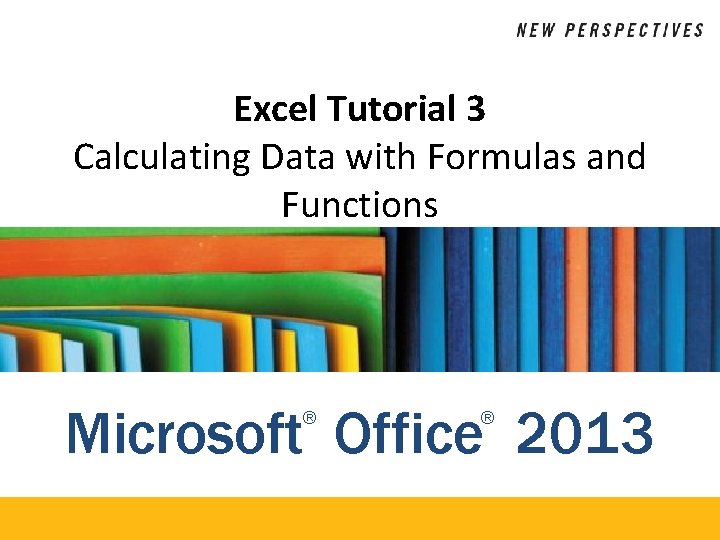
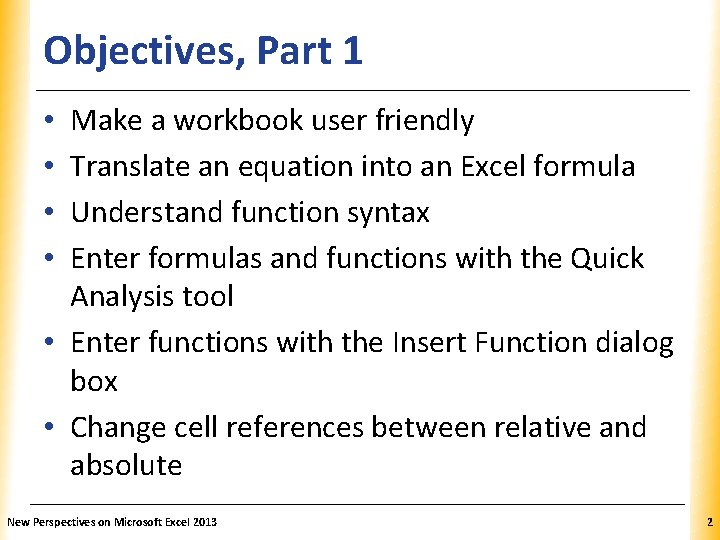
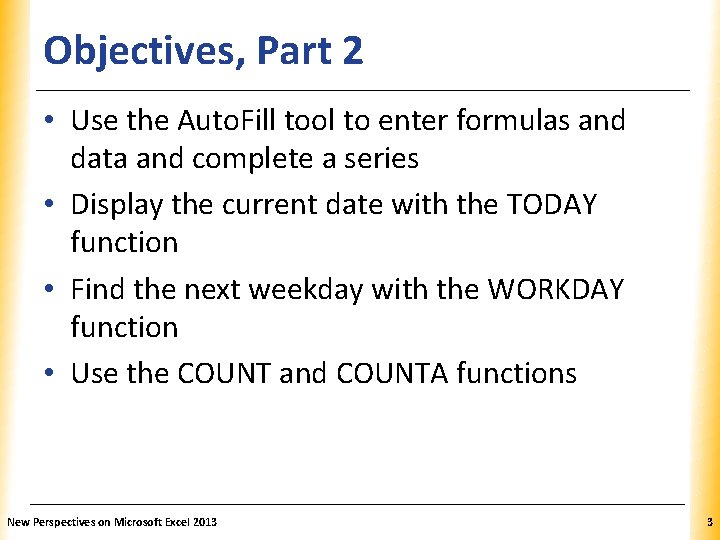
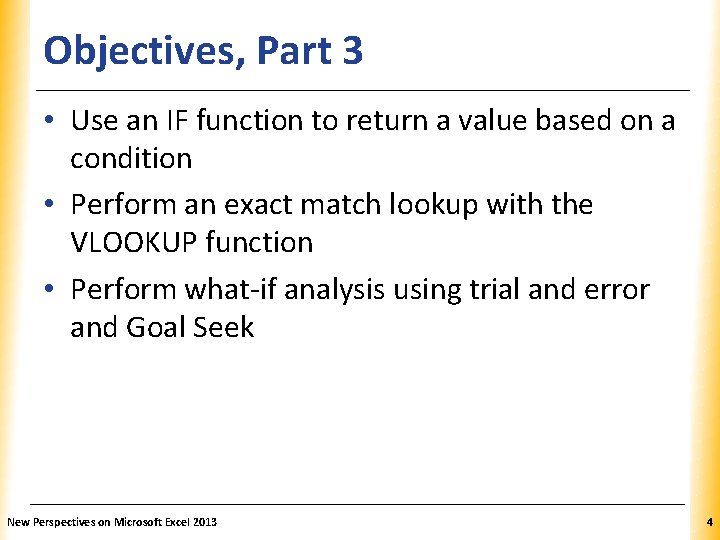
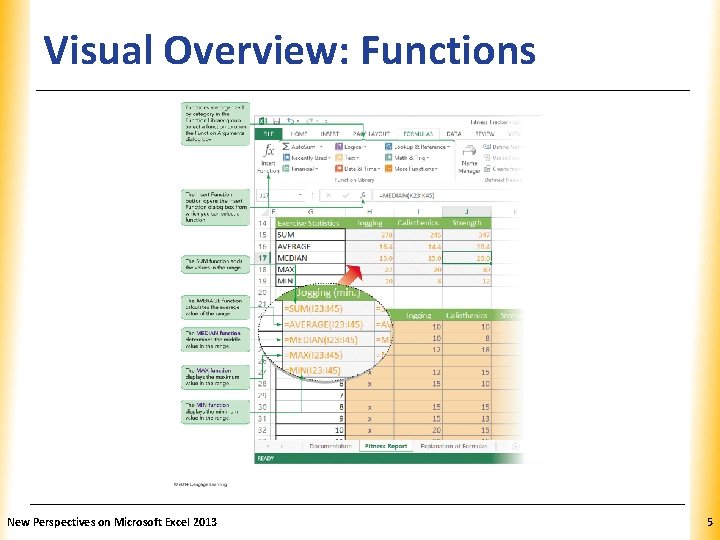
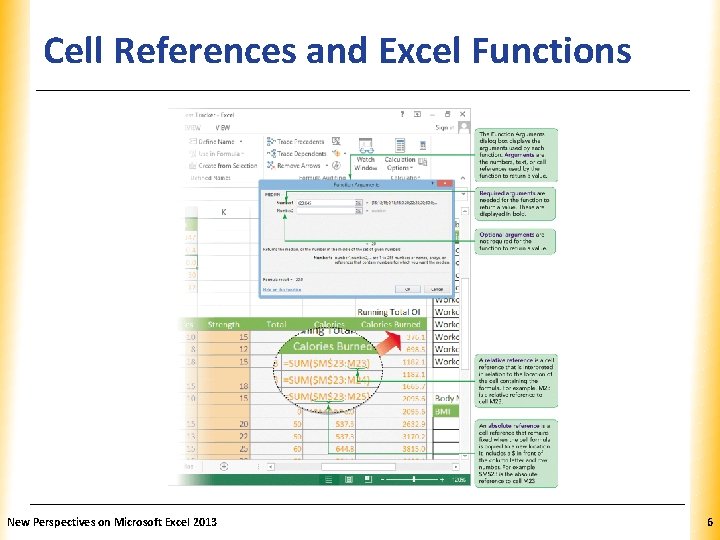
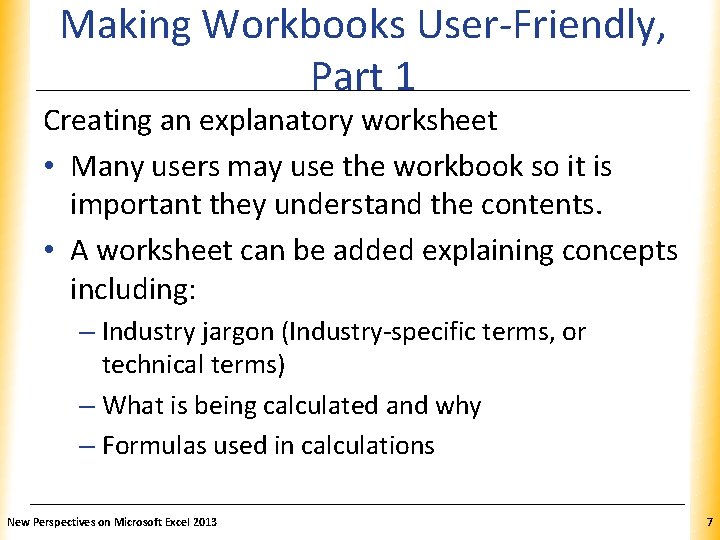
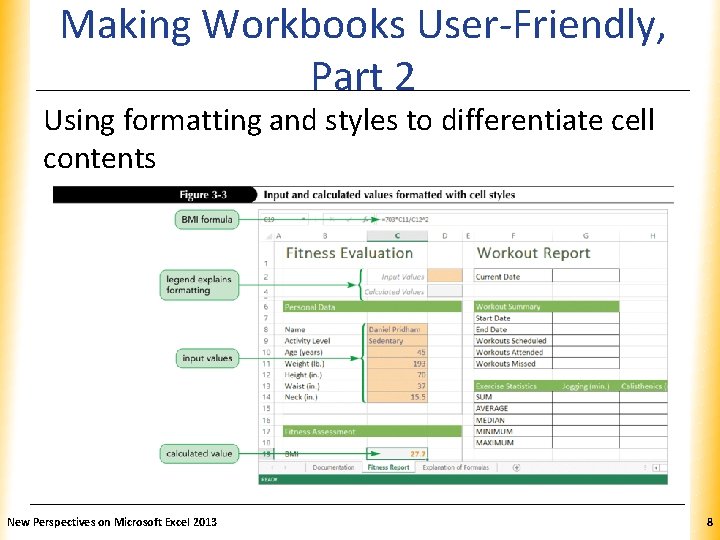
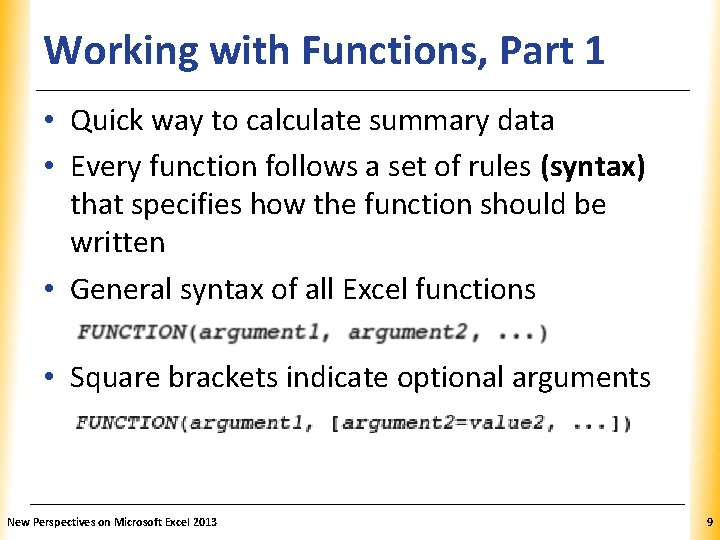
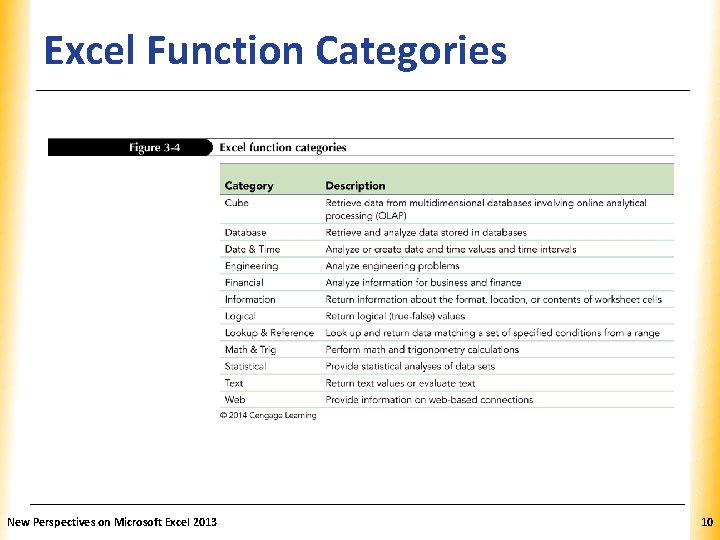
![Excel Functions Function Category AVERAGE(number 1[, number 2, number 3, Statistical. . . ]) Excel Functions Function Category AVERAGE(number 1[, number 2, number 3, Statistical. . . ])](https://slidetodoc.com/presentation_image/a93a5b10f6f565197656f733701cc1d4/image-11.jpg)
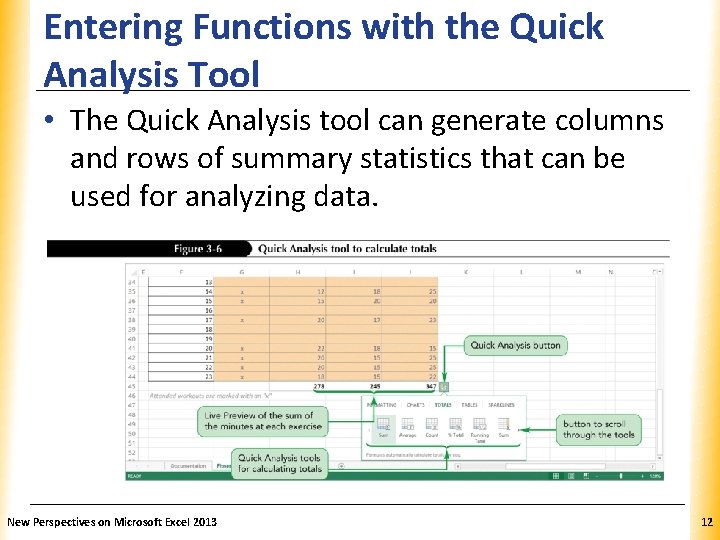
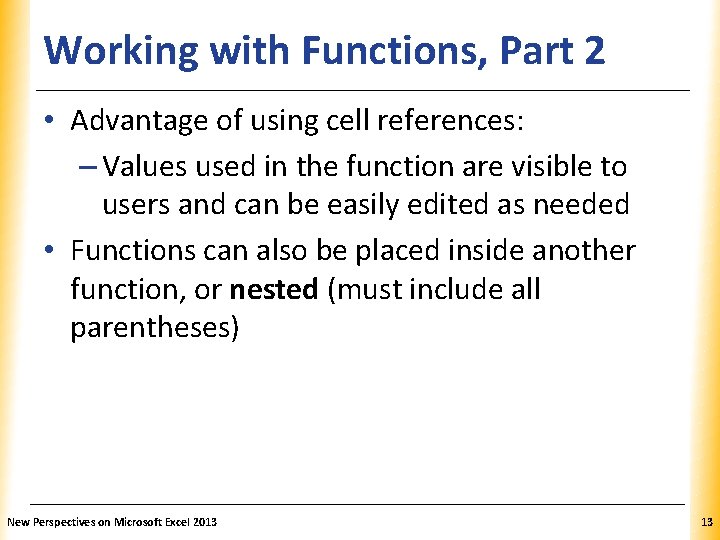
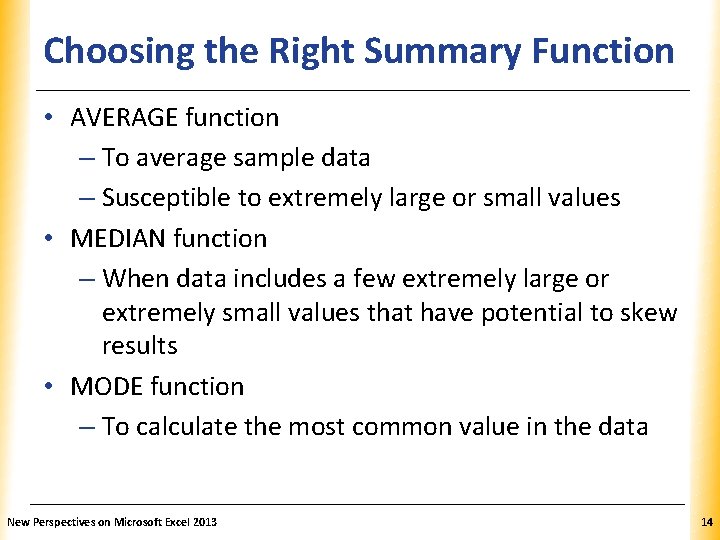
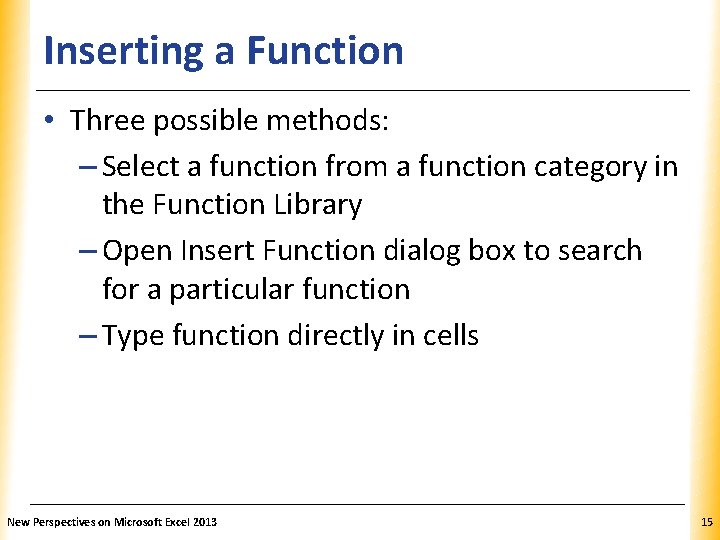
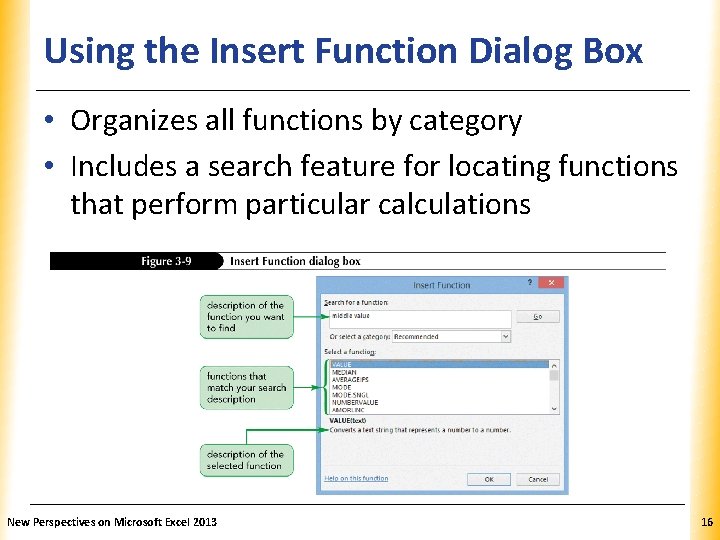
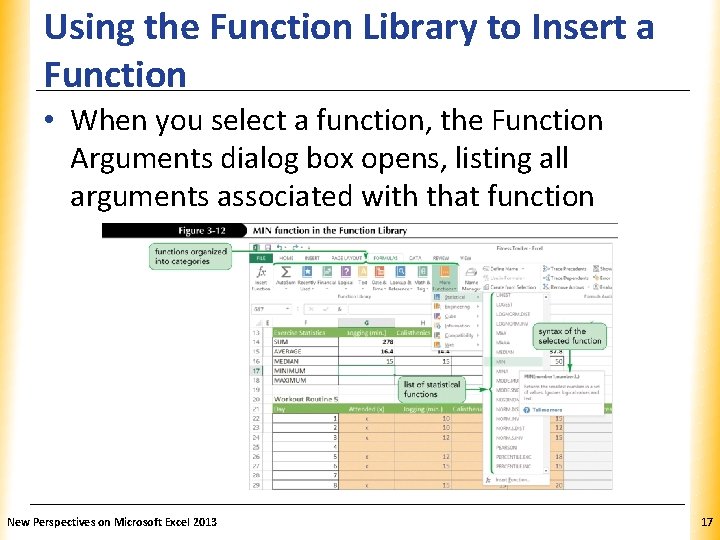
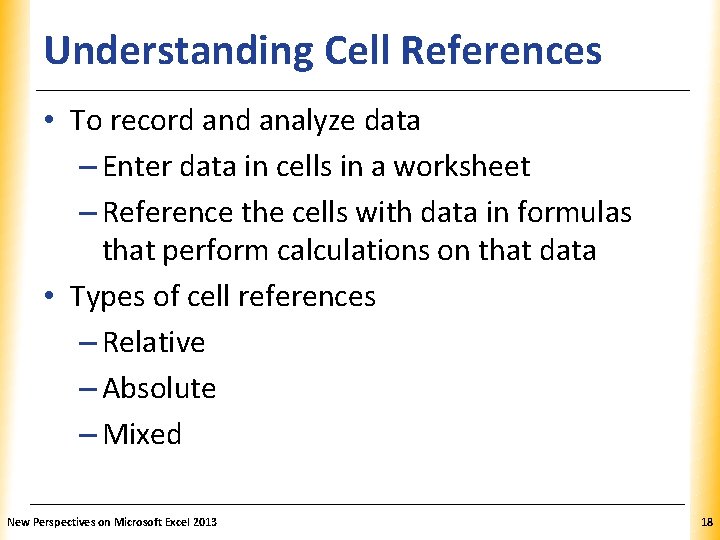
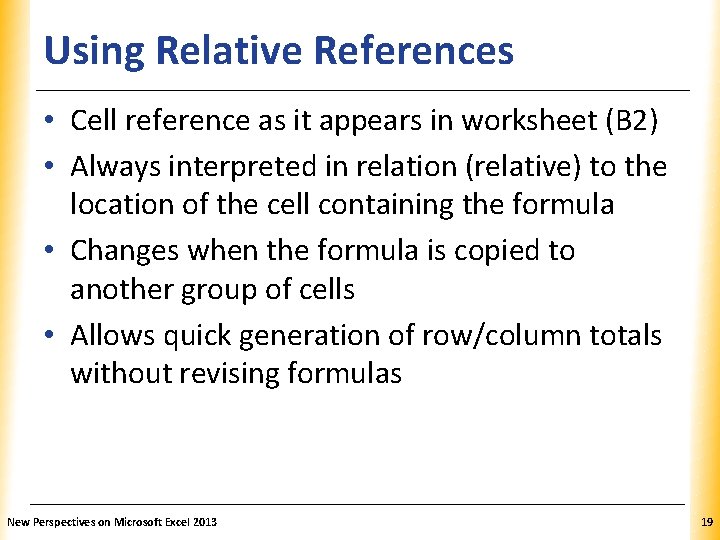
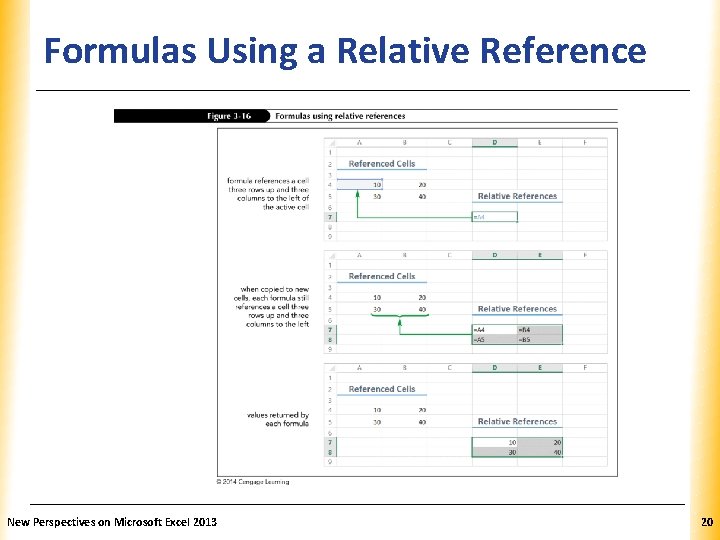
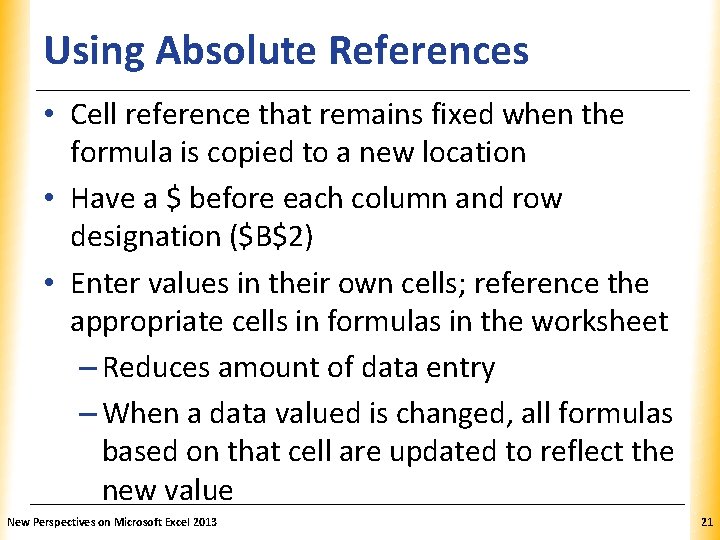
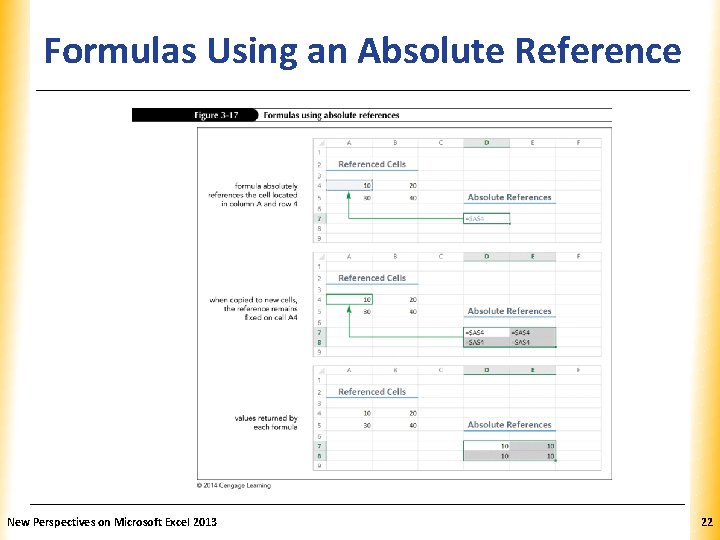
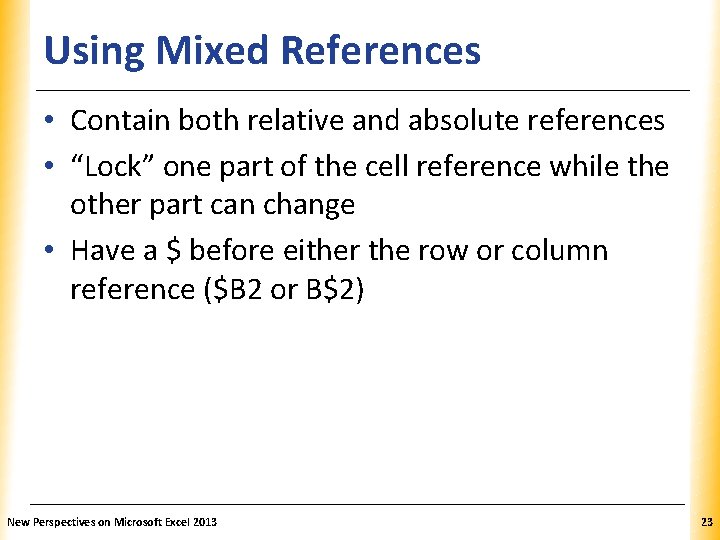
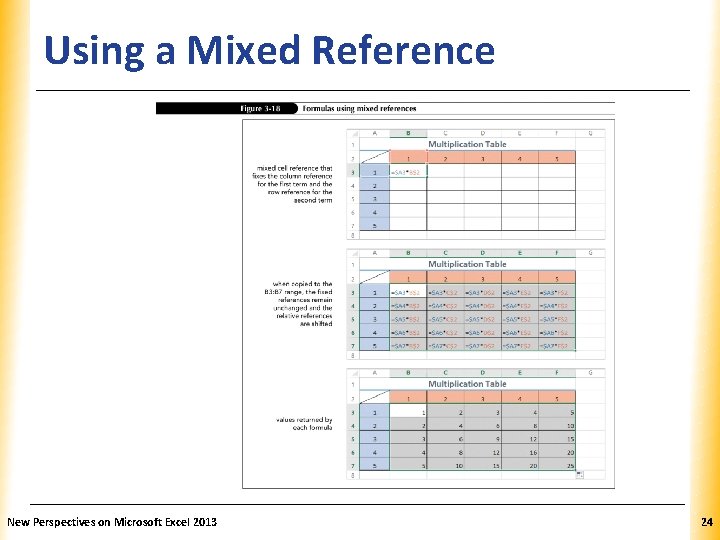
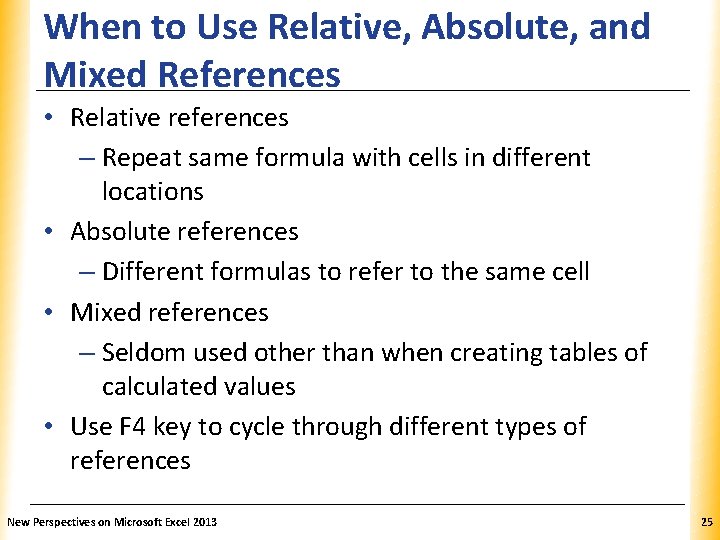
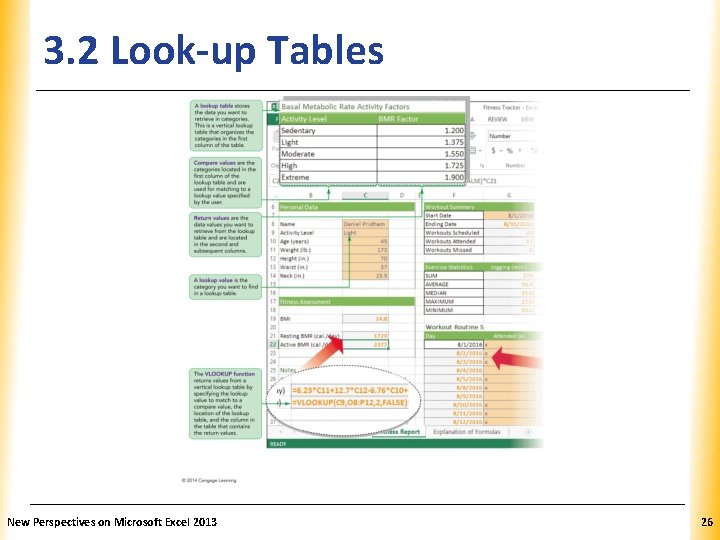
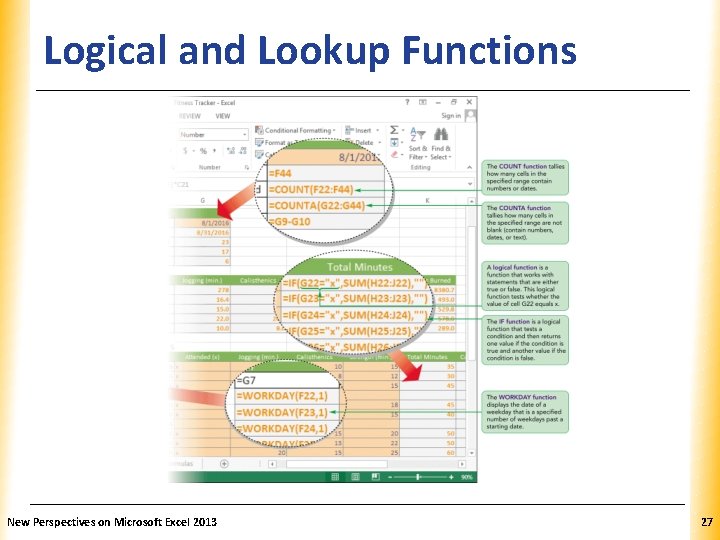
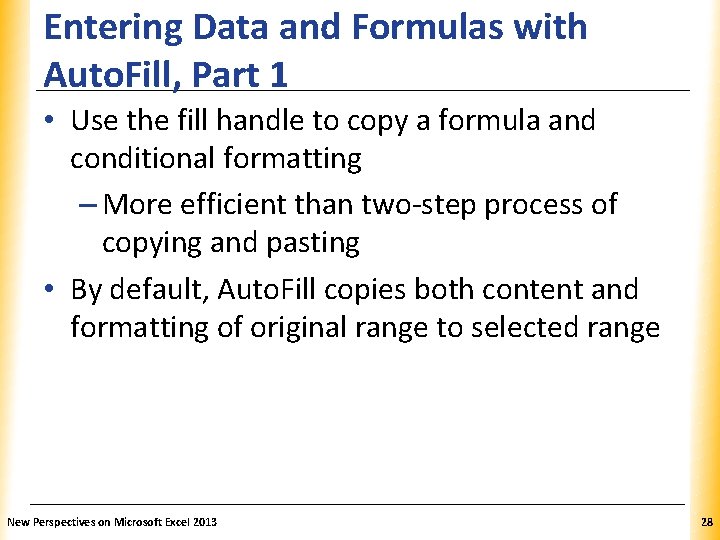
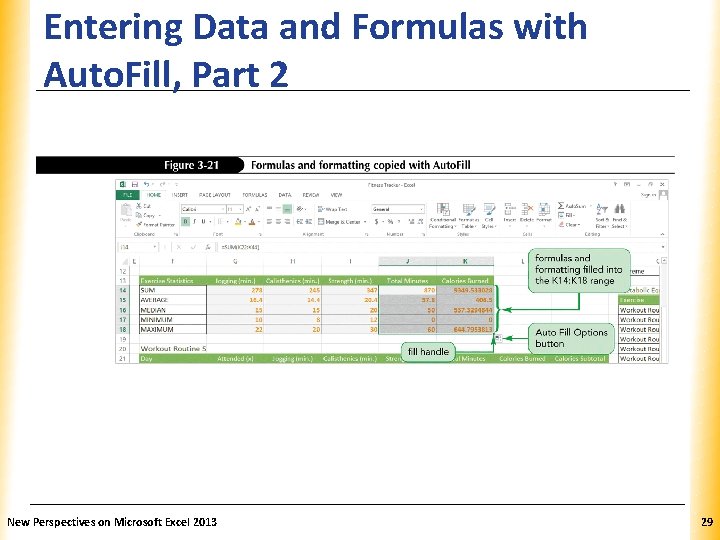
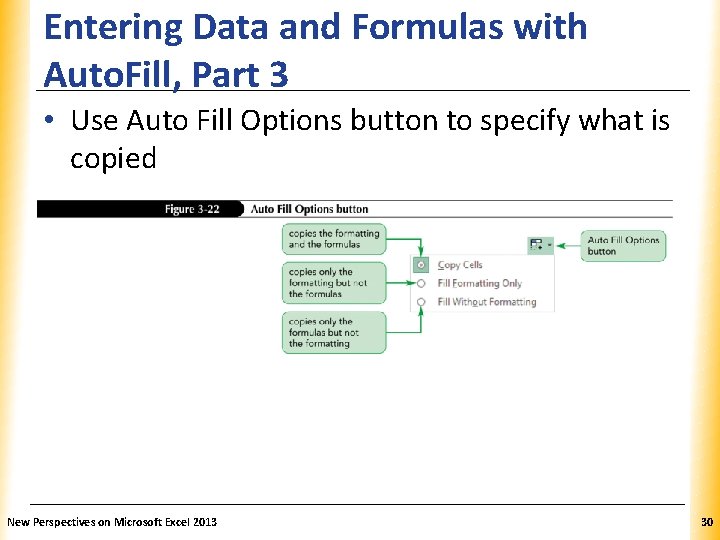
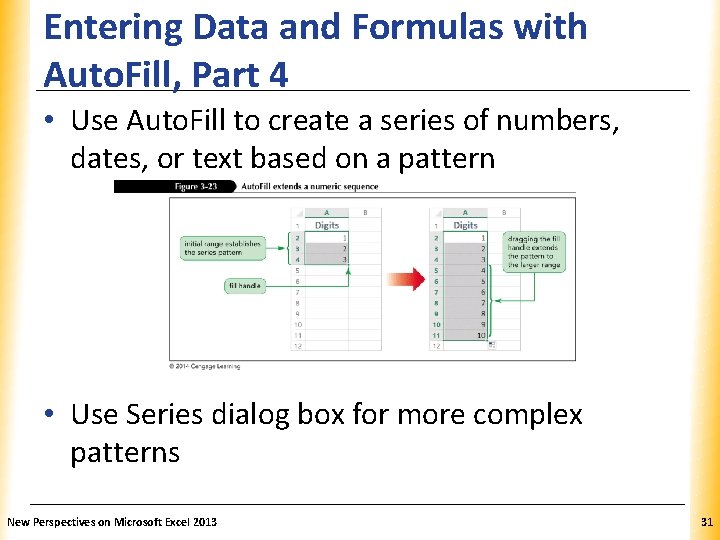
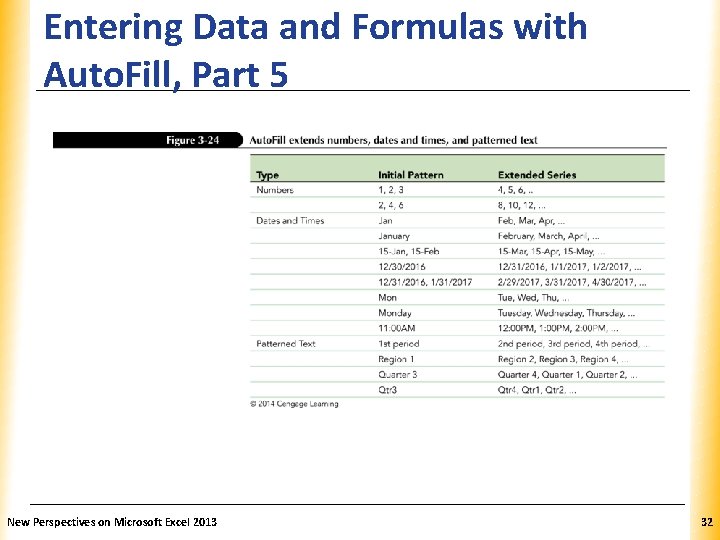
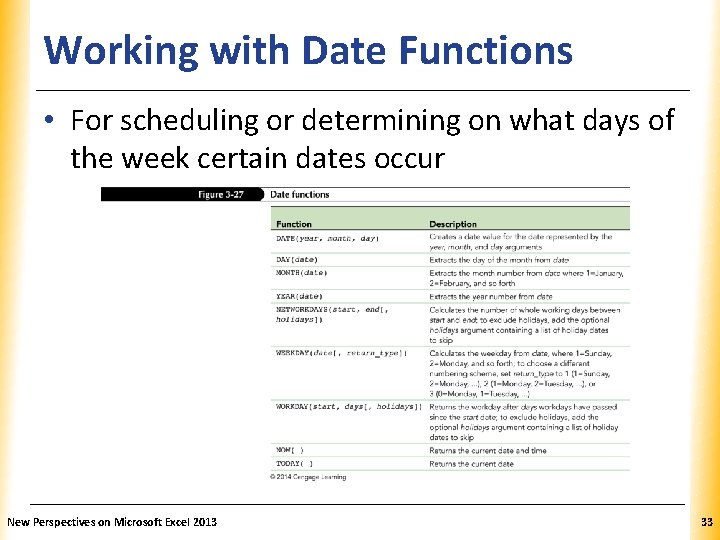
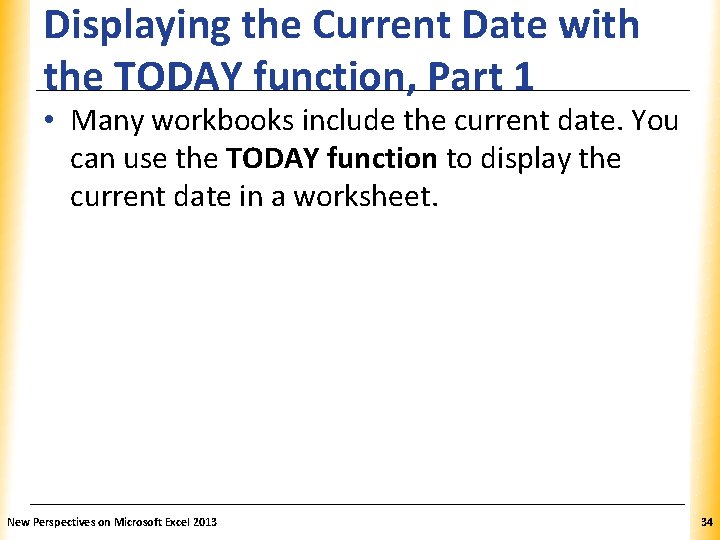
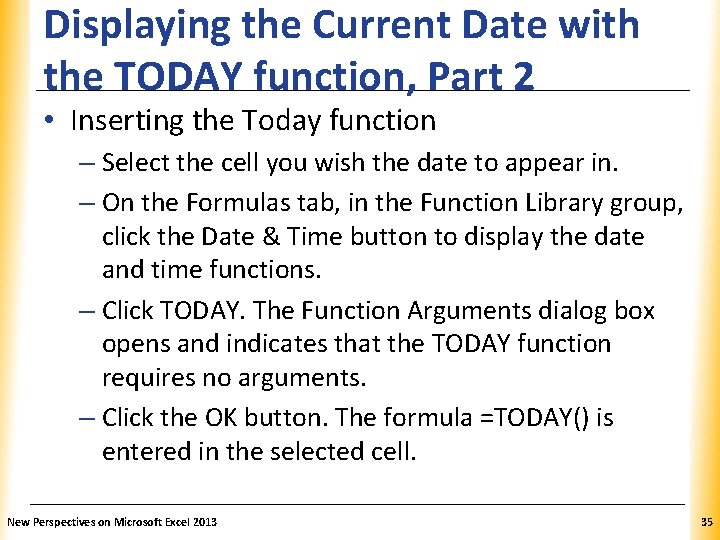
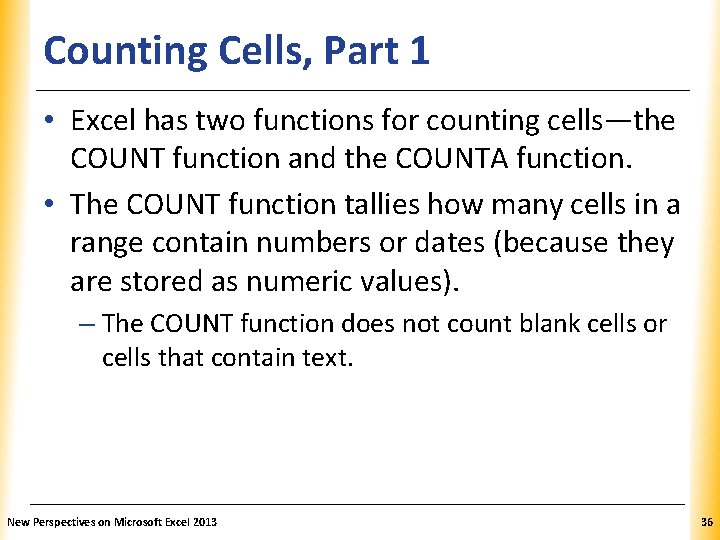

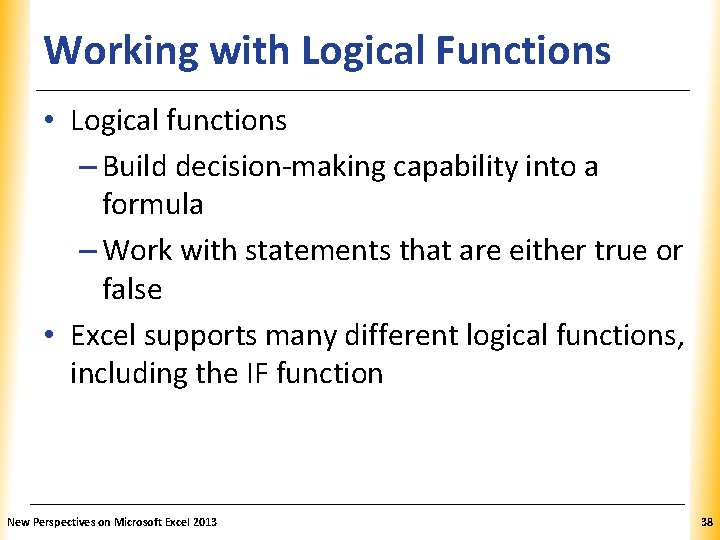
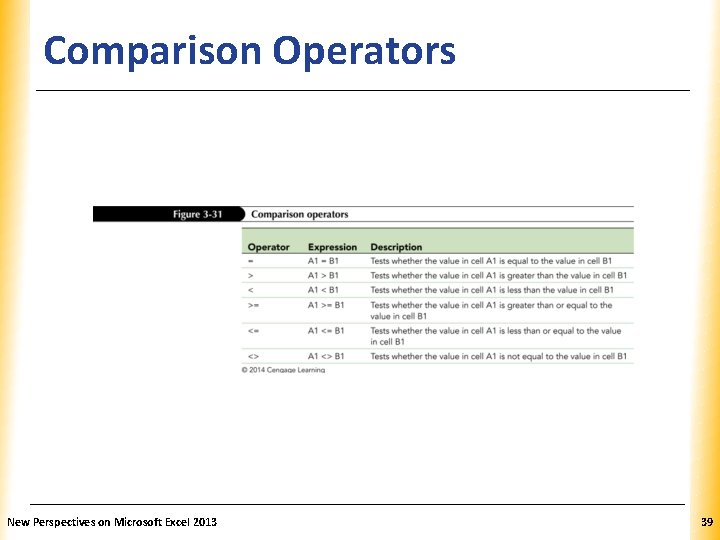
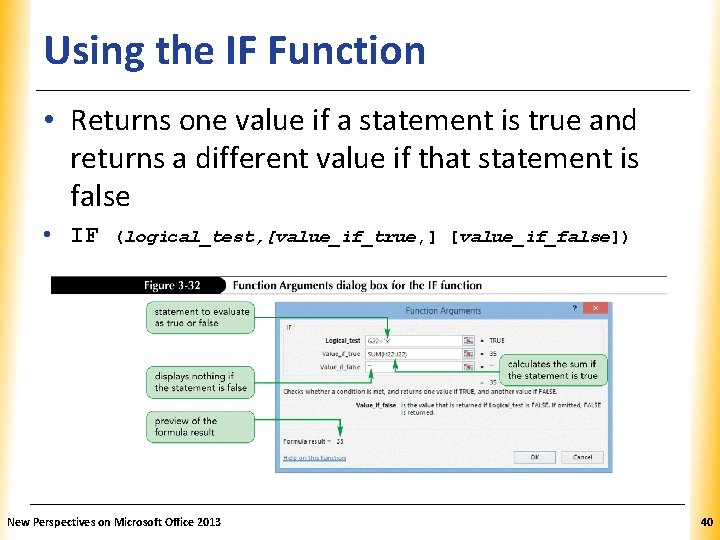
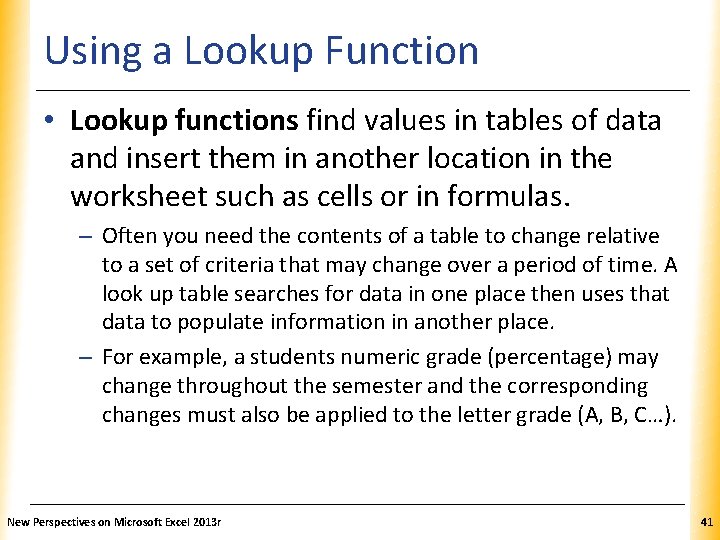
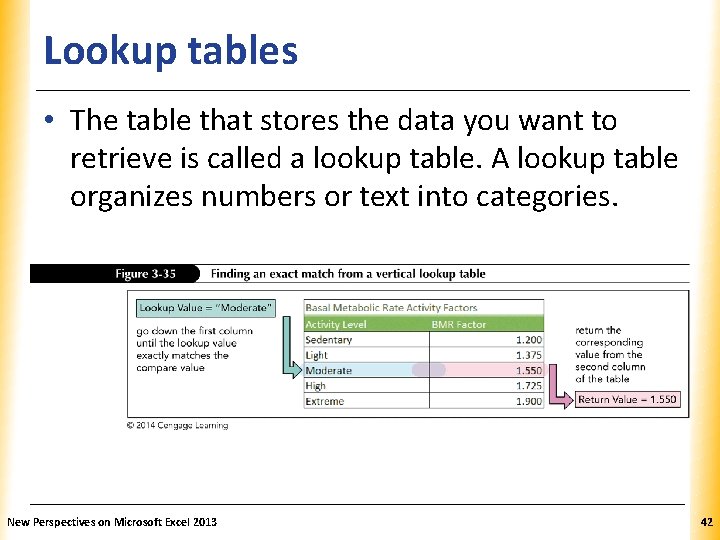
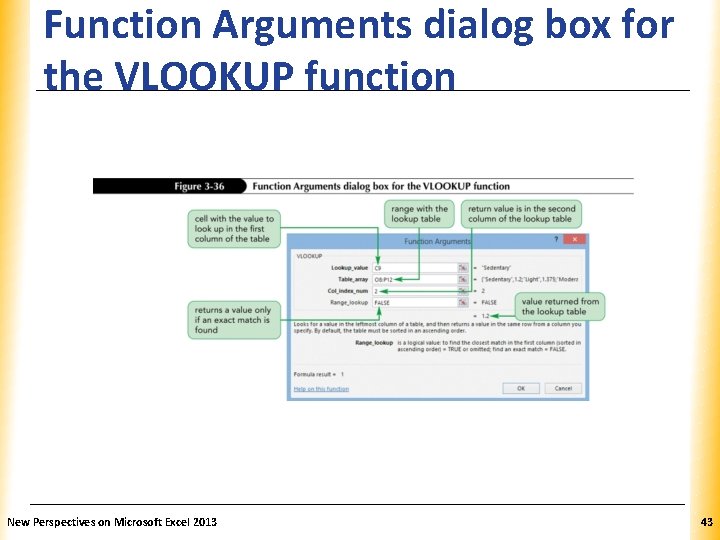
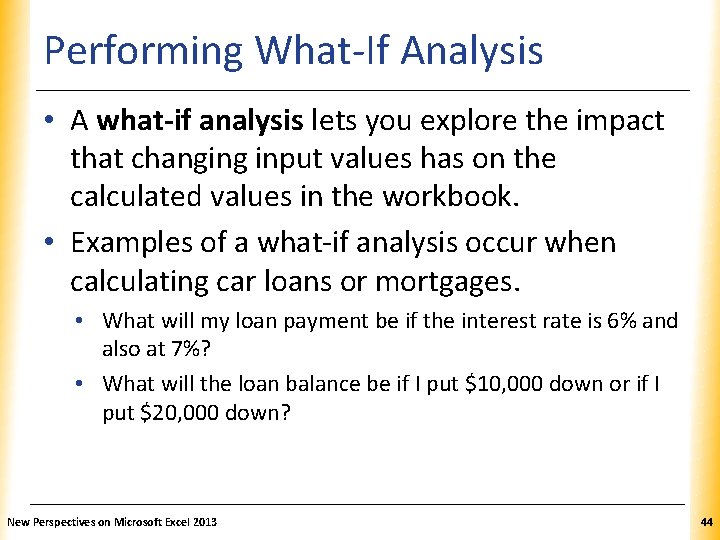
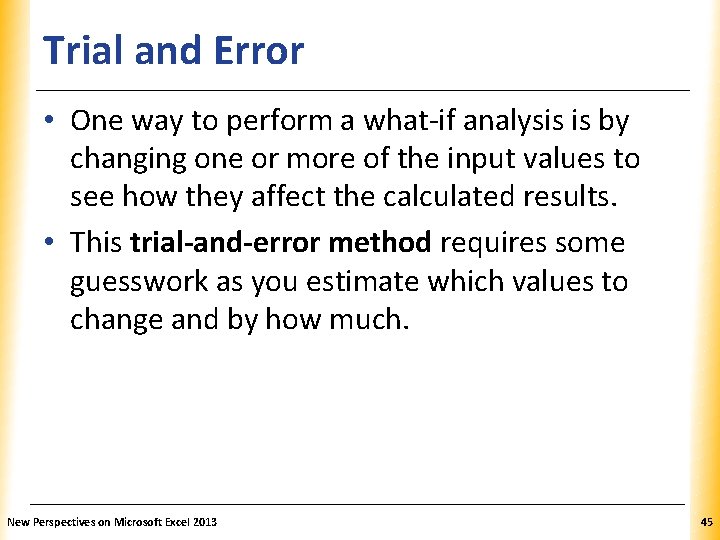
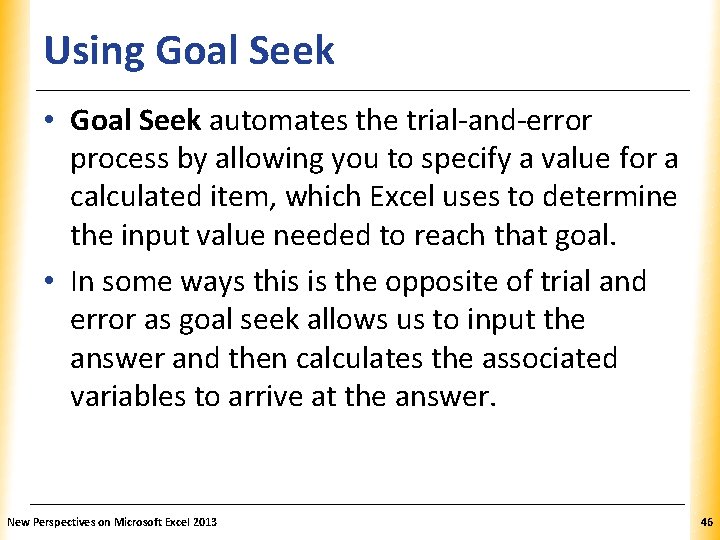
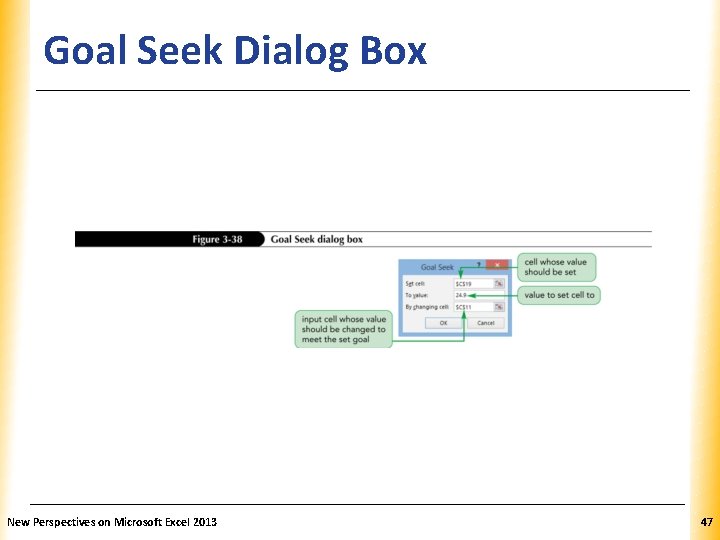
- Slides: 47
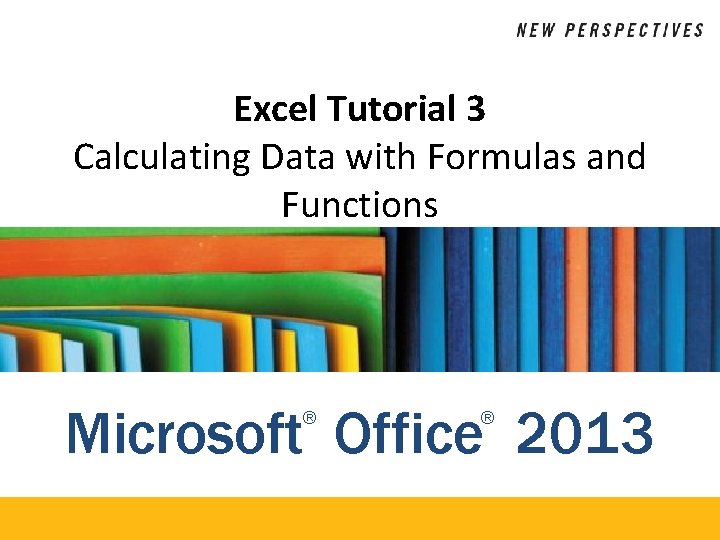
Excel Tutorial 3 Calculating Data with Formulas and Functions Microsoft Office 2013 ® ®
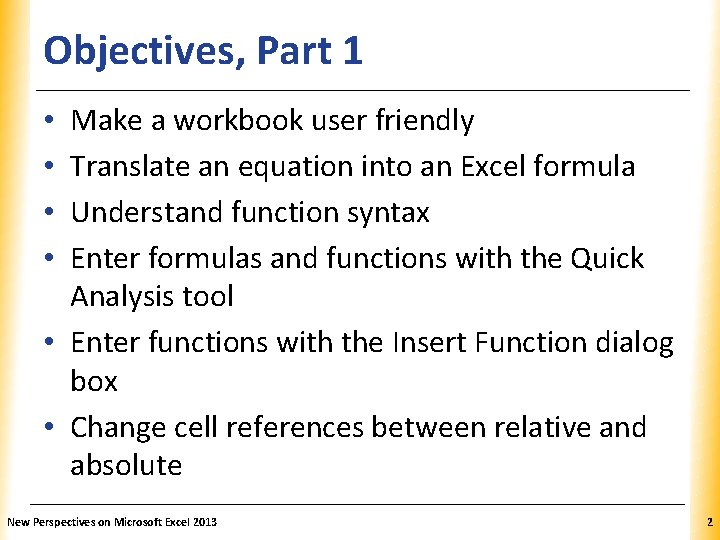
Objectives, Part 1 XP Make a workbook user friendly Translate an equation into an Excel formula Understand function syntax Enter formulas and functions with the Quick Analysis tool • Enter functions with the Insert Function dialog box • Change cell references between relative and absolute • • New Perspectives on Microsoft Excel 2013 2
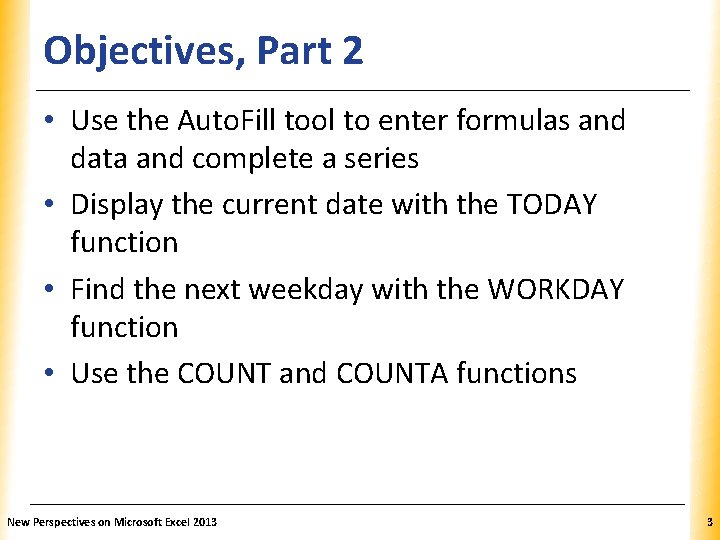
Objectives, Part 2 XP • Use the Auto. Fill tool to enter formulas and data and complete a series • Display the current date with the TODAY function • Find the next weekday with the WORKDAY function • Use the COUNT and COUNTA functions New Perspectives on Microsoft Excel 2013 3
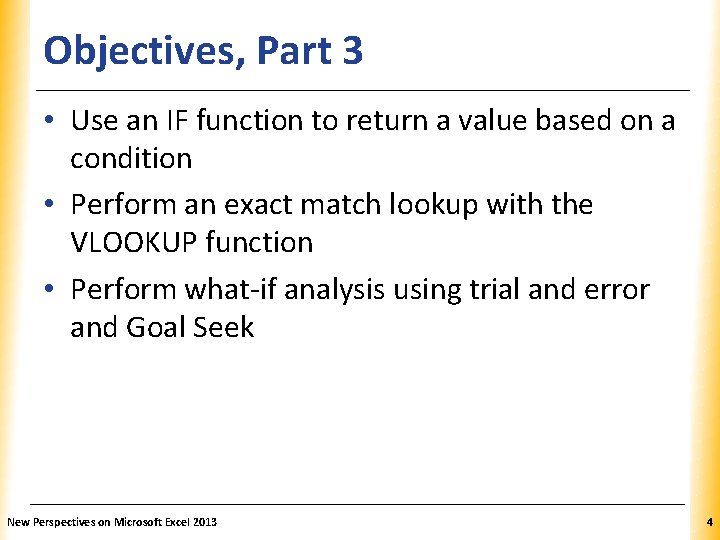
Objectives, Part 3 XP • Use an IF function to return a value based on a condition • Perform an exact match lookup with the VLOOKUP function • Perform what-if analysis using trial and error and Goal Seek New Perspectives on Microsoft Excel 2013 4
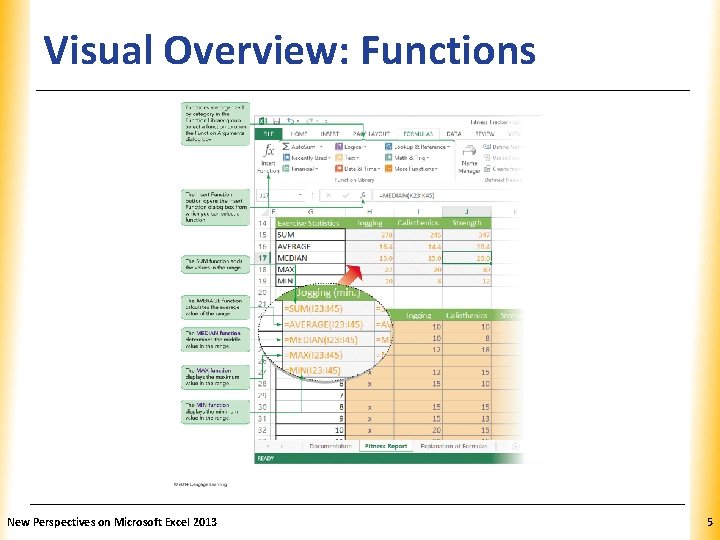
Visual Overview: Functions New Perspectives on Microsoft Excel 2013 XP 5
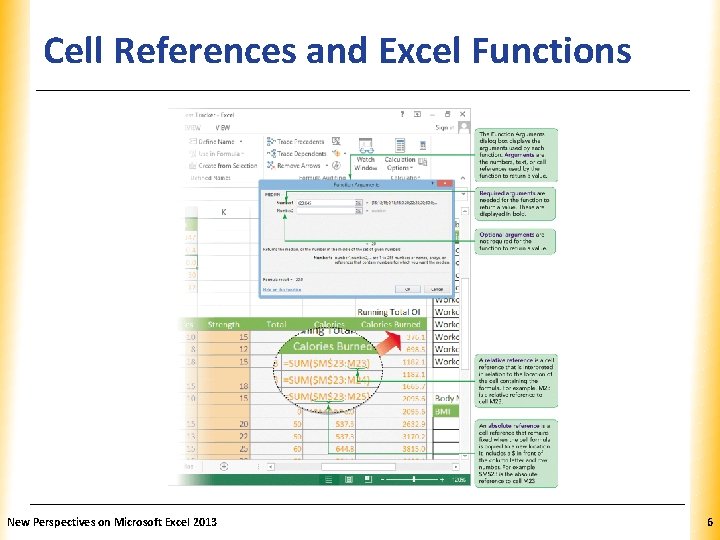
Cell References and Excel Functions New Perspectives on Microsoft Excel 2013 XP 6
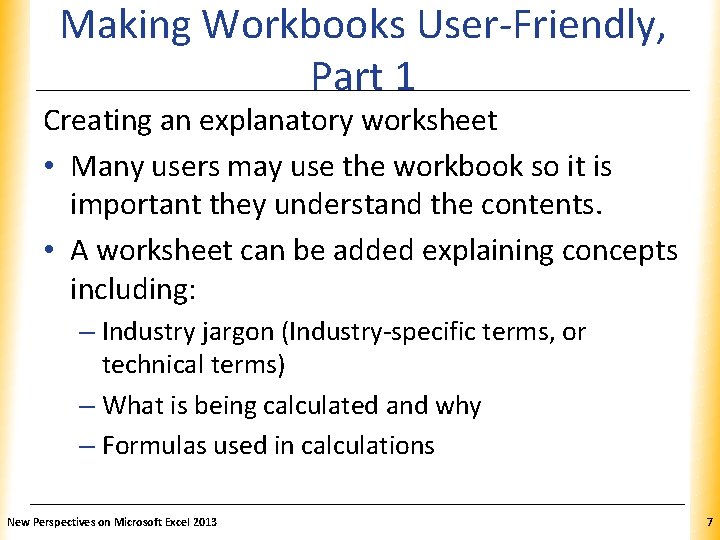
Making Workbooks User-Friendly, XP Part 1 Creating an explanatory worksheet • Many users may use the workbook so it is important they understand the contents. • A worksheet can be added explaining concepts including: – Industry jargon (Industry-specific terms, or technical terms) – What is being calculated and why – Formulas used in calculations New Perspectives on Microsoft Excel 2013 7
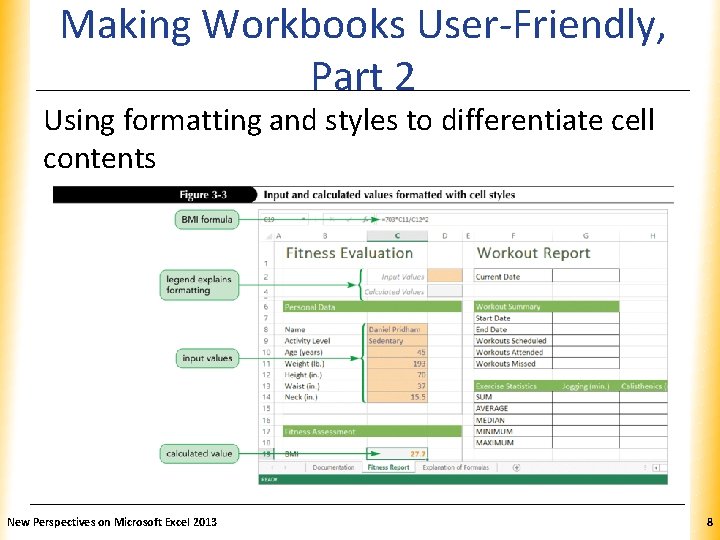
Making Workbooks User-Friendly, XP Part 2 Using formatting and styles to differentiate cell contents New Perspectives on Microsoft Excel 2013 8
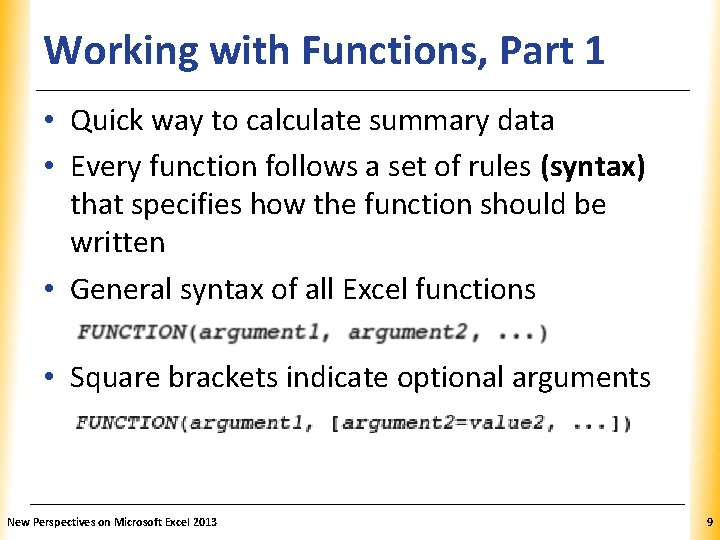
Working with Functions, Part 1 XP • Quick way to calculate summary data • Every function follows a set of rules (syntax) that specifies how the function should be written • General syntax of all Excel functions • Square brackets indicate optional arguments New Perspectives on Microsoft Excel 2013 9
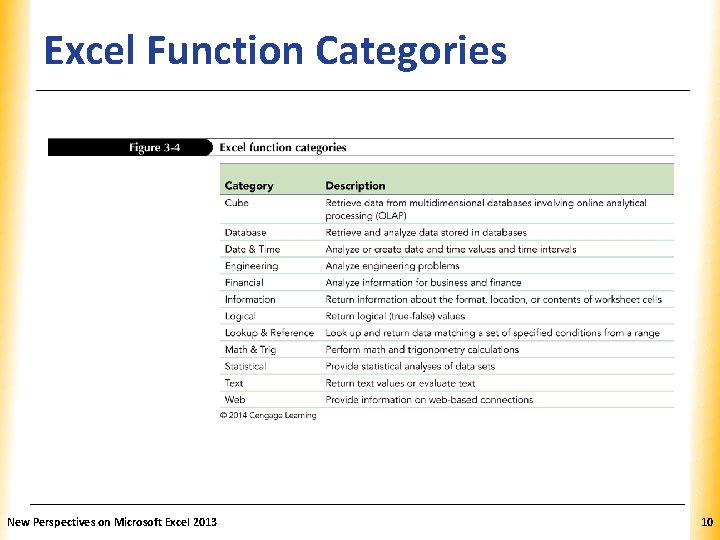
Excel Function Categories Category Cube Database Date & Time Engineering Financial Information Logical Lookup & Reference Math & Trig Statistical Text Web New Perspectives on Microsoft Excel 2013 XP Description Retrieve data from multidimensional databases involving online analytical processing (OLAP) Retrieve and analyze data stored in databases Analyze or create date and time values and time intervals Analyze engineering problems Analyze information for business and finance Return information about the format, location, or contents of worksheet cells Return logical (true-false) values Look up and return data matching a set of specified conditions from a range Perform math and trigonometry calculations Provide statistical analyses of data sets Return text values or evaluate text Provide information on web-based connections 10
![Excel Functions Function Category AVERAGEnumber 1 number 2 number 3 Statistical Excel Functions Function Category AVERAGE(number 1[, number 2, number 3, Statistical. . . ])](https://slidetodoc.com/presentation_image/a93a5b10f6f565197656f733701cc1d4/image-11.jpg)
Excel Functions Function Category AVERAGE(number 1[, number 2, number 3, Statistical. . . ]) XP Description Calculates the average of a collection of numbers, where number 1, number 2, and so forth are numbers or cell references; only number 1 is required Counts how many cells in a range contain numbers, where value 1, value 2, and so forth are text, numbers, or cell references; only value 1 is required Counts how many cells are not empty in ranges value 1, value 2, and so forth, or how many numbers are listed within value 1, value 2, etc. Displays the integer portion of number Calculates the maximum value of a collection of numbers, where number 1, number 2, and so forth are either numbers or cell references COUNT(value 1[, value 2, value 3, . . . ]) Statistical COUNTA(value 1[, value 2, value 3, . . . ]) Statistical INT(number) MAX(number 1[, number 2, number 3, . . . ]) Math & Trig Statistical MEDIAN(number 1[, number 2, number 3, . . . ]) Statistical MIN(number 1[, number 2, number 3, . . . ]) Statistical RAND() ROUND(number, num_digits) Math & Trig Returns a random number between 0 and 1 Rounds number to the number of digits specified by num_digits SUM(number 1[, number 2, number 3, . . . ]) Math & Trig Adds a collection of numbers, where number 1, number 2, and so forth are either numbers or cell references New Perspectives on Microsoft Excel 2013 Calculates the median, or middle, value of a collection of numbers, where number 1, number 2, and so forth are either numbers or cell references Calculates the minimum value of a collection of numbers, where number 1, number 2, and so forth are either numbers or cell references 11
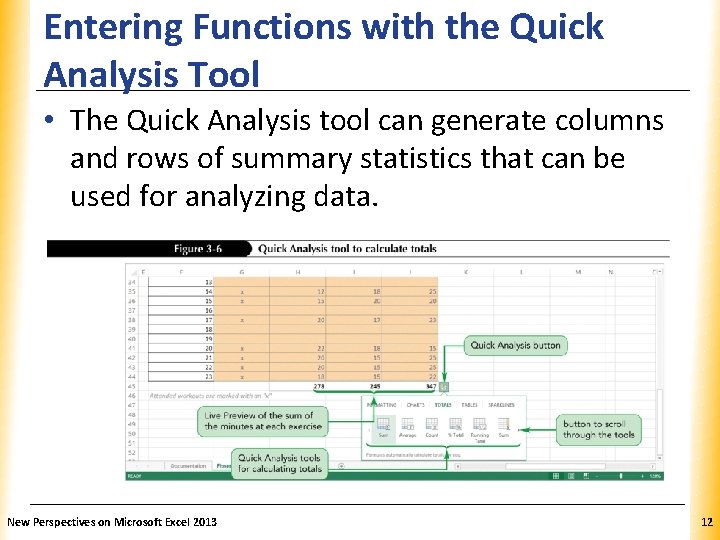
Entering Functions with the Quick Analysis Tool XP • The Quick Analysis tool can generate columns and rows of summary statistics that can be used for analyzing data. New Perspectives on Microsoft Excel 2013 12
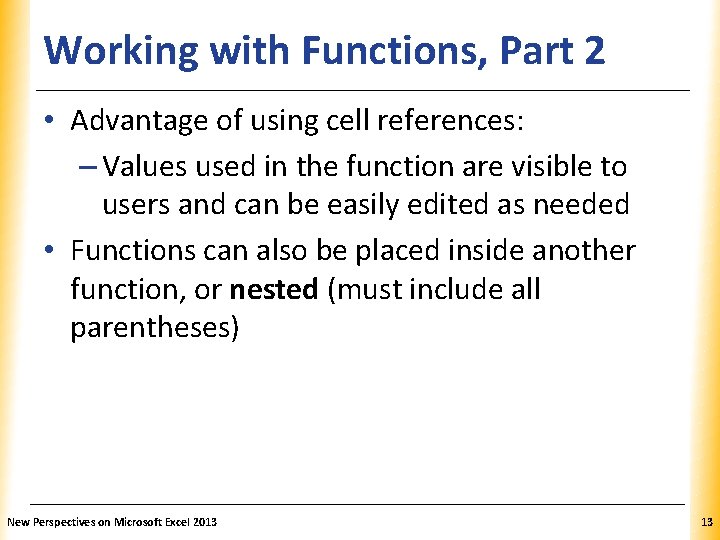
Working with Functions, Part 2 XP • Advantage of using cell references: – Values used in the function are visible to users and can be easily edited as needed • Functions can also be placed inside another function, or nested (must include all parentheses) New Perspectives on Microsoft Excel 2013 13
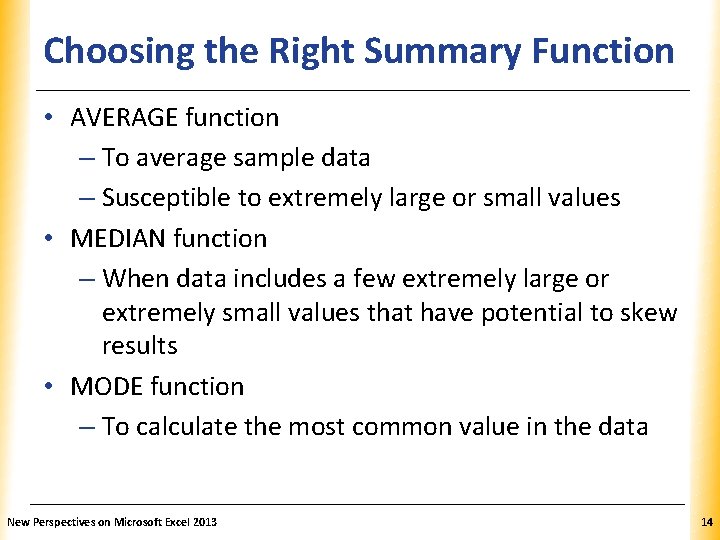
Choosing the Right Summary Function. XP • AVERAGE function – To average sample data – Susceptible to extremely large or small values • MEDIAN function – When data includes a few extremely large or extremely small values that have potential to skew results • MODE function – To calculate the most common value in the data New Perspectives on Microsoft Excel 2013 14
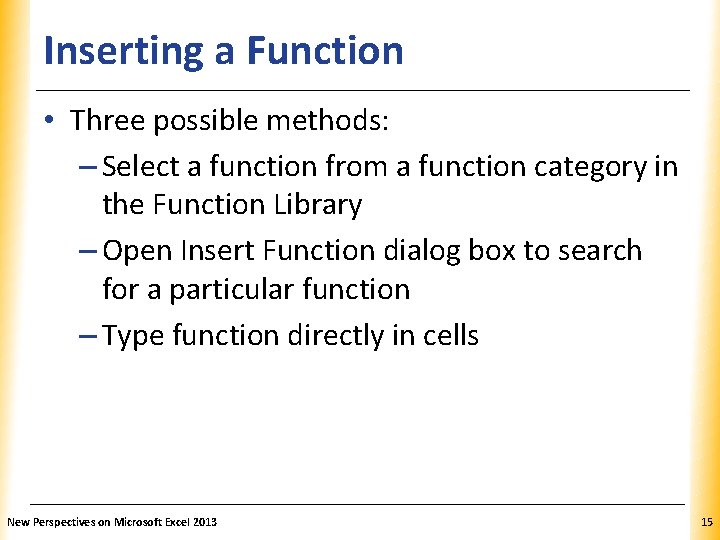
Inserting a Function XP • Three possible methods: – Select a function from a function category in the Function Library – Open Insert Function dialog box to search for a particular function – Type function directly in cells New Perspectives on Microsoft Excel 2013 15
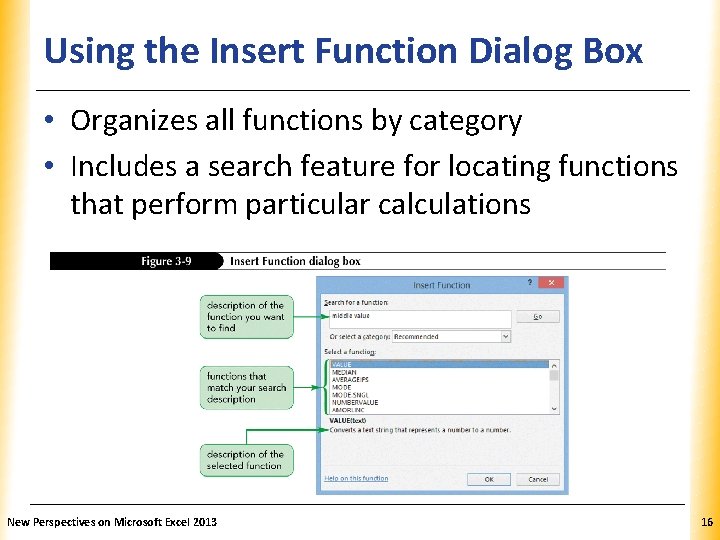
Using the Insert Function Dialog Box XP • Organizes all functions by category • Includes a search feature for locating functions that perform particular calculations New Perspectives on Microsoft Excel 2013 16
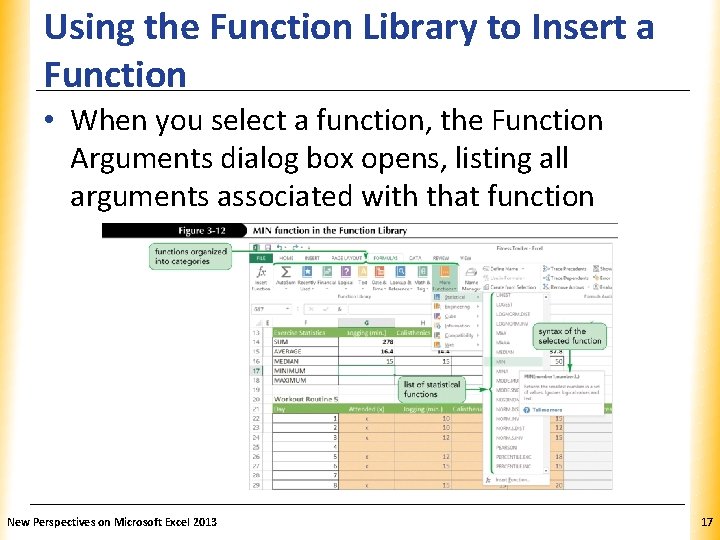
Using the Function Library to Insert a XP Function • When you select a function, the Function Arguments dialog box opens, listing all arguments associated with that function New Perspectives on Microsoft Excel 2013 17
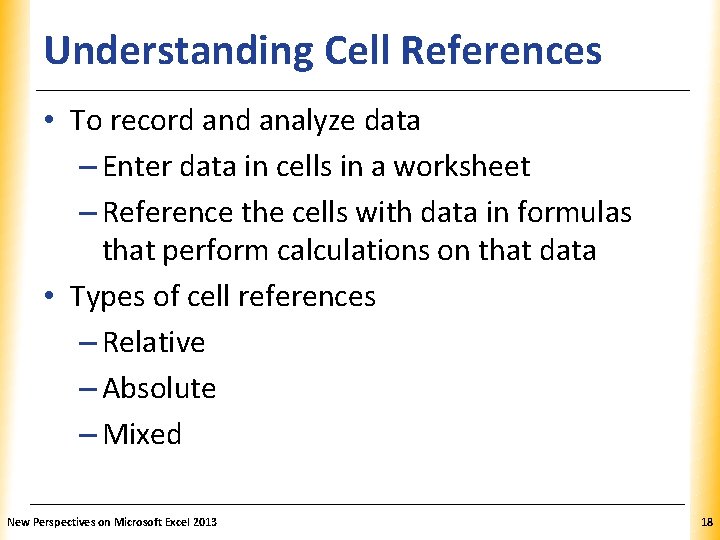
Understanding Cell References XP • To record analyze data – Enter data in cells in a worksheet – Reference the cells with data in formulas that perform calculations on that data • Types of cell references – Relative – Absolute – Mixed New Perspectives on Microsoft Excel 2013 18
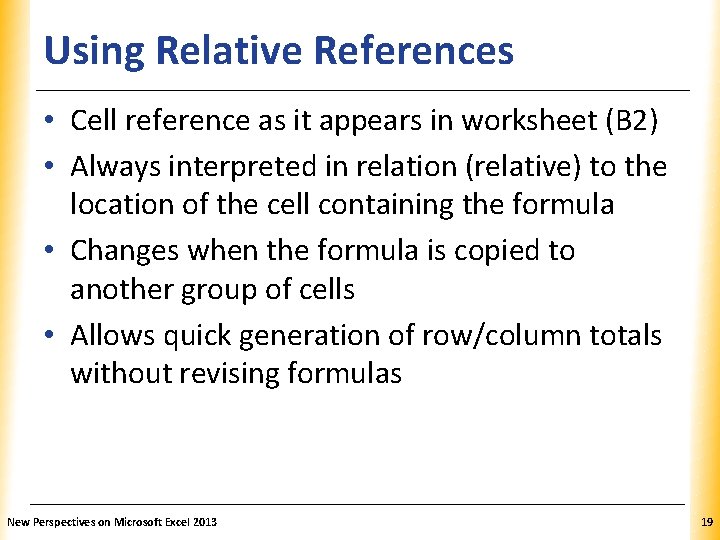
Using Relative References XP • Cell reference as it appears in worksheet (B 2) • Always interpreted in relation (relative) to the location of the cell containing the formula • Changes when the formula is copied to another group of cells • Allows quick generation of row/column totals without revising formulas New Perspectives on Microsoft Excel 2013 19
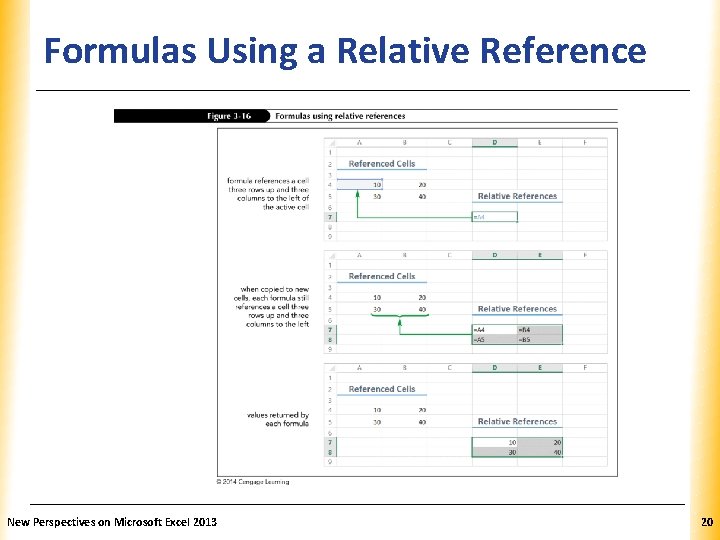
Formulas Using a Relative Reference XP New Perspectives on Microsoft Excel 2013 20
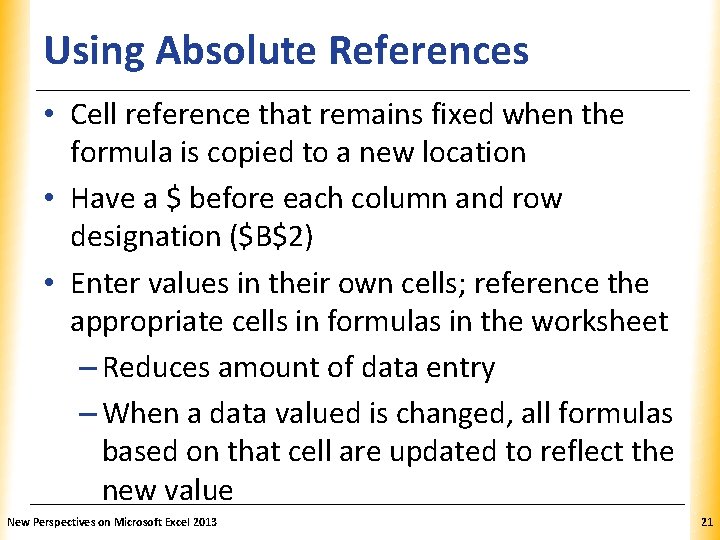
Using Absolute References XP • Cell reference that remains fixed when the formula is copied to a new location • Have a $ before each column and row designation ($B$2) • Enter values in their own cells; reference the appropriate cells in formulas in the worksheet – Reduces amount of data entry – When a data valued is changed, all formulas based on that cell are updated to reflect the new value New Perspectives on Microsoft Excel 2013 21
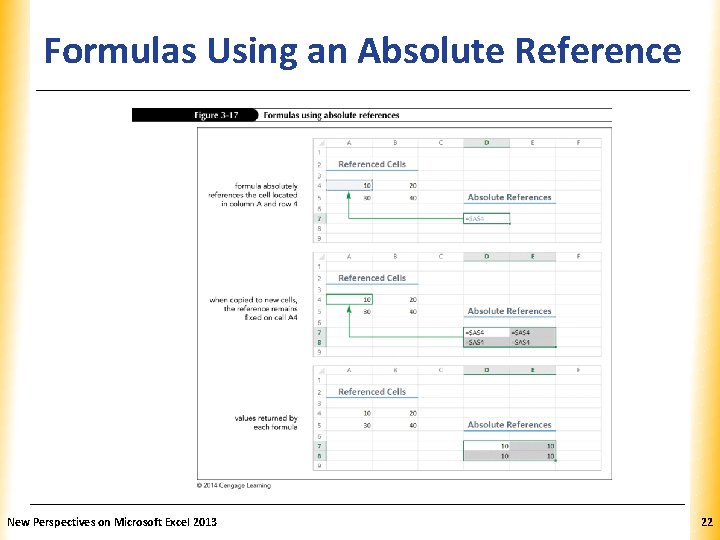
XP Formulas Using an Absolute Reference New Perspectives on Microsoft Excel 2013 22
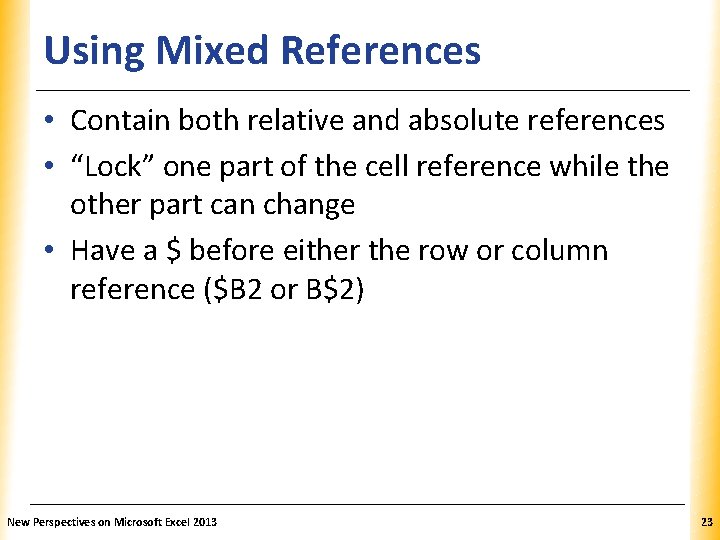
Using Mixed References XP • Contain both relative and absolute references • “Lock” one part of the cell reference while the other part can change • Have a $ before either the row or column reference ($B 2 or B$2) New Perspectives on Microsoft Excel 2013 23
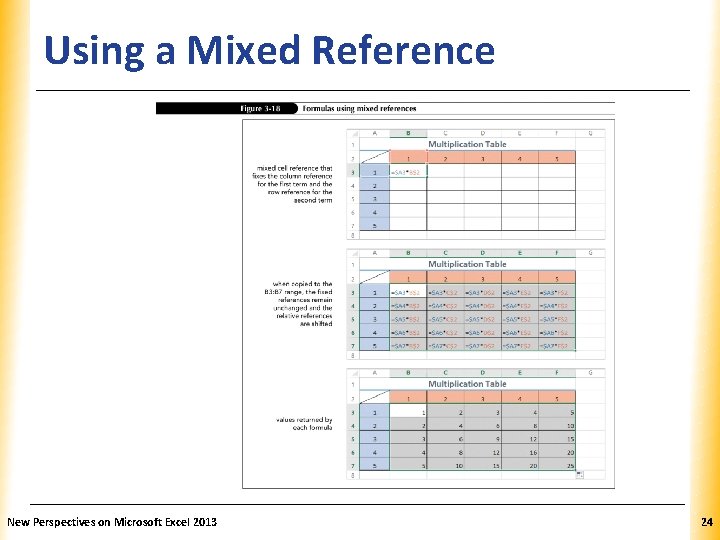
Using a Mixed Reference New Perspectives on Microsoft Excel 2013 XP 24
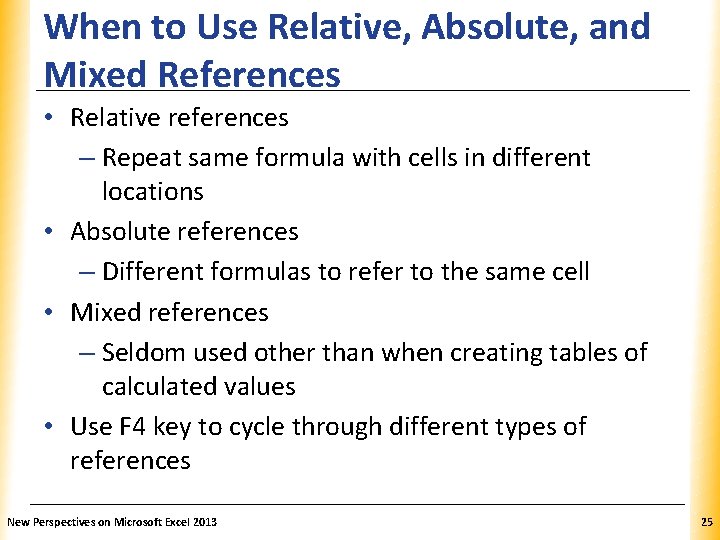
When to Use Relative, Absolute, and XP Mixed References • Relative references – Repeat same formula with cells in different locations • Absolute references – Different formulas to refer to the same cell • Mixed references – Seldom used other than when creating tables of calculated values • Use F 4 key to cycle through different types of references New Perspectives on Microsoft Excel 2013 25
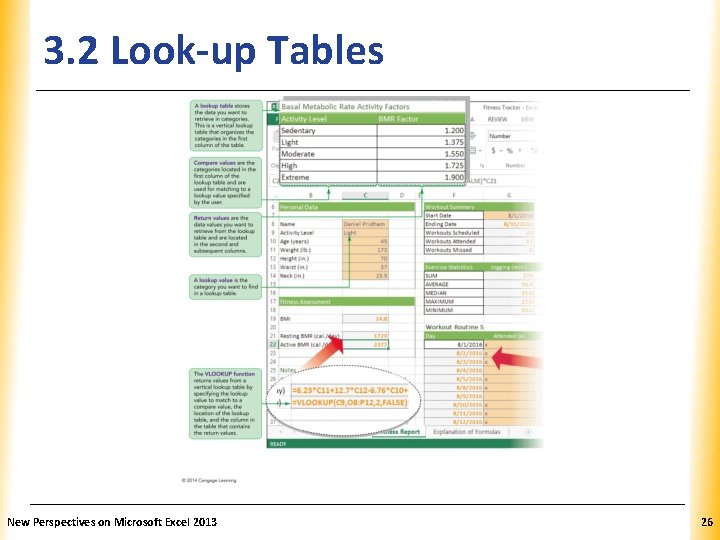
3. 2 Look-up Tables New Perspectives on Microsoft Excel 2013 XP 26
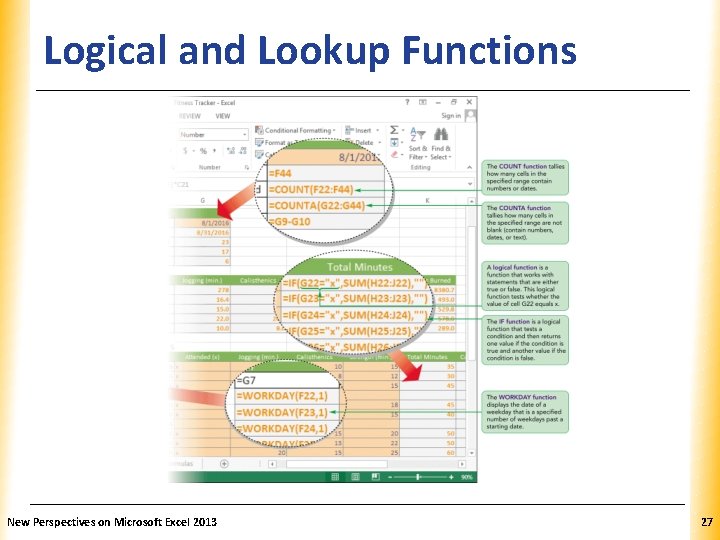
Logical and Lookup Functions New Perspectives on Microsoft Excel 2013 XP 27
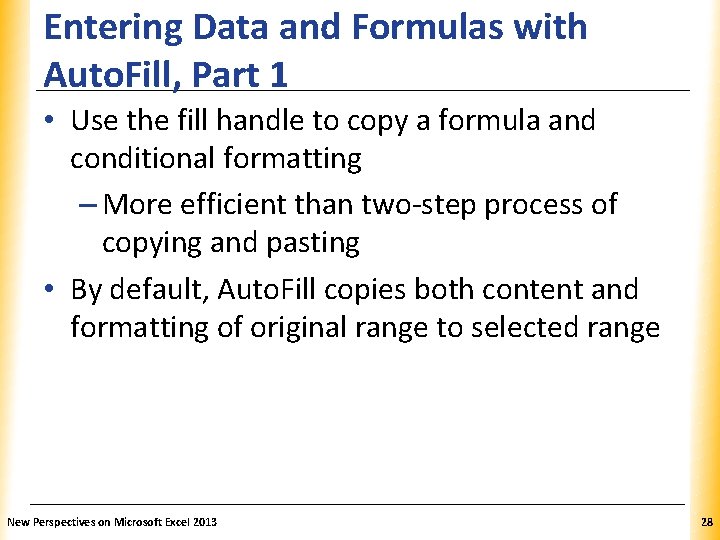
Entering Data and Formulas with Auto. Fill, Part 1 XP • Use the fill handle to copy a formula and conditional formatting – More efficient than two-step process of copying and pasting • By default, Auto. Fill copies both content and formatting of original range to selected range New Perspectives on Microsoft Excel 2013 28
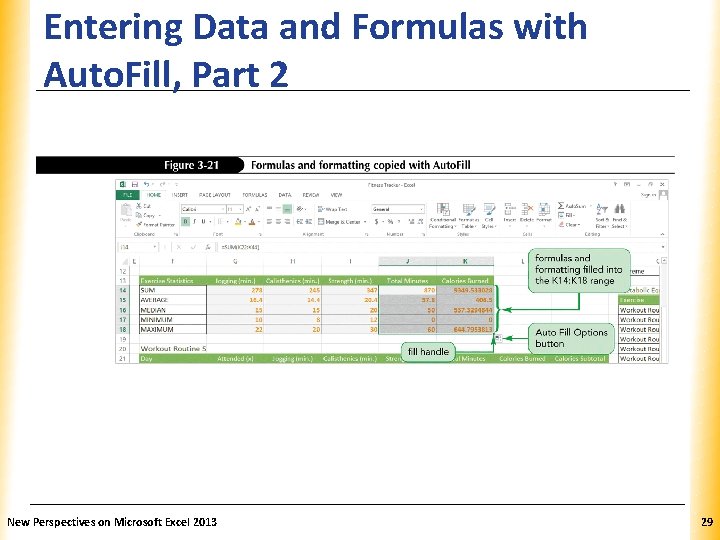
Entering Data and Formulas with Auto. Fill, Part 2 New Perspectives on Microsoft Excel 2013 XP 29
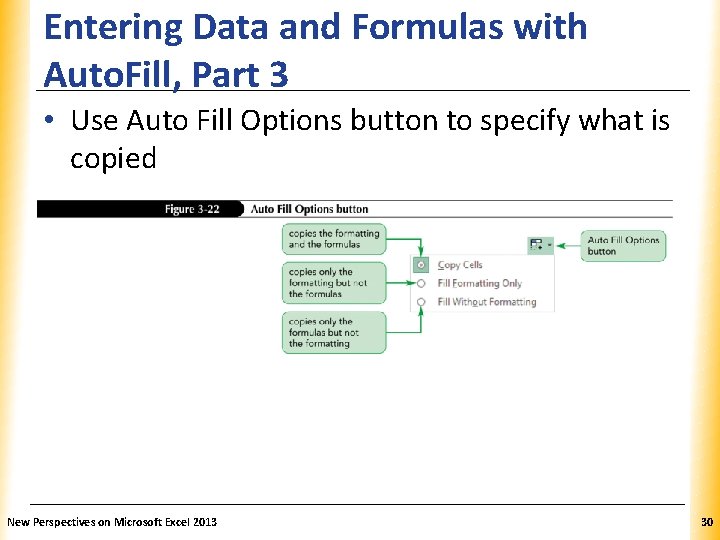
Entering Data and Formulas with Auto. Fill, Part 3 XP • Use Auto Fill Options button to specify what is copied New Perspectives on Microsoft Excel 2013 30
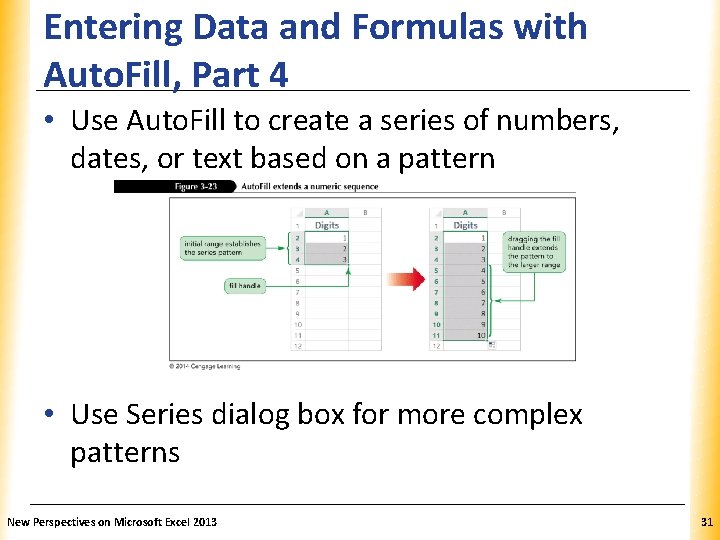
Entering Data and Formulas with Auto. Fill, Part 4 XP • Use Auto. Fill to create a series of numbers, dates, or text based on a pattern • Use Series dialog box for more complex patterns New Perspectives on Microsoft Excel 2013 31
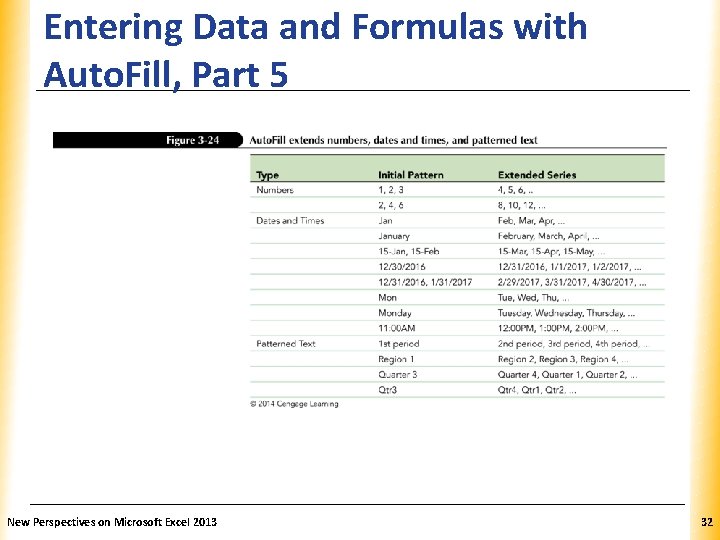
Entering Data and Formulas with Auto. Fill, Part 5 Type Numbers Dates and Times Patterned Text New Perspectives on Microsoft Excel 2013 Initial Pattern 1, 2, 3 2, 4, 6 January 15 -Jan, 15 -Feb 12/30/2016 12/31/2016, 1/31/2017 Monday 11: 00 AM 1 st period Region 1 Quarter 3 Qtr 3 XP Extended Series 4, 5, 6, … 8, 10, 12, … Feb, Mar, Apr, … February, March, April, … 15 -Mar, 15 -Apr, 15 -May, … 12/31/2016, 1/1/2017, 1/2/2017, … 2/29/2017, 3/31/2017, 4/30/2017, … Tue, Wed, Thu, … Tuesday, Wednesday, Thursday, … 12: 00 PM, 1: 00 PM, 2: 00 PM, … 2 nd period, 3 rd period, 4 th period, … Region 2, Region 3, Region 4, … Quarter 4, Quarter 1, Quarter 2, … Qtr 4, Qtr 1, Qtr 2, … 32
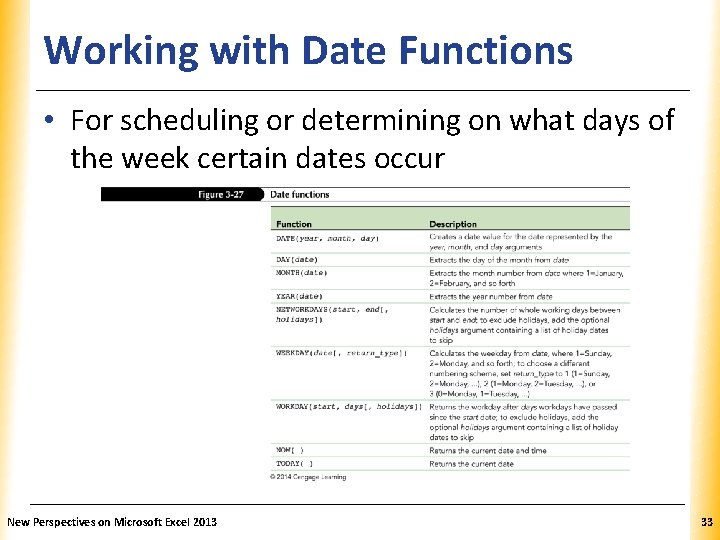
Working with Date Functions XP • For scheduling or determining on what days of the week certain dates occur Function Description DATE (year, month, day) Creates a date value for the date represented by the year, month, and day arguments. Extracts the day of the month from date. Extracts the month number from date where 1=January, 2=February, and so forth. Extracts the year number from date. Calculates the number of whole working days between start and end; to exclude holidays, add the optional holidays argument containing a list of holiday dates to skip. DAY (date) MONTH (date) YEAR (date) NETWORKDAYS (start, end[, holidays]) WEEKDAY (date[, return_type]) WORKDAY (start, days[, holidays]) NOW ( ) TODAY ( ) New Perspectives on Microsoft Excel 2013 Calculates the weekday from date, where 1=Sunday, 2=Monday, and so forth; to choose a different numbering scheme, set return_type to 1 (1=Sunday, 2=Monday, . . . ), 2 (1=Monday, 2=Tuesday, . . . ), or 3 (0=Monday, 1=Tuesday, . . . ). Returns the workday after days workdays have passed since the start date; to exclude holidays, add the optional holidays argument containing a list of holiday dates to skip. Returns the current date and time. Returns the current date. 33
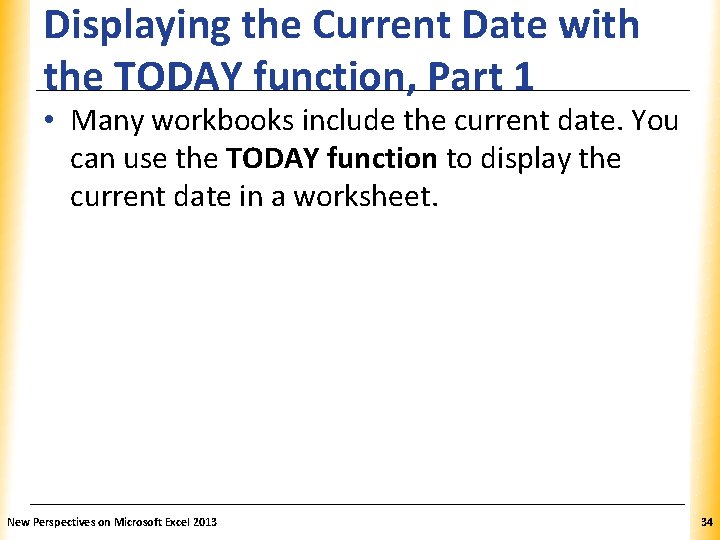
Displaying the Current Date with XP the TODAY function, Part 1 • Many workbooks include the current date. You can use the TODAY function to display the current date in a worksheet. New Perspectives on Microsoft Excel 2013 34
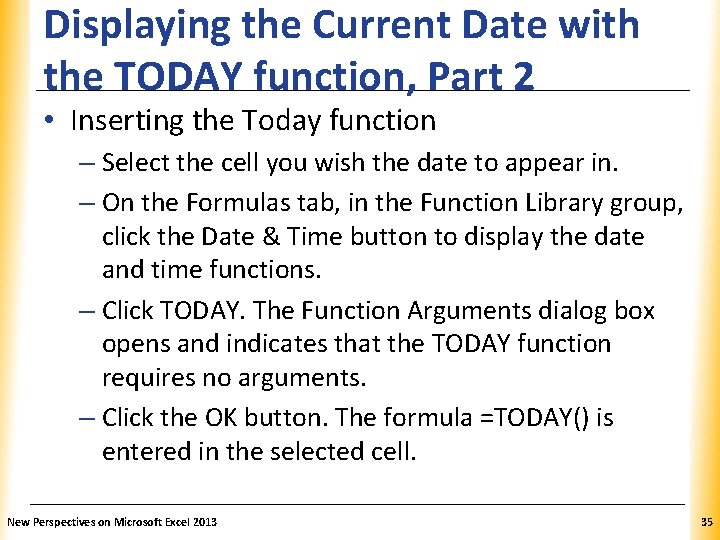
Displaying the Current Date with XP the TODAY function, Part 2 • Inserting the Today function – Select the cell you wish the date to appear in. – On the Formulas tab, in the Function Library group, click the Date & Time button to display the date and time functions. – Click TODAY. The Function Arguments dialog box opens and indicates that the TODAY function requires no arguments. – Click the OK button. The formula =TODAY() is entered in the selected cell. New Perspectives on Microsoft Excel 2013 35
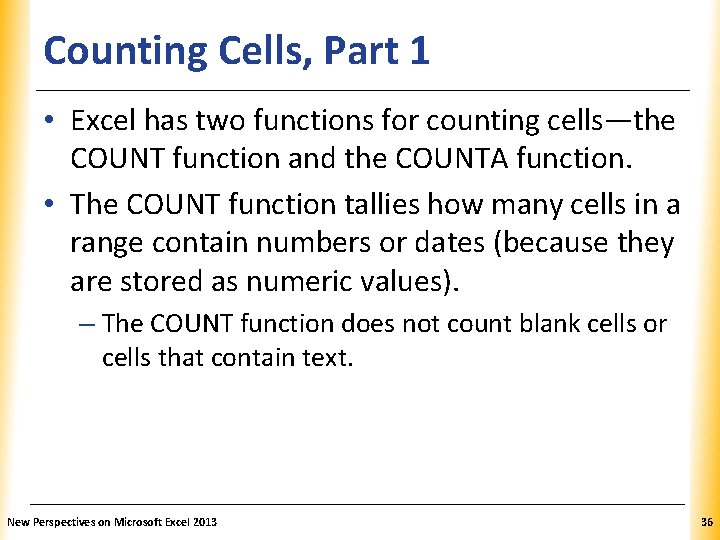
Counting Cells, Part 1 XP • Excel has two functions for counting cells—the COUNT function and the COUNTA function. • The COUNT function tallies how many cells in a range contain numbers or dates (because they are stored as numeric values). – The COUNT function does not count blank cells or cells that contain text. New Perspectives on Microsoft Excel 2013 36

Counting Cells, Part 2 XP COUNTA FUNCTION • If you want to know how many cells contain entries—whether those entries are numbers, dates, or text—you use the COUNTA function, which tallies the nonblank cells in a range. – The COUNTA function does not count blank cells New Perspectives on Microsoft Excel 2013 37
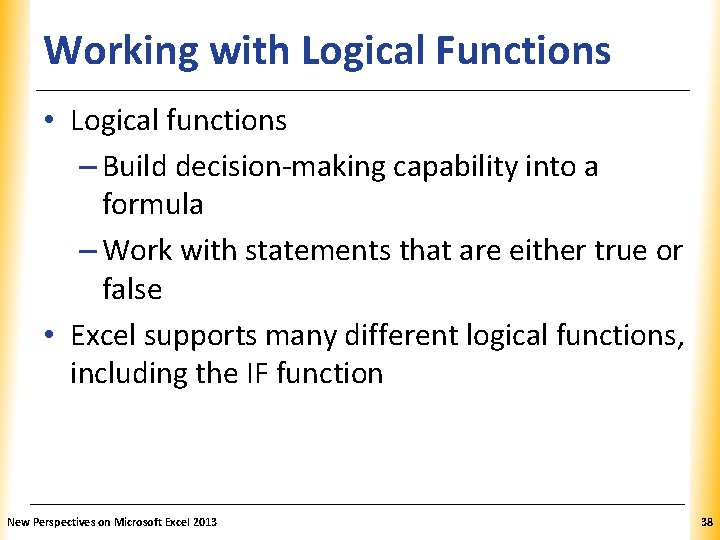
Working with Logical Functions XP • Logical functions – Build decision-making capability into a formula – Work with statements that are either true or false • Excel supports many different logical functions, including the IF function New Perspectives on Microsoft Excel 2013 38
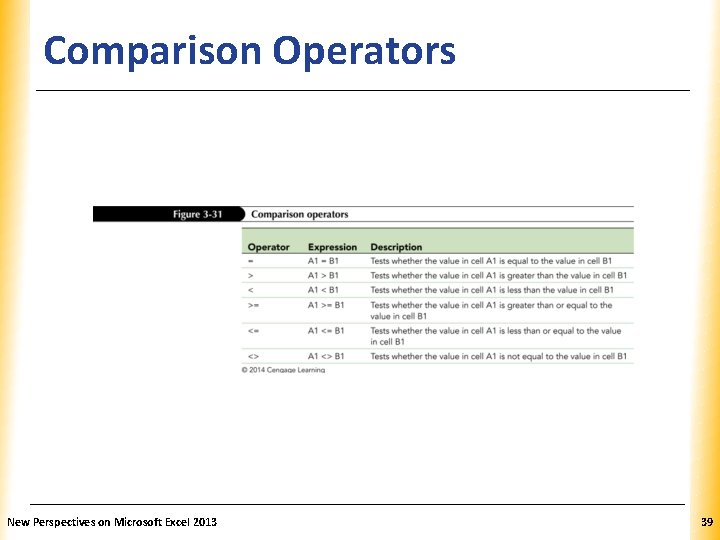
Comparison Operators Operator = > < >= Expression A 1 = B 1 A 1 > B 1 A 1 < B 1 A 1 >= B 1 <= A 1 <= B 1 <> A 1 <> B 1 New Perspectives on Microsoft Excel 2013 XP Description Tests whether the value in cell A 1 is equal to the value in cell B 1. Tests whether the value in cell A 1 is greater than the value in cell B 1. Tests whether the value in cell A 1 is less than the value in cell B 1. Tests whether the value in cell A 1 is greater than or equal to the value in cell B 1. Tests whether the value in cell A 1 is less than or equal to the value in cell B 1. Tests whether the value in cell A 1 is not equal to the value in cell B 1. 39
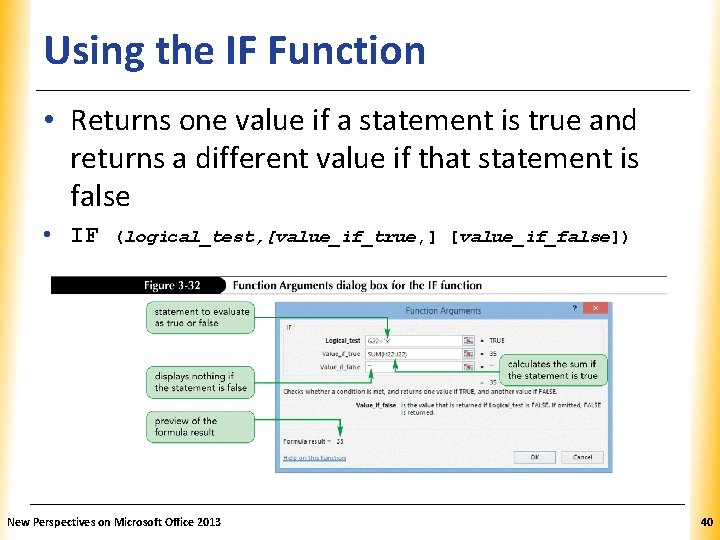
Using the IF Function XP • Returns one value if a statement is true and returns a different value if that statement is false • IF (logical_test, [value_if_true, ] [value_if_false]) New Perspectives on Microsoft Office 2013 40
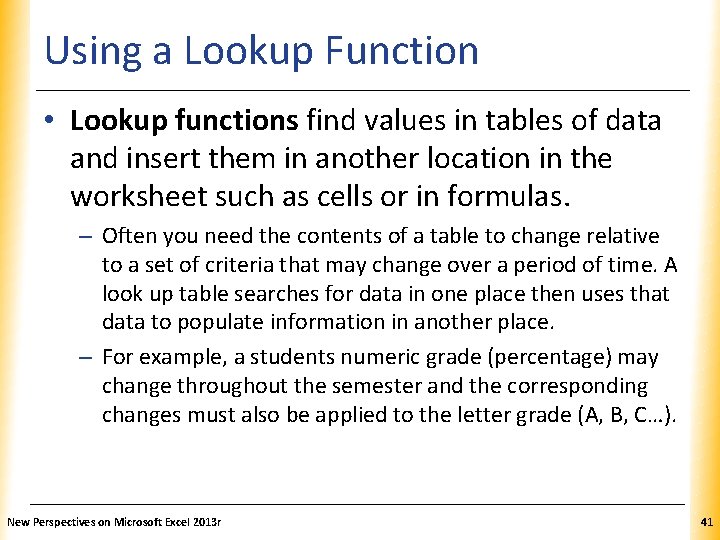
Using a Lookup Function XP • Lookup functions find values in tables of data and insert them in another location in the worksheet such as cells or in formulas. – Often you need the contents of a table to change relative to a set of criteria that may change over a period of time. A look up table searches for data in one place then uses that data to populate information in another place. – For example, a students numeric grade (percentage) may change throughout the semester and the corresponding changes must also be applied to the letter grade (A, B, C…). New Perspectives on Microsoft Excel 2013 r 41
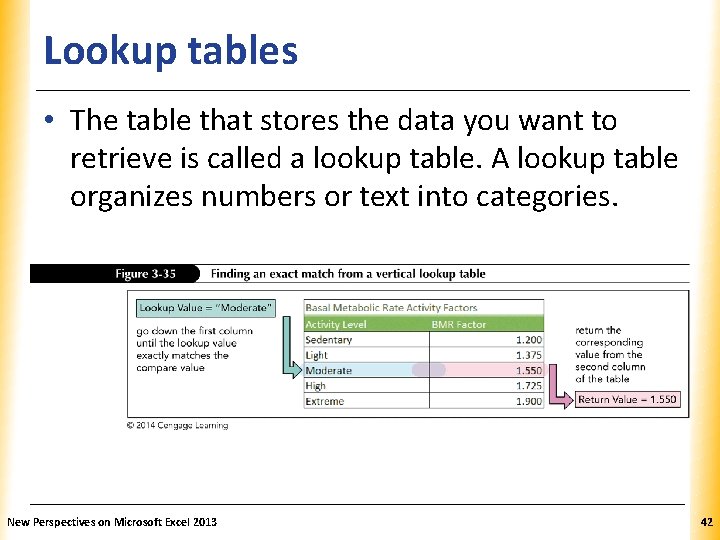
Lookup tables XP • The table that stores the data you want to retrieve is called a lookup table. A lookup table organizes numbers or text into categories. New Perspectives on Microsoft Excel 2013 42
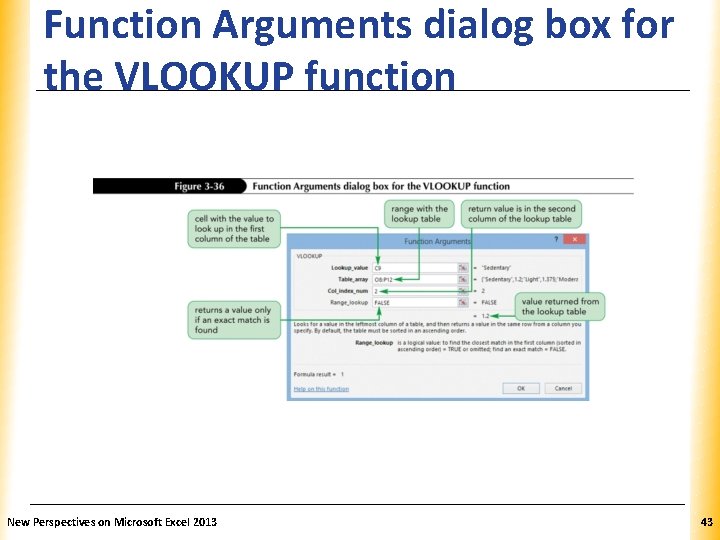
Function Arguments dialog box for XP the VLOOKUP function New Perspectives on Microsoft Excel 2013 43
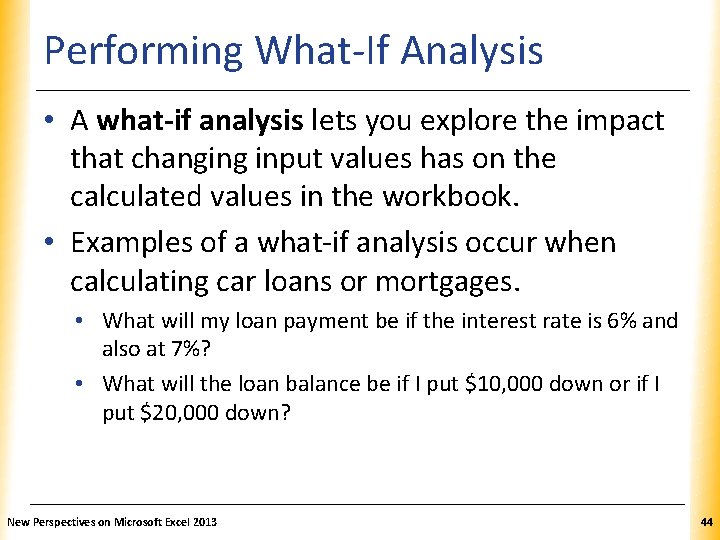
Performing What-If Analysis XP • A what-if analysis lets you explore the impact that changing input values has on the calculated values in the workbook. • Examples of a what-if analysis occur when calculating car loans or mortgages. • What will my loan payment be if the interest rate is 6% and also at 7%? • What will the loan balance be if I put $10, 000 down or if I put $20, 000 down? New Perspectives on Microsoft Excel 2013 44
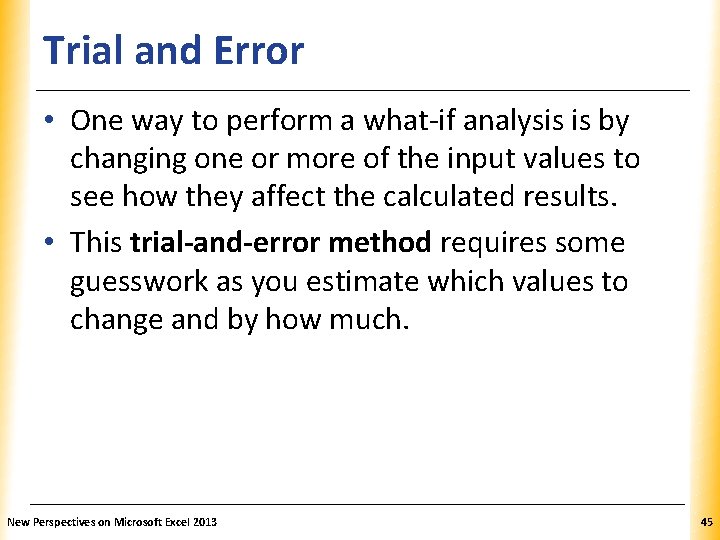
Trial and Error XP • One way to perform a what-if analysis is by changing one or more of the input values to see how they affect the calculated results. • This trial-and-error method requires some guesswork as you estimate which values to change and by how much. New Perspectives on Microsoft Excel 2013 45
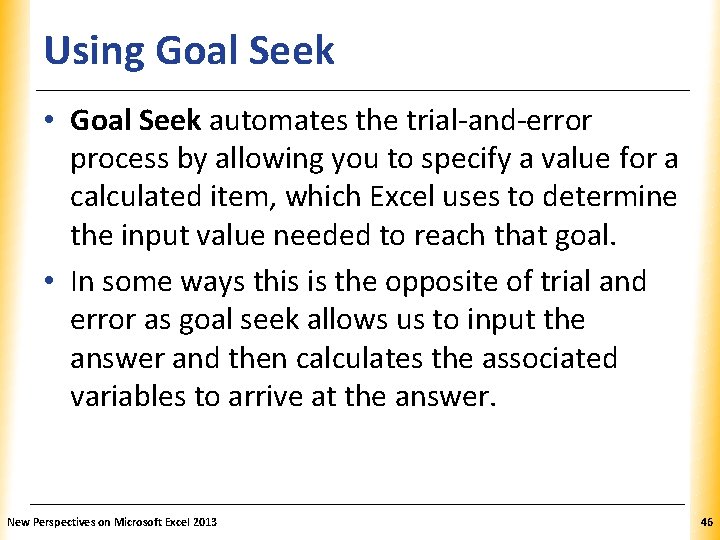
Using Goal Seek XP • Goal Seek automates the trial-and-error process by allowing you to specify a value for a calculated item, which Excel uses to determine the input value needed to reach that goal. • In some ways this is the opposite of trial and error as goal seek allows us to input the answer and then calculates the associated variables to arrive at the answer. New Perspectives on Microsoft Excel 2013 46
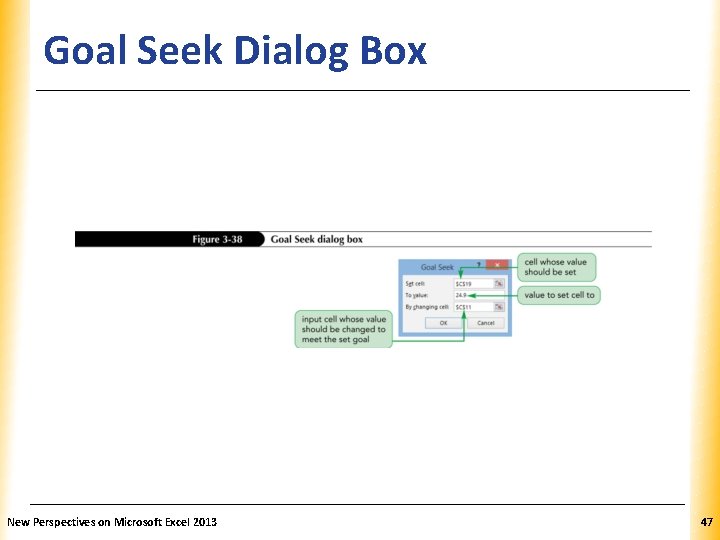
Goal Seek Dialog Box New Perspectives on Microsoft Excel 2013 XP 47