EXCEL The Basics of Formulas Functions Input A
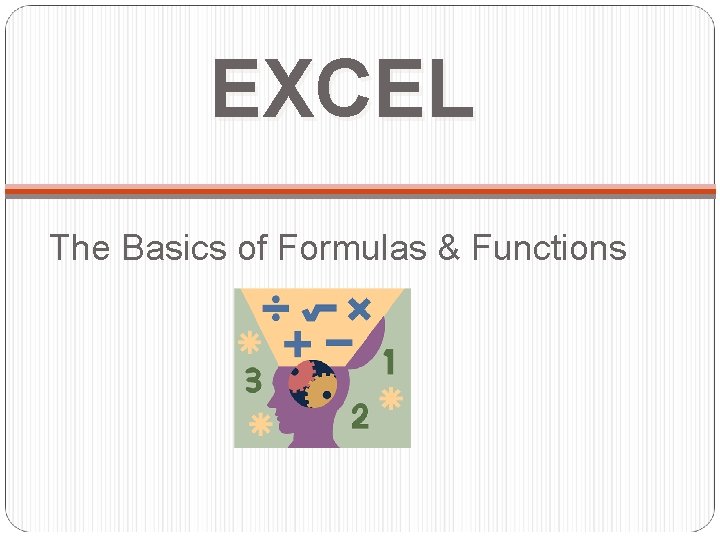
EXCEL The Basics of Formulas & Functions
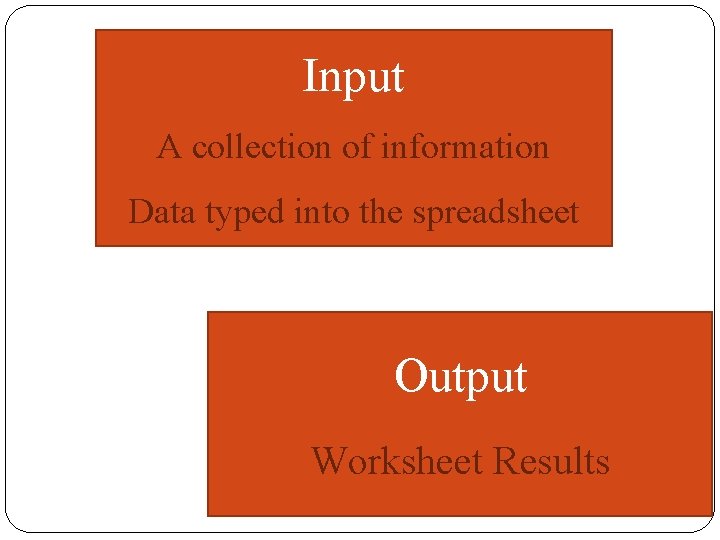
Input A collection of information Data typed into the spreadsheet Output Worksheet Results
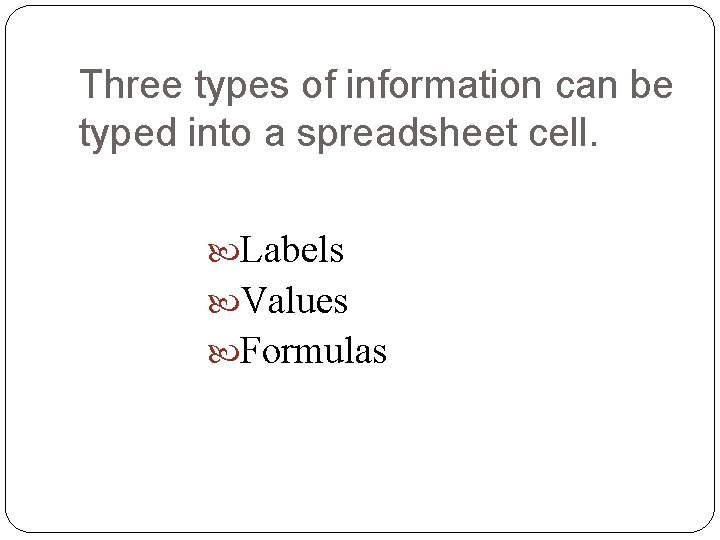
Three types of information can be typed into a spreadsheet cell. Labels Values Formulas
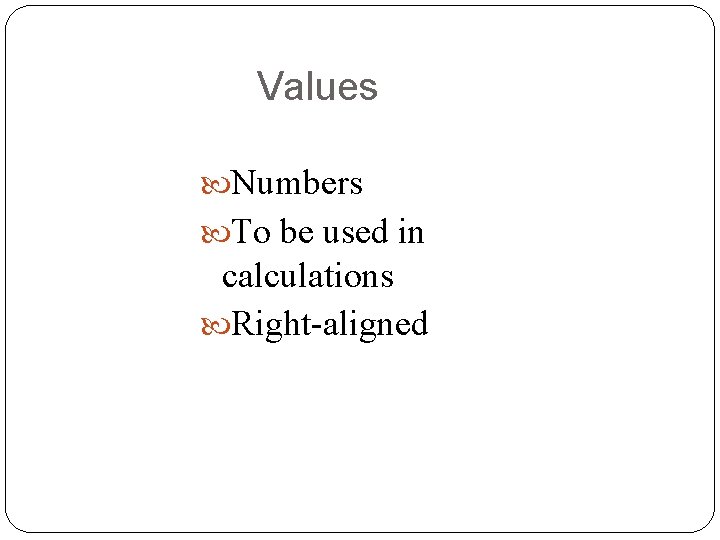
Values Numbers To be used in calculations Right-aligned
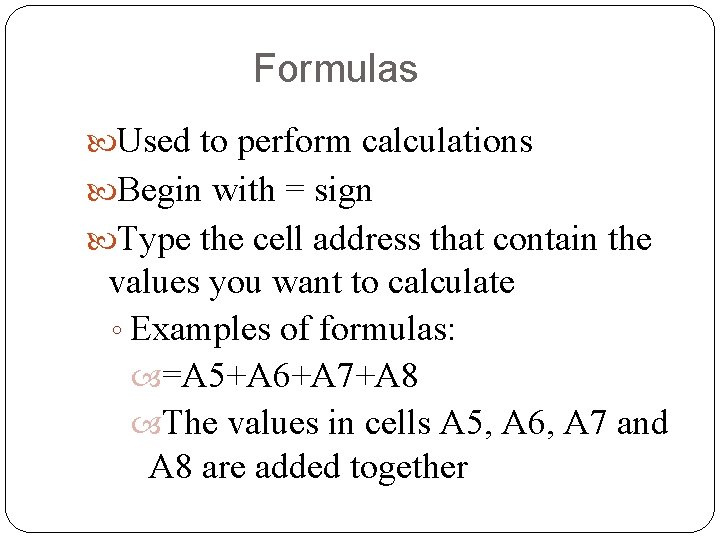
Formulas Used to perform calculations Begin with = sign Type the cell address that contain the values you want to calculate ◦ Examples of formulas: =A 5+A 6+A 7+A 8 The values in cells A 5, A 6, A 7 and A 8 are added together
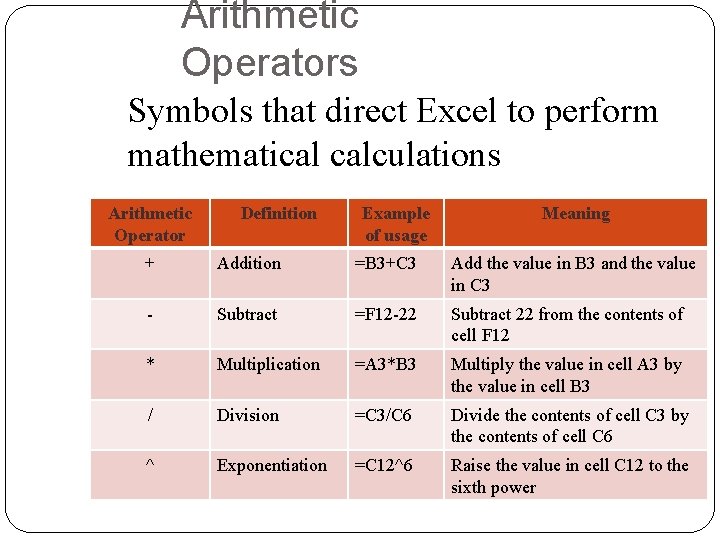
Arithmetic Operators Symbols that direct Excel to perform mathematical calculations Arithmetic Operator Definition Example of usage Meaning + Addition =B 3+C 3 Add the value in B 3 and the value in C 3 - Subtract =F 12 -22 Subtract 22 from the contents of cell F 12 * Multiplication =A 3*B 3 Multiply the value in cell A 3 by the value in cell B 3 / Division =C 3/C 6 Divide the contents of cell C 3 by the contents of cell C 6 ^ Exponentiation =C 12^6 Raise the value in cell C 12 to the sixth power
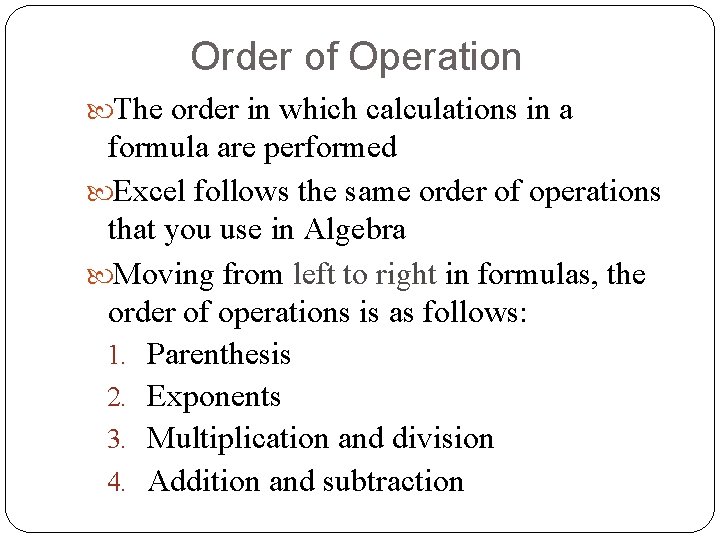
Order of Operation The order in which calculations in a formula are performed Excel follows the same order of operations that you use in Algebra Moving from left to right in formulas, the order of operations is as follows: 1. Parenthesis 2. Exponents 3. Multiplication and division 4. Addition and subtraction
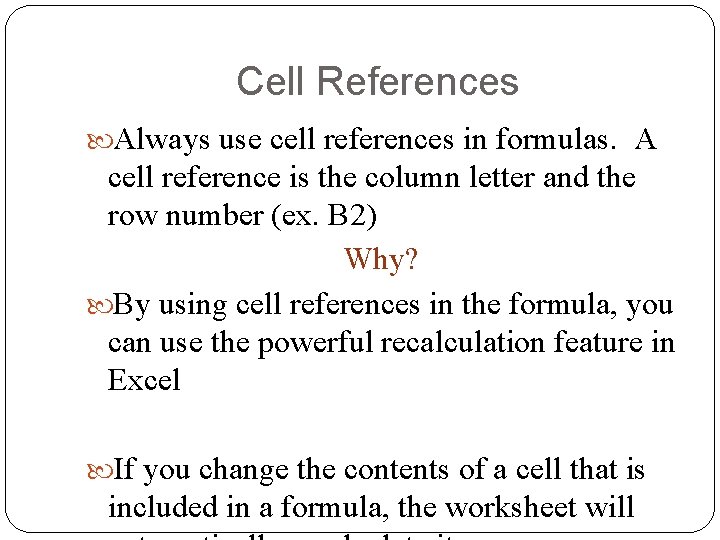
Cell References Always use cell references in formulas. A cell reference is the column letter and the row number (ex. B 2) Why? By using cell references in the formula, you can use the powerful recalculation feature in Excel If you change the contents of a cell that is included in a formula, the worksheet will
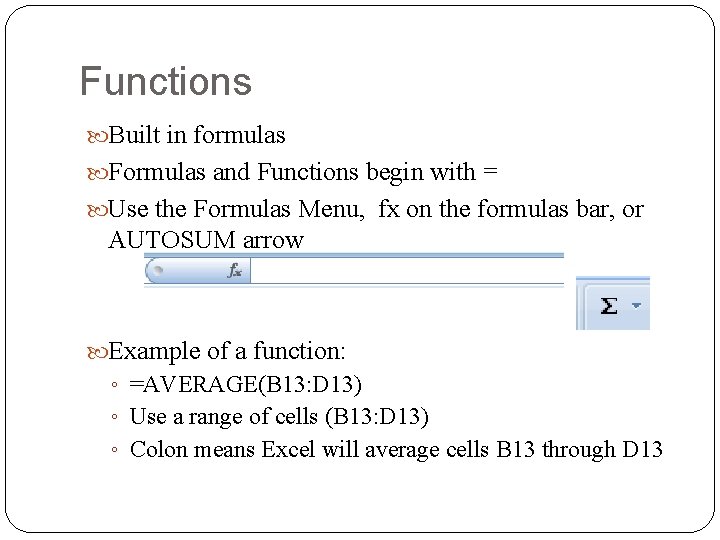
Functions Built in formulas Formulas and Functions begin with = Use the Formulas Menu, fx on the formulas bar, or AUTOSUM arrow Example of a function: ◦ =AVERAGE(B 13: D 13) ◦ Use a range of cells (B 13: D 13) ◦ Colon means Excel will average cells B 13 through D 13
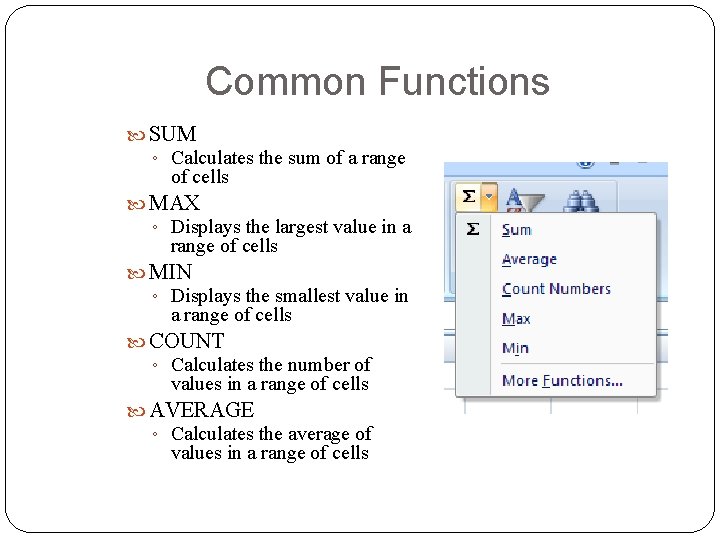
Common Functions SUM ◦ Calculates the sum of a range of cells MAX ◦ Displays the largest value in a range of cells MIN ◦ Displays the smallest value in a range of cells COUNT ◦ Calculates the number of values in a range of cells AVERAGE ◦ Calculates the average of values in a range of cells
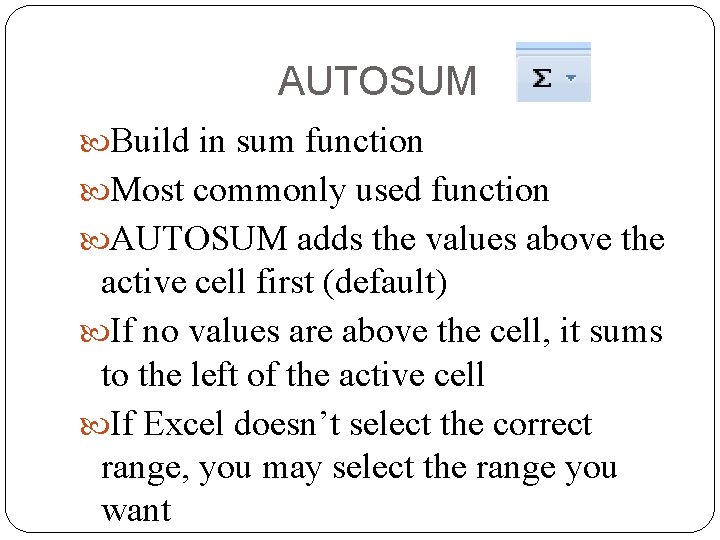
AUTOSUM Build in sum function Most commonly used function AUTOSUM adds the values above the active cell first (default) If no values are above the cell, it sums to the left of the active cell If Excel doesn’t select the correct range, you may select the range you want
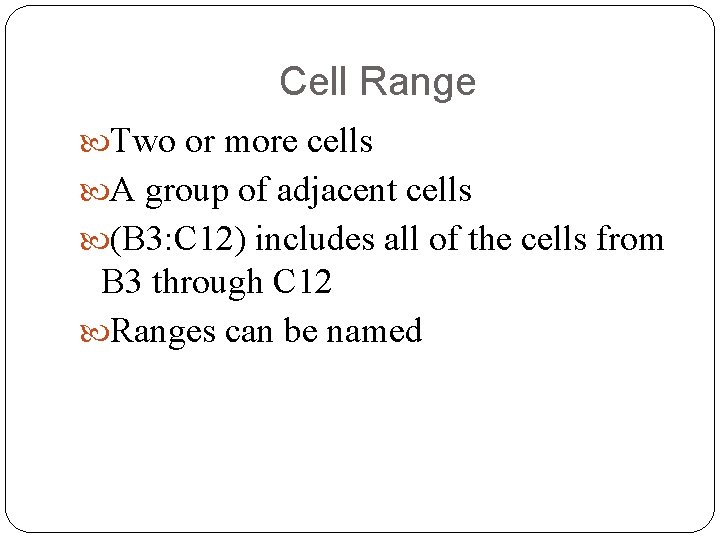
Cell Range Two or more cells A group of adjacent cells (B 3: C 12) includes all of the cells from B 3 through C 12 Ranges can be named
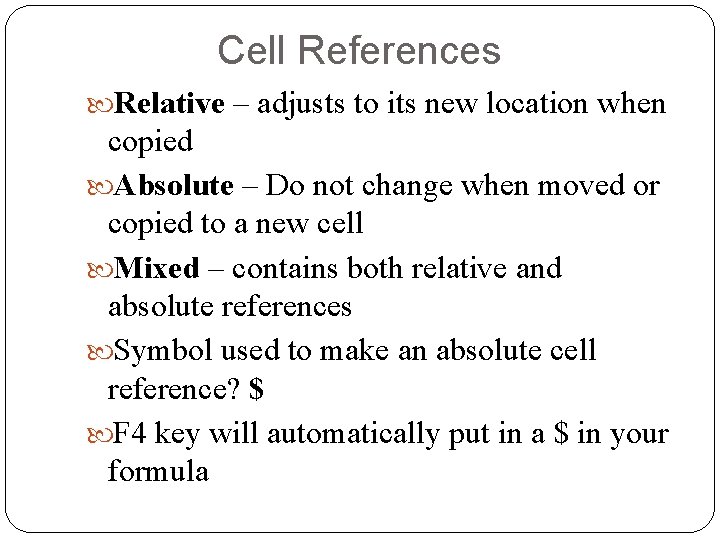
Cell References Relative – adjusts to its new location when copied Absolute – Do not change when moved or copied to a new cell Mixed – contains both relative and absolute references Symbol used to make an absolute cell reference? $ F 4 key will automatically put in a $ in your formula
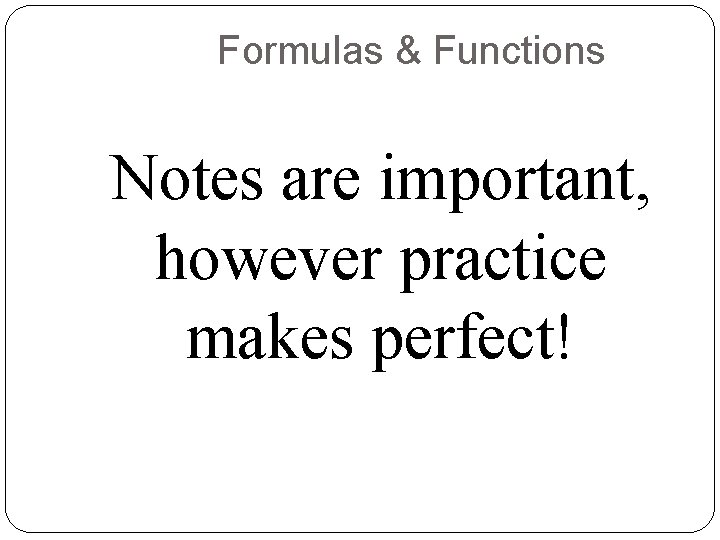
Formulas & Functions Notes are important, however practice makes perfect!
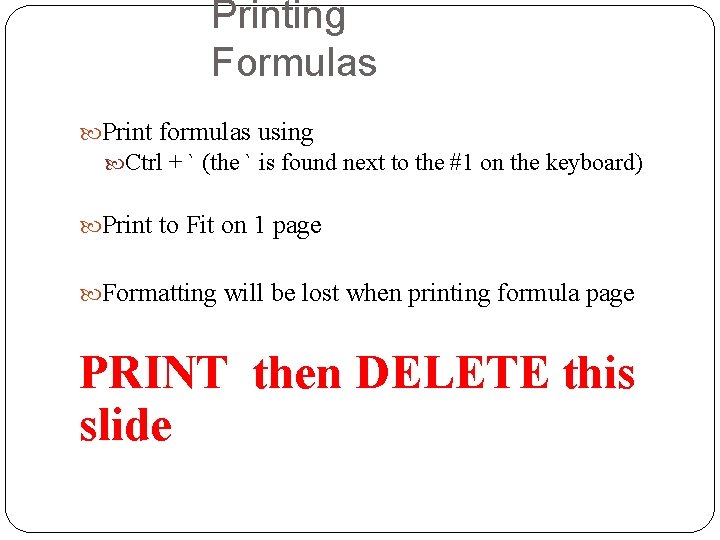
Printing Formulas Print formulas using Ctrl + ` (the ` is found next to the #1 on the keyboard) Print to Fit on 1 page Formatting will be lost when printing formula page PRINT then DELETE this slide
- Slides: 15