Excel Notes Use the handout given Excel is
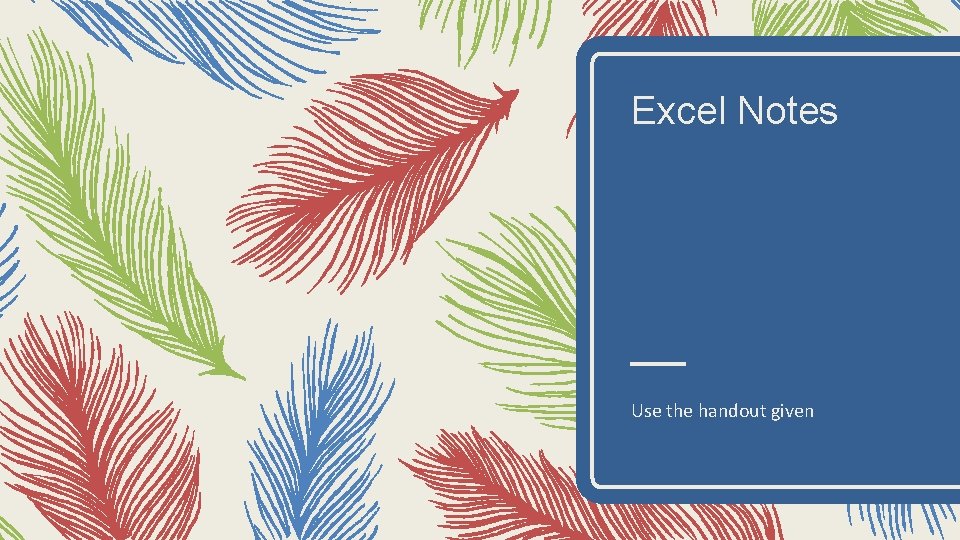

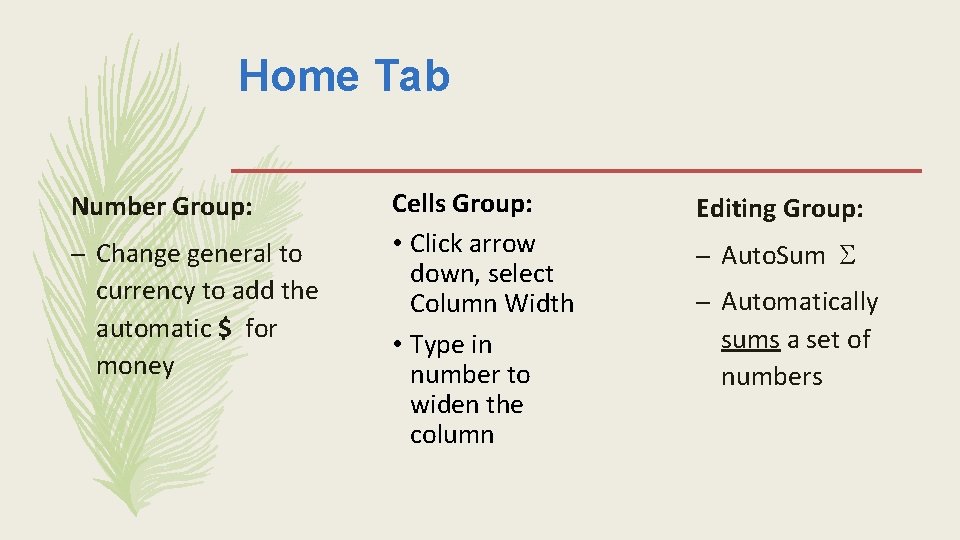
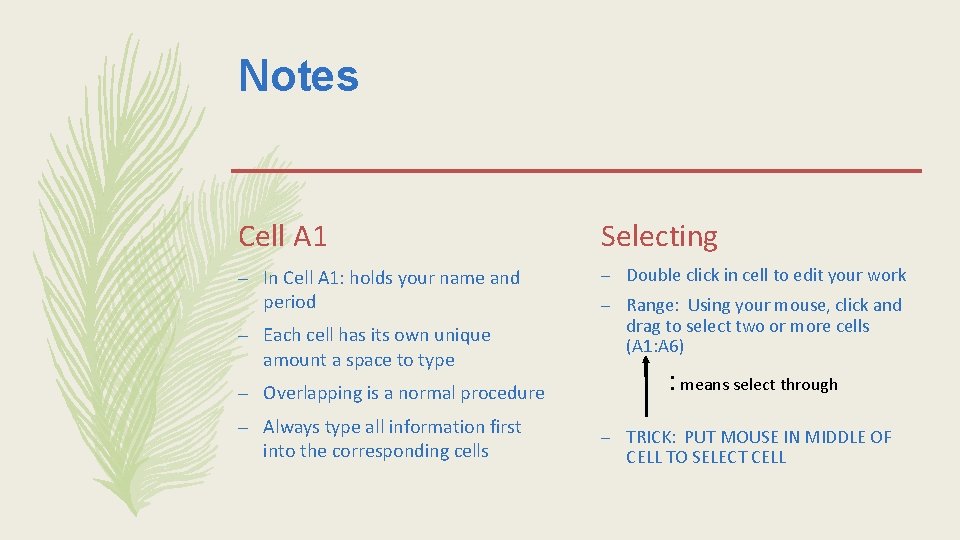
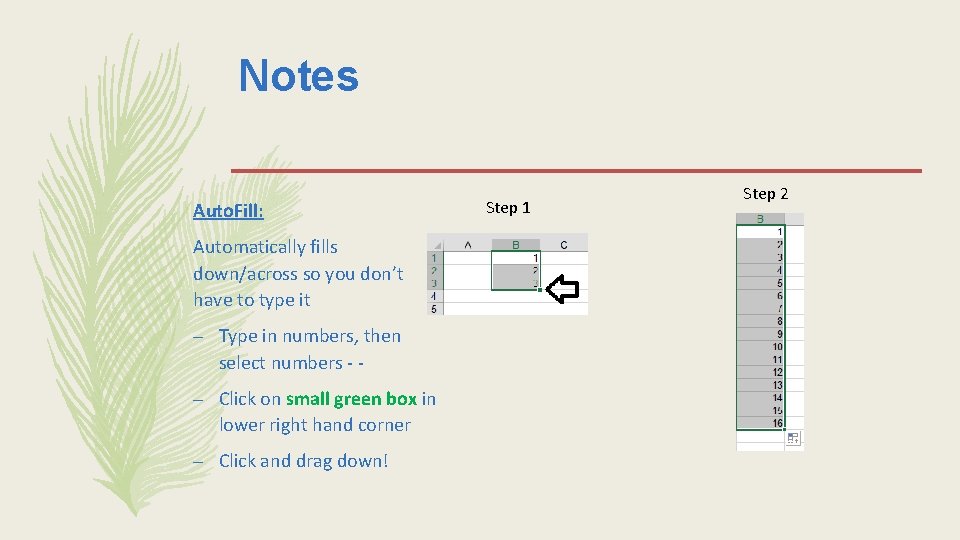
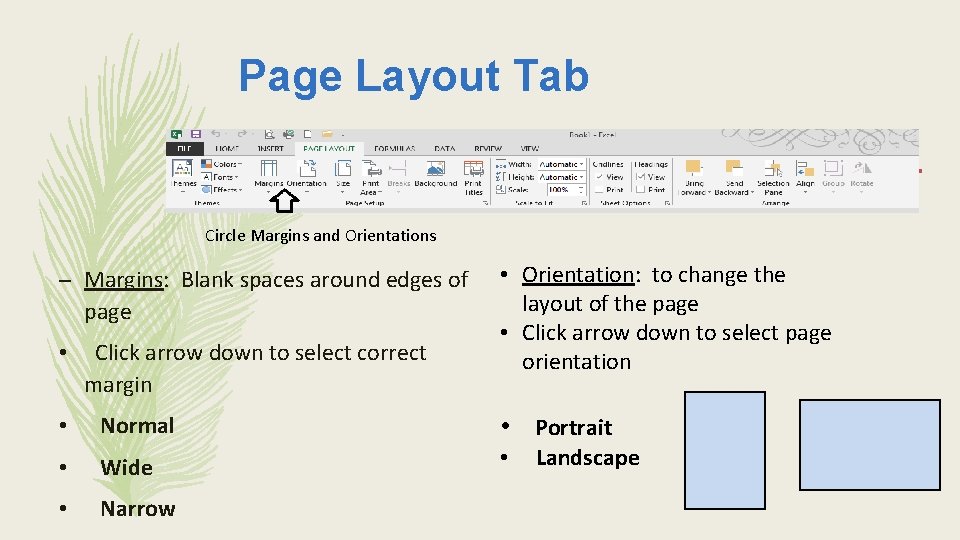
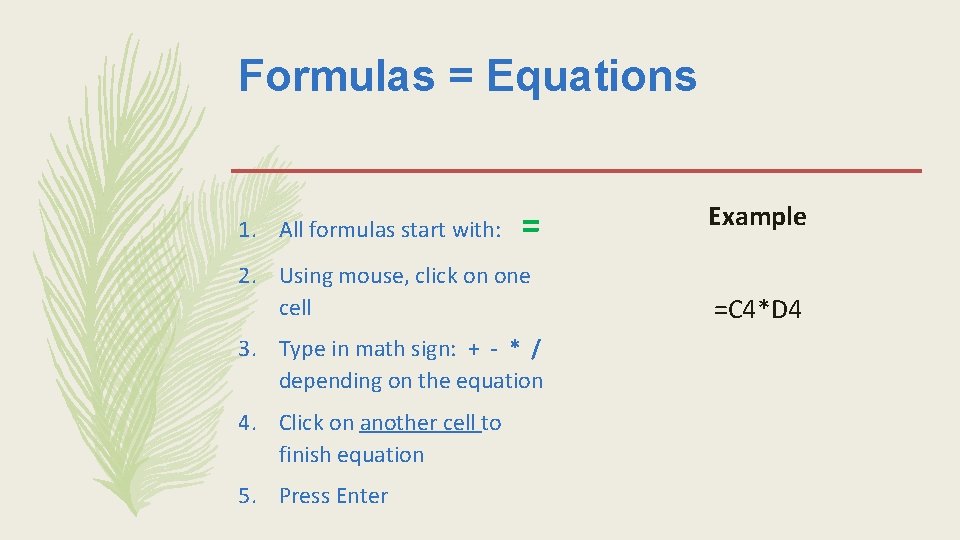
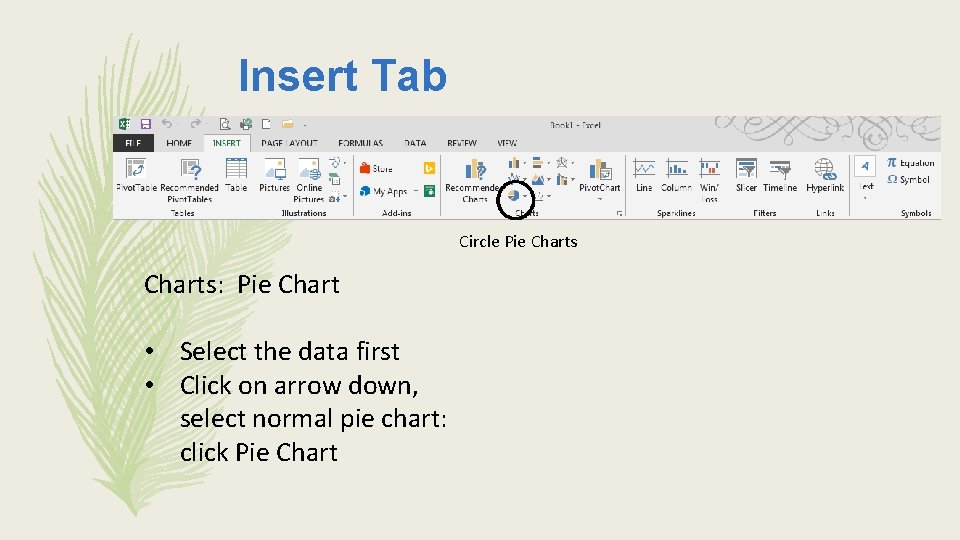
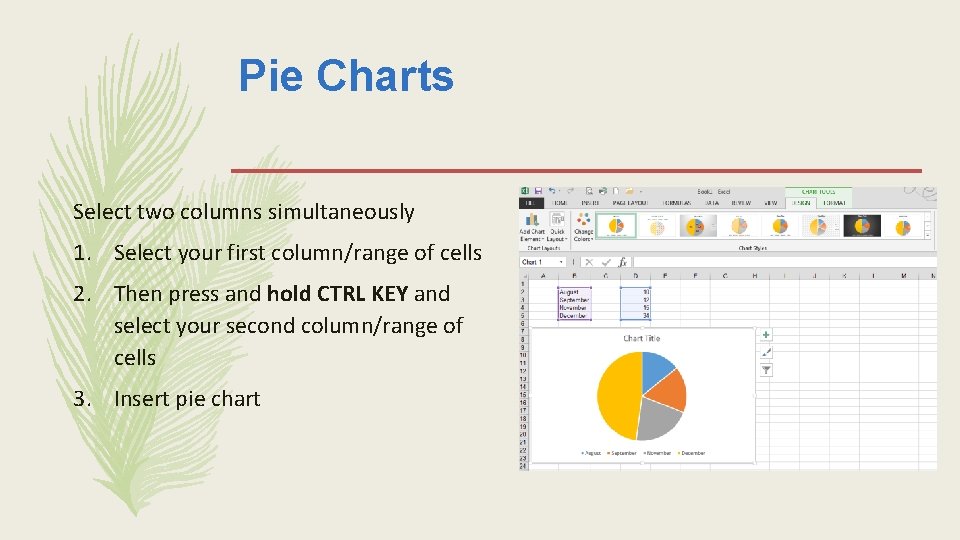
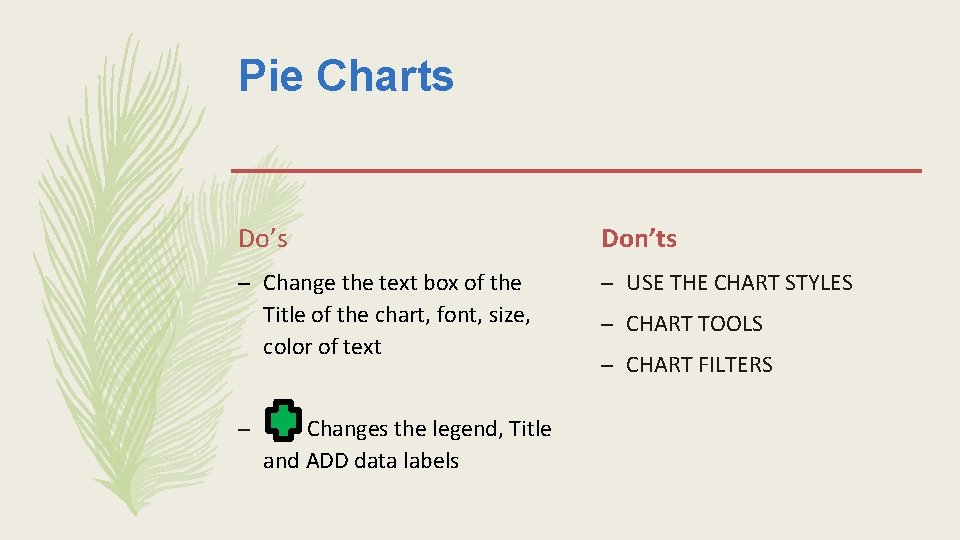
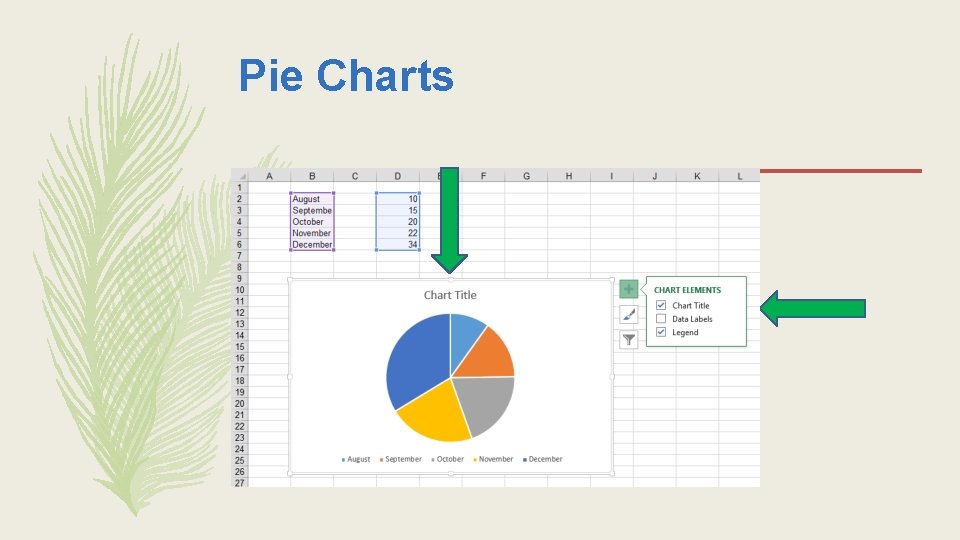
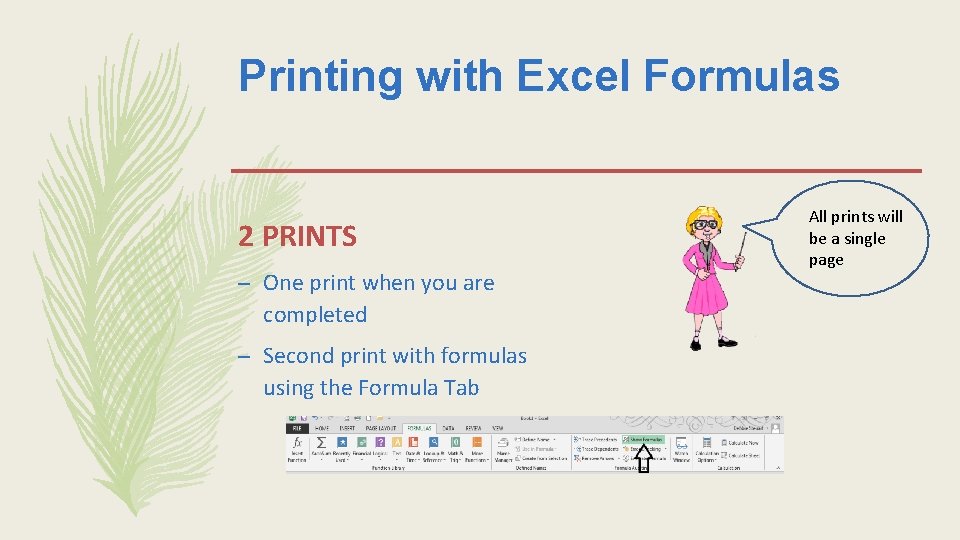
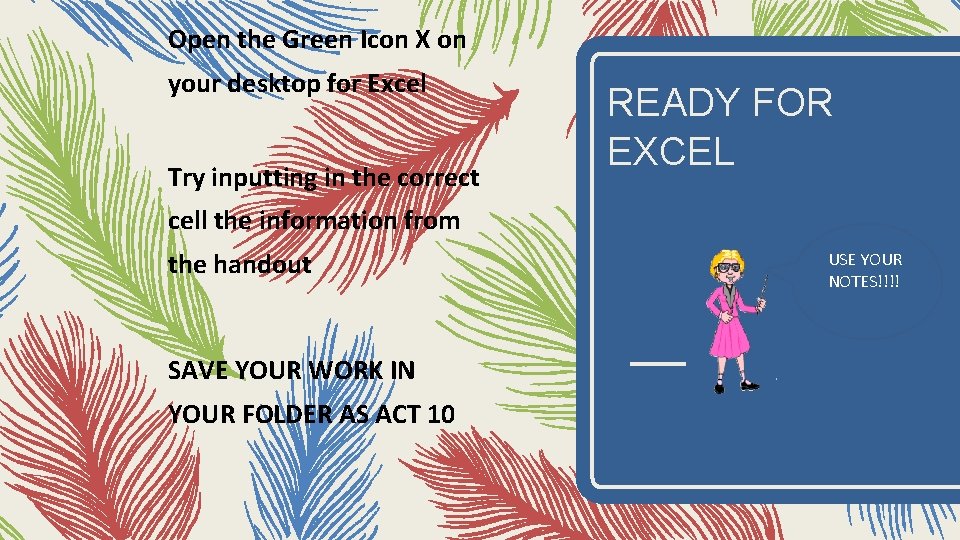
- Slides: 13
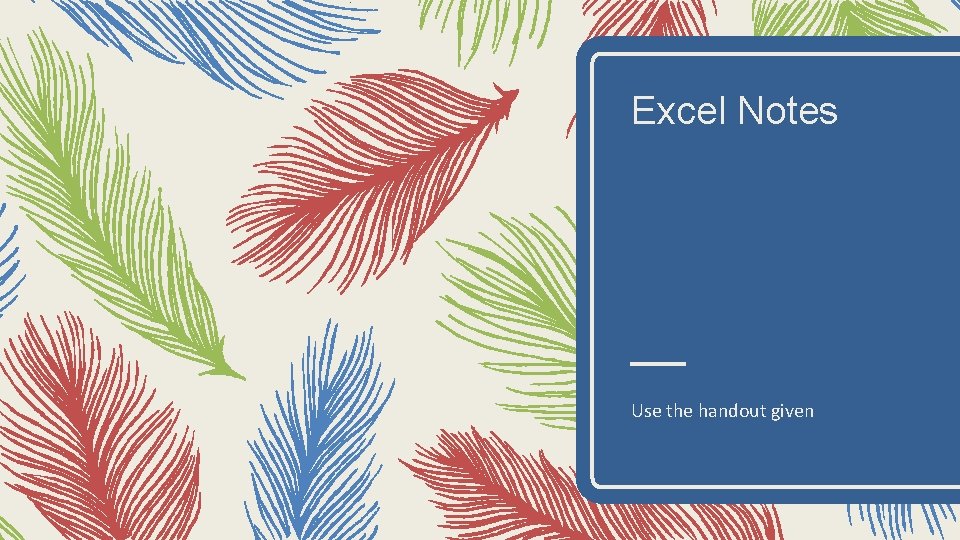
Excel Notes Use the handout given

Excel is an spreadsheet used to manipulate numbers. We will be developing a table with formulas (basic math) and make a pie chart with our information. Home tab: Fonts: Font, Size, Bold, & italics Alignments: Right, Center, Left & Merge Center Number: General – Currency Cells: Format – Column Width Editing: Auto. Sum Spelling and capitalization matter Cell: A 1 Columns: Down: Letters Rows: Across: Numbered Circle the commands
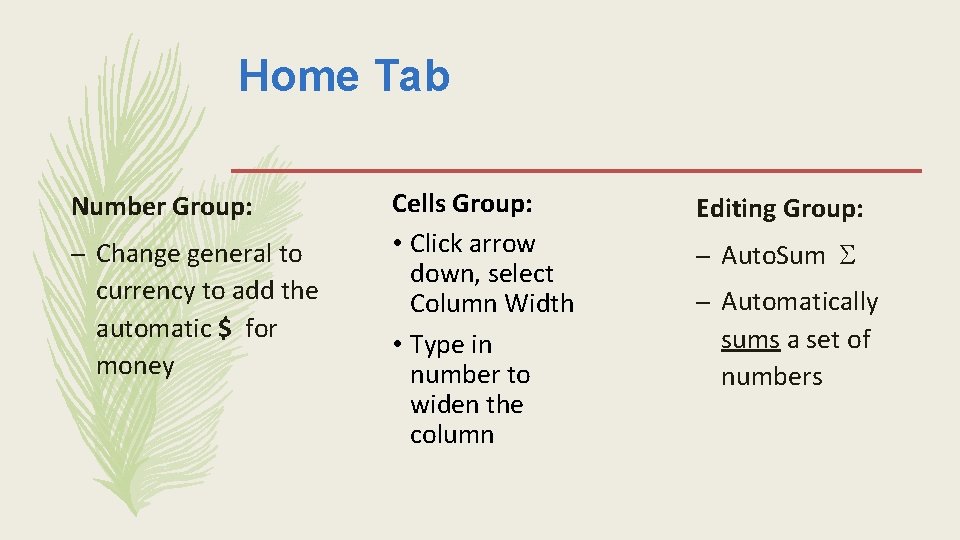
Home Tab Number Group: – Change general to currency to add the automatic $ for money Cells Group: • Click arrow down, select Column Width • Type in number to widen the column Editing Group: – Auto. Sum – Automatically sums a set of numbers
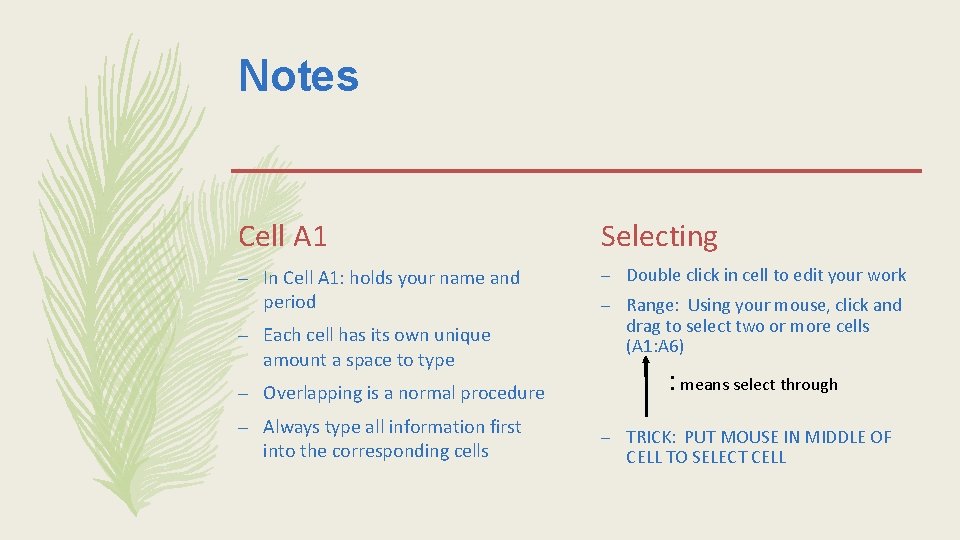
Notes Cell A 1 Selecting – In Cell A 1: holds your name and period – Double click in cell to edit your work – Each cell has its own unique amount a space to type – Overlapping is a normal procedure – Always type all information first into the corresponding cells – Range: Using your mouse, click and drag to select two or more cells (A 1: A 6) : means select through – TRICK: PUT MOUSE IN MIDDLE OF CELL TO SELECT CELL
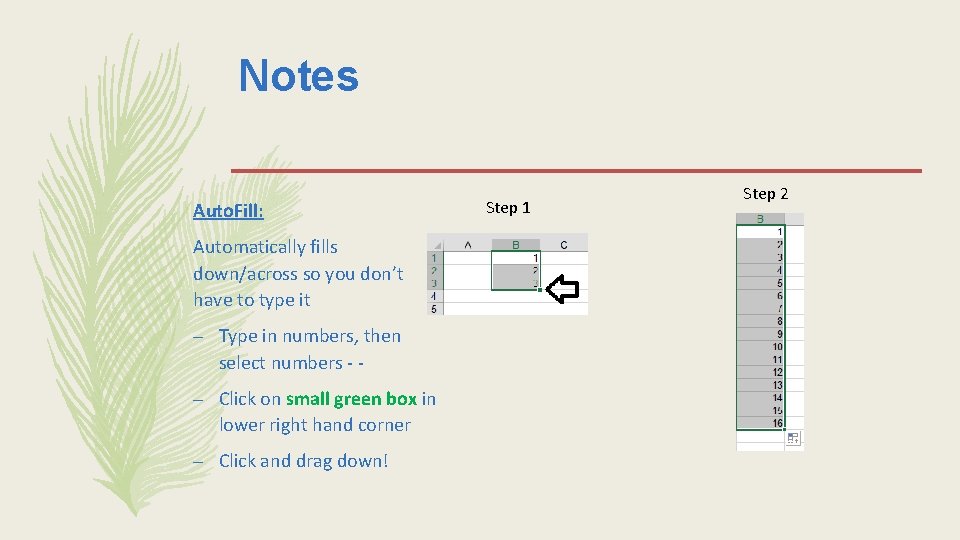
Notes Auto. Fill: Automatically fills down/across so you don’t have to type it – Type in numbers, then select numbers - – Click on small green box in lower right hand corner – Click and drag down! Step 1 Step 2
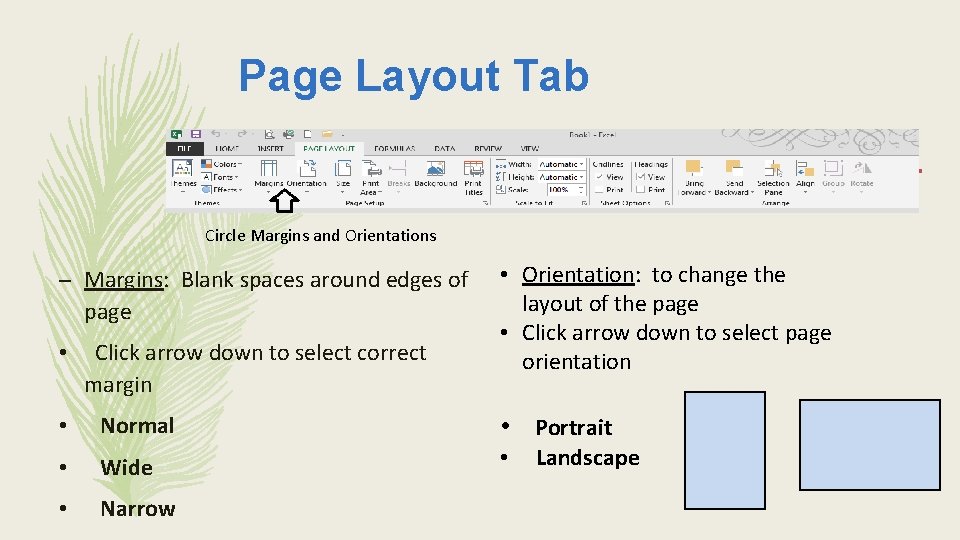
Page Layout Tab Circle Margins and Orientations – Margins: Blank spaces around edges of page • Click arrow down to select correct margin • Orientation: to change the layout of the page • Click arrow down to select page orientation • Normal • Portrait • Wide • • Narrow Landscape
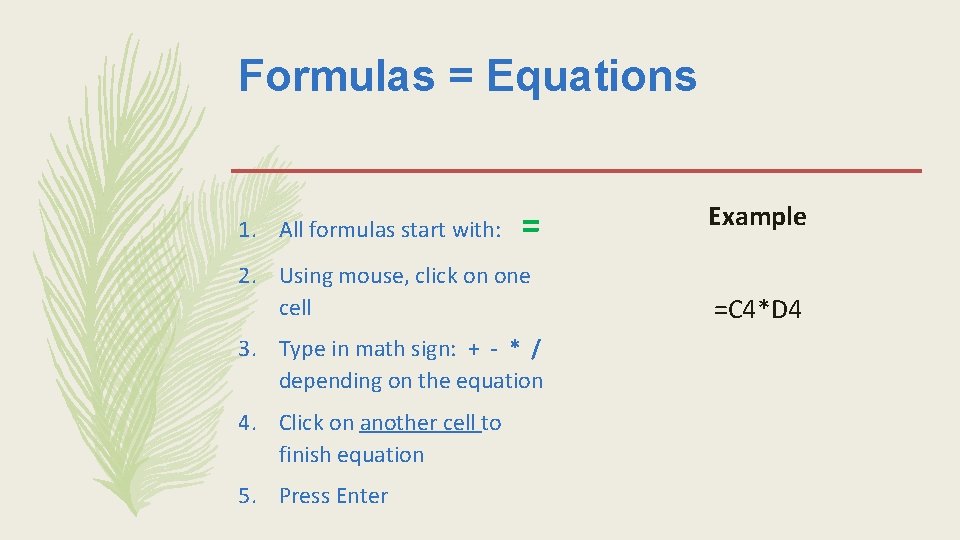
Formulas = Equations 1. All formulas start with: = 2. Using mouse, click on one cell 3. Type in math sign: + - * / depending on the equation 4. Click on another cell to finish equation 5. Press Enter Example =C 4*D 4
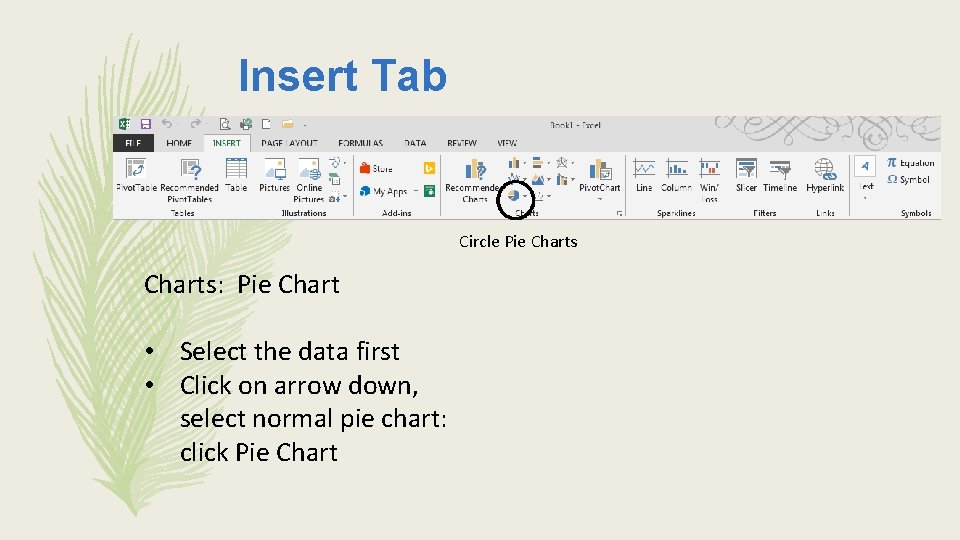
Insert Tab Circle Pie Charts: Pie Chart • Select the data first • Click on arrow down, select normal pie chart: click Pie Chart
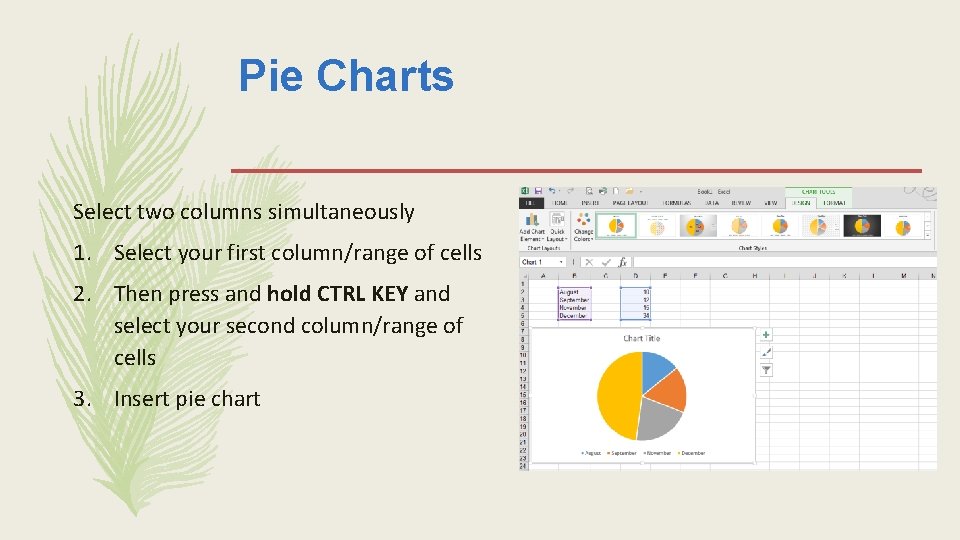
Pie Charts Select two columns simultaneously 1. Select your first column/range of cells 2. Then press and hold CTRL KEY and select your second column/range of cells 3. Insert pie chart
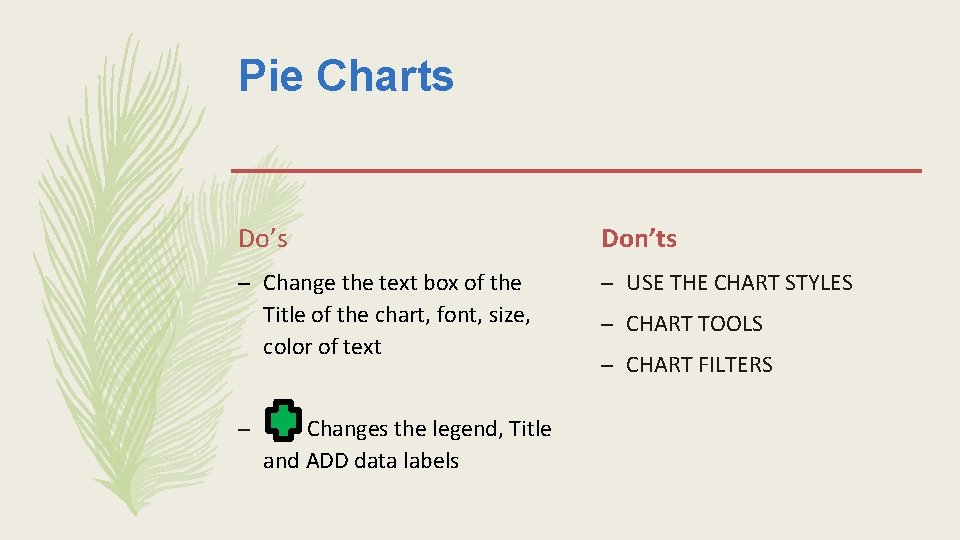
Pie Charts Do’s Don’ts – Change the text box of the Title of the chart, font, size, color of text – USE THE CHART STYLES – Changes the legend, Title and ADD data labels – CHART TOOLS – CHART FILTERS
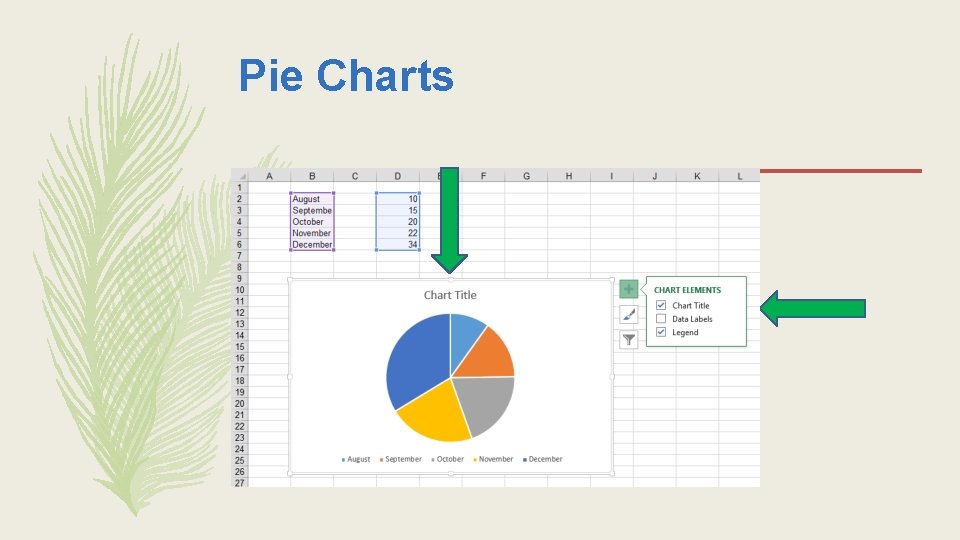
Pie Charts
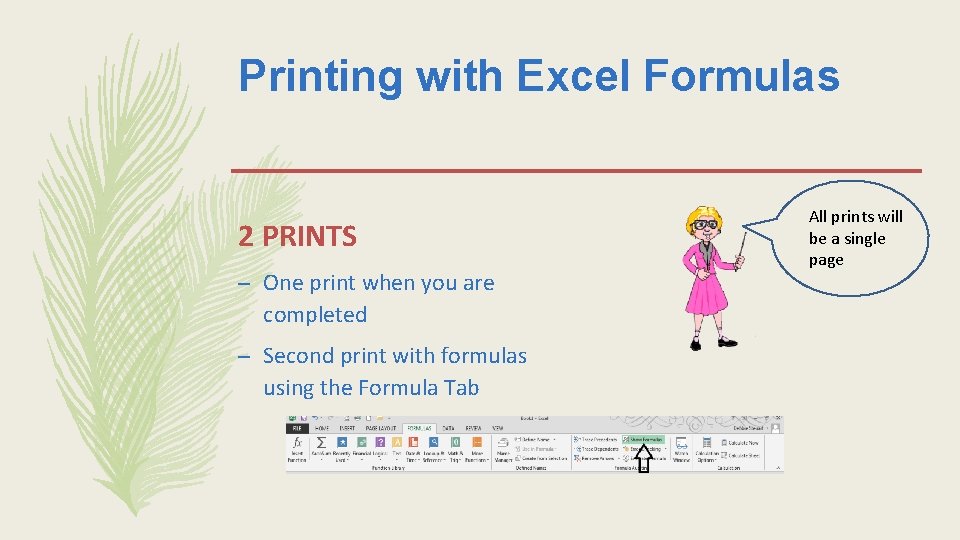
Printing with Excel Formulas 2 PRINTS – One print when you are completed – Second print with formulas using the Formula Tab All prints will be a single page
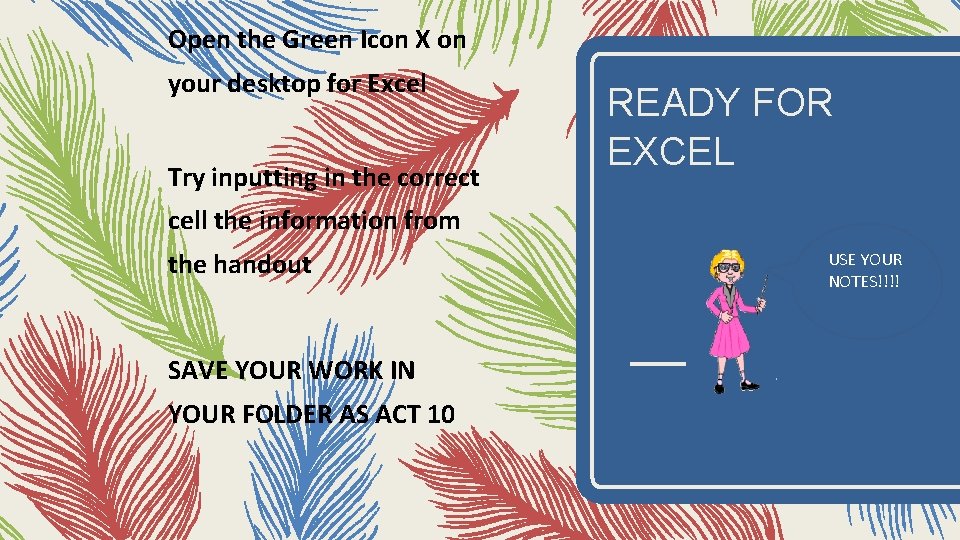
Open the Green Icon X on your desktop for Excel Try inputting in the correct READY FOR EXCEL cell the information from the handout SAVE YOUR WORK IN YOUR FOLDER AS ACT 10 USE YOUR NOTES!!!!