Excel Module 1 Getting Started with Excel 2016
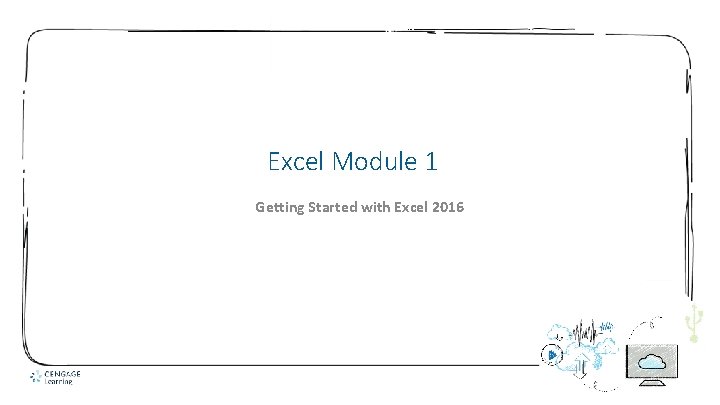
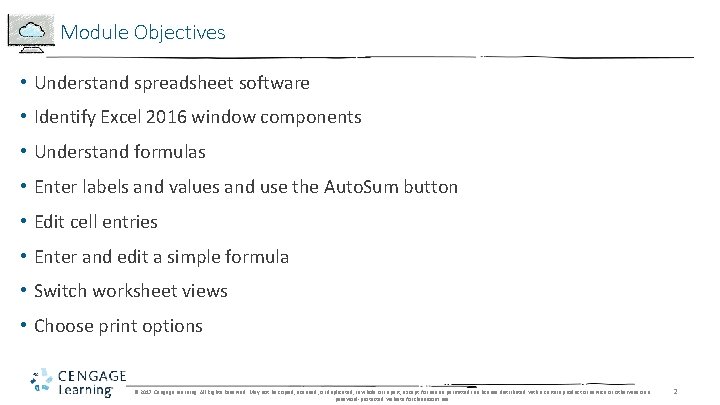
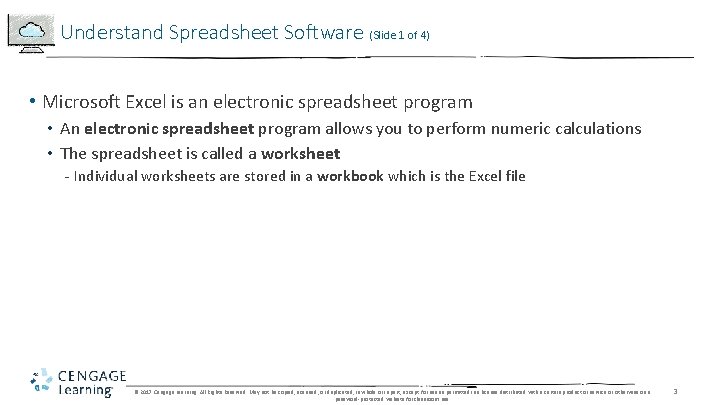
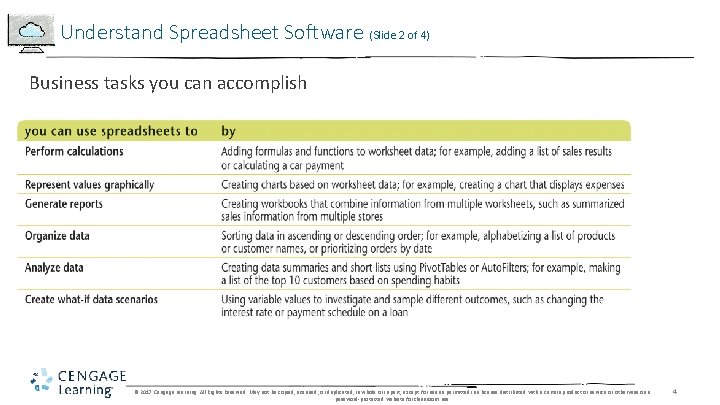
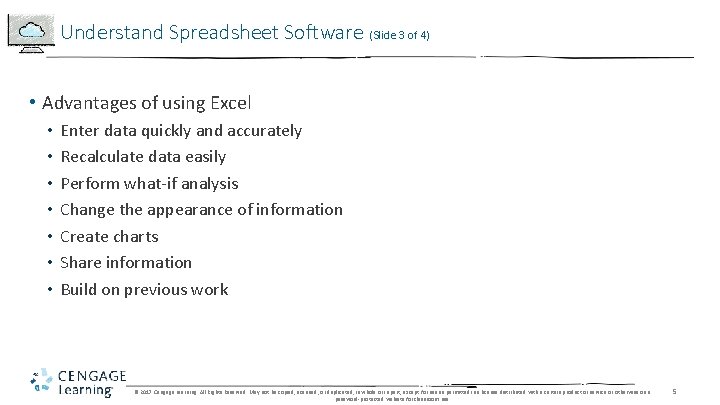
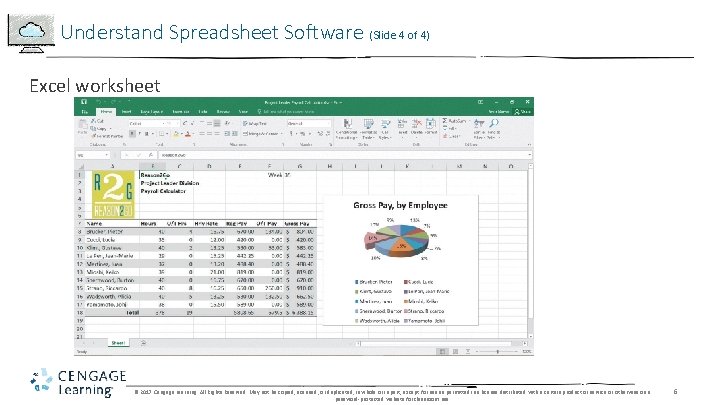
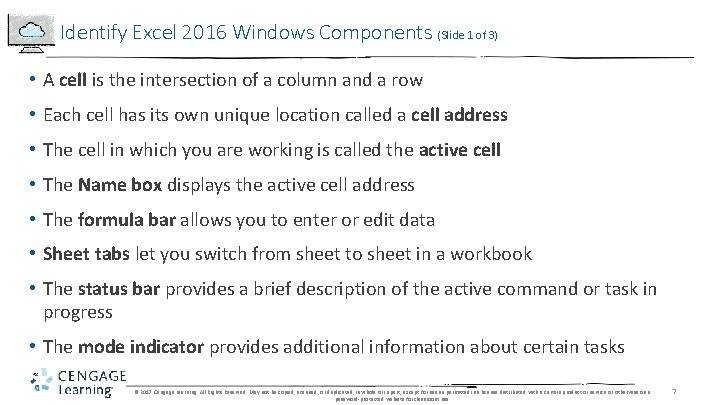
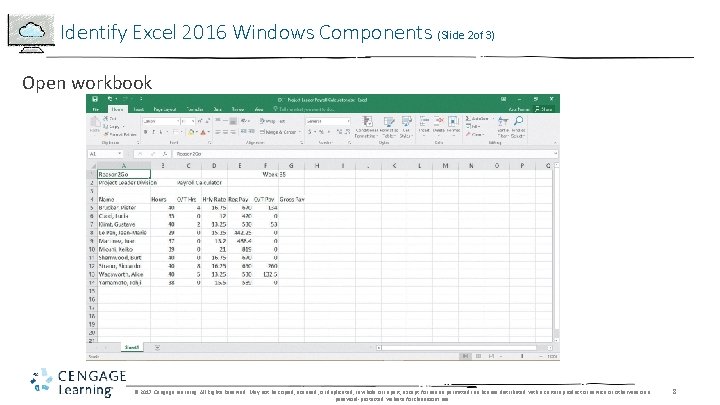
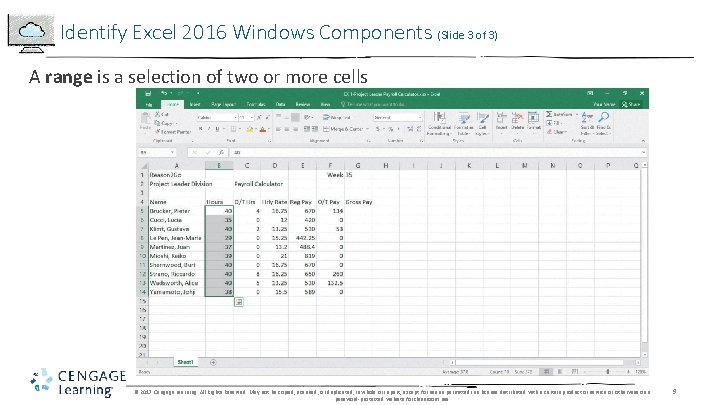
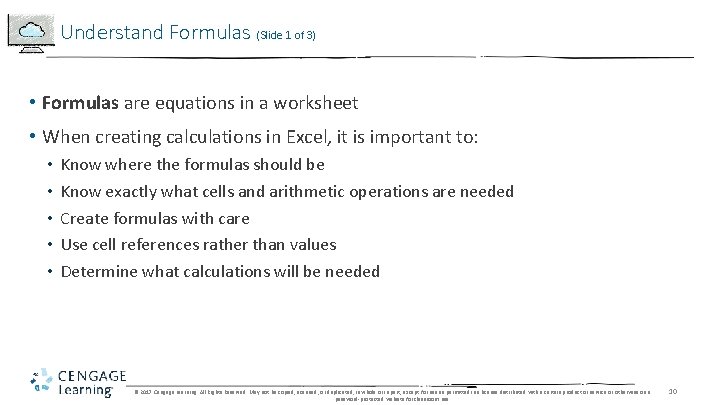
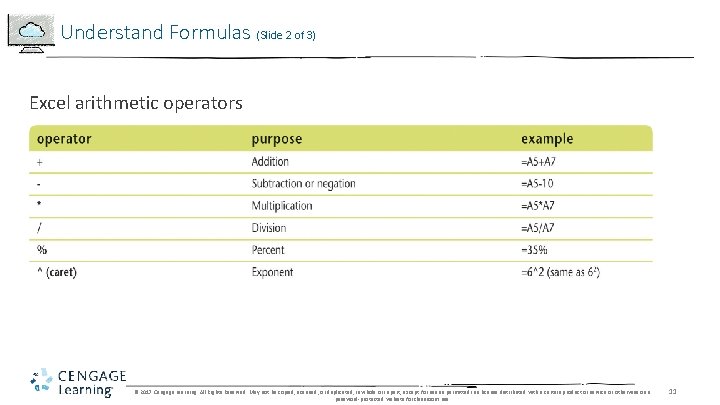
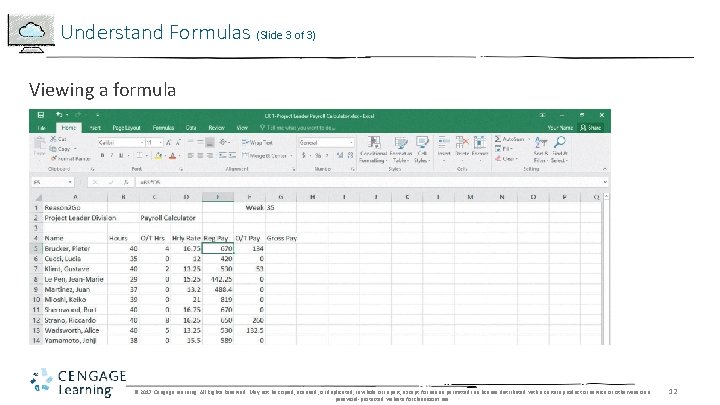
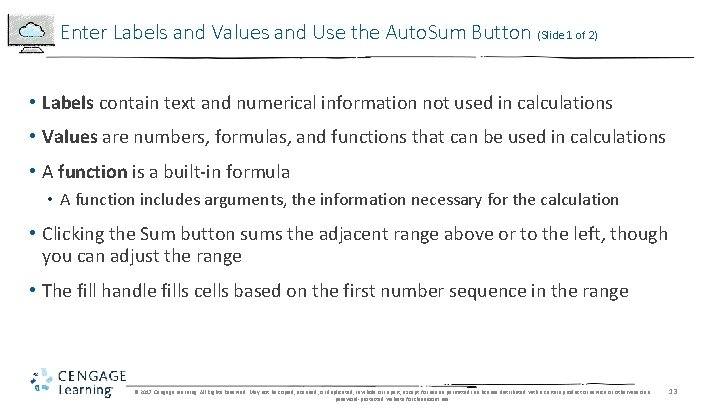
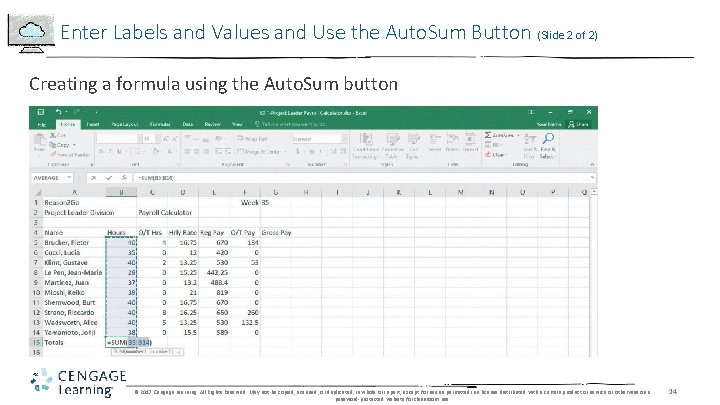
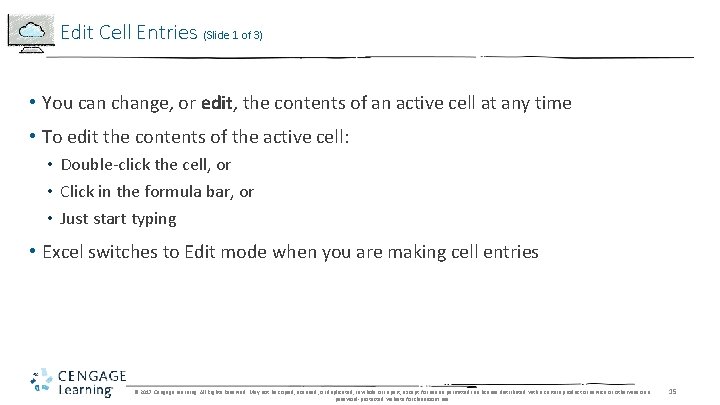
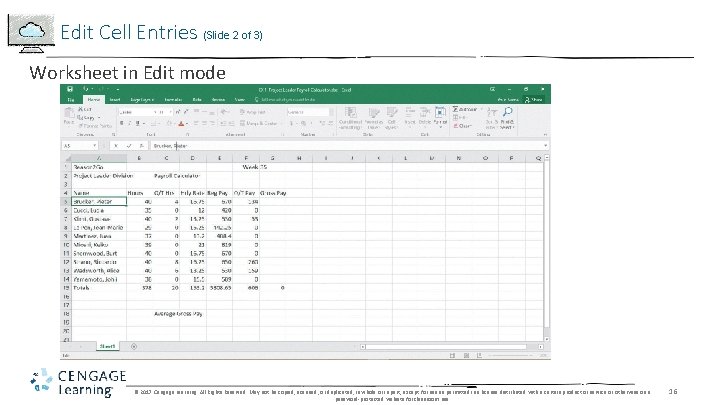
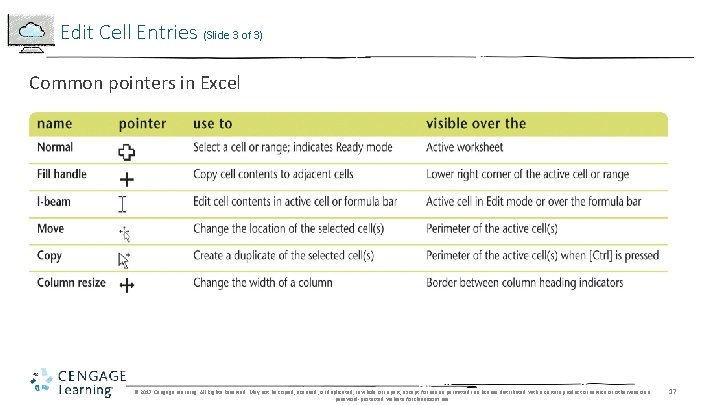
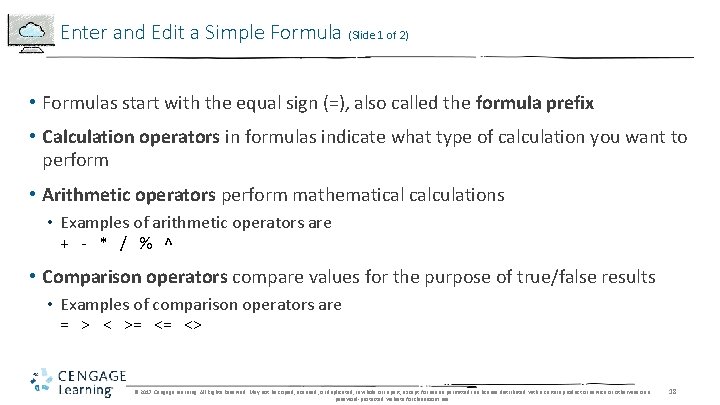
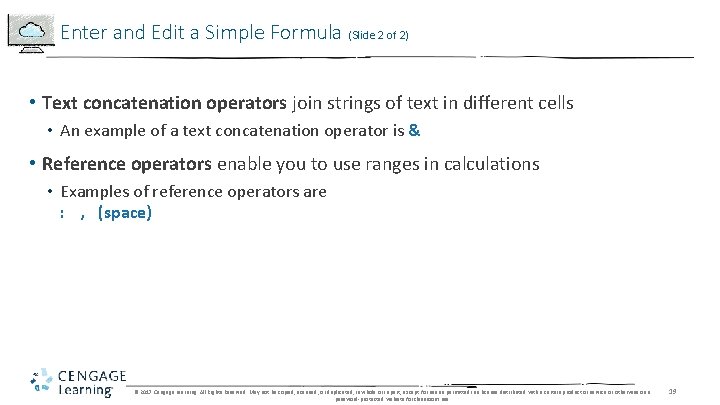
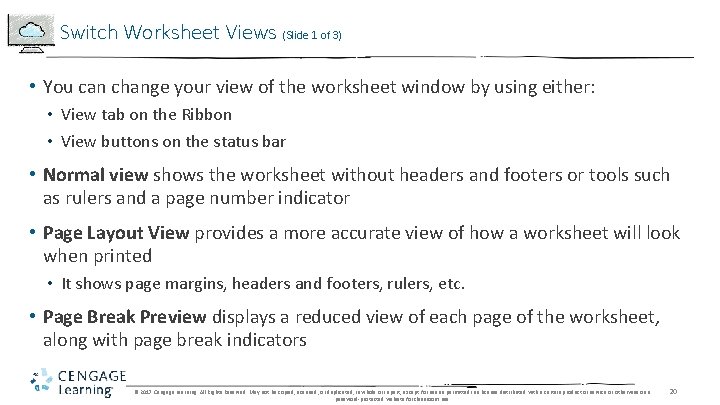
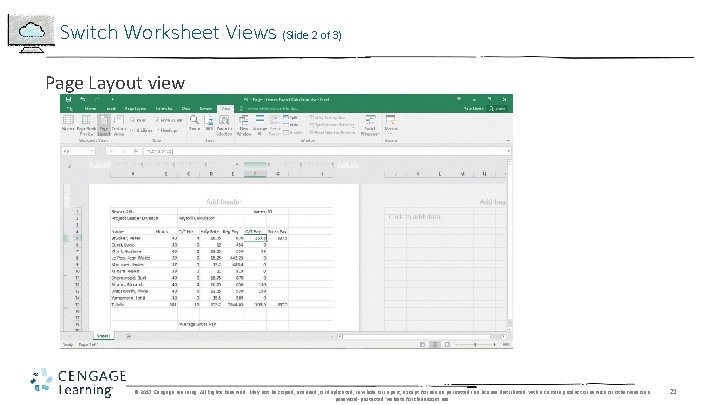
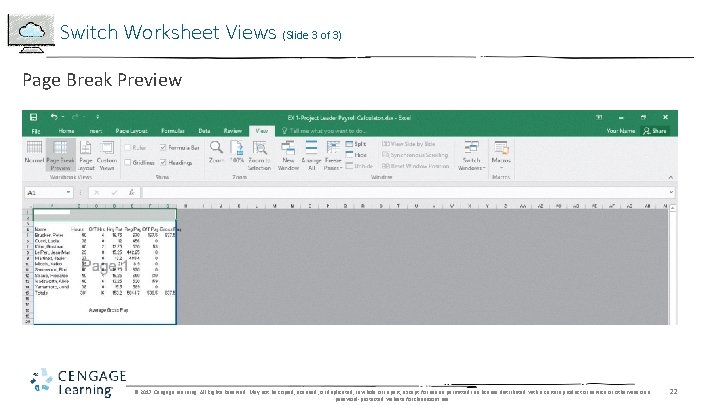
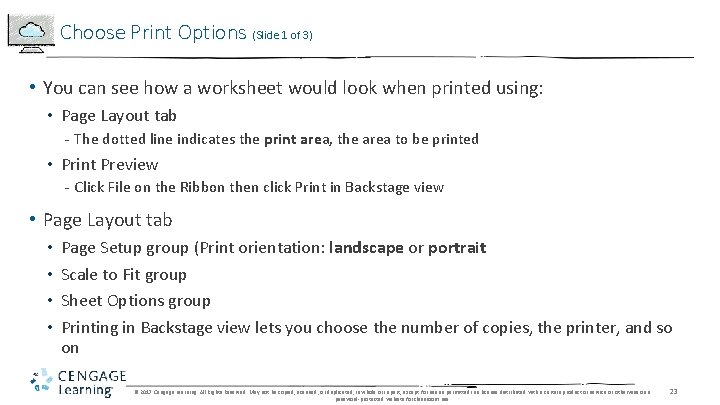
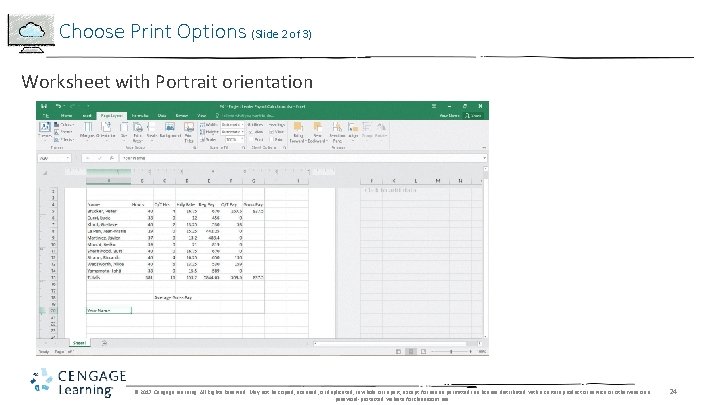
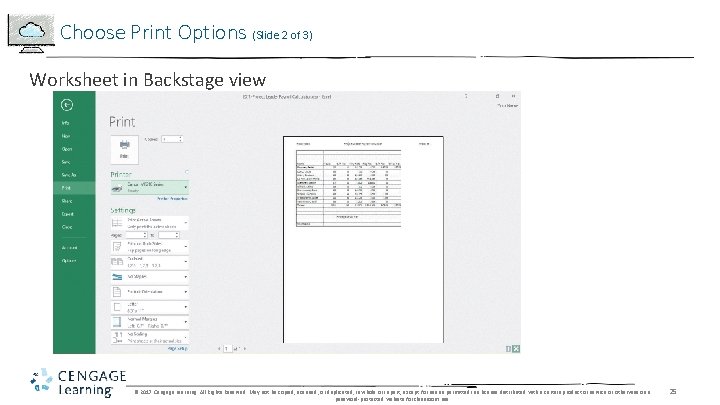
- Slides: 25
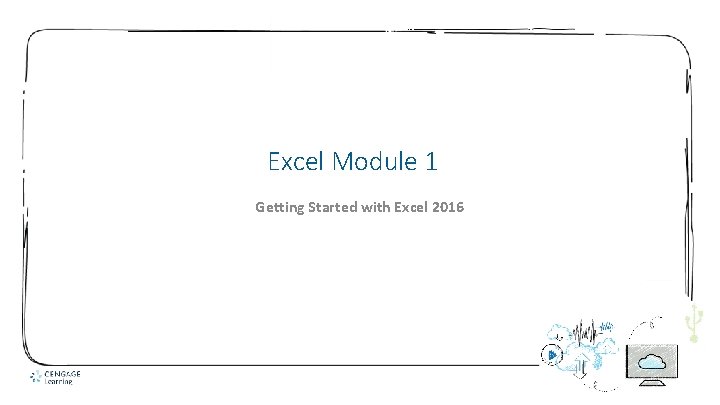
Excel Module 1 Getting Started with Excel 2016
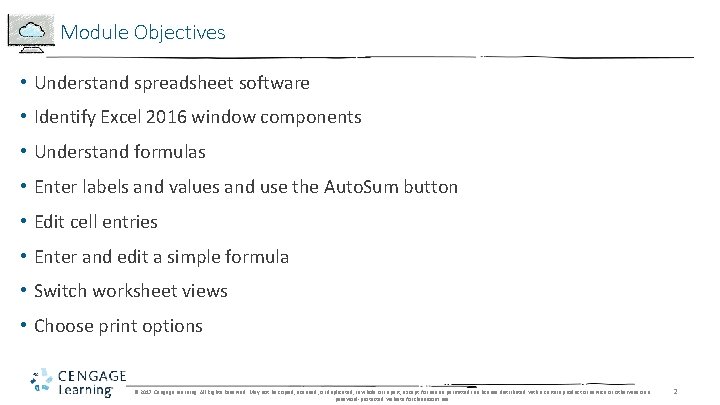
Module Objectives • Understand spreadsheet software • Identify Excel 2016 window components • Understand formulas • Enter labels and values and use the Auto. Sum button • Edit cell entries • Enter and edit a simple formula • Switch worksheet views • Choose print options © 2017 Cengage Learning. All Rights Reserved. May not be copied, scanned, or duplicated, in whole or in part, except for use as permitted in a license distributed with a certain product or service or otherwise on a password-protected website for classroom use. 2
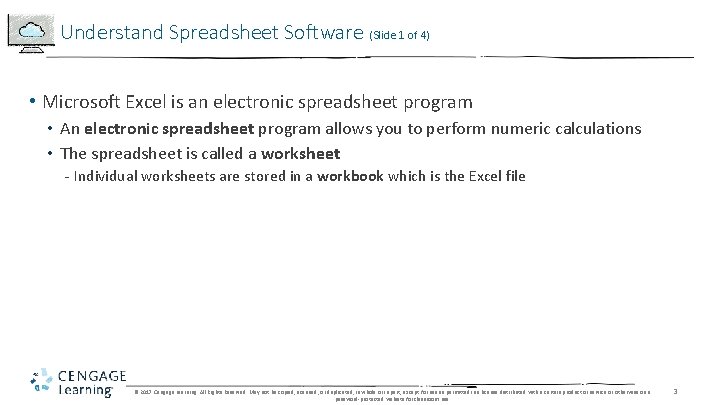
Understand Spreadsheet Software (Slide 1 of 4) • Microsoft Excel is an electronic spreadsheet program • An electronic spreadsheet program allows you to perform numeric calculations • The spreadsheet is called a worksheet - Individual worksheets are stored in a workbook which is the Excel file © 2017 Cengage Learning. All Rights Reserved. May not be copied, scanned, or duplicated, in whole or in part, except for use as permitted in a license distributed with a certain product or service or otherwise on a password-protected website for classroom use. 3
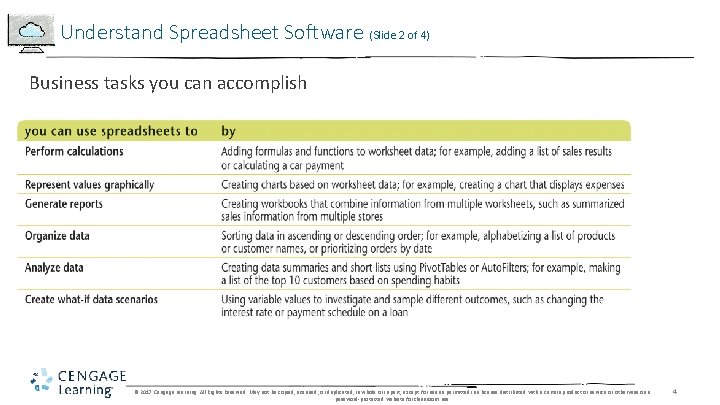
Understand Spreadsheet Software (Slide 2 of 4) Business tasks you can accomplish © 2017 Cengage Learning. All Rights Reserved. May not be copied, scanned, or duplicated, in whole or in part, except for use as permitted in a license distributed with a certain product or service or otherwise on a password-protected website for classroom use. 4
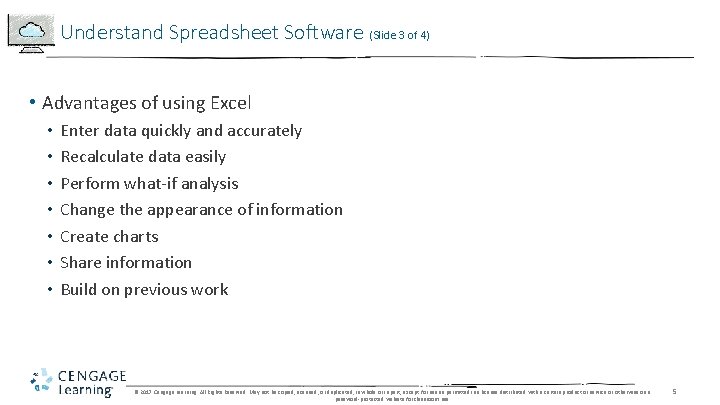
Understand Spreadsheet Software (Slide 3 of 4) • Advantages of using Excel • • Enter data quickly and accurately Recalculate data easily Perform what-if analysis Change the appearance of information Create charts Share information Build on previous work © 2017 Cengage Learning. All Rights Reserved. May not be copied, scanned, or duplicated, in whole or in part, except for use as permitted in a license distributed with a certain product or service or otherwise on a password-protected website for classroom use. 5
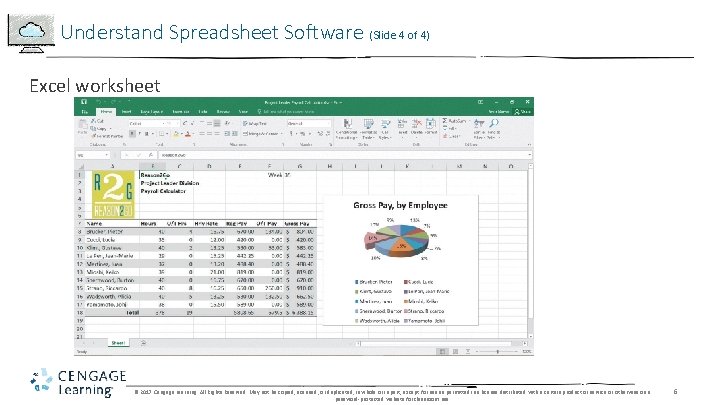
Understand Spreadsheet Software (Slide 4 of 4) Excel worksheet © 2017 Cengage Learning. All Rights Reserved. May not be copied, scanned, or duplicated, in whole or in part, except for use as permitted in a license distributed with a certain product or service or otherwise on a password-protected website for classroom use. 6
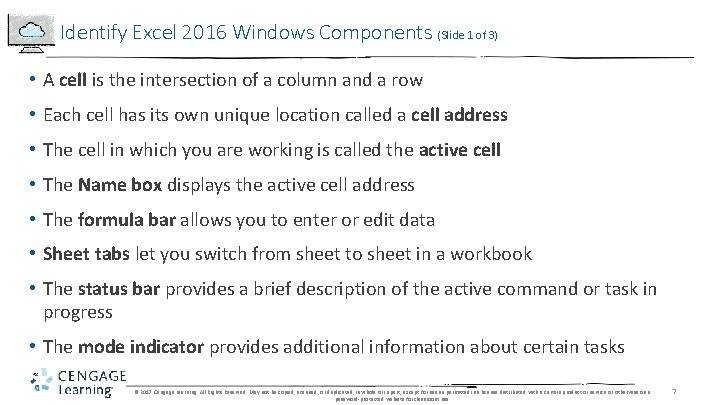
Identify Excel 2016 Windows Components (Slide 1 of 3) • A cell is the intersection of a column and a row • Each cell has its own unique location called a cell address • The cell in which you are working is called the active cell • The Name box displays the active cell address • The formula bar allows you to enter or edit data • Sheet tabs let you switch from sheet to sheet in a workbook • The status bar provides a brief description of the active command or task in progress • The mode indicator provides additional information about certain tasks © 2017 Cengage Learning. All Rights Reserved. May not be copied, scanned, or duplicated, in whole or in part, except for use as permitted in a license distributed with a certain product or service or otherwise on a password-protected website for classroom use. 7
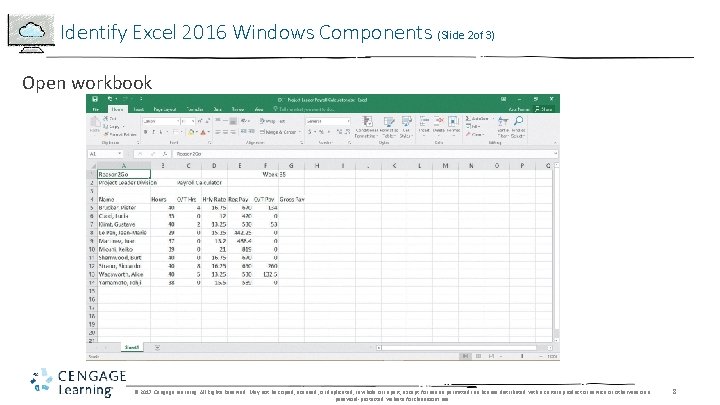
Identify Excel 2016 Windows Components (Slide 2 of 3) Open workbook © 2017 Cengage Learning. All Rights Reserved. May not be copied, scanned, or duplicated, in whole or in part, except for use as permitted in a license distributed with a certain product or service or otherwise on a password-protected website for classroom use. 8
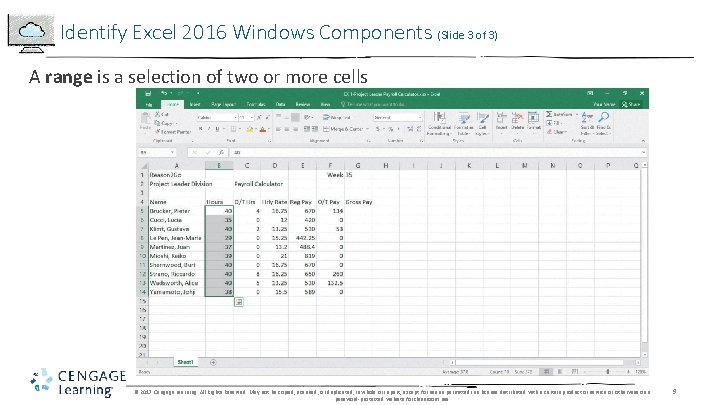
Identify Excel 2016 Windows Components (Slide 3 of 3) A range is a selection of two or more cells © 2017 Cengage Learning. All Rights Reserved. May not be copied, scanned, or duplicated, in whole or in part, except for use as permitted in a license distributed with a certain product or service or otherwise on a password-protected website for classroom use. 9
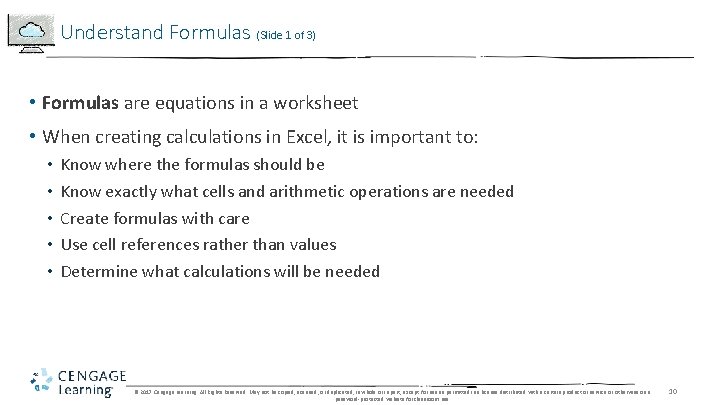
Understand Formulas (Slide 1 of 3) • Formulas are equations in a worksheet • When creating calculations in Excel, it is important to: • • • Know where the formulas should be Know exactly what cells and arithmetic operations are needed Create formulas with care Use cell references rather than values Determine what calculations will be needed © 2017 Cengage Learning. All Rights Reserved. May not be copied, scanned, or duplicated, in whole or in part, except for use as permitted in a license distributed with a certain product or service or otherwise on a password-protected website for classroom use. 10
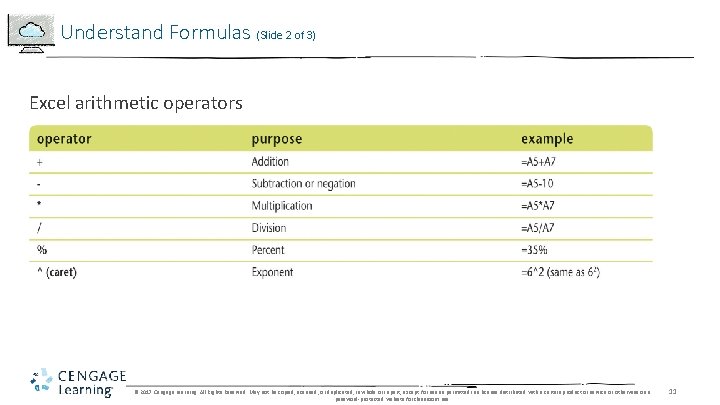
Understand Formulas (Slide 2 of 3) Excel arithmetic operators © 2017 Cengage Learning. All Rights Reserved. May not be copied, scanned, or duplicated, in whole or in part, except for use as permitted in a license distributed with a certain product or service or otherwise on a password-protected website for classroom use. 11
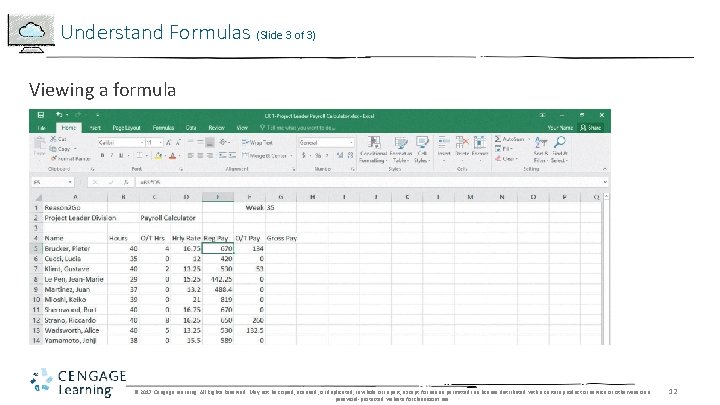
Understand Formulas (Slide 3 of 3) Viewing a formula © 2017 Cengage Learning. All Rights Reserved. May not be copied, scanned, or duplicated, in whole or in part, except for use as permitted in a license distributed with a certain product or service or otherwise on a password-protected website for classroom use. 12
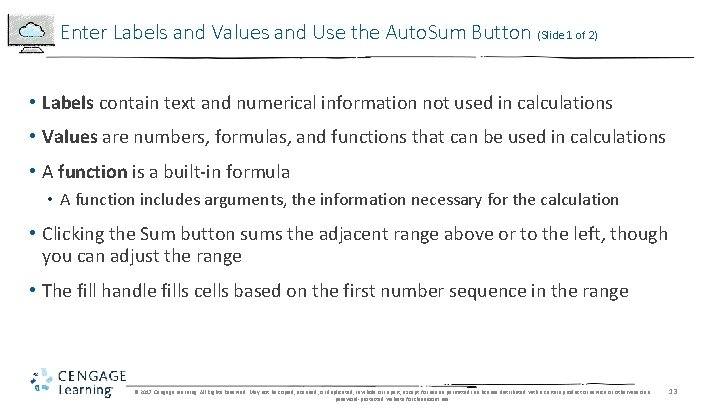
Enter Labels and Values and Use the Auto. Sum Button (Slide 1 of 2) • Labels contain text and numerical information not used in calculations • Values are numbers, formulas, and functions that can be used in calculations • A function is a built-in formula • A function includes arguments, the information necessary for the calculation • Clicking the Sum button sums the adjacent range above or to the left, though you can adjust the range • The fill handle fills cells based on the first number sequence in the range © 2017 Cengage Learning. All Rights Reserved. May not be copied, scanned, or duplicated, in whole or in part, except for use as permitted in a license distributed with a certain product or service or otherwise on a password-protected website for classroom use. 13
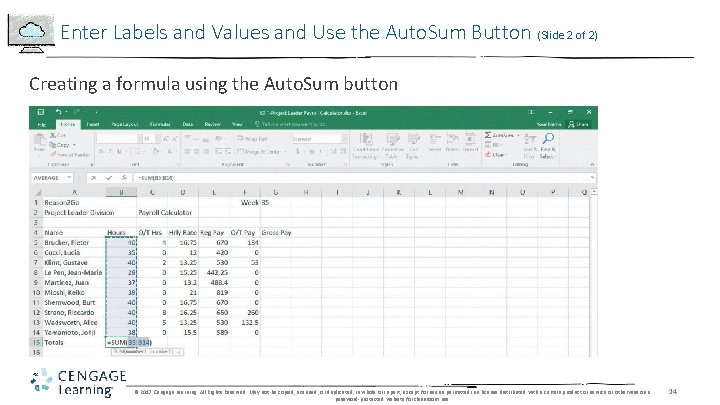
Enter Labels and Values and Use the Auto. Sum Button (Slide 2 of 2) Creating a formula using the Auto. Sum button © 2017 Cengage Learning. All Rights Reserved. May not be copied, scanned, or duplicated, in whole or in part, except for use as permitted in a license distributed with a certain product or service or otherwise on a password-protected website for classroom use. 14
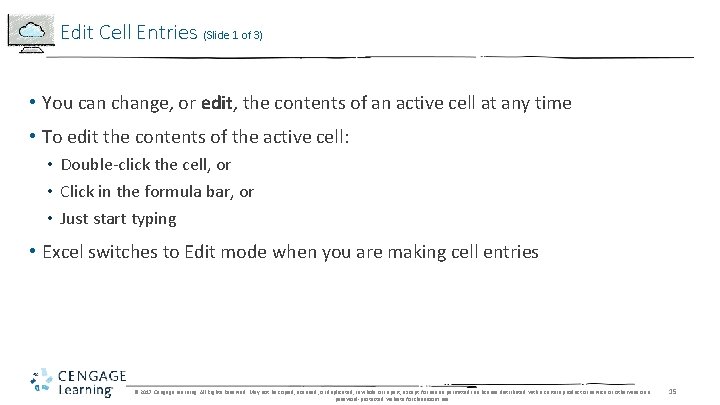
Edit Cell Entries (Slide 1 of 3) • You can change, or edit, the contents of an active cell at any time • To edit the contents of the active cell: • Double-click the cell, or • Click in the formula bar, or • Just start typing • Excel switches to Edit mode when you are making cell entries © 2017 Cengage Learning. All Rights Reserved. May not be copied, scanned, or duplicated, in whole or in part, except for use as permitted in a license distributed with a certain product or service or otherwise on a password-protected website for classroom use. 15
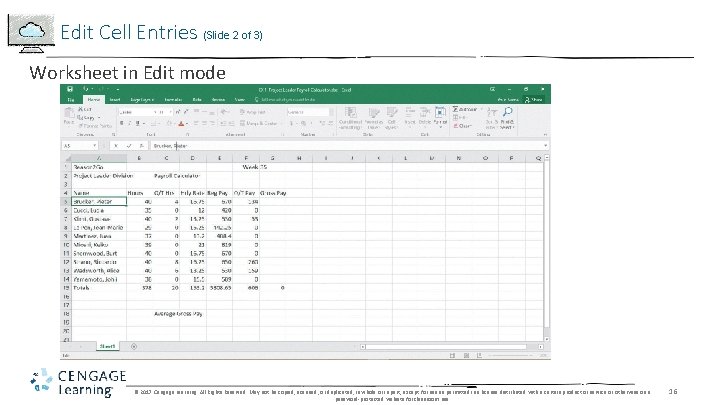
Edit Cell Entries (Slide 2 of 3) Worksheet in Edit mode © 2017 Cengage Learning. All Rights Reserved. May not be copied, scanned, or duplicated, in whole or in part, except for use as permitted in a license distributed with a certain product or service or otherwise on a password-protected website for classroom use. 16
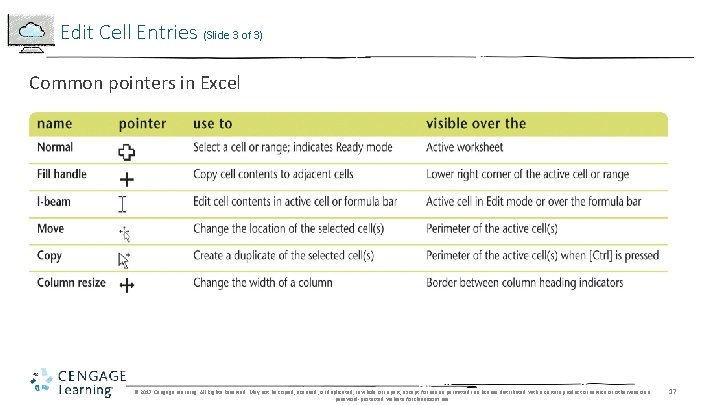
Edit Cell Entries (Slide 3 of 3) Common pointers in Excel © 2017 Cengage Learning. All Rights Reserved. May not be copied, scanned, or duplicated, in whole or in part, except for use as permitted in a license distributed with a certain product or service or otherwise on a password-protected website for classroom use. 17
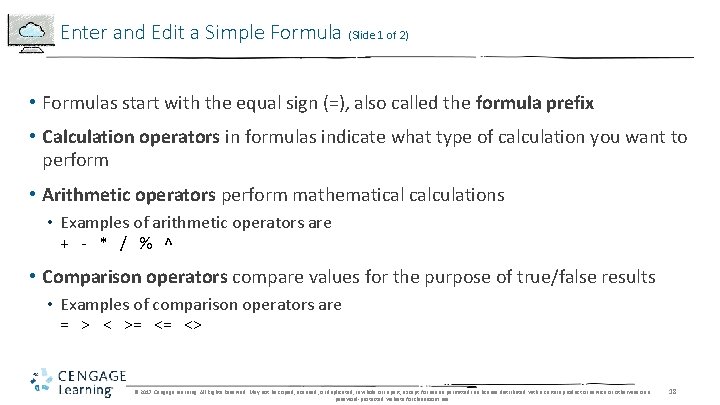
Enter and Edit a Simple Formula (Slide 1 of 2) • Formulas start with the equal sign (=), also called the formula prefix • Calculation operators in formulas indicate what type of calculation you want to perform • Arithmetic operators perform mathematical calculations • Examples of arithmetic operators are + - * / % ^ • Comparison operators compare values for the purpose of true/false results • Examples of comparison operators are = > < >= <= <> © 2017 Cengage Learning. All Rights Reserved. May not be copied, scanned, or duplicated, in whole or in part, except for use as permitted in a license distributed with a certain product or service or otherwise on a password-protected website for classroom use. 18
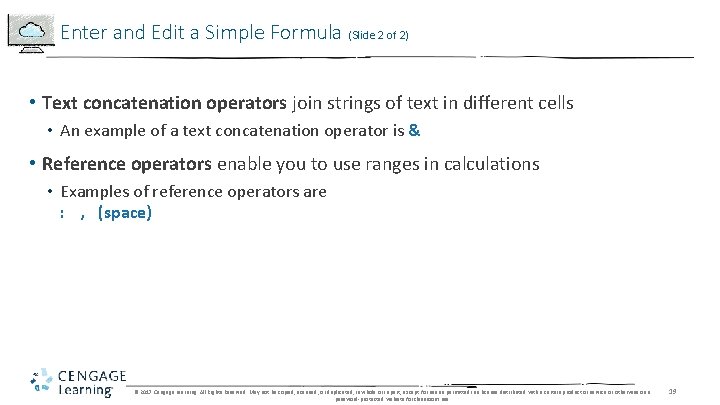
Enter and Edit a Simple Formula (Slide 2 of 2) • Text concatenation operators join strings of text in different cells • An example of a text concatenation operator is & • Reference operators enable you to use ranges in calculations • Examples of reference operators are : , (space) © 2017 Cengage Learning. All Rights Reserved. May not be copied, scanned, or duplicated, in whole or in part, except for use as permitted in a license distributed with a certain product or service or otherwise on a password-protected website for classroom use. 19
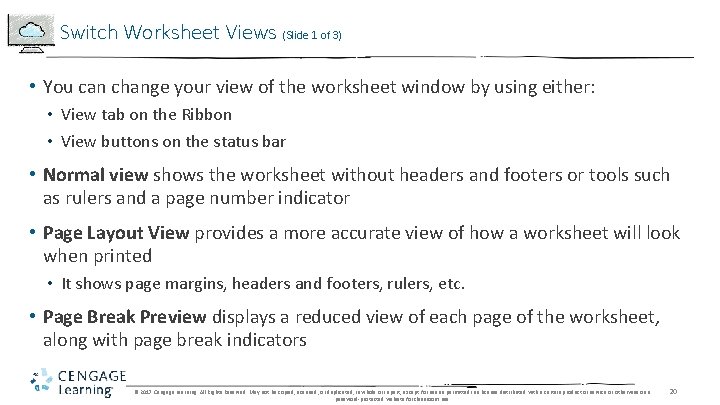
Switch Worksheet Views (Slide 1 of 3) • You can change your view of the worksheet window by using either: • View tab on the Ribbon • View buttons on the status bar • Normal view shows the worksheet without headers and footers or tools such as rulers and a page number indicator • Page Layout View provides a more accurate view of how a worksheet will look when printed • It shows page margins, headers and footers, rulers, etc. • Page Break Preview displays a reduced view of each page of the worksheet, along with page break indicators © 2017 Cengage Learning. All Rights Reserved. May not be copied, scanned, or duplicated, in whole or in part, except for use as permitted in a license distributed with a certain product or service or otherwise on a password-protected website for classroom use. 20
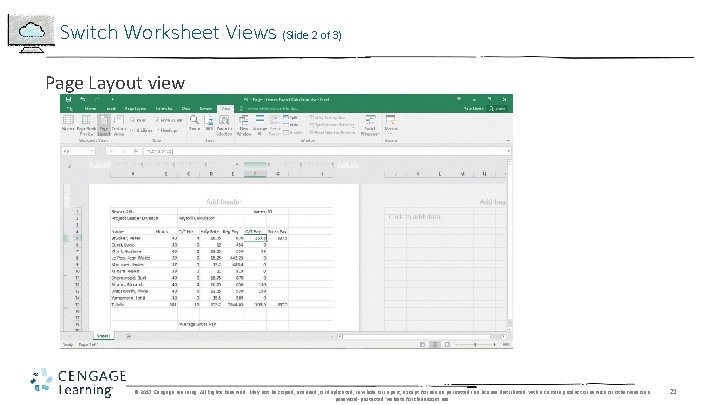
Switch Worksheet Views (Slide 2 of 3) Page Layout view © 2017 Cengage Learning. All Rights Reserved. May not be copied, scanned, or duplicated, in whole or in part, except for use as permitted in a license distributed with a certain product or service or otherwise on a password-protected website for classroom use. 21
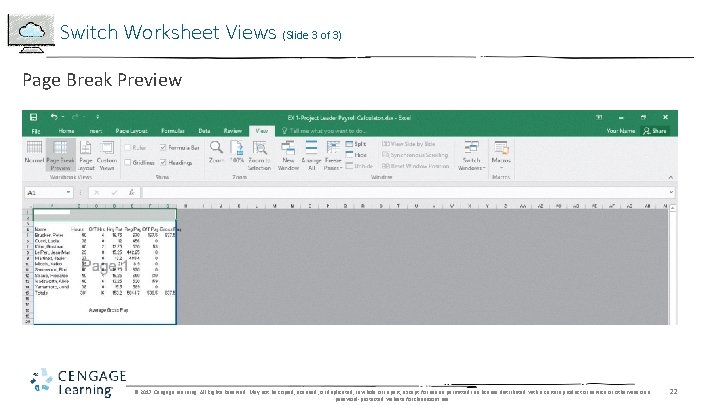
Switch Worksheet Views (Slide 3 of 3) Page Break Preview © 2017 Cengage Learning. All Rights Reserved. May not be copied, scanned, or duplicated, in whole or in part, except for use as permitted in a license distributed with a certain product or service or otherwise on a password-protected website for classroom use. 22
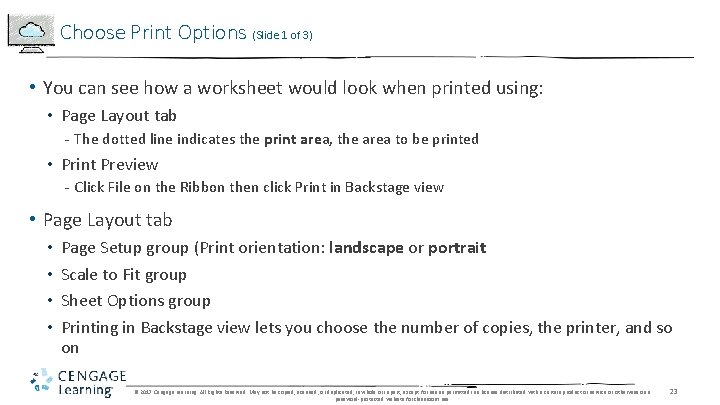
Choose Print Options (Slide 1 of 3) • You can see how a worksheet would look when printed using: • Page Layout tab - The dotted line indicates the print area, the area to be printed • Print Preview - Click File on the Ribbon then click Print in Backstage view • Page Layout tab • • Page Setup group (Print orientation: landscape or portrait Scale to Fit group Sheet Options group Printing in Backstage view lets you choose the number of copies, the printer, and so on © 2017 Cengage Learning. All Rights Reserved. May not be copied, scanned, or duplicated, in whole or in part, except for use as permitted in a license distributed with a certain product or service or otherwise on a password-protected website for classroom use. 23
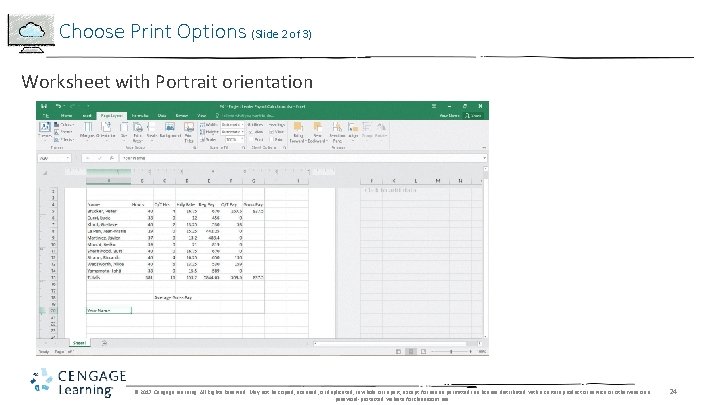
Choose Print Options (Slide 2 of 3) Worksheet with Portrait orientation © 2017 Cengage Learning. All Rights Reserved. May not be copied, scanned, or duplicated, in whole or in part, except for use as permitted in a license distributed with a certain product or service or otherwise on a password-protected website for classroom use. 24
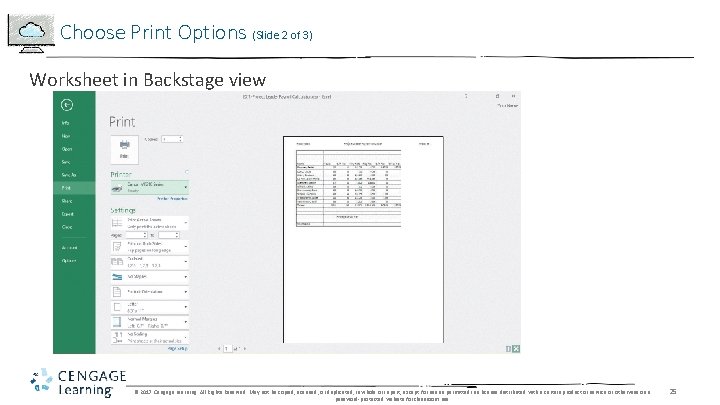
Choose Print Options (Slide 2 of 3) Worksheet in Backstage view © 2017 Cengage Learning. All Rights Reserved. May not be copied, scanned, or duplicated, in whole or in part, except for use as permitted in a license distributed with a certain product or service or otherwise on a password-protected website for classroom use. 25