Excel Lesson 1 and 2 Excel Basics Microsoft
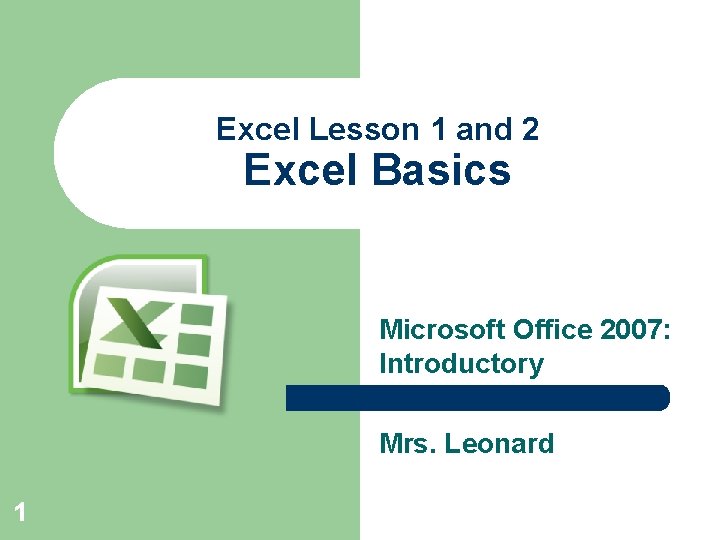
Excel Lesson 1 and 2 Excel Basics Microsoft Office 2007: Introductory Mrs. Leonard 1
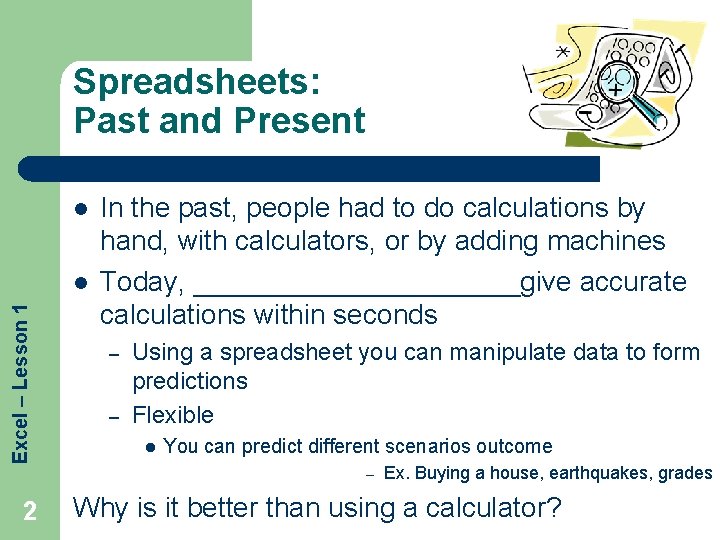
Spreadsheets: Past and Present l Excel – Lesson 1 l In the past, people had to do calculations by hand, with calculators, or by adding machines Today, ___________give accurate calculations within seconds – – Using a spreadsheet you can manipulate data to form predictions Flexible l You can predict different scenarios outcome – 2 Ex. Buying a house, earthquakes, grades Why is it better than using a calculator?

Introduction to Spreadsheets Excel – Lesson 1 l 3 l l Microsoft Office Excel 2007 (or Excel) is a spreadsheet program. – A spreadsheet is a grid of rows and columns in which you enter text, numbers, and the results of calculations. The _________of a spreadsheet is to solve problems that involve numbers. Computer spreadsheets have the ability to complete complex and repetitious calculations quickly and accurately.

Spreadsheets in our Lives l Spreadsheets can be used in our lives in two ways: – l Excel – Lesson 1 4 _________ l l l – Personal l l Calculate payroll Balance and analyze budgets Track Sales Trends Make Predictions or Chart trends Keep track of allowances or money Balance a checkbook Calculate loans What is one way you could use Excel in your life?
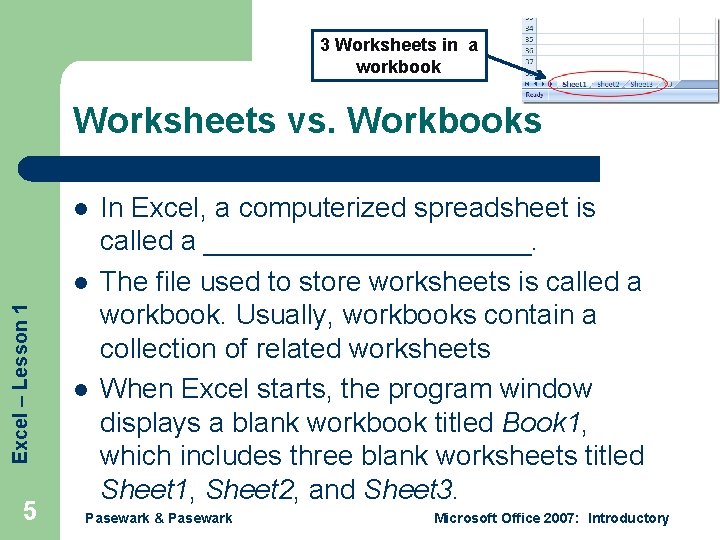
3 Worksheets in a workbook Worksheets vs. Workbooks l Excel – Lesson 1 l 5 l In Excel, a computerized spreadsheet is called a ___________. The file used to store worksheets is called a workbook. Usually, workbooks contain a collection of related worksheets When Excel starts, the program window displays a blank workbook titled Book 1, which includes three blank worksheets titled Sheet 1, Sheet 2, and Sheet 3. Pasewark & Pasewark Microsoft Office 2007: Introductory
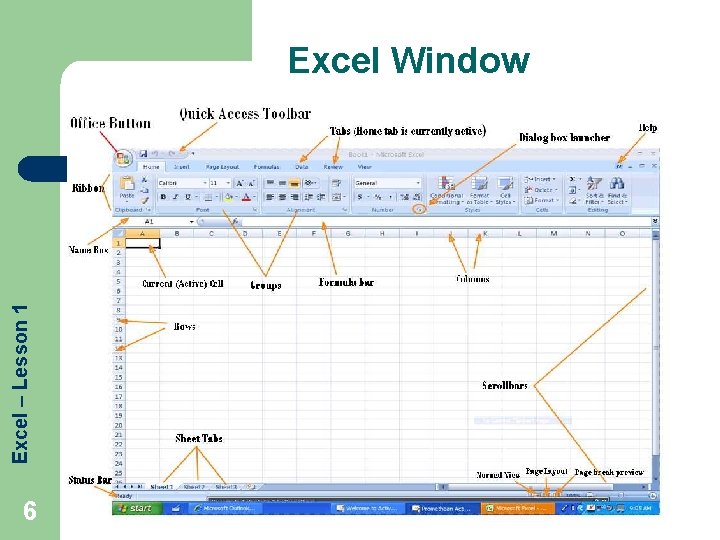
Excel – Lesson 1 Excel Window 6
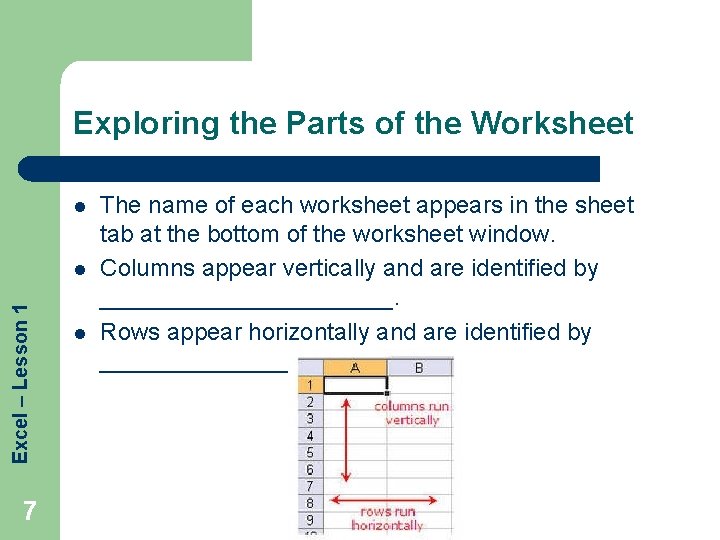
Exploring the Parts of the Worksheet l Excel – Lesson 1 l 7 l The name of each worksheet appears in the sheet tab at the bottom of the worksheet window. Columns appear vertically and are identified by ___________. Rows appear horizontally and are identified by ________.
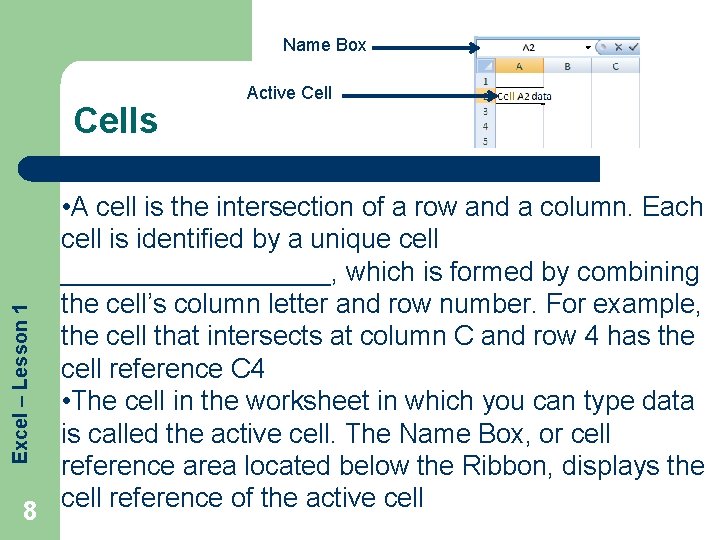
Name Box Cells Active Cell Excel – Lesson 1 • A cell is the intersection of a row and a column. Each cell is identified by a unique cell _________, which is formed by combining the cell’s column letter and row number. For example, the cell that intersects at column C and row 4 has the cell reference C 4 • The cell in the worksheet in which you can type data is called the active cell. The Name Box, or cell reference area located below the Ribbon, displays the cell reference of the active cell 8
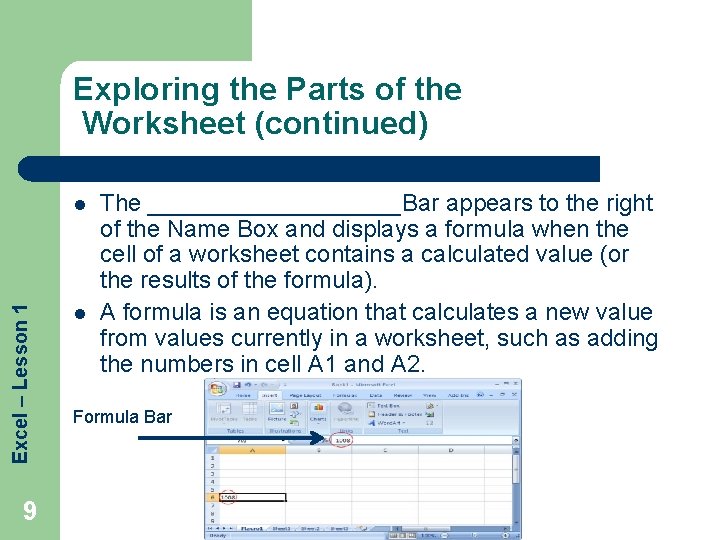
Exploring the Parts of the Worksheet (continued) Excel – Lesson 1 l 9 l The __________Bar appears to the right of the Name Box and displays a formula when the cell of a worksheet contains a calculated value (or the results of the formula). A formula is an equation that calculates a new value from values currently in a worksheet, such as adding the numbers in cell A 1 and A 2. Formula Bar
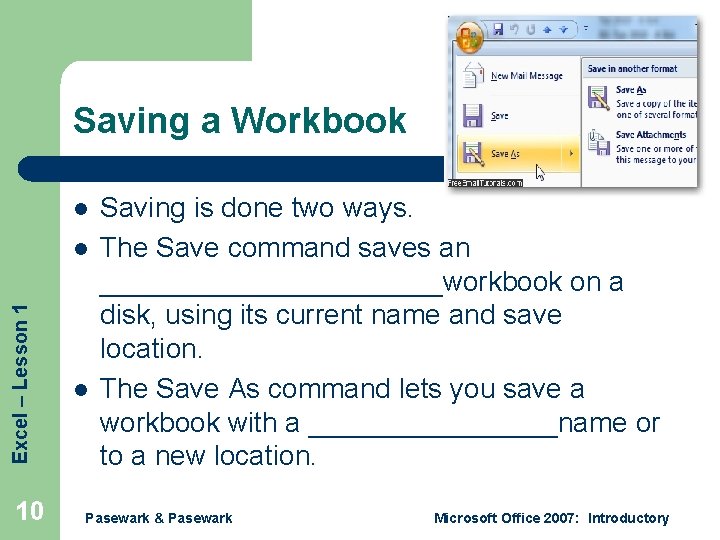
Saving a Workbook l Excel – Lesson 1 l 10 l Saving is done two ways. The Save command saves an ___________workbook on a disk, using its current name and save location. The Save As command lets you save a workbook with a ________name or to a new location. Pasewark & Pasewark Microsoft Office 2007: Introductory
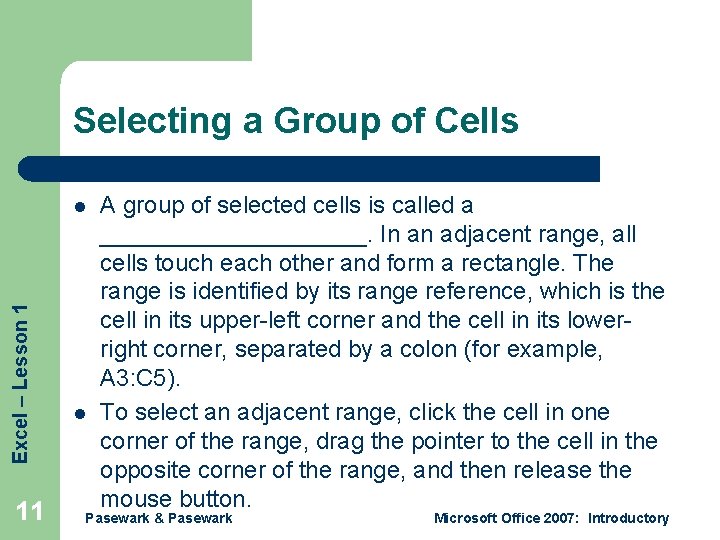
Selecting a Group of Cells Excel – Lesson 1 l 11 l A group of selected cells is called a __________. In an adjacent range, all cells touch each other and form a rectangle. The range is identified by its range reference, which is the cell in its upper-left corner and the cell in its lowerright corner, separated by a colon (for example, A 3: C 5). To select an adjacent range, click the cell in one corner of the range, drag the pointer to the cell in the opposite corner of the range, and then release the mouse button. Pasewark & Pasewark Microsoft Office 2007: Introductory
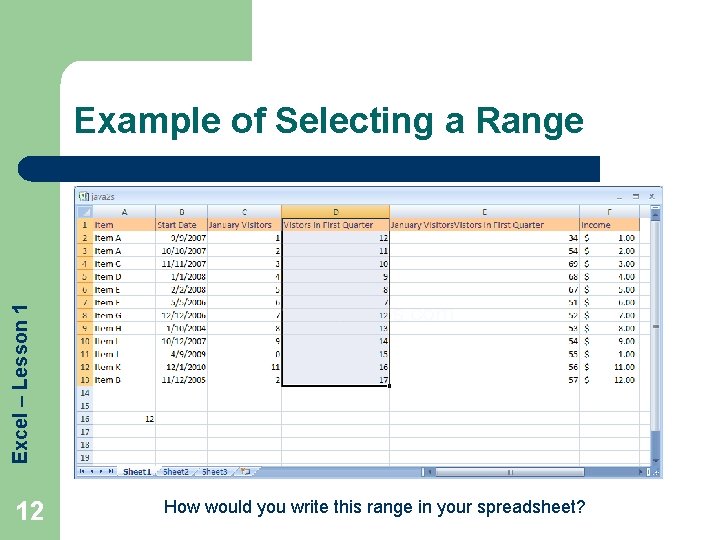
Excel – Lesson 1 Example of Selecting a Range 12 How would you write this range in your spreadsheet?
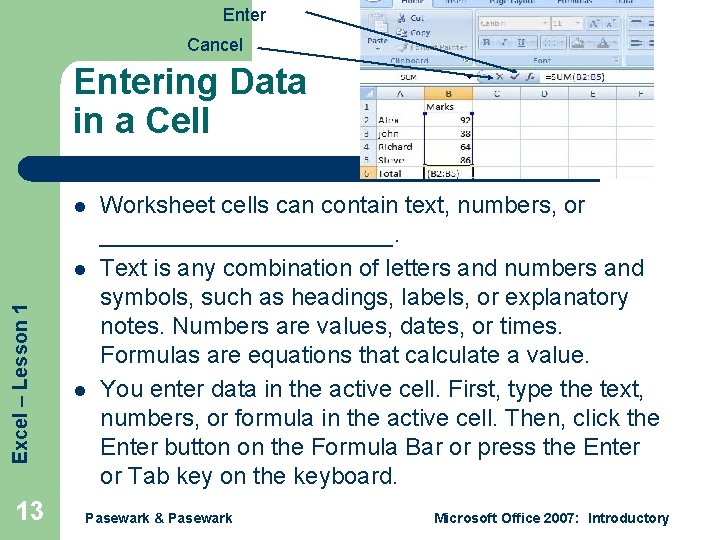
Enter Cancel Entering Data in a Cell l Excel – Lesson 1 l 13 l Worksheet cells can contain text, numbers, or ___________. Text is any combination of letters and numbers and symbols, such as headings, labels, or explanatory notes. Numbers are values, dates, or times. Formulas are equations that calculate a value. You enter data in the active cell. First, type the text, numbers, or formula in the active cell. Then, click the Enter button on the Formula Bar or press the Enter or Tab key on the keyboard. Pasewark & Pasewark Microsoft Office 2007: Introductory
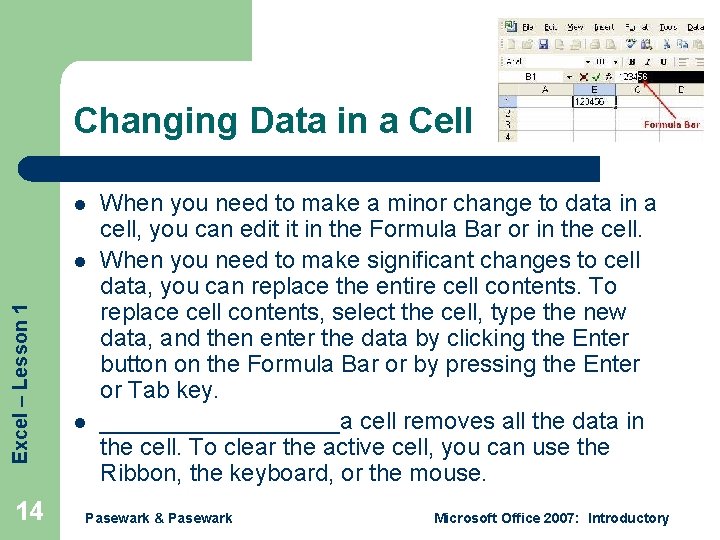
Changing Data in a Cell l Excel – Lesson 1 l 14 l When you need to make a minor change to data in a cell, you can edit it in the Formula Bar or in the cell. When you need to make significant changes to cell data, you can replace the entire cell contents. To replace cell contents, select the cell, type the new data, and then enter the data by clicking the Enter button on the Formula Bar or by pressing the Enter or Tab key. _________a cell removes all the data in the cell. To clear the active cell, you can use the Ribbon, the keyboard, or the mouse. Pasewark & Pasewark Microsoft Office 2007: Introductory
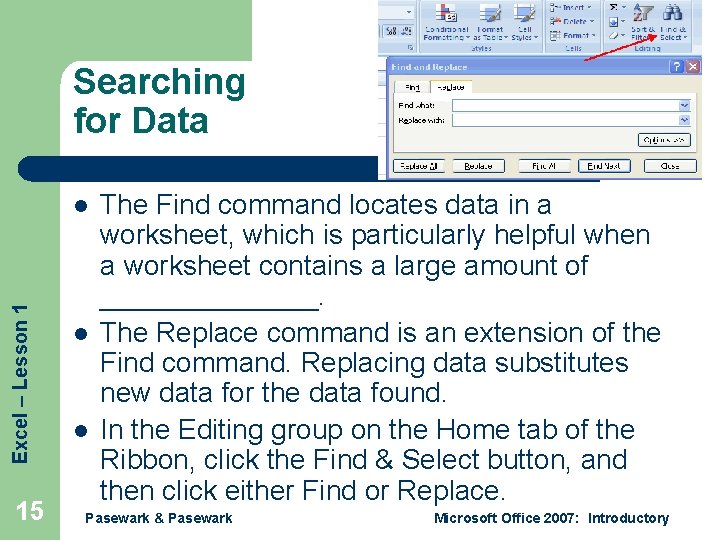
Searching for Data Excel – Lesson 1 l 15 l l The Find command locates data in a worksheet, which is particularly helpful when a worksheet contains a large amount of _______. The Replace command is an extension of the Find command. Replacing data substitutes new data for the data found. In the Editing group on the Home tab of the Ribbon, click the Find & Select button, and then click either Find or Replace. Pasewark & Pasewark Microsoft Office 2007: Introductory
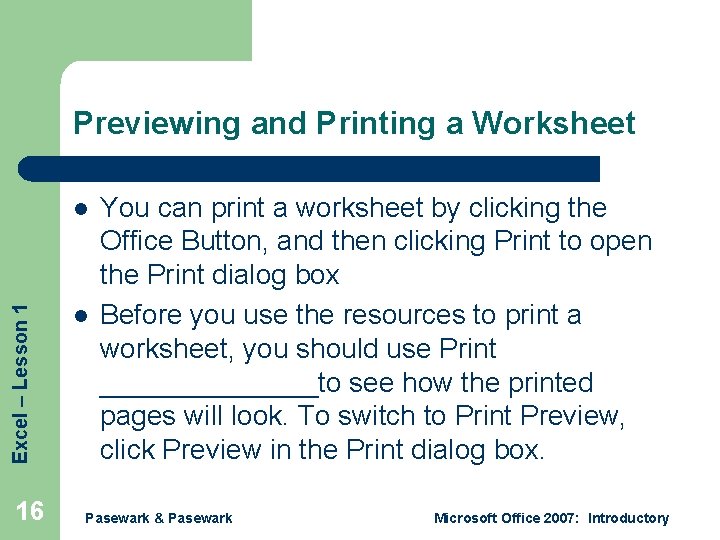
Previewing and Printing a Worksheet Excel – Lesson 1 l 16 l You can print a worksheet by clicking the Office Button, and then clicking Print to open the Print dialog box Before you use the resources to print a worksheet, you should use Print _______to see how the printed pages will look. To switch to Print Preview, click Preview in the Print dialog box. Pasewark & Pasewark Microsoft Office 2007: Introductory
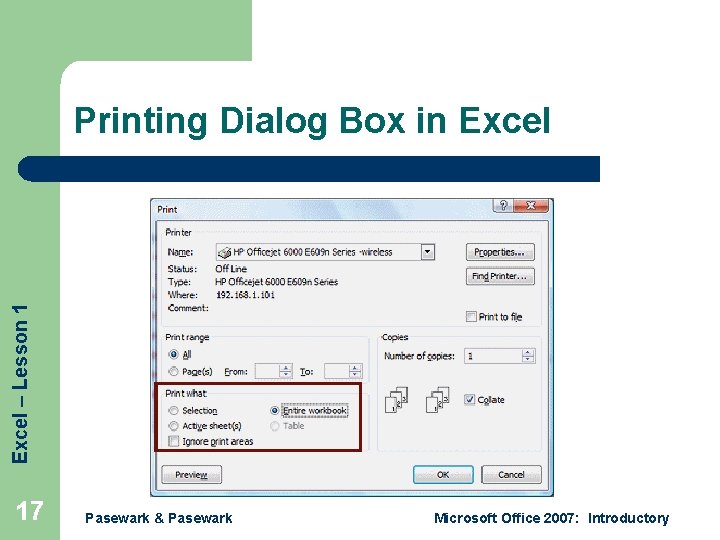
Excel – Lesson 1 Printing Dialog Box in Excel 17 Pasewark & Pasewark Microsoft Office 2007: Introductory
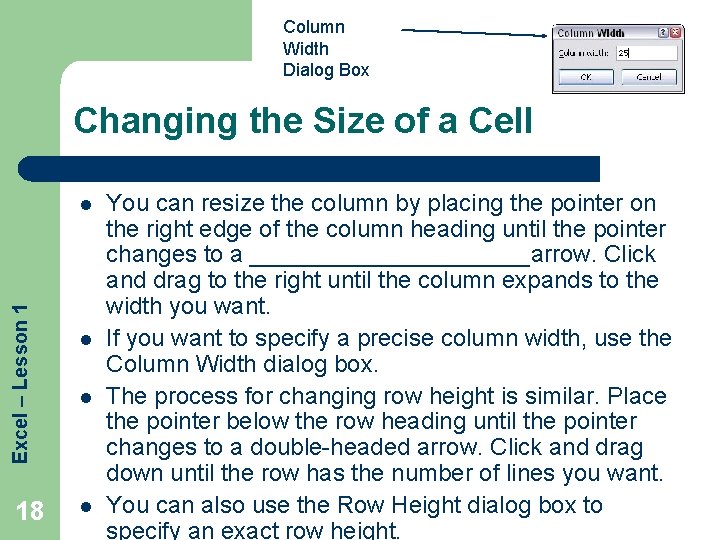
Column Width Dialog Box Changing the Size of a Cell Excel – Lesson 1 l 18 l l l You can resize the column by placing the pointer on the right edge of the column heading until the pointer changes to a ___________arrow. Click and drag to the right until the column expands to the width you want. If you want to specify a precise column width, use the Column Width dialog box. The process for changing row height is similar. Place the pointer below the row heading until the pointer changes to a double-headed arrow. Click and drag down until the row has the number of lines you want. You can also use the Row Height dialog box to specify an exact row height.
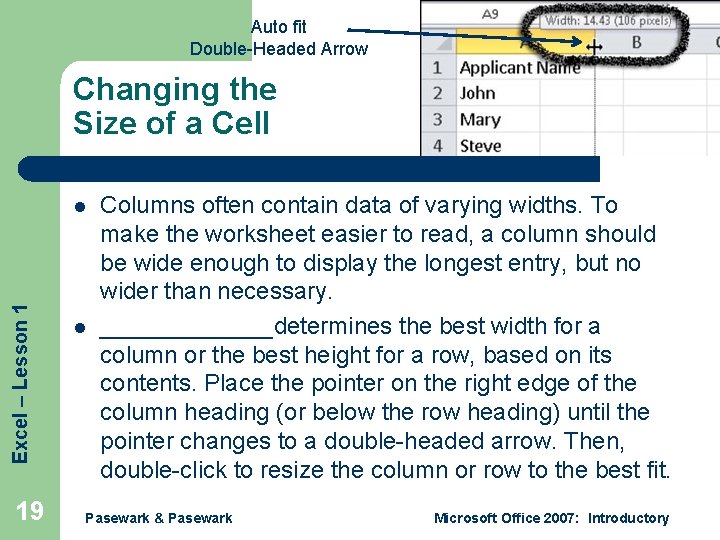
Auto fit Double-Headed Arrow Changing the Size of a Cell Excel – Lesson 1 l 19 l Columns often contain data of varying widths. To make the worksheet easier to read, a column should be wide enough to display the longest entry, but no wider than necessary. _______determines the best width for a column or the best height for a row, based on its contents. Place the pointer on the right edge of the column heading (or below the row heading) until the pointer changes to a double-headed arrow. Then, double-click to resize the column or row to the best fit. Pasewark & Pasewark Microsoft Office 2007: Introductory
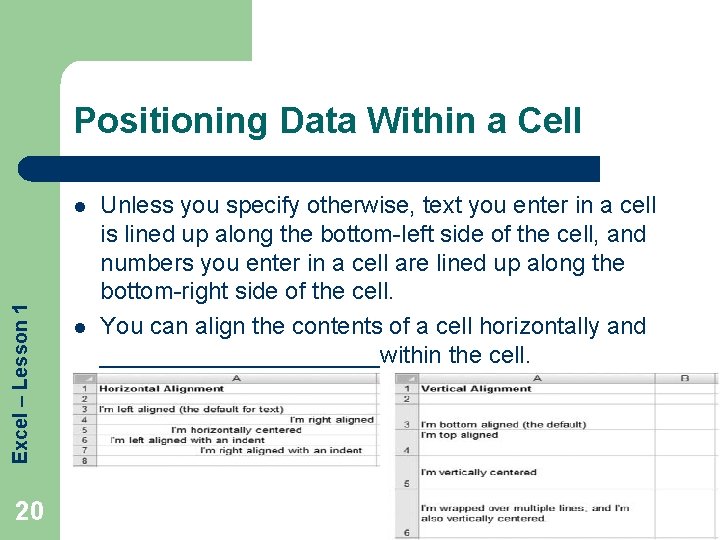
Positioning Data Within a Cell Excel – Lesson 1 l 20 l Unless you specify otherwise, text you enter in a cell is lined up along the bottom-left side of the cell, and numbers you enter in a cell are lined up along the bottom-right side of the cell. You can align the contents of a cell horizontally and ___________within the cell.
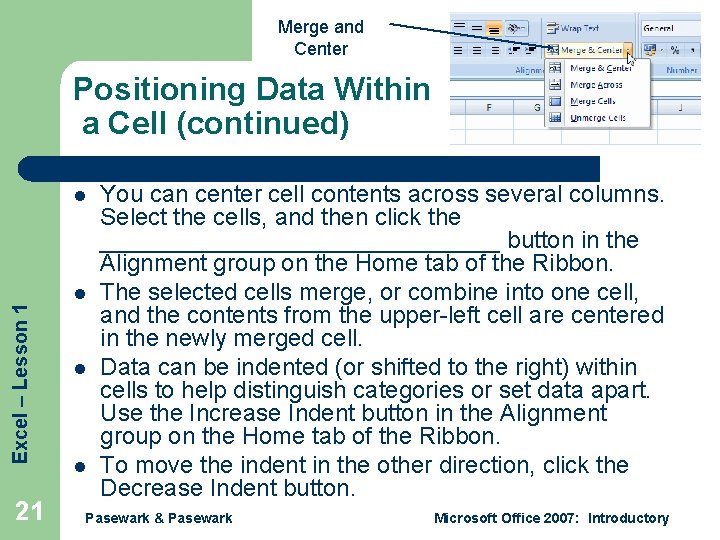
Merge and Center Positioning Data Within a Cell (continued) Excel – Lesson 1 l 21 l l l You can center cell contents across several columns. Select the cells, and then click the _______________ button in the Alignment group on the Home tab of the Ribbon. The selected cells merge, or combine into one cell, and the contents from the upper-left cell are centered in the newly merged cell. Data can be indented (or shifted to the right) within cells to help distinguish categories or set data apart. Use the Increase Indent button in the Alignment group on the Home tab of the Ribbon. To move the indent in the other direction, click the Decrease Indent button. Pasewark & Pasewark Microsoft Office 2007: Introductory
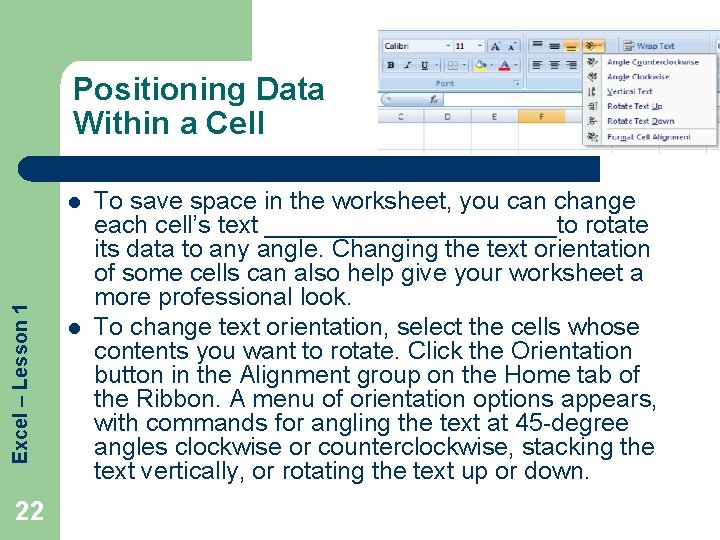
Positioning Data Within a Cell Excel – Lesson 1 l 22 l To save space in the worksheet, you can change each cell’s text ___________to rotate its data to any angle. Changing the text orientation of some cells can also help give your worksheet a more professional look. To change text orientation, select the cells whose contents you want to rotate. Click the Orientation button in the Alignment group on the Home tab of the Ribbon. A menu of orientation options appears, with commands for angling the text at 45 -degree angles clockwise or counterclockwise, stacking the text vertically, or rotating the text up or down.
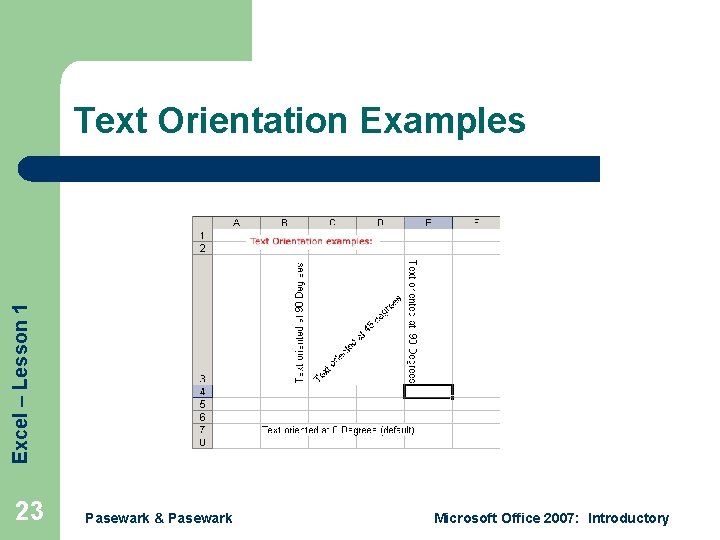
Excel – Lesson 1 Text Orientation Examples 23 Pasewark & Pasewark Microsoft Office 2007: Introductory
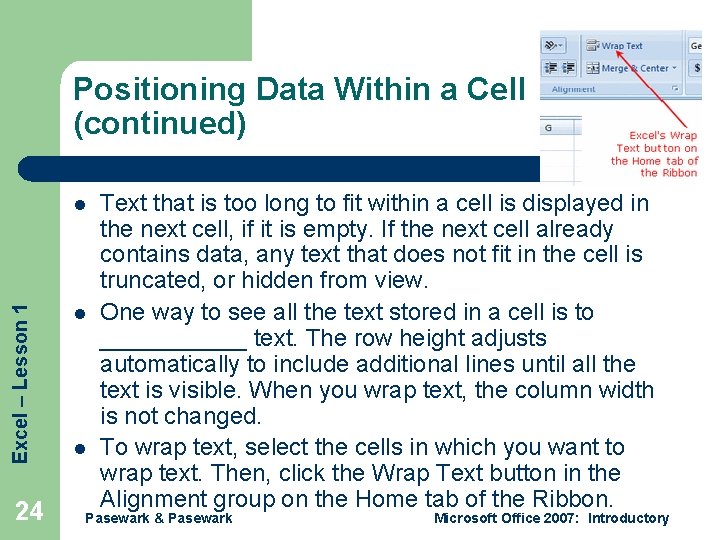
Positioning Data Within a Cell (continued) Excel – Lesson 1 l 24 l l Text that is too long to fit within a cell is displayed in the next cell, if it is empty. If the next cell already contains data, any text that does not fit in the cell is truncated, or hidden from view. One way to see all the text stored in a cell is to ______ text. The row height adjusts automatically to include additional lines until all the text is visible. When you wrap text, the column width is not changed. To wrap text, select the cells in which you want to wrap text. Then, click the Wrap Text button in the Alignment group on the Home tab of the Ribbon. Pasewark & Pasewark Microsoft Office 2007: Introductory
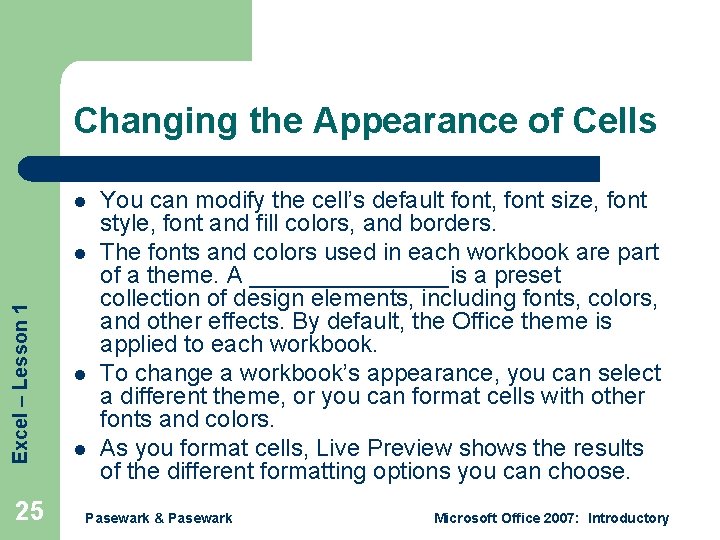
Changing the Appearance of Cells l Excel – Lesson 1 l 25 l l You can modify the cell’s default font, font size, font style, font and fill colors, and borders. The fonts and colors used in each workbook are part of a theme. A ________is a preset collection of design elements, including fonts, colors, and other effects. By default, the Office theme is applied to each workbook. To change a workbook’s appearance, you can select a different theme, or you can format cells with other fonts and colors. As you format cells, Live Preview shows the results of the different formatting options you can choose. Pasewark & Pasewark Microsoft Office 2007: Introductory
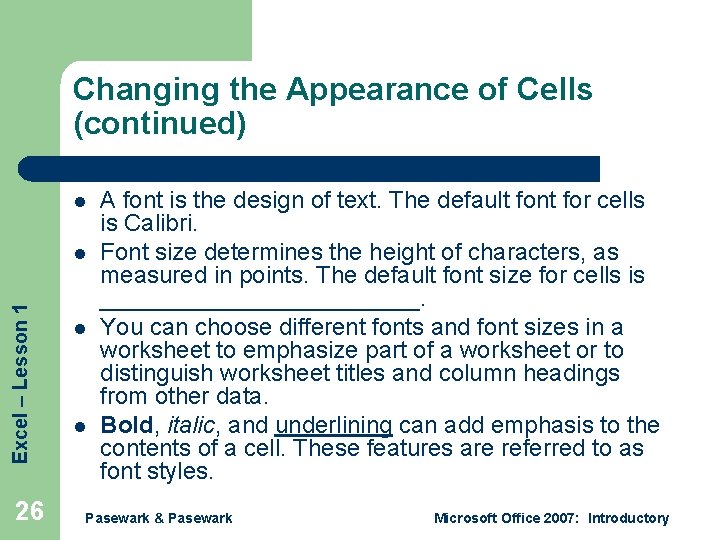
Changing the Appearance of Cells (continued) l Excel – Lesson 1 l 26 l l A font is the design of text. The default font for cells is Calibri. Font size determines the height of characters, as measured in points. The default font size for cells is ____________. You can choose different fonts and font sizes in a worksheet to emphasize part of a worksheet or to distinguish worksheet titles and column headings from other data. Bold, italic, and underlining can add emphasis to the contents of a cell. These features are referred to as font styles. Pasewark & Pasewark Microsoft Office 2007: Introductory
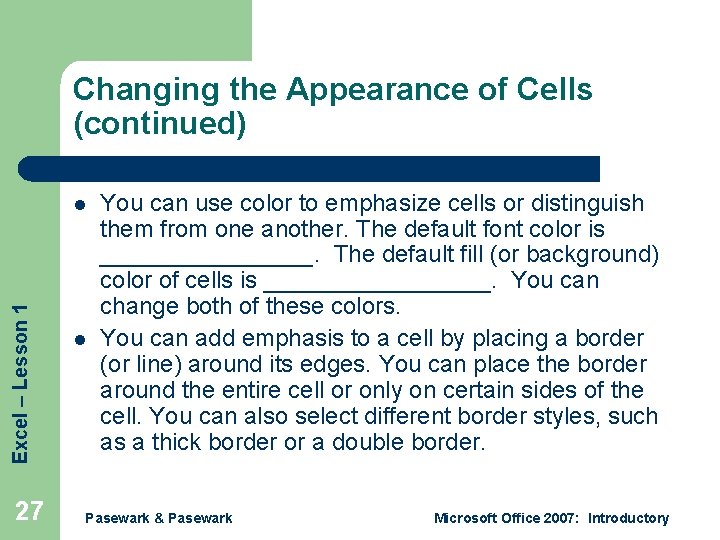
Changing the Appearance of Cells (continued) Excel – Lesson 1 l 27 l You can use color to emphasize cells or distinguish them from one another. The default font color is ________. The default fill (or background) color of cells is _________. You can change both of these colors. You can add emphasis to a cell by placing a border (or line) around its edges. You can place the border around the entire cell or only on certain sides of the cell. You can also select different border styles, such as a thick border or a double border. Pasewark & Pasewark Microsoft Office 2007: Introductory
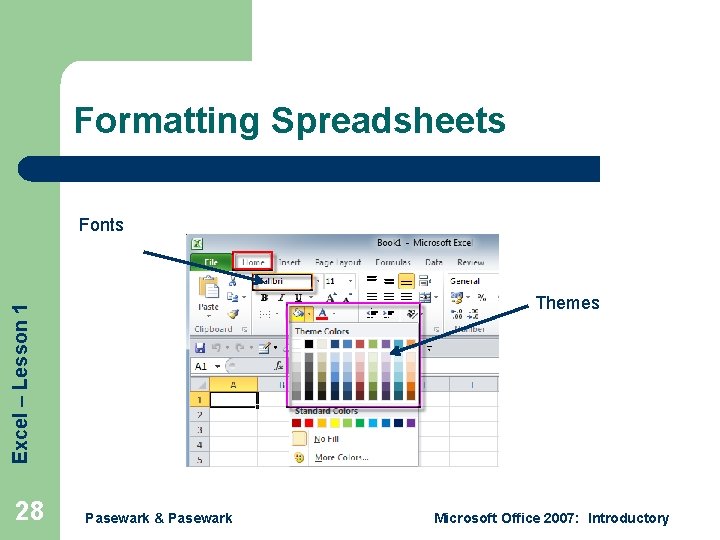
Formatting Spreadsheets Fonts Excel – Lesson 1 Themes 28 Pasewark & Pasewark Microsoft Office 2007: Introductory
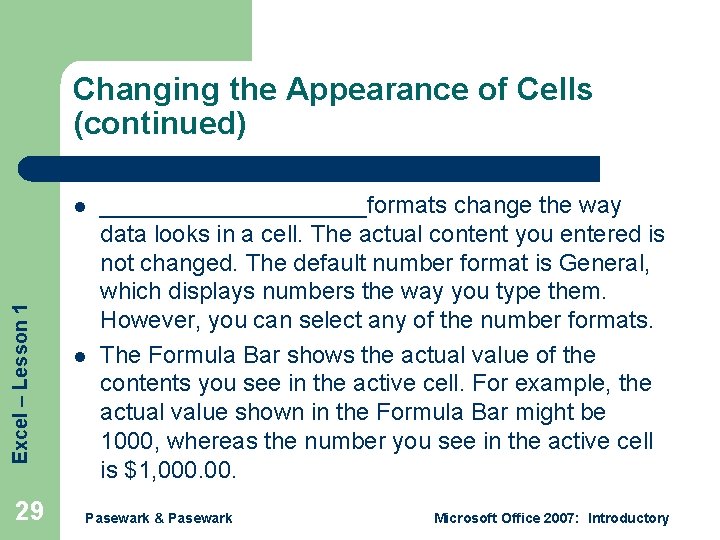
Changing the Appearance of Cells (continued) Excel – Lesson 1 l 29 l __________formats change the way data looks in a cell. The actual content you entered is not changed. The default number format is General, which displays numbers the way you type them. However, you can select any of the number formats. The Formula Bar shows the actual value of the contents you see in the active cell. For example, the actual value shown in the Formula Bar might be 1000, whereas the number you see in the active cell is $1, 000. Pasewark & Pasewark Microsoft Office 2007: Introductory
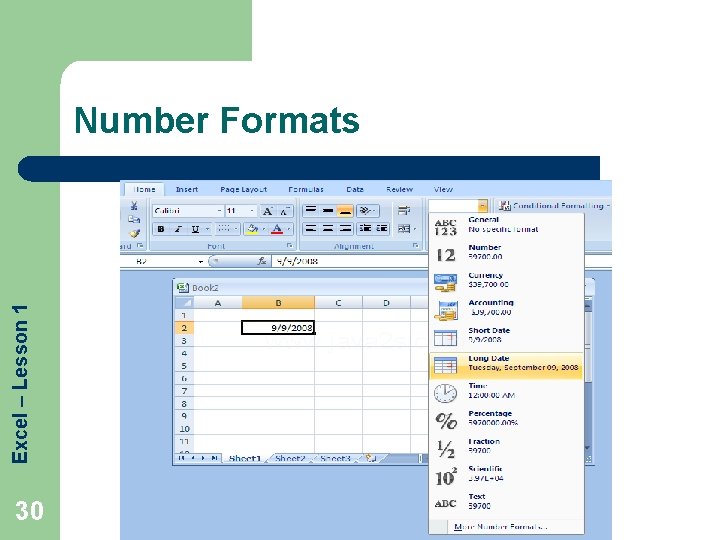
Excel – Lesson 1 Number Formats 30
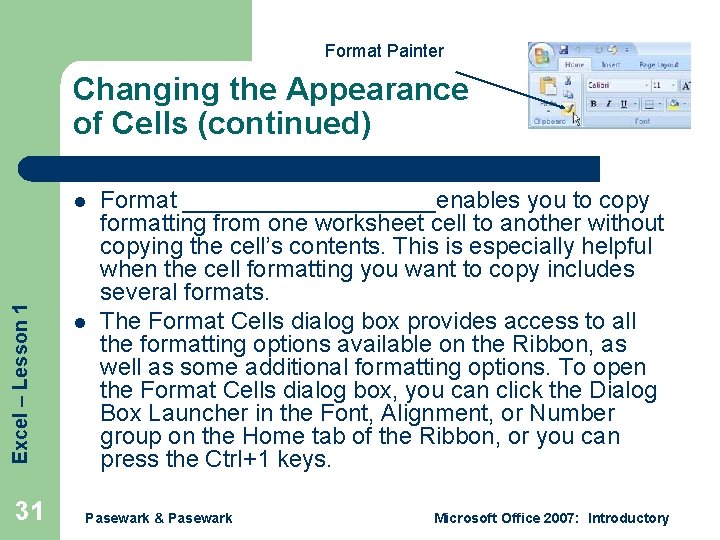
Format Painter Changing the Appearance of Cells (continued) Excel – Lesson 1 l 31 l Format __________enables you to copy formatting from one worksheet cell to another without copying the cell’s contents. This is especially helpful when the cell formatting you want to copy includes several formats. The Format Cells dialog box provides access to all the formatting options available on the Ribbon, as well as some additional formatting options. To open the Format Cells dialog box, you can click the Dialog Box Launcher in the Font, Alignment, or Number group on the Home tab of the Ribbon, or you can press the Ctrl+1 keys. Pasewark & Pasewark Microsoft Office 2007: Introductory
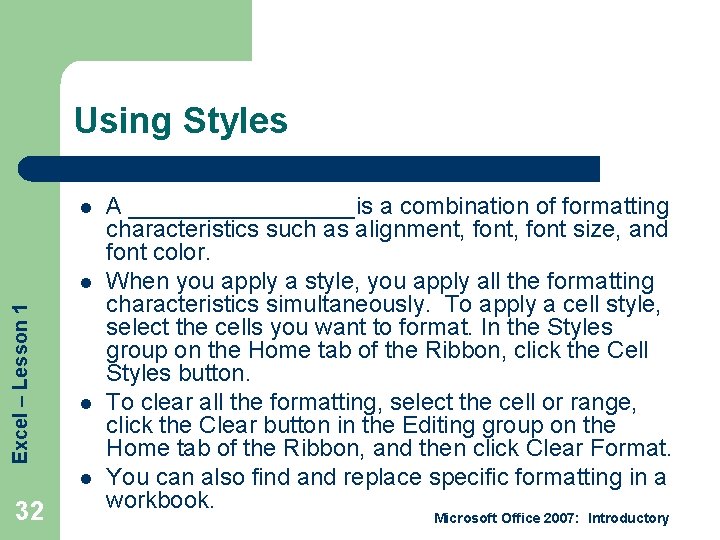
Using Styles l Excel – Lesson 1 l l l 32 A _________is a combination of formatting characteristics such as alignment, font size, and font color. When you apply a style, you apply all the formatting characteristics simultaneously. To apply a cell style, select the cells you want to format. In the Styles group on the Home tab of the Ribbon, click the Cell Styles button. To clear all the formatting, select the cell or range, click the Clear button in the Editing group on the Home tab of the Ribbon, and then click Clear Format. You can also find and replace specific formatting in a workbook. Microsoft Office 2007: Introductory
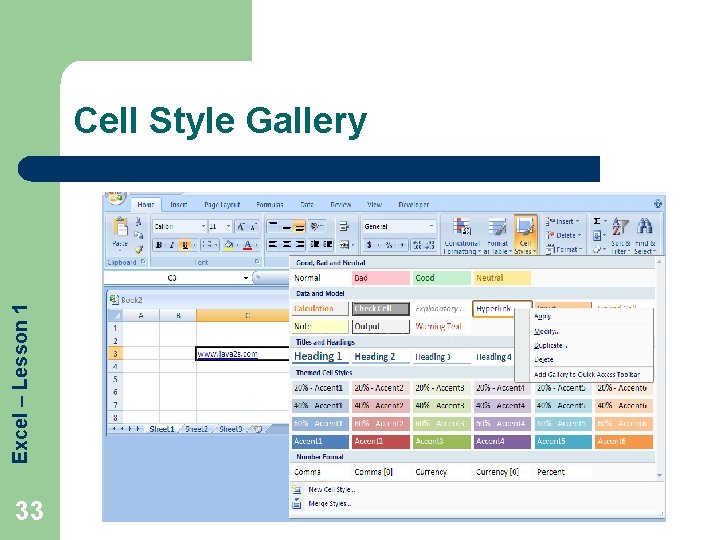
Excel – Lesson 1 Cell Style Gallery 33
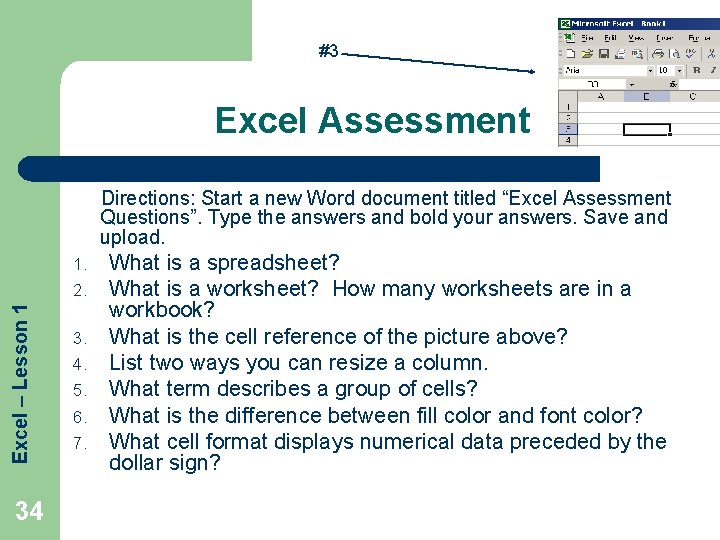
#3 Excel Assessment Directions: Start a new Word document titled “Excel Assessment Questions”. Type the answers and bold your answers. Save and upload. 1. Excel – Lesson 1 2. 34 3. 4. 5. 6. 7. What is a spreadsheet? What is a worksheet? How many worksheets are in a workbook? What is the cell reference of the picture above? List two ways you can resize a column. What term describes a group of cells? What is the difference between fill color and font color? What cell format displays numerical data preceded by the dollar sign?
- Slides: 34