EXCEL 2013 FORMULAS FUNCTIONS Input A collection of
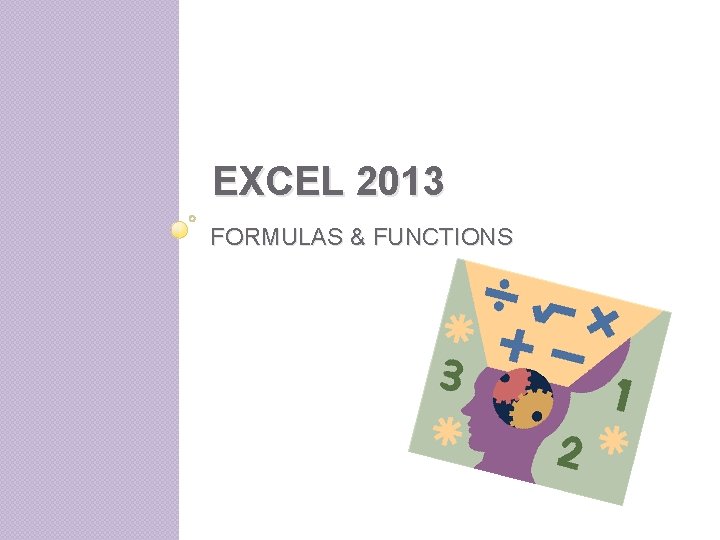
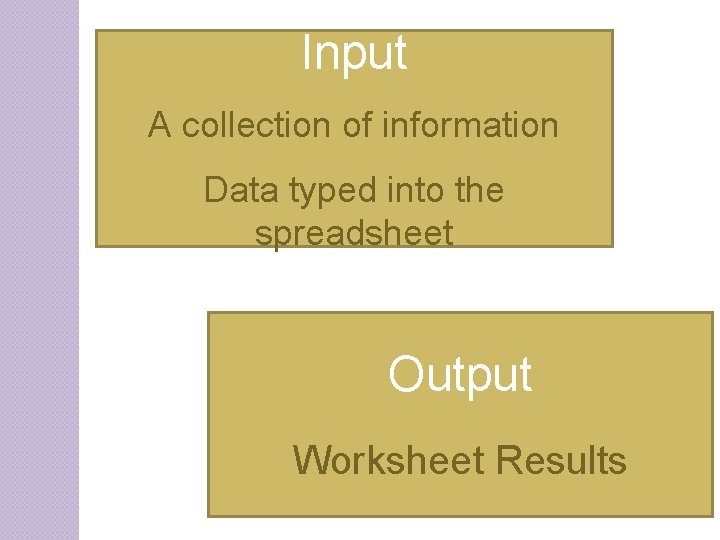
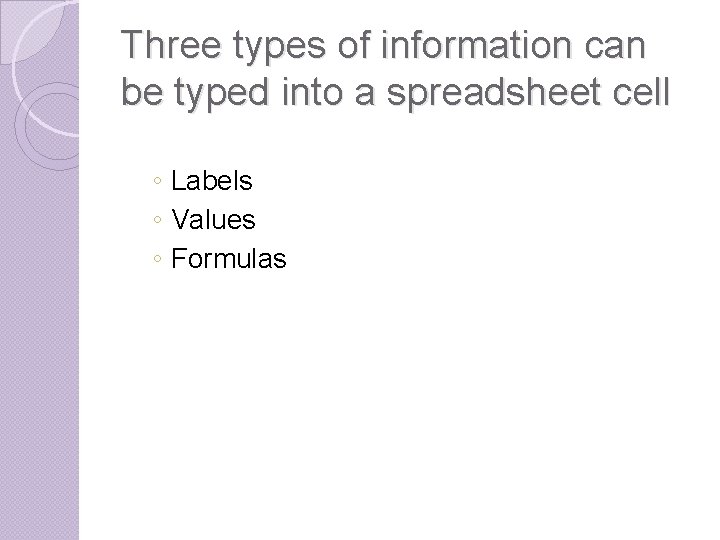
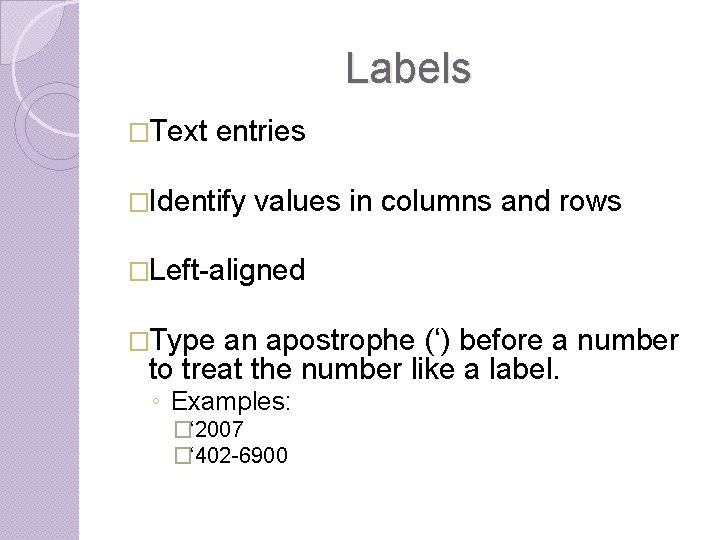
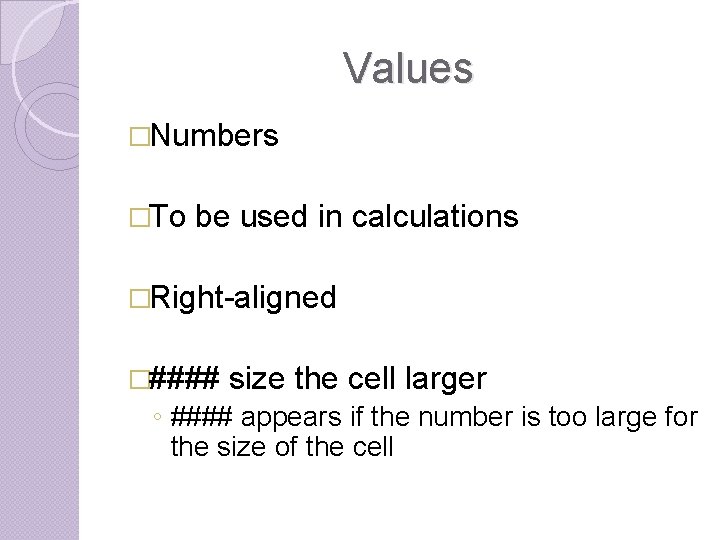
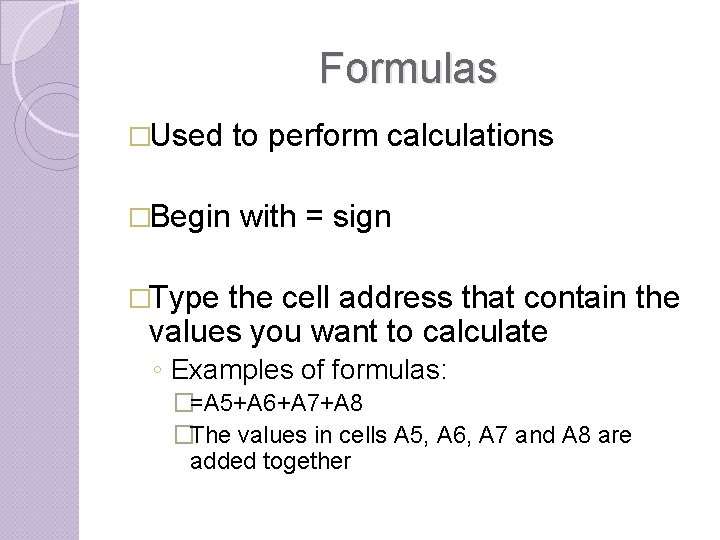
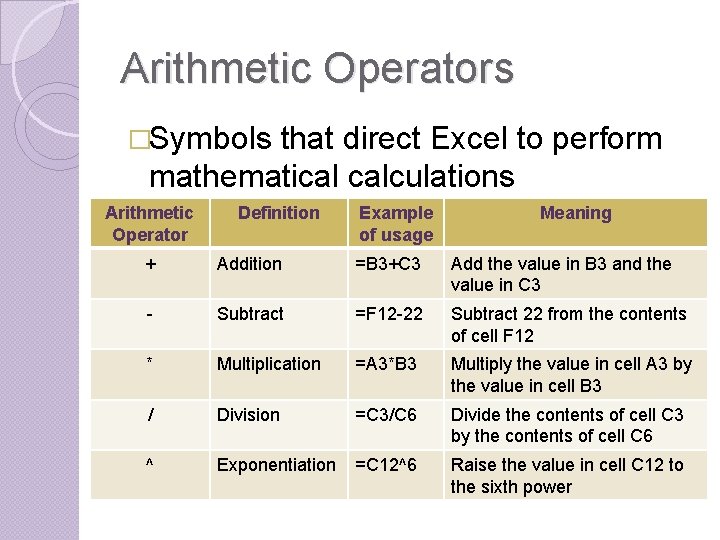
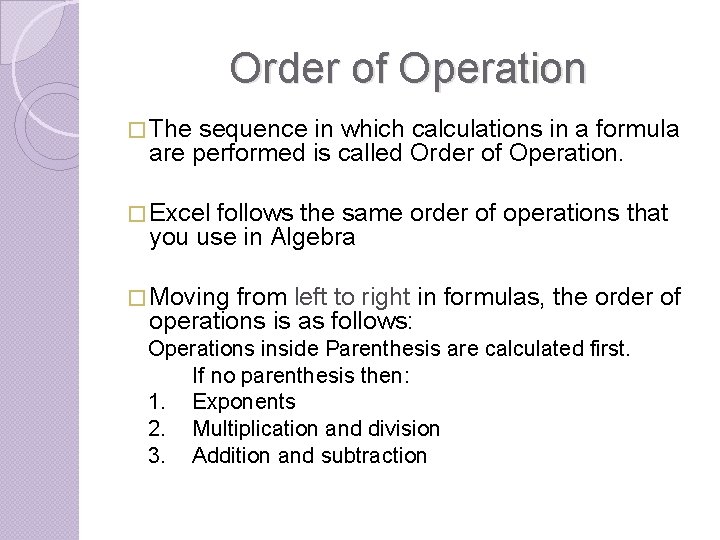
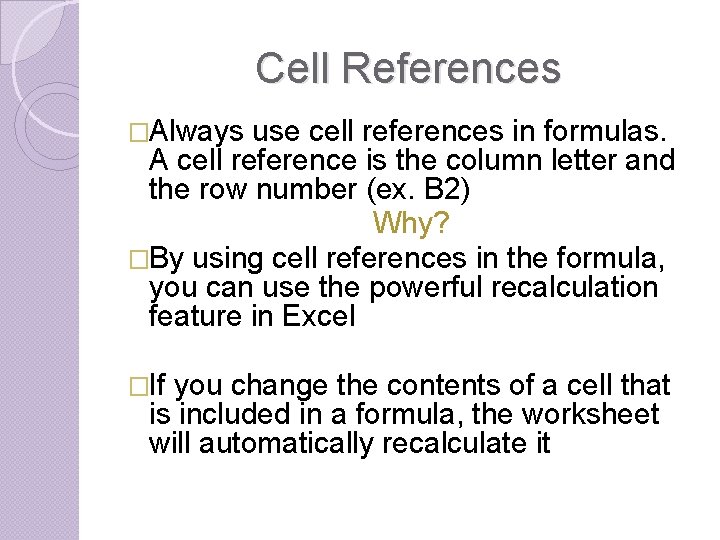
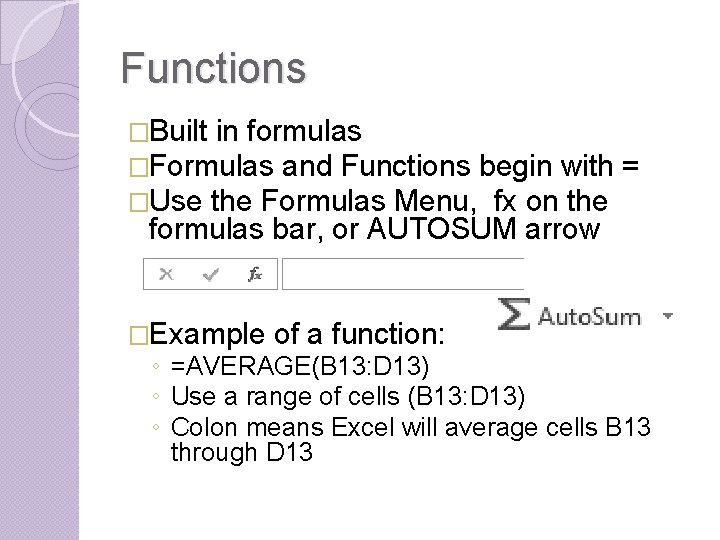
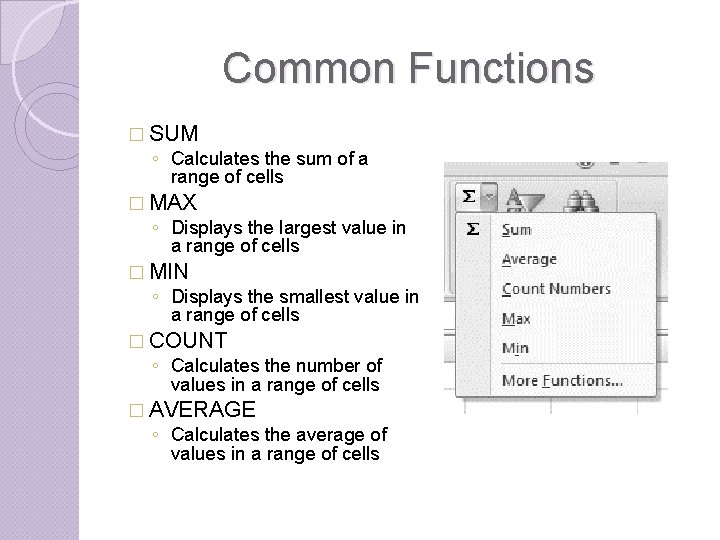
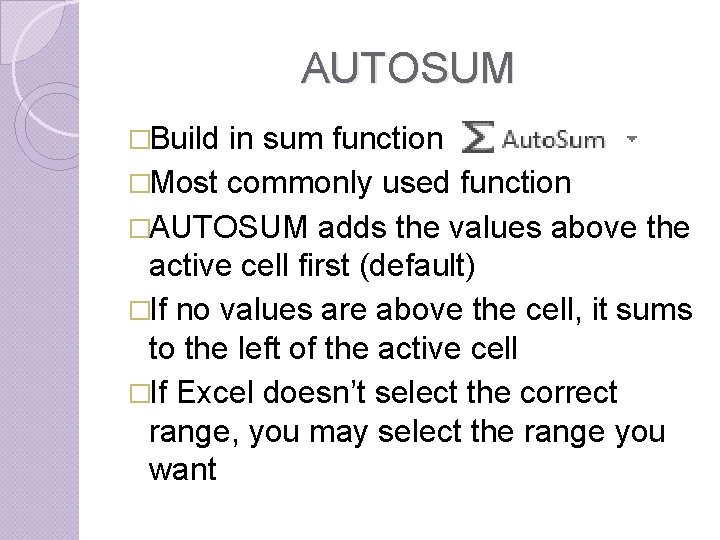
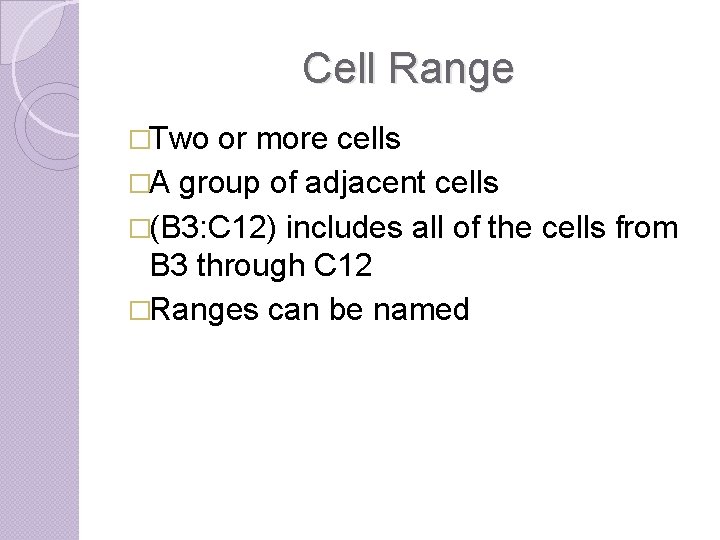
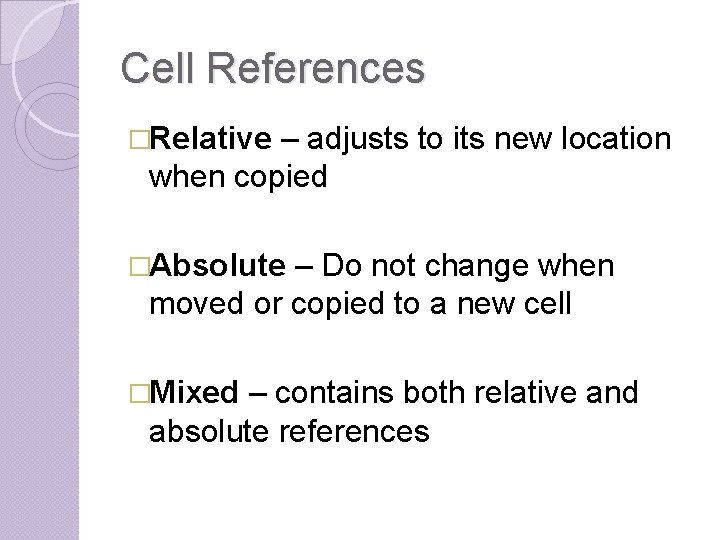
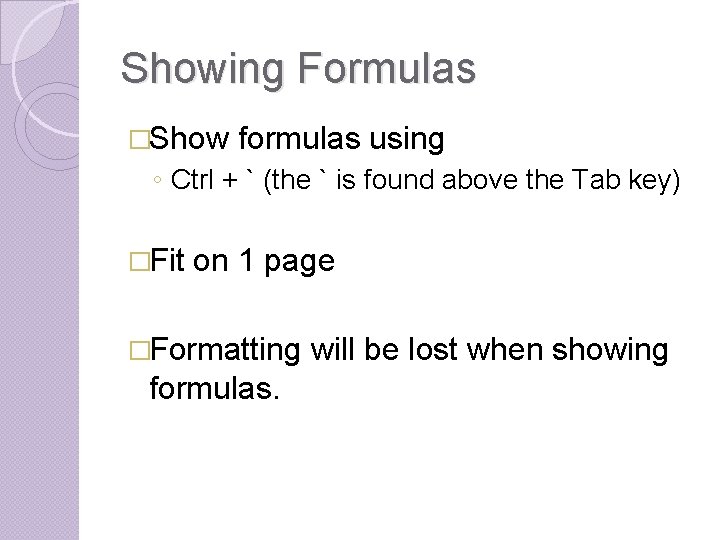
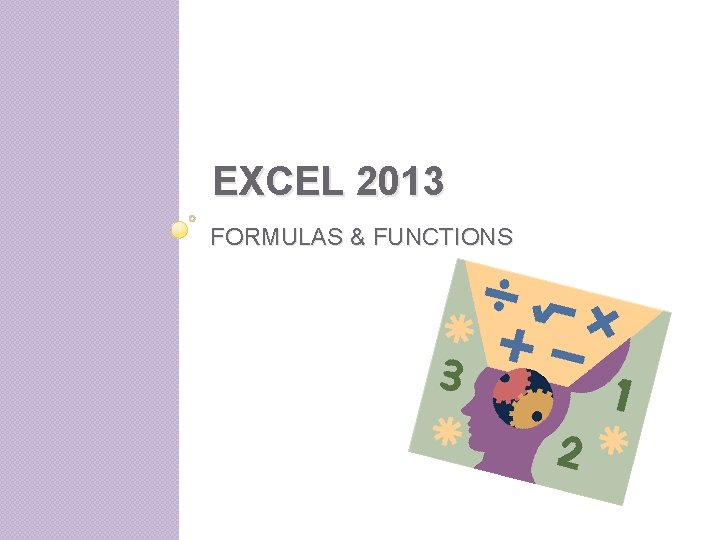
- Slides: 16
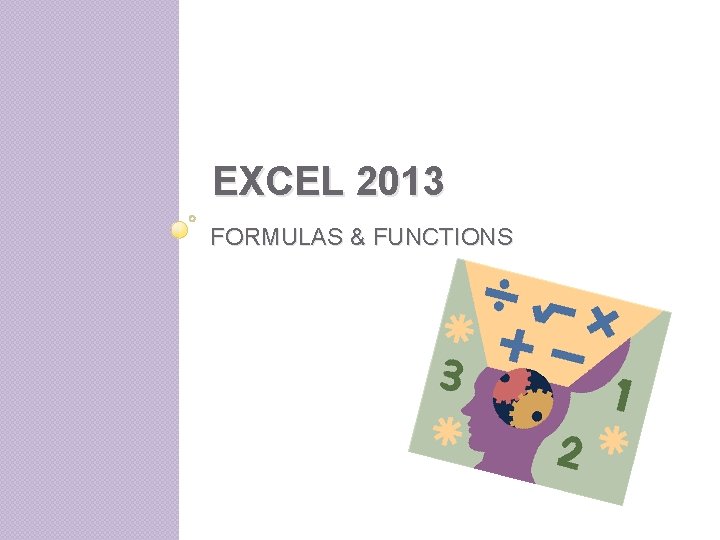
EXCEL 2013 FORMULAS & FUNCTIONS
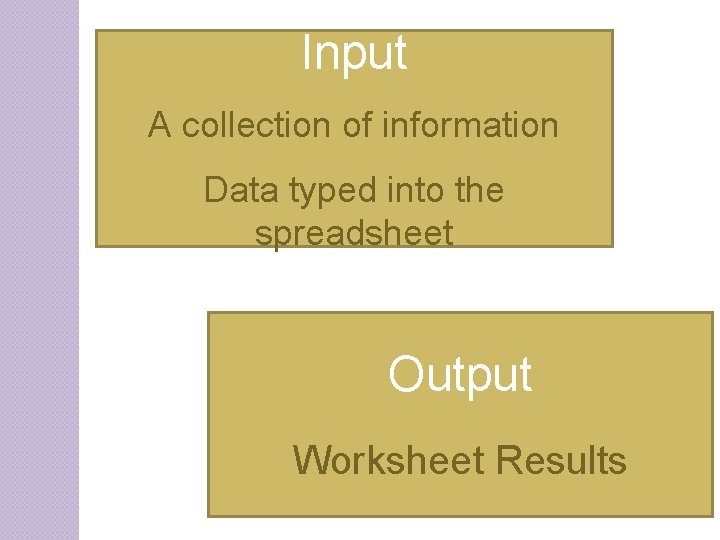
Input A collection of information Data typed into the spreadsheet Output Worksheet Results
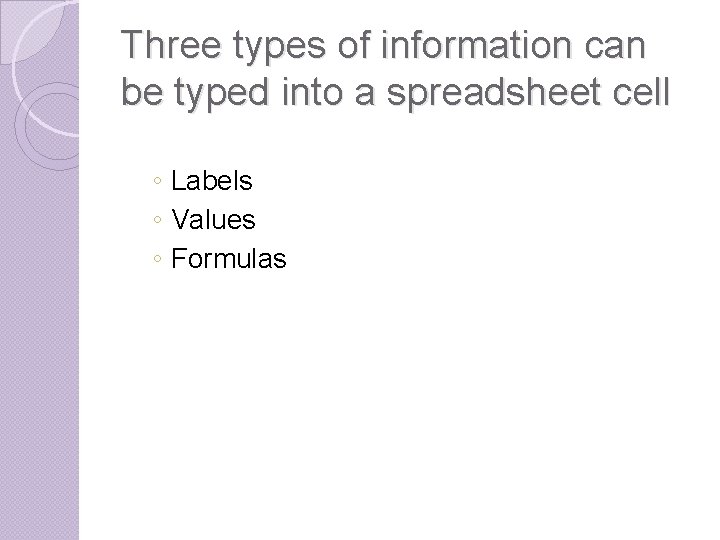
Three types of information can be typed into a spreadsheet cell ◦ Labels ◦ Values ◦ Formulas
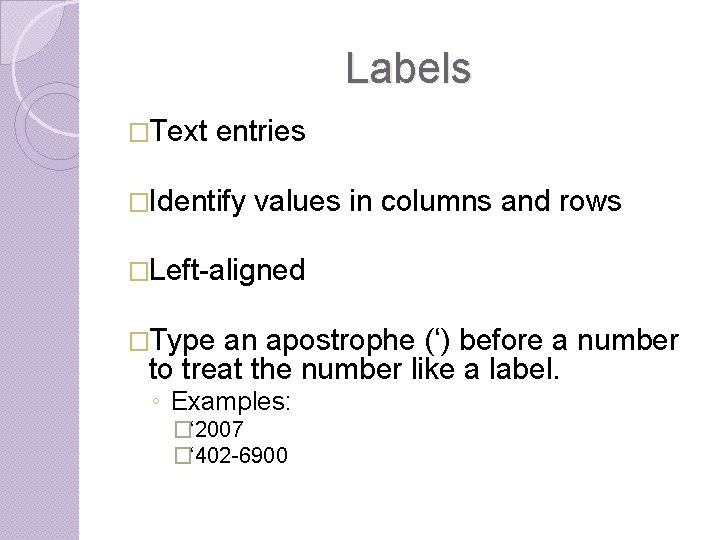
Labels �Text entries �Identify values in columns and rows �Left-aligned �Type an apostrophe (‘) before a number to treat the number like a label. ◦ Examples: �‘ 2007 �‘ 402 -6900
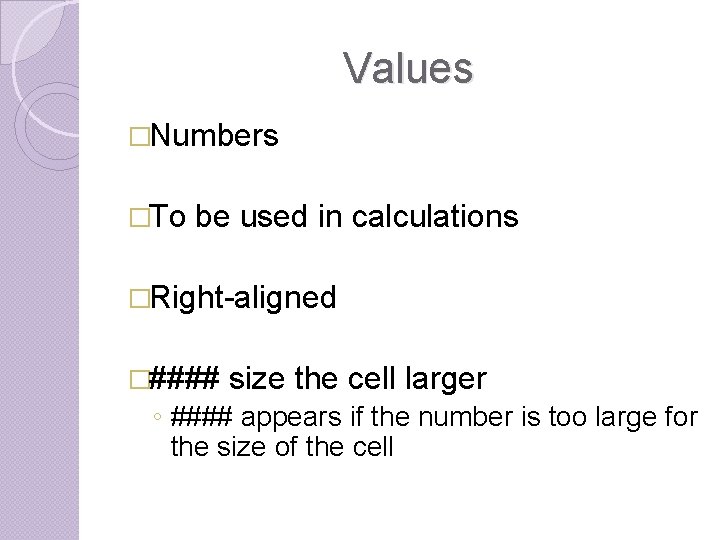
Values �Numbers �To be used in calculations �Right-aligned �#### size the cell larger ◦ #### appears if the number is too large for the size of the cell
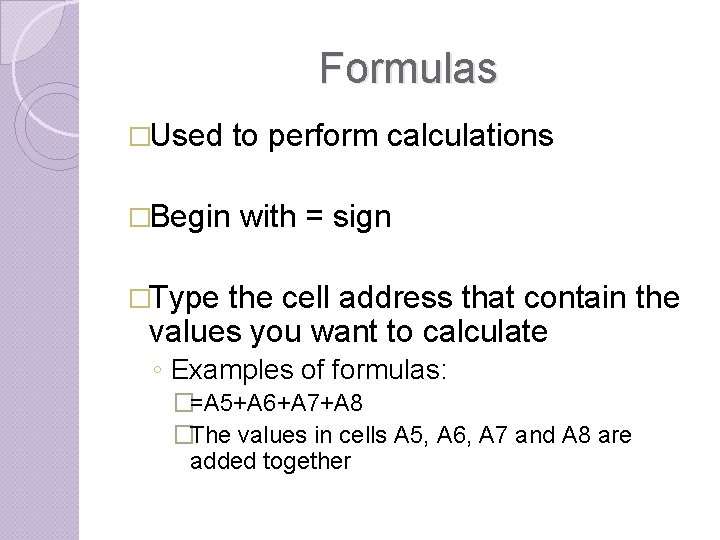
Formulas �Used to perform calculations �Begin with = sign �Type the cell address that contain the values you want to calculate ◦ Examples of formulas: �=A 5+A 6+A 7+A 8 �The values in cells A 5, A 6, A 7 and A 8 are added together
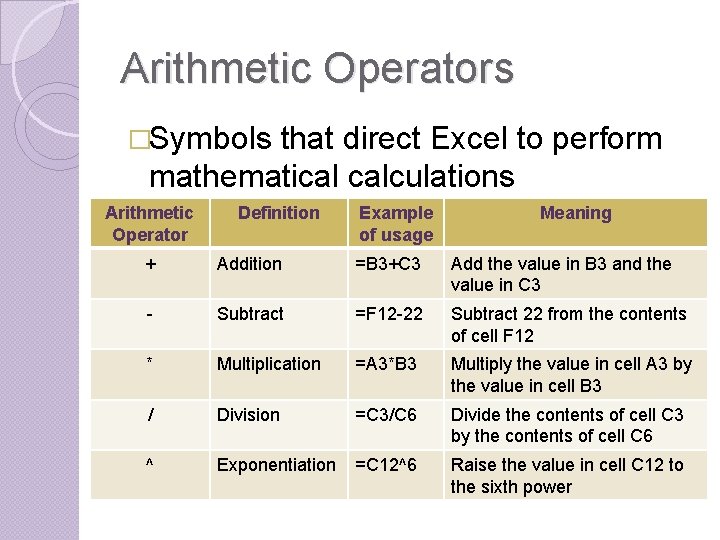
Arithmetic Operators �Symbols that direct Excel to perform mathematical calculations Arithmetic Operator Definition Example of usage Meaning + Addition =B 3+C 3 Add the value in B 3 and the value in C 3 - Subtract =F 12 -22 Subtract 22 from the contents of cell F 12 * Multiplication =A 3*B 3 Multiply the value in cell A 3 by the value in cell B 3 / Division =C 3/C 6 Divide the contents of cell C 3 by the contents of cell C 6 ^ Exponentiation =C 12^6 Raise the value in cell C 12 to the sixth power
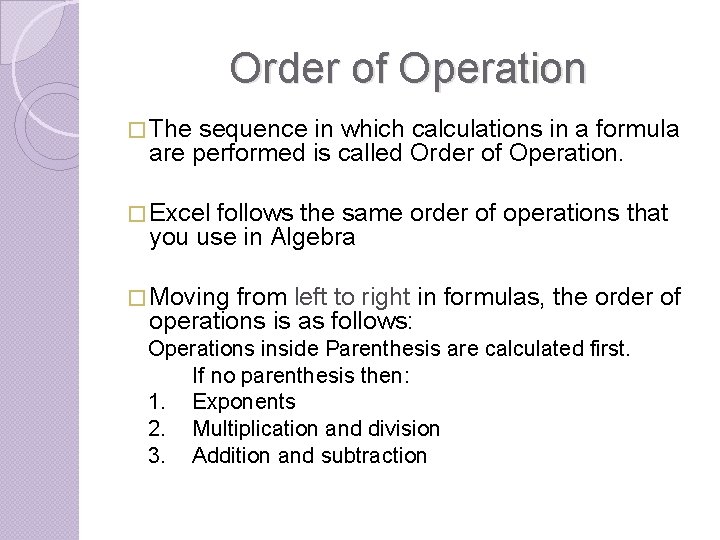
Order of Operation � The sequence in which calculations in a formula are performed is called Order of Operation. � Excel follows the same order of operations that you use in Algebra � Moving from left to right in formulas, the order of operations is as follows: Operations inside Parenthesis are calculated first. If no parenthesis then: 1. Exponents 2. Multiplication and division 3. Addition and subtraction
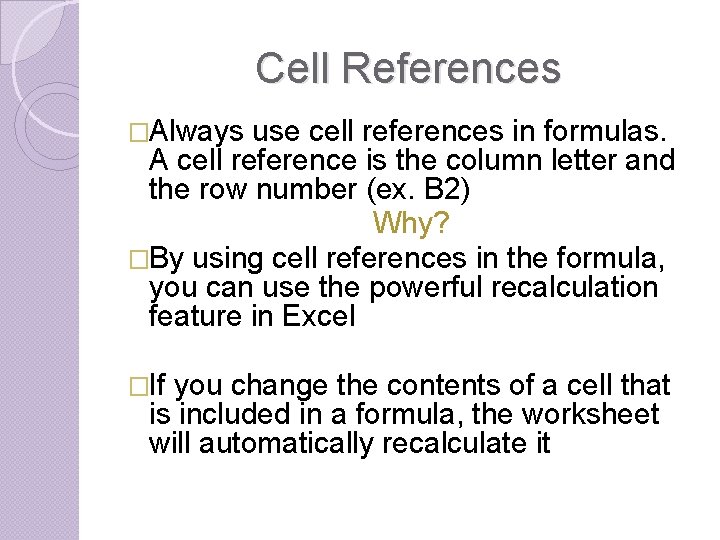
Cell References �Always use cell references in formulas. A cell reference is the column letter and the row number (ex. B 2) Why? �By using cell references in the formula, you can use the powerful recalculation feature in Excel �If you change the contents of a cell that is included in a formula, the worksheet will automatically recalculate it
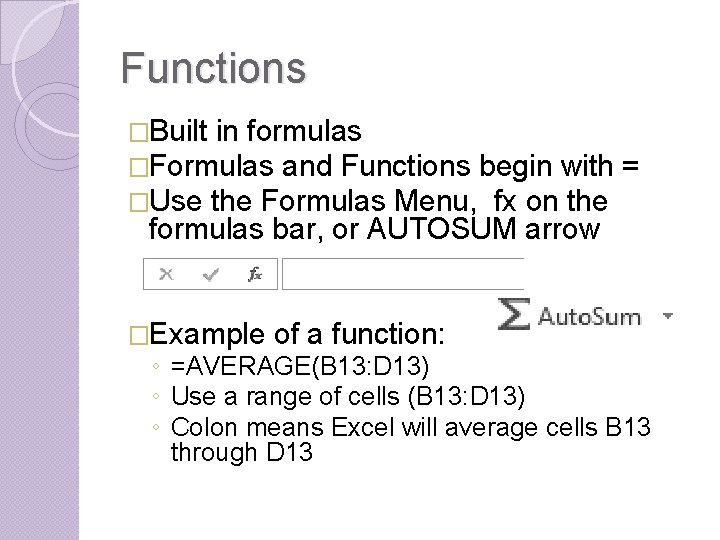
Functions �Built in formulas �Formulas and Functions begin with �Use the Formulas Menu, fx on the = formulas bar, or AUTOSUM arrow �Example of a function: ◦ =AVERAGE(B 13: D 13) ◦ Use a range of cells (B 13: D 13) ◦ Colon means Excel will average cells B 13 through D 13
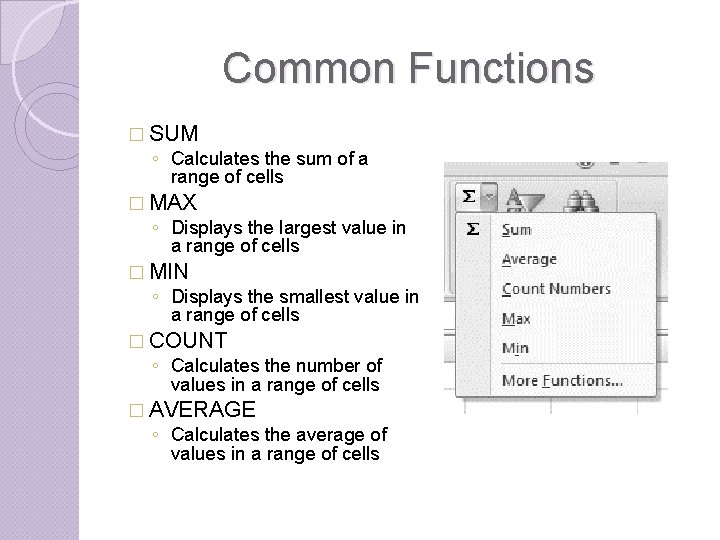
Common Functions � SUM ◦ Calculates the sum of a range of cells � MAX ◦ Displays the largest value in a range of cells � MIN ◦ Displays the smallest value in a range of cells � COUNT ◦ Calculates the number of values in a range of cells � AVERAGE ◦ Calculates the average of values in a range of cells
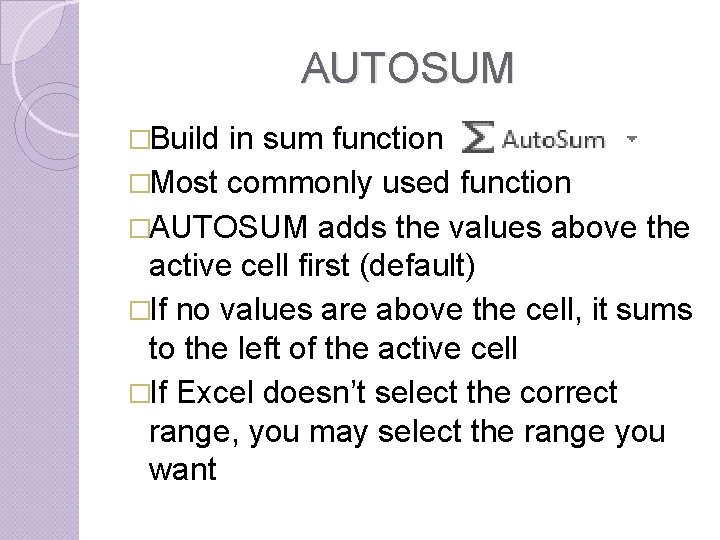
AUTOSUM �Build in sum function �Most commonly used function �AUTOSUM adds the values above the active cell first (default) �If no values are above the cell, it sums to the left of the active cell �If Excel doesn’t select the correct range, you may select the range you want
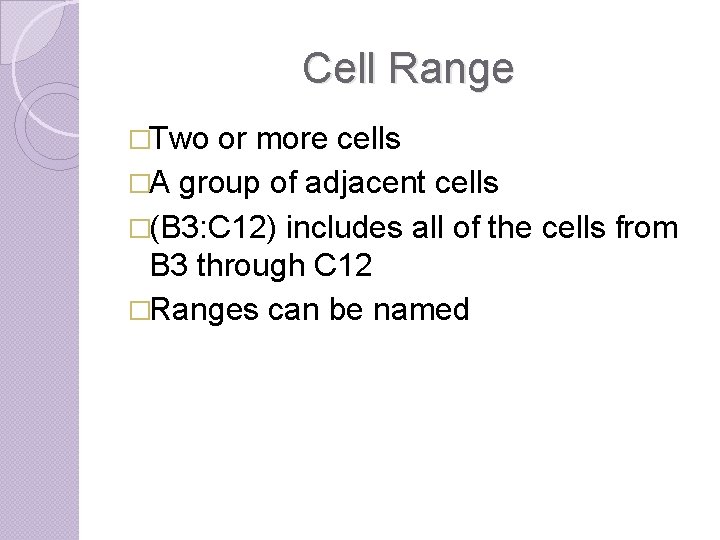
Cell Range �Two or more cells �A group of adjacent cells �(B 3: C 12) includes all of the cells from B 3 through C 12 �Ranges can be named
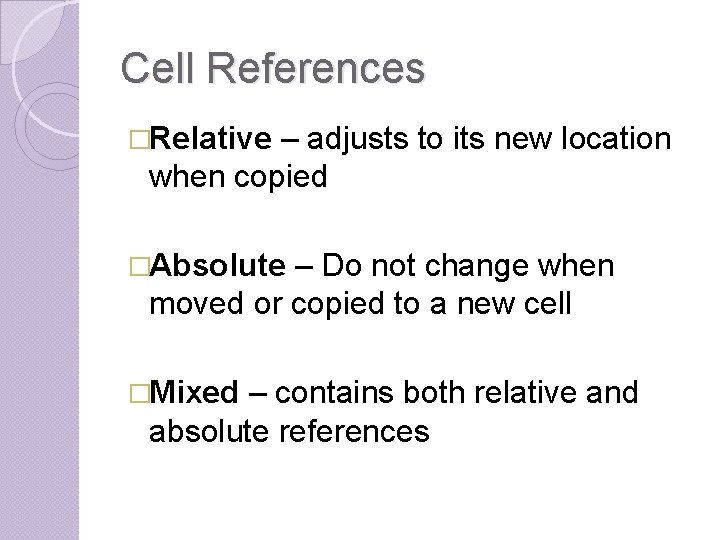
Cell References �Relative – adjusts to its new location when copied �Absolute – Do not change when moved or copied to a new cell �Mixed – contains both relative and absolute references
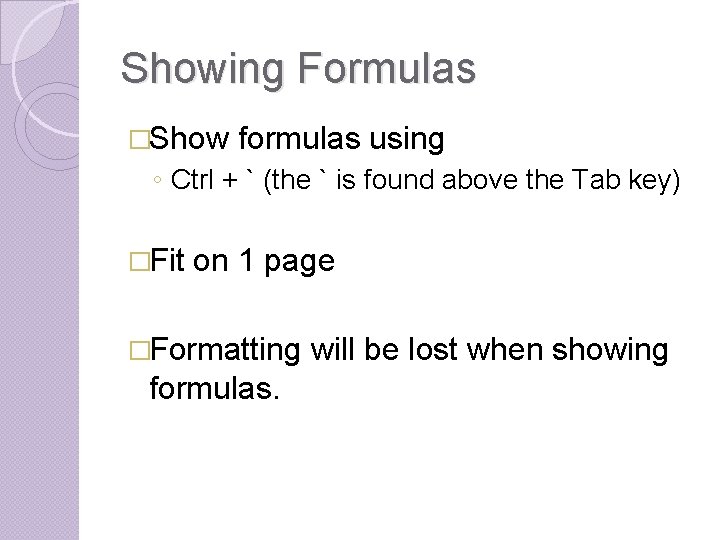
Showing Formulas �Show formulas using ◦ Ctrl + ` (the ` is found above the Tab key) �Fit on 1 page �Formatting formulas. will be lost when showing
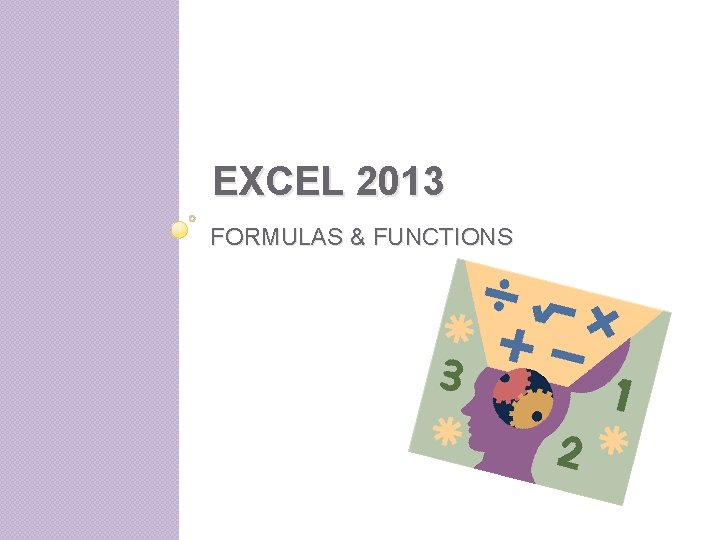
EXCEL 2013 FORMULAS & FUNCTIONS