Excel 2010 Functions A function is a predefined
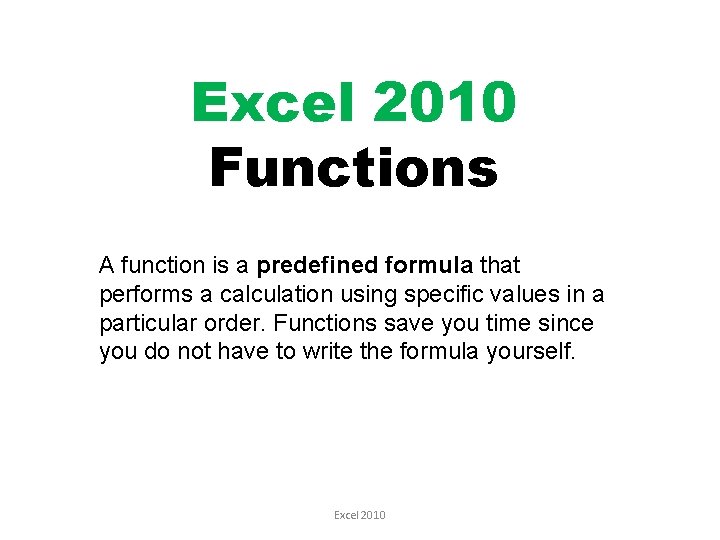
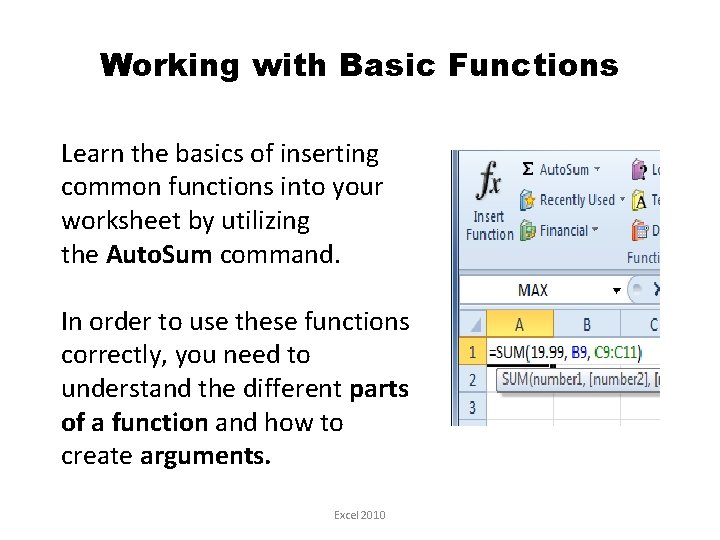

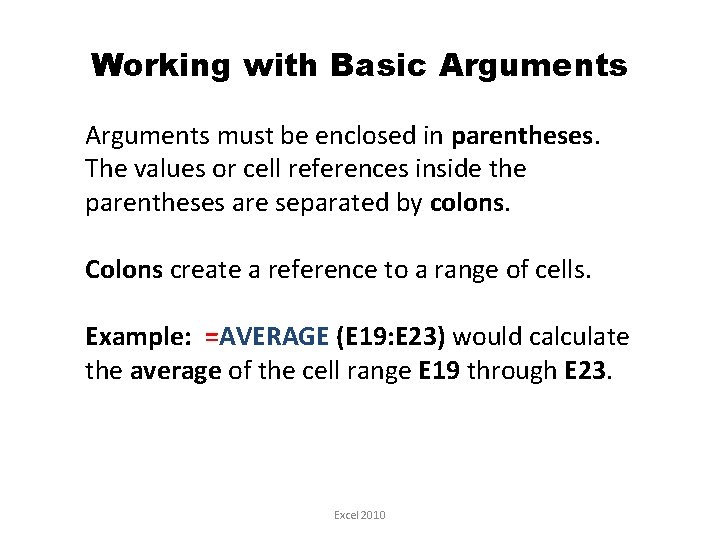
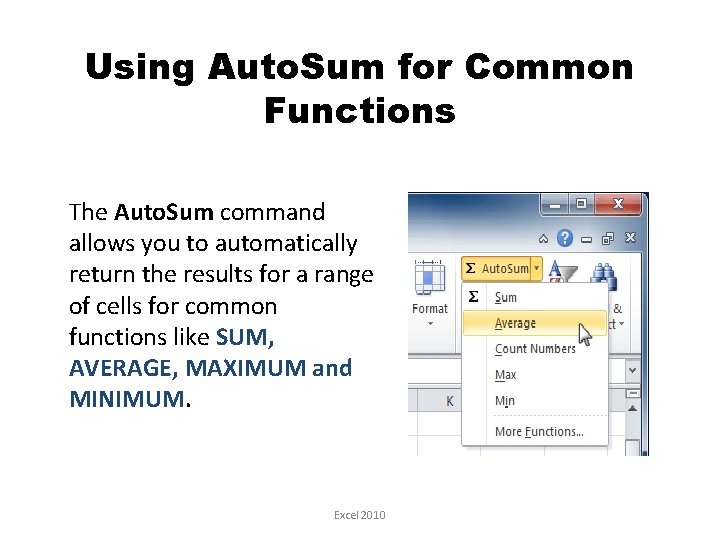
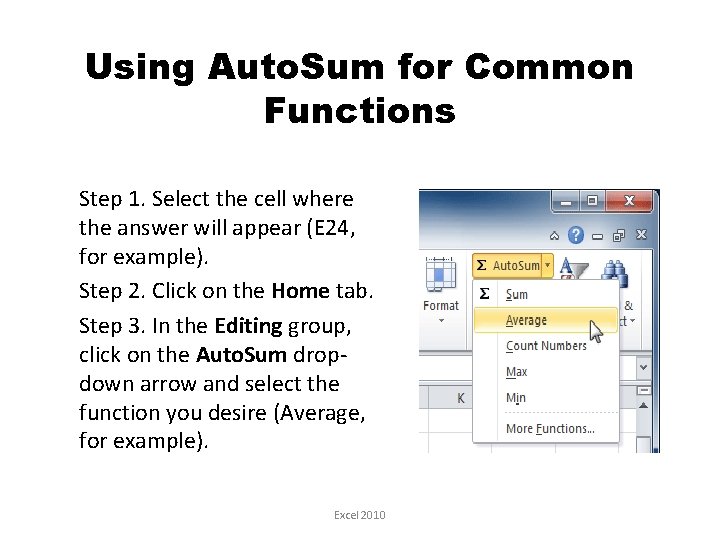
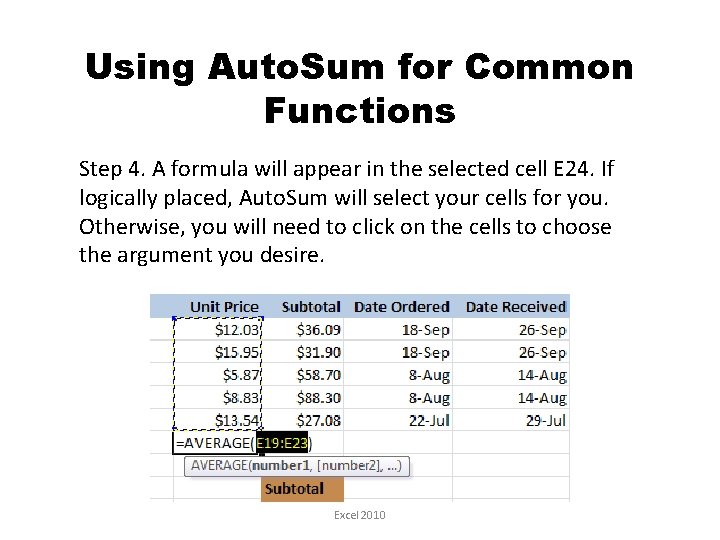
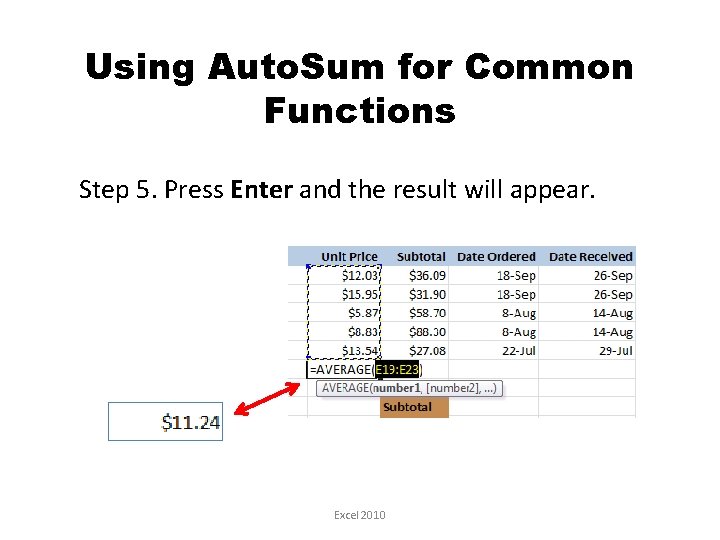
- Slides: 8
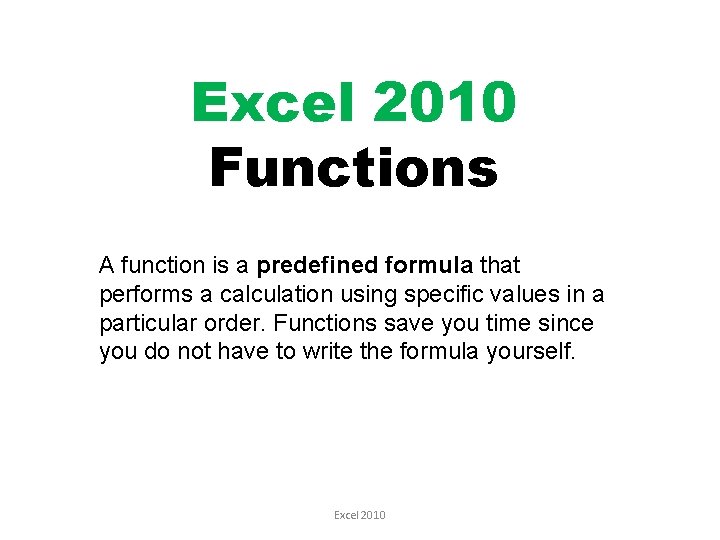
Excel 2010 Functions A function is a predefined formula that performs a calculation using specific values in a particular order. Functions save you time since you do not have to write the formula yourself. Excel 2010
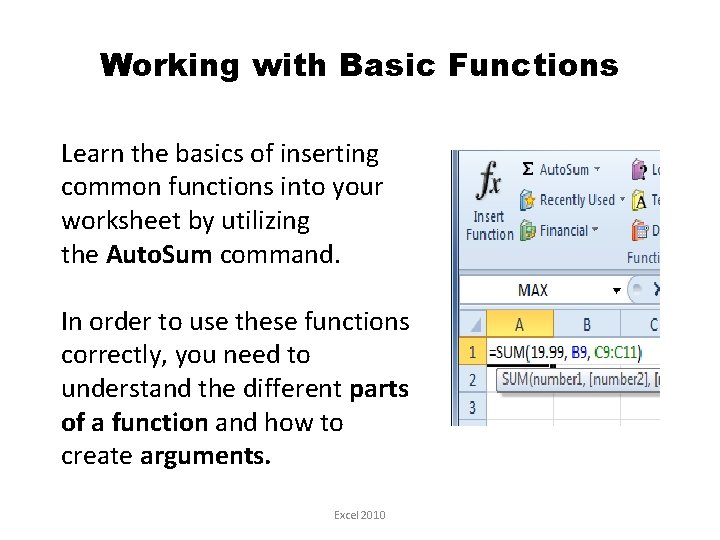
Working with Basic Functions Learn the basics of inserting common functions into your worksheet by utilizing the Auto. Sum command. In order to use these functions correctly, you need to understand the different parts of a function and how to create arguments. Excel 2010

The Parts of a Function The order in which you insert a function is important. The basic syntax to create a formula with a function is to insert an equal sign (=), a function name, and an argument. Excel 2010
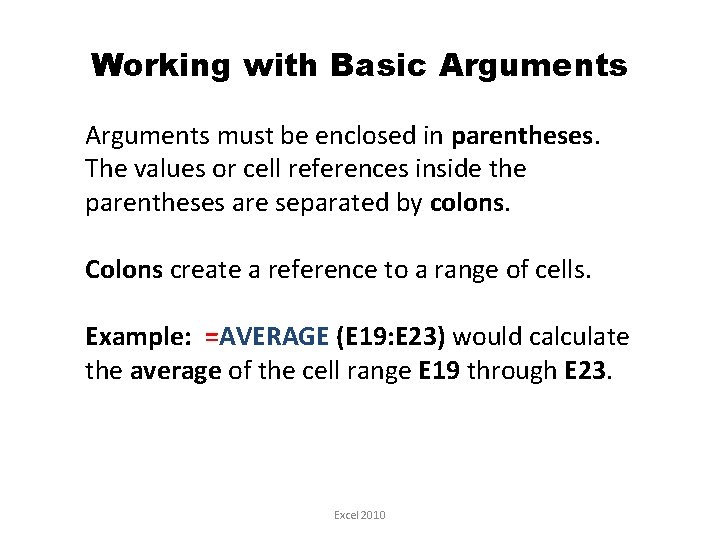
Working with Basic Arguments must be enclosed in parentheses. The values or cell references inside the parentheses are separated by colons. Colons create a reference to a range of cells. Example: =AVERAGE (E 19: E 23) would calculate the average of the cell range E 19 through E 23. Excel 2010
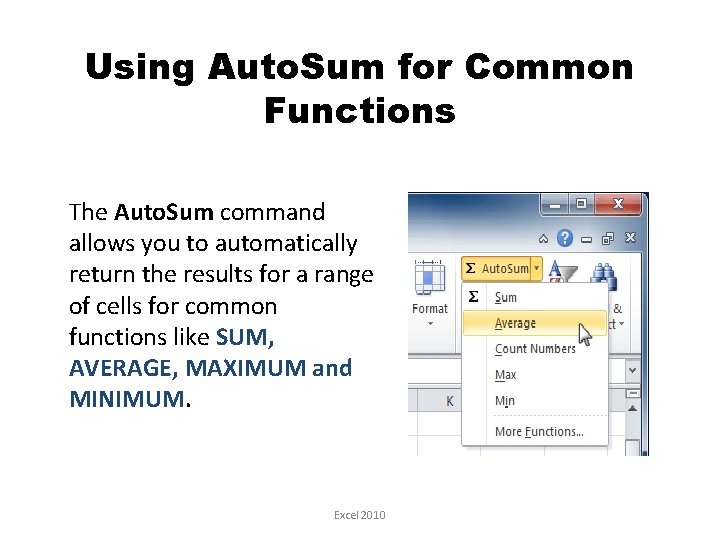
Using Auto. Sum for Common Functions The Auto. Sum command allows you to automatically return the results for a range of cells for common functions like SUM, AVERAGE, MAXIMUM and MINIMUM. Excel 2010
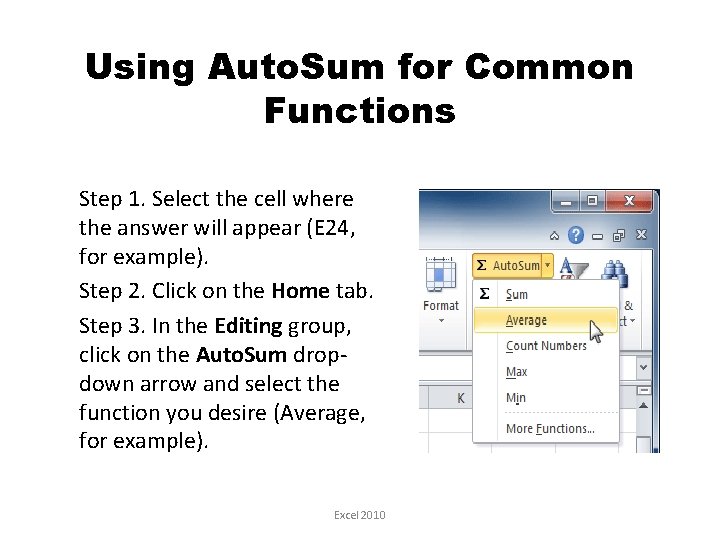
Using Auto. Sum for Common Functions Step 1. Select the cell where the answer will appear (E 24, for example). Step 2. Click on the Home tab. Step 3. In the Editing group, click on the Auto. Sum dropdown arrow and select the function you desire (Average, for example). Excel 2010
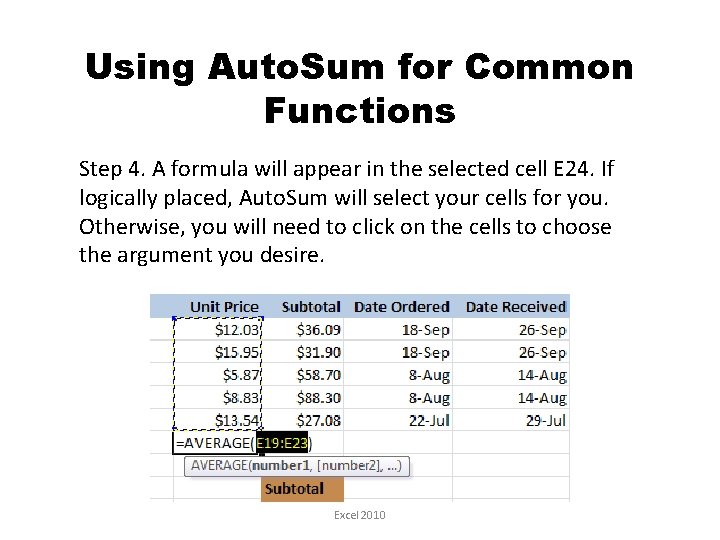
Using Auto. Sum for Common Functions Step 4. A formula will appear in the selected cell E 24. If logically placed, Auto. Sum will select your cells for you. Otherwise, you will need to click on the cells to choose the argument you desire. Excel 2010
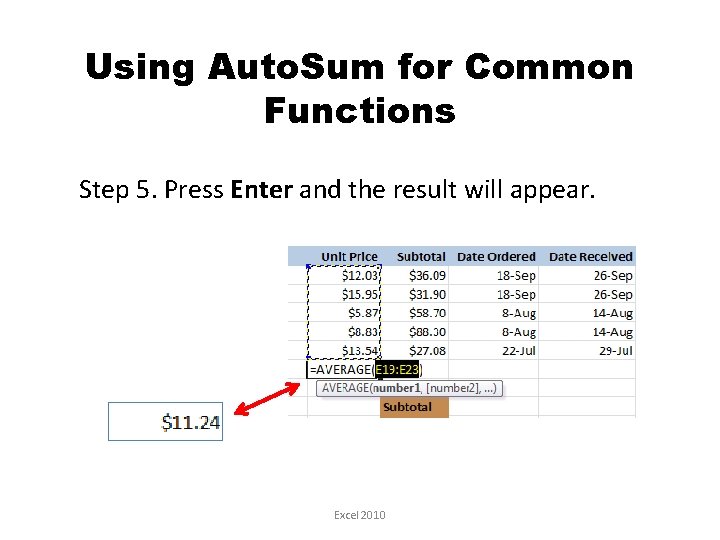
Using Auto. Sum for Common Functions Step 5. Press Enter and the result will appear. Excel 2010