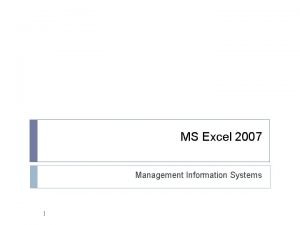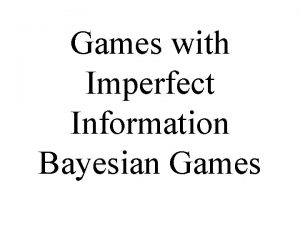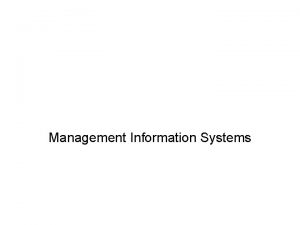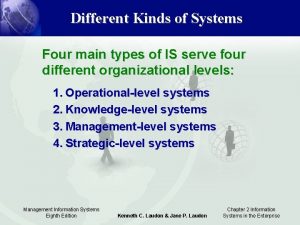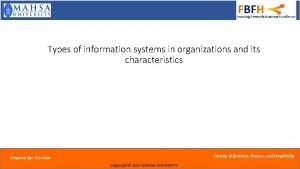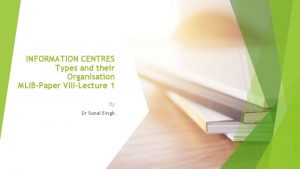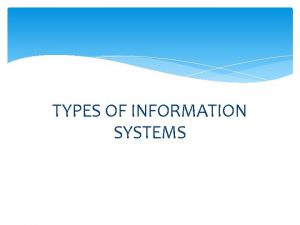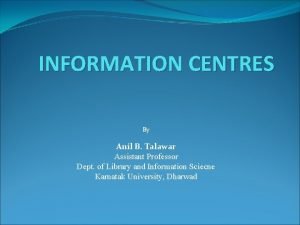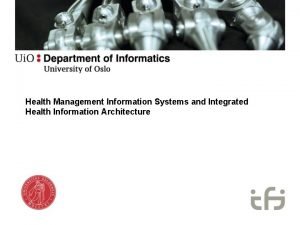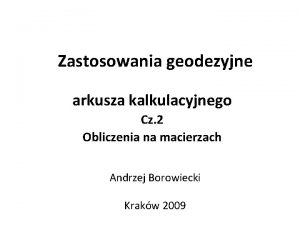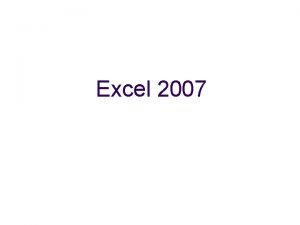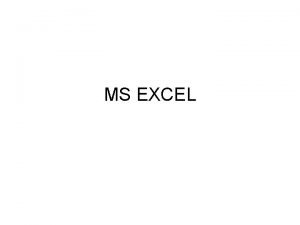EXCEL 2 TYPES OF INFORMATION IN EXCEL Types
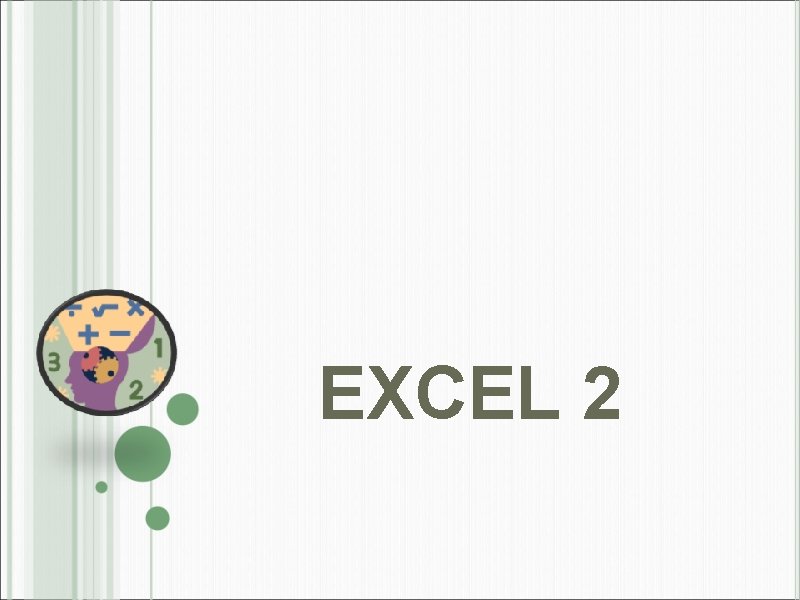
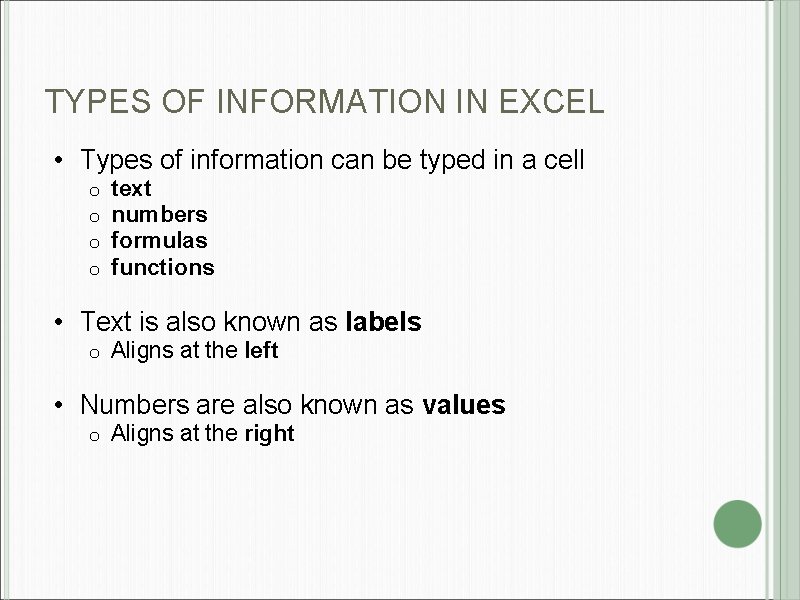
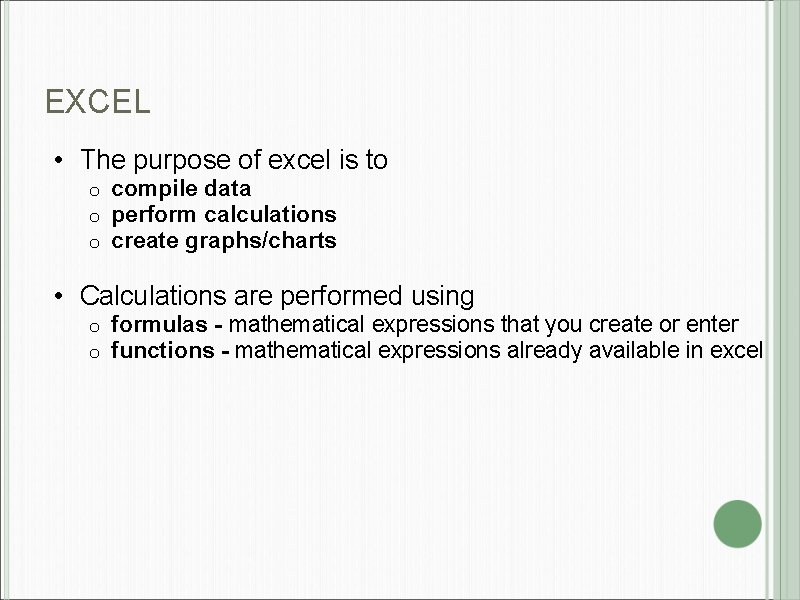
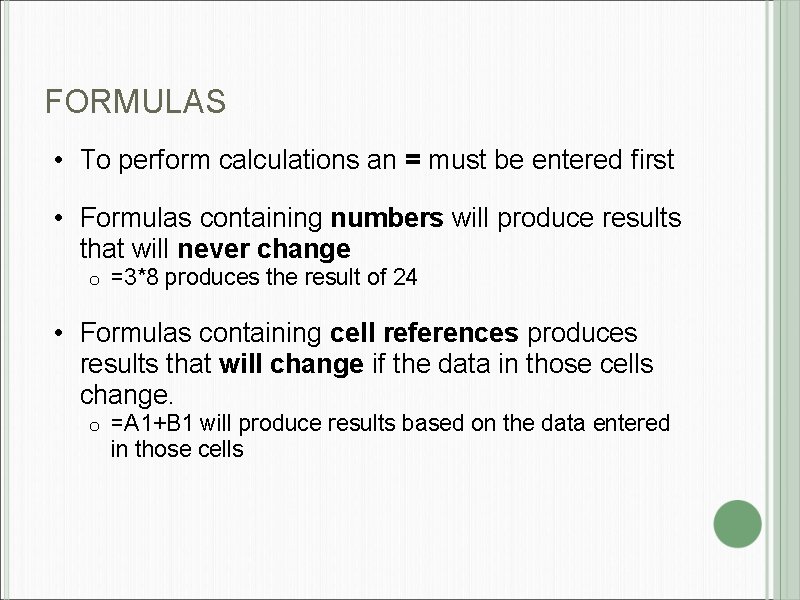
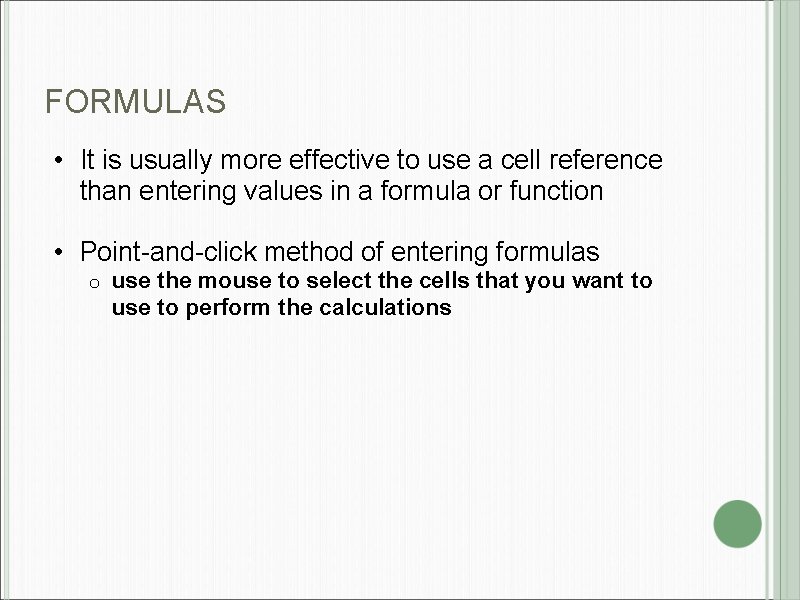
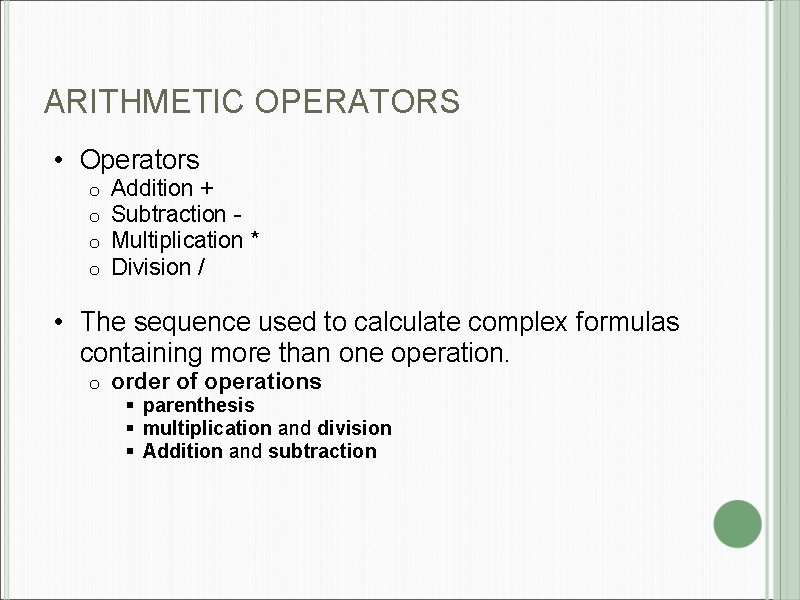
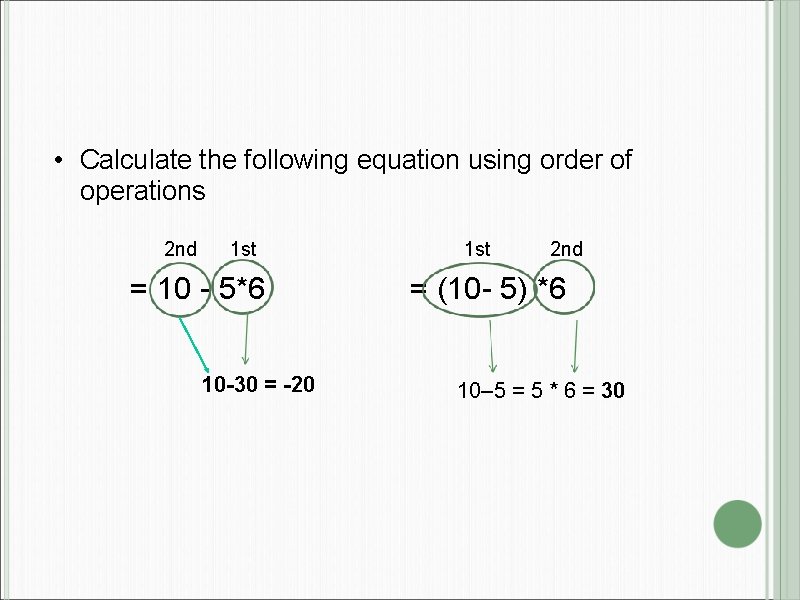
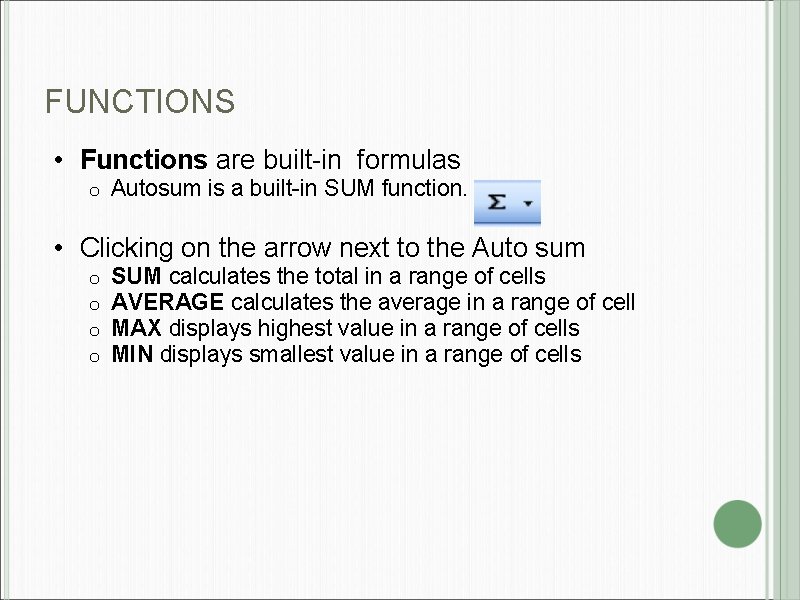
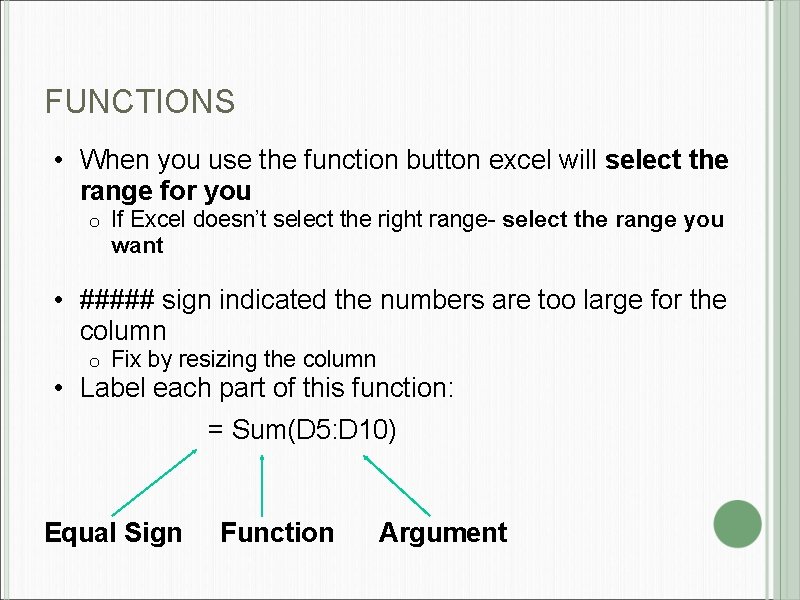
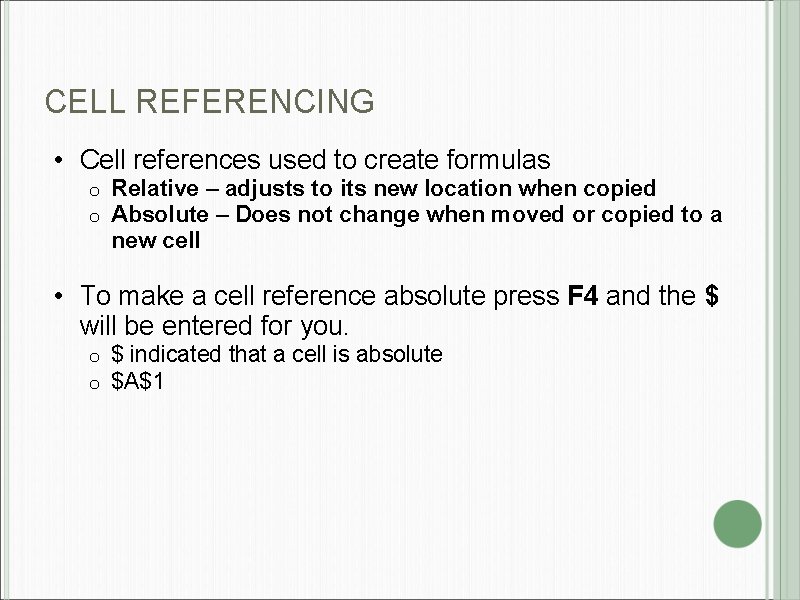
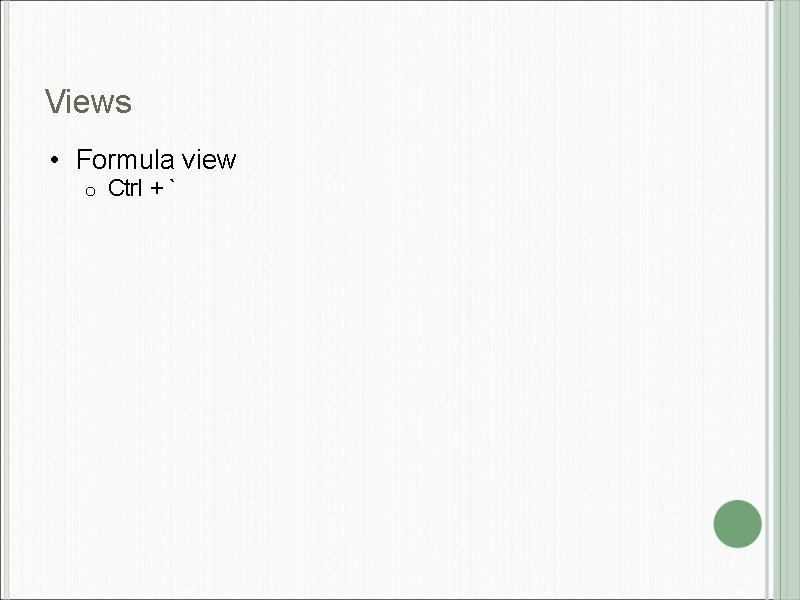
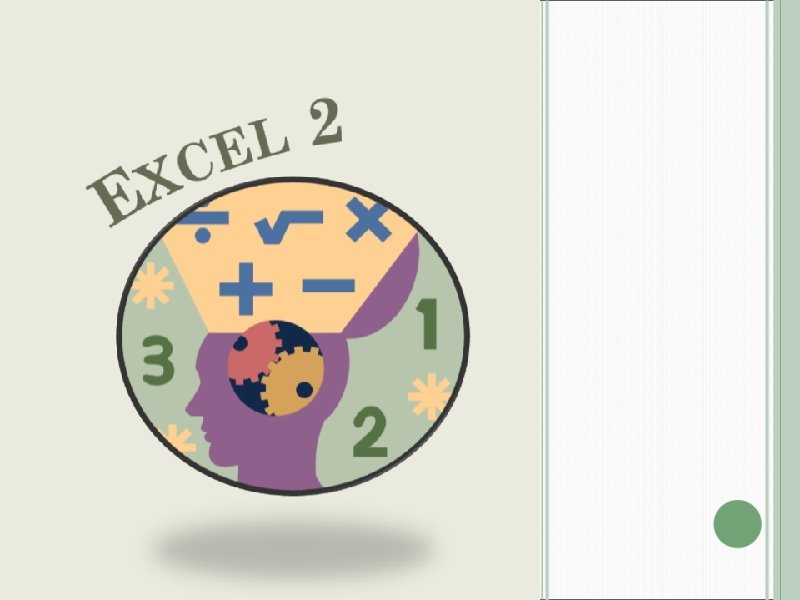
- Slides: 12
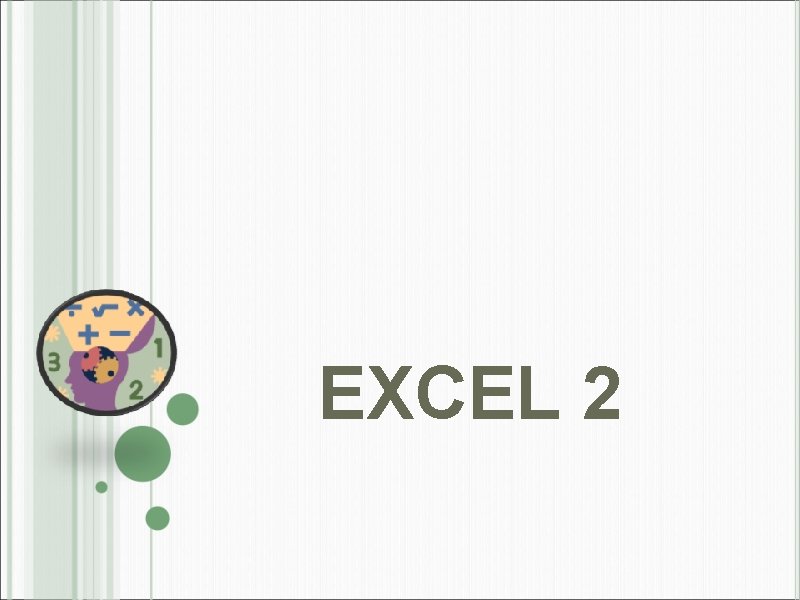
EXCEL 2
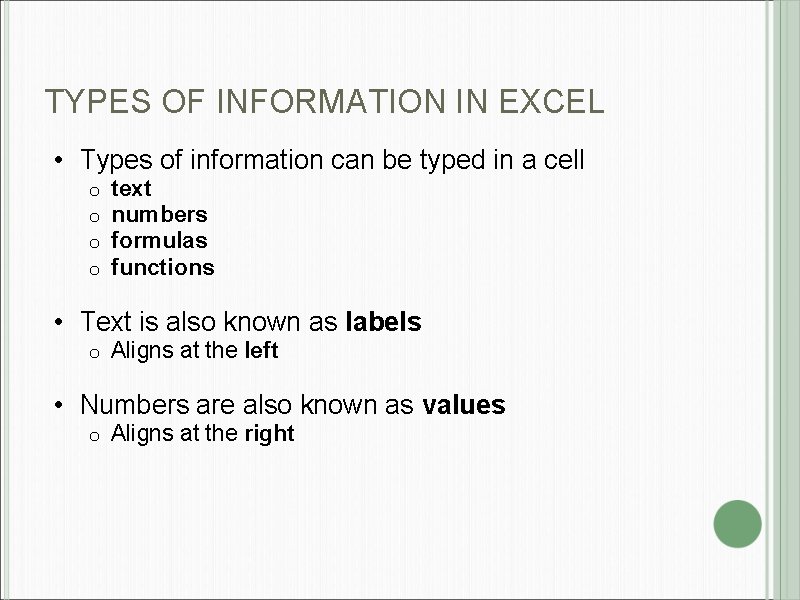
TYPES OF INFORMATION IN EXCEL • Types of information can be typed in a cell o o text numbers formulas functions • Text is also known as labels o Aligns at the left • Numbers are also known as values o Aligns at the right
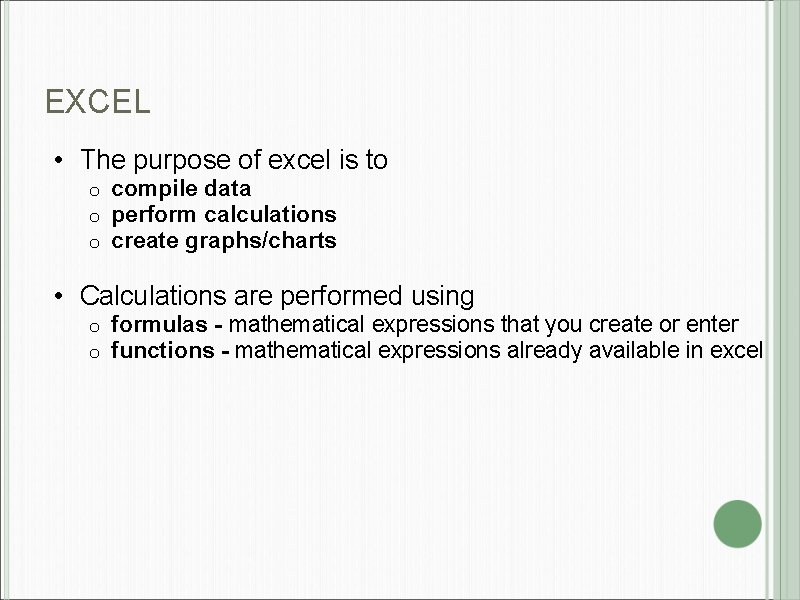
EXCEL • The purpose of excel is to o compile data perform calculations create graphs/charts • Calculations are performed using o o formulas - mathematical expressions that you create or enter functions - mathematical expressions already available in excel
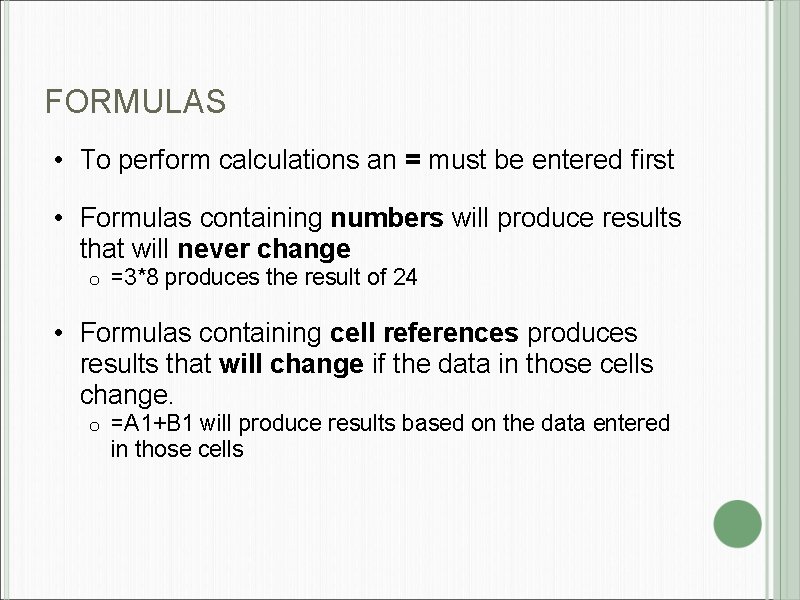
FORMULAS • To perform calculations an = must be entered first • Formulas containing numbers will produce results that will never change o =3*8 produces the result of 24 • Formulas containing cell references produces results that will change if the data in those cells change. o =A 1+B 1 will produce results based on the data entered in those cells
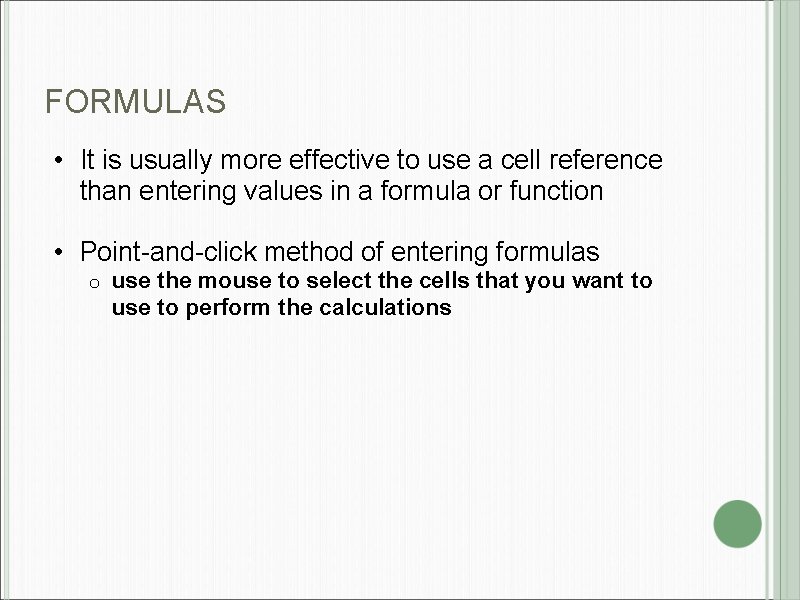
FORMULAS • It is usually more effective to use a cell reference than entering values in a formula or function • Point-and-click method of entering formulas o use the mouse to select the cells that you want to use to perform the calculations
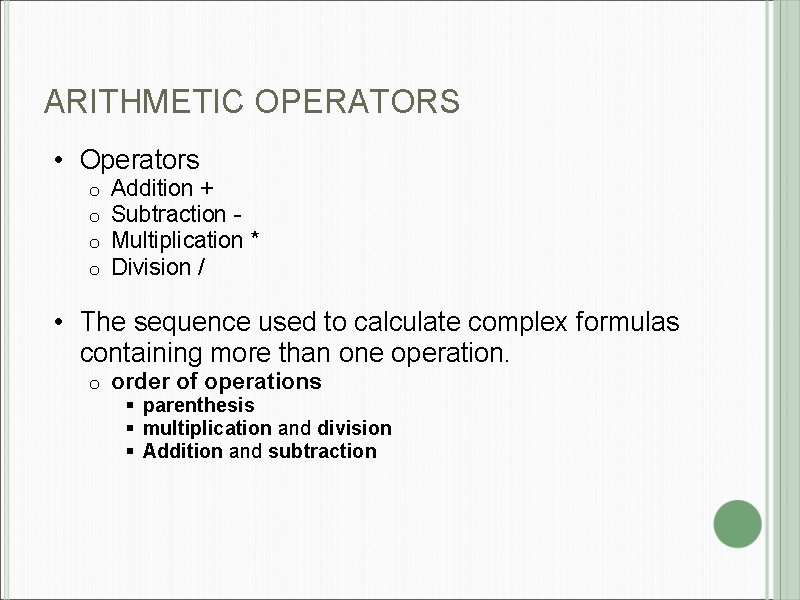
ARITHMETIC OPERATORS • Operators o o Addition + Subtraction Multiplication * Division / • The sequence used to calculate complex formulas containing more than one operation. o order of operations § parenthesis § multiplication and division § Addition and subtraction
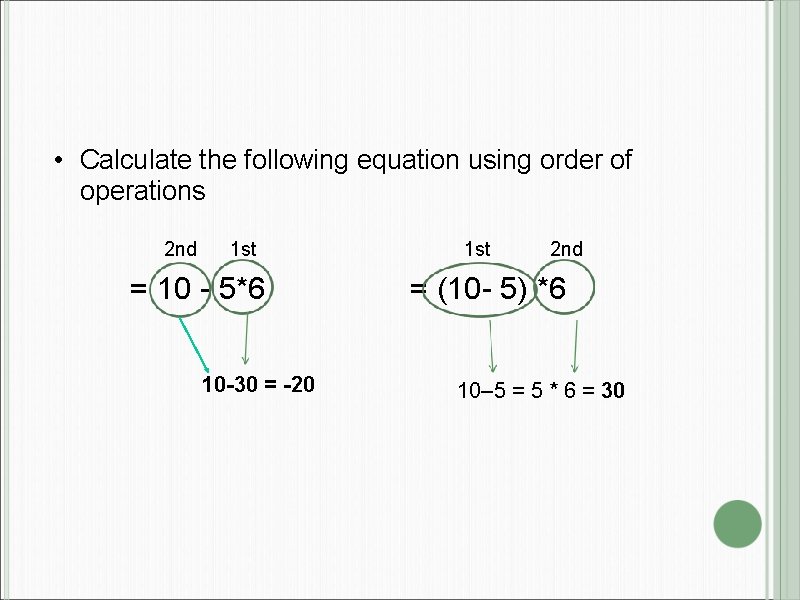
• Calculate the following equation using order of operations 2 nd 1 st = 10 - 5*6 10 -30 = -20 1 st 2 nd = (10 - 5) *6 10– 5 = 5 * 6 = 30
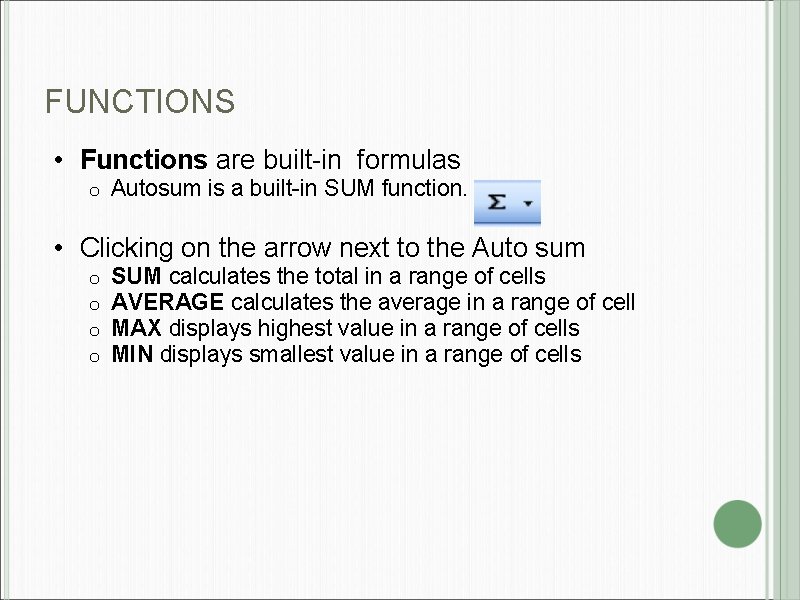
FUNCTIONS • Functions are built-in formulas o Autosum is a built-in SUM function. • Clicking on the arrow next to the Auto sum o o SUM calculates the total in a range of cells AVERAGE calculates the average in a range of cell MAX displays highest value in a range of cells MIN displays smallest value in a range of cells
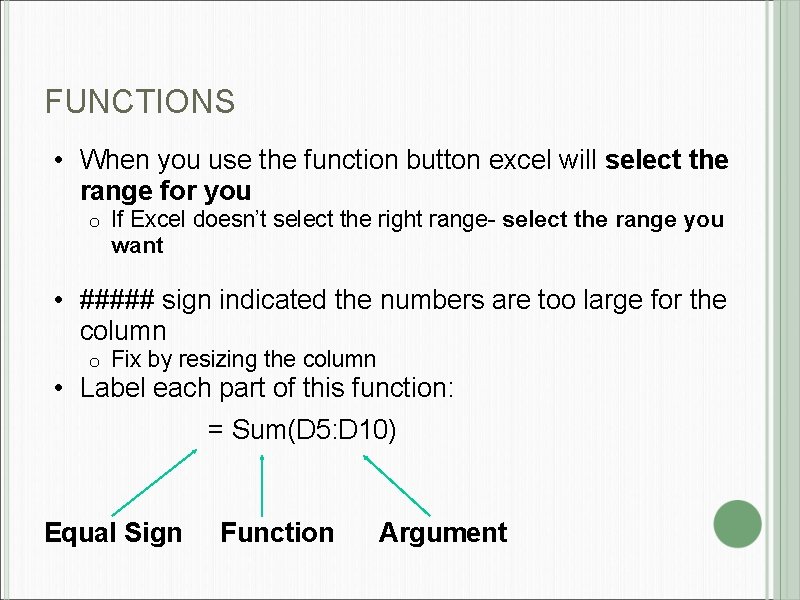
FUNCTIONS • When you use the function button excel will select the range for you o If Excel doesn’t select the right range- select the range you want • ##### sign indicated the numbers are too large for the column o Fix by resizing the column • Label each part of this function: = Sum(D 5: D 10) Equal Sign Function Argument
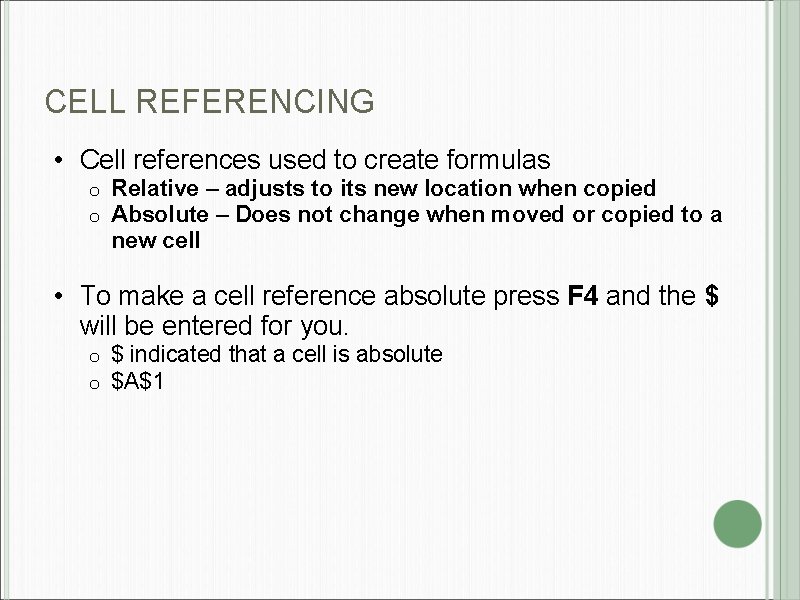
CELL REFERENCING • Cell references used to create formulas o o Relative – adjusts to its new location when copied Absolute – Does not change when moved or copied to a new cell • To make a cell reference absolute press F 4 and the $ will be entered for you. o o $ indicated that a cell is absolute $A$1
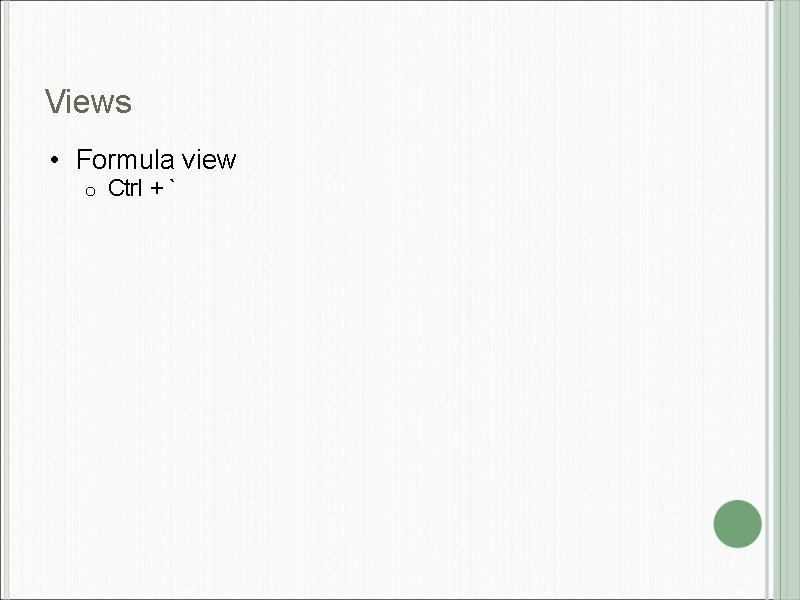
Views • Formula view o Ctrl + `
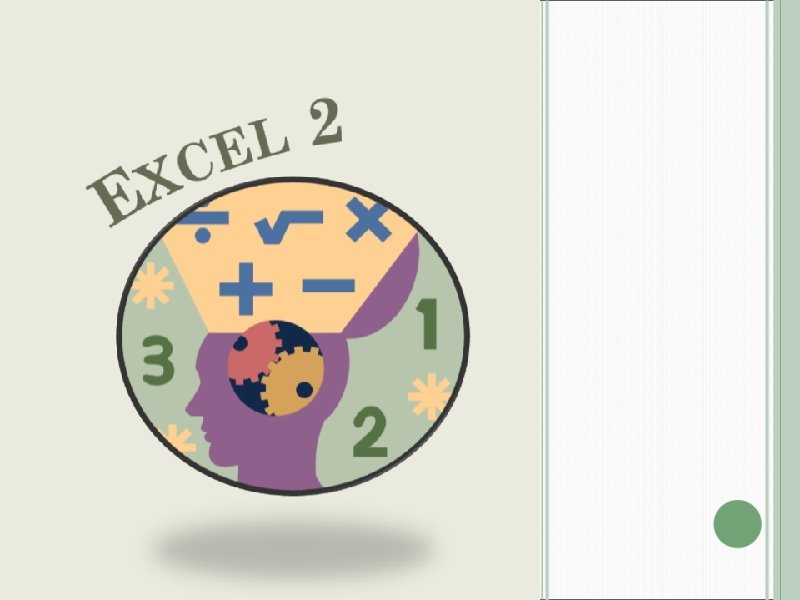
 Is excel a management information system
Is excel a management information system Imperfect vs incomplete information
Imperfect vs incomplete information Management information system topics
Management information system topics Management information systems examples
Management information systems examples Types of information systems
Types of information systems Corpora design
Corpora design Types of information systems in an organization
Types of information systems in an organization Marketing information management definition
Marketing information management definition Types of information centres in library science
Types of information centres in library science Transaction processing system examples
Transaction processing system examples Types of information centres
Types of information centres Types of health management information system
Types of health management information system Transponowanie excel
Transponowanie excel