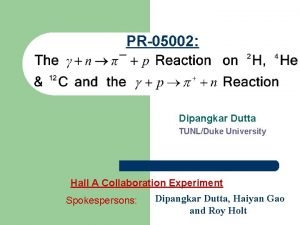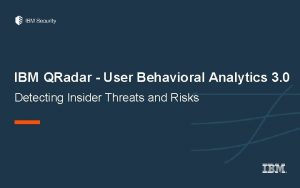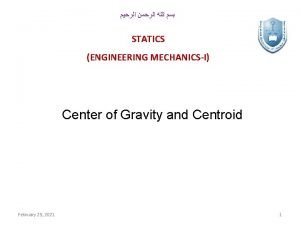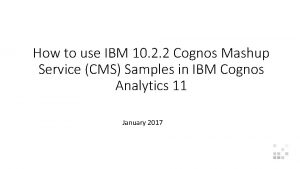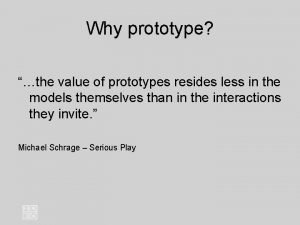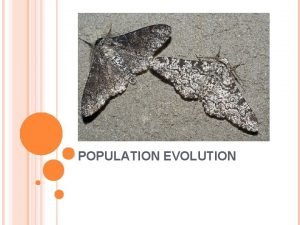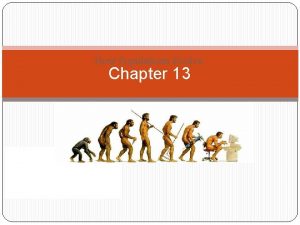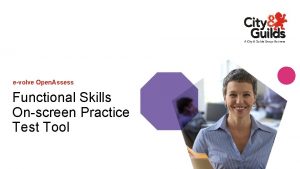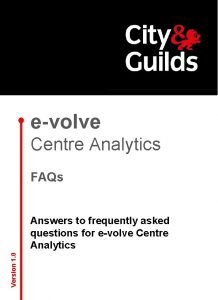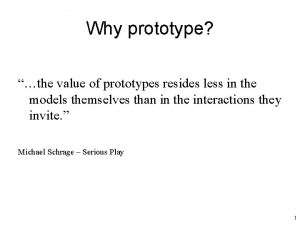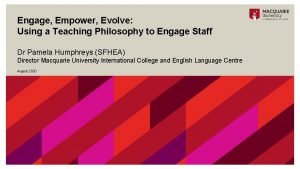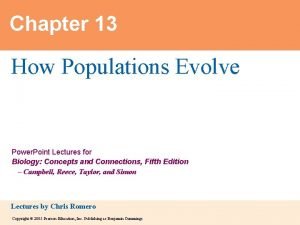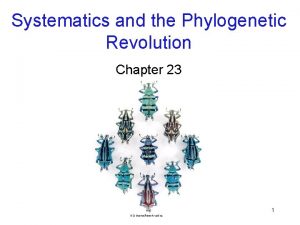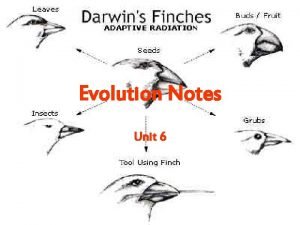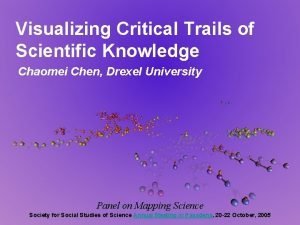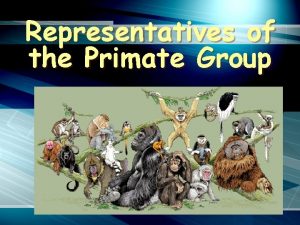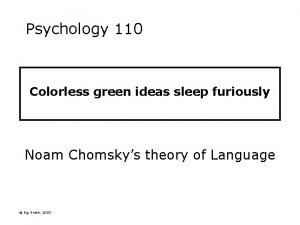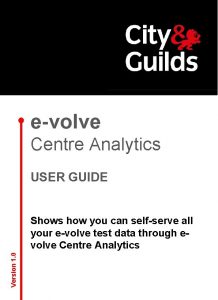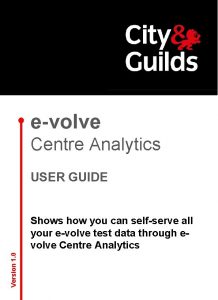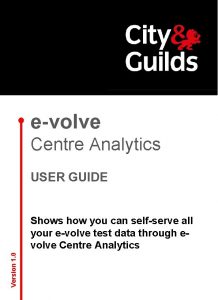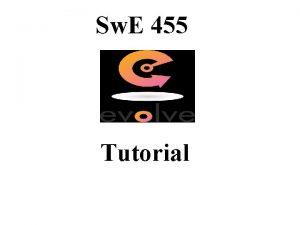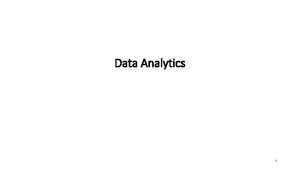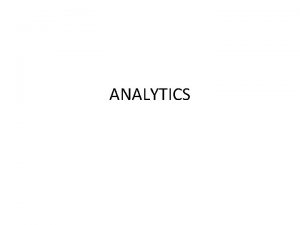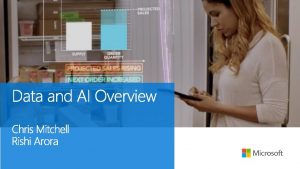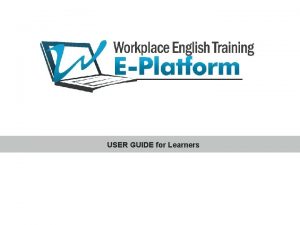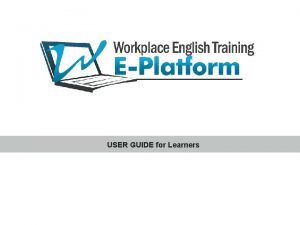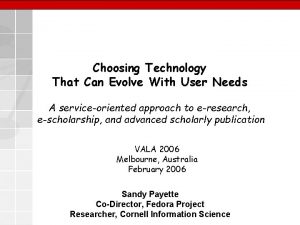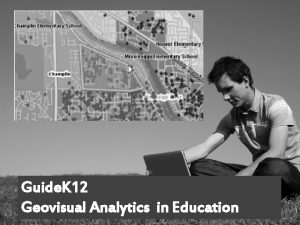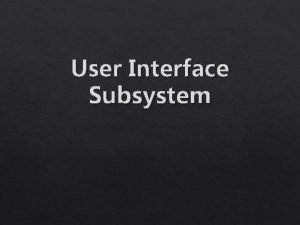evolve Centre Analytics USER GUIDE Version 1 0
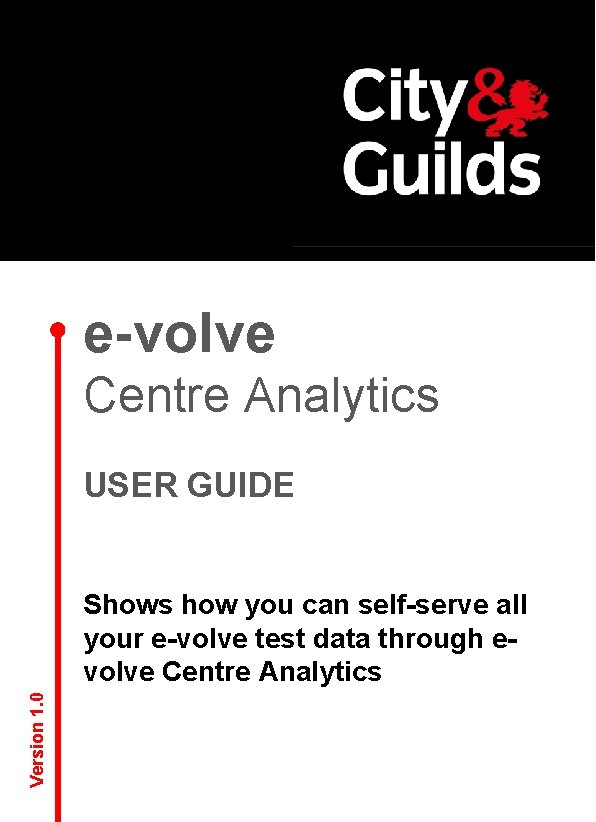
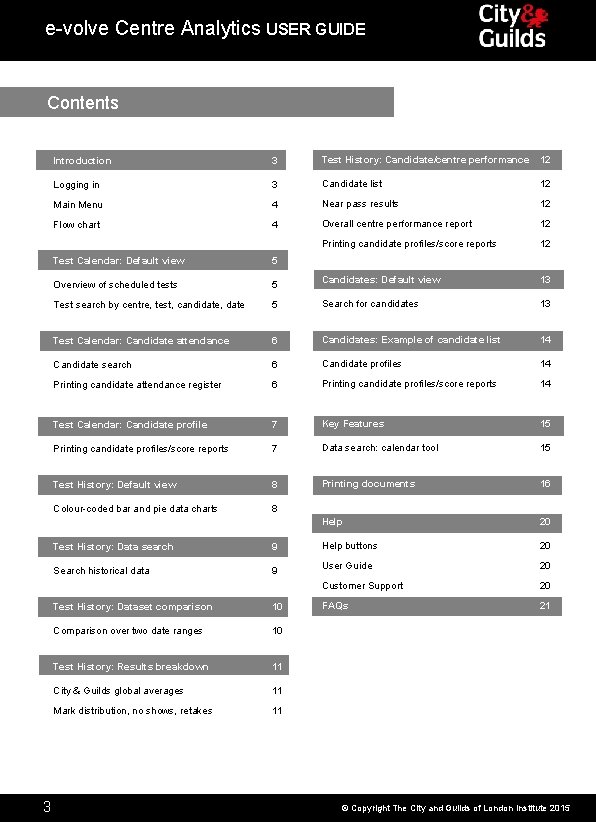
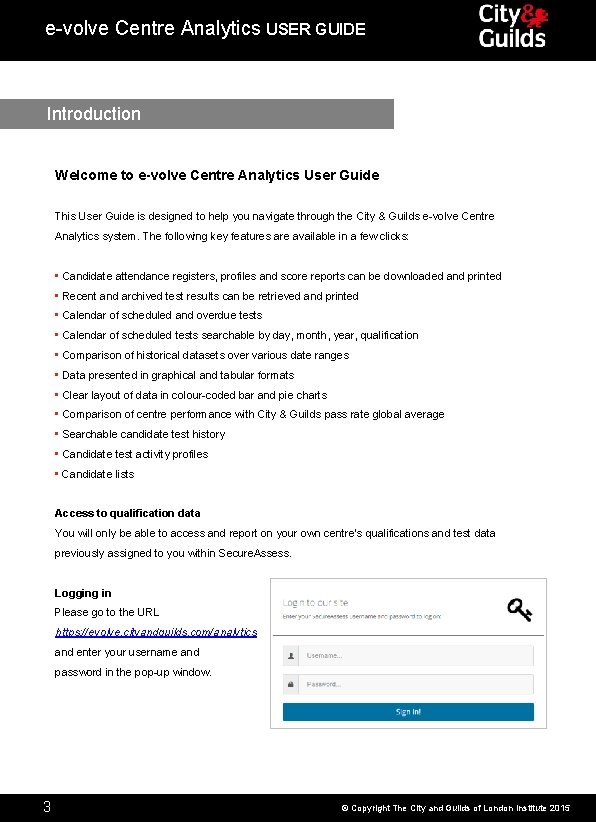
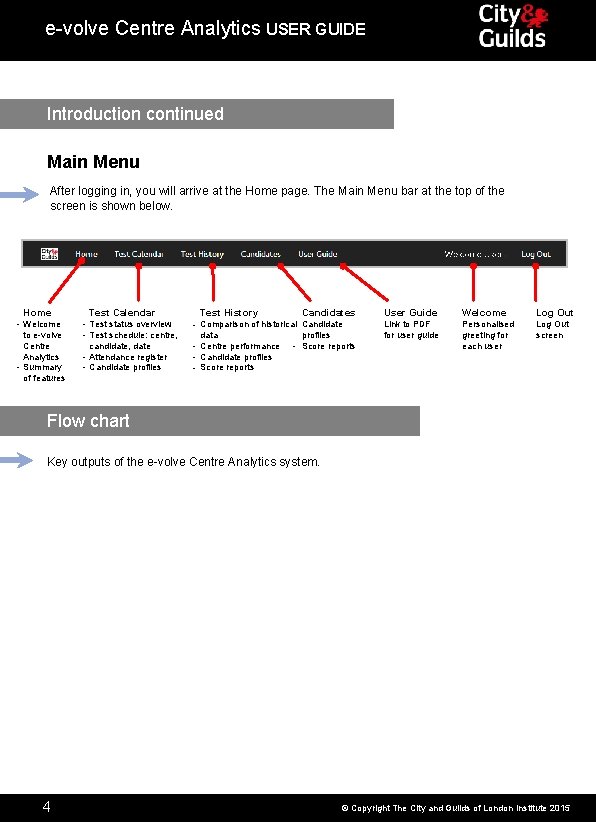
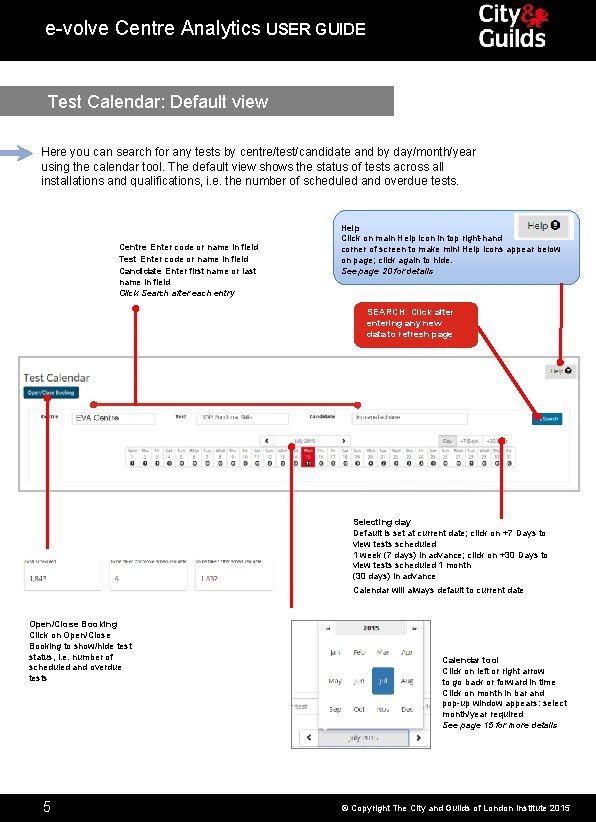
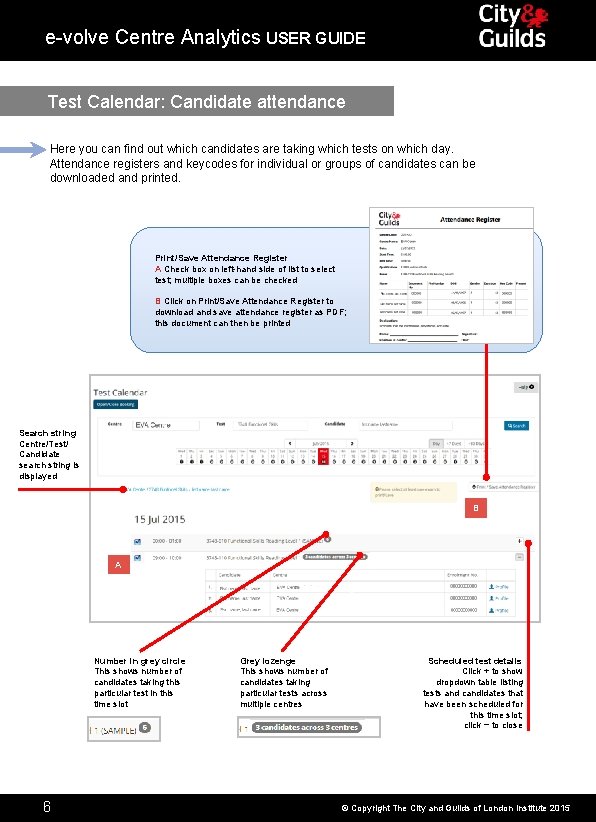
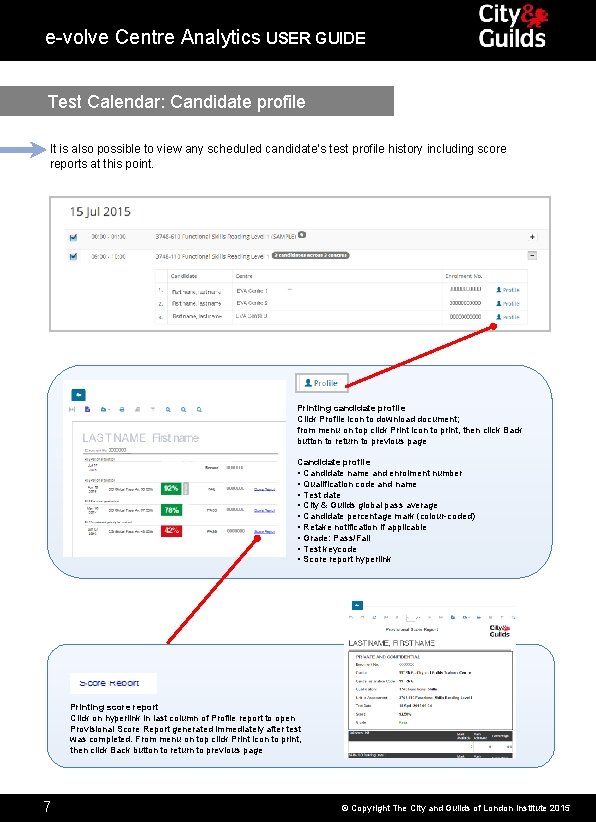
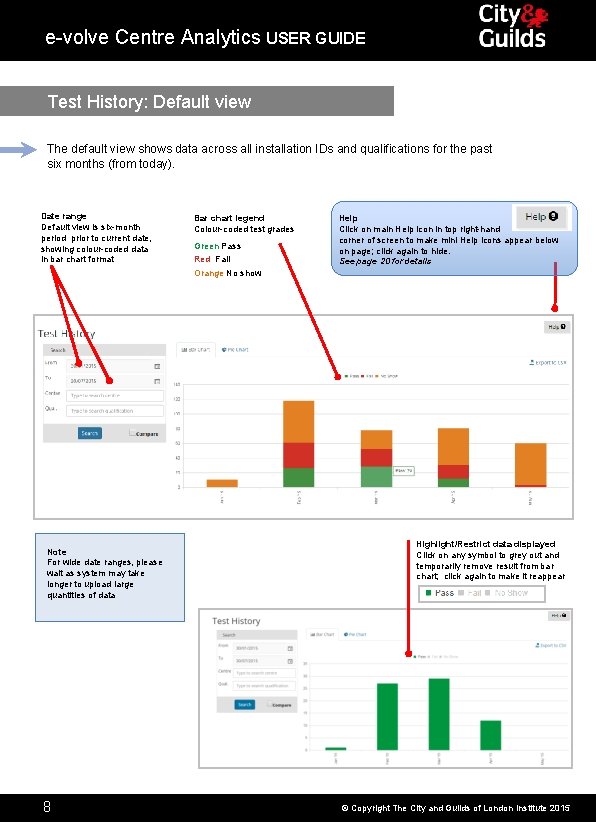
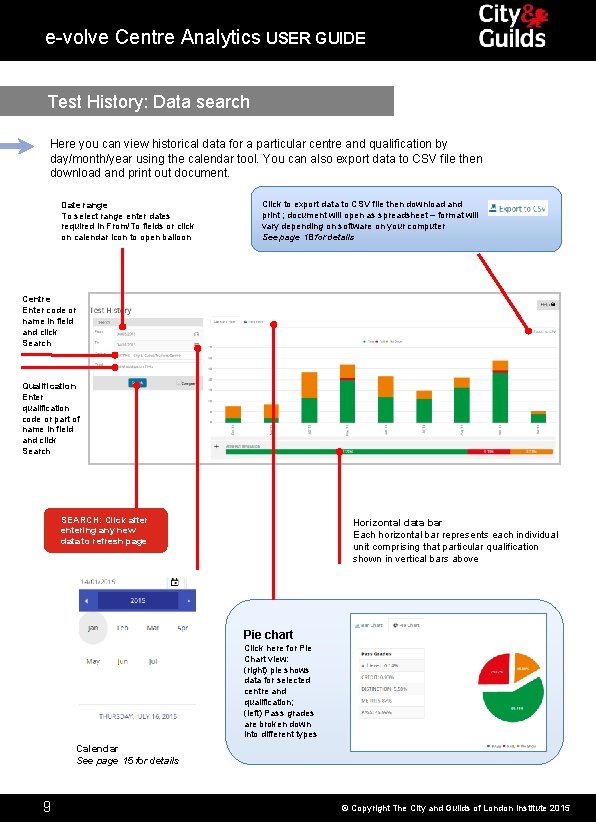
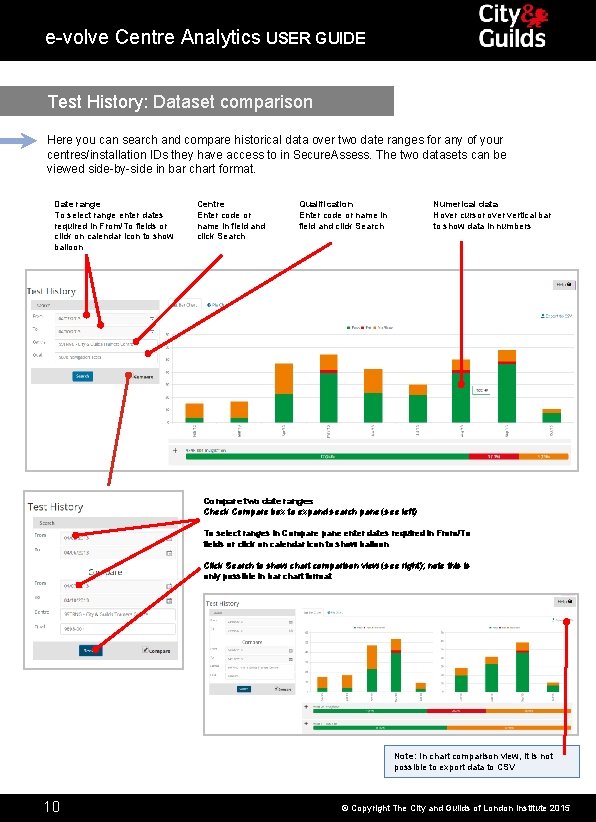
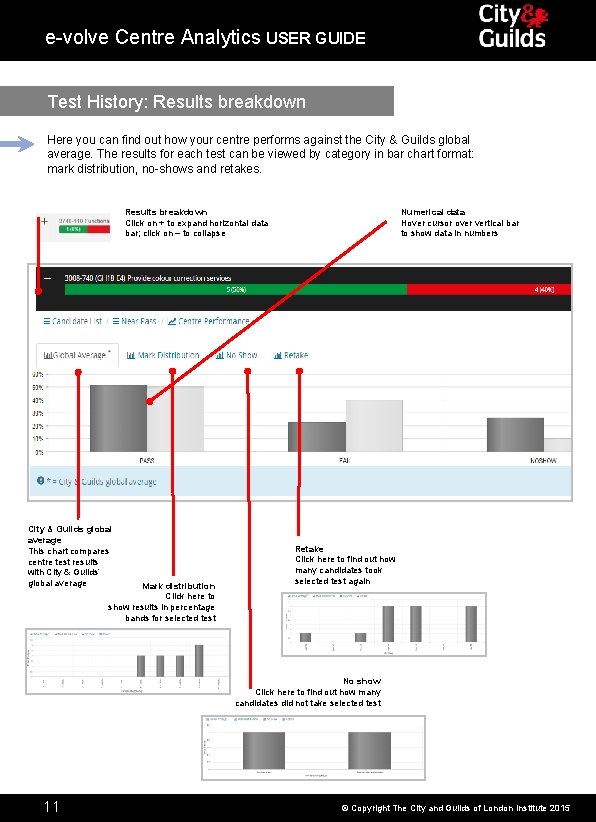
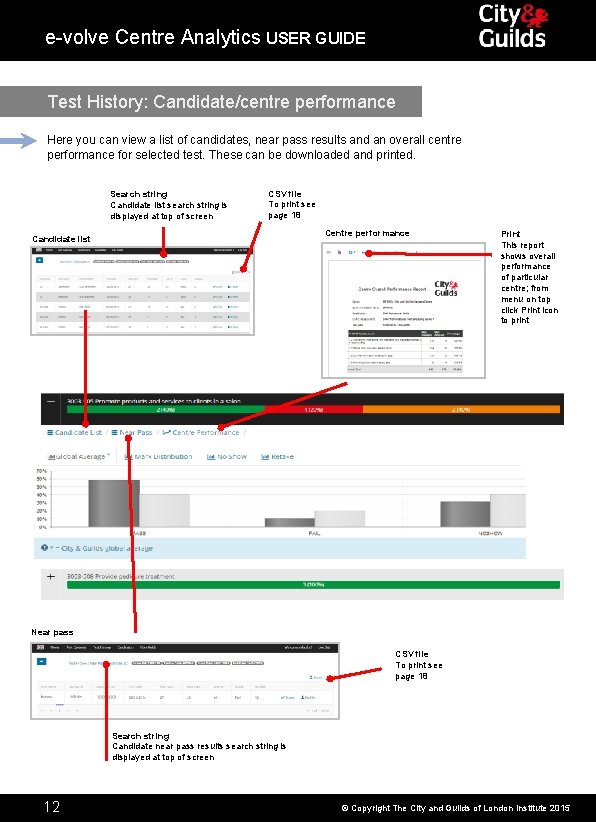
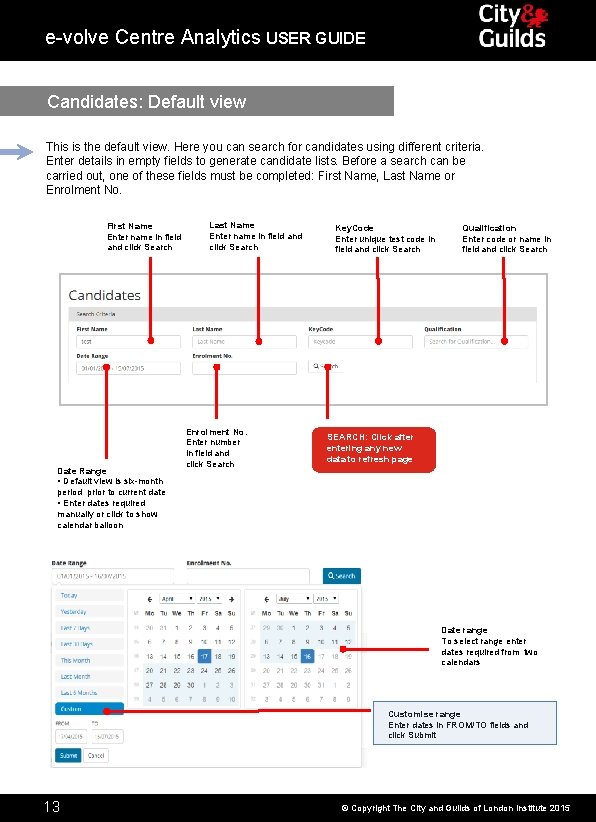
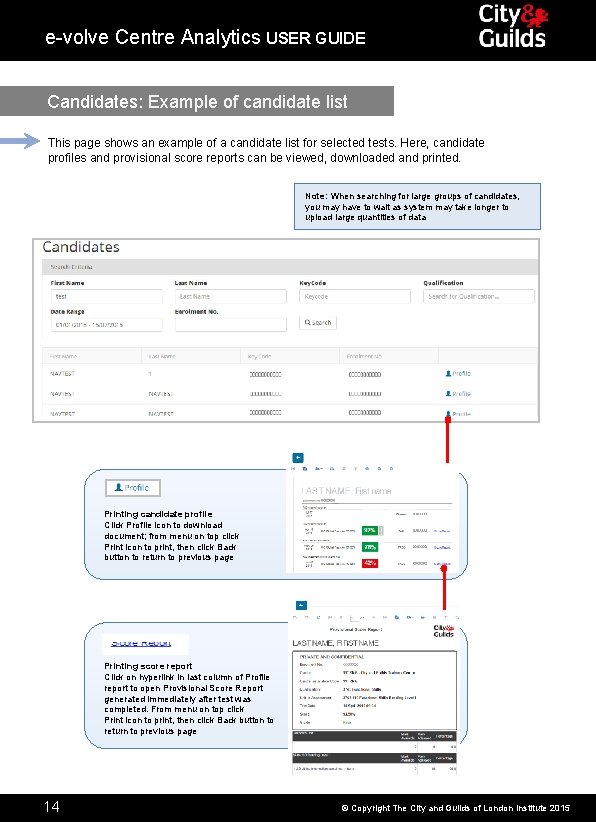
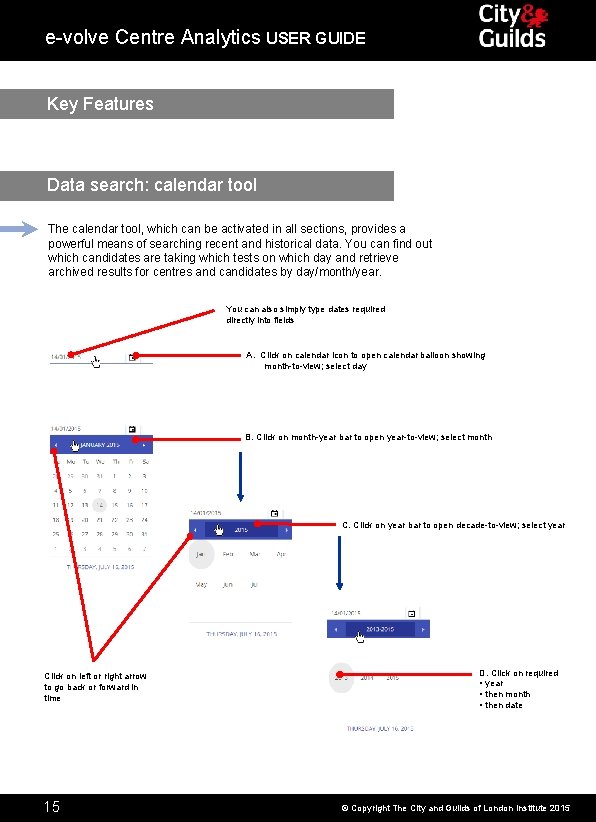
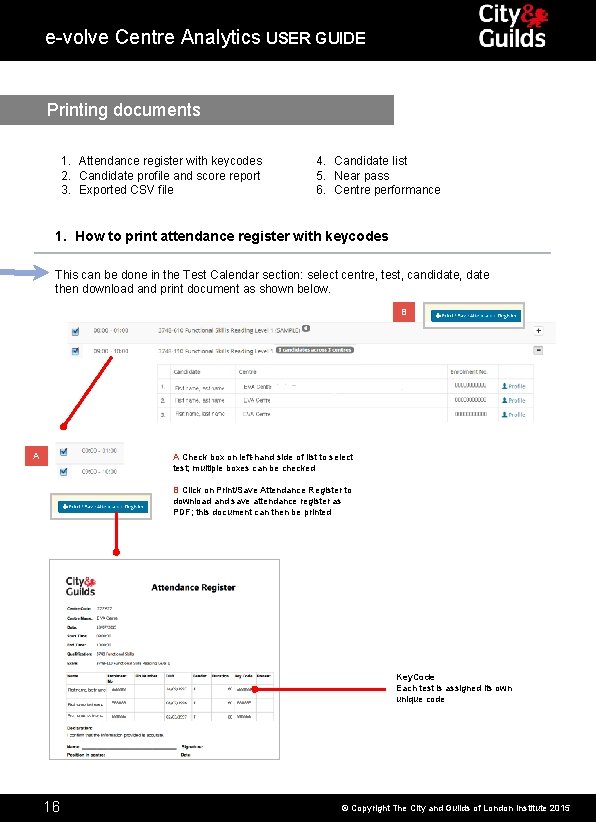
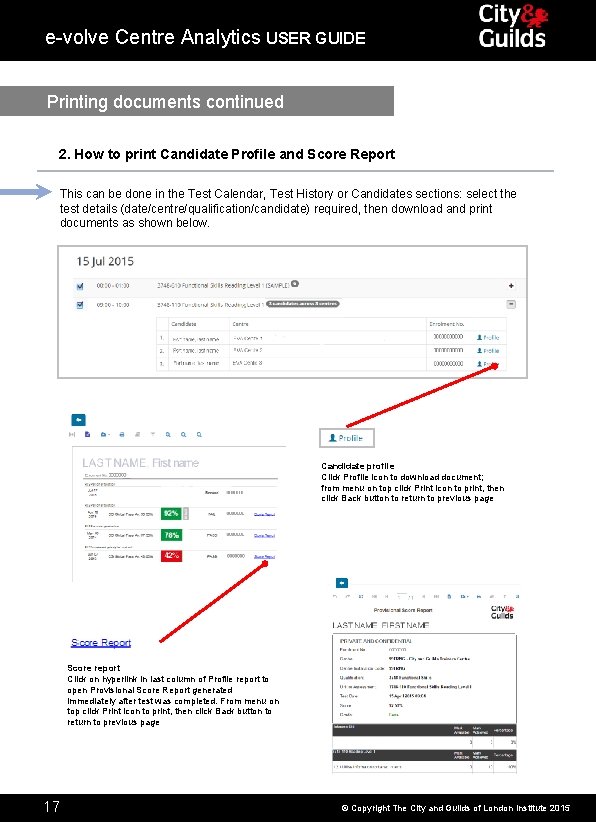
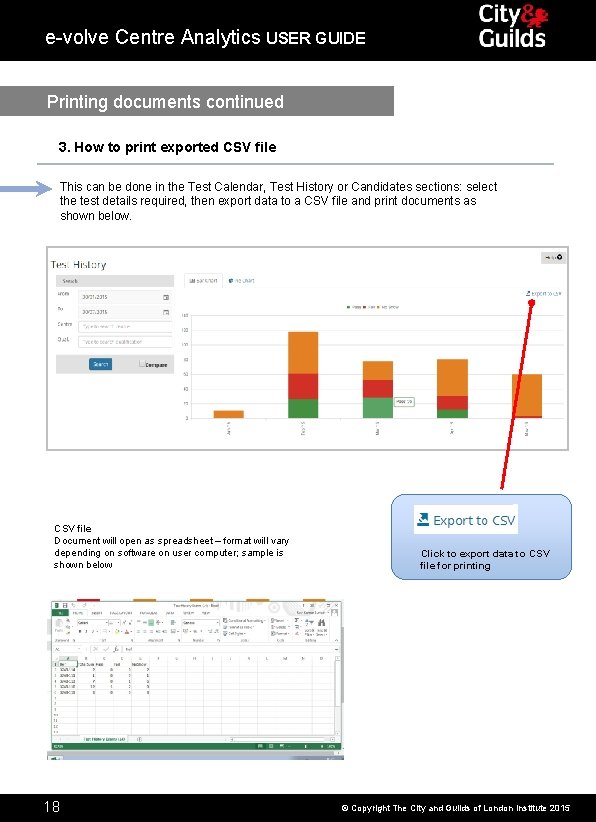
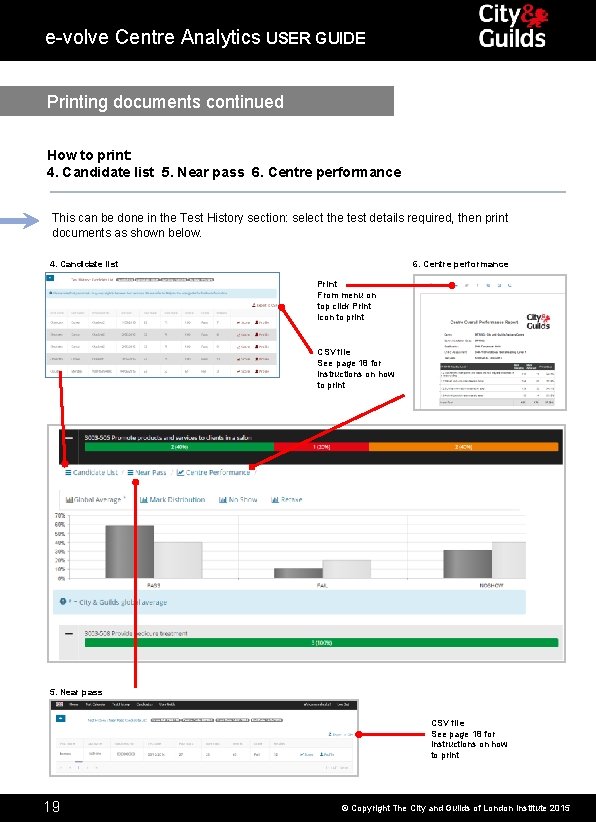
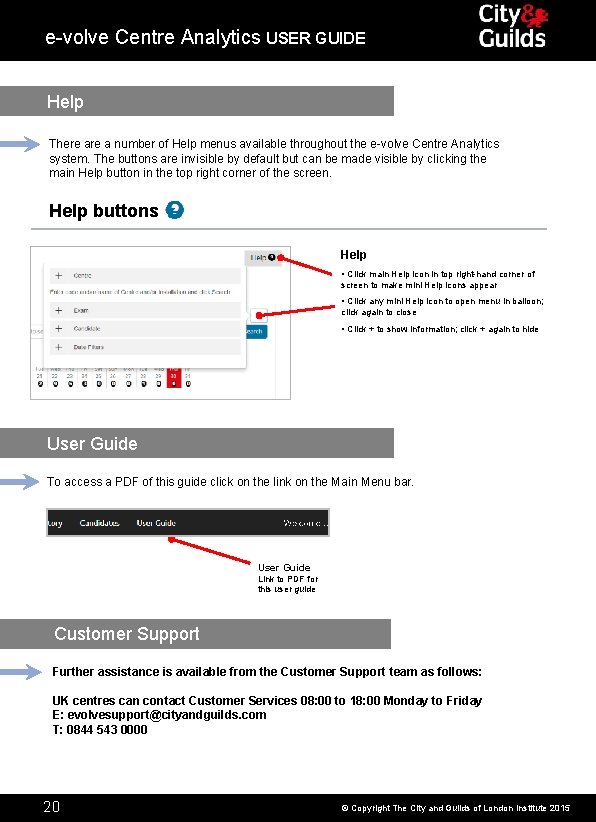
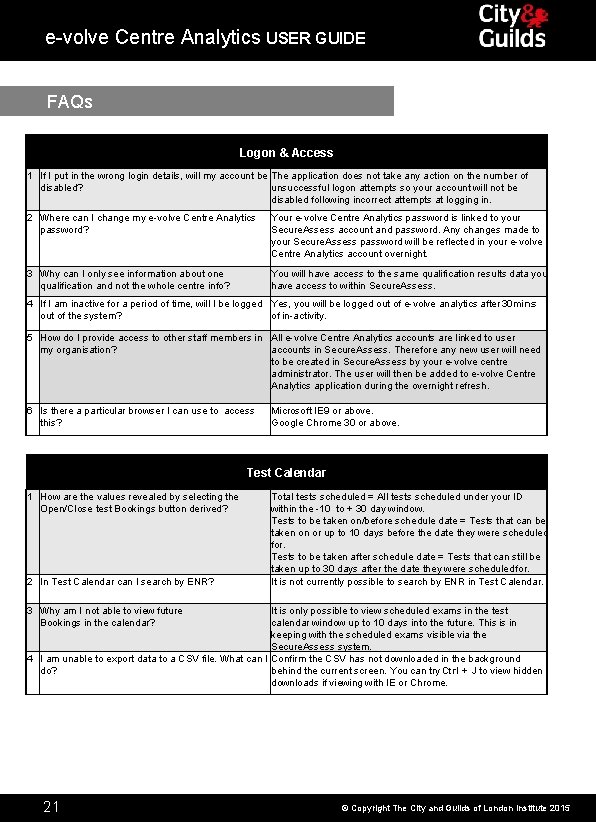
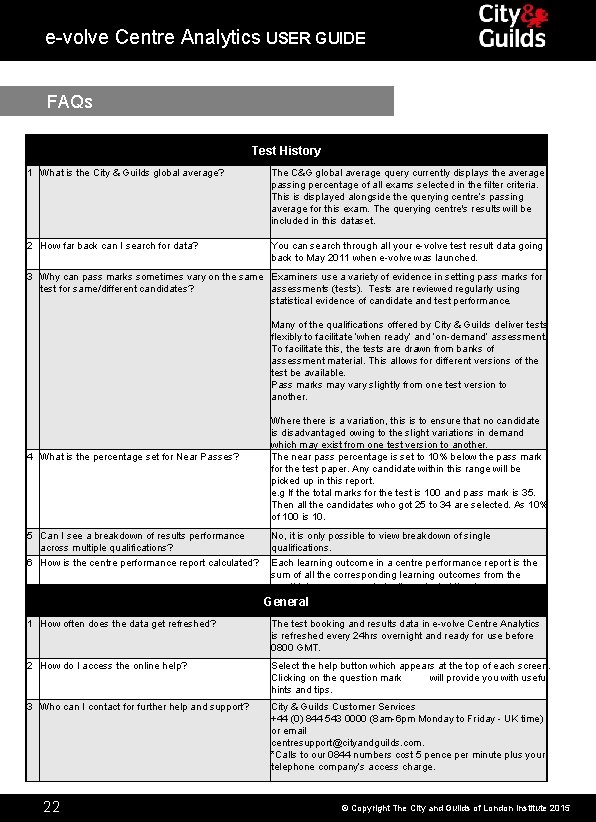
- Slides: 22
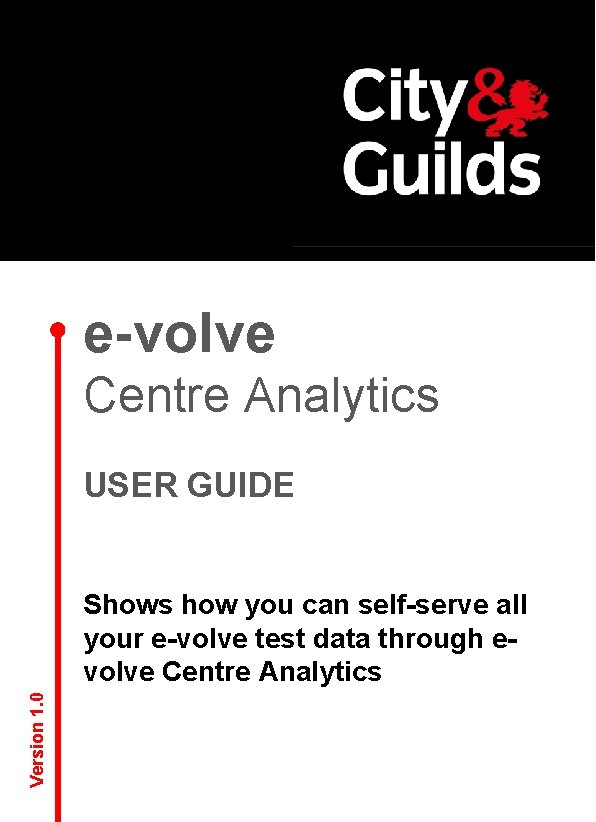
e-volve Centre Analytics USER GUIDE Version 1. 0 Shows how you can self-serve all your e-volve test data through evolve Centre Analytics
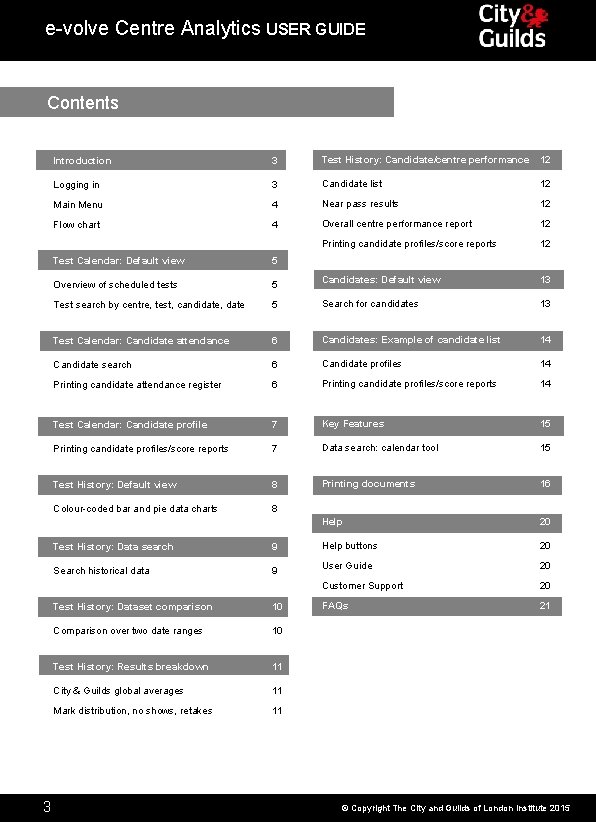
e-volve Centre Analytics USER GUIDE Contents 2 3 Introduction 3 Test History: Candidate/centre performance 12 Logging in 3 Candidate list 12 Main Menu 4 Near pass results 12 Flow chart 4 Overall centre performance report 12 Printing candidate profiles/score reports 12 Candidates: Default view 13 Test Calendar: Default view 5 Overview of scheduled tests 5 Test search by centre, test, candidate, date 5 Search for candidates 13 Test Calendar: Candidate attendance 6 Candidates: Example of candidate list 14 Candidate search 6 Candidate profiles 14 Printing candidate attendance register 6 Printing candidate profiles/score reports 14 Test Calendar: Candidate profile 7 Key Features 15 Printing candidate profiles/score reports 7 Data search: calendar tool 15 Test History: Default view 8 Printing documents 16 Colour-coded bar and pie data charts 8 Help 20 Help buttons 20 User Guide 20 Customer Support 20 FAQs 21 Test History: Data search 9 Search historical data 9 Test History: Dataset comparison 10 Comparison over two date ranges 10 Test History: Results breakdown 11 City & Guilds global averages 11 Mark distribution, no shows, retakes 11 © Copyright The City and Guilds of London Institute 2015
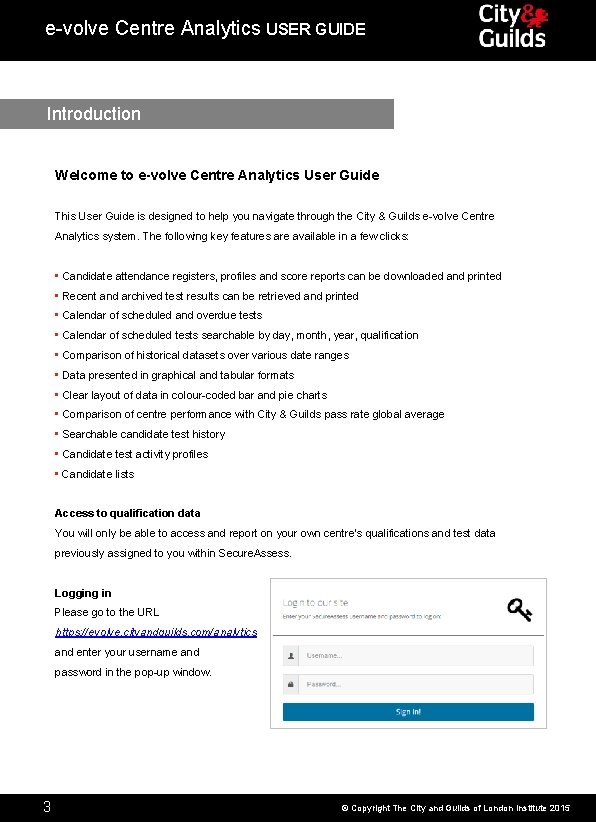
e-volve Centre Analytics USER GUIDE Introduction Welcome to e-volve Centre Analytics User Guide This User Guide is designed to help you navigate through the City & Guilds e-volve Centre Analytics system. The following key features are available in a few clicks: • Candidate attendance registers, profiles and score reports can be downloaded and printed • Recent and archived test results can be retrieved and printed • Calendar of scheduled and overdue tests • Calendar of scheduled tests searchable by day, month, year, qualification • Comparison of historical datasets over various date ranges • Data presented in graphical and tabular formats • Clear layout of data in colour-coded bar and pie charts • Comparison of centre performance with City & Guilds pass rate global average • Searchable candidate test history • Candidate test activity profiles • Candidate lists Access to qualification data You will only be able to access and report on your own centre’s qualifications and test data previously assigned to you within Secure. Assess. Logging in Please go to the URL https: //evolve. cityandguilds. com/analytics and enter your username and password in the pop-up window. 3 © Copyright The City and Guilds of London Institute 2015
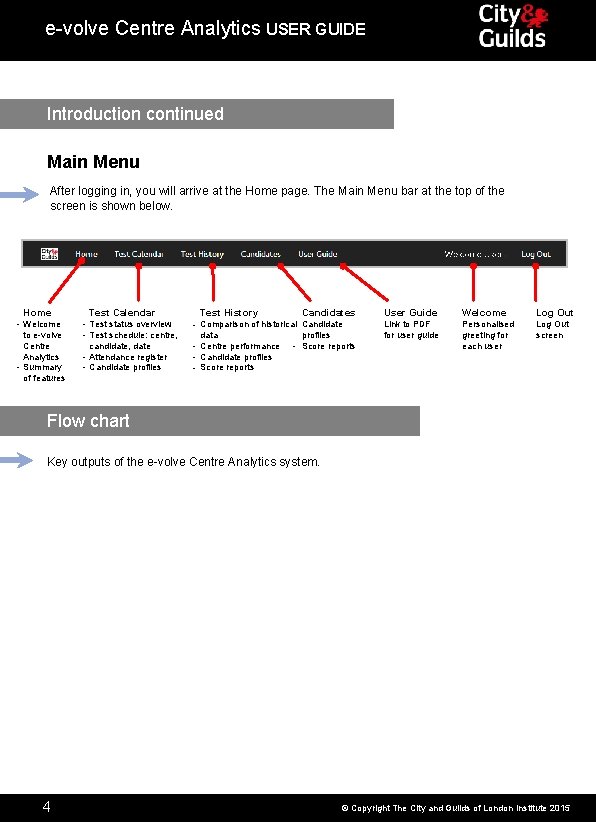
e-volve Centre Analytics USER GUIDE Introduction continued Main Menu After logging in, you will arrive at the Home page. The Main Menu bar at the top of the screen is shown below. Home - Welcome to e-volve Centre Analytics - Summary of features Test Calendar - Test status overview - Test schedule: centre, candidate, date - Attendance register - Candidate profiles Candidates User Guide Welcome Log Out - Comparison of historical- Candidate profiles data - Centre performance - Score reports - Candidate profiles - Score reports Link to PDF for user guide Personalised greeting for each user Log Out screen Test History Flow chart Key outputs of the e-volve Centre Analytics system. 4 © Copyright The City and Guilds of London Institute 2015
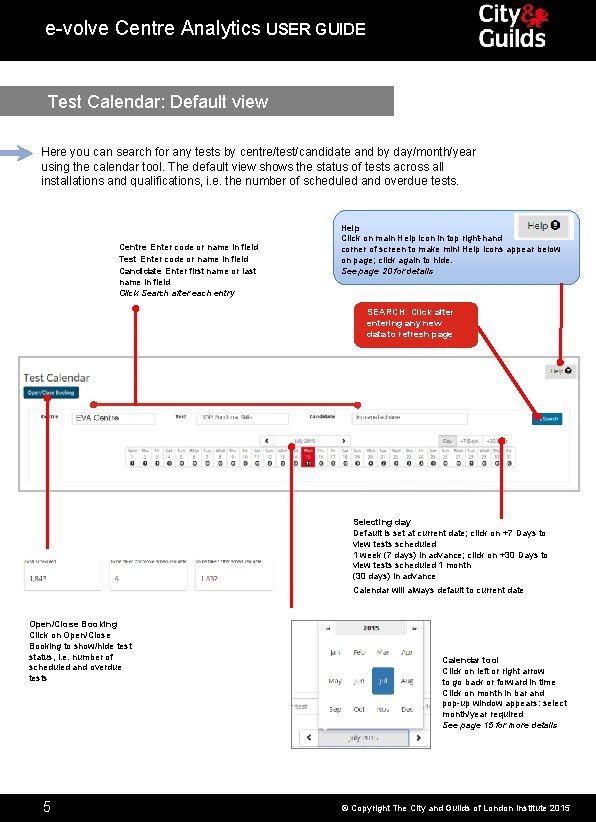
e-volve Centre Analytics USER GUIDE Test Calendar: Default view Here you can search for any tests by centre/test/candidate and by day/month/year using the calendar tool. The default view shows the status of tests across all installations and qualifications, i. e. the number of scheduled and overdue tests. Centre Enter code or name in field Test Enter code or name in field Candidate Enter first name or last name in field Click Search after each entry Help Click on main Help icon in top right-hand corner of screen to make mini Help icons appear below on page; click again to hide. See page 20 for details SEARCH: Click after entering any new data to refresh page Selecting day Default is set at current date; click on +7 Days to view tests scheduled 1 week (7 days) in advance; click on +30 Days to view tests scheduled 1 month (30 days) in advance Calendar will always default to current date Open/Close Booking Click on Open/Close Booking to show/hide test status, i. e. number of scheduled and overdue tests 5 Calendar tool Click on left or right arrow to go back or forward in time Click on month in bar and pop-up window appears: select month/year required See page 15 for more details © Copyright The City and Guilds of London Institute 2015
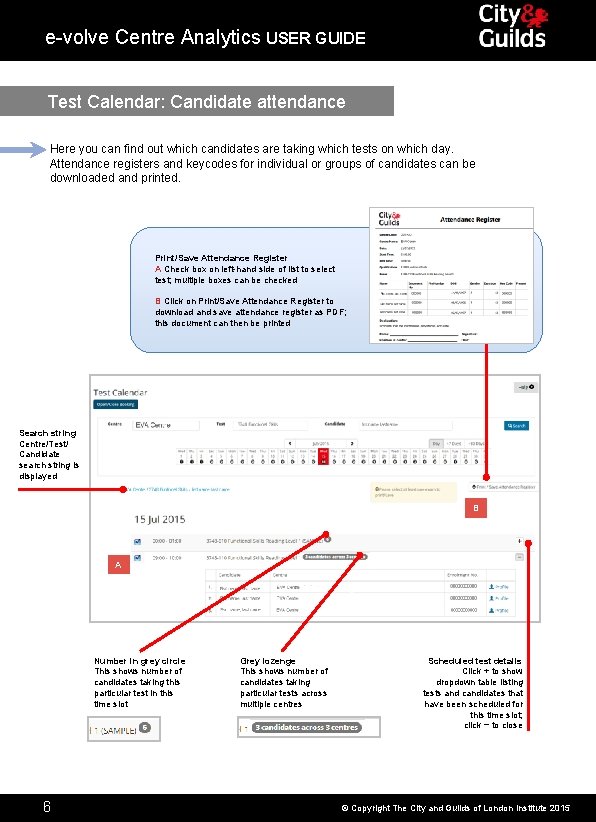
e-volve Centre Analytics USER GUIDE Test Calendar: Candidate attendance Here you can find out which candidates are taking which tests on which day. Attendance registers and keycodes for individual or groups of candidates can be downloaded and printed. Print/Save Attendance Register A Check box on left-hand side of list to select test; multiple boxes can be checked B Click on Print/Save Attendance Register to download and save attendance register as PDF; this document can then be printed Search string Centre/Test/ Candidate search string is displayed B A Number in grey circle This shows number of candidates taking this particular test in this time slot Page 44 Page 6 Grey lozenge This shows number of candidates taking particular tests across multiple centres Scheduled test details Click + to show dropdown table listing tests and candidates that have been scheduled for this time slot; click − to close © Copyright The City and Guilds of London Institute 2015
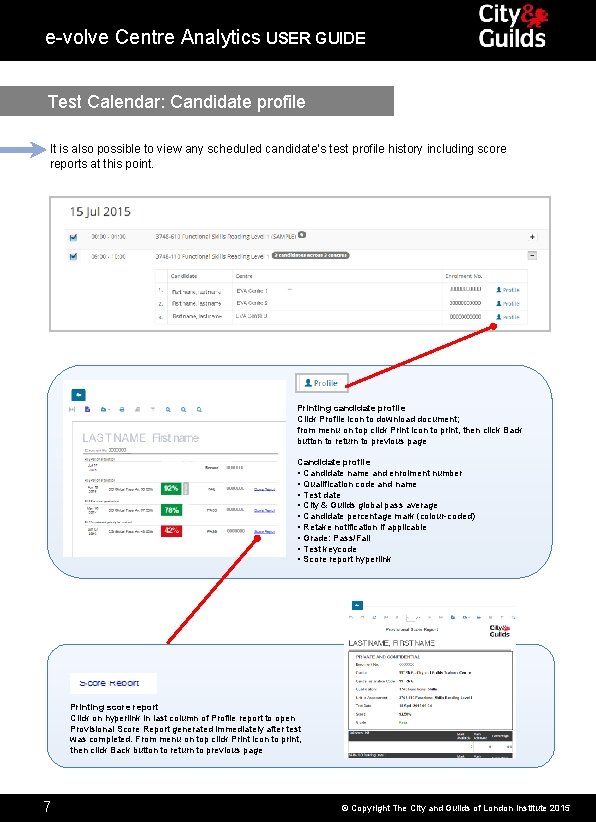
e-volve Centre Analytics USER GUIDE Test Calendar: Candidate profile It is also possible to view any scheduled candidate’s test profile history including score reports at this point. Printing candidate profile Click Profile icon to download document; from menu on top click Print icon to print, then click Back button to return to previous page Candidate profile • Candidate name and enrolment number • Qualification code and name • Test date • City & Guilds global pass average • Candidate percentage mark (colour-coded) • Retake notification if applicable • Grade: Pass/Fail • Test keycode • Score report hyperlink Printing score report Click on hyperlink in last column of Profile report to open Provisional Score Report generated immediately after test was completed. From menu on top click Print icon to print, then click Back button to return to previous page Page 44 Page 7 © Copyright The City and Guilds of London Institute 2015
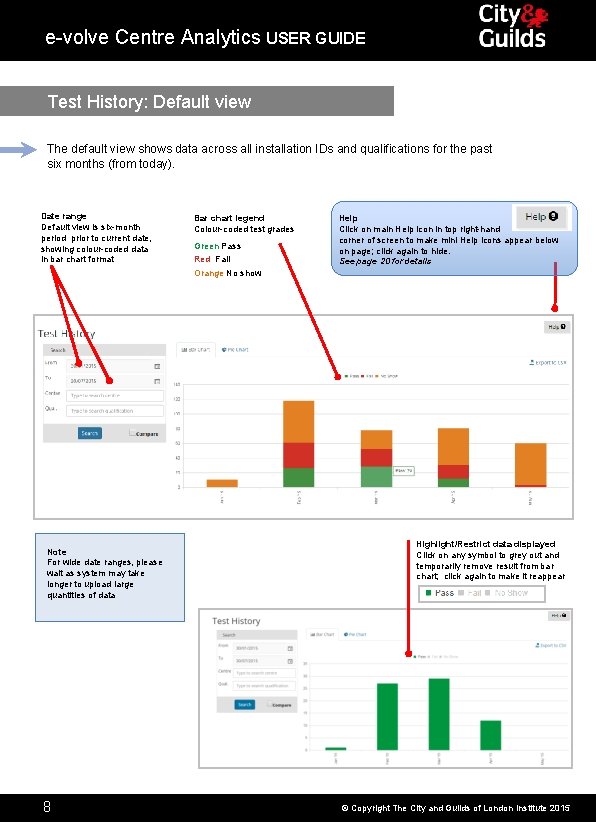
e-volve Centre Analytics USER GUIDE Test History: Default view The default view shows data across all installation IDs and qualifications for the past six months (from today). Date range Default view is six-month period prior to current date, showing colour-coded data in bar chart format Bar chart legend Colour-coded test grades Green Pass Red Fail Help Click on main Help icon in top right-hand corner of screen to make mini Help icons appear below on page; click again to hide. See page 20 for details Orange No show Note For wide date ranges, please wait as system may take longer to upload large quantities of data 8 Highlight/Restrict data displayed Click on any symbol to grey out and temporarily remove result from bar chart; click again to make it reappear © Copyright The City and Guilds of London Institute 2015
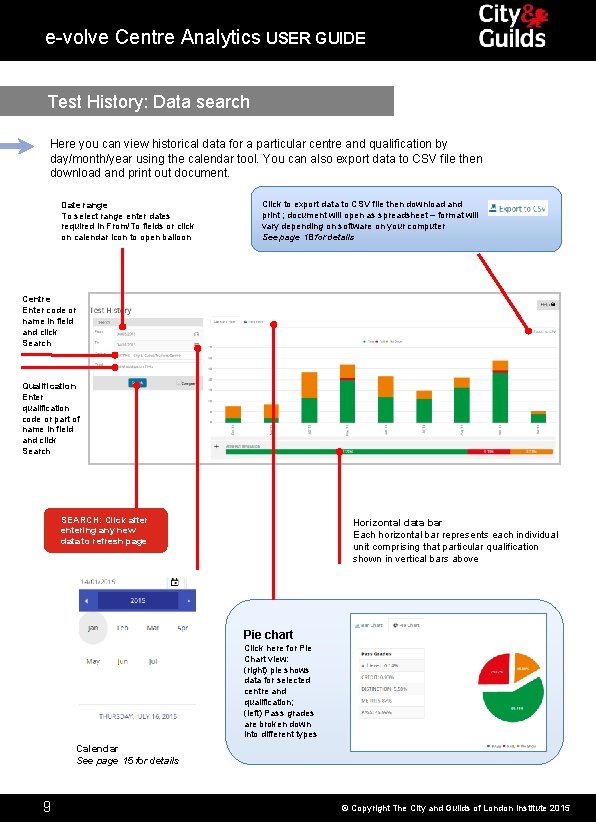
e-volve Centre Analytics USER GUIDE Test History: Data search Here you can view historical data for a particular centre and qualification by day/month/year using the calendar tool. You can also export data to CSV file then download and print out document. Date range To select range enter dates required in From/To fields or click on calendar icon to open balloon Click to export data to CSV file then download and print ; document will open as spreadsheet – format will vary depending on software on your computer See page 18 for details Centre Enter code or name in field and click Search Qualification Enter qualification code or part of name in field and click Search SEARCH: Click after entering any new data to refresh page Horizontal data bar Each horizontal bar represents each individual unit comprising that particular qualification shown in vertical bars above Pie chart Click here for Pie Chart view: (right) pie shows data for selected centre and qualification; (left) Pass grades are broken down into different types Calendar See page 15 for details 9 © Copyright The City and Guilds of London Institute 2015
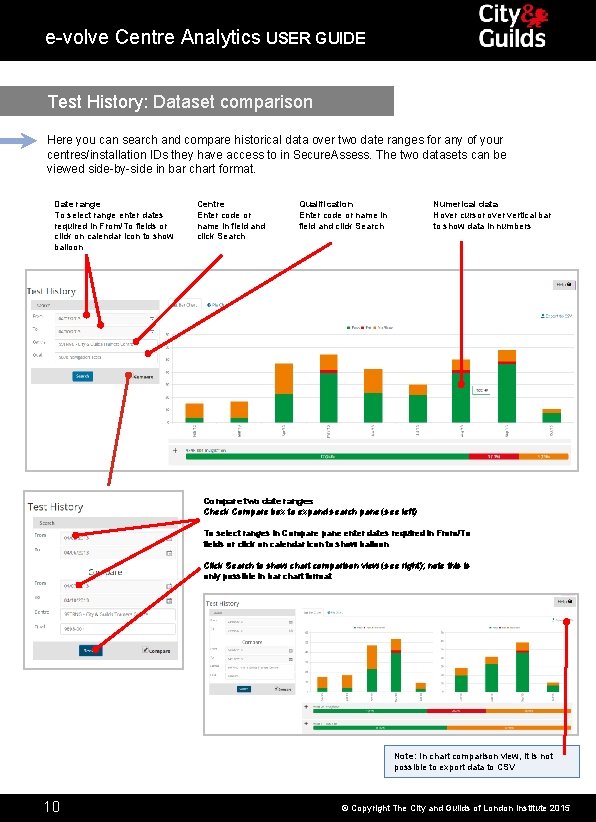
e-volve Centre Analytics USER GUIDE Test History: Dataset comparison Here you can search and compare historical data over two date ranges for any of your centres/installation IDs they have access to in Secure. Assess. The two datasets can be viewed side-by-side in bar chart format. Date range To select range enter dates required in From/To fields or click on calendar icon to show balloon Centre Enter code or name in field and click Search Qualification Enter code or name in field and click Search Numerical data Hover cursor over vertical bar to show data in numbers Compare two date ranges Check Compare box to expand search pane (see left) To select ranges in Compare pane enter dates required in From/To fields or click on calendar icon to show balloon Click Search to show chart comparison view (see right); note this is only possible in bar chart format Note: In chart comparison view, it is not possible to export data to CSV 10 © Copyright The City and Guilds of London Institute 2015
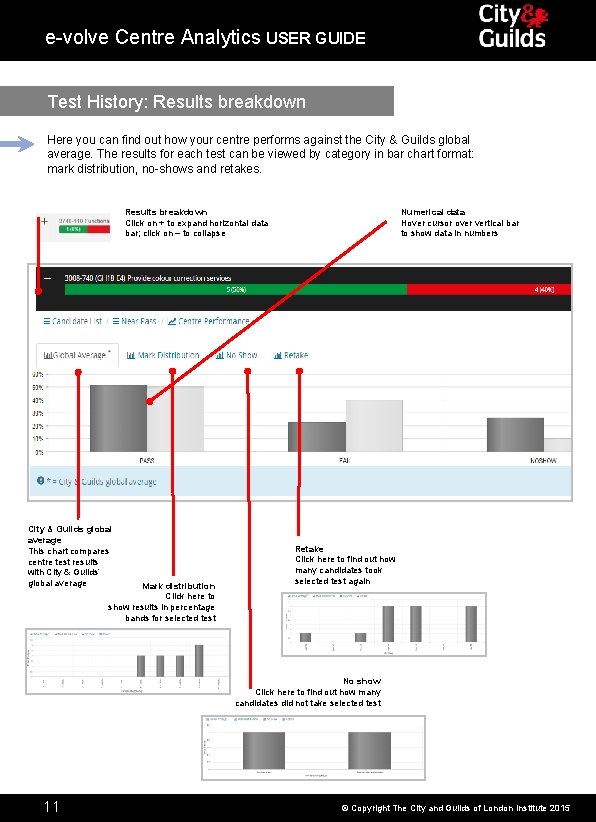
e-volve Centre Analytics USER GUIDE Test History: Results breakdown Here you can find out how your centre performs against the City & Guilds global average. The results for each test can be viewed by category in bar chart format: mark distribution, no-shows and retakes. Results breakdown Click on + to expand horizontal data bar; click on – to collapse City & Guilds global average This chart compares centre test results with City & Guilds’ global average Mark distribution Click here to show results in percentage bands for selected test Numerical data Hover cursor over vertical bar to show data in numbers Retake Click here to find out how many candidates took selected test again No show Click here to find out how many candidates did not take selected test Pag 6 11 © Copyright The City and Guilds of London Institute 2015
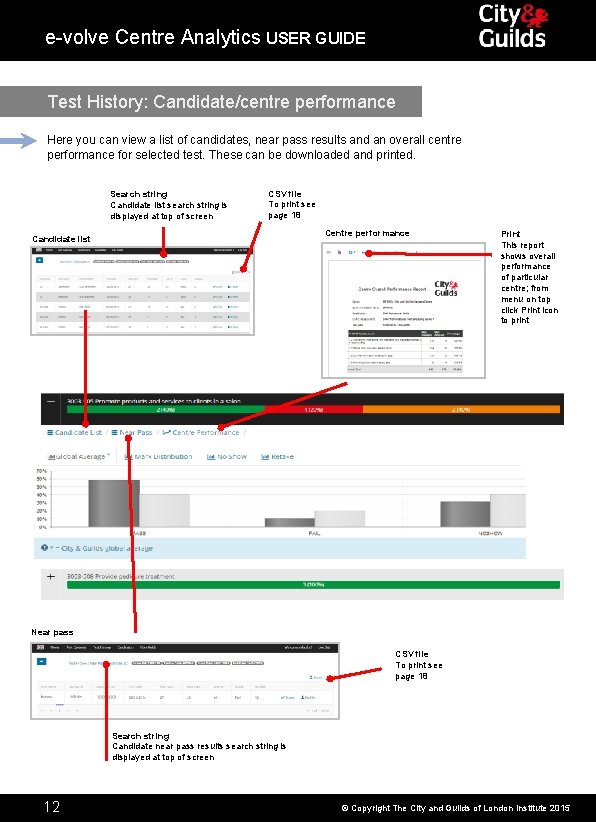
e-volve Centre Analytics USER GUIDE Test History: Candidate/centre performance Here you can view a list of candidates, near pass results and an overall centre performance for selected test. These can be downloaded and printed. Search string Candidate list search string is displayed at top of screen CSV file To print see page 18 Centre performance Candidate list Print This report shows overall performance of particular centre; from menu on top click Print icon to print Near pass CSV file To print see page 18 Search string Candidate near pass results search string is displayed at top of screen Pag 6 12 © Copyright The City and Guilds of London Institute 2015
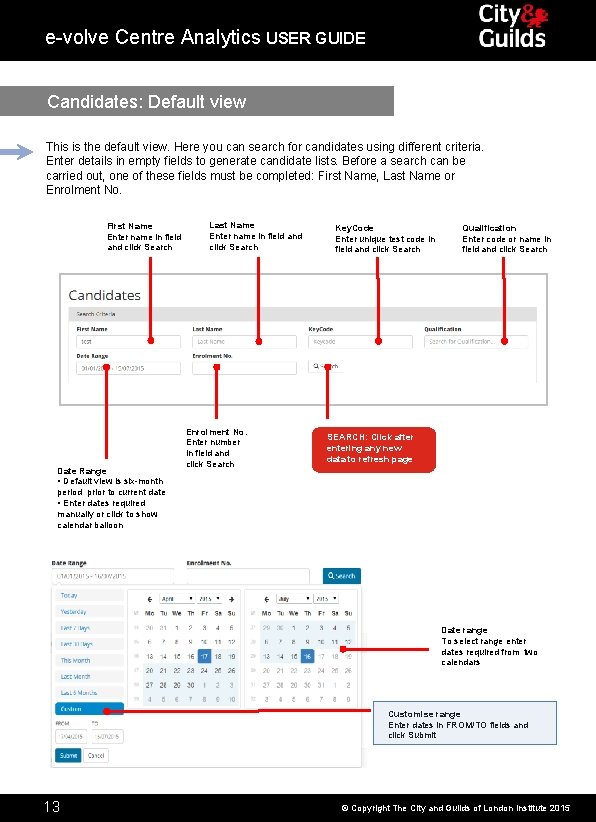
e-volve Centre Analytics USER GUIDE Candidates: Default view This is the default view. Here you can search for candidates using different criteria. Enter details in empty fields to generate candidate lists. Before a search can be carried out, one of these fields must be completed: First Name, Last Name or Enrolment No. First Name Enter name in field and click Search Date Range • Default view is six-month period prior to current date • Enter dates required manually or click to show calendar balloon Last Name Enter name in field and click Search Enrolment No. Enter number in field and click Search Key. Code Enter unique test code in field and click Search Qualification Enter code or name in field and click Search SEARCH: Click after entering any new data to refresh page Date range To select range enter dates required from two calendars Customise range Enter dates in FROM/TO fields and click Submit Pag 6 13 © Copyright The City and Guilds of London Institute 2015
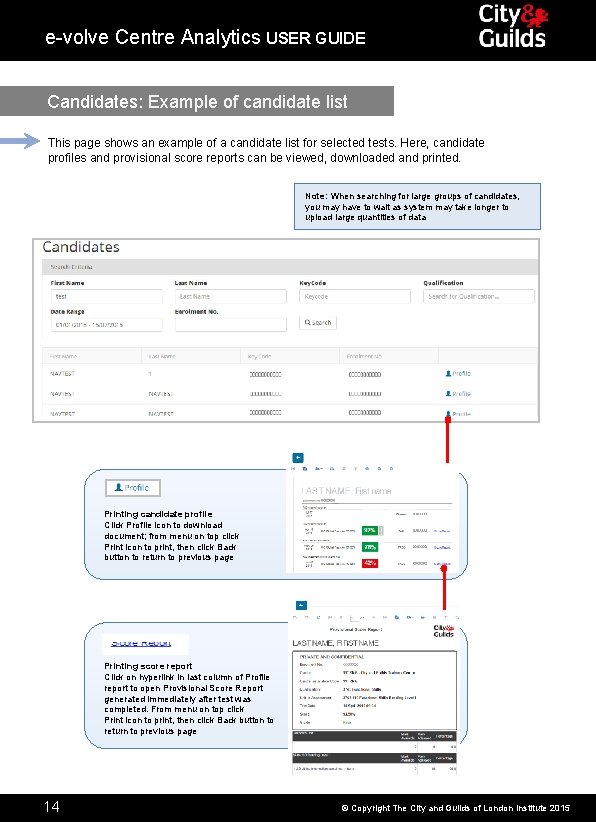
e-volve Centre Analytics USER GUIDE Candidates: Example of candidate list This page shows an example of a candidate list for selected tests. Here, candidate profiles and provisional score reports can be viewed, downloaded and printed. Note: When searching for large groups of candidates, you may have to wait as system may take longer to upload large quantities of data Printing candidate profile Click Profile icon to download document; from menu on top click Print icon to print, then click Back button to return to previous page SEARCH: Click after entering any new data to refresh page Printing score report Click on hyperlink in last column of Profile report to open Provisional Score Report generated immediately after test was completed. From menu on top click Print icon to print, then click Back button to return to previous page Pag 6 14 © Copyright The City and Guilds of London Institute 2015
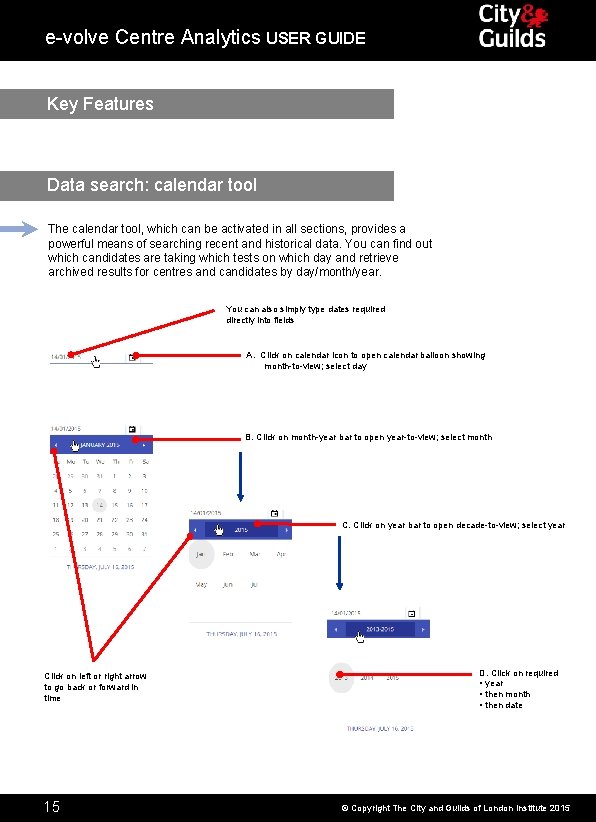
e-volve Centre Analytics USER GUIDE Key Features Data search: calendar tool The calendar tool, which can be activated in all sections, provides a powerful means of searching recent and historical data. You can find out which candidates are taking which tests on which day and retrieve archived results for centres and candidates by day/month/year. You can also simply type dates required directly into fields A. Click on calendar icon to open calendar balloon showing month-to-view; select day B. Click on month-year bar to open year-to-view; select month C. Click on year bar to open decade-to-view; select year Click on left or right arrow to go back or forward in time 15 D. Click on required • year • then month • then date © Copyright The City and Guilds of London Institute 2015
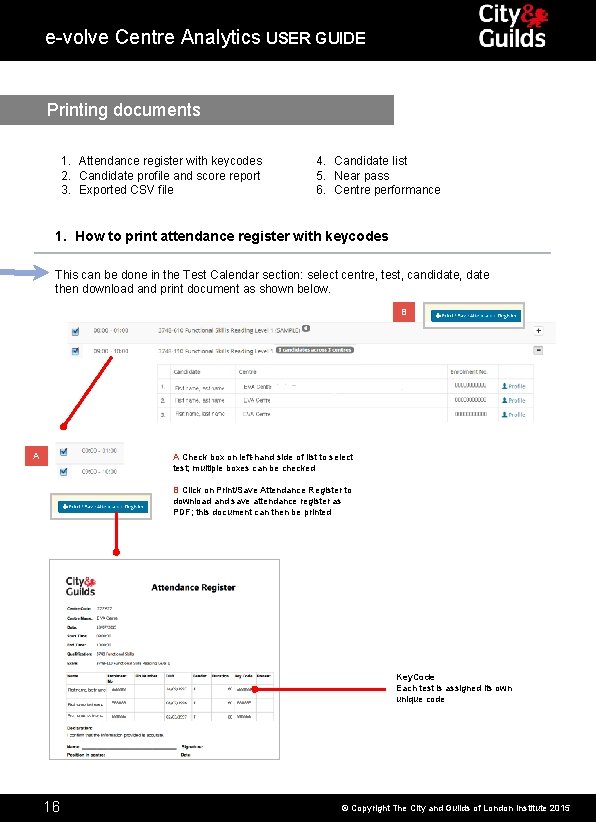
e-volve Centre Analytics USER GUIDE Printing documents 1. Attendance register with keycodes 2. Candidate profile and score report 3. Exported CSV file 4. Candidate list 5. Near pass 6. Centre performance 1. How to print attendance register with keycodes This can be done in the Test Calendar section: select centre, test, candidate, date then download and print document as shown below. B A A Check box on left-hand side of list to select test; multiple boxes can be checked B Click on Print/Save Attendance Register to download and save attendance register as PDF; this document can then be printed Key. Code Each test is assigned its own unique code 16 © Copyright The City and Guilds of London Institute 2015
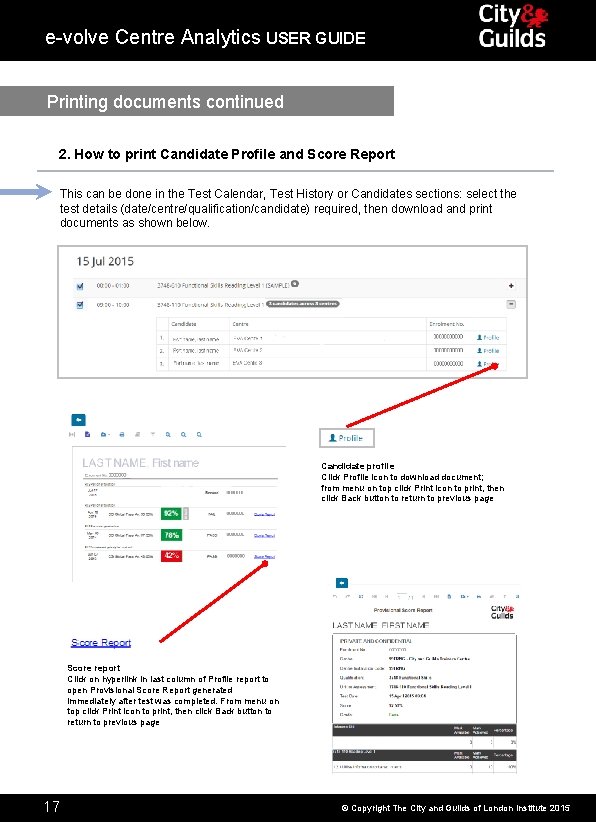
e-volve Centre Analytics USER GUIDE Printing documents continued 2. How to print Candidate Profile and Score Report This can be done in the Test Calendar, Test History or Candidates sections: select the test details (date/centre/qualification/candidate) required, then download and print documents as shown below. Candidate profile Click Profile icon to download document; from menu on top click Print icon to print, then click Back button to return to previous page Score report Click on hyperlink in last column of Profile report to open Provisional Score Report generated immediately after test was completed. From menu on top click Print icon to print, then click Back button to return to previous page 17 © Copyright The City and Guilds of London Institute 2015
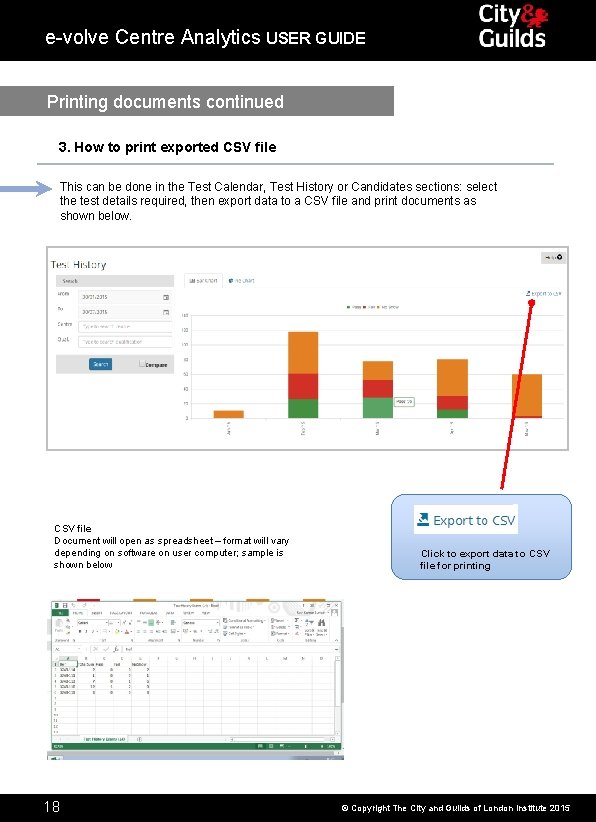
e-volve Centre Analytics USER GUIDE Printing documents continued 3. How to print exported CSV file This can be done in the Test Calendar, Test History or Candidates sections: select the test details required, then export data to a CSV file and print documents as shown below. CSV file Document will open as spreadsheet – format will vary depending on software on user computer; sample is shown below 18 Click to export data to CSV file for printing © Copyright The City and Guilds of London Institute 2015
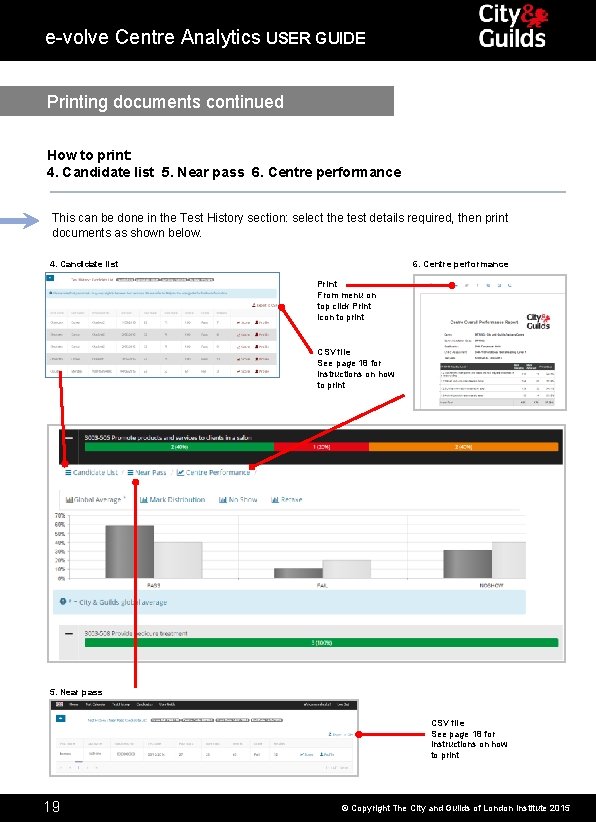
e-volve Centre Analytics USER GUIDE Printing documents continued How to print: 4. Candidate list 5. Near pass 6. Centre performance This can be done in the Test History section: select the test details required, then print documents as shown below. 4. Candidate list 6. Centre performance Print From menu on top click Print icon to print CSV file See page 18 for instructions on how to print 5. Near pass CSV file See page 18 for instructions on how to print 19 © Copyright The City and Guilds of London Institute 2015
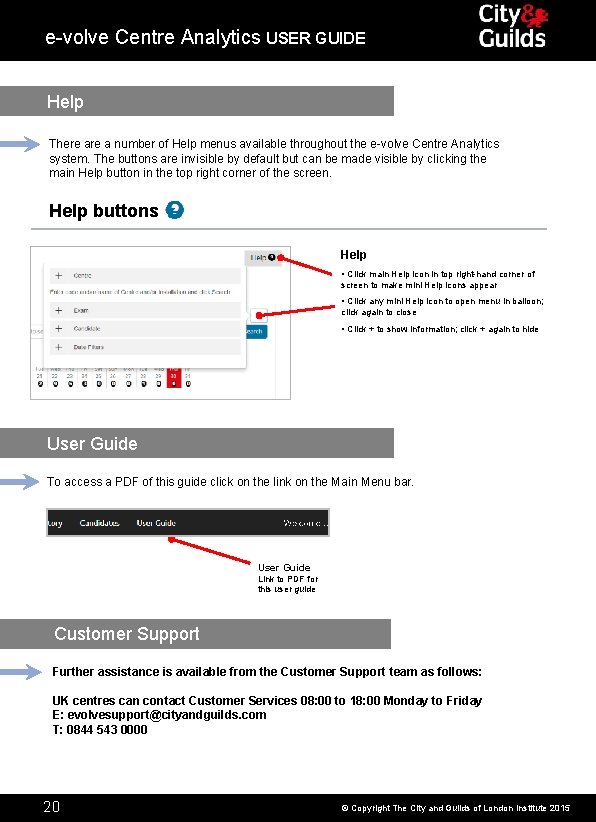
e-volve Centre Analytics USER GUIDE Help There a number of Help menus available throughout the e-volve Centre Analytics system. The buttons are invisible by default but can be made visible by clicking the main Help button in the top right corner of the screen. Help buttons Help • Click main Help icon in top right-hand corner of screen to make mini Help icons appear • Click any mini Help icon to open menu in balloon; click again to close • Click + to show information; click + again to hide User Guide To access a PDF of this guide click on the link on the Main Menu bar. User Guide Link to PDF for this user guide Customer Support Further assistance is available from the Customer Support team as follows: UK centres can contact Customer Services 08: 00 to 18: 00 Monday to Friday E: evolvesupport@cityandguilds. com T: 0844 543 0000 20 © Copyright The City and Guilds of London Institute 2015
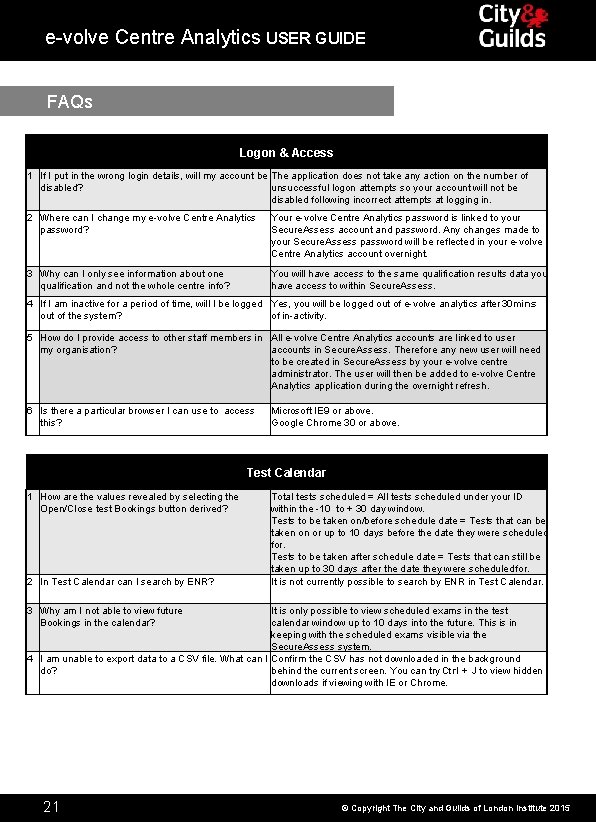
e-volve Centre Analytics USER GUIDE FAQs Logon & Access 1 If I put in the wrong login details, will my account be The application does not take any action on the number of disabled? unsuccessful logon attempts so your account will not be disabled following incorrect attempts at logging in. 2 Where can I change my e-volve Centre Analytics password? Your e-volve Centre Analytics password is linked to your Secure. Assess account and password. Any changes made to your Secure. Assess password will be reflected in your e-volve Centre Analytics account overnight. 3 Why can I only see information about one qualification and not the whole centre info? You will have access to the same qualification results data you have access to within Secure. Assess. 4 If I am inactive for a period of time, will I be logged Yes, you will be logged out of e-volve analytics after 30 mins out of the system? of in-activity. 5 How do I provide access to other staff members in All e-volve Centre Analytics accounts are linked to user my organisation? accounts in Secure. Assess. Therefore any new user will need to be created in Secure. Assess by your e-volve centre administrator. The user will then be added to e-volve Centre Analytics application during the overnight refresh. 6 Is there a particular browser I can use to access this? Microsoft IE 9 or above. Google Chrome 30 or above. Test Calendar 1 How are the values revealed by selecting the Open/Close test Bookings button derived? 2 In Test Calendar can I search by ENR? Total tests scheduled = All tests scheduled under your ID within the -10 to + 30 day window. Tests to be taken on/before schedule date = Tests that can be taken on or up to 10 days before the date they were scheduled for. Tests to be taken after schedule date = Tests that can still be taken up to 30 days after the date they were scheduled for. It is not currently possible to search by ENR in Test Calendar. 3 Why am I not able to view future Bookings in the calendar? It is only possible to view scheduled exams in the test calendar window up to 10 days into the future. This is in keeping with the scheduled exams visible via the Secure. Assess system. 4 I am unable to export data to a CSV file. What can I Confirm the CSV has not downloaded in the background do? behind the current screen. You can try Ctrl + J to view hidden downloads if viewing with IE or Chrome. 21 © Copyright The City and Guilds of London Institute 2015
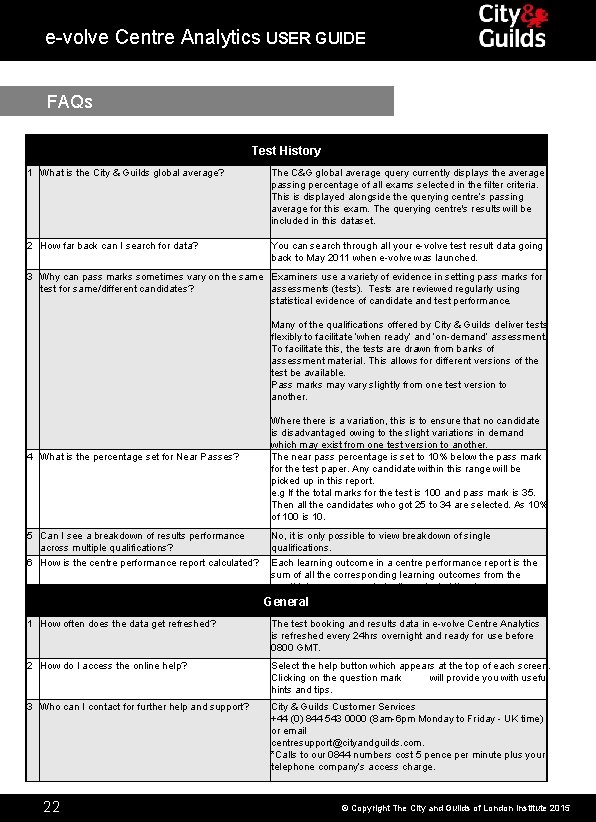
e-volve Centre Analytics USER GUIDE FAQs Test History 1 What is the City & Guilds global average? The C&G global average query currently displays the average passing percentage of all exams selected in the filter criteria. This is displayed alongside the querying centre’s passing average for this exam. The querying centre's results will be included in this dataset. 2 How far back can I search for data? You can search through all your e-volve test result data going back to May 2011 when e-volve was launched. 3 Why can pass marks sometimes vary on the same Examiners use a variety of evidence in setting pass marks for test for same/different candidates? assessments (tests). Tests are reviewed regularly using statistical evidence of candidate and test performance. Many of the qualifications offered by City & Guilds deliver tests flexibly to facilitate ‘when ready’ and ‘on-demand’ assessment. To facilitate this, the tests are drawn from banks of assessment material. This allows for different versions of the test be available. Pass marks may vary slightly from one test version to another. 4 What is the percentage set for Near Passes? 5 Can I see a breakdown of results performance across multiple qualifications? 6 How is the centre performance report calculated? Where there is a variation, this is to ensure that no candidate is disadvantaged owing to the slight variations in demand which may exist from one test version to another. The near pass percentage is set to 10% below the pass mark for the test paper. Any candidate within this range will be picked up in this report. e. g If the total marks for the test is 100 and pass mark is 35. Then all the candidates who got 25 to 34 are selected. As 10% of 100 is 10. No, it is only possible to view breakdown of single qualifications. Each learning outcome in a centre performance report is the sum of all the corresponding learning outcomes from the candidates score reports for the selected timeframe, Qualification and Exam. General 1 How often does the data get refreshed? The test booking and results data in e-volve Centre Analytics is refreshed every 24 hrs overnight and ready for use before 0800 GMT. 2 How do I access the online help? Select the help button which appears at the top of each screen. Clicking on the question mark will provide you with useful hints and tips. 3 Who can I contact for further help and support? City & Guilds Customer Services +44 (0) 844 543 0000 (8 am-6 pm Monday to Friday - UK time) or email centresupport@cityandguilds. com. *Calls to our 0844 numbers cost 5 pence per minute plus your telephone company’s access charge. 22 © Copyright The City and Guilds of London Institute 2015
 Teramond
Teramond Ibm user behavior analytics
Ibm user behavior analytics Single user and multiple user operating system
Single user and multiple user operating system Multi user operating system
Multi user operating system Problems on centroid in engineering mechanics
Problems on centroid in engineering mechanics Center of gravity for different shapes
Center of gravity for different shapes Ibm cognos analytics samples guide
Ibm cognos analytics samples guide Explore evolve validate prototype
Explore evolve validate prototype Individuals don't evolve populations do
Individuals don't evolve populations do Chapter 13 how populations evolve test
Chapter 13 how populations evolve test City and guilds secure assess
City and guilds secure assess City and guilds secure assess
City and guilds secure assess Explore evolve validate prototype
Explore evolve validate prototype Educate empower evolve
Educate empower evolve Chapter 13 how populations evolve
Chapter 13 how populations evolve Hiv siv
Hiv siv Evolve
Evolve Pokemon słoń
Pokemon słoń Evolve knowledge
Evolve knowledge Evolve berlinist
Evolve berlinist Evolve knowledge
Evolve knowledge Prosimian primates
Prosimian primates Colourless green ideas sleep furiously
Colourless green ideas sleep furiously