EST Install Guide 121 www ecoer com Thermostat
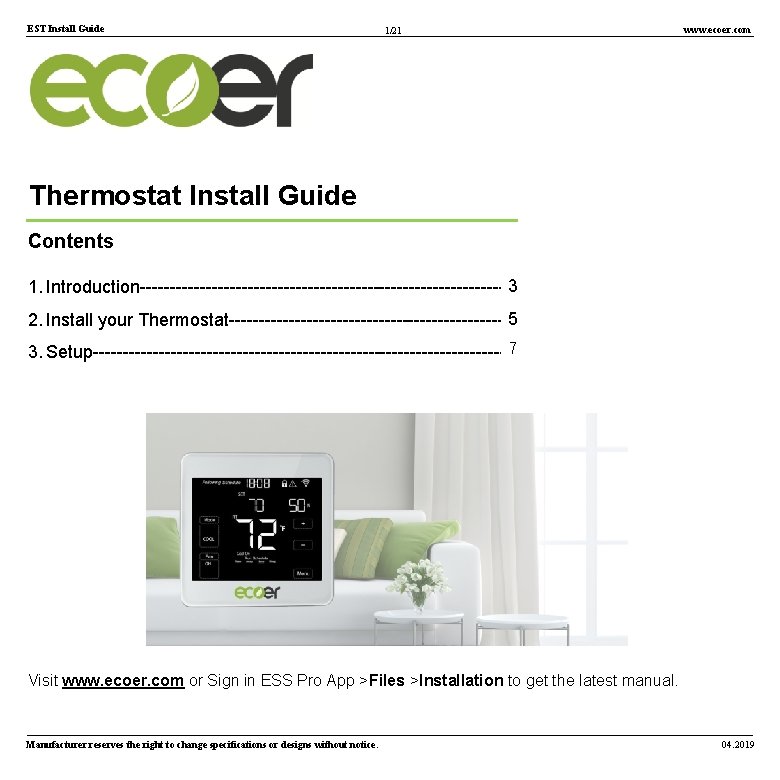
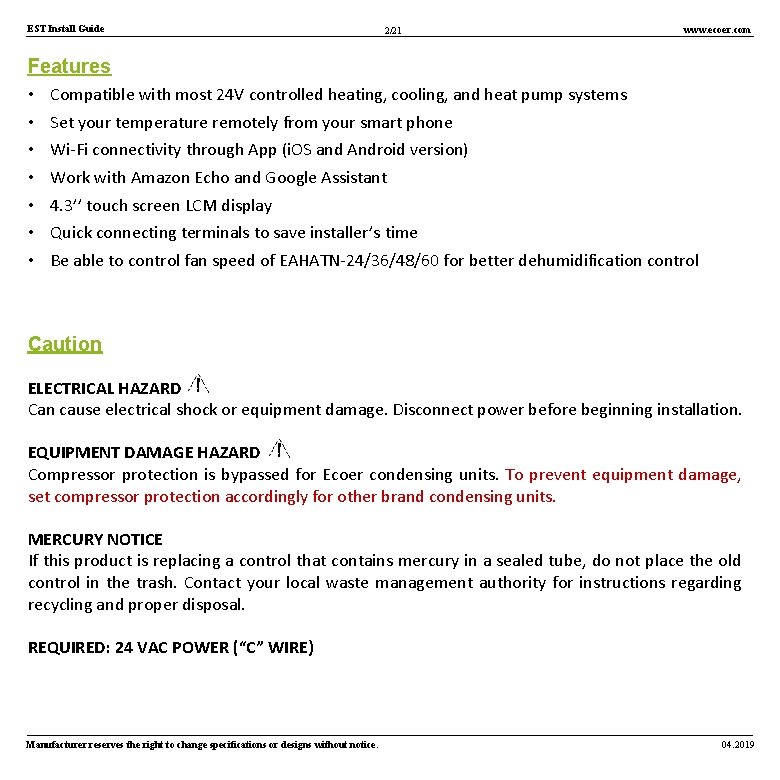
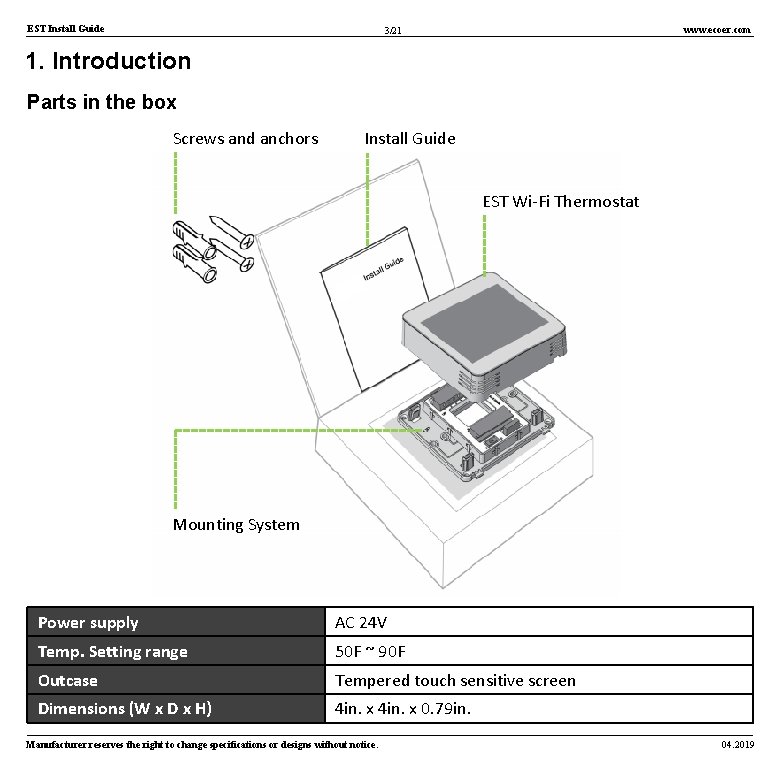
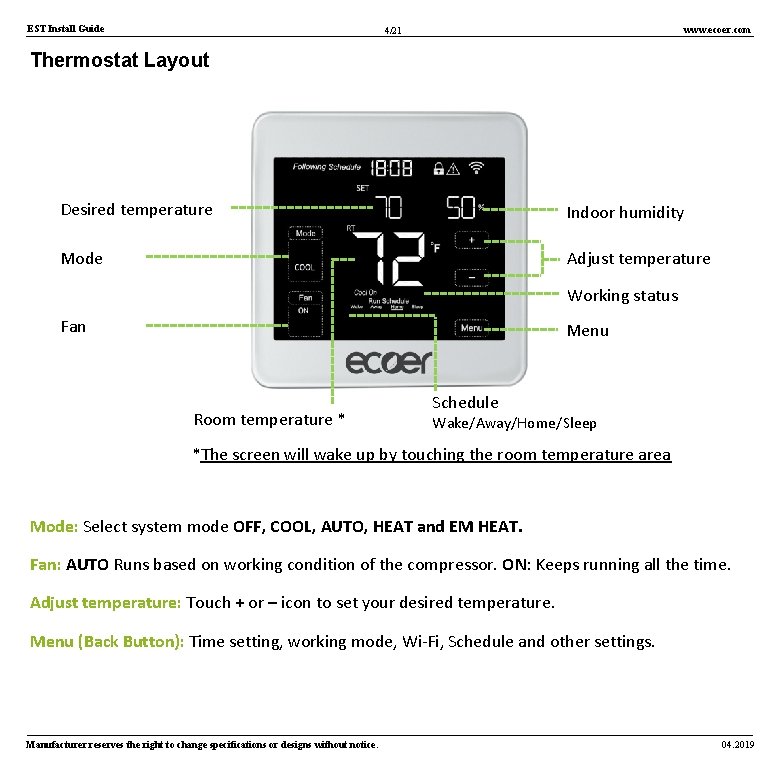
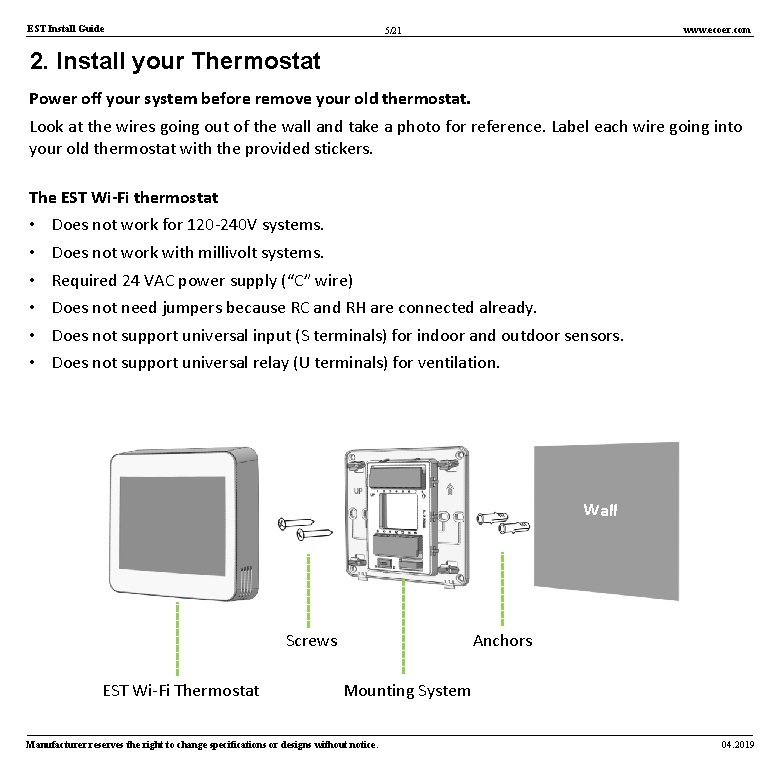
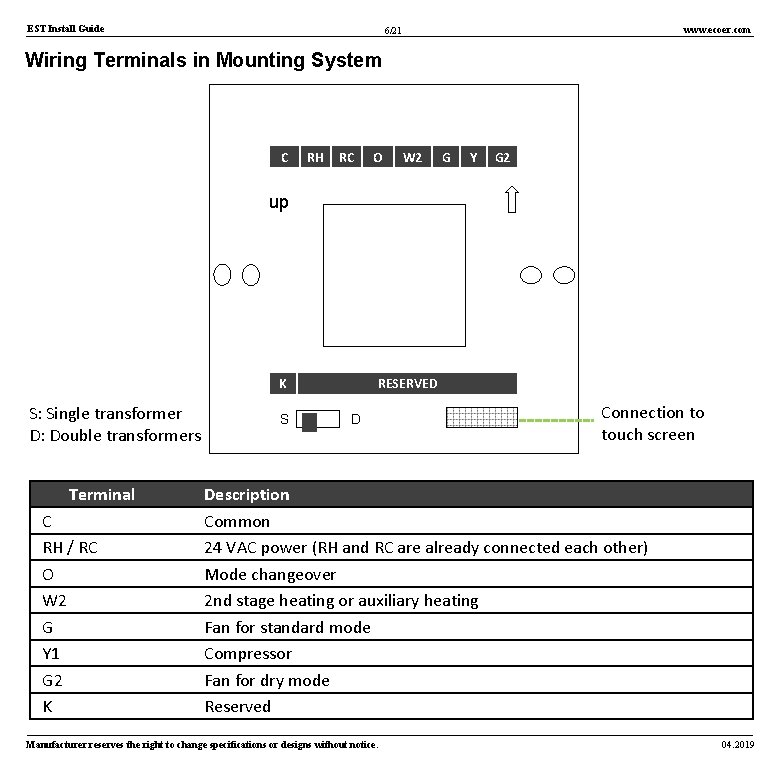
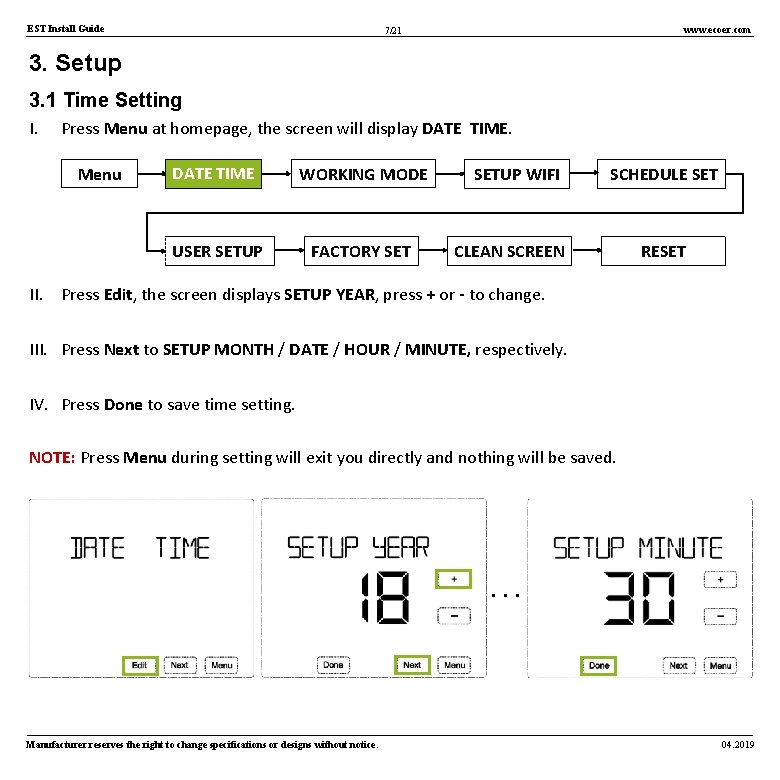
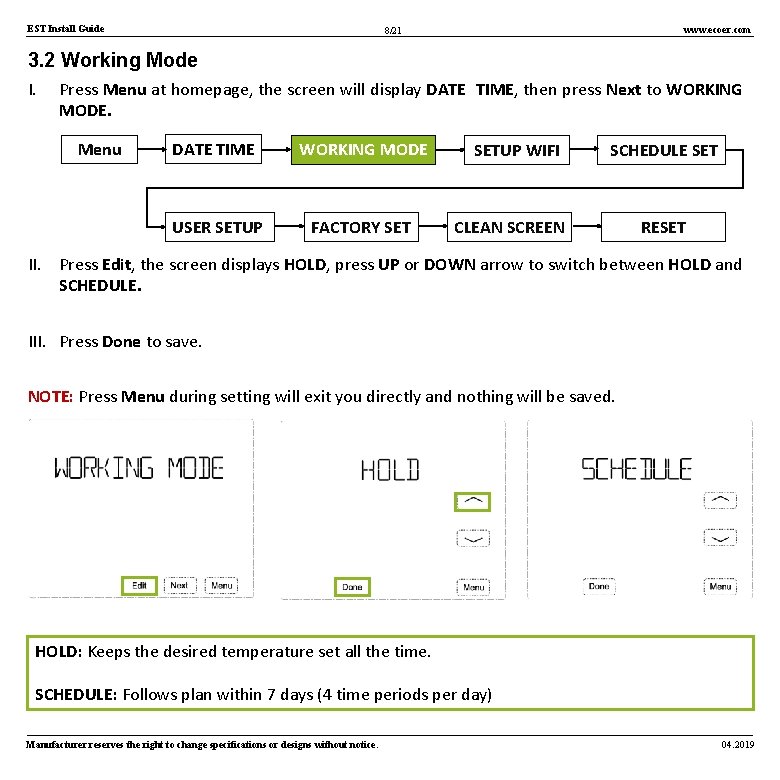
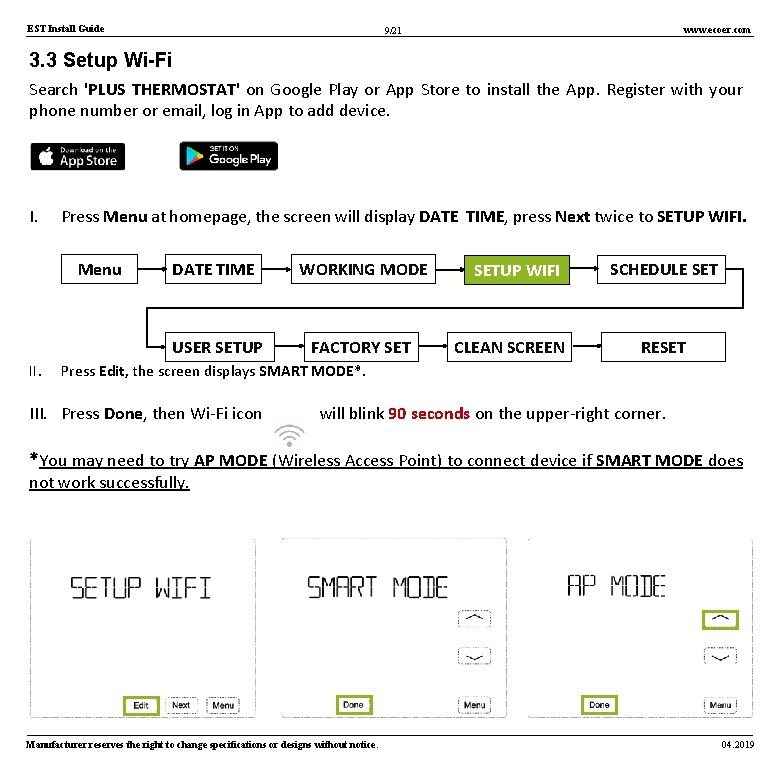
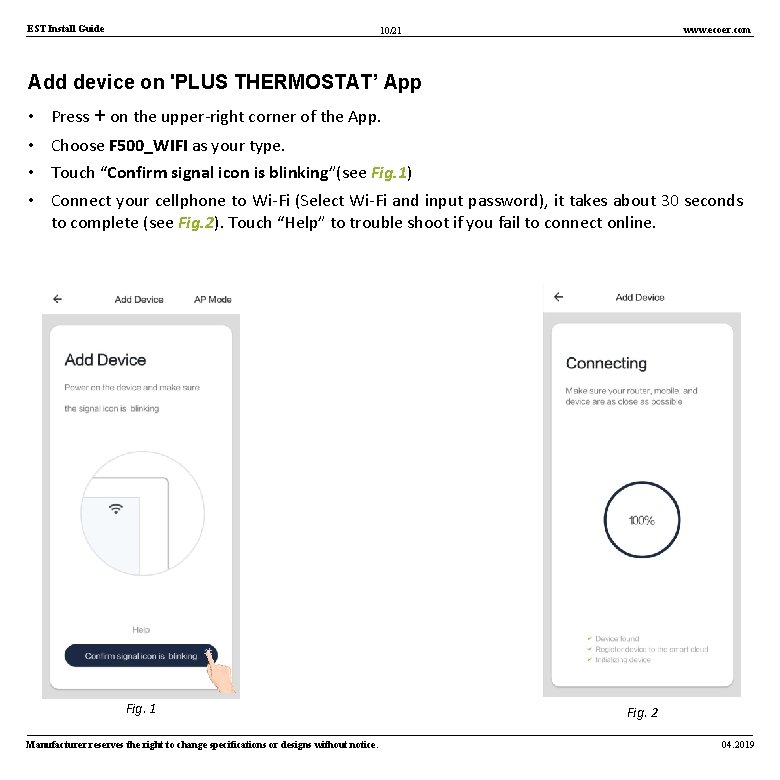
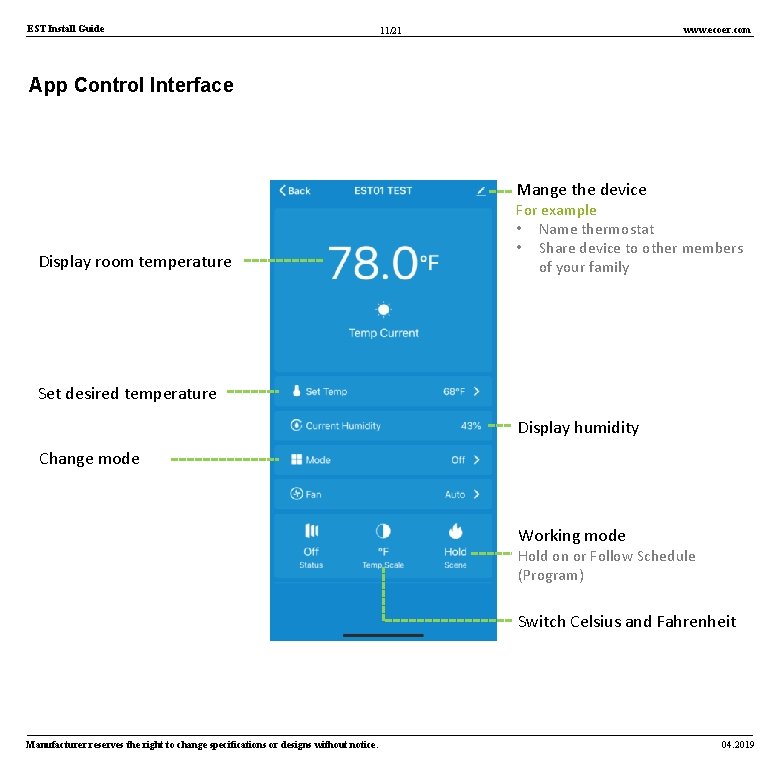
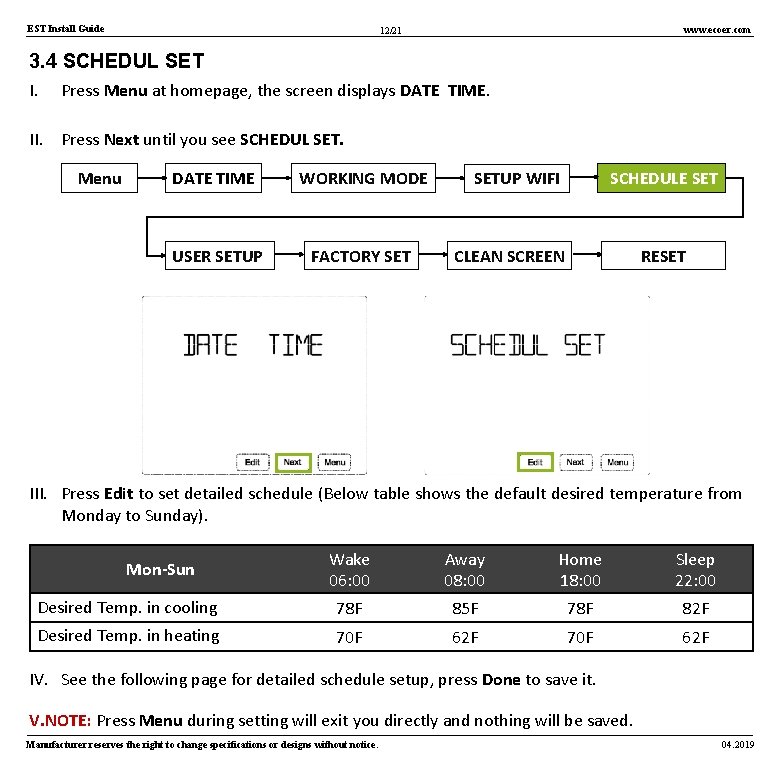
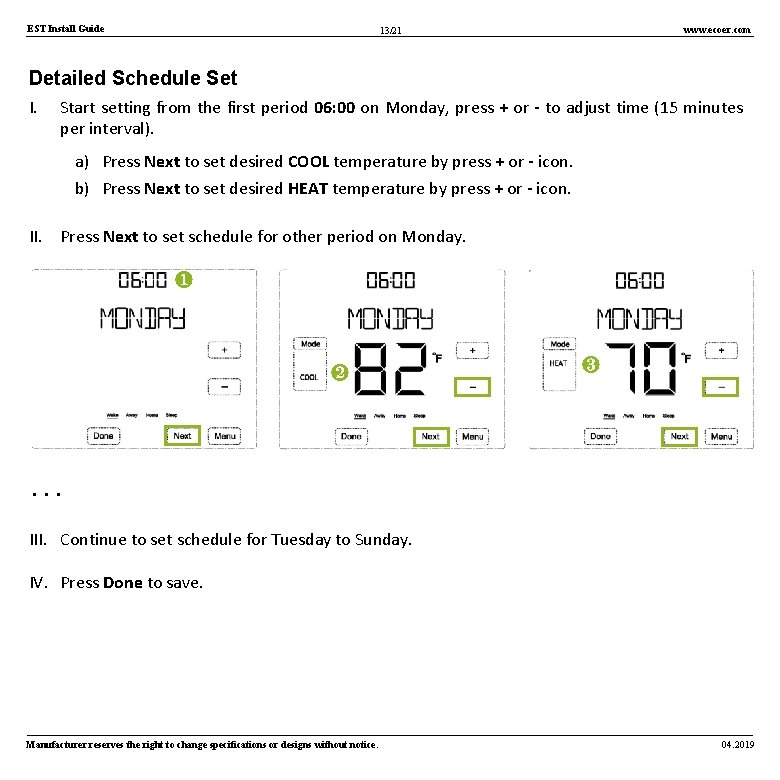
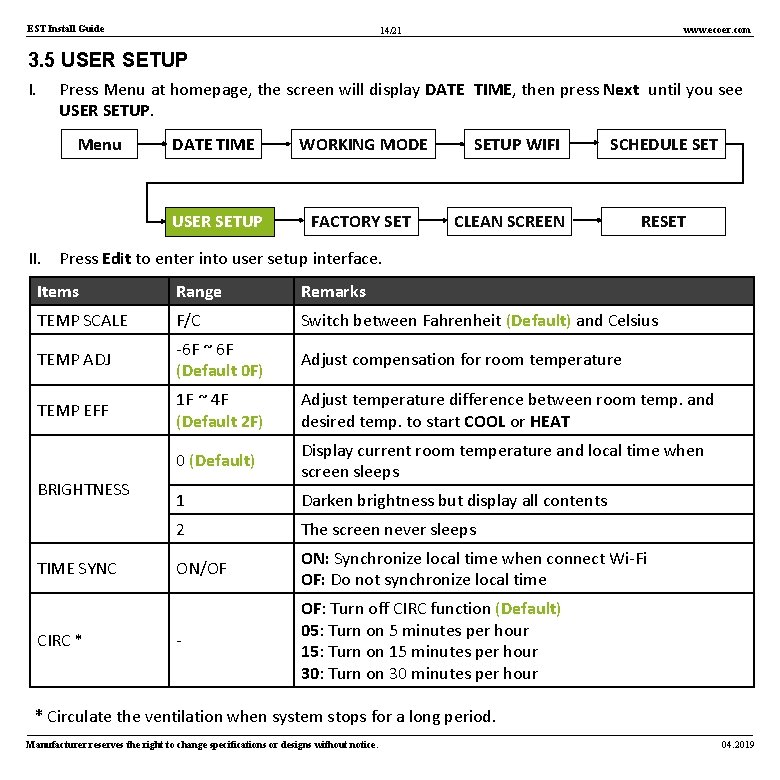
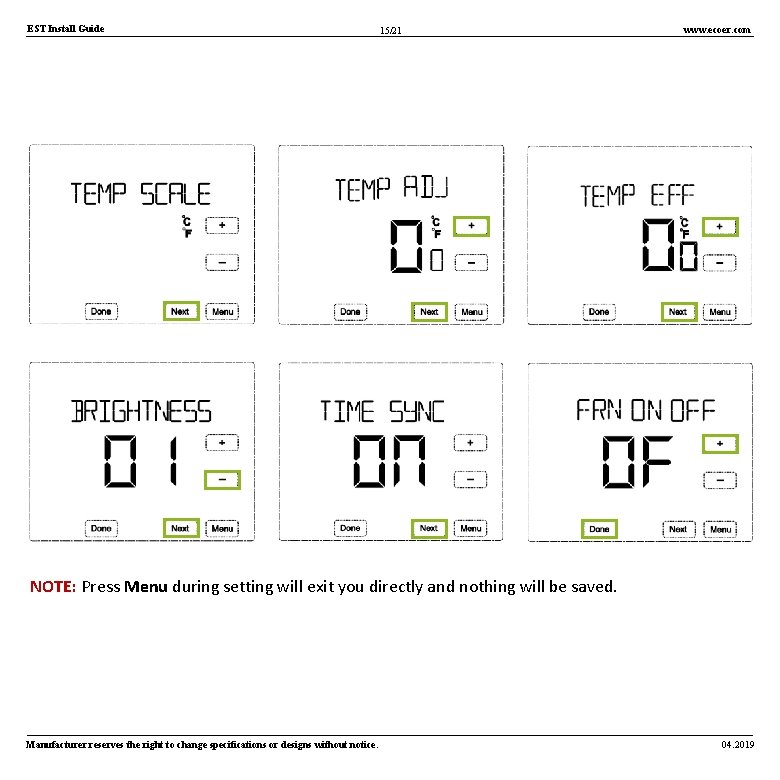
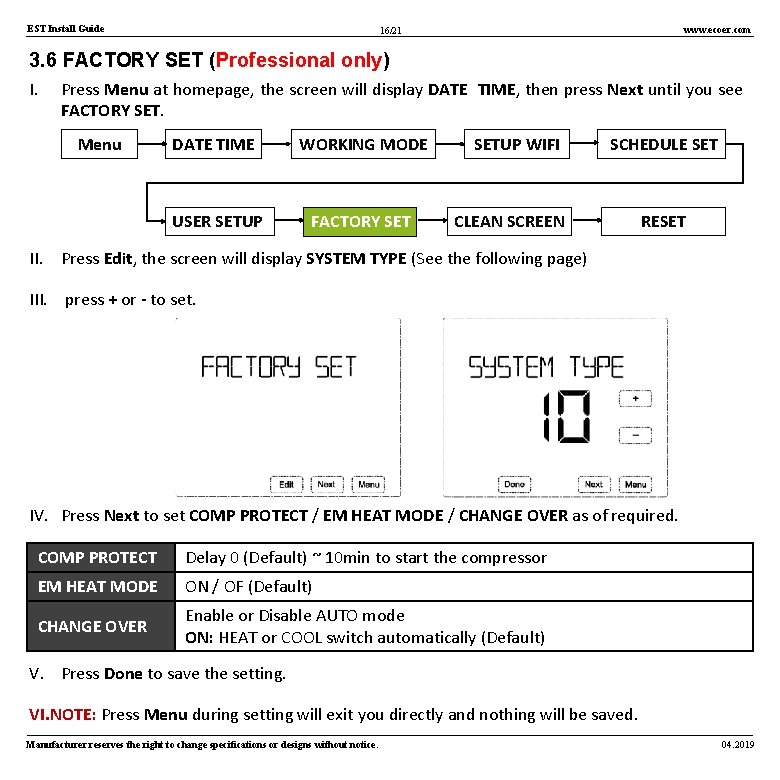
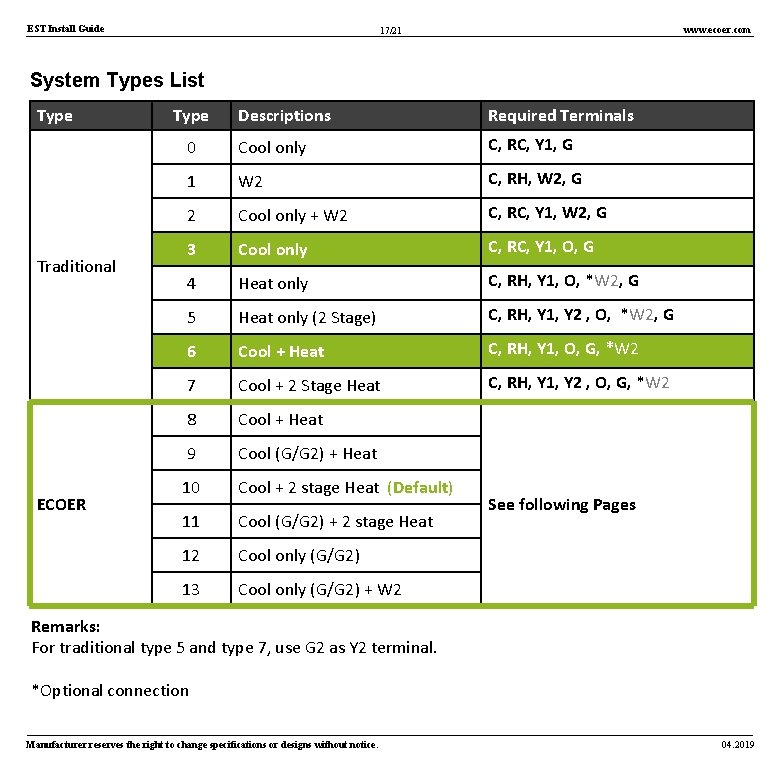
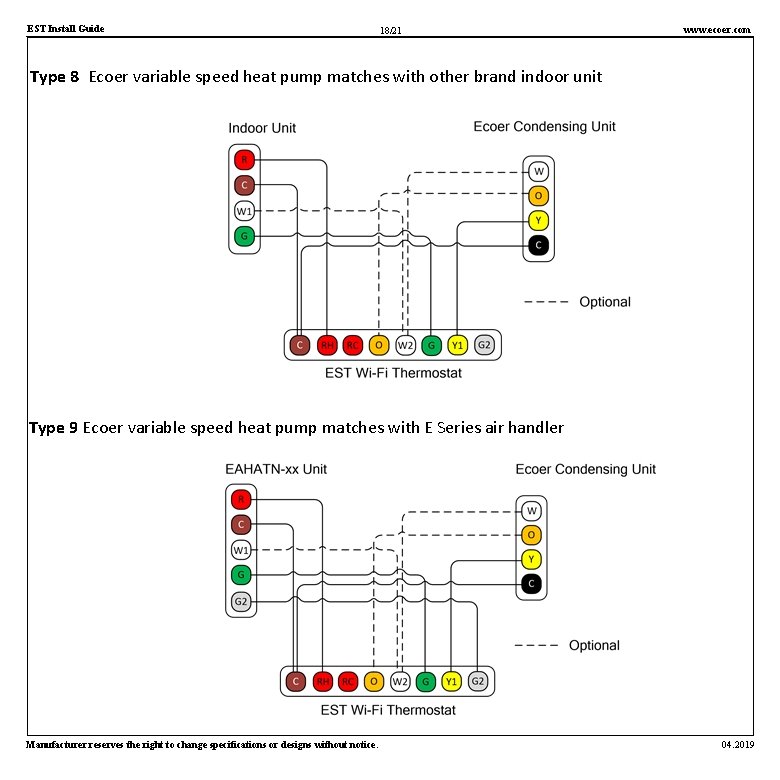
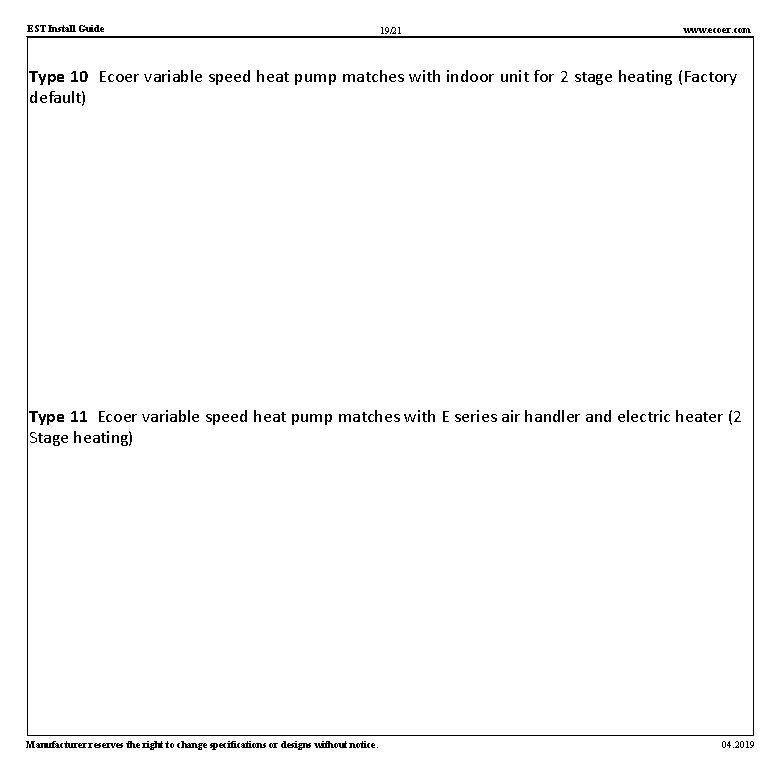
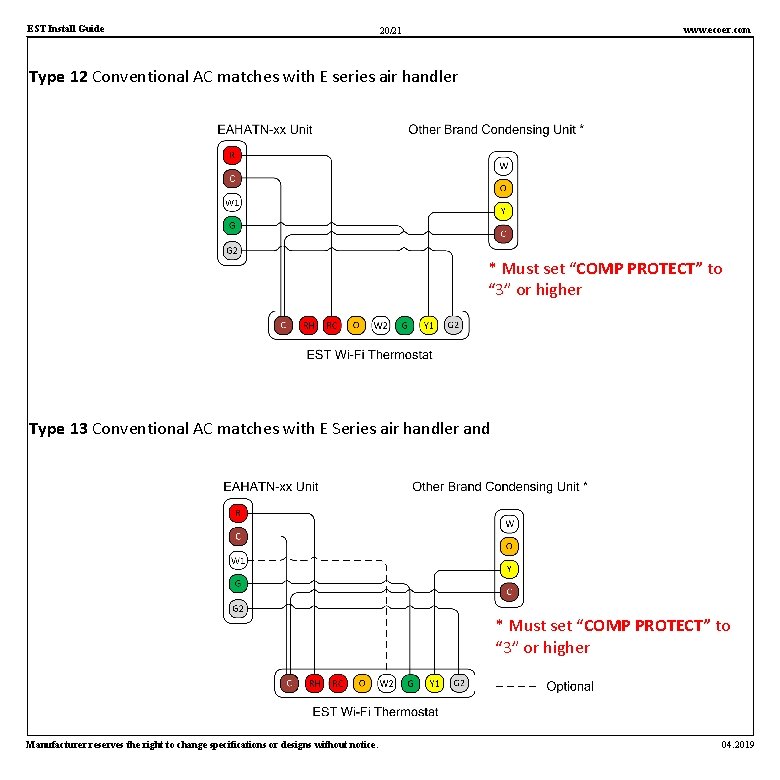
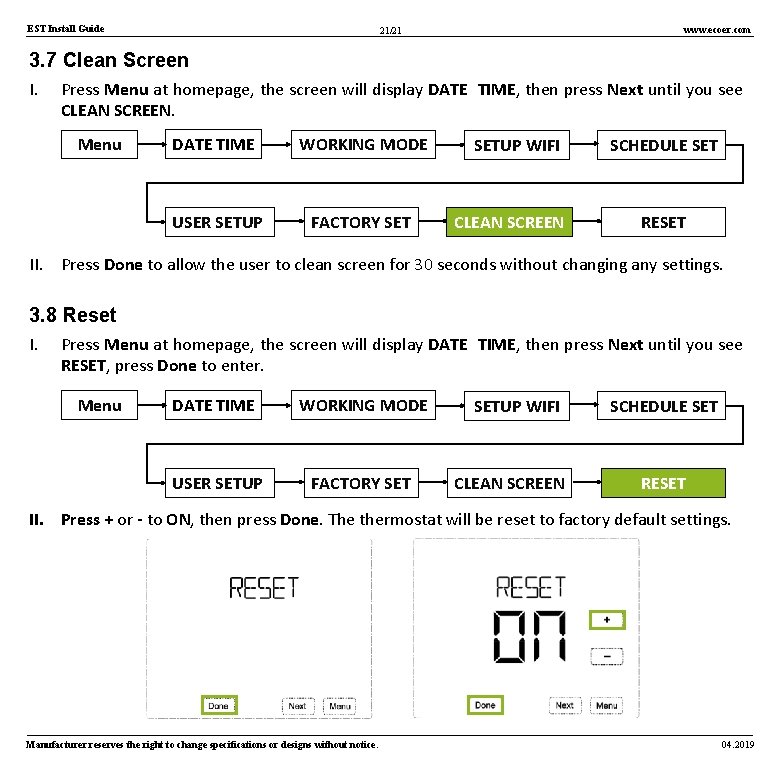
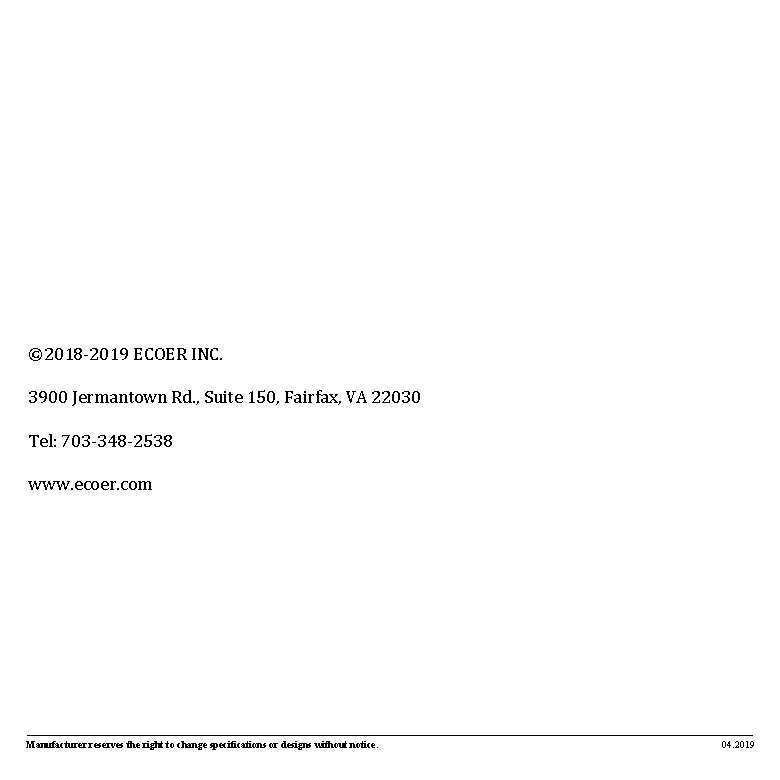
- Slides: 22
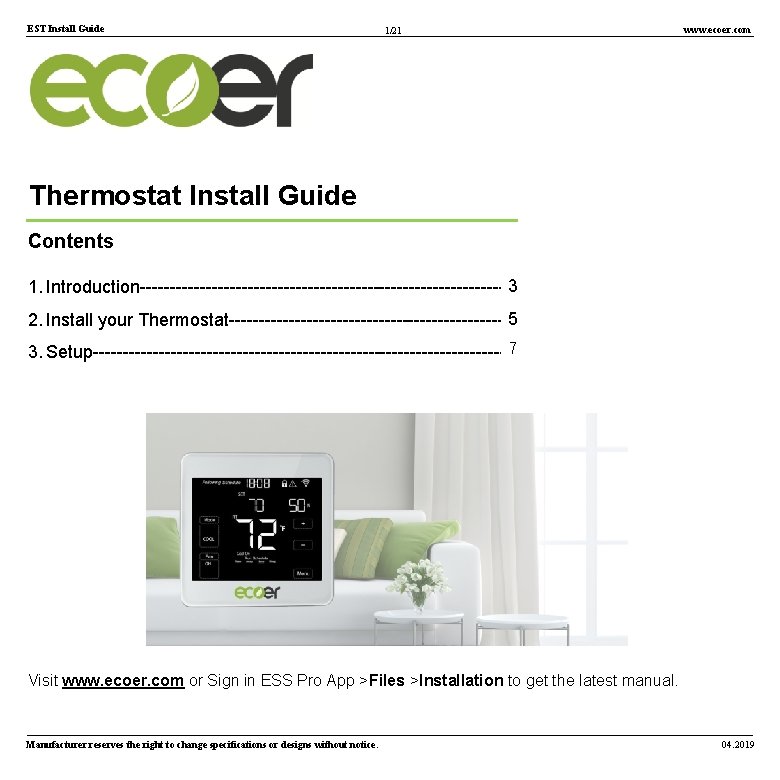
EST Install Guide 1/21 www. ecoer. com Thermostat Install Guide Contents 1. Introduction-------------------------------3 2. Install your Thermostat------------------------5 7 3. Setup------------------------------------ Visit www. ecoer. com or Sign in ESS Pro App >Files >Installation to get the latest manual. Manufacturer reserves the right to change specifications or designs without notice. 04. 2019
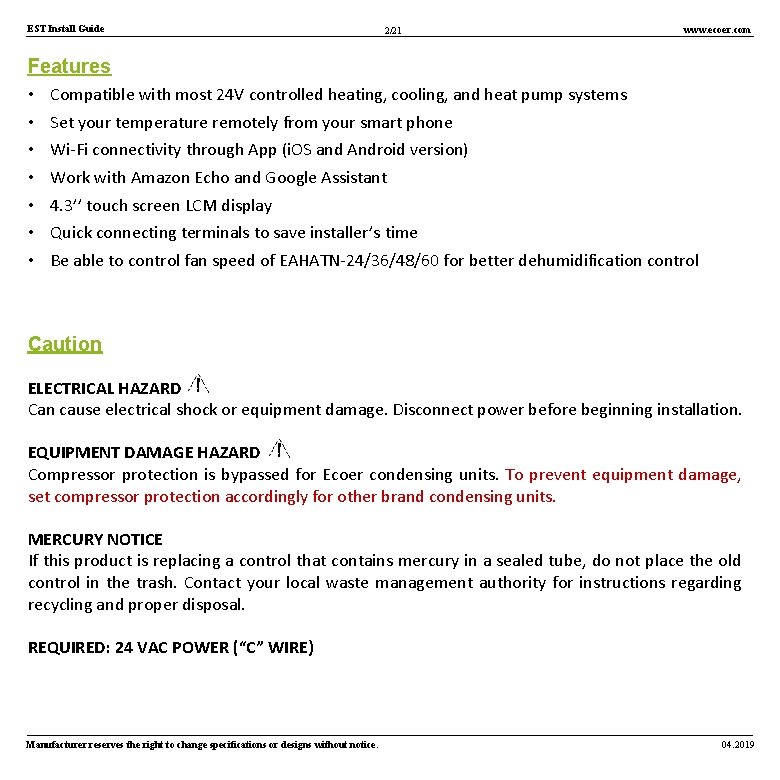
EST Install Guide 2/21 www. ecoer. com Features • • Compatible with most 24 V controlled heating, cooling, and heat pump systems Set your temperature remotely from your smart phone Wi-Fi connectivity through App (i. OS and Android version) Work with Amazon Echo and Google Assistant 4. 3’’ touch screen LCM display Quick connecting terminals to save installer’s time Be able to control fan speed of EAHATN-24/36/48/60 for better dehumidification control Caution ELECTRICAL HAZARD Can cause electrical shock or equipment damage. Disconnect power before beginning installation. EQUIPMENT DAMAGE HAZARD Compressor protection is bypassed for Ecoer condensing units. To prevent equipment damage, set compressor protection accordingly for other brand condensing units. MERCURY NOTICE If this product is replacing a control that contains mercury in a sealed tube, do not place the old control in the trash. Contact your local waste management authority for instructions regarding recycling and proper disposal. REQUIRED: 24 VAC POWER (“C” WIRE) Manufacturer reserves the right to change specifications or designs without notice. 04. 2019
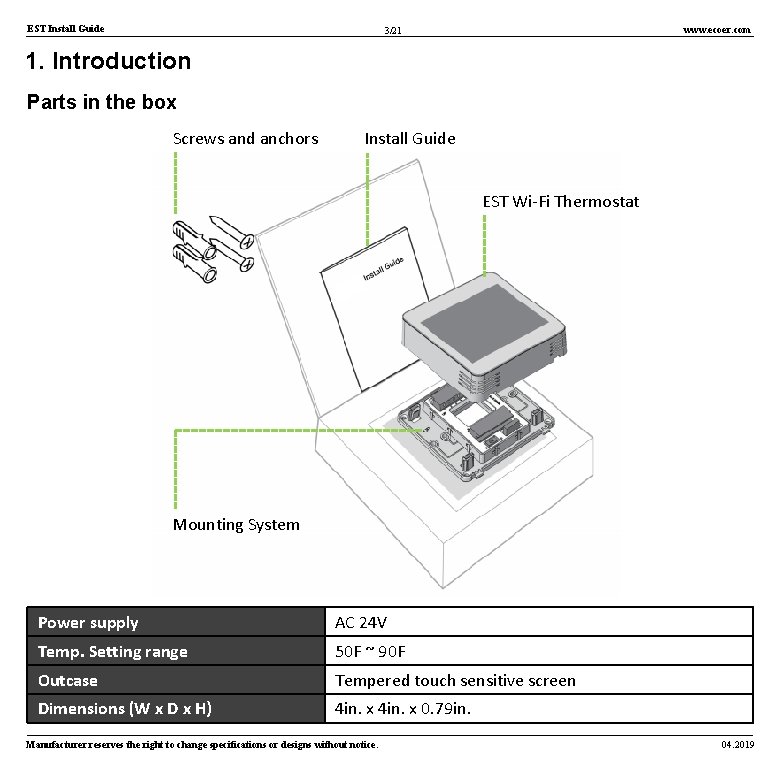
EST Install Guide www. ecoer. com 3/21 1. Introduction Parts in the box Screws and anchors Install Guide EST Wi-Fi Thermostat Mounting System Power supply AC 24 V Temp. Setting range 50 F ~ 90 F Outcase Tempered touch sensitive screen Dimensions (W x D x H) 4 in. x 0. 79 in. Manufacturer reserves the right to change specifications or designs without notice. 04. 2019
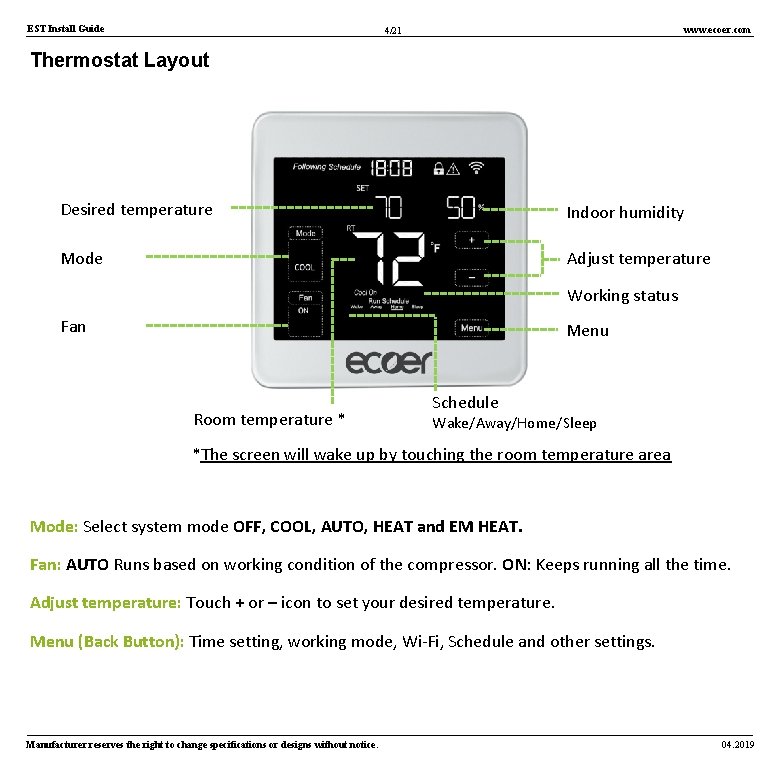
EST Install Guide www. ecoer. com 4/21 Thermostat Layout Desired temperature Indoor humidity Mode Adjust temperature Working status Fan Menu Room temperature * Schedule Wake/Away/Home/Sleep *The screen will wake up by touching the room temperature area Mode: Select system mode OFF, COOL, AUTO, HEAT and EM HEAT. Fan: AUTO Runs based on working condition of the compressor. ON: Keeps running all the time. Adjust temperature: Touch + or – icon to set your desired temperature. Menu (Back Button): Time setting, working mode, Wi-Fi, Schedule and other settings. Manufacturer reserves the right to change specifications or designs without notice. 04. 2019
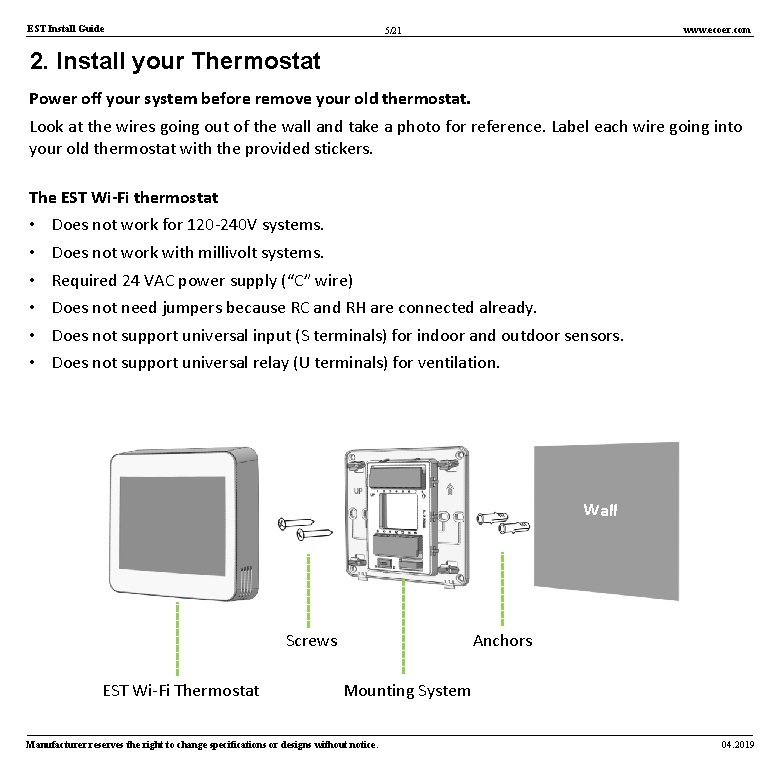
EST Install Guide www. ecoer. com 5/21 2. Install your Thermostat Power off your system before remove your old thermostat. Look at the wires going out of the wall and take a photo for reference. Label each wire going into your old thermostat with the provided stickers. The EST Wi-Fi thermostat • • • Does not work for 120 -240 V systems. Does not work with millivolt systems. Required 24 VAC power supply (“C” wire) Does not need jumpers because RC and RH are connected already. Does not support universal input (S terminals) for indoor and outdoor sensors. Does not support universal relay (U terminals) for ventilation. Wall Screws EST Wi-Fi Thermostat Anchors Mounting System Manufacturer reserves the right to change specifications or designs without notice. 04. 2019
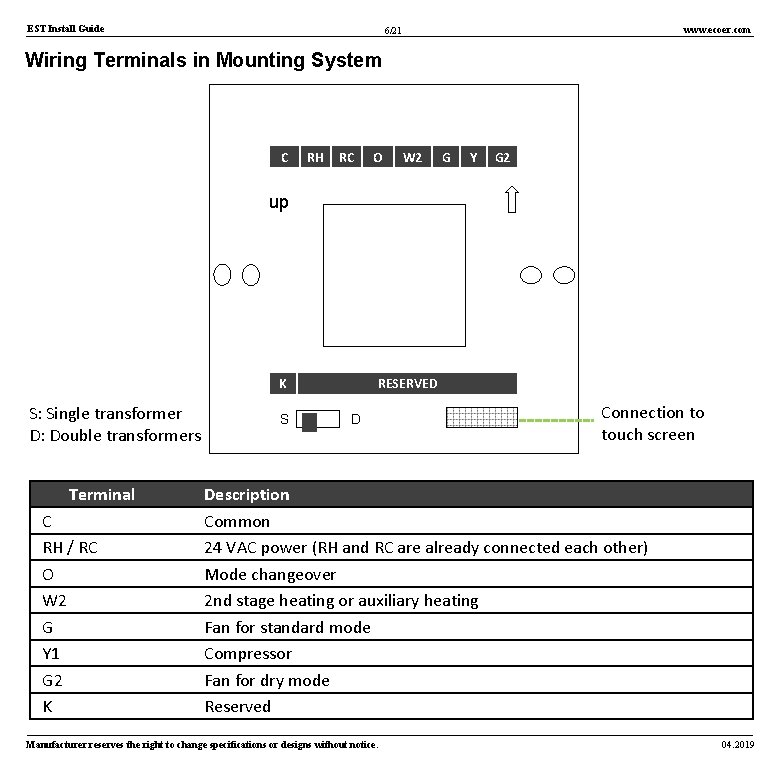
EST Install Guide www. ecoer. com 6/21 Wiring Terminals in Mounting System C RH RC O W 2 G Y G 2 up K S: Single transformer D: Double transformers Terminal C RH / RC O W 2 G Y 1 G 2 K S RESERVED D Connection to touch screen Description Common 24 VAC power (RH and RC are already connected each other) Mode changeover 2 nd stage heating or auxiliary heating Fan for standard mode Compressor Fan for dry mode Reserved Manufacturer reserves the right to change specifications or designs without notice. 04. 2019
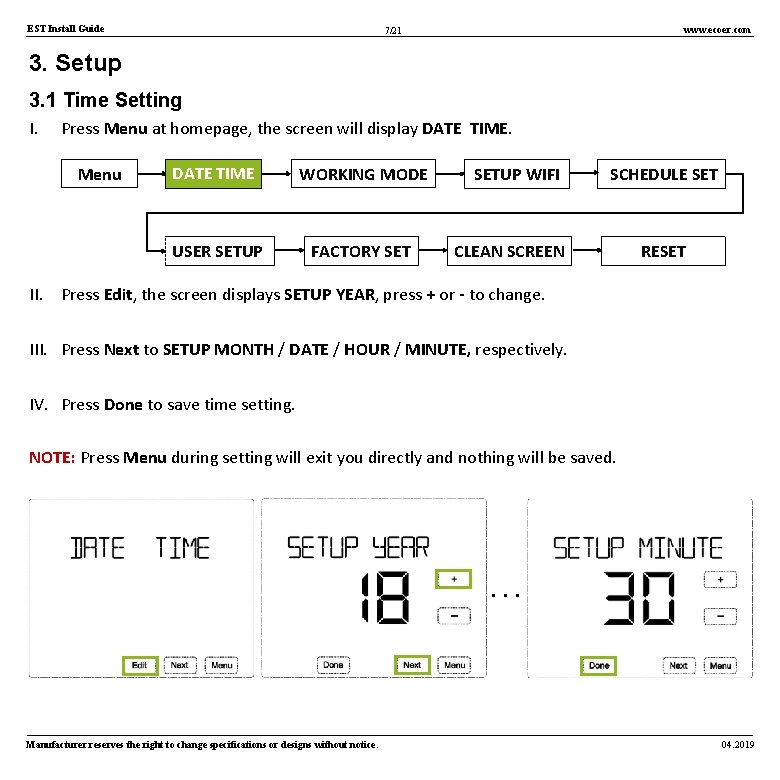
EST Install Guide www. ecoer. com 7/21 3. Setup 3. 1 Time Setting I. Press Menu at homepage, the screen will display DATE TIME. Menu DATE TIME WORKING MODE USER SETUP FACTORY SETUP WIFI SCHEDULE SET CLEAN SCREEN RESET II. Press Edit, the screen displays SETUP YEAR, press + or - to change. III. Press Next to SETUP MONTH / DATE / HOUR / MINUTE, respectively. IV. Press Done to save time setting. NOTE: Press Menu during setting will exit you directly and nothing will be saved. … Manufacturer reserves the right to change specifications or designs without notice. 04. 2019
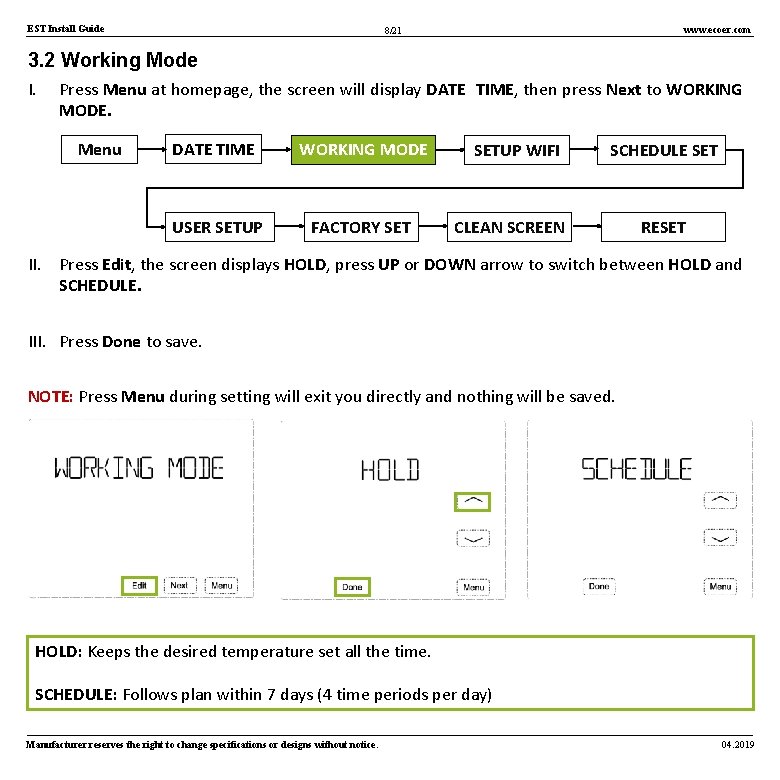
EST Install Guide www. ecoer. com 8/21 3. 2 Working Mode I. Press Menu at homepage, the screen will display DATE TIME, then press Next to WORKING MODE. Menu DATE TIME WORKING MODE USER SETUP FACTORY SETUP WIFI SCHEDULE SET CLEAN SCREEN RESET II. Press Edit, the screen displays HOLD, press UP or DOWN arrow to switch between HOLD and SCHEDULE. III. Press Done to save. NOTE: Press Menu during setting will exit you directly and nothing will be saved. HOLD: Keeps the desired temperature set all the time. SCHEDULE: Follows plan within 7 days (4 time periods per day) Manufacturer reserves the right to change specifications or designs without notice. 04. 2019
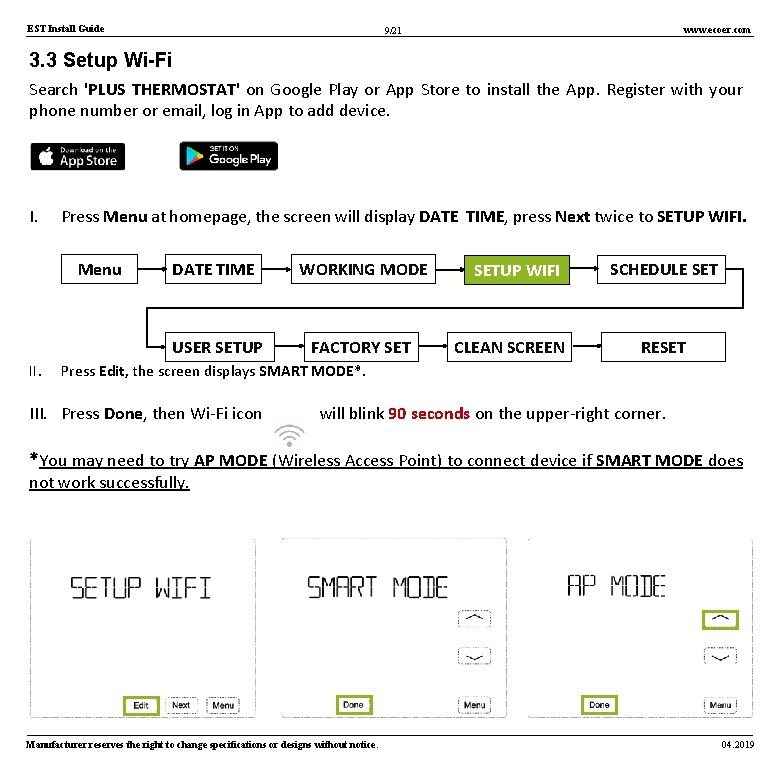
EST Install Guide www. ecoer. com 9/21 3. 3 Setup Wi-Fi Search 'PLUS THERMOSTAT' on Google Play or App Store to install the App. Register with your phone number or email, log in App to add device. I. Press Menu at homepage, the screen will display DATE TIME, press Next twice to SETUP WIFI. Menu II. DATE TIME WORKING MODE USER SETUP FACTORY SETUP WIFI CLEAN SCREEN SCHEDULE SET RESET Press Edit, the screen displays SMART MODE*. III. Press Done, then Wi-Fi icon will blink 90 seconds on the upper-right corner. *You may need to try AP MODE (Wireless Access Point) to connect device if SMART MODE does not work successfully. Manufacturer reserves the right to change specifications or designs without notice. 04. 2019
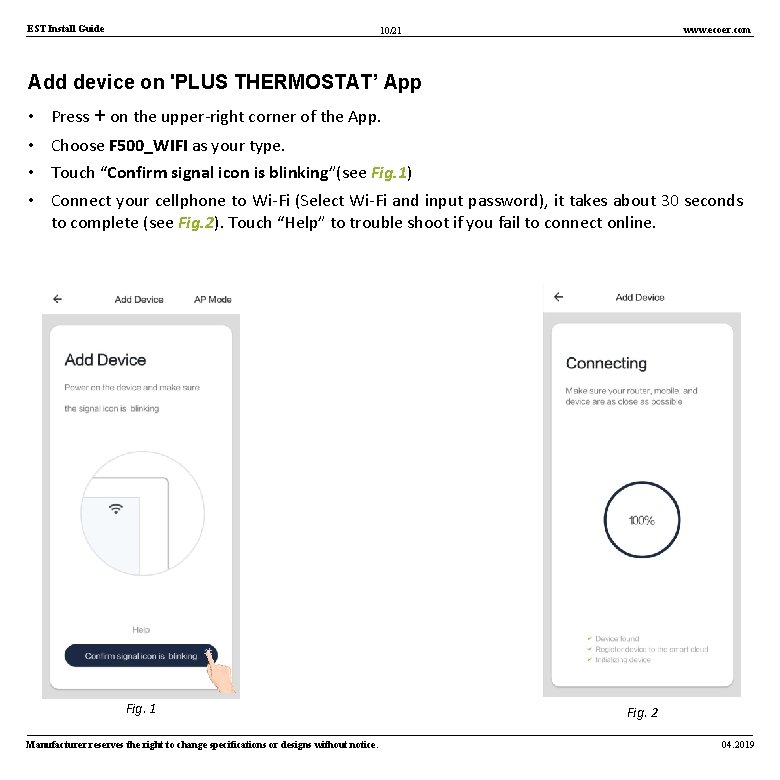
EST Install Guide www. ecoer. com 10/21 Add device on 'PLUS THERMOSTAT’ App • Press + on the upper-right corner of the App. • Choose F 500_WIFI as your type. • Touch “Confirm signal icon is blinking”(see Fig. 1) • Connect your cellphone to Wi-Fi (Select Wi-Fi and input password), it takes about 30 seconds to complete (see Fig. 2). Touch “Help” to trouble shoot if you fail to connect online. Fig. 1 Manufacturer reserves the right to change specifications or designs without notice. Fig. 2 04. 2019
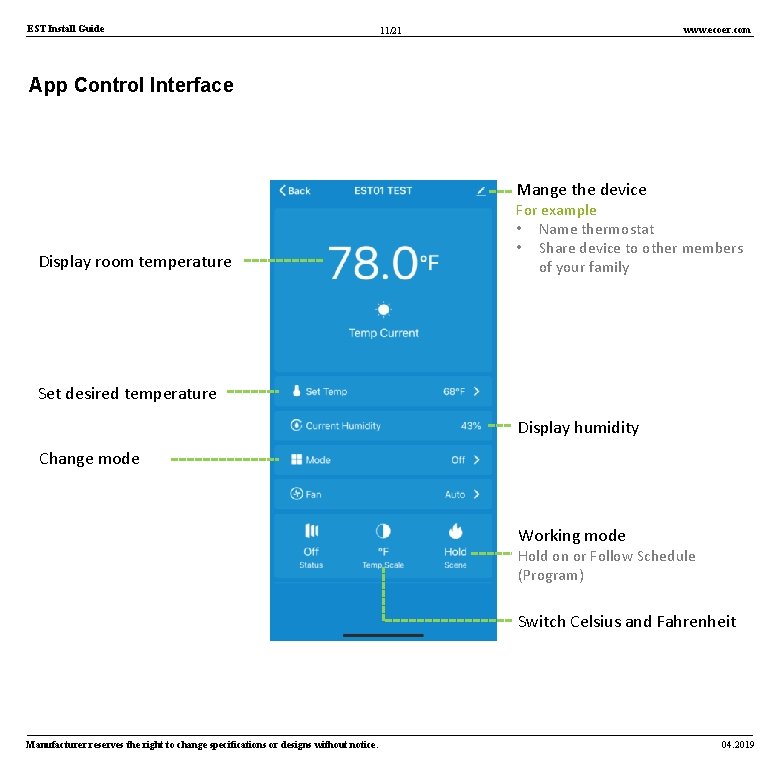
EST Install Guide www. ecoer. com 11/21 App Control Interface Mange the device Display room temperature For example • Name thermostat • Share device to other members of your family Set desired temperature Display humidity Change mode Working mode Hold on or Follow Schedule (Program) Switch Celsius and Fahrenheit Manufacturer reserves the right to change specifications or designs without notice. 04. 2019
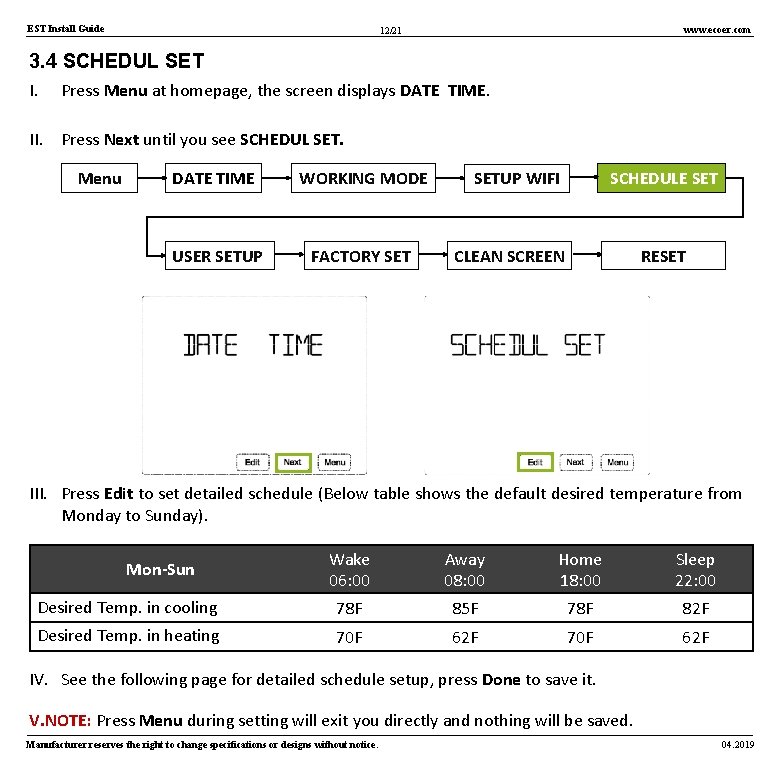
EST Install Guide www. ecoer. com 12/21 3. 4 SCHEDUL SET I. Press Menu at homepage, the screen displays DATE TIME. II. Press Next until you see SCHEDUL SET. Menu DATE TIME WORKING MODE USER SETUP FACTORY SET SCHEDULE SETUP WIFI CLEAN SCREEN RESET III. Press Edit to set detailed schedule (Below table shows the default desired temperature from Monday to Sunday). Wake 06: 00 Away 08: 00 Home 18: 00 Sleep 22: 00 Desired Temp. in cooling 78 F 85 F 78 F 82 F Desired Temp. in heating 70 F 62 F Mon-Sun IV. See the following page for detailed schedule setup, press Done to save it. V. NOTE: Press Menu during setting will exit you directly and nothing will be saved. Manufacturer reserves the right to change specifications or designs without notice. 04. 2019
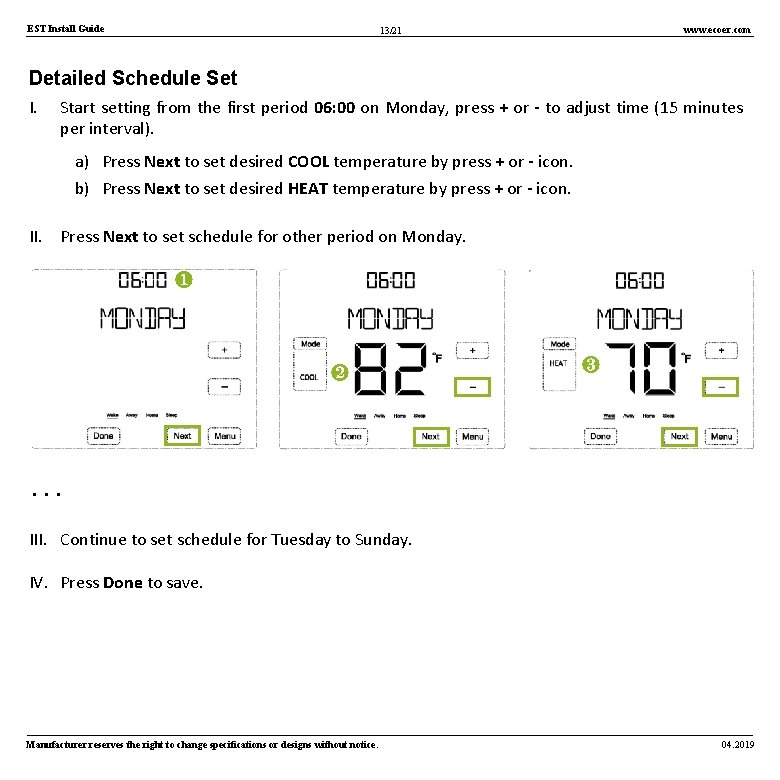
EST Install Guide www. ecoer. com 13/21 Detailed Schedule Set I. Start setting from the first period 06: 00 on Monday, press + or - to adjust time (15 minutes per interval). a) Press Next to set desired COOL temperature by press + or - icon. b) Press Next to set desired HEAT temperature by press + or - icon. II. Press Next to set schedule for other period on Monday. ❶ ❷ ❸ … III. Continue to set schedule for Tuesday to Sunday. IV. Press Done to save. Manufacturer reserves the right to change specifications or designs without notice. 04. 2019
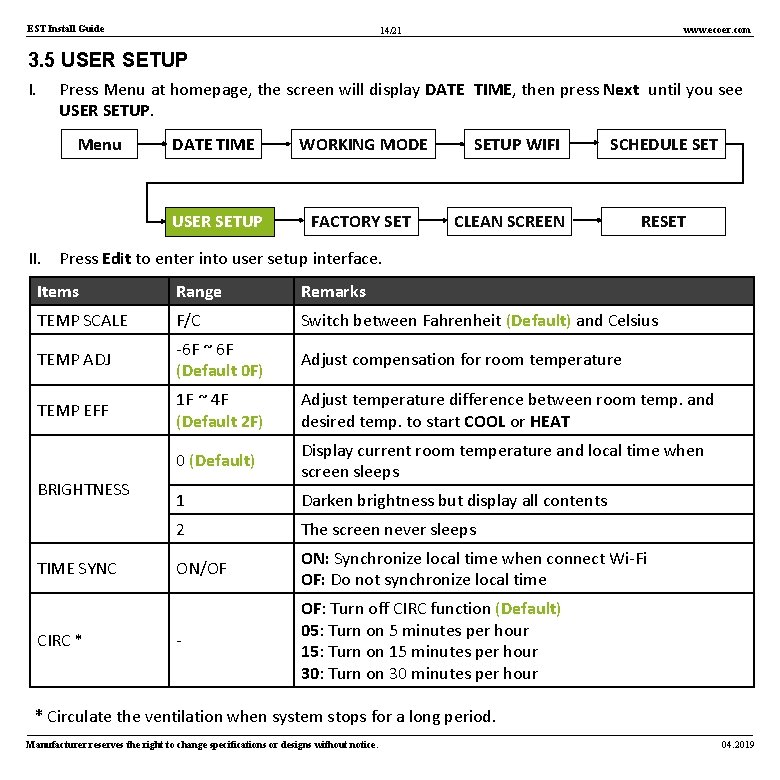
EST Install Guide www. ecoer. com 14/21 3. 5 USER SETUP I. Press Menu at homepage, the screen will display DATE TIME, then press Next until you see USER SETUP. Menu DATE TIME WORKING MODE USER SETUP FACTORY SETUP WIFI SCHEDULE SET CLEAN SCREEN RESET II. Press Edit to enter into user setup interface. Items Range Remarks TEMP SCALE F/C Switch between Fahrenheit (Default) and Celsius TEMP ADJ -6 F ~ 6 F (Default 0 F) Adjust compensation for room temperature TEMP EFF 1 F ~ 4 F (Default 2 F) Adjust temperature difference between room temp. and desired temp. to start COOL or HEAT 0 (Default) Display current room temperature and local time when screen sleeps 1 Darken brightness but display all contents 2 The screen never sleeps ON/OF ON: Synchronize local time when connect Wi-Fi OF: Do not synchronize local time - OF: Turn off CIRC function (Default) 05: Turn on 5 minutes per hour 15: Turn on 15 minutes per hour 30: Turn on 30 minutes per hour BRIGHTNESS TIME SYNC CIRC * * Circulate the ventilation when system stops for a long period. Manufacturer reserves the right to change specifications or designs without notice. 04. 2019
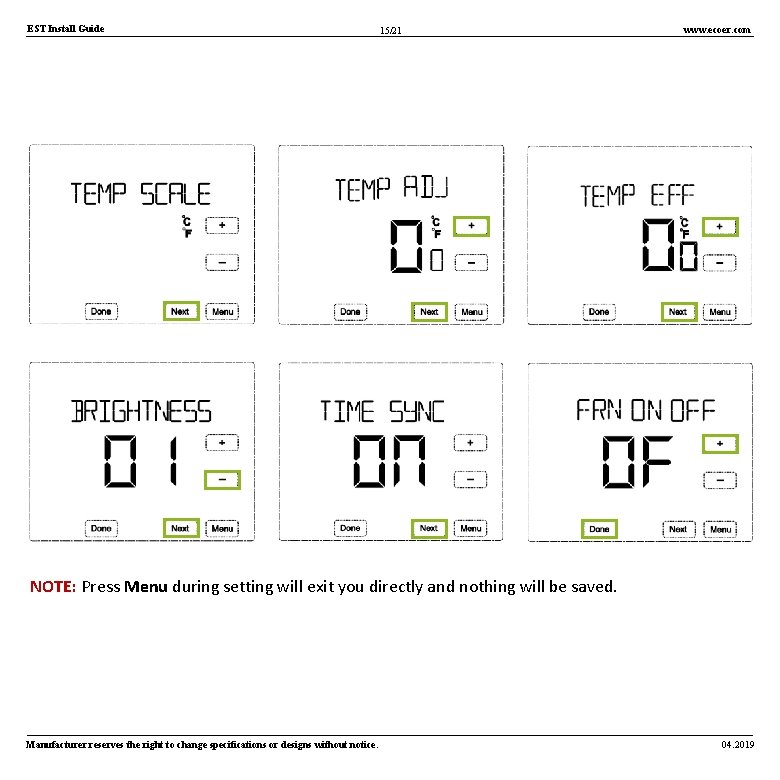
EST Install Guide 15/21 www. ecoer. com NOTE: Press Menu during setting will exit you directly and nothing will be saved. Manufacturer reserves the right to change specifications or designs without notice. 04. 2019
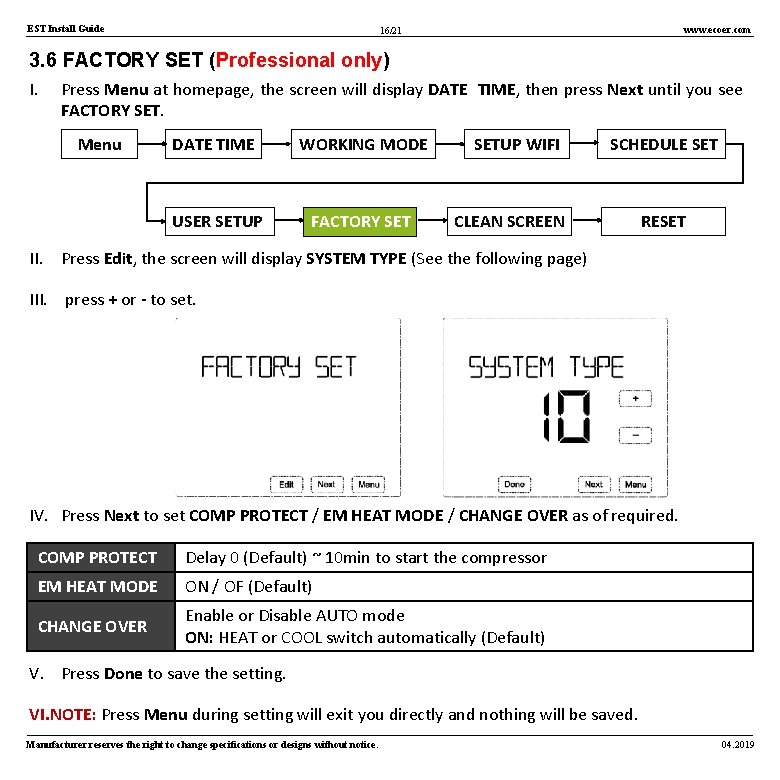
EST Install Guide www. ecoer. com 16/21 3. 6 FACTORY SET (Professional only) I. Press Menu at homepage, the screen will display DATE TIME, then press Next until you see FACTORY SET. Menu DATE TIME WORKING MODE USER SETUP FACTORY SETUP WIFI SCHEDULE SET CLEAN SCREEN RESET II. Press Edit, the screen will display SYSTEM TYPE (See the following page) III. press + or - to set. IV. Press Next to set COMP PROTECT / EM HEAT MODE / CHANGE OVER as of required. COMP PROTECT Delay 0 (Default) ~ 10 min to start the compressor EM HEAT MODE ON / OF (Default) CHANGE OVER Enable or Disable AUTO mode ON: HEAT or COOL switch automatically (Default) V. Press Done to save the setting. VI. NOTE: Press Menu during setting will exit you directly and nothing will be saved. Manufacturer reserves the right to change specifications or designs without notice. 04. 2019
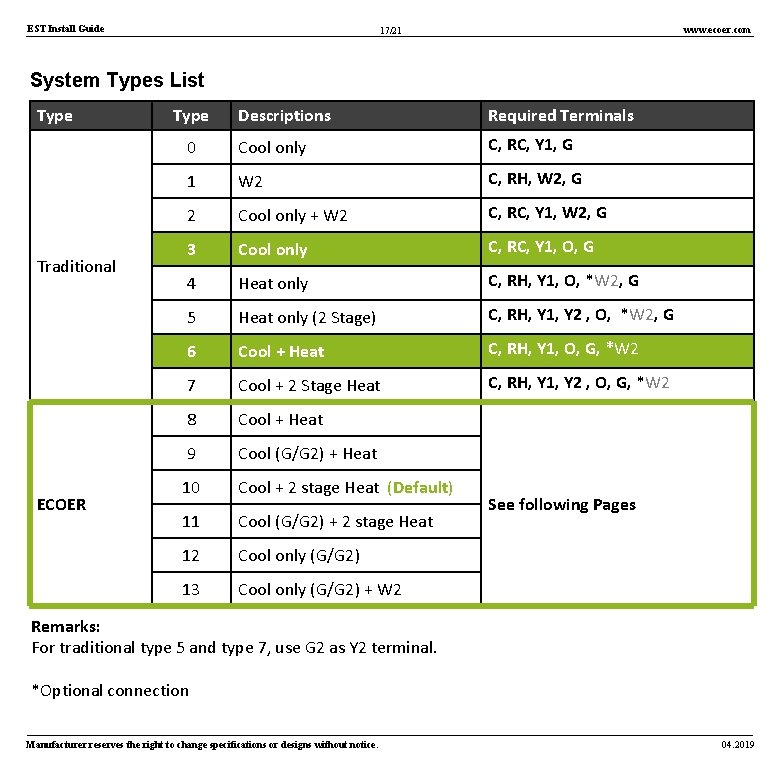
EST Install Guide www. ecoer. com 17/21 System Types List Type Traditional ECOER Type Descriptions Required Terminals 0 Cool only C, RC, Y 1, G 1 W 2 C, RH, W 2, G 2 Cool only + W 2 C, RC, Y 1, W 2, G 3 Cool only C, RC, Y 1, O, G 4 Heat only C, RH, Y 1, O, *W 2, G 5 Heat only (2 Stage) C, RH, Y 1, Y 2 , O, *W 2, G 6 Cool + Heat C, RH, Y 1, O, G, *W 2 7 Cool + 2 Stage Heat C, RH, Y 1, Y 2 , O, G, *W 2 8 Cool + Heat 9 Cool (G/G 2) + Heat 10 Cool + 2 stage Heat (Default) 11 Cool (G/G 2) + 2 stage Heat 12 Cool only (G/G 2) 13 Cool only (G/G 2) + W 2 See following Pages Remarks: For traditional type 5 and type 7, use G 2 as Y 2 terminal. *Optional connection Manufacturer reserves the right to change specifications or designs without notice. 04. 2019
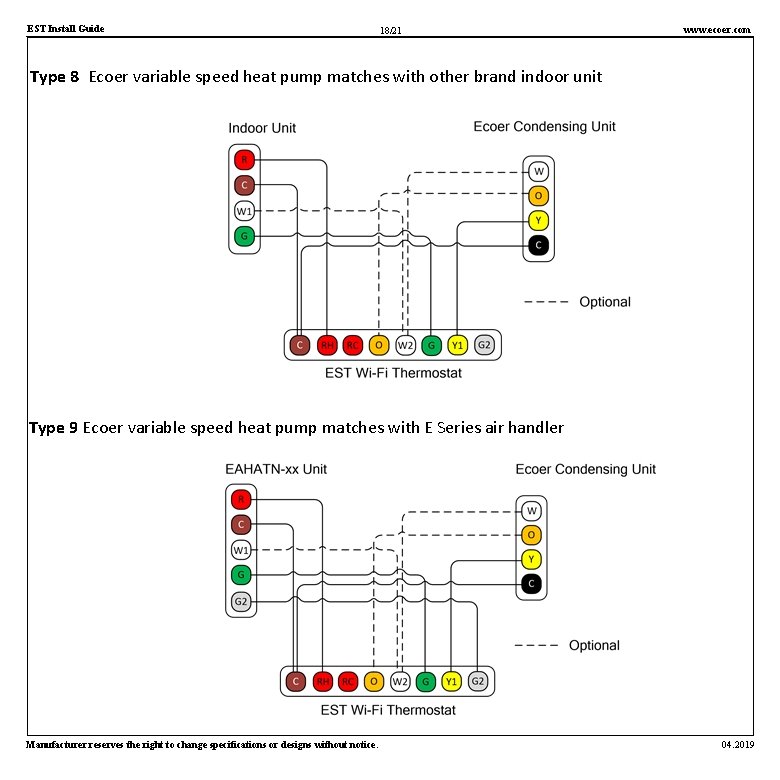
EST Install Guide 18/21 www. ecoer. com Type 8 Ecoer variable speed heat pump matches with other brand indoor unit Type 9 Ecoer variable speed heat pump matches with E Series air handler Manufacturer reserves the right to change specifications or designs without notice. 04. 2019
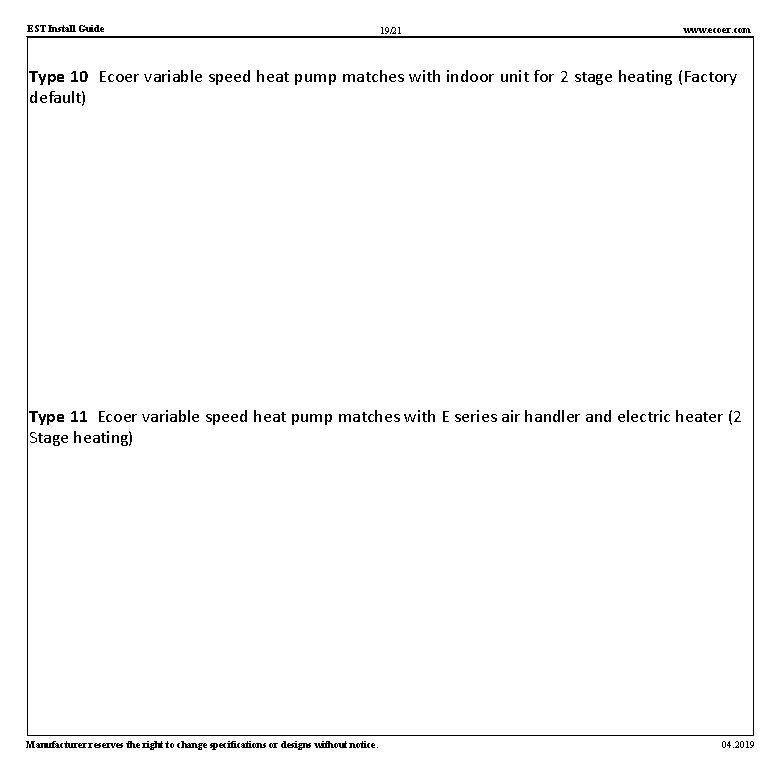
EST Install Guide 19/21 www. ecoer. com Type 10 Ecoer variable speed heat pump matches with indoor unit for 2 stage heating (Factory default) Type 11 Ecoer variable speed heat pump matches with E series air handler and electric heater (2 Stage heating) Manufacturer reserves the right to change specifications or designs without notice. 04. 2019
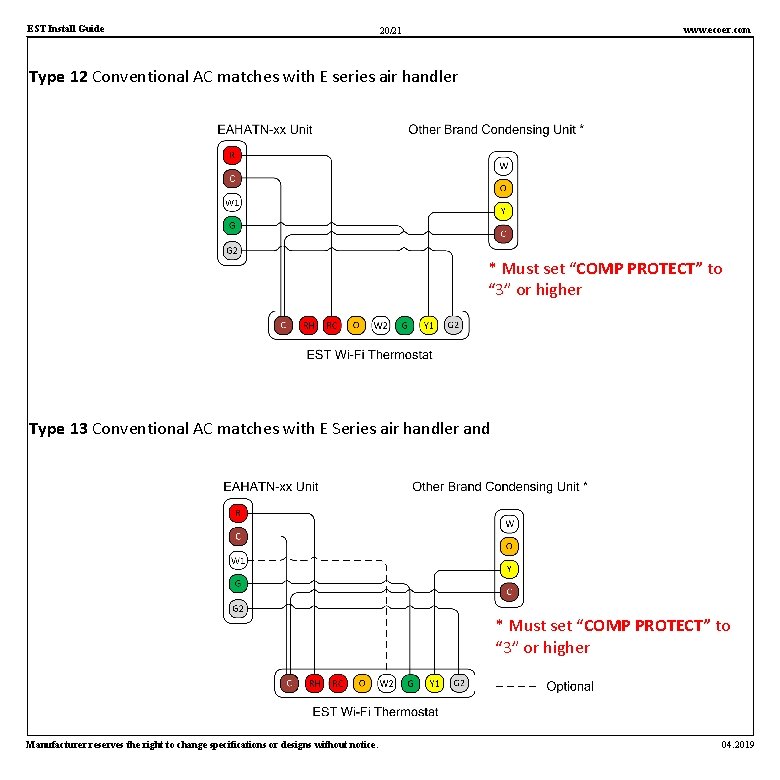
EST Install Guide www. ecoer. com 20/21 Type 12 Conventional AC matches with E series air handler * Must set “COMP PROTECT” to “ 3” or higher Type 13 Conventional AC matches with E Series air handler and * Must set “COMP PROTECT” to “ 3” or higher Manufacturer reserves the right to change specifications or designs without notice. 04. 2019
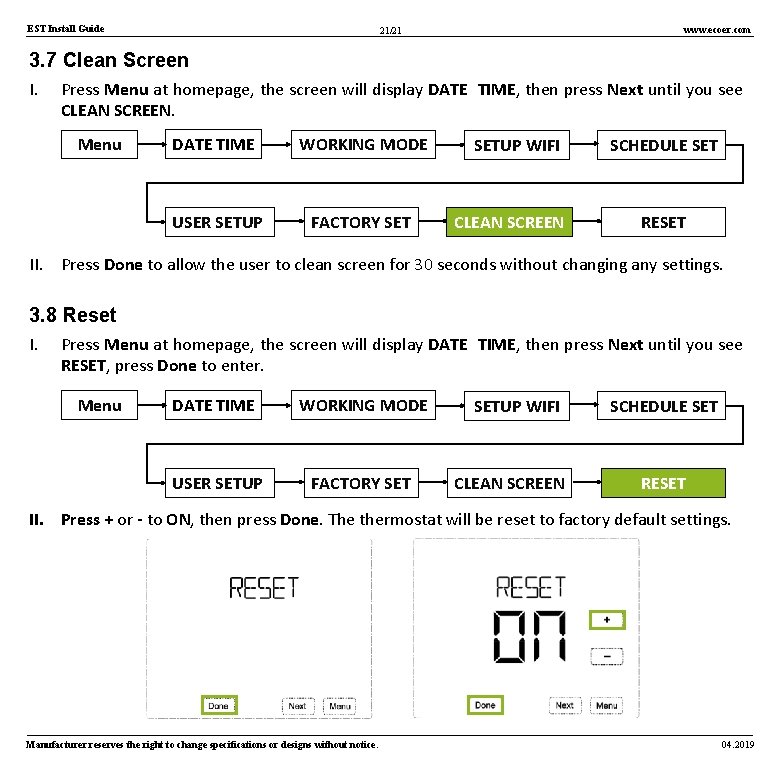
EST Install Guide www. ecoer. com 21/21 3. 7 Clean Screen I. Press Menu at homepage, the screen will display DATE TIME, then press Next until you see CLEAN SCREEN. Menu DATE TIME WORKING MODE USER SETUP FACTORY SETUP WIFI CLEAN SCREEN SCHEDULE SET RESET II. Press Done to allow the user to clean screen for 30 seconds without changing any settings. 3. 8 Reset I. Press Menu at homepage, the screen will display DATE TIME, then press Next until you see RESET, press Done to enter. Menu DATE TIME WORKING MODE USER SETUP FACTORY SETUP WIFI CLEAN SCREEN SCHEDULE SET RESET II. Press + or - to ON, then press Done. The thermostat will be reset to factory default settings. Manufacturer reserves the right to change specifications or designs without notice. 04. 2019
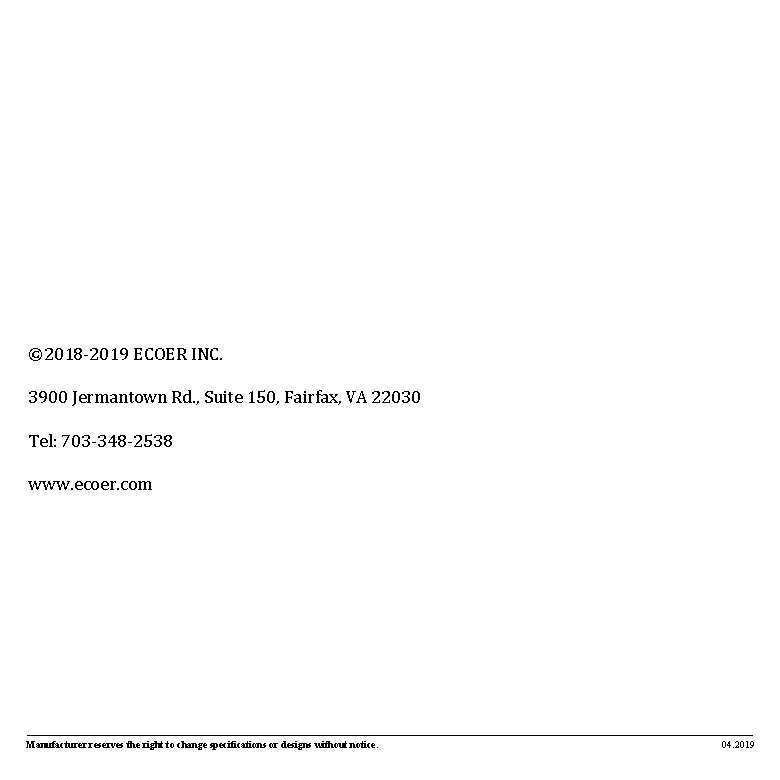
EST Install Guide 22/21 www. ecoer. com © 2018 -2019 ECOER INC. 3900 Jermantown Rd. , Suite 150, Fairfax, VA 22030 Tel: 703 -348 -2538 www. ecoer. com Manufacturer reserves the right to change specifications or designs without notice. 04. 2019