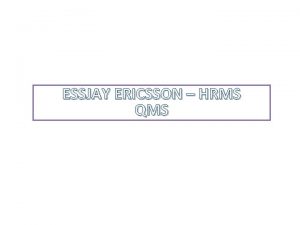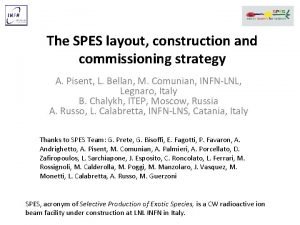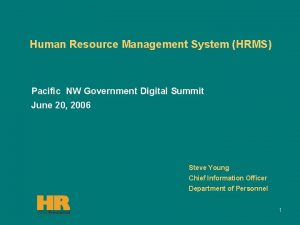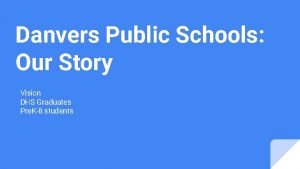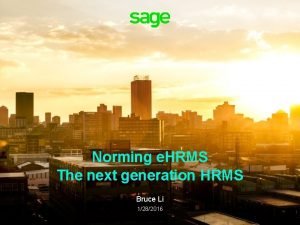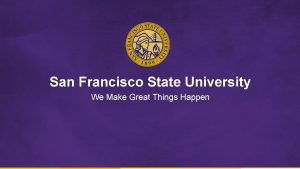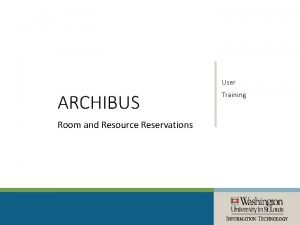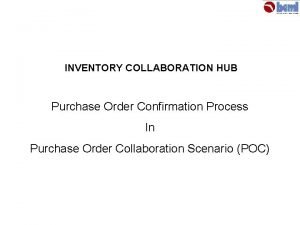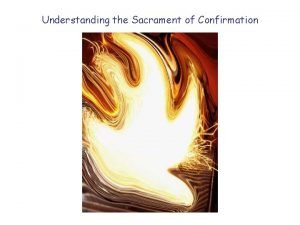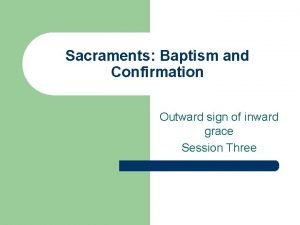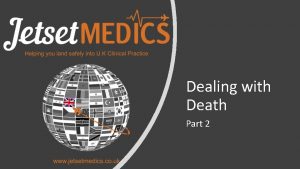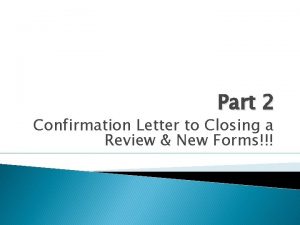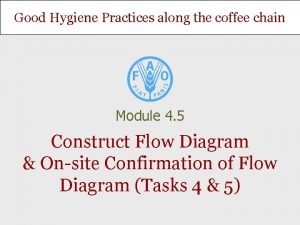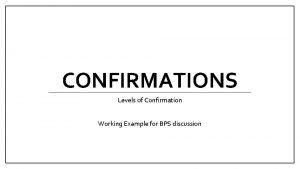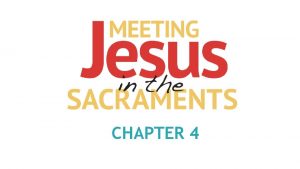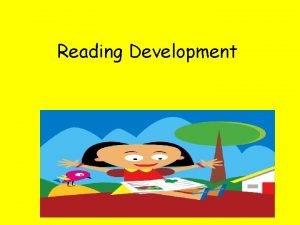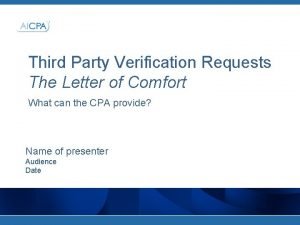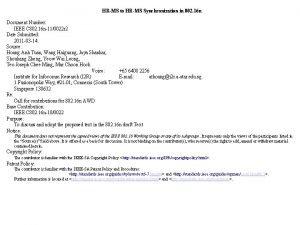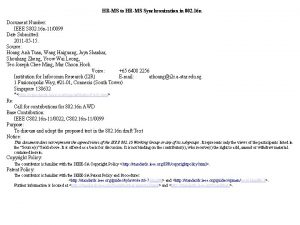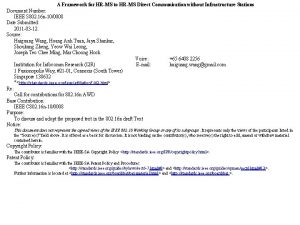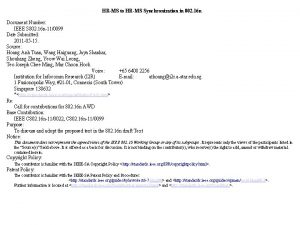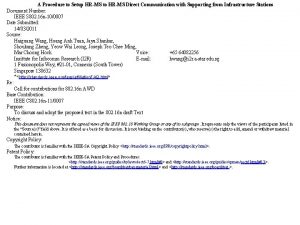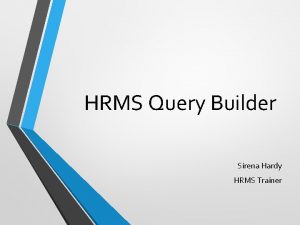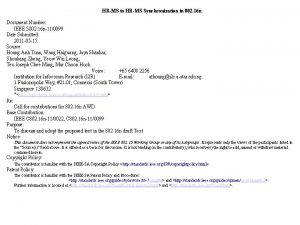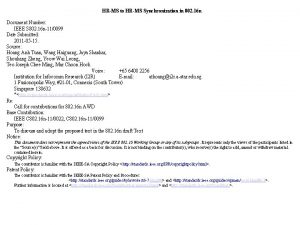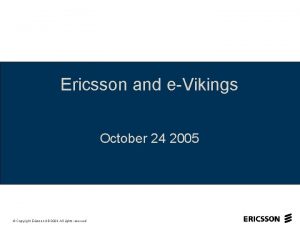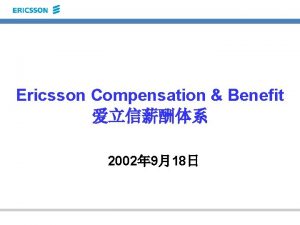ESSJAY ERICSSON HRMS CONFIRMATION ESSJAY ERICSSON HRMS CONFIRMATION
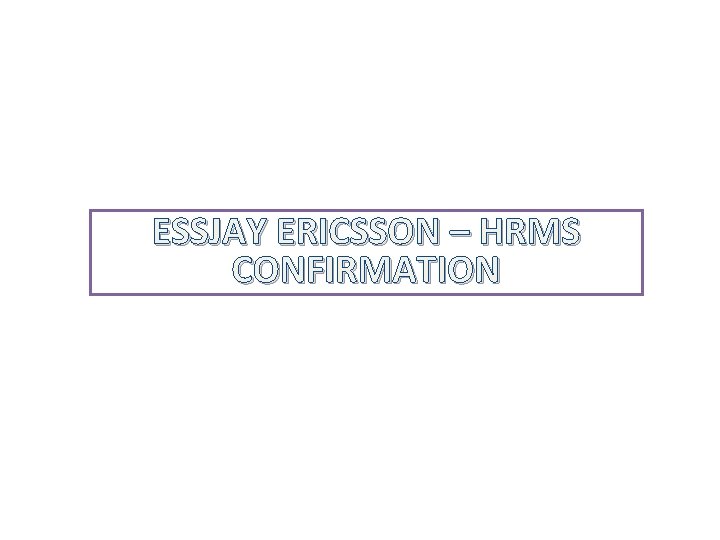
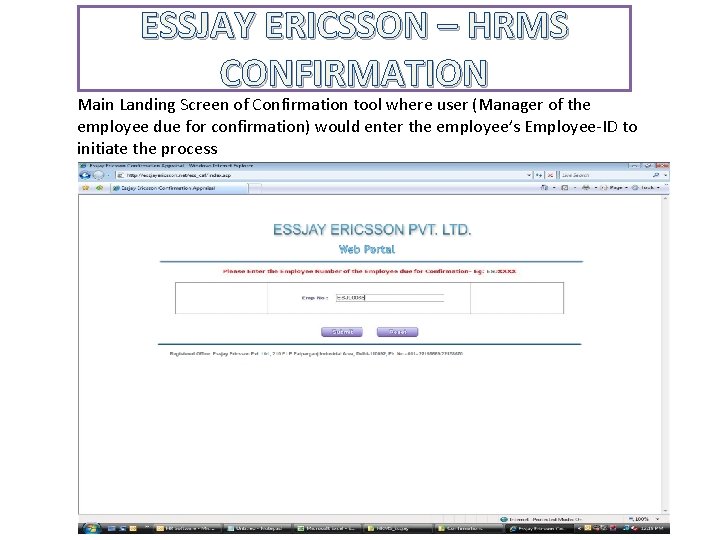
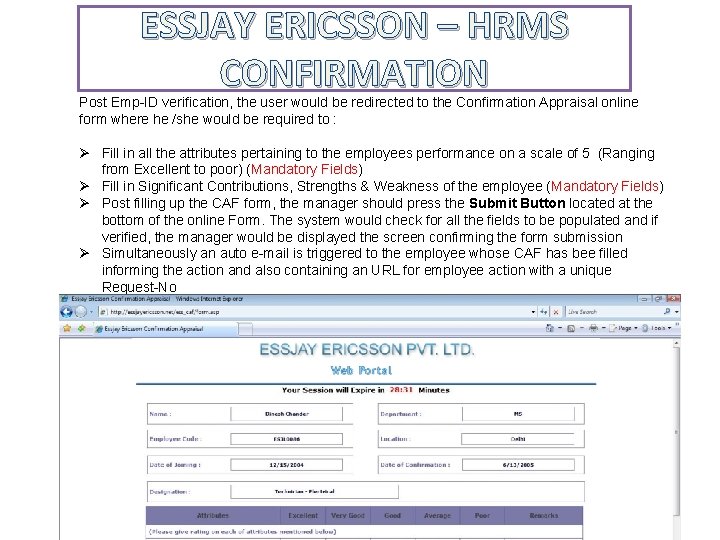
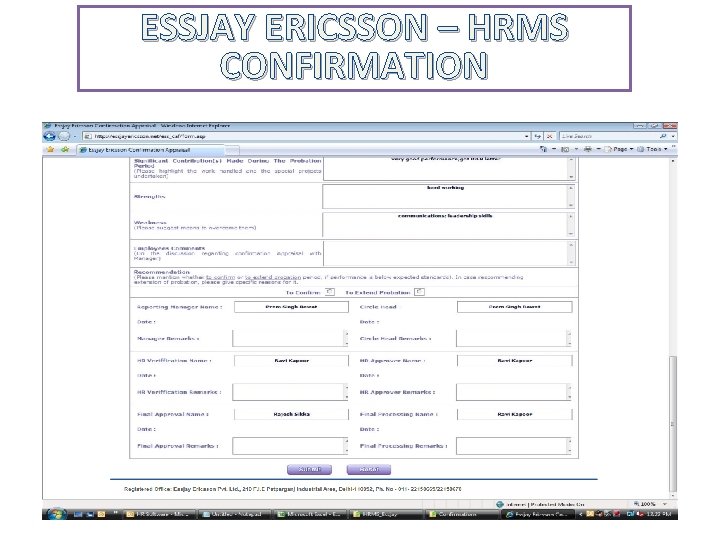
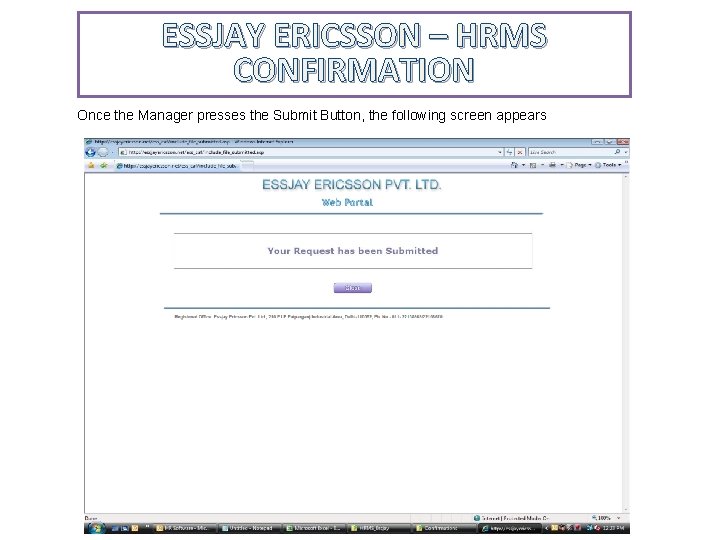
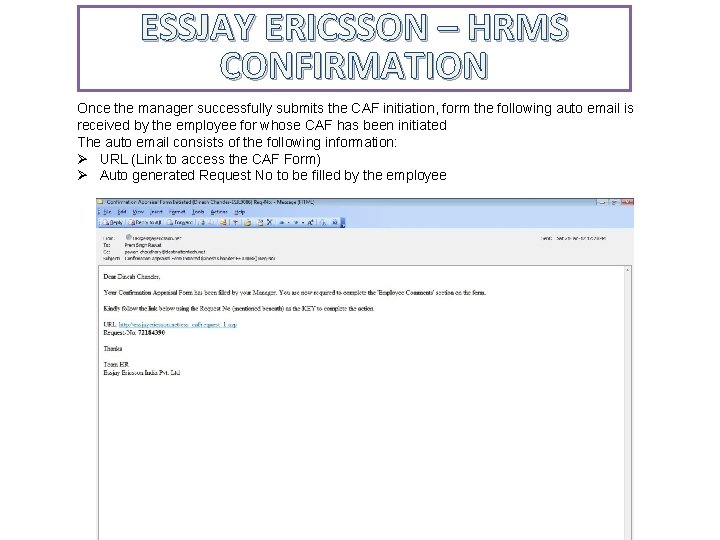
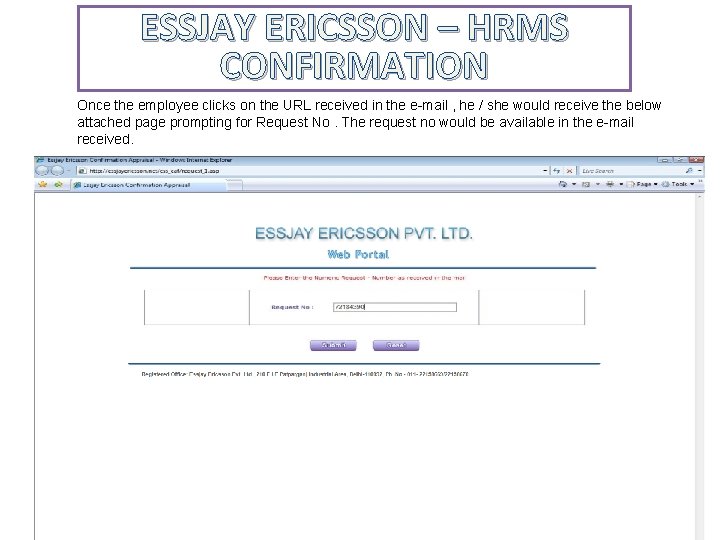
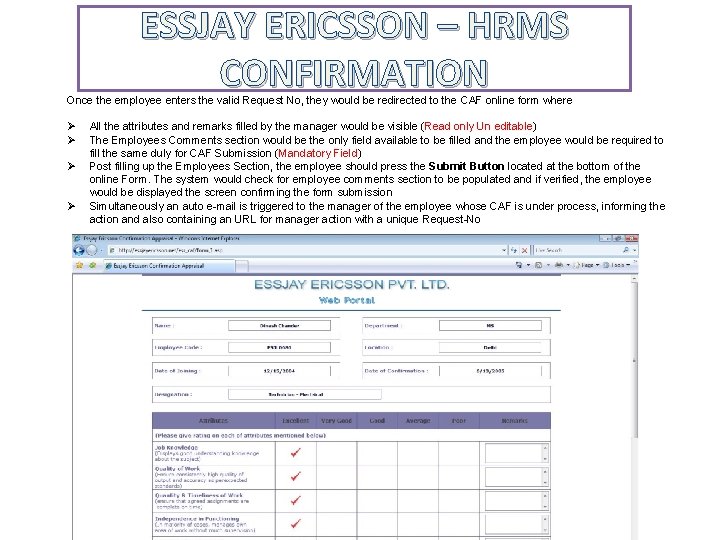
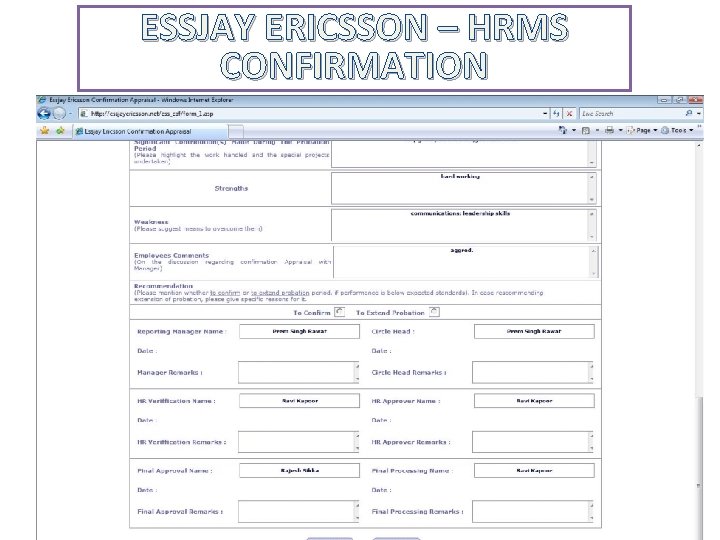
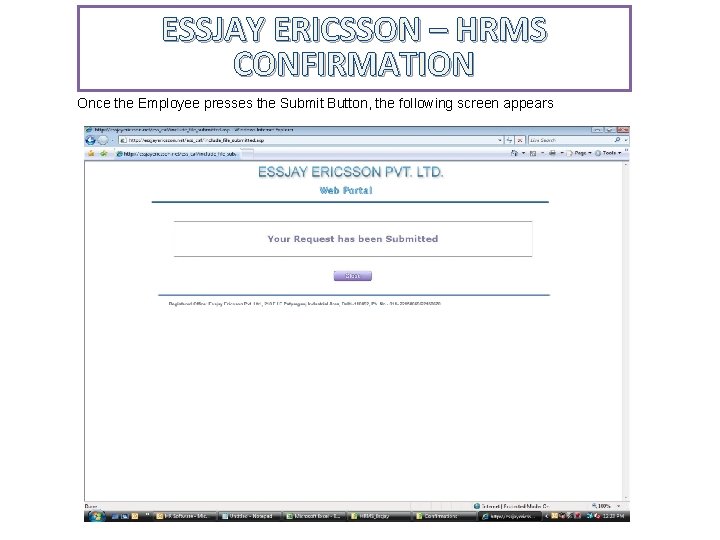
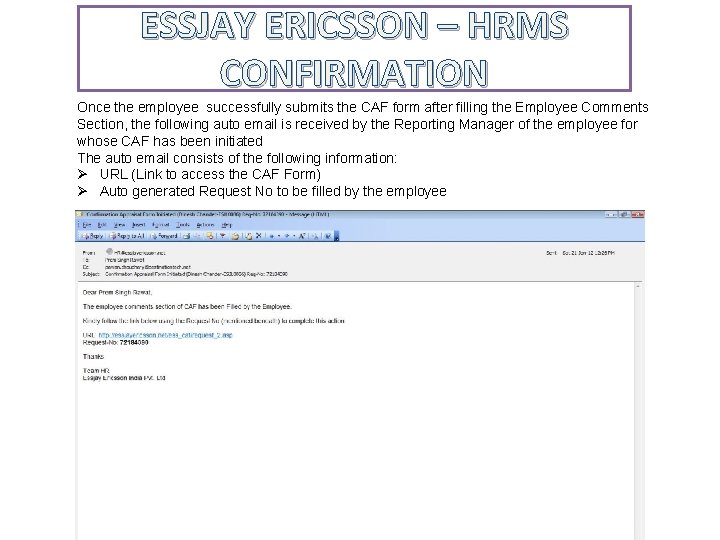
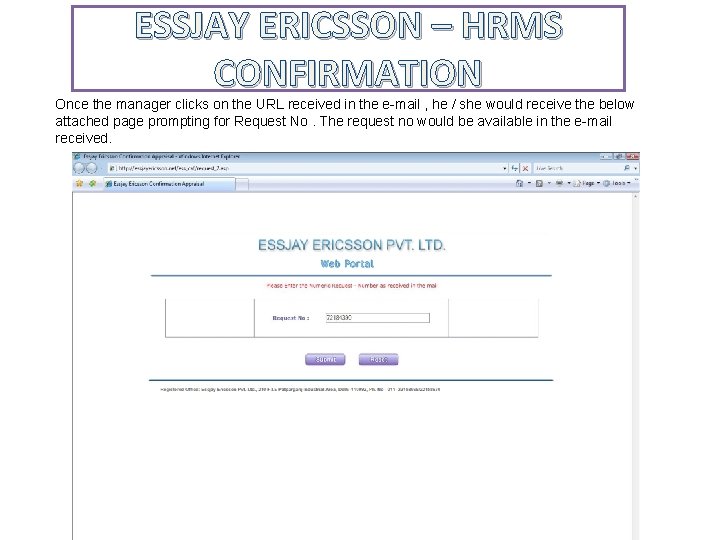
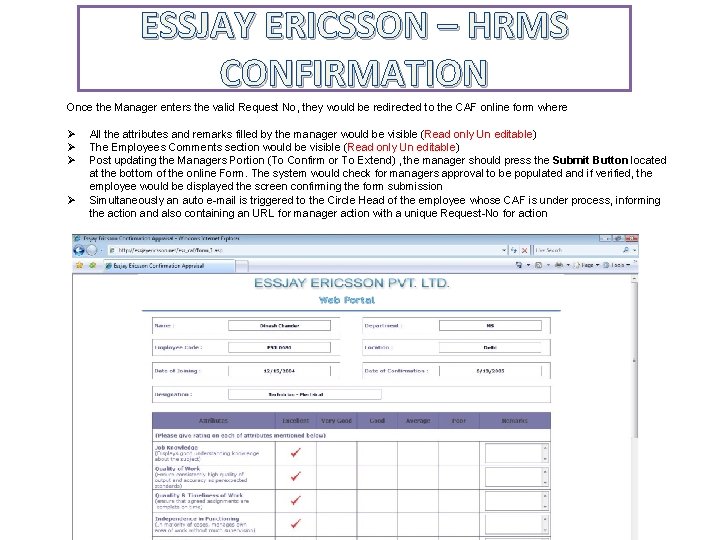
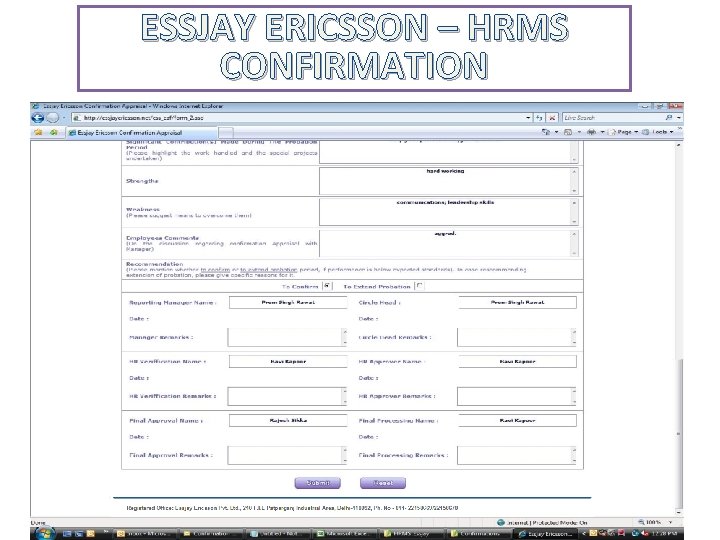
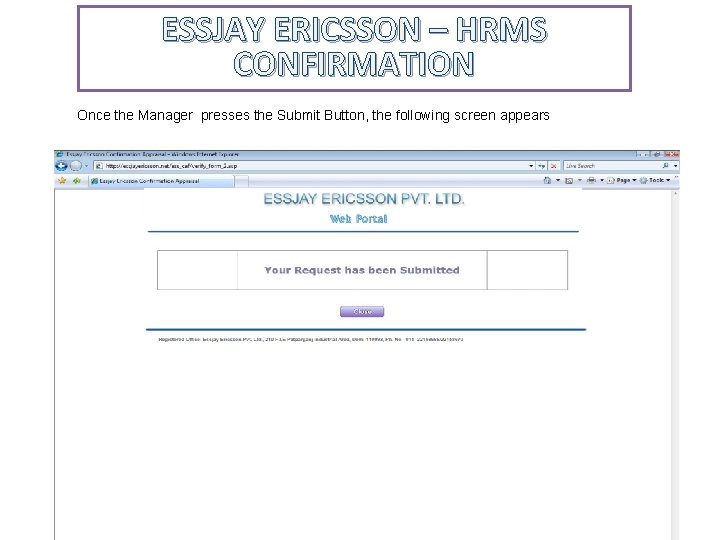
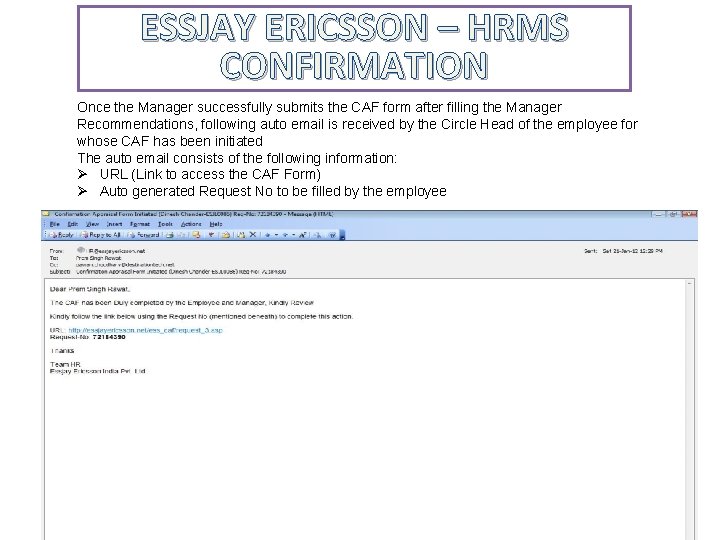
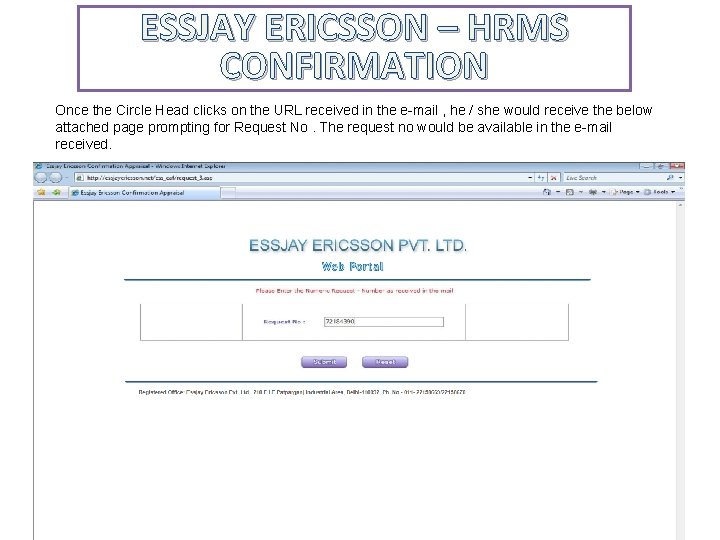
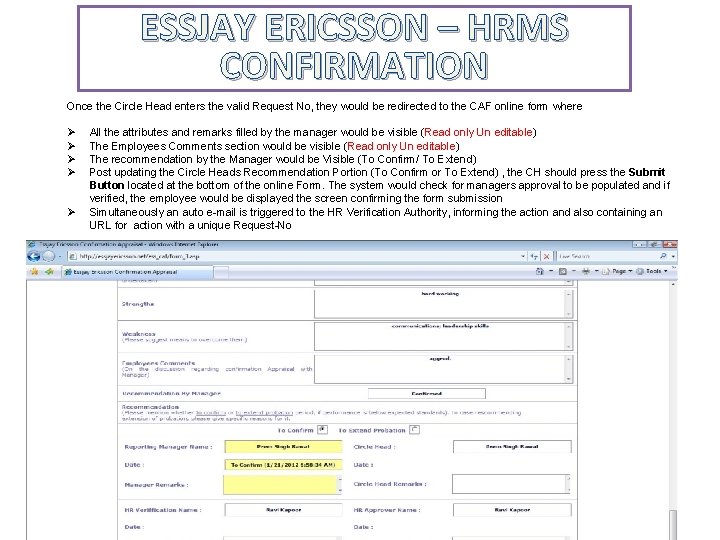
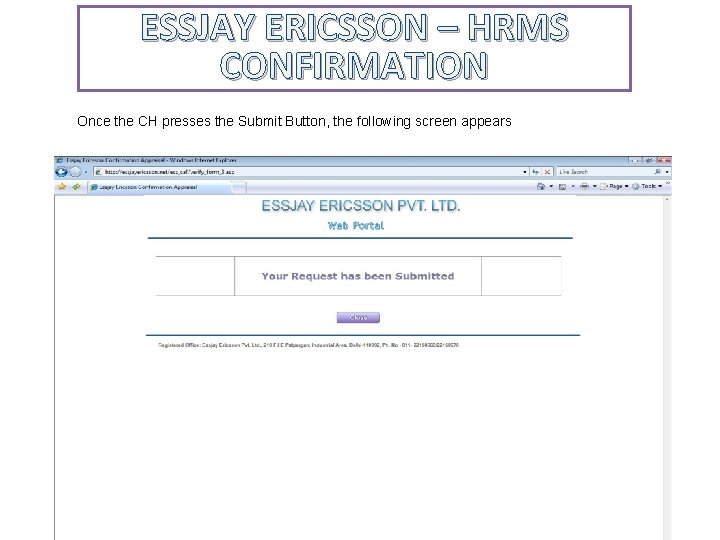
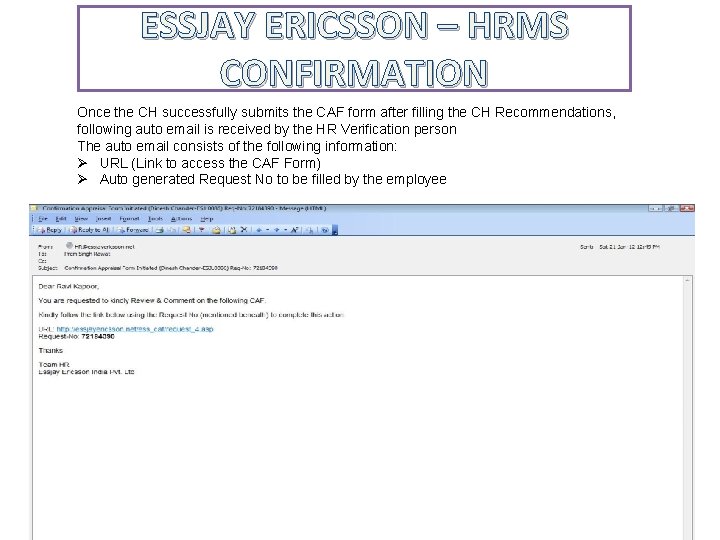
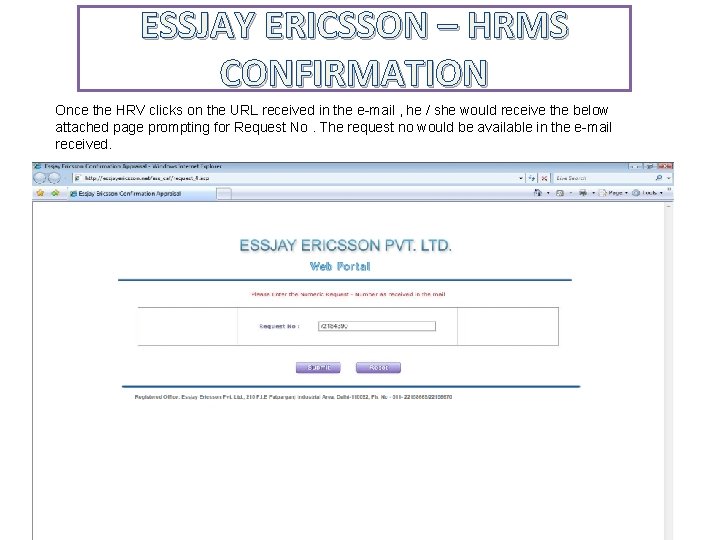
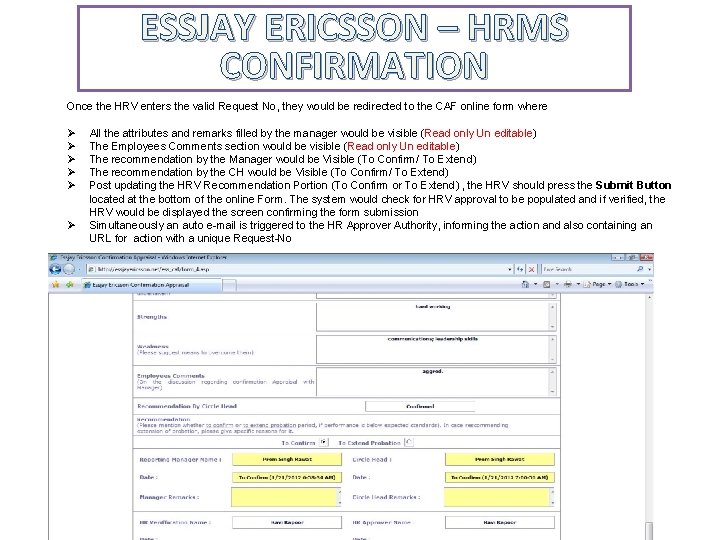
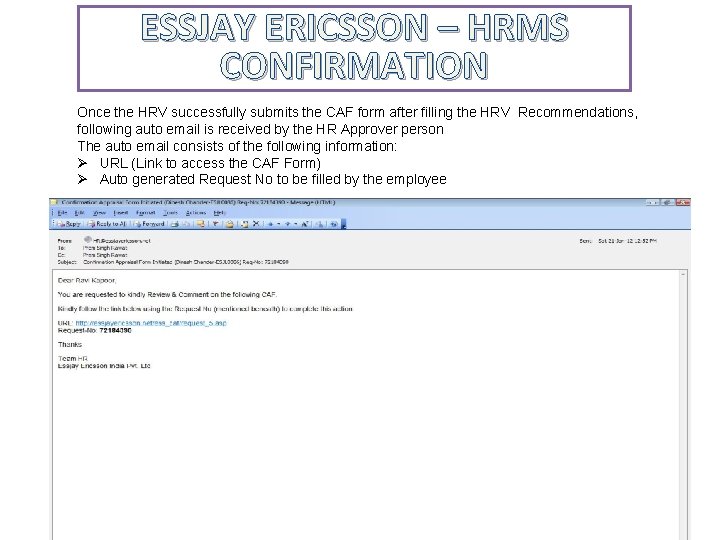
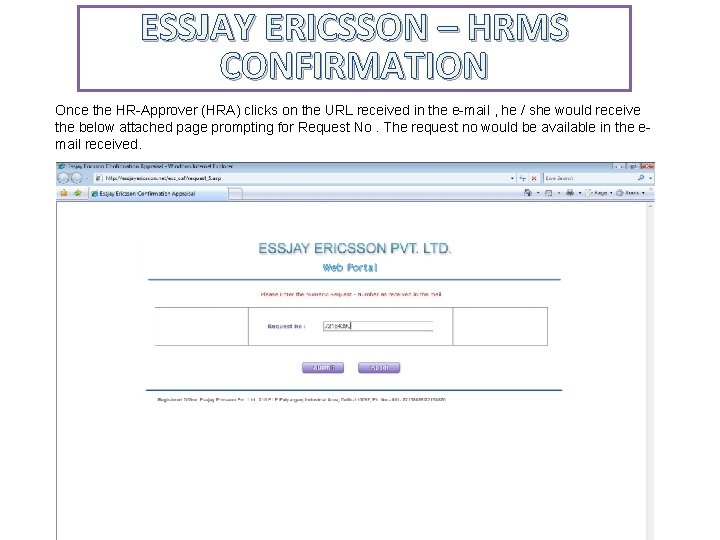
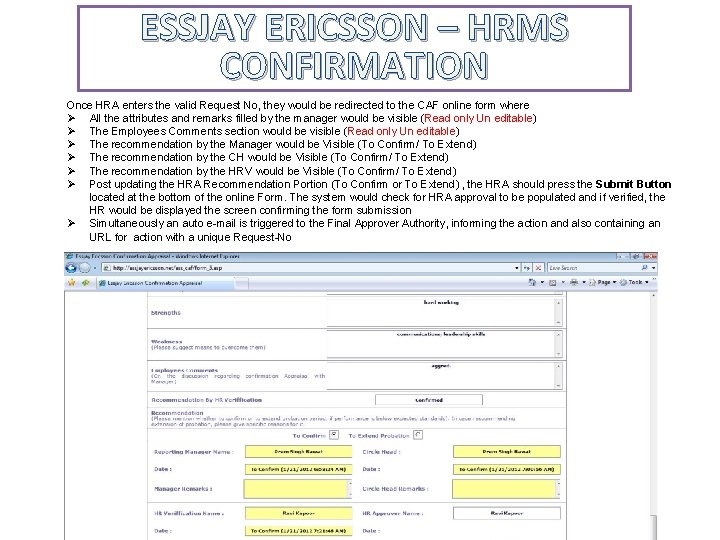
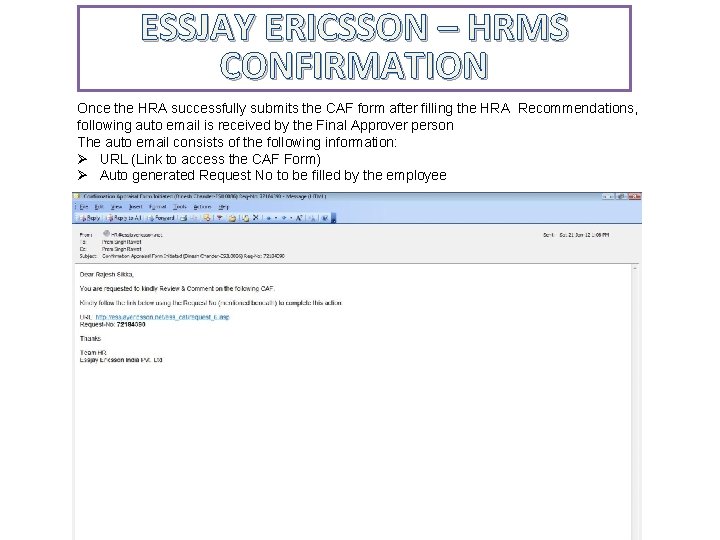
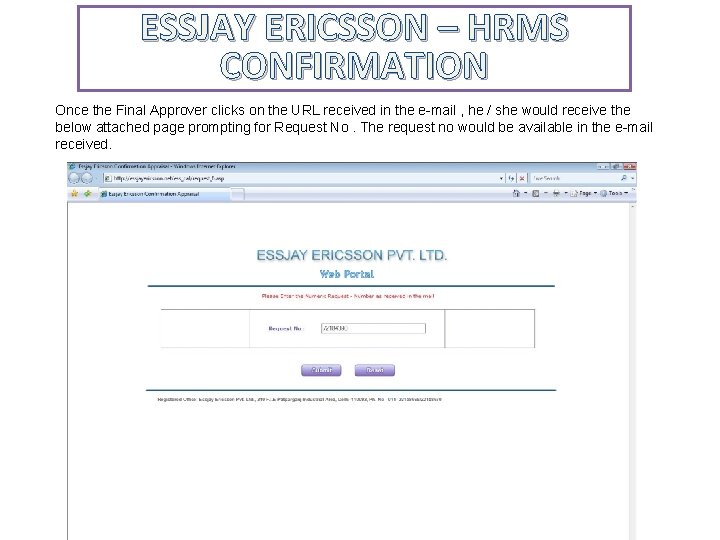
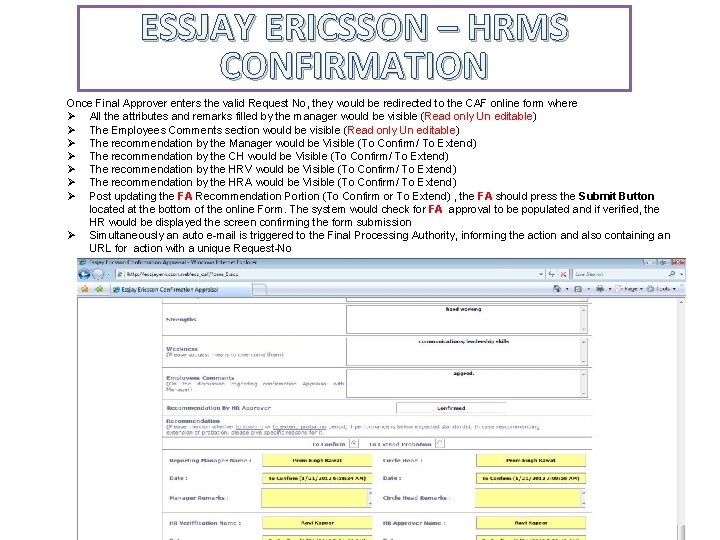
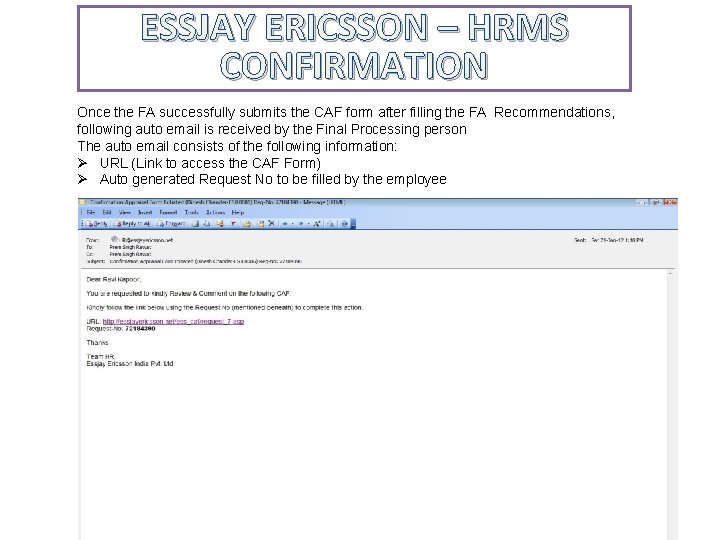
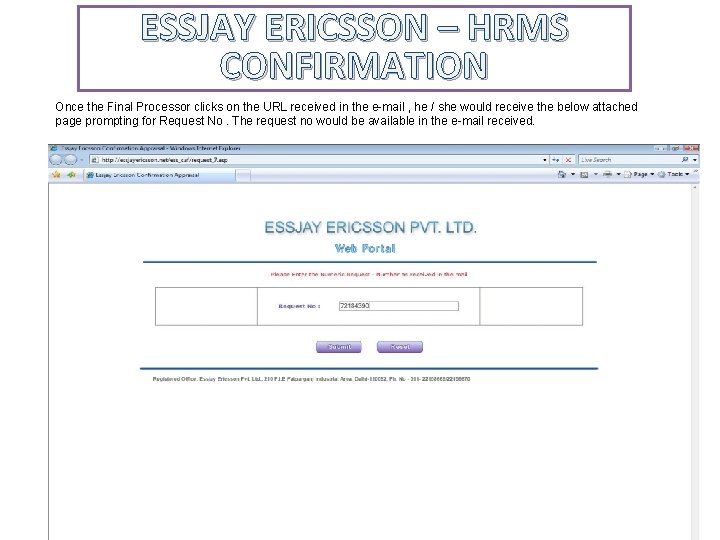
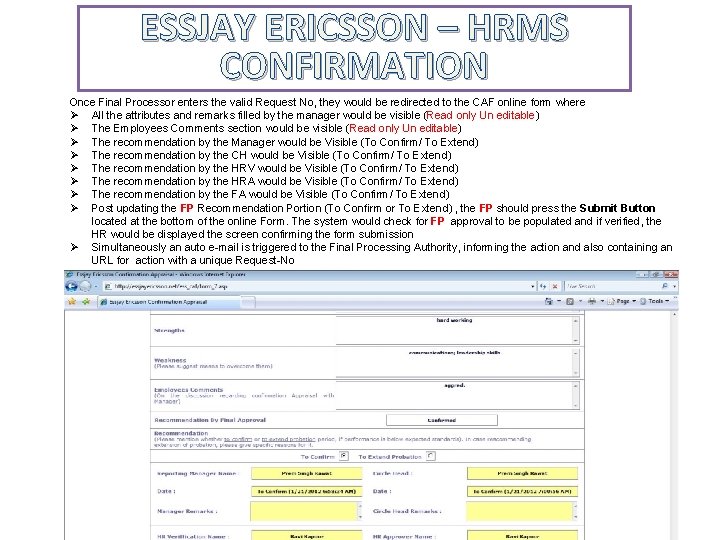
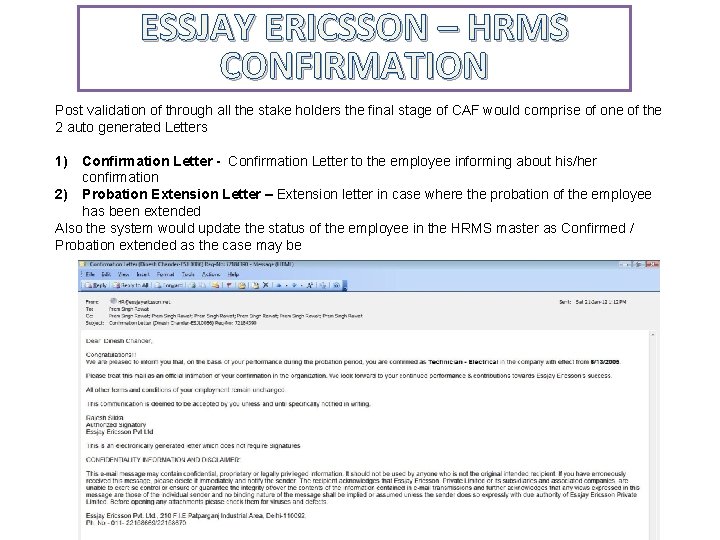
- Slides: 32
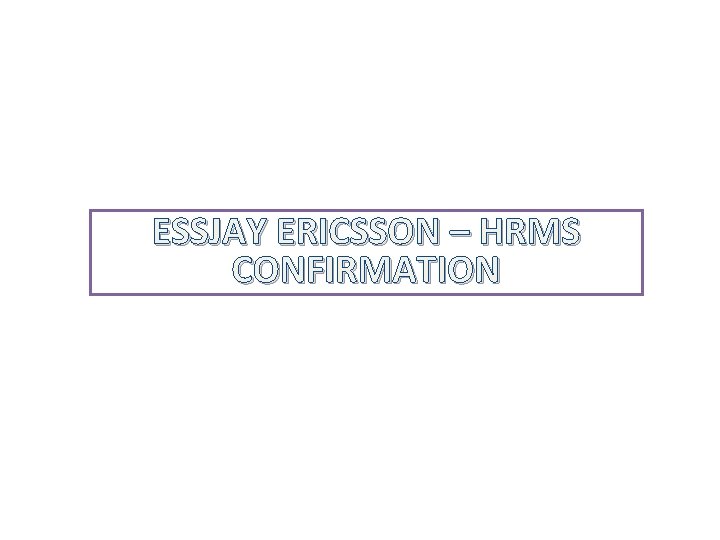
ESSJAY ERICSSON – HRMS CONFIRMATION
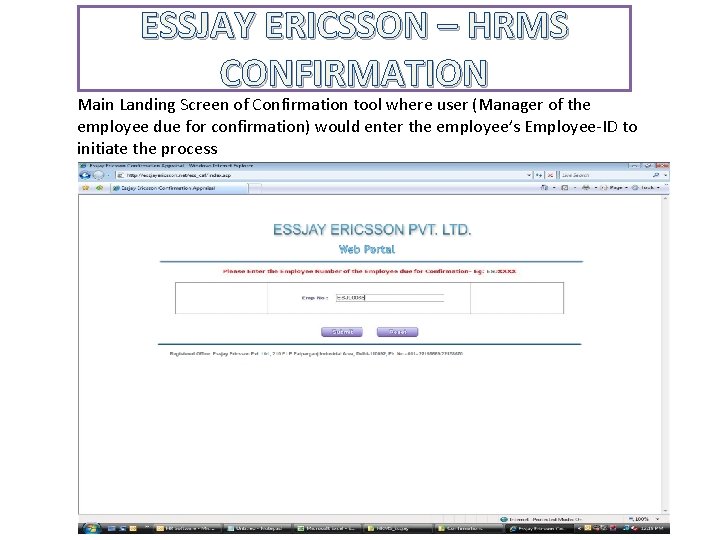
ESSJAY ERICSSON – HRMS CONFIRMATION Main Landing Screen of Confirmation tool where user (Manager of the employee due for confirmation) would enter the employee’s Employee-ID to initiate the process
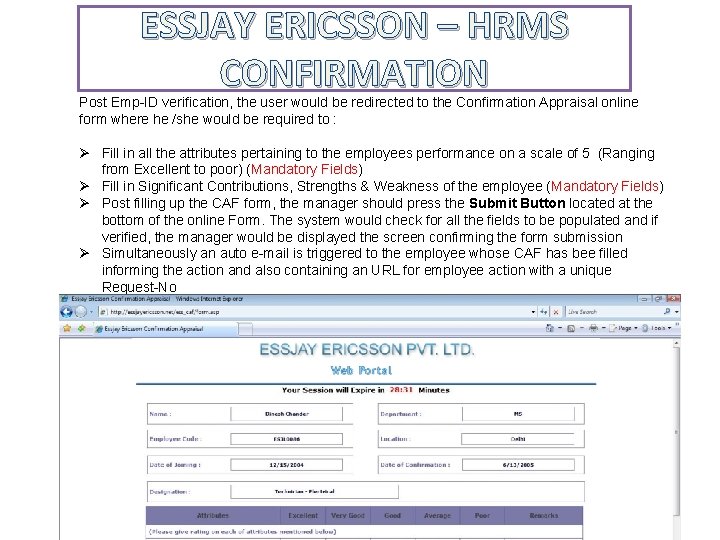
ESSJAY ERICSSON – HRMS CONFIRMATION Post Emp-ID verification, the user would be redirected to the Confirmation Appraisal online form where he /she would be required to : Ø Fill in all the attributes pertaining to the employees performance on a scale of 5 (Ranging from Excellent to poor) (Mandatory Fields) Ø Fill in Significant Contributions, Strengths & Weakness of the employee (Mandatory Fields) Ø Post filling up the CAF form, the manager should press the Submit Button located at the bottom of the online Form. The system would check for all the fields to be populated and if verified, the manager would be displayed the screen confirming the form submission Ø Simultaneously an auto e-mail is triggered to the employee whose CAF has bee filled informing the action and also containing an URL for employee action with a unique Request-No
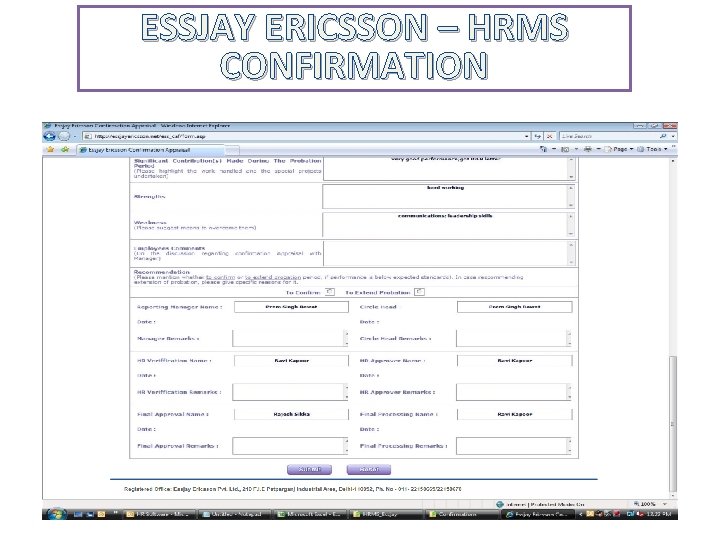
ESSJAY ERICSSON – HRMS CONFIRMATION
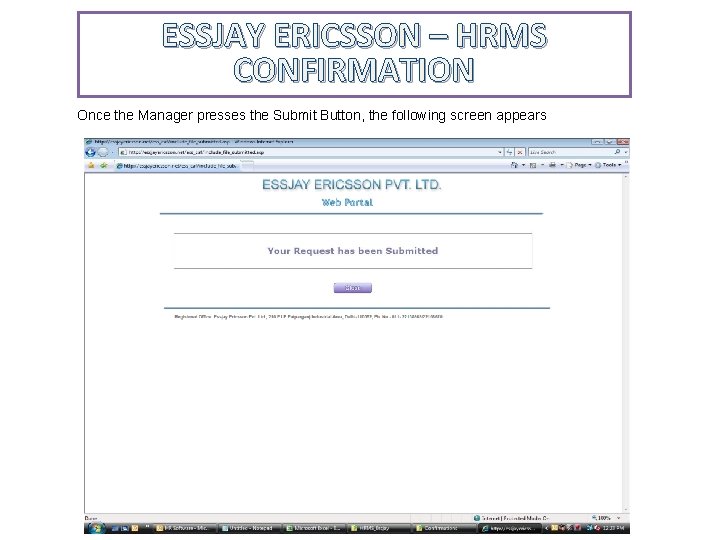
ESSJAY ERICSSON – HRMS CONFIRMATION Once the Manager presses the Submit Button, the following screen appears
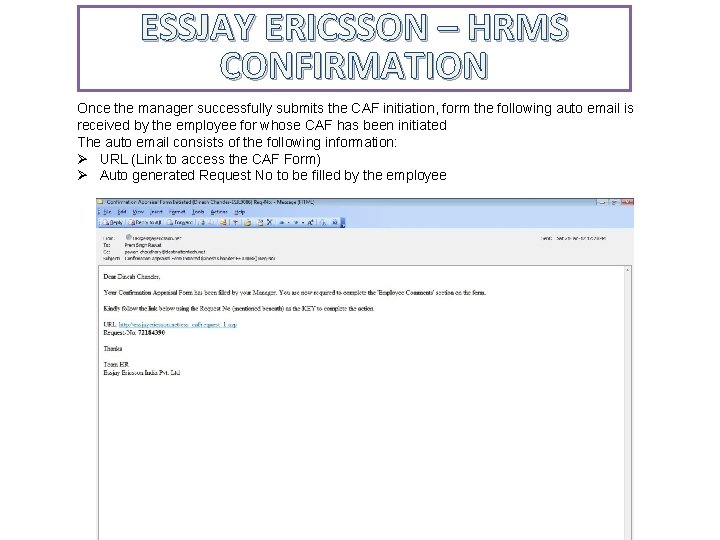
ESSJAY ERICSSON – HRMS CONFIRMATION Once the manager successfully submits the CAF initiation, form the following auto email is received by the employee for whose CAF has been initiated The auto email consists of the following information: Ø URL (Link to access the CAF Form) Ø Auto generated Request No to be filled by the employee
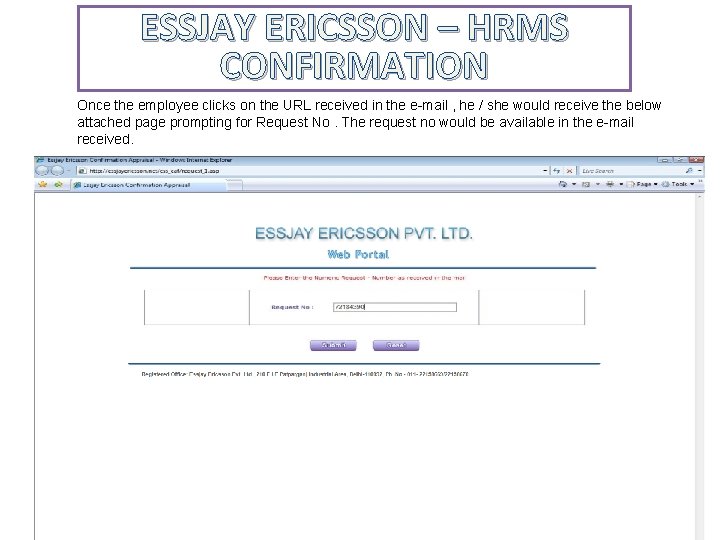
ESSJAY ERICSSON – HRMS CONFIRMATION Once the employee clicks on the URL received in the e-mail , he / she would receive the below attached page prompting for Request No. The request no would be available in the e-mail received.
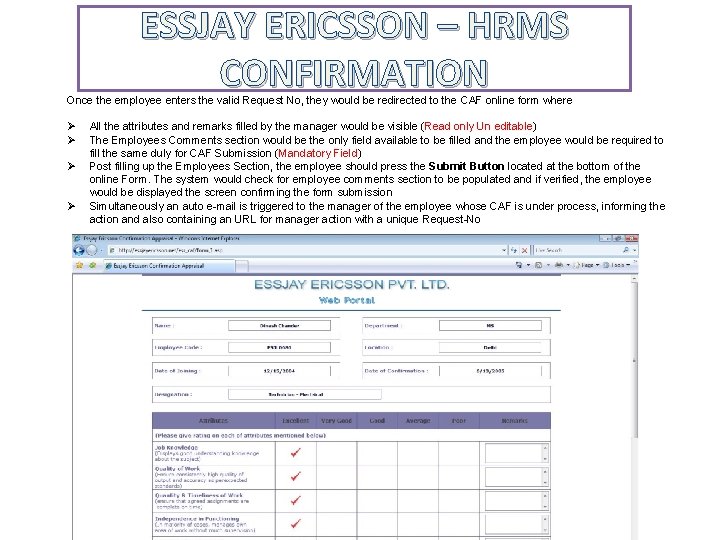
ESSJAY ERICSSON – HRMS CONFIRMATION Once the employee enters the valid Request No, they would be redirected to the CAF online form where Ø Ø All the attributes and remarks filled by the manager would be visible (Read only Un editable) The Employees Comments section would be the only field available to be filled and the employee would be required to fill the same duly for CAF Submission (Mandatory Field) Post filling up the Employees Section, the employee should press the Submit Button located at the bottom of the online Form. The system would check for employee comments section to be populated and if verified, the employee would be displayed the screen confirming the form submission Simultaneously an auto e-mail is triggered to the manager of the employee whose CAF is under process, informing the action and also containing an URL for manager action with a unique Request-No
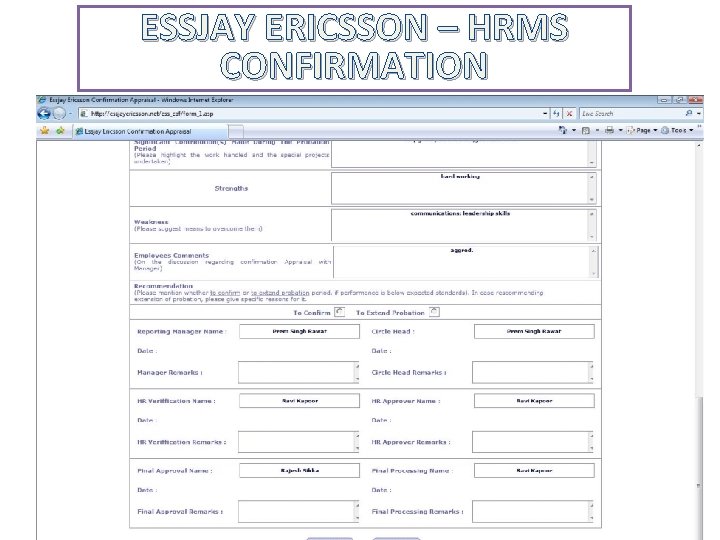
ESSJAY ERICSSON – HRMS CONFIRMATION
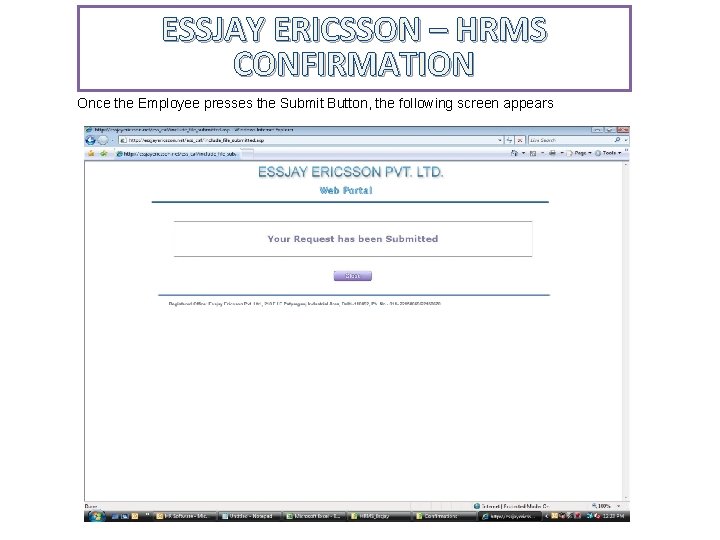
ESSJAY ERICSSON – HRMS CONFIRMATION Once the Employee presses the Submit Button, the following screen appears
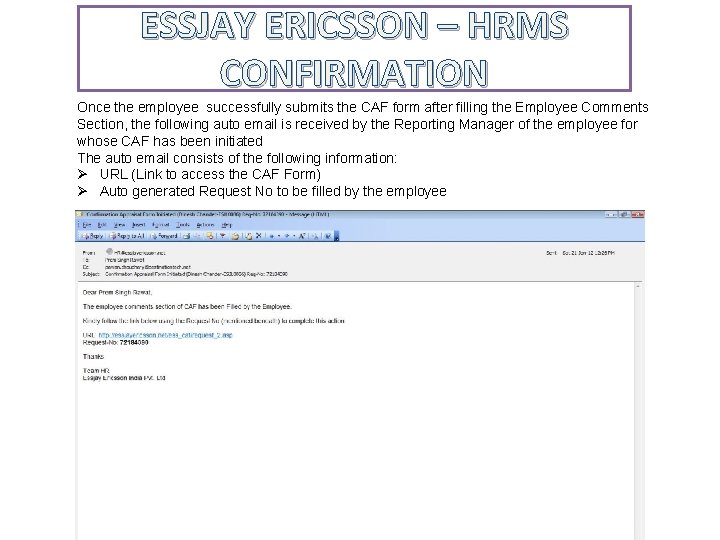
ESSJAY ERICSSON – HRMS CONFIRMATION Once the employee successfully submits the CAF form after filling the Employee Comments Section, the following auto email is received by the Reporting Manager of the employee for whose CAF has been initiated The auto email consists of the following information: Ø URL (Link to access the CAF Form) Ø Auto generated Request No to be filled by the employee
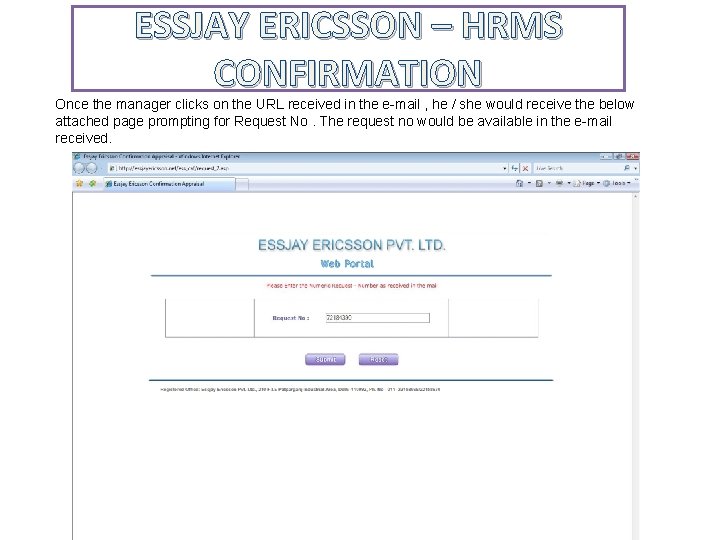
ESSJAY ERICSSON – HRMS CONFIRMATION Once the manager clicks on the URL received in the e-mail , he / she would receive the below attached page prompting for Request No. The request no would be available in the e-mail received.
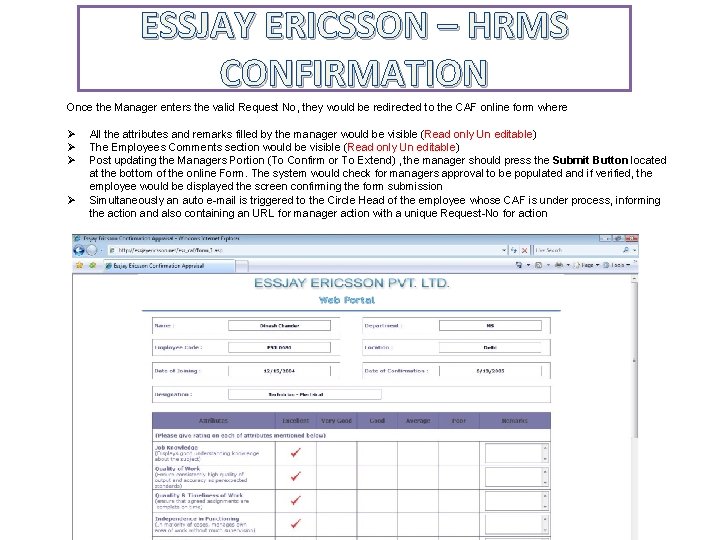
ESSJAY ERICSSON – HRMS CONFIRMATION Once the Manager enters the valid Request No, they would be redirected to the CAF online form where Ø Ø All the attributes and remarks filled by the manager would be visible (Read only Un editable) The Employees Comments section would be visible (Read only Un editable) Post updating the Managers Portion (To Confirm or To Extend) , the manager should press the Submit Button located at the bottom of the online Form. The system would check for managers approval to be populated and if verified, the employee would be displayed the screen confirming the form submission Simultaneously an auto e-mail is triggered to the Circle Head of the employee whose CAF is under process, informing the action and also containing an URL for manager action with a unique Request-No for action
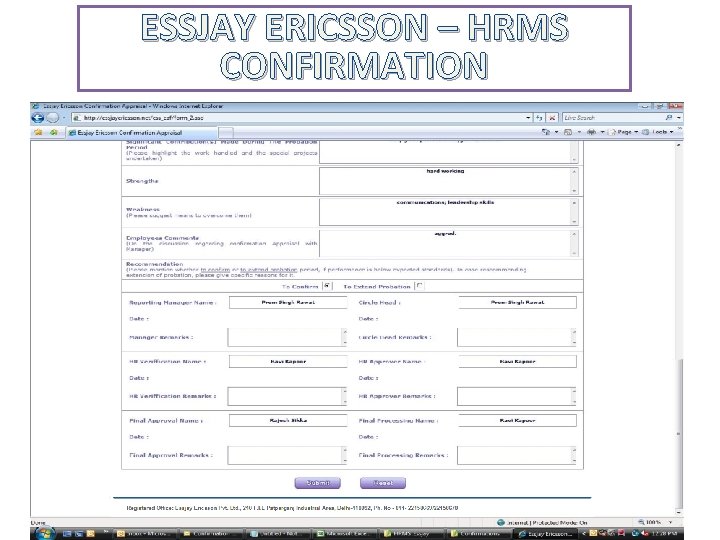
ESSJAY ERICSSON – HRMS CONFIRMATION
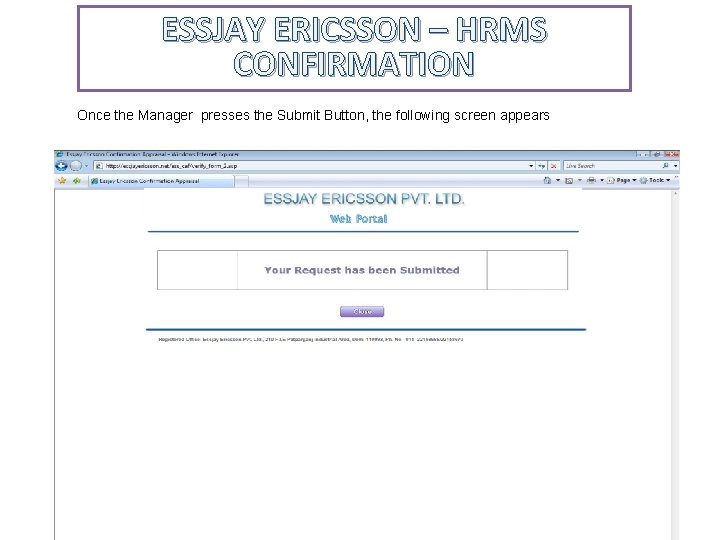
ESSJAY ERICSSON – HRMS CONFIRMATION Once the Manager presses the Submit Button, the following screen appears
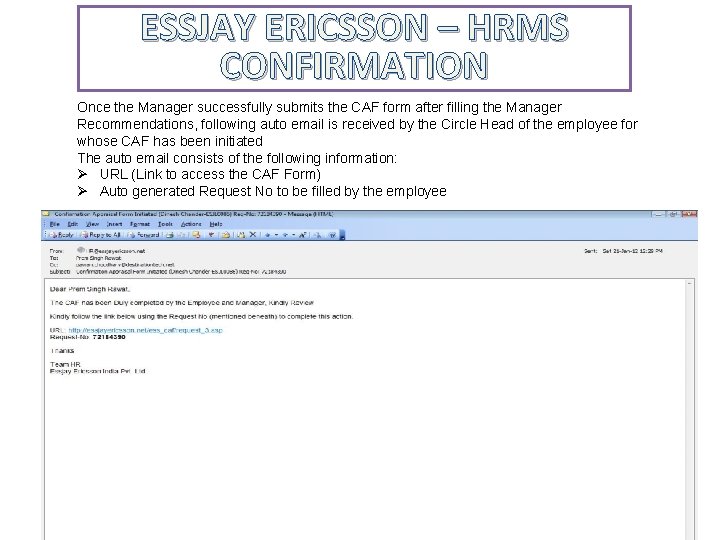
ESSJAY ERICSSON – HRMS CONFIRMATION Once the Manager successfully submits the CAF form after filling the Manager Recommendations, following auto email is received by the Circle Head of the employee for whose CAF has been initiated The auto email consists of the following information: Ø URL (Link to access the CAF Form) Ø Auto generated Request No to be filled by the employee
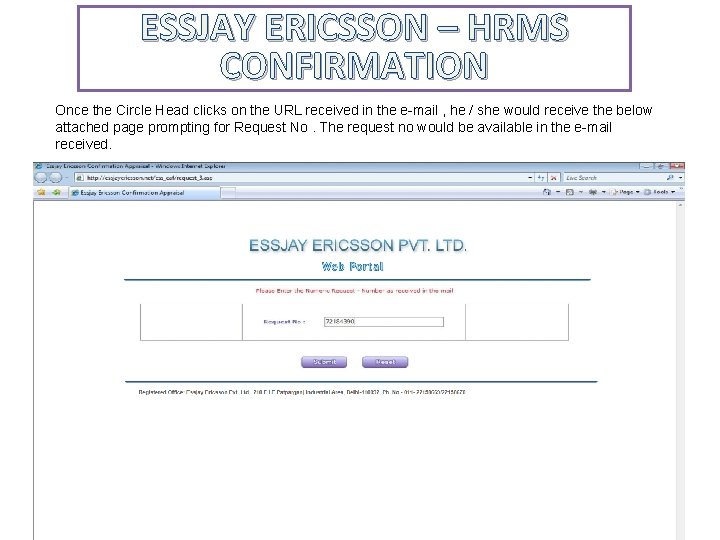
ESSJAY ERICSSON – HRMS CONFIRMATION Once the Circle Head clicks on the URL received in the e-mail , he / she would receive the below attached page prompting for Request No. The request no would be available in the e-mail received.
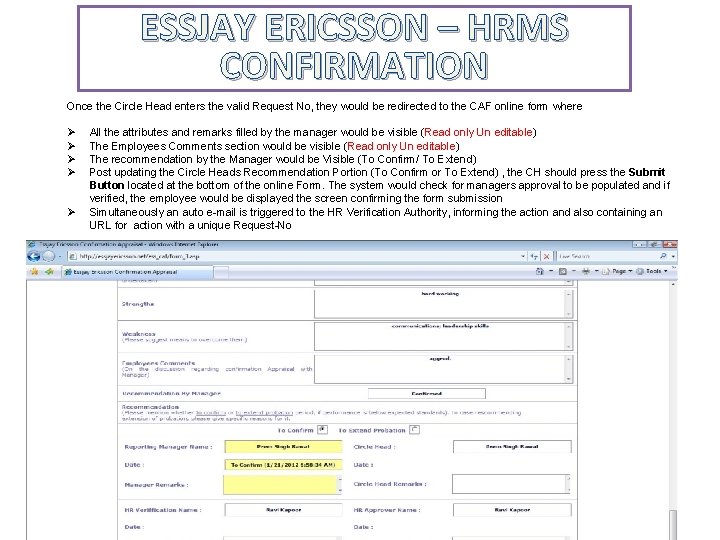
ESSJAY ERICSSON – HRMS CONFIRMATION Once the Circle Head enters the valid Request No, they would be redirected to the CAF online form where Ø Ø Ø All the attributes and remarks filled by the manager would be visible (Read only Un editable) The Employees Comments section would be visible (Read only Un editable) The recommendation by the Manager would be Visible (To Confirm/ To Extend) Post updating the Circle Heads Recommendation Portion (To Confirm or To Extend) , the CH should press the Submit Button located at the bottom of the online Form. The system would check for managers approval to be populated and if verified, the employee would be displayed the screen confirming the form submission Simultaneously an auto e-mail is triggered to the HR Verification Authority, informing the action and also containing an URL for action with a unique Request-No
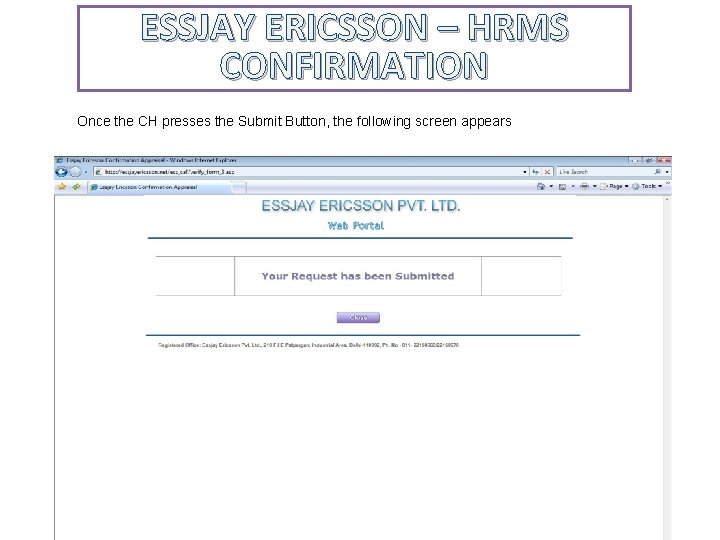
ESSJAY ERICSSON – HRMS CONFIRMATION Once the CH presses the Submit Button, the following screen appears
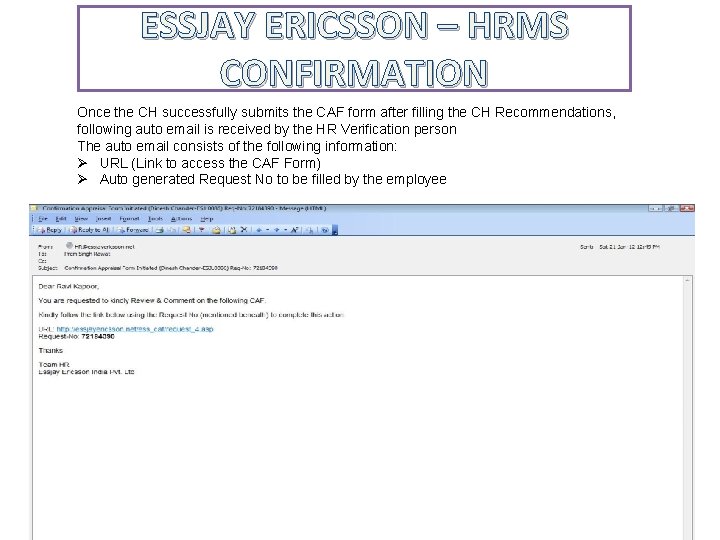
ESSJAY ERICSSON – HRMS CONFIRMATION Once the CH successfully submits the CAF form after filling the CH Recommendations, following auto email is received by the HR Verification person The auto email consists of the following information: Ø URL (Link to access the CAF Form) Ø Auto generated Request No to be filled by the employee
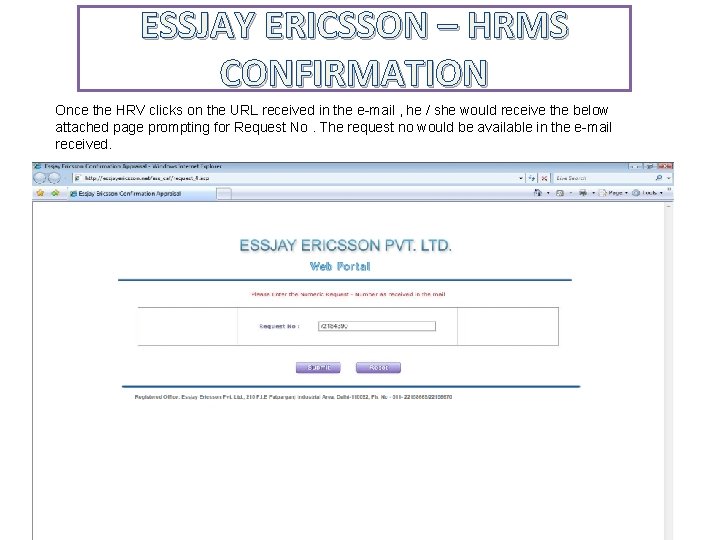
ESSJAY ERICSSON – HRMS CONFIRMATION Once the HRV clicks on the URL received in the e-mail , he / she would receive the below attached page prompting for Request No. The request no would be available in the e-mail received.
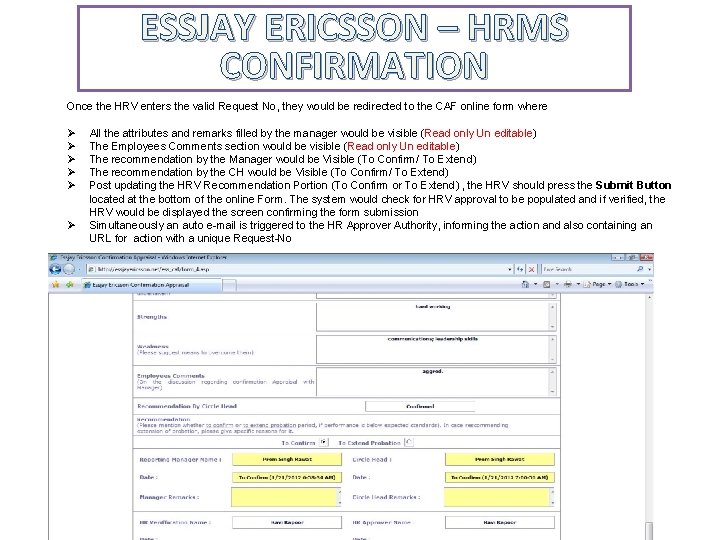
ESSJAY ERICSSON – HRMS CONFIRMATION Once the HRV enters the valid Request No, they would be redirected to the CAF online form where Ø Ø Ø All the attributes and remarks filled by the manager would be visible (Read only Un editable) The Employees Comments section would be visible (Read only Un editable) The recommendation by the Manager would be Visible (To Confirm/ To Extend) The recommendation by the CH would be Visible (To Confirm/ To Extend) Post updating the HRV Recommendation Portion (To Confirm or To Extend) , the HRV should press the Submit Button located at the bottom of the online Form. The system would check for HRV approval to be populated and if verified, the HRV would be displayed the screen confirming the form submission Simultaneously an auto e-mail is triggered to the HR Approver Authority, informing the action and also containing an URL for action with a unique Request-No
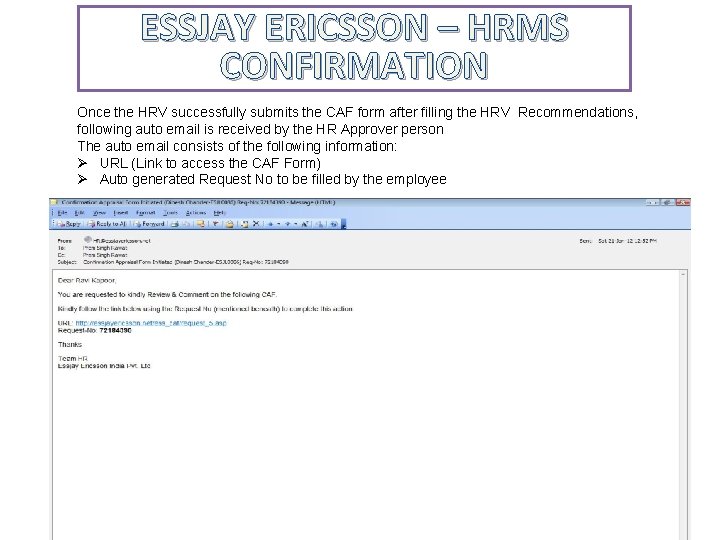
ESSJAY ERICSSON – HRMS CONFIRMATION Once the HRV successfully submits the CAF form after filling the HRV Recommendations, following auto email is received by the HR Approver person The auto email consists of the following information: Ø URL (Link to access the CAF Form) Ø Auto generated Request No to be filled by the employee
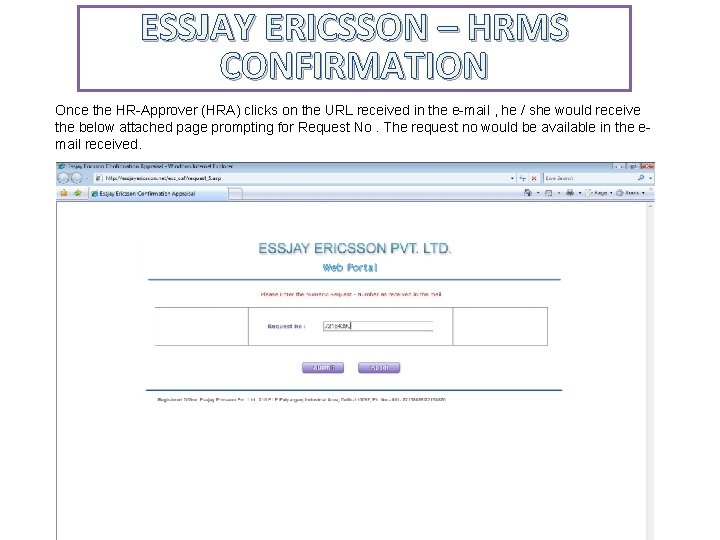
ESSJAY ERICSSON – HRMS CONFIRMATION Once the HR-Approver (HRA) clicks on the URL received in the e-mail , he / she would receive the below attached page prompting for Request No. The request no would be available in the email received.
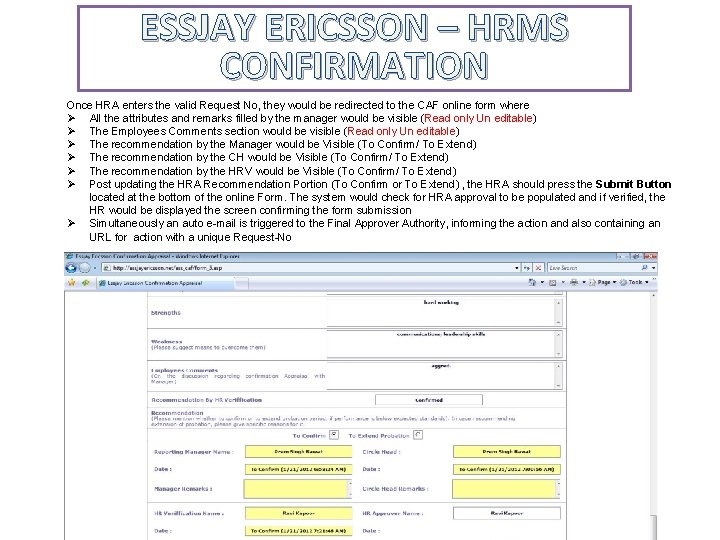
ESSJAY ERICSSON – HRMS CONFIRMATION Once HRA enters the valid Request No, they would be redirected to the CAF online form where Ø All the attributes and remarks filled by the manager would be visible (Read only Un editable) Ø The Employees Comments section would be visible (Read only Un editable) Ø The recommendation by the Manager would be Visible (To Confirm/ To Extend) Ø The recommendation by the CH would be Visible (To Confirm/ To Extend) Ø The recommendation by the HRV would be Visible (To Confirm/ To Extend) Ø Post updating the HRA Recommendation Portion (To Confirm or To Extend) , the HRA should press the Submit Button located at the bottom of the online Form. The system would check for HRA approval to be populated and if verified, the HR would be displayed the screen confirming the form submission Ø Simultaneously an auto e-mail is triggered to the Final Approver Authority, informing the action and also containing an URL for action with a unique Request-No
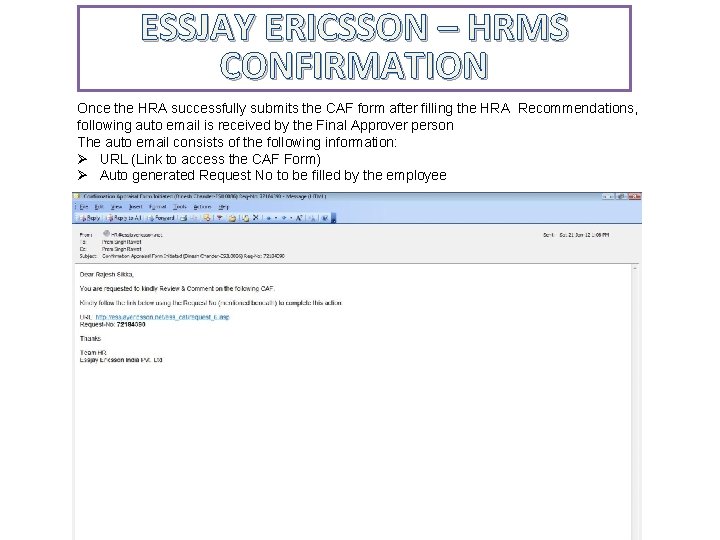
ESSJAY ERICSSON – HRMS CONFIRMATION Once the HRA successfully submits the CAF form after filling the HRA Recommendations, following auto email is received by the Final Approver person The auto email consists of the following information: Ø URL (Link to access the CAF Form) Ø Auto generated Request No to be filled by the employee
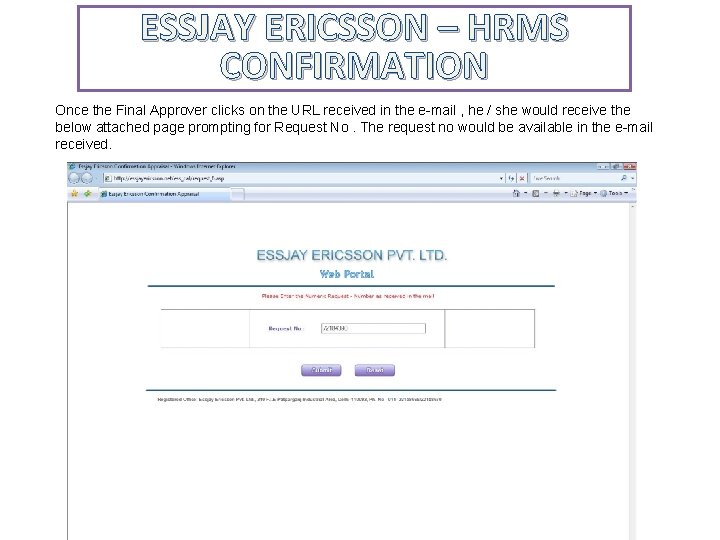
ESSJAY ERICSSON – HRMS CONFIRMATION Once the Final Approver clicks on the URL received in the e-mail , he / she would receive the below attached page prompting for Request No. The request no would be available in the e-mail received.
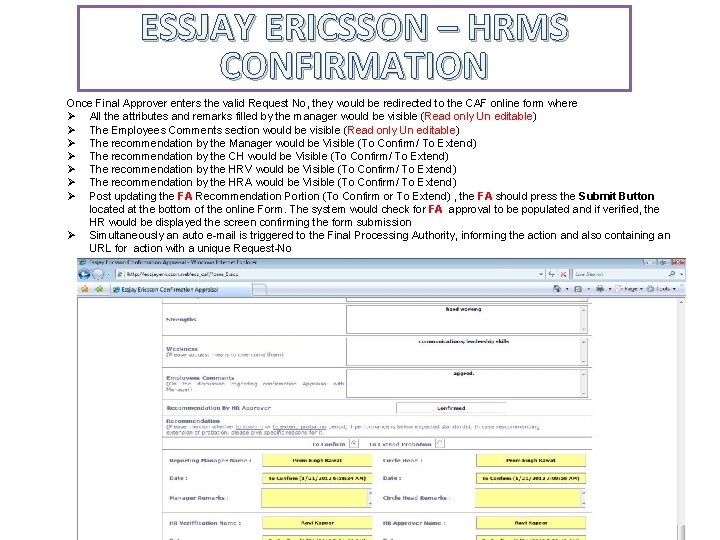
ESSJAY ERICSSON – HRMS CONFIRMATION Once Final Approver enters the valid Request No, they would be redirected to the CAF online form where Ø All the attributes and remarks filled by the manager would be visible (Read only Un editable) Ø The Employees Comments section would be visible (Read only Un editable) Ø The recommendation by the Manager would be Visible (To Confirm/ To Extend) Ø The recommendation by the CH would be Visible (To Confirm/ To Extend) Ø The recommendation by the HRV would be Visible (To Confirm/ To Extend) Ø The recommendation by the HRA would be Visible (To Confirm/ To Extend) Ø Post updating the FA Recommendation Portion (To Confirm or To Extend) , the FA should press the Submit Button located at the bottom of the online Form. The system would check for FA approval to be populated and if verified, the HR would be displayed the screen confirming the form submission Ø Simultaneously an auto e-mail is triggered to the Final Processing Authority, informing the action and also containing an URL for action with a unique Request-No
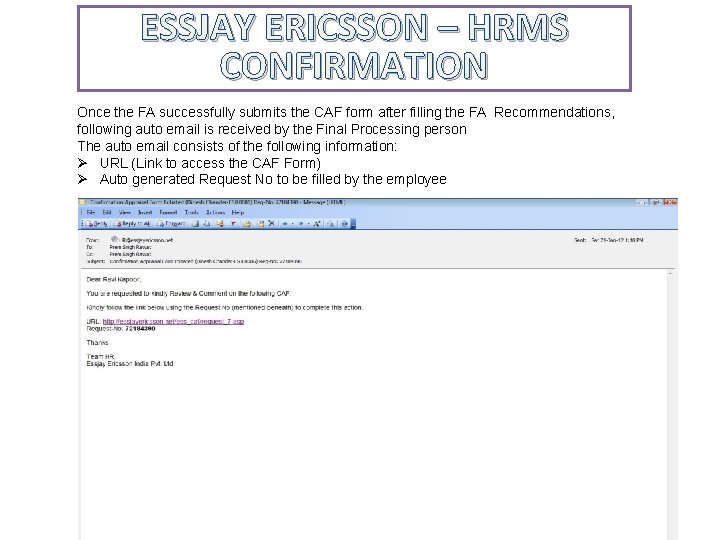
ESSJAY ERICSSON – HRMS CONFIRMATION Once the FA successfully submits the CAF form after filling the FA Recommendations, following auto email is received by the Final Processing person The auto email consists of the following information: Ø URL (Link to access the CAF Form) Ø Auto generated Request No to be filled by the employee
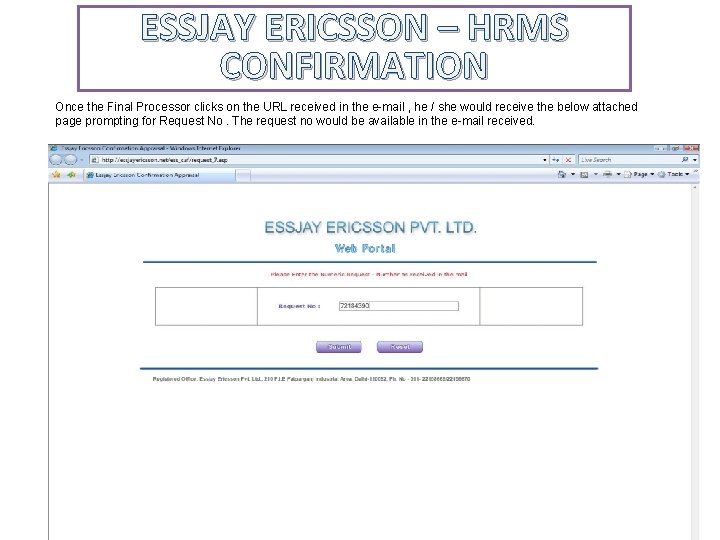
ESSJAY ERICSSON – HRMS CONFIRMATION Once the Final Processor clicks on the URL received in the e-mail , he / she would receive the below attached page prompting for Request No. The request no would be available in the e-mail received.
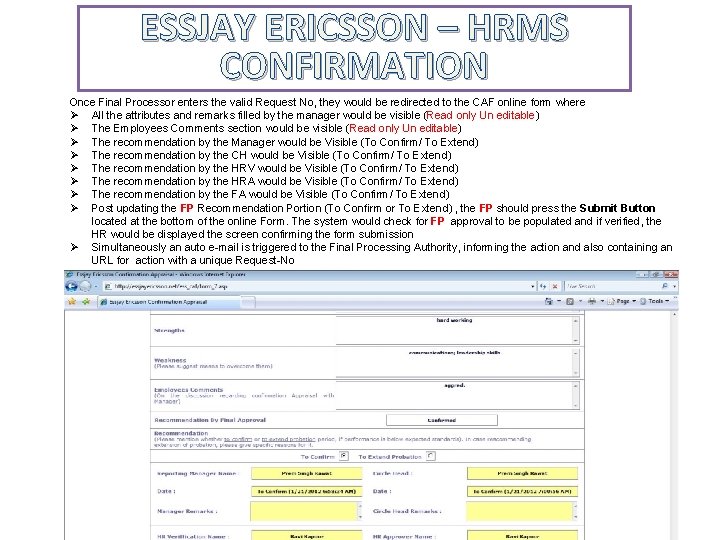
ESSJAY ERICSSON – HRMS CONFIRMATION Once Final Processor enters the valid Request No, they would be redirected to the CAF online form where Ø All the attributes and remarks filled by the manager would be visible (Read only Un editable) Ø The Employees Comments section would be visible (Read only Un editable) Ø The recommendation by the Manager would be Visible (To Confirm/ To Extend) Ø The recommendation by the CH would be Visible (To Confirm/ To Extend) Ø The recommendation by the HRV would be Visible (To Confirm/ To Extend) Ø The recommendation by the HRA would be Visible (To Confirm/ To Extend) Ø The recommendation by the FA would be Visible (To Confirm/ To Extend) Ø Post updating the FP Recommendation Portion (To Confirm or To Extend) , the FP should press the Submit Button located at the bottom of the online Form. The system would check for FP approval to be populated and if verified, the HR would be displayed the screen confirming the form submission Ø Simultaneously an auto e-mail is triggered to the Final Processing Authority, informing the action and also containing an URL for action with a unique Request-No
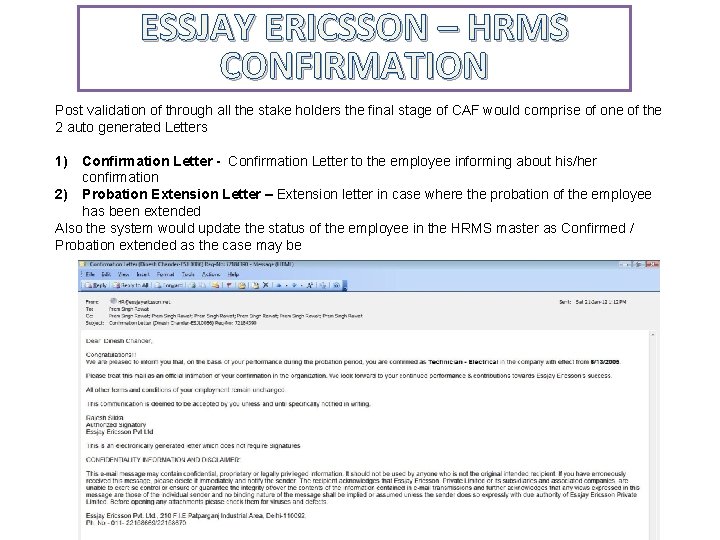
ESSJAY ERICSSON – HRMS CONFIRMATION Post validation of through all the stake holders the final stage of CAF would comprise of one of the 2 auto generated Letters 1) Confirmation Letter - Confirmation Letter to the employee informing about his/her confirmation 2) Probation Extension Letter – Extension letter in case where the probation of the employee has been extended Also the system would update the status of the employee in the HRMS master as Confirmed / Probation extended as the case may be
 Essjay ericsson web portal
Essjay ericsson web portal Essjay ericsson mail
Essjay ericsson mail Essjay ericsson portal
Essjay ericsson portal Safaricom hr
Safaricom hr Reil hrms
Reil hrms Estarta hrms
Estarta hrms Sinewave taxbase
Sinewave taxbase Danvers public schools
Danvers public schools Features of next gen hrms
Features of next gen hrms Trivitron hrms
Trivitron hrms Taxcon hrms
Taxcon hrms Sage knowledgesync
Sage knowledgesync Wusm room reservation
Wusm room reservation Zeta hrms login
Zeta hrms login Feathers management login
Feathers management login Hrms.shanker group
Hrms.shanker group Saint project for confirmation
Saint project for confirmation Confirmation of estrangement form 2021/22
Confirmation of estrangement form 2021/22 Poc purchase order confirmation
Poc purchase order confirmation Words of confirmation
Words of confirmation Opening class prayer
Opening class prayer Outward signs of confirmation
Outward signs of confirmation Confirmation bias
Confirmation bias Verify death geeky medics
Verify death geeky medics Closing confirmation letter
Closing confirmation letter Confirmation test for staphylococcus aureus
Confirmation test for staphylococcus aureus On-site confirmation of flow diagram
On-site confirmation of flow diagram Confirmation test
Confirmation test Levels of confirmation
Levels of confirmation The sacrament of confirmation chapter 4
The sacrament of confirmation chapter 4 In the poem watch me grow to what is reading compared
In the poem watch me grow to what is reading compared Cpa confirmation letter
Cpa confirmation letter Confirmation jeopardy
Confirmation jeopardy