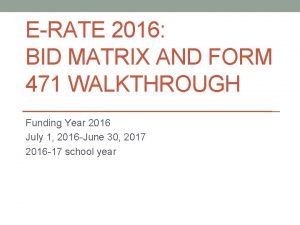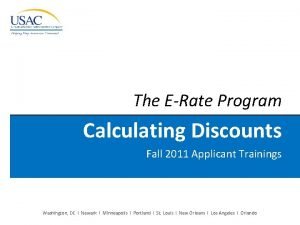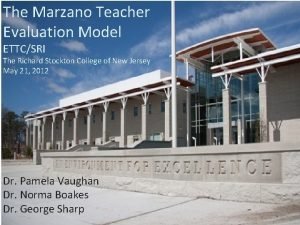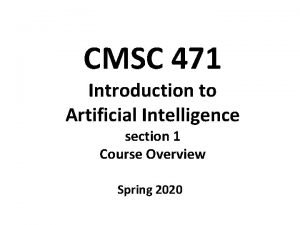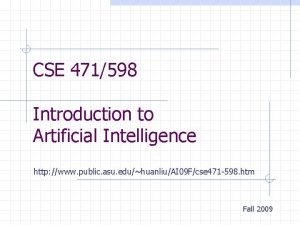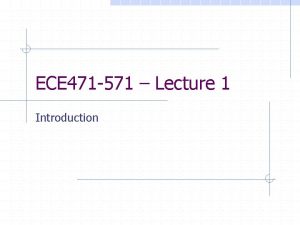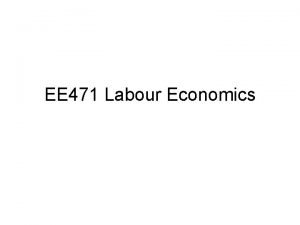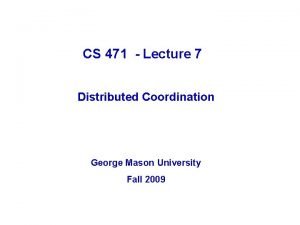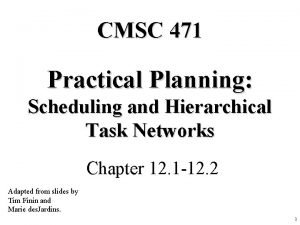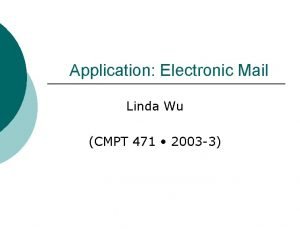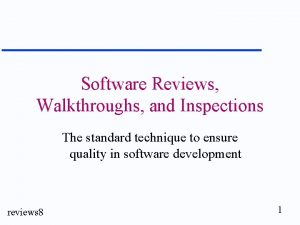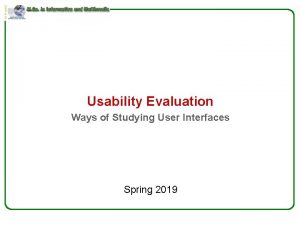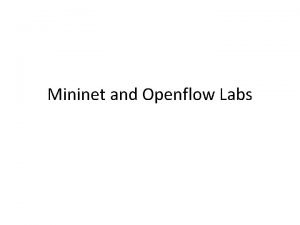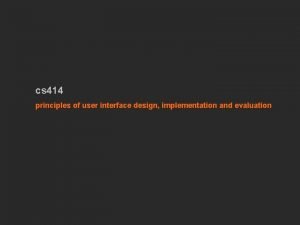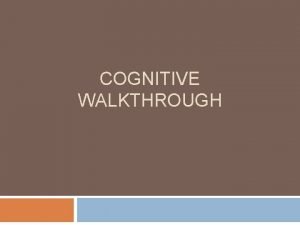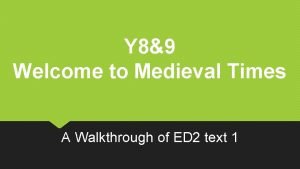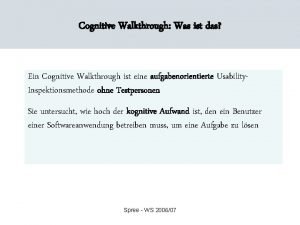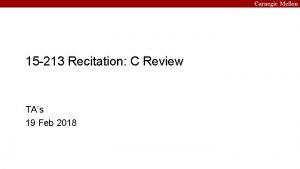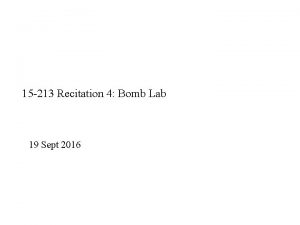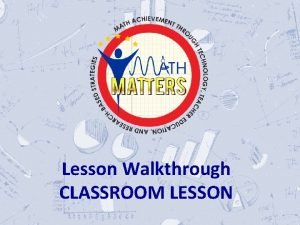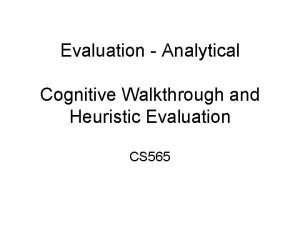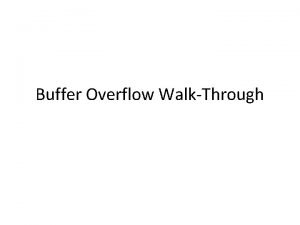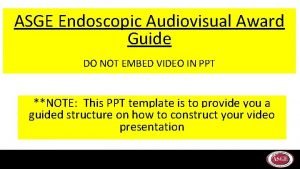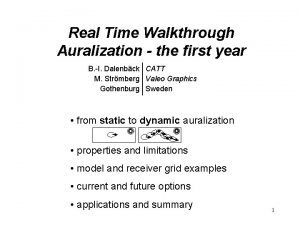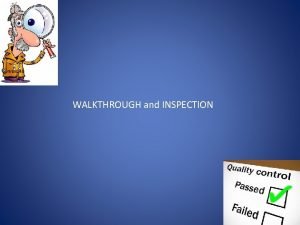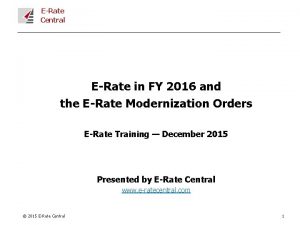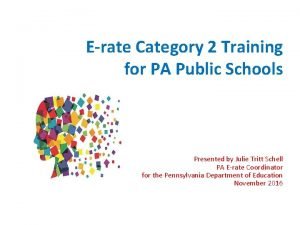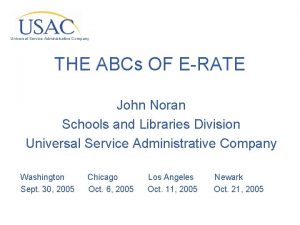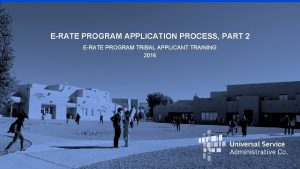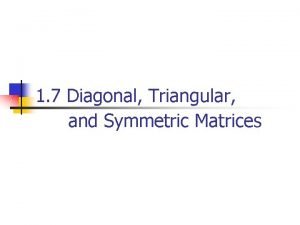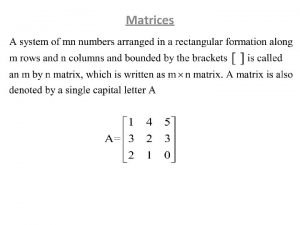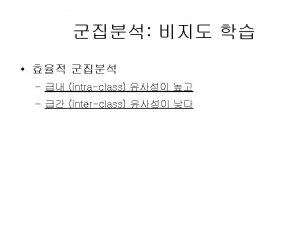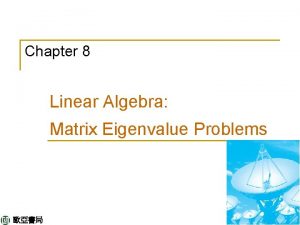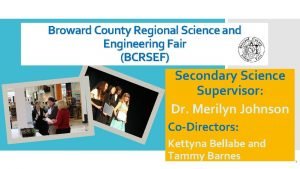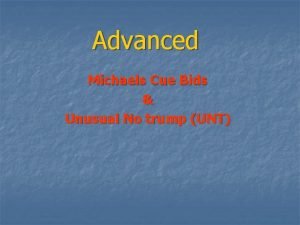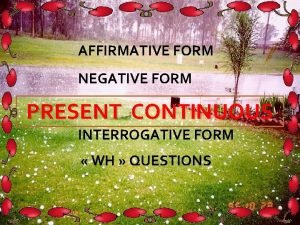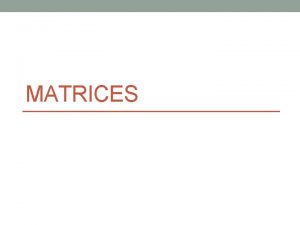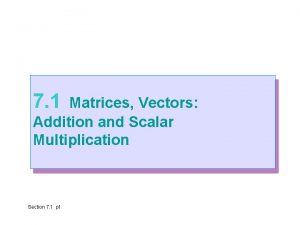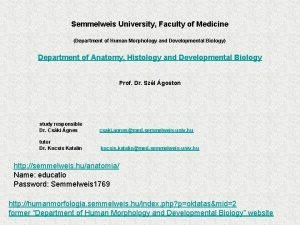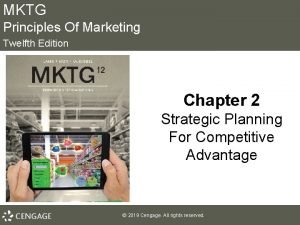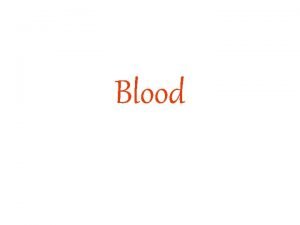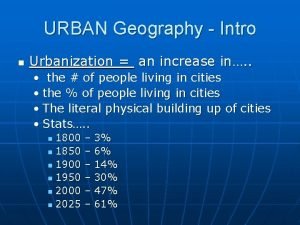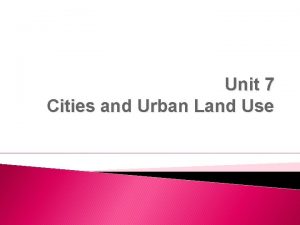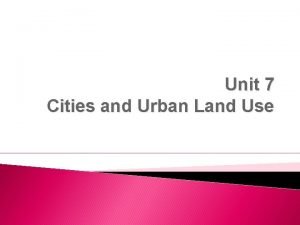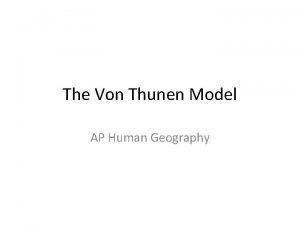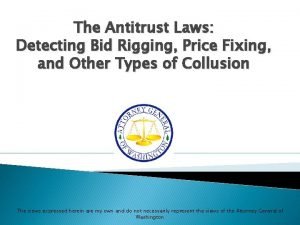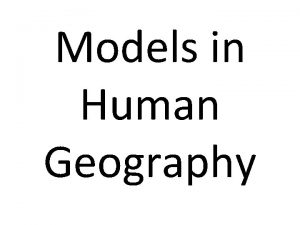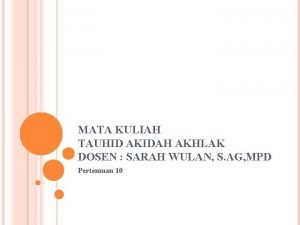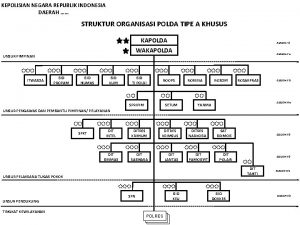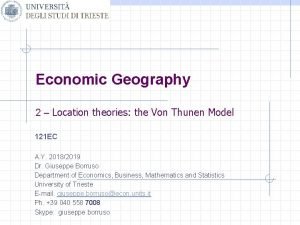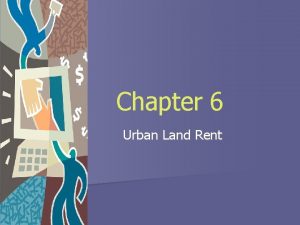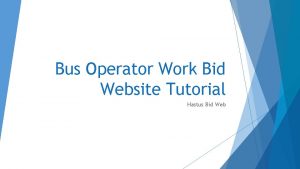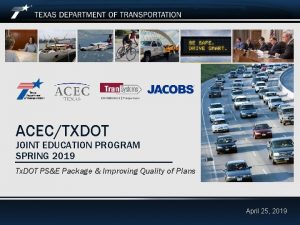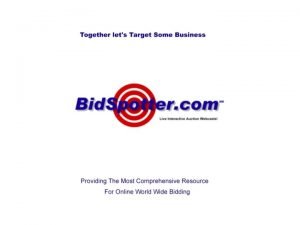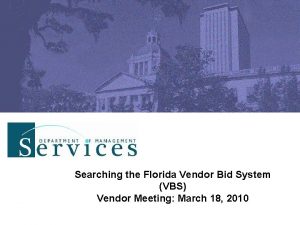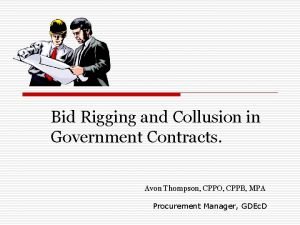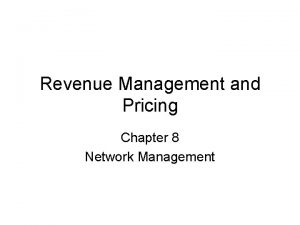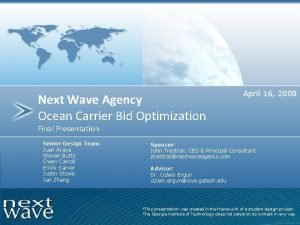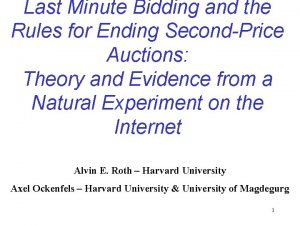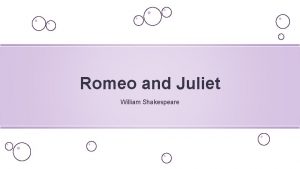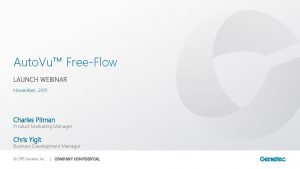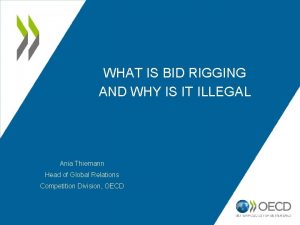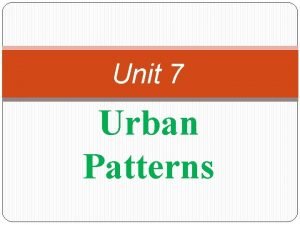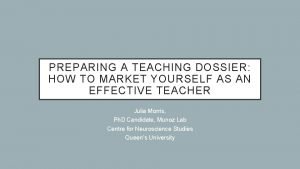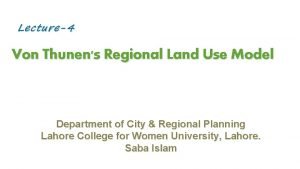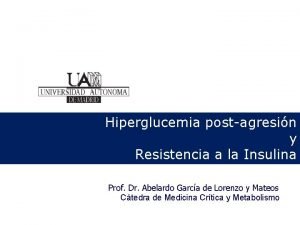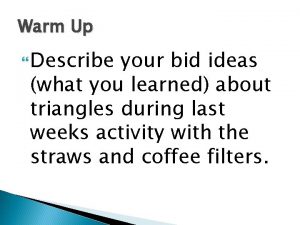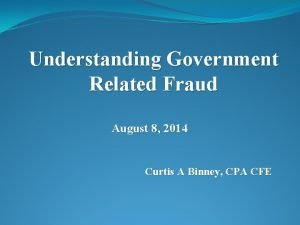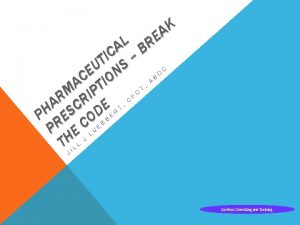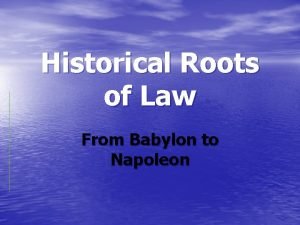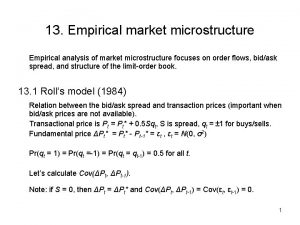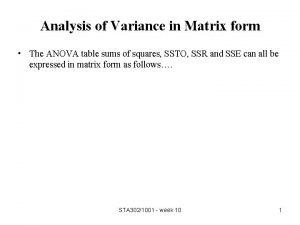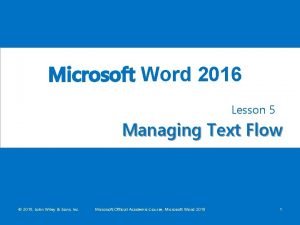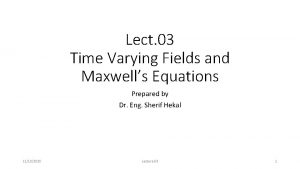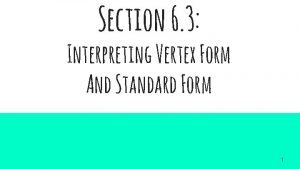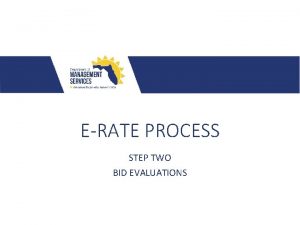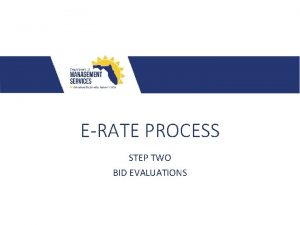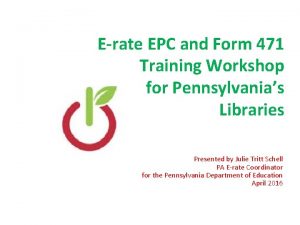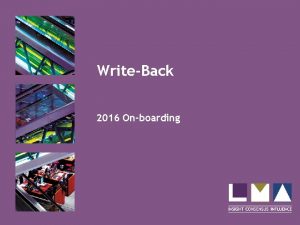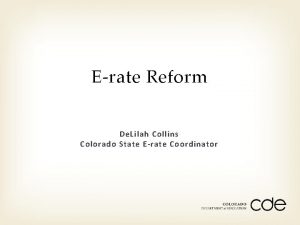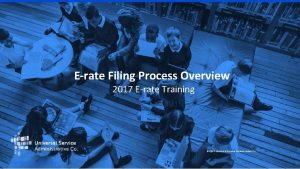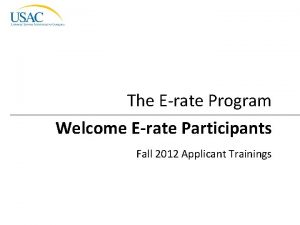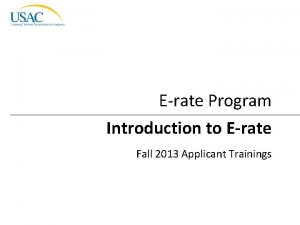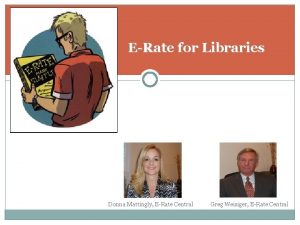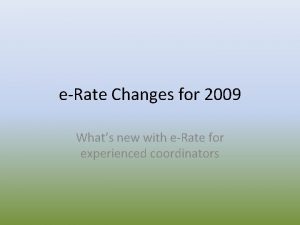ERATE 2016 BID MATRIX AND FORM 471 WALKTHROUGH
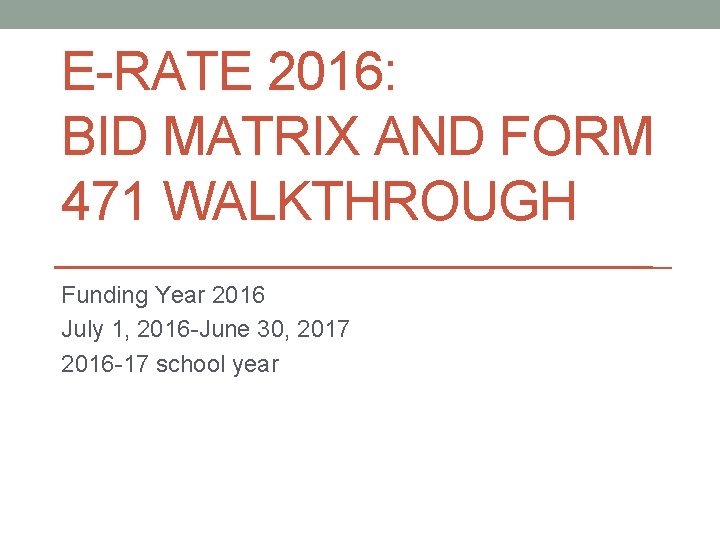
E-RATE 2016: BID MATRIX AND FORM 471 WALKTHROUGH Funding Year 2016 July 1, 2016 -June 30, 2017 2016 -17 school year
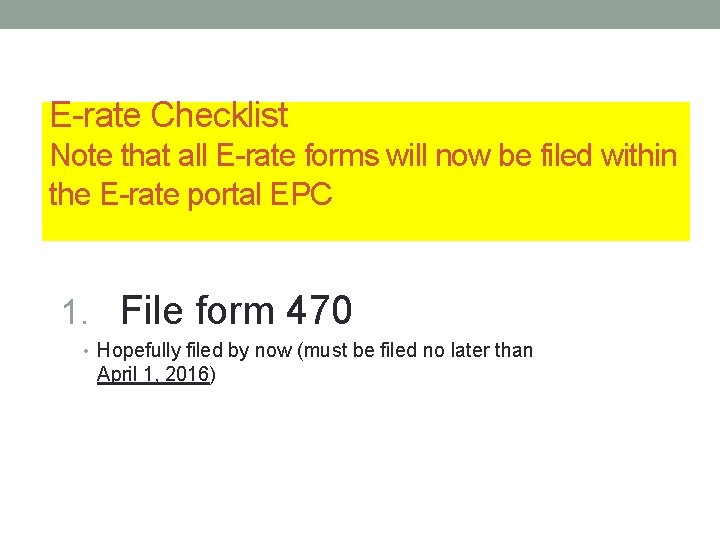
E-rate Checklist Note that all E-rate forms will now be filed within the E-rate portal EPC 1. File form 470 • Hopefully filed by now (must be filed no later than April 1, 2016)
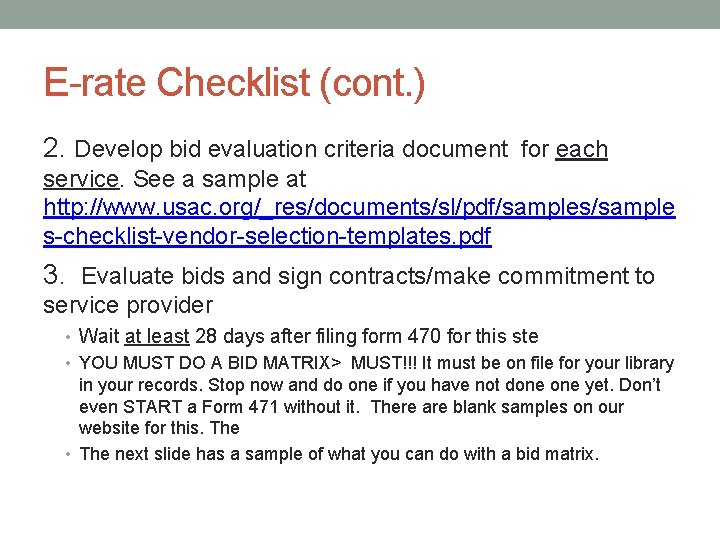
E-rate Checklist (cont. ) 2. Develop bid evaluation criteria document for each service. See a sample at http: //www. usac. org/_res/documents/sl/pdf/samples/sample s-checklist-vendor-selection-templates. pdf 3. Evaluate bids and sign contracts/make commitment to service provider • Wait at least 28 days after filing form 470 for this ste • YOU MUST DO A BID MATRIX> MUST!!! It must be on file for your library in your records. Stop now and do one if you have not done yet. Don’t even START a Form 471 without it. There are blank samples on our website for this. The • The next slide has a sample of what you can do with a bid matrix.
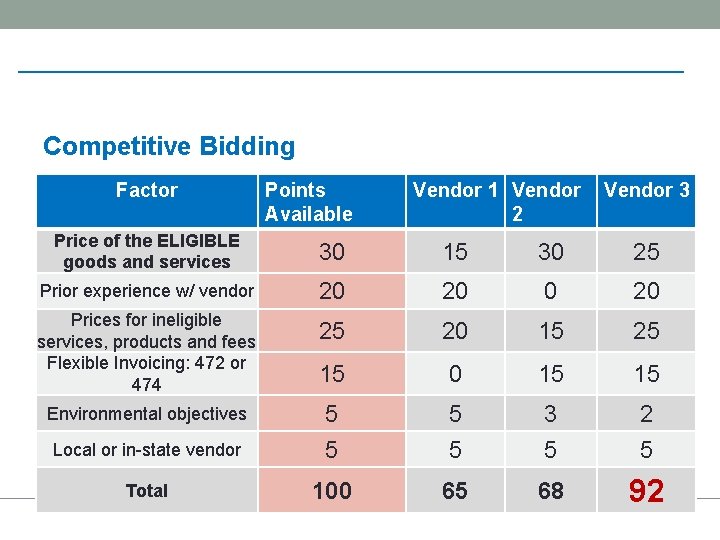
Competitive Bidding Factor Points • Bid Evaluation Matrix (sample) Vendor 1 Vendor Available Vendor 3 2 Price of the ELIGIBLE goods and services 30 15 30 25 Prior experience w/ vendor 20 20 Prices for ineligible services, products and fees Flexible Invoicing: 472 or 474 25 20 15 25 15 0 15 15 Environmental objectives Local or in-state vendor 5 5 3 5 2 5 Total 100 65 68 92
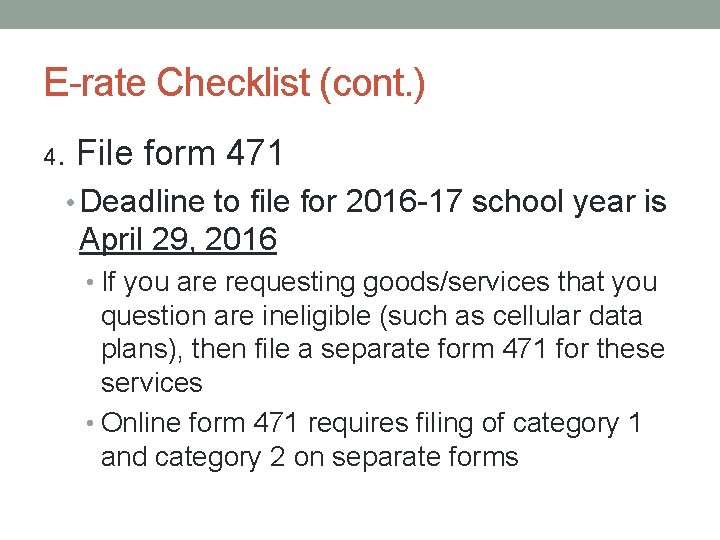
E-rate Checklist (cont. ) 4. File form 471 • Deadline to file for 2016 -17 school year is April 29, 2016 • If you are requesting goods/services that you question are ineligible (such as cellular data plans), then file a separate form 471 for these services • Online form 471 requires filing of category 1 and category 2 on separate forms
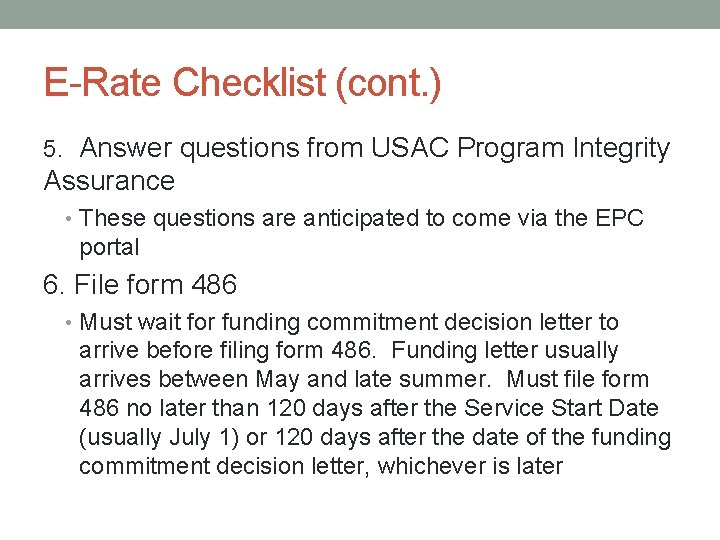
E-Rate Checklist (cont. ) 5. Answer questions from USAC Program Integrity Assurance • These questions are anticipated to come via the EPC portal 6. File form 486 • Must wait for funding commitment decision letter to arrive before filing form 486. Funding letter usually arrives between May and late summer. Must file form 486 no later than 120 days after the Service Start Date (usually July 1) or 120 days after the date of the funding commitment decision letter, whichever is later
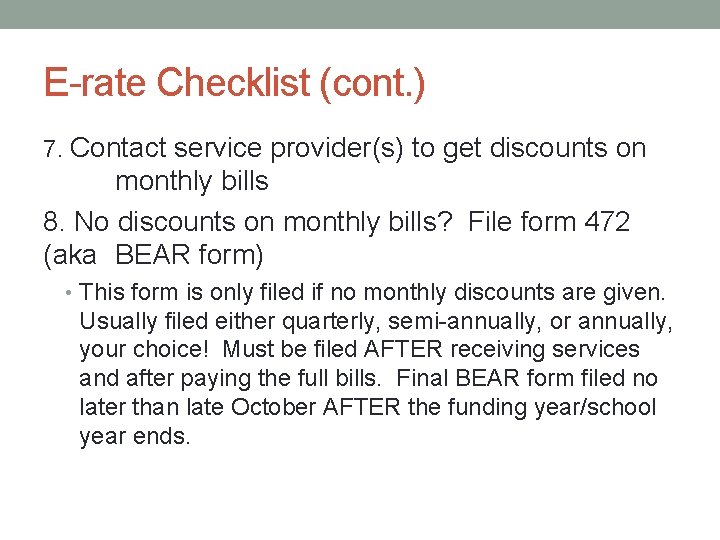
E-rate Checklist (cont. ) 7. Contact service provider(s) to get discounts on monthly bills 8. No discounts on monthly bills? File form 472 (aka BEAR form) • This form is only filed if no monthly discounts are given. Usually filed either quarterly, semi-annually, or annually, your choice! Must be filed AFTER receiving services and after paying the full bills. Final BEAR form filed no later than late October AFTER the funding year/school year ends.
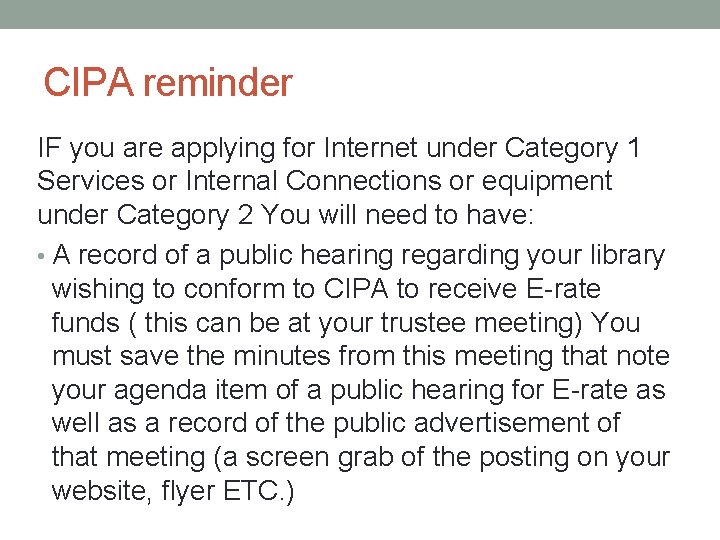
CIPA reminder IF you are applying for Internet under Category 1 Services or Internal Connections or equipment under Category 2 You will need to have: • A record of a public hearing regarding your library wishing to conform to CIPA to receive E-rate funds ( this can be at your trustee meeting) You must save the minutes from this meeting that note your agenda item of a public hearing for E-rate as well as a record of the public advertisement of that meeting (a screen grab of the posting on your website, flyer ETC. )
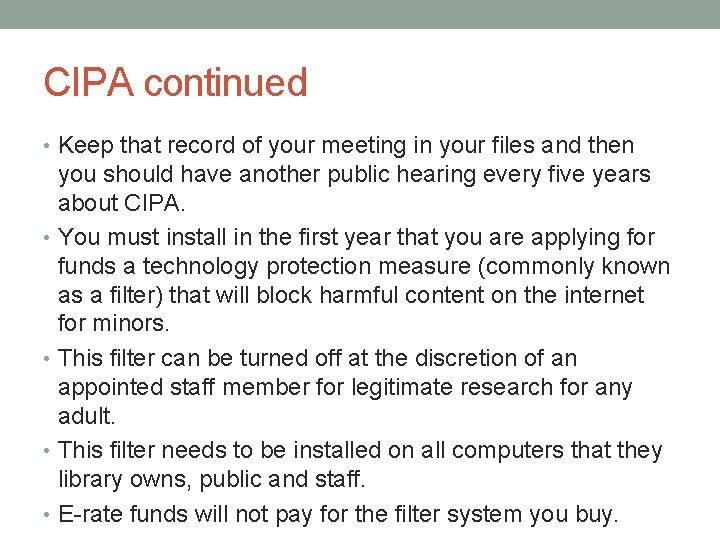
CIPA continued • Keep that record of your meeting in your files and then you should have another public hearing every five years about CIPA. • You must install in the first year that you are applying for funds a technology protection measure (commonly known as a filter) that will block harmful content on the internet for minors. • This filter can be turned off at the discretion of an appointed staff member for legitimate research for any adult. • This filter needs to be installed on all computers that they library owns, public and staff. • E-rate funds will not pay for the filter system you buy.
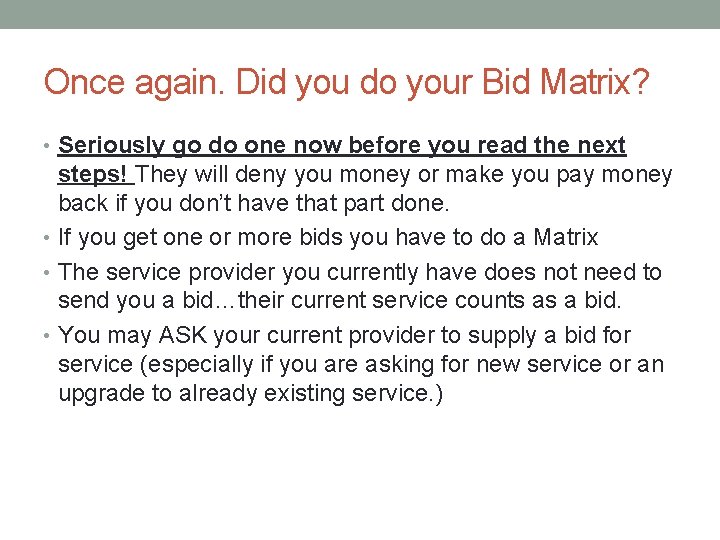
Once again. Did you do your Bid Matrix? • Seriously go do one now before you read the next steps! They will deny you money or make you pay money back if you don’t have that part done. • If you get one or more bids you have to do a Matrix • The service provider you currently have does not need to send you a bid…their current service counts as a bid. • You may ASK your current provider to supply a bid for service (especially if you are asking for new service or an upgrade to already existing service. )
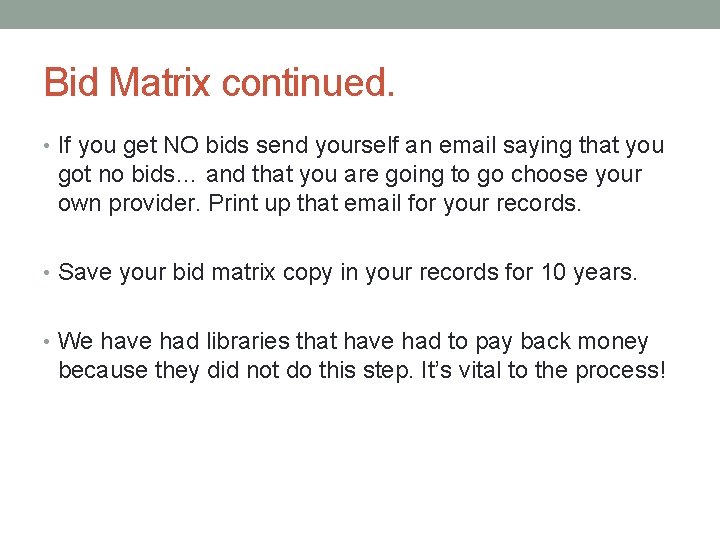
Bid Matrix continued. • If you get NO bids send yourself an email saying that you got no bids… and that you are going to go choose your own provider. Print up that email for your records. • Save your bid matrix copy in your records for 10 years. • We have had libraries that have had to pay back money because they did not do this step. It’s vital to the process!
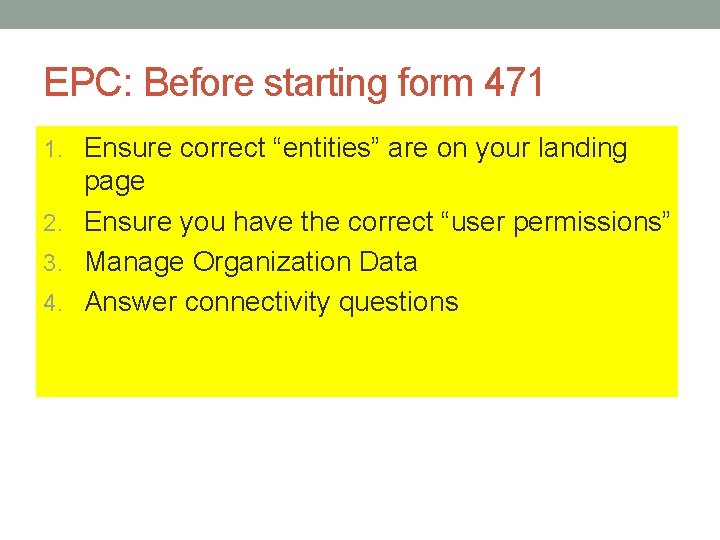
EPC: Before starting form 471 1. Ensure correct “entities” are on your landing page 2. Ensure you have the correct “user permissions” 3. Manage Organization Data 4. Answer connectivity questions
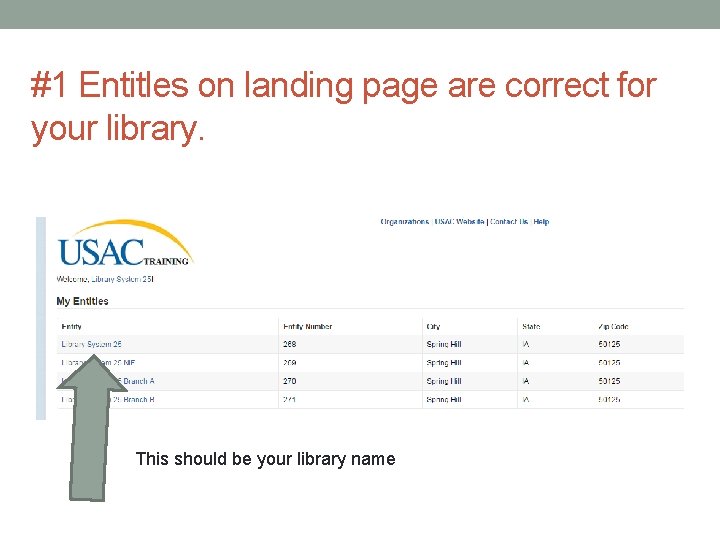
#1 Entitles on landing page are correct for your library. This should be your library name
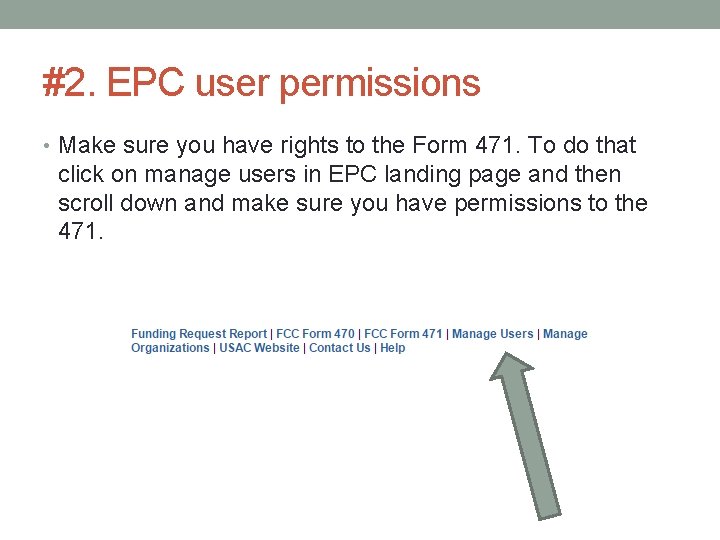
#2. EPC user permissions • Make sure you have rights to the Form 471. To do that click on manage users in EPC landing page and then scroll down and make sure you have permissions to the 471.
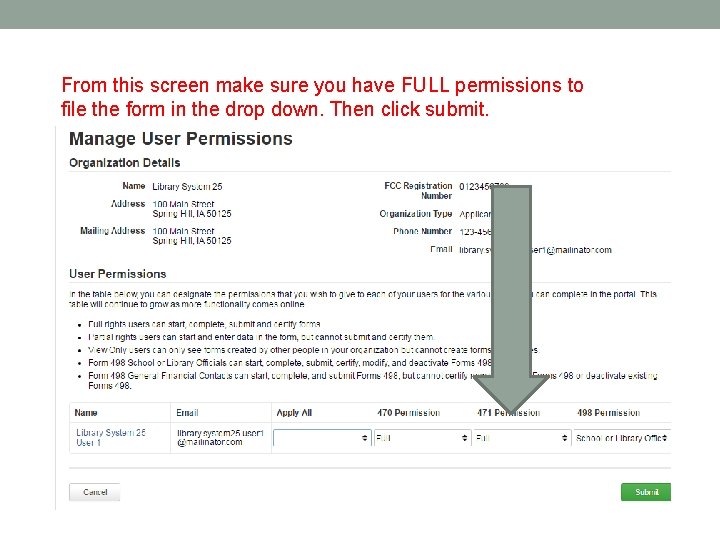
From this screen make sure you have FULL permissions to file the form in the drop down. Then click submit.
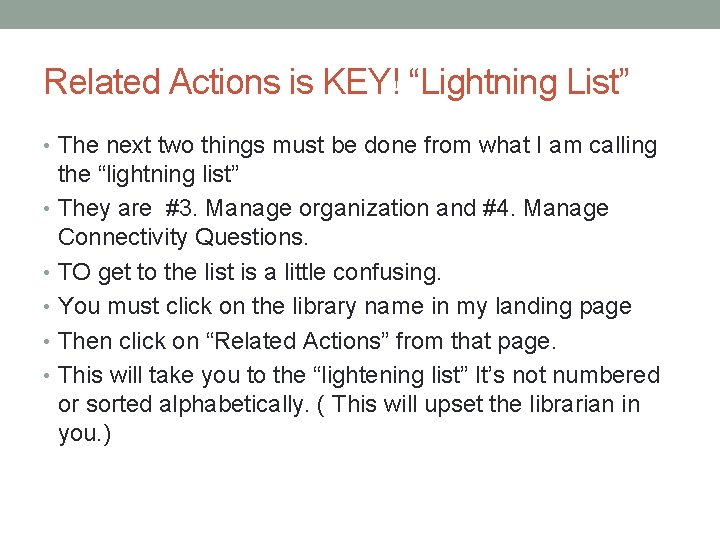
Related Actions is KEY! “Lightning List” • The next two things must be done from what I am calling the “lightning list” • They are #3. Manage organization and #4. Manage Connectivity Questions. • TO get to the list is a little confusing. • You must click on the library name in my landing page • Then click on “Related Actions” from that page. • This will take you to the “lightening list” It’s not numbered or sorted alphabetically. ( This will upset the librarian in you. )
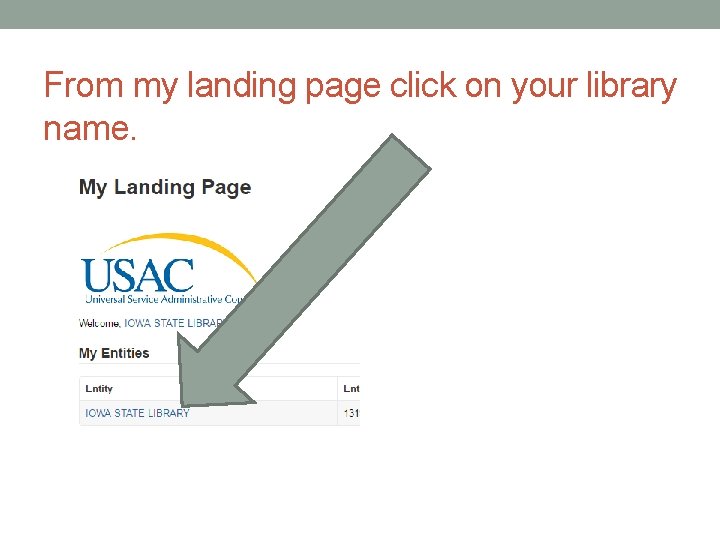
From my landing page click on your library name.
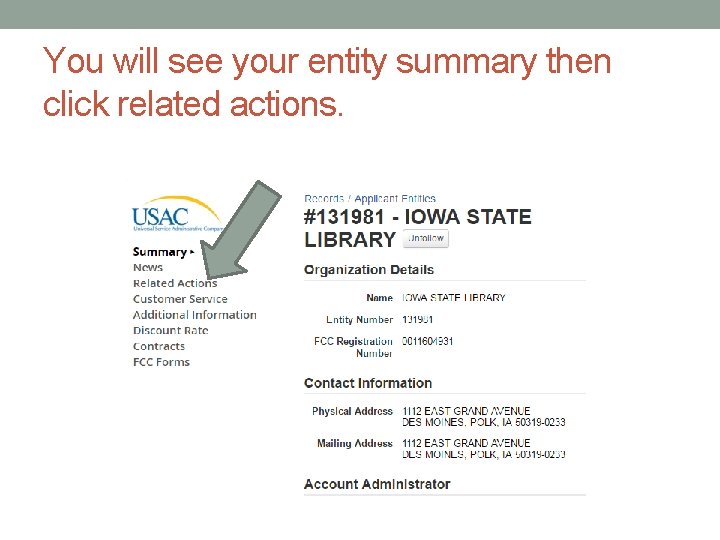
You will see your entity summary then click related actions.
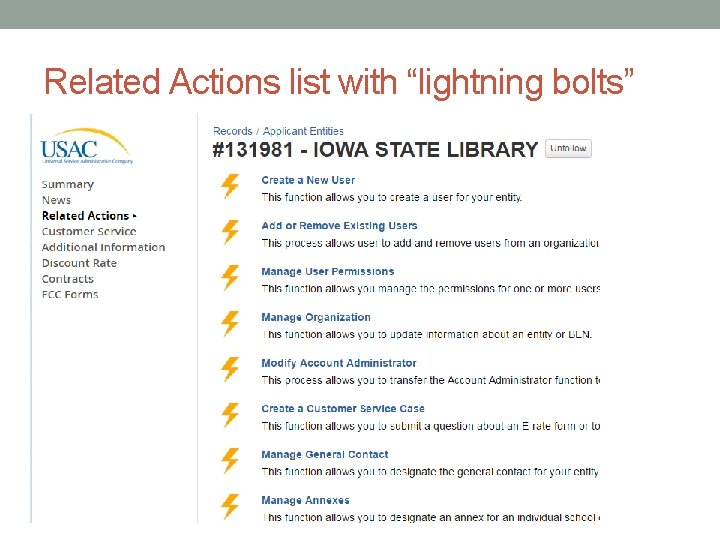
Related Actions list with “lightning bolts”
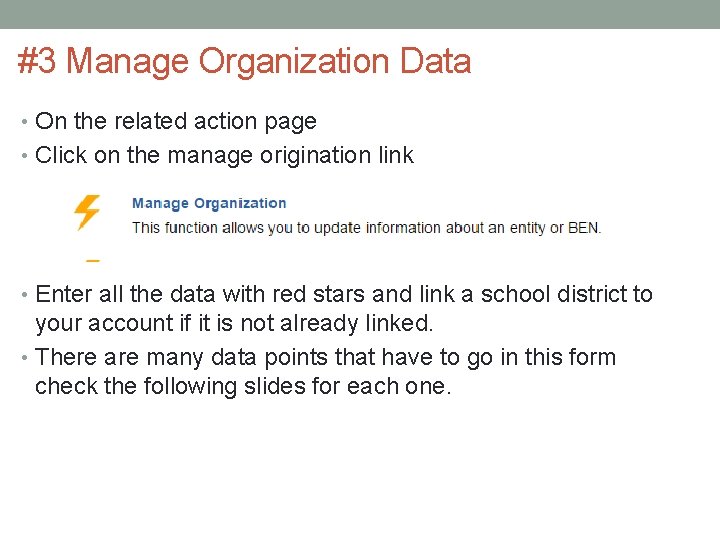
#3 Manage Organization Data • On the related action page • Click on the manage origination link • Enter all the data with red stars and link a school district to your account if it is not already linked. • There are many data points that have to go in this form check the following slides for each one.
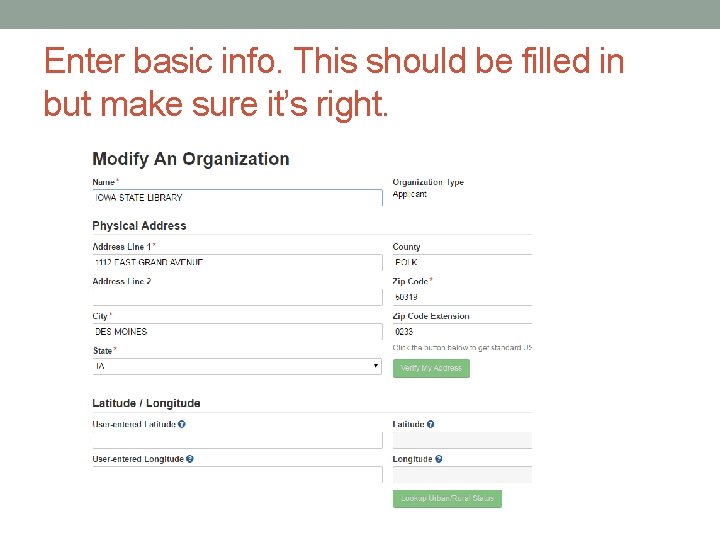
Enter basic info. This should be filled in but make sure it’s right.
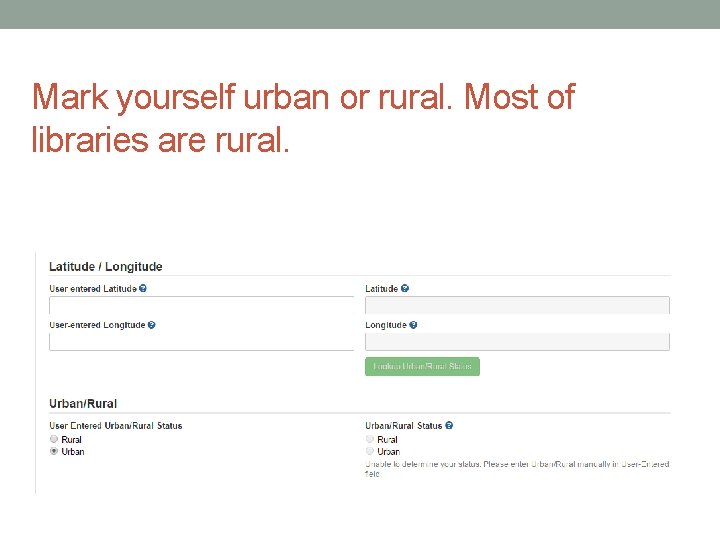
Mark yourself urban or rural. Most of libraries are rural.
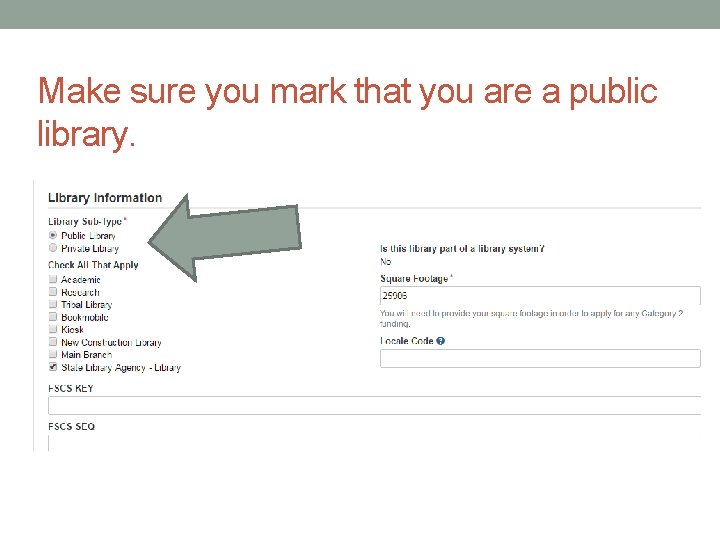
Make sure you mark that you are a public library.
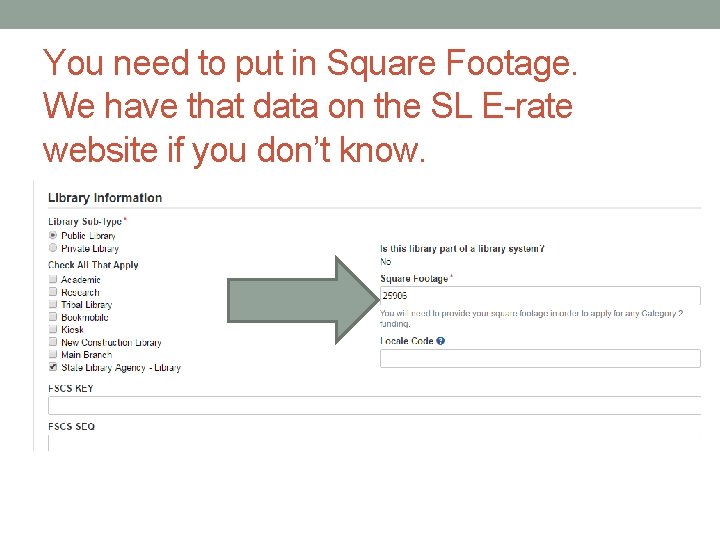
You need to put in Square Footage. We have that data on the SL E-rate website if you don’t know.
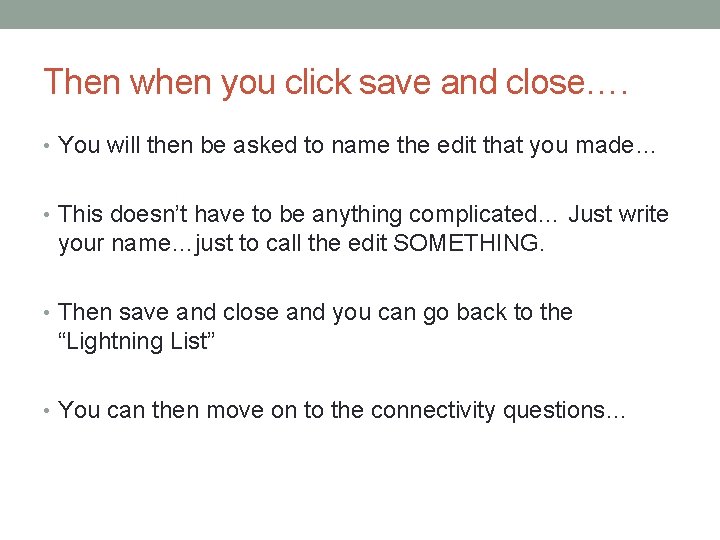
Then when you click save and close…. • You will then be asked to name the edit that you made… • This doesn’t have to be anything complicated… Just write your name…just to call the edit SOMETHING. • Then save and close and you can go back to the “Lightning List” • You can then move on to the connectivity questions…
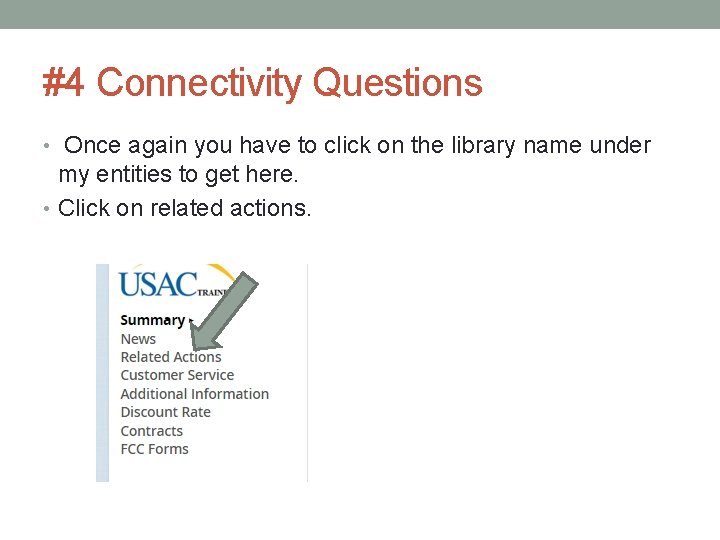
#4 Connectivity Questions • Once again you have to click on the library name under my entities to get here. • Click on related actions.
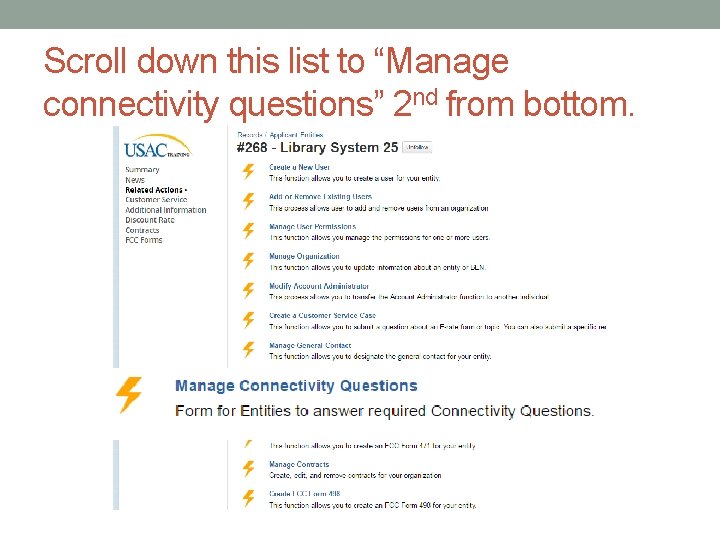
Scroll down this list to “Manage connectivity questions” 2 nd from bottom.
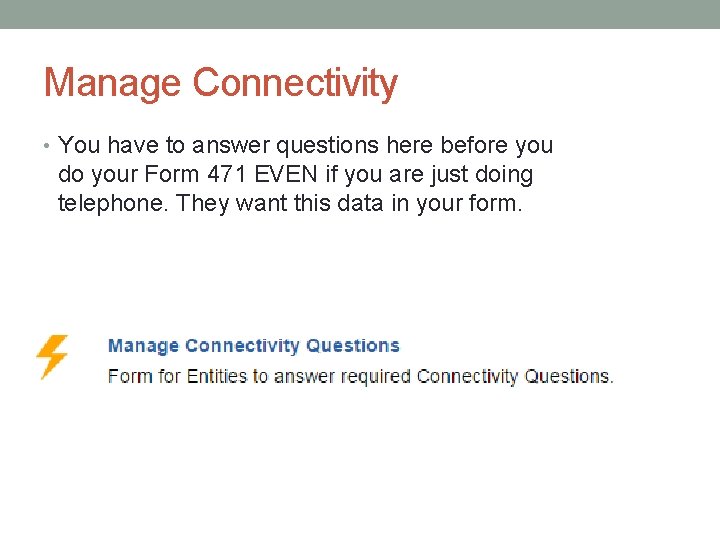
Manage Connectivity • You have to answer questions here before you do your Form 471 EVEN if you are just doing telephone. They want this data in your form.
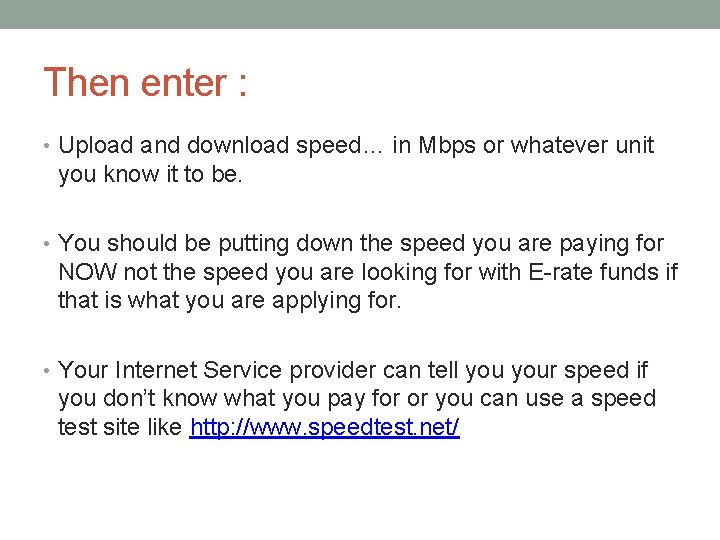
Then enter : • Upload and download speed… in Mbps or whatever unit you know it to be. • You should be putting down the speed you are paying for NOW not the speed you are looking for with E-rate funds if that is what you are applying for. • Your Internet Service provider can tell your speed if you don’t know what you pay for or you can use a speed test site like http: //www. speedtest. net/
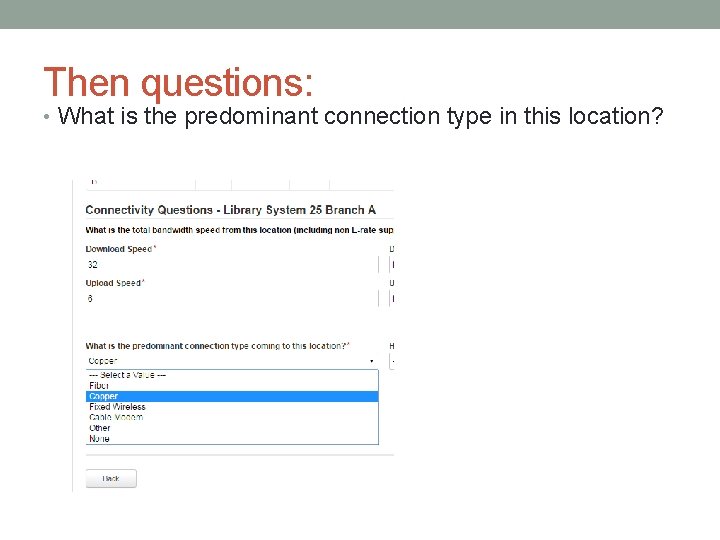
Then questions: • What is the predominant connection type in this location?
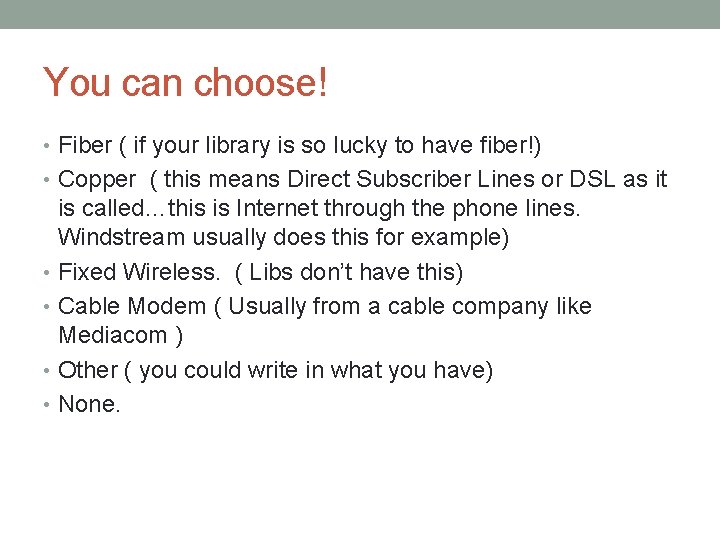
You can choose! • Fiber ( if your library is so lucky to have fiber!) • Copper ( this means Direct Subscriber Lines or DSL as it is called…this is Internet through the phone lines. Windstream usually does this for example) • Fixed Wireless. ( Libs don’t have this) • Cable Modem ( Usually from a cable company like Mediacom ) • Other ( you could write in what you have) • None.
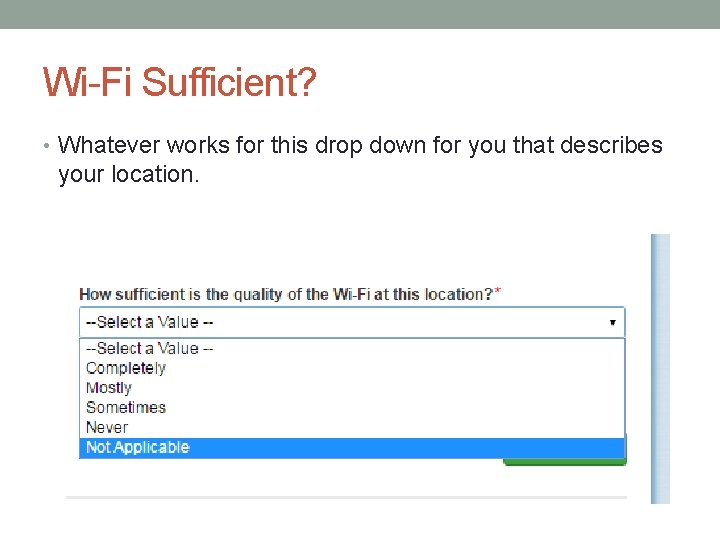
Wi-Fi Sufficient? • Whatever works for this drop down for you that describes your location.
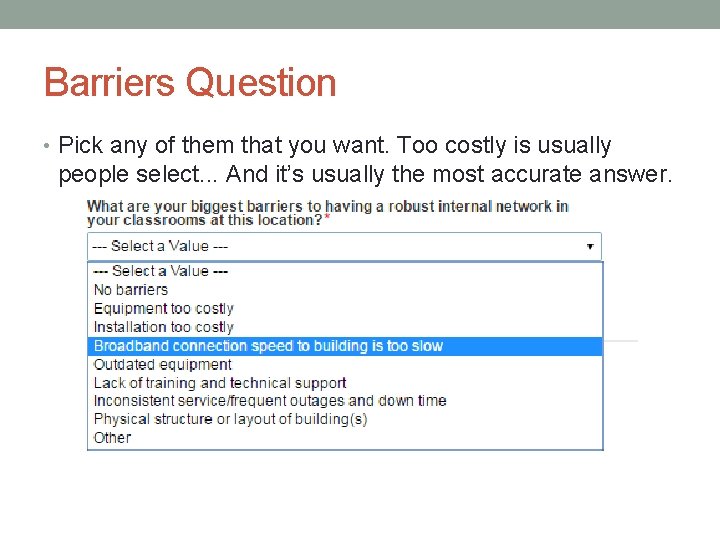
Barriers Question • Pick any of them that you want. Too costly is usually people select. . . And it’s usually the most accurate answer.
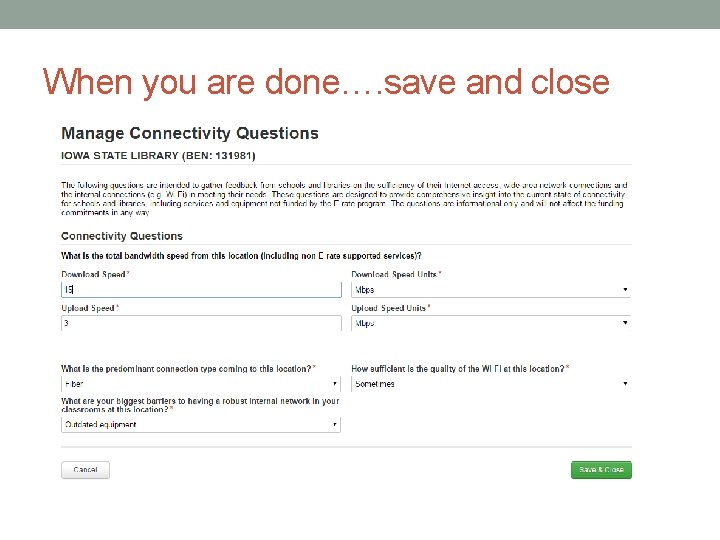
When you are done…. save and close
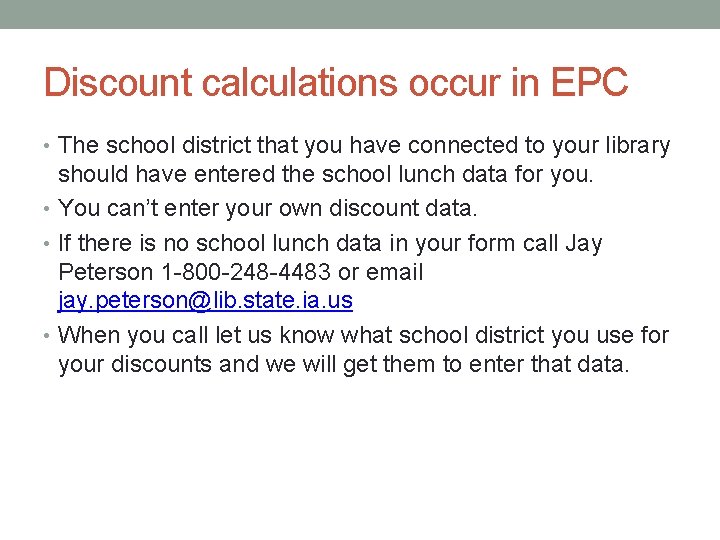
Discount calculations occur in EPC • The school district that you have connected to your library should have entered the school lunch data for you. • You can’t enter your own discount data. • If there is no school lunch data in your form call Jay Peterson 1 -800 -248 -4483 or email jay. peterson@lib. state. ia. us • When you call let us know what school district you use for your discounts and we will get them to enter that data.
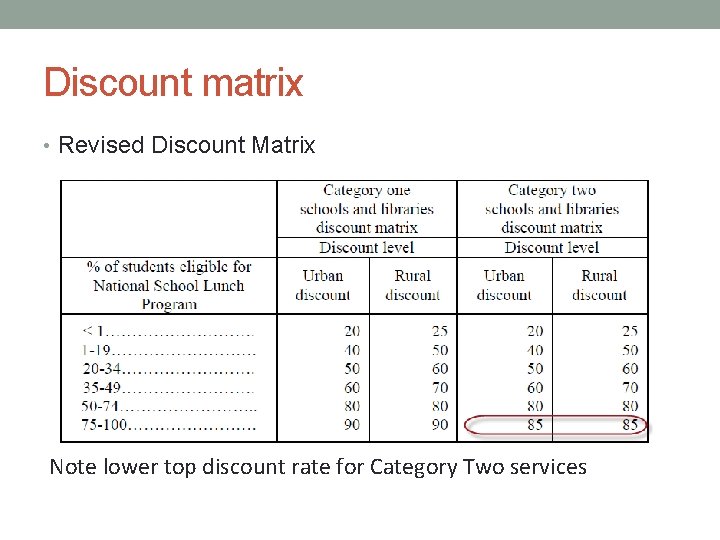
Discount matrix • Revised Discount Matrix Note lower top discount rate for Category Two services
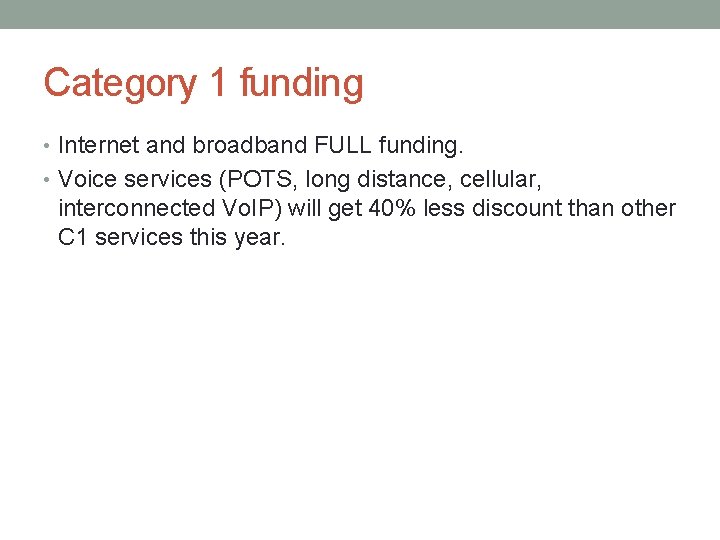
Category 1 funding • Internet and broadband FULL funding. • Voice services (POTS, long distance, cellular, interconnected Vo. IP) will get 40% less discount than other C 1 services this year.
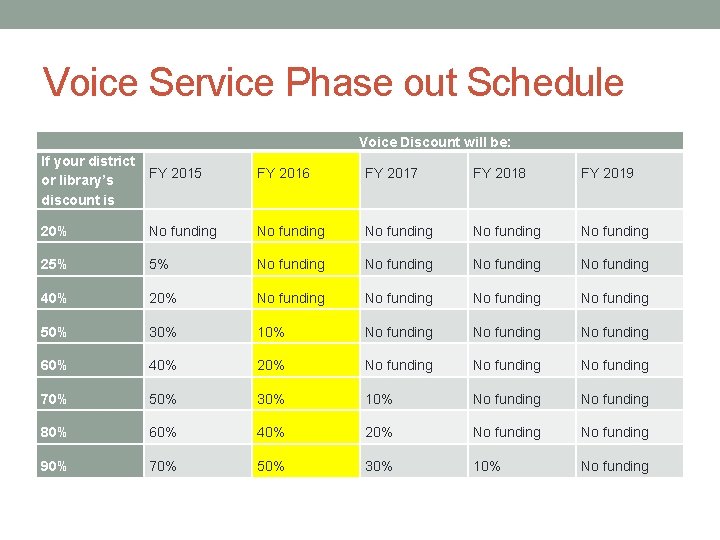
Voice Service Phase out Schedule Voice Discount will be: If your district or library’s discount is FY 2015 FY 2016 FY 2017 FY 2018 FY 2019 20% No funding No funding 25% 5% No funding 40% 20% No funding 50% 30% 10% No funding 60% 40% 20% No funding 70% 50% 30% 10% No funding 80% 60% 40% 20% No funding 90% 70% 50% 30% 10% No funding
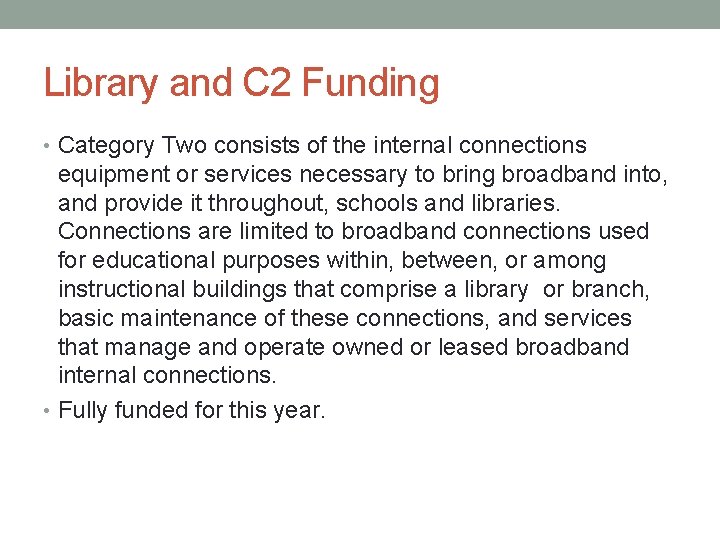
Library and C 2 Funding • Category Two consists of the internal connections equipment or services necessary to bring broadband into, and provide it throughout, schools and libraries. Connections are limited to broadband connections used for educational purposes within, between, or among instructional buildings that comprise a library or branch, basic maintenance of these connections, and services that manage and operate owned or leased broadband internal connections. • Fully funded for this year.
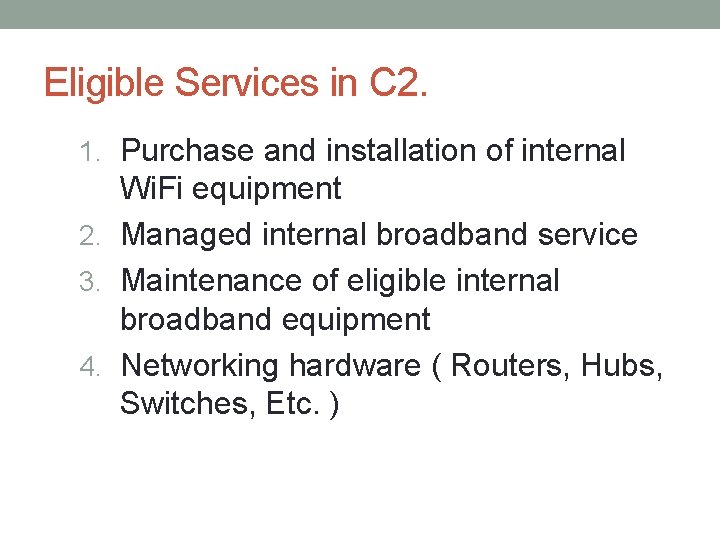
Eligible Services in C 2. 1. Purchase and installation of internal Wi. Fi equipment 2. Managed internal broadband service 3. Maintenance of eligible internal broadband equipment 4. Networking hardware ( Routers, Hubs, Switches, Etc. )

What are Category Two budgets? • Each school or library receiving Category Two support in FY 2015 or FY 2016 will have a fiveyear, pre-discount budget for those products and services. • Eligible products and services will be included on the final FY 2015 Eligible Services List. • Each school or library can receive discounts on eligible products and services up to the prediscount budget amount. • There is no budget for Category One services so you can use C 1 funding as much as you want.
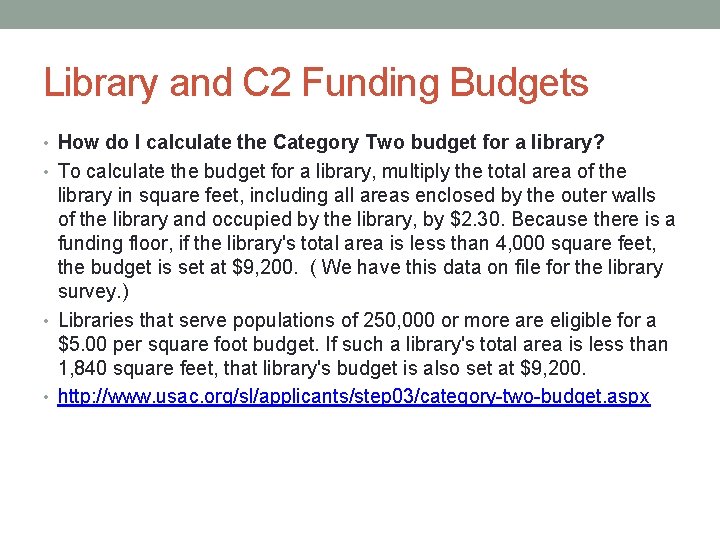
Library and C 2 Funding Budgets • How do I calculate the Category Two budget for a library? • To calculate the budget for a library, multiply the total area of the library in square feet, including all areas enclosed by the outer walls of the library and occupied by the library, by $2. 30. Because there is a funding floor, if the library's total area is less than 4, 000 square feet, the budget is set at $9, 200. ( We have this data on file for the library survey. ) • Libraries that serve populations of 250, 000 or more are eligible for a $5. 00 per square foot budget. If such a library's total area is less than 1, 840 square feet, that library's budget is also set at $9, 200. • http: //www. usac. org/sl/applicants/step 03/category-two-budget. aspx
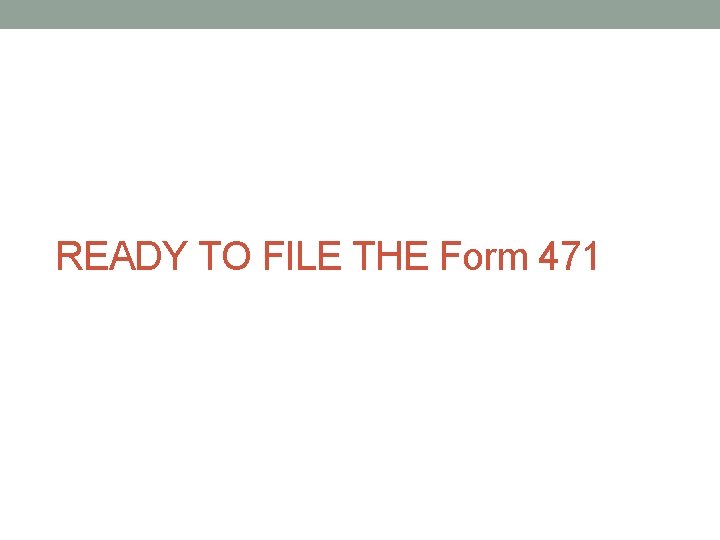
READY TO FILE THE Form 471
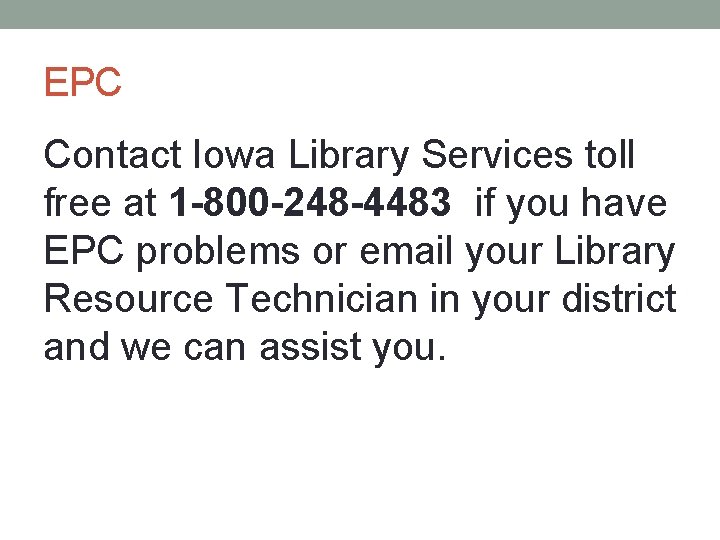
EPC Contact Iowa Library Services toll free at 1 -800 -248 -4483 if you have EPC problems or email your Library Resource Technician in your district and we can assist you.
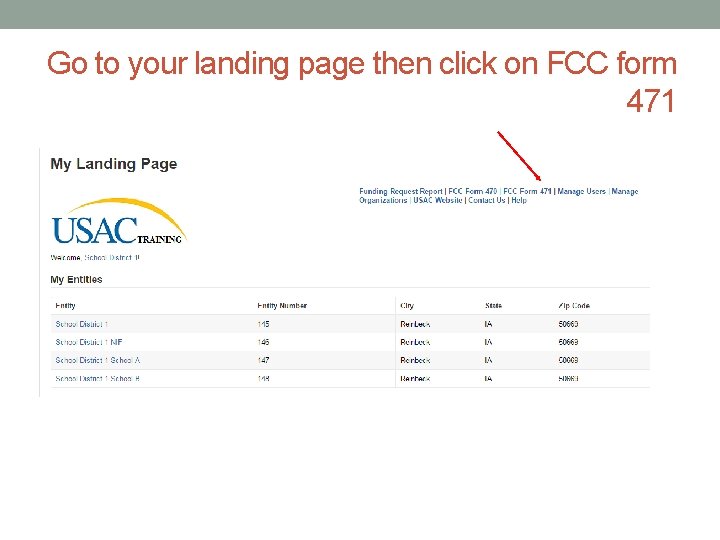
Go to your landing page then click on FCC form 471
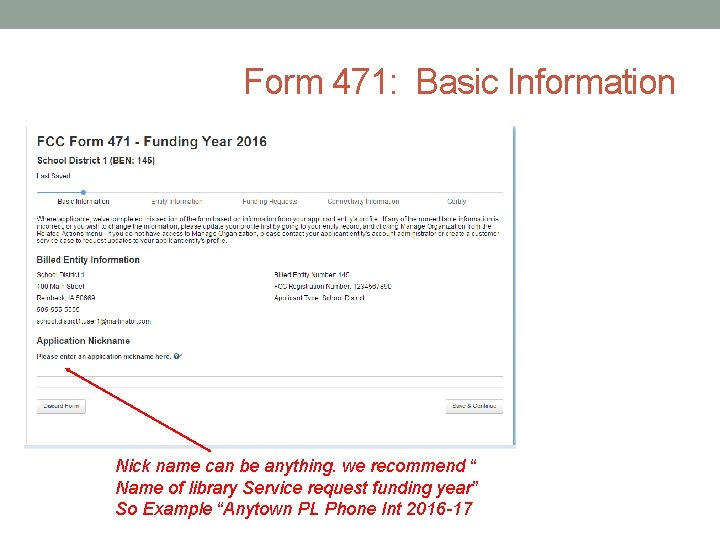
Form 471: Basic Information Nick name can be anything. we recommend “ Name of library Service request funding year” So Example “Anytown PL Phone Int 2016 -17
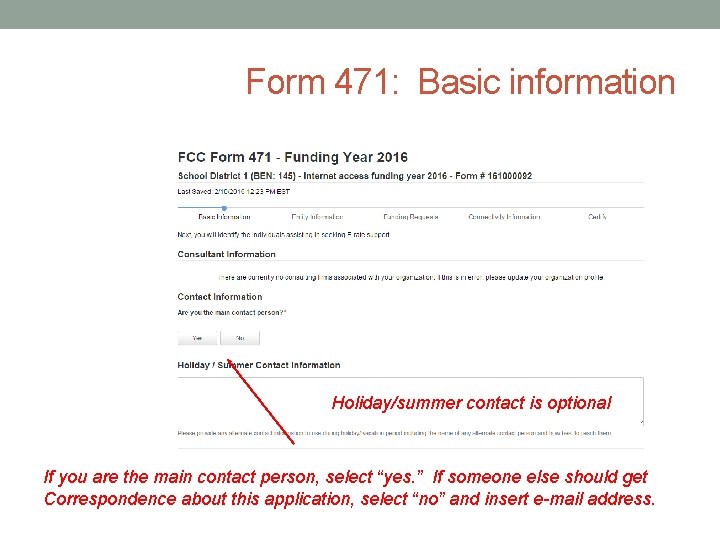
Form 471: Basic information Holiday/summer contact is optional If you are the main contact person, select “yes. ” If someone else should get Correspondence about this application, select “no” and insert e-mail address.
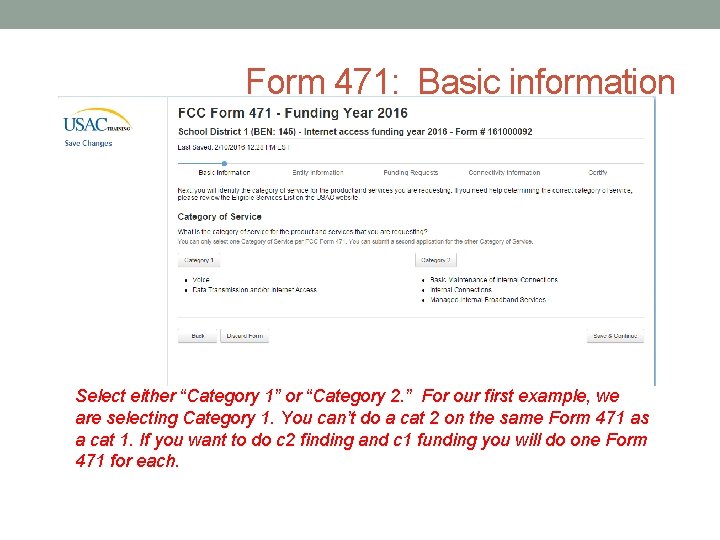
Form 471: Basic information Select either “Category 1” or “Category 2. ” For our first example, we are selecting Category 1. You can’t do a cat 2 on the same Form 471 as a cat 1. If you want to do c 2 finding and c 1 funding you will do one Form 471 for each.

Form 471: Entity information This page simply shows the information from EPC about your entity district or non-public school save and continue past this
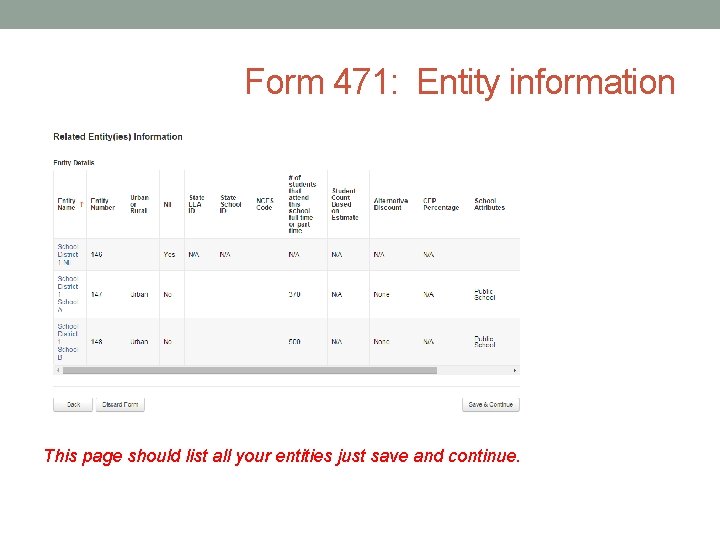
Form 471: Entity information This page should list all your entities just save and continue.
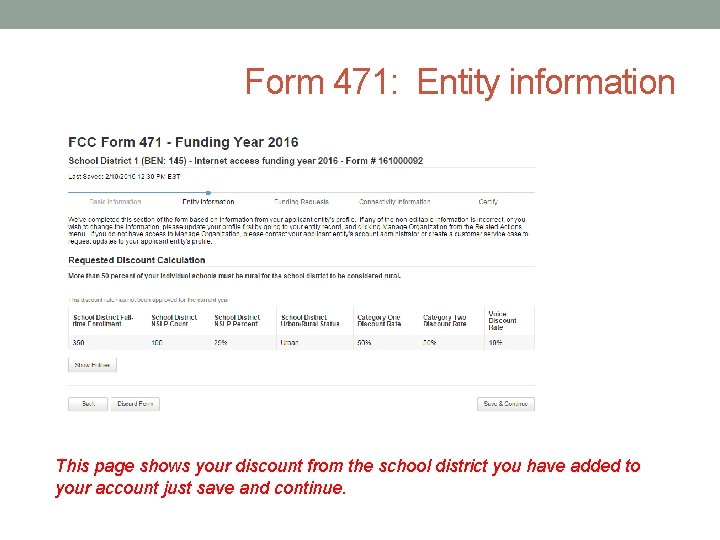
Form 471: Entity information This page shows your discount from the school district you have added to your account just save and continue.
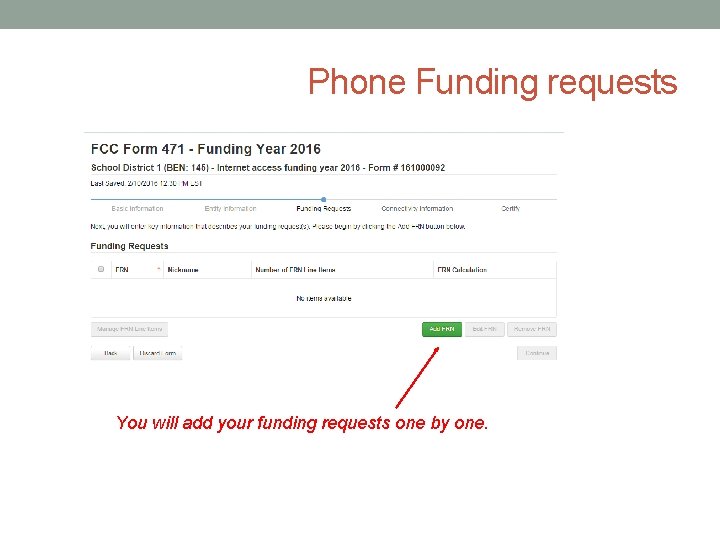
Phone Funding requests You will add your funding requests one by one.
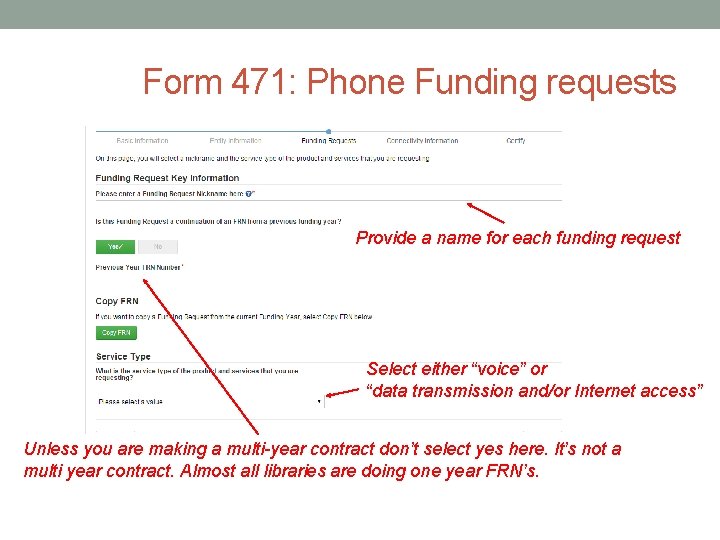
Form 471: Phone Funding requests Provide a name for each funding request Select either “voice” or “data transmission and/or Internet access” Unless you are making a multi-year contract don’t select yes here. It’s not a multi year contract. Almost all libraries are doing one year FRN’s.
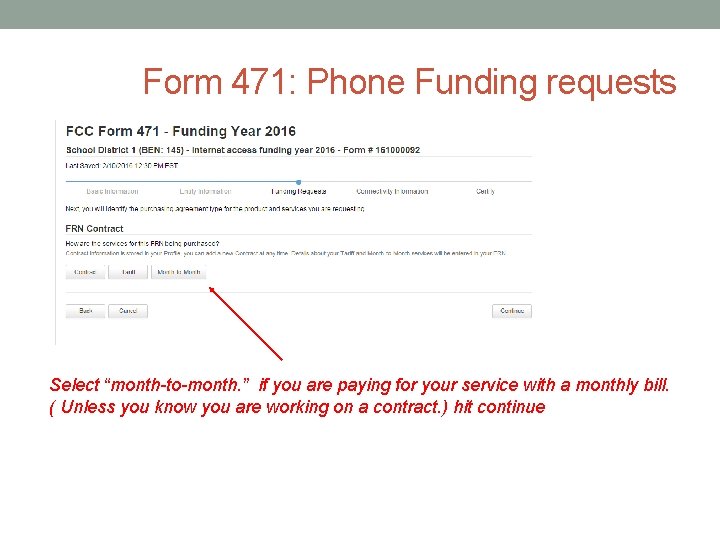
Form 471: Phone Funding requests Select “month-to-month. ” if you are paying for your service with a monthly bill. ( Unless you know you are working on a contract. ) hit continue

Then mark that how many bids you got in your bid matrix. Don’t put zero.
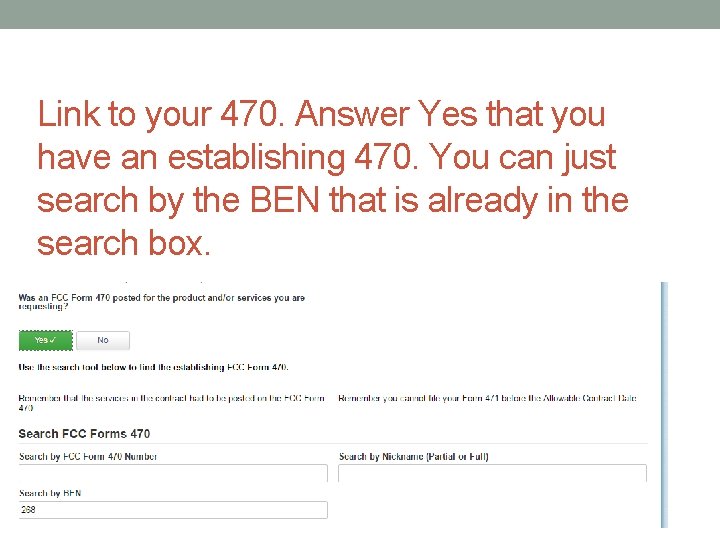
Link to your 470. Answer Yes that you have an establishing 470. You can just search by the BEN that is already in the search box.

Click the box next to your 470 then continue.

Account number is your phone number
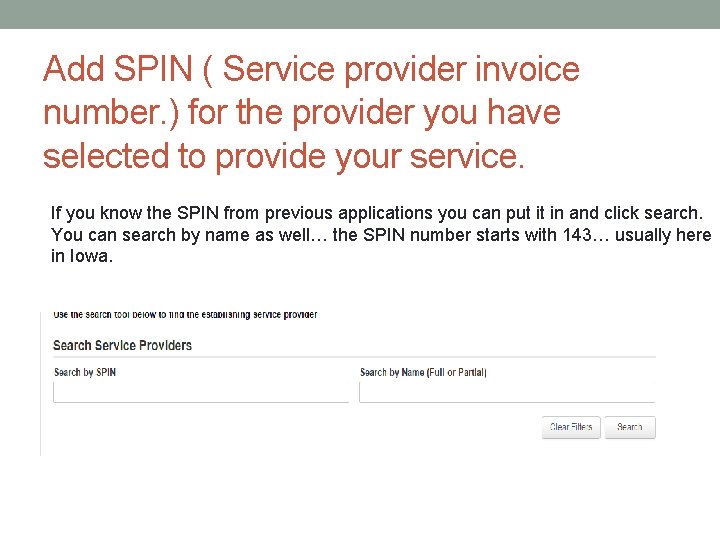
Add SPIN ( Service provider invoice number. ) for the provider you have selected to provide your service. If you know the SPIN from previous applications you can put it in and click search. You can search by name as well… the SPIN number starts with 143… usually here in Iowa.

Select your provider from the list by clicking on the box next to their name. Then click continue below.
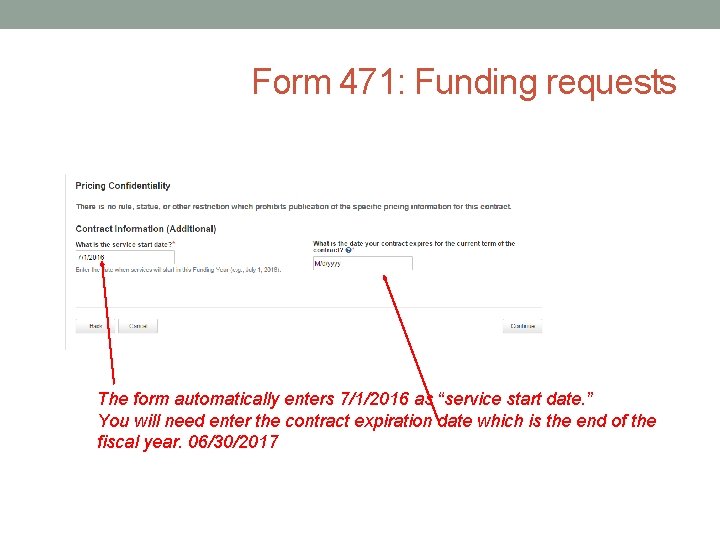
Form 471: Funding requests The form automatically enters 7/1/2016 as “service start date. ” You will need enter the contract expiration date which is the end of the fiscal year. 06/30/2017
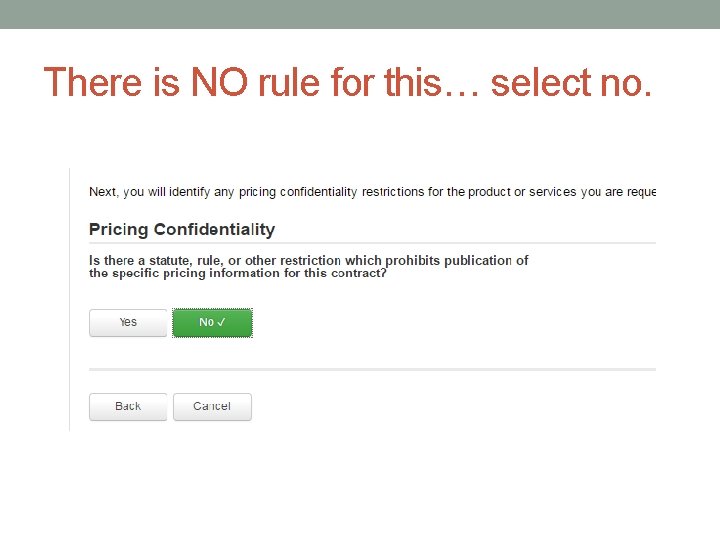
There is NO rule for this… select no.
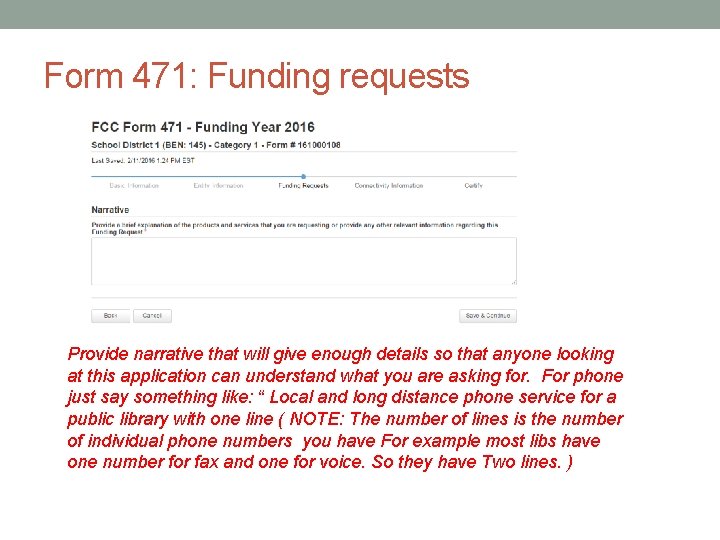
Form 471: Funding requests Provide narrative that will give enough details so that anyone looking at this application can understand what you are asking for. For phone just say something like: “ Local and long distance phone service for a public library with one line ( NOTE: The number of lines is the number of individual phone numbers you have For example most libs have one number for fax and one for voice. So they have Two lines. )
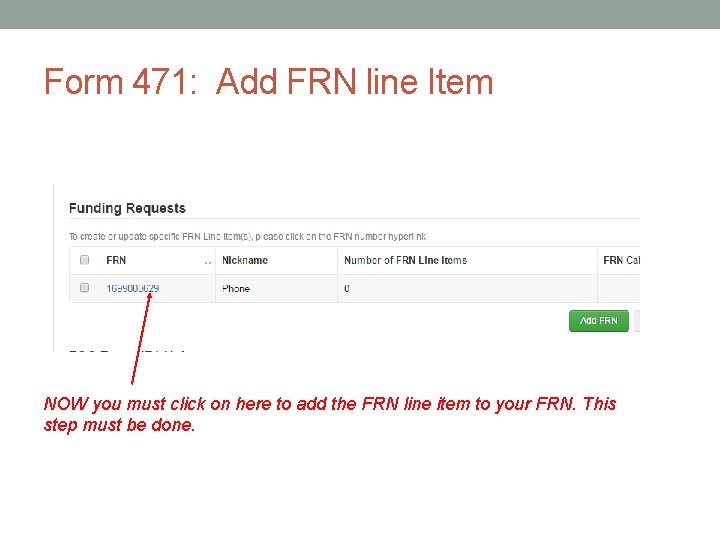
Form 471: Add FRN line Item NOW you must click on here to add the FRN line item to your FRN. This step must be done.
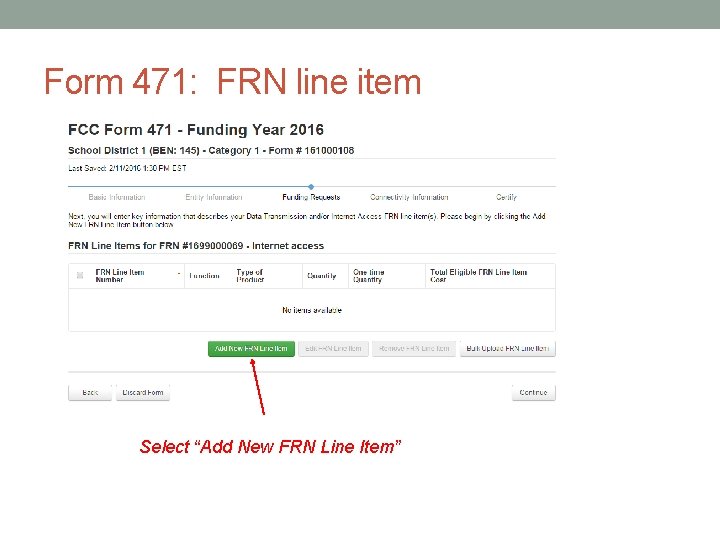
Form 471: FRN line item Select “Add New FRN Line Item”
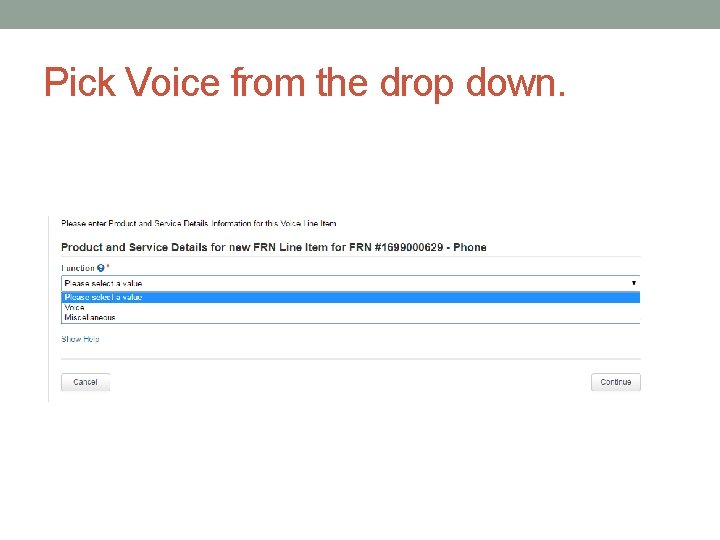
Pick Voice from the drop down.
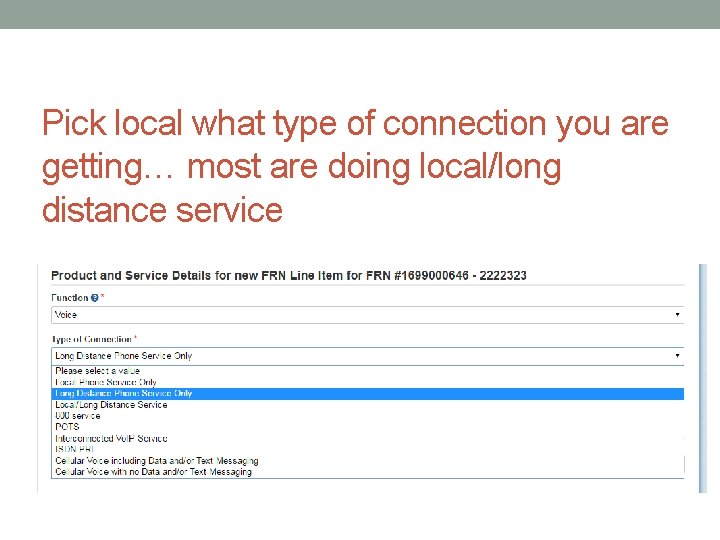
Pick local what type of connection you are getting… most are doing local/long distance service
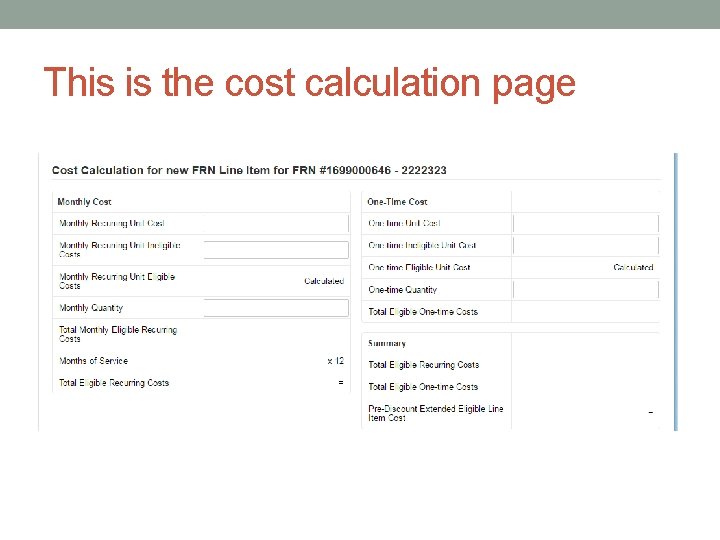
This is the cost calculation page
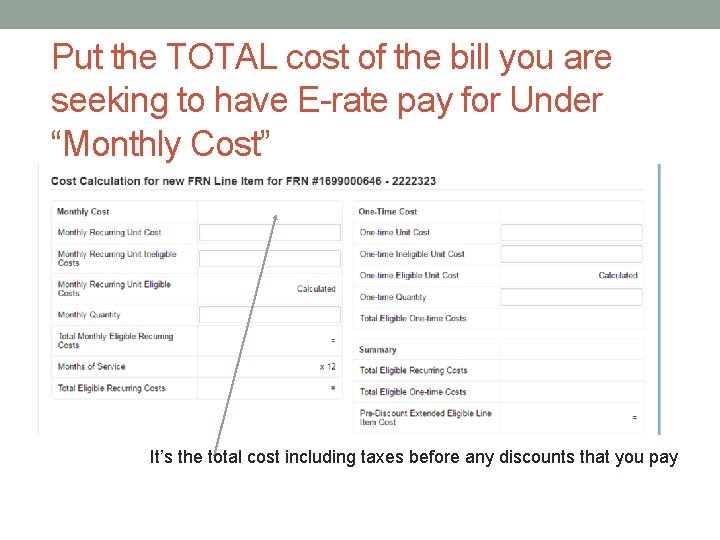
Put the TOTAL cost of the bill you are seeking to have E-rate pay for Under “Monthly Cost” It’s the total cost including taxes before any discounts that you pay
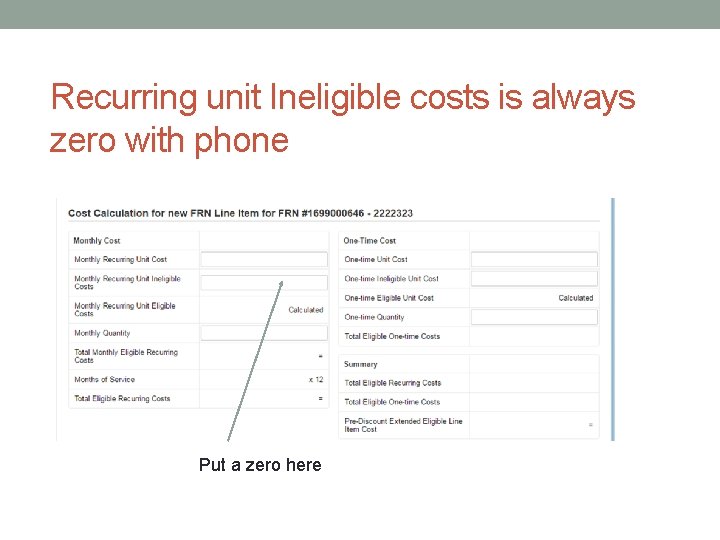
Recurring unit Ineligible costs is always zero with phone Put a zero here
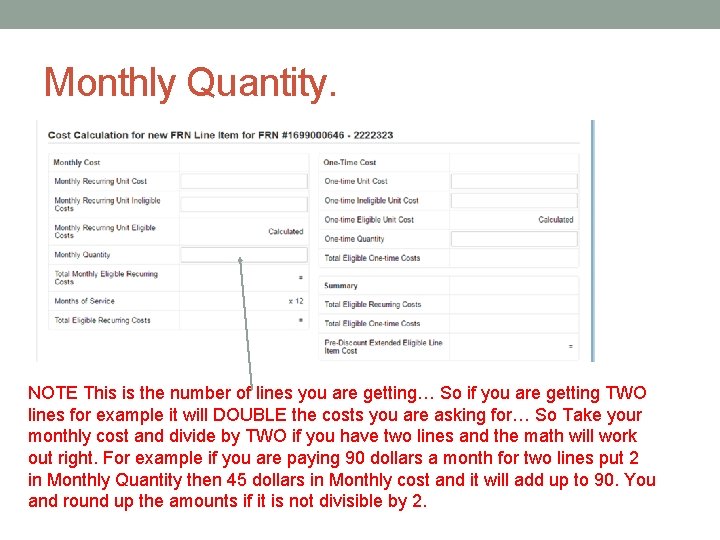
Monthly Quantity. NOTE This is the number of lines you are getting… So if you are getting TWO lines for example it will DOUBLE the costs you are asking for… So Take your monthly cost and divide by TWO if you have two lines and the math will work out right. For example if you are paying 90 dollars a month for two lines put 2 in Monthly Quantity then 45 dollars in Monthly cost and it will add up to 90. You and round up the amounts if it is not divisible by 2.
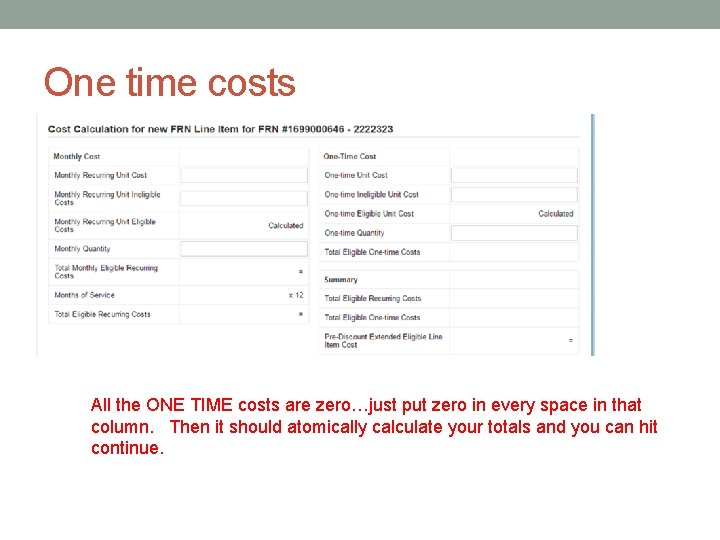
One time costs All the ONE TIME costs are zero…just put zero in every space in that column. Then it should atomically calculate your totals and you can hit continue.
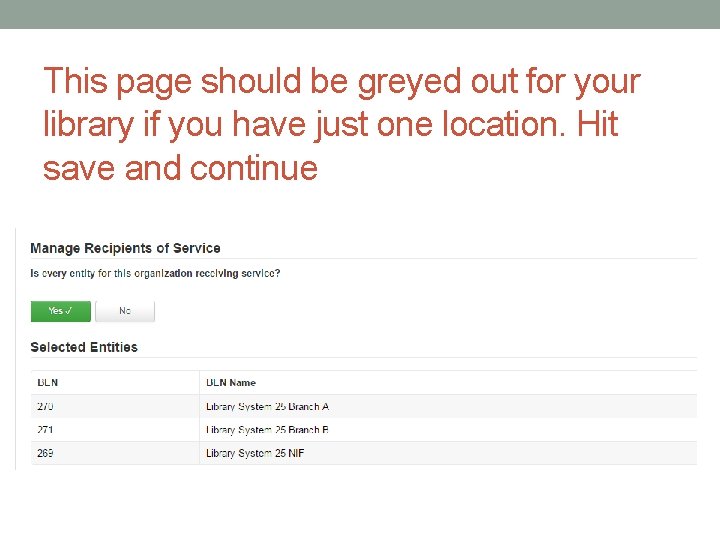
This page should be greyed out for your library if you have just one location. Hit save and continue
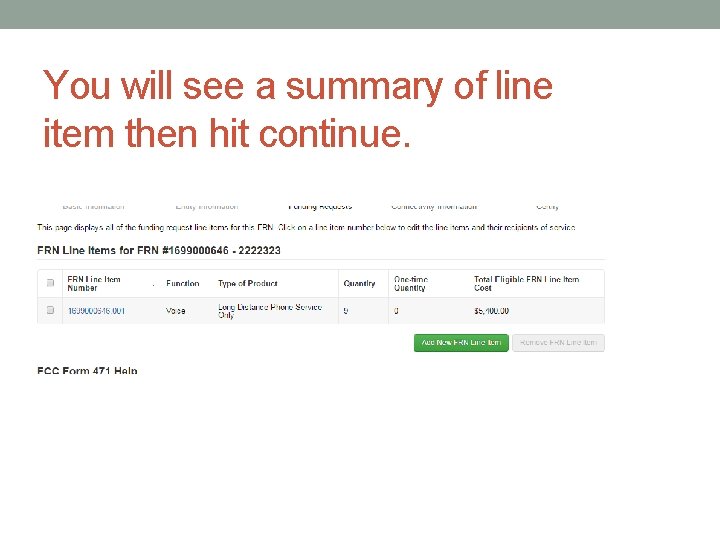
You will see a summary of line item then hit continue.
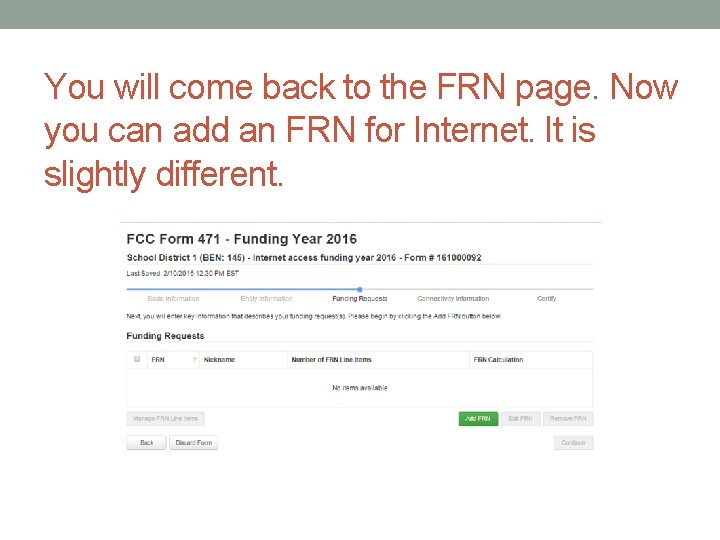
You will come back to the FRN page. Now you can add an FRN for Internet. It is slightly different.
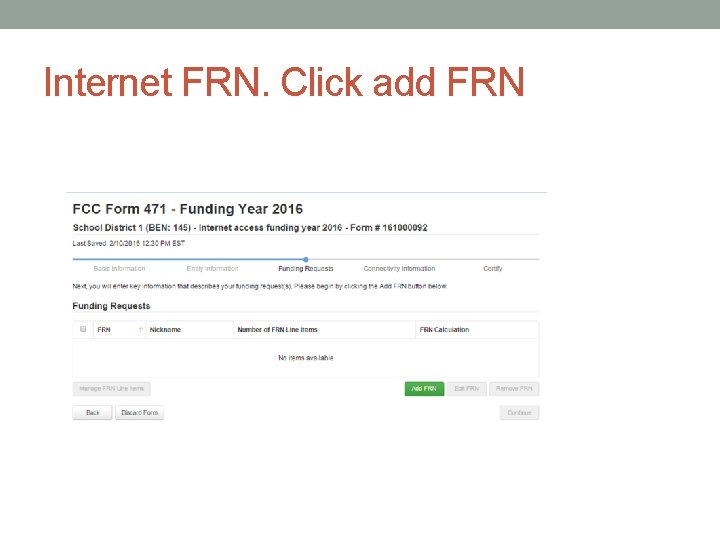
Internet FRN. Click add FRN
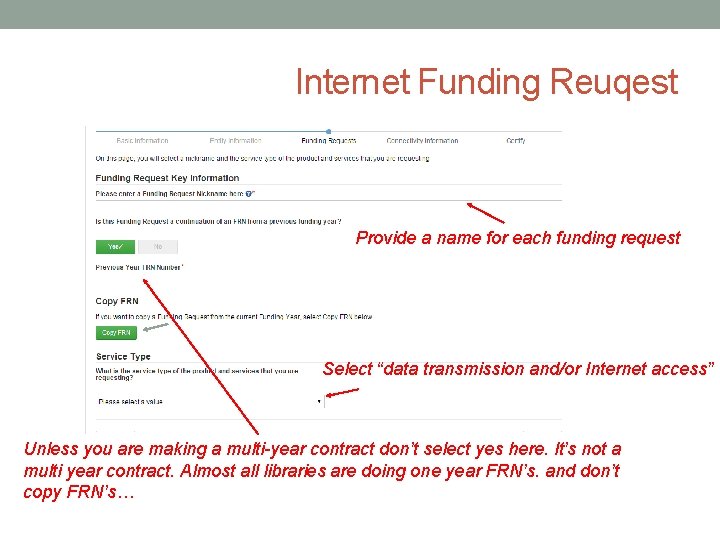
Internet Funding Reuqest Provide a name for each funding request Select “data transmission and/or Internet access” Unless you are making a multi-year contract don’t select yes here. It’s not a multi year contract. Almost all libraries are doing one year FRN’s. and don’t copy FRN’s…
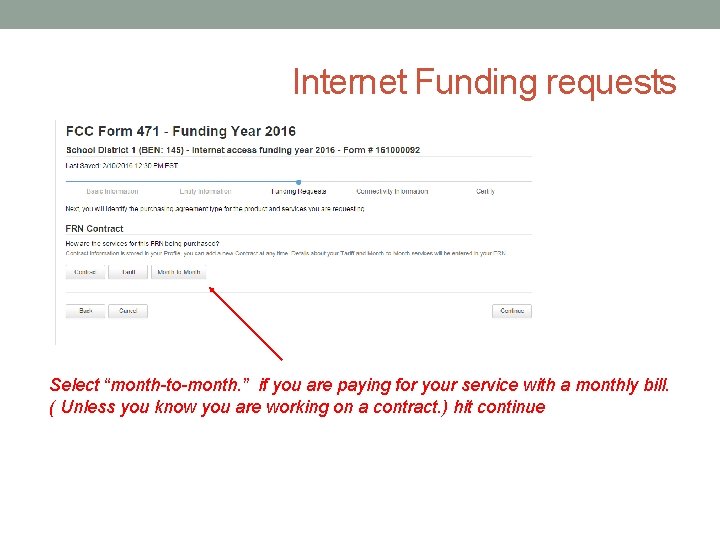
Internet Funding requests Select “month-to-month. ” if you are paying for your service with a monthly bill. ( Unless you know you are working on a contract. ) hit continue
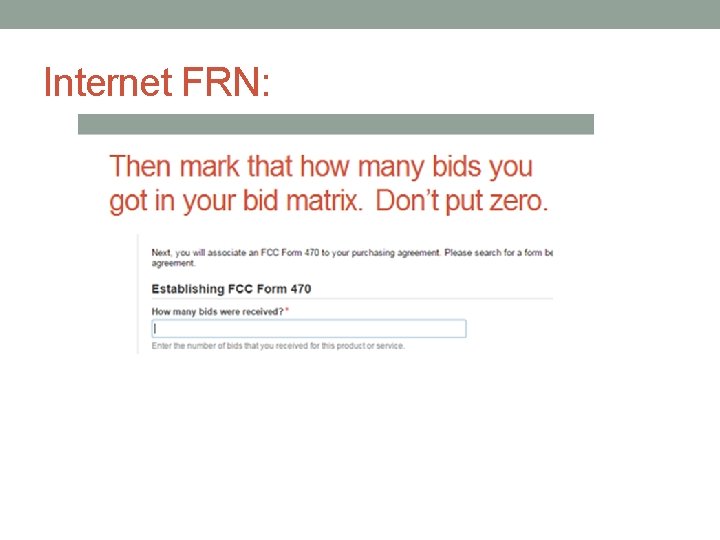
Internet FRN:
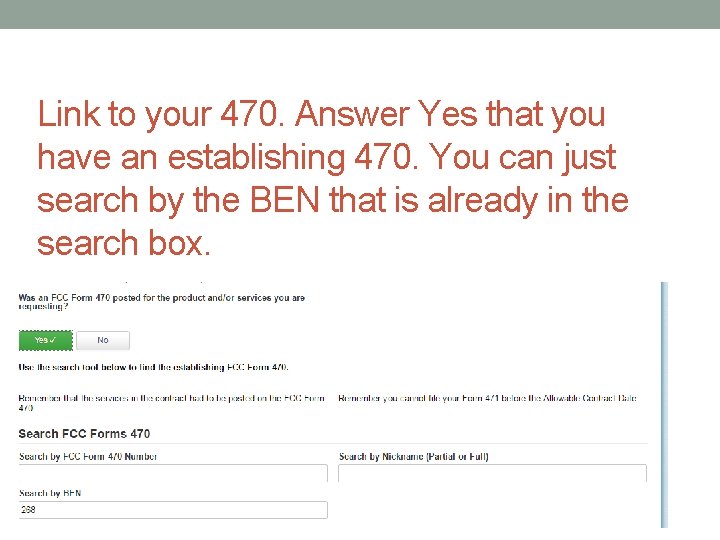
Link to your 470. Answer Yes that you have an establishing 470. You can just search by the BEN that is already in the search box.
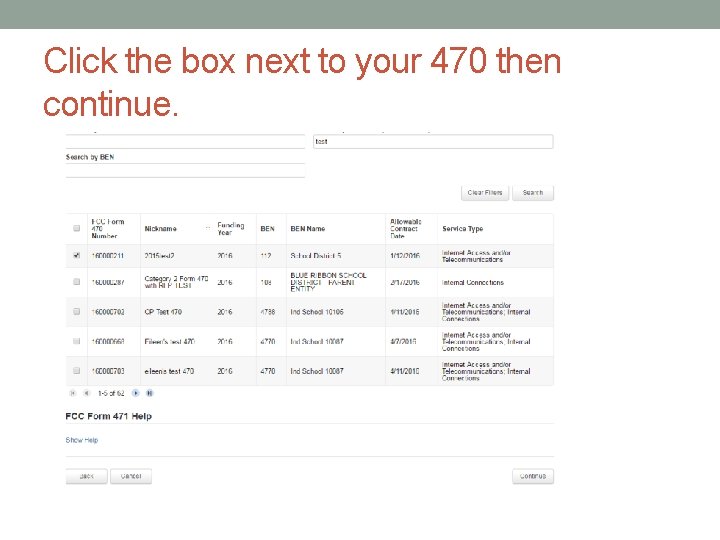
Click the box next to your 470 then continue.
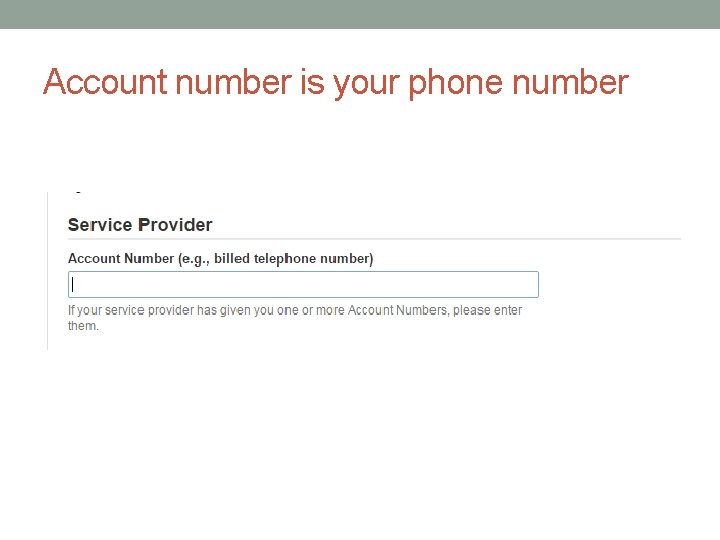
Account number is your phone number
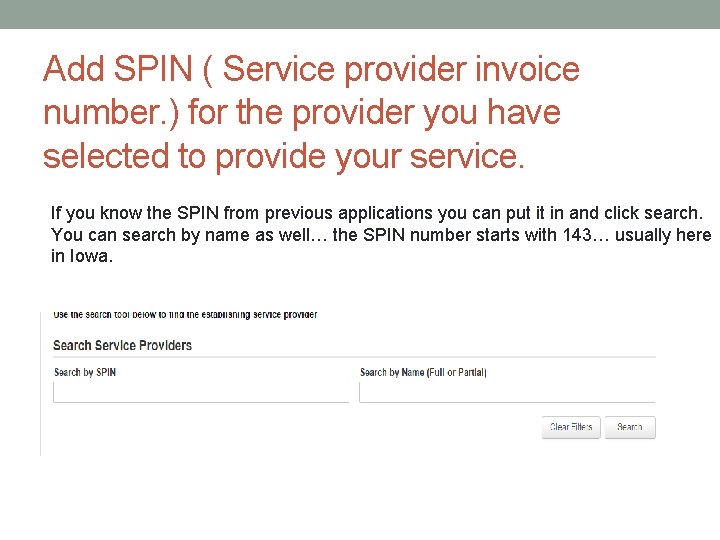
Add SPIN ( Service provider invoice number. ) for the provider you have selected to provide your service. If you know the SPIN from previous applications you can put it in and click search. You can search by name as well… the SPIN number starts with 143… usually here in Iowa.
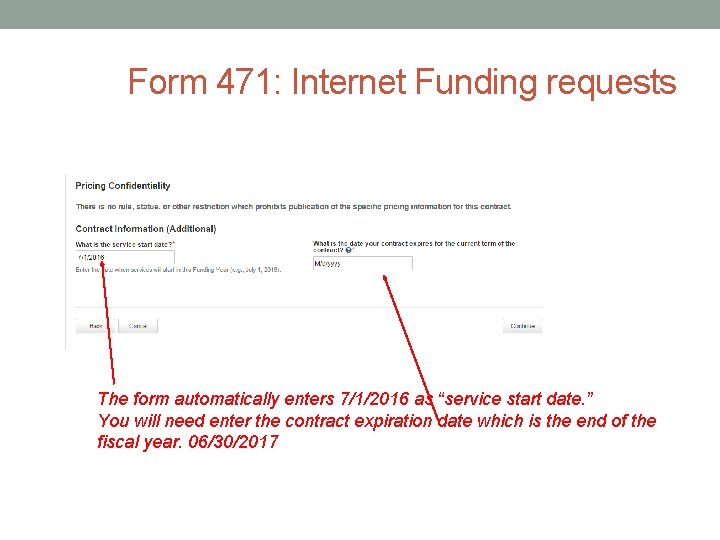
Form 471: Internet Funding requests The form automatically enters 7/1/2016 as “service start date. ” You will need enter the contract expiration date which is the end of the fiscal year. 06/30/2017
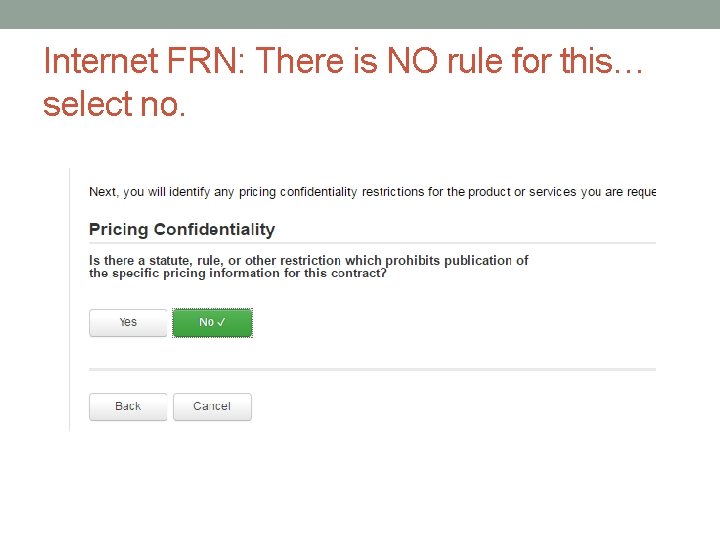
Internet FRN: There is NO rule for this… select no.
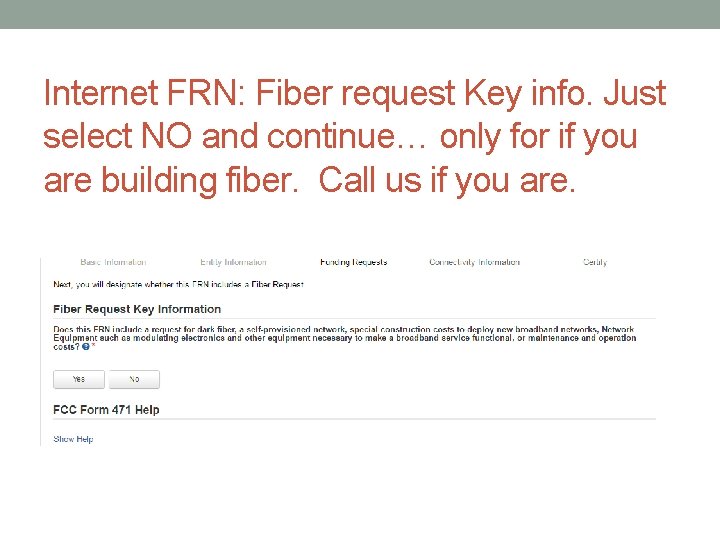
Internet FRN: Fiber request Key info. Just select NO and continue… only for if you are building fiber. Call us if you are.
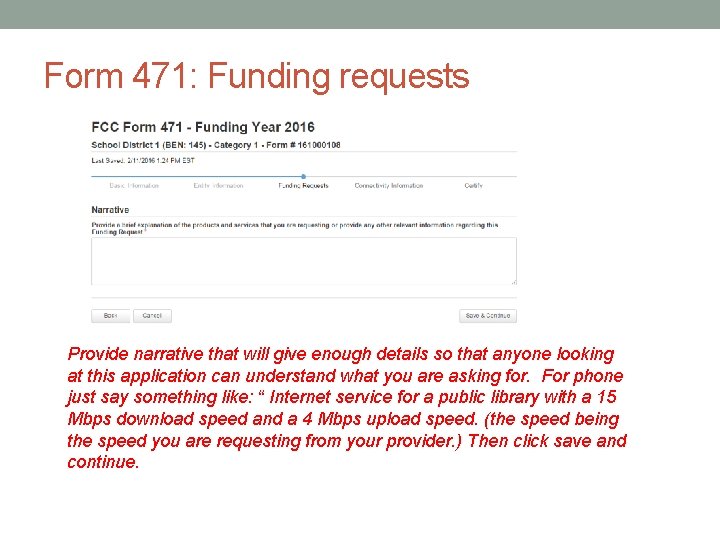
Form 471: Funding requests Provide narrative that will give enough details so that anyone looking at this application can understand what you are asking for. For phone just say something like: “ Internet service for a public library with a 15 Mbps download speed and a 4 Mbps upload speed. (the speed being the speed you are requesting from your provider. ) Then click save and continue.
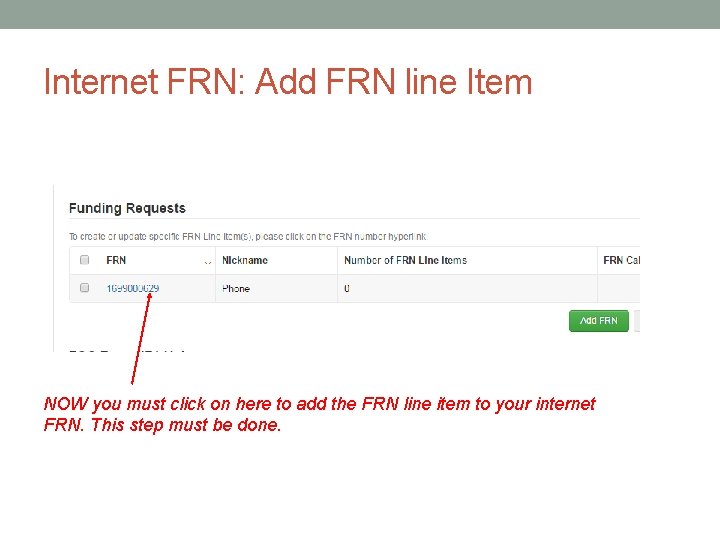
Internet FRN: Add FRN line Item NOW you must click on here to add the FRN line item to your internet FRN. This step must be done.
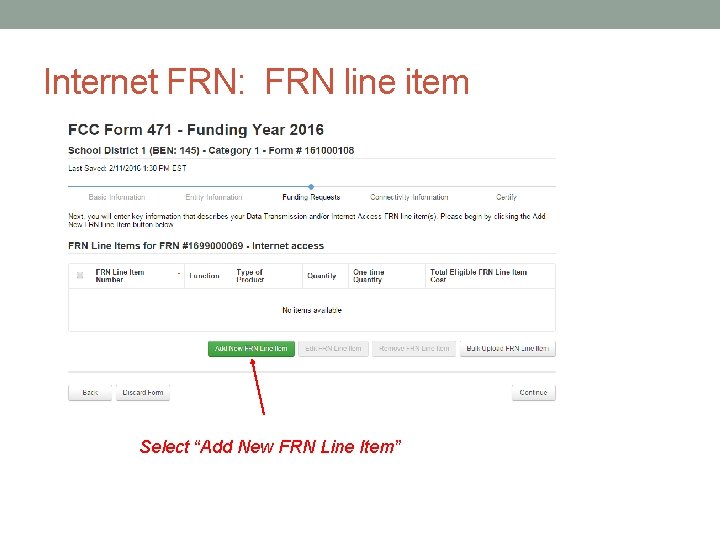
Internet FRN: FRN line item Select “Add New FRN Line Item”
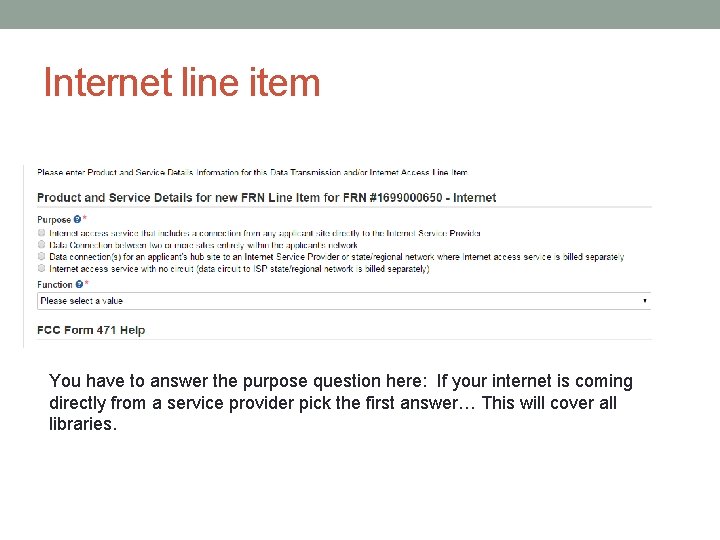
Internet line item You have to answer the purpose question here: If your internet is coming directly from a service provider pick the first answer… This will cover all libraries.
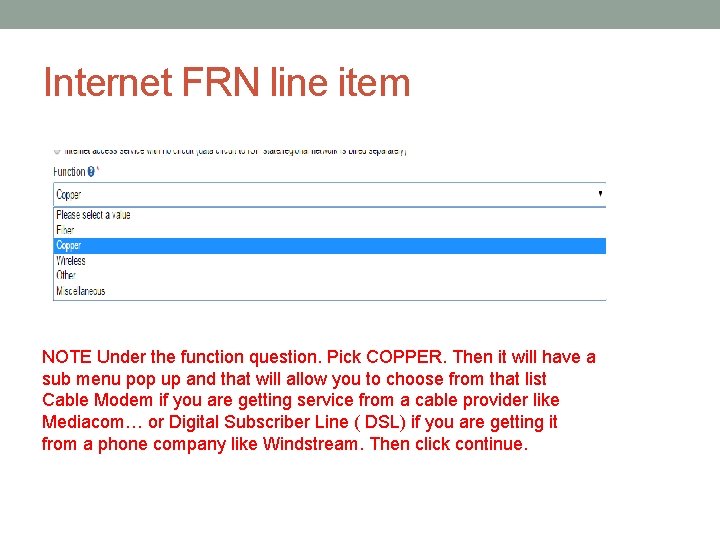
Internet FRN line item NOTE Under the function question. Pick COPPER. Then it will have a sub menu pop up and that will allow you to choose from that list Cable Modem if you are getting service from a cable provider like Mediacom… or Digital Subscriber Line ( DSL) if you are getting it from a phone company like Windstream. Then click continue.
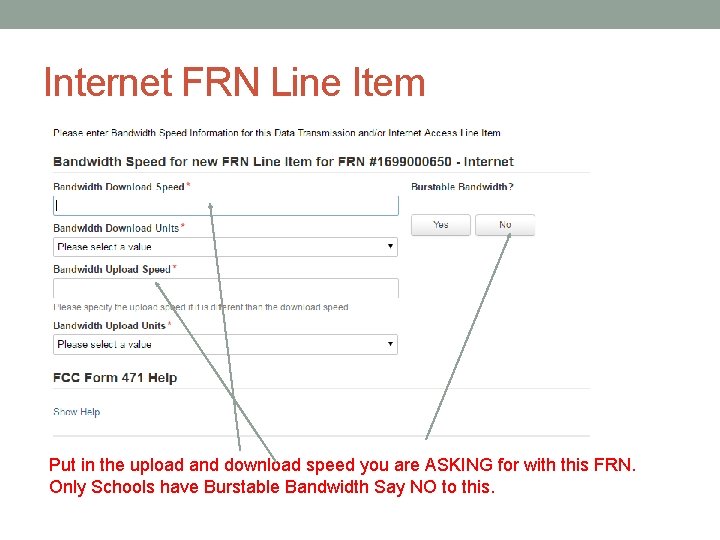
Internet FRN Line Item Put in the upload and download speed you are ASKING for with this FRN. Only Schools have Burstable Bandwidth Say NO to this.
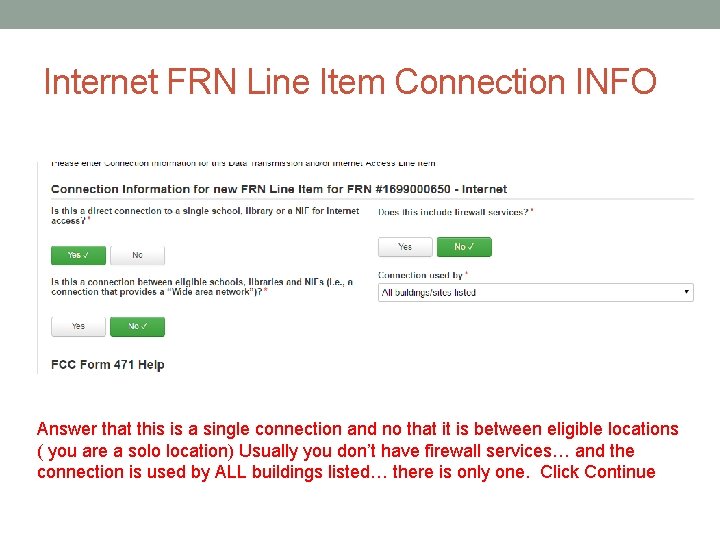
Internet FRN Line Item Connection INFO Answer that this is a single connection and no that it is between eligible locations ( you are a solo location) Usually you don’t have firewall services… and the connection is used by ALL buildings listed… there is only one. Click Continue
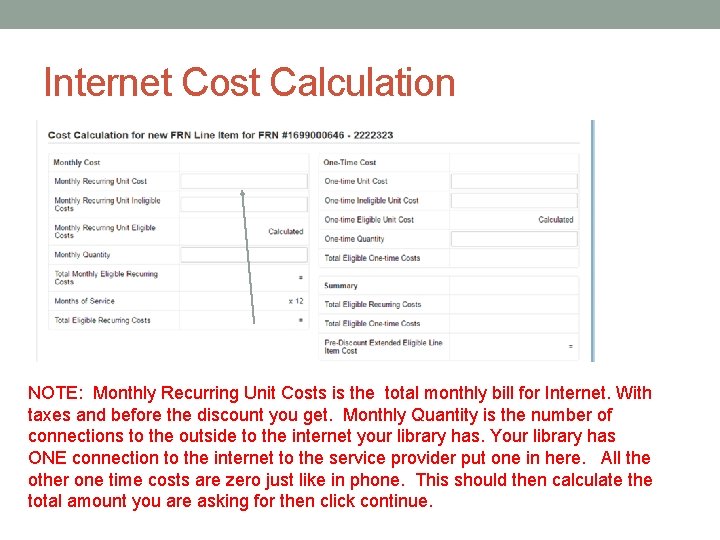
Internet Cost Calculation NOTE: Monthly Recurring Unit Costs is the total monthly bill for Internet. With taxes and before the discount you get. Monthly Quantity is the number of connections to the outside to the internet your library has. Your library has ONE connection to the internet to the service provider put one in here. All the other one time costs are zero just like in phone. This should then calculate the total amount you are asking for then click continue.
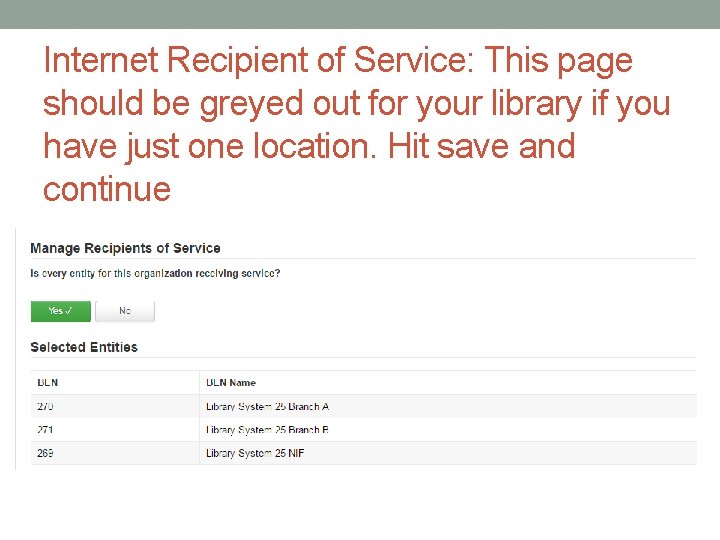
Internet Recipient of Service: This page should be greyed out for your library if you have just one location. Hit save and continue
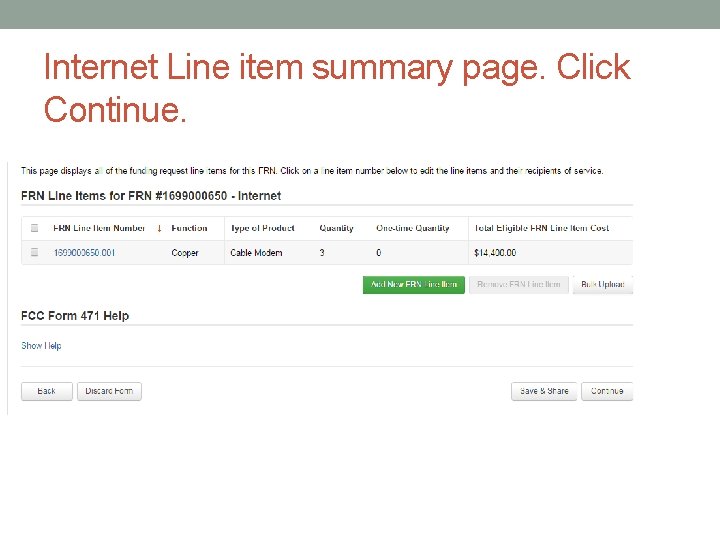
Internet Line item summary page. Click Continue.
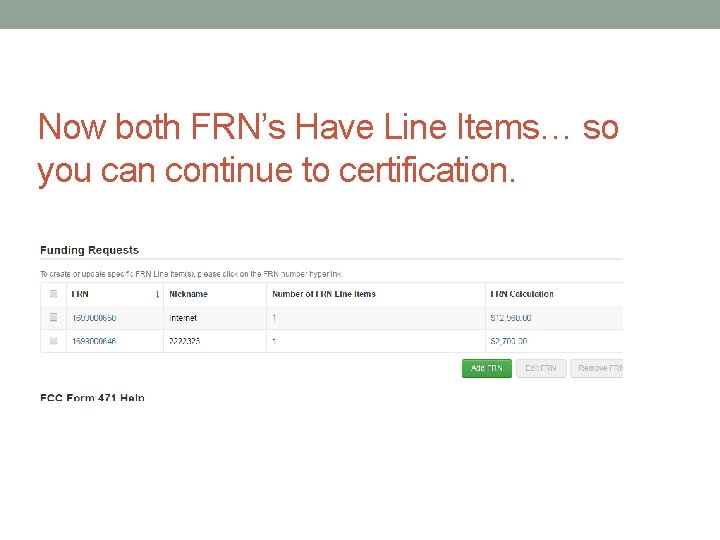
Now both FRN’s Have Line Items… so you can continue to certification.
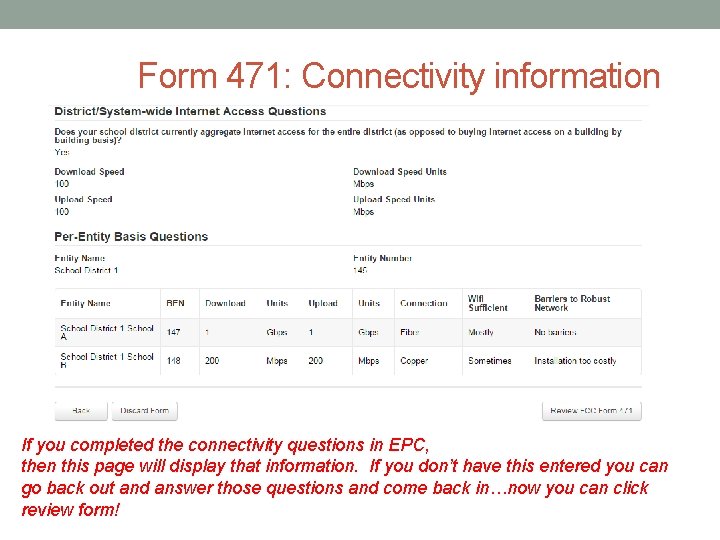
Form 471: Connectivity information If you completed the connectivity questions in EPC, then this page will display that information. If you don’t have this entered you can go back out and answer those questions and come back in…now you can click review form!
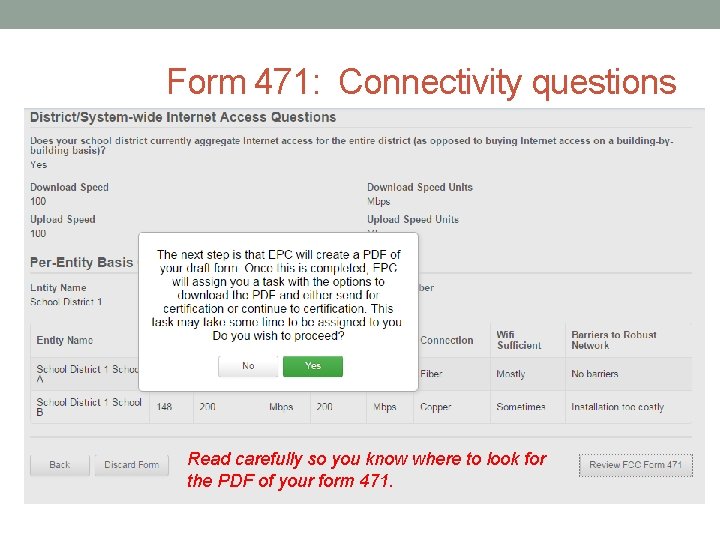
Form 471: Connectivity questions Read carefully so you know where to look for the PDF of your form 471.
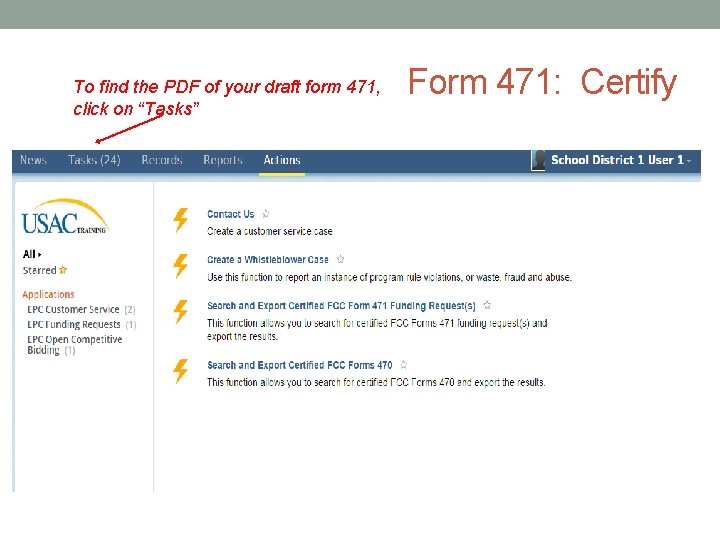
To find the PDF of your draft form 471, click on “Tasks” Form 471: Certify
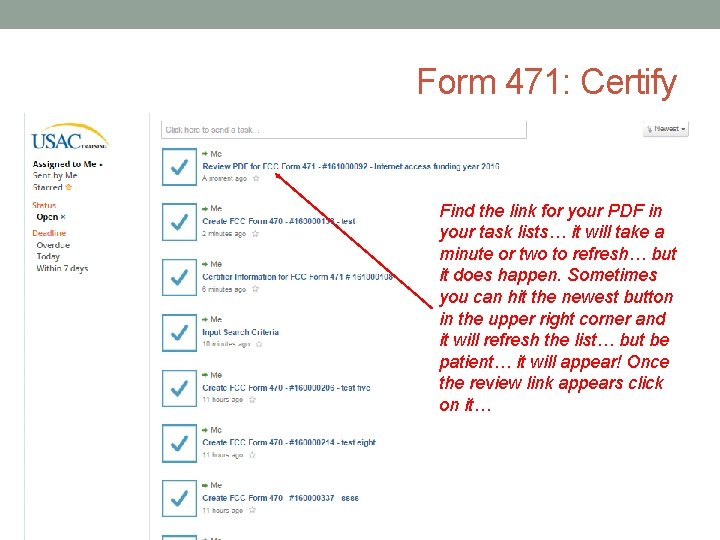
Form 471: Certify Find the link for your PDF in your task lists… it will take a minute or two to refresh… but it does happen. Sometimes you can hit the newest button in the upper right corner and it will refresh the list… but be patient… it will appear! Once the review link appears click on it…
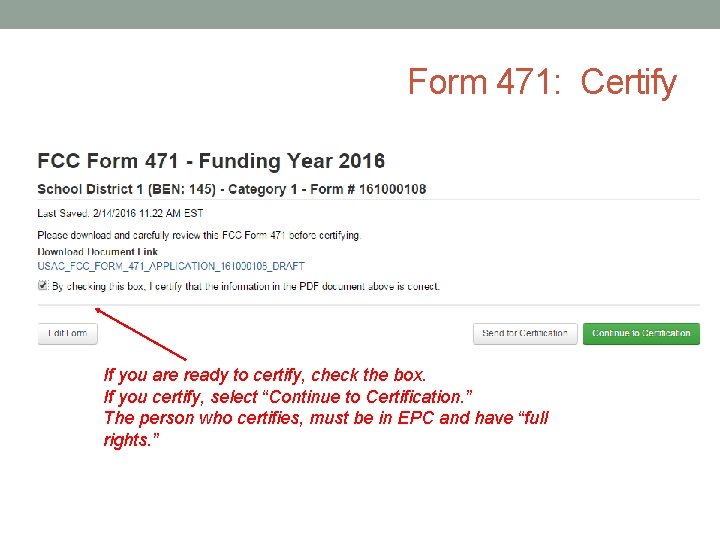
Form 471: Certify If you are ready to certify, check the box. If you certify, select “Continue to Certification. ” The person who certifies, must be in EPC and have “full rights. ”

Form 471: Certify Check both boxes. Enter the amount your pays budgets for technology-related costs. Do not put 0. Put your best guess! Select “no. ”
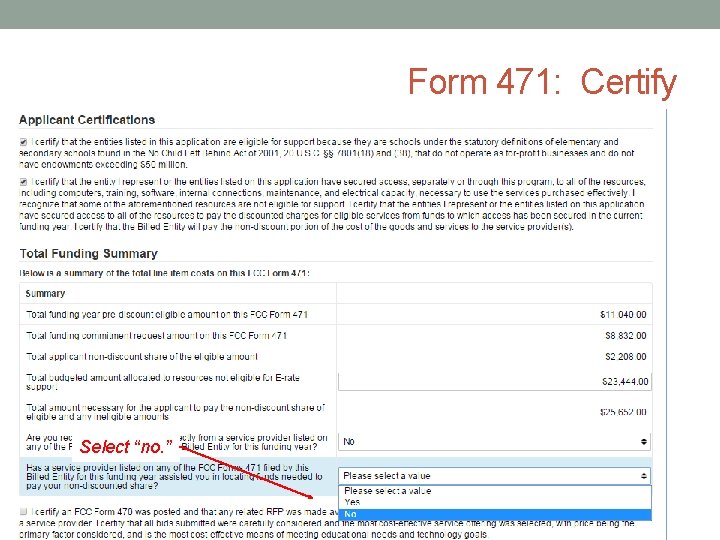
Form 471: Certify Select “no. ”
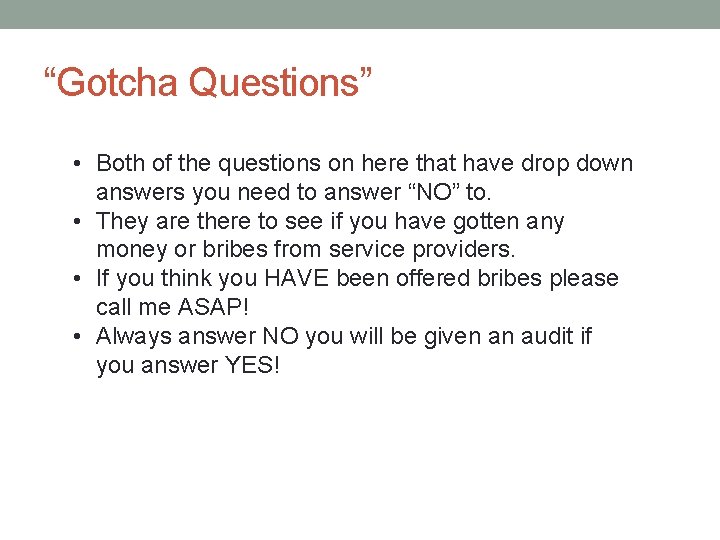
“Gotcha Questions” • Both of the questions on here that have drop down answers you need to answer “NO” to. • They are there to see if you have gotten any money or bribes from service providers. • If you think you HAVE been offered bribes please call me ASAP! • Always answer NO you will be given an audit if you answer YES!
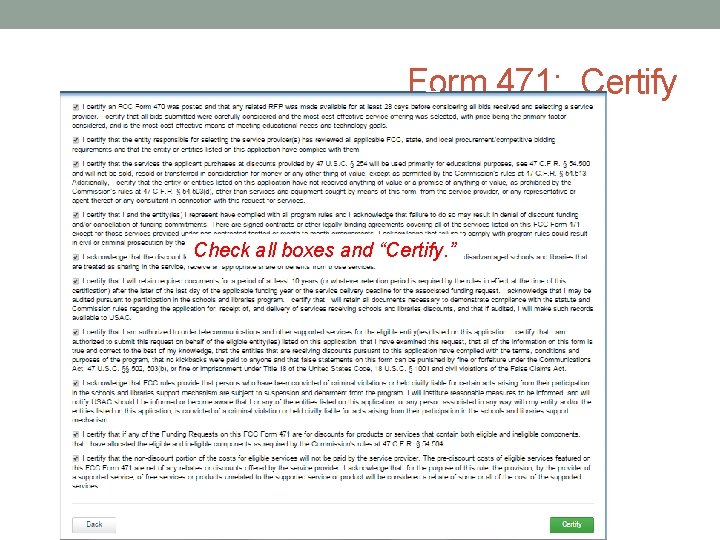
Form 471: Certify Check all boxes and “Certify. ”
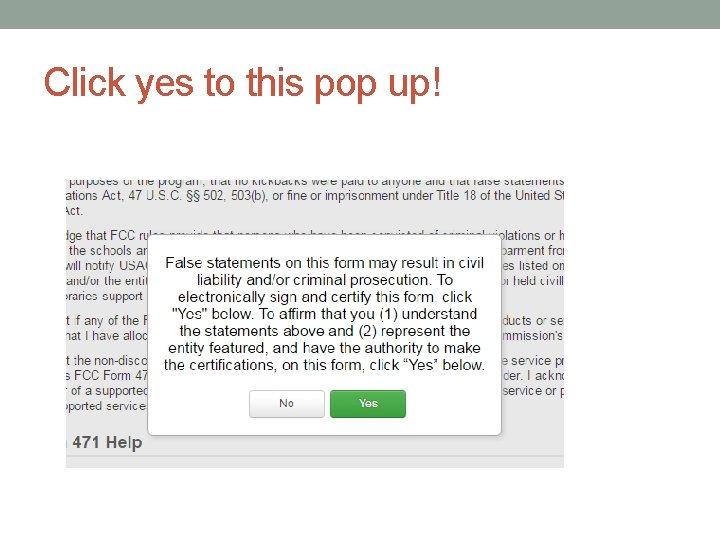
Click yes to this pop up!
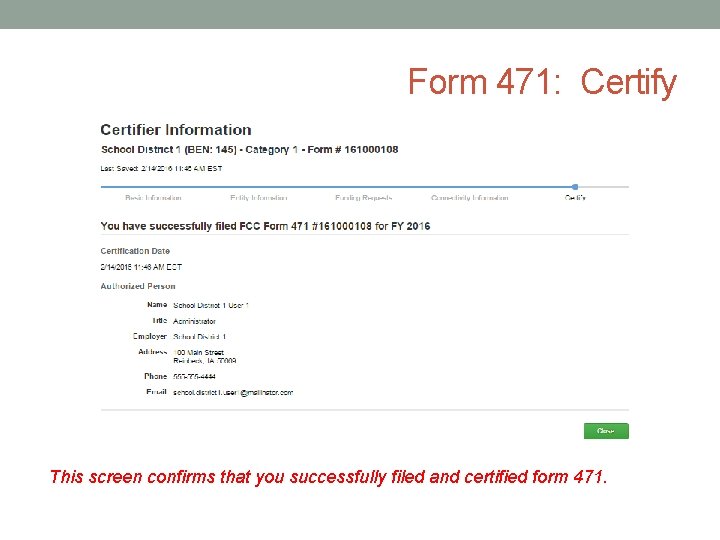
Form 471: Certify This screen confirms that you successfully filed and certified form 471.
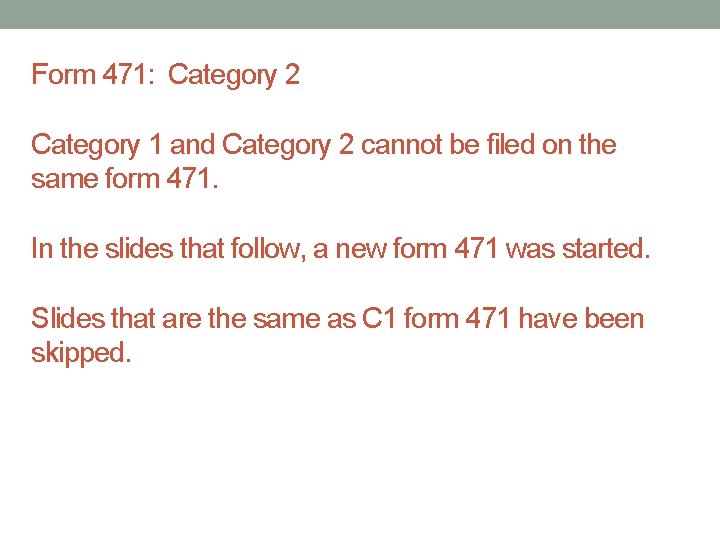
Form 471: Category 2 Category 1 and Category 2 cannot be filed on the same form 471. In the slides that follow, a new form 471 was started. Slides that are the same as C 1 form 471 have been skipped.
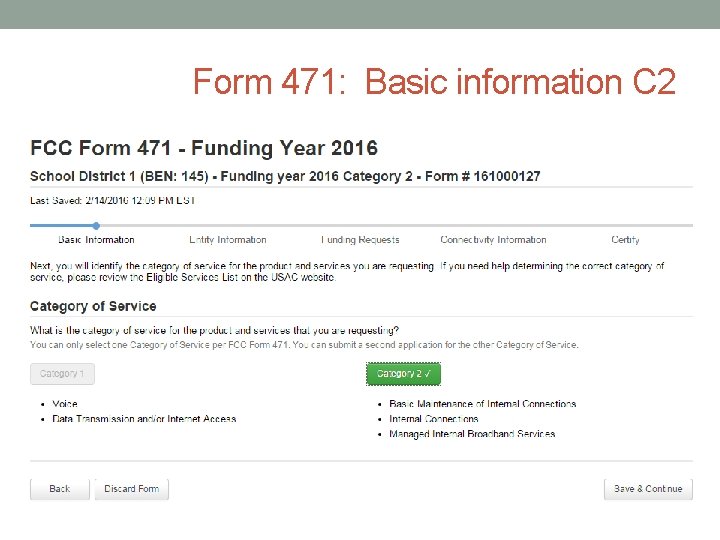
Form 471: Basic information C 2
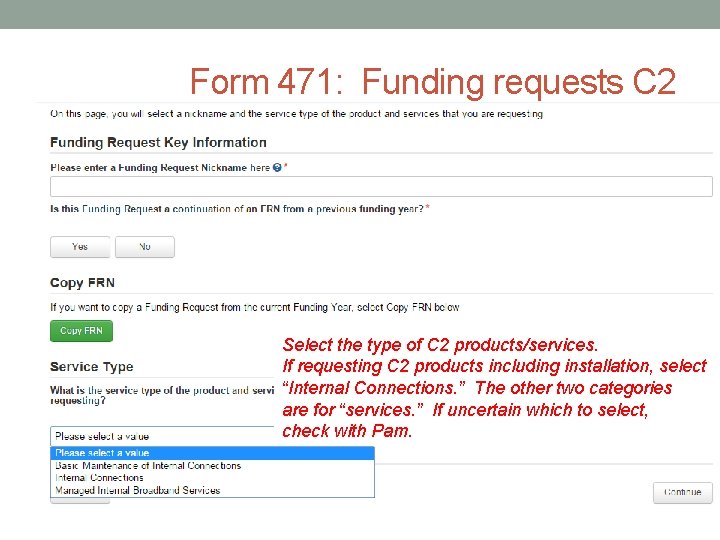
Form 471: Funding requests C 2 Select the type of C 2 products/services. If requesting C 2 products including installation, select “Internal Connections. ” The other two categories are for “services. ” If uncertain which to select, check with Pam.
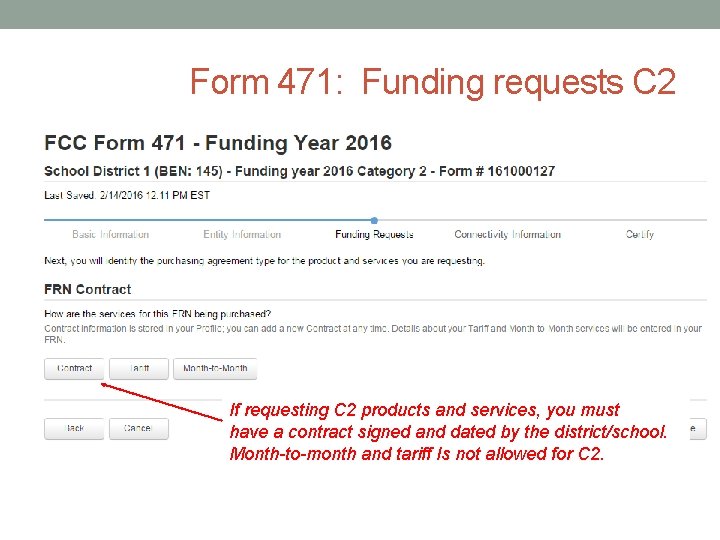
Form 471: Funding requests C 2 If requesting C 2 products and services, you must have a contract signed and dated by the district/school. Month-to-month and tariff Is not allowed for C 2.
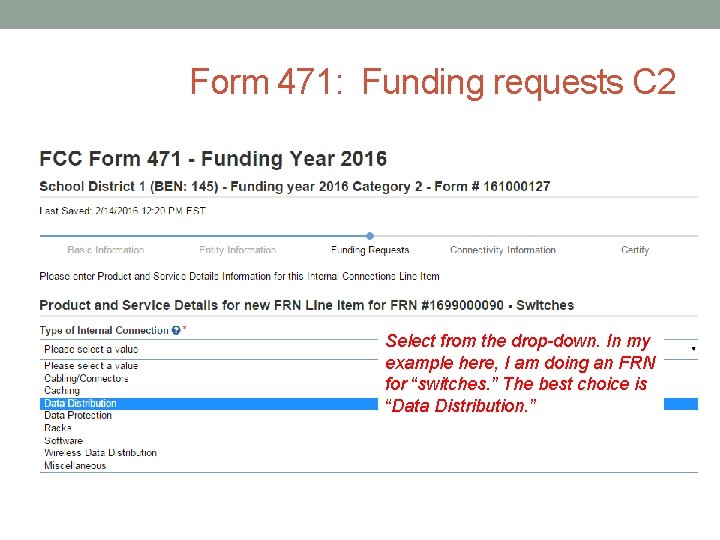
Form 471: Funding requests C 2 Select from the drop-down. In my example here, I am doing an FRN for “switches. ” The best choice is “Data Distribution. ”
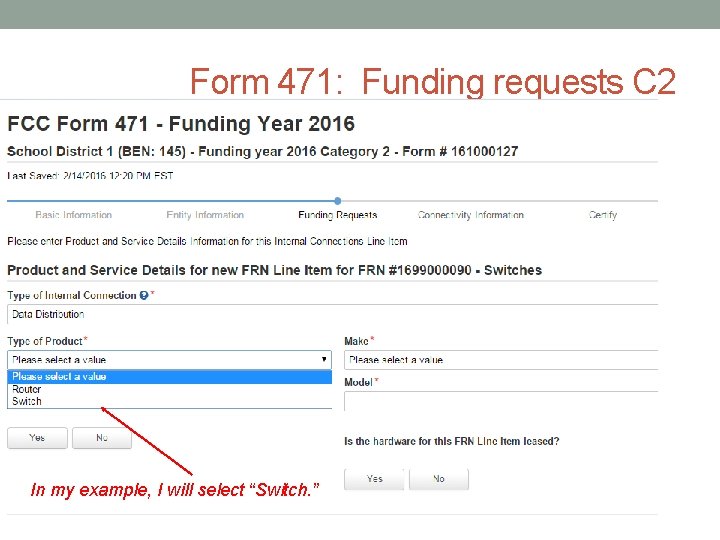
Form 471: Funding requests C 2 In my example, I will select “Switch. ”
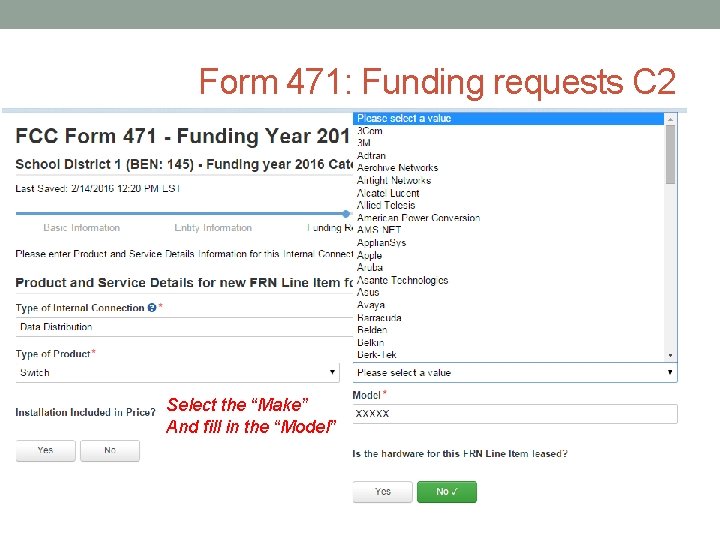
Form 471: Funding requests C 2 Select the “Make” And fill in the “Model”
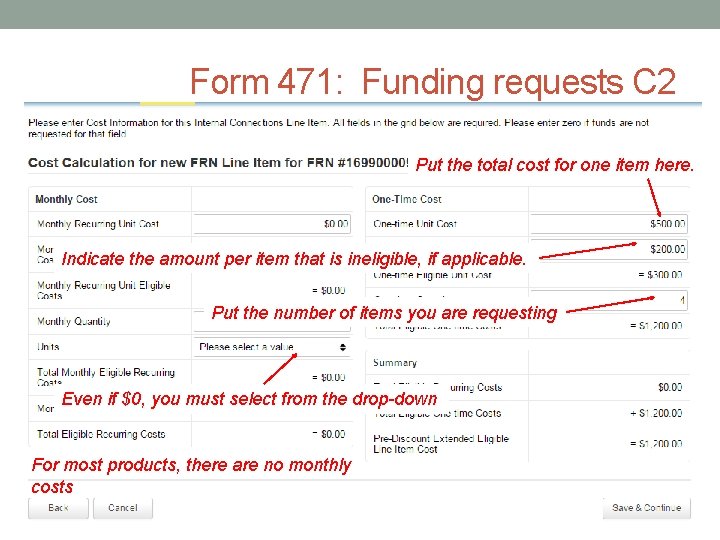
Form 471: Funding requests C 2 Put the total cost for one item here. Indicate the amount per item that is ineligible, if applicable. Put the number of items you are requesting Even if $0, you must select from the drop-down For most products, there are no monthly costs
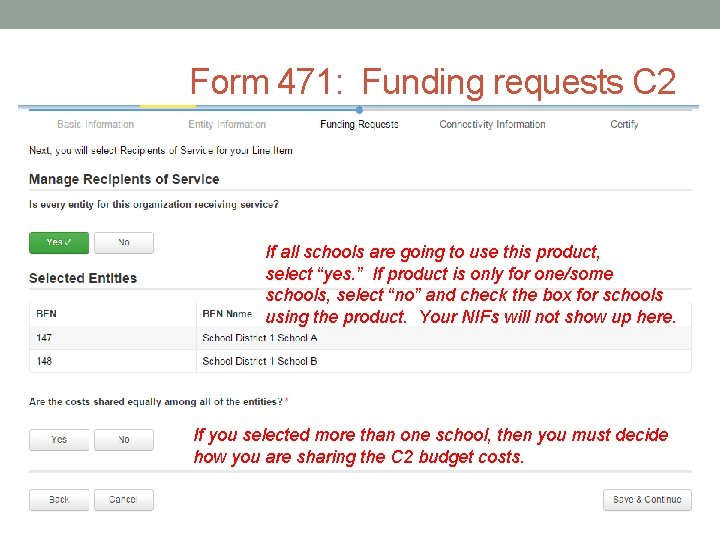
Form 471: Funding requests C 2 If all schools are going to use this product, select “yes. ” If product is only for one/some schools, select “no” and check the box for schools using the product. Your NIFs will not show up here. If you selected more than one school, then you must decide how you are sharing the C 2 budget costs.
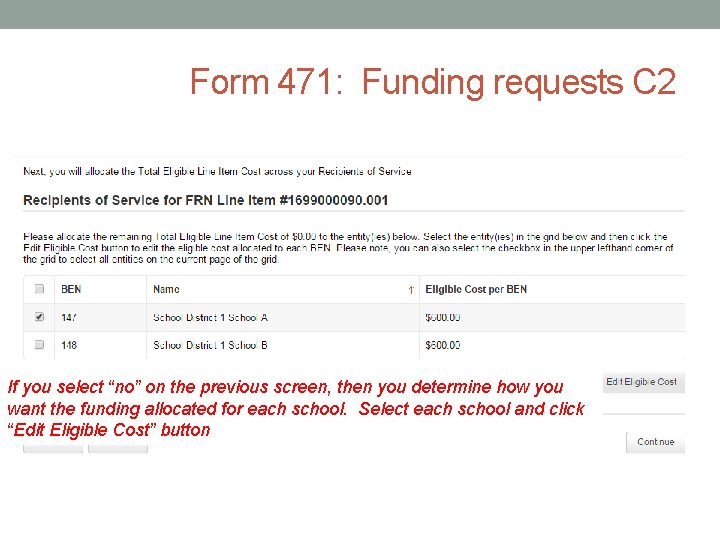
Form 471: Funding requests C 2 If you select “no” on the previous screen, then you determine how you want the funding allocated for each school. Select each school and click “Edit Eligible Cost” button
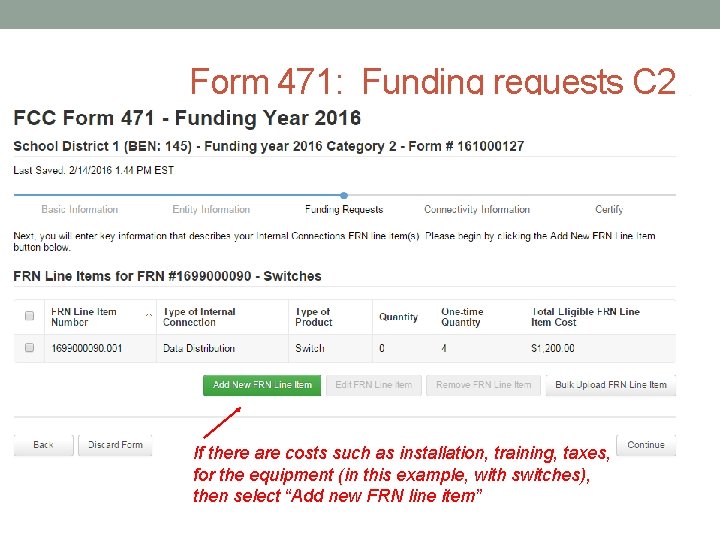
Form 471: Funding requests C 2 If there are costs such as installation, training, taxes, for the equipment (in this example, with switches), then select “Add new FRN line item”
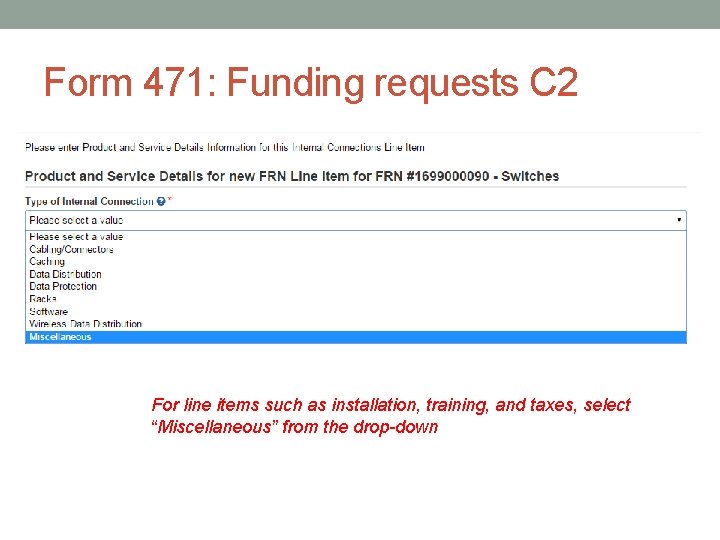
Form 471: Funding requests C 2 For line items such as installation, training, and taxes, select “Miscellaneous” from the drop-down
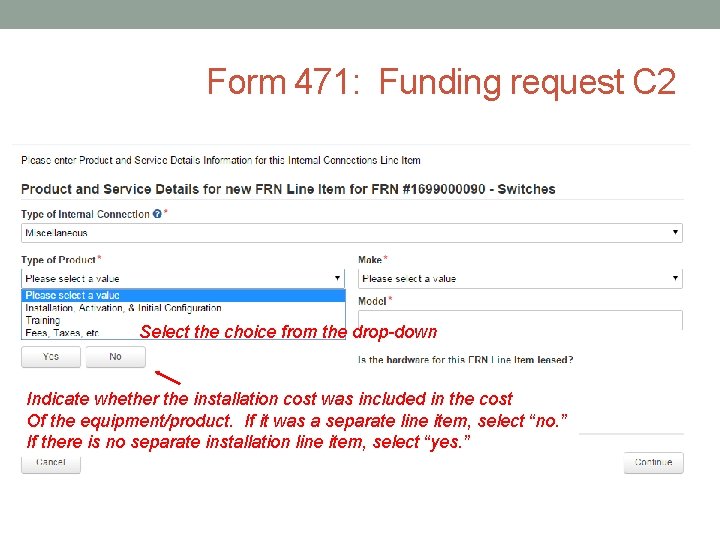
Form 471: Funding request C 2 Select the choice from the drop-down Indicate whether the installation cost was included in the cost Of the equipment/product. If it was a separate line item, select “no. ” If there is no separate installation line item, select “yes. ”
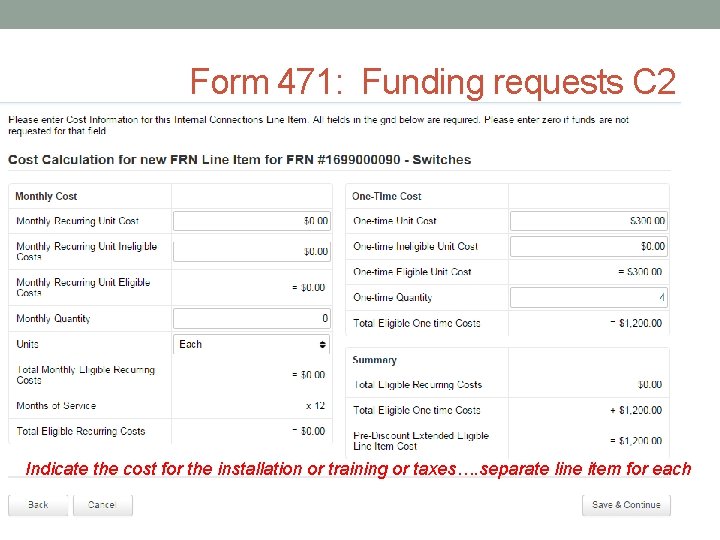
Form 471: Funding requests C 2 Indicate the cost for the installation or training or taxes…. separate line item for each
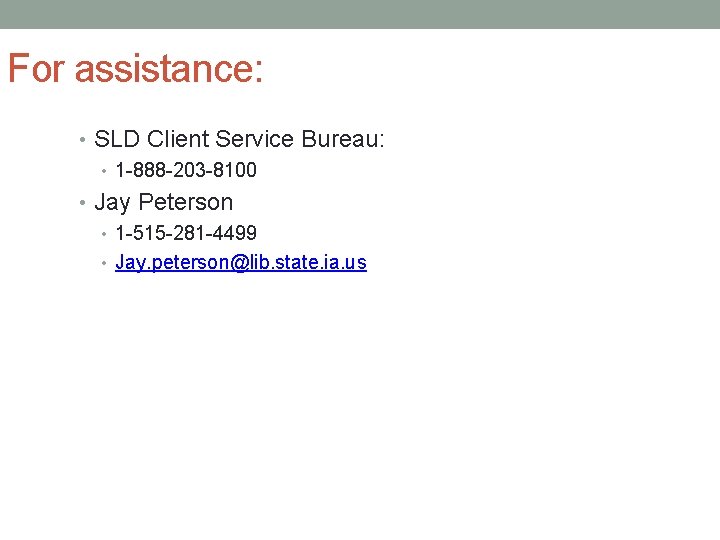
For assistance: • SLD Client Service Bureau: • 1 -888 -203 -8100 • Jay Peterson • 1 -515 -281 -4499 • Jay. peterson@lib. state. ia. us
- Slides: 123