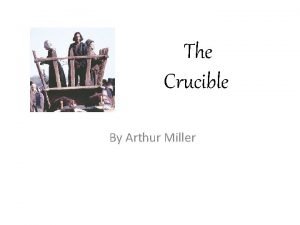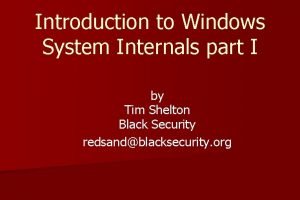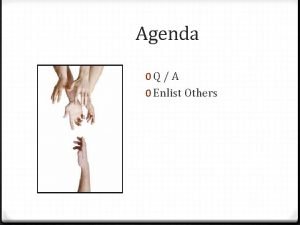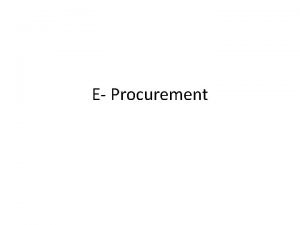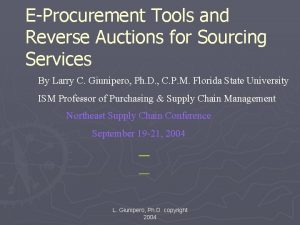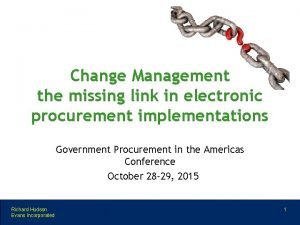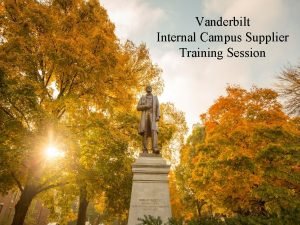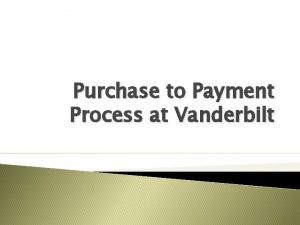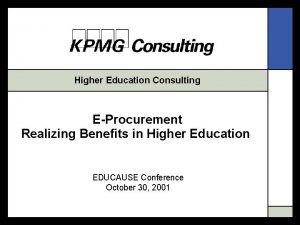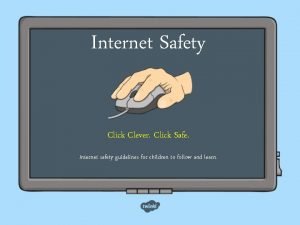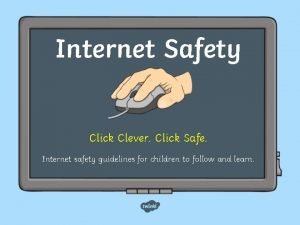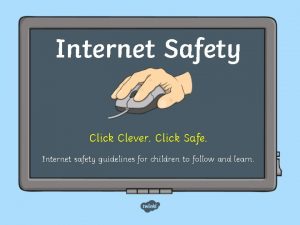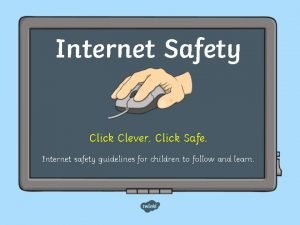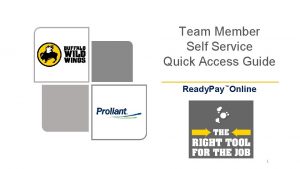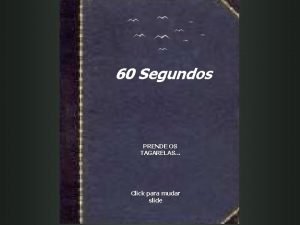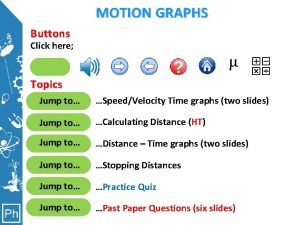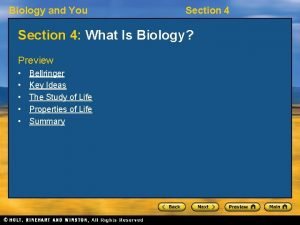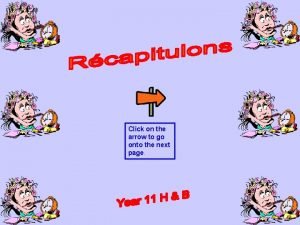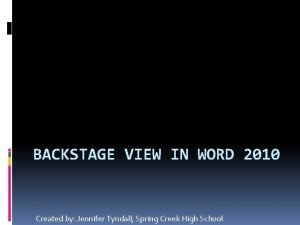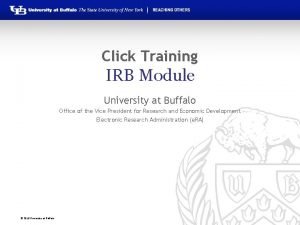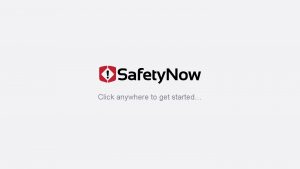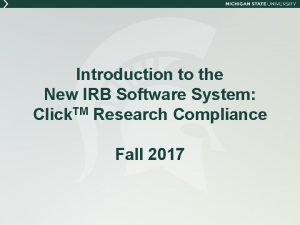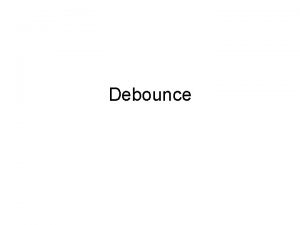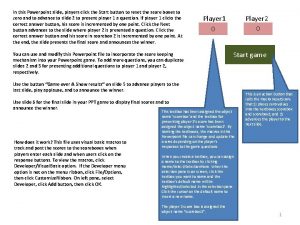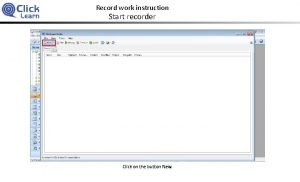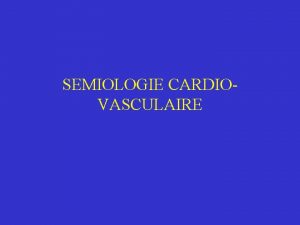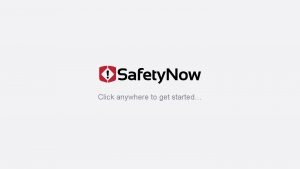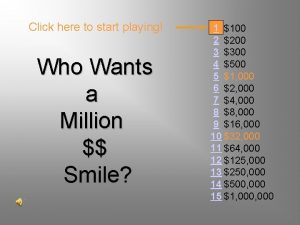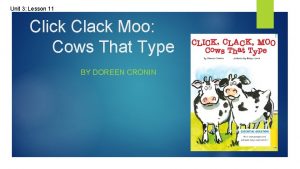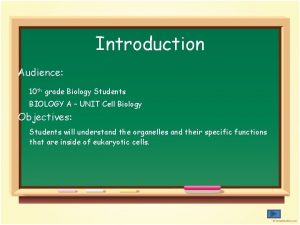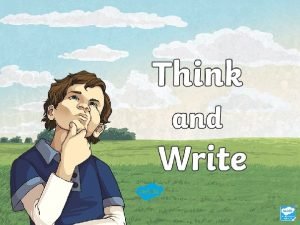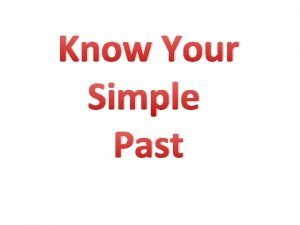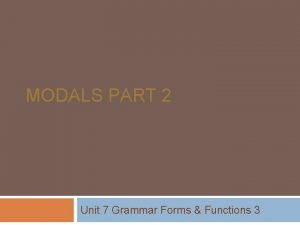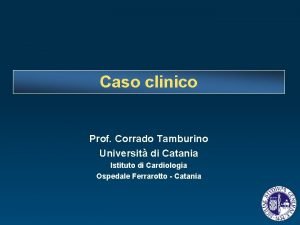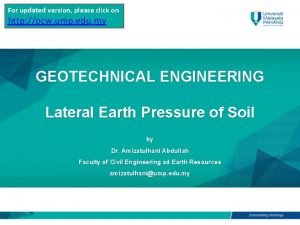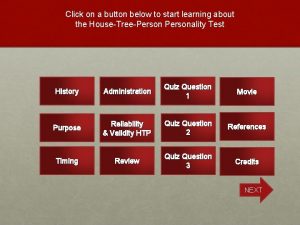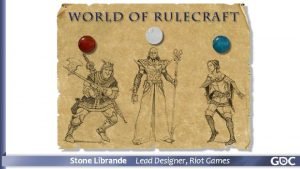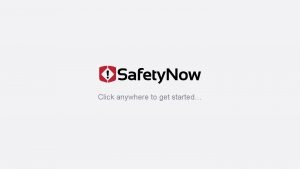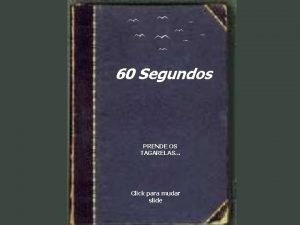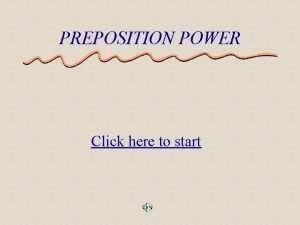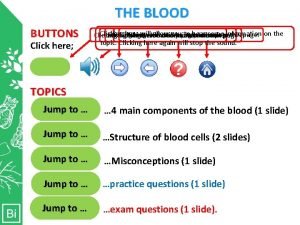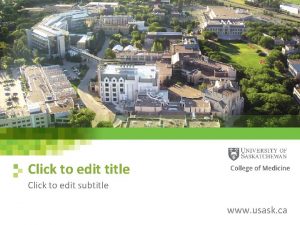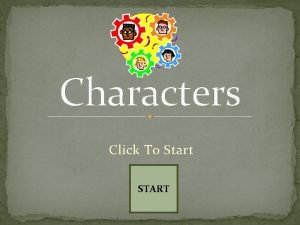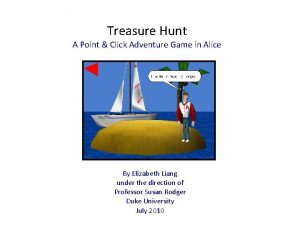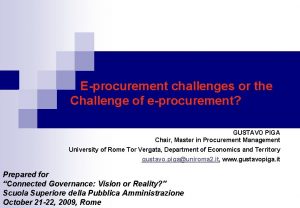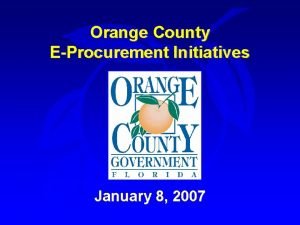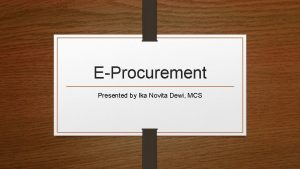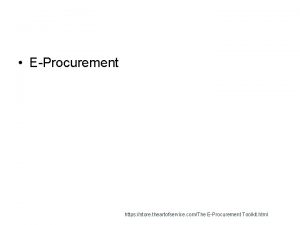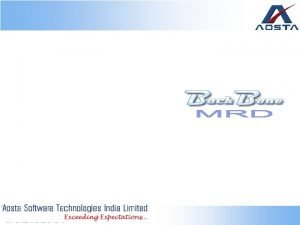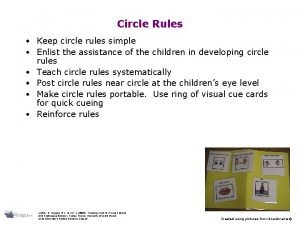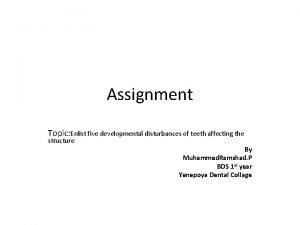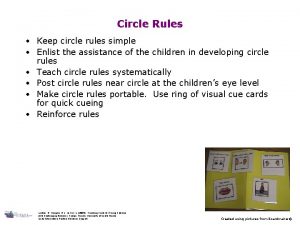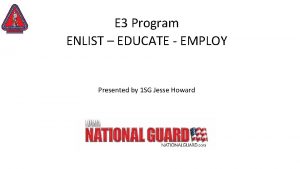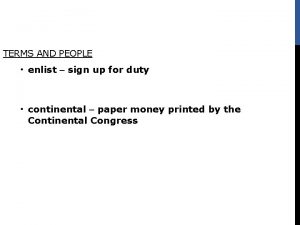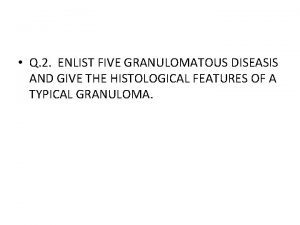eProcurement Click Login Click Login Click on Enlist
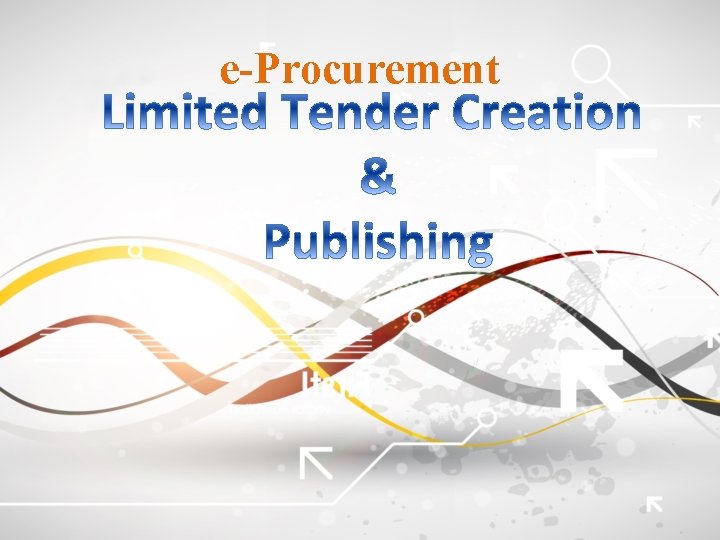
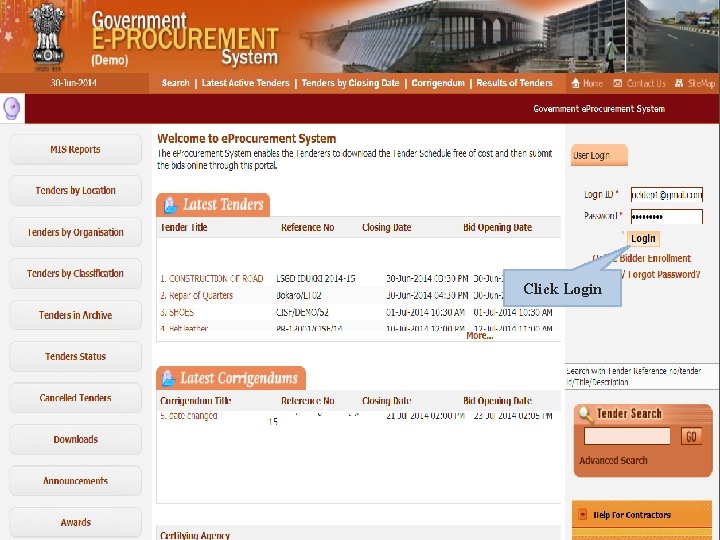
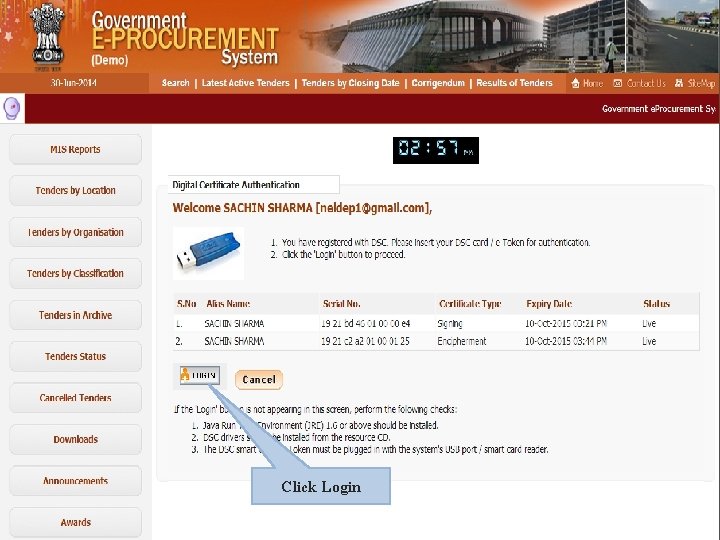
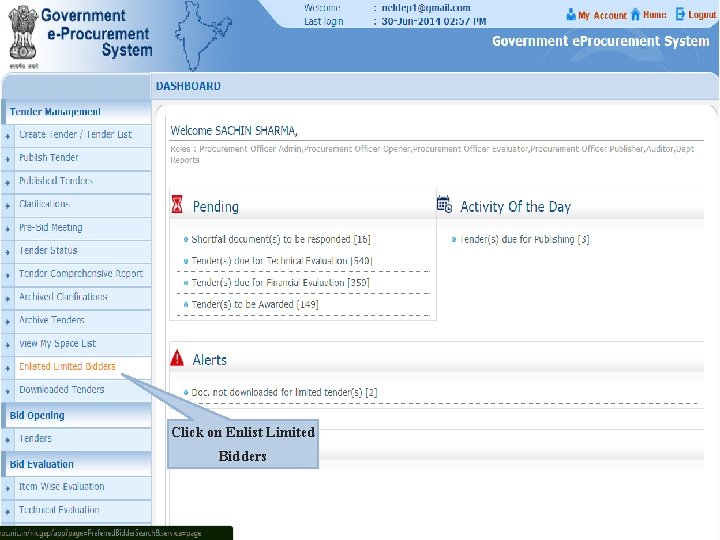
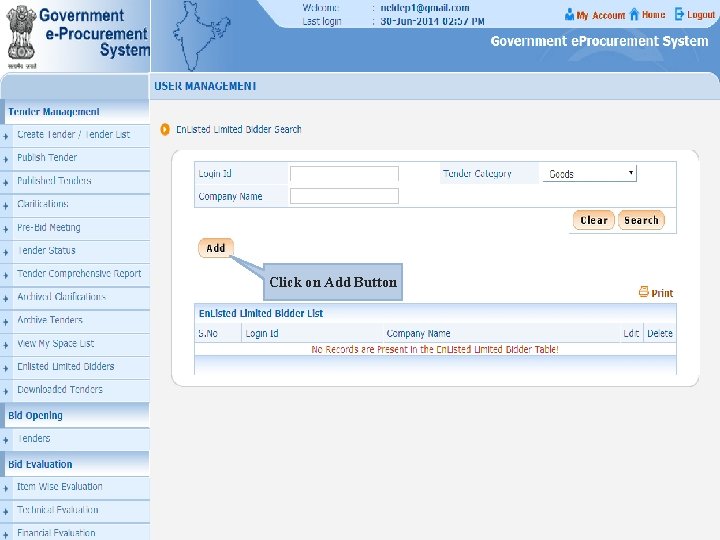
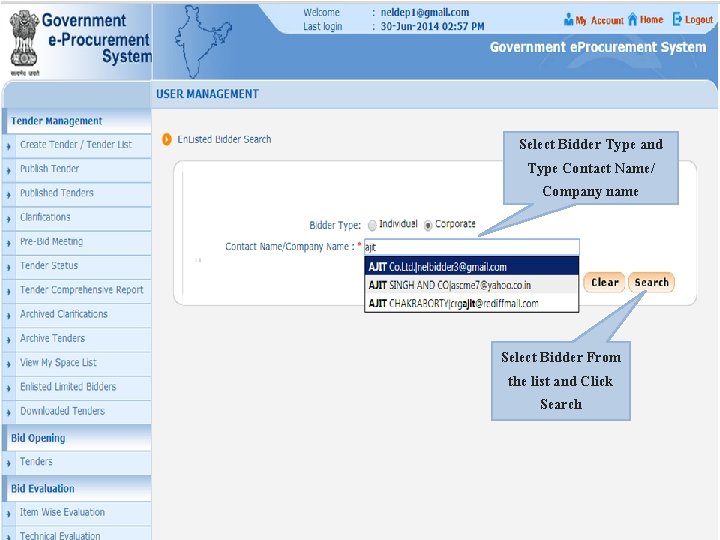
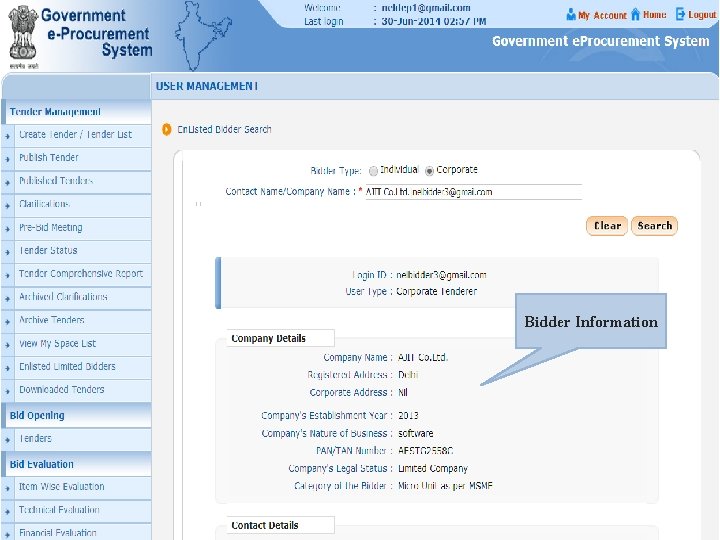
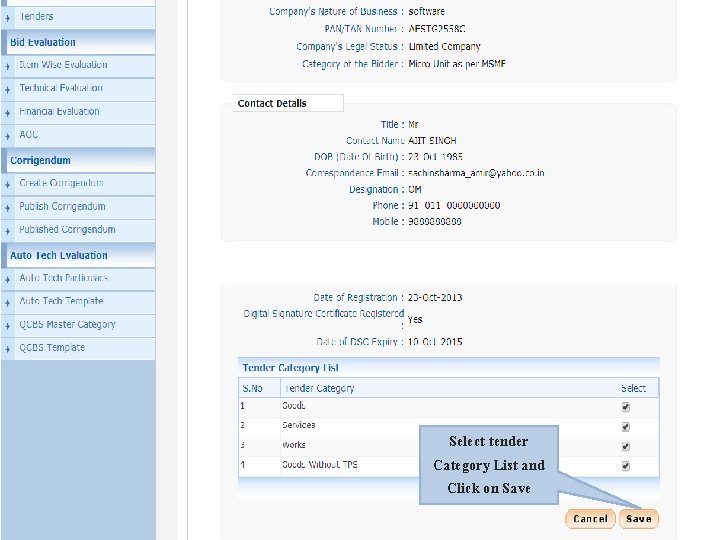
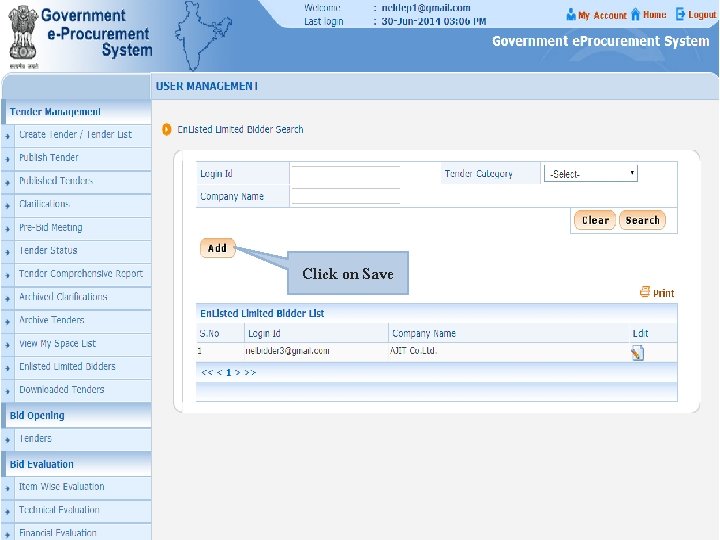
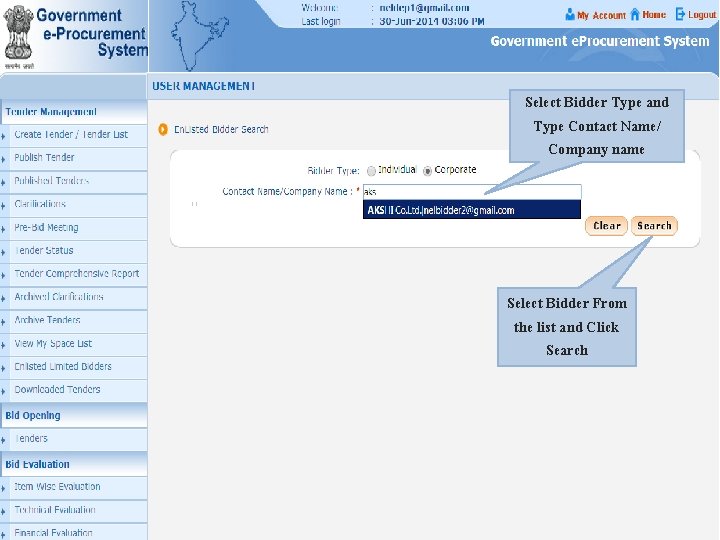
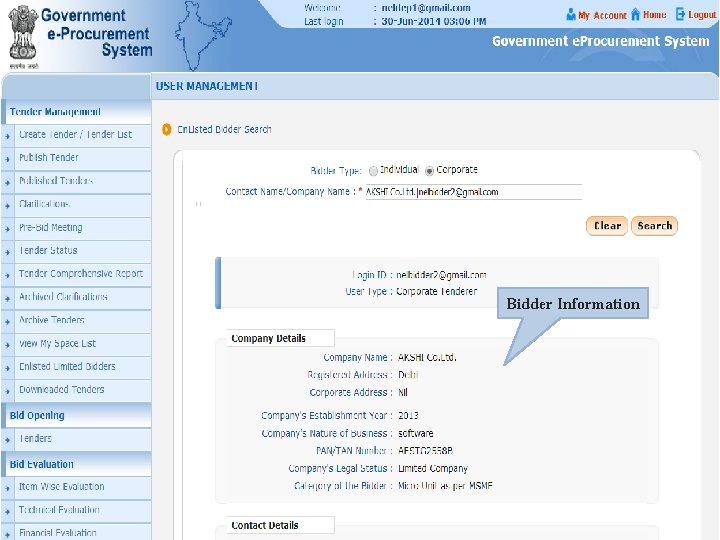
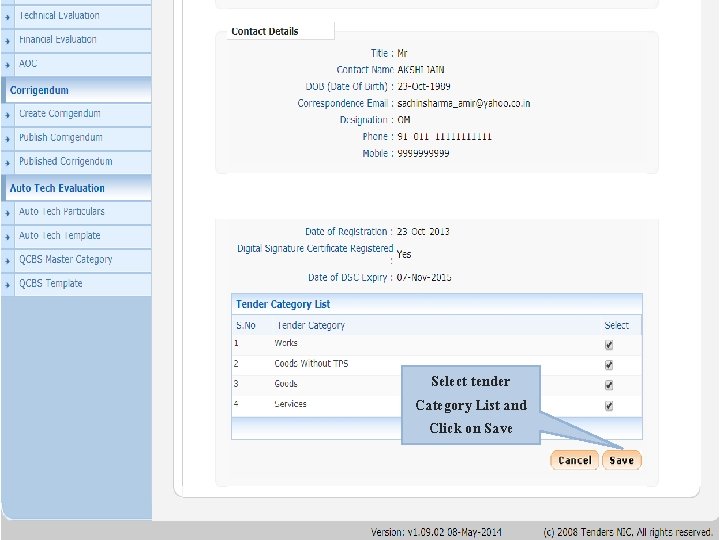
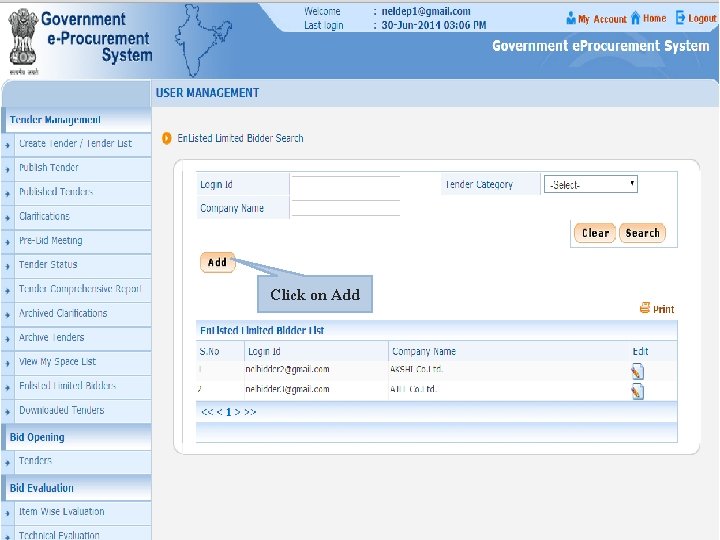
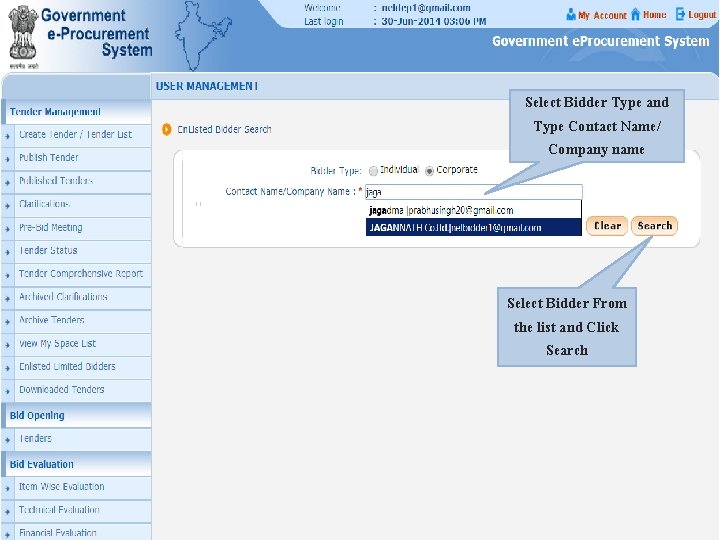
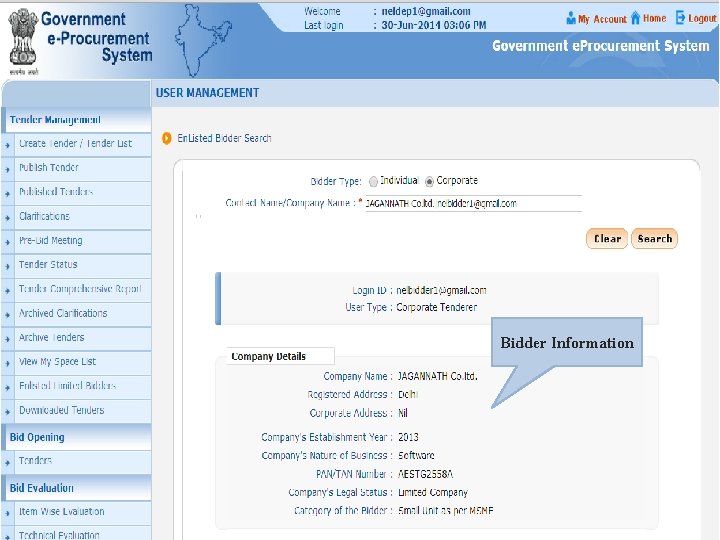
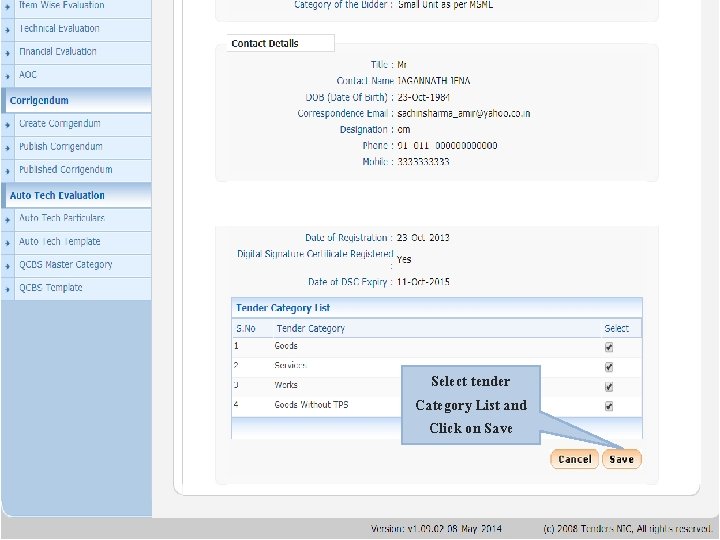
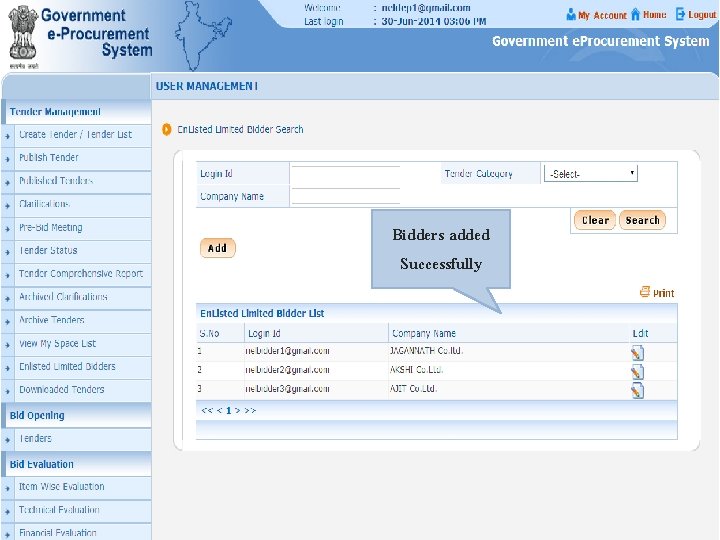
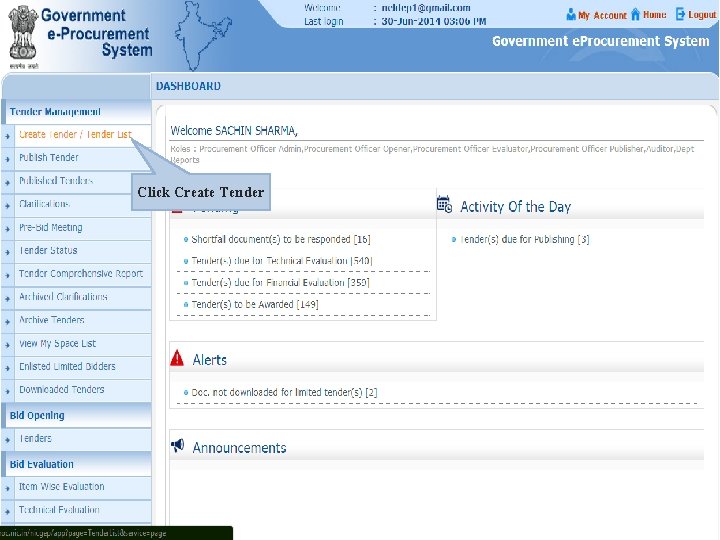
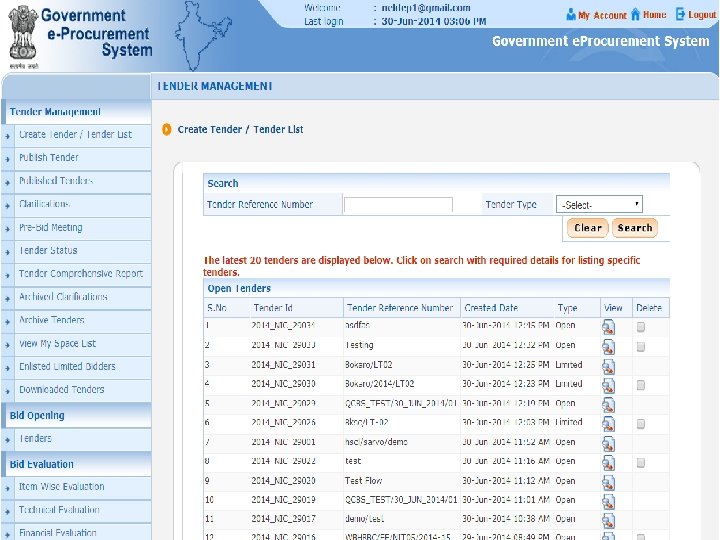
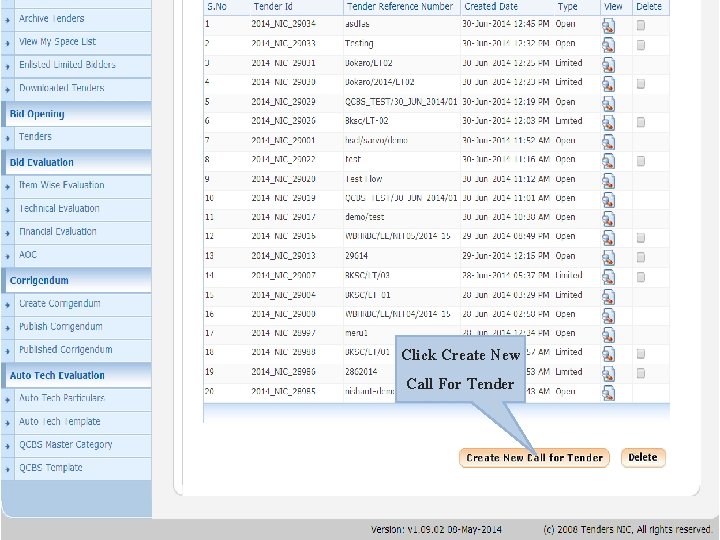
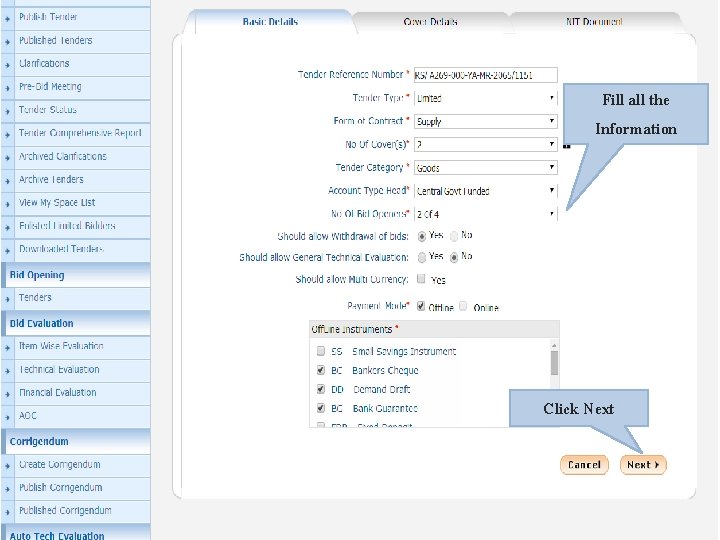
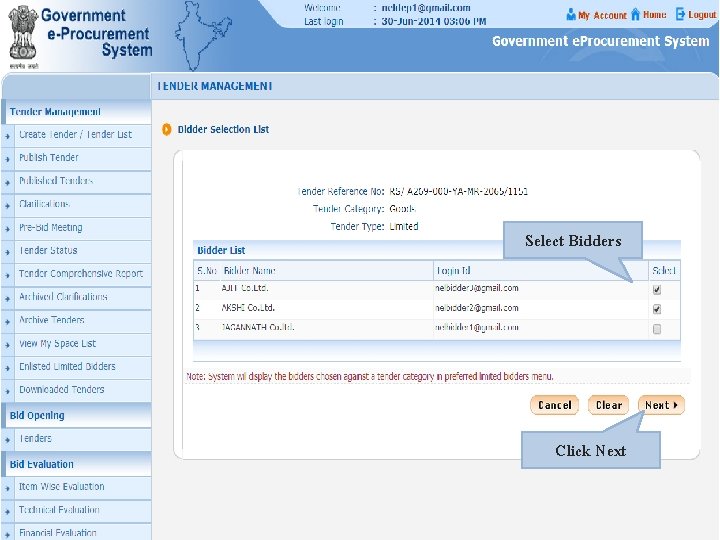
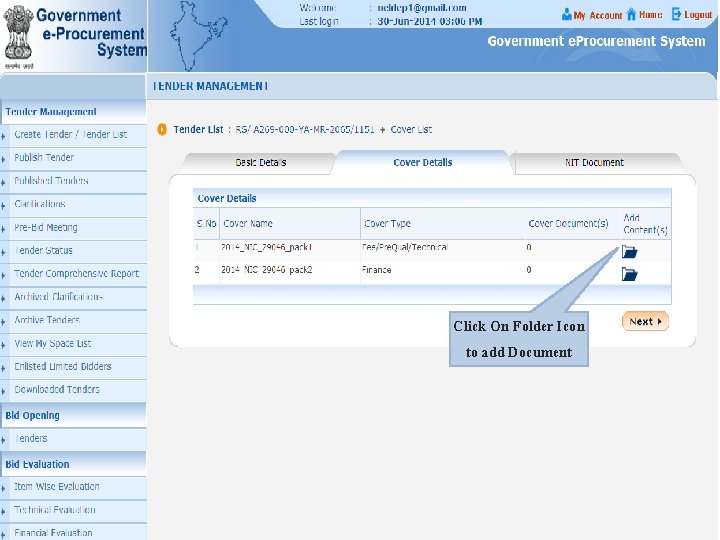
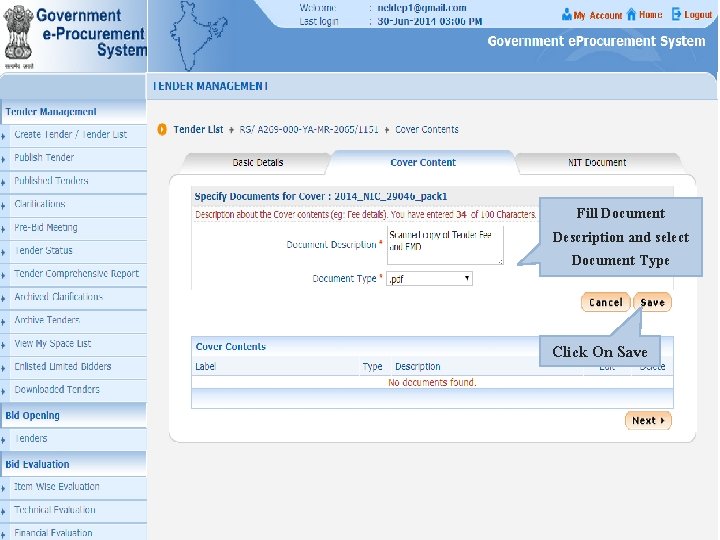
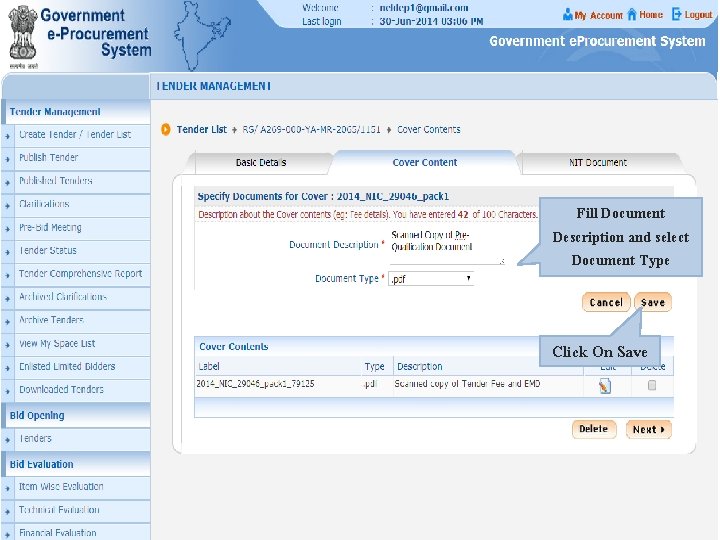
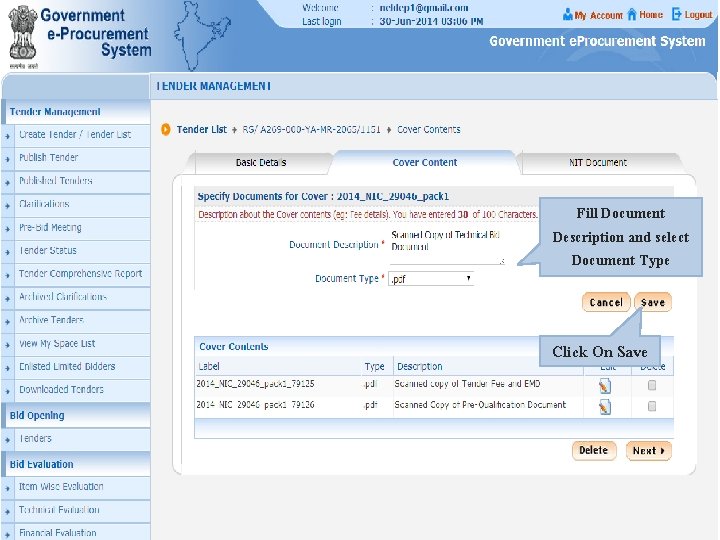
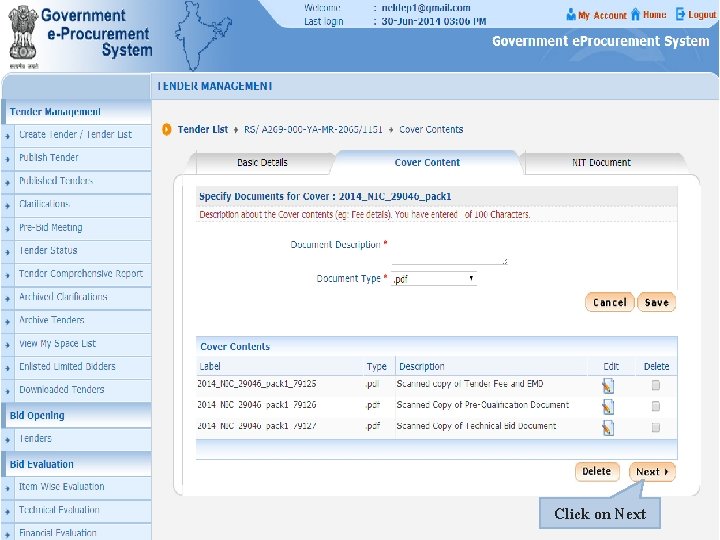
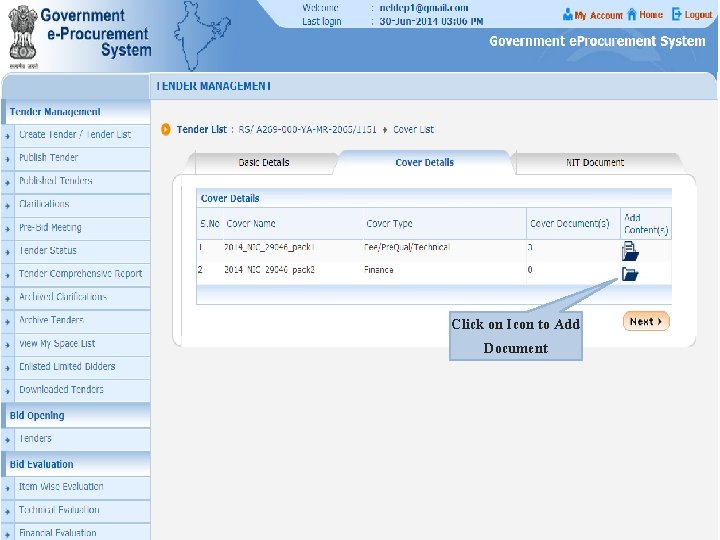
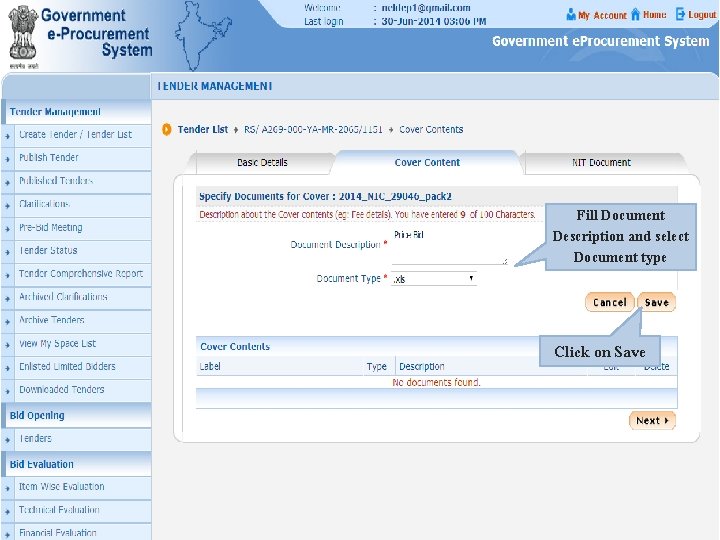
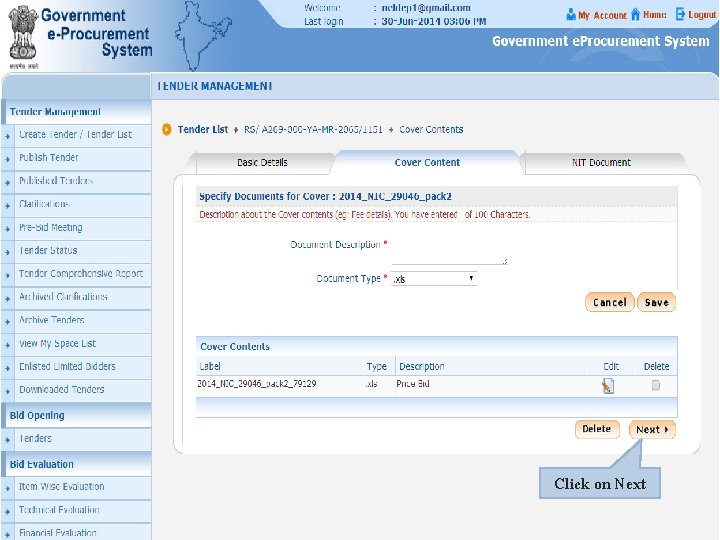
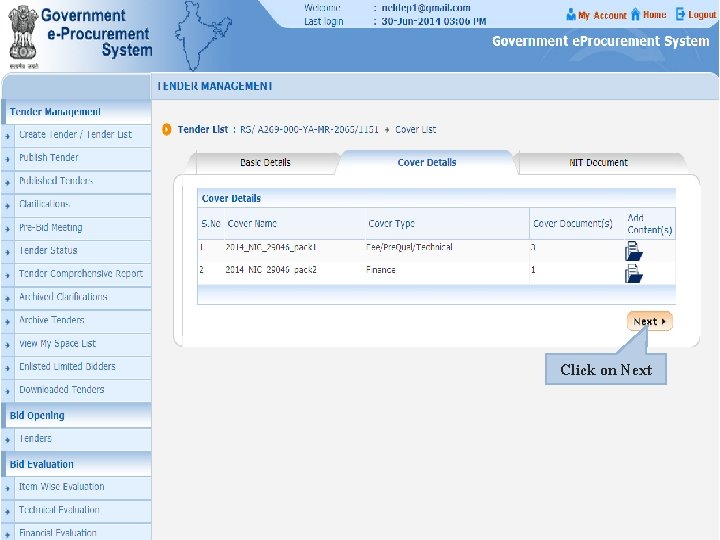
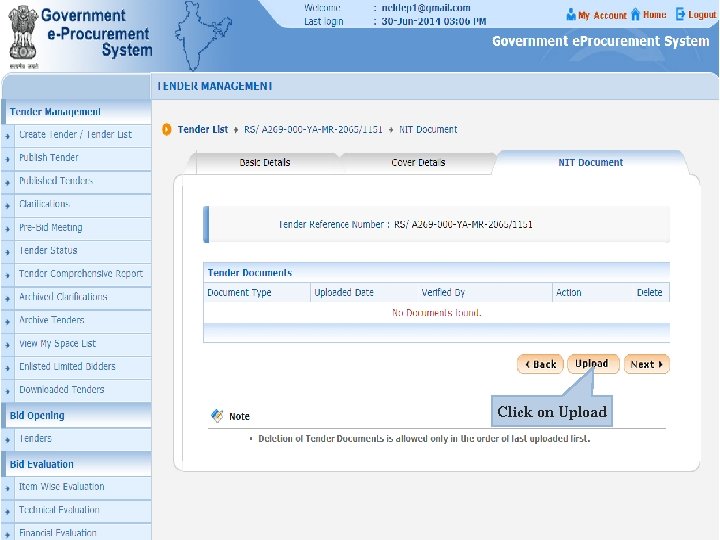

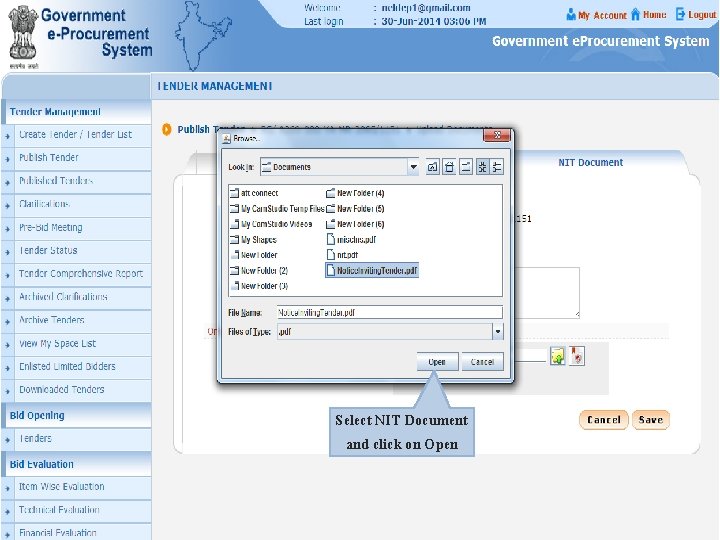
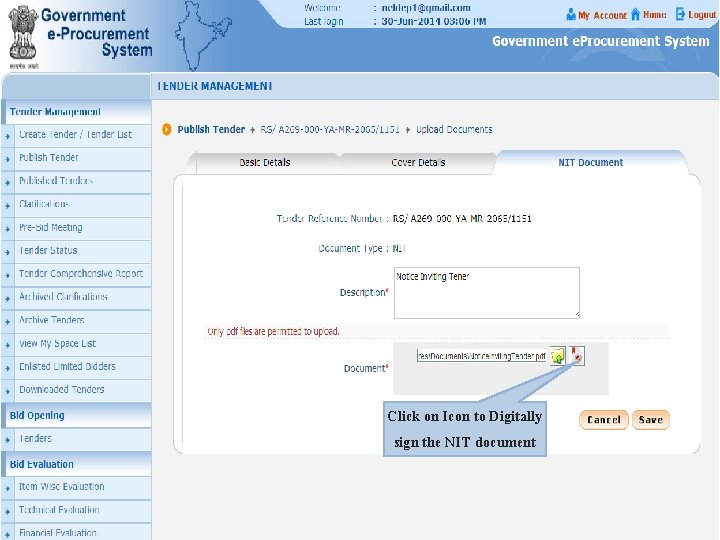
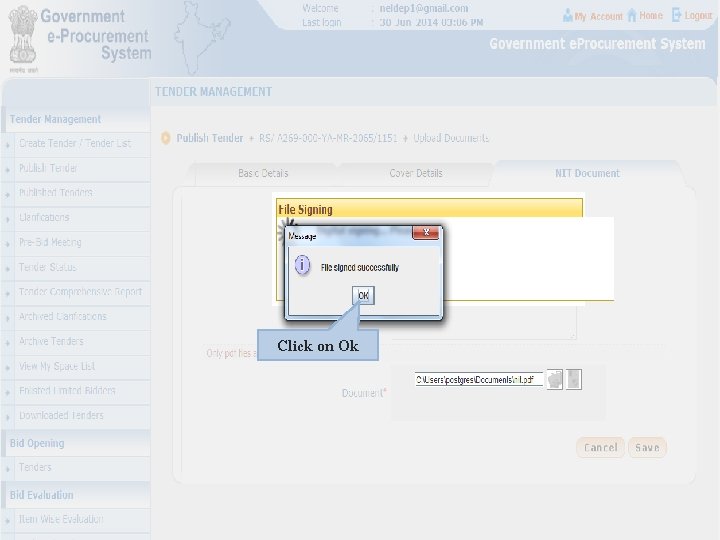
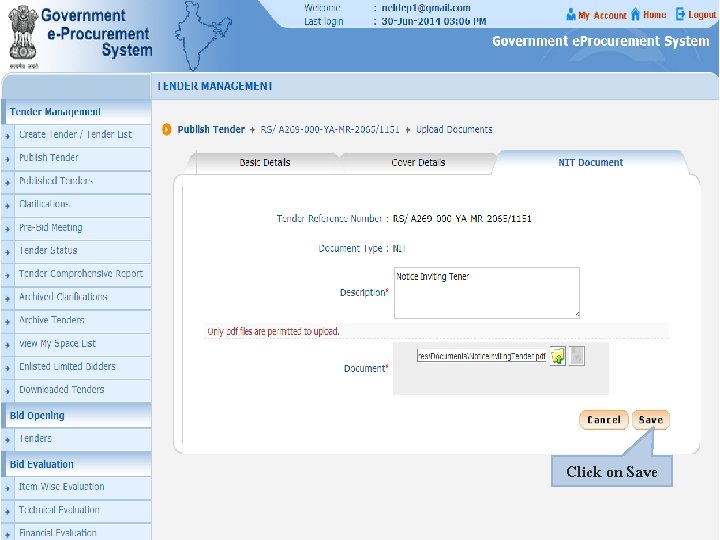
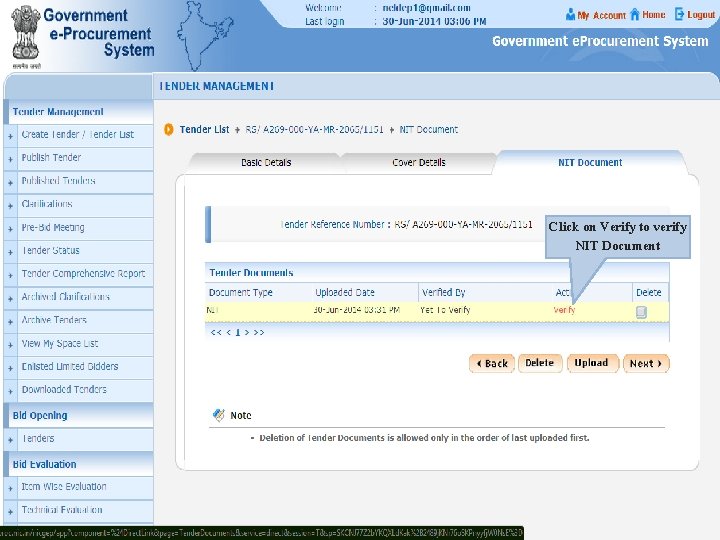
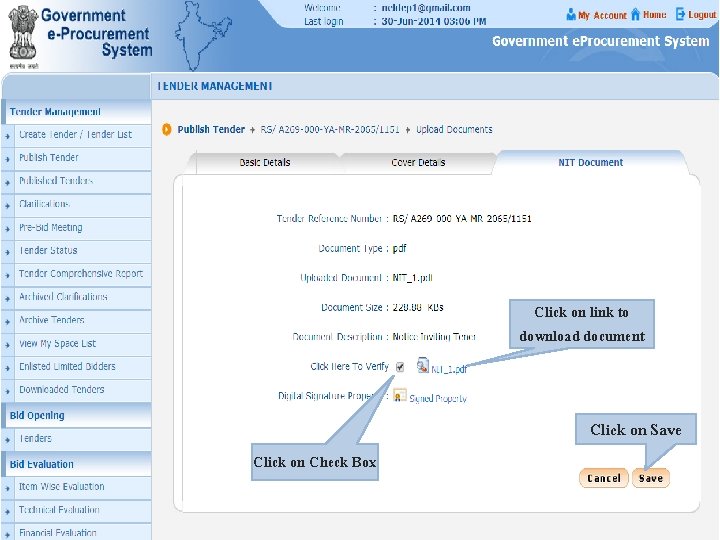
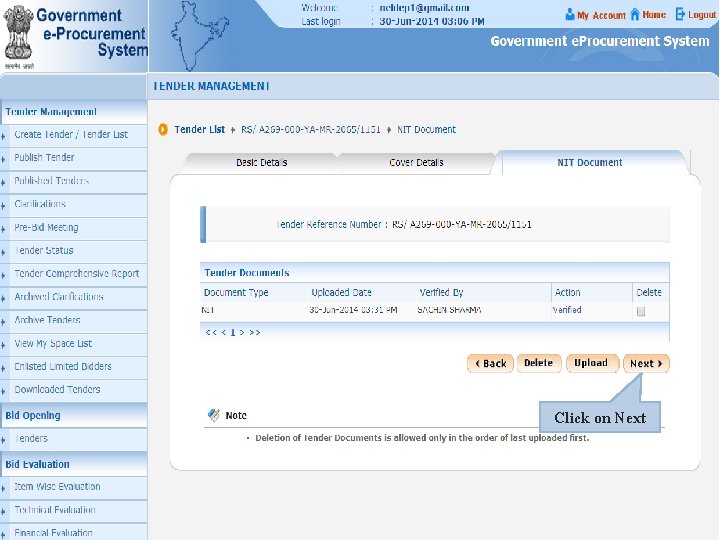
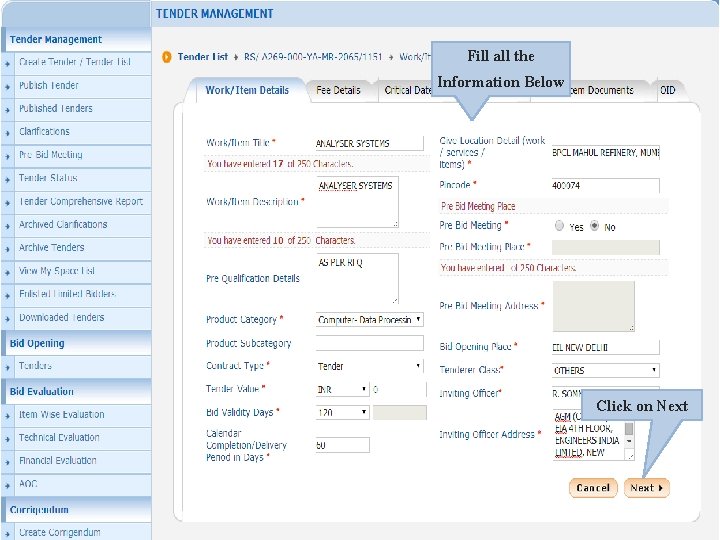
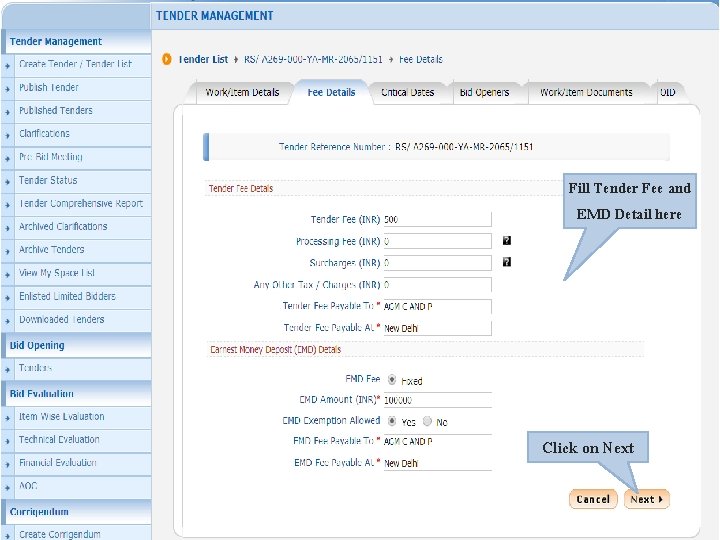
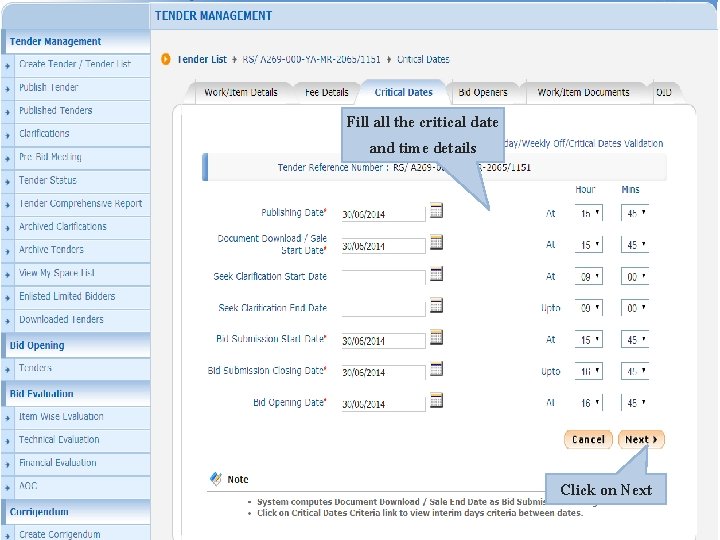
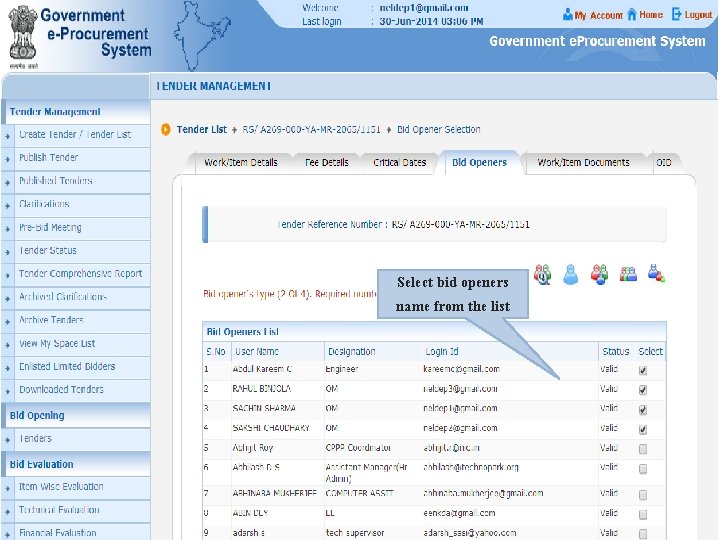
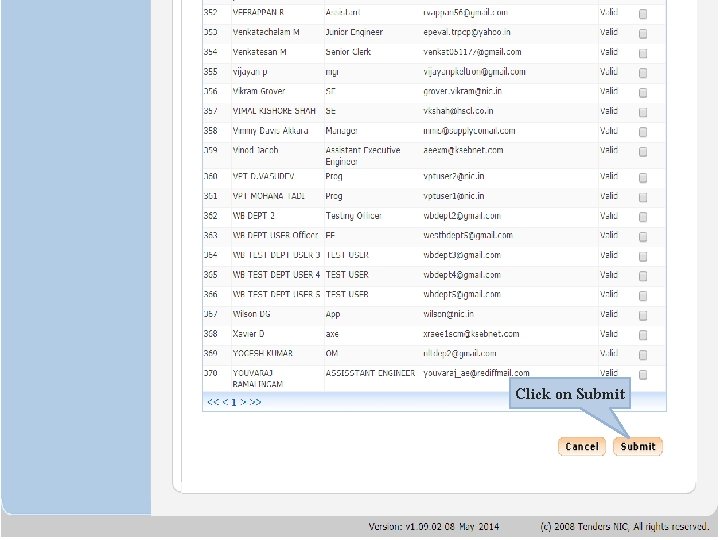
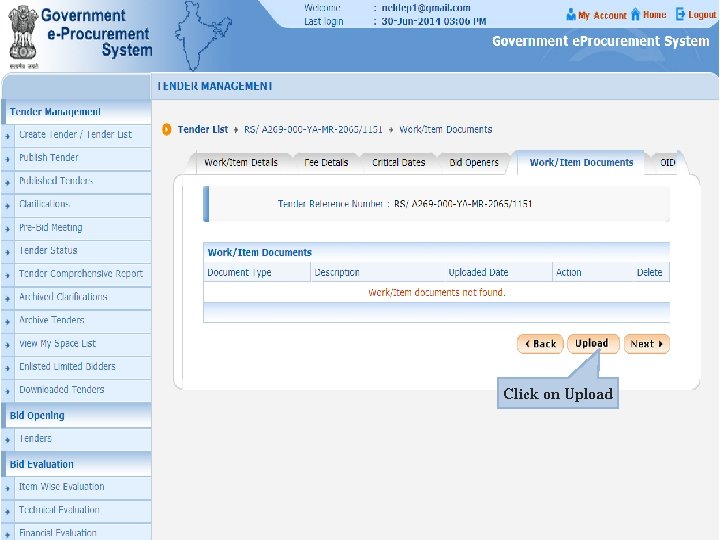
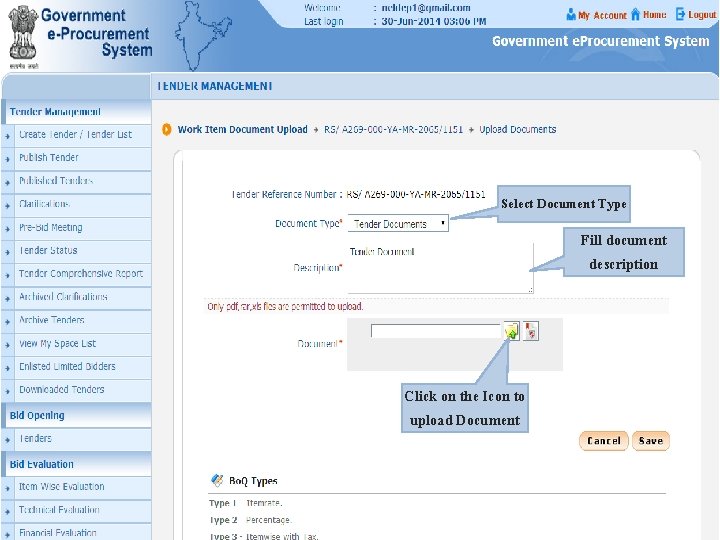
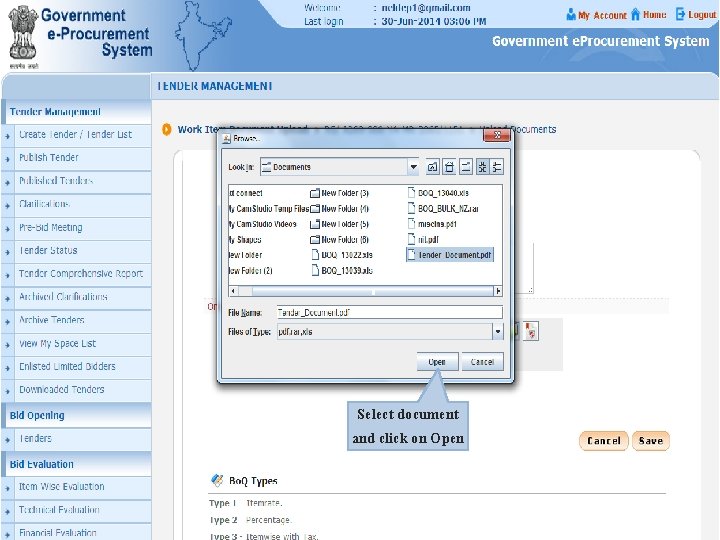
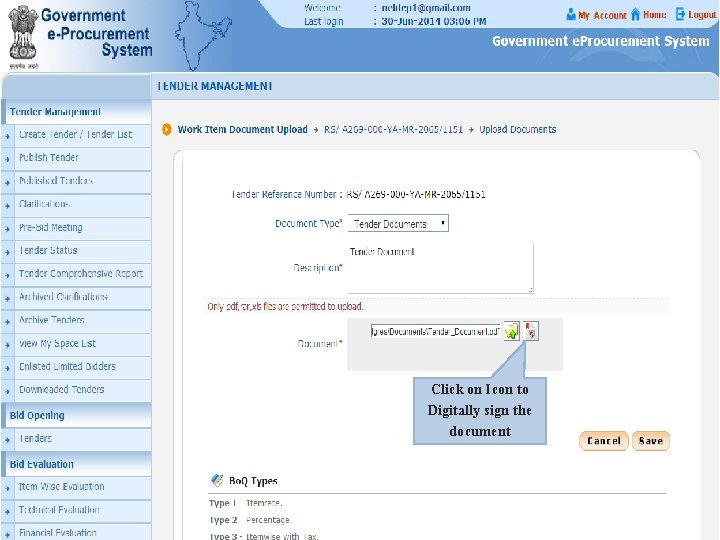
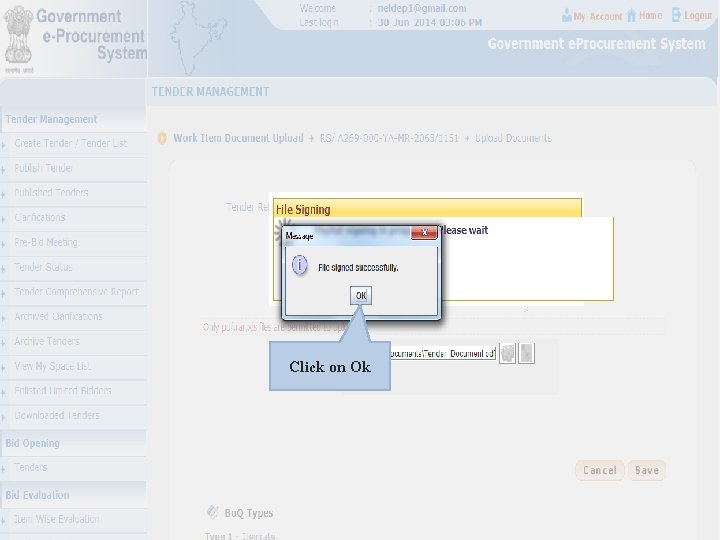
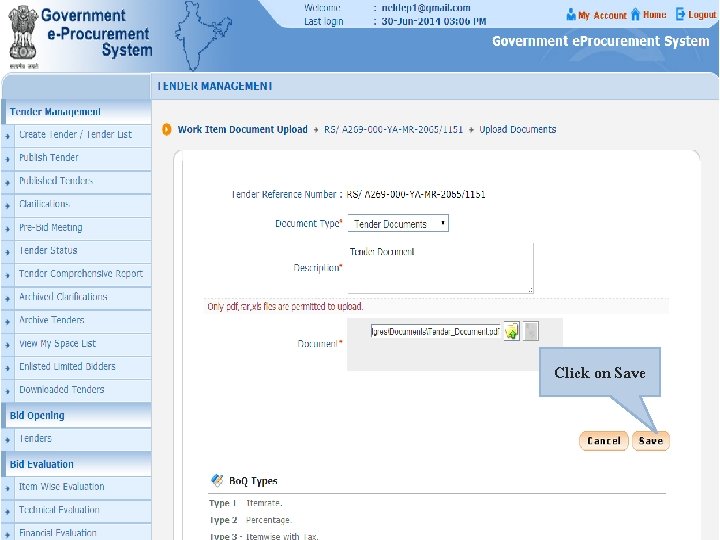
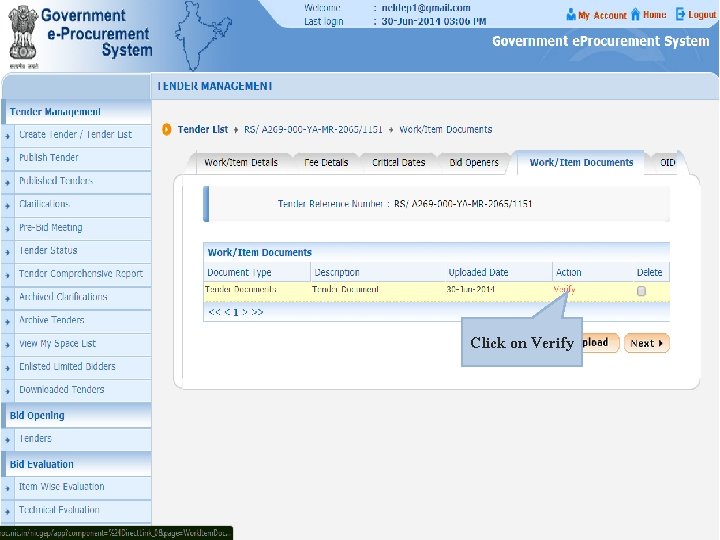
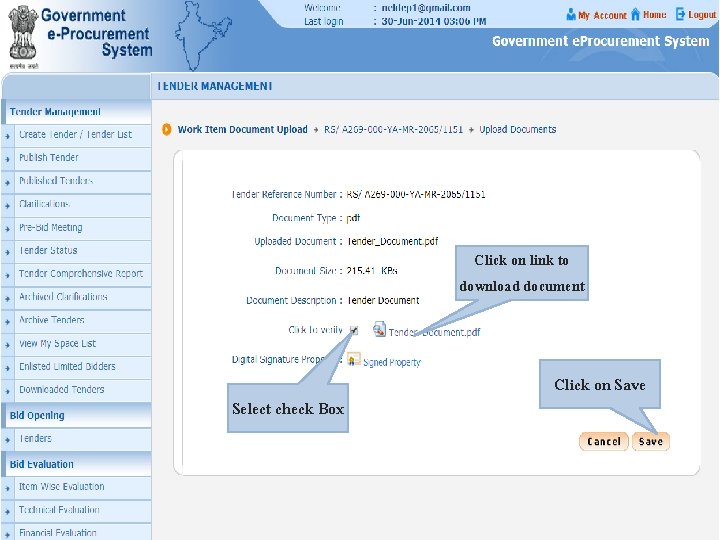
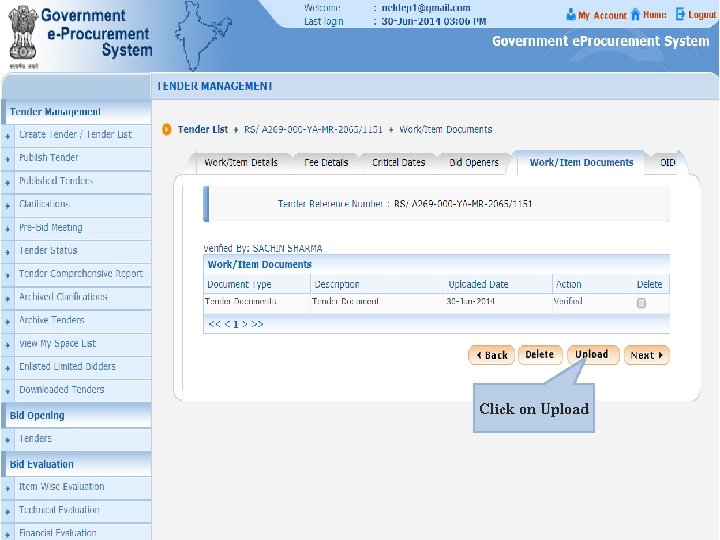
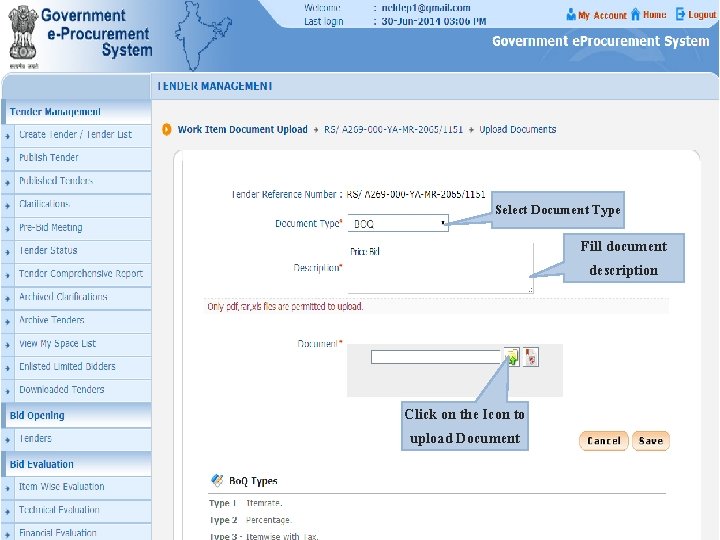
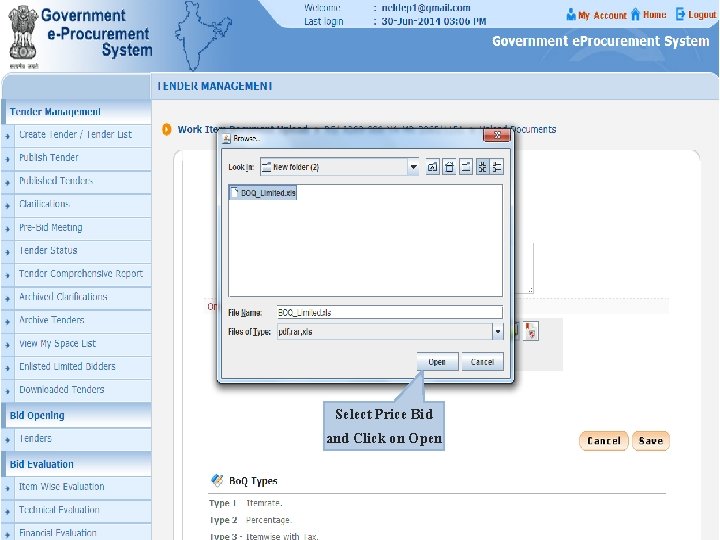
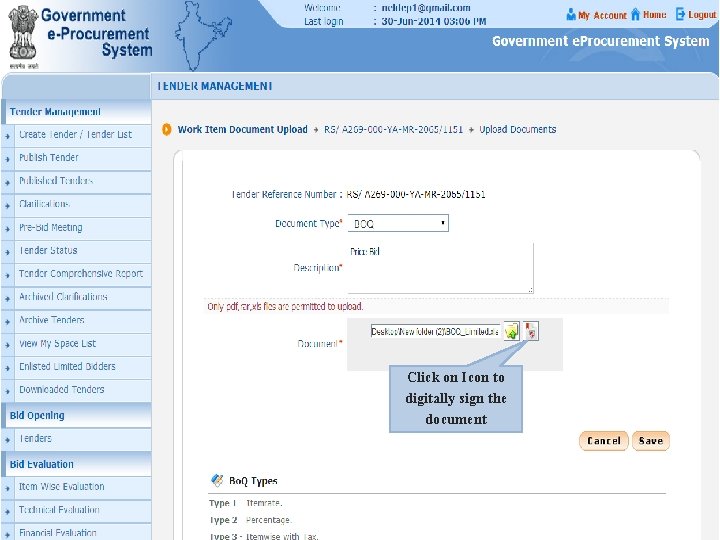
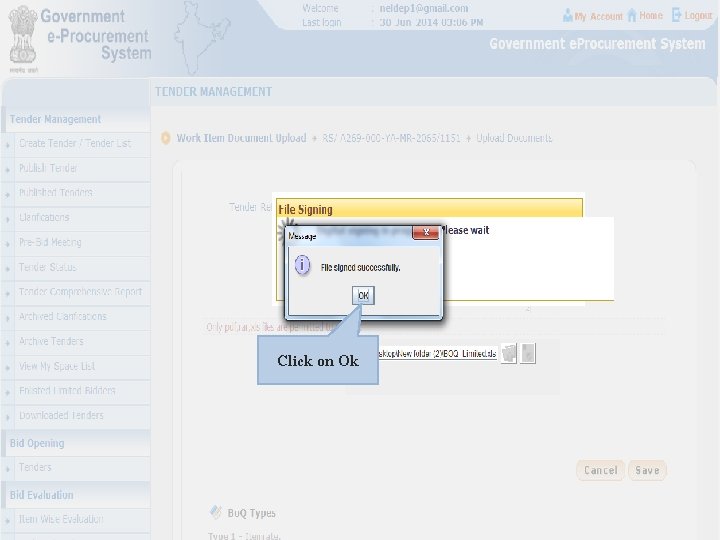
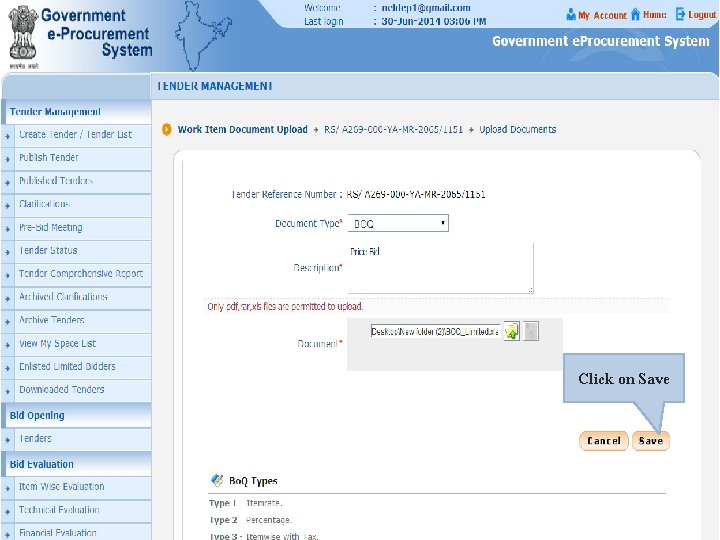
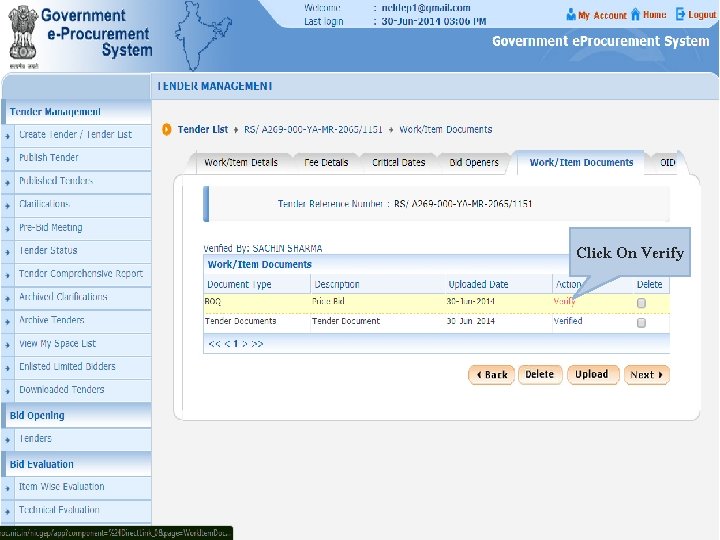
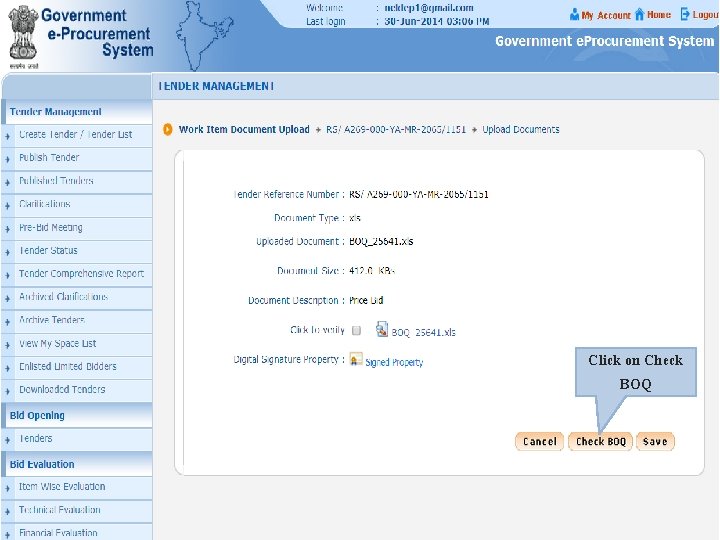
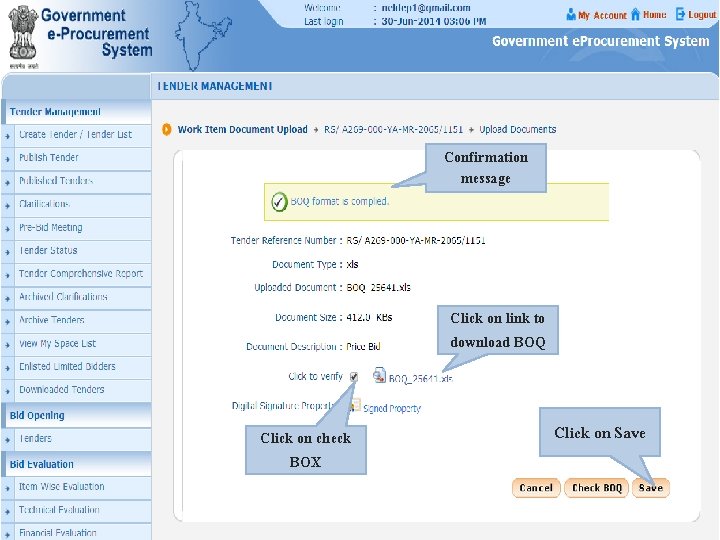
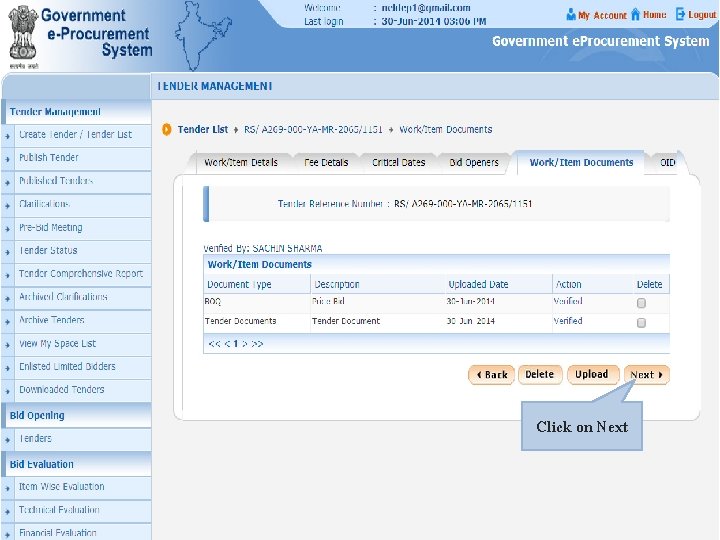
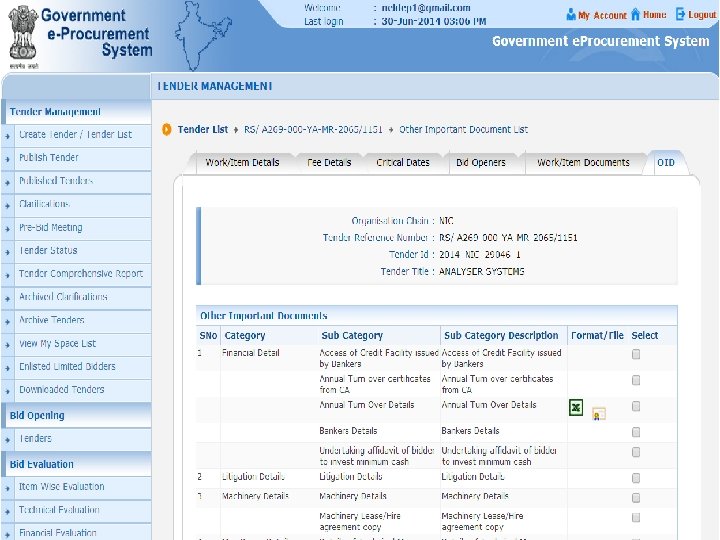
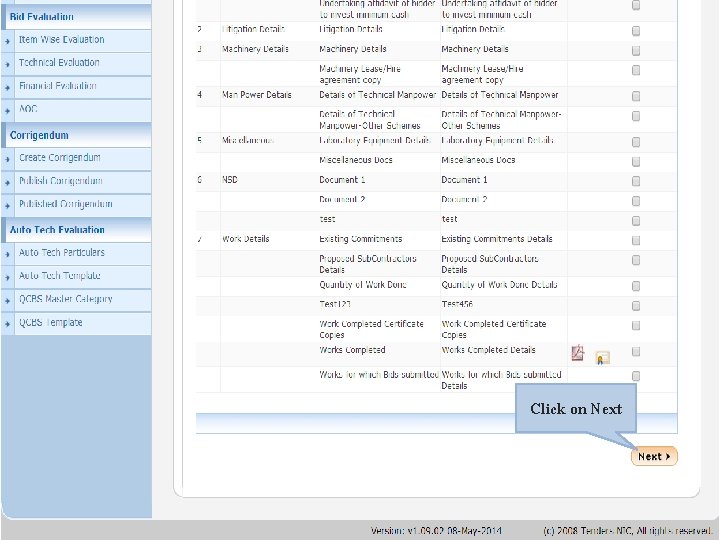
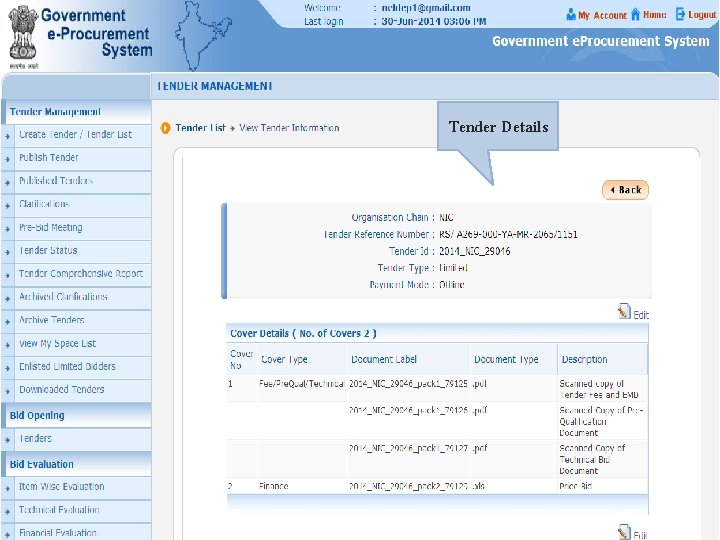
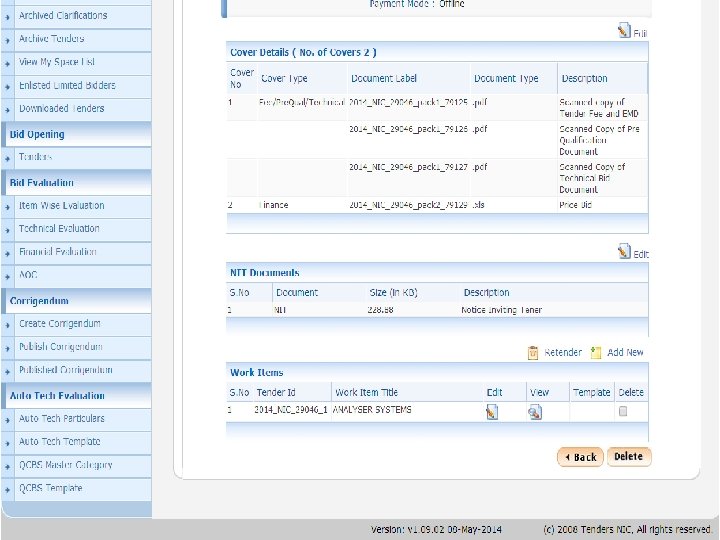
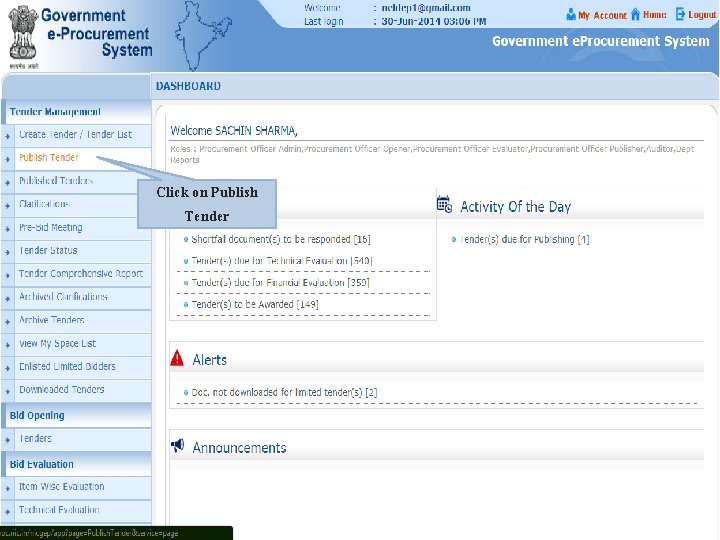
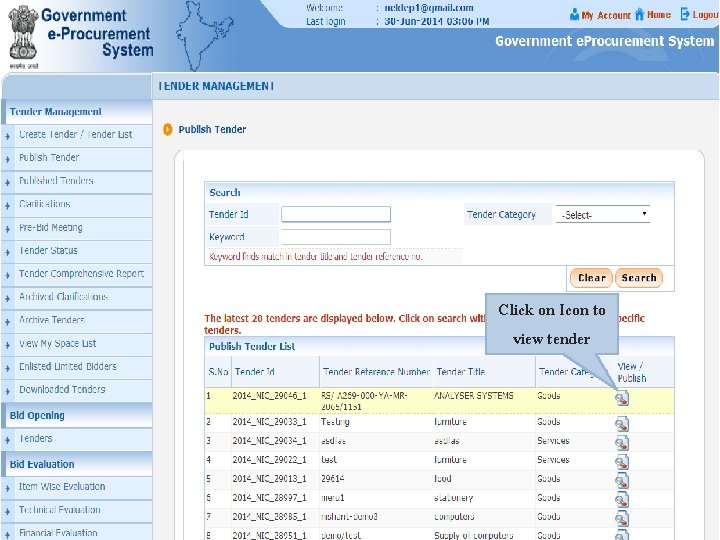
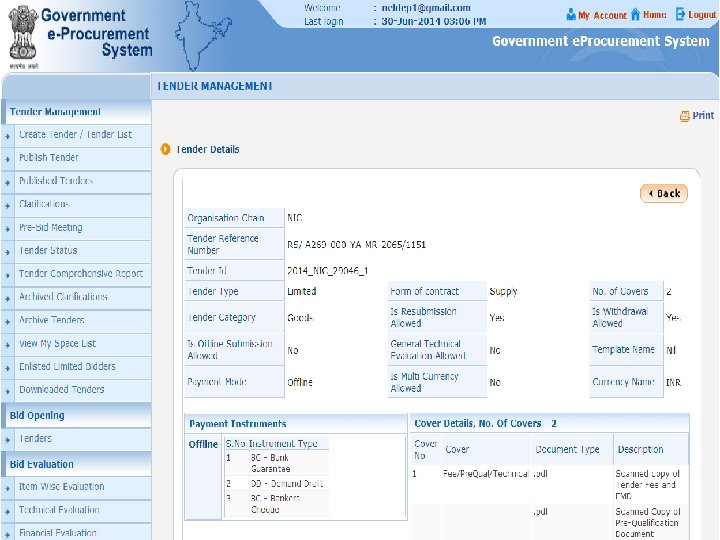
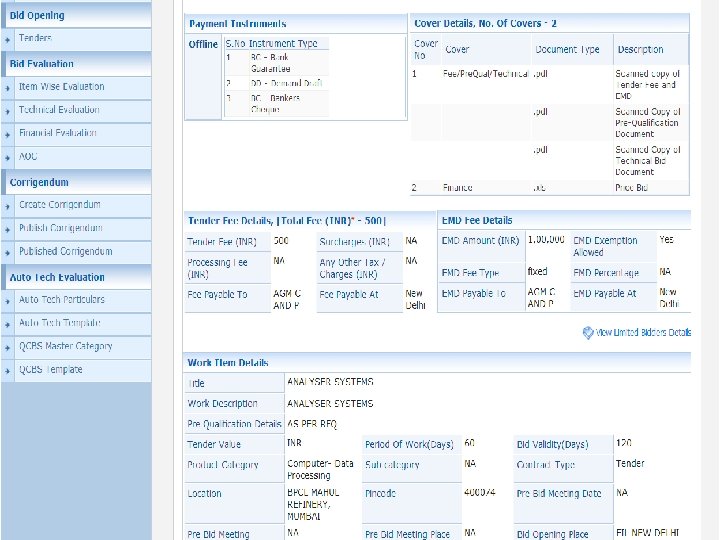
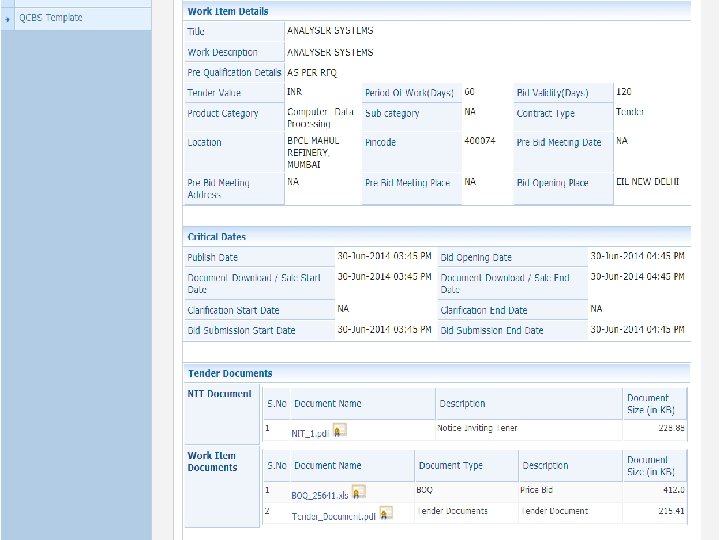
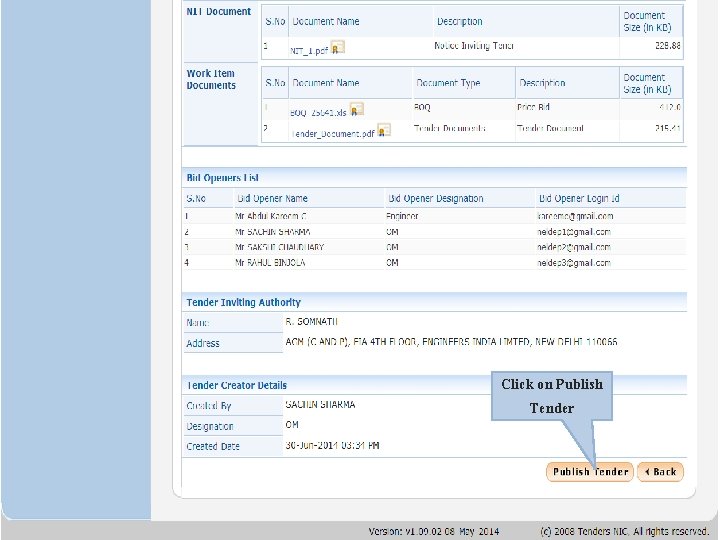
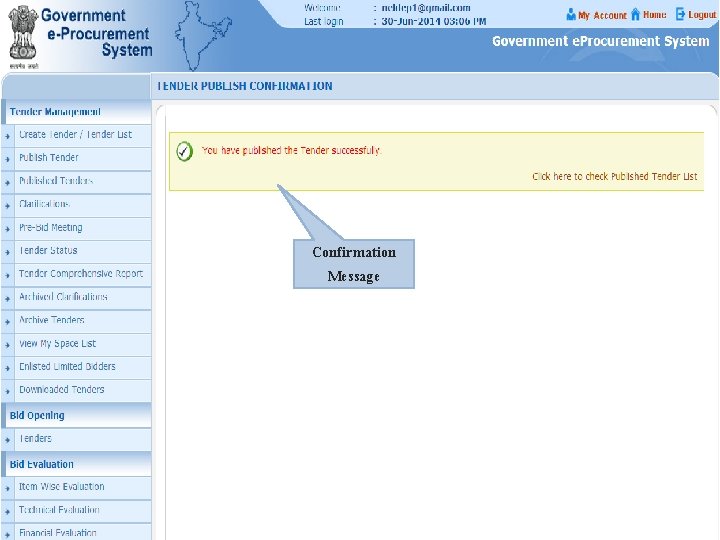
- Slides: 74
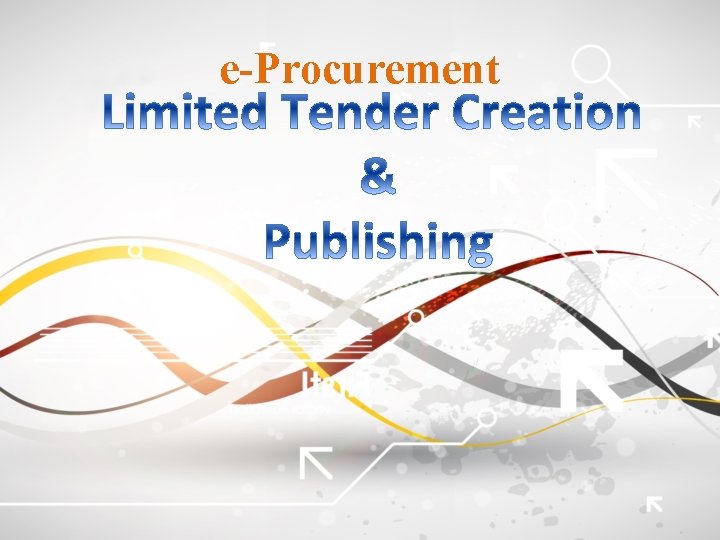
e-Procurement
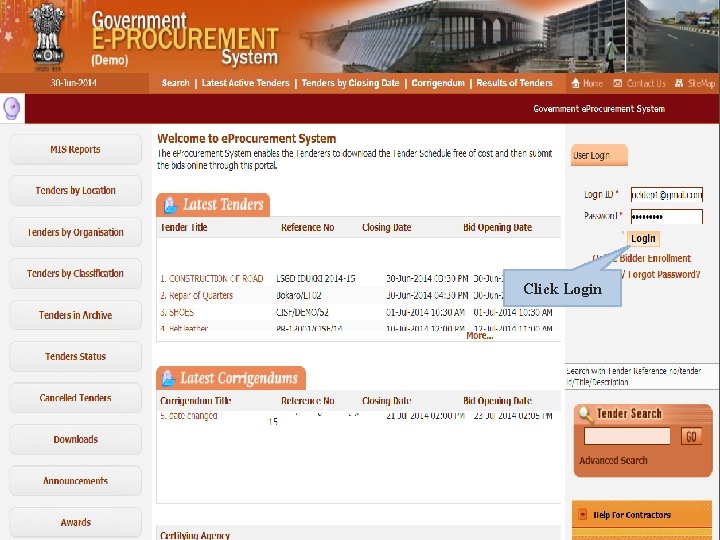
Click Login
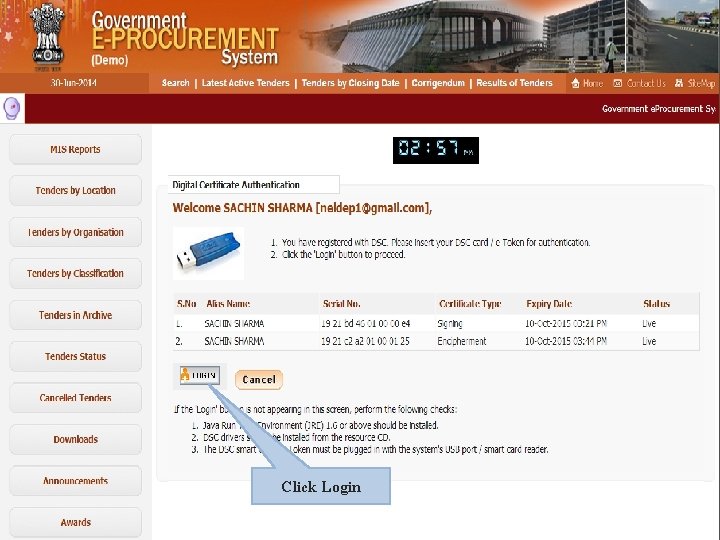
Click Login
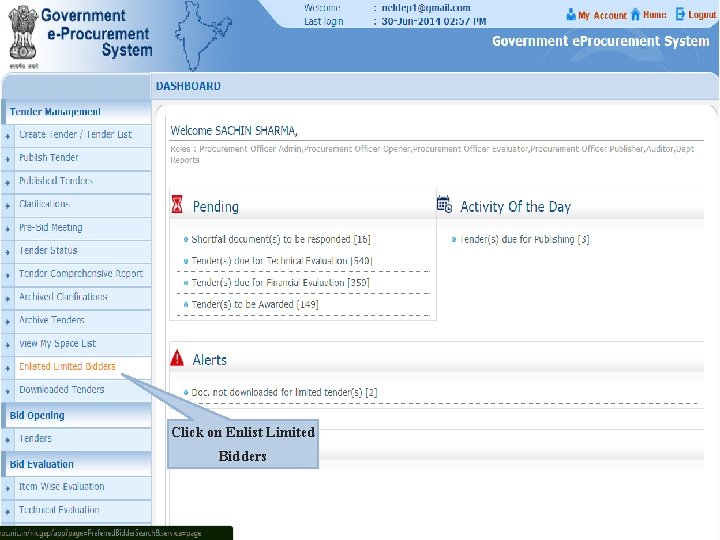
Click on Enlist Limited Bidders
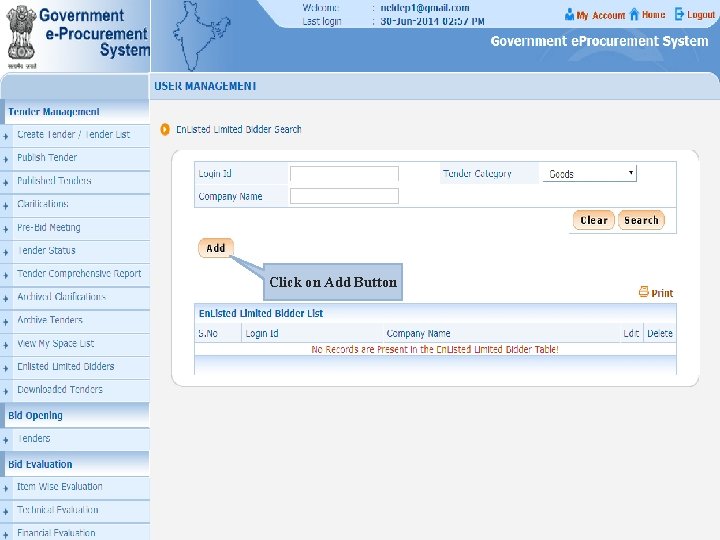
Click on Add Button
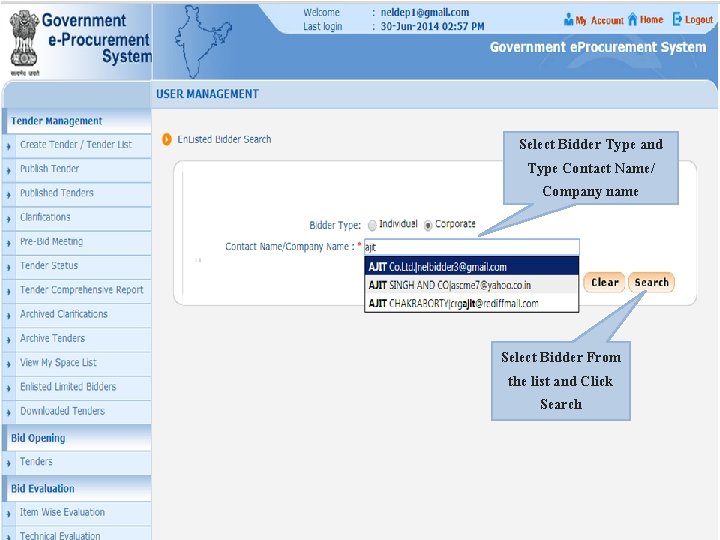
Select Bidder Type and Type Contact Name/ Company name Select Bidder From the list and Click Search
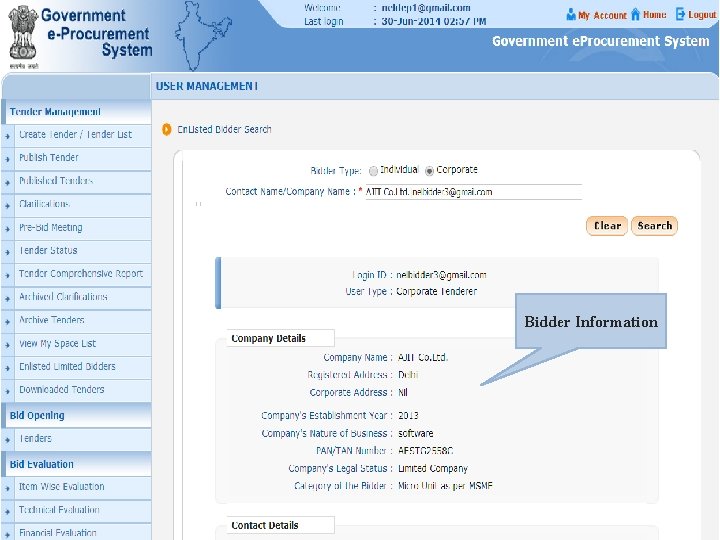
Bidder Information
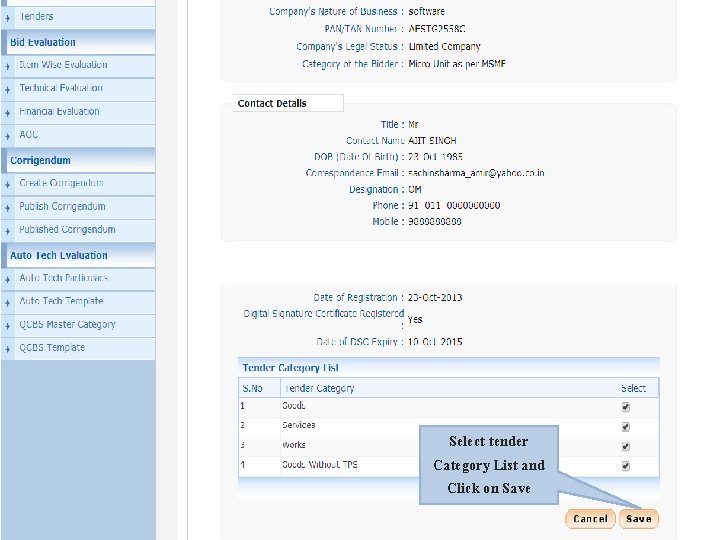
Select tender Category List and Click on Save
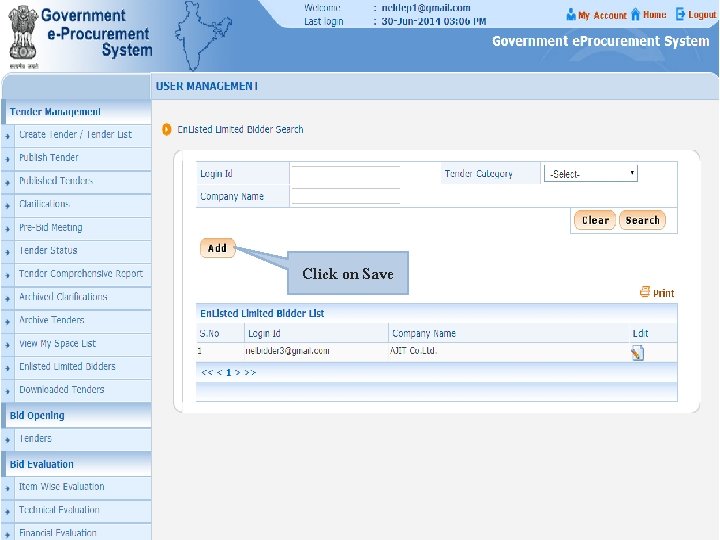
Click on Save
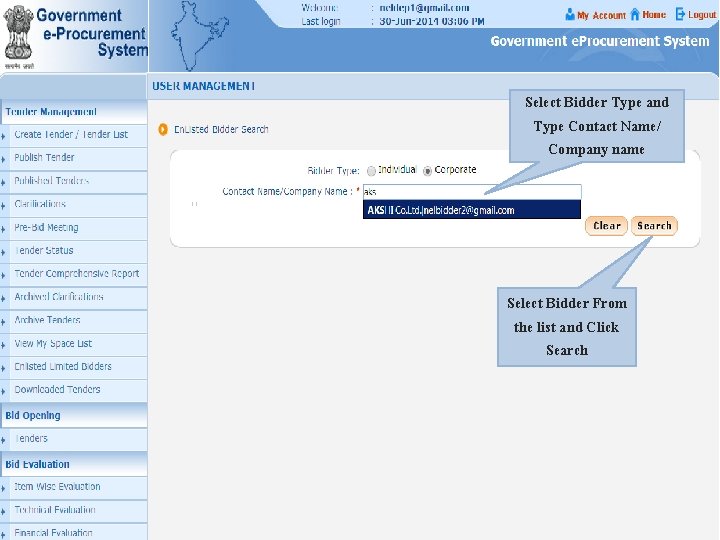
Select Bidder Type and Type Contact Name/ Company name Select Bidder From the list and Click Search
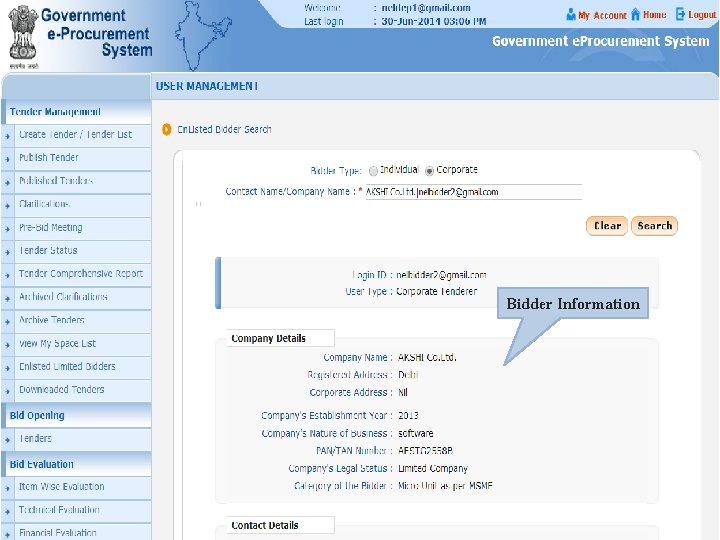
Bidder Information
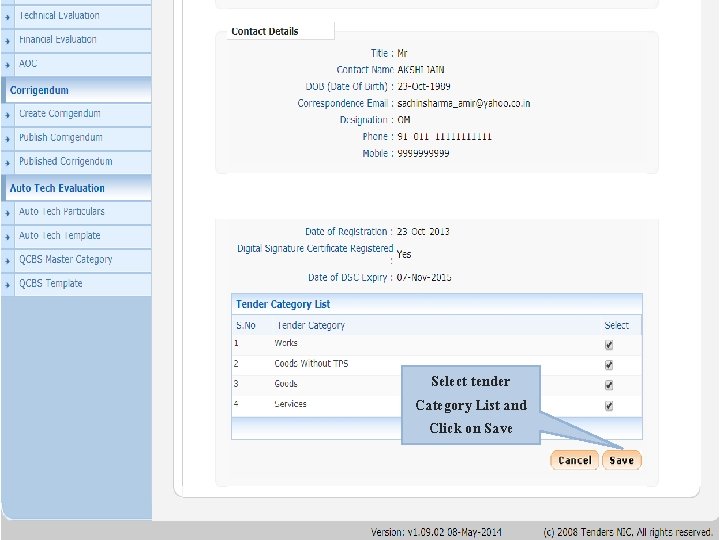
Select tender Category List and Click on Save
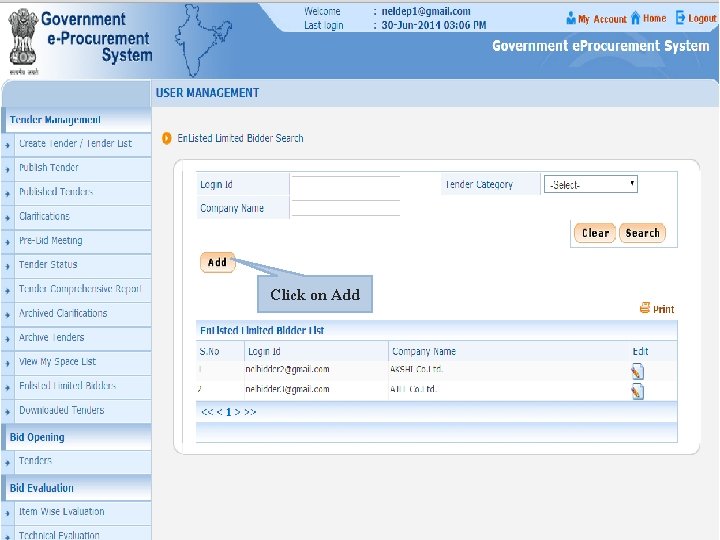
Click on Add
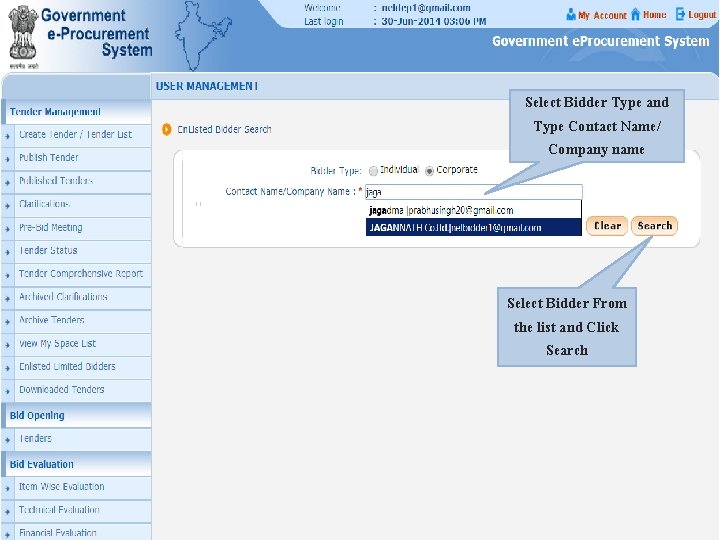
Select Bidder Type and Type Contact Name/ Company name Select Bidder From the list and Click Search
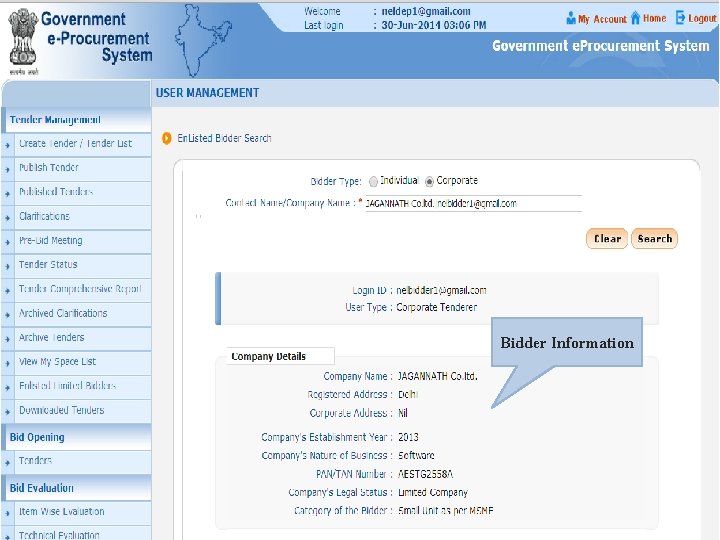
Bidder Information
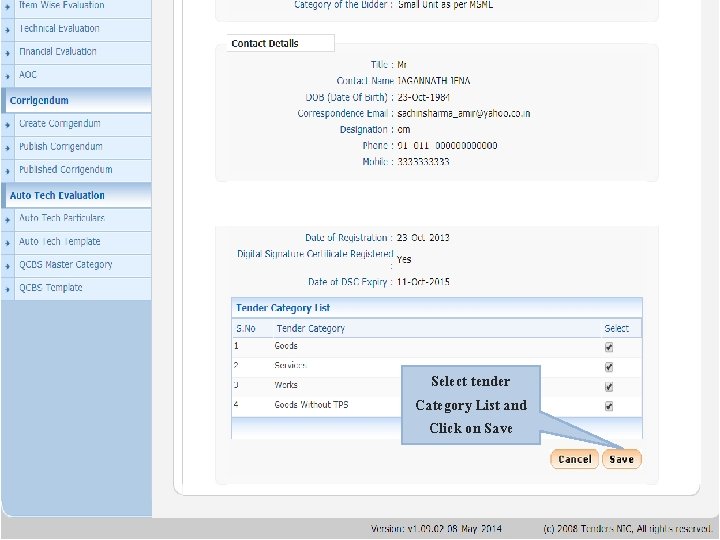
Select tender Category List and Click on Save
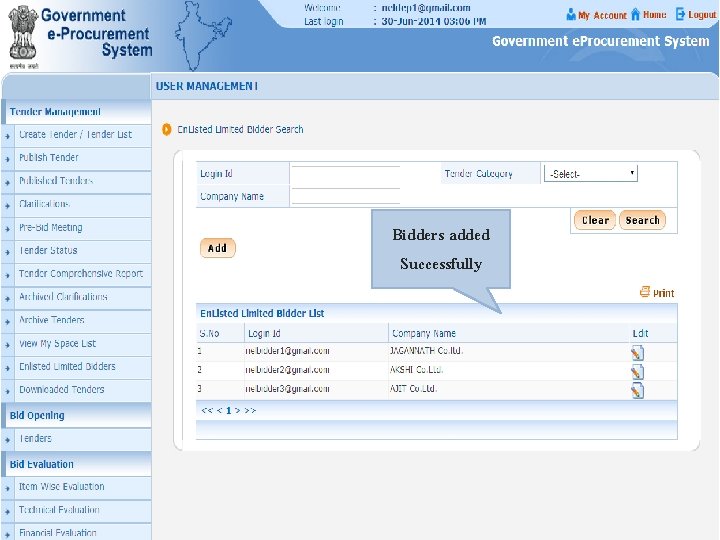
Bidders added Successfully
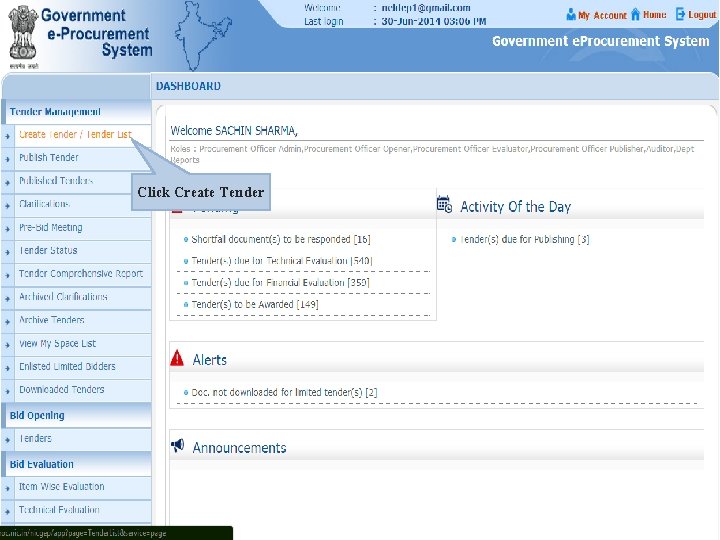
Click Create Tender
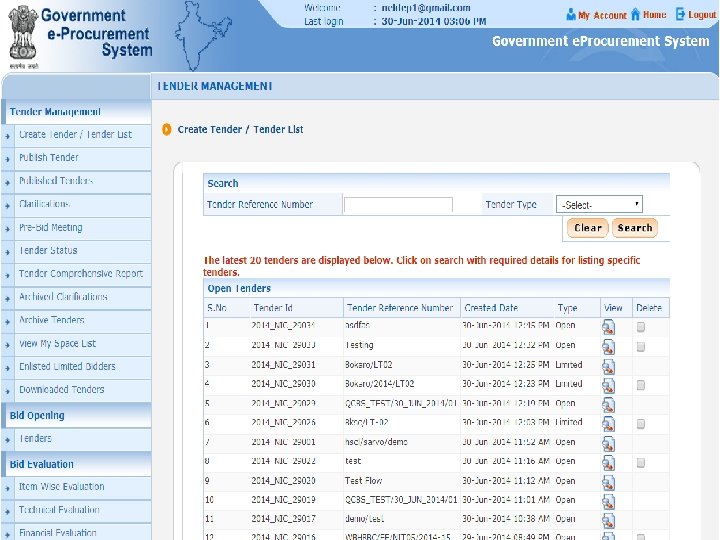
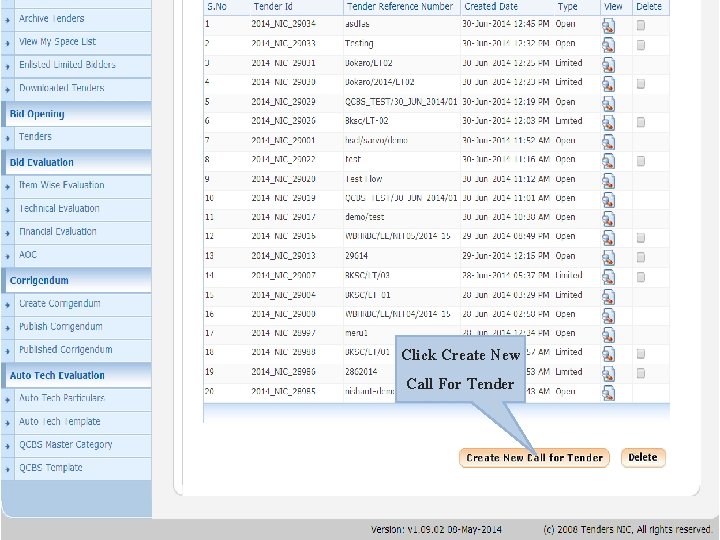
Click Create New Call For Tender
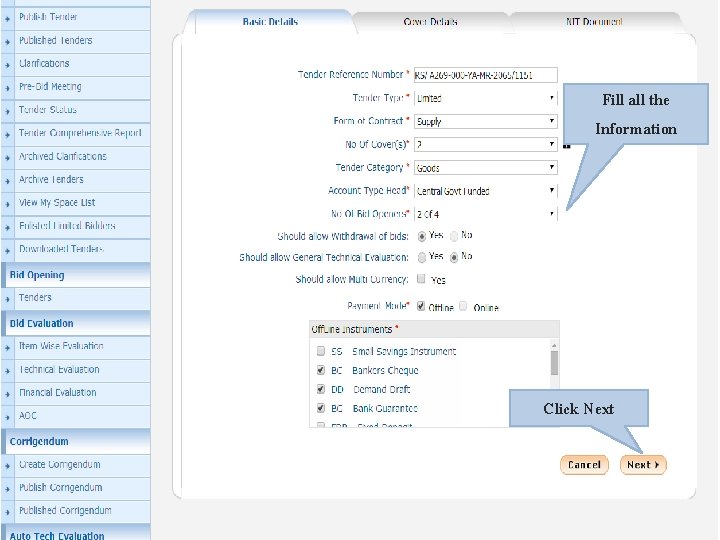
Fill all the Information Click Next
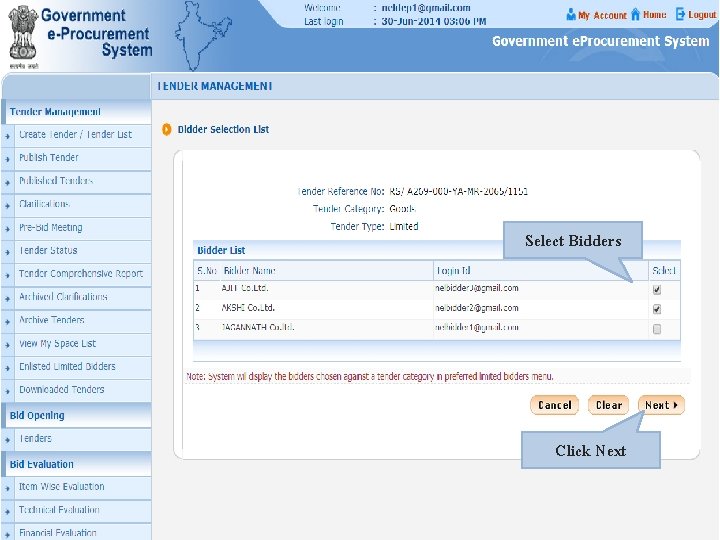
Select Bidders Click Next
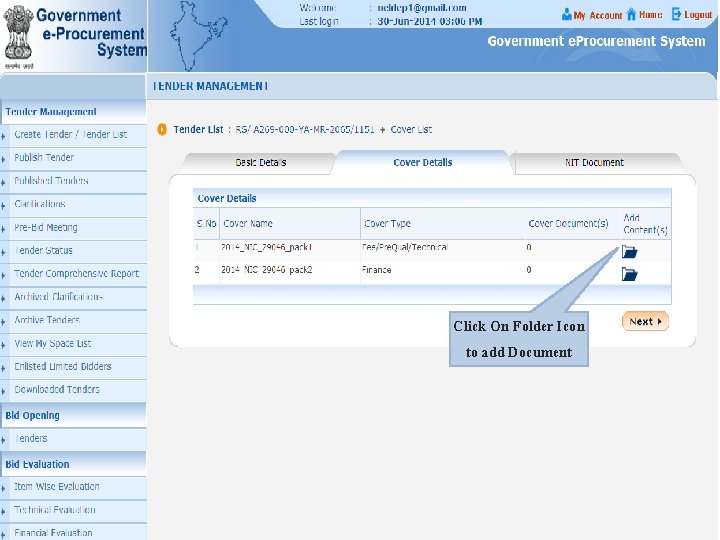
Click On Folder Icon to add Document
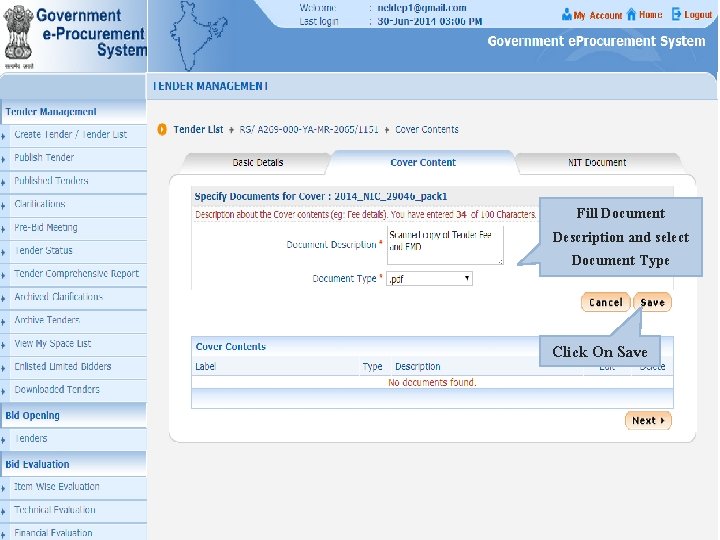
Fill Document Description and select Document Type Click On Save
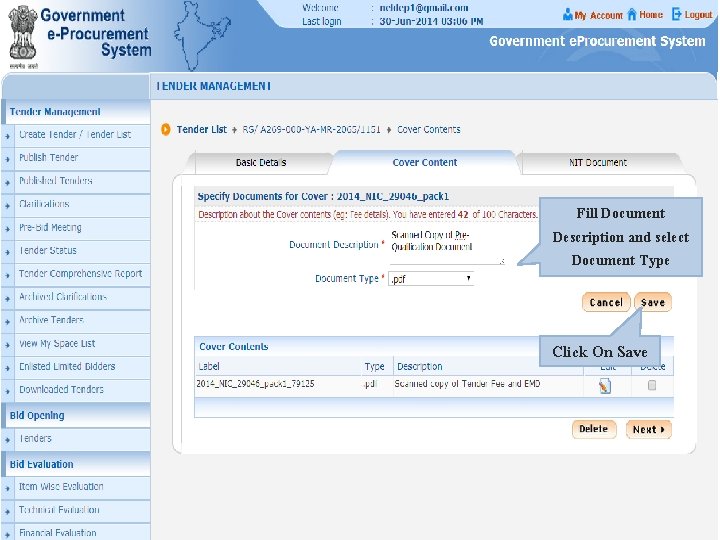
Fill Document Description and select Document Type Click On Save
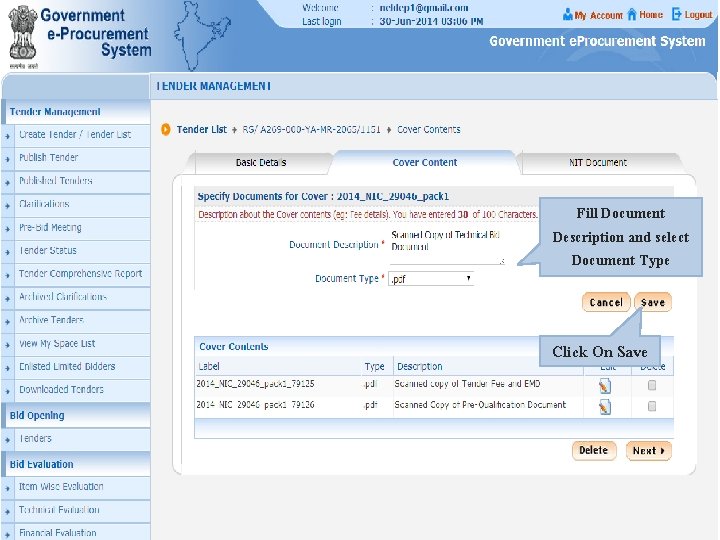
Fill Document Description and select Document Type Click On Save
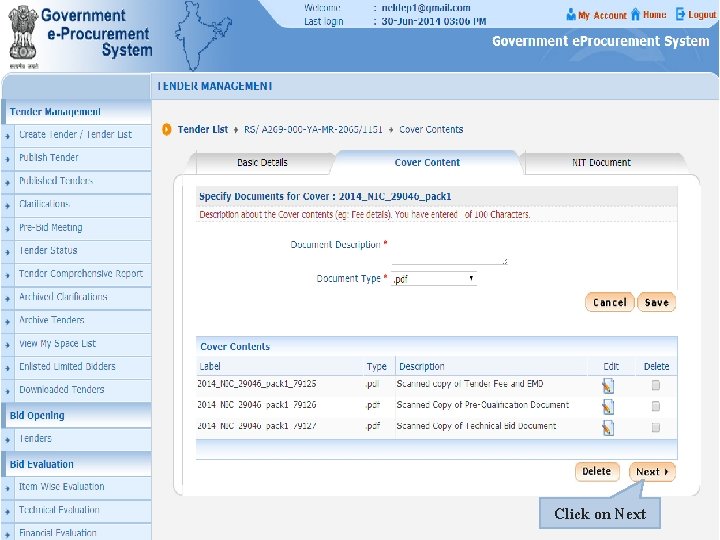
Click on Next
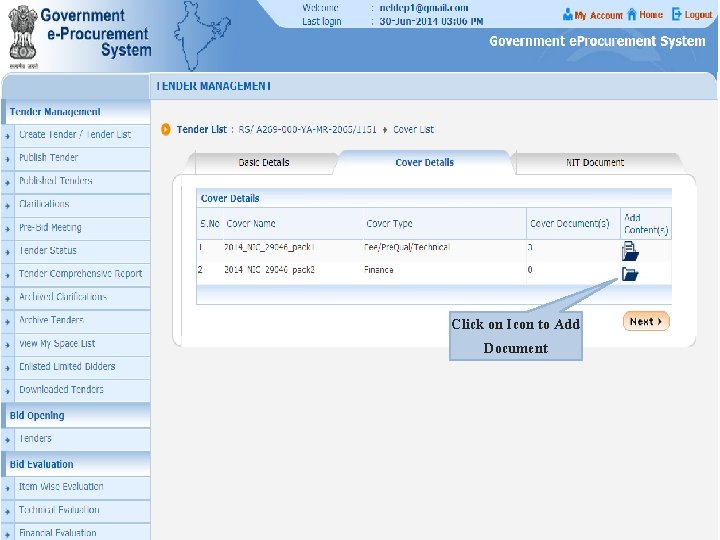
Click on Icon to Add Document
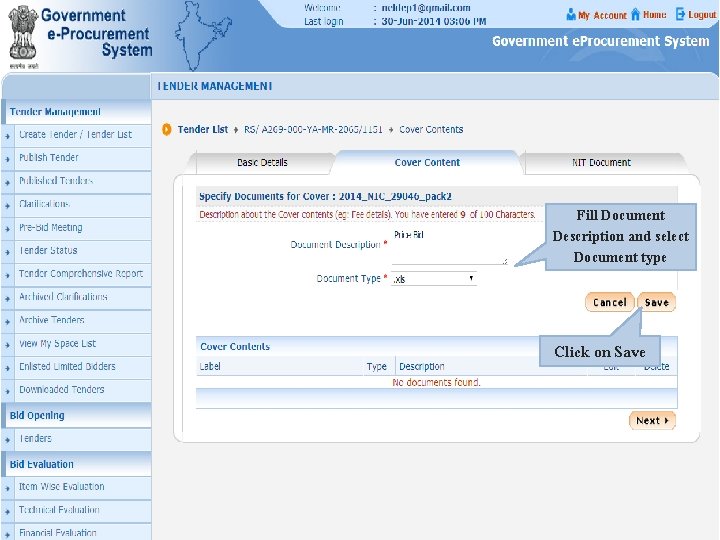
Fill Document Description and select Document type Click on Save
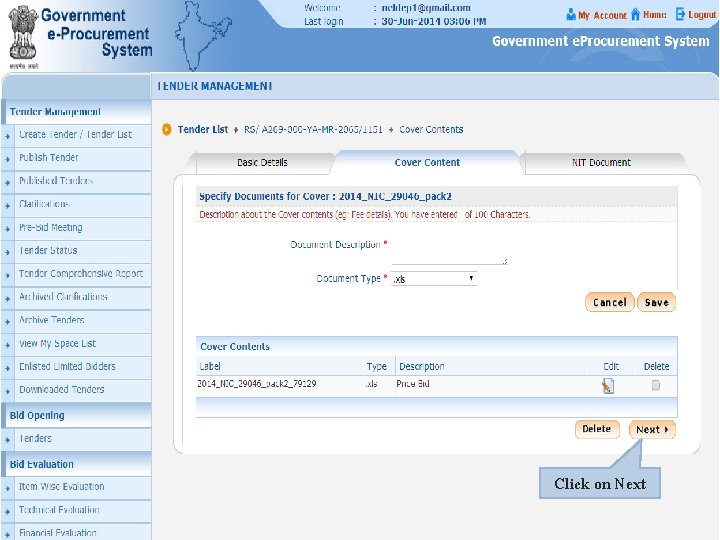
Click on Next
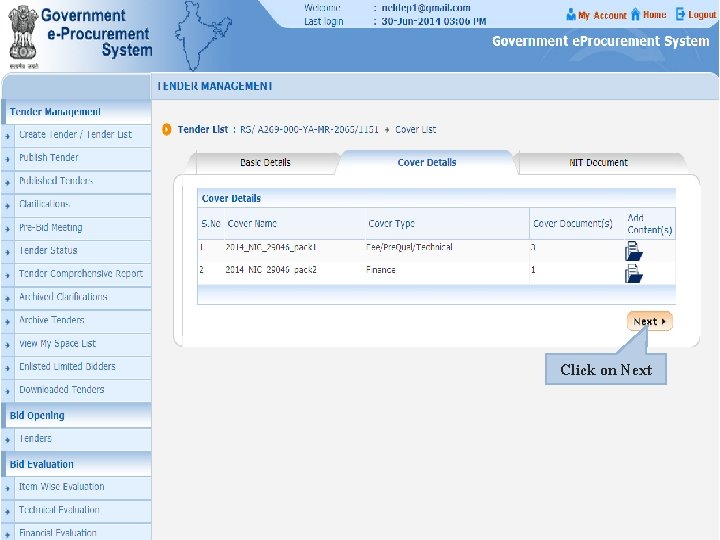
Click on Next
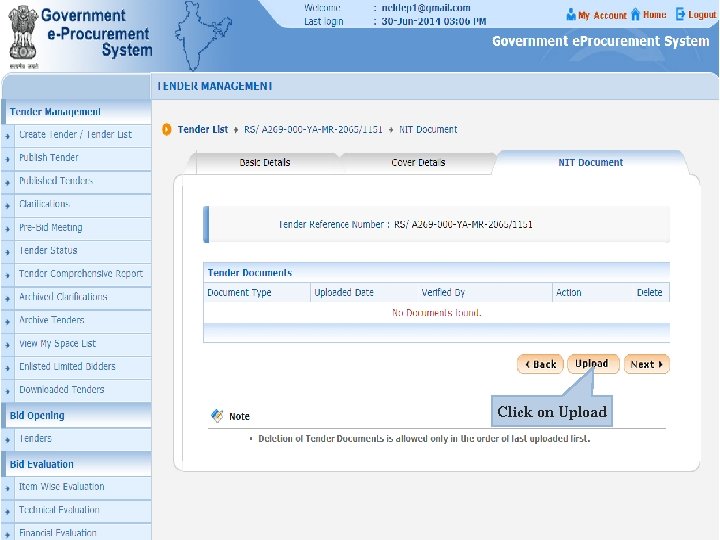
Click on Upload

Fill Document Description Click on Folder Icon to Add NIT Document
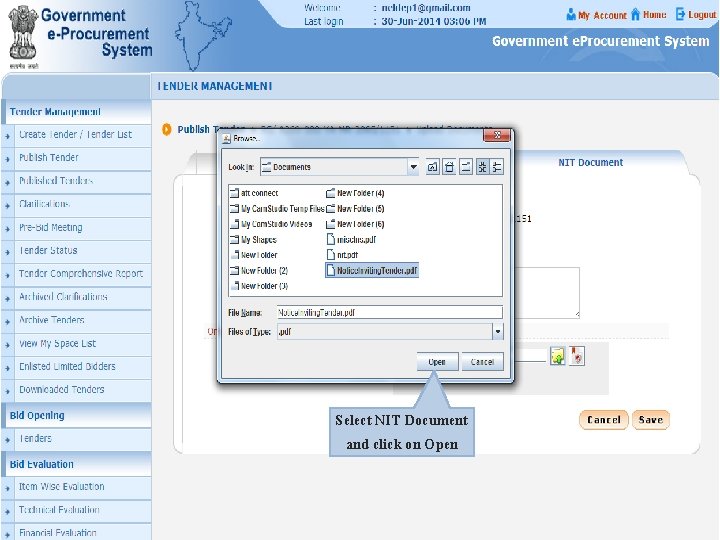
Select NIT Document and click on Open
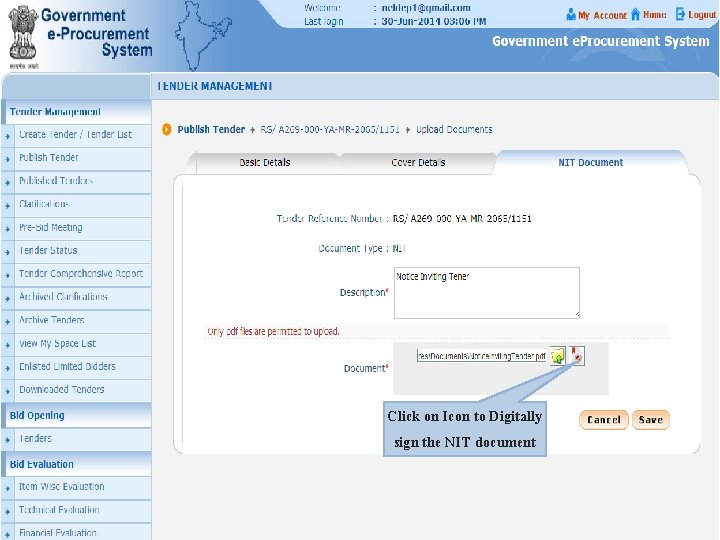
Click on Icon to Digitally sign the NIT document
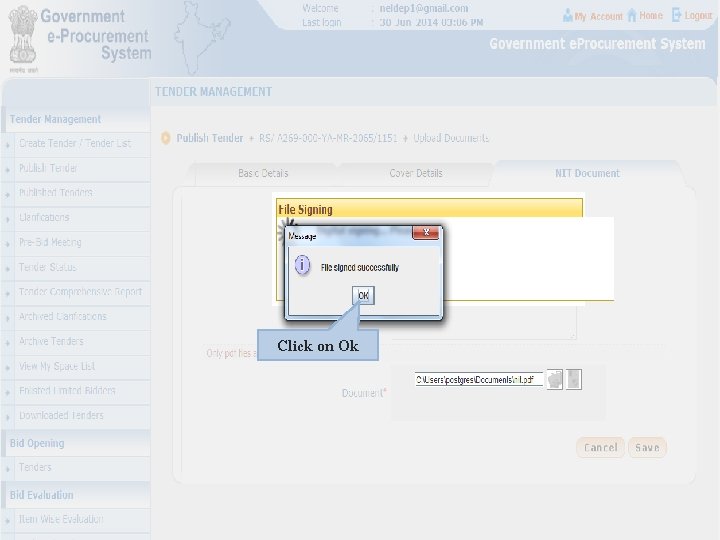
Click on Ok
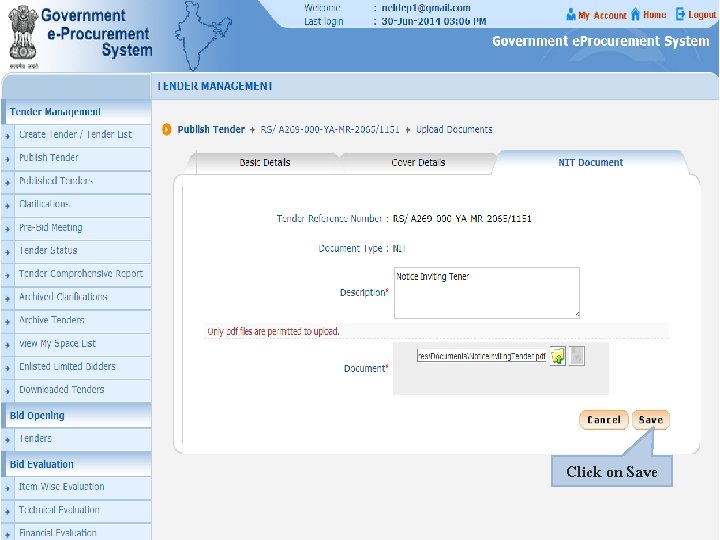
Click on Save
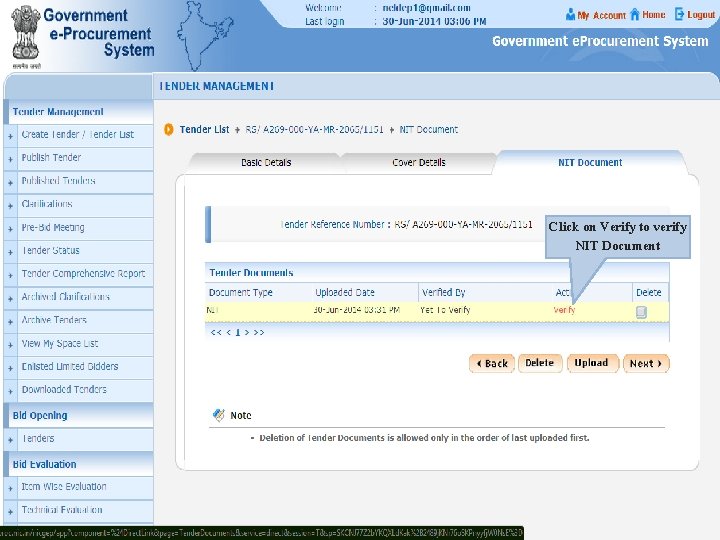
Click on Verify to verify NIT Document
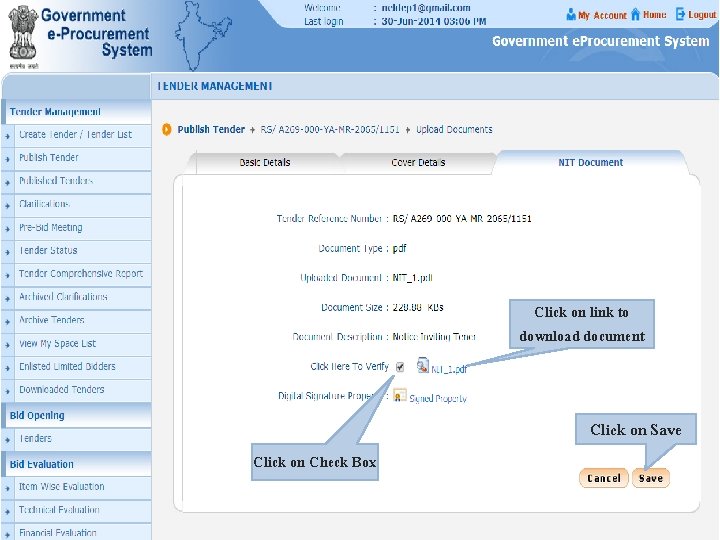
Click on link to download document Click on Save Click on Check Box
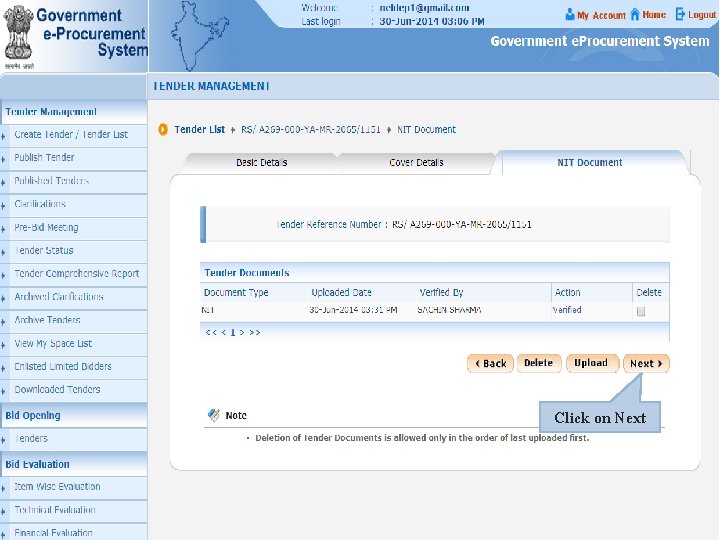
Click on Next
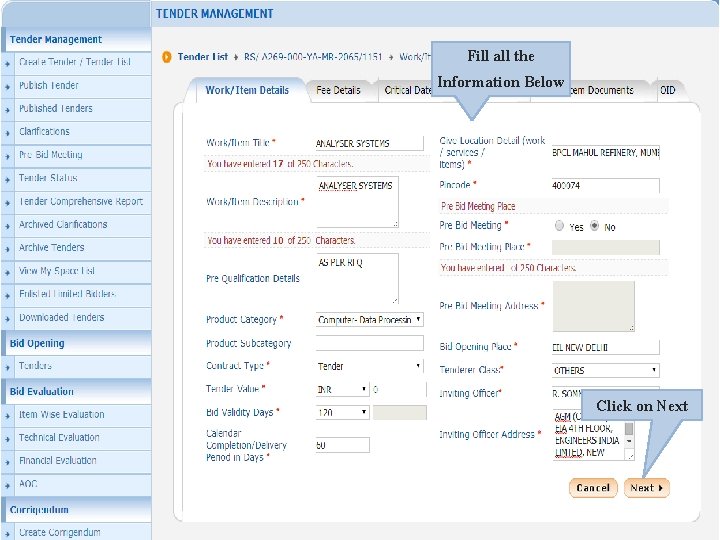
Fill all the Information Below Click on Next
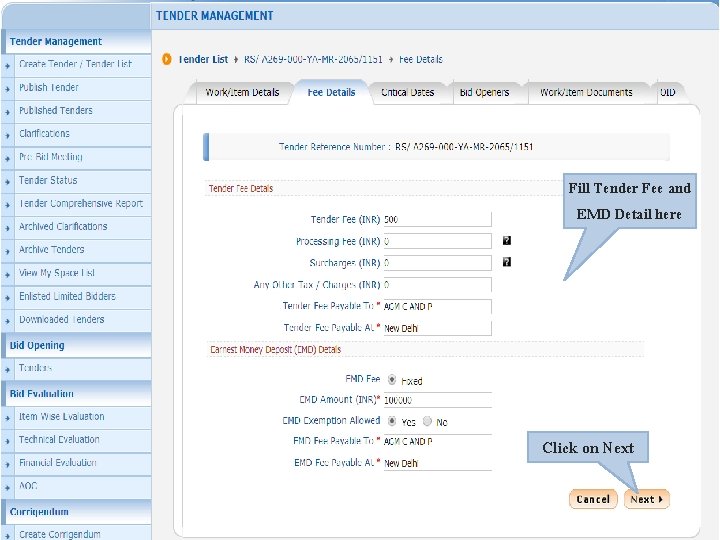
Fill Tender Fee and EMD Detail here Click on Next
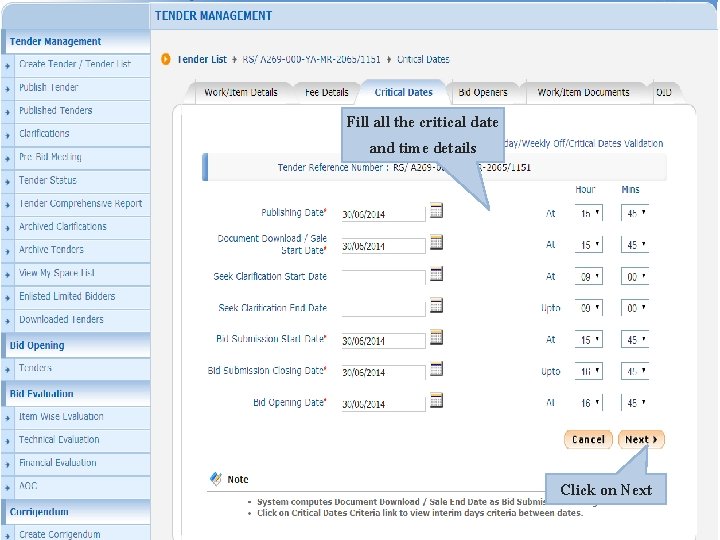
Fill all the critical date and time details Click on Next
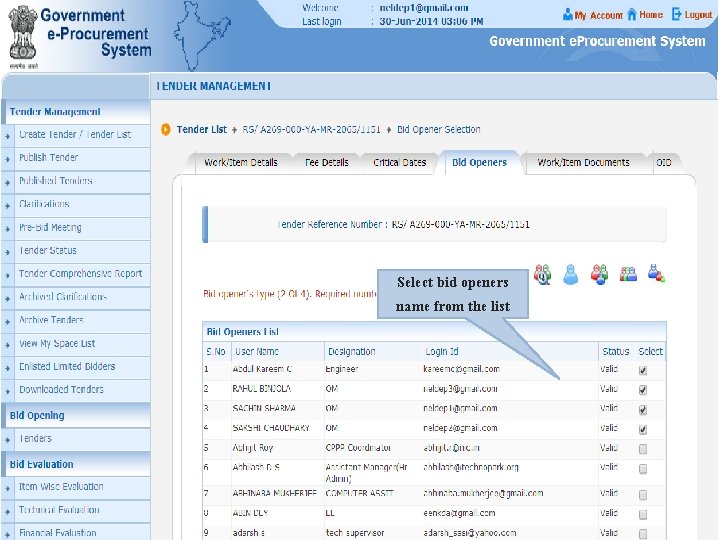
Select bid openers name from the list
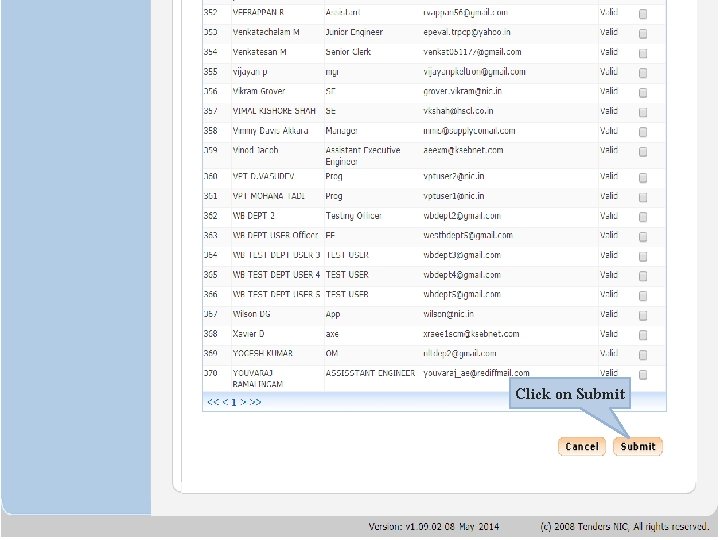
Click on Submit
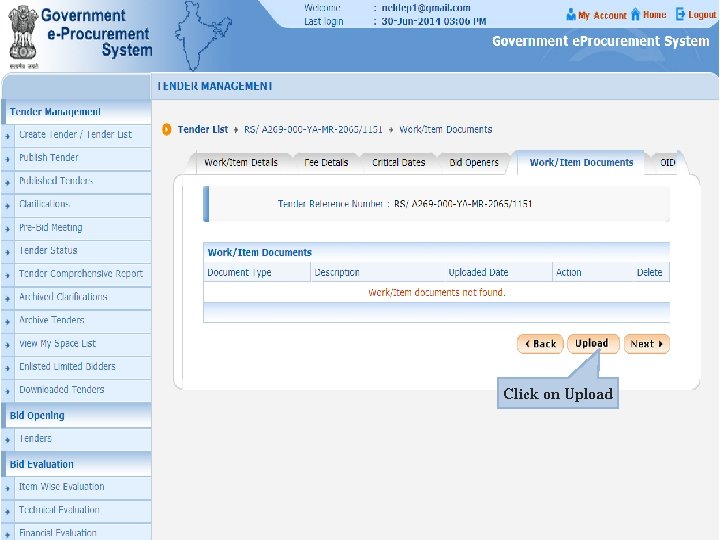
Click on Upload
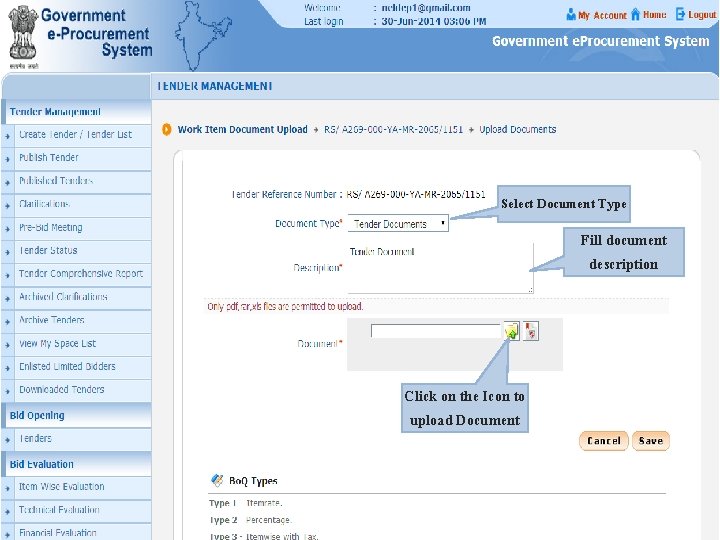
Select Document Type Fill document description Click on the Icon to upload Document
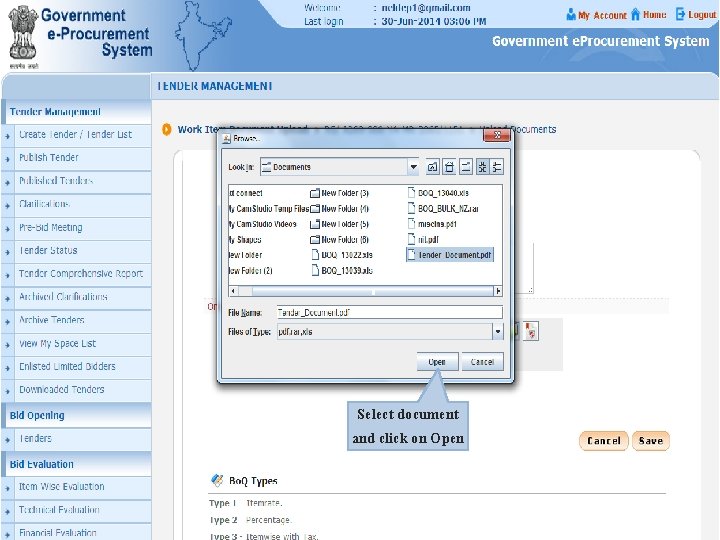
Select document and click on Open
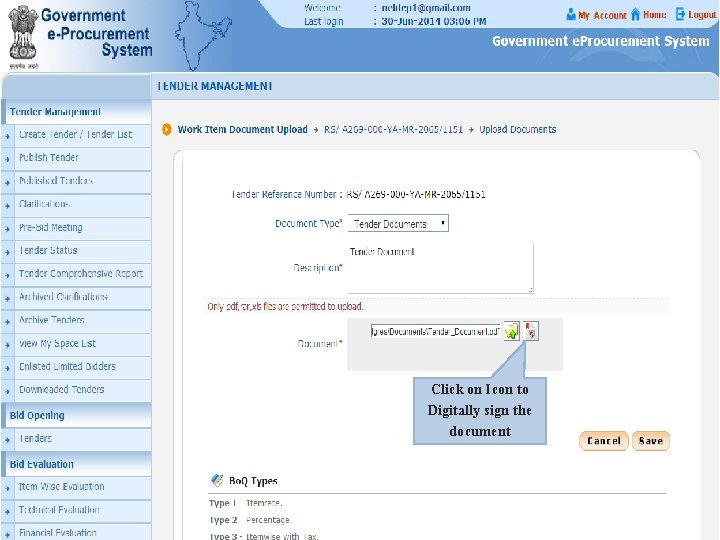
Click on Icon to Digitally sign the document
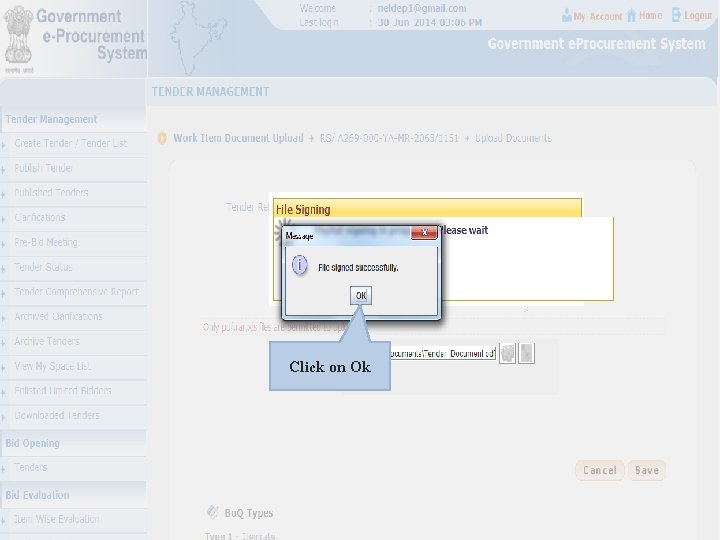
Click on Ok
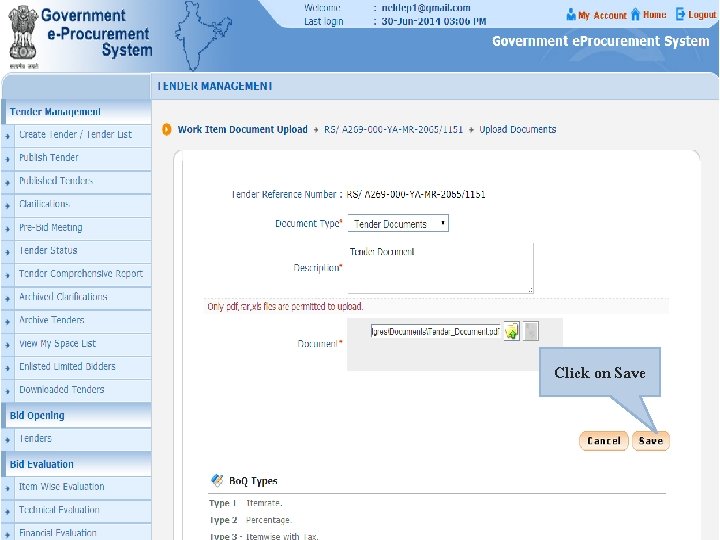
Click on Save
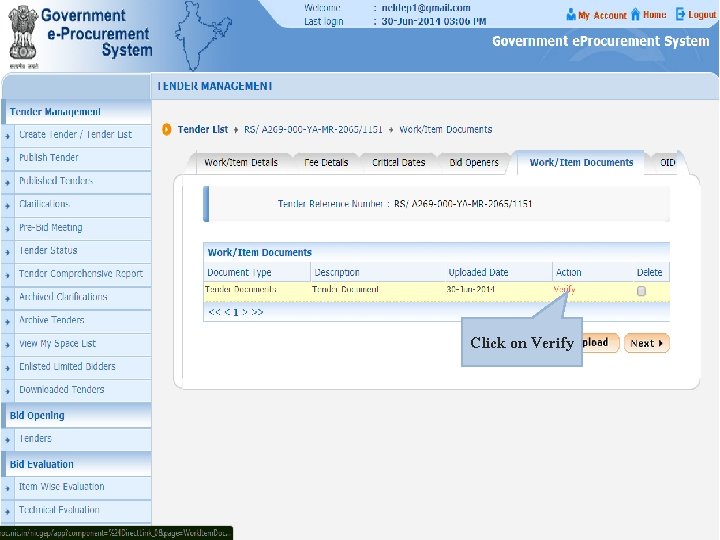
Click on Verify
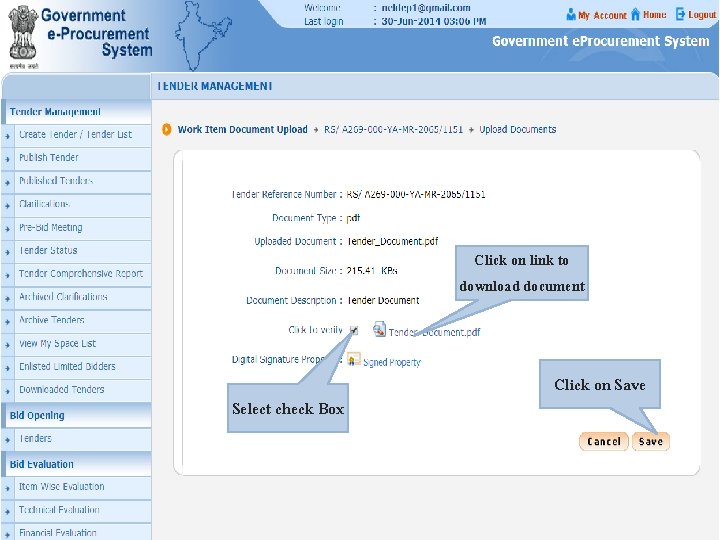
Click on link to download document Select check Box Click on Save
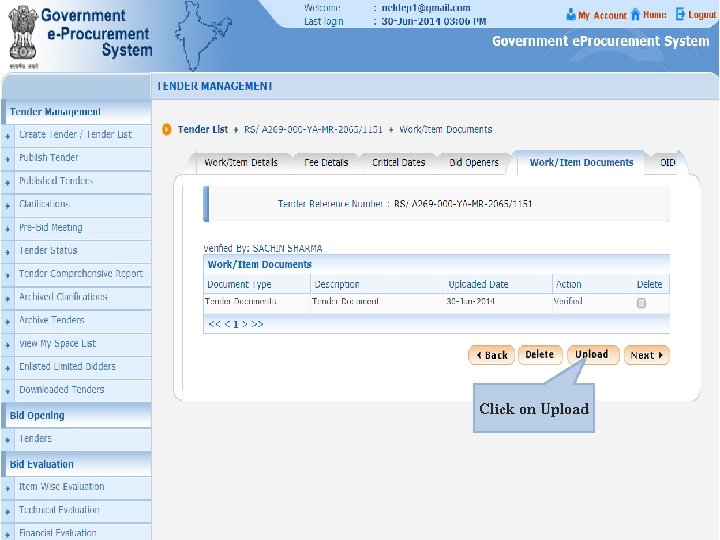
Click on Upload
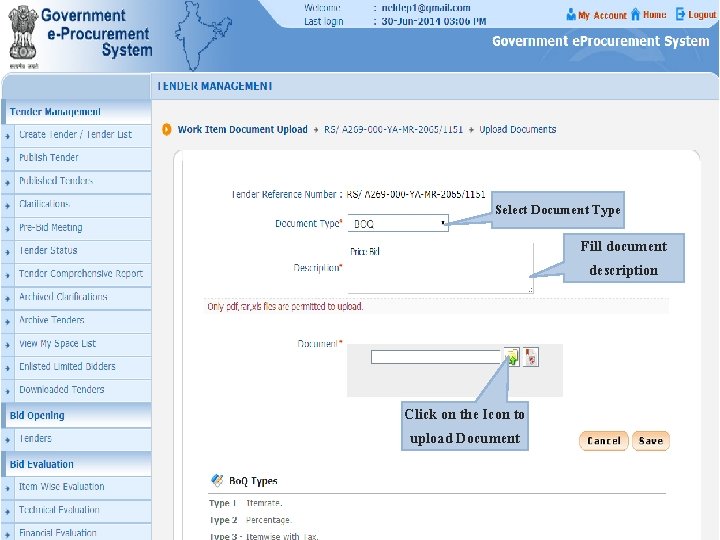
Select Document Type Fill document description Click on the Icon to upload Document
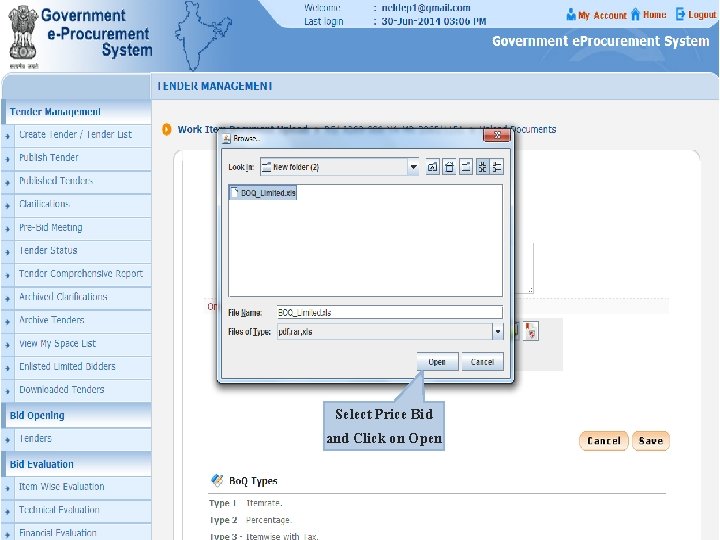
Select Price Bid and Click on Open
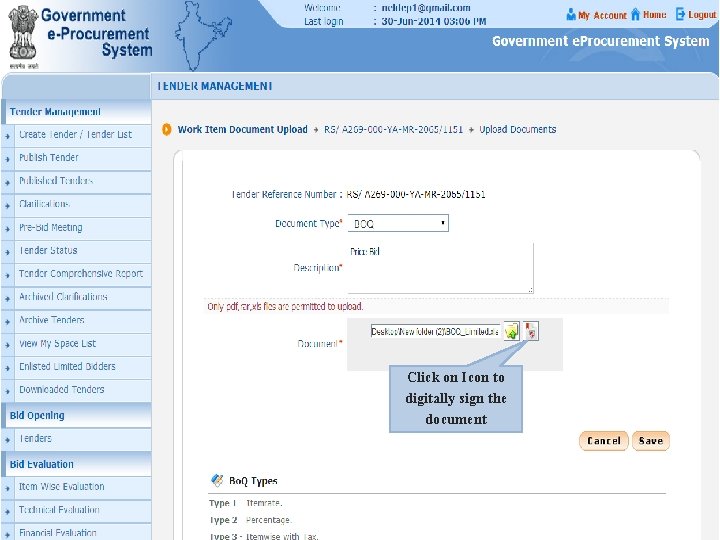
Click on Icon to digitally sign the document
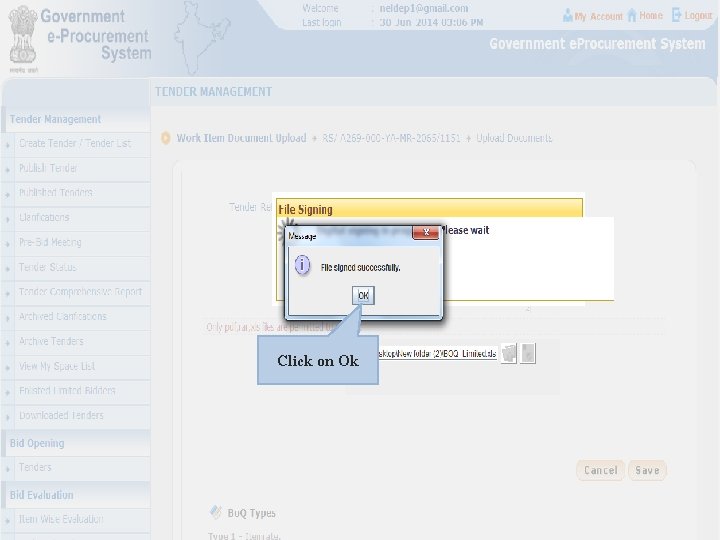
Click on Ok
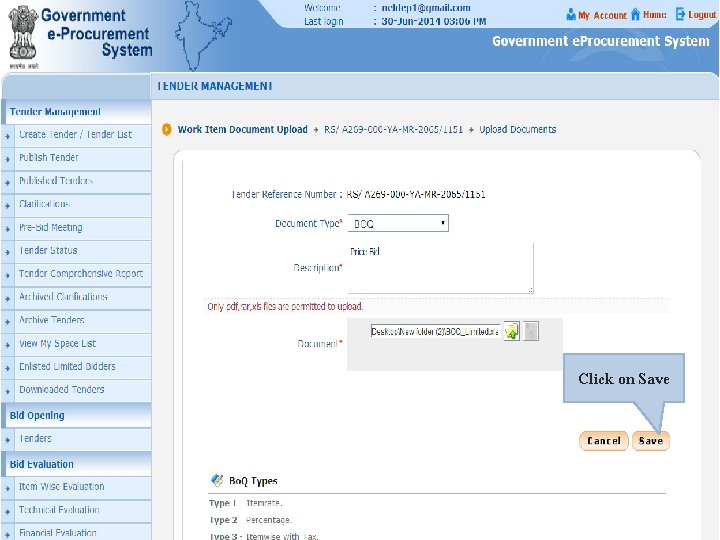
Click on Save
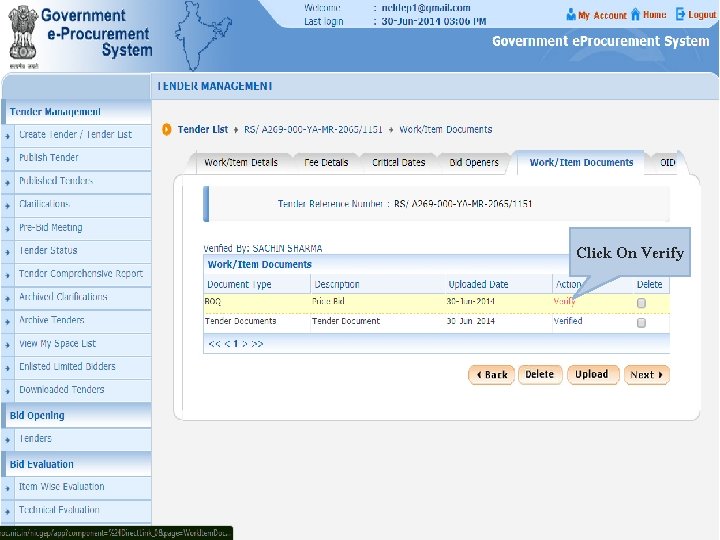
Click On Verify
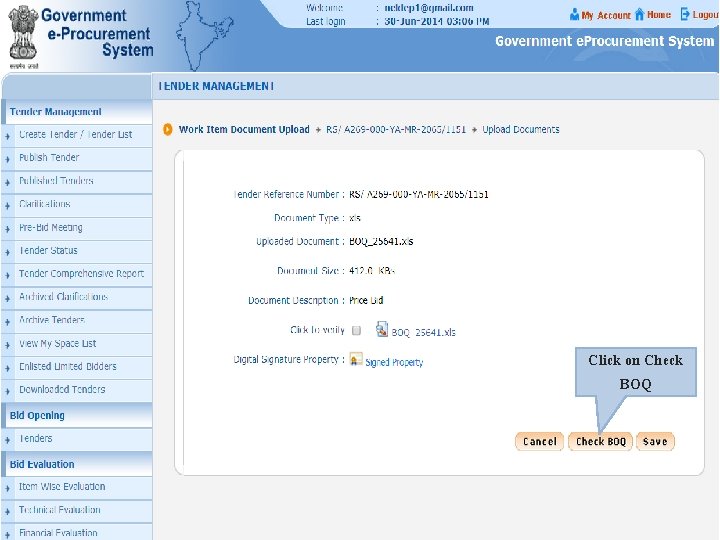
Click on Check BOQ
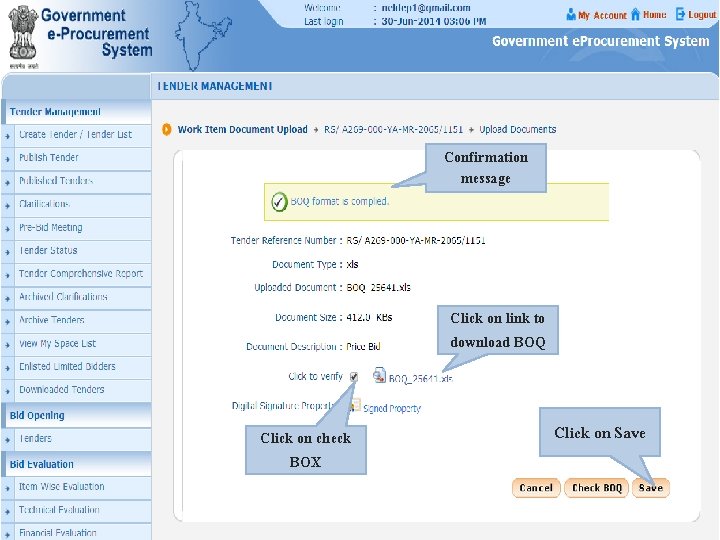
Confirmation message Click on link to download BOQ Click on check BOX Click on Save
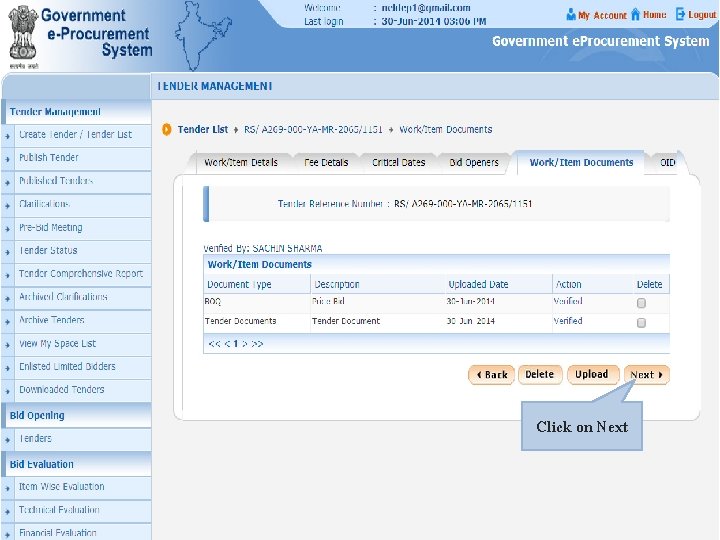
Click on Next
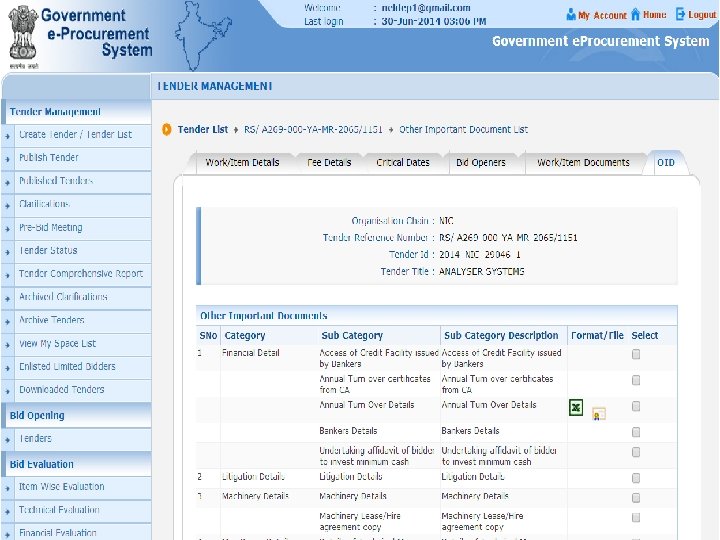
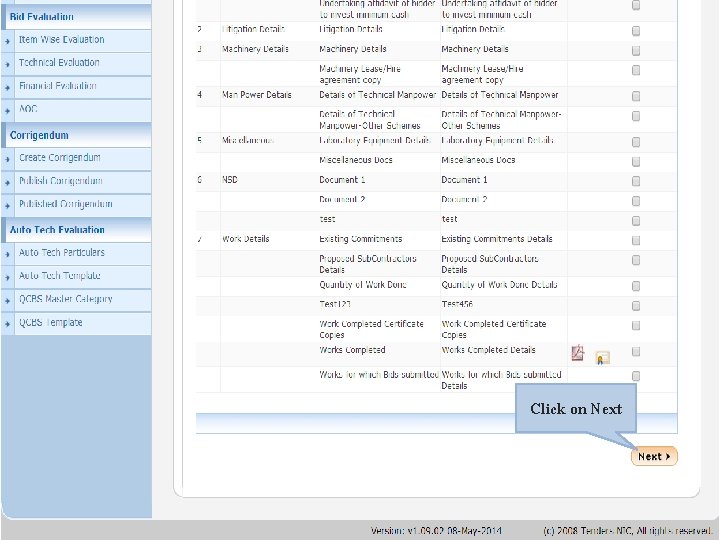
Click on Next
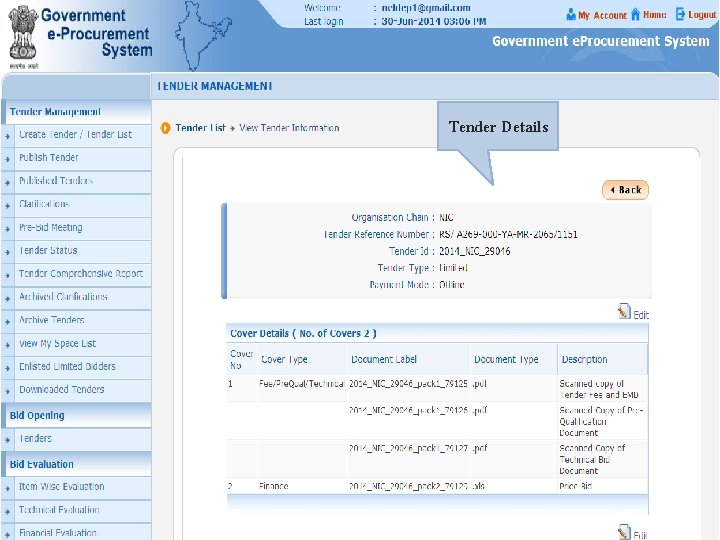
Tender Details
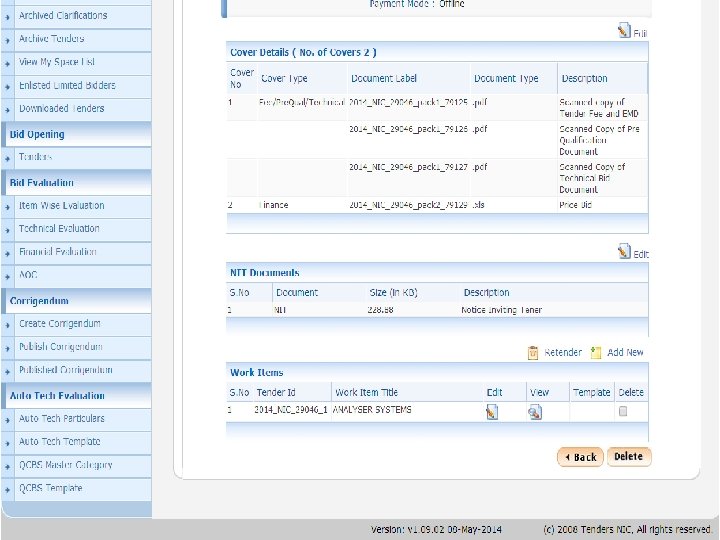
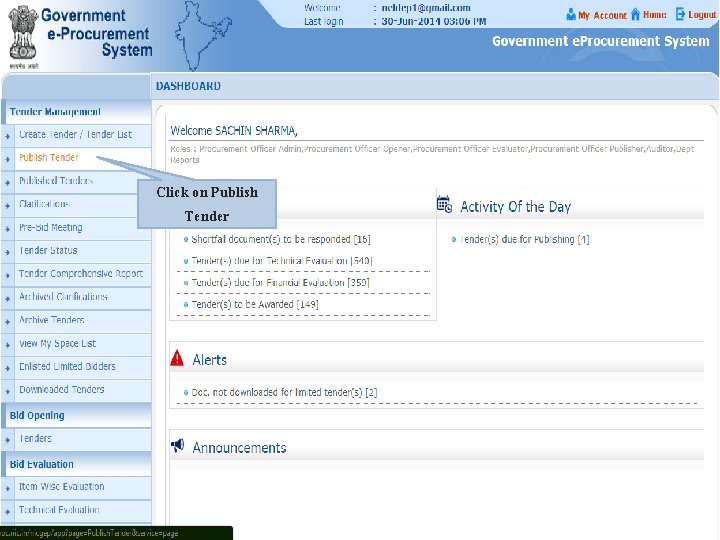
Click on Publish Tender
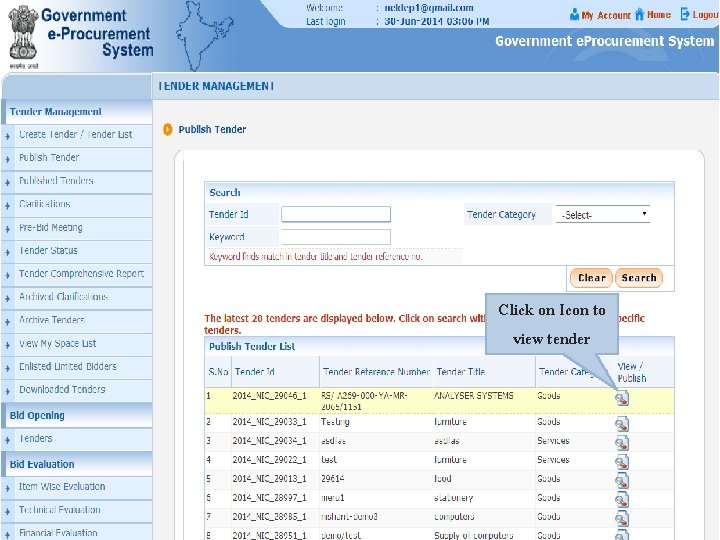
Click on Icon to view tender
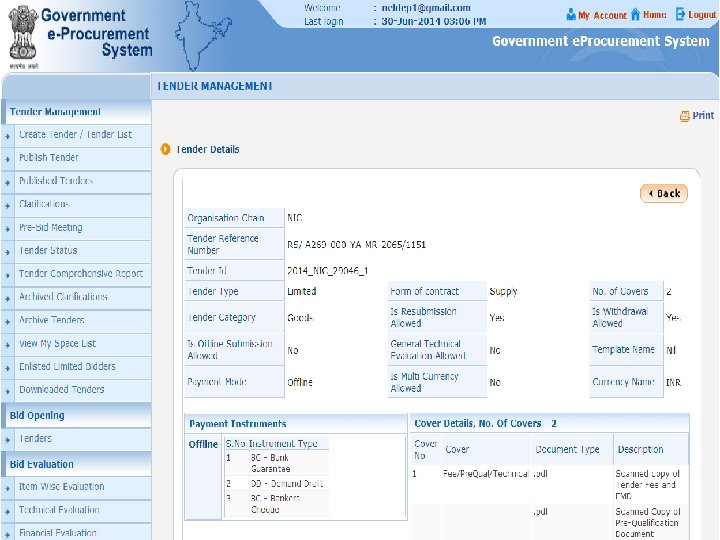
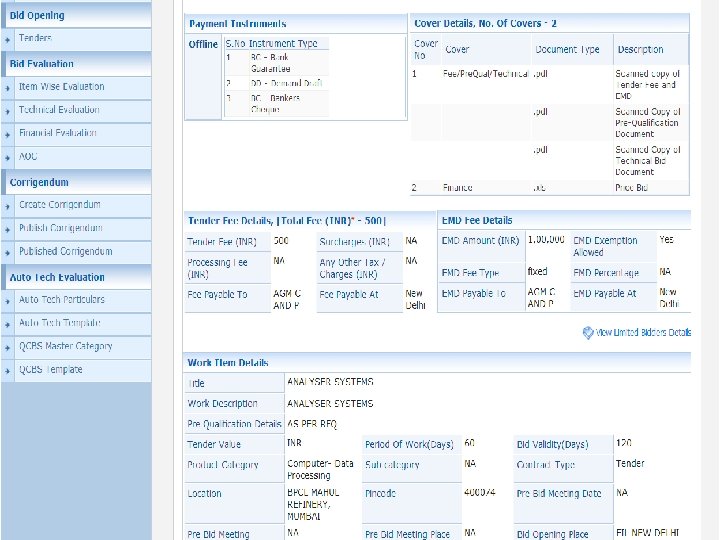
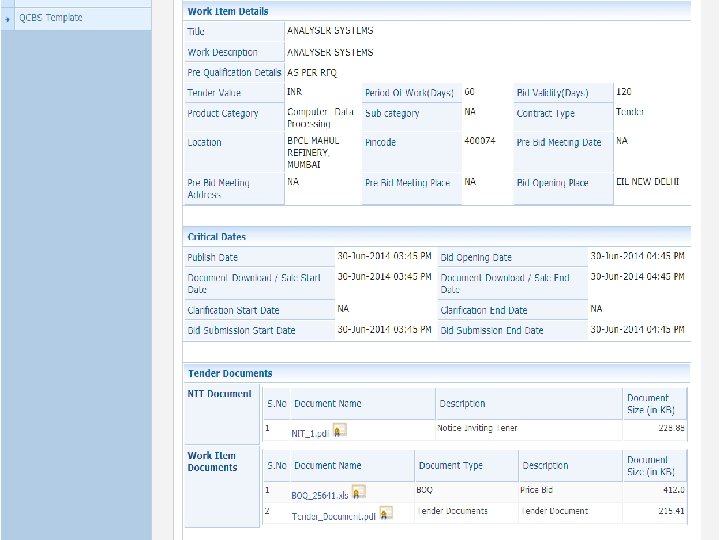
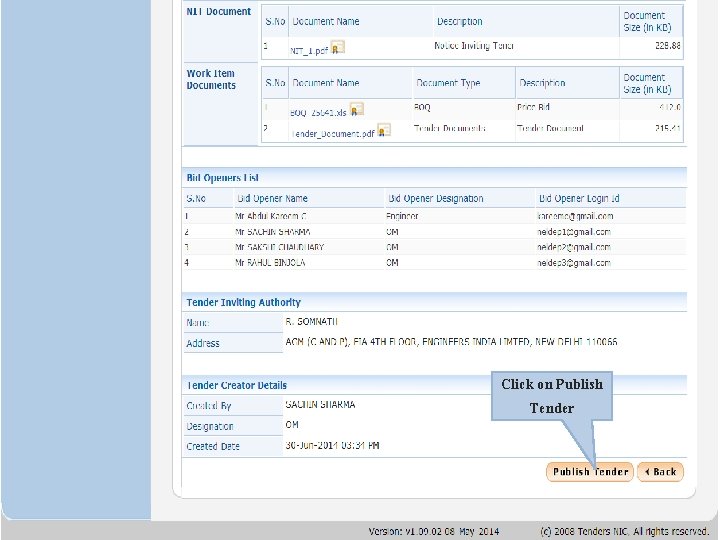
Click on Publish Tender
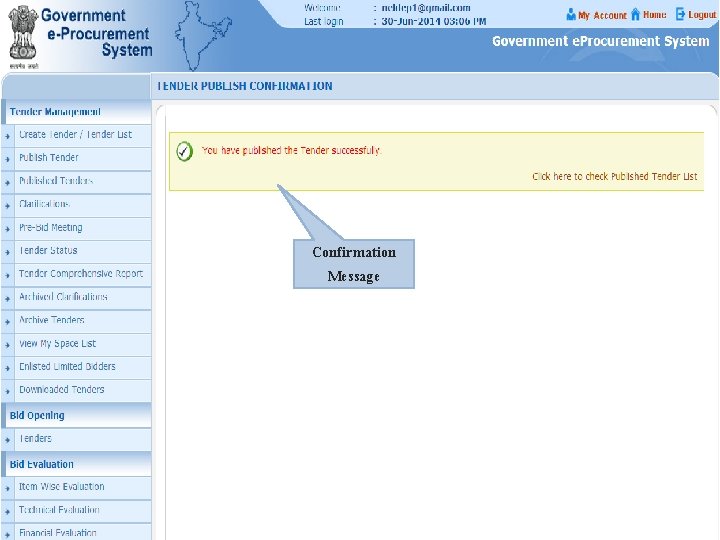
Confirmation Message
 Reverend parris
Reverend parris Advapi
Advapi Enlist nursing responsibilities for generalized edema
Enlist nursing responsibilities for generalized edema Enlist others
Enlist others Direct eprocurement software
Direct eprocurement software Eprocurement tools
Eprocurement tools Difference between reactive sourcing and strategic sourcing
Difference between reactive sourcing and strategic sourcing Change management e procurement
Change management e procurement Plateforme d'eprocurement
Plateforme d'eprocurement Vumc eprocurement
Vumc eprocurement Vanderbilt payment services
Vanderbilt payment services E procurement in construction
E procurement in construction Higher education eprocurement
Higher education eprocurement Cardea eprocurement
Cardea eprocurement Click clever click safe campaign
Click clever click safe campaign Click clever
Click clever Clever click
Clever click Click clever click safe
Click clever click safe Https://new.readypayonline.com/proliant/login/login.aspx
Https://new.readypayonline.com/proliant/login/login.aspx Eway bill admin login
Eway bill admin login Click the spacebar
Click the spacebar Click to add subtitle artinya
Click to add subtitle artinya Rules of netiquette in ict
Rules of netiquette in ict Click por segundos
Click por segundos Click graph
Click graph Significado de eterno
Significado de eterno Click biology
Click biology Click on the arrow
Click on the arrow Backstage view in word
Backstage view in word Ub citi training
Ub citi training How is a struck-by rolling object defined?
How is a struck-by rolling object defined? What is the largest planet known
What is the largest planet known Title style
Title style Irb msu click
Irb msu click Click here to add text
Click here to add text Debounce verilog
Debounce verilog Click the button below
Click the button below Your score: 1 click here to start playing
Your score: 1 click here to start playing Click on the loudspeaker and fill in the numbers you hear.
Click on the loudspeaker and fill in the numbers you hear. Click on record to start
Click on record to start Click ejectionnel
Click ejectionnel Click to add title
Click to add title Click on the icon
Click on the icon Materiales la flecha
Materiales la flecha Click anywhere to start
Click anywhere to start Click here to start playing
Click here to start playing Click clack moo cows that type comprehension questions
Click clack moo cows that type comprehension questions Click biology
Click biology Click para ropa
Click para ropa Unknown click
Unknown click Click to add text
Click to add text Preposition anywhere a mouse can go
Preposition anywhere a mouse can go Wait simple past
Wait simple past Using may and might in a sentence
Using may and might in a sentence Click to add title
Click to add title Https://media.hhmi.org/biointeractive/click/cellcycle/
Https://media.hhmi.org/biointeractive/click/cellcycle/ Click to add titleclick to add subtitle
Click to add titleclick to add subtitle La familia es primero click
La familia es primero click Click mesosistolico
Click mesosistolico Signe de harzer
Signe de harzer Mouse click
Mouse click Click the button below
Click the button below Click to edit master title style
Click to edit master title style Macromolecule jeopardy
Macromolecule jeopardy Click para continuar
Click para continuar Click anywhere to start
Click anywhere to start Click por segundos
Click por segundos Click preposition
Click preposition Click the coin scratch
Click the coin scratch Click here buttons
Click here buttons Click to add titleclick to add subtitle
Click to add titleclick to add subtitle Characters in click
Characters in click Powerpoint templates torrent
Powerpoint templates torrent How to make a point and click adventure game
How to make a point and click adventure game Click to edit master title style
Click to edit master title style