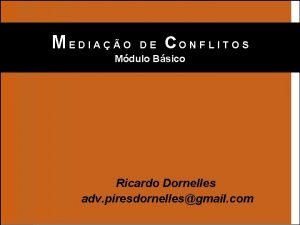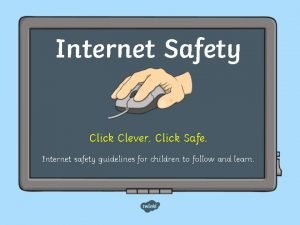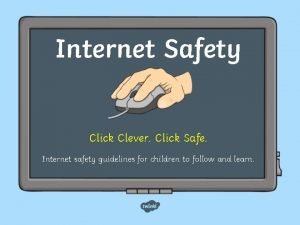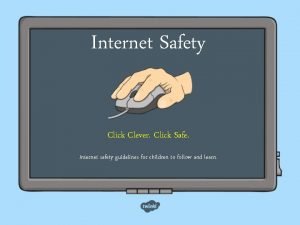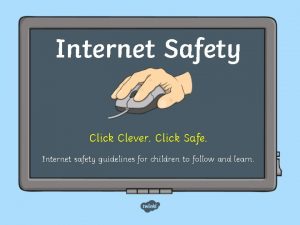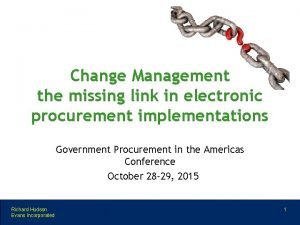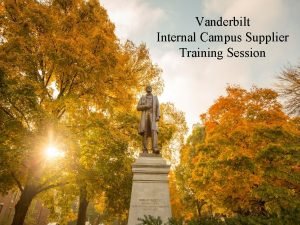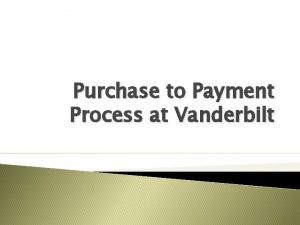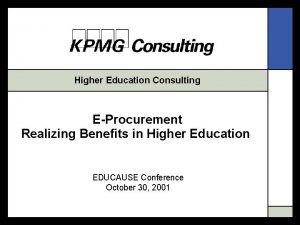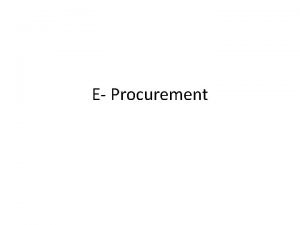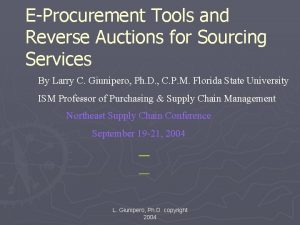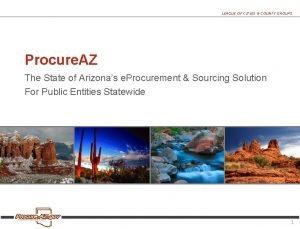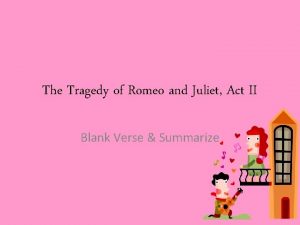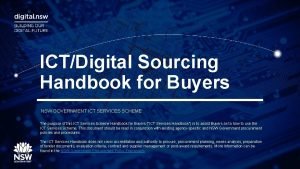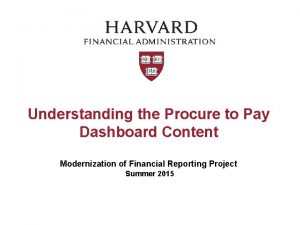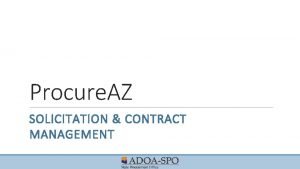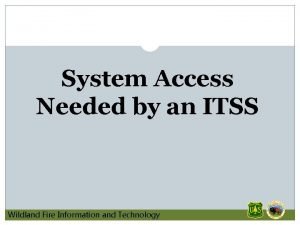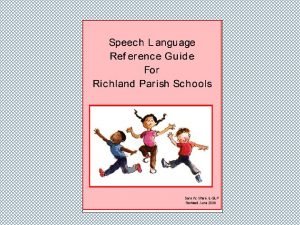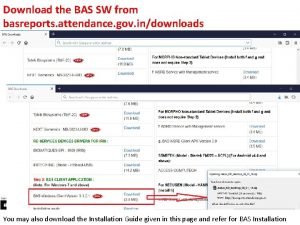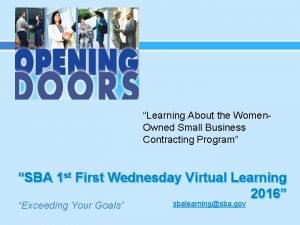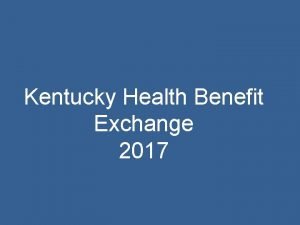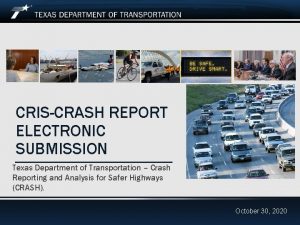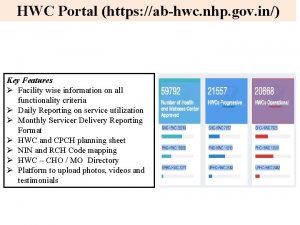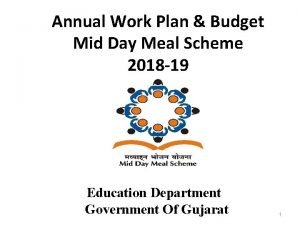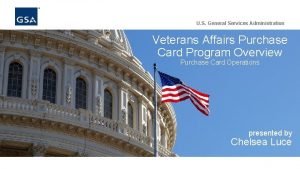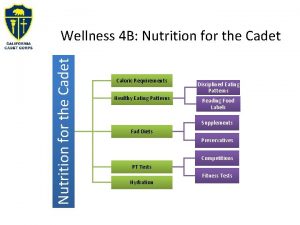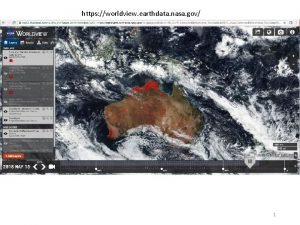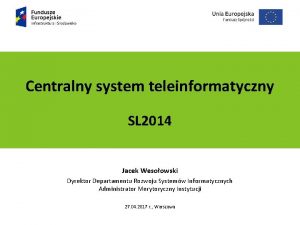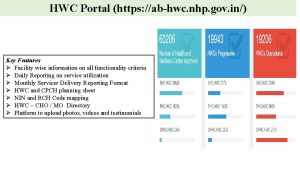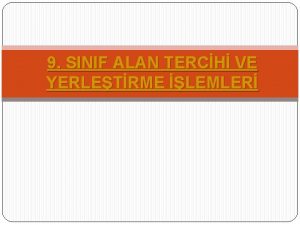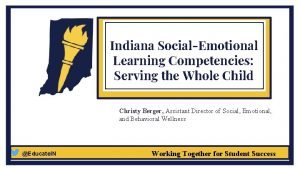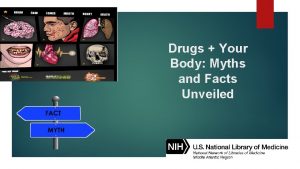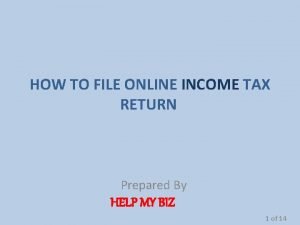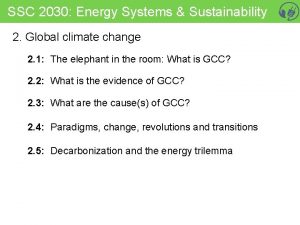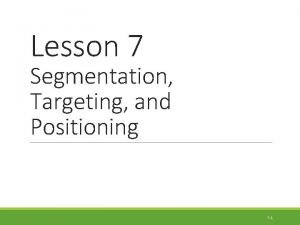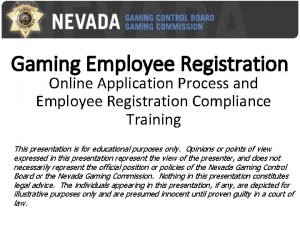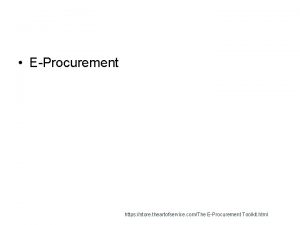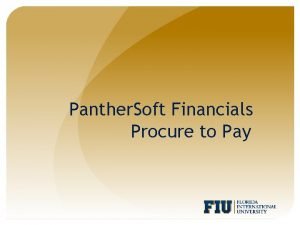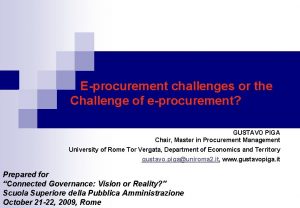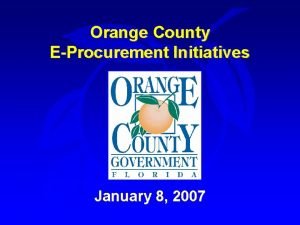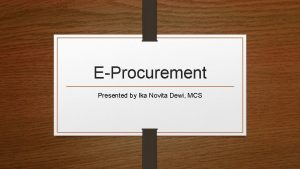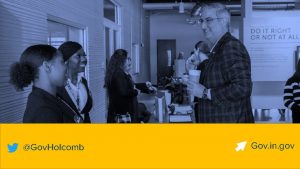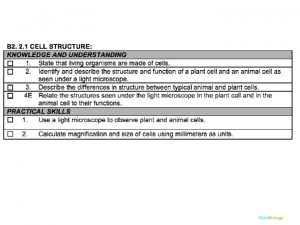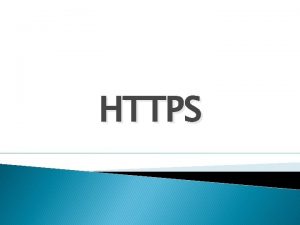eProcurement Click e Procure https www eprocure gov

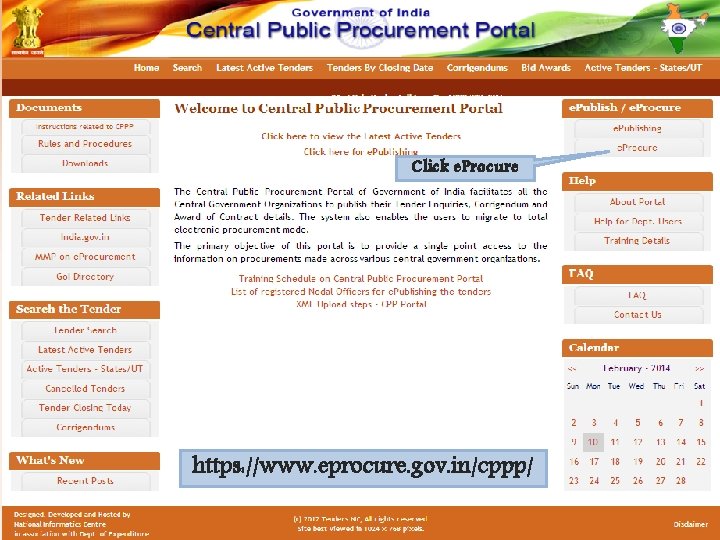
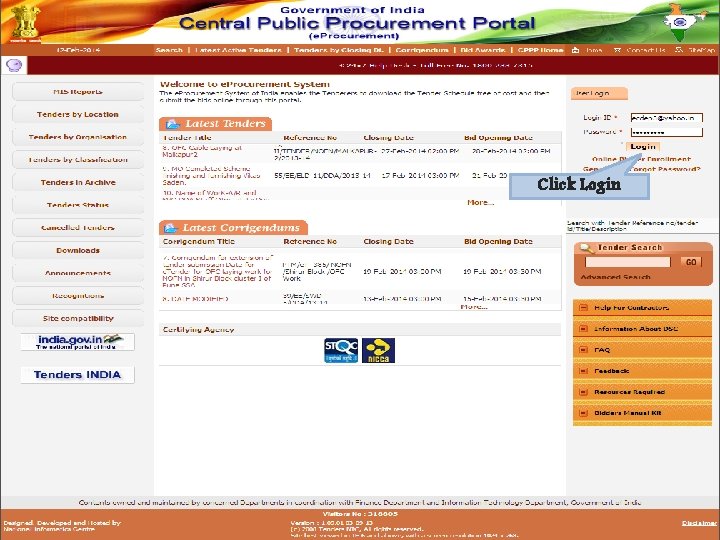
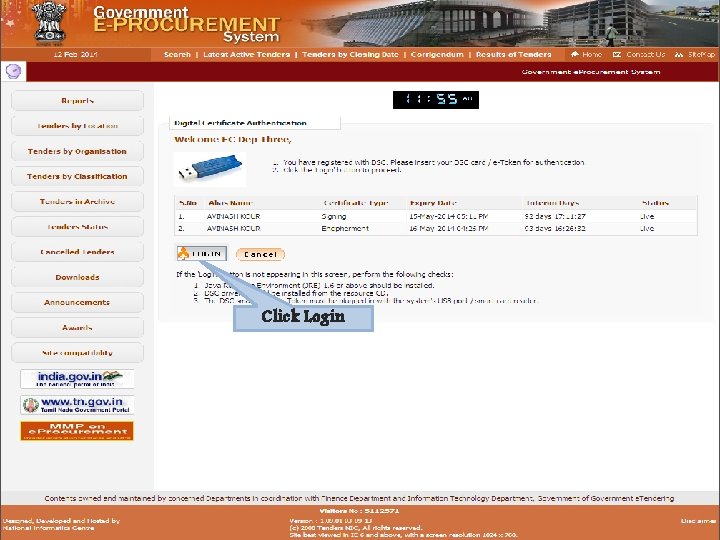
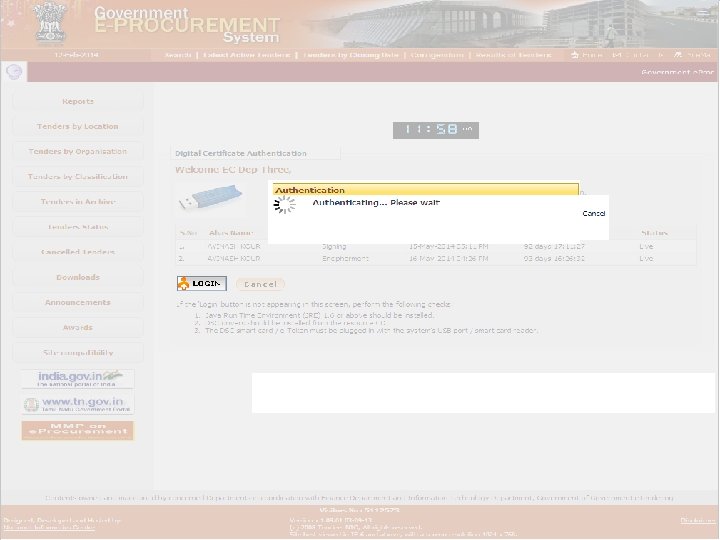
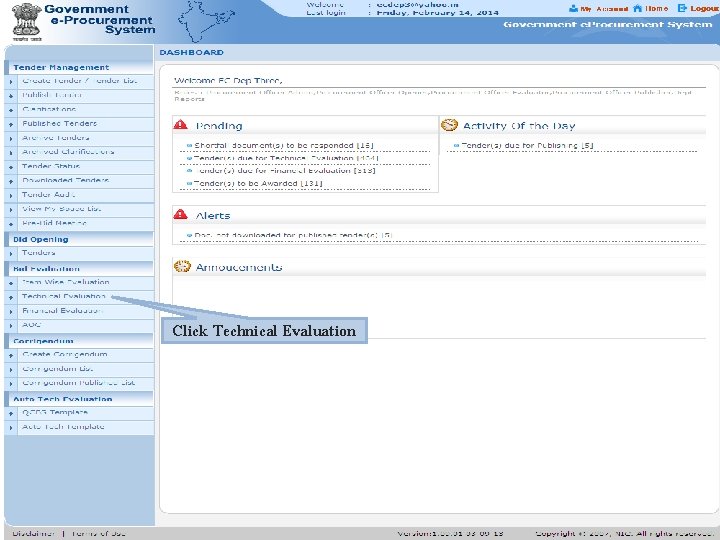
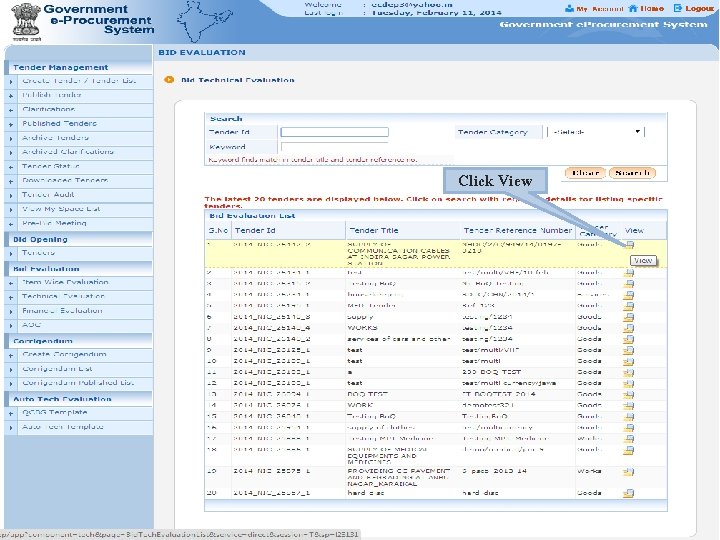
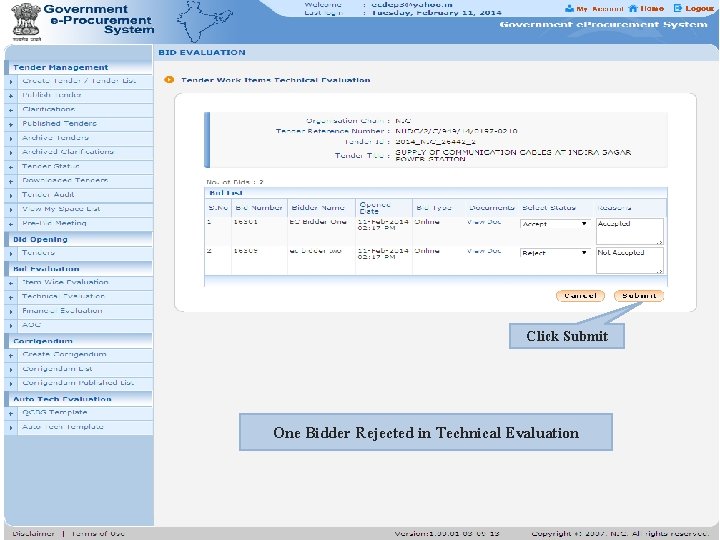
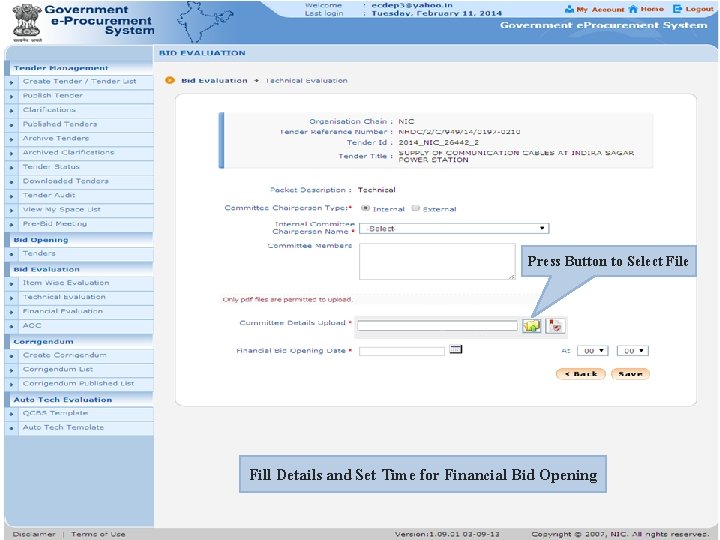
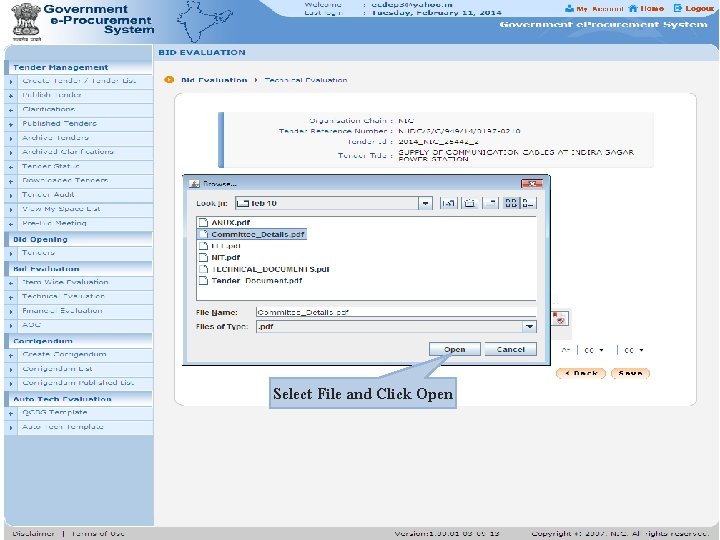
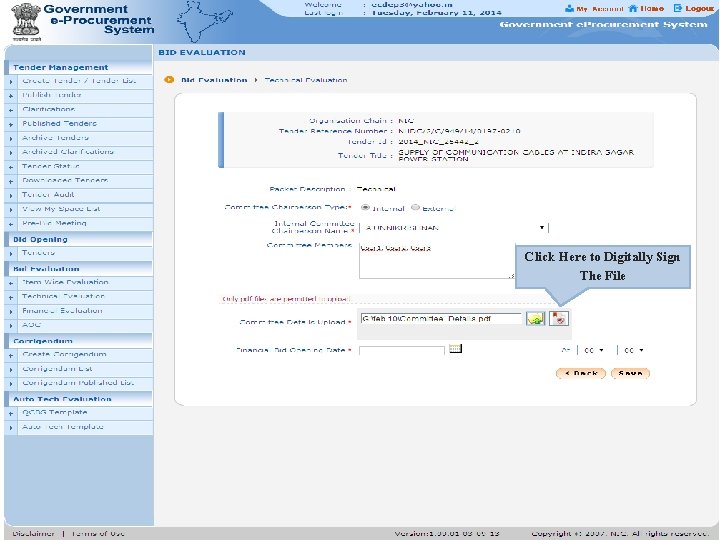
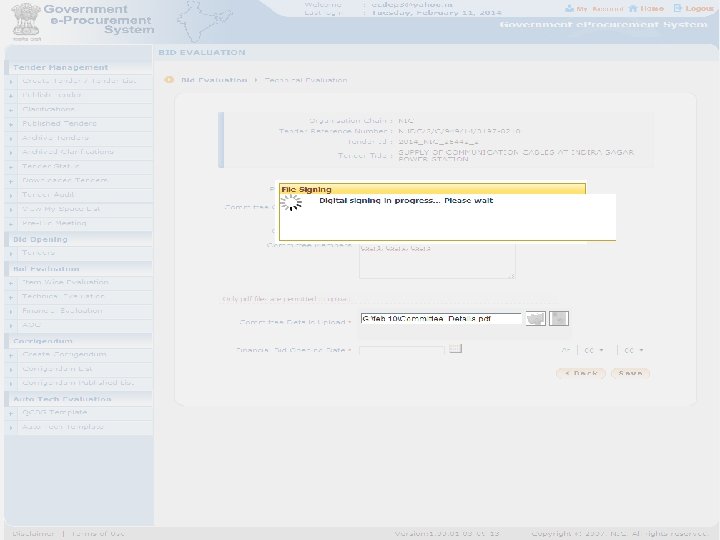
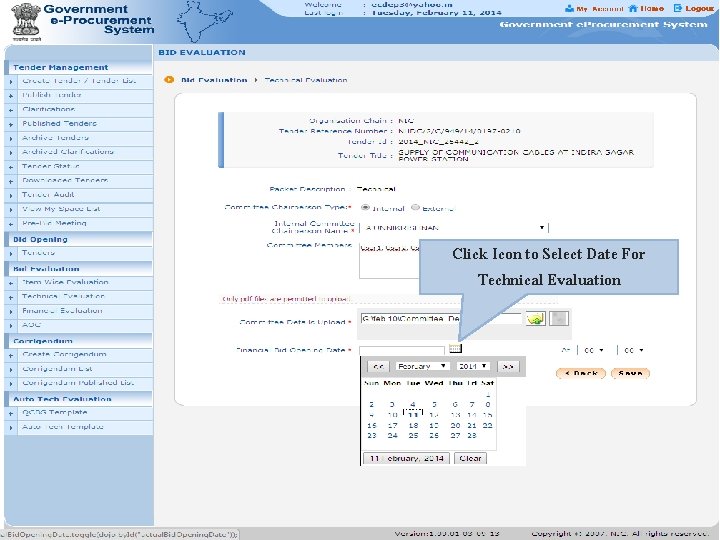
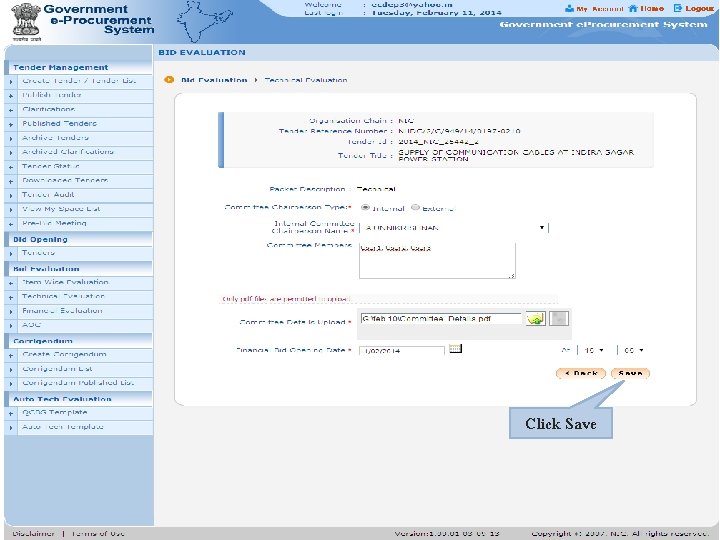
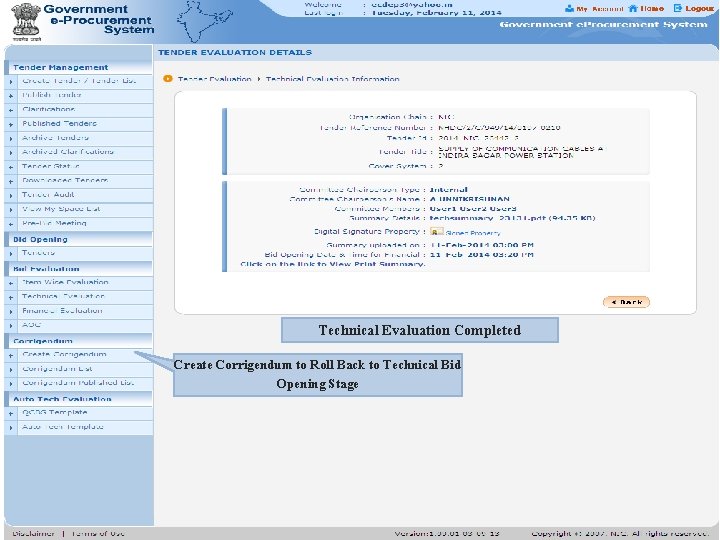
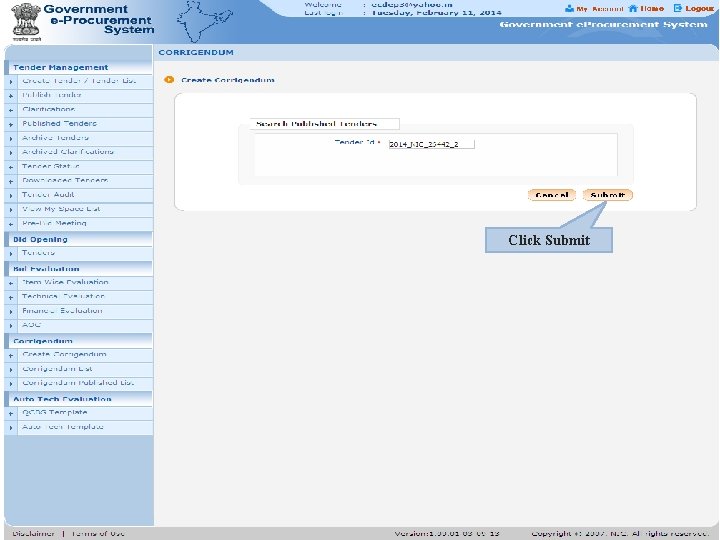
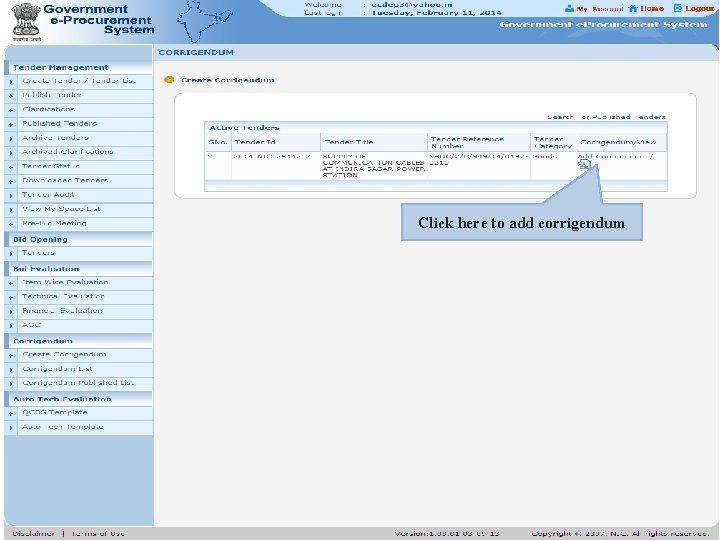
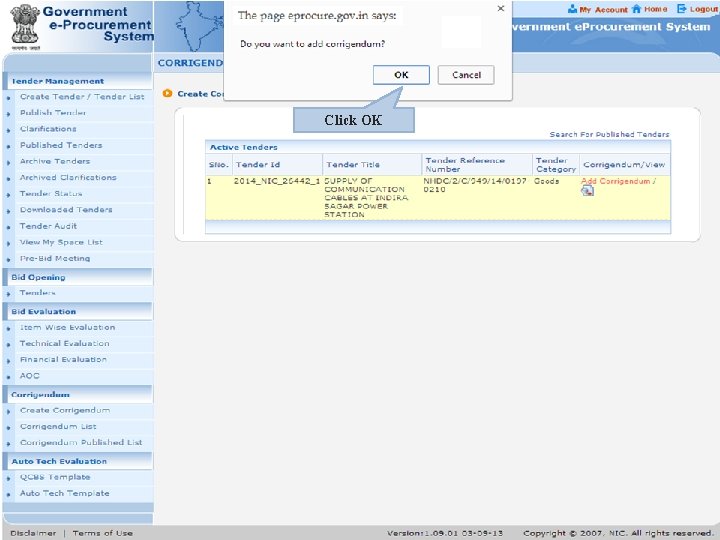
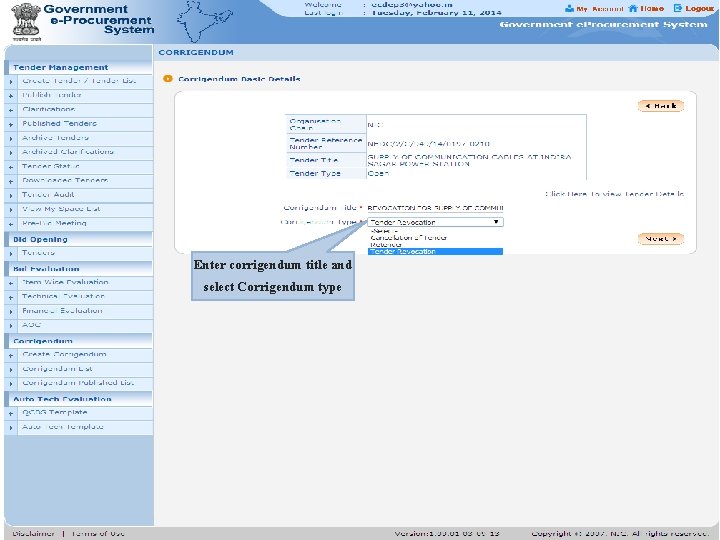
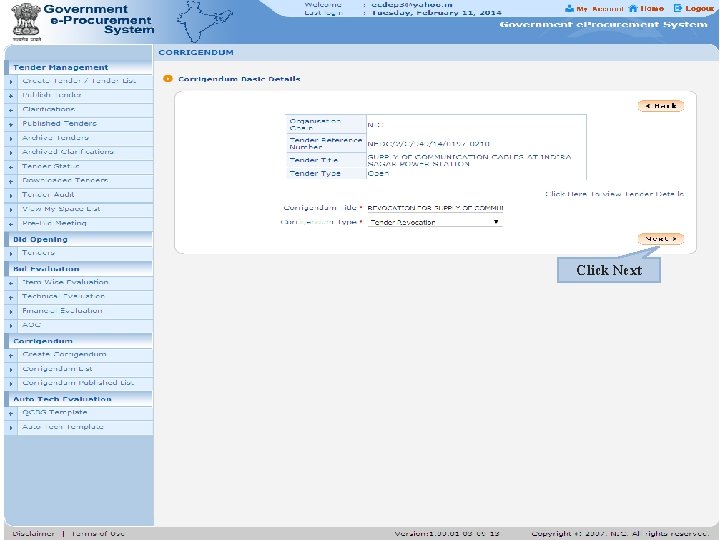
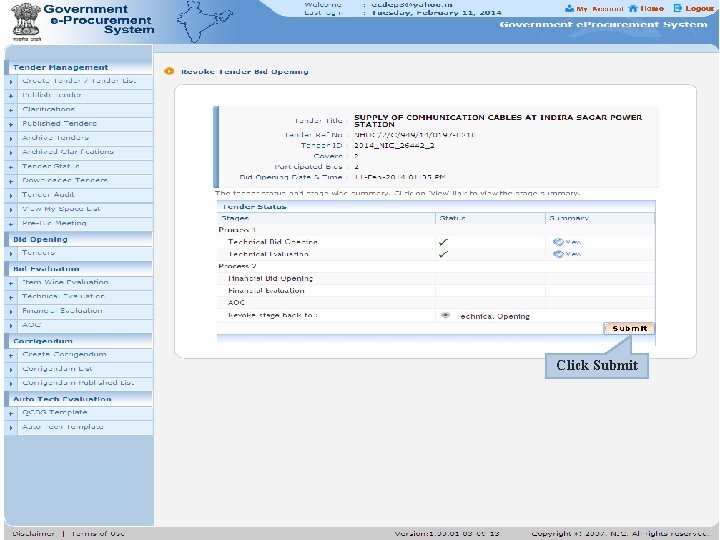
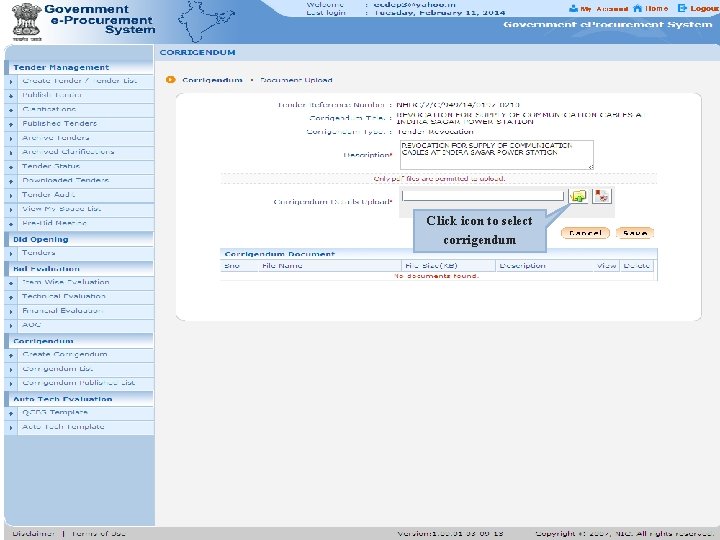
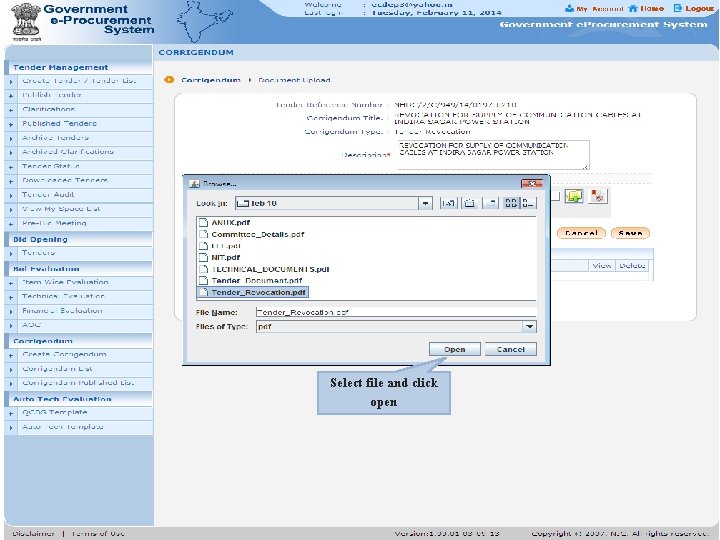
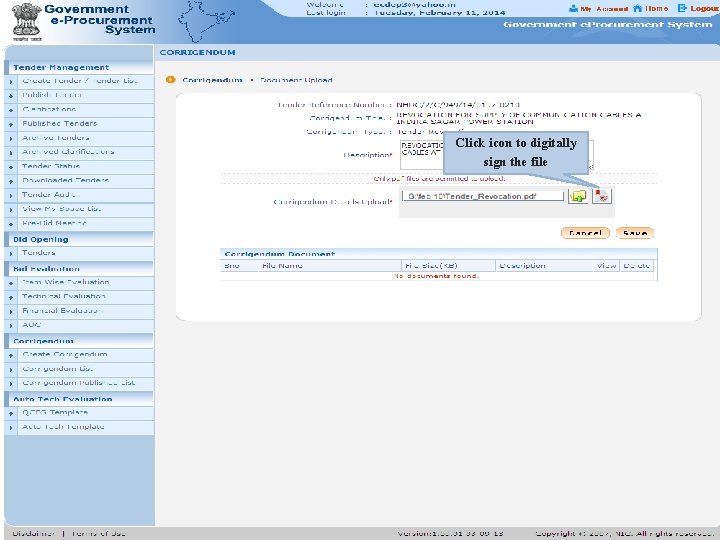
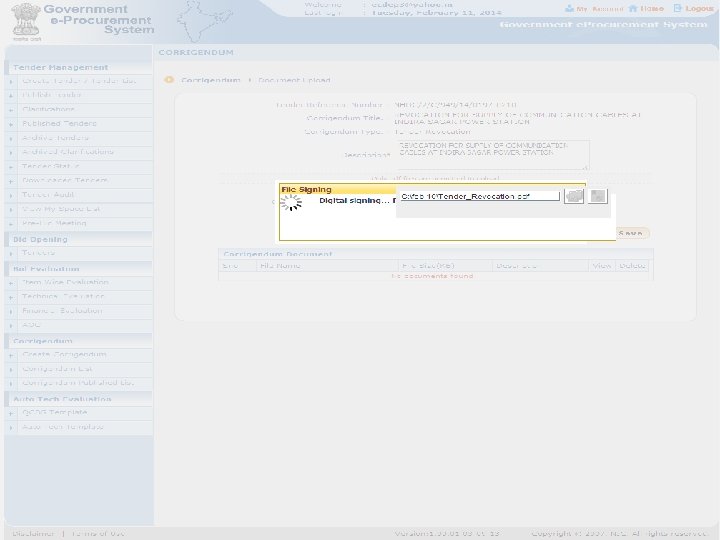
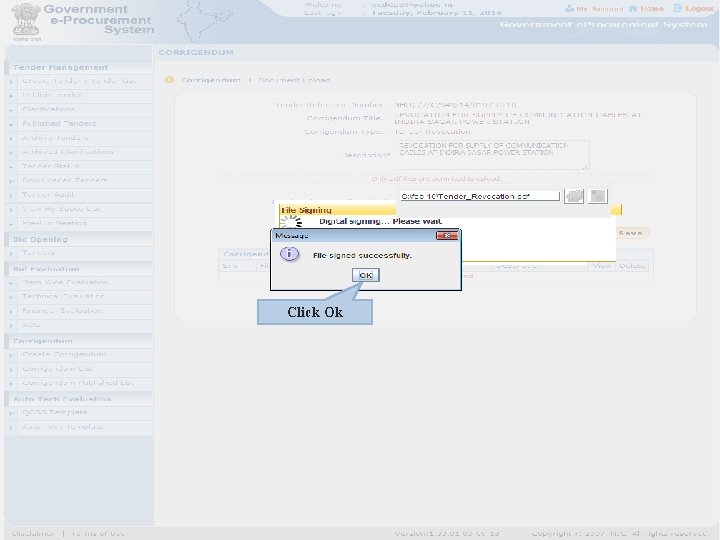
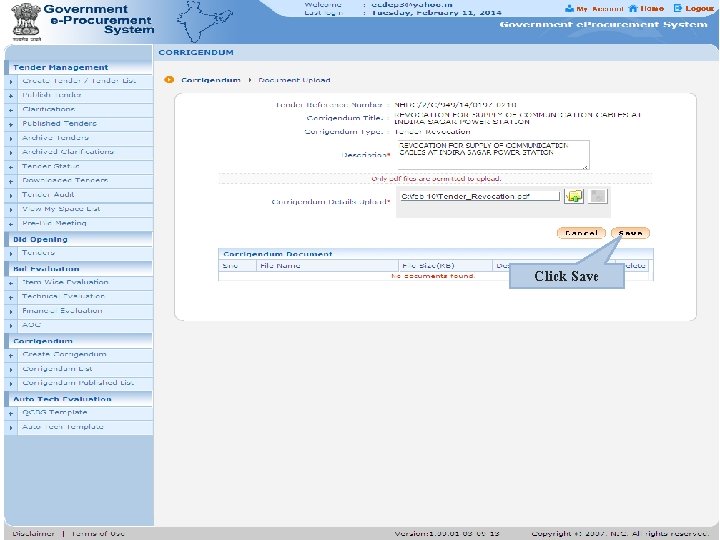
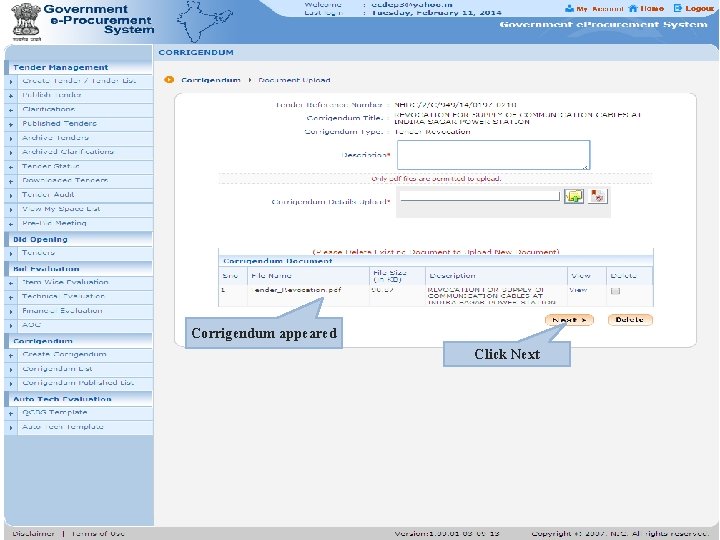
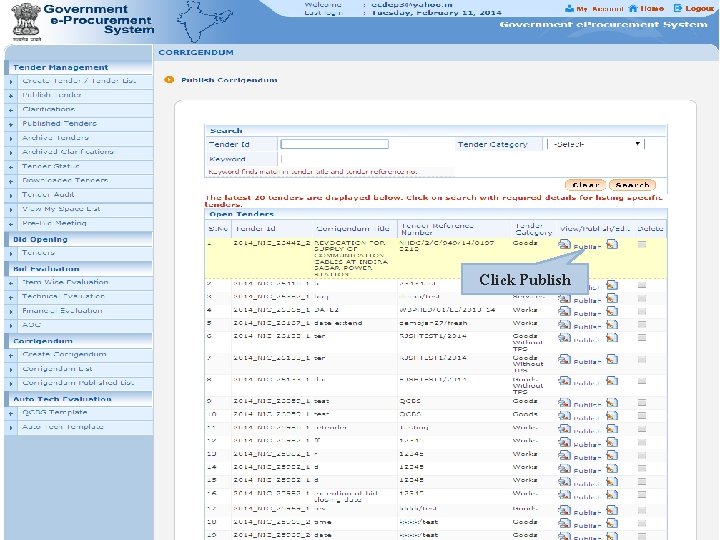
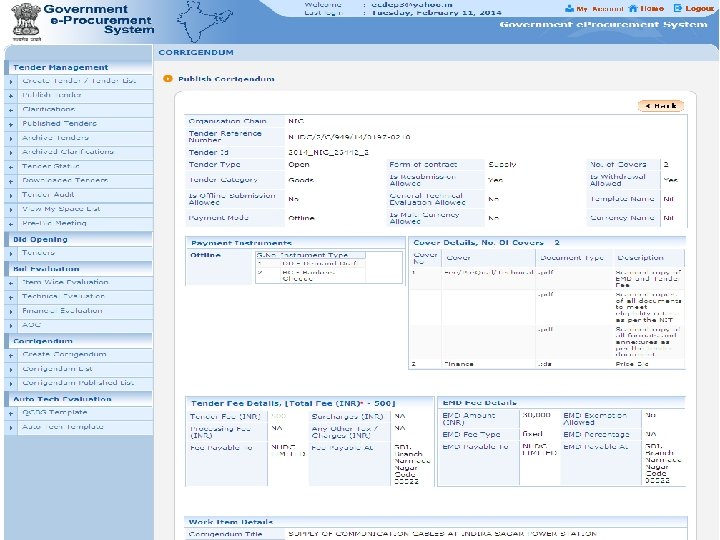
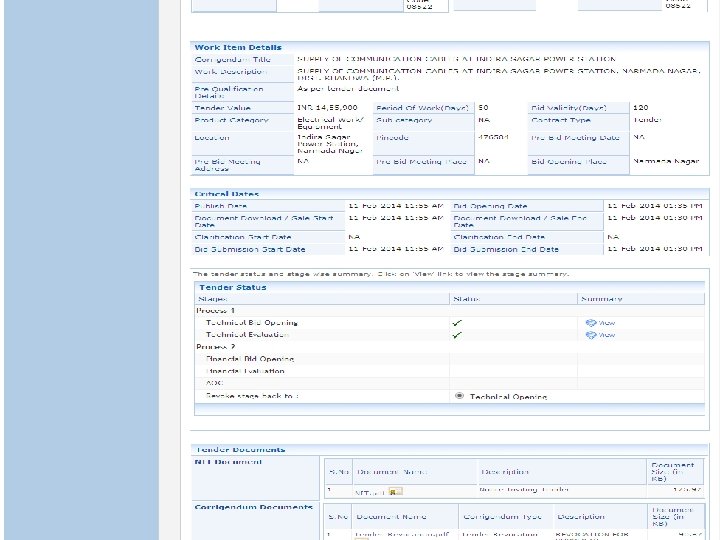
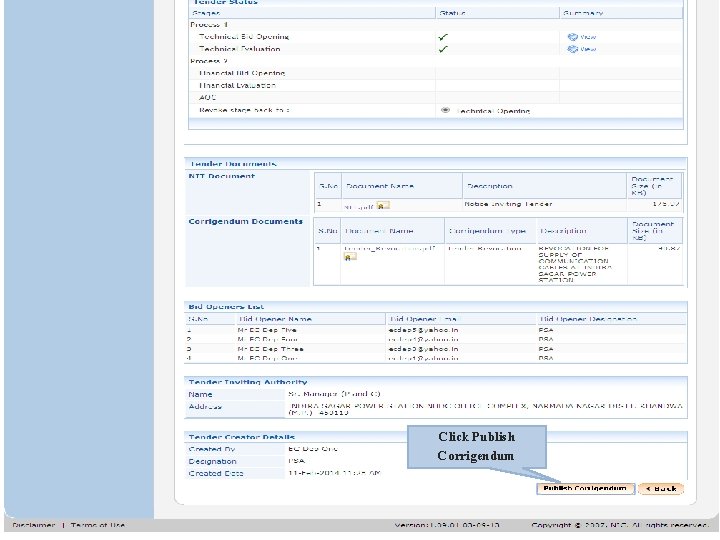
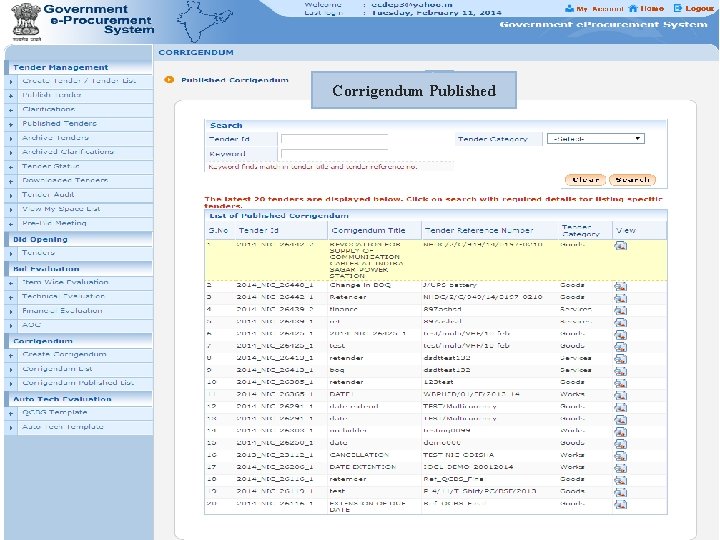
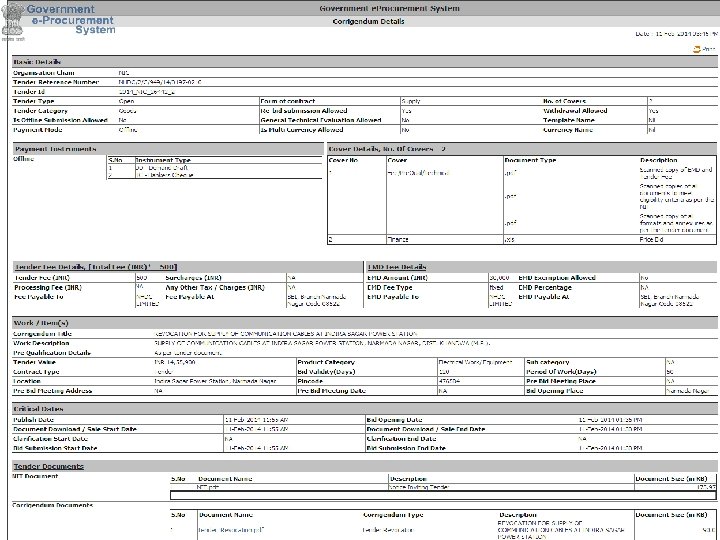
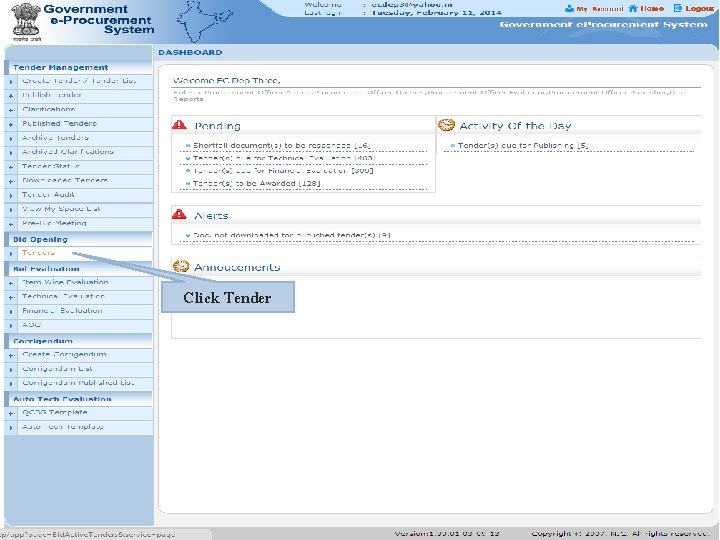
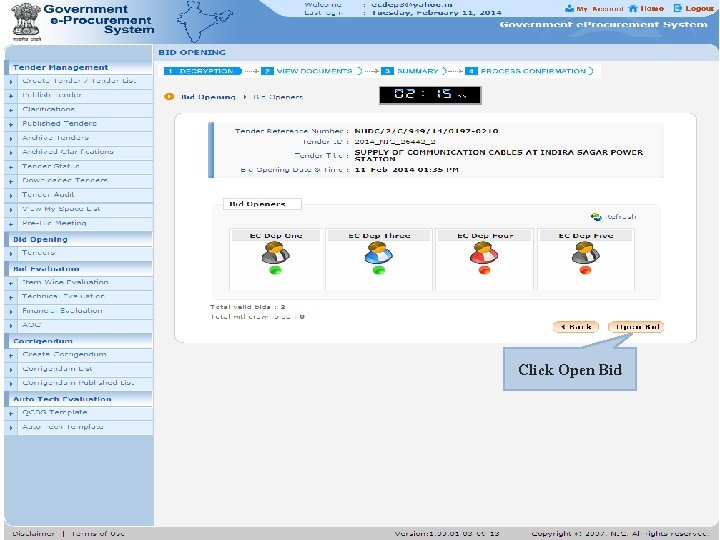
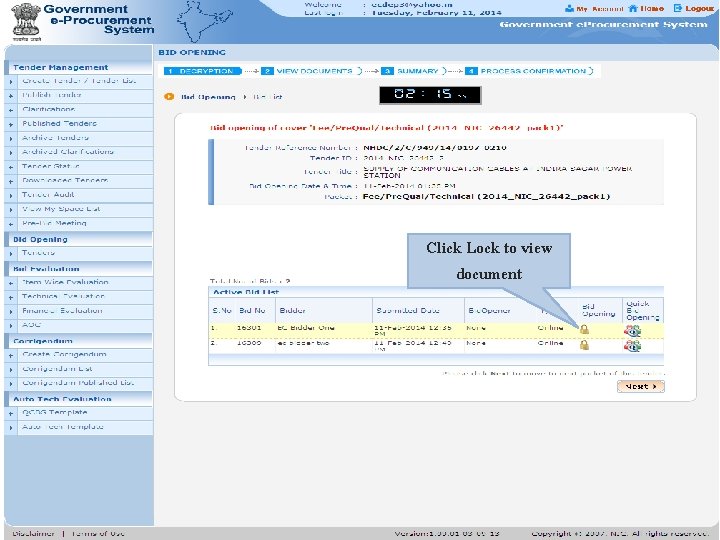
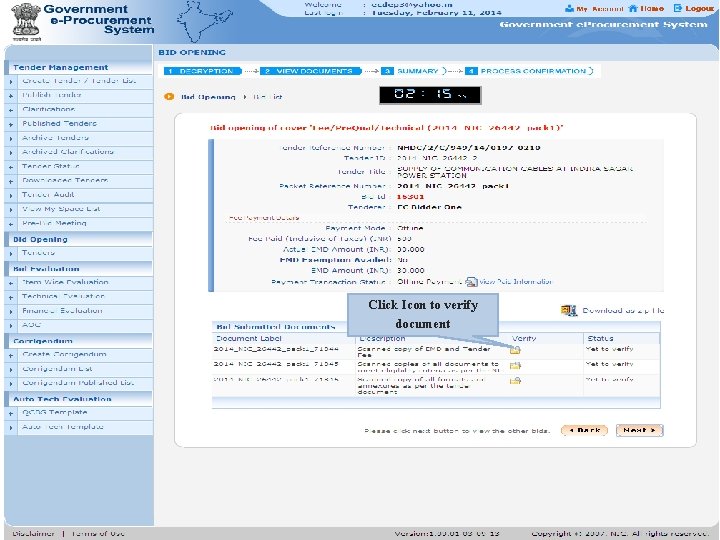
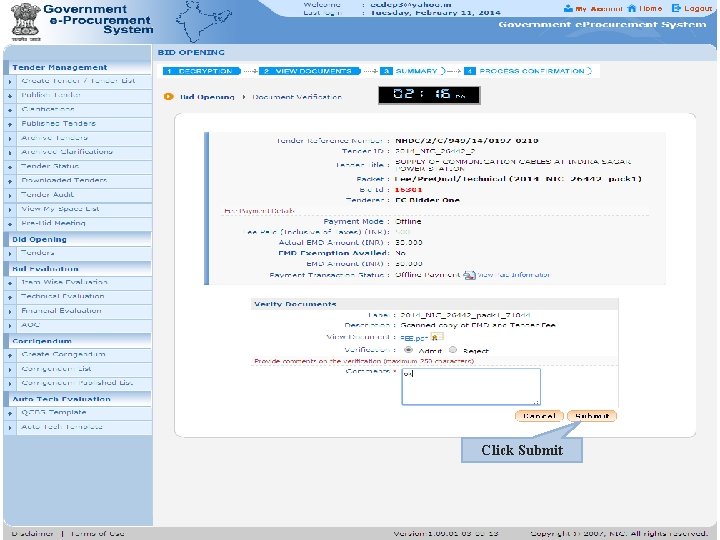
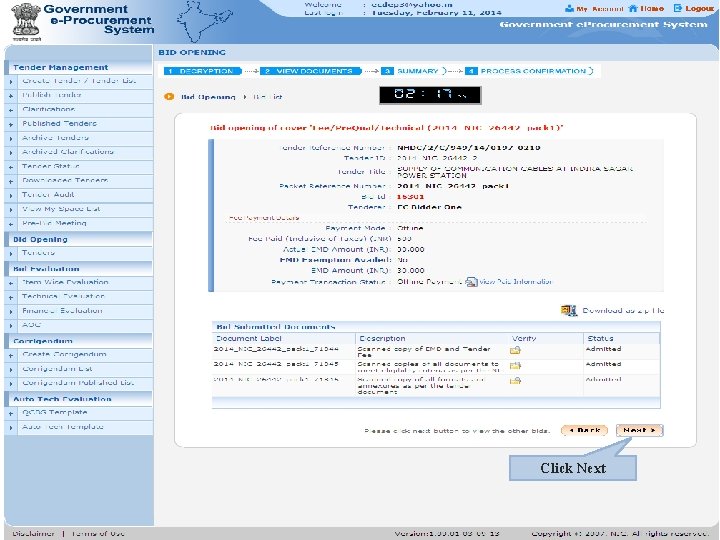

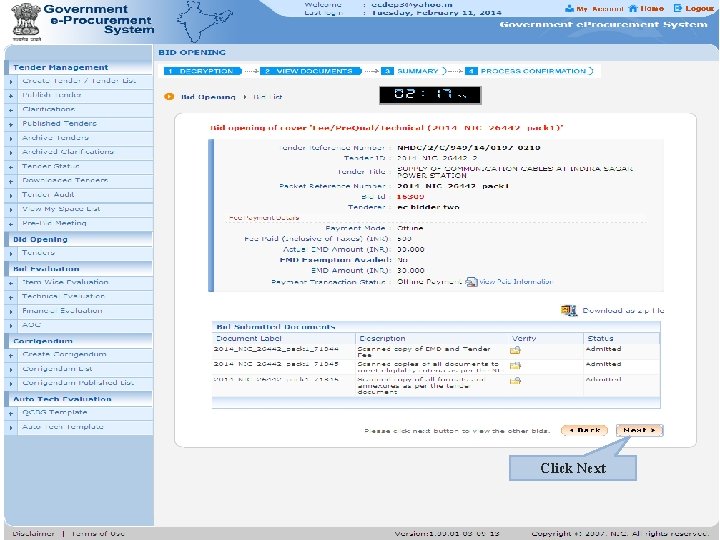
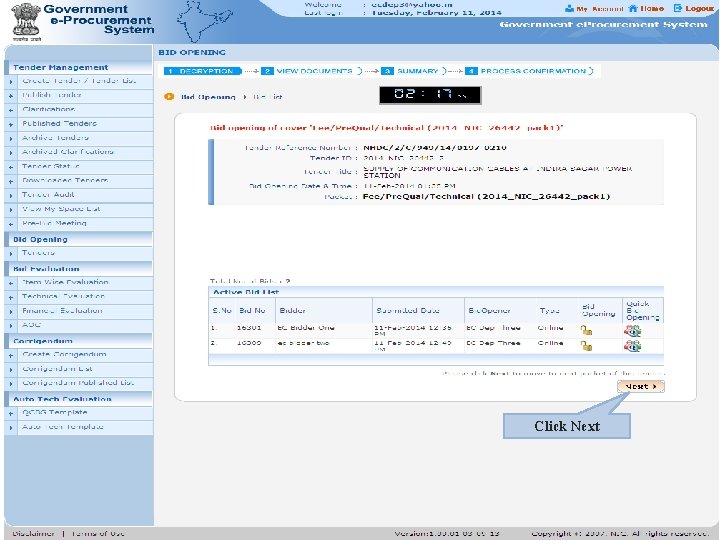
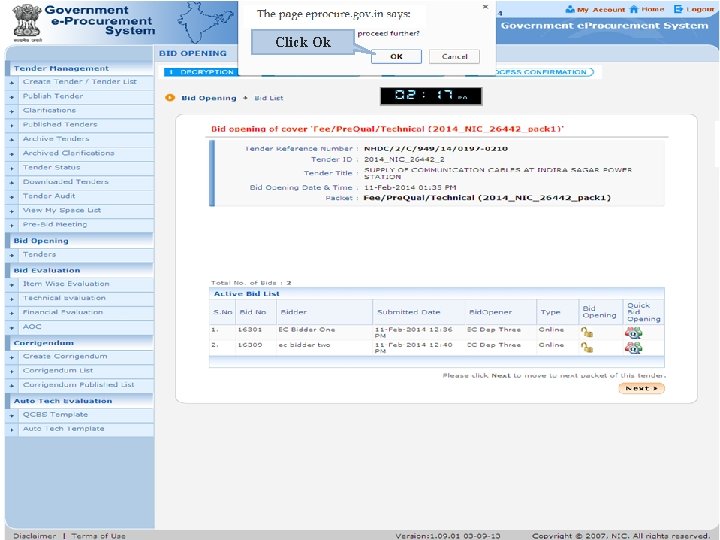
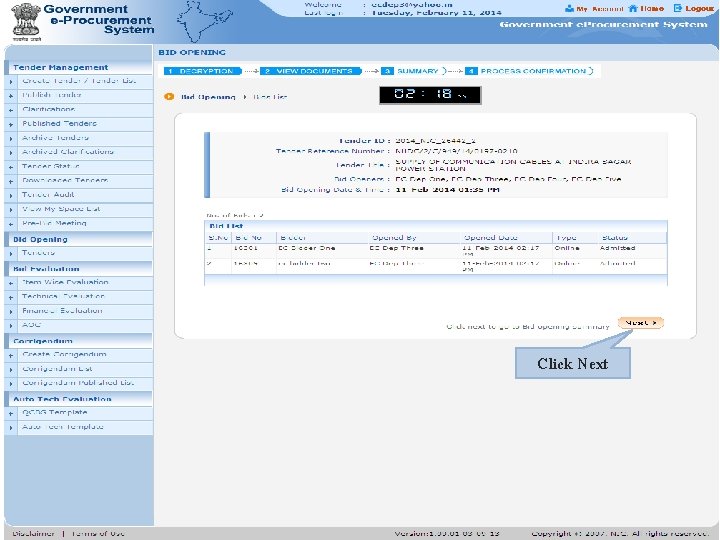
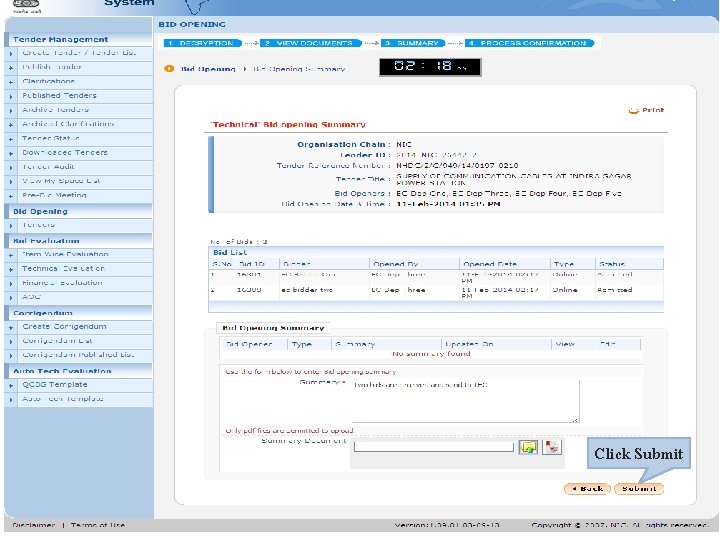
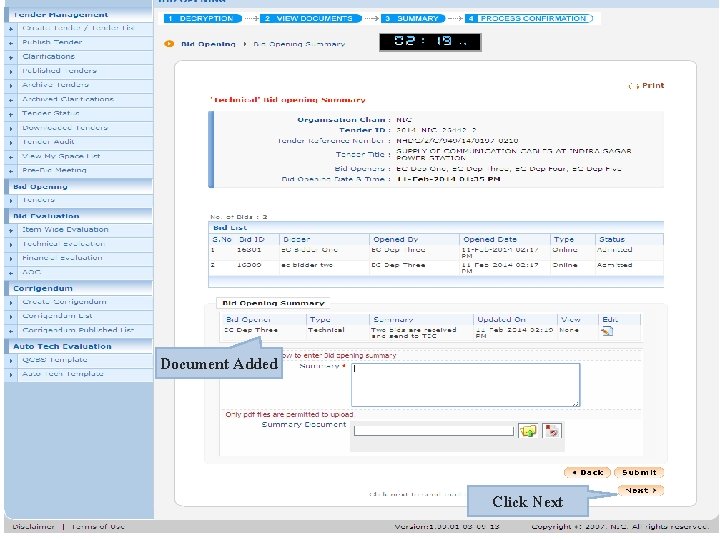
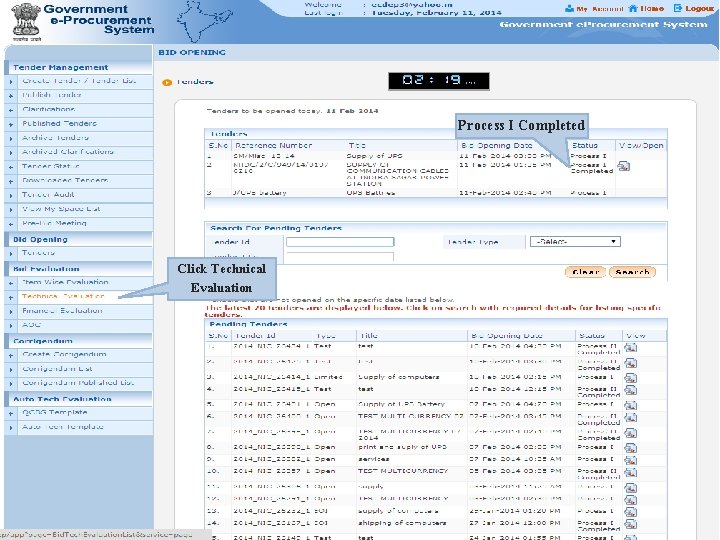
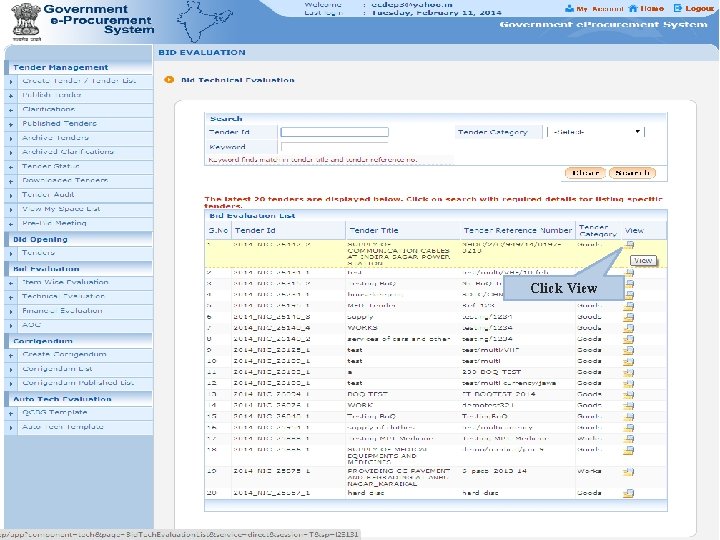
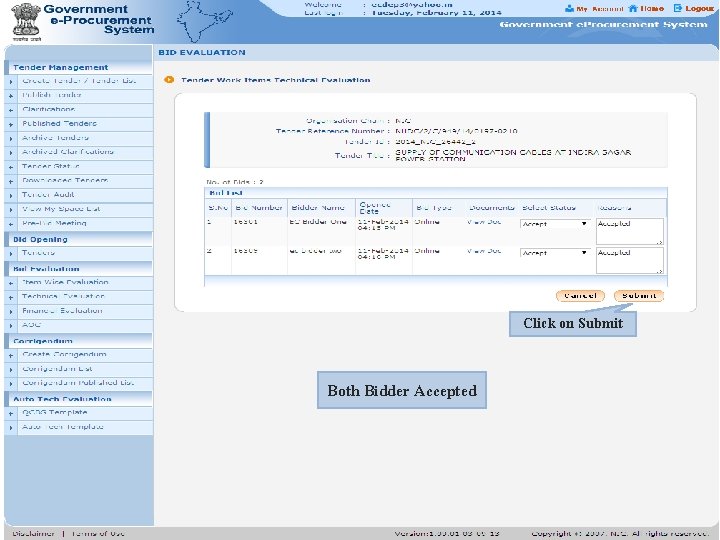
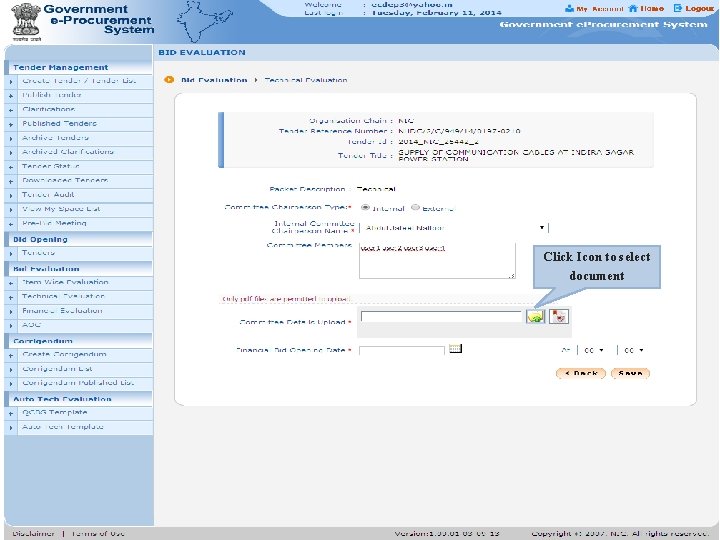
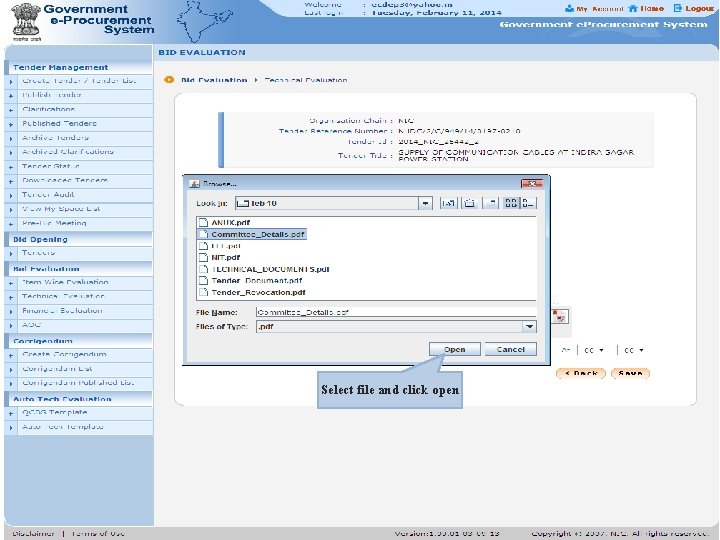
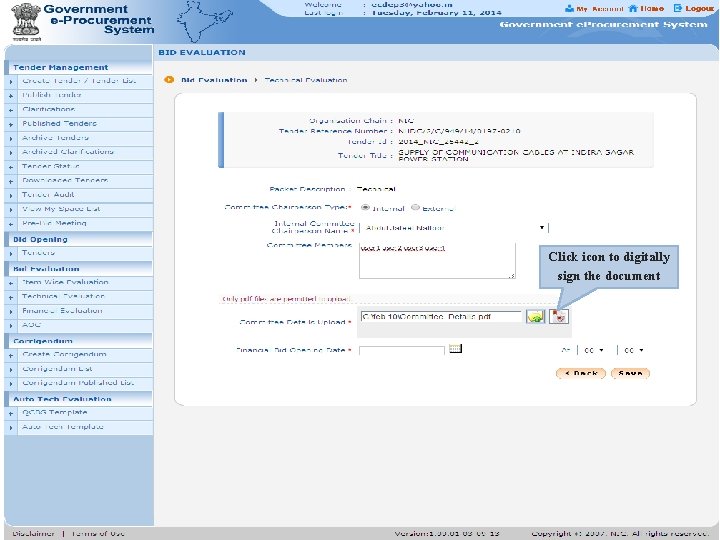
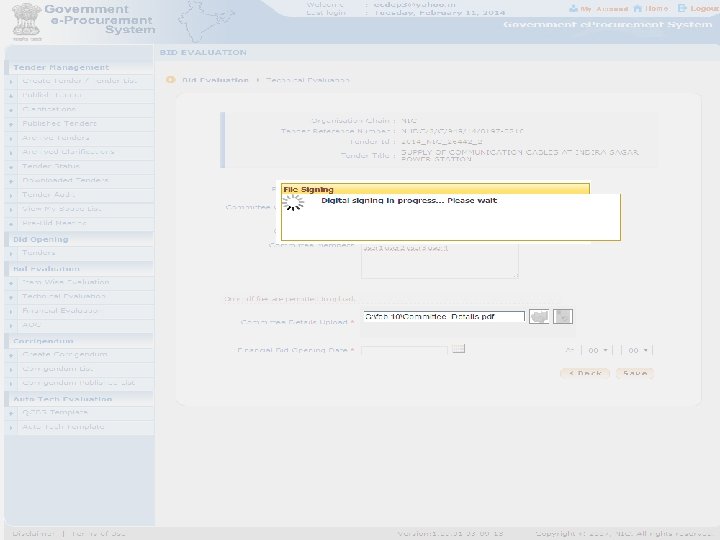
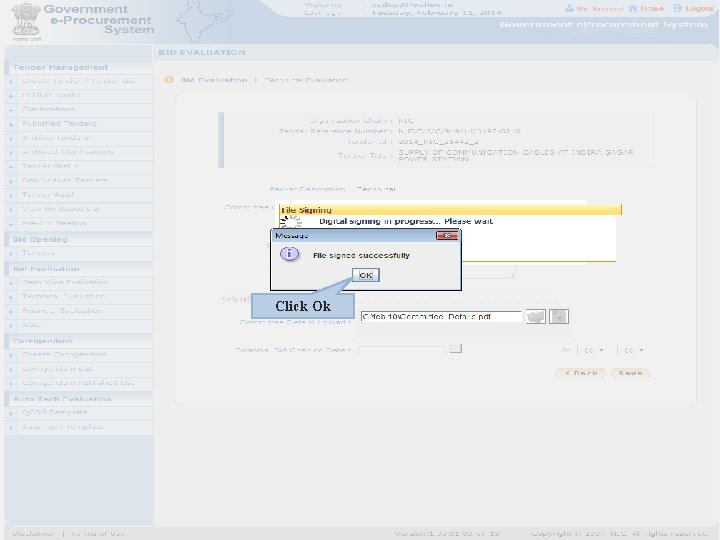
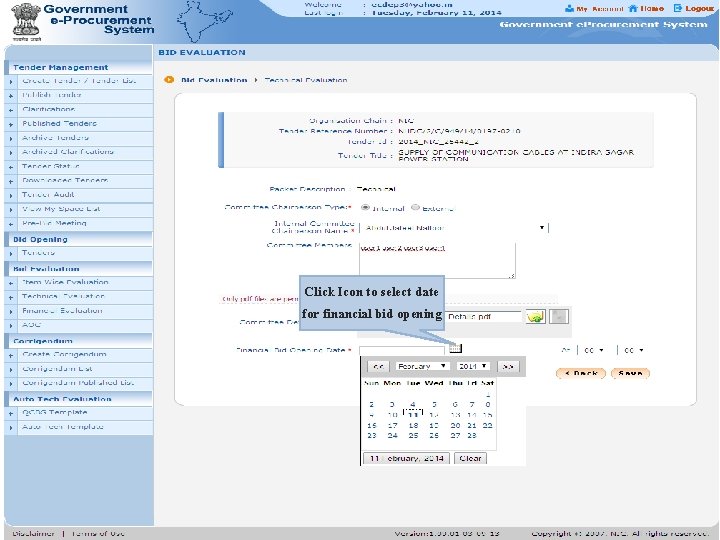
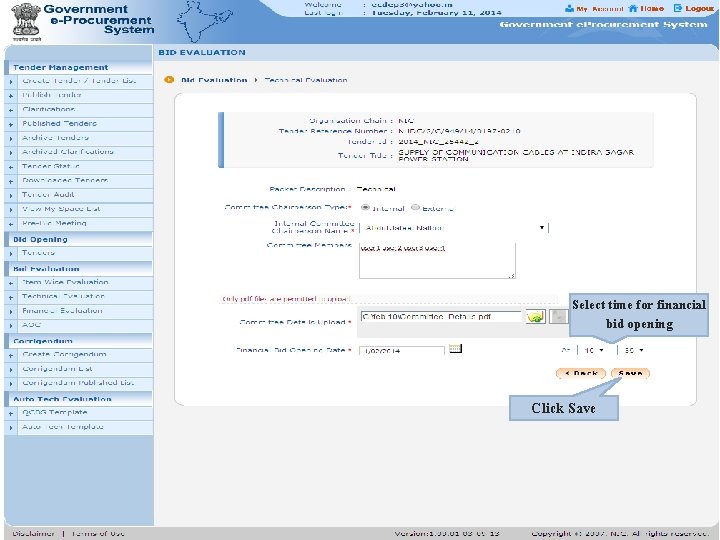
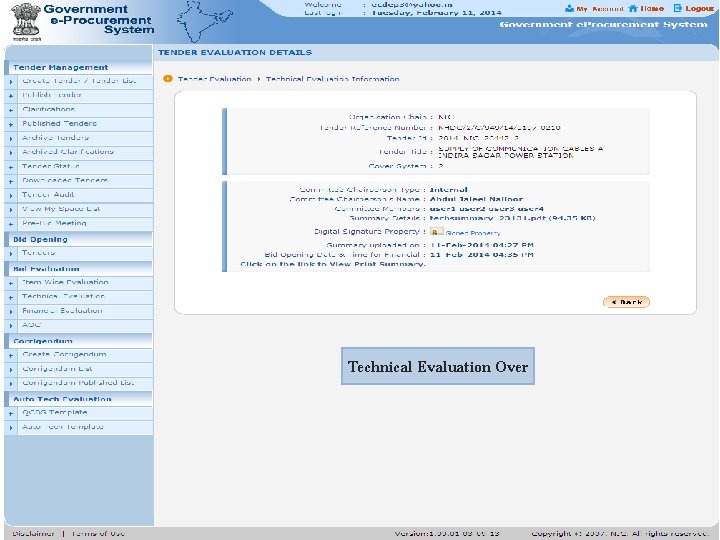
- Slides: 58

e-Procurement
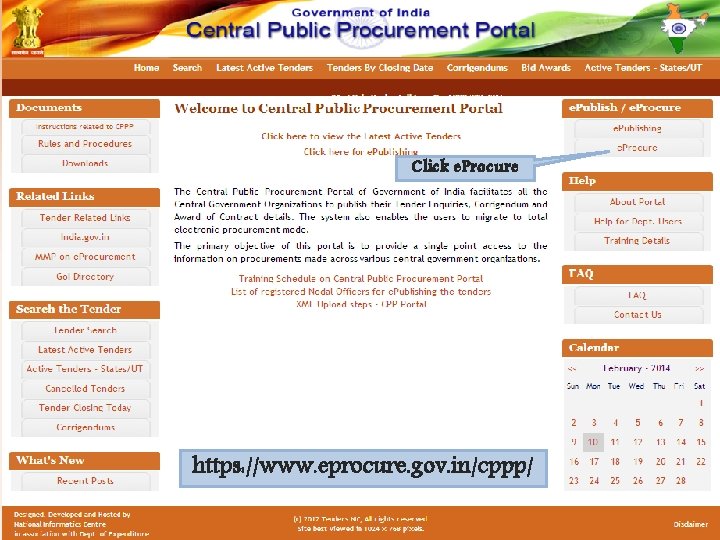
Click e. Procure https: //www. eprocure. gov. in/cppp/
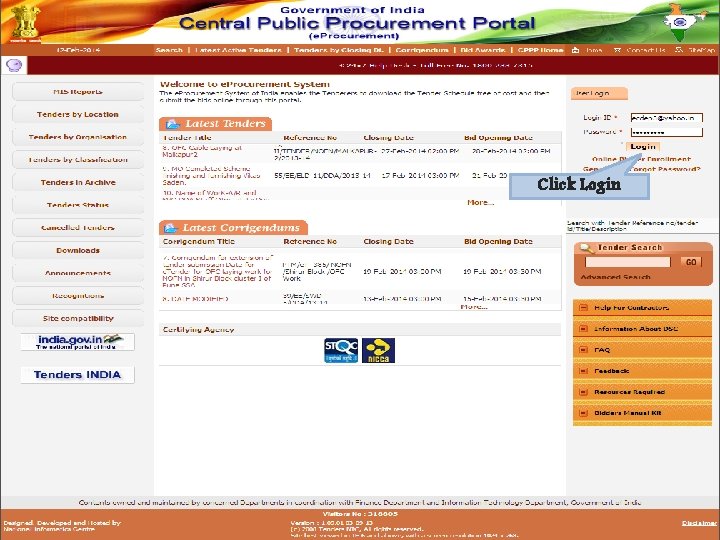
Click Login
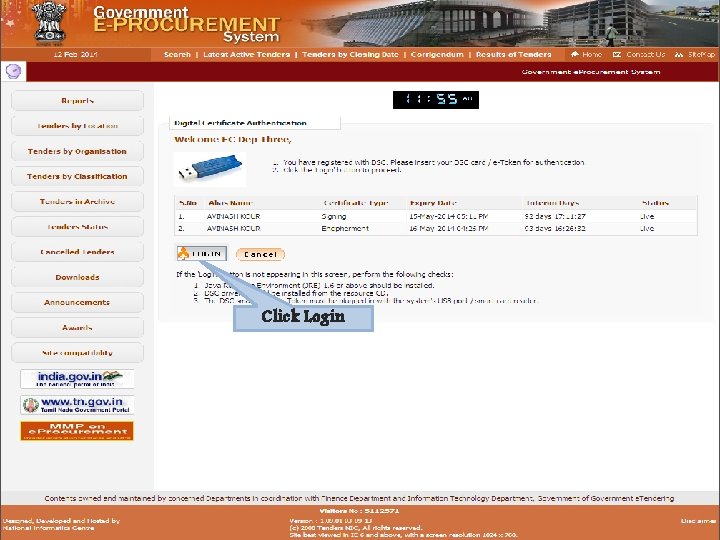
Click Login
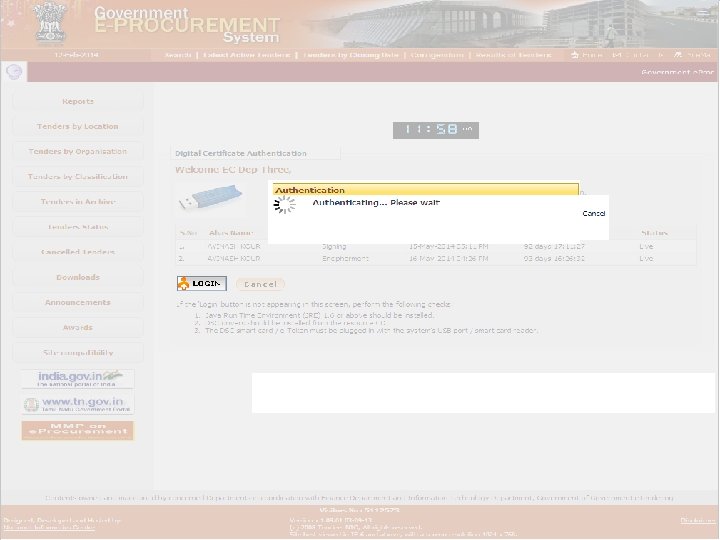
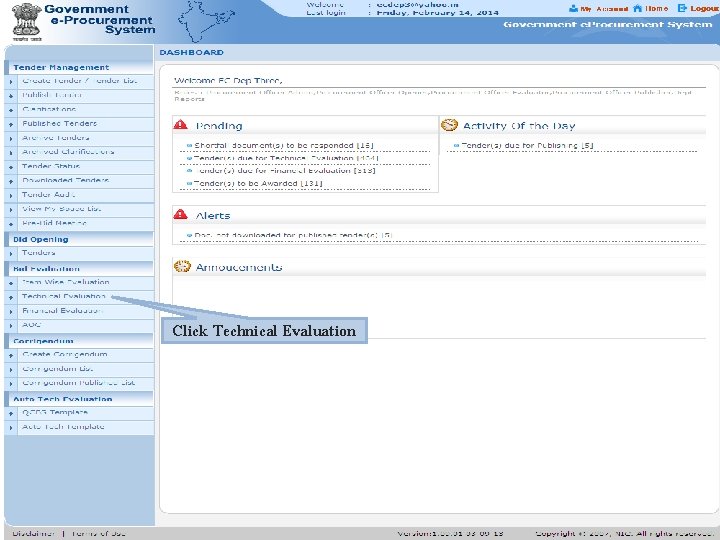
Click Technical Evaluation
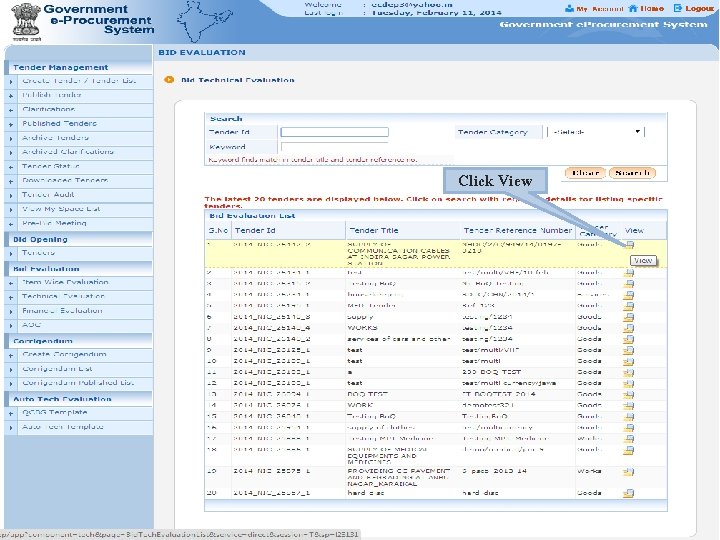
Click View
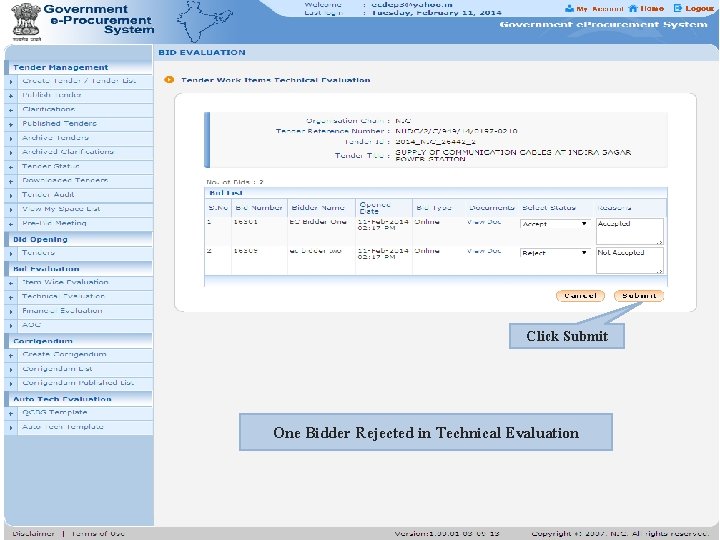
Click Submit One Bidder Rejected in Technical Evaluation
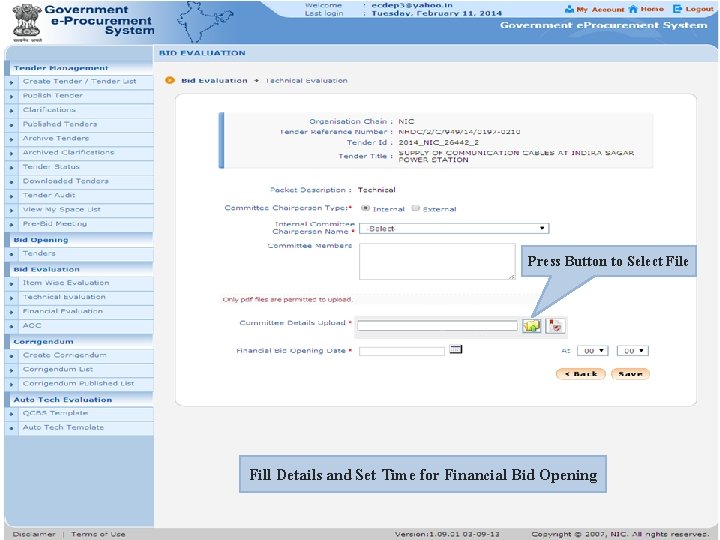
Press Button to Select File Fill Details and Set Time for Financial Bid Opening
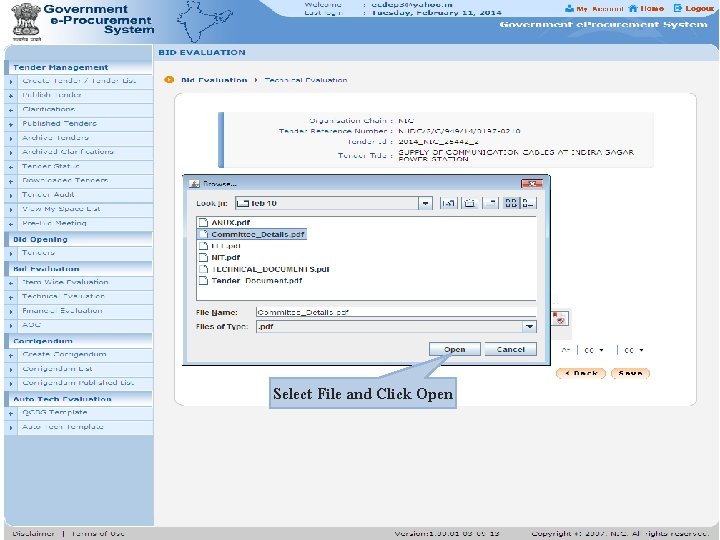
Select File and Click Open
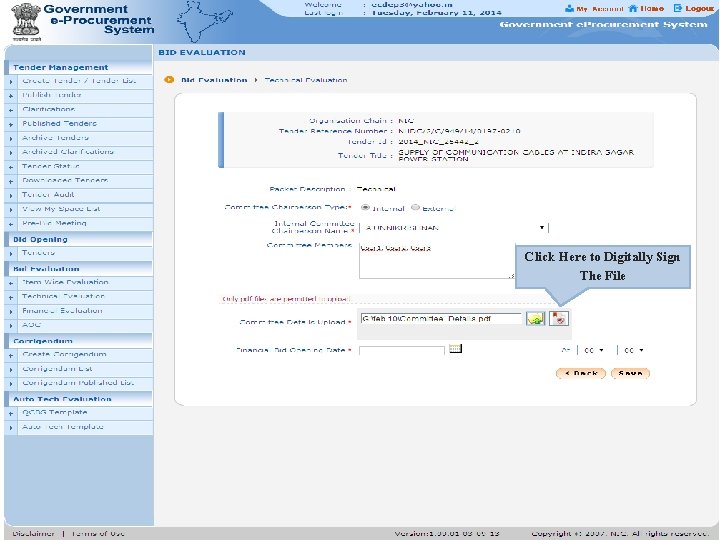
Click Here to Digitally Sign The File
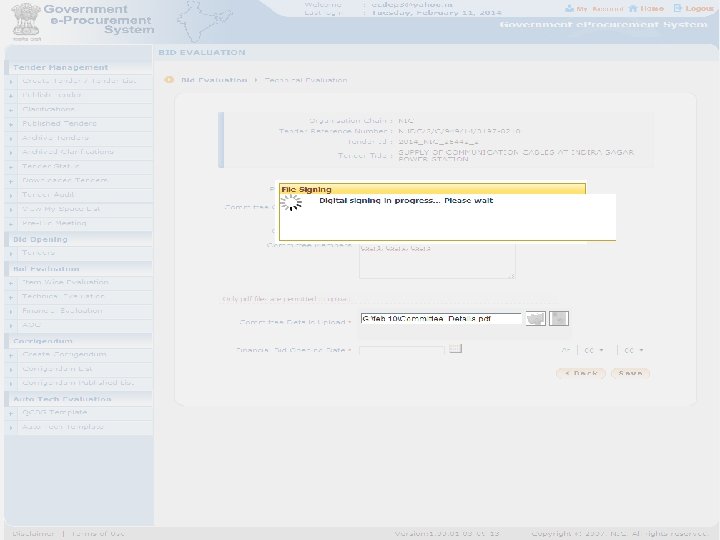
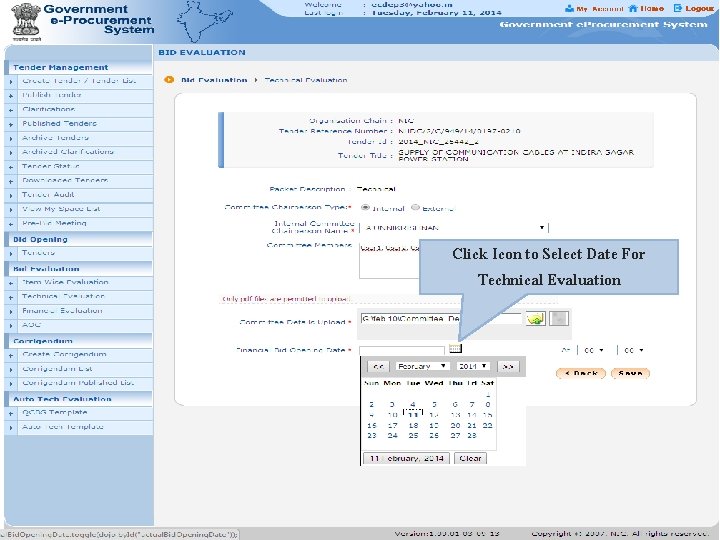
Click Icon to Select Date For Technical Evaluation
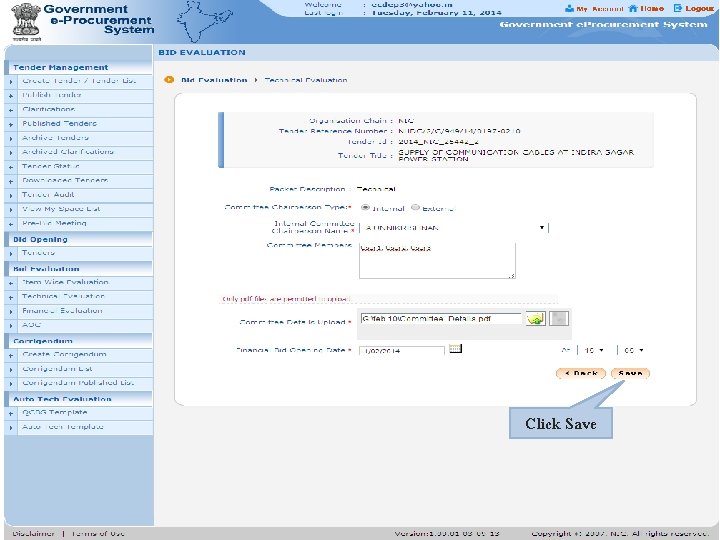
Click Save
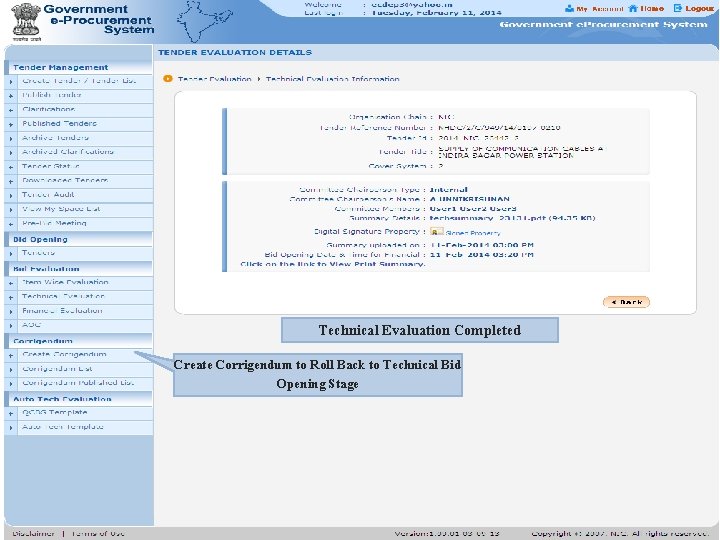
Technical Evaluation Completed Create Corrigendum to Roll Back to Technical Bid Opening Stage
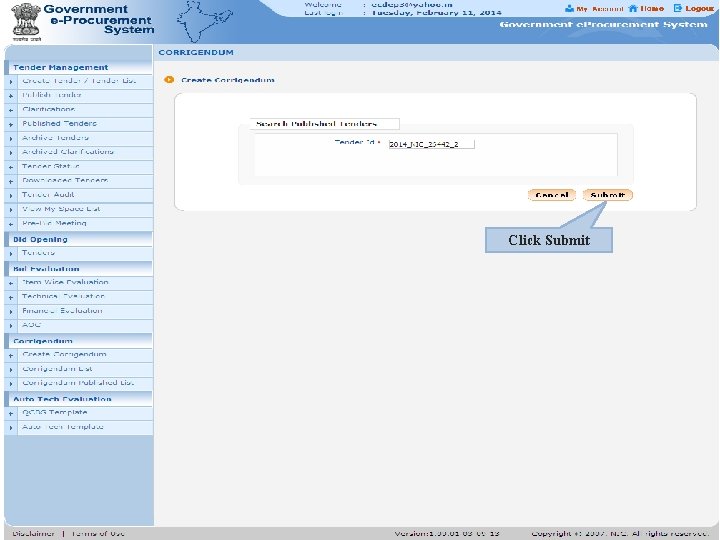
Click Submit
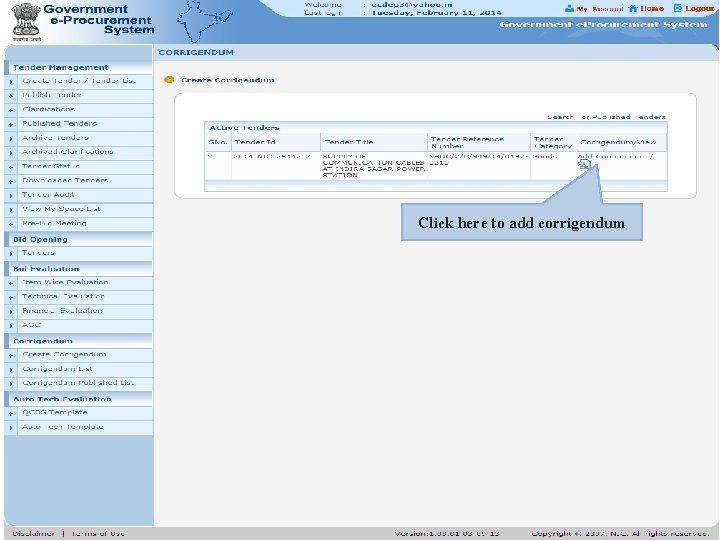
Click here to add corrigendum
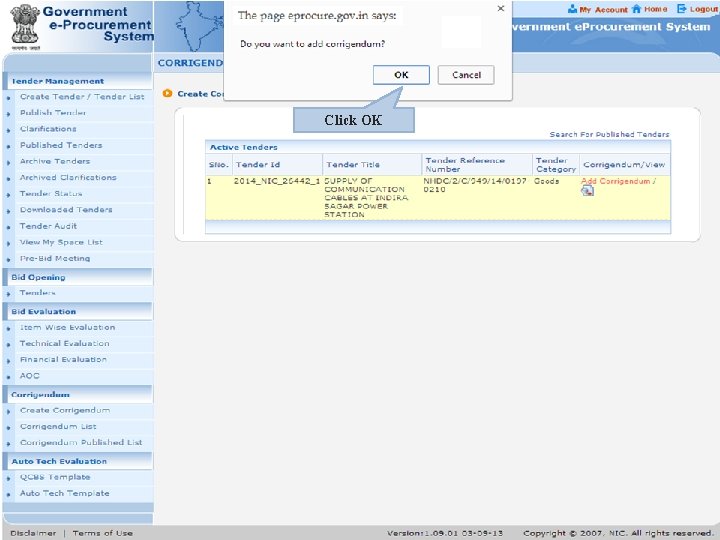
Click OK
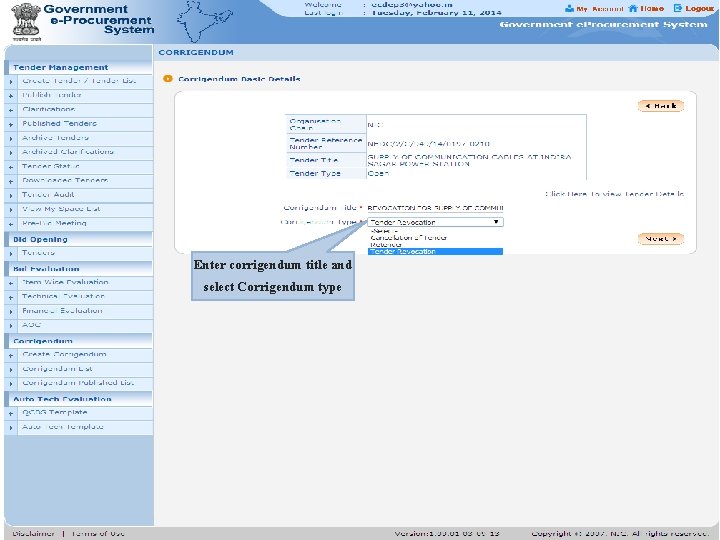
Enter corrigendum title and select Corrigendum type
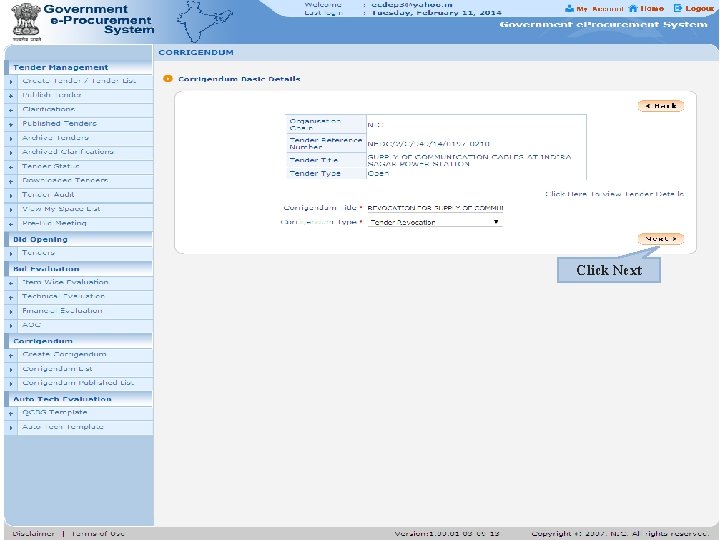
Click Next
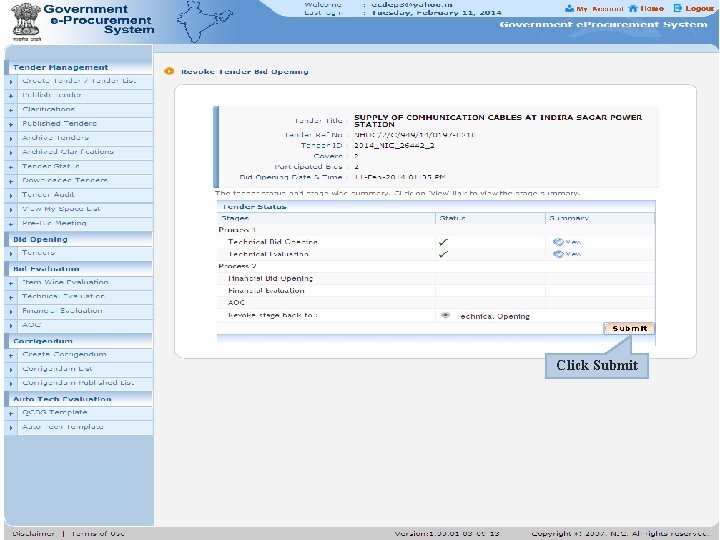
Click Submit
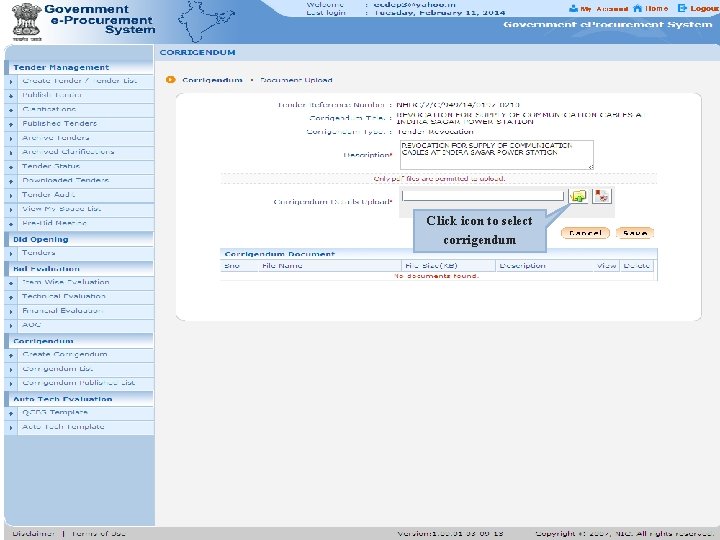
Click icon to select corrigendum
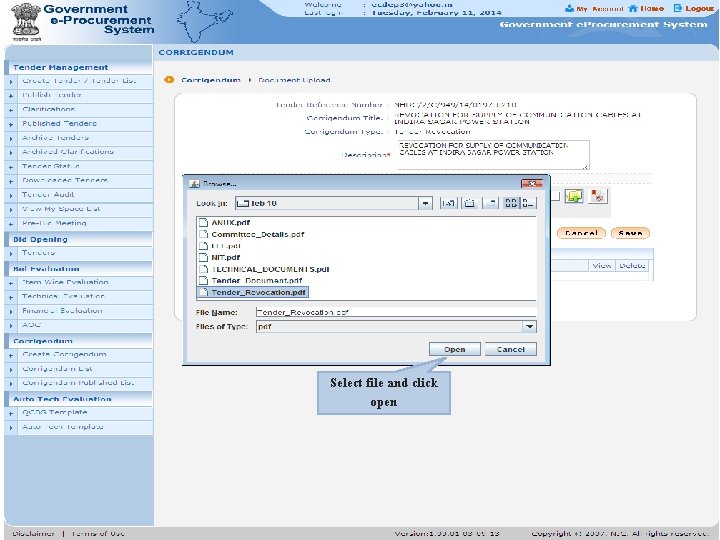
Select file and click open
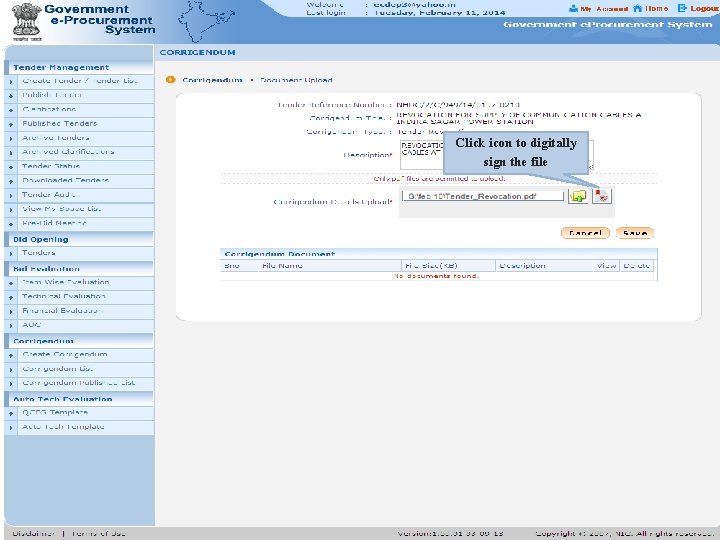
Click icon to digitally sign the file
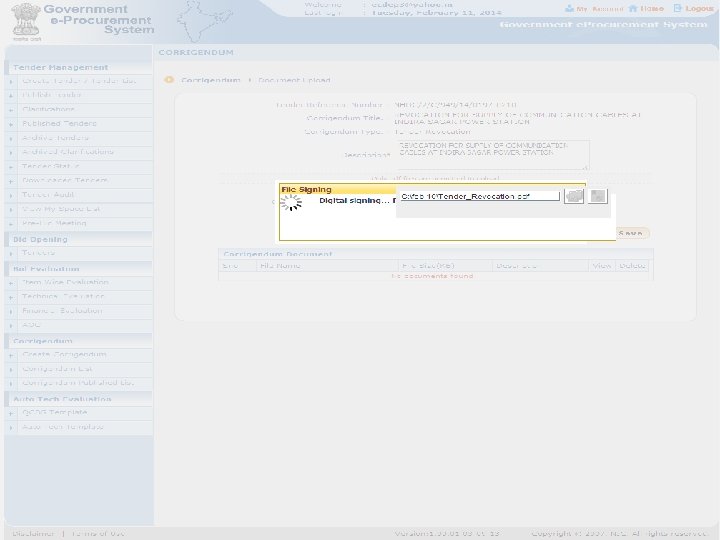
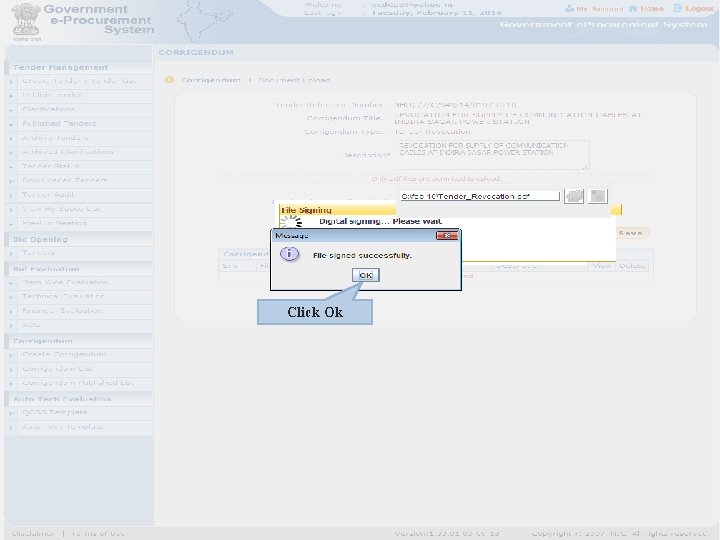
Click Ok
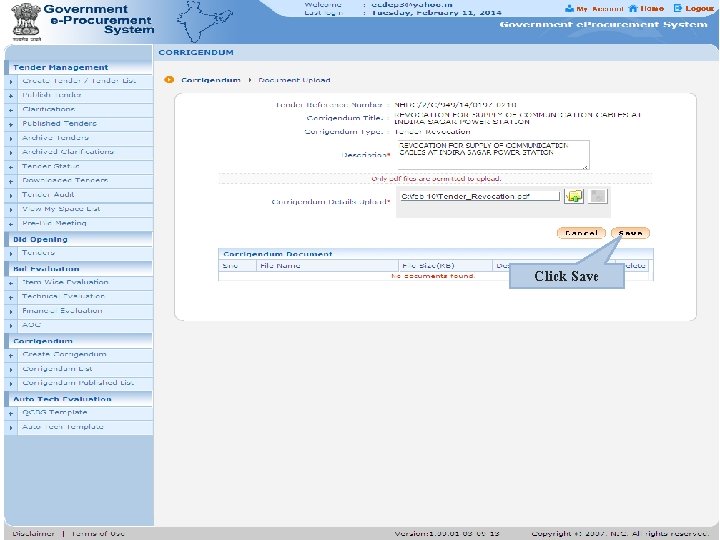
Click Save
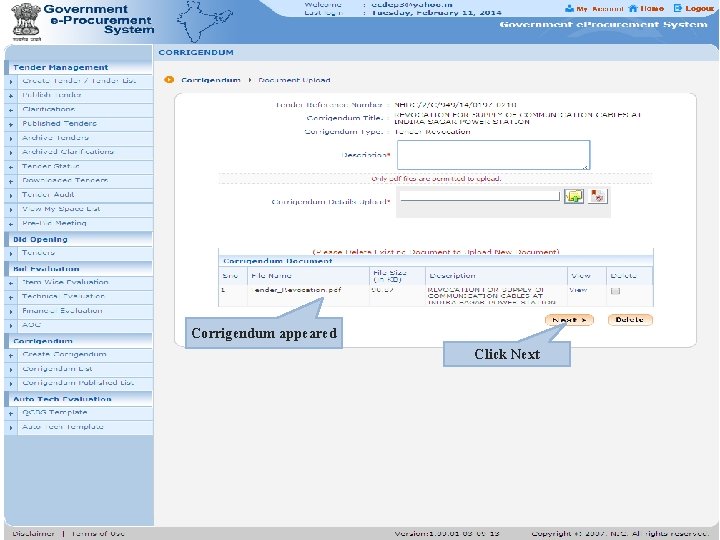
Corrigendum appeared Click Next
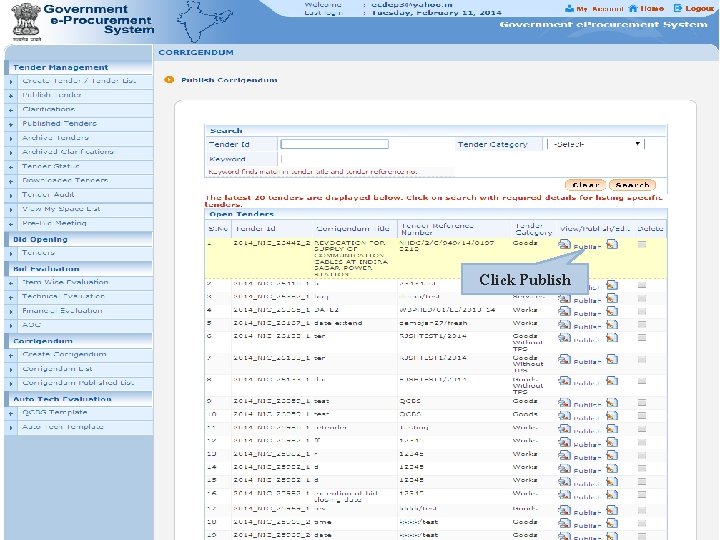
Click Publish
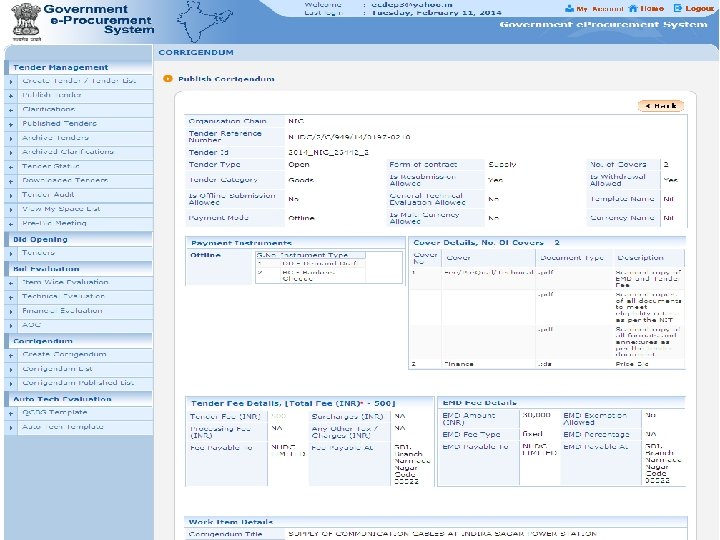
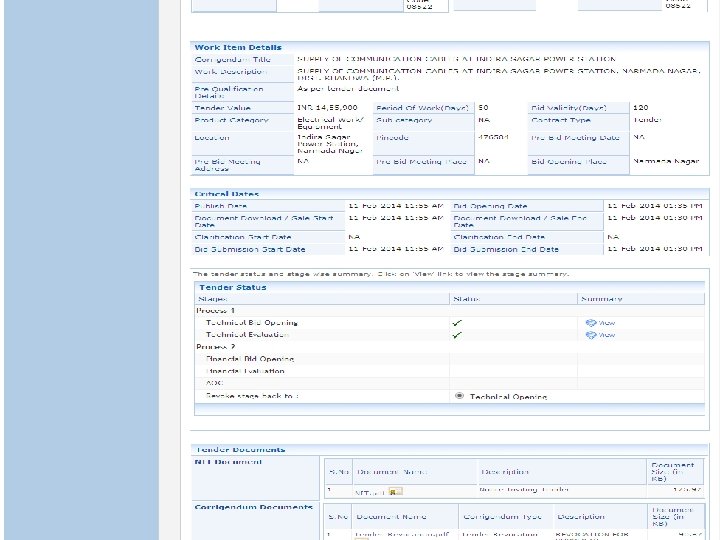
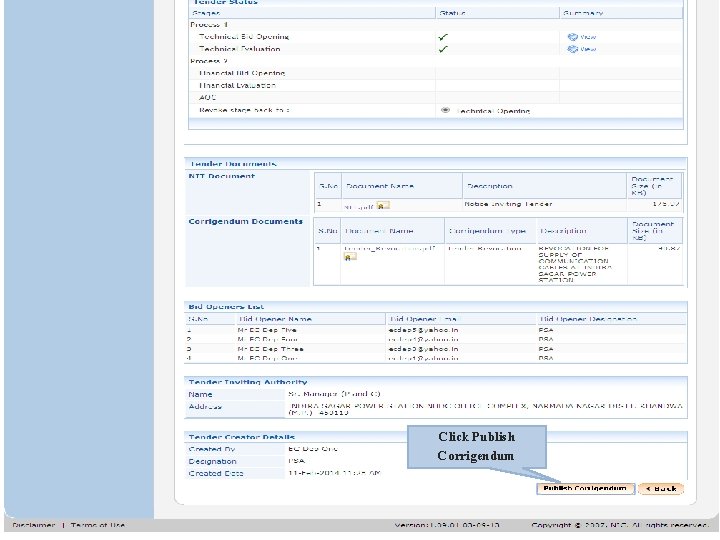
Click Publish Corrigendum
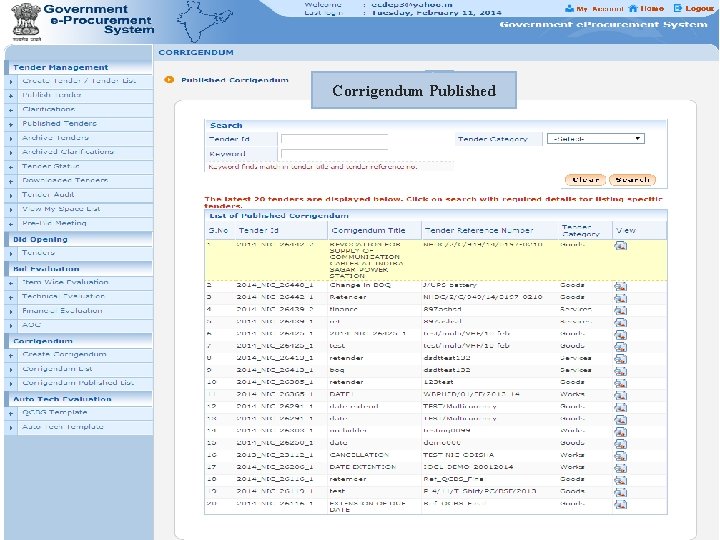
Corrigendum Published
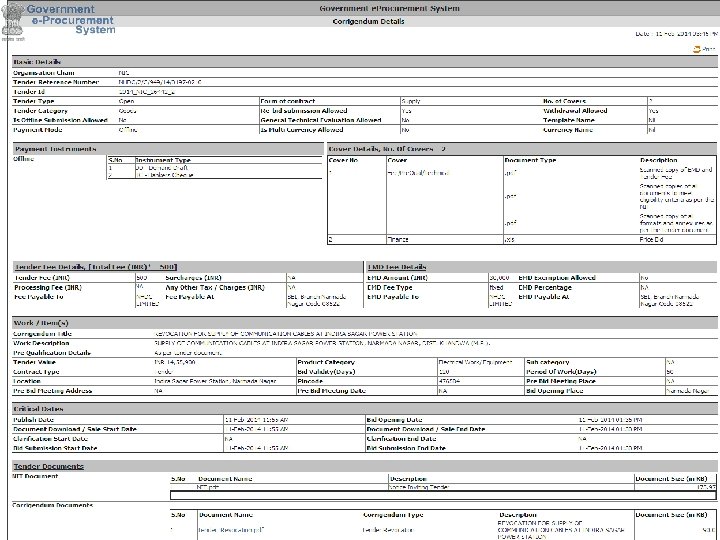
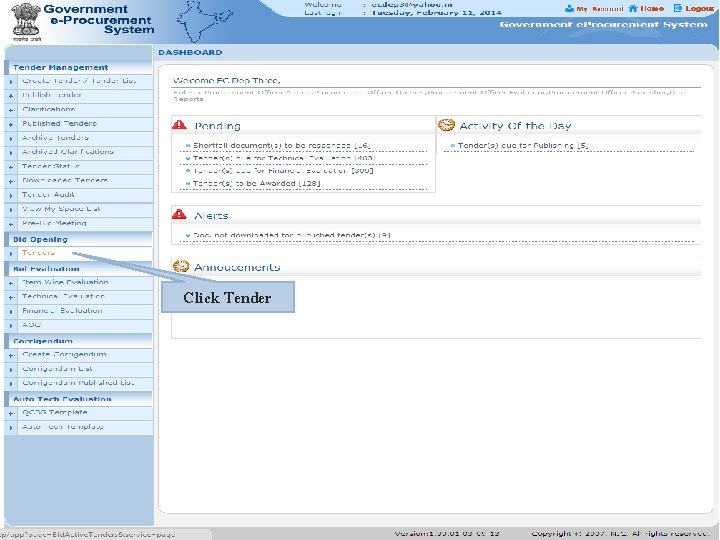
Click Tender
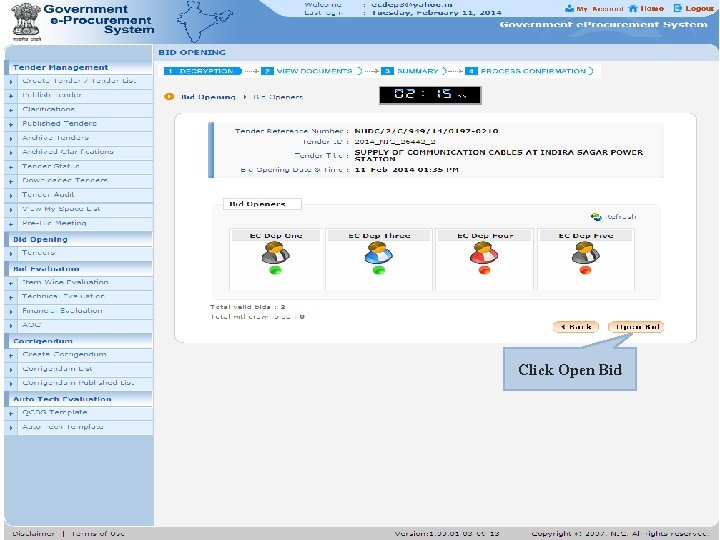
Click Open Bid
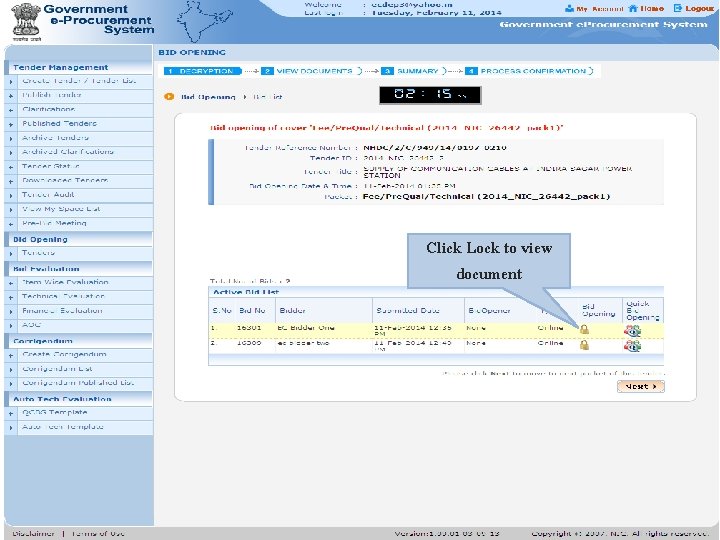
Click Lock to view document
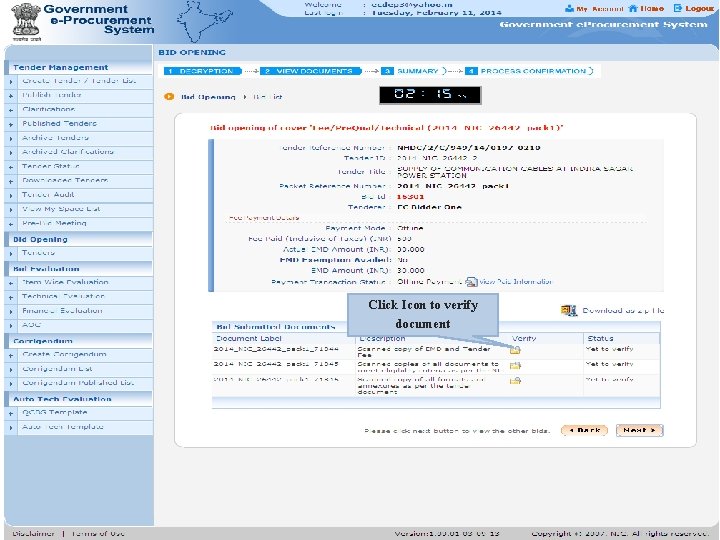
Click Icon to verify document
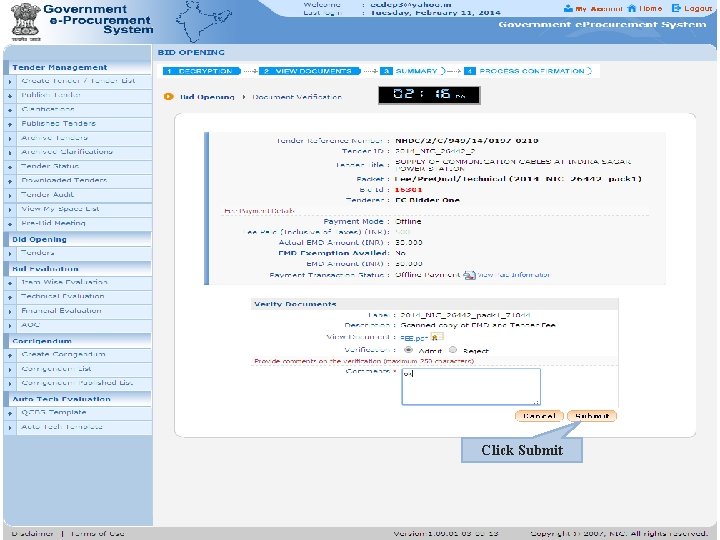
Click Submit
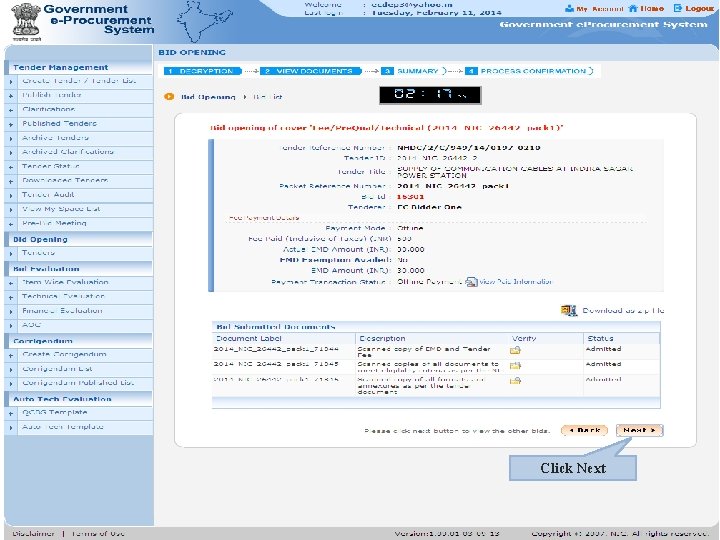
Click Next

Click Lock to view document
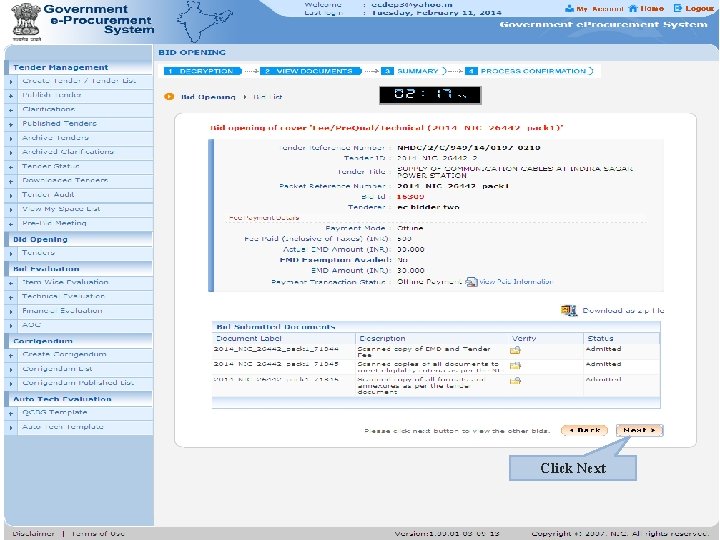
Click Next
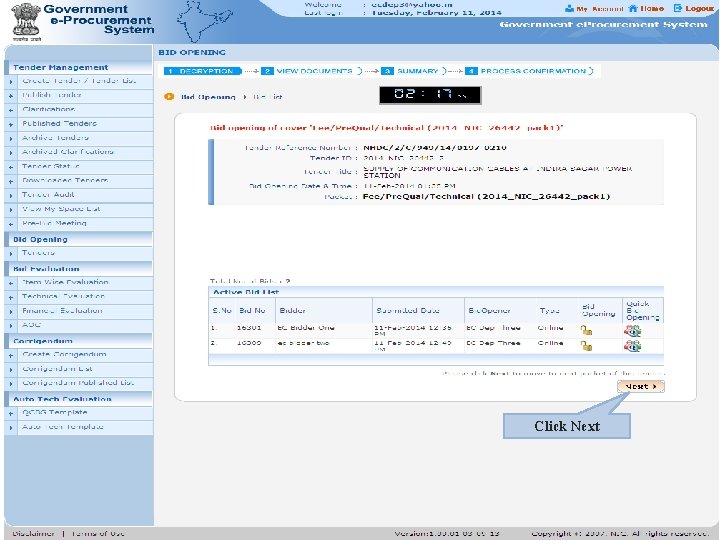
Click Next
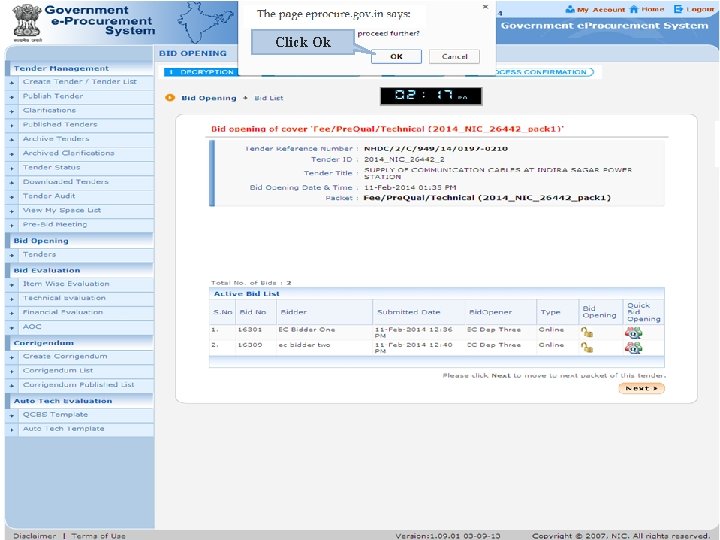
Click Ok
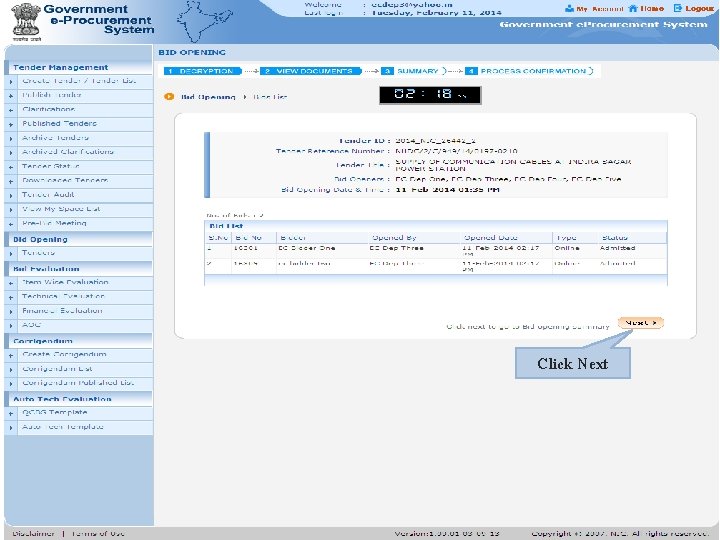
Click Next
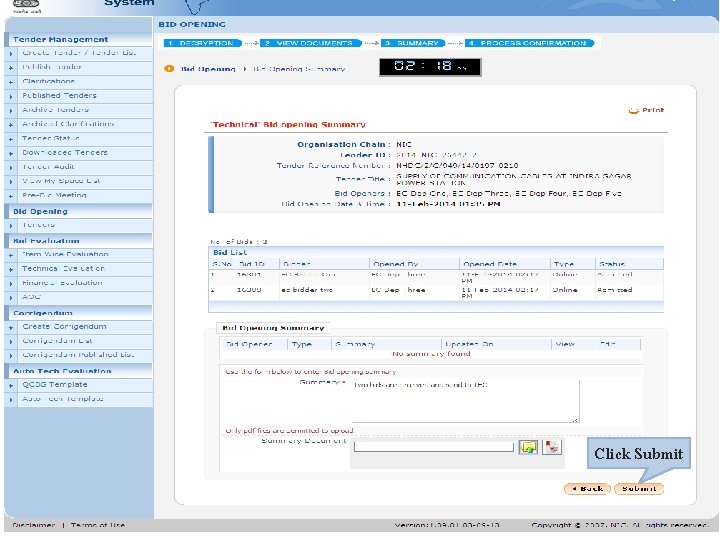
Click Submit
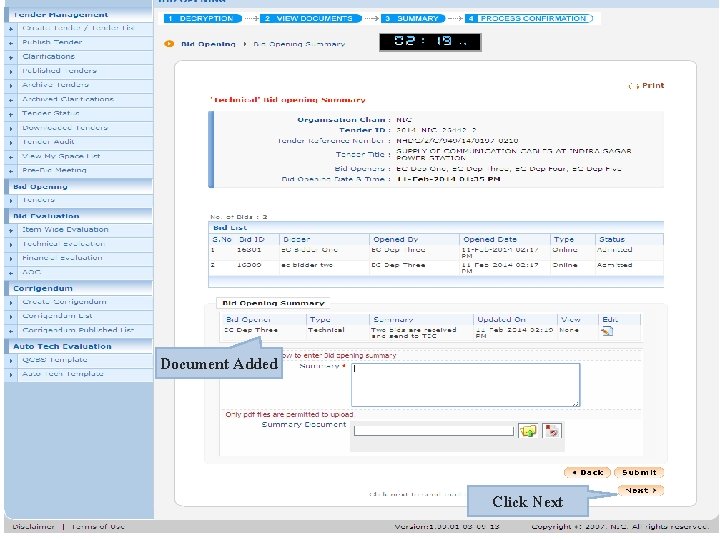
Document Added Click Next
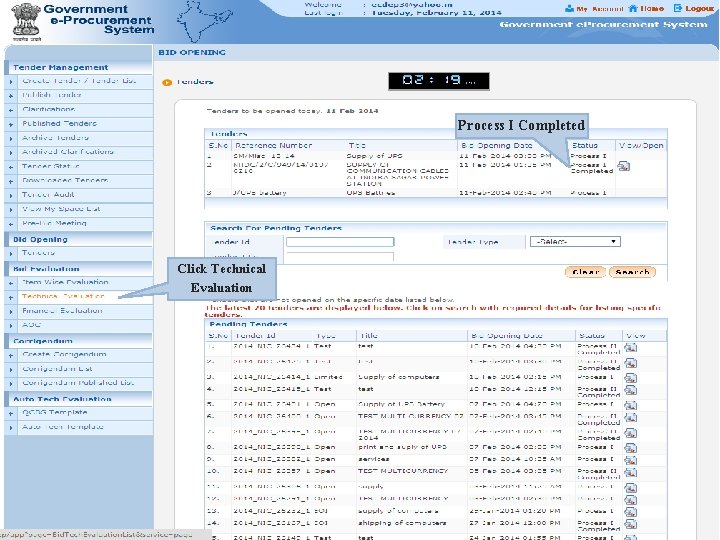
Process I Completed Click Technical Evaluation
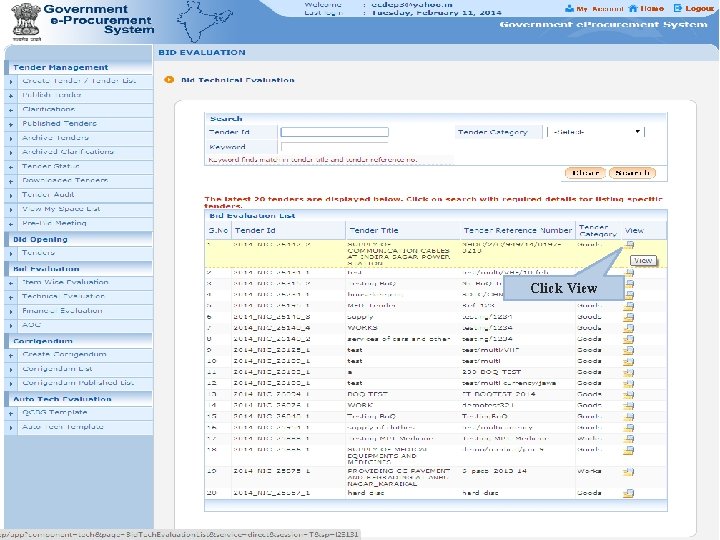
Click View
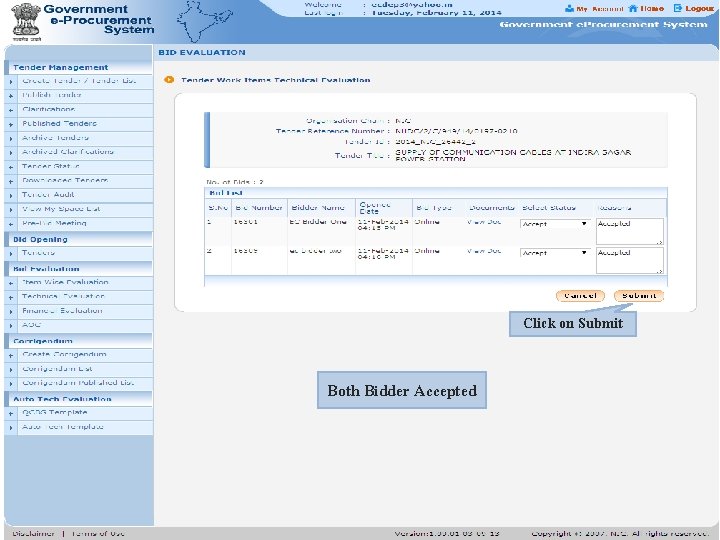
Click on Submit Both Bidder Accepted
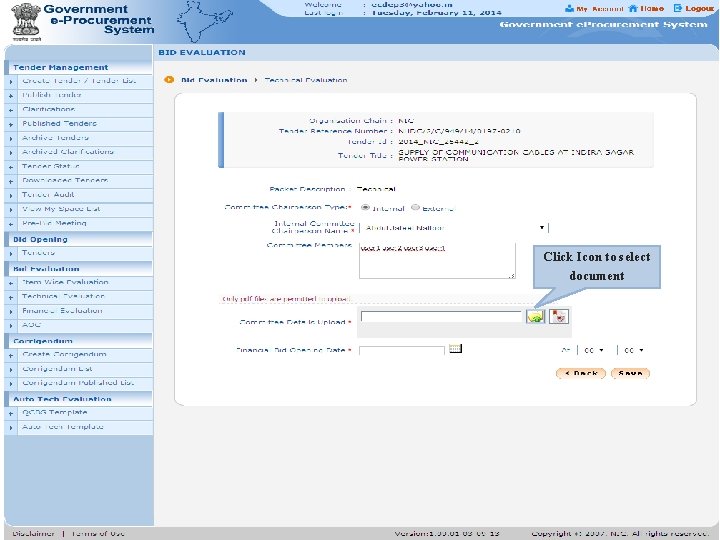
Click Icon to select document
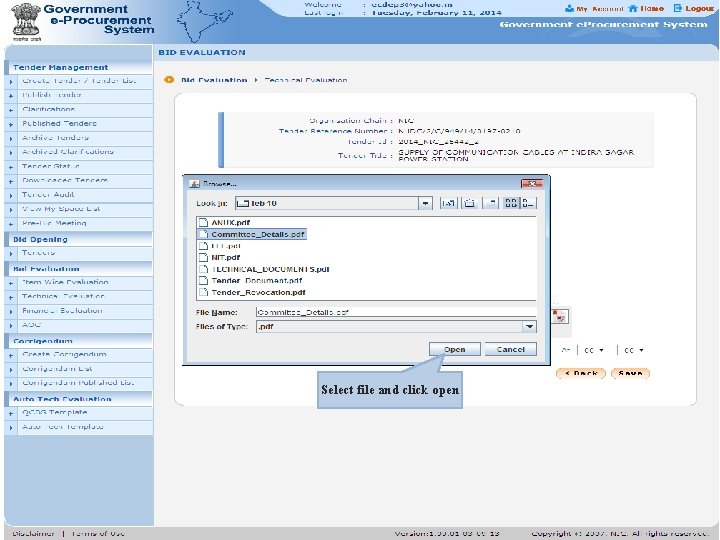
Select file and click open
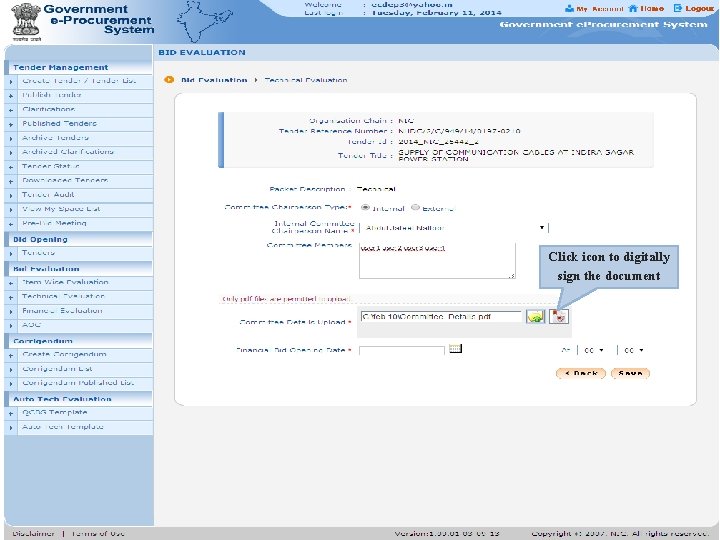
Click icon to digitally sign the document
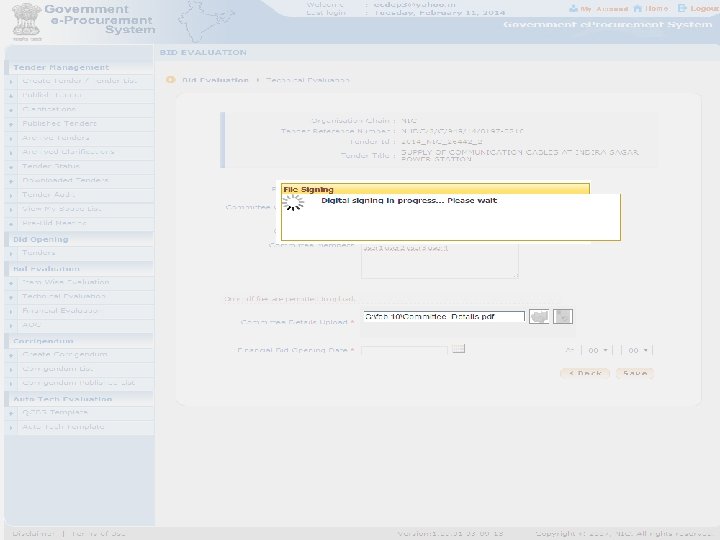
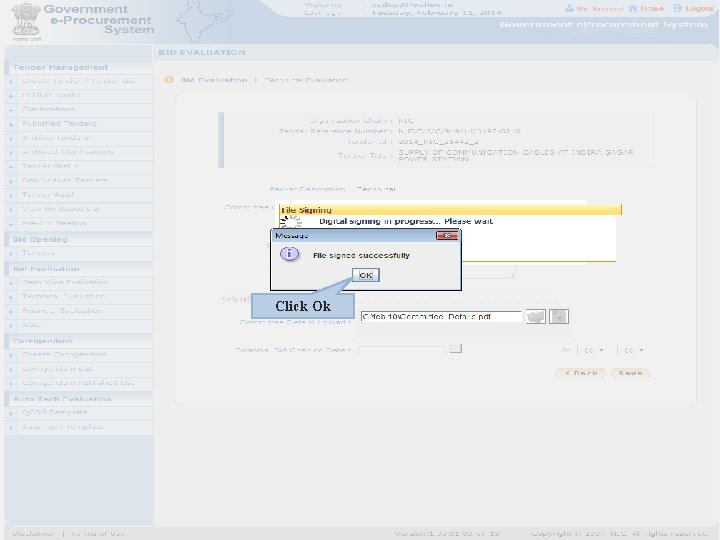
Click Ok
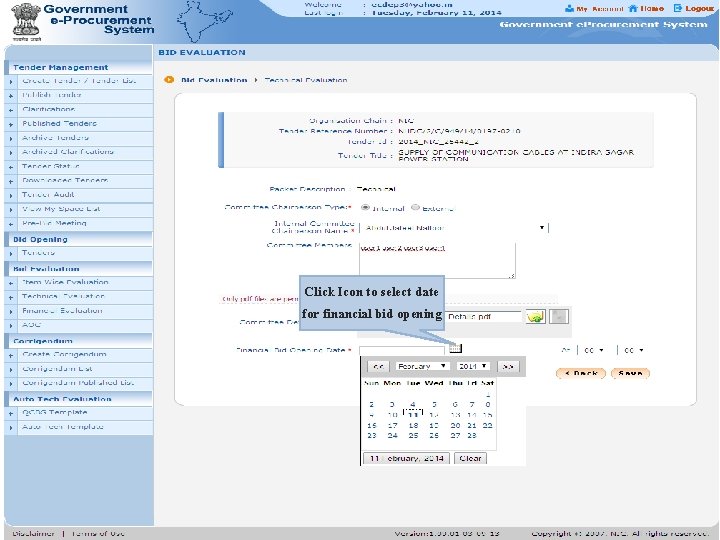
Click Icon to select date for financial bid opening
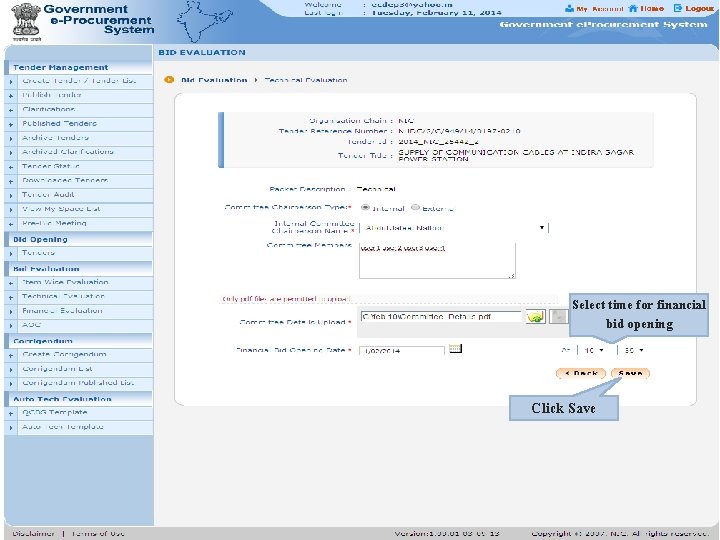
Select time for financial bid opening Click Save
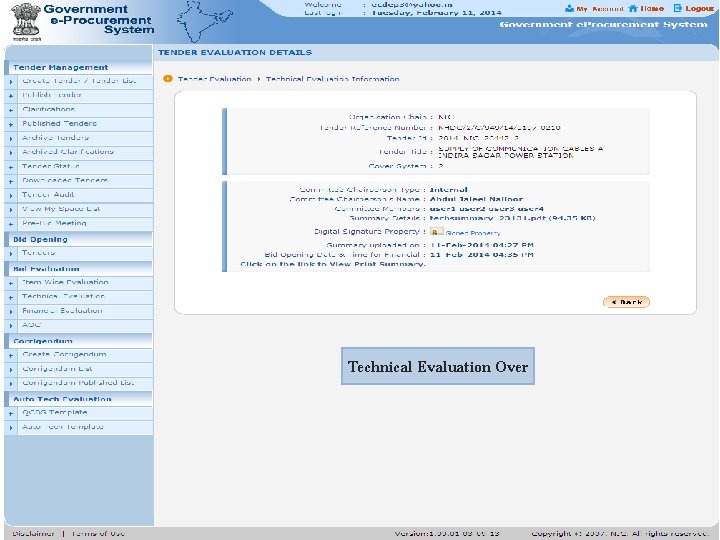
Technical Evaluation Over
 Diaoc
Diaoc Click clever click safe
Click clever click safe Internet safety
Internet safety Click clever click safe campaign
Click clever click safe campaign Click clever click safe
Click clever click safe Change management e procurement
Change management e procurement Plateforme d'eprocurement
Plateforme d'eprocurement 888-457-5851
888-457-5851 P card vanderbilt
P card vanderbilt Eprocurement edinburgh
Eprocurement edinburgh Higher education eprocurement
Higher education eprocurement Cardea eprocurement
Cardea eprocurement Direct eprocurement software
Direct eprocurement software Eprocurement tools
Eprocurement tools Chain conveyor shot blasting machine
Chain conveyor shot blasting machine Https://sg.asiarchv.click/
Https://sg.asiarchv.click/ Https://media.hhmi.org/biointeractive/click/cellcycle/
Https://media.hhmi.org/biointeractive/click/cellcycle/ Procure az
Procure az The tragedy of romeo and juliet act 2
The tragedy of romeo and juliet act 2 Scm0020
Scm0020 Procure to pay dashboard
Procure to pay dashboard Scape procure
Scape procure Comprender y ser comprendido
Comprender y ser comprendido Procure az
Procure az Procure to pay training
Procure to pay training Ftp wildland fire
Ftp wildland fire Log in simpeni
Log in simpeni Americanenglish state gov
Americanenglish state gov State scholarship portal karnataka
State scholarship portal karnataka Https://serp.doe.louisiana.gov
Https://serp.doe.louisiana.gov Bas attendance report
Bas attendance report Https eweb sba gov gls dsp_login cfm
Https eweb sba gov gls dsp_login cfm Https://www.healthcare.gov/see-plans/#/
Https://www.healthcare.gov/see-plans/#/ Htpps cris txdot gov public purchase
Htpps cris txdot gov public purchase Soleil
Soleil Aline figlioli
Aline figlioli Https://www.census.gov/popclock/
Https://www.census.gov/popclock/ Ayushman bharat /hwc portal ab-hwc.nhp.gov.in
Ayushman bharat /hwc portal ab-hwc.nhp.gov.in Anna triveni yojana gujarat
Anna triveni yojana gujarat Mebbs
Mebbs Tefbis giriş
Tefbis giriş 1 https ozel guvenlik egm gov tr giris
1 https ozel guvenlik egm gov tr giris Https //uidai.gov.in address change
Https //uidai.gov.in address change 82-0544687
82-0544687 Definite dozen
Definite dozen Worldview.earthdata
Worldview.earthdata Sl2014gov
Sl2014gov Hwc portal (https //ab-hwc.nhp.gov.in/)
Hwc portal (https //ab-hwc.nhp.gov.in/) “https://eokul.meb.gov.tr”
“https://eokul.meb.gov.tr” Https://esube.iskur.gov.tr
Https://esube.iskur.gov.tr Indiana sel competencies
Indiana sel competencies Https://medlineplus.gov/
Https://medlineplus.gov/ Https://incometaxindiaefiling.gov.in.
Https://incometaxindiaefiling.gov.in. Https://climate.nasa.gov
Https://climate.nasa.gov Https://www.gov.uk/apply-apprenticeship
Https://www.gov.uk/apply-apprenticeship Chosen lesson 7 segment 1
Chosen lesson 7 segment 1 Https //parkright.westminster.gov.uk/permit applications
Https //parkright.westminster.gov.uk/permit applications Https gcbger nv gov regapp
Https gcbger nv gov regapp Kep ile evrak gönderme
Kep ile evrak gönderme