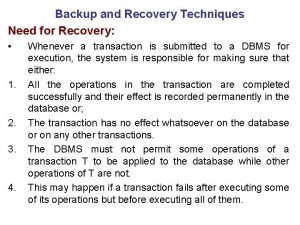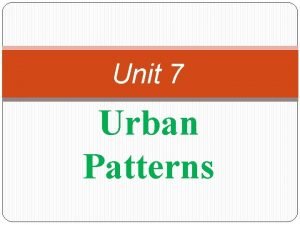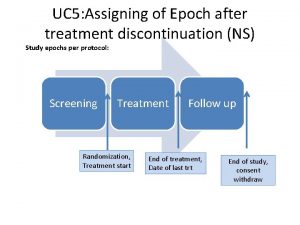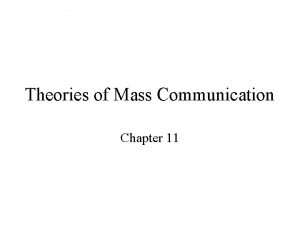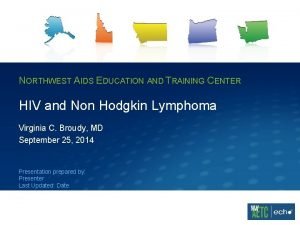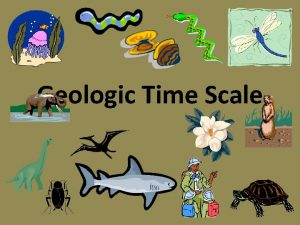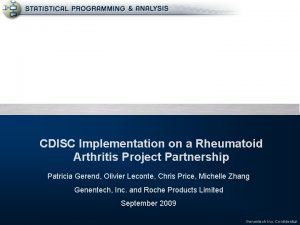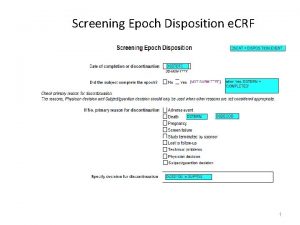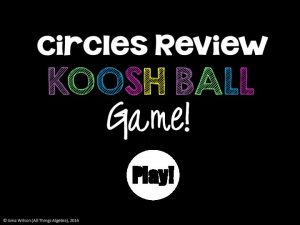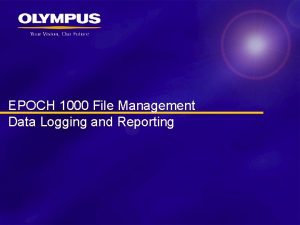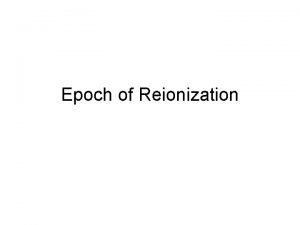EPOCH 1000 Series Software Update New Features March
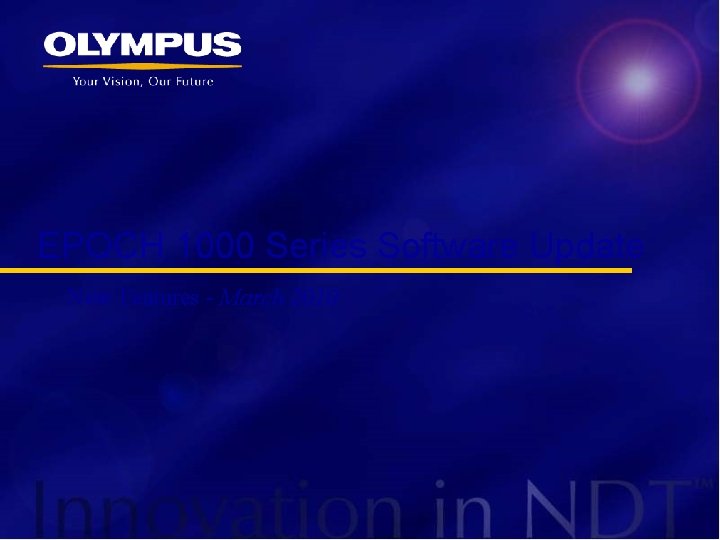
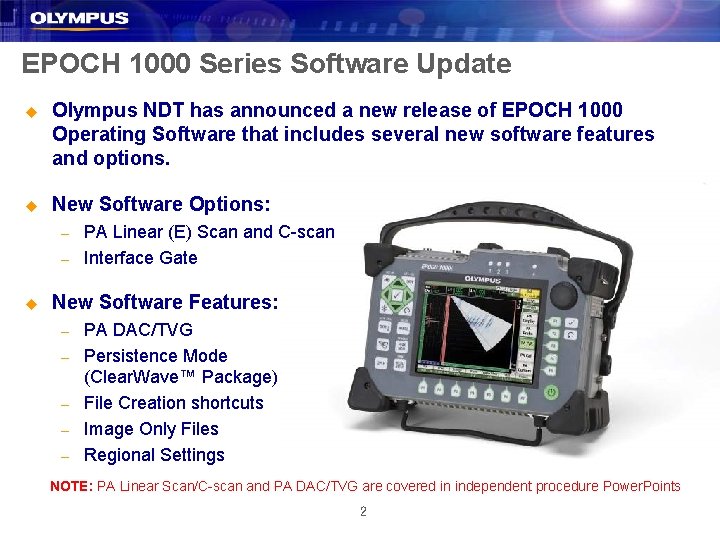
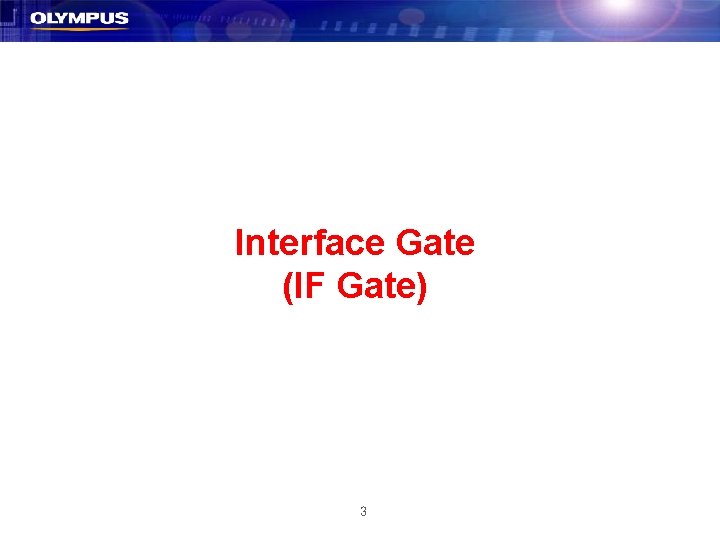
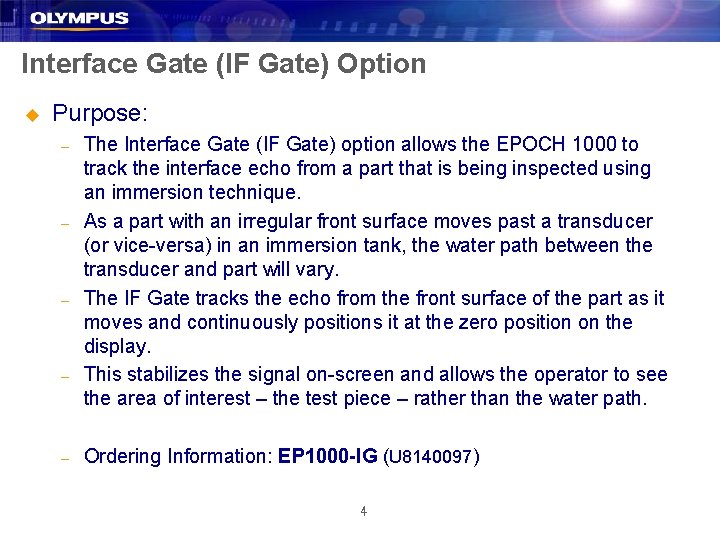
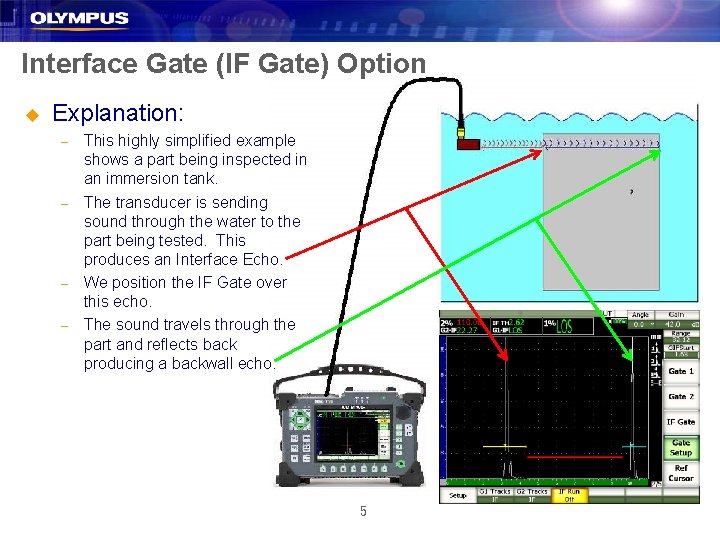
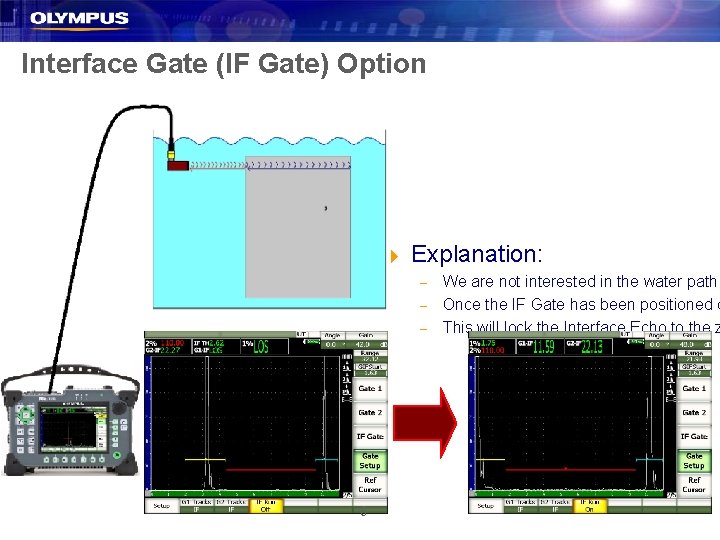
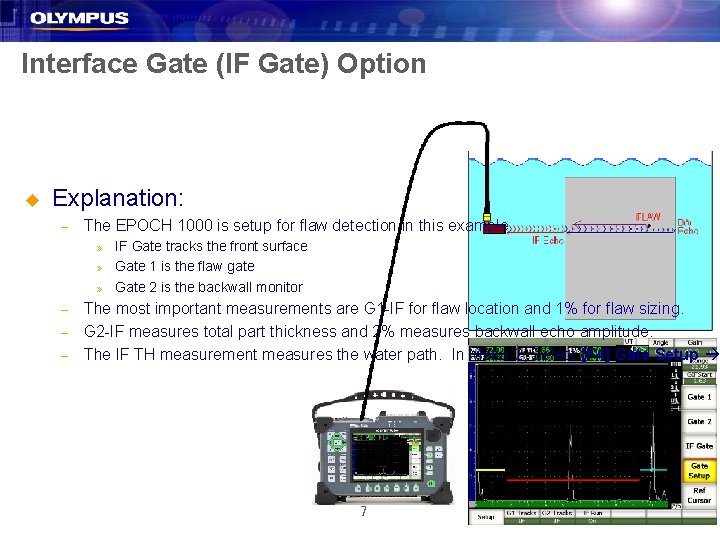
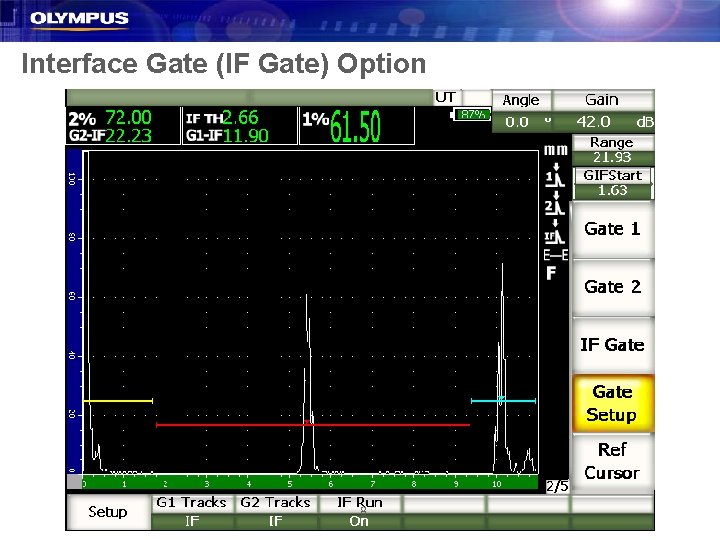
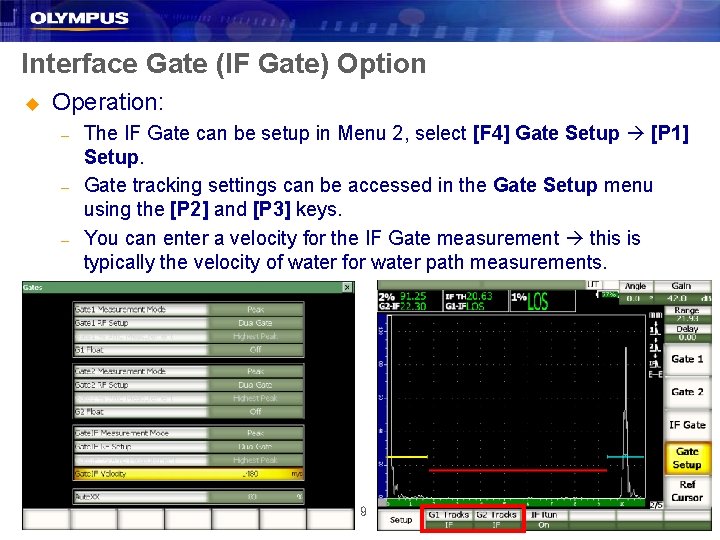
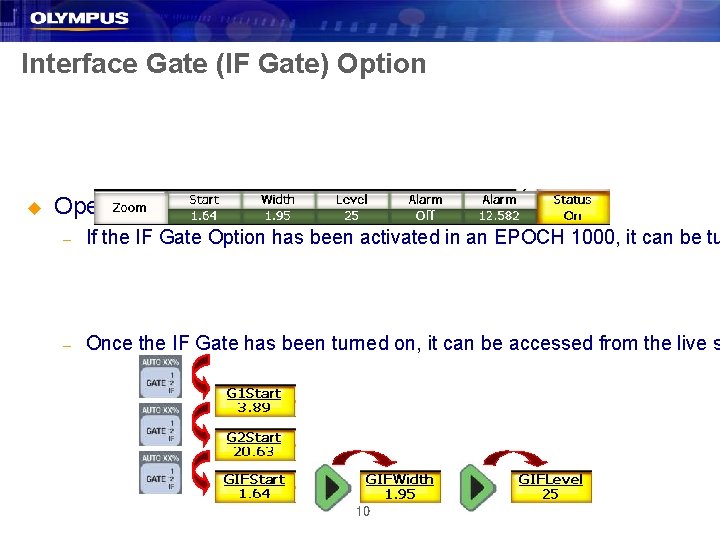
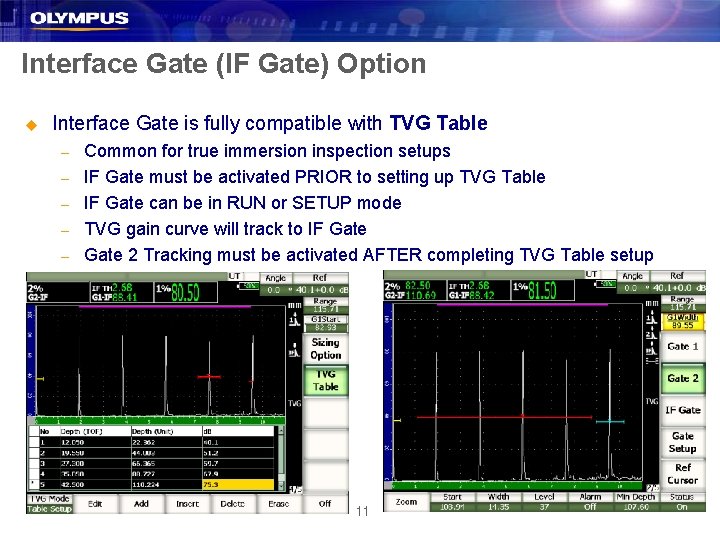
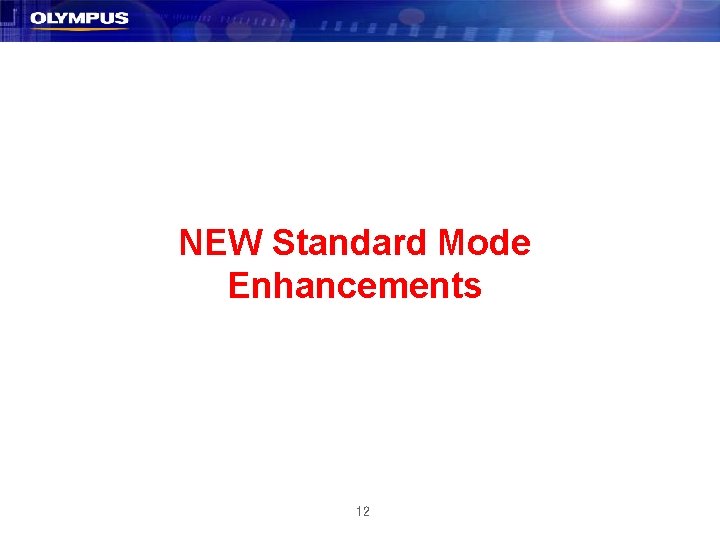
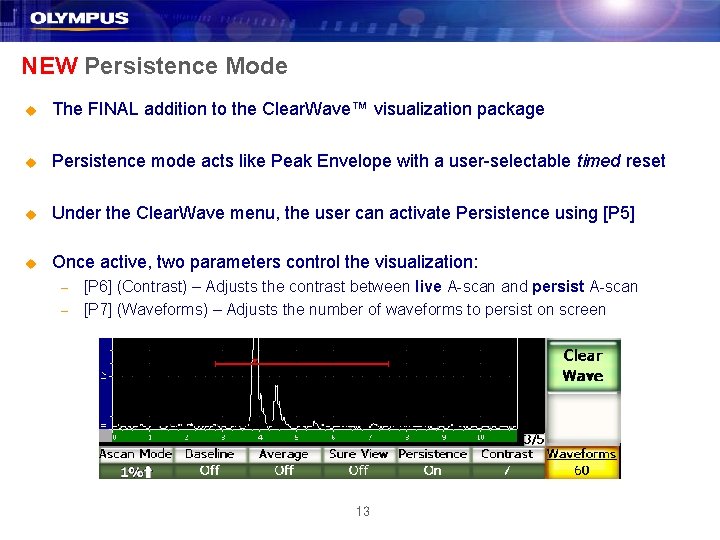
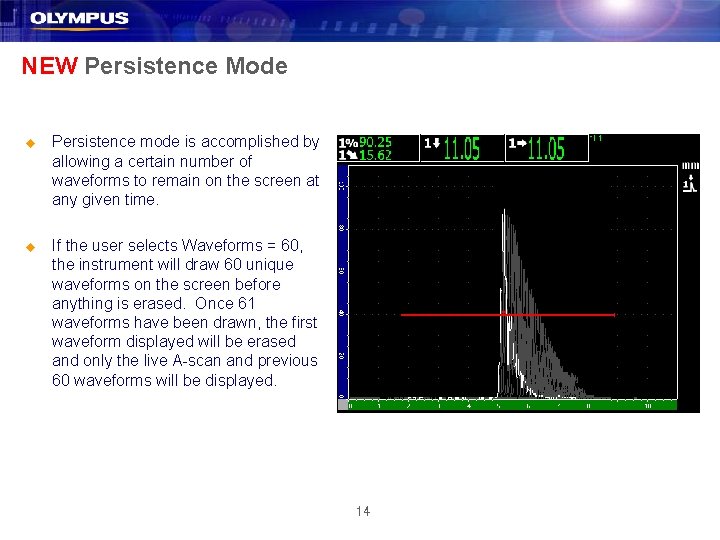
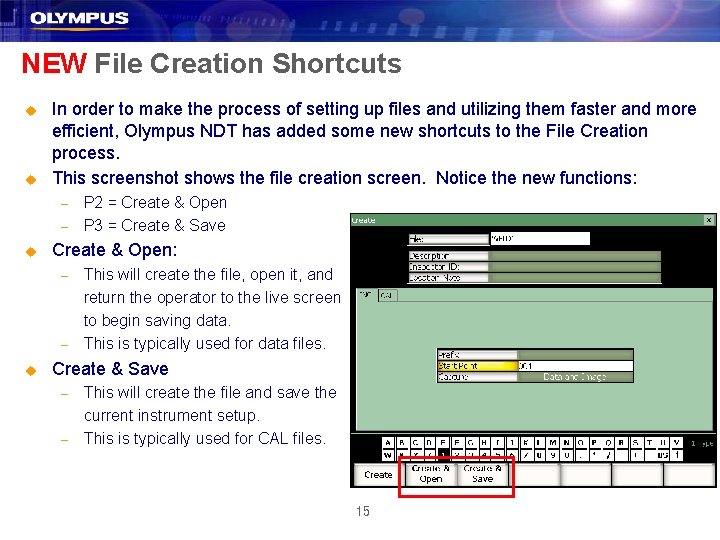
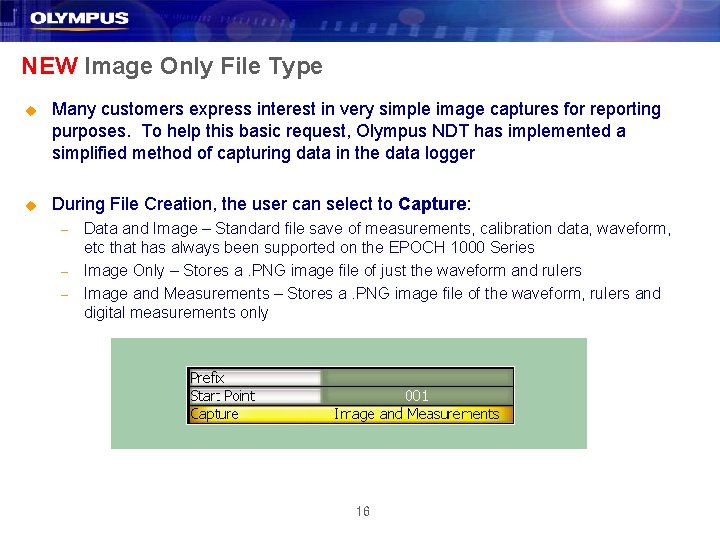
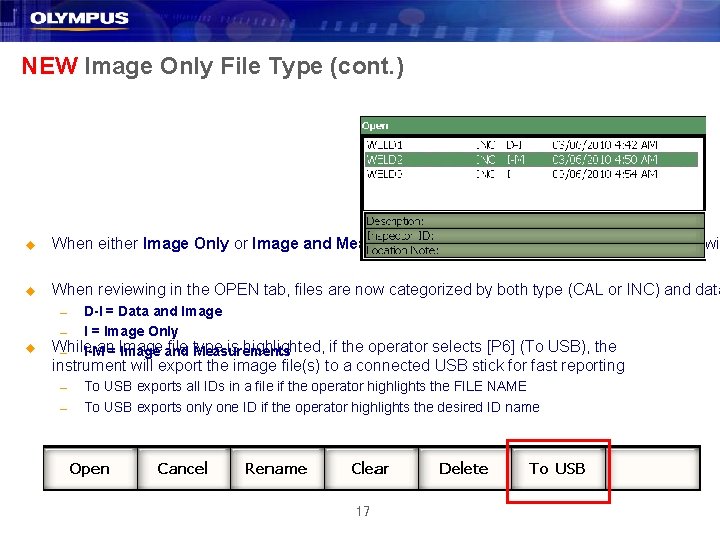

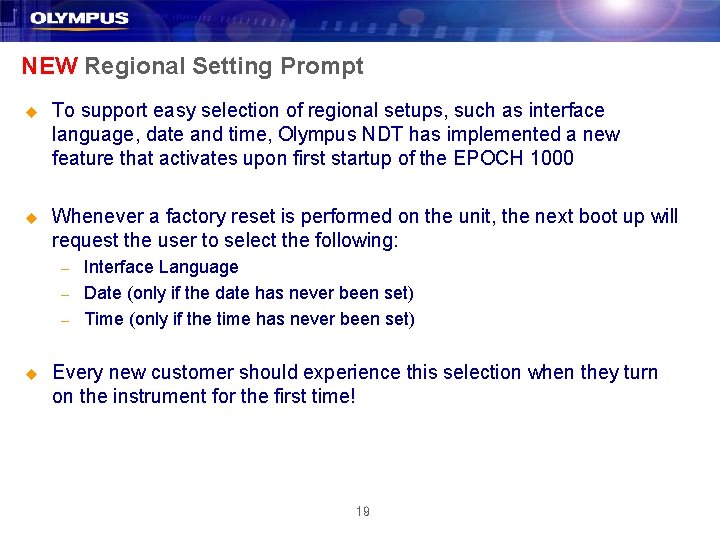
- Slides: 19
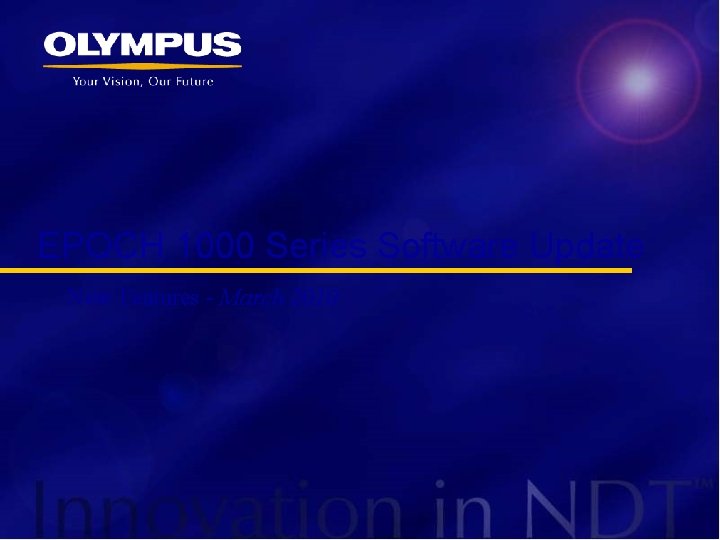
EPOCH 1000 Series Software Update New Features - March 2010
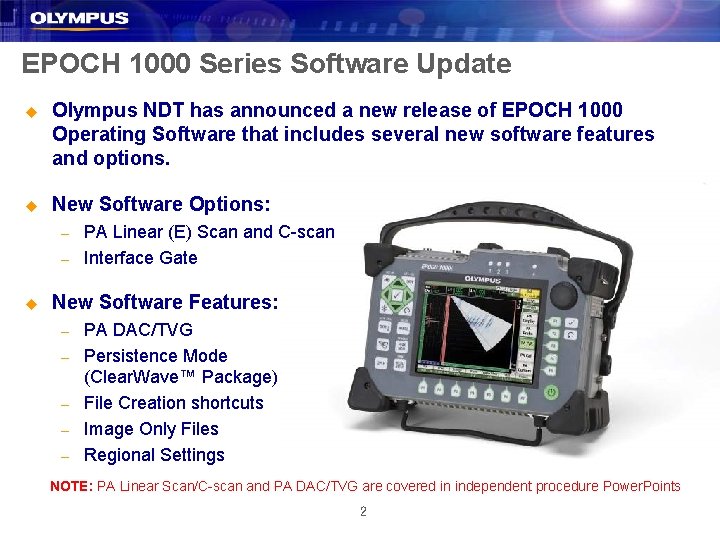
EPOCH 1000 Series Software Update u Olympus NDT has announced a new release of EPOCH 1000 Operating Software that includes several new software features and options. u New Software Options: – – u PA Linear (E) Scan and C-scan Interface Gate New Software Features: – – – PA DAC/TVG Persistence Mode (Clear. Wave™ Package) File Creation shortcuts Image Only Files Regional Settings NOTE: PA Linear Scan/C-scan and PA DAC/TVG are covered in independent procedure Power. Points 2
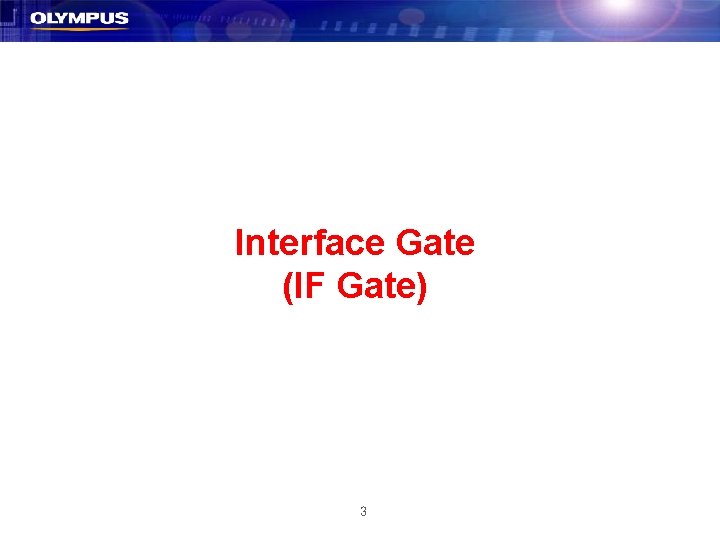
Interface Gate (IF Gate) 3
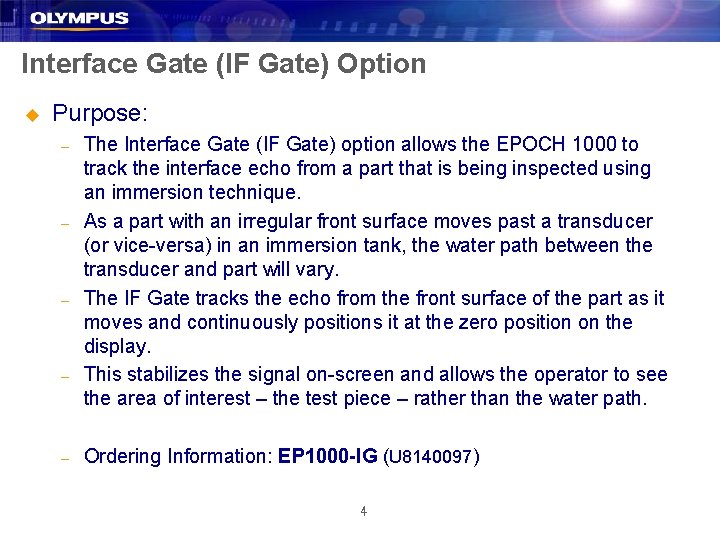
Interface Gate (IF Gate) Option u Purpose: – – – The Interface Gate (IF Gate) option allows the EPOCH 1000 to track the interface echo from a part that is being inspected using an immersion technique. As a part with an irregular front surface moves past a transducer (or vice-versa) in an immersion tank, the water path between the transducer and part will vary. The IF Gate tracks the echo from the front surface of the part as it moves and continuously positions it at the zero position on the display. This stabilizes the signal on-screen and allows the operator to see the area of interest – the test piece – rather than the water path. Ordering Information: EP 1000 -IG (U 8140097) 4
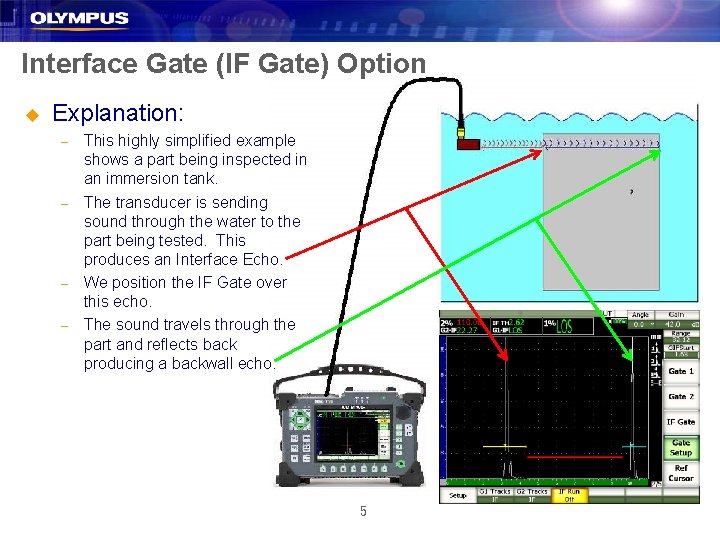
Interface Gate (IF Gate) Option u Explanation: – – This highly simplified example shows a part being inspected in an immersion tank. The transducer is sending sound through the water to the part being tested. This produces an Interface Echo. We position the IF Gate over this echo. The sound travels through the part and reflects back producing a backwall echo. 5
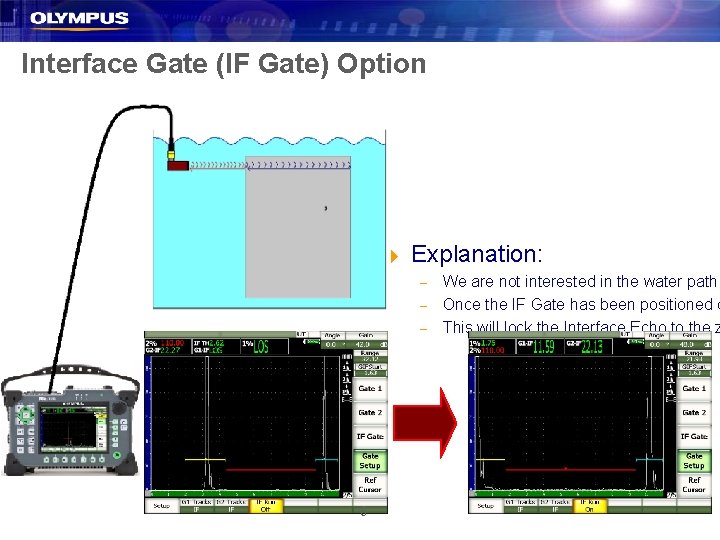
Interface Gate (IF Gate) Option u Explanation: – – – 6 We are not interested in the water path Once the IF Gate has been positioned o This will lock the Interface Echo to the z
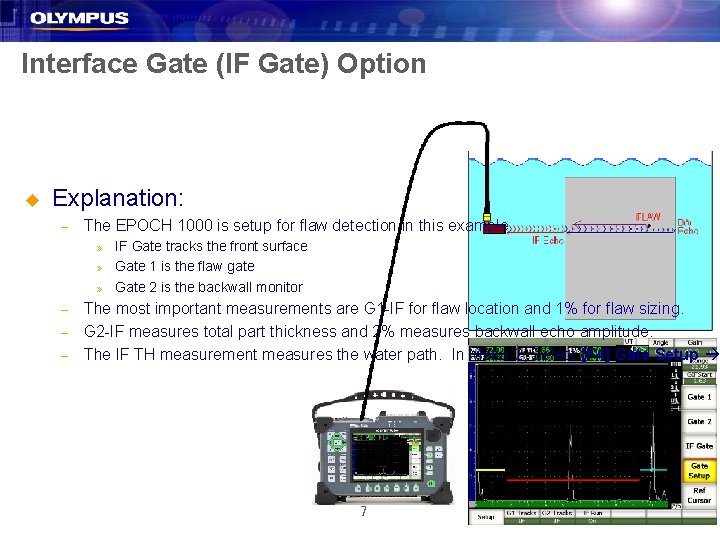
Interface Gate (IF Gate) Option u Explanation: – The EPOCH 1000 is setup for flaw detection in this example. » » » – – – IF Gate tracks the front surface Gate 1 is the flaw gate Gate 2 is the backwall monitor The most important measurements are G 1 -IF for flaw location and 1% for flaw sizing. G 2 -IF measures total part thickness and 2% measures backwall echo amplitude. The IF TH measurement measures the water path. In Menu 2, Select [F 4] Gate Setup 7
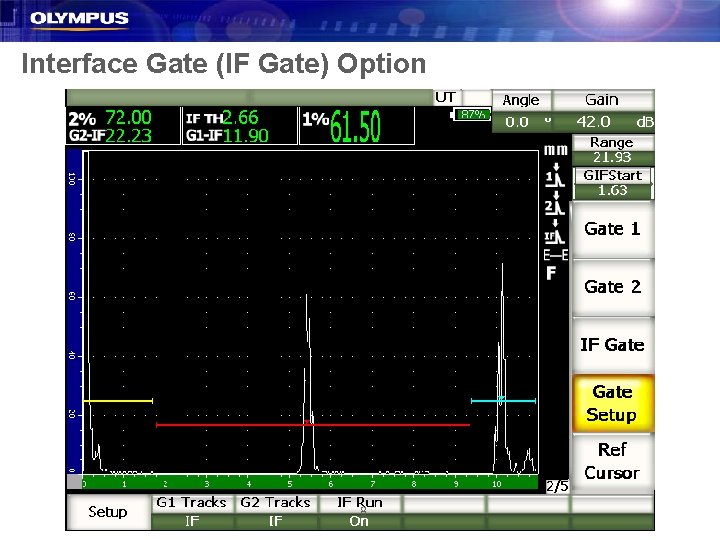
Interface Gate (IF Gate) Option 8
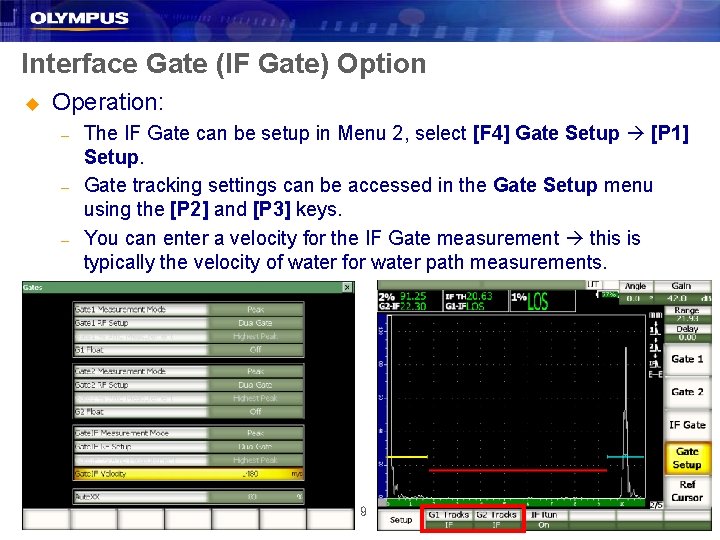
Interface Gate (IF Gate) Option u Operation: – – – The IF Gate can be setup in Menu 2, select [F 4] Gate Setup [P 1] Setup. Gate tracking settings can be accessed in the Gate Setup menu using the [P 2] and [P 3] keys. You can enter a velocity for the IF Gate measurement this is typically the velocity of water for water path measurements. 9
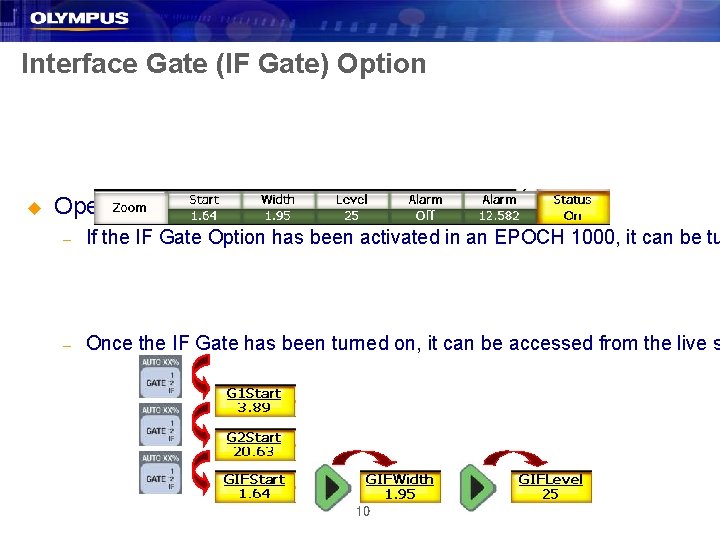
Interface Gate (IF Gate) Option u Operation: – If the IF Gate Option has been activated in an EPOCH 1000, it can be tu – Once the IF Gate has been turned on, it can be accessed from the live s 10
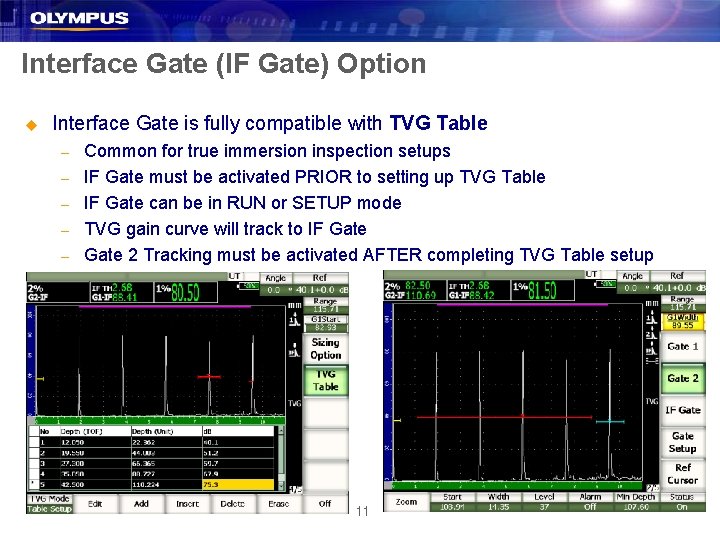
Interface Gate (IF Gate) Option u Interface Gate is fully compatible with TVG Table – – – Common for true immersion inspection setups IF Gate must be activated PRIOR to setting up TVG Table IF Gate can be in RUN or SETUP mode TVG gain curve will track to IF Gate 2 Tracking must be activated AFTER completing TVG Table setup 11
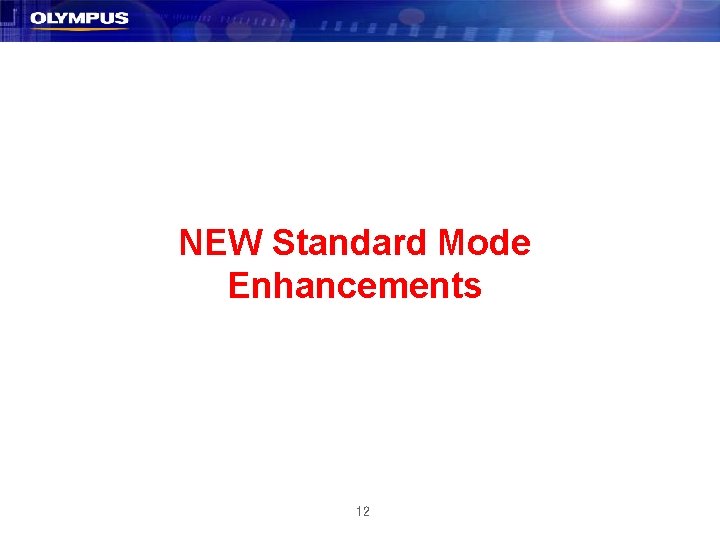
NEW Standard Mode Enhancements 12
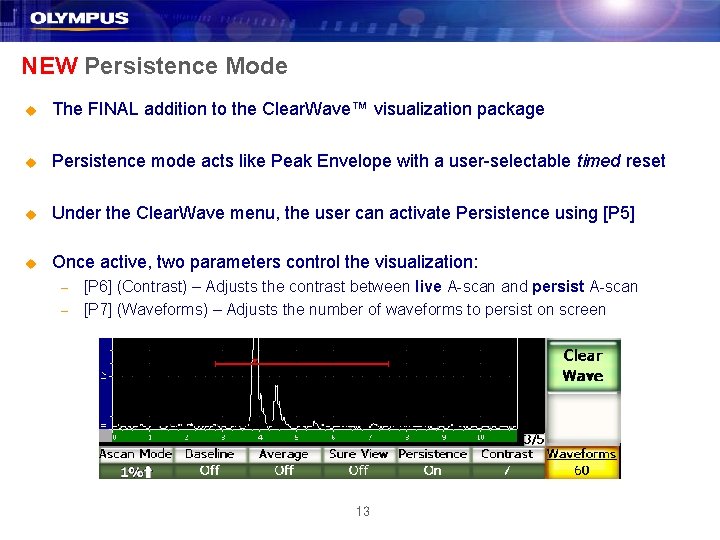
NEW Persistence Mode u The FINAL addition to the Clear. Wave™ visualization package u Persistence mode acts like Peak Envelope with a user-selectable timed reset u Under the Clear. Wave menu, the user can activate Persistence using [P 5] u Once active, two parameters control the visualization: – – [P 6] (Contrast) – Adjusts the contrast between live A-scan and persist A-scan [P 7] (Waveforms) – Adjusts the number of waveforms to persist on screen 13
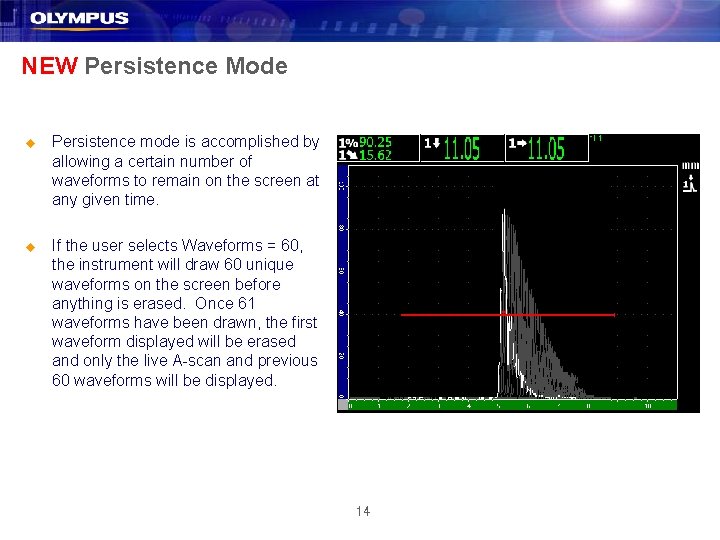
NEW Persistence Mode u Persistence mode is accomplished by allowing a certain number of waveforms to remain on the screen at any given time. u If the user selects Waveforms = 60, the instrument will draw 60 unique waveforms on the screen before anything is erased. Once 61 waveforms have been drawn, the first waveform displayed will be erased and only the live A-scan and previous 60 waveforms will be displayed. 14
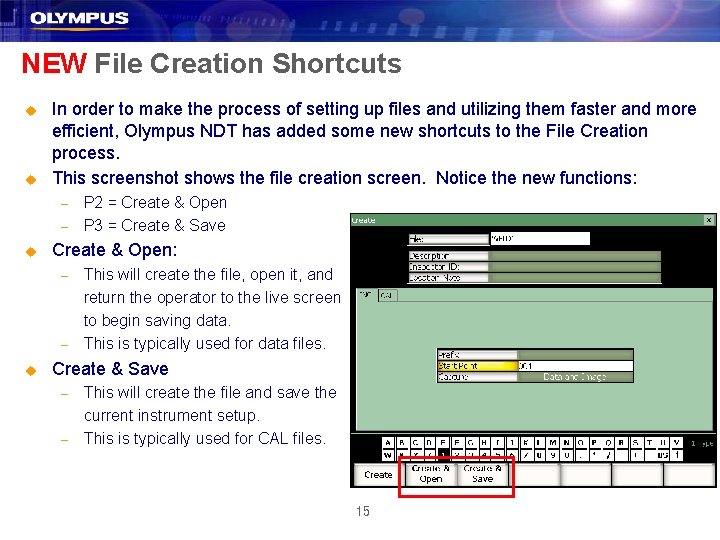
NEW File Creation Shortcuts u u In order to make the process of setting up files and utilizing them faster and more efficient, Olympus NDT has added some new shortcuts to the File Creation process. This screenshot shows the file creation screen. Notice the new functions: – – u Create & Open: – – u P 2 = Create & Open P 3 = Create & Save This will create the file, open it, and return the operator to the live screen to begin saving data. This is typically used for data files. Create & Save – – This will create the file and save the current instrument setup. This is typically used for CAL files. 15
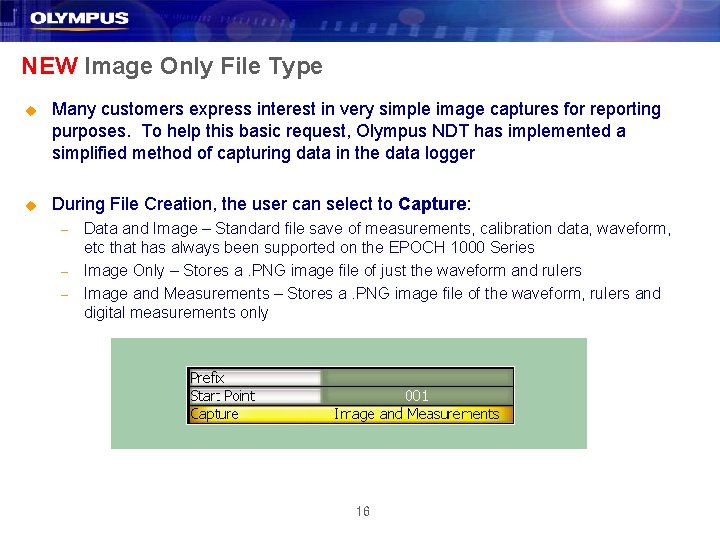
NEW Image Only File Type u Many customers express interest in very simple image captures for reporting purposes. To help this basic request, Olympus NDT has implemented a simplified method of capturing data in the data logger u During File Creation, the user can select to Capture: – – – Data and Image – Standard file save of measurements, calibration data, waveform, etc that has always been supported on the EPOCH 1000 Series Image Only – Stores a. PNG image file of just the waveform and rulers Image and Measurements – Stores a. PNG image file of the waveform, rulers and digital measurements only 16
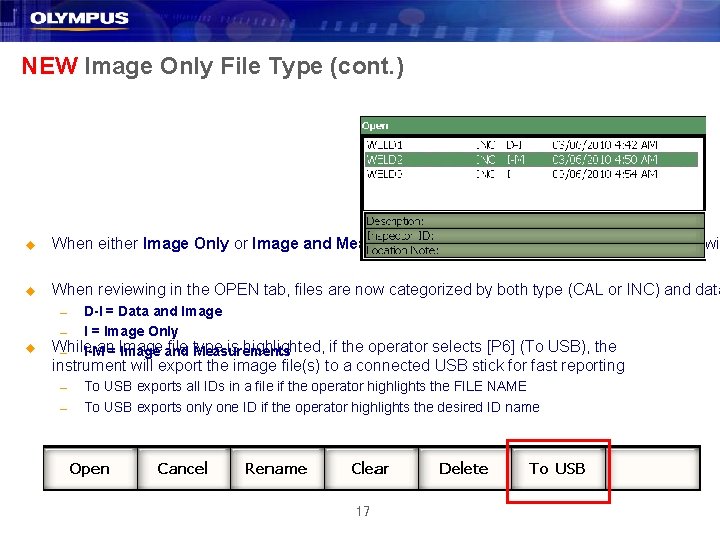
NEW Image Only File Type (cont. ) u When either Image Only or Image and Measurements is selected, pressing the SAVE key wil u When reviewing in the OPEN tab, files are now categorized by both type (CAL or INC) and data u D-I = Data and Image – I = Image Only While an= Image file type is highlighted, if the operator selects [P 6] (To USB), the – I-M Image and Measurements – instrument will export the image file(s) to a connected USB stick for fast reporting – – To USB exports all IDs in a file if the operator highlights the FILE NAME To USB exports only one ID if the operator highlights the desired ID name 17

NEW Image Only File Type (cont. ) Examples of Image and Measurement outputs Image Only Image and Measurements 18
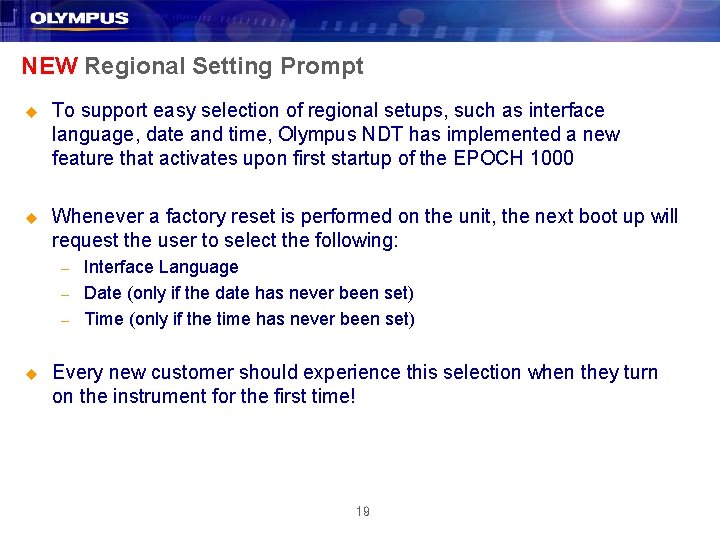
NEW Regional Setting Prompt u To support easy selection of regional setups, such as interface language, date and time, Olympus NDT has implemented a new feature that activates upon first startup of the EPOCH 1000 u Whenever a factory reset is performed on the unit, the next boot up will request the user to select the following: – – – u Interface Language Date (only if the date has never been set) Time (only if the time has never been set) Every new customer should experience this selection when they turn on the instrument for the first time! 19
 Epoch 1000
Epoch 1000 Epoch 1000
Epoch 1000 Epoch 1000
Epoch 1000 March march dabrowski
March march dabrowski Shadow paging recovery technique
Shadow paging recovery technique Borchert’s transportation model
Borchert’s transportation model Sdtm epoch
Sdtm epoch Tribal epoch
Tribal epoch Sail wagon epoch
Sail wagon epoch Epoch foot treatment
Epoch foot treatment The epoch times login
The epoch times login 1st urban revolution
1st urban revolution Dhhs epoch
Dhhs epoch Eon era epoch
Eon era epoch Sdtm epoch
Sdtm epoch Mc
Mc Epoch angle
Epoch angle Concentric zone model
Concentric zone model Epoch 600 manual
Epoch 600 manual Language windows 10
Language windows 10