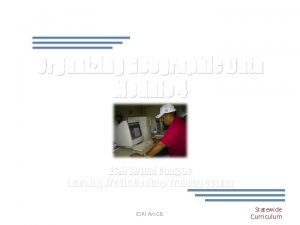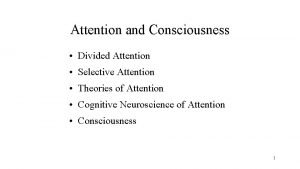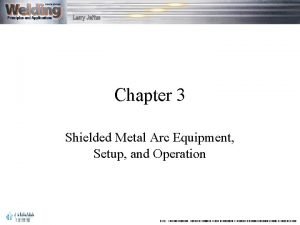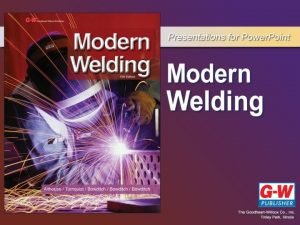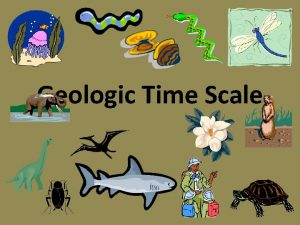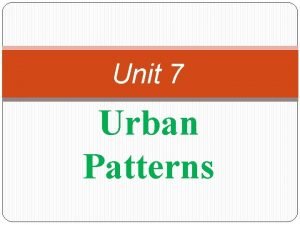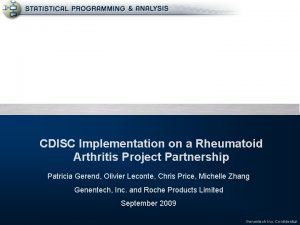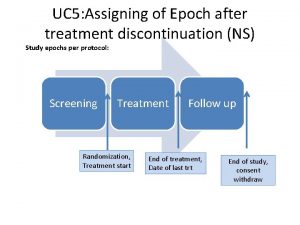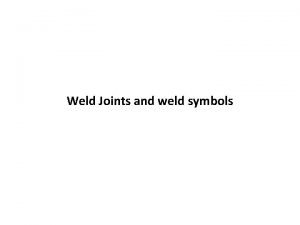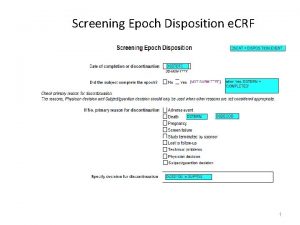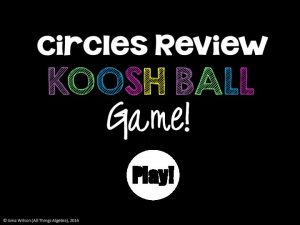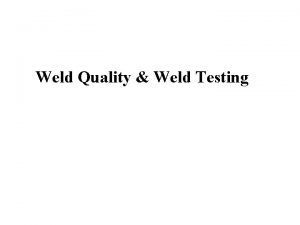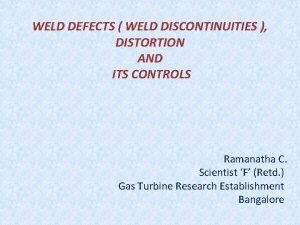EPOCH 1000 i Feature Overview Weld Overlay Weld
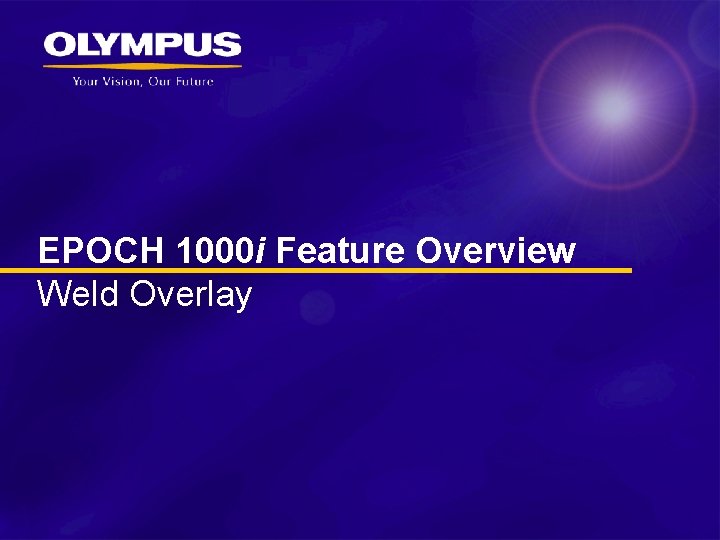
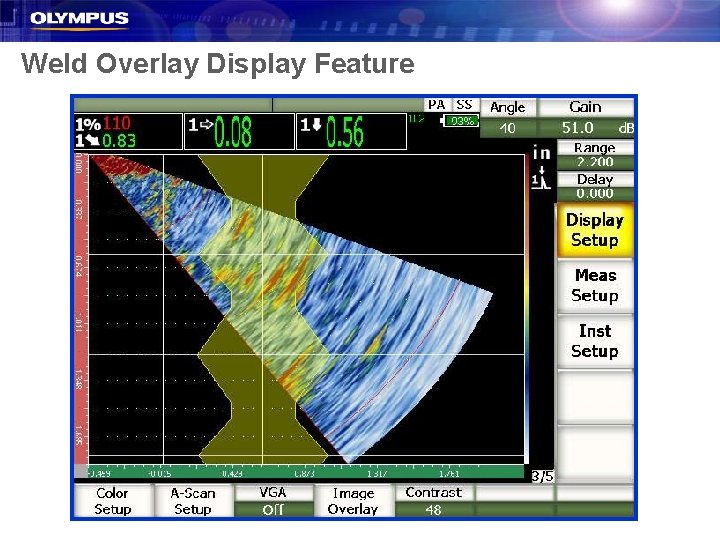
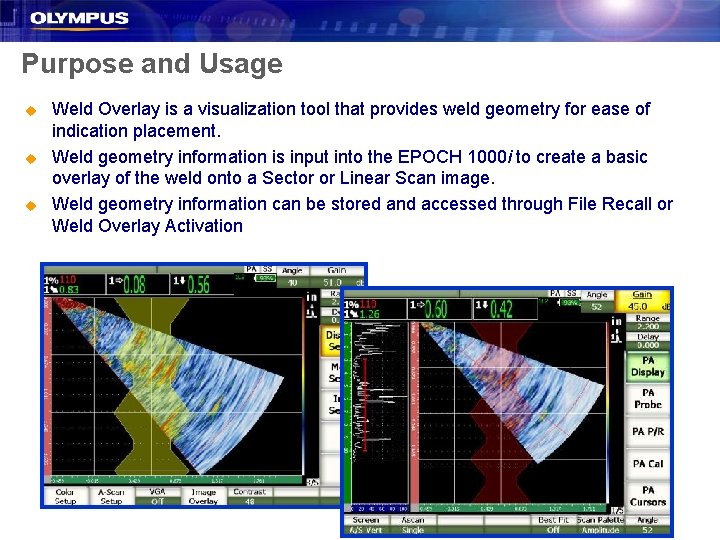
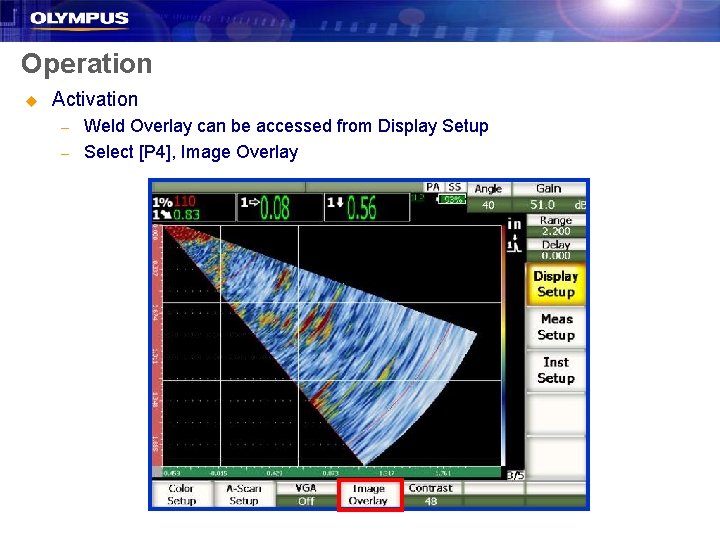
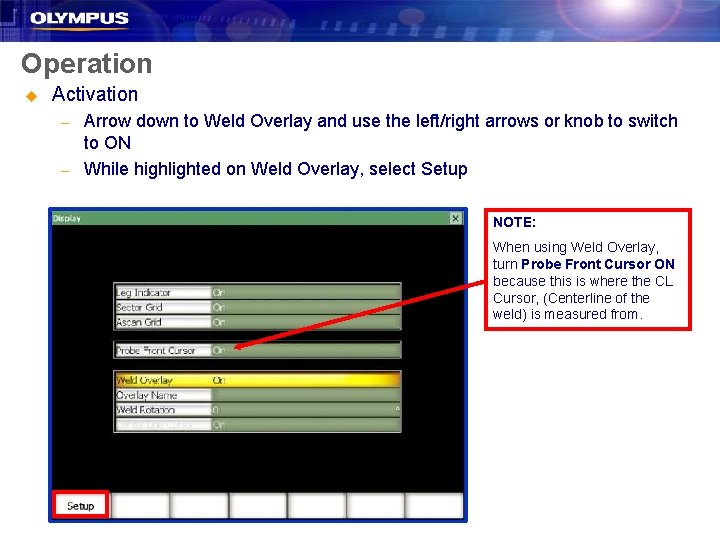
![Operation u Weld Overlay Setup – While highlighted on Overlay Name, select [P 1], Operation u Weld Overlay Setup – While highlighted on Overlay Name, select [P 1],](https://slidetodoc.com/presentation_image_h/c20875cffd693636646260f4625cc102/image-6.jpg)
![Operation u Weld Overlay Setup – Use the knob and select [F 1] to Operation u Weld Overlay Setup – Use the knob and select [F 1] to](https://slidetodoc.com/presentation_image_h/c20875cffd693636646260f4625cc102/image-7.jpg)
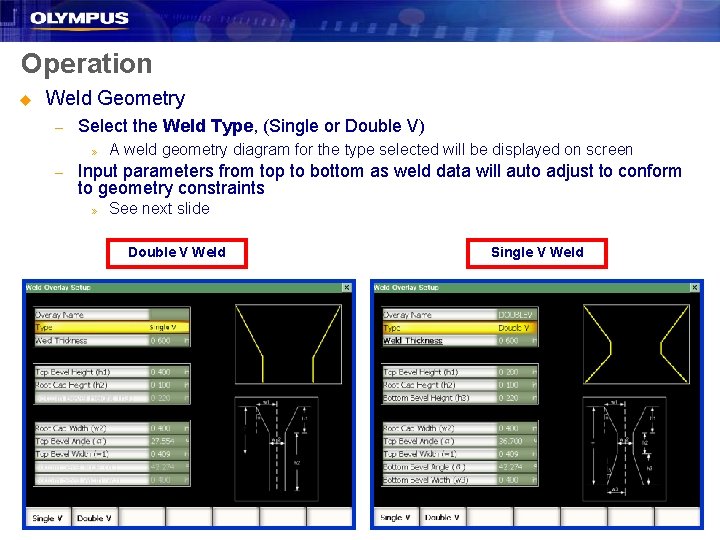
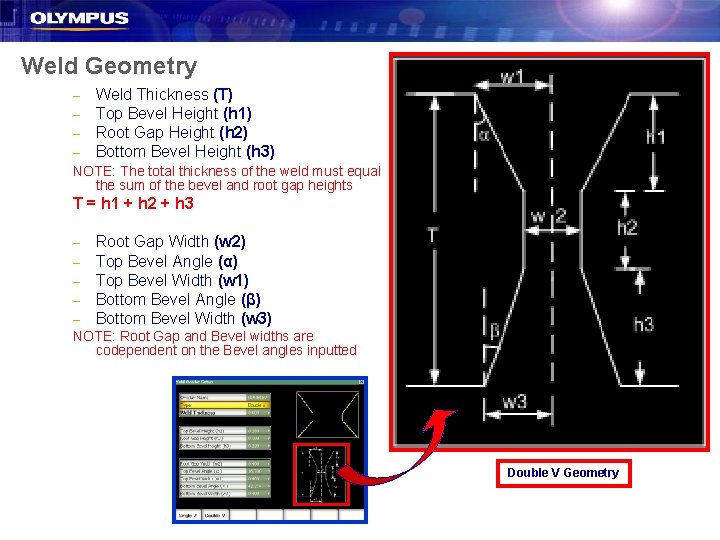
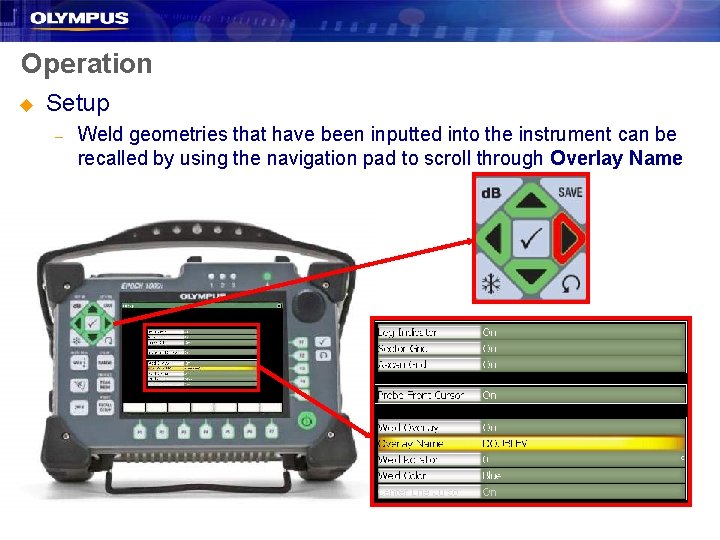
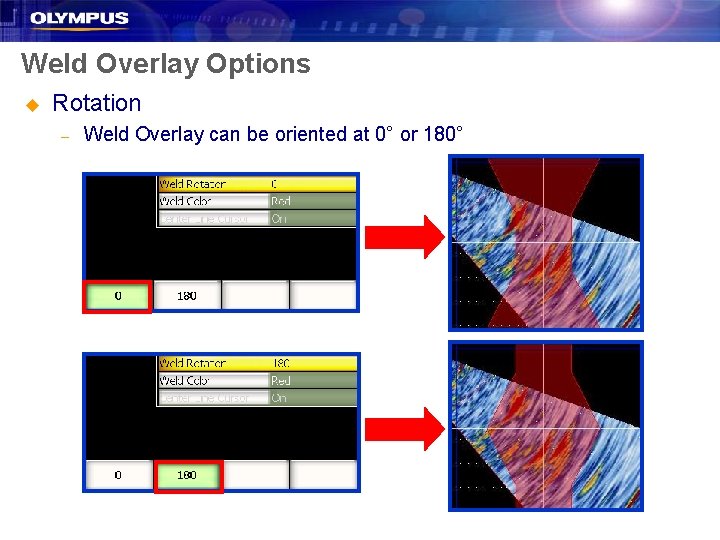
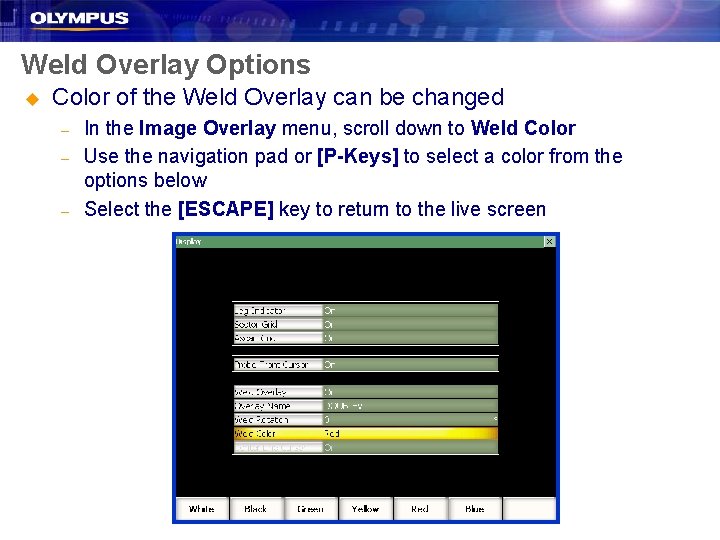
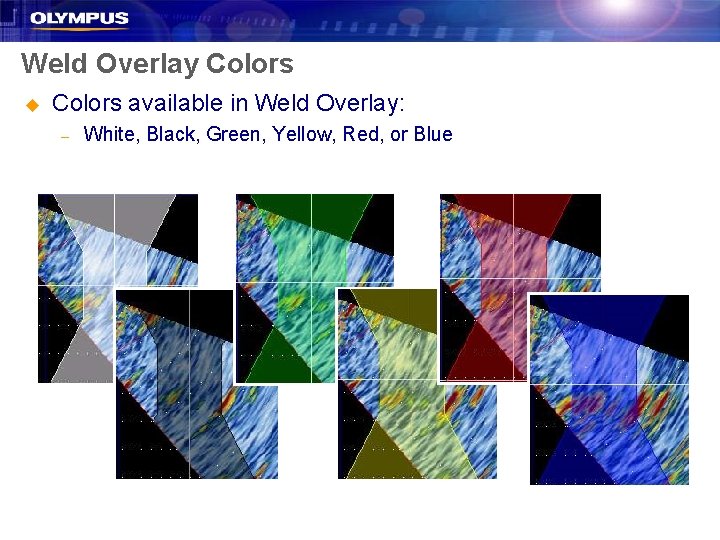
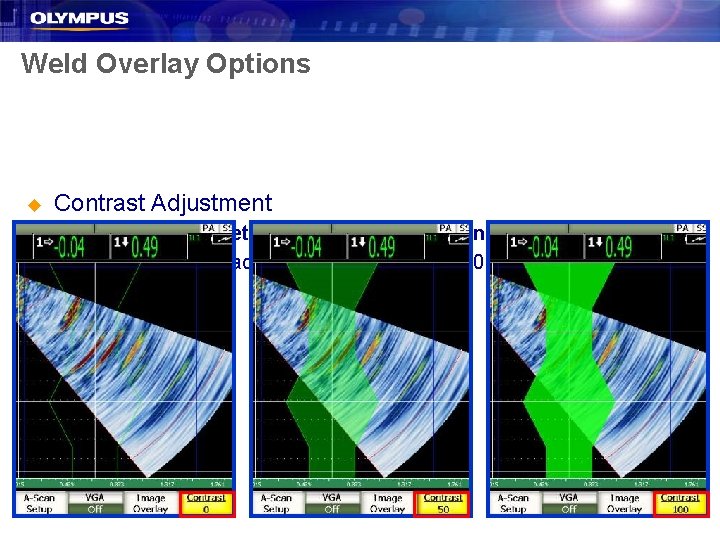
![Operation u Centerline Cursor [CL Cursor] – – – In the live screen, select Operation u Centerline Cursor [CL Cursor] – – – In the live screen, select](https://slidetodoc.com/presentation_image_h/c20875cffd693636646260f4625cc102/image-15.jpg)
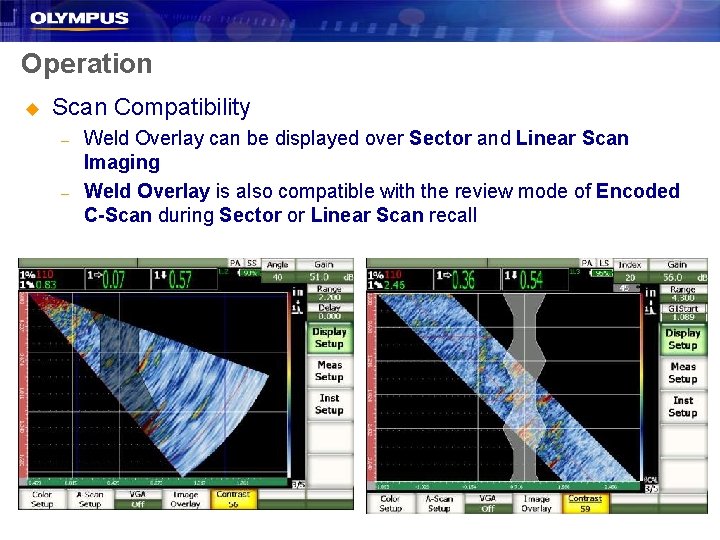
- Slides: 16
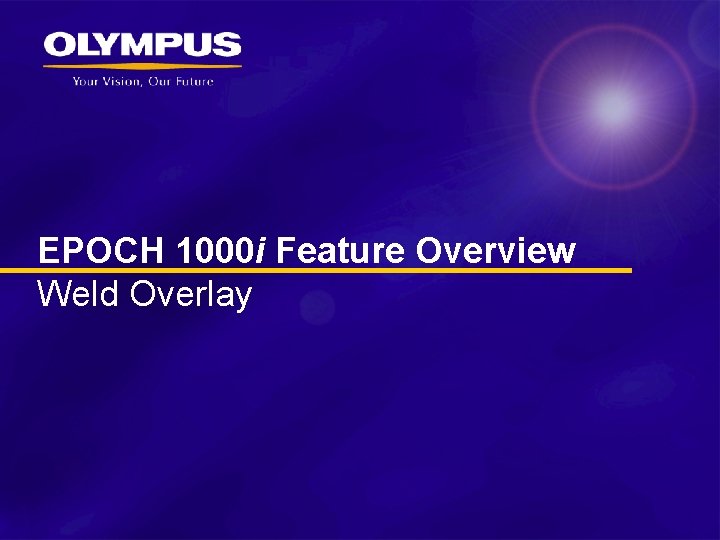
EPOCH 1000 i Feature Overview Weld Overlay
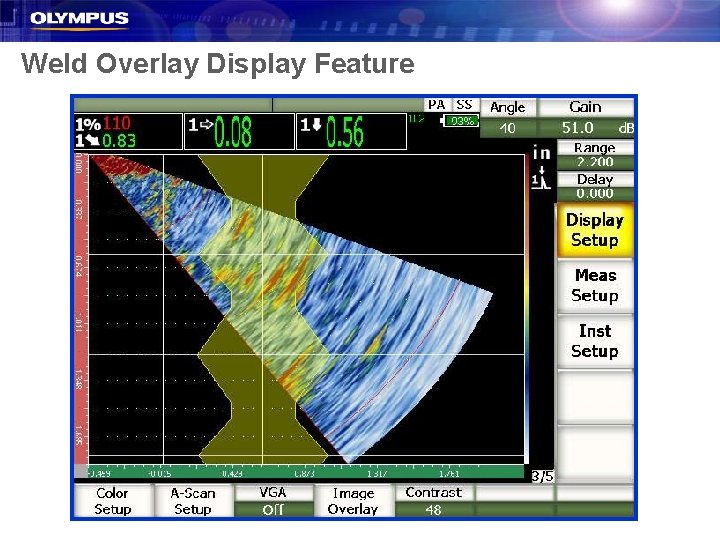
Weld Overlay Display Feature
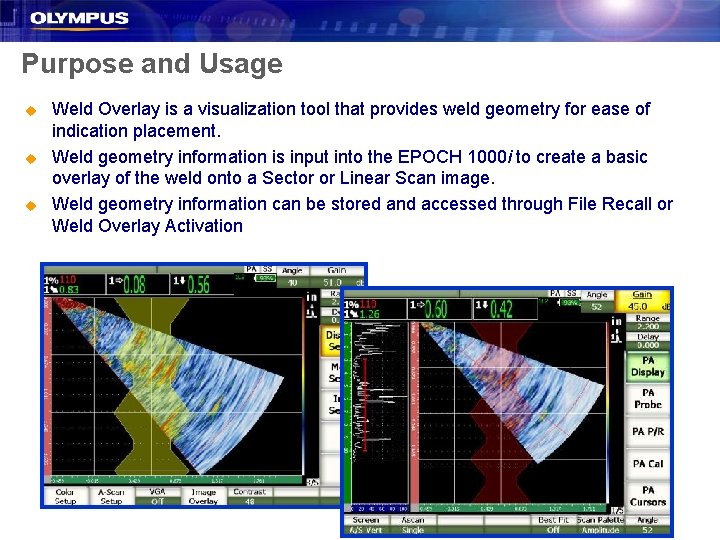
Purpose and Usage u u u Weld Overlay is a visualization tool that provides weld geometry for ease of indication placement. Weld geometry information is input into the EPOCH 1000 i to create a basic overlay of the weld onto a Sector or Linear Scan image. Weld geometry information can be stored and accessed through File Recall or Weld Overlay Activation
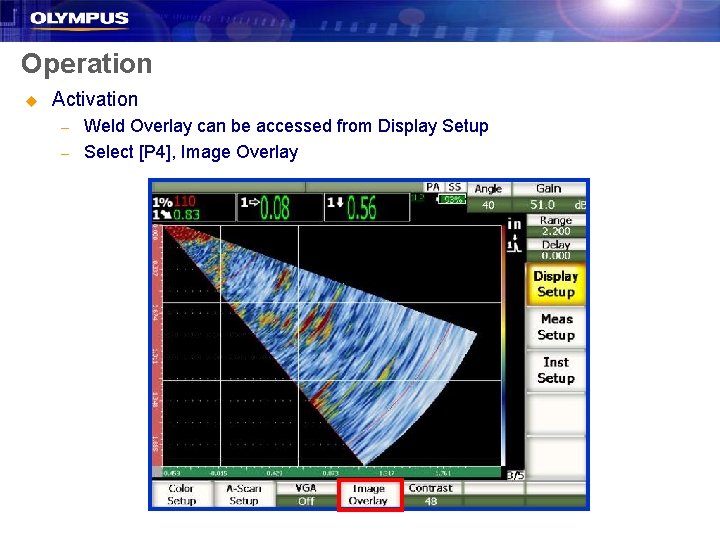
Operation u Activation – – Weld Overlay can be accessed from Display Setup Select [P 4], Image Overlay
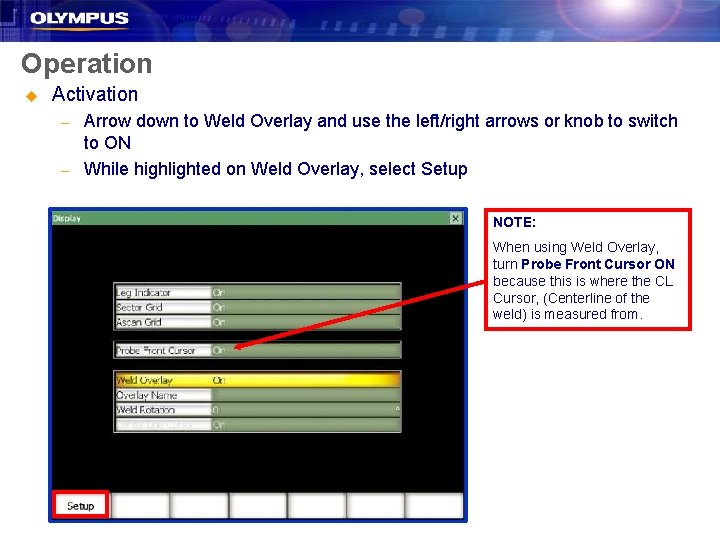
Operation u Activation – – Arrow down to Weld Overlay and use the left/right arrows or knob to switch to ON While highlighted on Weld Overlay, select Setup NOTE: When using Weld Overlay, turn Probe Front Cursor ON because this is where the CL Cursor, (Centerline of the weld) is measured from.
![Operation u Weld Overlay Setup While highlighted on Overlay Name select P 1 Operation u Weld Overlay Setup – While highlighted on Overlay Name, select [P 1],](https://slidetodoc.com/presentation_image_h/c20875cffd693636646260f4625cc102/image-6.jpg)
Operation u Weld Overlay Setup – While highlighted on Overlay Name, select [P 1], Add to create a name for the w
![Operation u Weld Overlay Setup Use the knob and select F 1 to Operation u Weld Overlay Setup – Use the knob and select [F 1] to](https://slidetodoc.com/presentation_image_h/c20875cffd693636646260f4625cc102/image-7.jpg)
Operation u Weld Overlay Setup – Use the knob and select [F 1] to add letters and press the [CHECK] key when finished
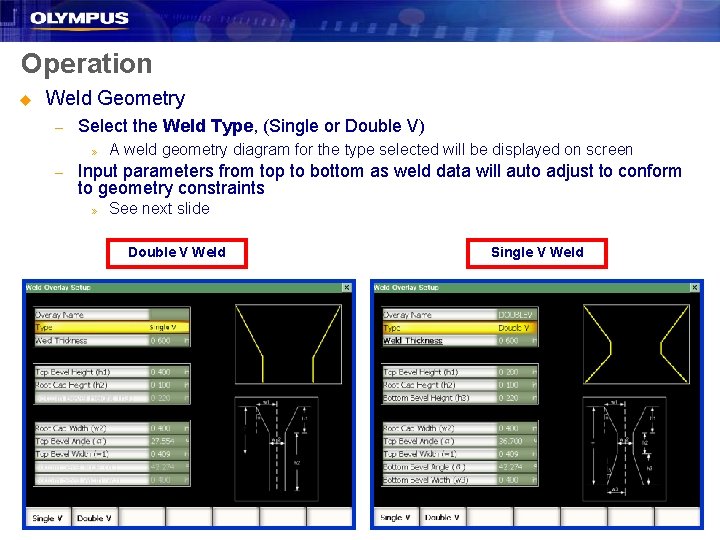
Operation u Weld Geometry – Select the Weld Type, (Single or Double V) » – A weld geometry diagram for the type selected will be displayed on screen Input parameters from top to bottom as weld data will auto adjust to conform to geometry constraints » See next slide Double V Weld Single V Weld
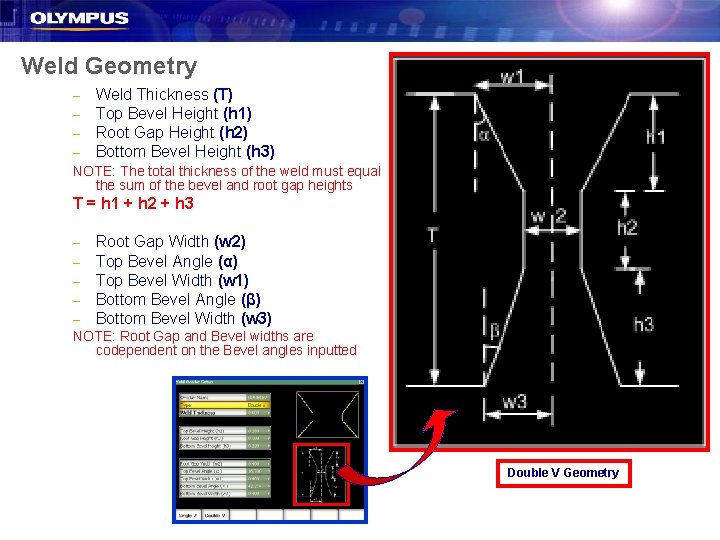
Weld Geometry – – Weld Thickness (T) Top Bevel Height (h 1) Root Gap Height (h 2) Bottom Bevel Height (h 3) NOTE: The total thickness of the weld must equal the sum of the bevel and root gap heights T = h 1 + h 2 + h 3 – – – Root Gap Width (w 2) Top Bevel Angle (α) Top Bevel Width (w 1) Bottom Bevel Angle (β) Bottom Bevel Width (w 3) NOTE: Root Gap and Bevel widths are codependent on the Bevel angles inputted Double V Geometry
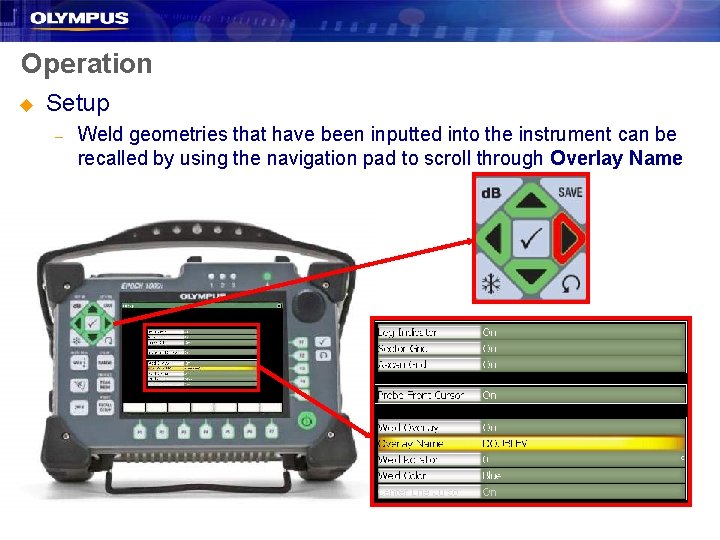
Operation u Setup – Weld geometries that have been inputted into the instrument can be recalled by using the navigation pad to scroll through Overlay Name
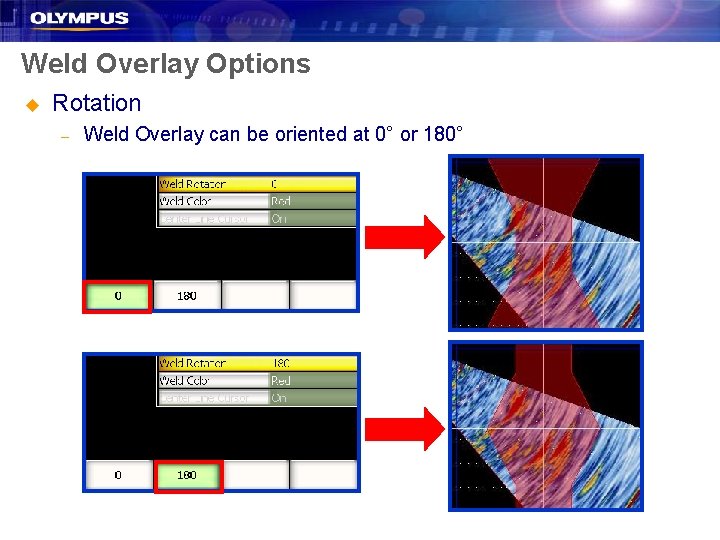
Weld Overlay Options u Rotation – Weld Overlay can be oriented at 0° or 180°
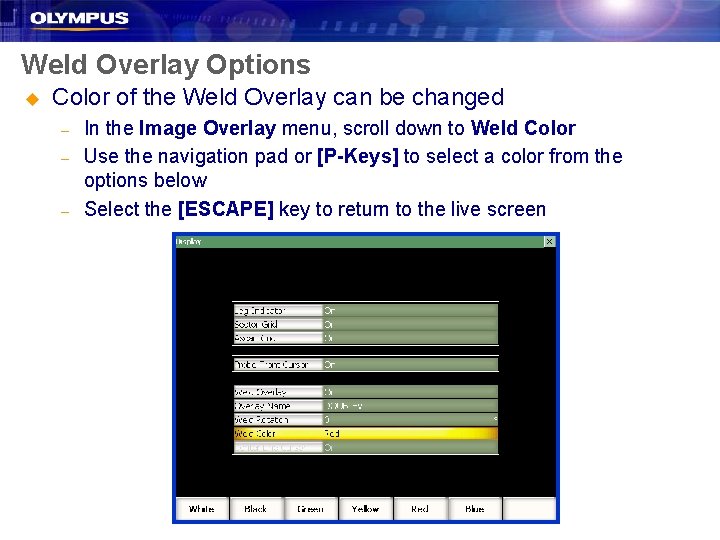
Weld Overlay Options u Color of the Weld Overlay can be changed – – – In the Image Overlay menu, scroll down to Weld Color Use the navigation pad or [P-Keys] to select a color from the options below Select the [ESCAPE] key to return to the live screen
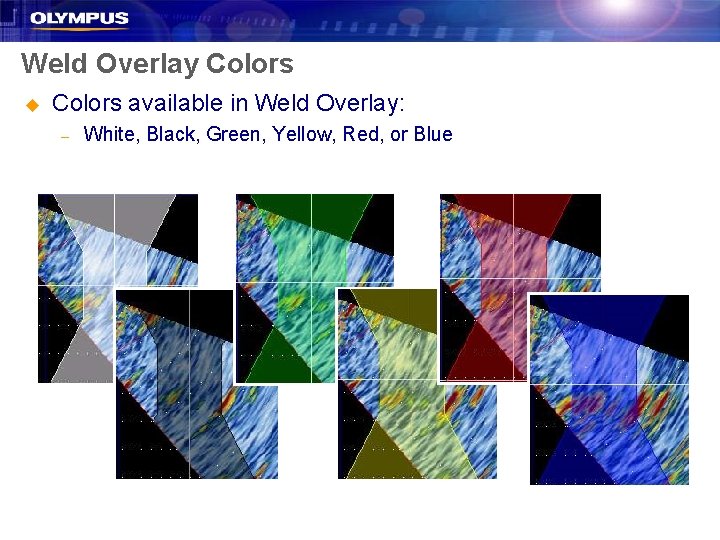
Weld Overlay Colors u Colors available in Weld Overlay: – White, Black, Green, Yellow, Red, or Blue
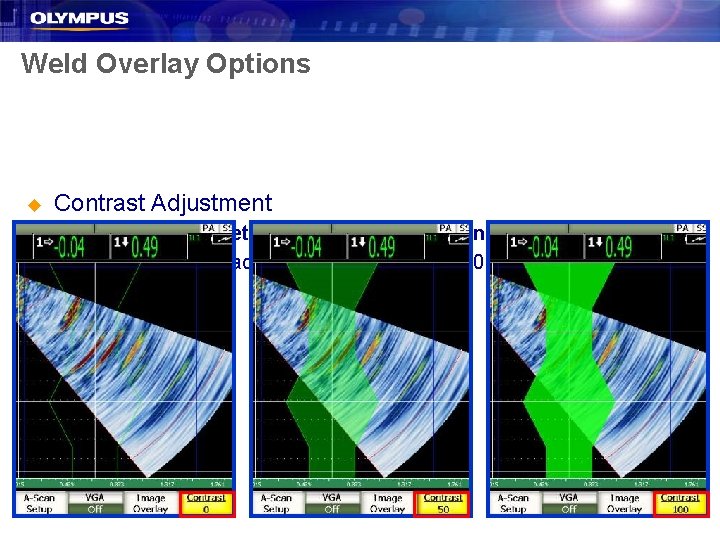
Weld Overlay Options u Contrast Adjustment – – In the Display Setup menu, select [P 5], Contrast Use the knob to adjust contrast from 0 to 100
![Operation u Centerline Cursor CL Cursor In the live screen select Operation u Centerline Cursor [CL Cursor] – – – In the live screen, select](https://slidetodoc.com/presentation_image_h/c20875cffd693636646260f4625cc102/image-15.jpg)
Operation u Centerline Cursor [CL Cursor] – – – In the live screen, select the PA Cursors group and then [P 6], CL Cursor allows for position of the Weld Overlay to the phased array image to accurately reflect relationship between the probe and the weld CL Cursor is measured from the Probe Front Cursor, (activated on Slide 5)
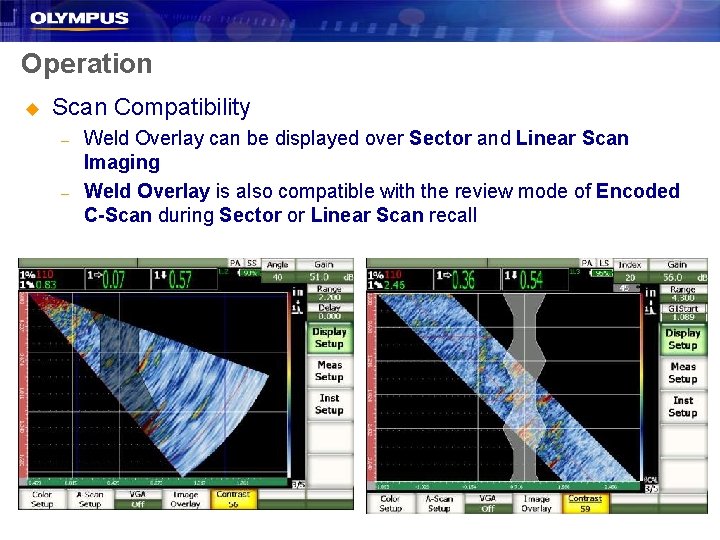
Operation u Scan Compatibility – – Weld Overlay can be displayed over Sector and Linear Scan Imaging Weld Overlay is also compatible with the review mode of Encoded C-Scan during Sector or Linear Scan recall