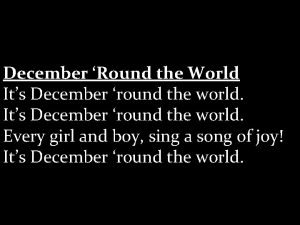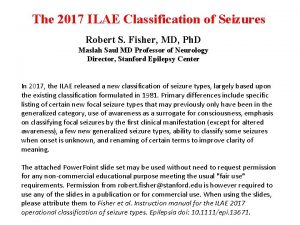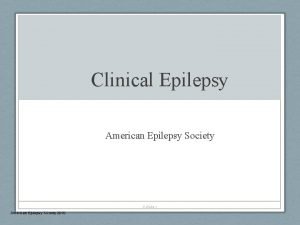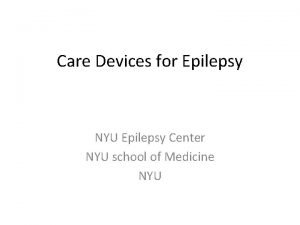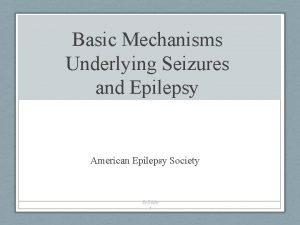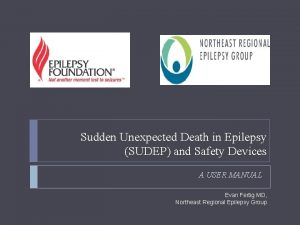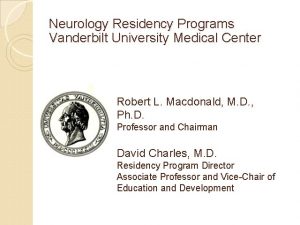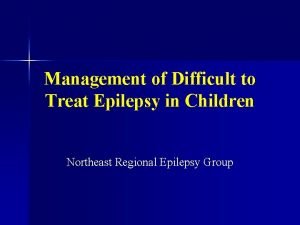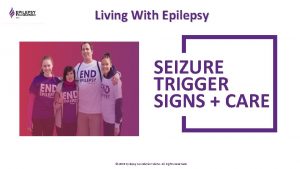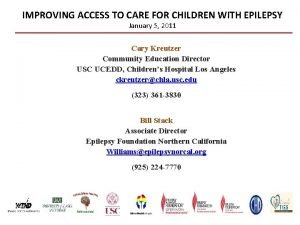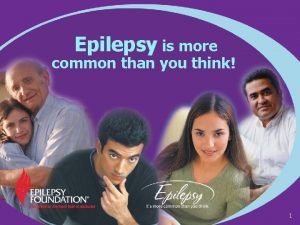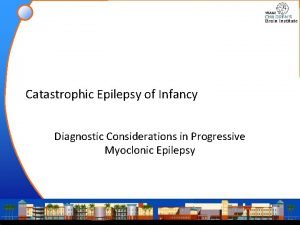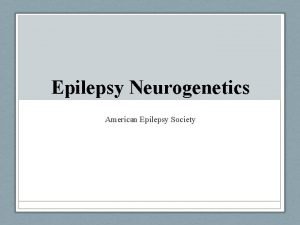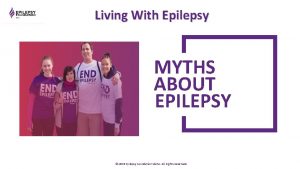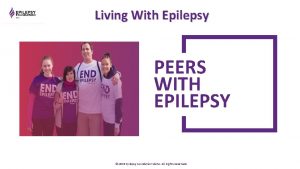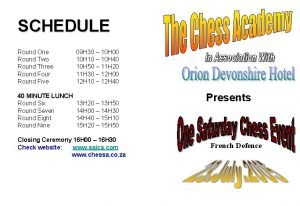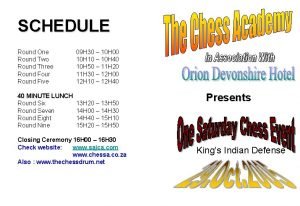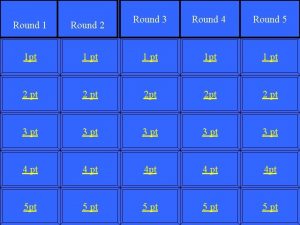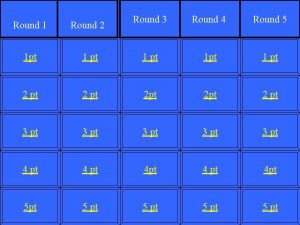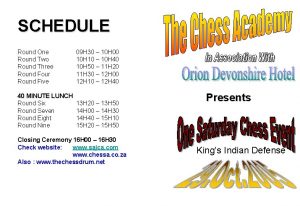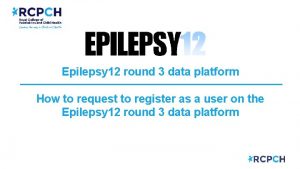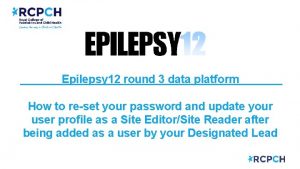Epilepsy 12 round 3 data platform How to
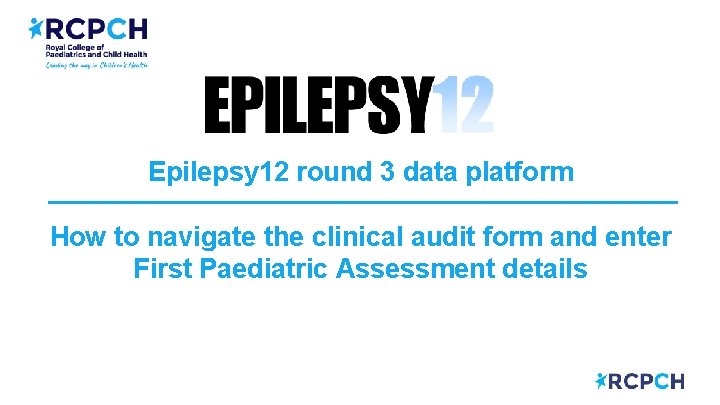
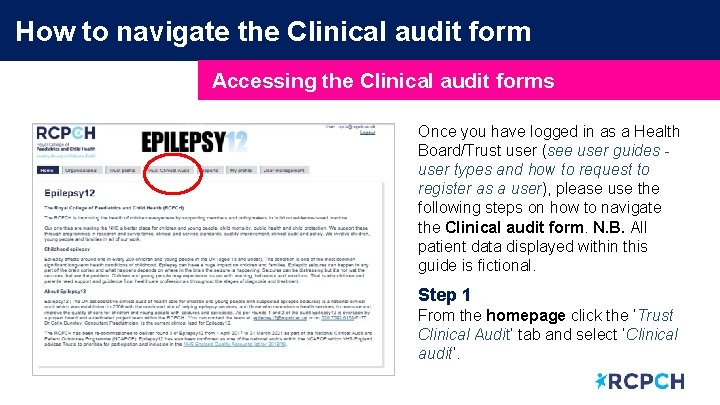
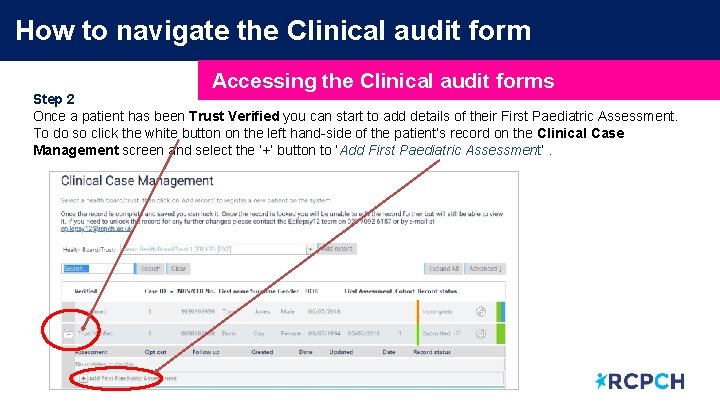
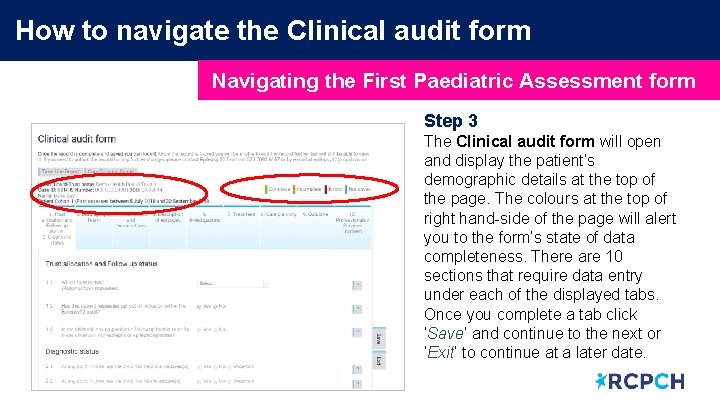
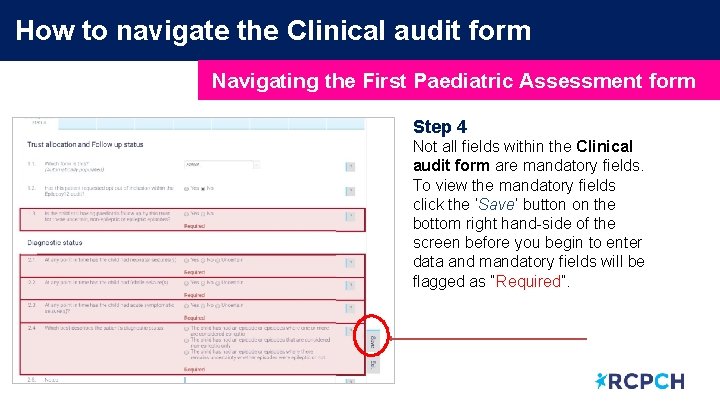
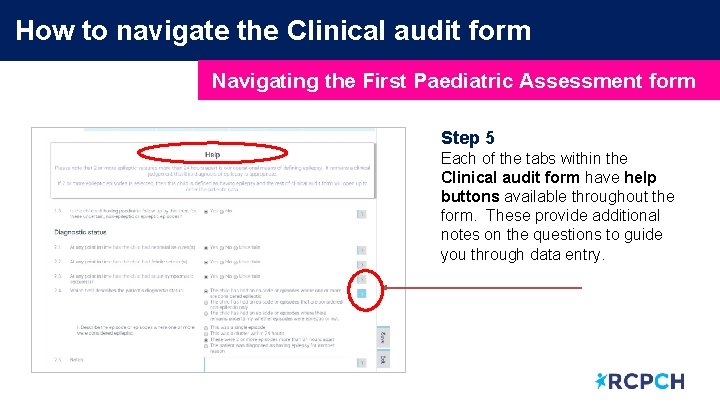
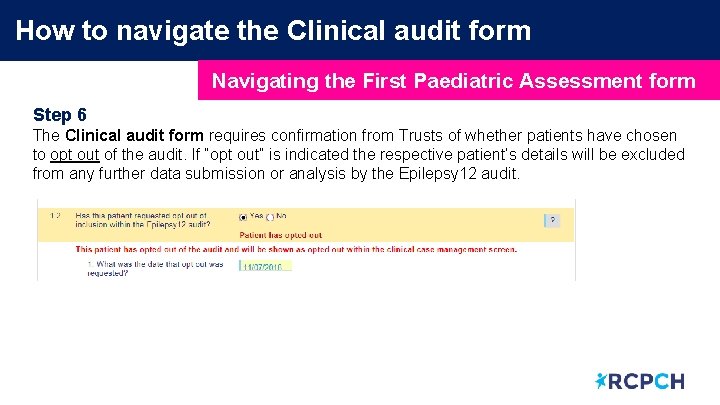
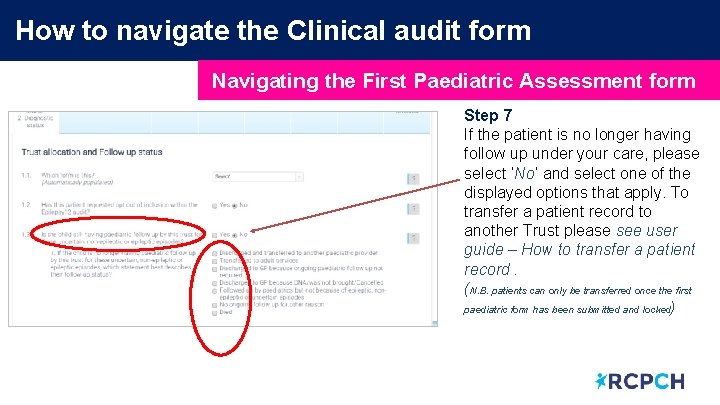
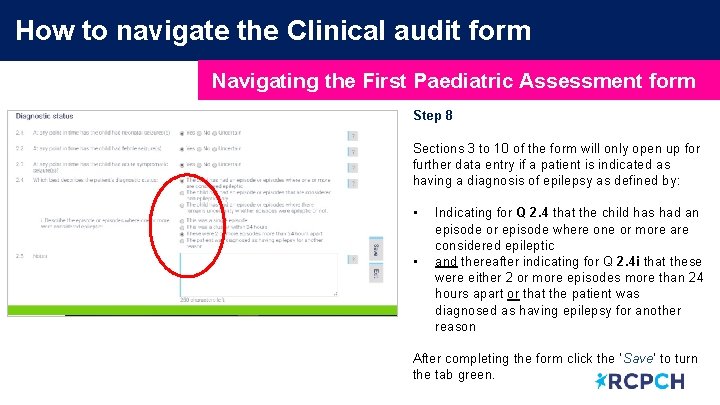
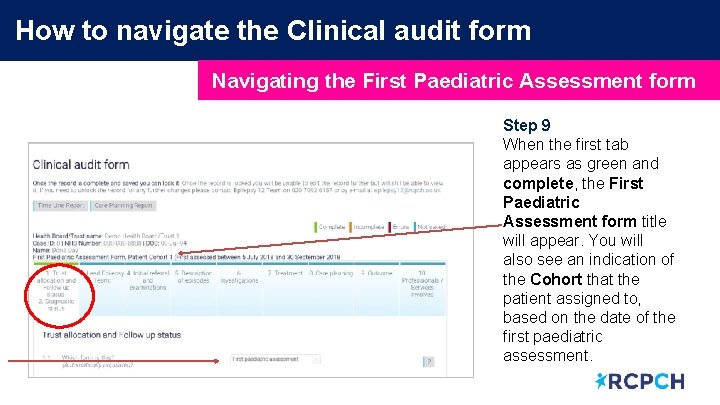
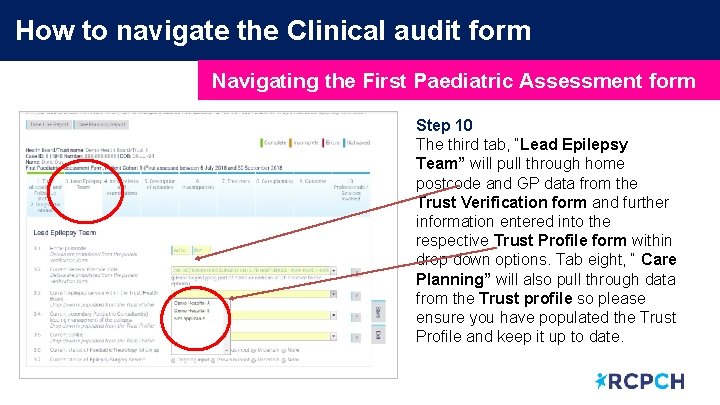
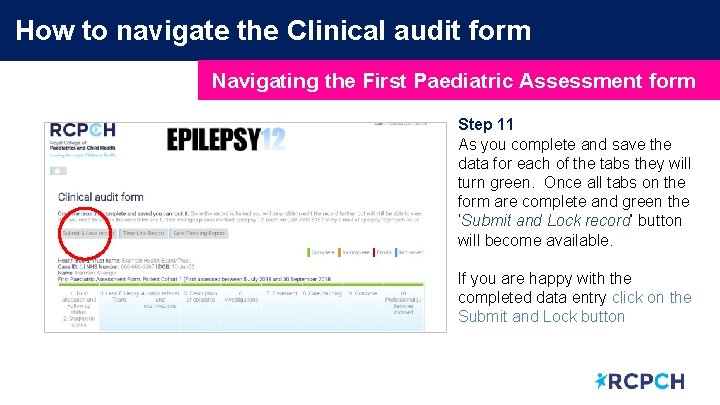
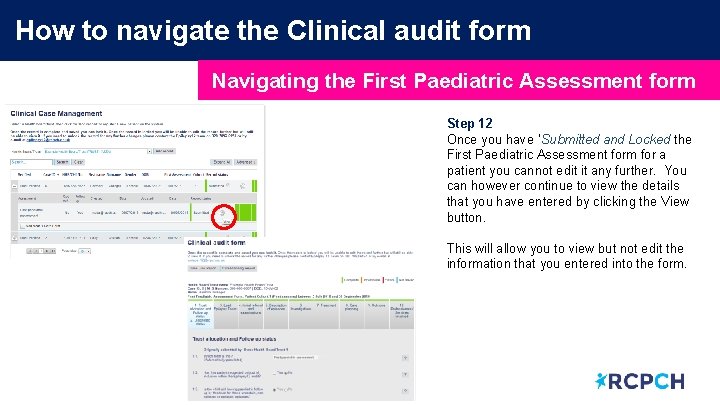
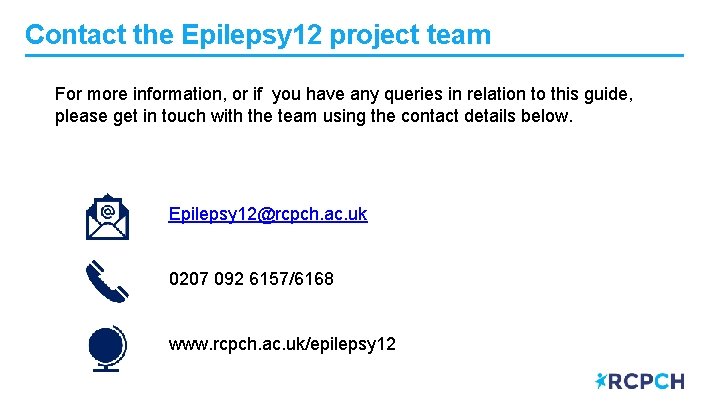
- Slides: 14
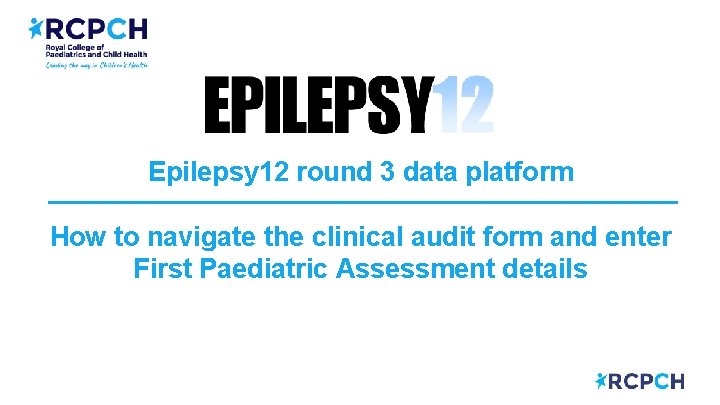
Epilepsy 12 round 3 data platform How to navigate the clinical audit form and enter First Paediatric Assessment details
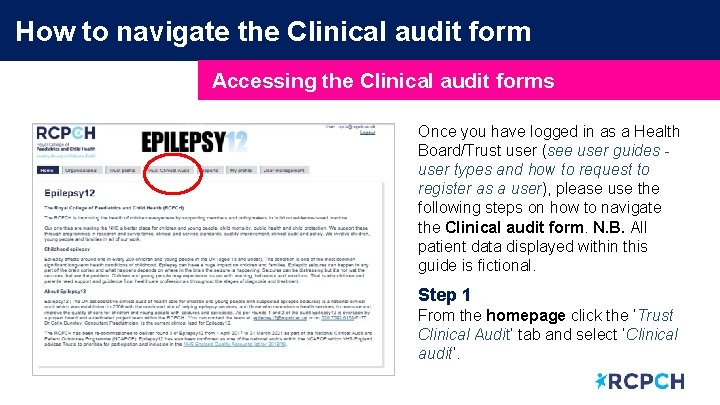
How to navigate the Clinical audit form Accessing the Clinical audit forms Once you have logged in as a Health Board/Trust user (see user guides user types and how to request to register as a user), please use the following steps on how to navigate the Clinical audit form. N. B. All patient data displayed within this guide is fictional. Step 1 From the homepage click the ‘Trust Clinical Audit’ tab and select ‘Clinical audit’.
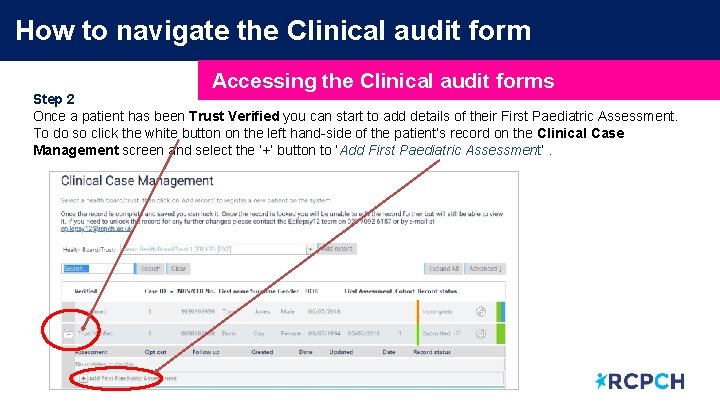
How to navigate the Clinical audit form Accessing the Clinical audit forms Step 2 Once a patient has been Trust Verified you can start to add details of their First Paediatric Assessment. To do so click the white button on the left hand-side of the patient’s record on the Clinical Case Management screen and select the ‘+’ button to ‘Add First Paediatric Assessment’.
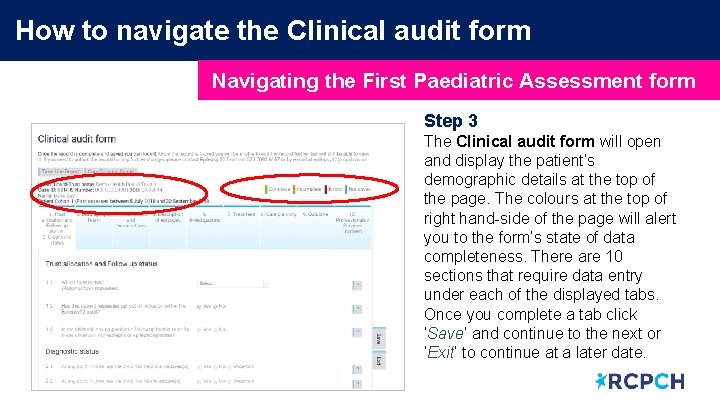
How to navigate the Clinical audit form Navigating the First Paediatric Assessment form Step 3 The Clinical audit form will open and display the patient’s demographic details at the top of the page. The colours at the top of right hand-side of the page will alert you to the form’s state of data completeness. There are 10 sections that require data entry under each of the displayed tabs. Once you complete a tab click ‘Save’ and continue to the next or ‘Exit’ to continue at a later date.
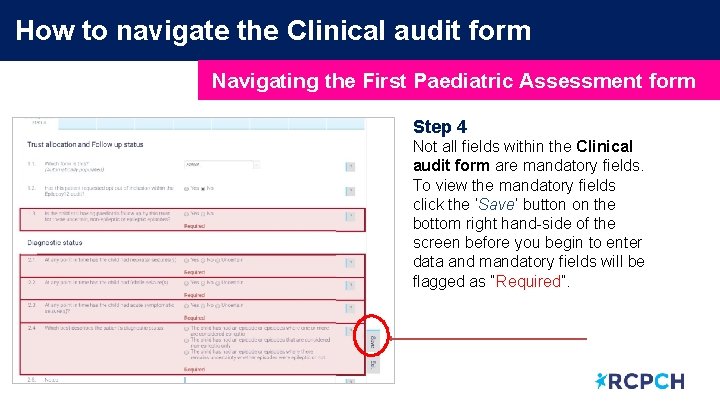
How to navigate the Clinical audit form Navigating the First Paediatric Assessment form Step 4 Not all fields within the Clinical audit form are mandatory fields. To view the mandatory fields click the ‘Save’ button on the bottom right hand-side of the screen before you begin to enter data and mandatory fields will be flagged as “Required”.
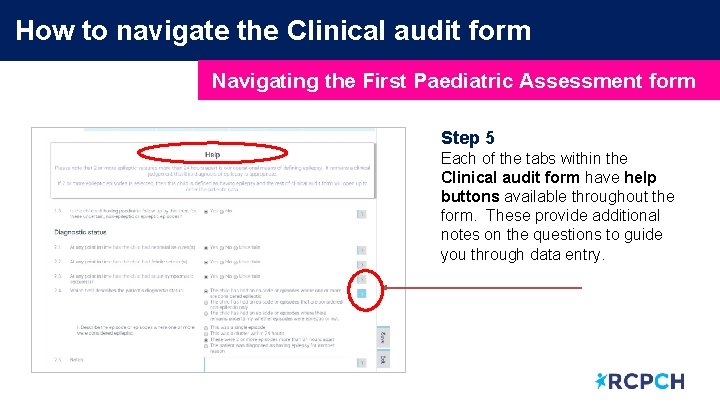
How to navigate the Clinical audit form Navigating the First Paediatric Assessment form Step 5 Each of the tabs within the Clinical audit form have help buttons available throughout the form. These provide additional notes on the questions to guide you through data entry.
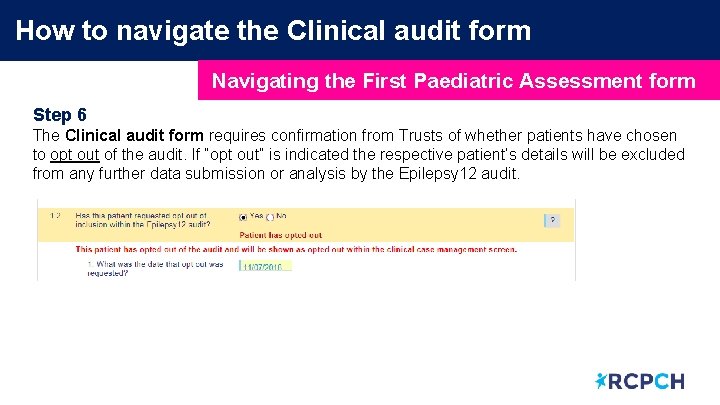
How to navigate the Clinical audit form Navigating the First Paediatric Assessment form Step 6 The Clinical audit form requires confirmation from Trusts of whether patients have chosen to opt out of the audit. If “opt out” is indicated the respective patient’s details will be excluded from any further data submission or analysis by the Epilepsy 12 audit.
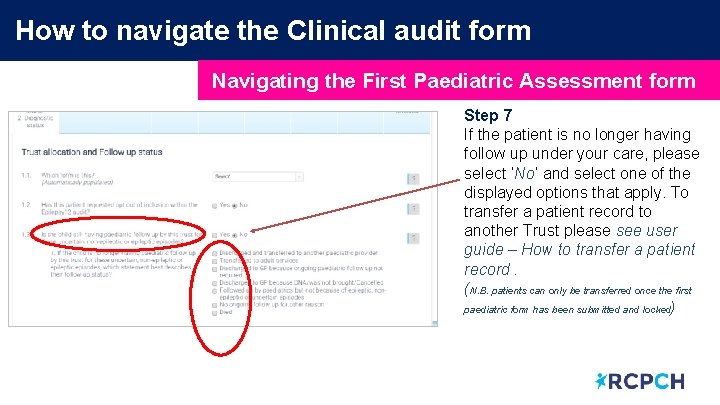
How to navigate the Clinical audit form Navigating the First Paediatric Assessment form Step 7 If the patient is no longer having follow up under your care, please select ‘No’ and select one of the displayed options that apply. To transfer a patient record to another Trust please see user guide – How to transfer a patient record. (N. B. patients can only be transferred once the first paediatric form has been submitted and locked)
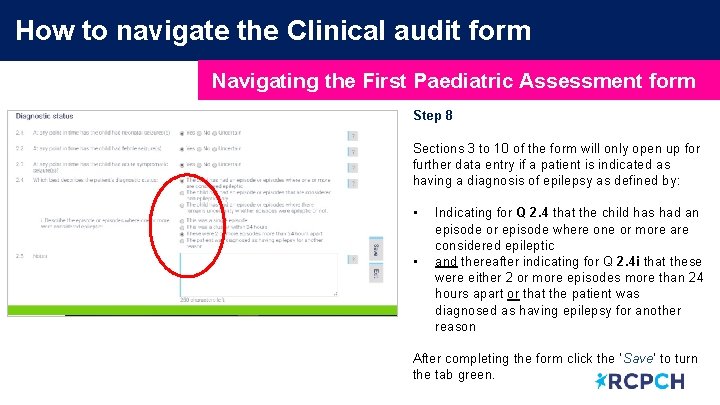
How to navigate the Clinical audit form Navigating the First Paediatric Assessment form Step 8 Sections 3 to 10 of the form will only open up for further data entry if a patient is indicated as having a diagnosis of epilepsy as defined by: • • Indicating for Q 2. 4 that the child has had an episode or episode where one or more are considered epileptic and thereafter indicating for Q 2. 4 i that these were either 2 or more episodes more than 24 hours apart or that the patient was diagnosed as having epilepsy for another reason After completing the form click the ‘Save’ to turn the tab green.
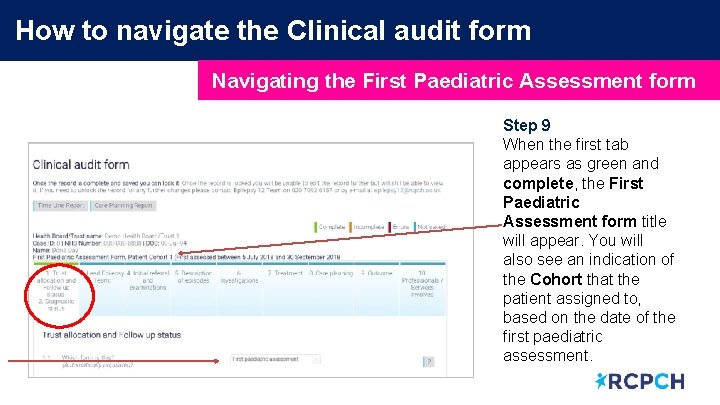
How to navigate the Clinical audit form Navigating the First Paediatric Assessment form Step 9 When the first tab appears as green and complete, the First Paediatric Assessment form title will appear. You will also see an indication of the Cohort that the patient assigned to, based on the date of the first paediatric assessment.
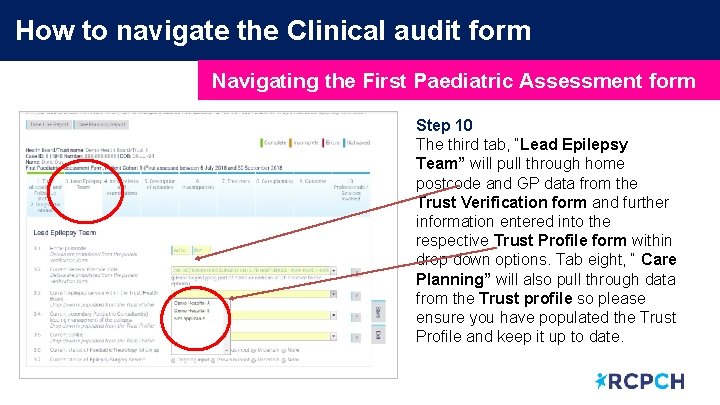
How to navigate the Clinical audit form Navigating the First Paediatric Assessment form Step 10 The third tab, “Lead Epilepsy Team” will pull through home postcode and GP data from the Trust Verification form and further information entered into the respective Trust Profile form within drop down options. Tab eight, “ Care Planning” will also pull through data from the Trust profile so please ensure you have populated the Trust Profile and keep it up to date.
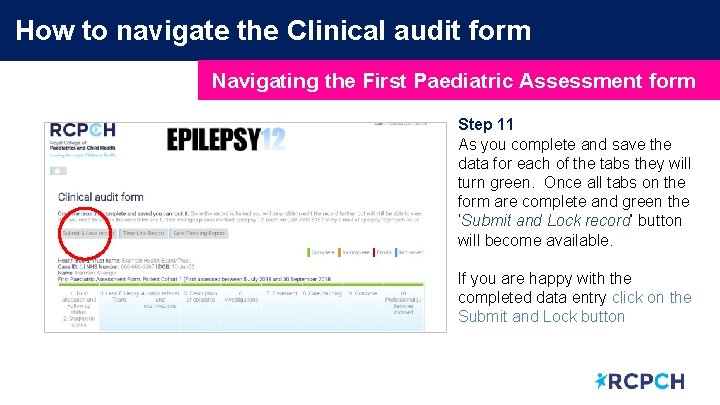
How to navigate the Clinical audit form Navigating the First Paediatric Assessment form Step 11 As you complete and save the data for each of the tabs they will turn green. Once all tabs on the form are complete and green the ‘Submit and Lock record’ button will become available. If you are happy with the completed data entry click on the Submit and Lock button
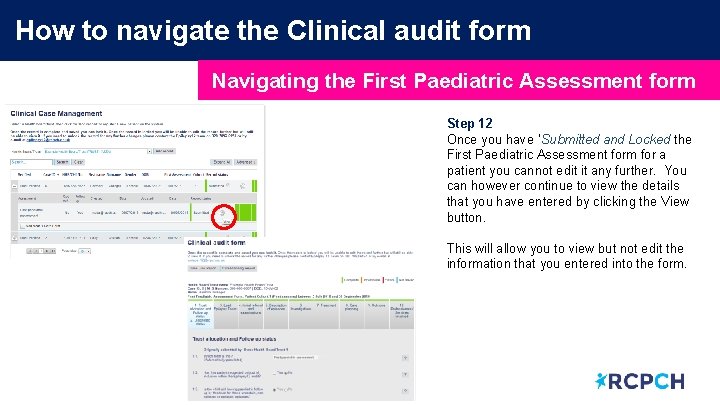
How to navigate the Clinical audit form Navigating the First Paediatric Assessment form Step 12 Once you have ‘Submitted and Locked the First Paediatric Assessment form for a patient you cannot edit it any further. You can however continue to view the details that you have entered by clicking the View button. This will allow you to view but not edit the information that you entered into the form.
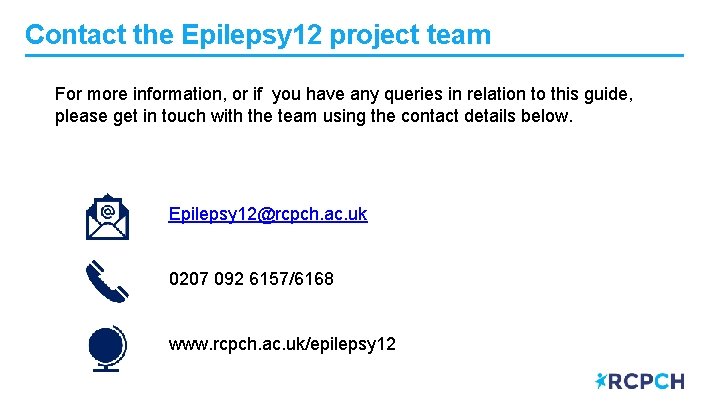
Contact the Epilepsy 12 project team For more information, or if you have any queries in relation to this guide, please get in touch with the team using the contact details below. Epilepsy 12@rcpch. ac. uk 0207 092 6157/6168 www. rcpch. ac. uk/epilepsy 12
 Round and round we go burning burning all aglow
Round and round we go burning burning all aglow Epilepsy ilae 2017
Epilepsy ilae 2017 Difference between seizure and epilepsy
Difference between seizure and epilepsy Canadian league against epilepsy
Canadian league against epilepsy Syncope vs seizure
Syncope vs seizure Nyu pediatric epilepsy
Nyu pediatric epilepsy Basic mechanisms underlying seizures and epilepsy
Basic mechanisms underlying seizures and epilepsy Emfit epilepsy alarm manual
Emfit epilepsy alarm manual Vanderbilt nurse residency interview questions
Vanderbilt nurse residency interview questions Epilepsy
Epilepsy Epilepsy trigger
Epilepsy trigger Epilepsy
Epilepsy European epilepsy database
European epilepsy database Difference between seizure and epilepsy
Difference between seizure and epilepsy Catastrophic epilepsy infancy
Catastrophic epilepsy infancy