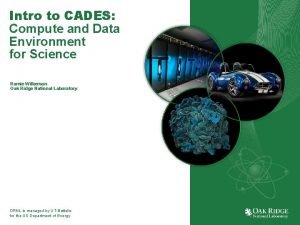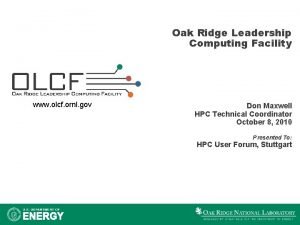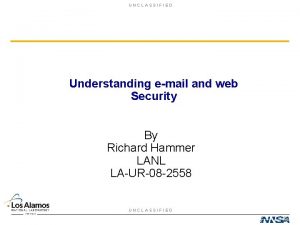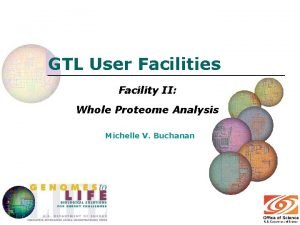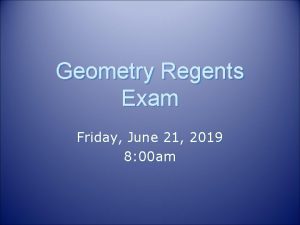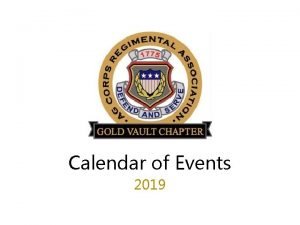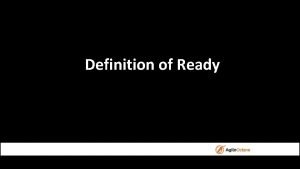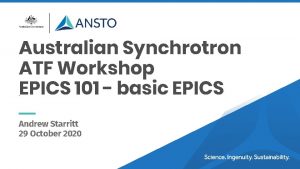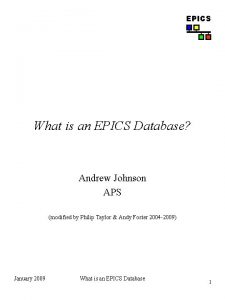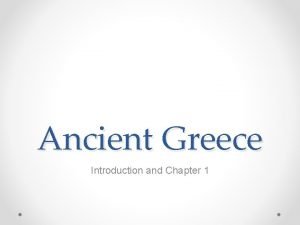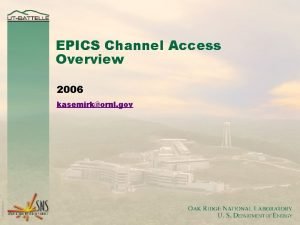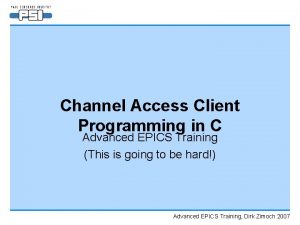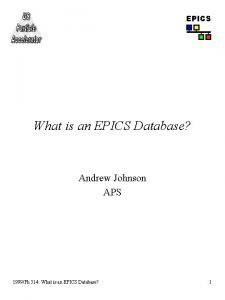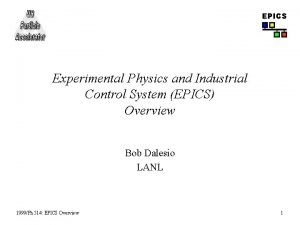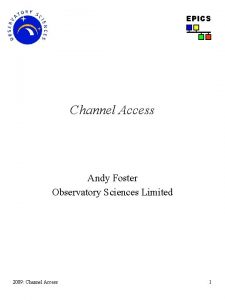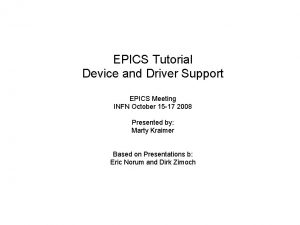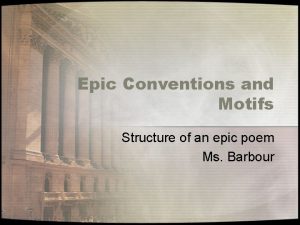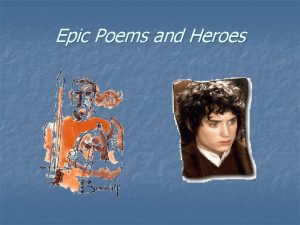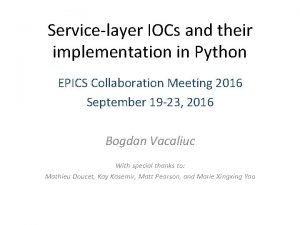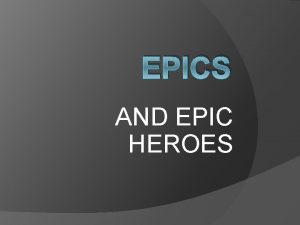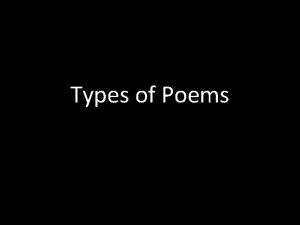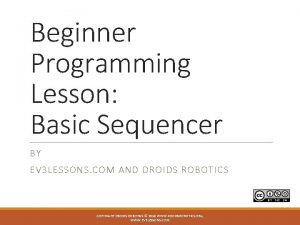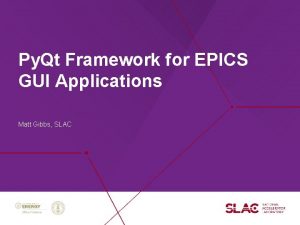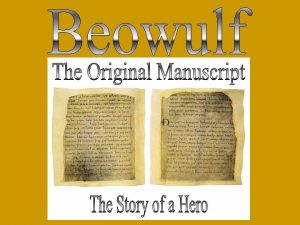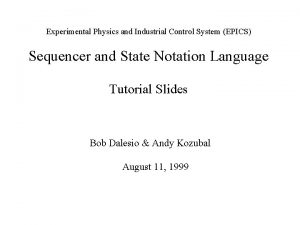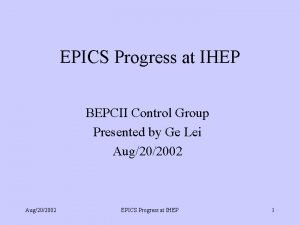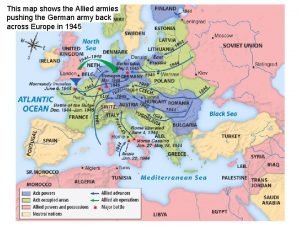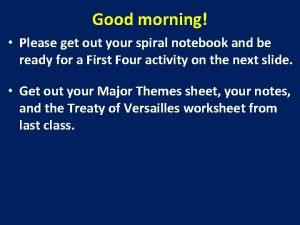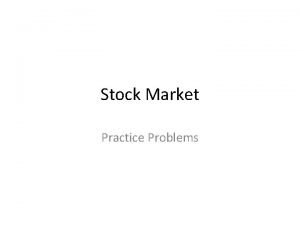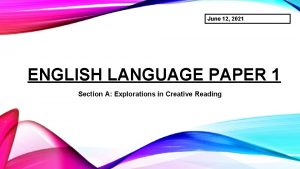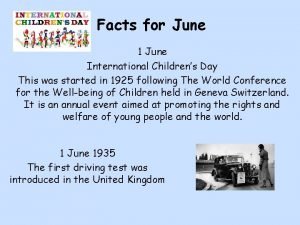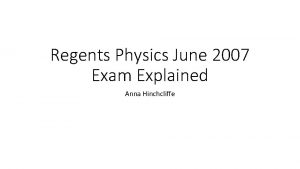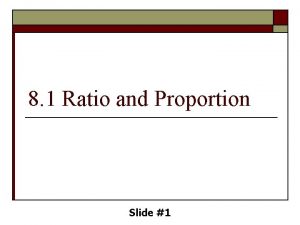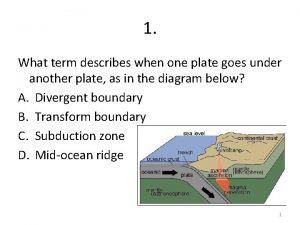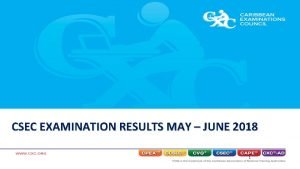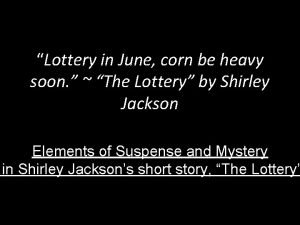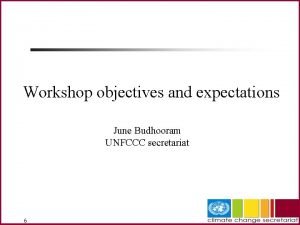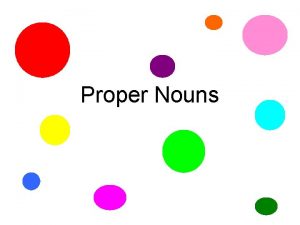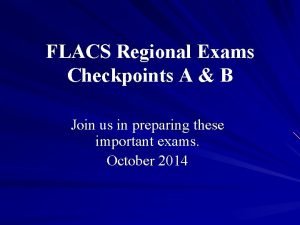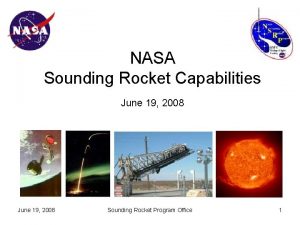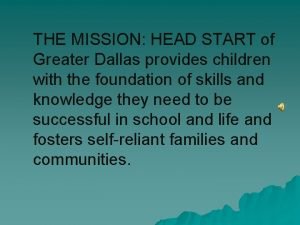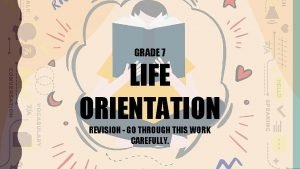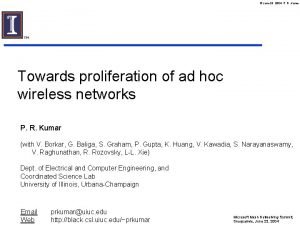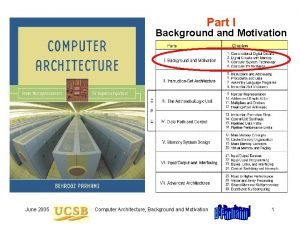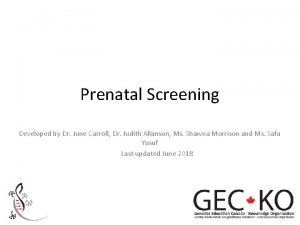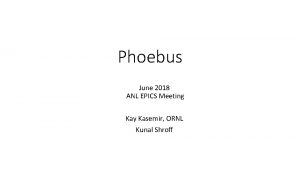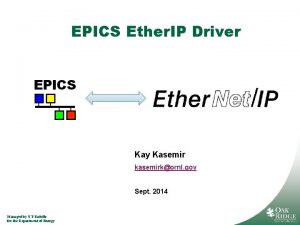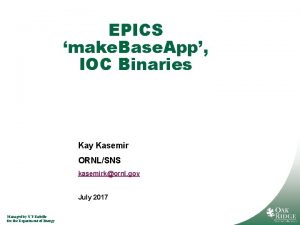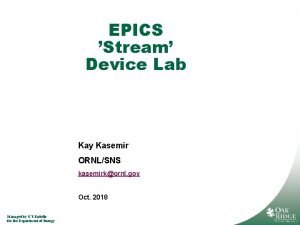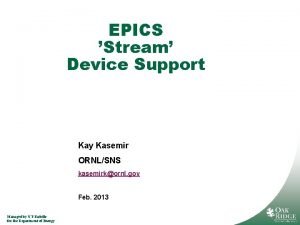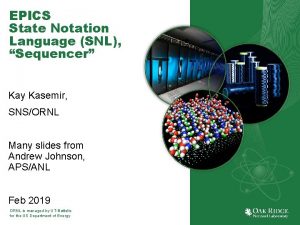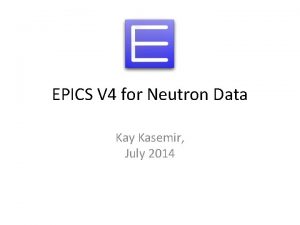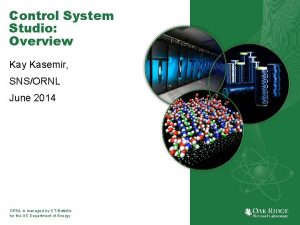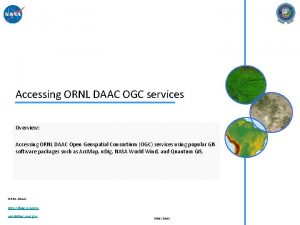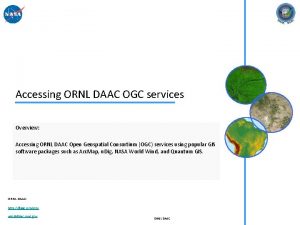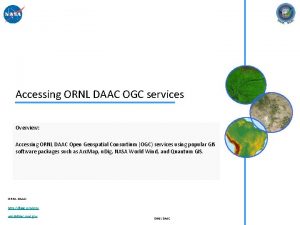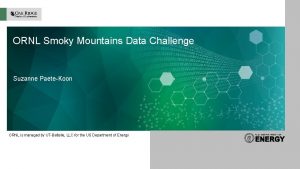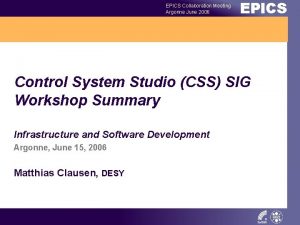EPICS 7 Kay Kasemir June 2019 ORNL is
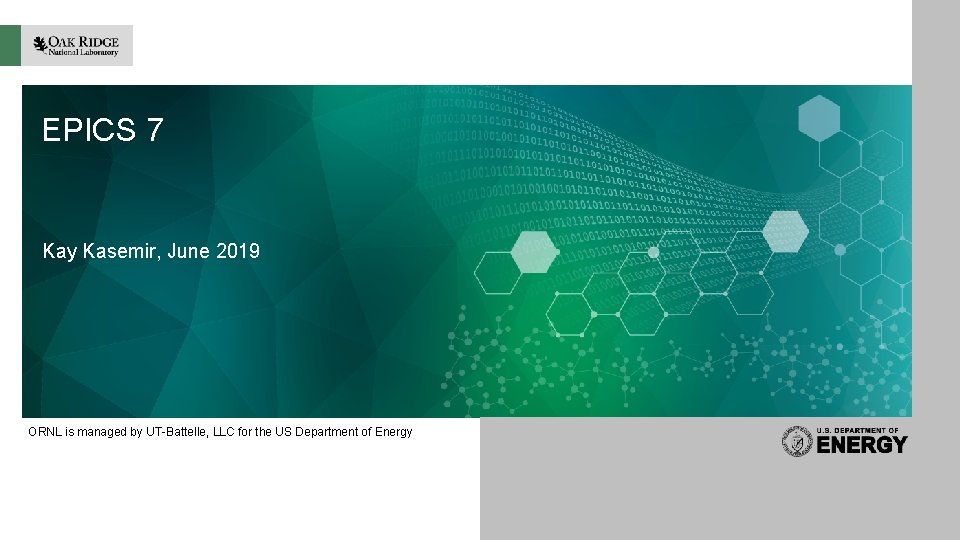
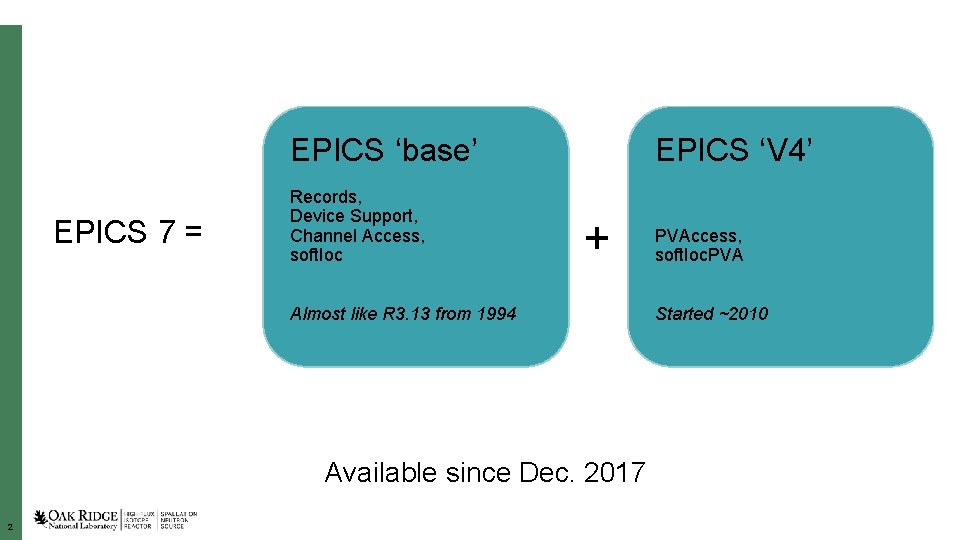
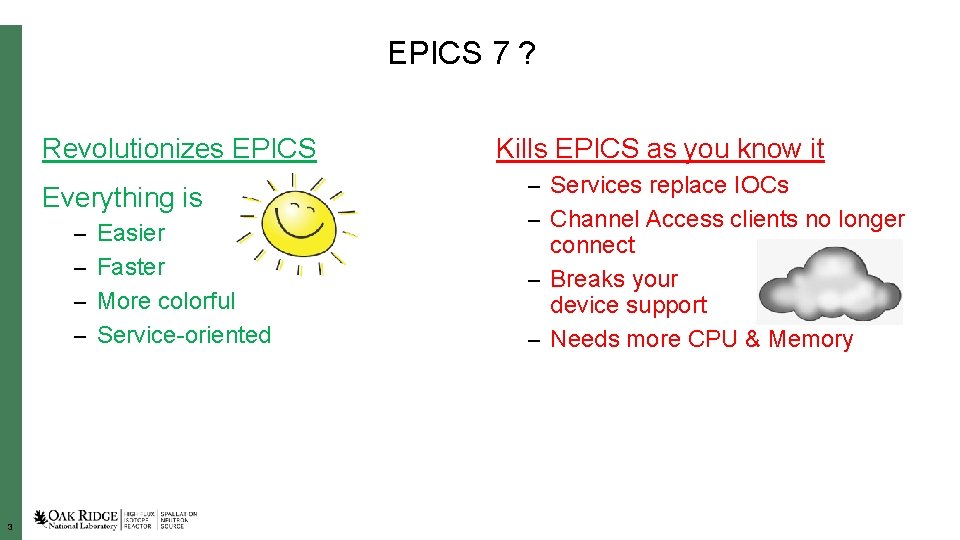
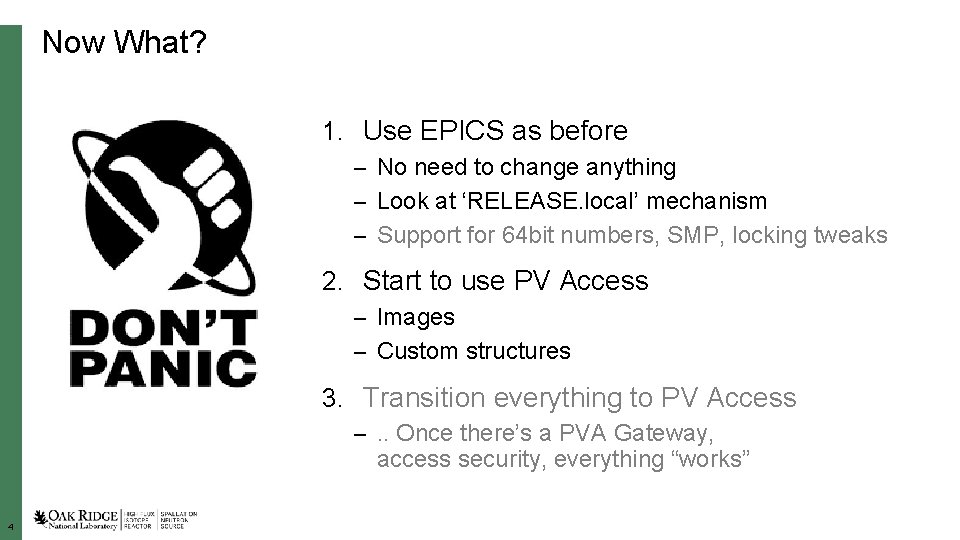
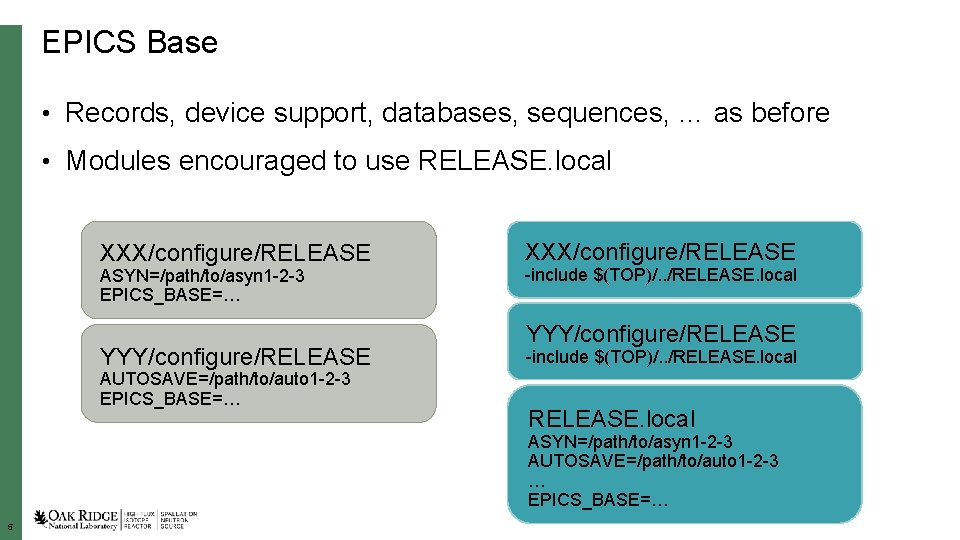
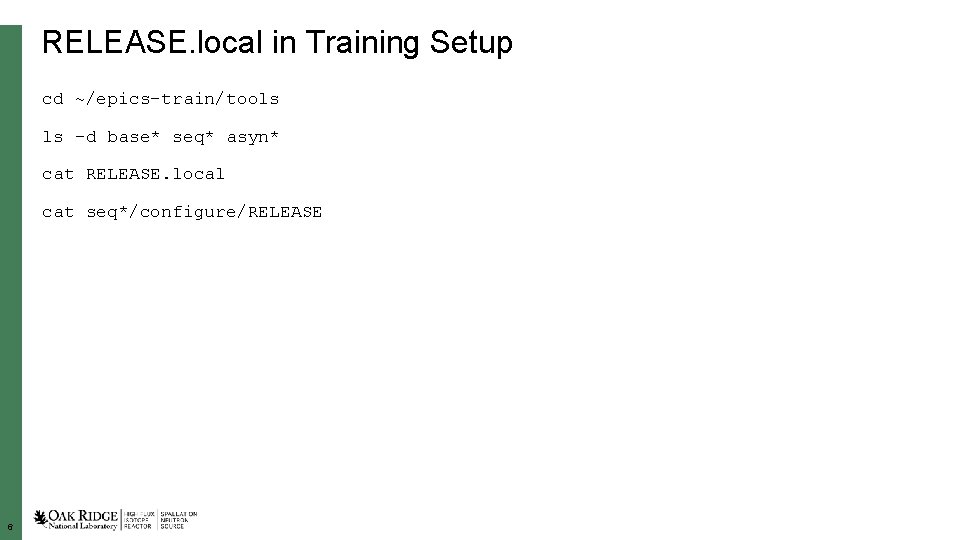
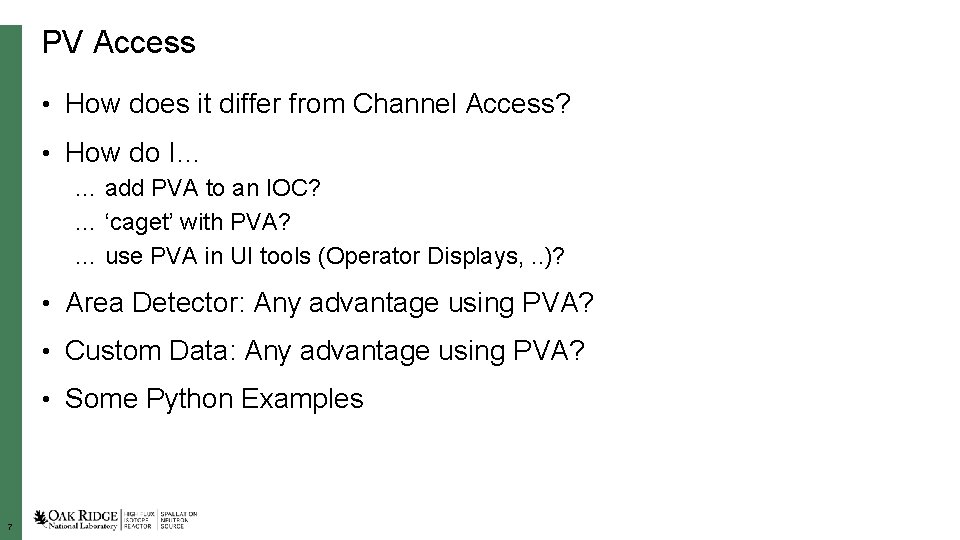
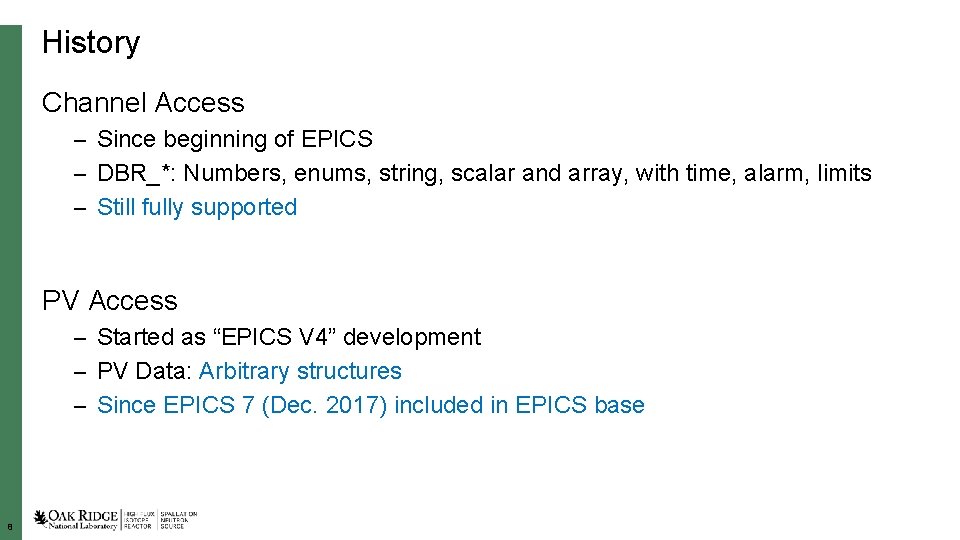
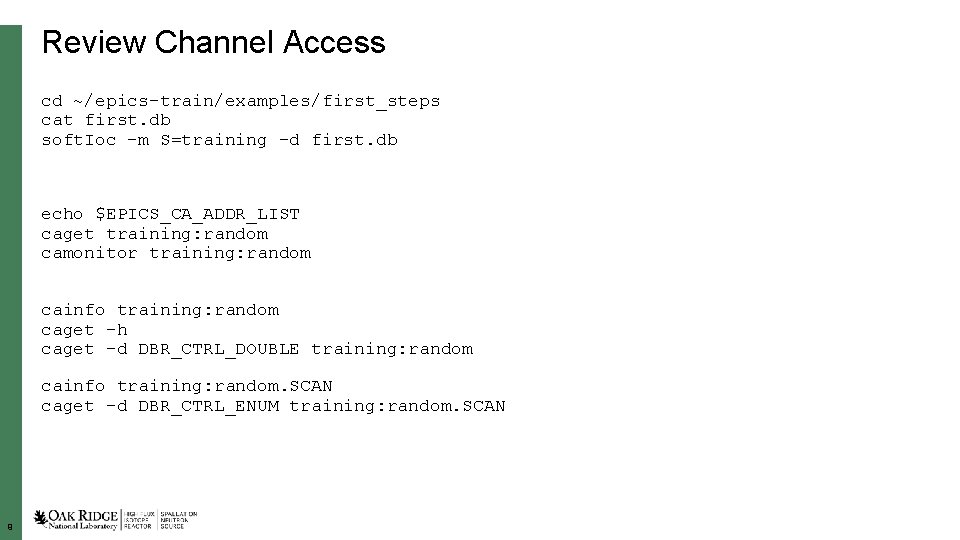
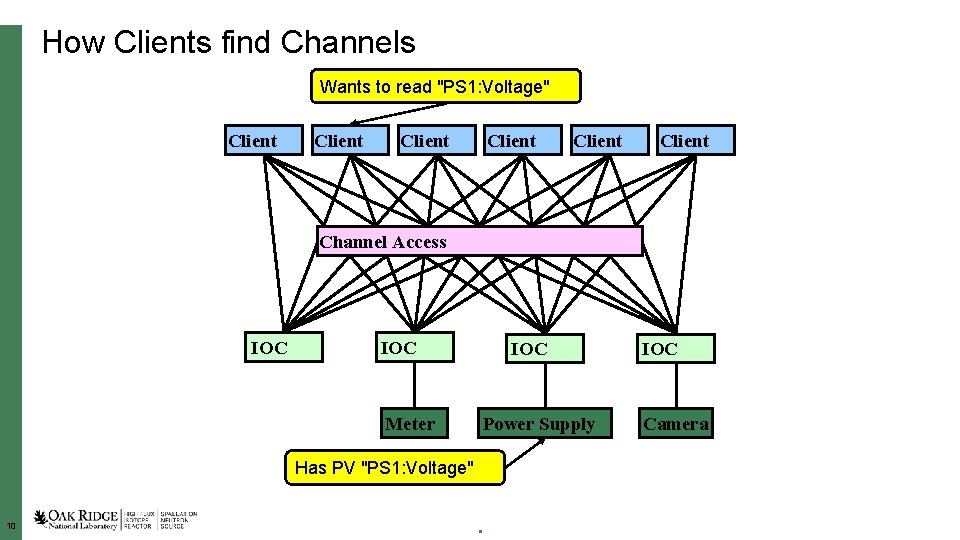
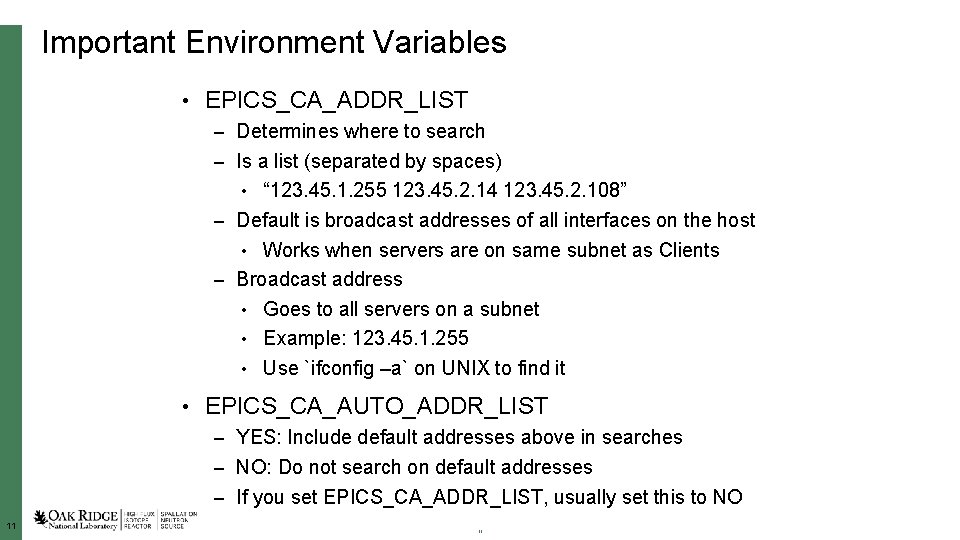
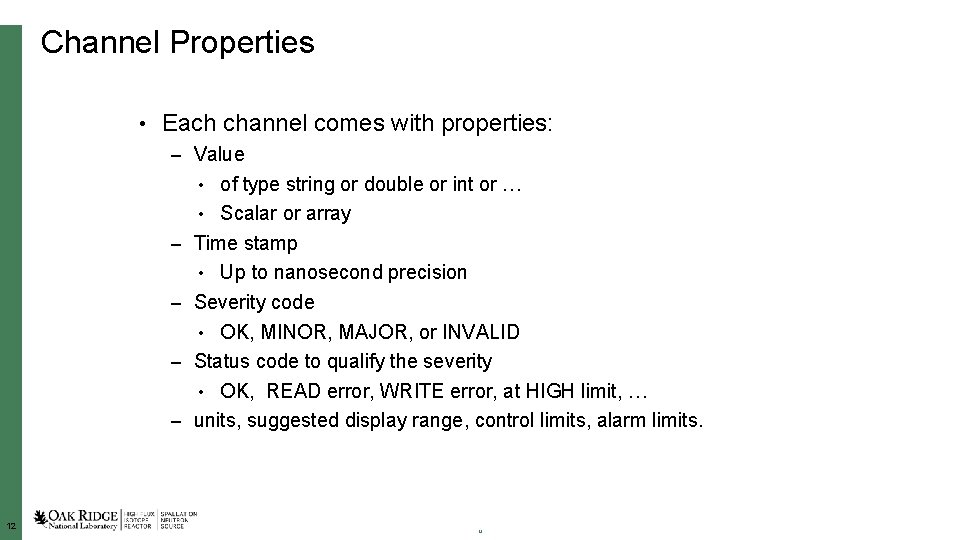
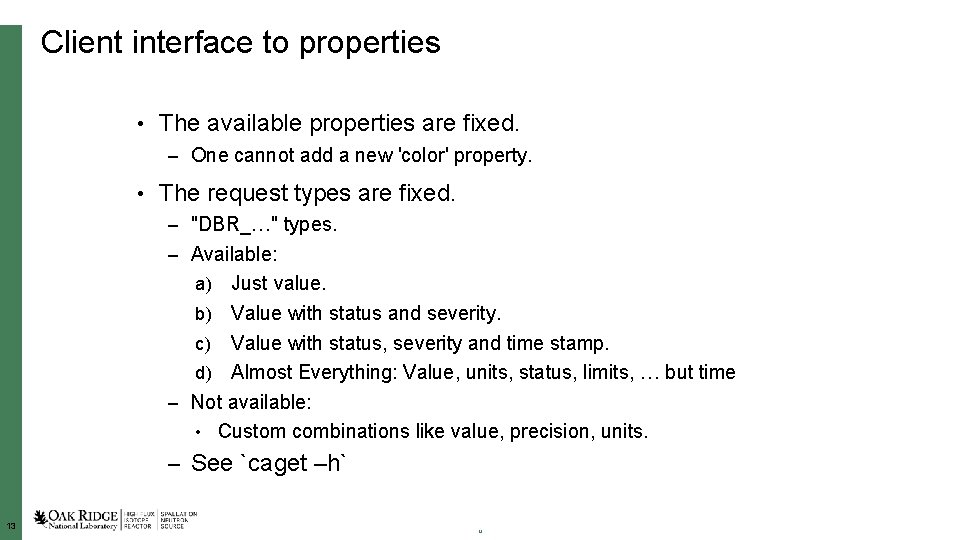
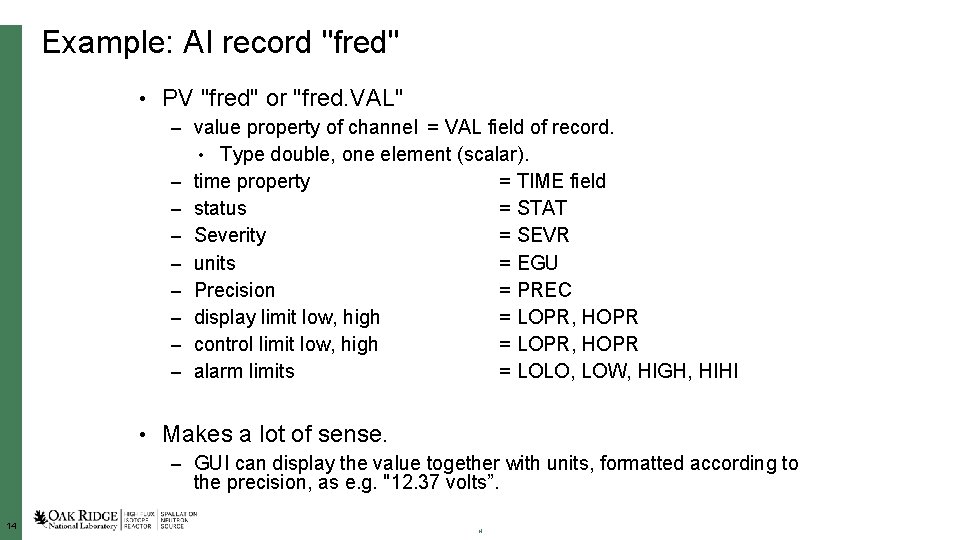
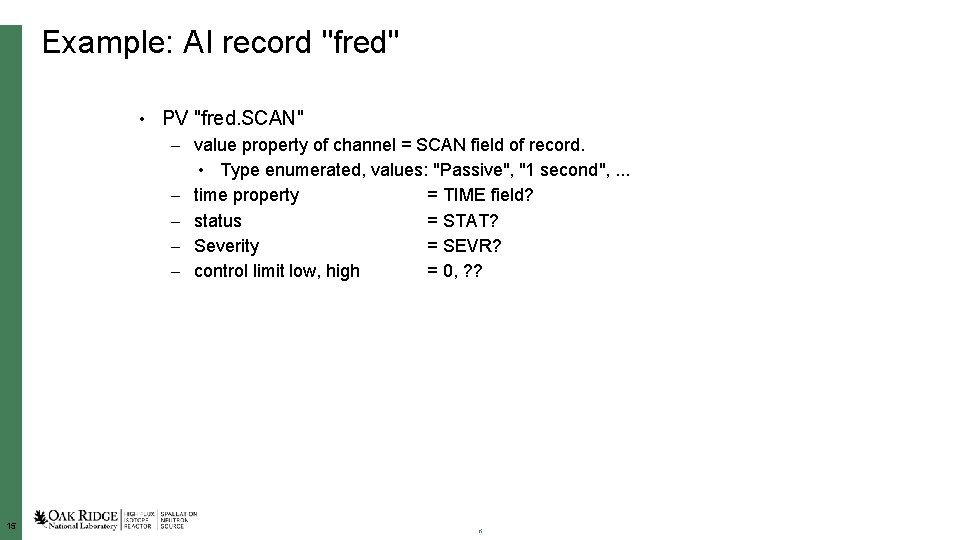
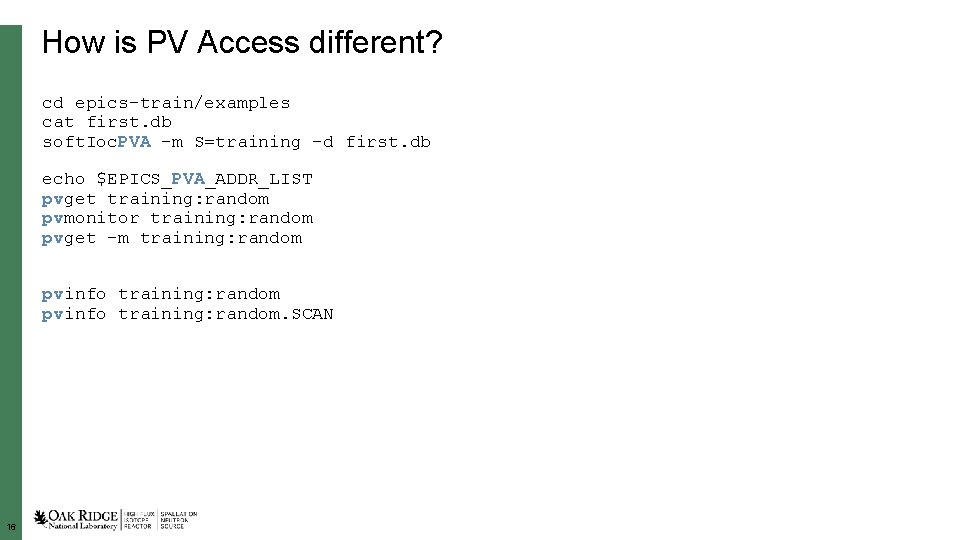
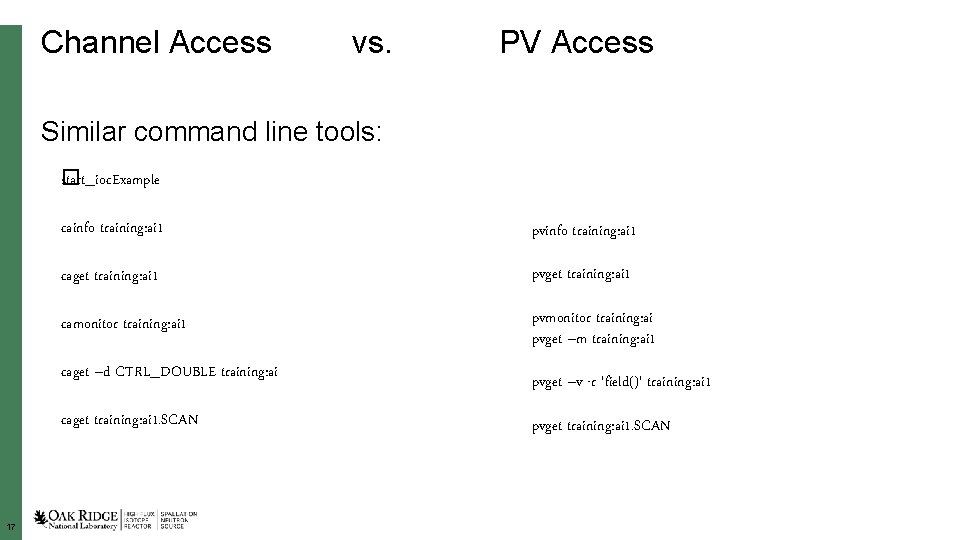
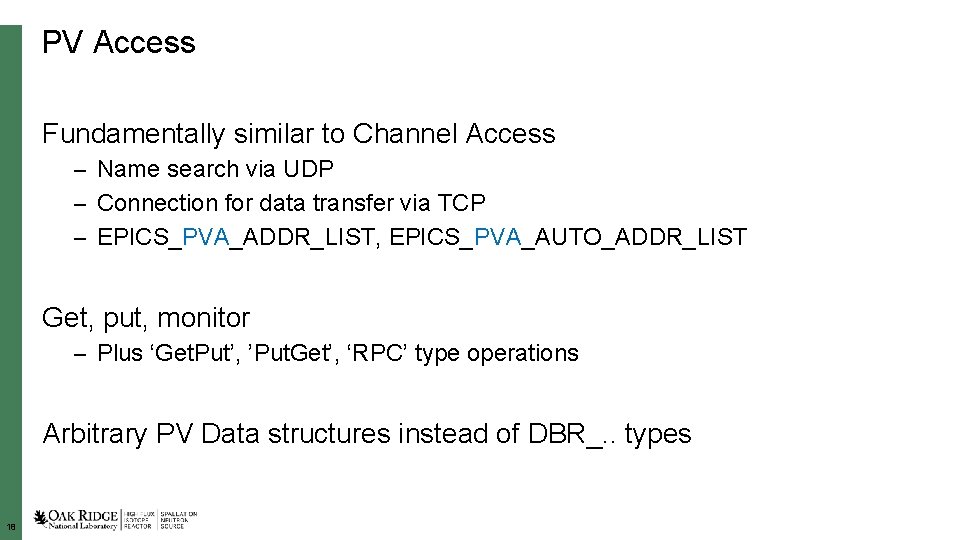
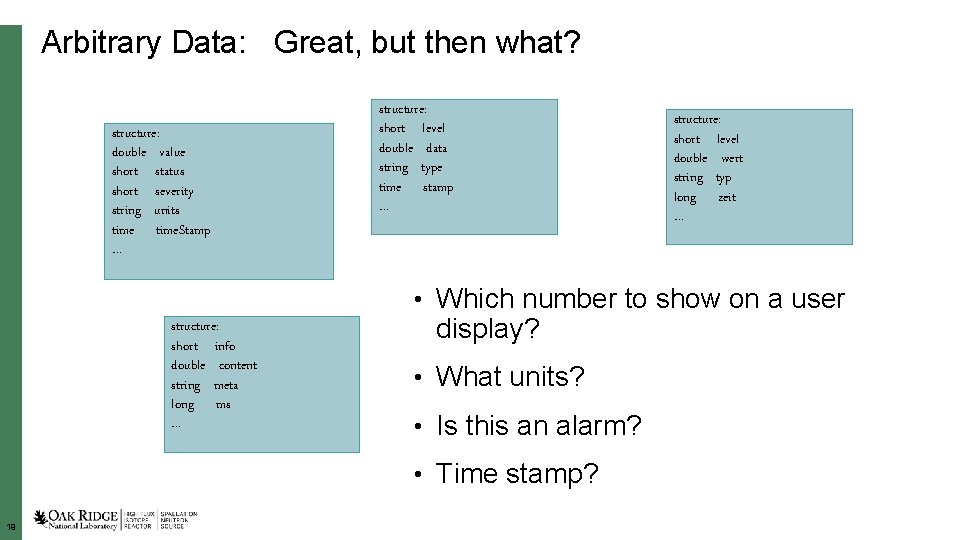
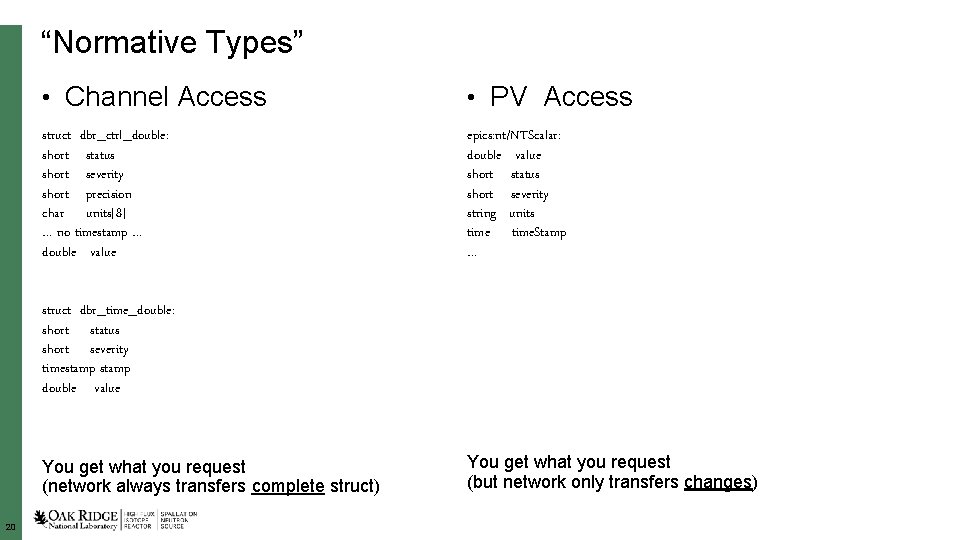
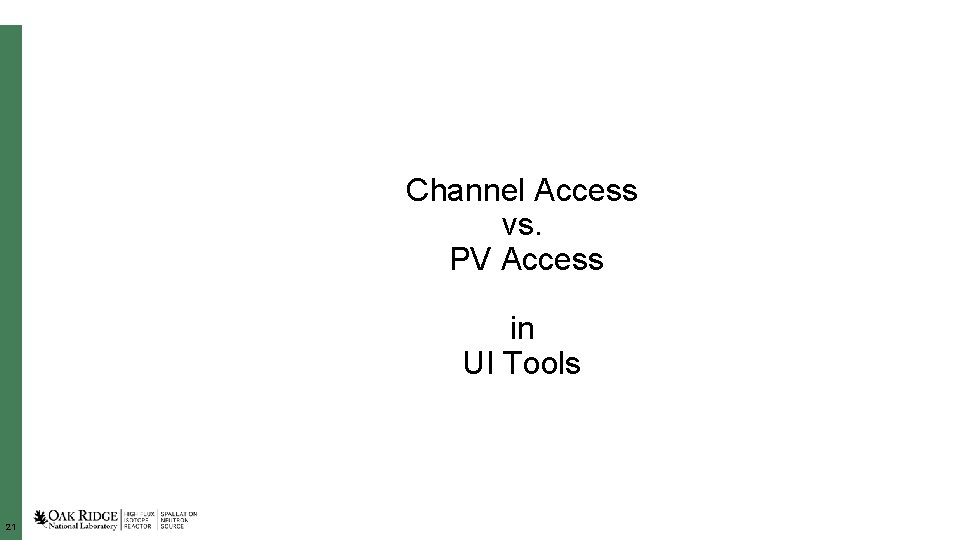

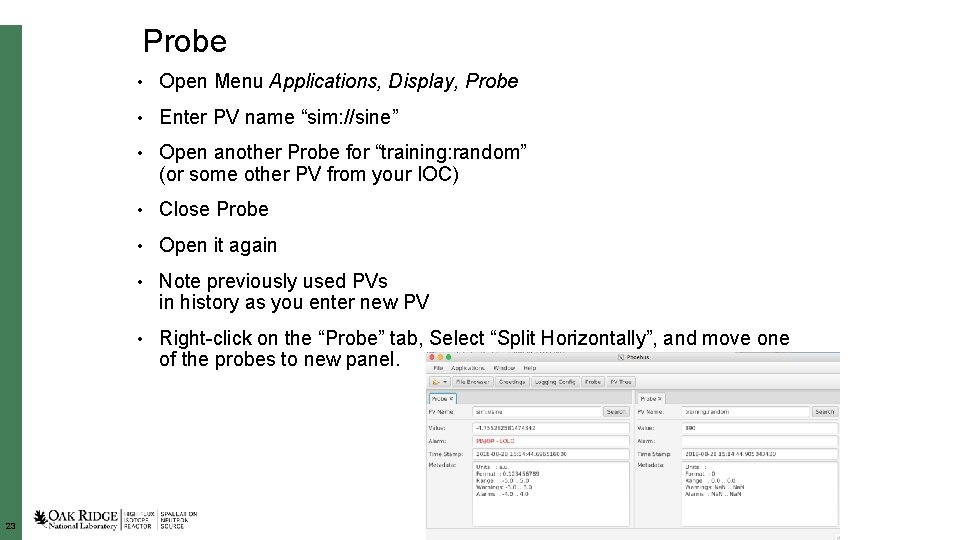
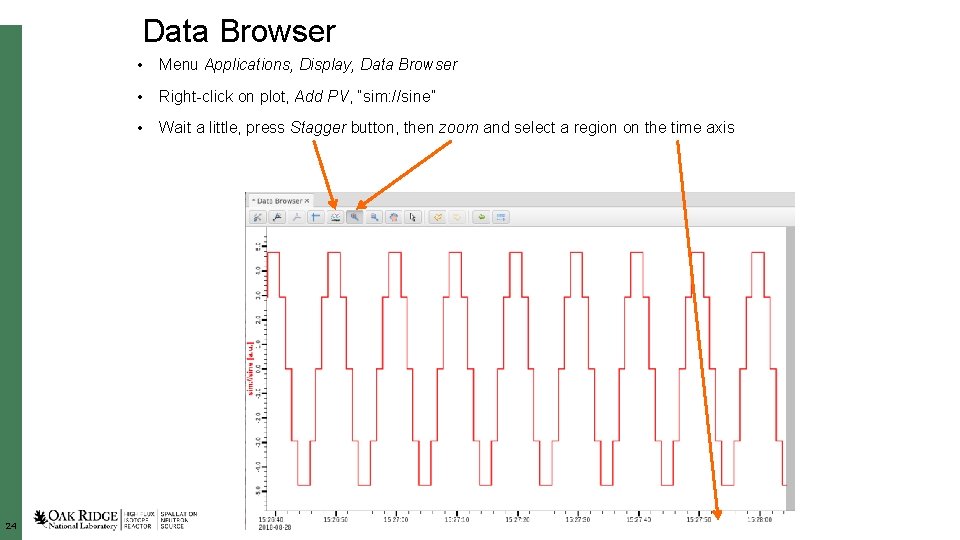

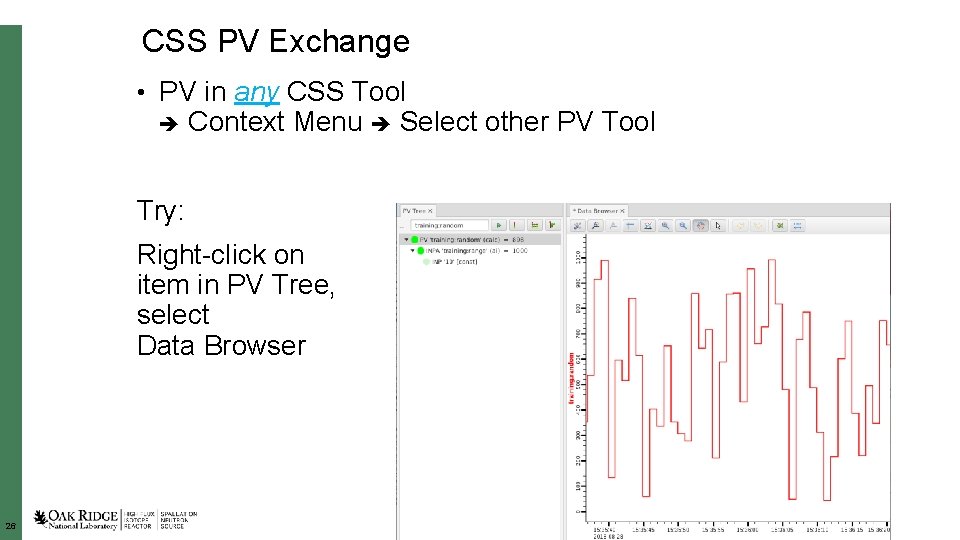
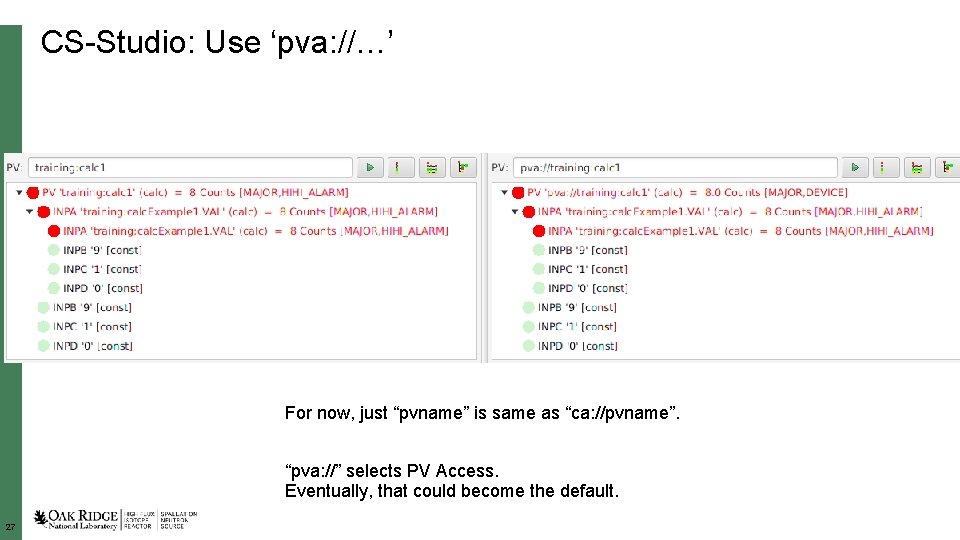
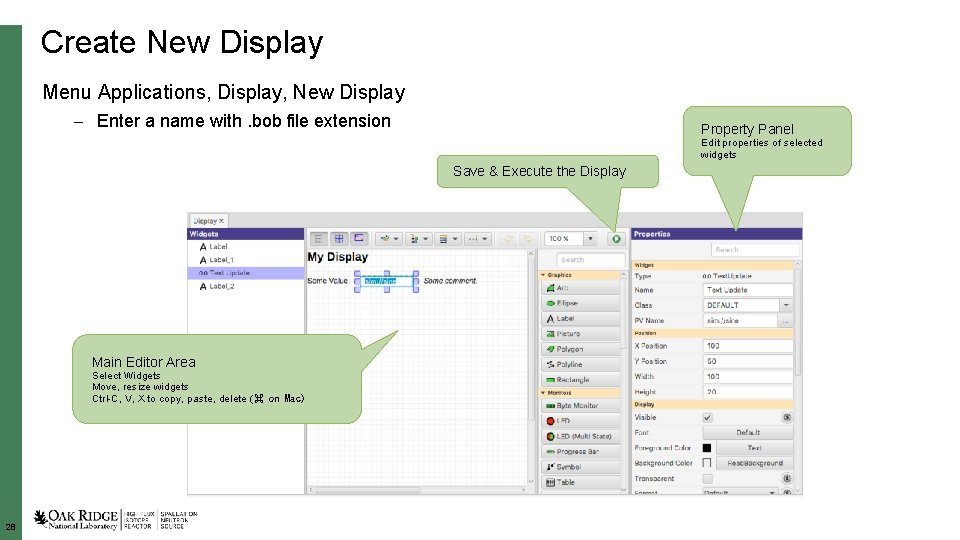
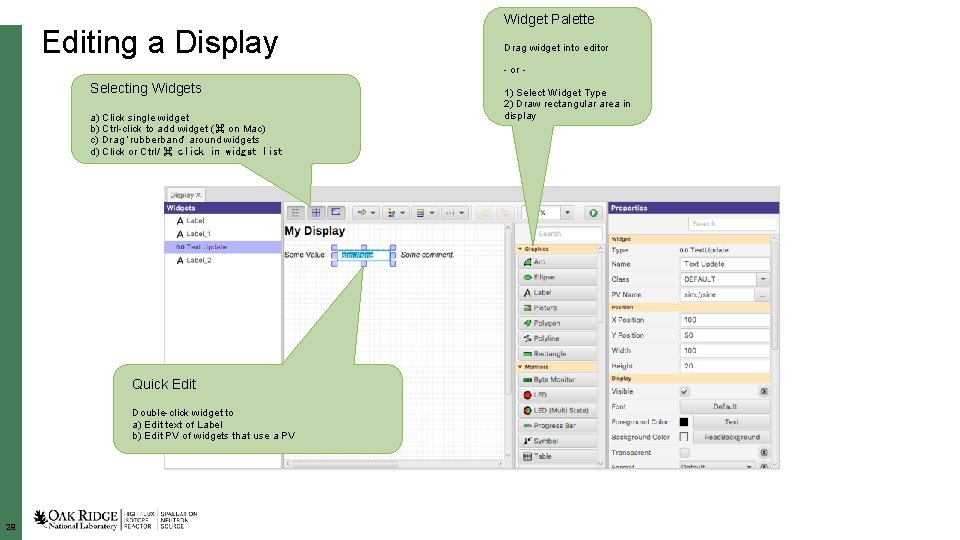
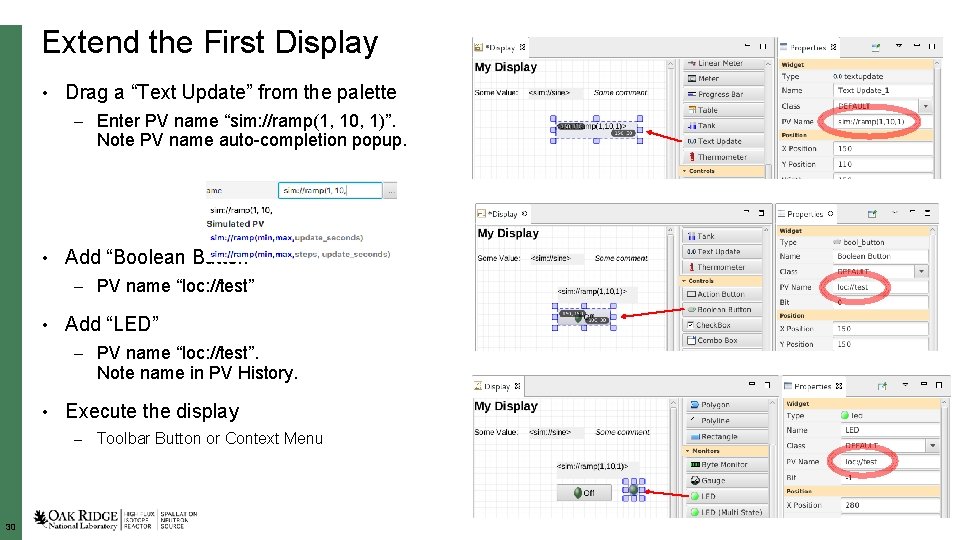
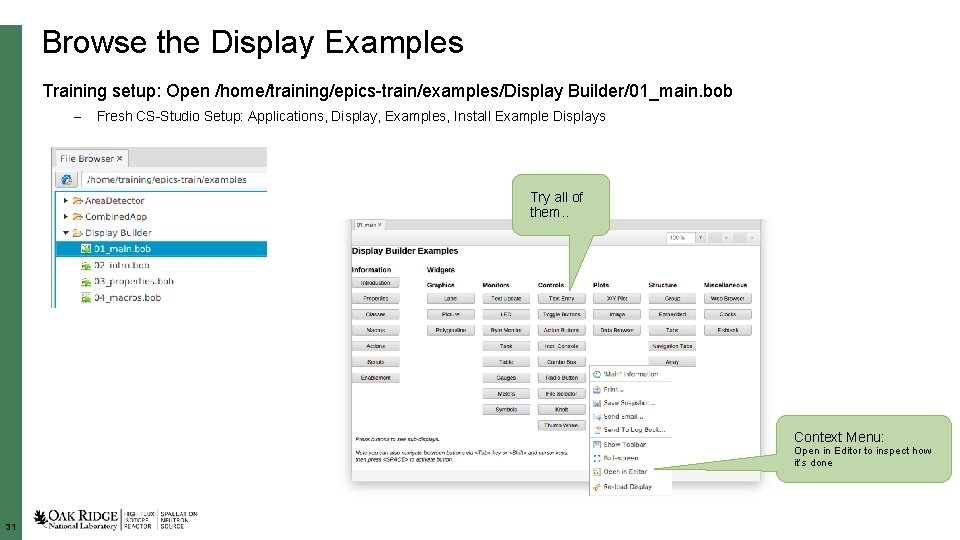
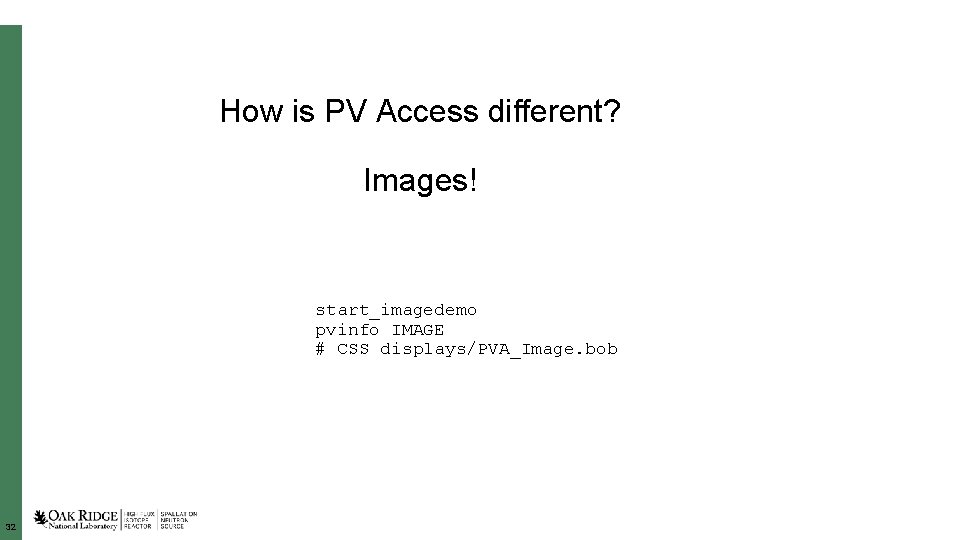
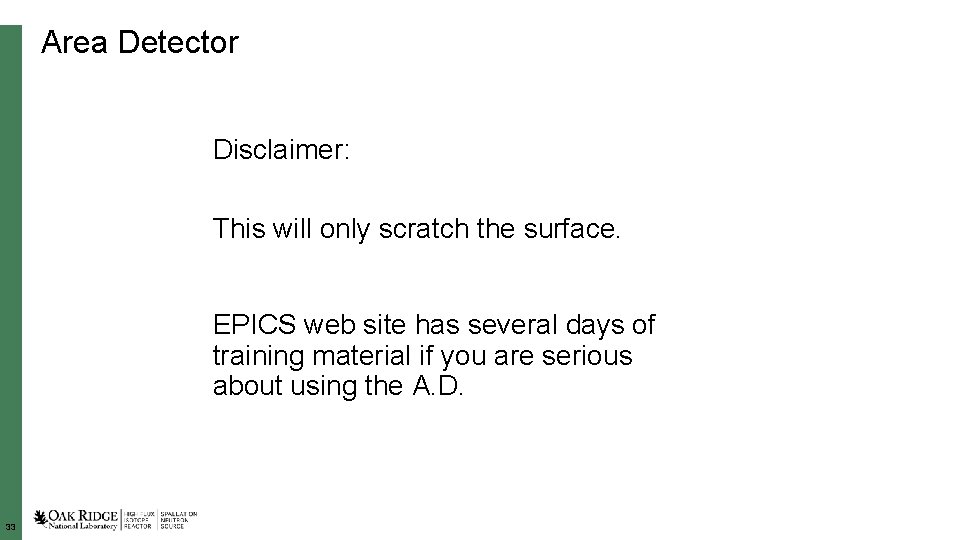
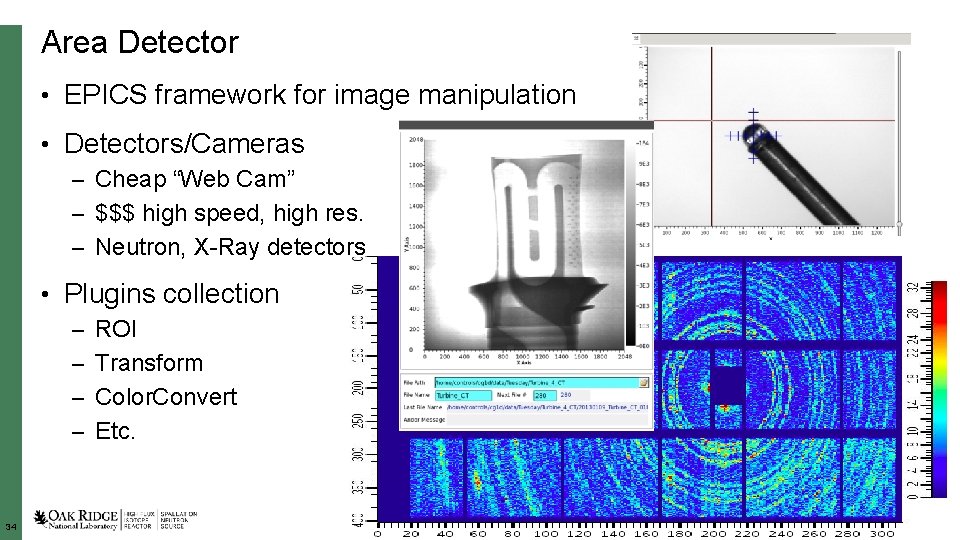
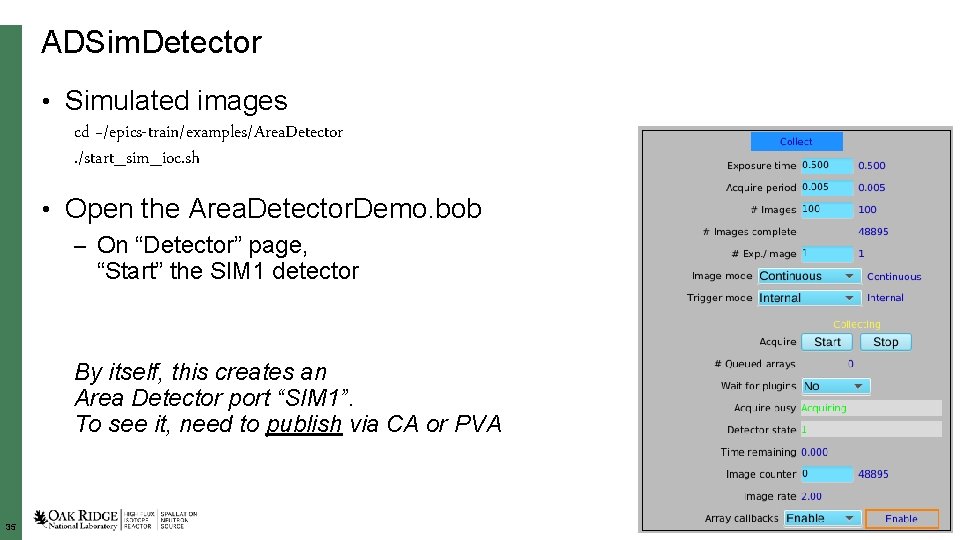
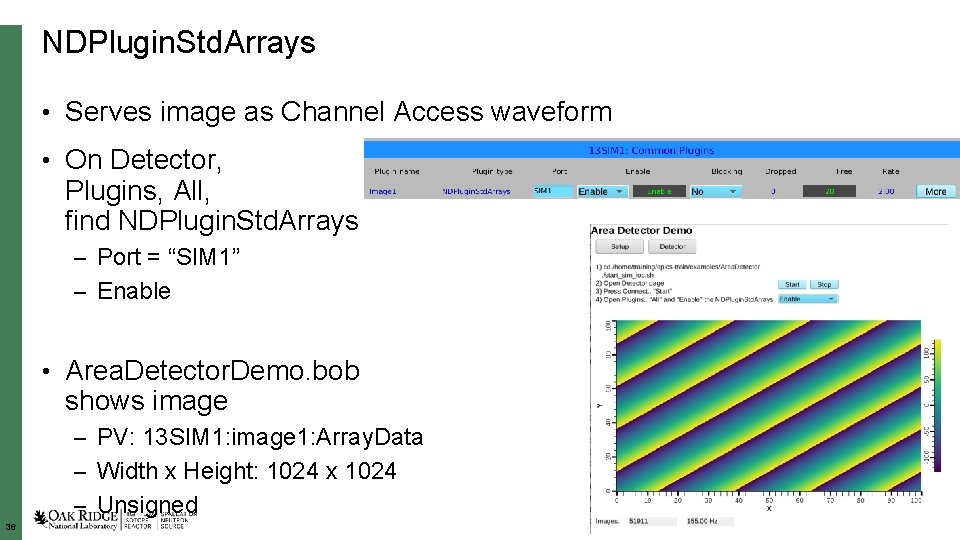
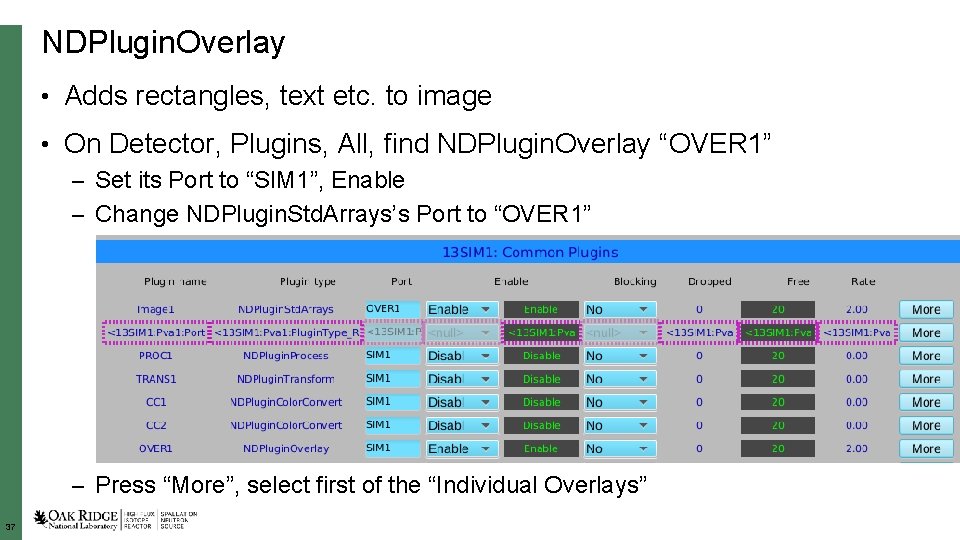
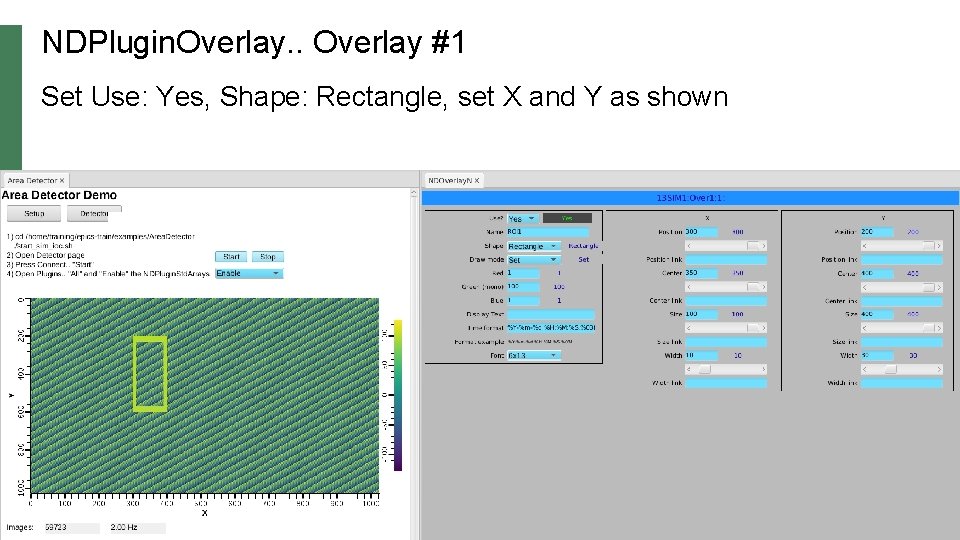
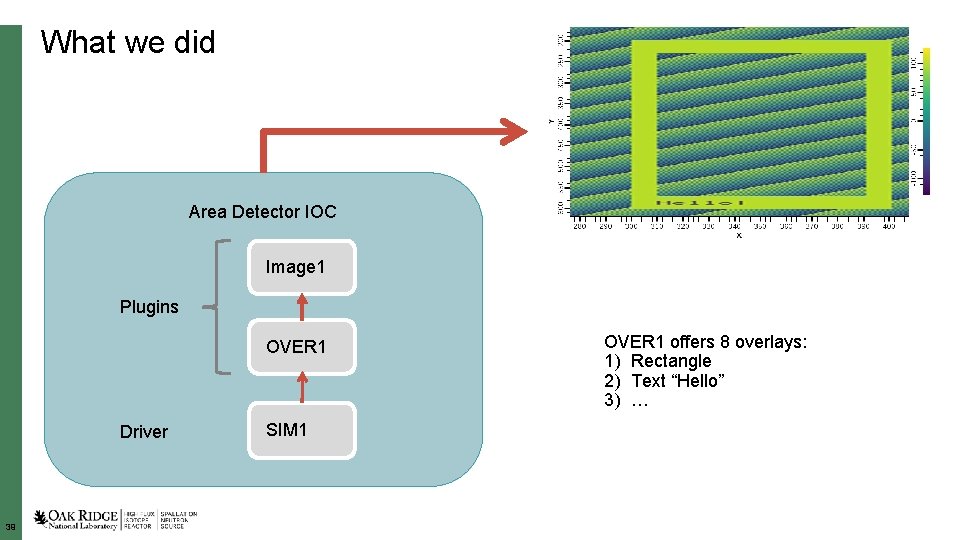
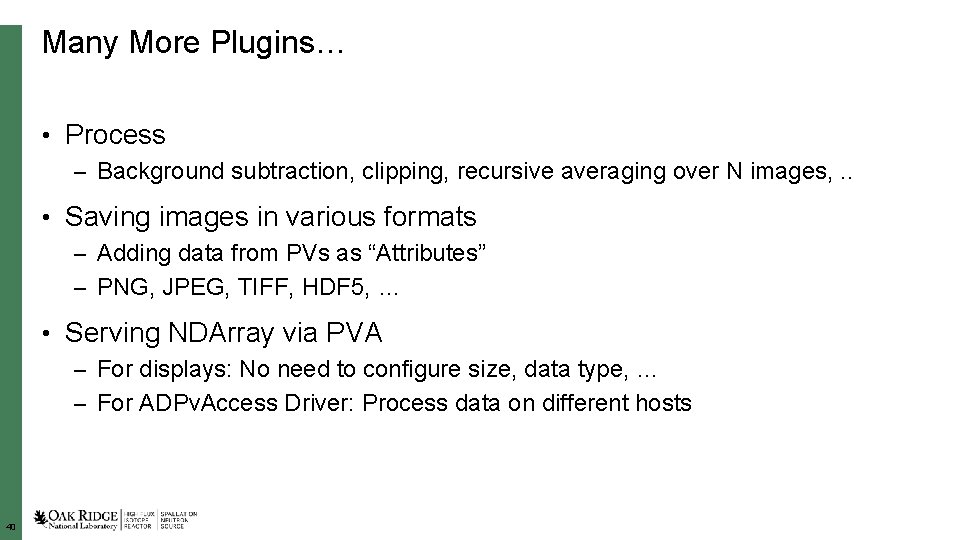
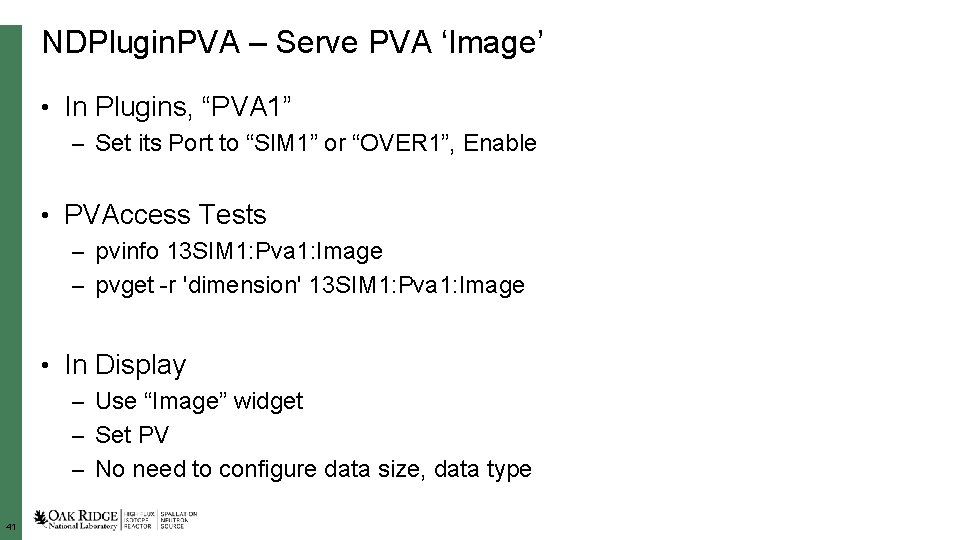
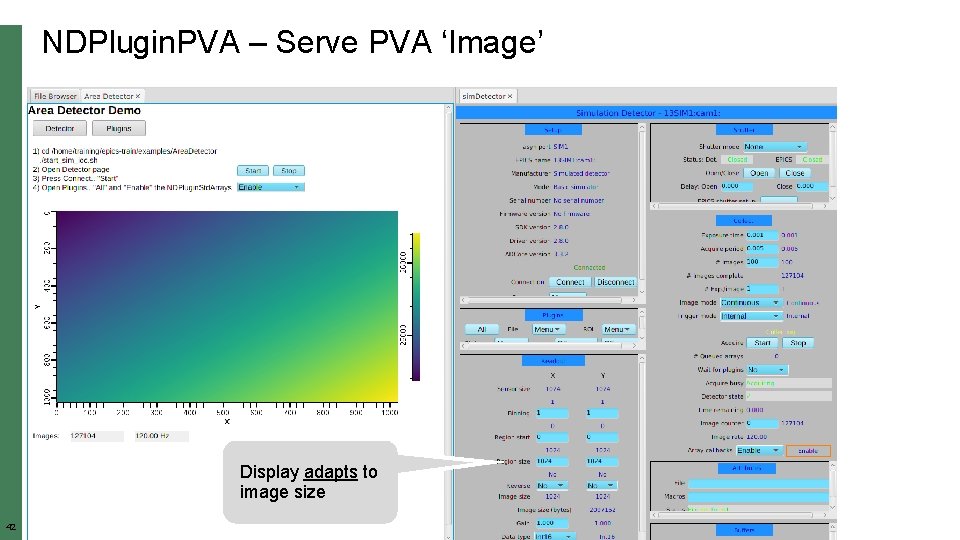
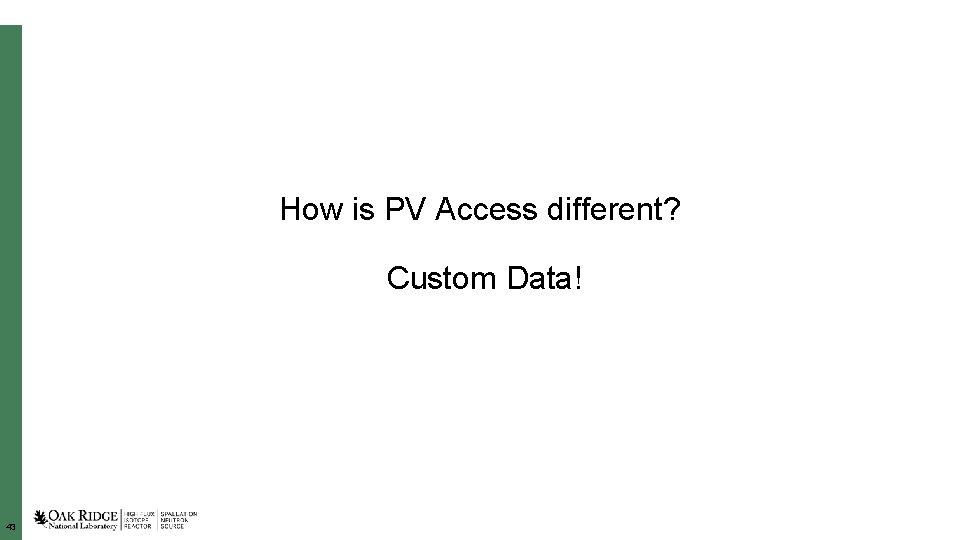
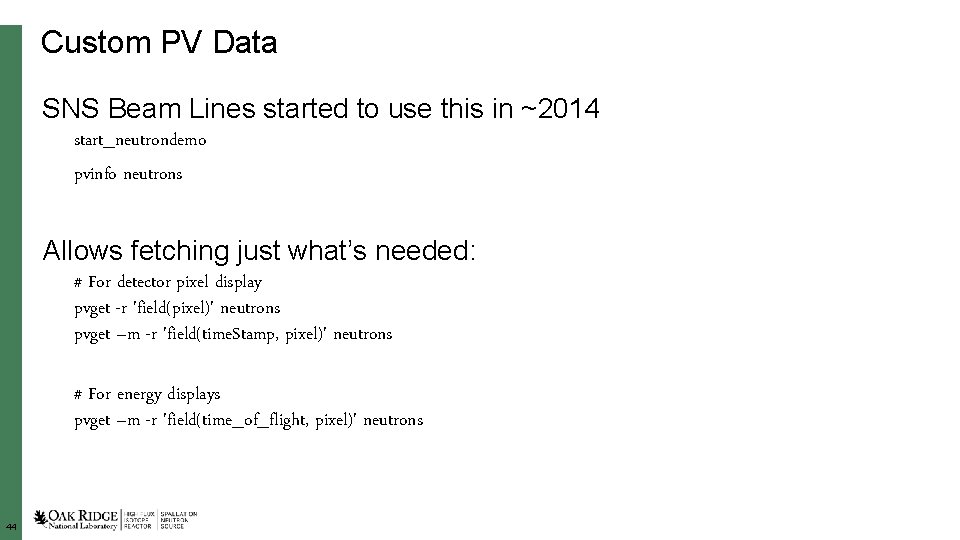
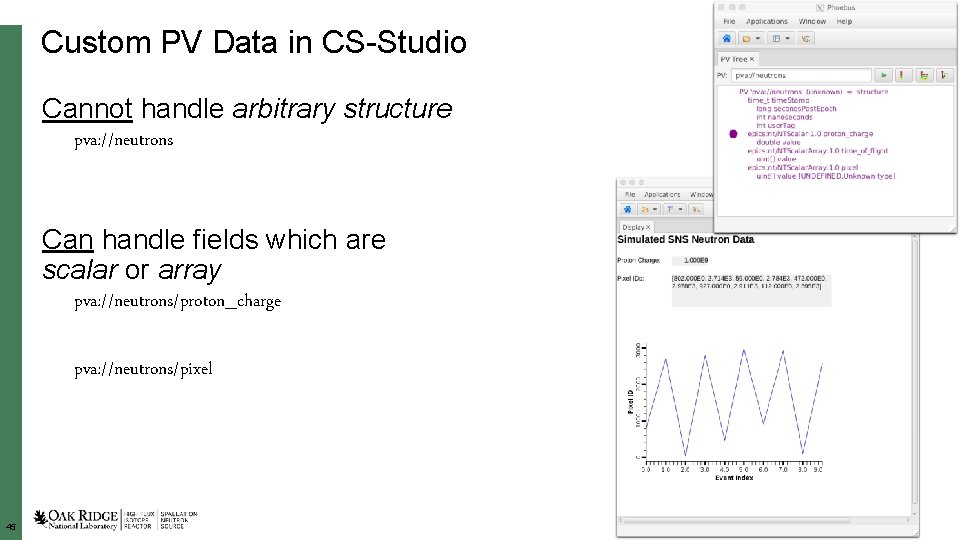
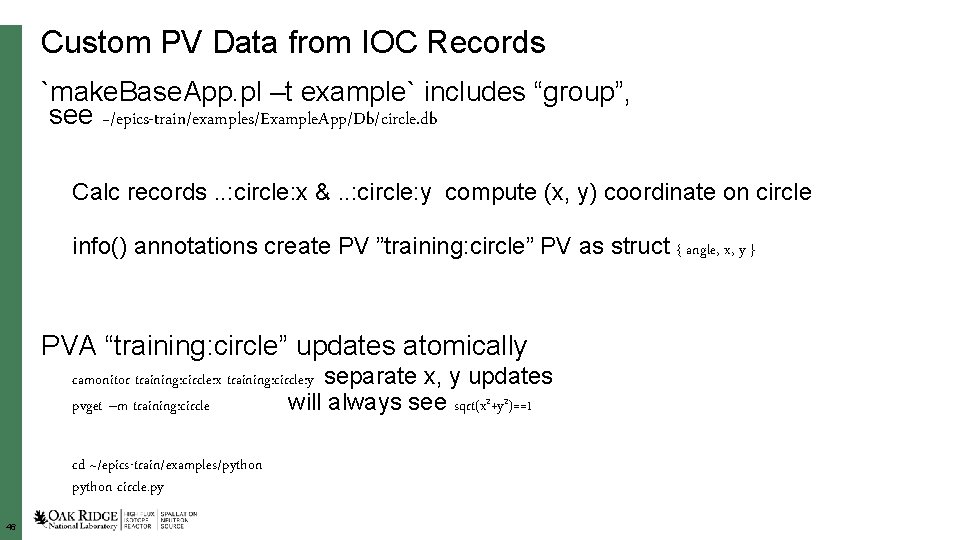
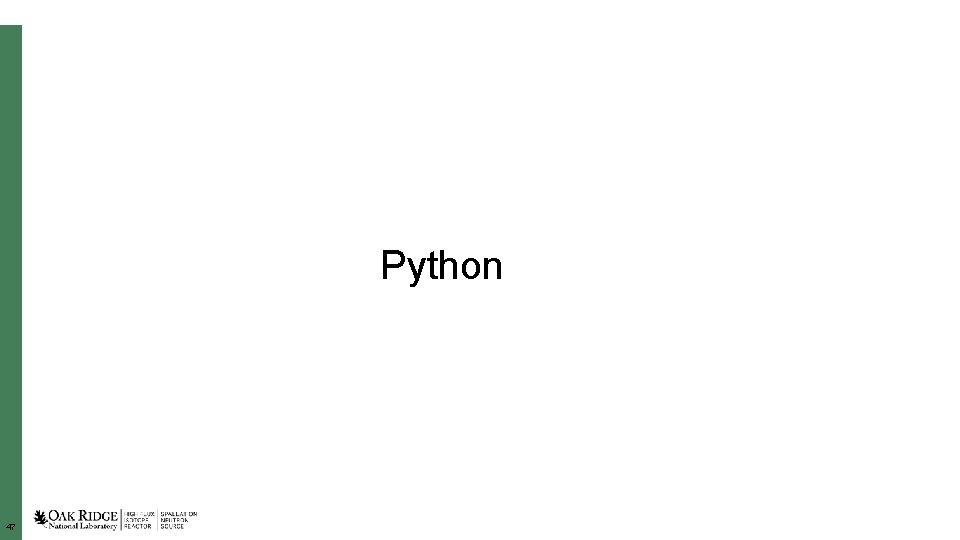

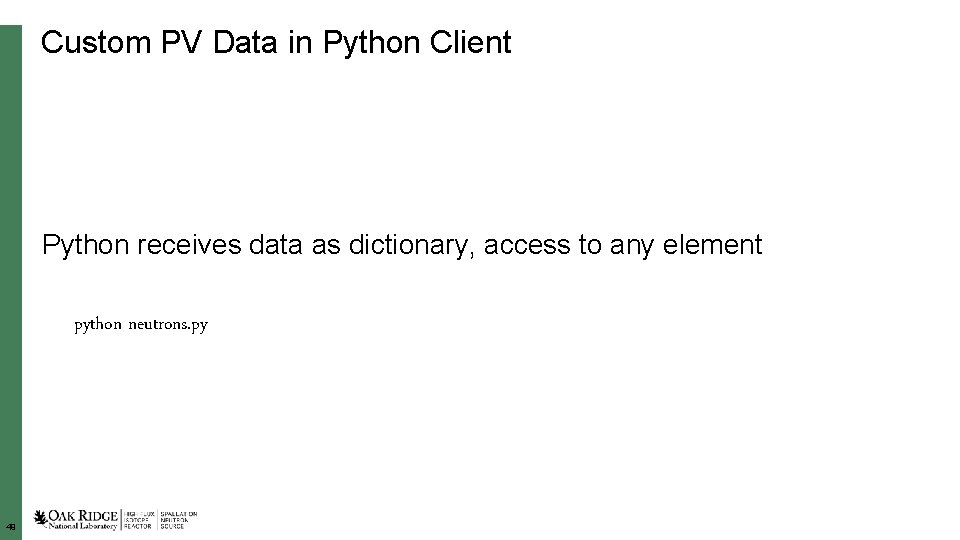
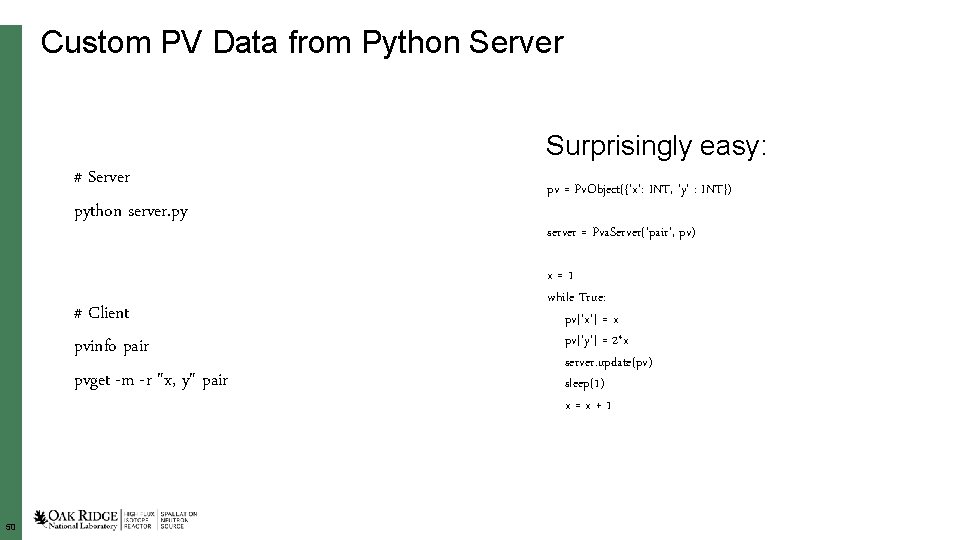
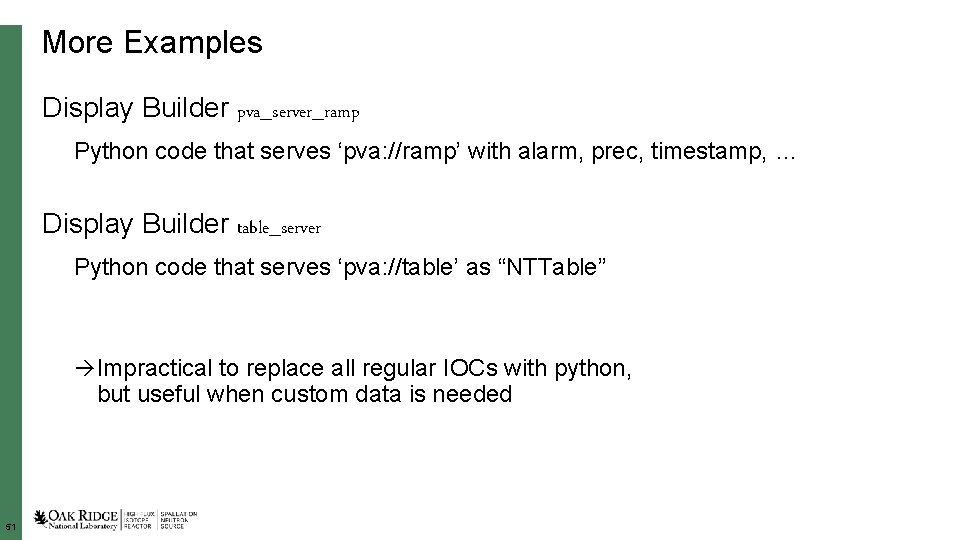
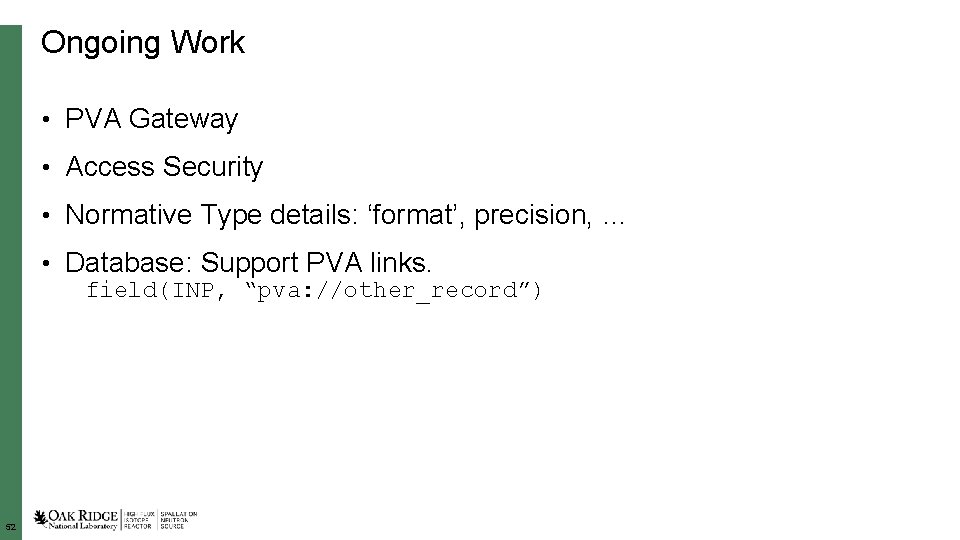
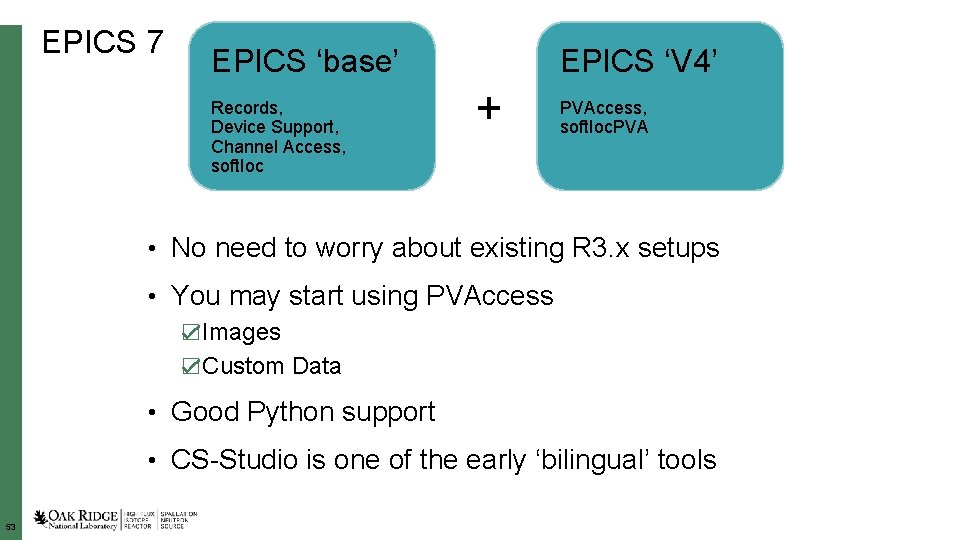
- Slides: 53
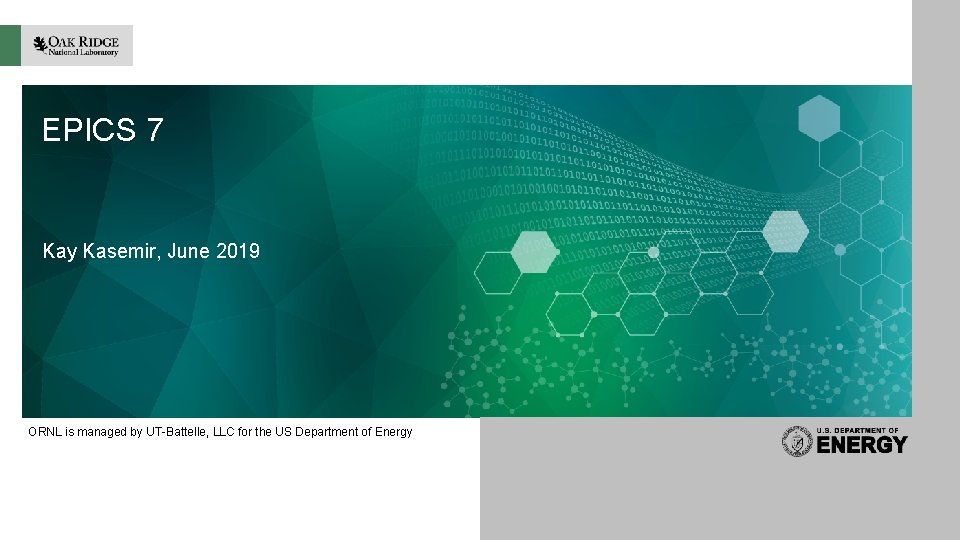
EPICS 7 Kay Kasemir, June 2019 ORNL is managed by UT-Battelle, LLC for the US Department of Energy
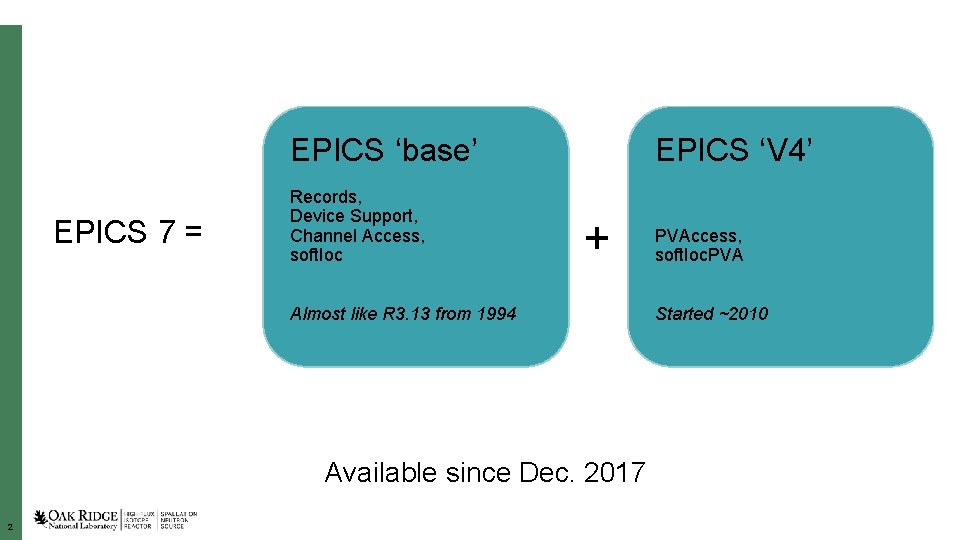
EPICS ‘base’ EPICS 7 = Records, Device Support, Channel Access, soft. Ioc EPICS ‘V 4’ + Almost like R 3. 13 from 1994 Available since Dec. 2017 2 PVAccess, soft. Ioc. PVA Started ~2010
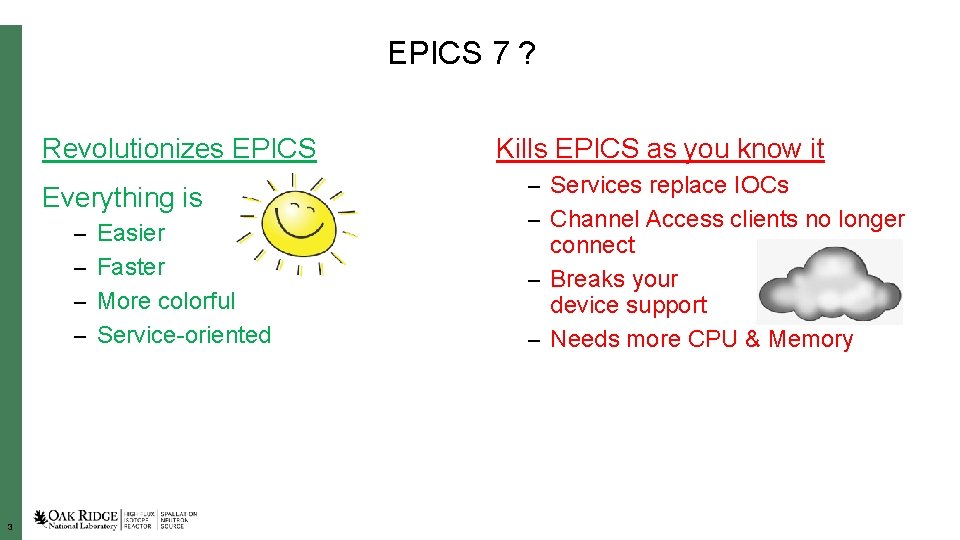
EPICS 7 ? Revolutionizes EPICS Everything is – Easier – Faster – More colorful – Service-oriented 3 Kills EPICS as you know it – Services replace IOCs – Channel Access clients no longer connect – Breaks your device support – Needs more CPU & Memory
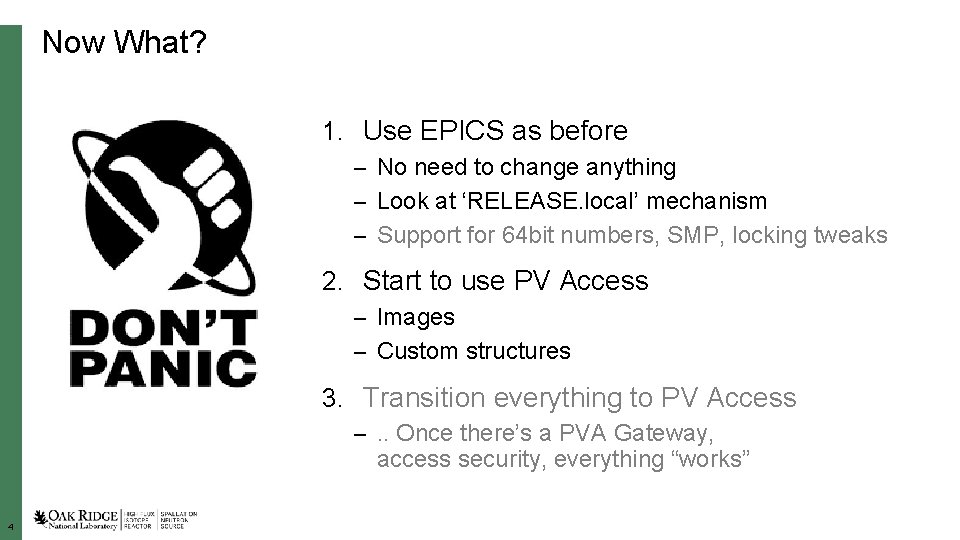
Now What? 1. Use EPICS as before – No need to change anything – Look at ‘RELEASE. local’ mechanism – Support for 64 bit numbers, SMP, locking tweaks 2. Start to use PV Access – Images – Custom structures 3. Transition everything to PV Access –. . Once there’s a PVA Gateway, access security, everything “works” 4
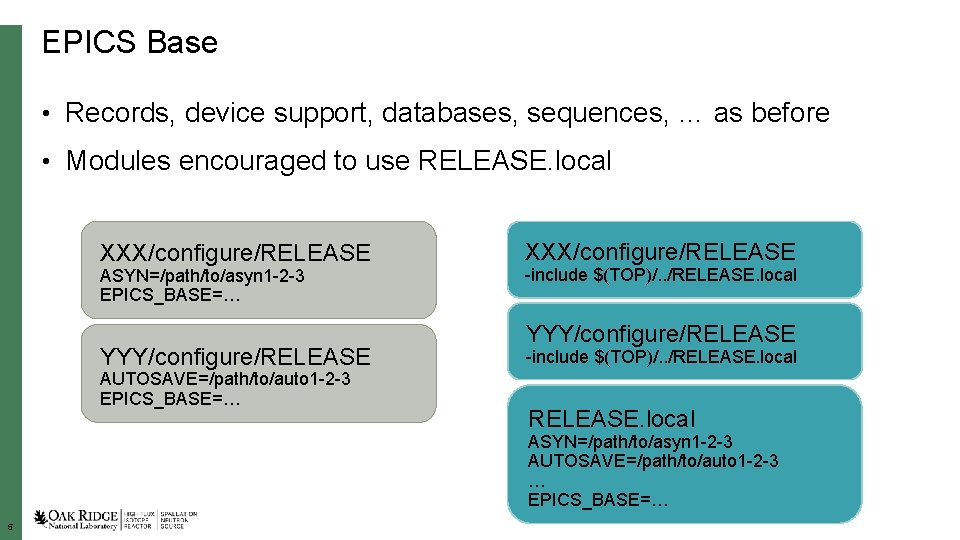
EPICS Base • Records, device support, databases, sequences, … as before • Modules encouraged to use RELEASE. local XXX/configure/RELEASE ASYN=/path/to/asyn 1 -2 -3 EPICS_BASE=… YYY/configure/RELEASE AUTOSAVE=/path/to/auto 1 -2 -3 EPICS_BASE=… XXX/configure/RELEASE -include $(TOP)/. . /RELEASE. local YYY/configure/RELEASE -include $(TOP)/. . /RELEASE. local ASYN=/path/to/asyn 1 -2 -3 AUTOSAVE=/path/to/auto 1 -2 -3 … EPICS_BASE=… 5
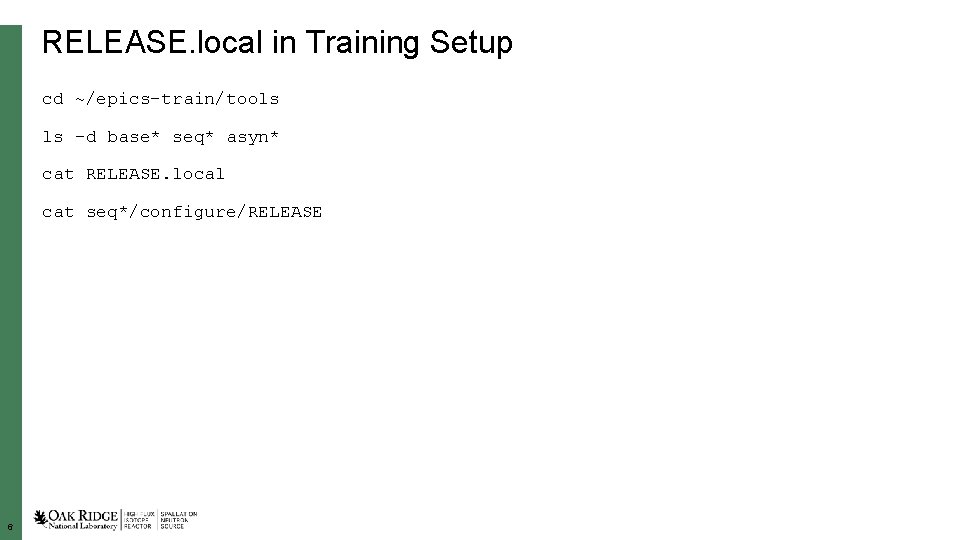
RELEASE. local in Training Setup cd ~/epics-train/tools ls –d base* seq* asyn* cat RELEASE. local cat seq*/configure/RELEASE 6
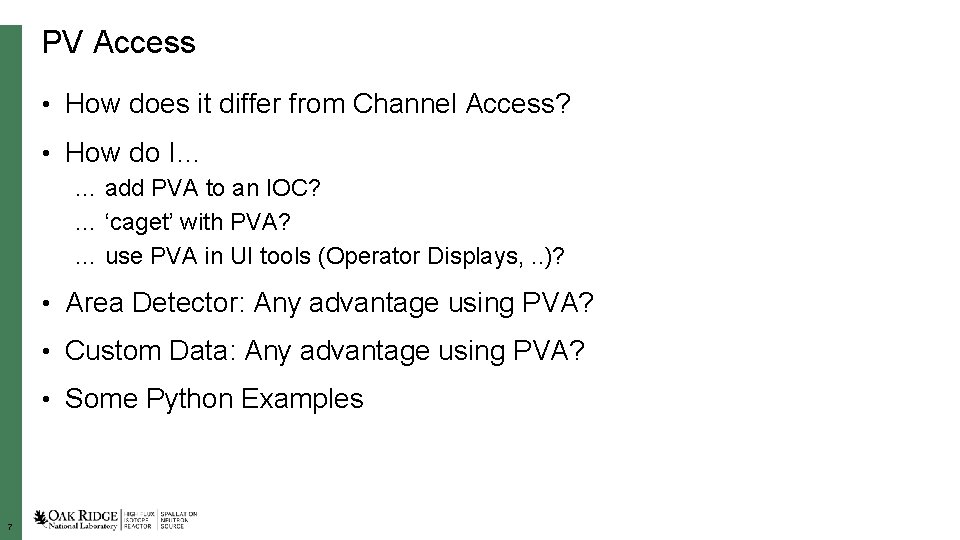
PV Access • How does it differ from Channel Access? • How do I… … add PVA to an IOC? … ‘caget’ with PVA? … use PVA in UI tools (Operator Displays, . . )? • Area Detector: Any advantage using PVA? • Custom Data: Any advantage using PVA? • Some Python Examples 7
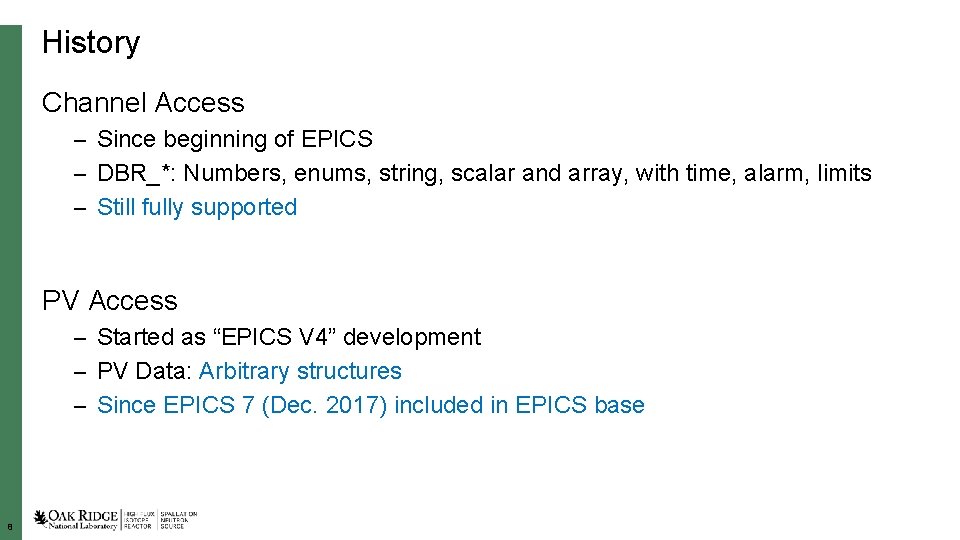
History Channel Access – Since beginning of EPICS – DBR_*: Numbers, enums, string, scalar and array, with time, alarm, limits – Still fully supported PV Access – Started as “EPICS V 4” development – PV Data: Arbitrary structures – Since EPICS 7 (Dec. 2017) included in EPICS base 8
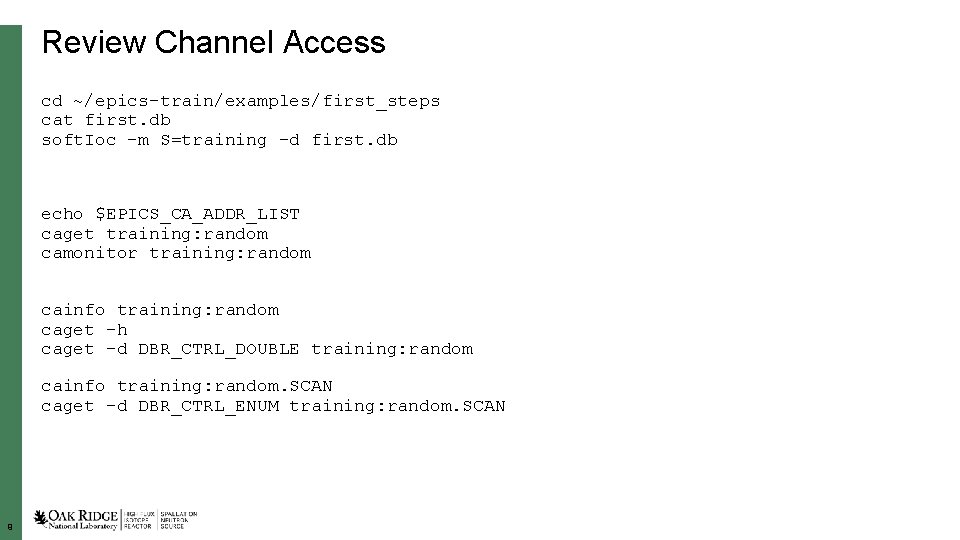
Review Channel Access cd ~/epics-train/examples/first_steps cat first. db soft. Ioc –m S=training –d first. db echo $EPICS_CA_ADDR_LIST caget training: random camonitor training: random cainfo training: random caget –h caget –d DBR_CTRL_DOUBLE training: random cainfo training: random. SCAN caget –d DBR_CTRL_ENUM training: random. SCAN 9
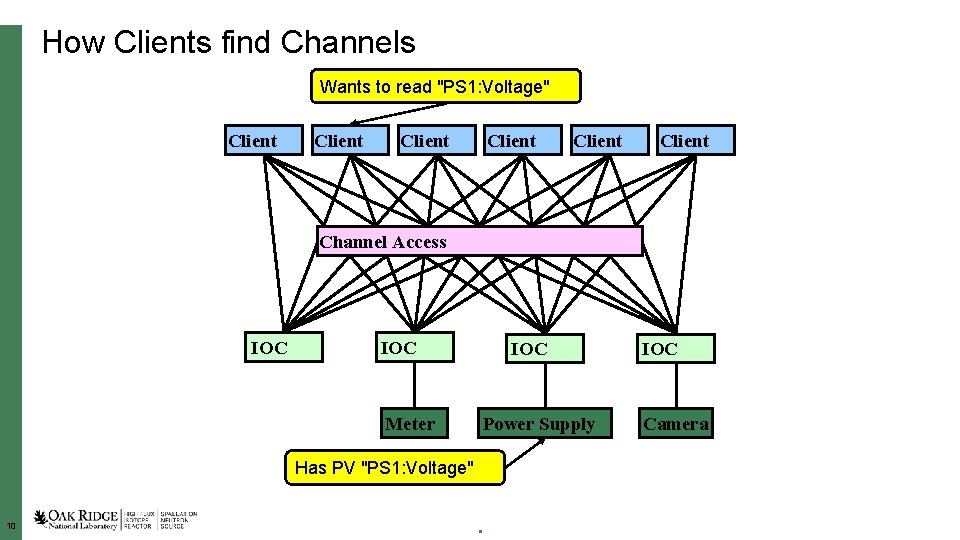
How Clients find Channels Wants to read "PS 1: Voltage" Client Client Channel Access IOC IOC Meter Power Supply Has PV "PS 1: Voltage" 10 10 IOC Camera
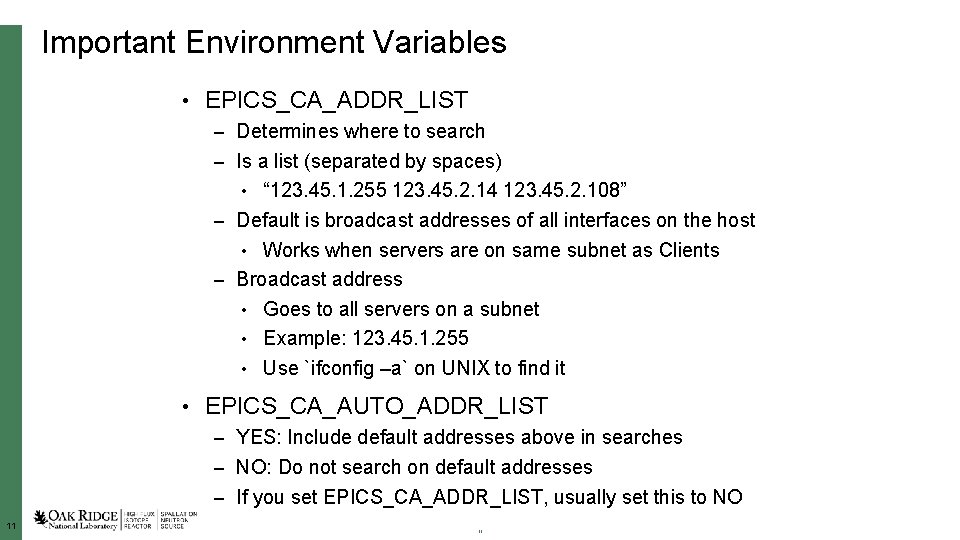
Important Environment Variables • EPICS_CA_ADDR_LIST – Determines where to search – Is a list (separated by spaces) • “ 123. 45. 1. 255 123. 45. 2. 14 123. 45. 2. 108” – Default is broadcast addresses of all interfaces on the host • Works when servers are on same subnet as Clients – Broadcast address • Goes to all servers on a subnet • Example: 123. 45. 1. 255 • Use `ifconfig –a` on UNIX to find it • EPICS_CA_AUTO_ADDR_LIST – YES: Include default addresses above in searches – NO: Do not search on default addresses – If you set EPICS_CA_ADDR_LIST, usually set this to NO 11 11
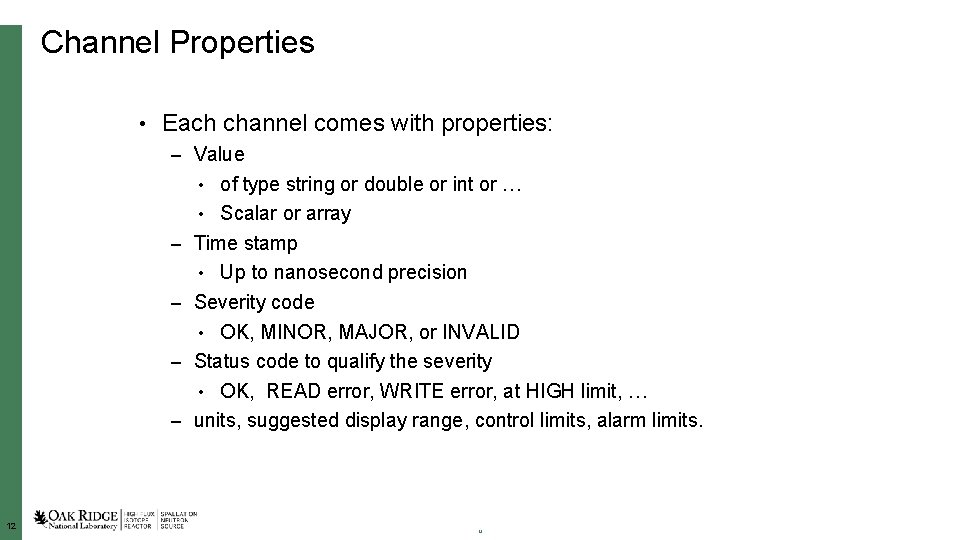
Channel Properties • Each channel comes with properties: – Value • of type string or double or int or … • Scalar or array – Time stamp • Up to nanosecond precision – Severity code • OK, MINOR, MAJOR, or INVALID – Status code to qualify the severity • OK, READ error, WRITE error, at HIGH limit, … – units, suggested display range, control limits, alarm limits. 12 12
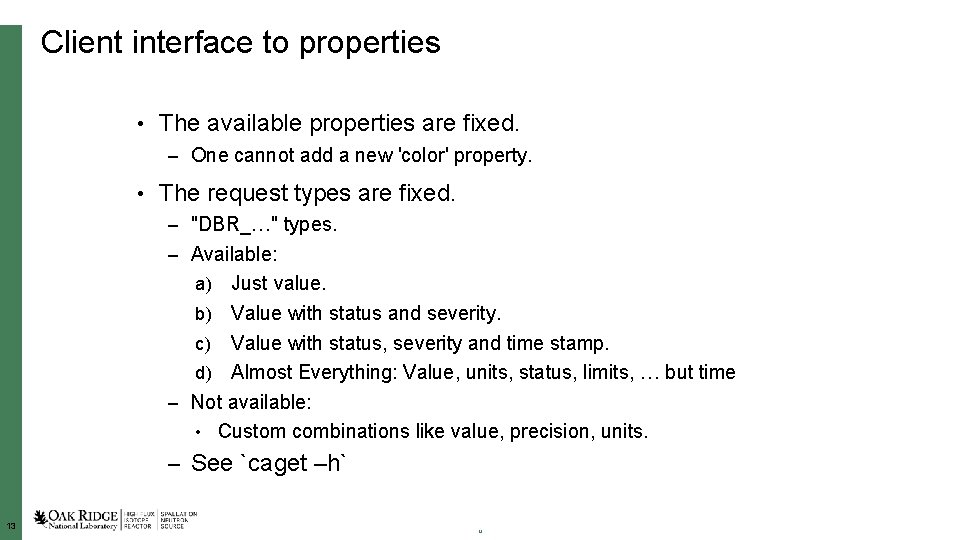
Client interface to properties • The available properties are fixed. – One cannot add a new 'color' property. • The request types are fixed. – "DBR_…" types. – Available: Just value. b) Value with status and severity. c) Value with status, severity and time stamp. d) Almost Everything: Value, units, status, limits, … but time – Not available: • Custom combinations like value, precision, units. a) – See `caget –h` 13 13
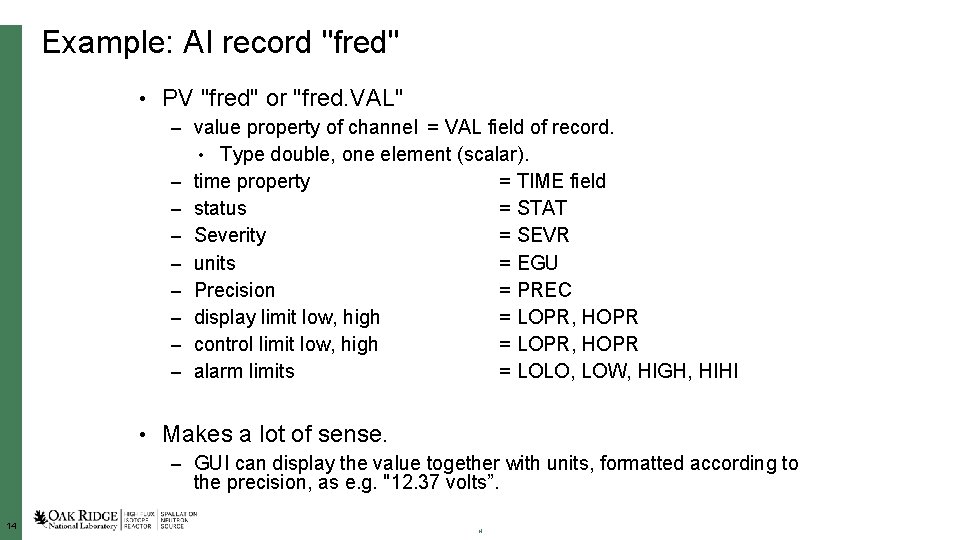
Example: AI record "fred" • PV "fred" or "fred. VAL" – value property of channel = VAL field of record. • Type double, one element (scalar). – time property = TIME field – status = STAT – Severity = SEVR – units = EGU – Precision = PREC – display limit low, high = LOPR, HOPR – control limit low, high = LOPR, HOPR – alarm limits = LOLO, LOW, HIGH, HIHI • Makes a lot of sense. – GUI can display the value together with units, formatted according to the precision, as e. g. "12. 37 volts”. 14 14
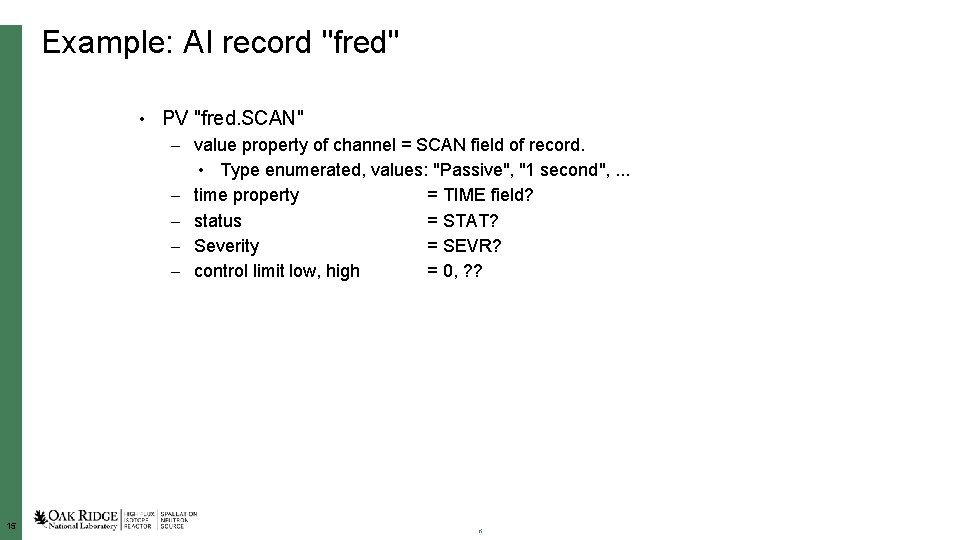
Example: AI record "fred" • PV "fred. SCAN" – value property of channel = SCAN field of record. • Type enumerated, values: "Passive", "1 second", . . . – time property = TIME field? – status = STAT? – Severity = SEVR? – control limit low, high = 0, ? ? 15 15
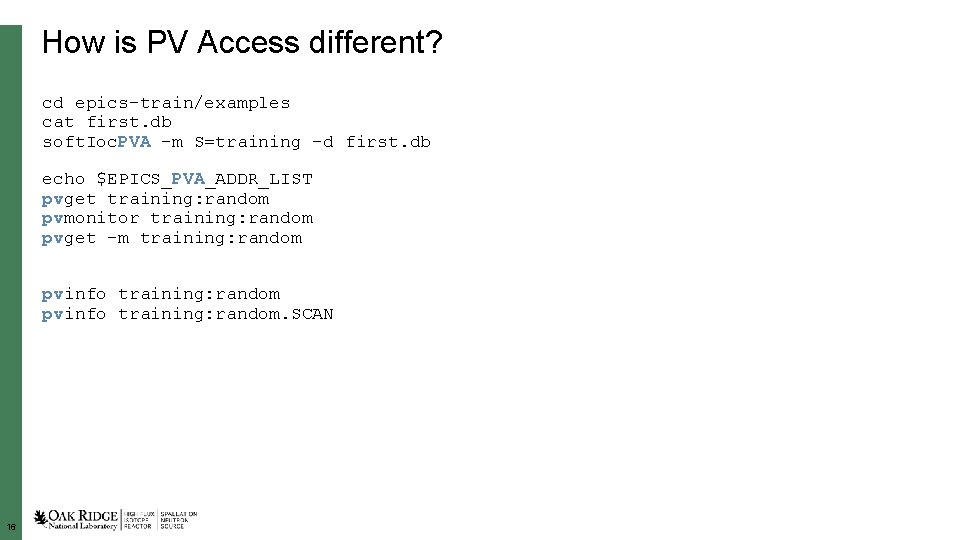
How is PV Access different? cd epics-train/examples cat first. db soft. Ioc. PVA –m S=training –d first. db echo $EPICS_PVA_ADDR_LIST pvget training: random pvmonitor training: random pvget –m training: random pvinfo training: random. SCAN 16
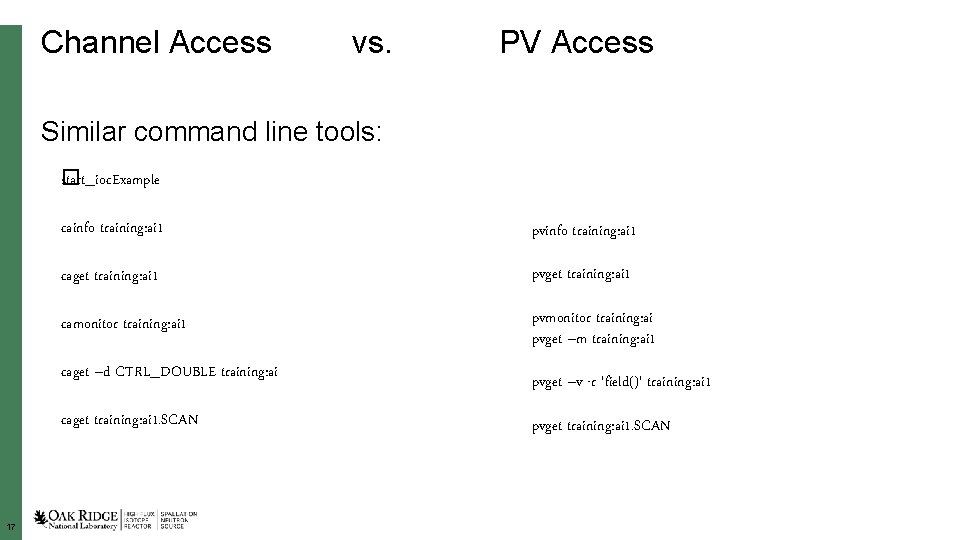
Channel Access vs. PV Access Similar command line tools: start_ioc. Example � cainfo training: ai 1 pvinfo training: ai 1 caget training: ai 1 pvget training: ai 1 camonitor training: ai 1 pvmonitor training: ai pvget –m training: ai 1 caget –d CTRL_DOUBLE training: ai caget training: ai 1. SCAN 17 pvget –v -r 'field()' training: ai 1 pvget training: ai 1. SCAN
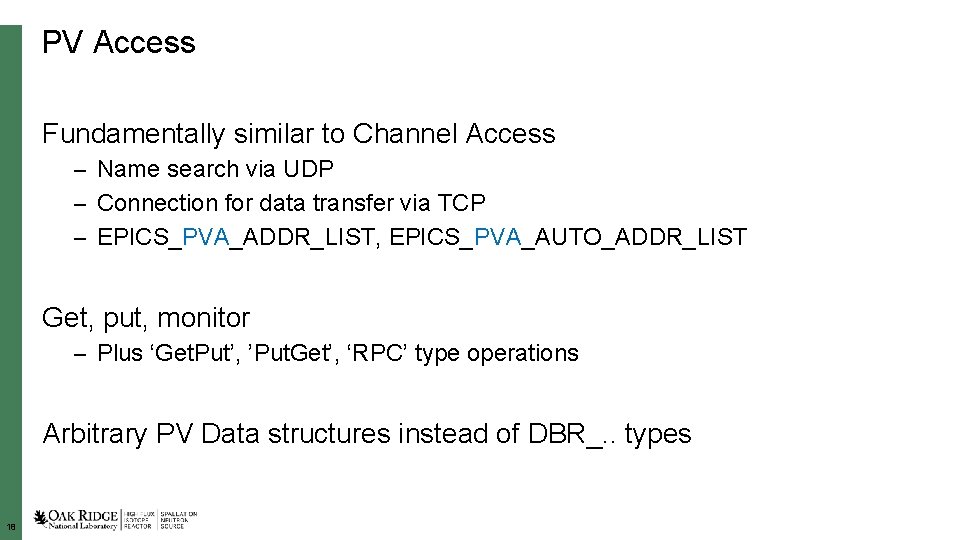
PV Access Fundamentally similar to Channel Access – Name search via UDP – Connection for data transfer via TCP – EPICS_PVA_ADDR_LIST, EPICS_PVA_AUTO_ADDR_LIST Get, put, monitor – Plus ‘Get. Put’, ’Put. Get’, ‘RPC’ type operations Arbitrary PV Data structures instead of DBR_. . types 18
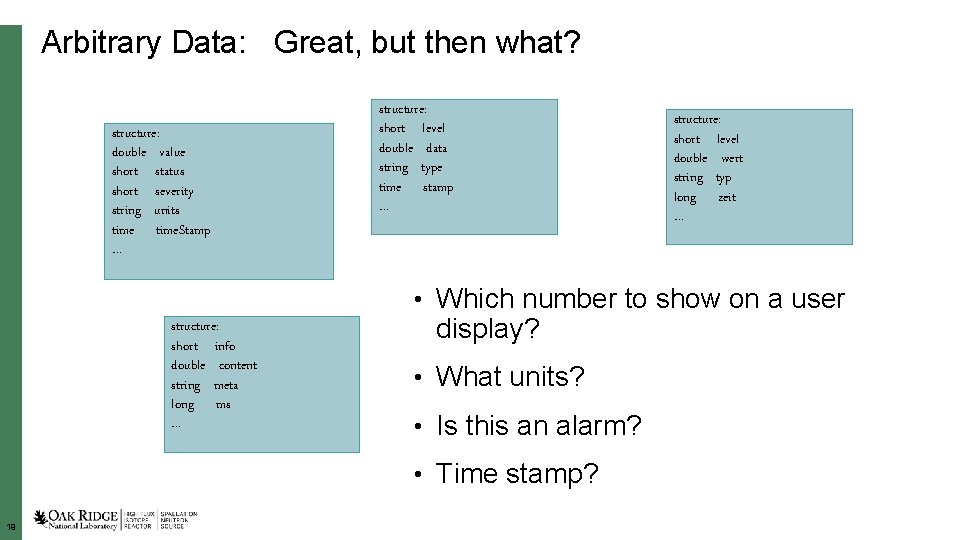
Arbitrary Data: Great, but then what? structure: double value short status short severity string units time. Stamp … structure: short level double data string type time stamp … structure: short level double wert string typ long zeit … • Which number to show on a user structure: short info double content string meta long ms … display? • What units? • Is this an alarm? • Time stamp? 19
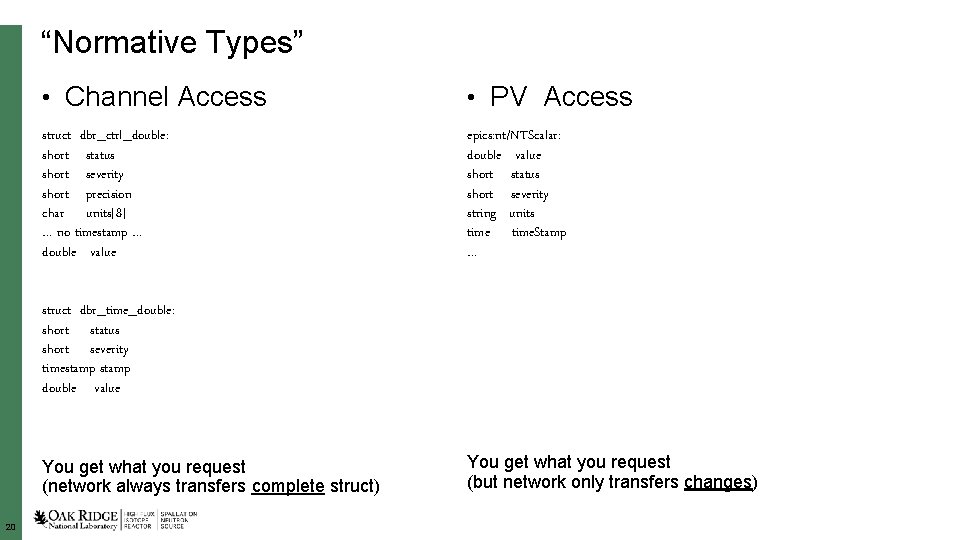
“Normative Types” • Channel Access • PV Access struct dbr_ctrl_double: short status short severity short precision char units[8] … no timestamp … double value epics: nt/NTScalar: double value short status short severity string units time. Stamp … struct dbr_time_double: short status short severity timestamp double value You get what you request (network always transfers complete struct) 20 You get what you request (but network only transfers changes)
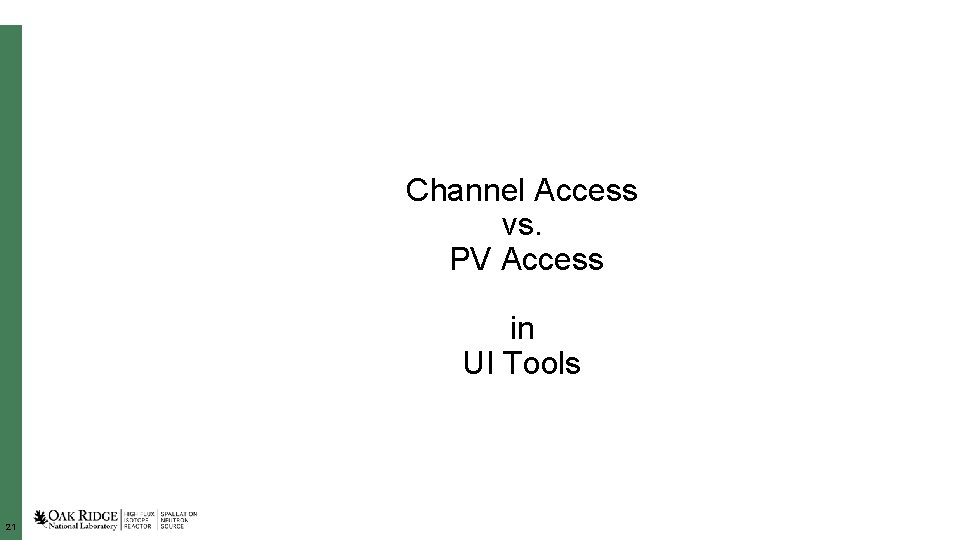
Channel Access vs. PV Access in UI Tools 21

Getting Started with CSS Start `css` 22
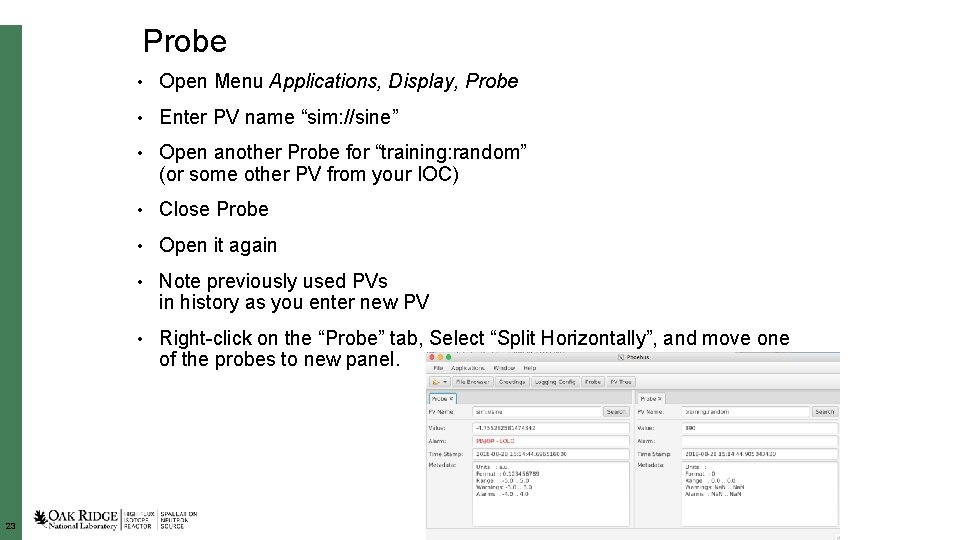
Probe • Open Menu Applications, Display, Probe • Enter PV name “sim: //sine” • Open another Probe for “training: random” (or some other PV from your IOC) • Close Probe • Open it again • Note previously used PVs in history as you enter new PV • Right-click on the “Probe” tab, Select “Split Horizontally”, and move one of the probes to new panel. 23
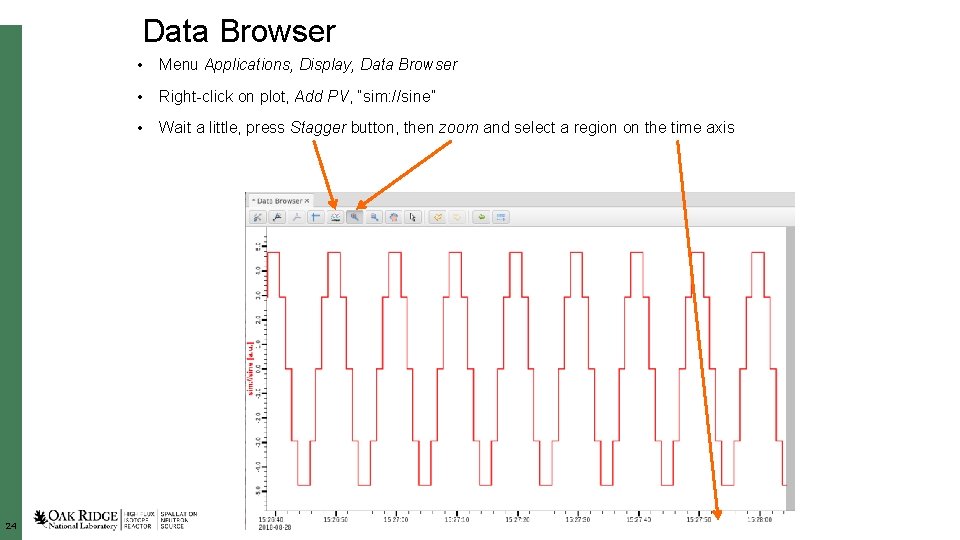
Data Browser 24 • Menu Applications, Display, Data Browser • Right-click on plot, Add PV, “sim: //sine” • Wait a little, press Stagger button, then zoom and select a region on the time axis

PV Tree 25 • Menu Applications, Display, PV Tree • Enter a PV from an IOC, like “training: random”
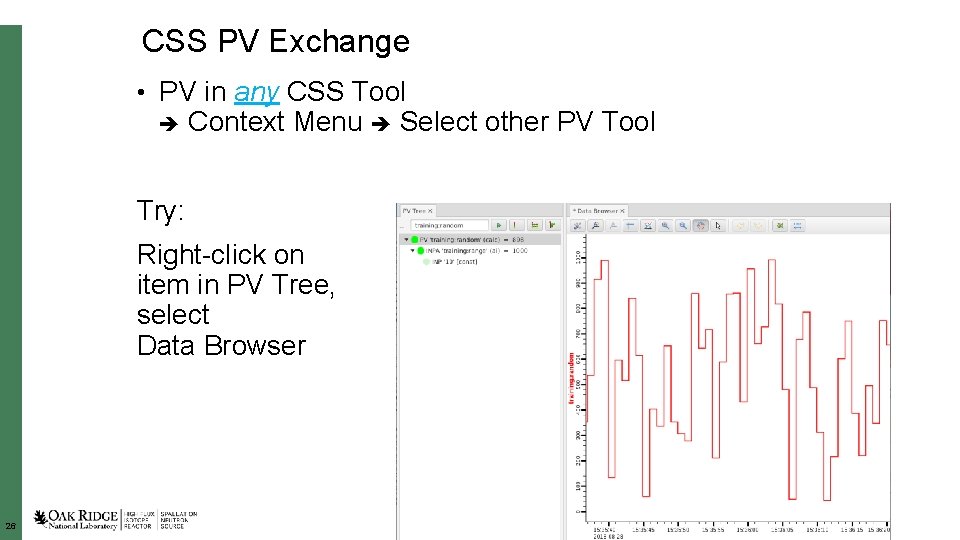
CSS PV Exchange • PV in any CSS Tool Context Menu Select other PV Tool Try: Right-click on item in PV Tree, select Data Browser 26
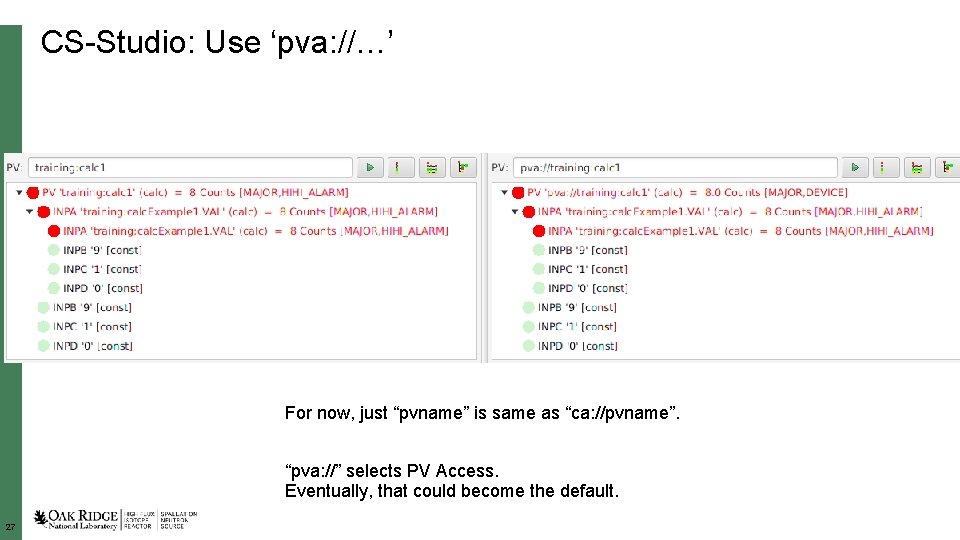
CS-Studio: Use ‘pva: //…’ For now, just “pvname” is same as “ca: //pvname”. “pva: //” selects PV Access. Eventually, that could become the default. 27
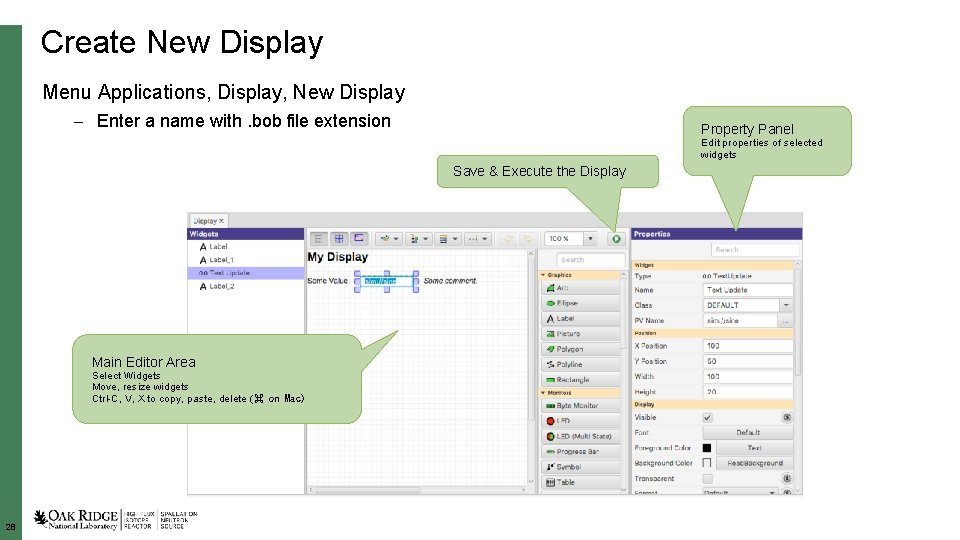
Create New Display Menu Applications, Display, New Display – Enter a name with. bob file extension Property Panel Edit properties of selected widgets Save & Execute the Display Main Editor Area Select Widgets Move, resize widgets Ctrl-C, V, X to copy, paste, delete (⌘ on Mac) 28
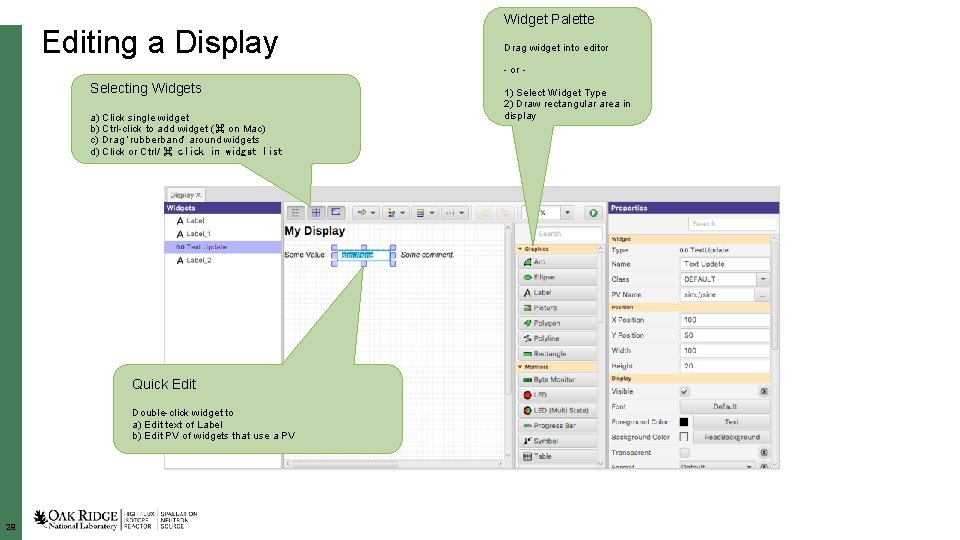
Editing a Display Widget Palette Drag widget into editor - Selecting Widgets a) Click single widget b) Ctrl-click to add widget (⌘ on Mac) c) Drag ‘rubberband’ around widgets d) Click or Ctrl/ ⌘ click in widget list Quick Edit Double-click widget to a) Edit text of Label b) Edit PV of widgets that use a PV 29 1) Select Widget Type 2) Draw rectangular area in display
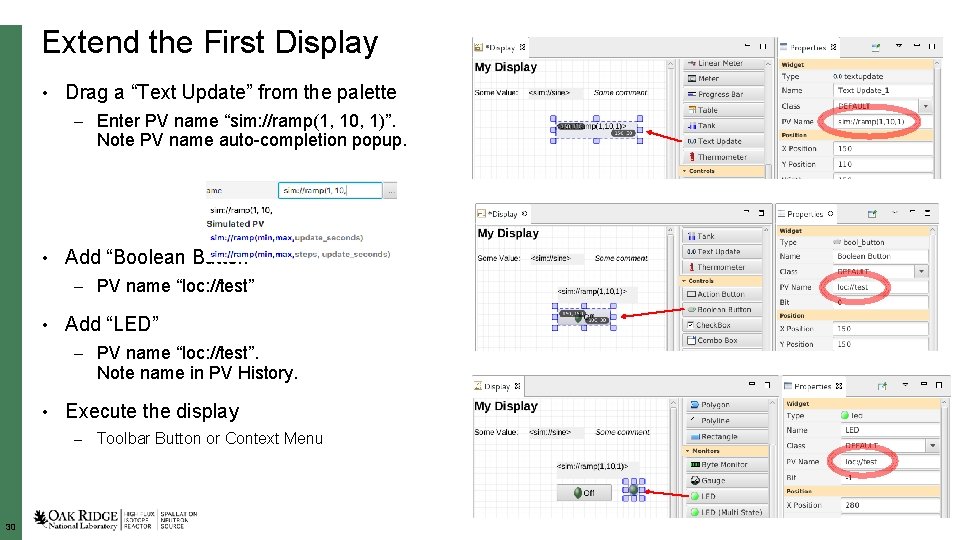
Extend the First Display • Drag a “Text Update” from the palette – Enter PV name “sim: //ramp(1, 10, 1)”. Note PV name auto-completion popup. • Add “Boolean Button” – PV name “loc: //test” • Add “LED” – PV name “loc: //test”. Note name in PV History. • Execute the display – Toolbar Button or Context Menu 30
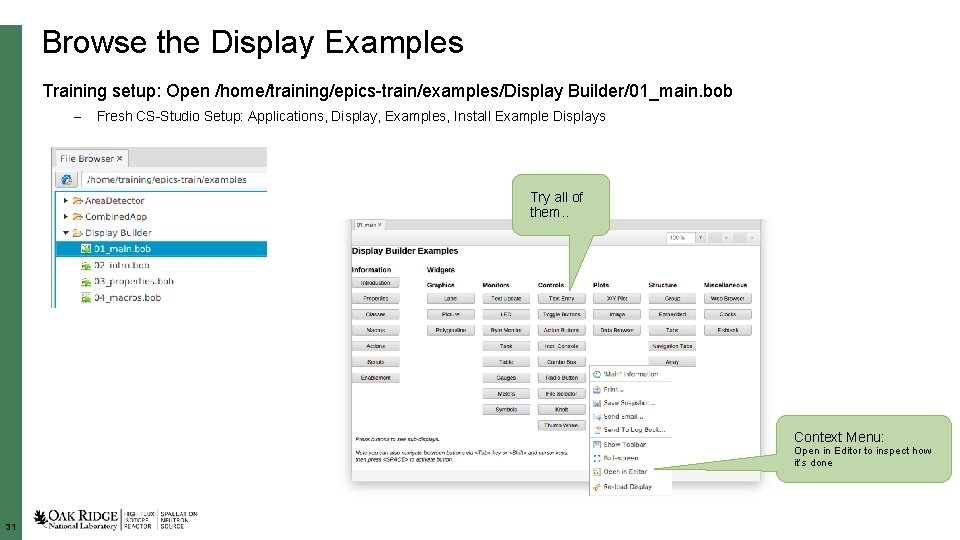
Browse the Display Examples Training setup: Open /home/training/epics-train/examples/Display Builder/01_main. bob – Fresh CS-Studio Setup: Applications, Display, Examples, Install Example Displays Try all of them. . Context Menu: Open in Editor to inspect how it’s done 31
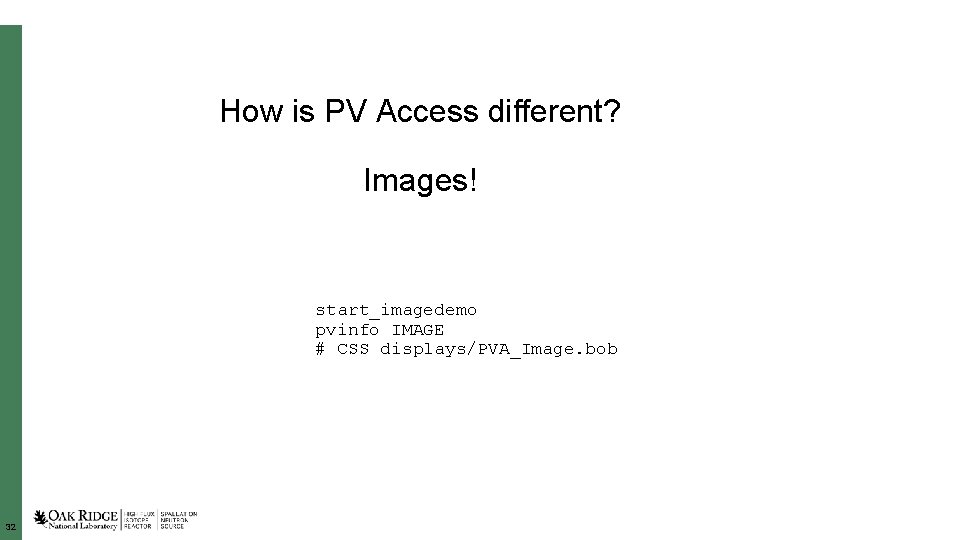
How is PV Access different? Images! start_imagedemo pvinfo IMAGE # CSS displays/PVA_Image. bob 32
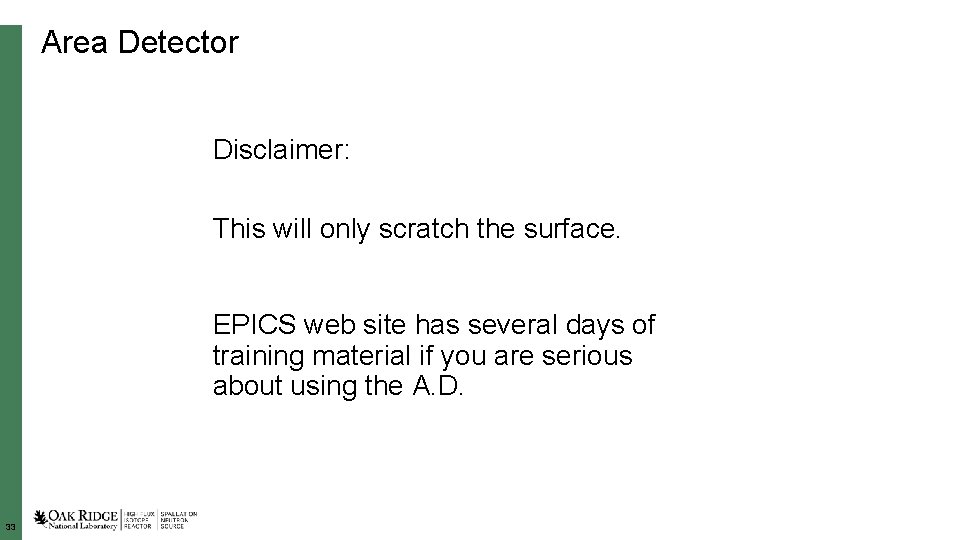
Area Detector Disclaimer: This will only scratch the surface. EPICS web site has several days of training material if you are serious about using the A. D. 33
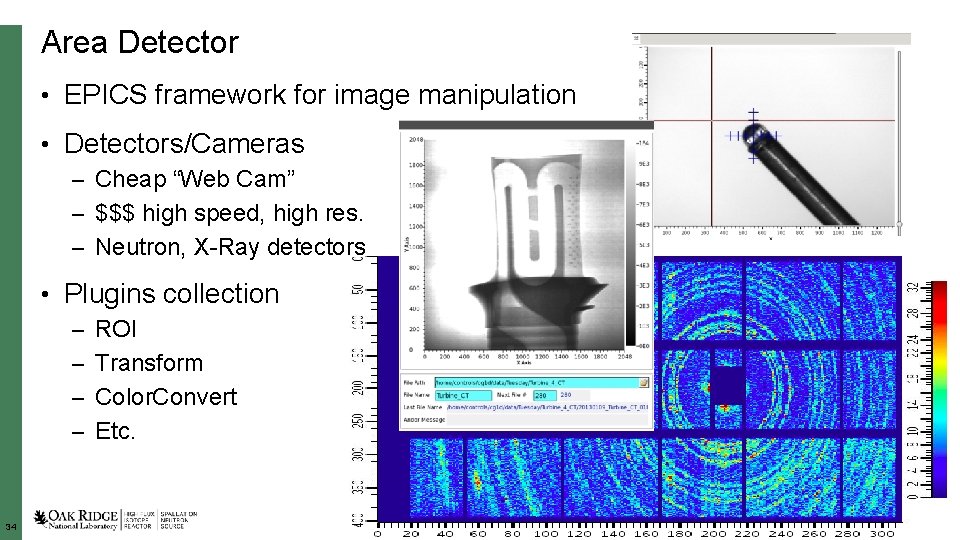
Area Detector • EPICS framework for image manipulation • Detectors/Cameras – Cheap “Web Cam” – $$$ high speed, high res. – Neutron, X-Ray detectors • Plugins collection – ROI – Transform – Color. Convert – Etc. 34
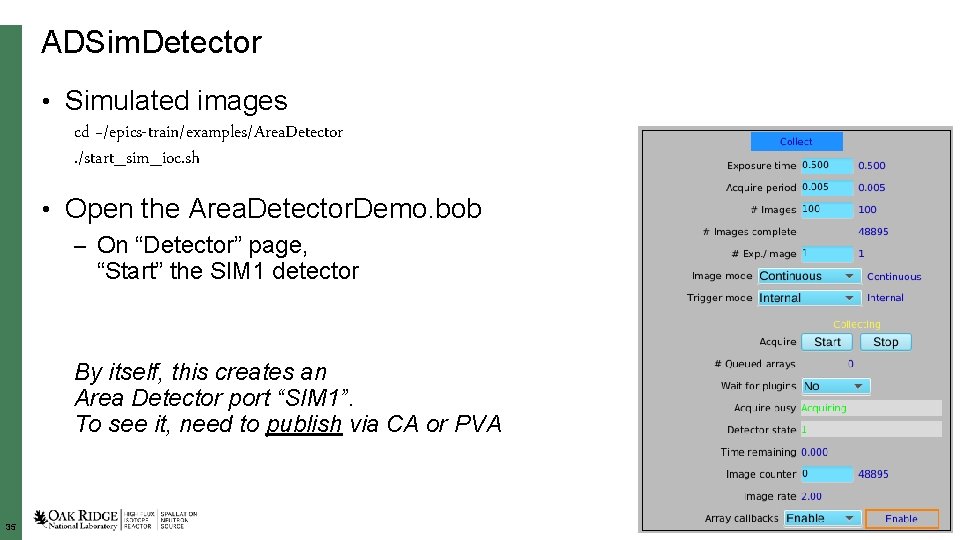
ADSim. Detector • Simulated images cd ~/epics-train/examples/Area. Detector. /start_sim_ioc. sh • Open the Area. Detector. Demo. bob – On “Detector” page, “Start” the SIM 1 detector By itself, this creates an Area Detector port “SIM 1”. To see it, need to publish via CA or PVA 35
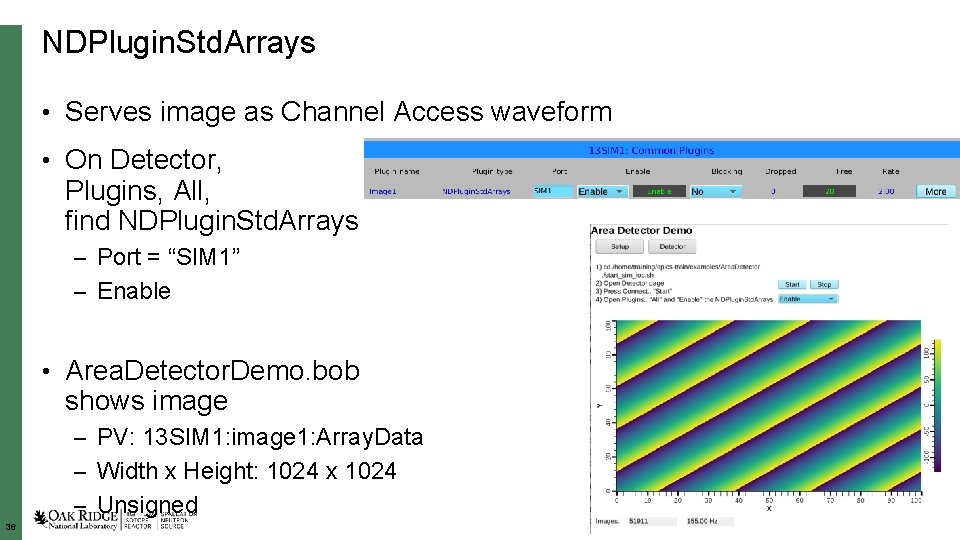
NDPlugin. Std. Arrays • Serves image as Channel Access waveform • On Detector, Plugins, All, find NDPlugin. Std. Arrays – Port = “SIM 1” – Enable • Area. Detector. Demo. bob shows image – PV: 13 SIM 1: image 1: Array. Data – Width x Height: 1024 x 1024 – Unsigned 36
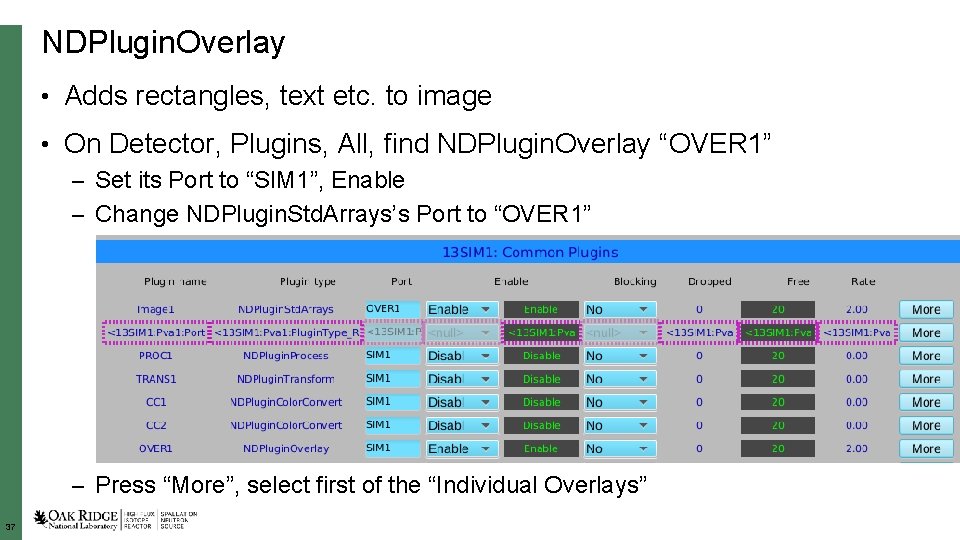
NDPlugin. Overlay • Adds rectangles, text etc. to image • On Detector, Plugins, All, find NDPlugin. Overlay “OVER 1” – Set its Port to “SIM 1”, Enable – Change NDPlugin. Std. Arrays’s Port to “OVER 1” – Press “More”, select first of the “Individual Overlays” 37
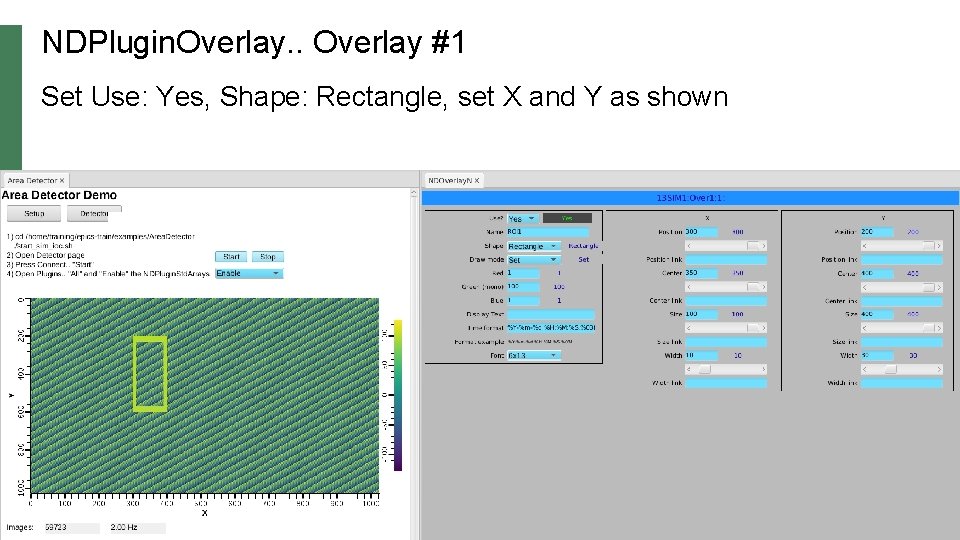
NDPlugin. Overlay #1 Set Use: Yes, Shape: Rectangle, set X and Y as shown 38
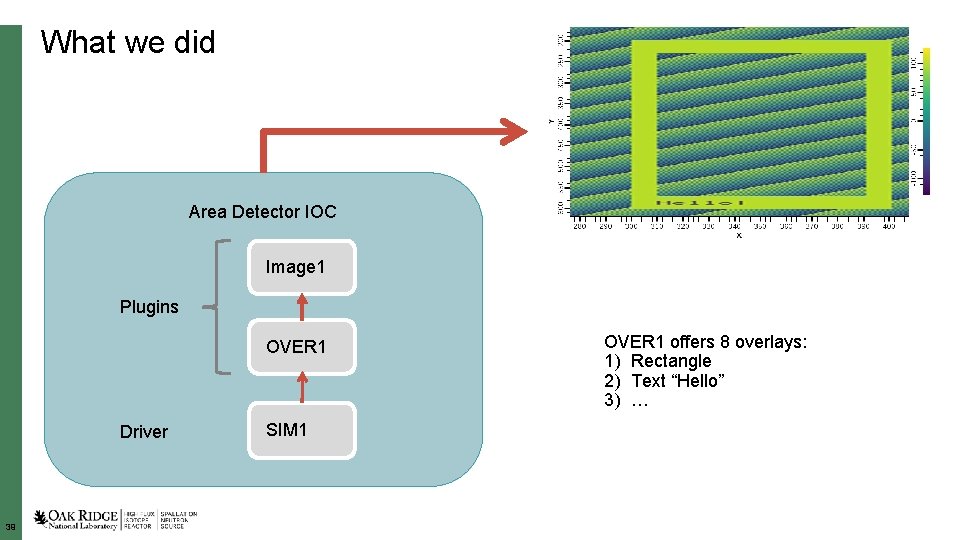
What we did Area Detector IOC Image 1 Plugins OVER 1 Driver 39 SIM 1 OVER 1 offers 8 overlays: 1) Rectangle 2) Text “Hello” 3) …
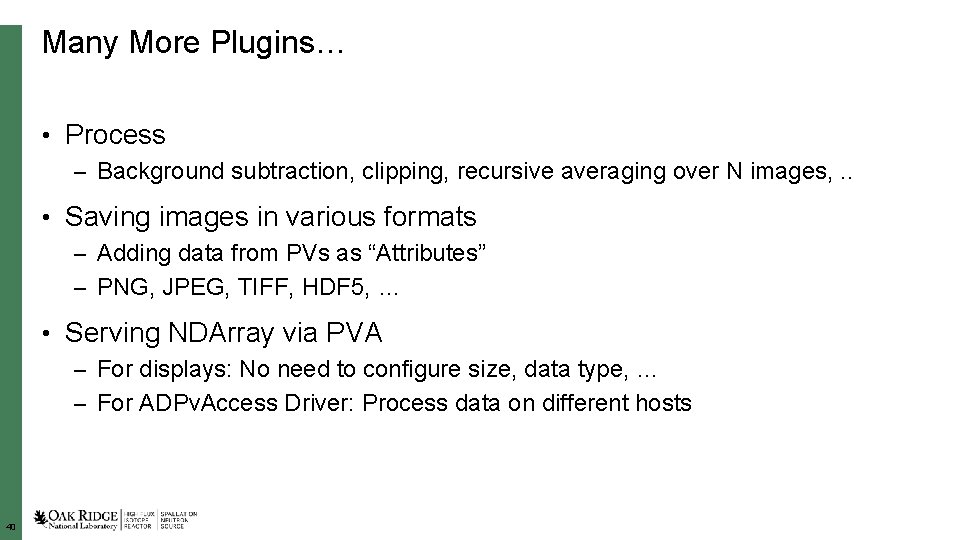
Many More Plugins… • Process – Background subtraction, clipping, recursive averaging over N images, . . • Saving images in various formats – Adding data from PVs as “Attributes” – PNG, JPEG, TIFF, HDF 5, … • Serving NDArray via PVA – For displays: No need to configure size, data type, … – For ADPv. Access Driver: Process data on different hosts 40
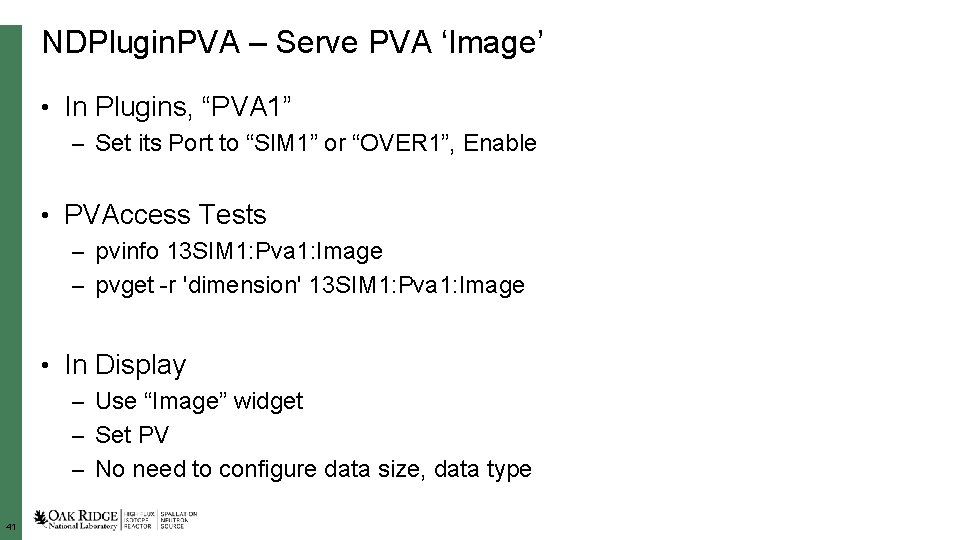
NDPlugin. PVA – Serve PVA ‘Image’ • In Plugins, “PVA 1” – Set its Port to “SIM 1” or “OVER 1”, Enable • PVAccess Tests – pvinfo 13 SIM 1: Pva 1: Image – pvget -r 'dimension' 13 SIM 1: Pva 1: Image • In Display – Use “Image” widget – Set PV – No need to configure data size, data type 41
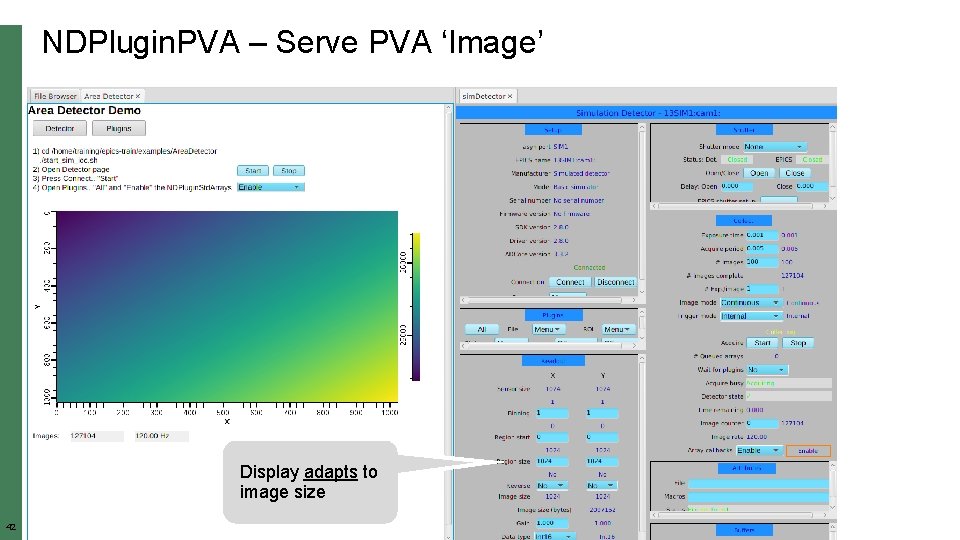
NDPlugin. PVA – Serve PVA ‘Image’ Display adapts to image size 42
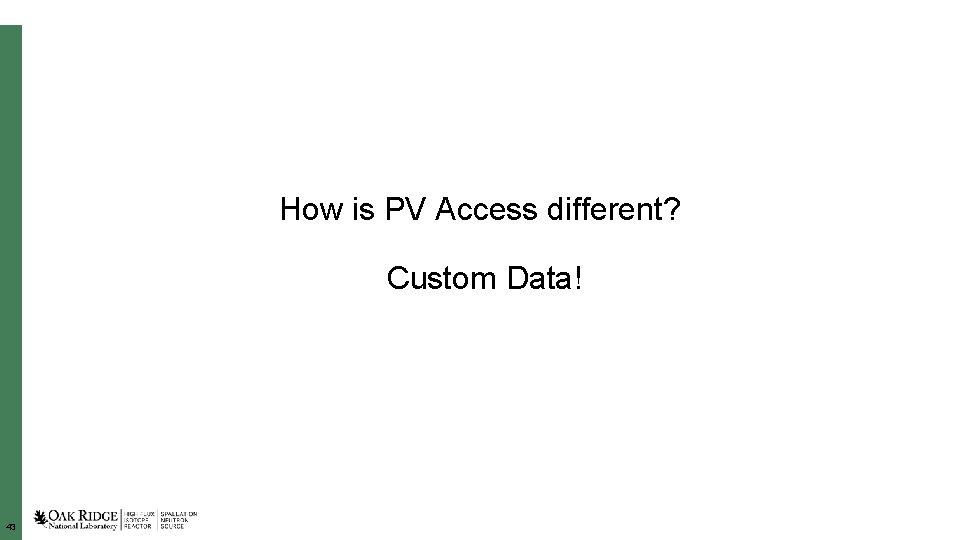
How is PV Access different? Custom Data! 43
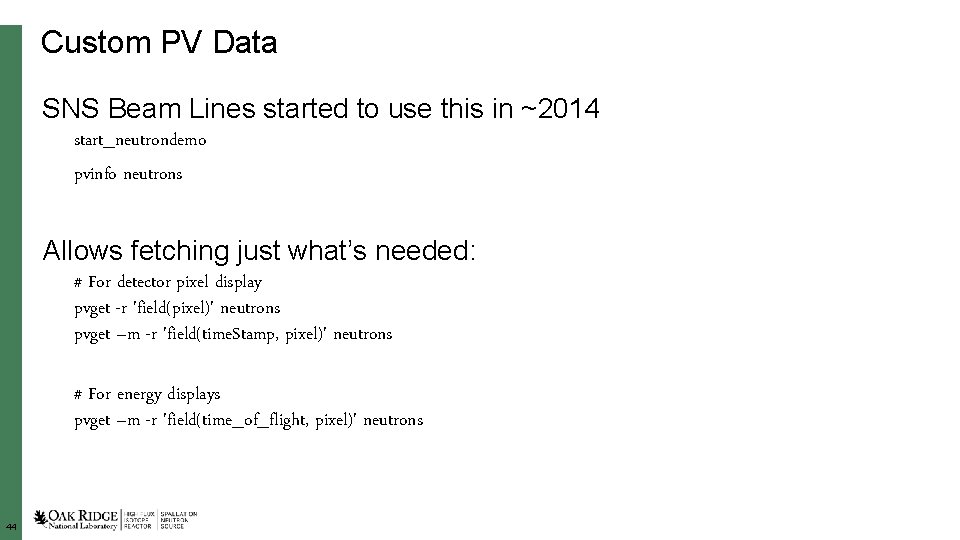
Custom PV Data SNS Beam Lines started to use this in ~2014 start_neutrondemo pvinfo neutrons Allows fetching just what’s needed: # For detector pixel display pvget -r 'field(pixel)' neutrons pvget –m -r 'field(time. Stamp, pixel)' neutrons # For energy displays pvget –m -r 'field(time_of_flight, pixel)' neutrons 44
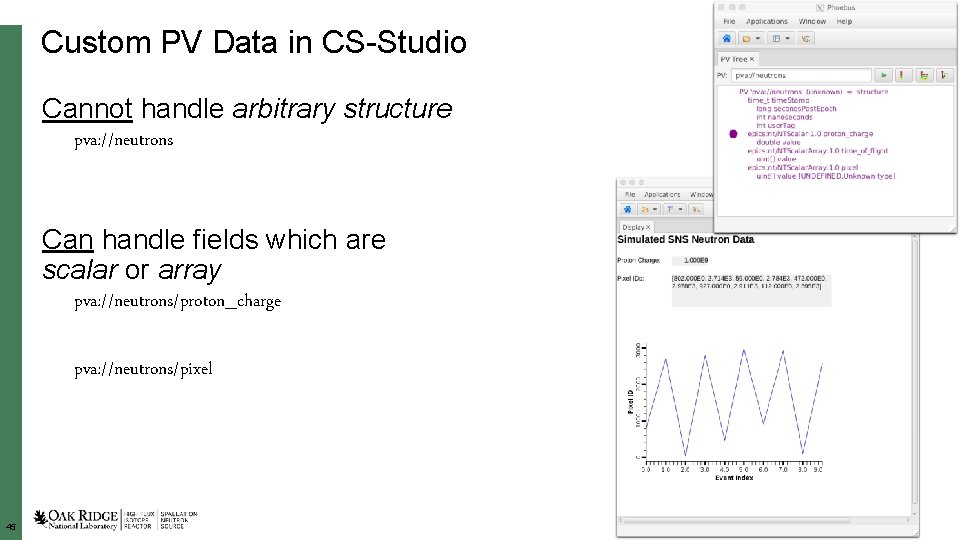
Custom PV Data in CS-Studio Cannot handle arbitrary structure pva: //neutrons Can handle fields which are scalar or array pva: //neutrons/proton_charge pva: //neutrons/pixel 45
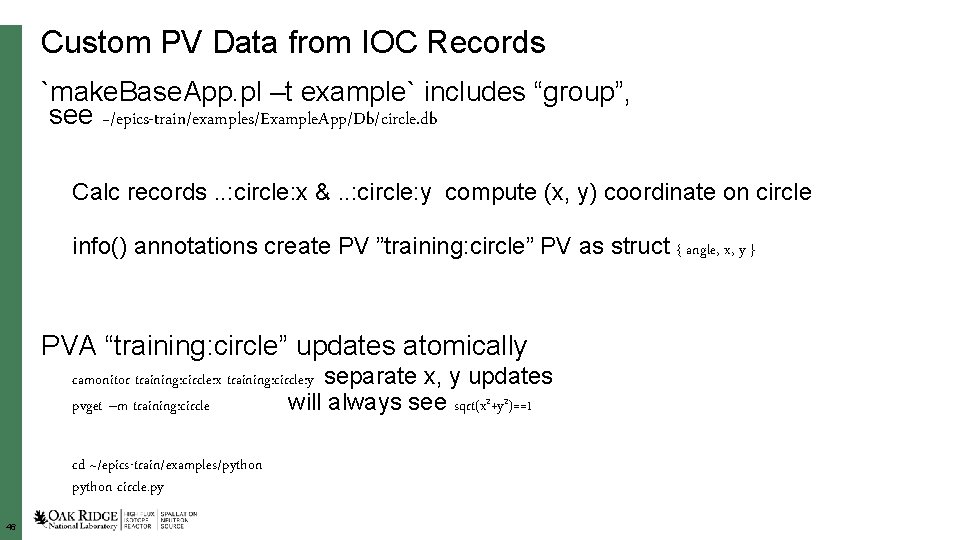
Custom PV Data from IOC Records `make. Base. App. pl –t example` includes “group”, see ~/epics-train/examples/Example. App/Db/circle. db Calc records. . : circle: x &. . : circle: y compute (x, y) coordinate on circle info() annotations create PV ”training: circle” PV as struct { angle, x, y } PVA “training: circle” updates atomically camonitor training: circle: x training: circle: y separate x, y updates pvget –m training: circle will always see sqrt(x 2+y 2)==1 cd ~/epics-train/examples/python circle. py 46
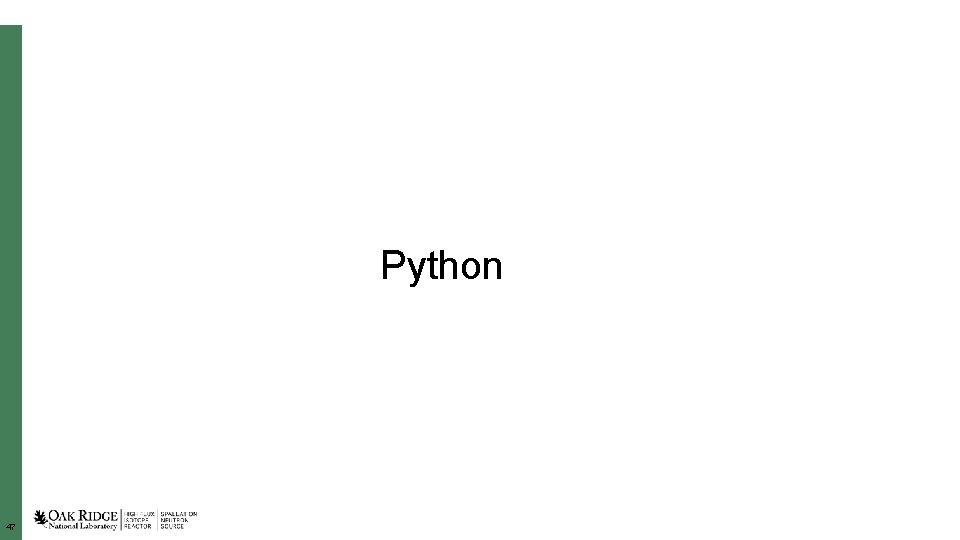
Python 47

PV Access and Python start_ioc. Example Basic ‘get’ cd ~/epics-train/examples/python/ python example 1. py ‘monitor’ python example 2. py 48
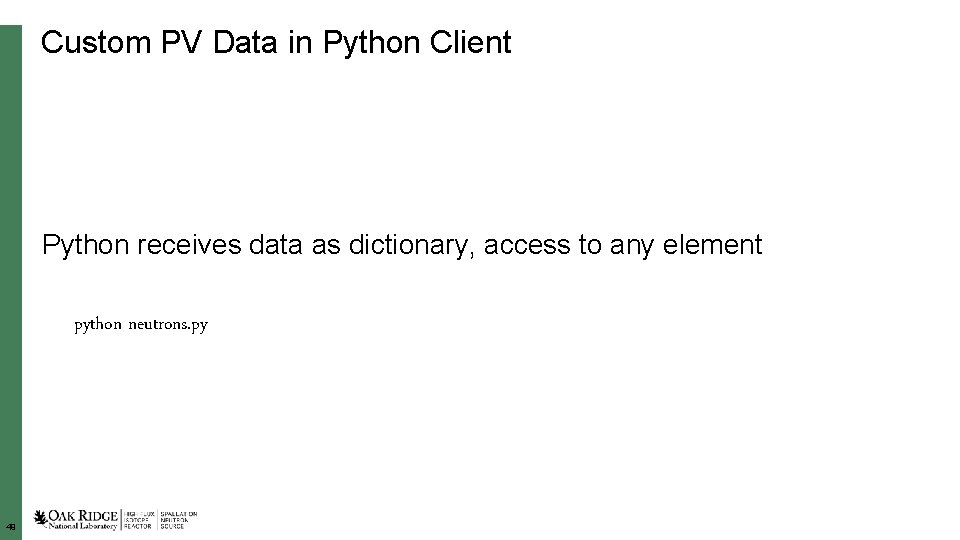
Custom PV Data in Python Client Python receives data as dictionary, access to any element python neutrons. py 49
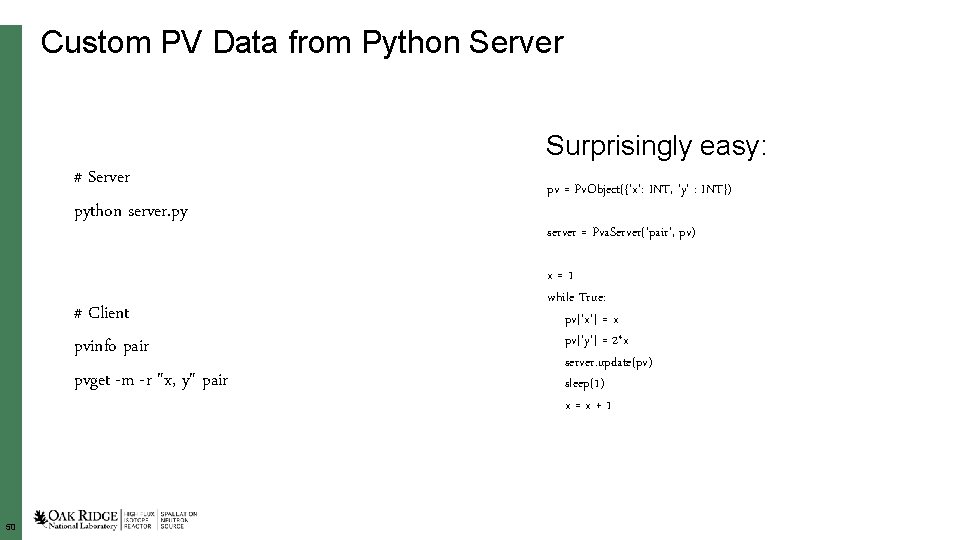
Custom PV Data from Python Server Surprisingly easy: 50 # Server python server. py pv = Pv. Object({'x': INT, 'y' : INT}) # Client pvinfo pair pvget -m -r "x, y" pair x=1 while True: pv['x'] = x pv['y'] = 2*x server. update(pv) sleep(1) x=x+1 server = Pva. Server('pair', pv)
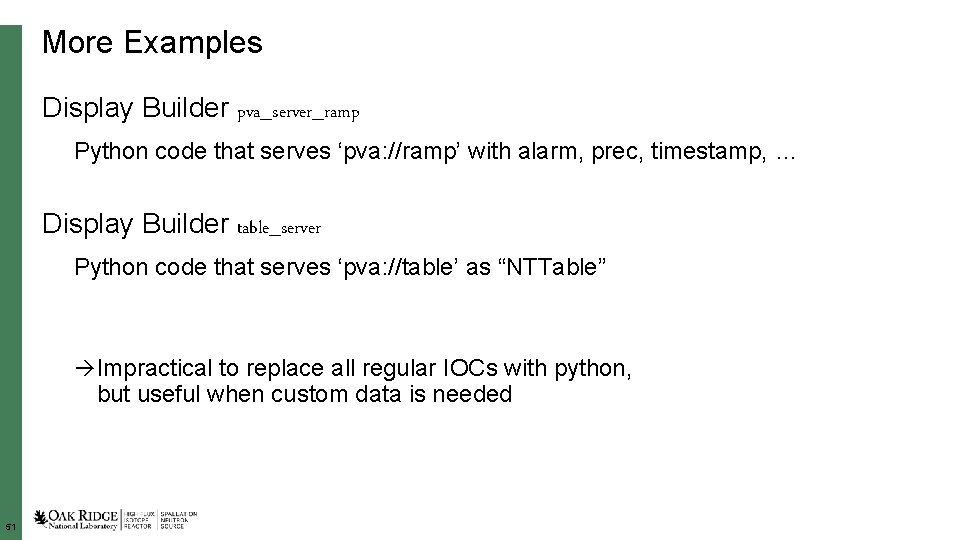
More Examples Display Builder pva_server_ramp Python code that serves ‘pva: //ramp’ with alarm, prec, timestamp, … Display Builder table_server Python code that serves ‘pva: //table’ as “NTTable” à Impractical to replace all regular IOCs with python, but useful when custom data is needed 51
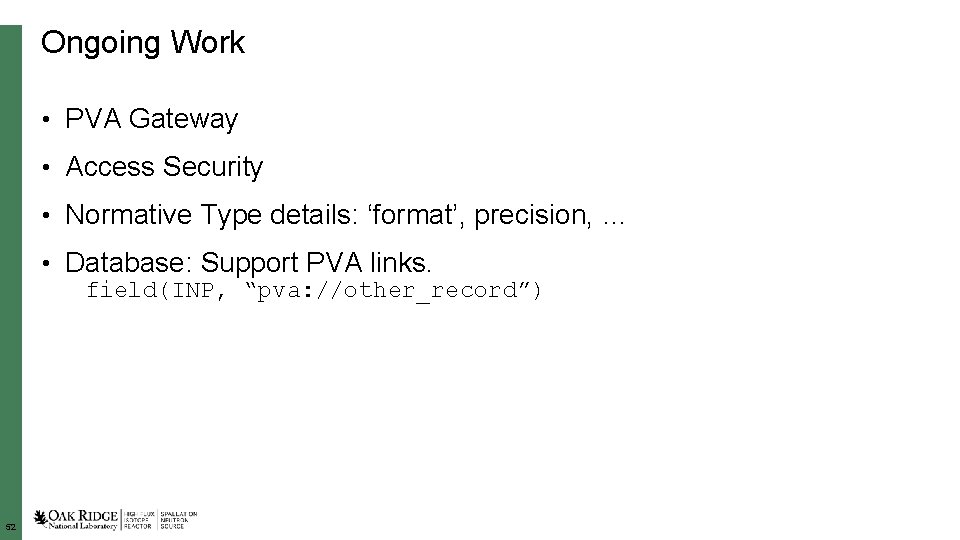
Ongoing Work • PVA Gateway • Access Security • Normative Type details: ‘format’, precision, … • Database: Support PVA links. field(INP, “pva: //other_record”) 52
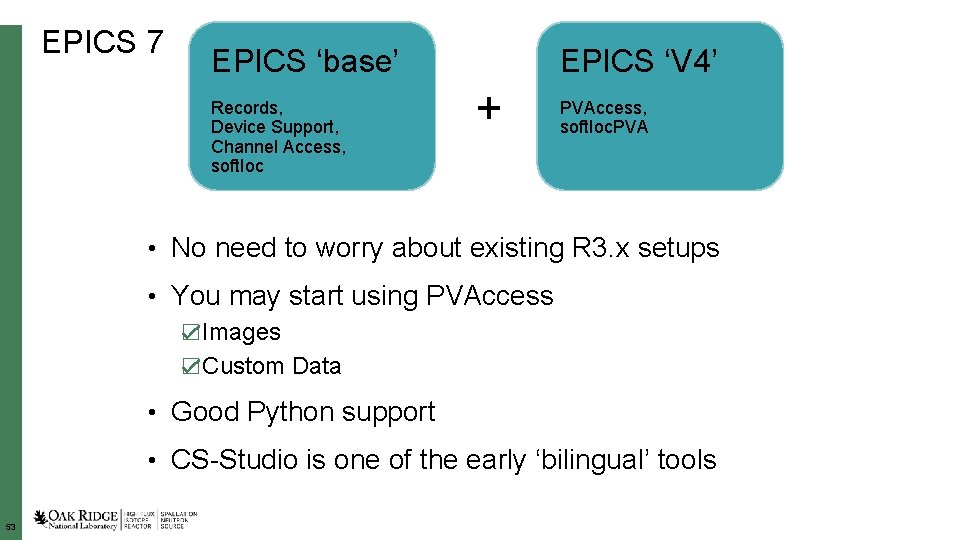
EPICS 7 EPICS ‘base’ Records, Device Support, Channel Access, soft. Ioc EPICS ‘V 4’ + PVAccess, soft. Ioc. PVA • No need to worry about existing R 3. x setups • You may start using PVAccess ☑Images ☑Custom Data • Good Python support • CS-Studio is one of the early ‘bilingual’ tools 53
 Ornl cades
Ornl cades Oak ridge leadership computing facility (planned)
Oak ridge leadership computing facility (planned) Ornl webmail
Ornl webmail Michelle buchanan ornl
Michelle buchanan ornl June 2019 geometry regents answers
June 2019 geometry regents answers 2019 june calendar
2019 june calendar Definition of ready for epics
Definition of ready for epics Epics calc record
Epics calc record Epics channel access
Epics channel access Epics database
Epics database The earliest known grecian epics were written by____ .
The earliest known grecian epics were written by____ . Epics caget
Epics caget Epics 7
Epics 7 Epics ioc
Epics ioc Epics channel access
Epics channel access Epics database
Epics database Epics control system
Epics control system Epics channel access
Epics channel access Epics tutorial
Epics tutorial Structure of epic
Structure of epic What is the longest epic in the world
What is the longest epic in the world Famous poems about heroes
Famous poems about heroes Python epics
Python epics Css epics
Css epics Heroes in epics
Heroes in epics Example of lyric poetry
Example of lyric poetry Epics sequencer
Epics sequencer Epics qt
Epics qt Facts about epic poems
Facts about epic poems Epics sequencer
Epics sequencer Epics calc
Epics calc The map shows that allied forces
The map shows that allied forces Good morning please
Good morning please June's portfolio includes 177 shares
June's portfolio includes 177 shares Aice english language paper 1
Aice english language paper 1 1 june children's day
1 june children's day June 2007 physics regents
June 2007 physics regents June 23
June 23 Vfpms
Vfpms June 20 2008
June 20 2008 June cheetah wegener
June cheetah wegener Milton glaser born
Milton glaser born Cxc results 2018 may/june date
Cxc results 2018 may/june date John 20:19-22
John 20:19-22 What does lottery in june corn be heavy soon
What does lottery in june corn be heavy soon Workshop expectations
Workshop expectations Singer is proper noun or common noun
Singer is proper noun or common noun Flacs exam 2020
Flacs exam 2020 Nasa june 19 2008
Nasa june 19 2008 Head start of greater dallas
Head start of greater dallas Life orientation grade 7 june exam
Life orientation grade 7 june exam June 23
June 23 June 2005 calendar
June 2005 calendar Confined placental mosaicism
Confined placental mosaicism