Epic Referral Processing Revised April 2018 Lesson 1
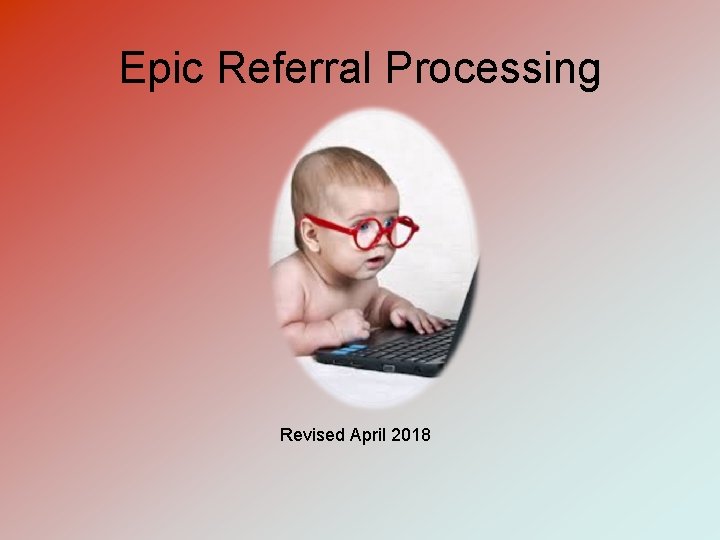

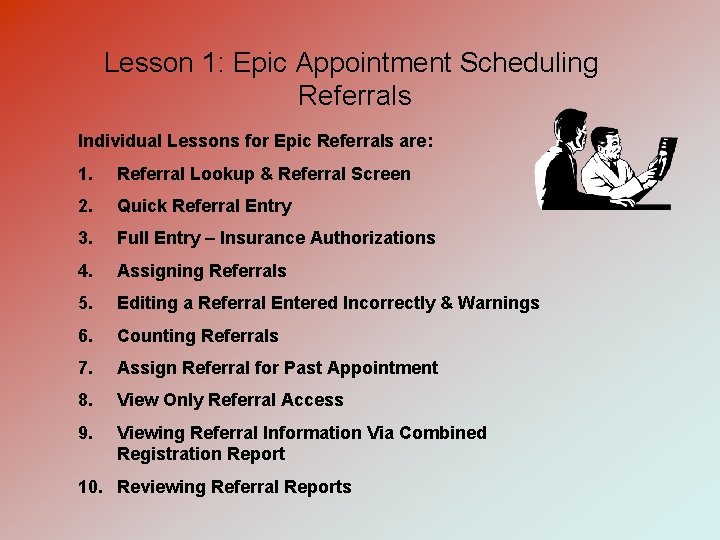
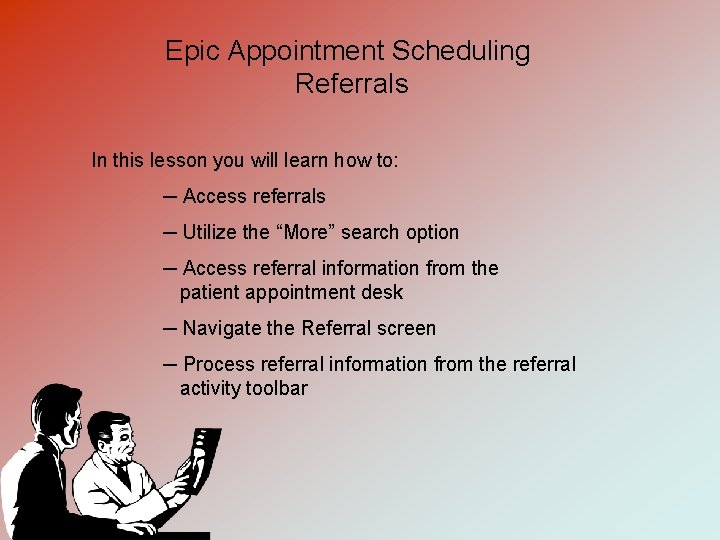
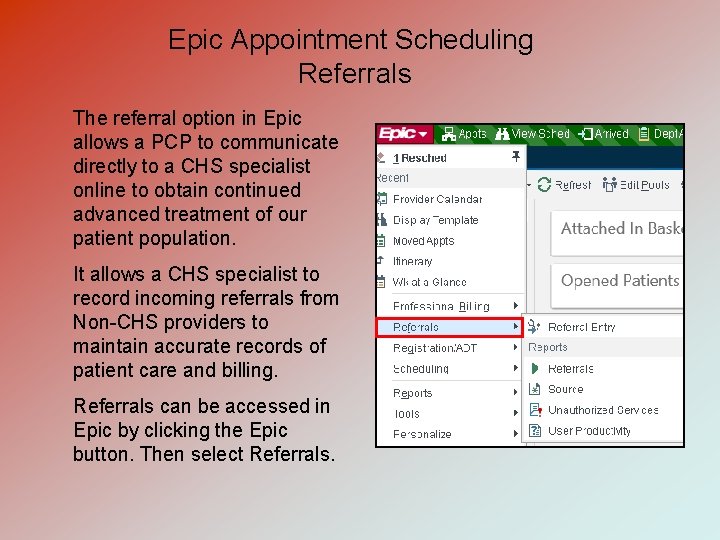
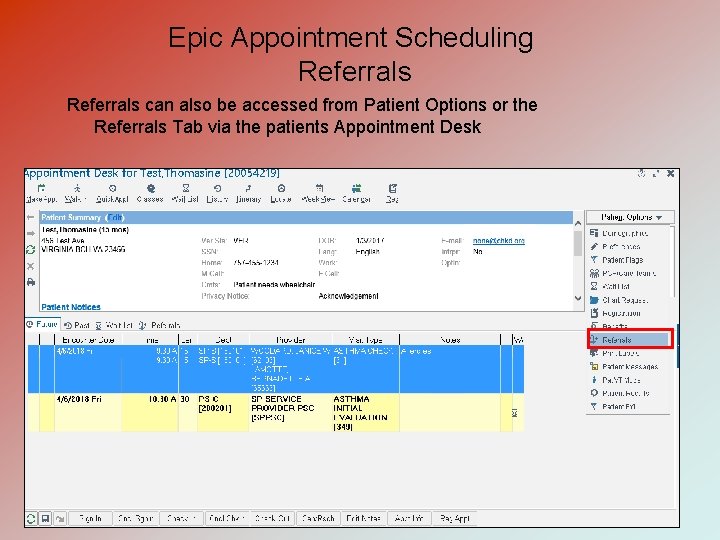
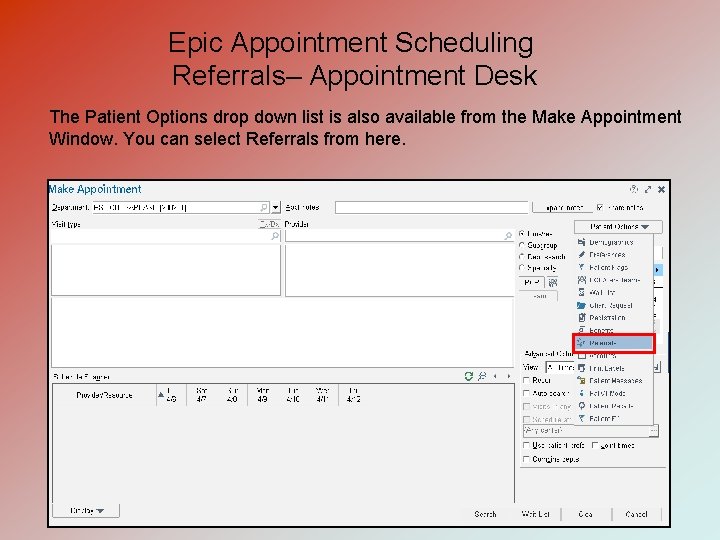
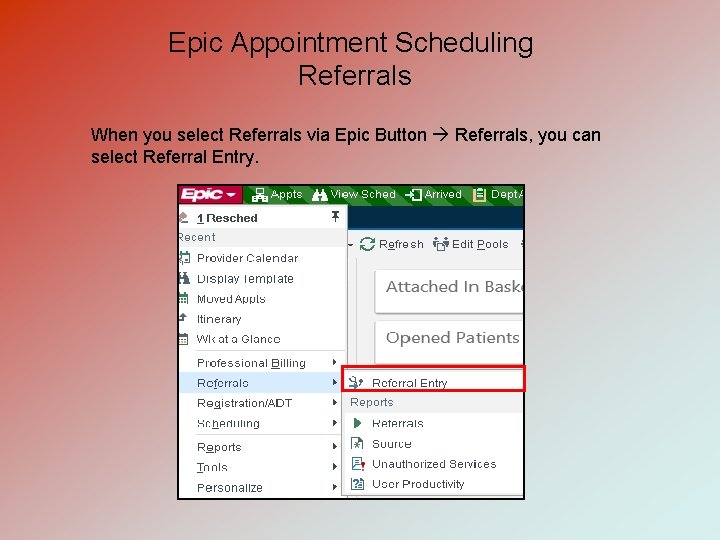
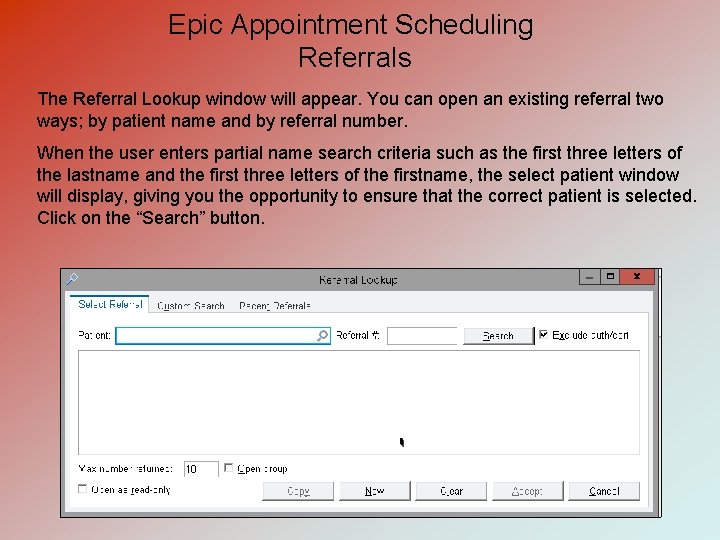
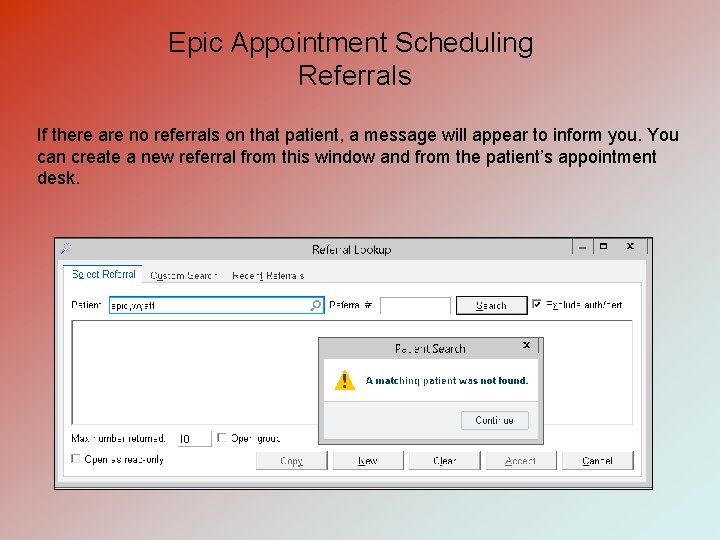
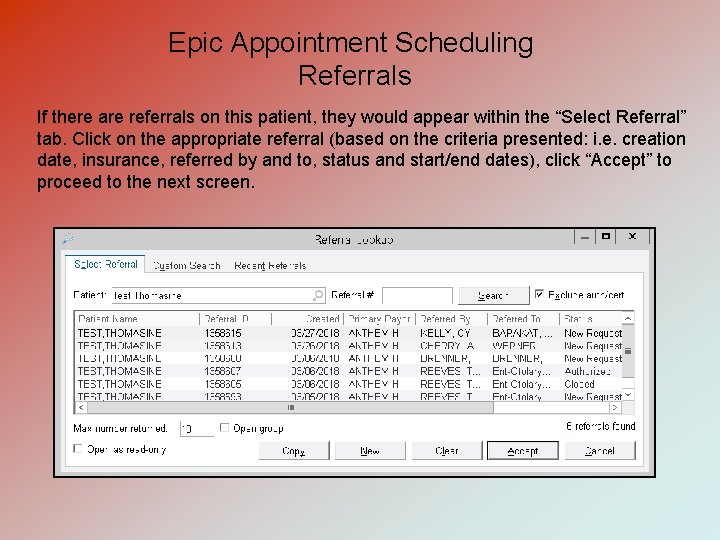
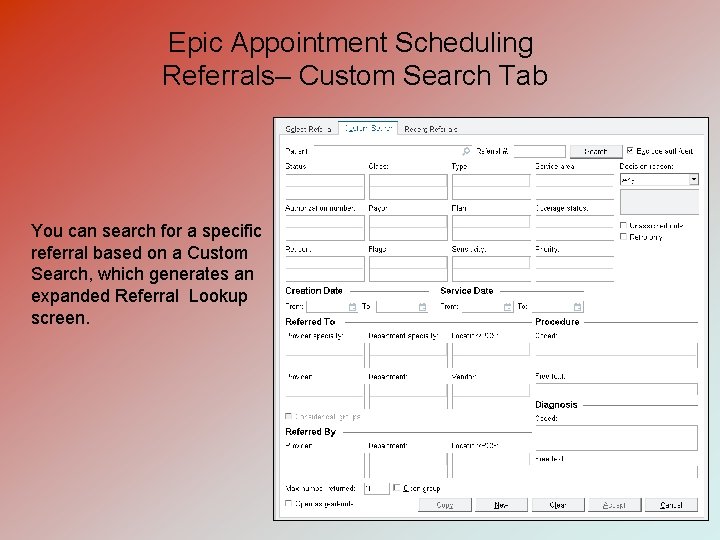
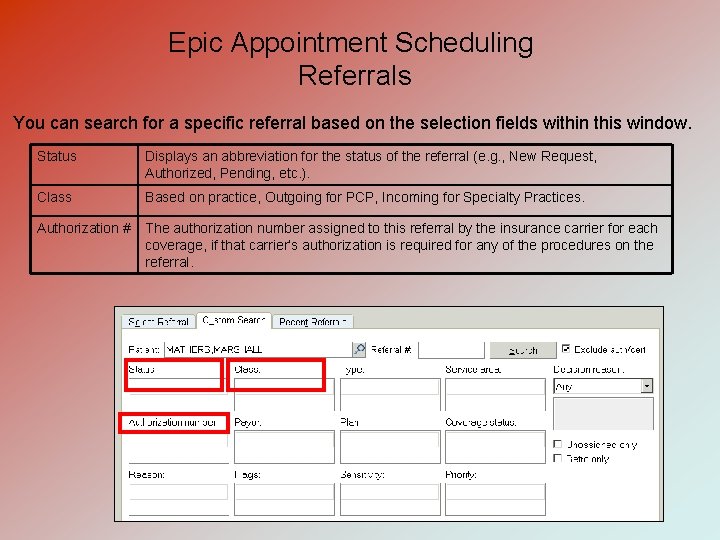
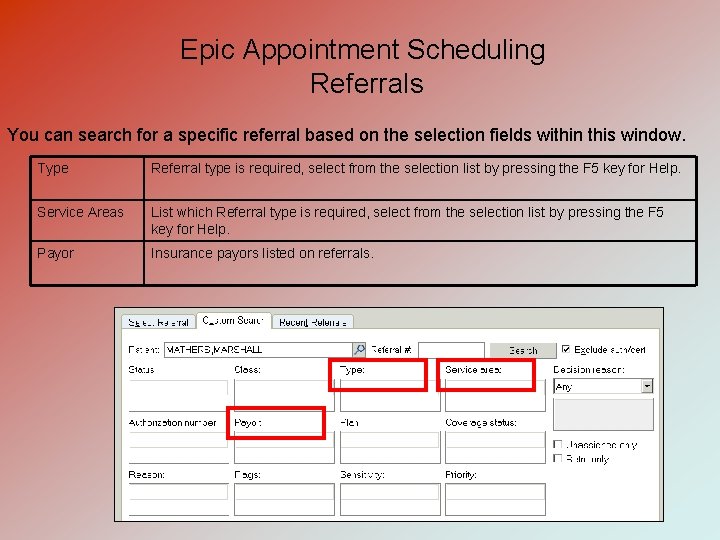
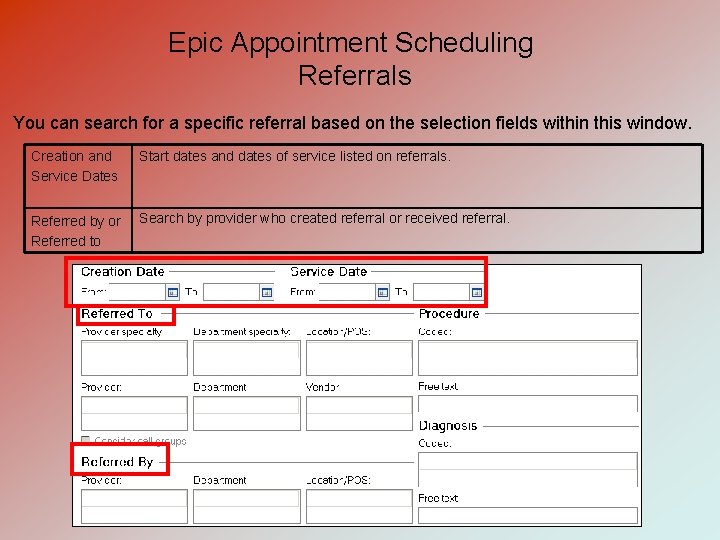
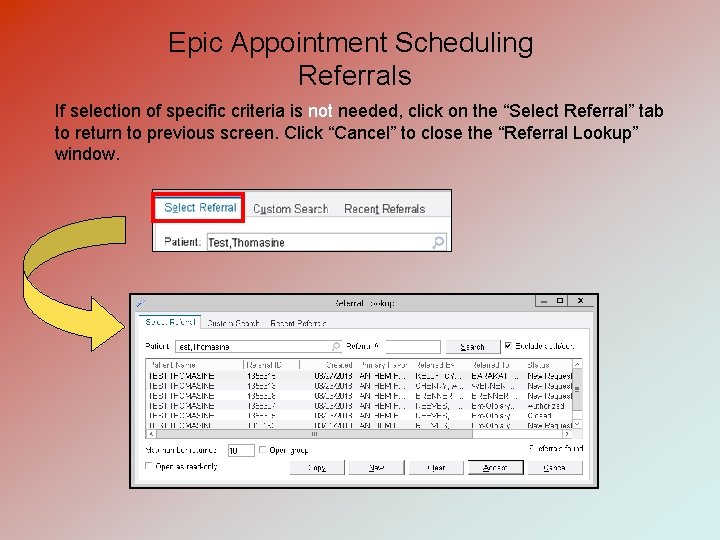
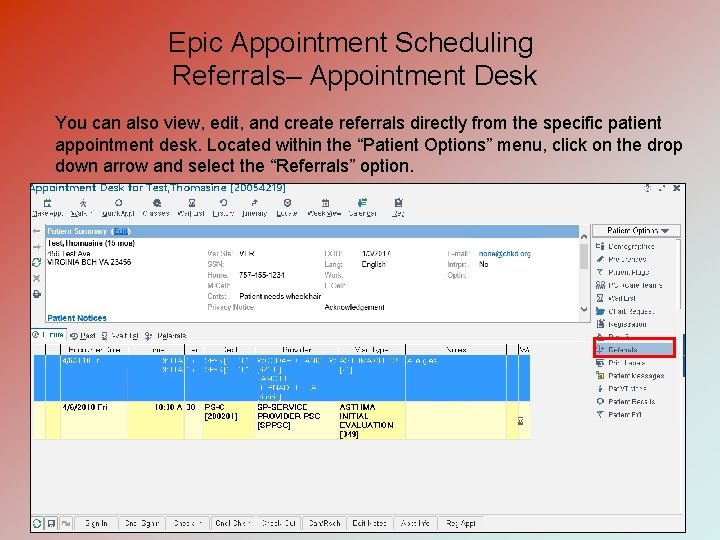
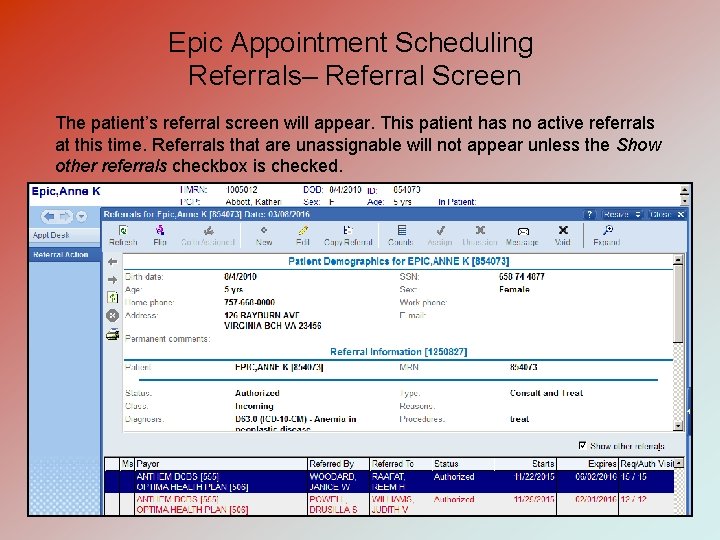
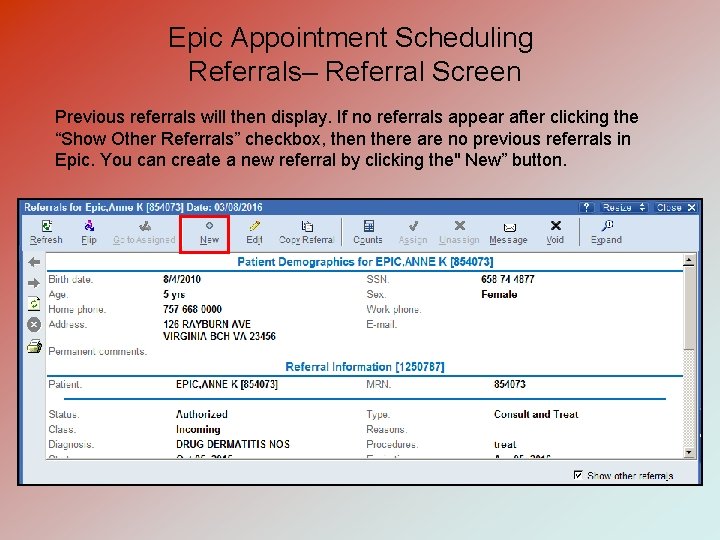
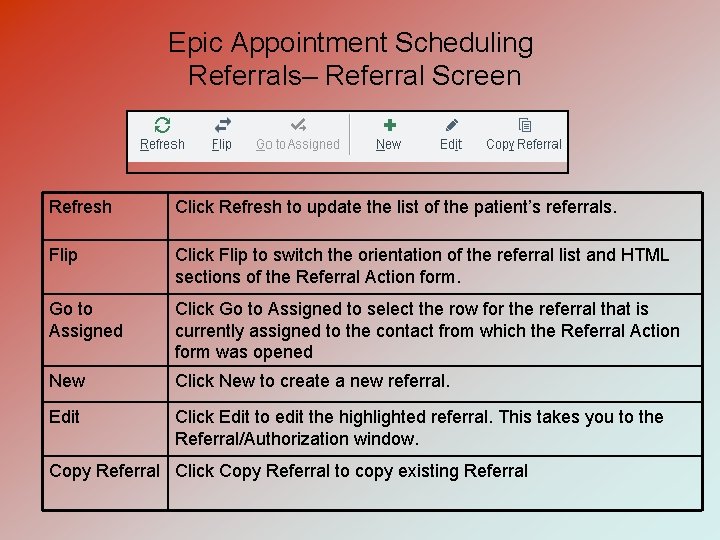
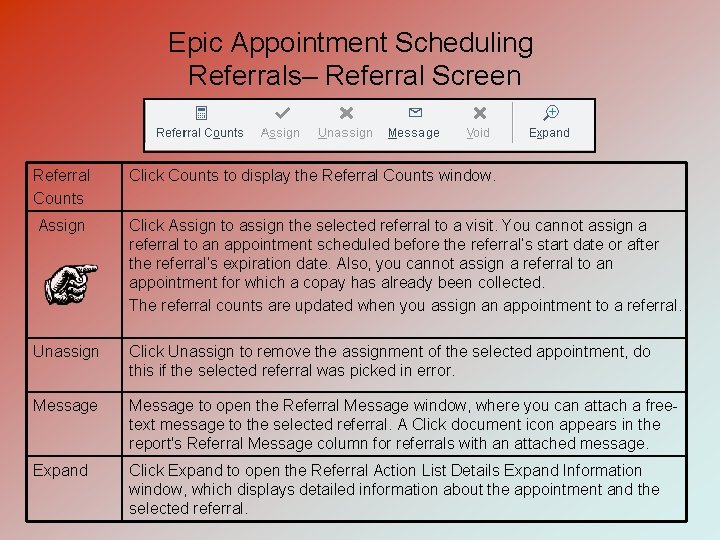
- Slides: 21
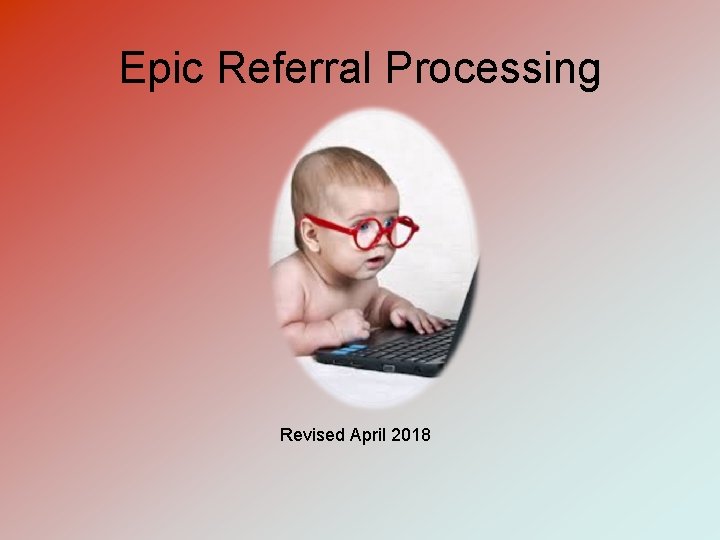
Epic Referral Processing Revised April 2018

Lesson 1: Epic Appointment Scheduling Referrals
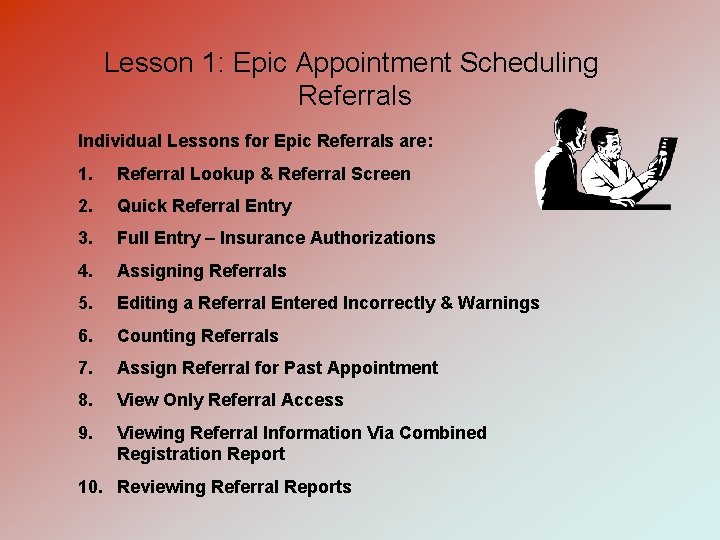
Lesson 1: Epic Appointment Scheduling Referrals Individual Lessons for Epic Referrals are: 1. Referral Lookup & Referral Screen 2. Quick Referral Entry 3. Full Entry – Insurance Authorizations 4. Assigning Referrals 5. Editing a Referral Entered Incorrectly & Warnings 6. Counting Referrals 7. Assign Referral for Past Appointment 8. View Only Referral Access 9. Viewing Referral Information Via Combined Registration Report 10. Reviewing Referral Reports
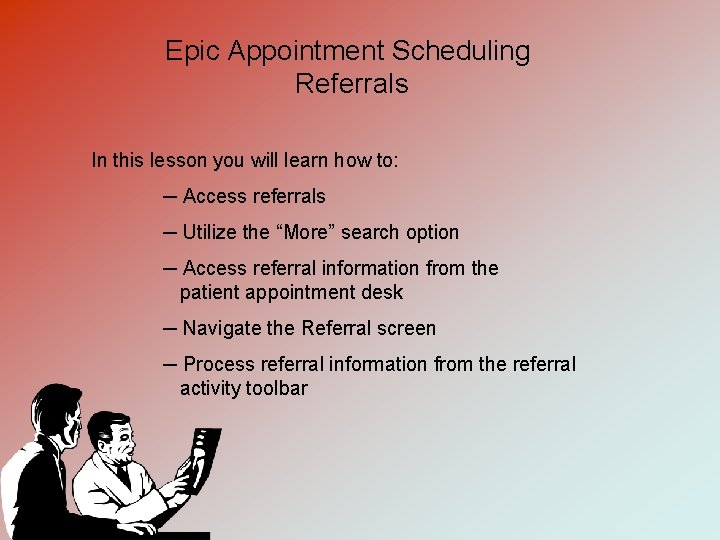
Epic Appointment Scheduling Referrals In this lesson you will learn how to: ─ Access referrals ─ Utilize the “More” search option ─ Access referral information from the patient appointment desk ─ Navigate the Referral screen ─ Process referral information from the referral activity toolbar
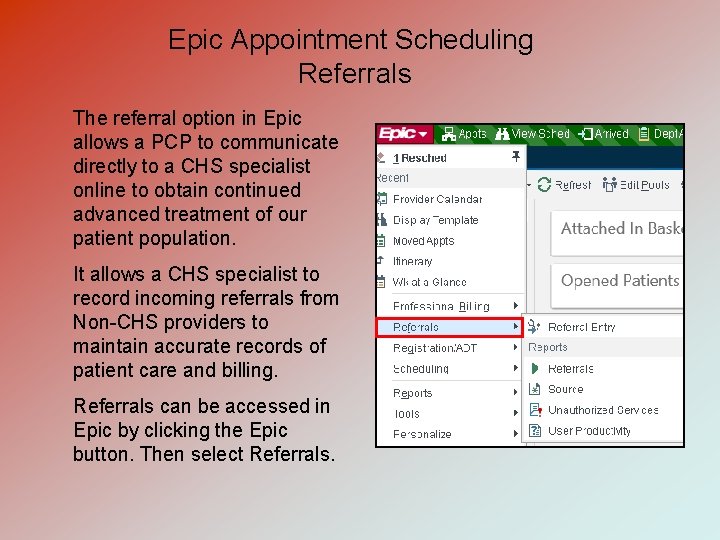
Epic Appointment Scheduling Referrals The referral option in Epic allows a PCP to communicate directly to a CHS specialist online to obtain continued advanced treatment of our patient population. It allows a CHS specialist to record incoming referrals from Non-CHS providers to maintain accurate records of patient care and billing. Referrals can be accessed in Epic by clicking the Epic button. Then select Referrals.
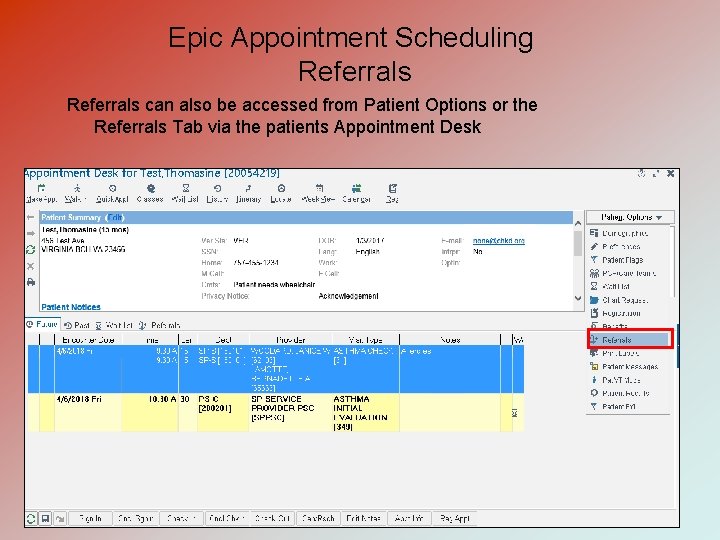
Epic Appointment Scheduling Referrals can also be accessed from Patient Options or the Referrals Tab via the patients Appointment Desk
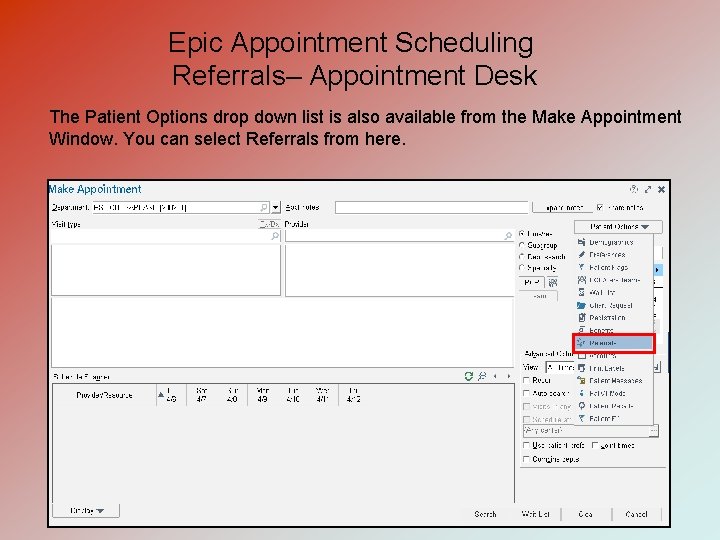
Epic Appointment Scheduling Referrals– Appointment Desk The Patient Options drop down list is also available from the Make Appointment Window. You can select Referrals from here.
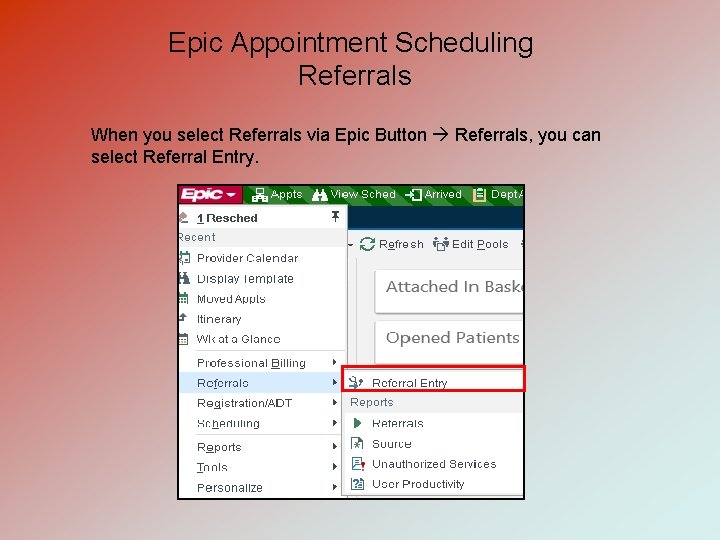
Epic Appointment Scheduling Referrals When you select Referrals via Epic Button Referrals, you can select Referral Entry.
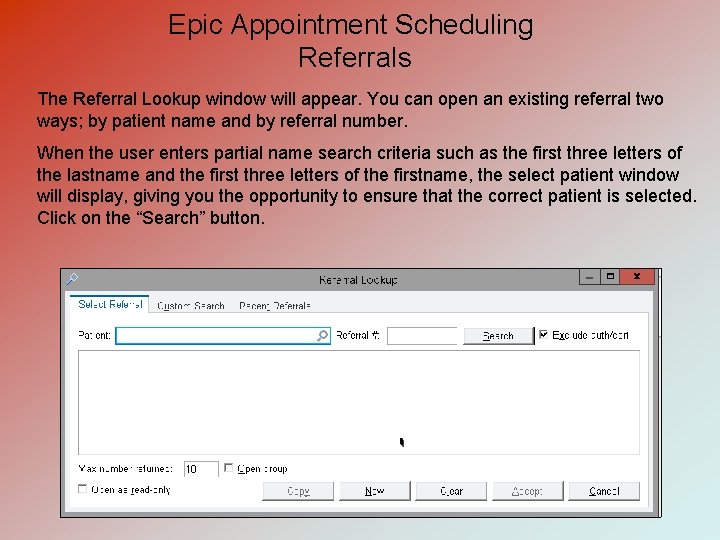
Epic Appointment Scheduling Referrals The Referral Lookup window will appear. You can open an existing referral two ways; by patient name and by referral number. When the user enters partial name search criteria such as the first three letters of the lastname and the first three letters of the firstname, the select patient window will display, giving you the opportunity to ensure that the correct patient is selected. Click on the “Search” button.
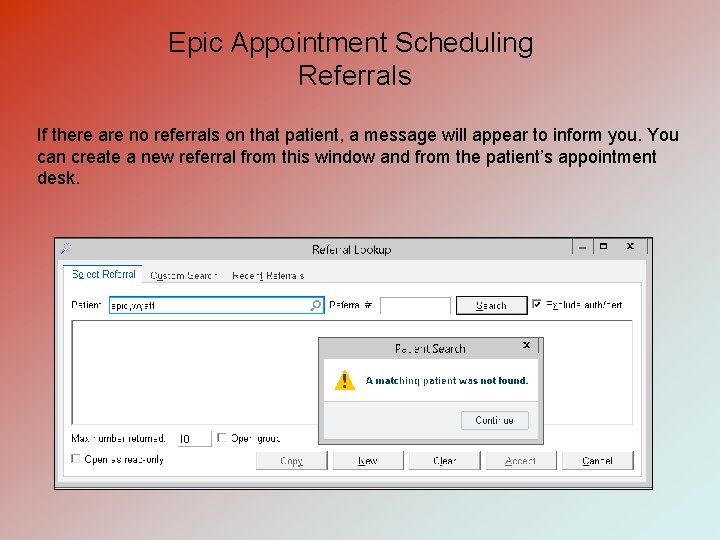
Epic Appointment Scheduling Referrals If there are no referrals on that patient, a message will appear to inform you. You can create a new referral from this window and from the patient’s appointment desk.
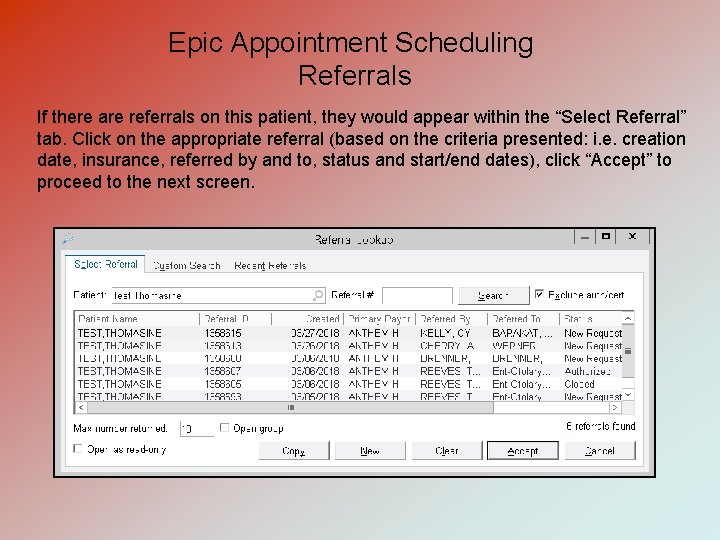
Epic Appointment Scheduling Referrals If there are referrals on this patient, they would appear within the “Select Referral” tab. Click on the appropriate referral (based on the criteria presented: i. e. creation date, insurance, referred by and to, status and start/end dates), click “Accept” to proceed to the next screen.
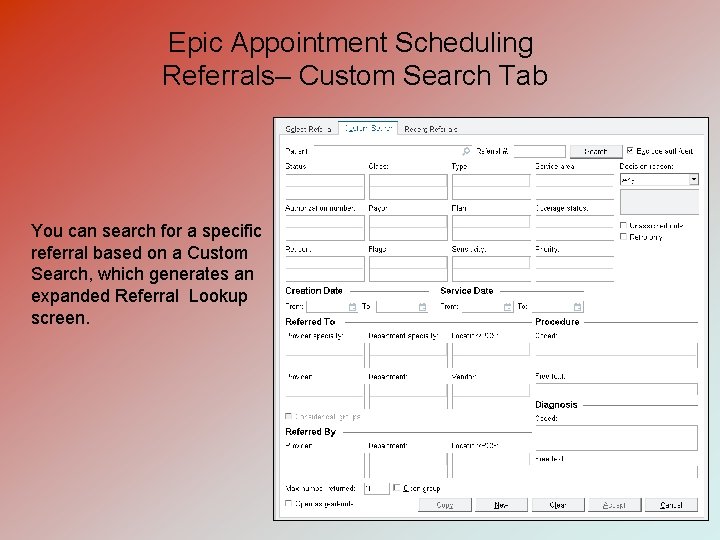
Epic Appointment Scheduling Referrals– Custom Search Tab You can search for a specific referral based on a Custom Search, which generates an expanded Referral Lookup screen.
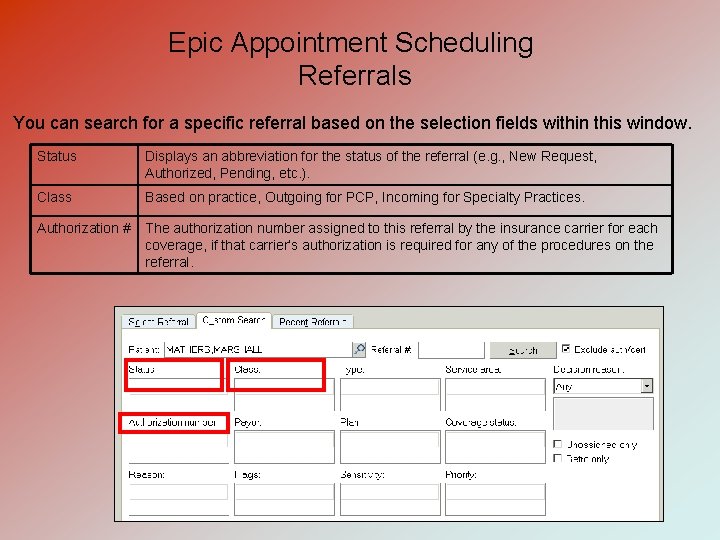
Epic Appointment Scheduling Referrals You can search for a specific referral based on the selection fields within this window. Status Displays an abbreviation for the status of the referral (e. g. , New Request, Authorized, Pending, etc. ). Class Based on practice, Outgoing for PCP, Incoming for Specialty Practices. Authorization # The authorization number assigned to this referral by the insurance carrier for each coverage, if that carrier’s authorization is required for any of the procedures on the referral.
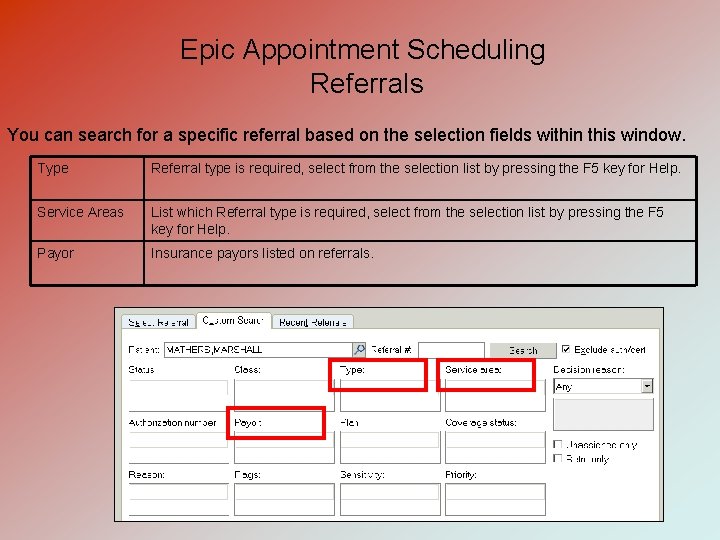
Epic Appointment Scheduling Referrals You can search for a specific referral based on the selection fields within this window. Type Referral type is required, select from the selection list by pressing the F 5 key for Help. Service Areas List which Referral type is required, select from the selection list by pressing the F 5 key for Help. Payor Insurance payors listed on referrals.
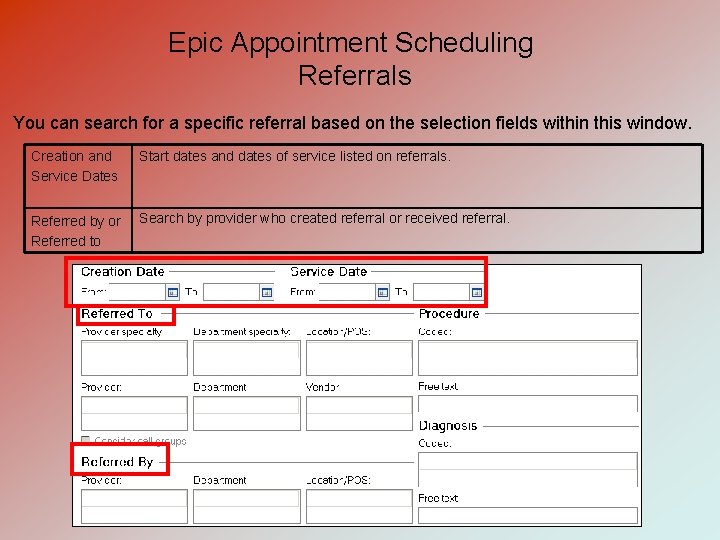
Epic Appointment Scheduling Referrals You can search for a specific referral based on the selection fields within this window. Creation and Service Dates Start dates and dates of service listed on referrals. Referred by or Referred to Search by provider who created referral or received referral.
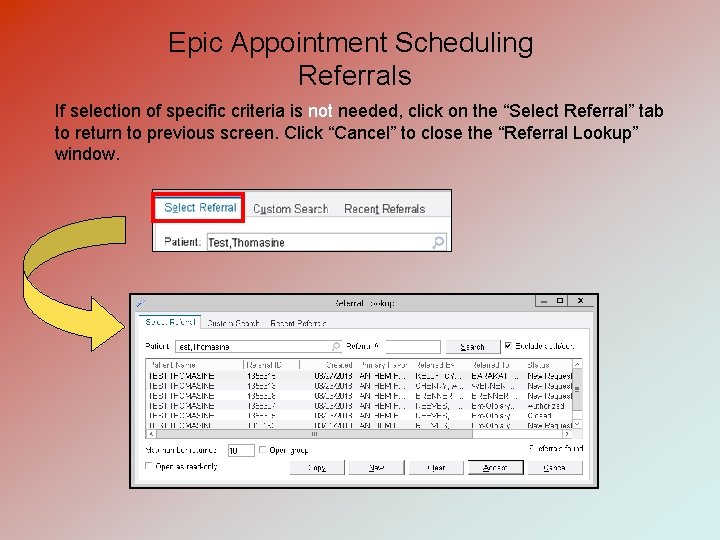
Epic Appointment Scheduling Referrals If selection of specific criteria is not needed, click on the “Select Referral” tab to return to previous screen. Click “Cancel” to close the “Referral Lookup” window.
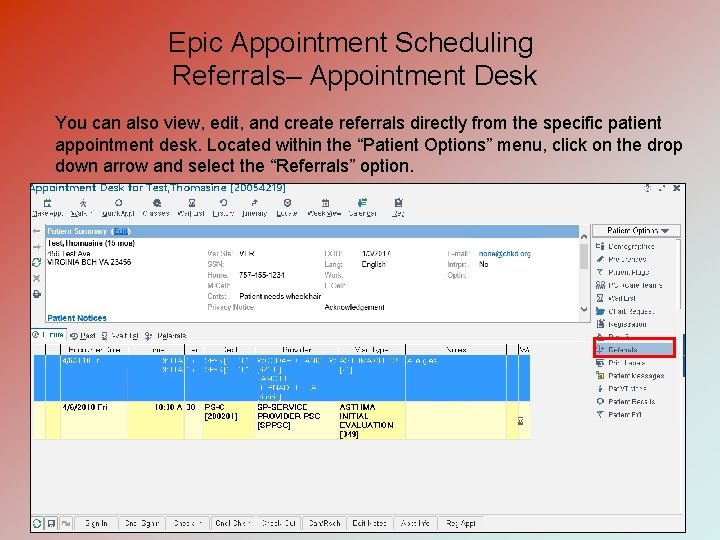
Epic Appointment Scheduling Referrals– Appointment Desk You can also view, edit, and create referrals directly from the specific patient appointment desk. Located within the “Patient Options” menu, click on the drop down arrow and select the “Referrals” option.
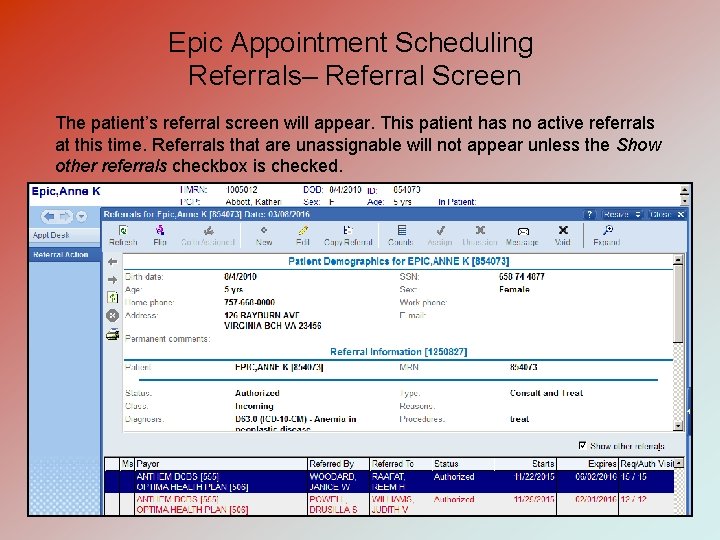
Epic Appointment Scheduling Referrals– Referral Screen The patient’s referral screen will appear. This patient has no active referrals at this time. Referrals that are unassignable will not appear unless the Show other referrals checkbox is checked.
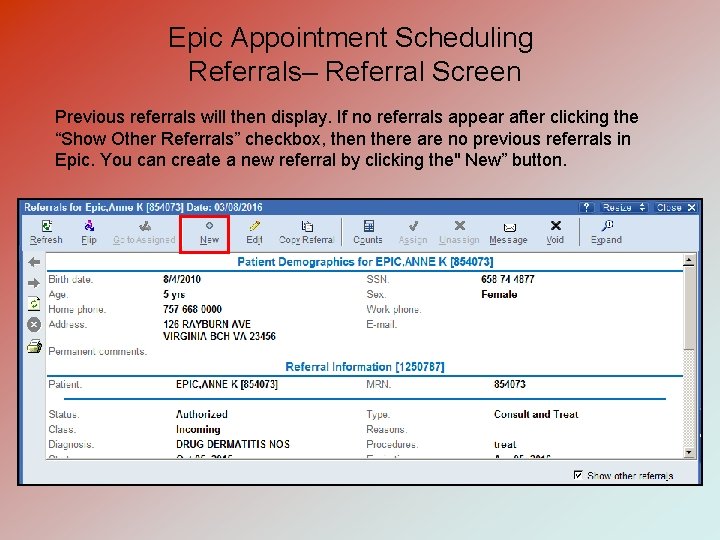
Epic Appointment Scheduling Referrals– Referral Screen Previous referrals will then display. If no referrals appear after clicking the “Show Other Referrals” checkbox, then there are no previous referrals in Epic. You can create a new referral by clicking the" New” button.
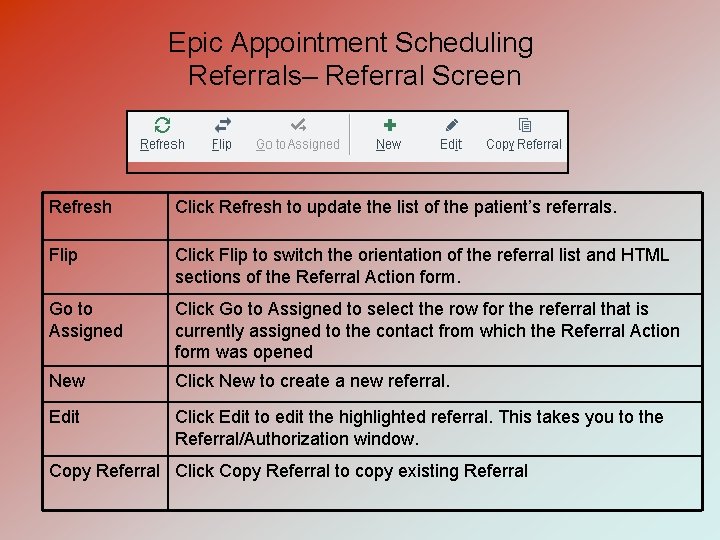
Epic Appointment Scheduling Referrals– Referral Screen Refresh Click Refresh to update the list of the patient’s referrals. Flip Click Flip to switch the orientation of the referral list and HTML sections of the Referral Action form. Go to Assigned Click Go to Assigned to select the row for the referral that is currently assigned to the contact from which the Referral Action form was opened New Click New to create a new referral. Edit Click Edit to edit the highlighted referral. This takes you to the Referral/Authorization window. Copy Referral Click Copy Referral to copy existing Referral
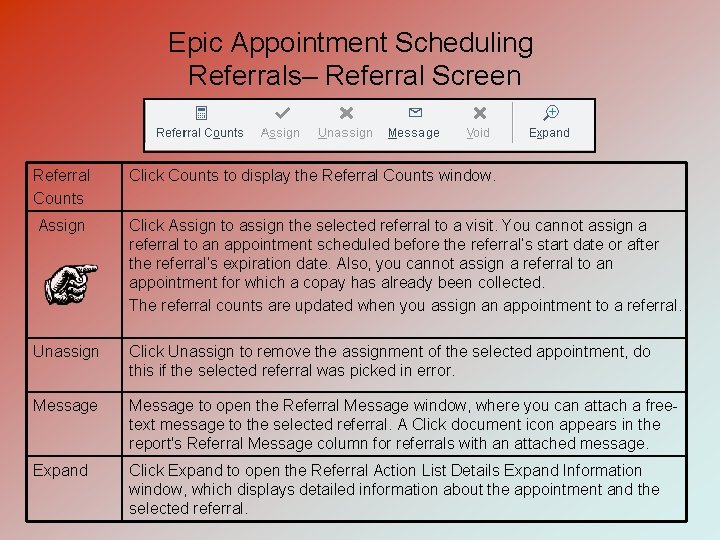
Epic Appointment Scheduling Referrals– Referral Screen Referral Counts Click Counts to display the Referral Counts window. Assign Click Assign to assign the selected referral to a visit. You cannot assign a referral to an appointment scheduled before the referral’s start date or after the referral’s expiration date. Also, you cannot assign a referral to an appointment for which a copay has already been collected. The referral counts are updated when you assign an appointment to a referral. Unassign Click Unassign to remove the assignment of the selected appointment, do this if the selected referral was picked in error. Message to open the Referral Message window, where you can attach a freetext message to the selected referral. A Click document icon appears in the report's Referral Message column for referrals with an attached message. Expand Click Expand to open the Referral Action List Details Expand Information window, which displays detailed information about the appointment and the selected referral.