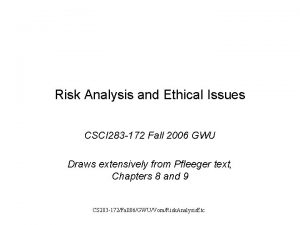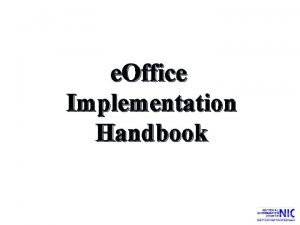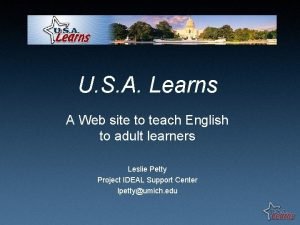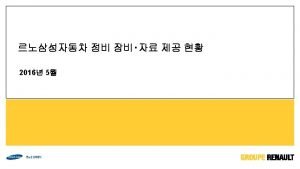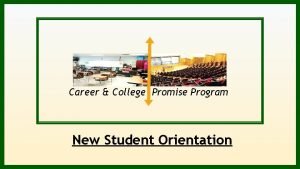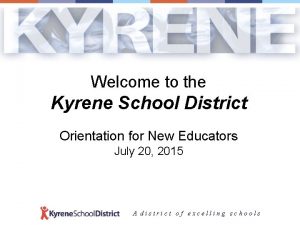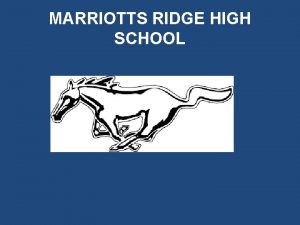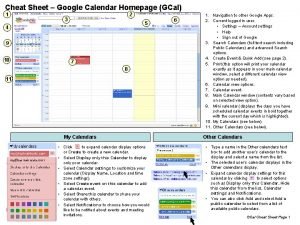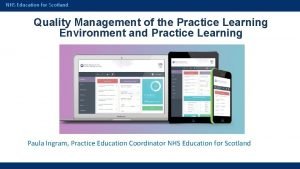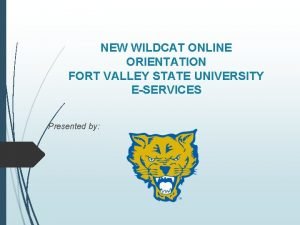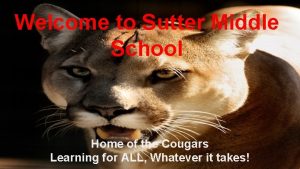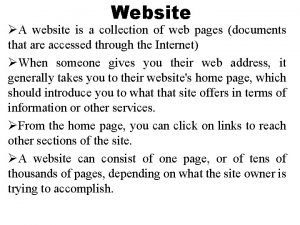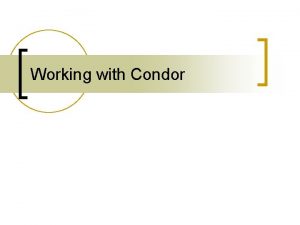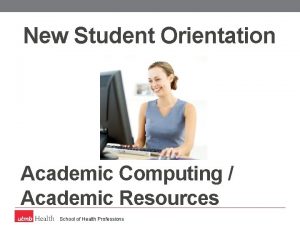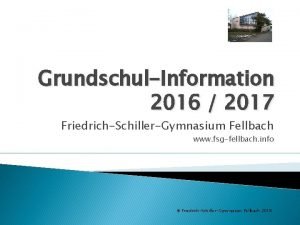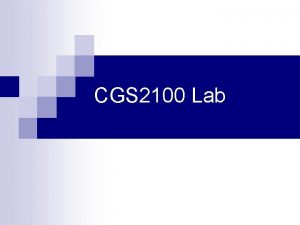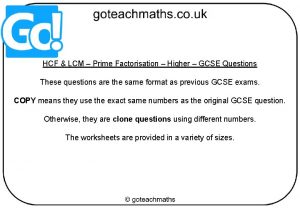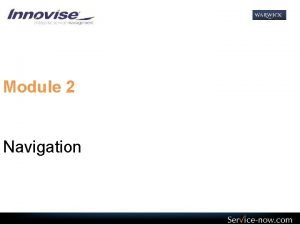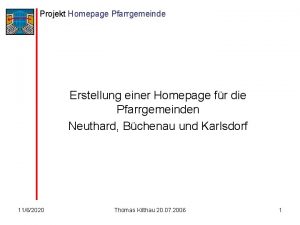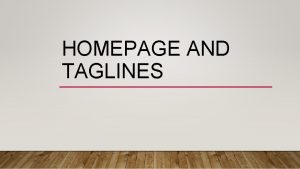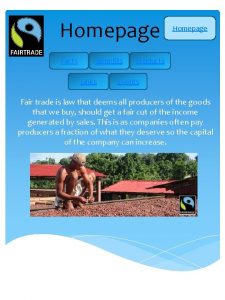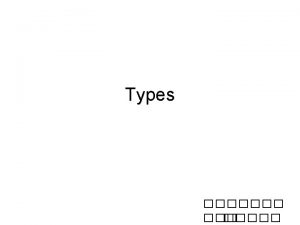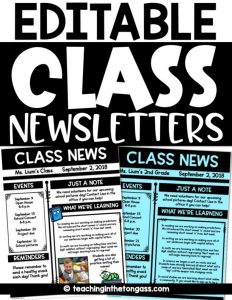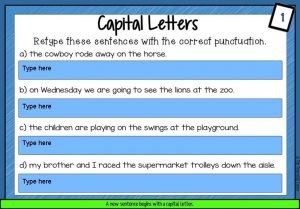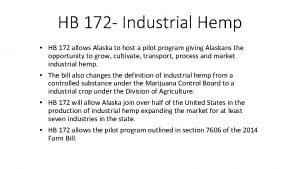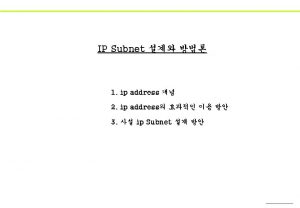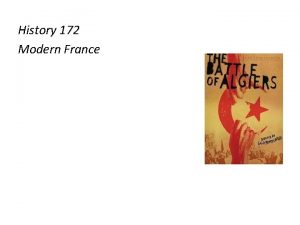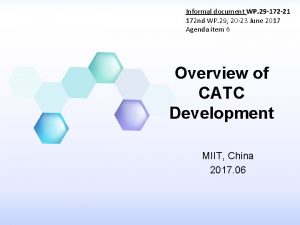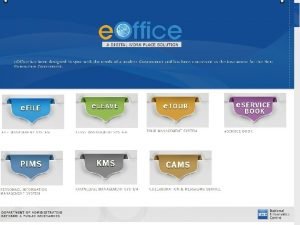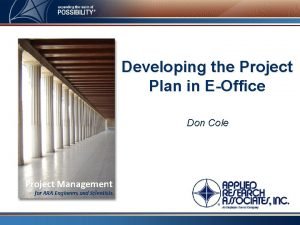eOffice Application eOffice Homepage Type http 172 162
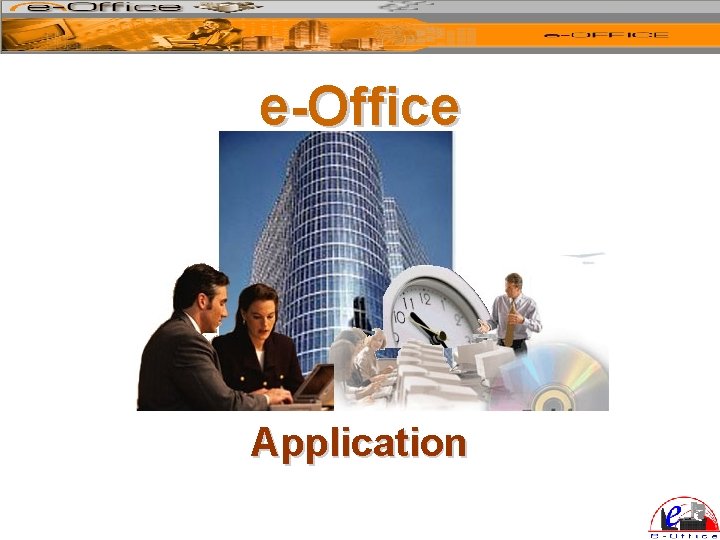
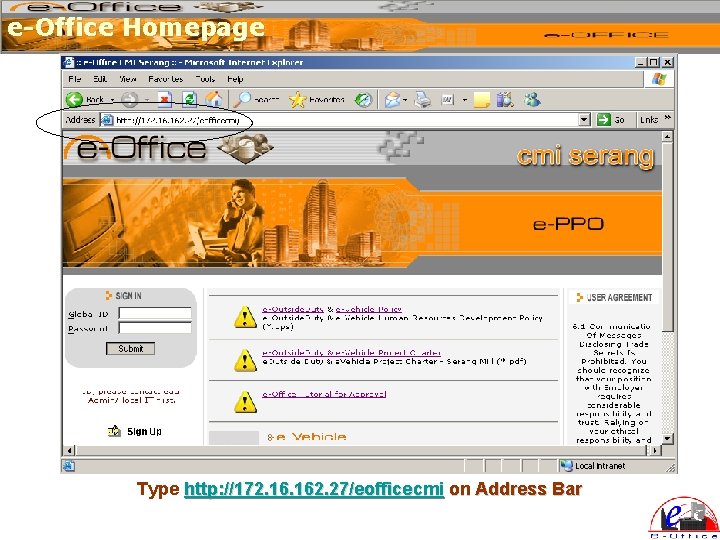
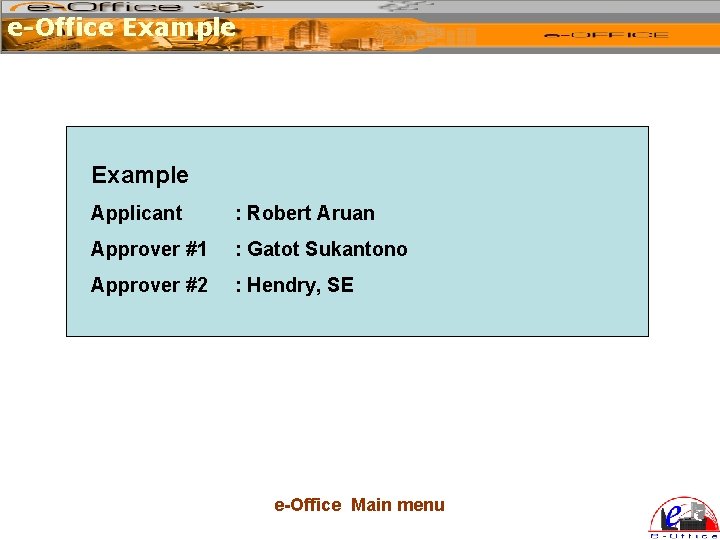
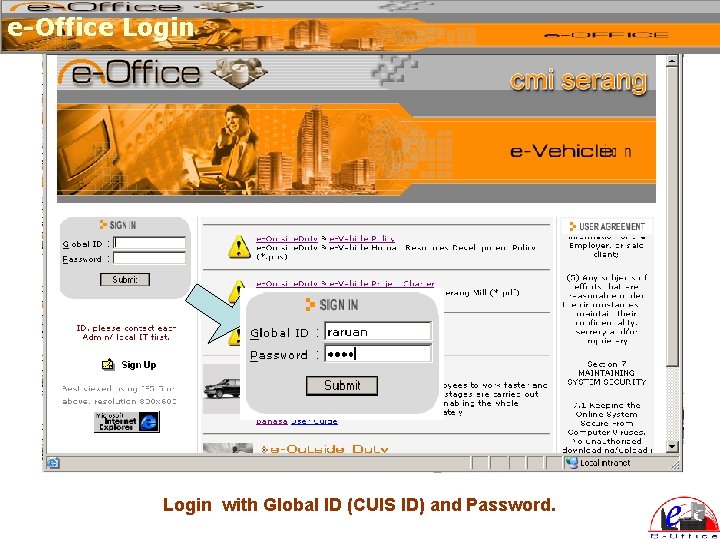
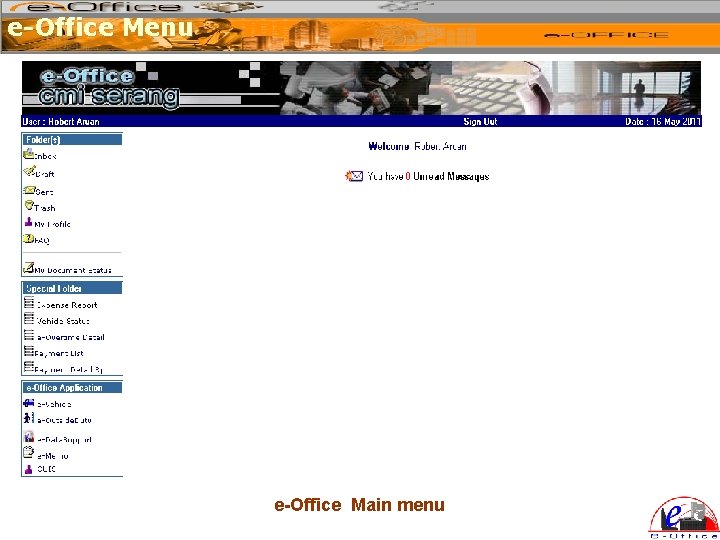
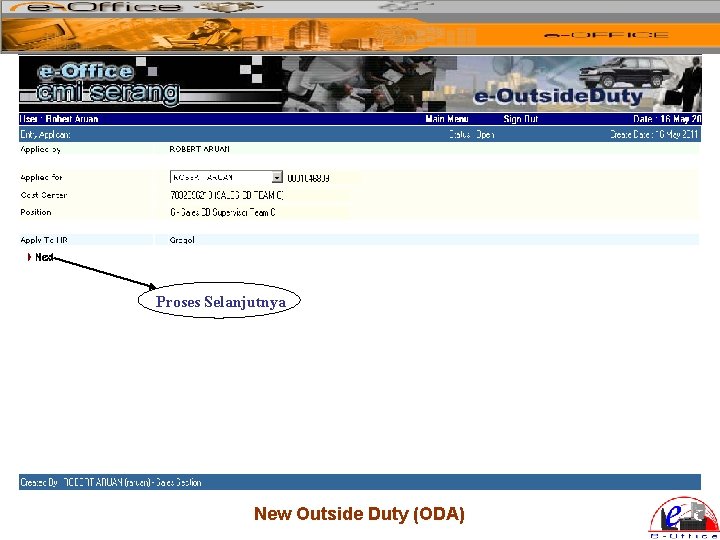
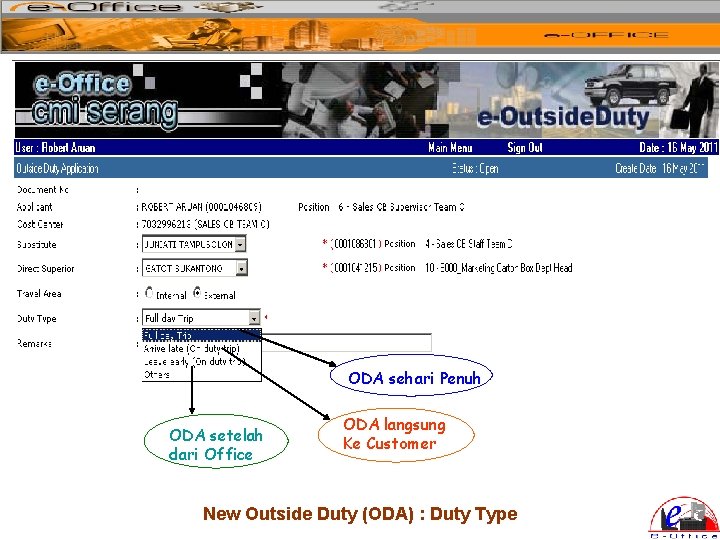
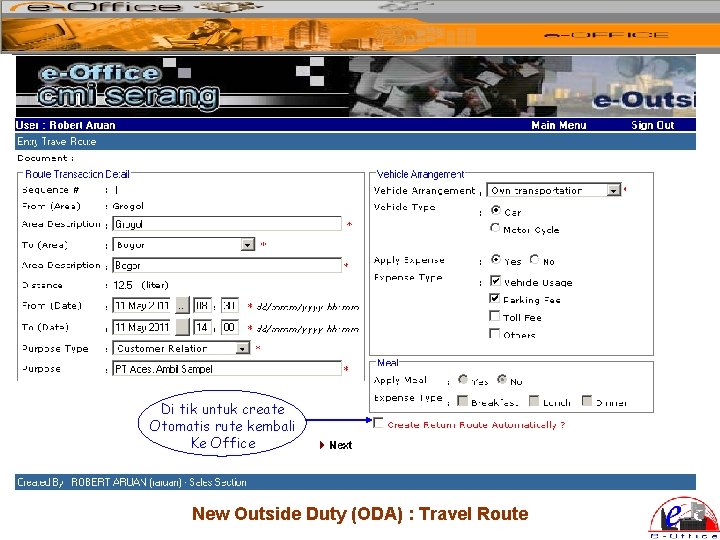
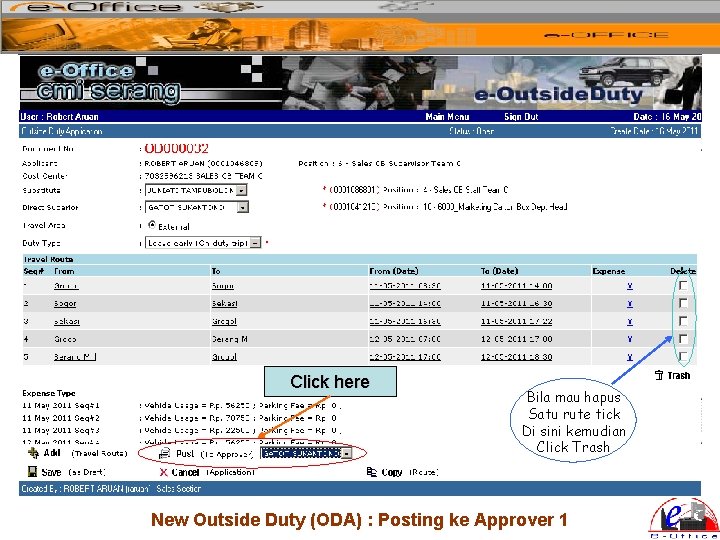
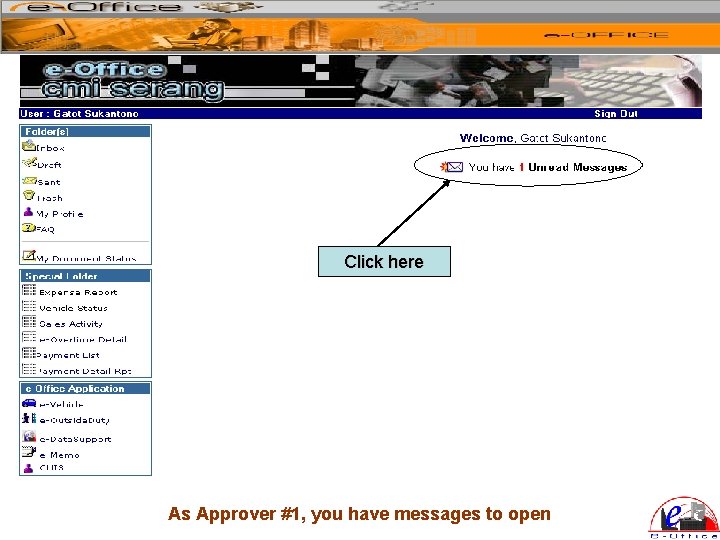
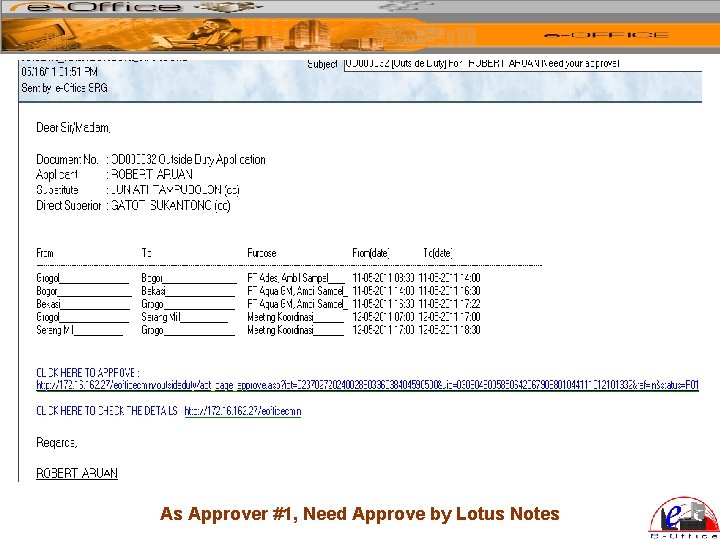
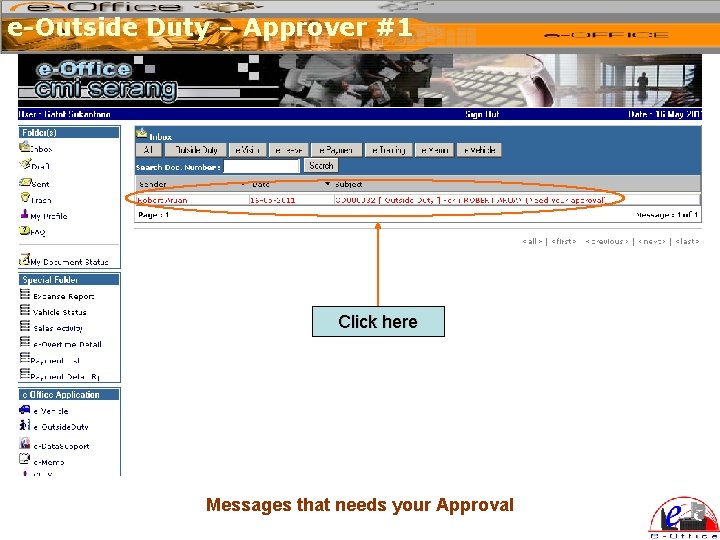
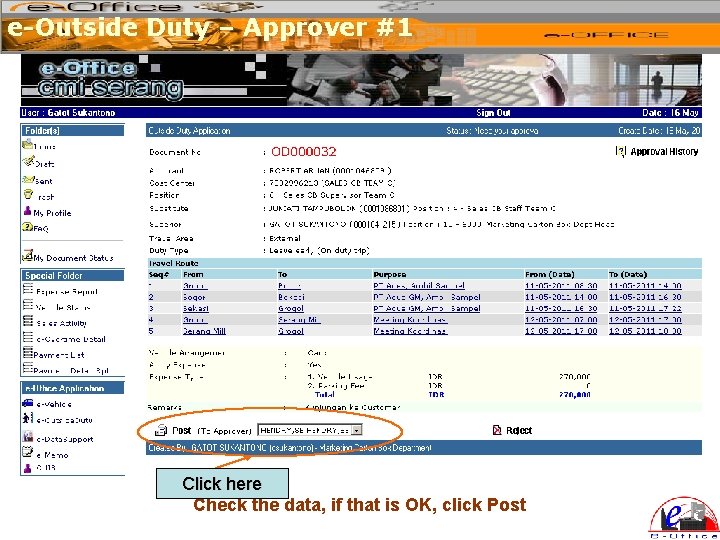
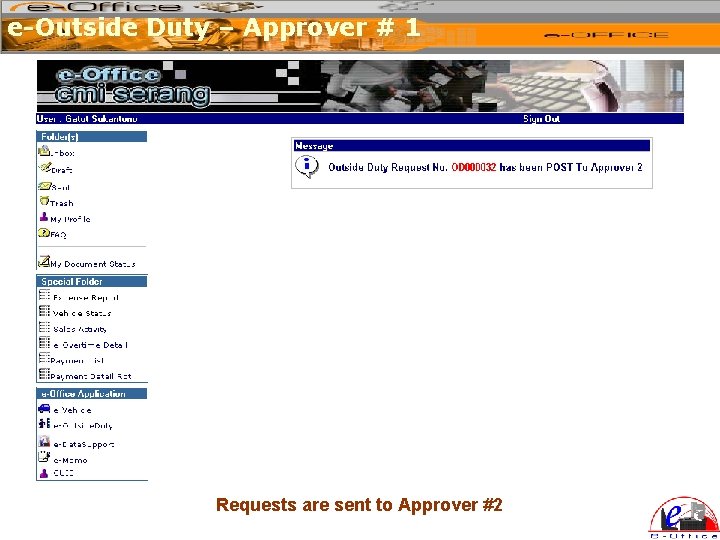
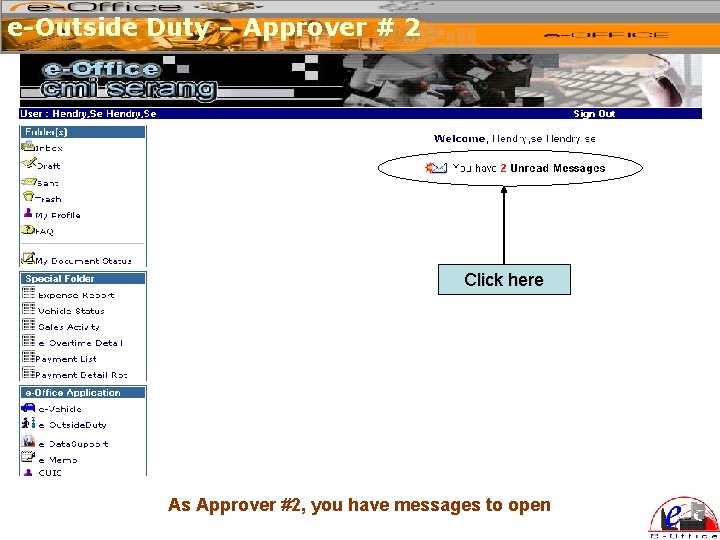
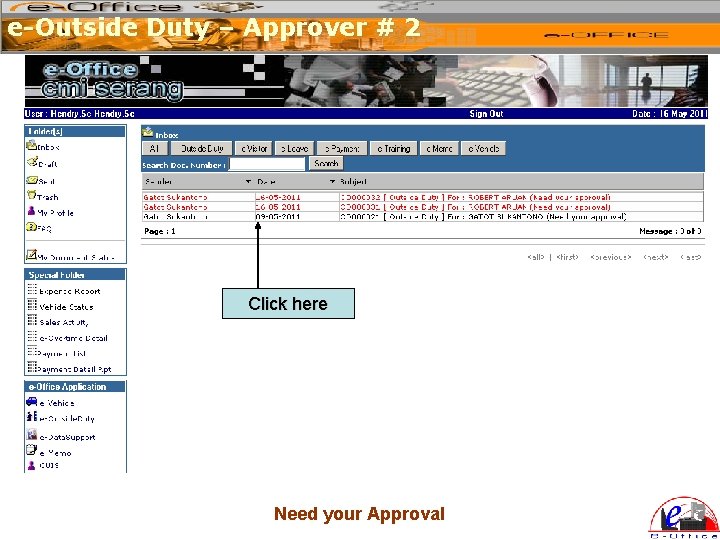
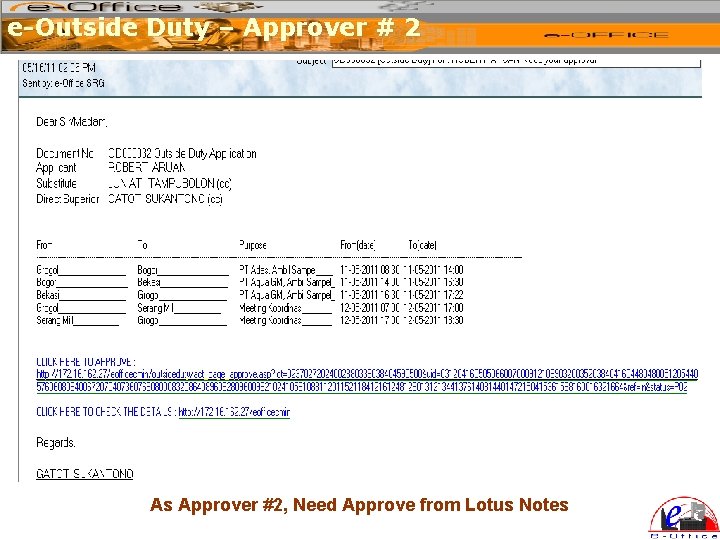
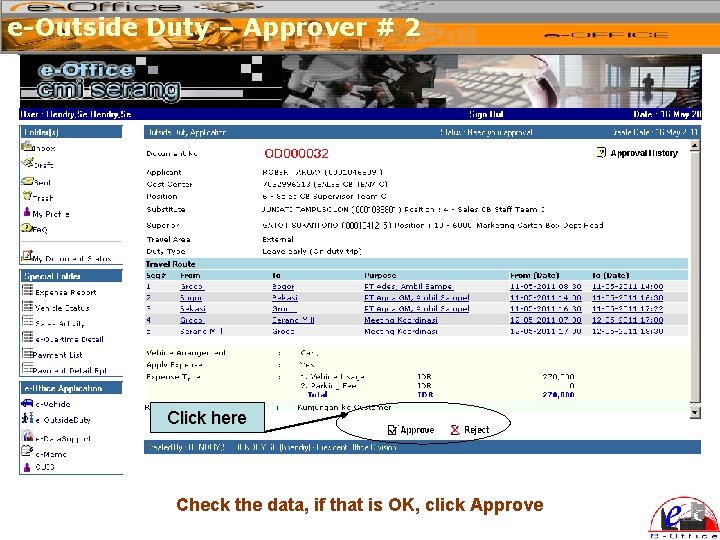
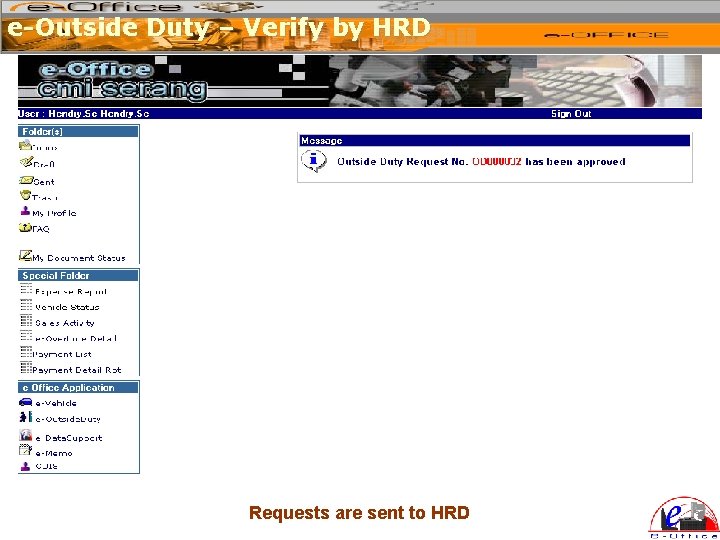
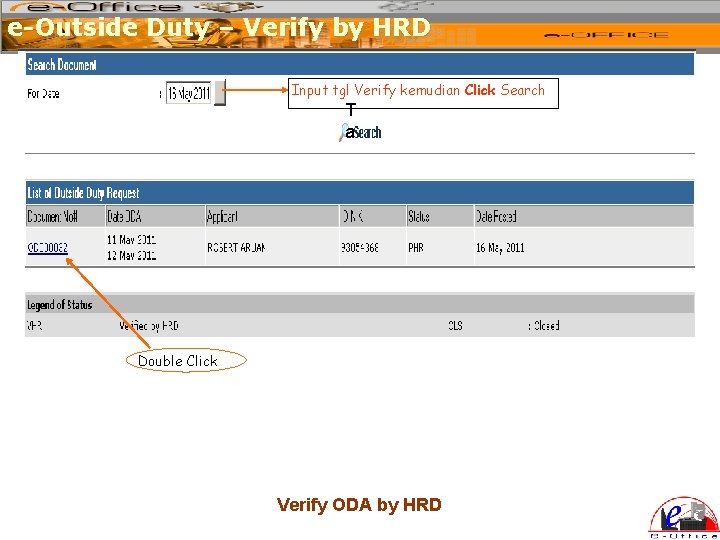
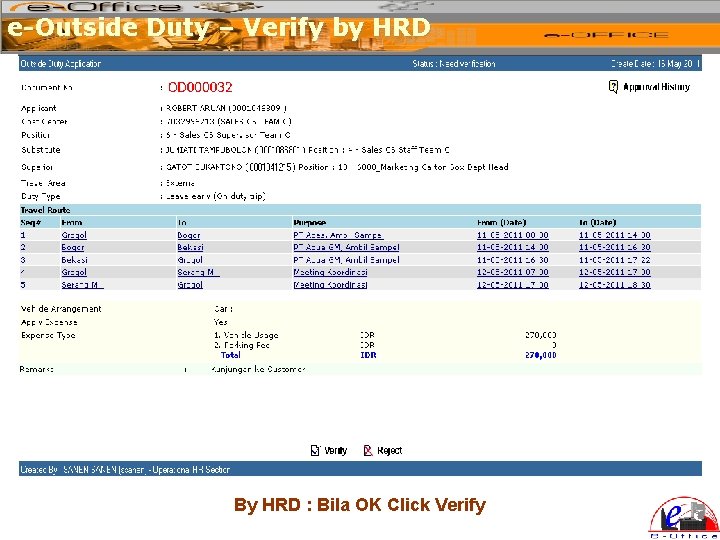
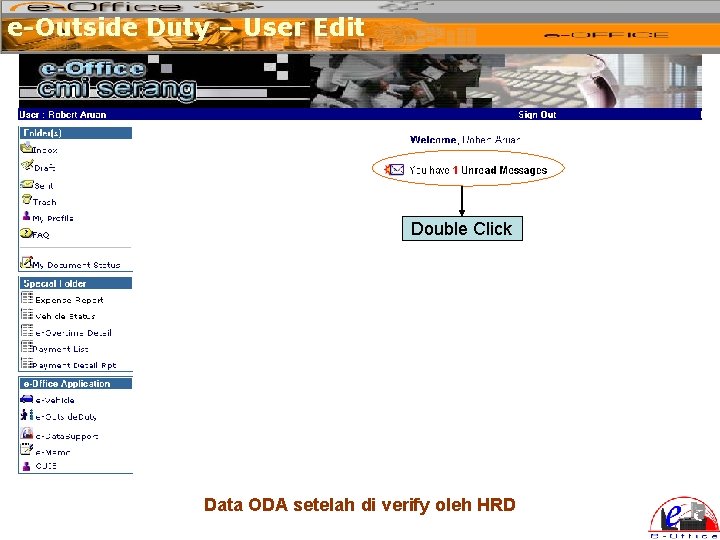
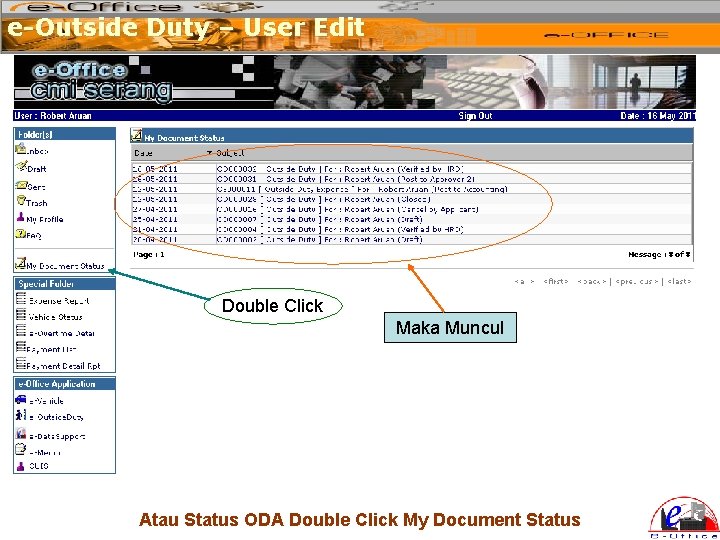
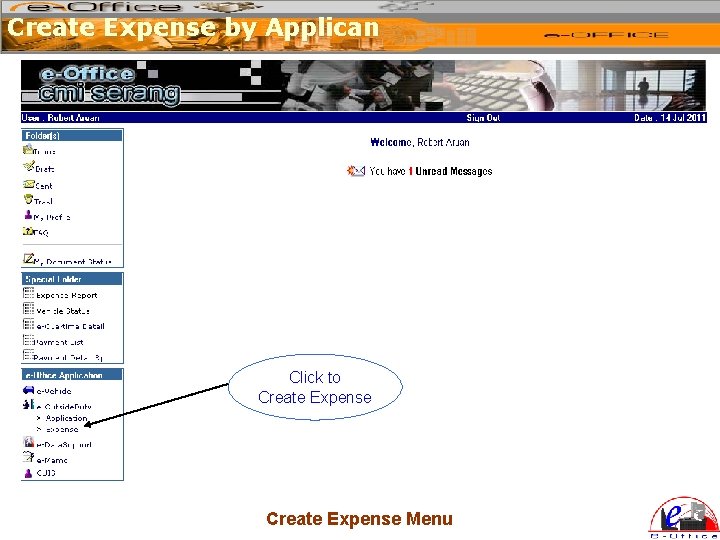
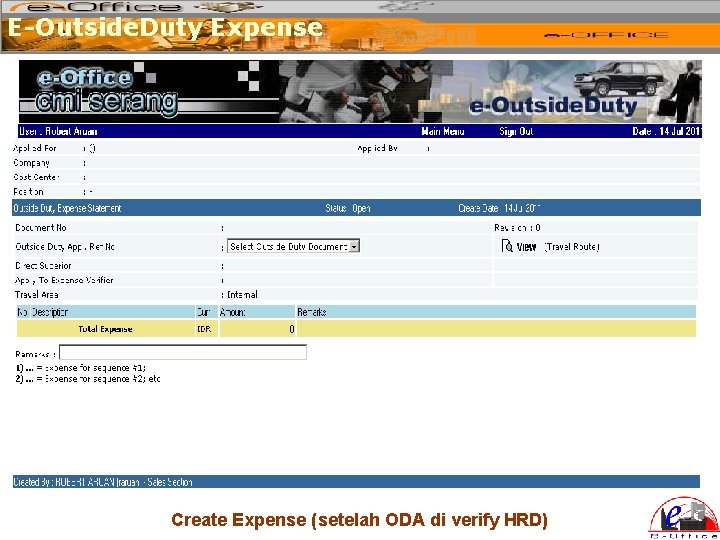
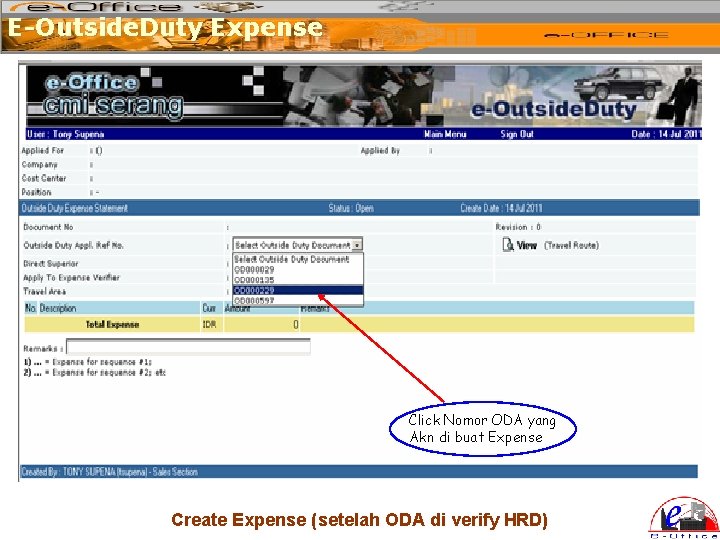
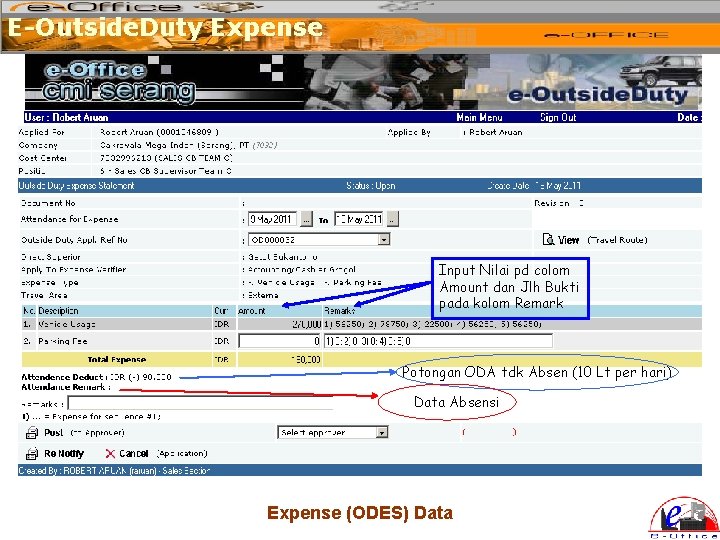
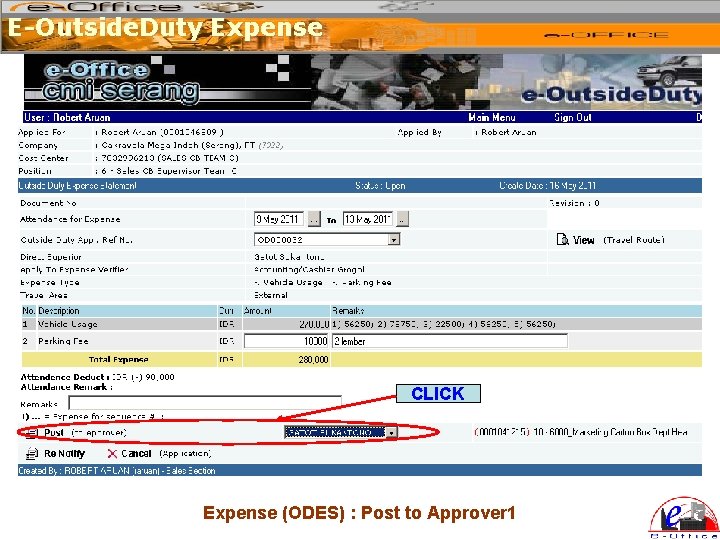
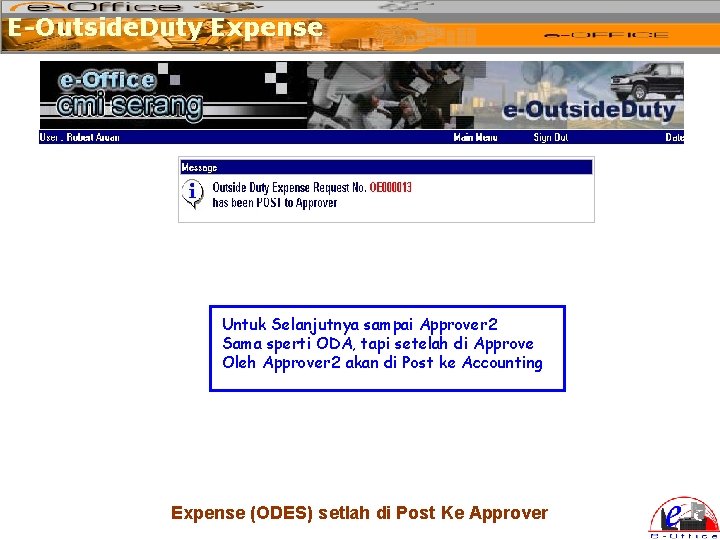
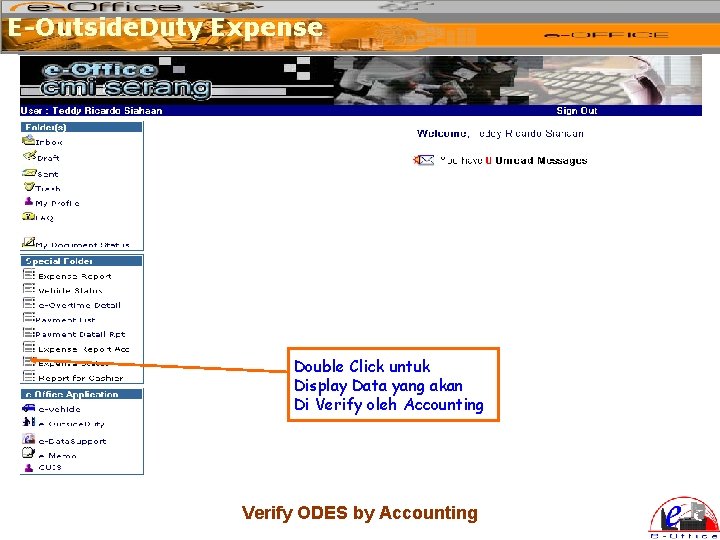
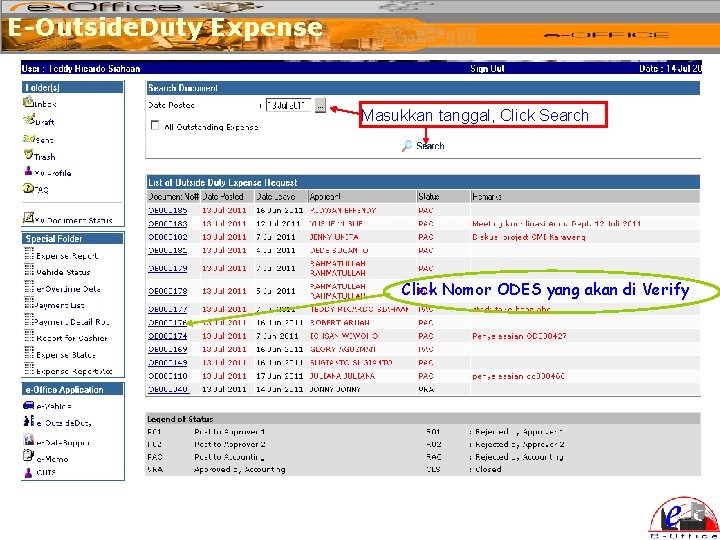
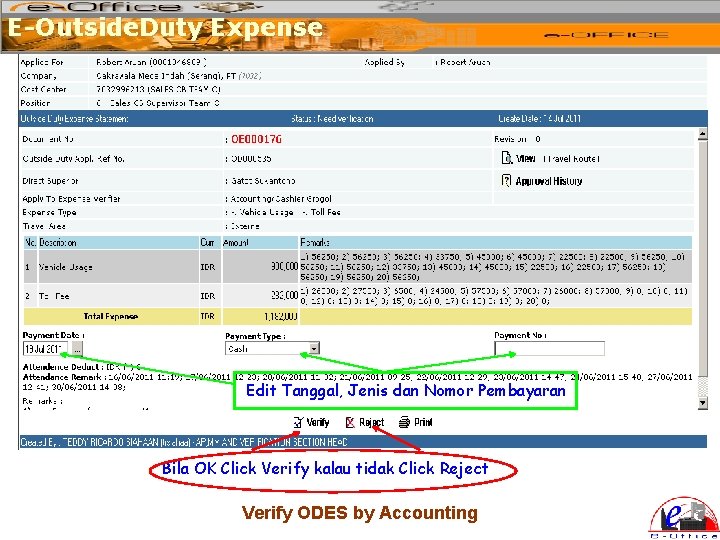
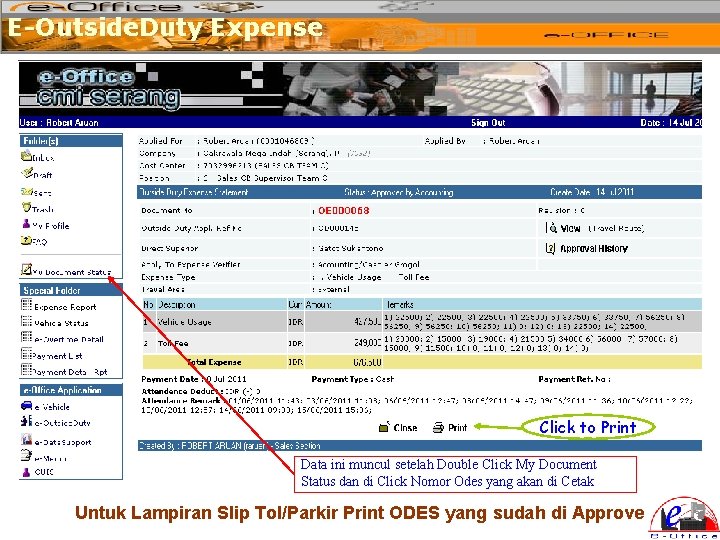
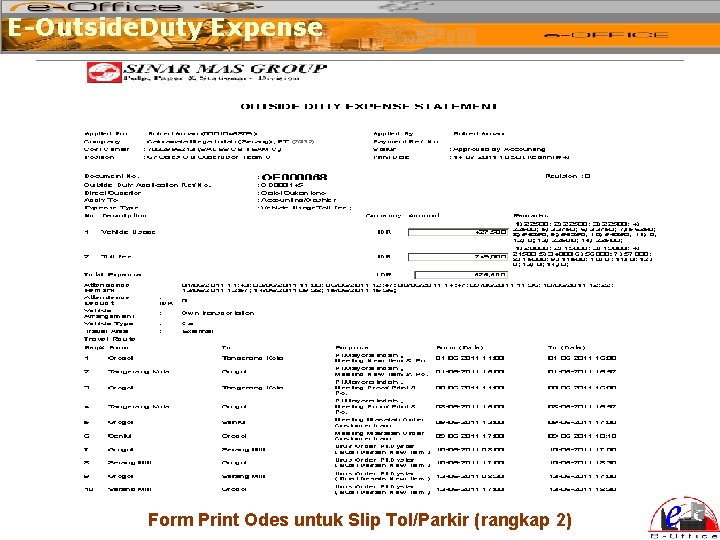
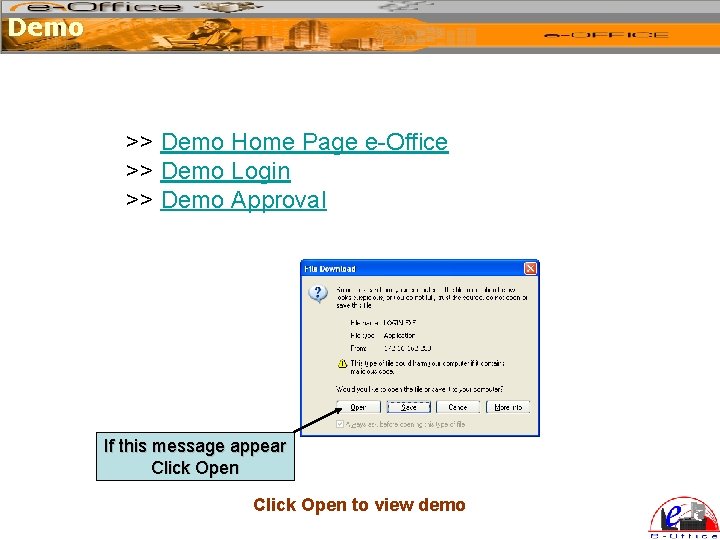
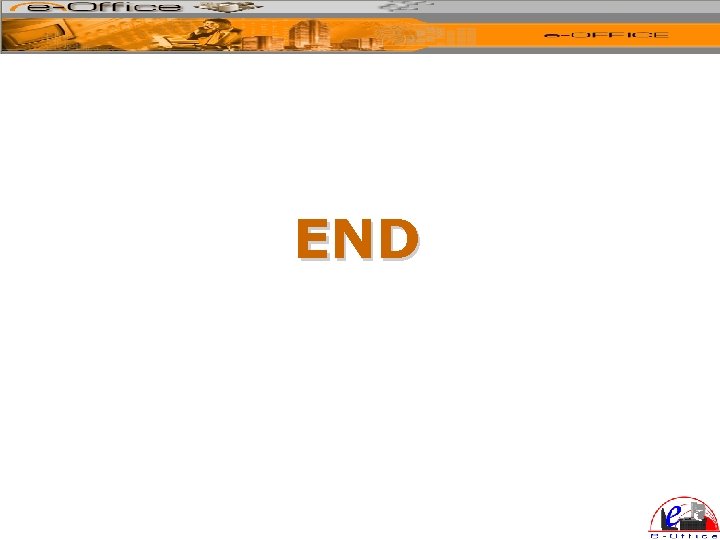
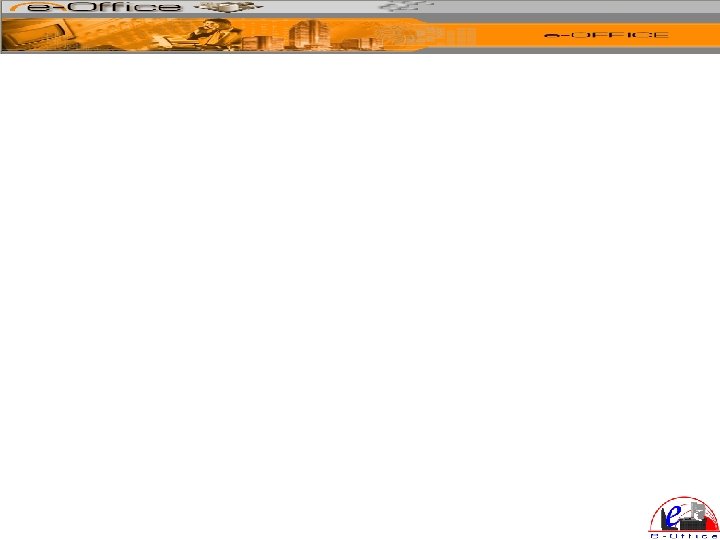
- Slides: 37
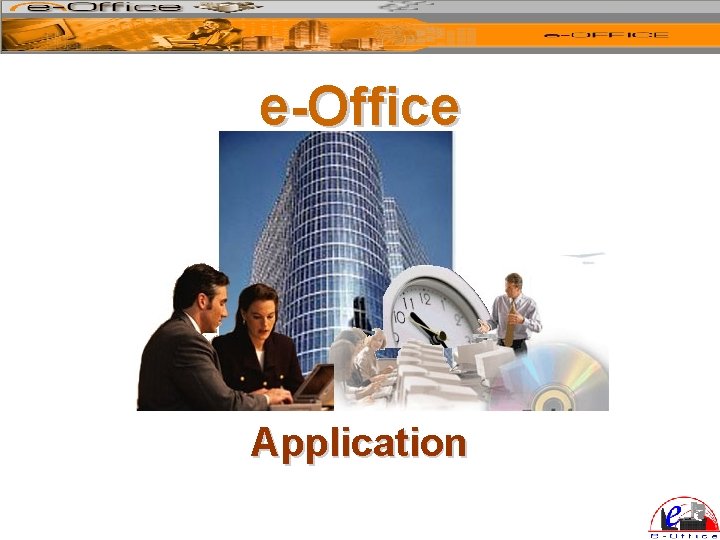
e-Office Application
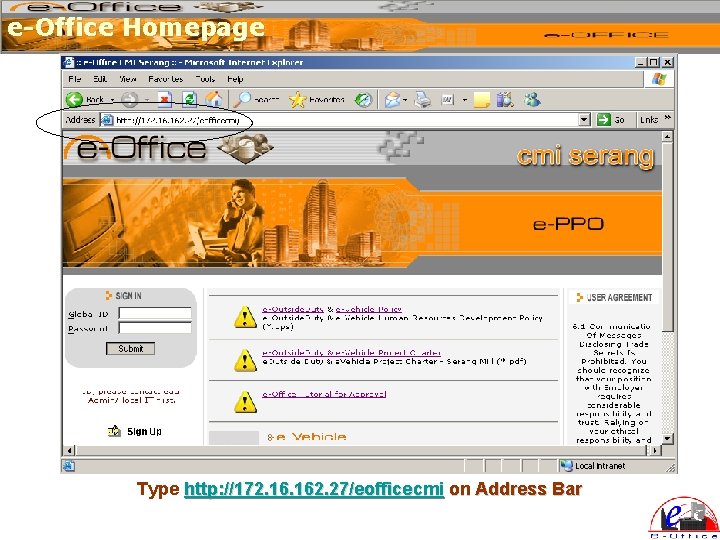
e-Office Homepage Type http: //172. 162. 27/eofficecmi on Address Bar
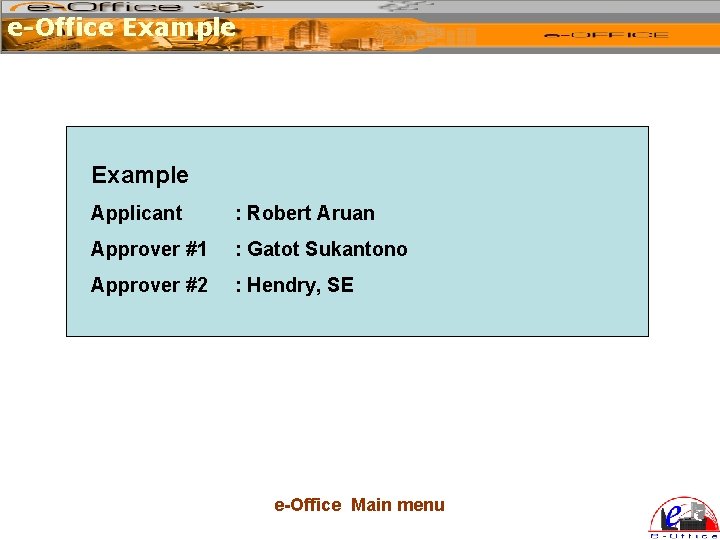
e-Office Example Applicant : Robert Aruan Approver #1 : Gatot Sukantono Approver #2 : Hendry, SE e-Office Main menu
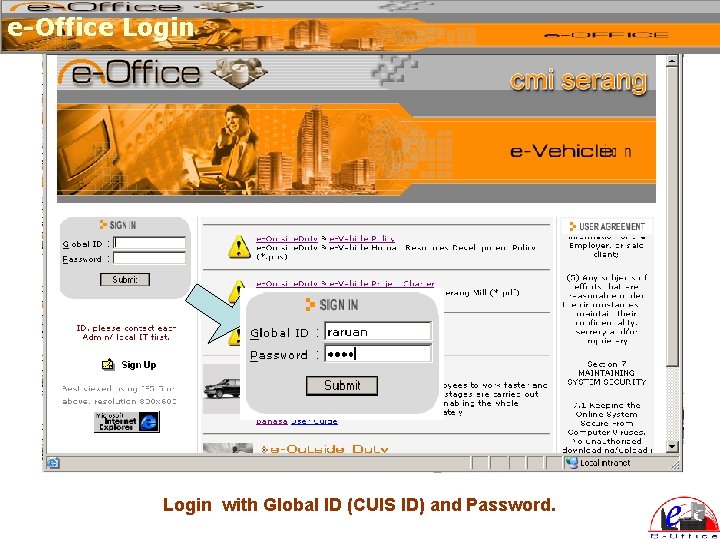
e-Office Login with Global ID (CUIS ID) and Password.
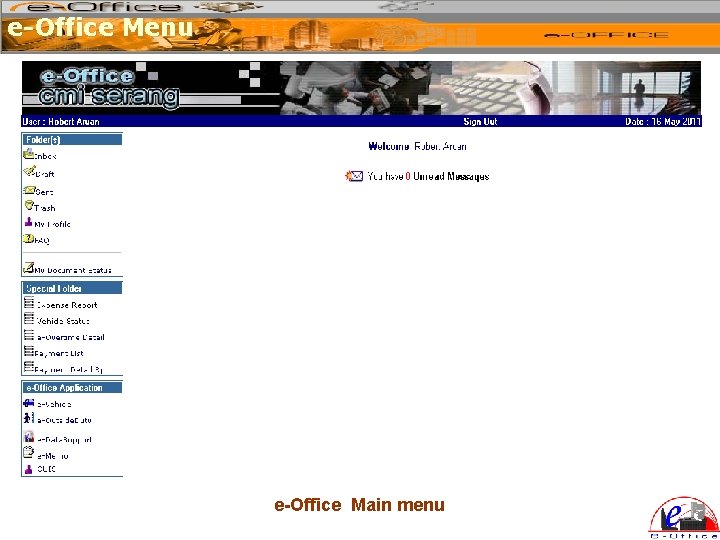
e-Office Menu e-Office Main menu
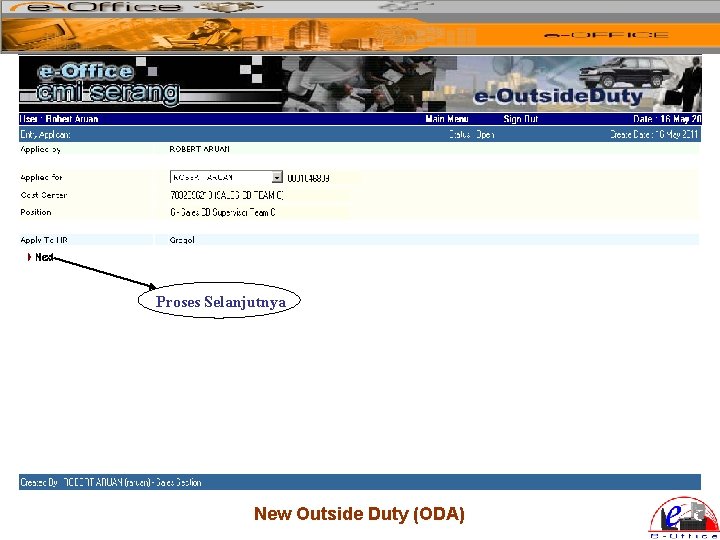
Proses Selanjutnya New Outside Duty (ODA)
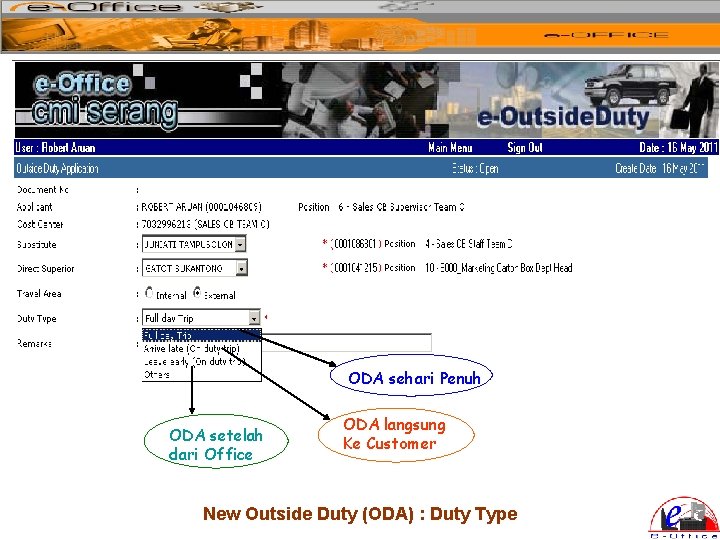
ODA sehari Penuh ODA setelah dari Office ODA langsung Ke Customer New Outside Duty (ODA) : Duty Type
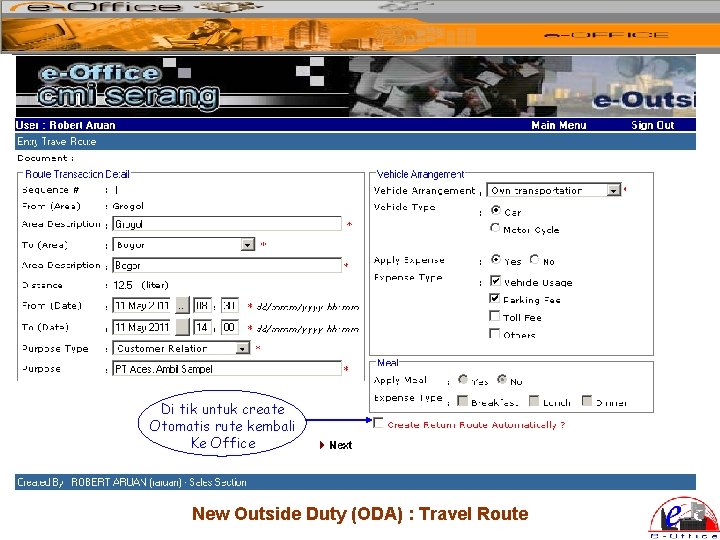
Di tik untuk create Otomatis rute kembali Ke Office New Outside Duty (ODA) : Travel Route
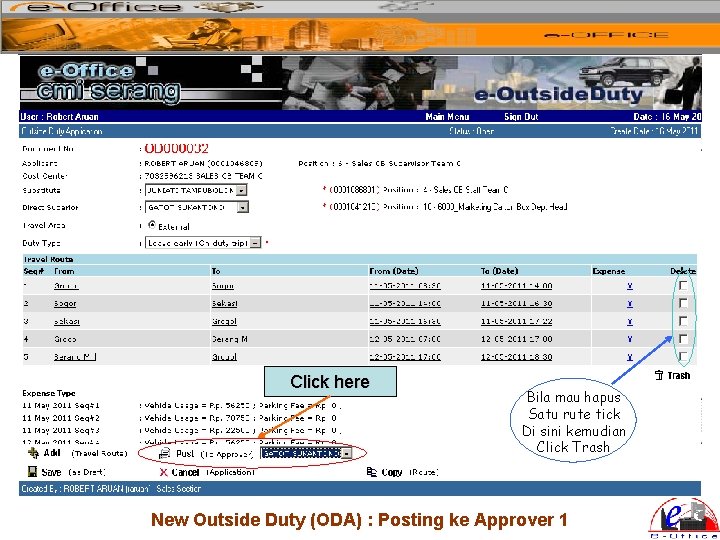
Click here Bila mau hapus Satu rute tick Di sini kemudian Click Trash New Outside Duty (ODA) : Posting ke Approver 1
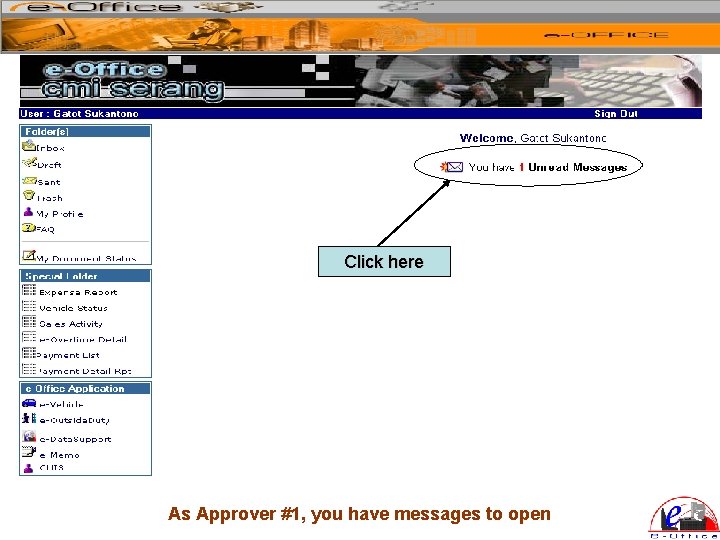
Click here As Approver #1, you have messages to open
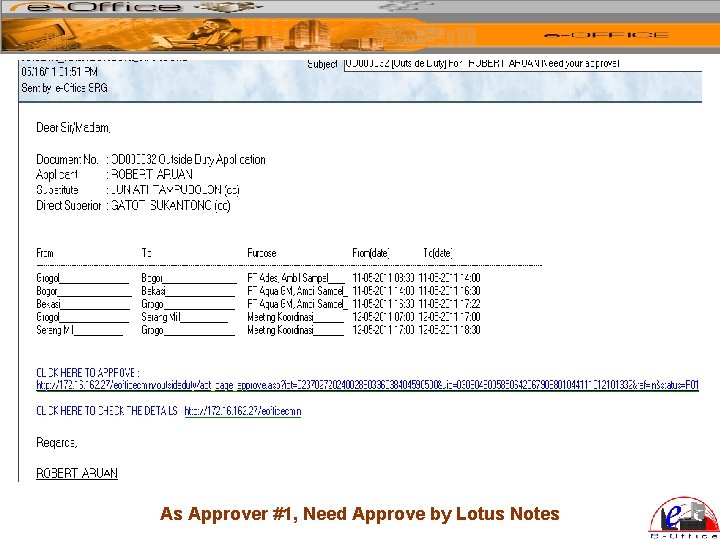
As Approver #1, Need Approve by Lotus Notes
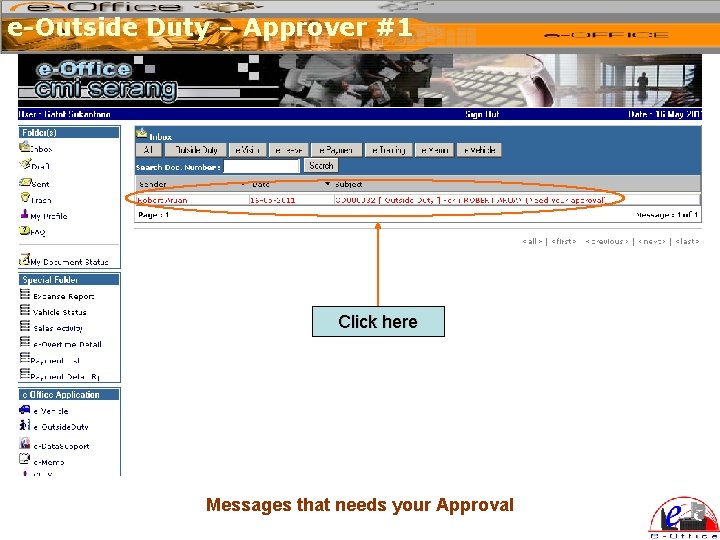
e-Outside Duty – Approver #1 Click here Messages that needs your Approval
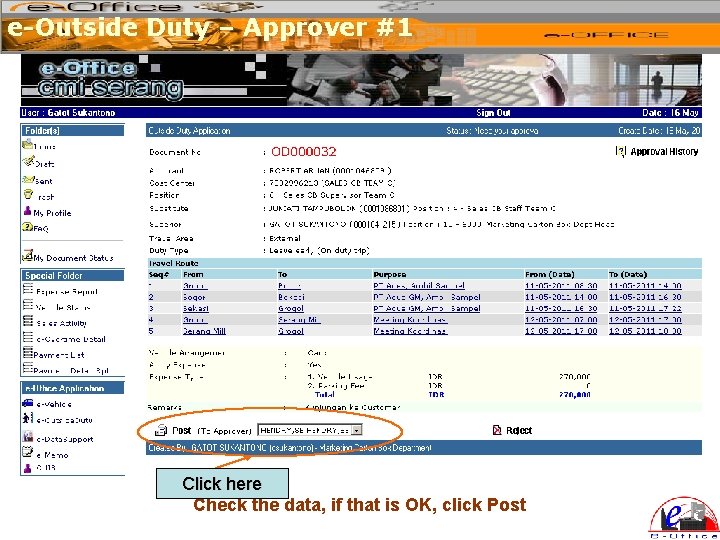
e-Outside Duty – Approver #1 Click here Check the data, if that is OK, click Post
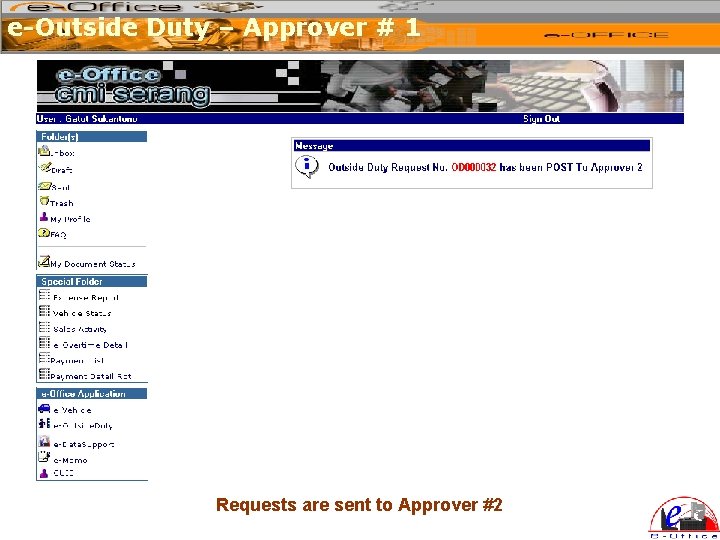
e-Outside Duty – Approver # 1 Requests are sent to Approver #2
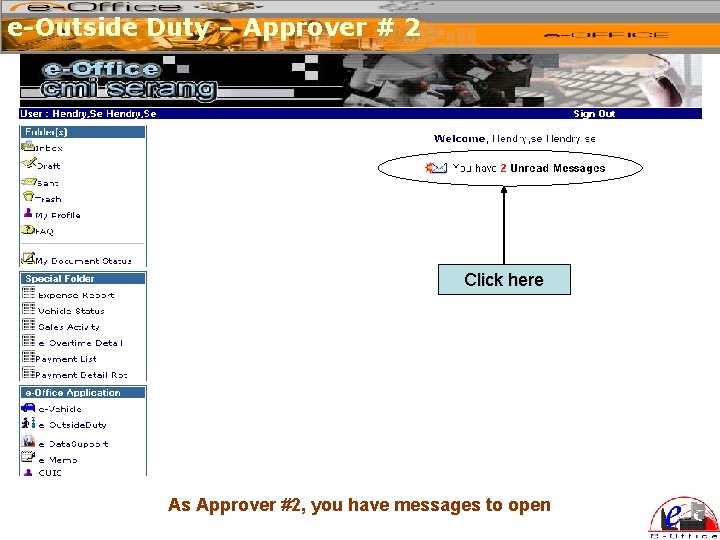
e-Outside Duty – Approver # 2 Click here As Approver #2, you have messages to open
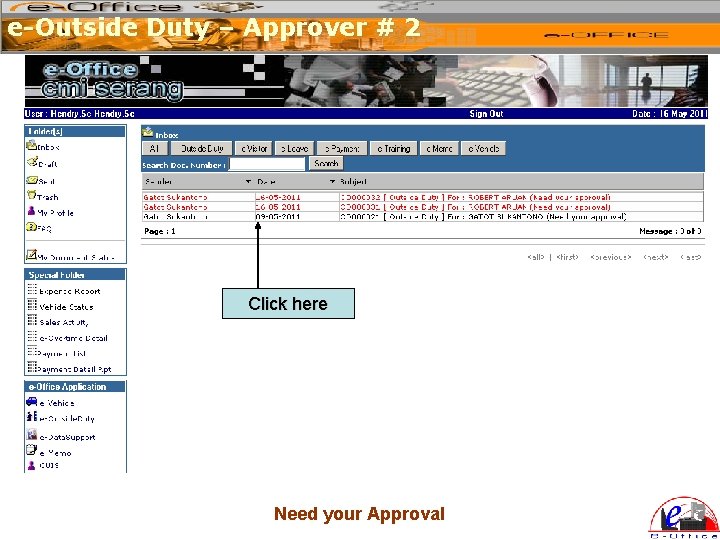
e-Outside Duty – Approver # 2 Click here Need your Approval
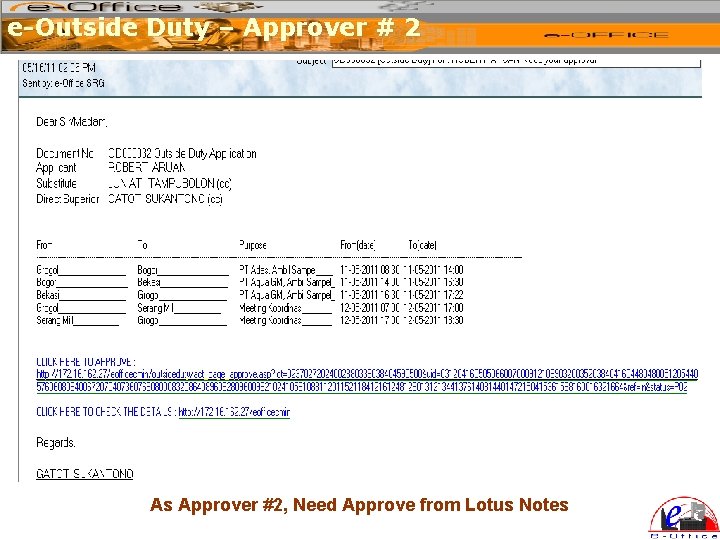
e-Outside Duty – Approver # 2 As Approver #2, Need Approve from Lotus Notes
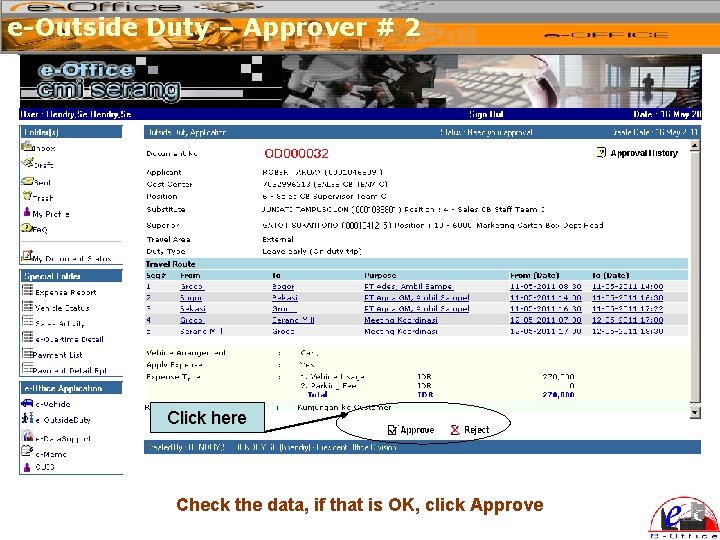
e-Outside Duty – Approver # 2 Click here Check the data, if that is OK, click Approve
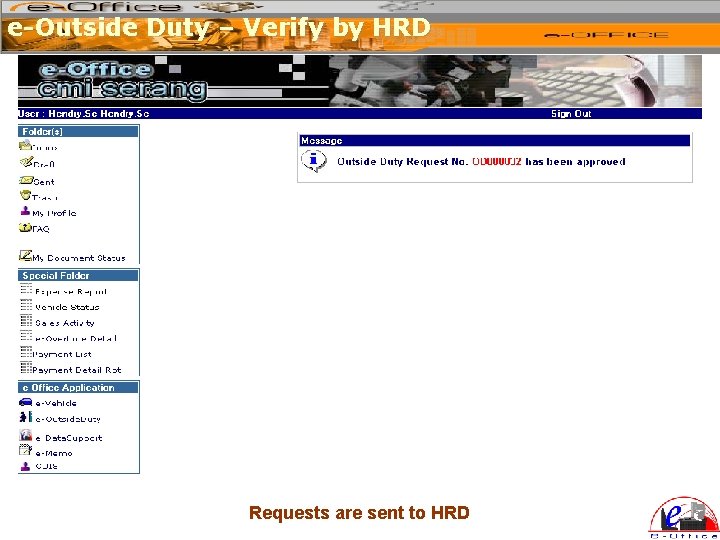
e-Outside Duty – Verify by HRD Requests are sent to HRD
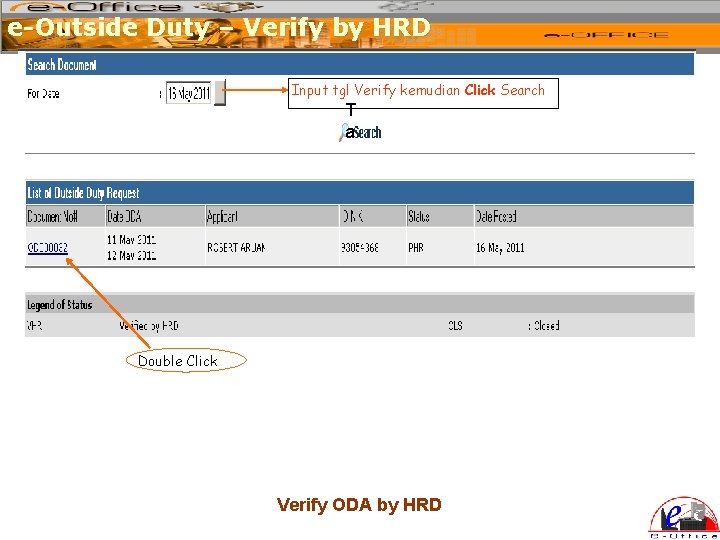
e-Outside Duty – Verify by HRD Input tgl Verify kemudian Click Search T a Double Click Verify ODA by HRD
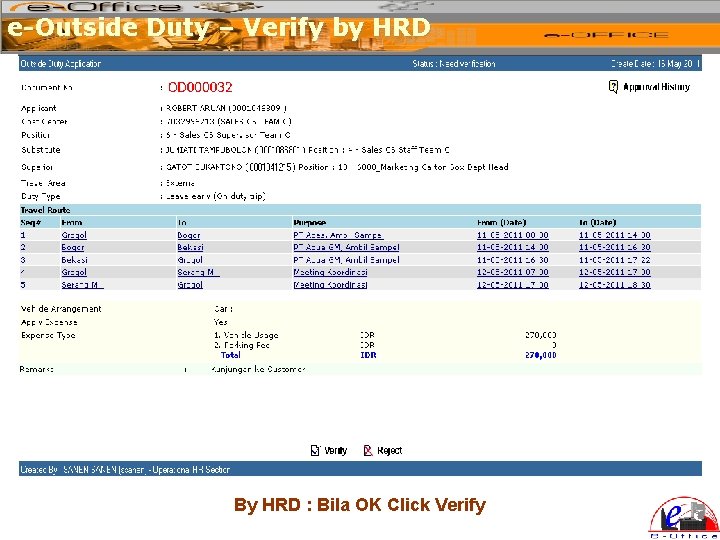
e-Outside Duty – Verify by HRD By HRD : Bila OK Click Verify
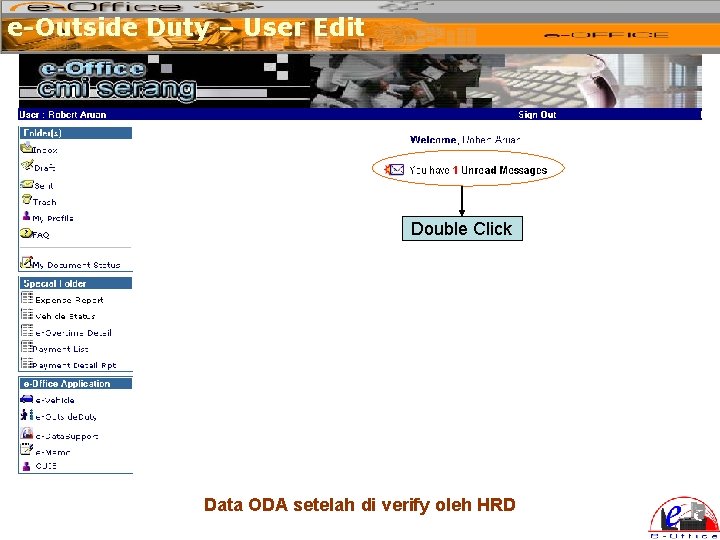
e-Outside Duty – User Edit Double Click Data ODA setelah di verify oleh HRD
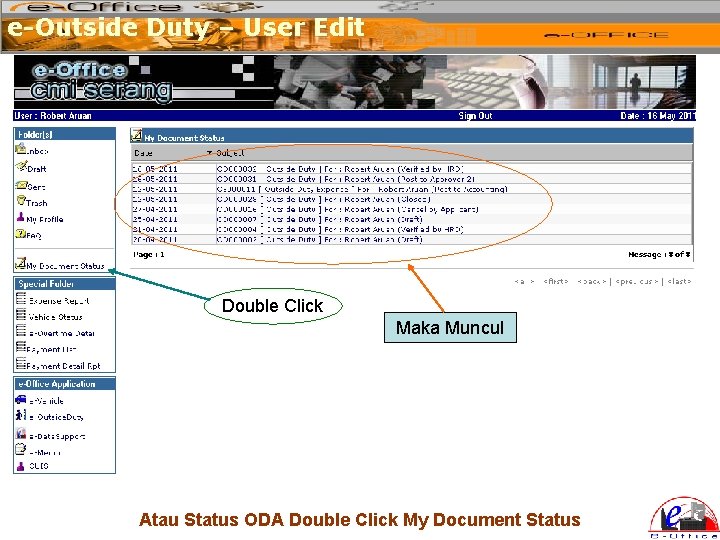
e-Outside Duty – User Edit Double Click Maka Muncul Atau Status ODA Double Click My Document Status
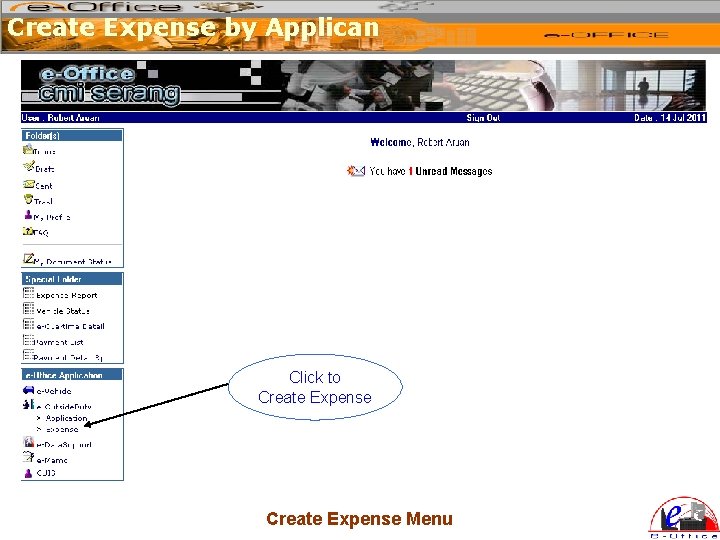
Create Expense by Applican Click to Create Expense Menu
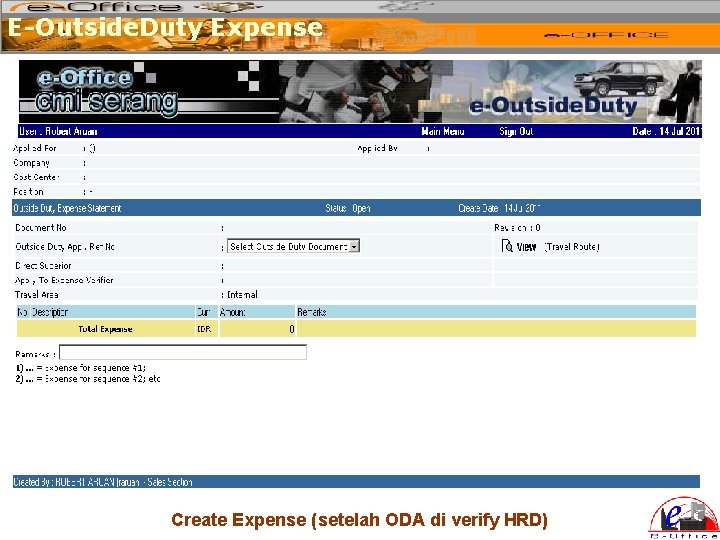
E-Outside. Duty Expense Create Expense (setelah ODA di verify HRD)
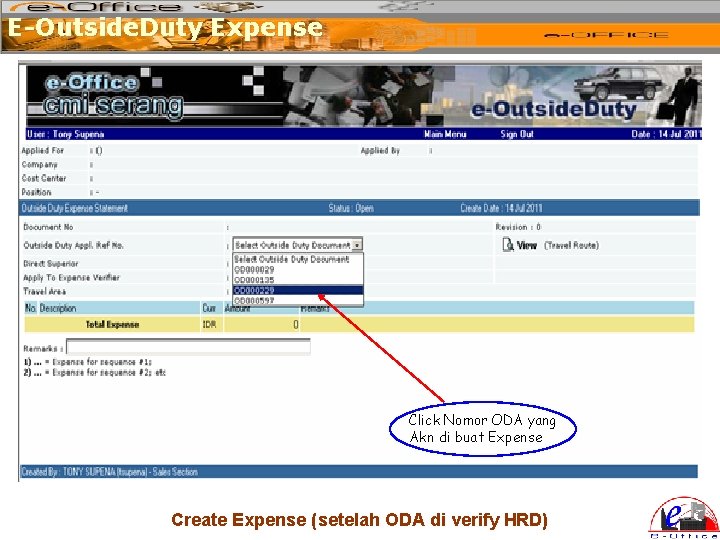
E-Outside. Duty Expense Click Nomor ODA yang Akn di buat Expense Create Expense (setelah ODA di verify HRD)
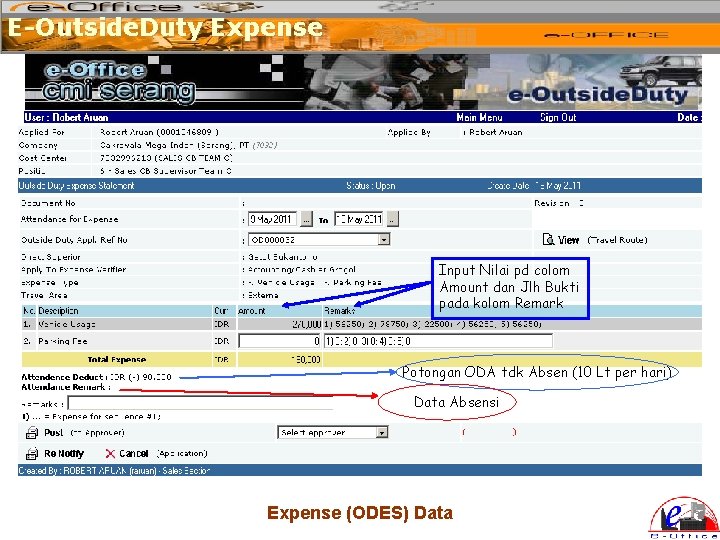
E-Outside. Duty Expense Input Nilai pd colom Amount dan Jlh Bukti pada kolom Remark Potongan ODA tdk Absen (10 Lt per hari) Data Absensi Expense (ODES) Data
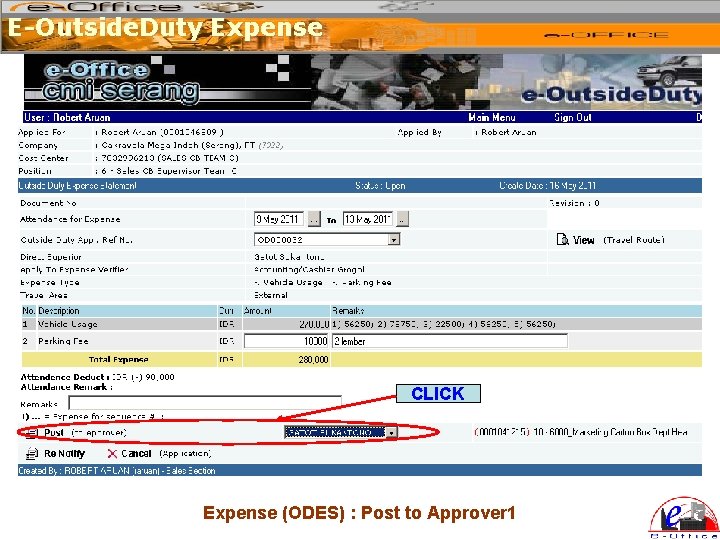
E-Outside. Duty Expense CLICK Expense (ODES) : Post to Approver 1
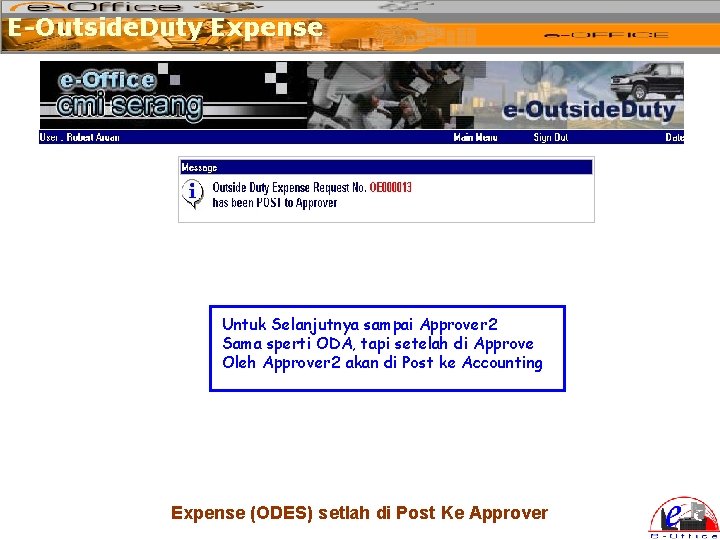
E-Outside. Duty Expense Untuk Selanjutnya sampai Approver 2 Sama sperti ODA, tapi setelah di Approve Oleh Approver 2 akan di Post ke Accounting Expense (ODES) setlah di Post Ke Approver
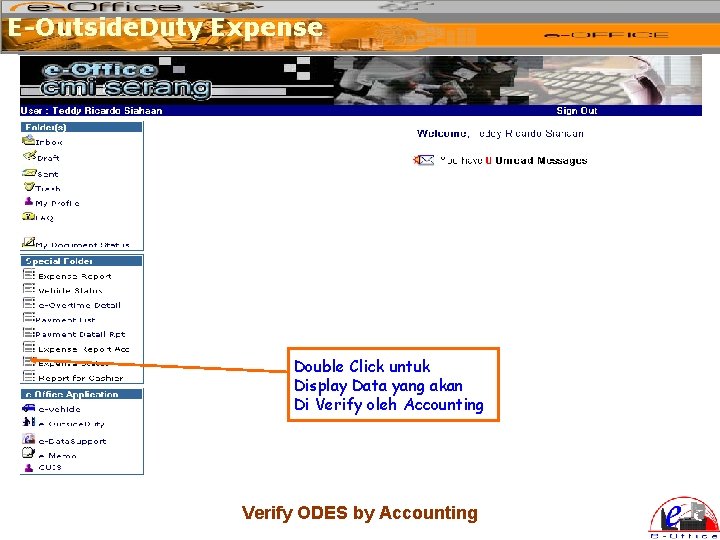
E-Outside. Duty Expense Double Click untuk Display Data yang akan Di Verify oleh Accounting Verify ODES by Accounting
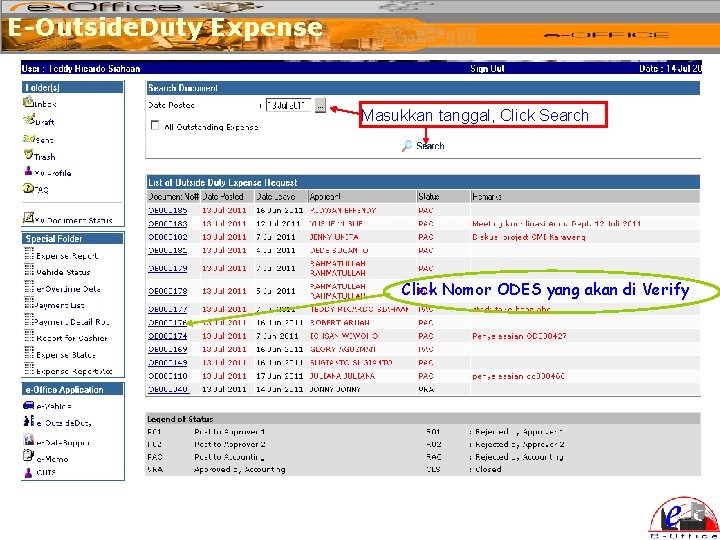
E-Outside. Duty Expense Masukkan tanggal, Click Search Click Nomor ODES yang akan di Verify
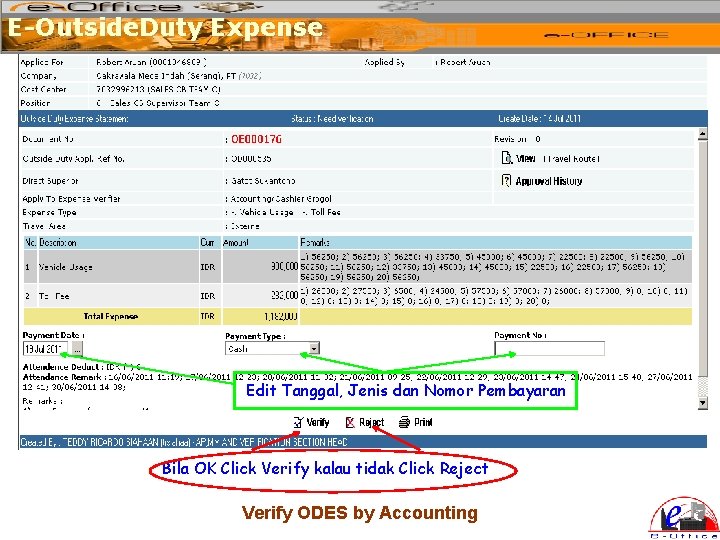
E-Outside. Duty Expense Edit Tanggal, Jenis dan Nomor Pembayaran Bila OK Click Verify kalau tidak Click Reject Verify ODES by Accounting
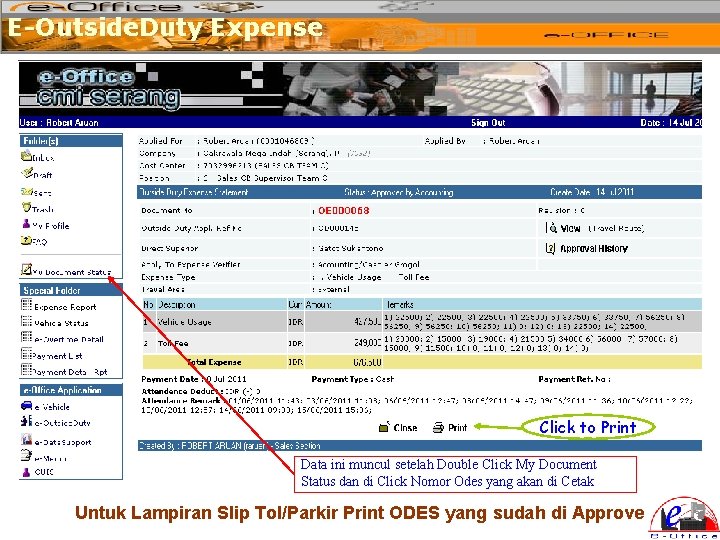
E-Outside. Duty Expense Click to Print Data ini muncul setelah Double Click My Document Status dan di Click Nomor Odes yang akan di Cetak Untuk Lampiran Slip Tol/Parkir Print ODES yang sudah di Approve
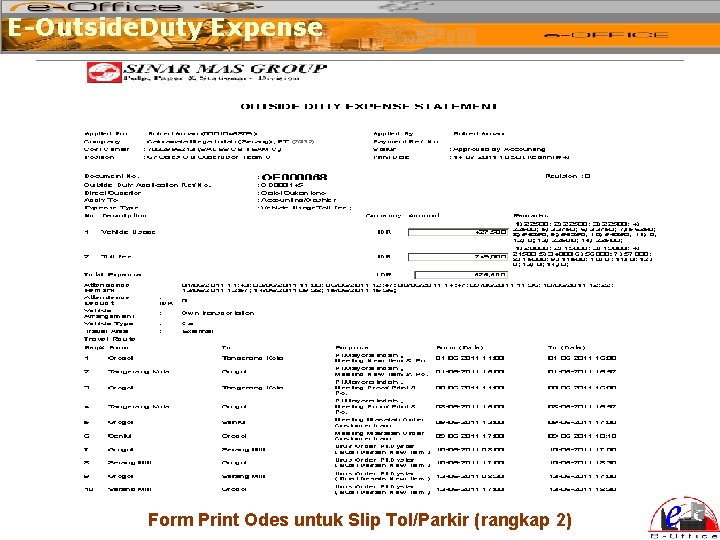
E-Outside. Duty Expense Form Print Odes untuk Slip Tol/Parkir (rangkap 2)
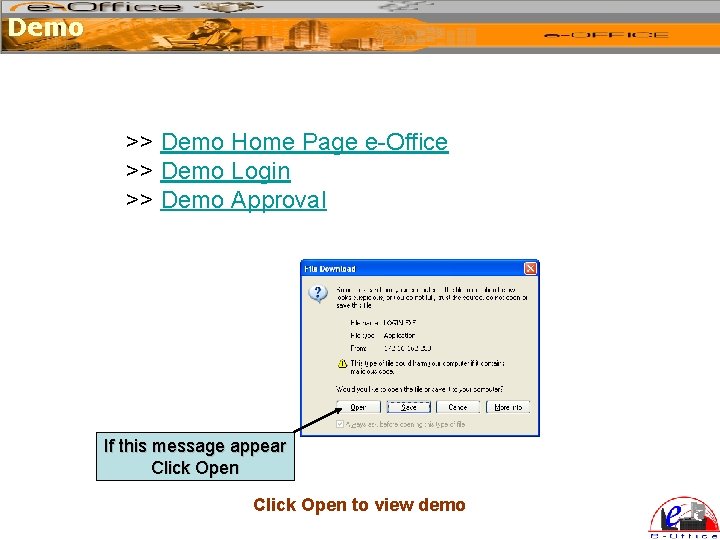
Demo >> Demo Home Page e-Office >> Demo Login >> Demo Approval If this message appear Click Open to view demo
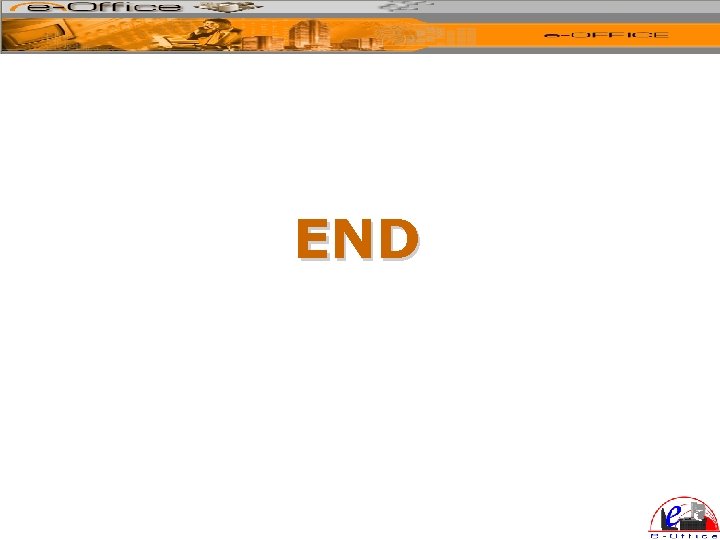
END
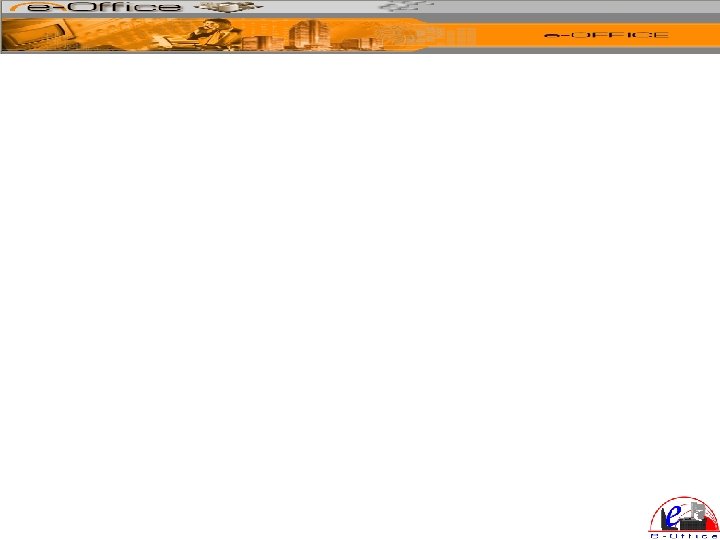
 283+172
283+172 Http 172.28 0.96 grhnet
Http 172.28 0.96 grhnet Eoffice wealth
Eoffice wealth Wr.eoffice.railnet.gov.in
Wr.eoffice.railnet.gov.in Eoffice implementation handbook
Eoffice implementation handbook Rajamangala university of technology thanyaburi (rmutt)
Rajamangala university of technology thanyaburi (rmutt) Usa learns teacher
Usa learns teacher Registermelive
Registermelive Rsm parent portal
Rsm parent portal Roger liebi
Roger liebi Deltanet homepage
Deltanet homepage Cpcc homepage
Cpcc homepage Kyrene ivisions
Kyrene ivisions Roger liebi ch
Roger liebi ch Marriotts ridge high school staff
Marriotts ridge high school staff Cwms homepage
Cwms homepage Google calendar homepage
Google calendar homepage Montwood high counseling
Montwood high counseling Qmple used for
Qmple used for Fvsu student account suite
Fvsu student account suite Sutter middle school homepage
Sutter middle school homepage Web design principles checklist
Web design principles checklist Slidetodoc
Slidetodoc Stjohns schoology
Stjohns schoology Nrcc homepage
Nrcc homepage Index.html?title=
Index.html?title= Lebensgrundstoff
Lebensgrundstoff Condor homepage
Condor homepage Kyrene school district email
Kyrene school district email Bnp paribas net banque portail particulier homepage
Bnp paribas net banque portail particulier homepage Utmb webmail
Utmb webmail Homepage selbst gemacht
Homepage selbst gemacht Fsg fellbach
Fsg fellbach Cgs 2100 ucf
Cgs 2100 ucf Prime factorization of 108 using exponents
Prime factorization of 108 using exponents A man rode on his motorcycle for 162 miles
A man rode on his motorcycle for 162 miles 240 scomposto in fattori primi
240 scomposto in fattori primi Hcf lcm prime factorisation
Hcf lcm prime factorisation