Enterprise Reporting Web Intelligence Activity 4 Merged Dimensions
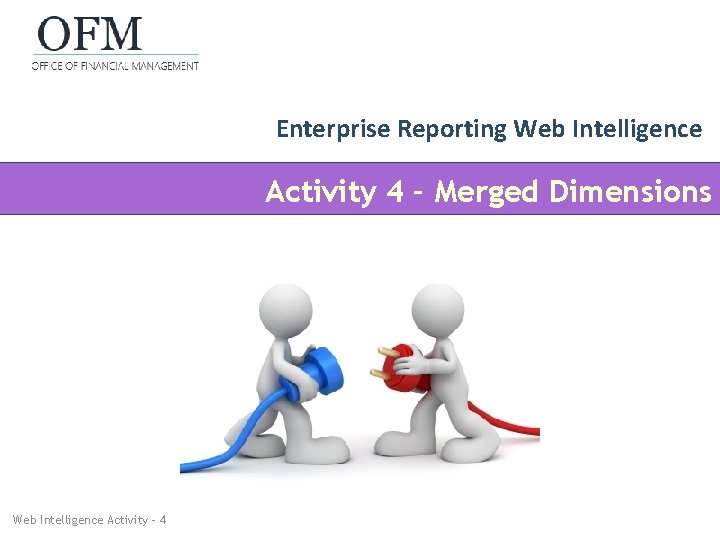
Enterprise Reporting Web Intelligence Activity 4 – Merged Dimensions Web Intelligence Activity - 4
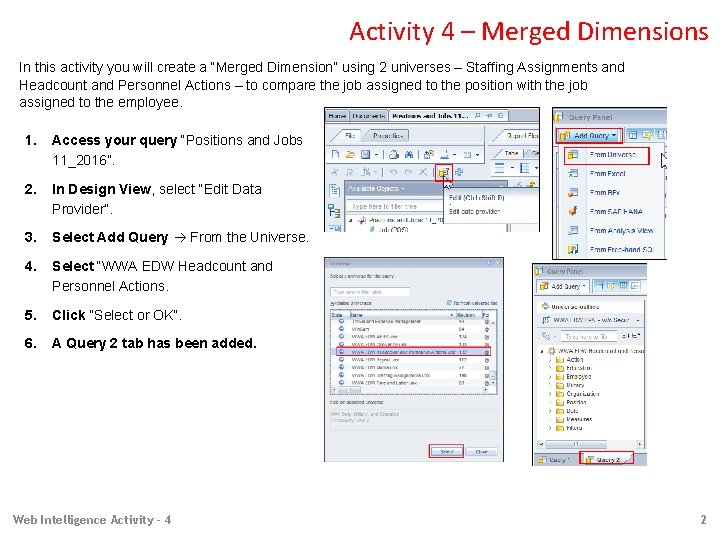
Activity 4 – Merged Dimensions In this activity you will create a “Merged Dimension” using 2 universes – Staffing Assignments and Headcount and Personnel Actions – to compare the job assigned to the position with the job assigned to the employee. 1. Access your query “Positions and Jobs 11_2016”. 2. In Design View, select “Edit Data Provider”. 3. Select Add Query From the Universe. 4. Select “WWA EDW Headcount and Personnel Actions. 5. Click “Select or OK”. 6. A Query 2 tab has been added. Web Intelligence Activity - 4 2
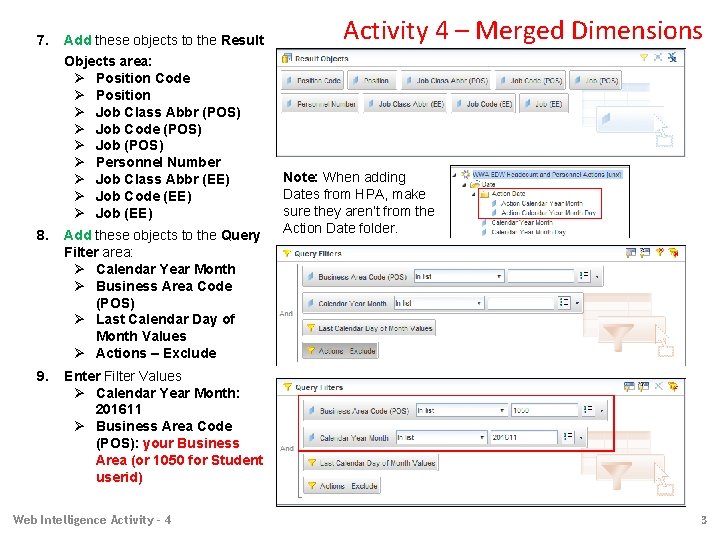
7. Add these objects to the Result Objects area: Ø Position Code Ø Position Ø Job Class Abbr (POS) Ø Job Code (POS) Ø Job (POS) Ø Personnel Number Ø Job Class Abbr (EE) Ø Job Code (EE) Ø Job (EE) 8. Add these objects to the Query Filter area: Ø Calendar Year Month Ø Business Area Code (POS) Ø Last Calendar Day of Month Values Ø Actions – Exclude 9. Enter Filter Values Ø Calendar Year Month: 201611 Ø Business Area Code (POS): your Business Area (or 1050 for Student userid) Web Intelligence Activity - 4 Activity 4 – Merged Dimensions Note: When adding Dates from HPA, make sure they aren’t from the Action Date folder. 3
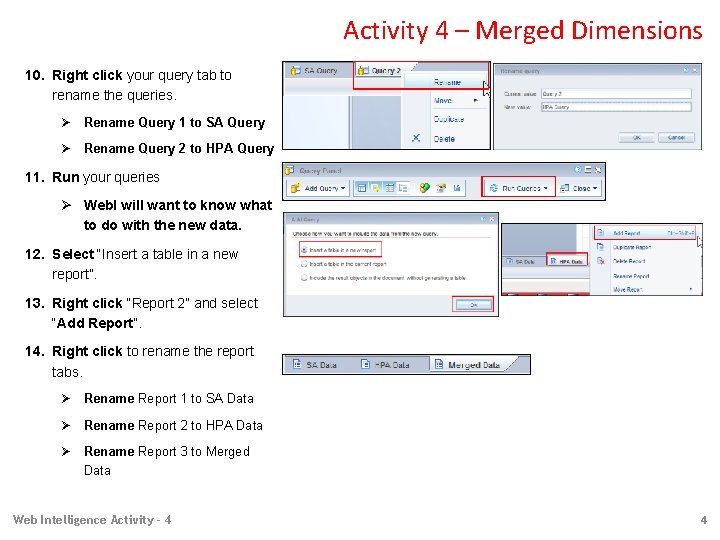
Activity 4 – Merged Dimensions 10. Right click your query tab to rename the queries. Ø Rename Query 1 to SA Query Ø Rename Query 2 to HPA Query 11. Run your queries Ø Web. I will want to know what to do with the new data. 12. Select “Insert a table in a new report”. 13. Right click “Report 2” and select “Add Report”. 14. Right click to rename the report tabs. Ø Rename Report 1 to SA Data Ø Rename Report 2 to HPA Data Ø Rename Report 3 to Merged Data Web Intelligence Activity - 4 4
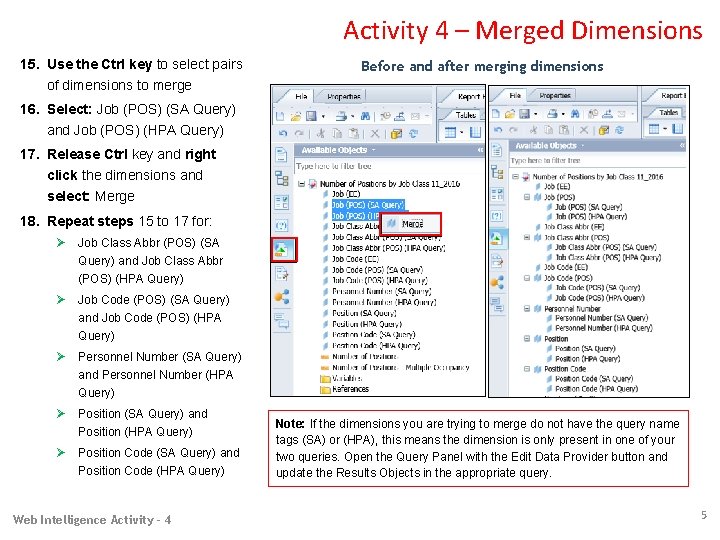
Activity 4 – Merged Dimensions 15. Use the Ctrl key to select pairs of dimensions to merge Before and after merging dimensions 16. Select: Job (POS) (SA Query) and Job (POS) (HPA Query) 17. Release Ctrl key and right click the dimensions and select: Merge 18. Repeat steps 15 to 17 for: Ø Job Class Abbr (POS) (SA Query) and Job Class Abbr (POS) (HPA Query) Ø Job Code (POS) (SA Query) and Job Code (POS) (HPA Query) Ø Personnel Number (SA Query) and Personnel Number (HPA Query) Ø Position (SA Query) and Position (HPA Query) Ø Position Code (SA Query) and Position Code (HPA Query) Web Intelligence Activity - 4 Note: If the dimensions you are trying to merge do not have the query name tags (SA) or (HPA), this means the dimension is only present in one of your two queries. Open the Query Panel with the Edit Data Provider button and update the Results Objects in the appropriate query. 5
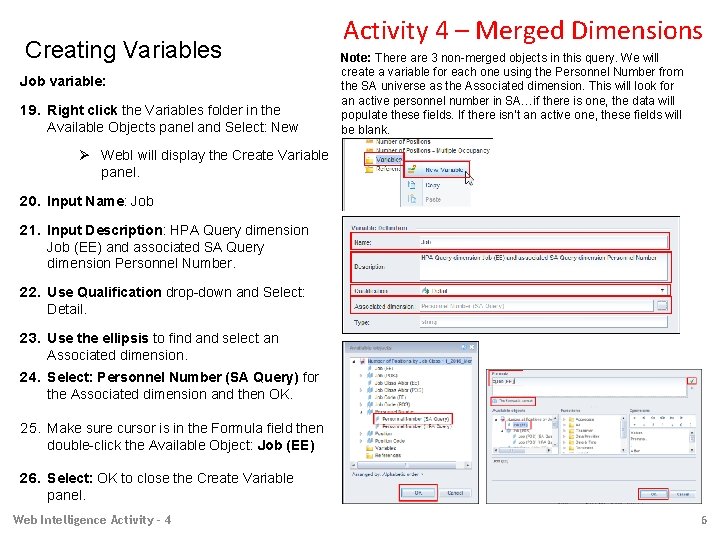
Creating Variables Job variable: 19. Right click the Variables folder in the Available Objects panel and Select: New Activity 4 – Merged Dimensions Note: There are 3 non-merged objects in this query. We will create a variable for each one using the Personnel Number from the SA universe as the Associated dimension. This will look for an active personnel number in SA…if there is one, the data will populate these fields. If there isn’t an active one, these fields will be blank. Ø Web. I will display the Create Variable panel. 20. Input Name: Job 21. Input Description: HPA Query dimension Job (EE) and associated SA Query dimension Personnel Number. 22. Use Qualification drop-down and Select: Detail. 23. Use the ellipsis to find and select an Associated dimension. 24. Select: Personnel Number (SA Query) for the Associated dimension and then OK. 25. Make sure cursor is in the Formula field then double-click the Available Object: Job (EE) 26. Select: OK to close the Create Variable panel. Web Intelligence Activity - 4 6
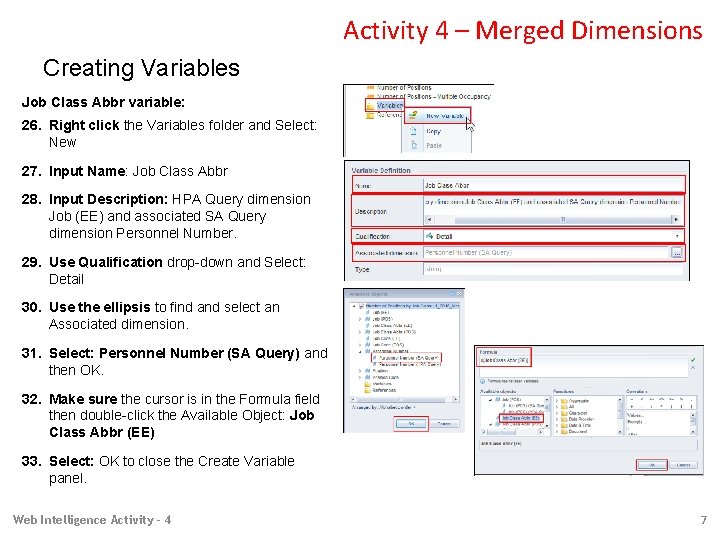
Activity 4 – Merged Dimensions Creating Variables Job Class Abbr variable: 26. Right click the Variables folder and Select: New 27. Input Name: Job Class Abbr 28. Input Description: HPA Query dimension Job (EE) and associated SA Query dimension Personnel Number. 29. Use Qualification drop-down and Select: Detail 30. Use the ellipsis to find and select an Associated dimension. 31. Select: Personnel Number (SA Query) and then OK. 32. Make sure the cursor is in the Formula field then double-click the Available Object: Job Class Abbr (EE) 33. Select: OK to close the Create Variable panel. Web Intelligence Activity - 4 7
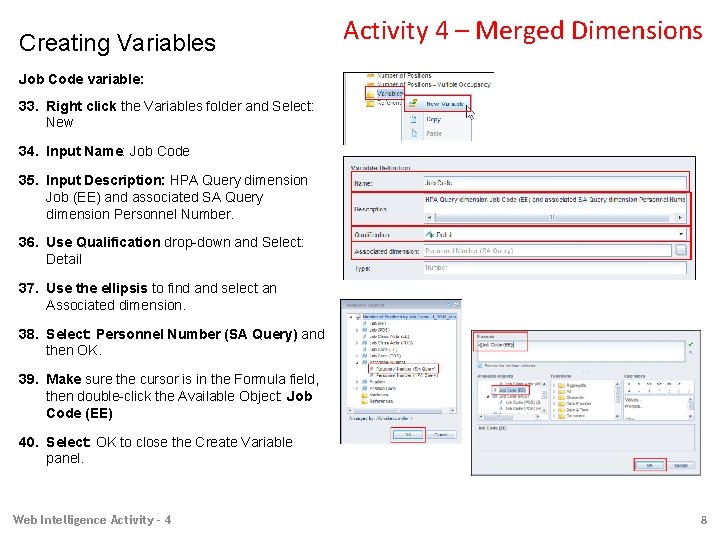
Creating Variables Activity 4 – Merged Dimensions Job Code variable: 33. Right click the Variables folder and Select: New 34. Input Name: Job Code 35. Input Description: HPA Query dimension Job (EE) and associated SA Query dimension Personnel Number. 36. Use Qualification drop-down and Select: Detail 37. Use the ellipsis to find and select an Associated dimension. 38. Select: Personnel Number (SA Query) and then OK. 39. Make sure the cursor is in the Formula field, then double-click the Available Object: Job Code (EE) 40. Select: OK to close the Create Variable panel. Web Intelligence Activity - 4 8
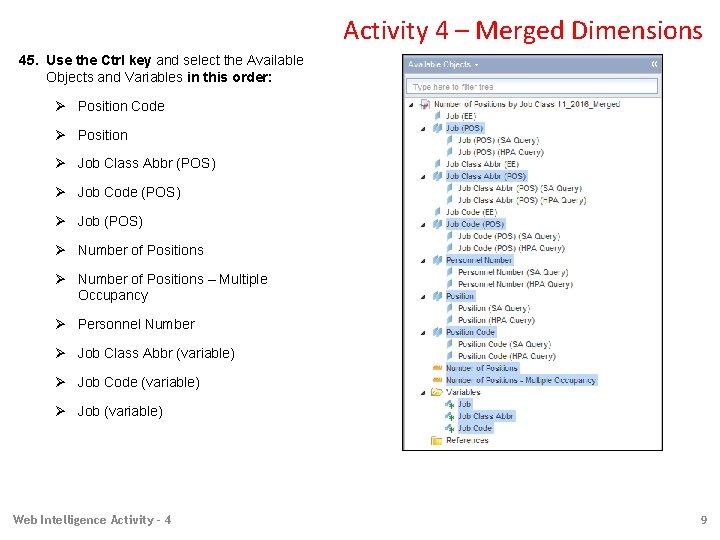
Activity 4 – Merged Dimensions 45. Use the Ctrl key and select the Available Objects and Variables in this order: Ø Position Code Ø Position Ø Job Class Abbr (POS) Ø Job Code (POS) Ø Job (POS) Ø Number of Positions – Multiple Occupancy Ø Personnel Number Ø Job Class Abbr (variable) Ø Job Code (variable) Ø Job (variable) Web Intelligence Activity - 4 9
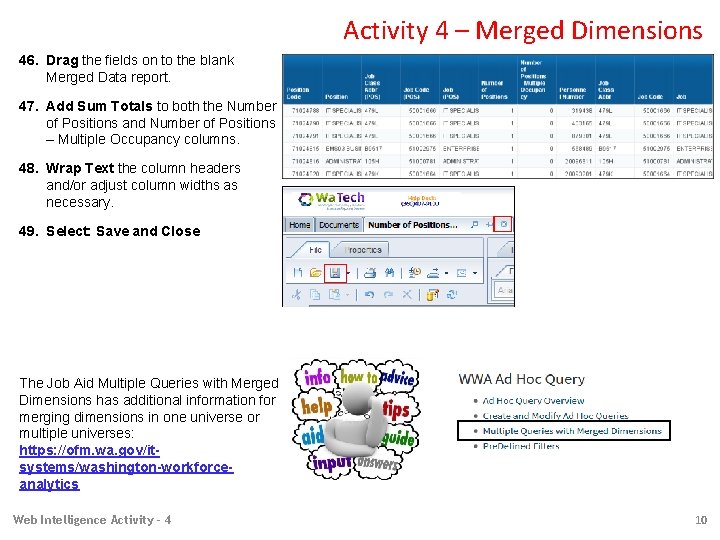
Activity 4 – Merged Dimensions 46. Drag the fields on to the blank Merged Data report. 47. Add Sum Totals to both the Number of Positions and Number of Positions – Multiple Occupancy columns. 48. Wrap Text the column headers and/or adjust column widths as necessary. 49. Select: Save and Close The Job Aid Multiple Queries with Merged Dimensions has additional information for merging dimensions in one universe or multiple universes: https: //ofm. wa. gov/itsystems/washington-workforceanalytics Web Intelligence Activity - 4 10
- Slides: 10