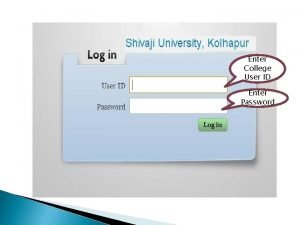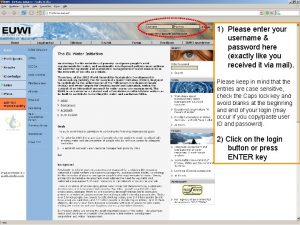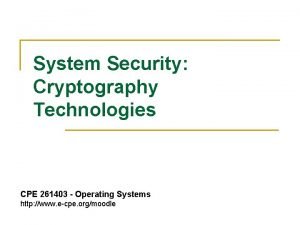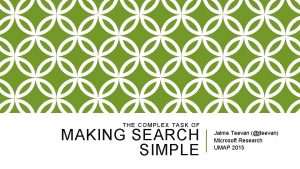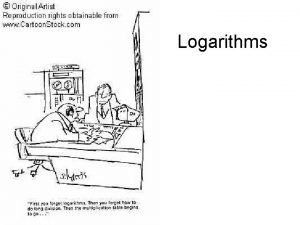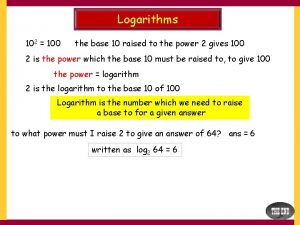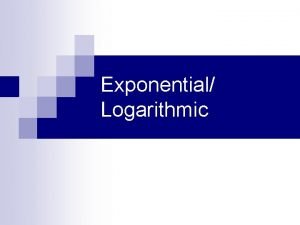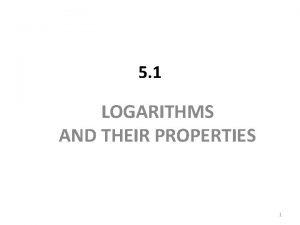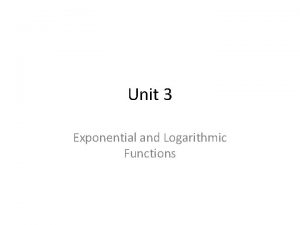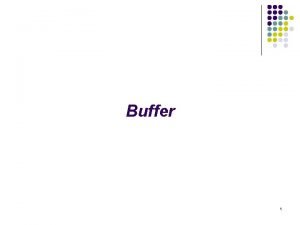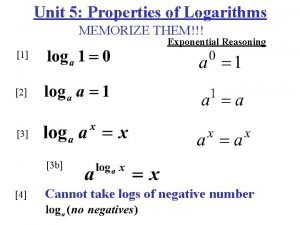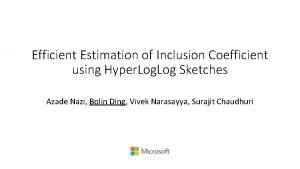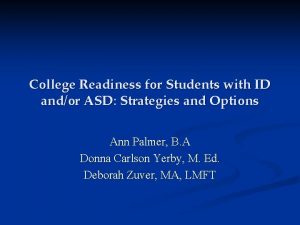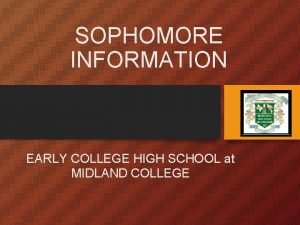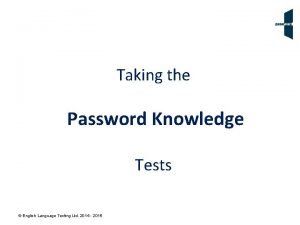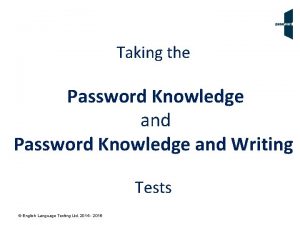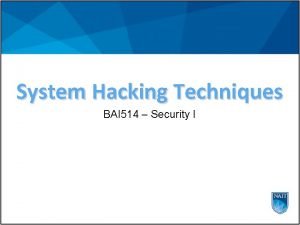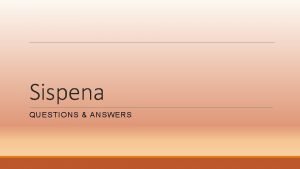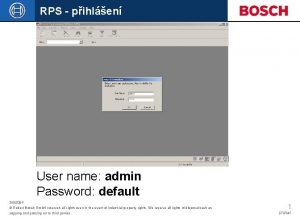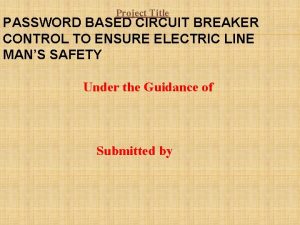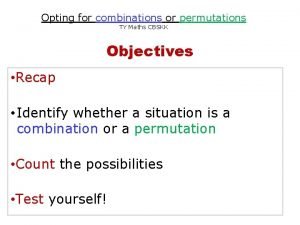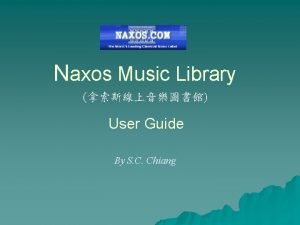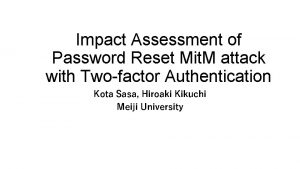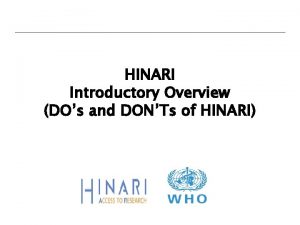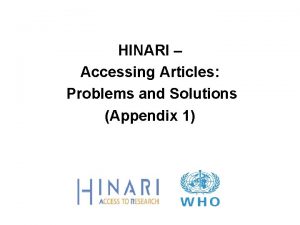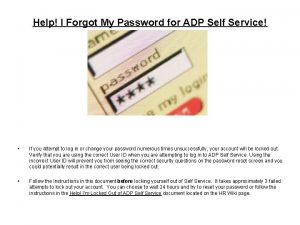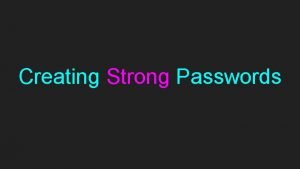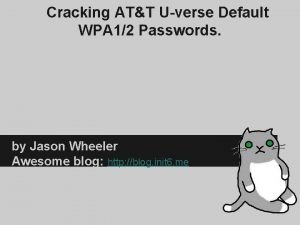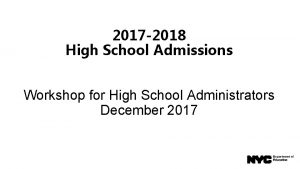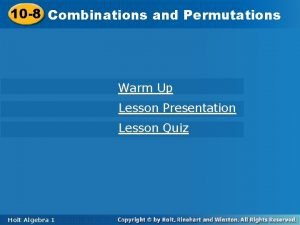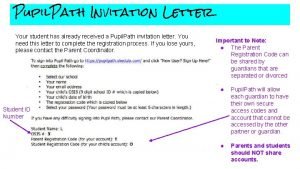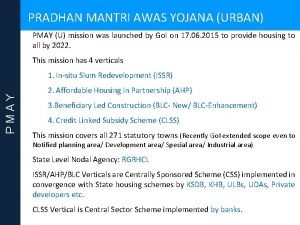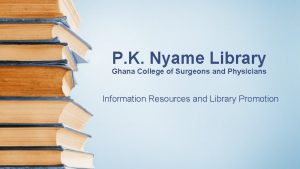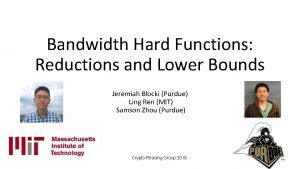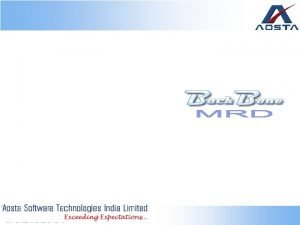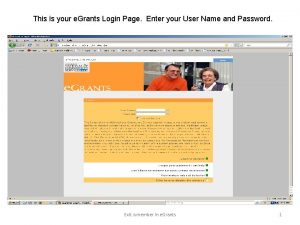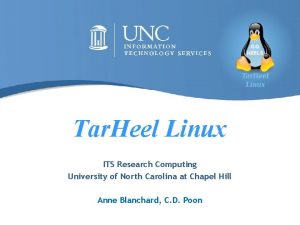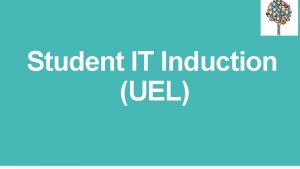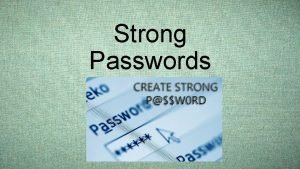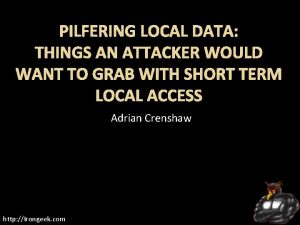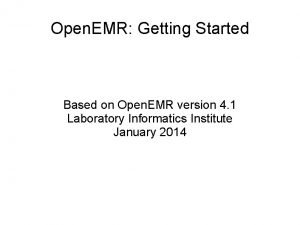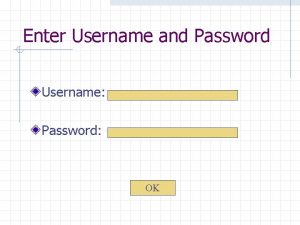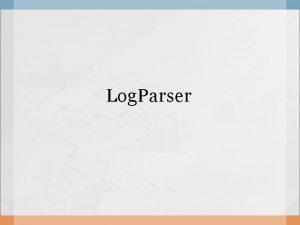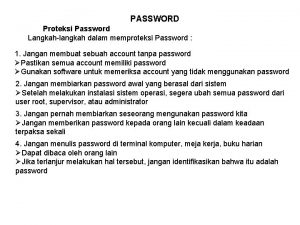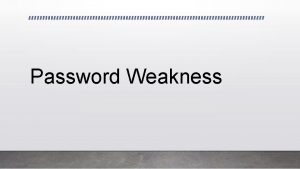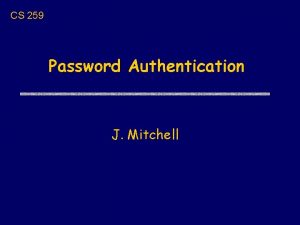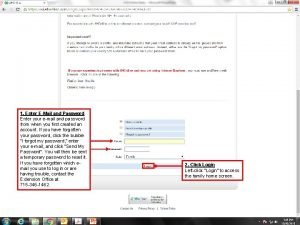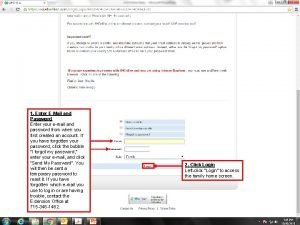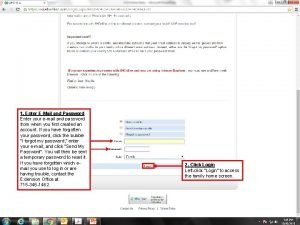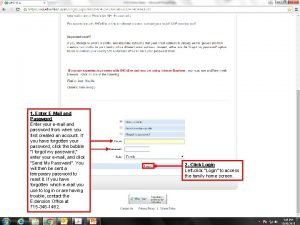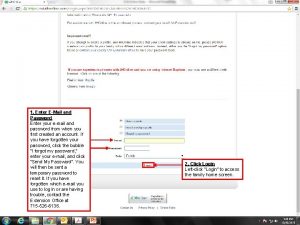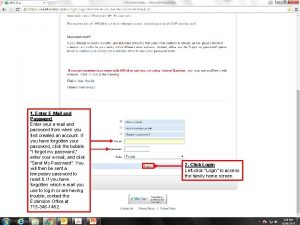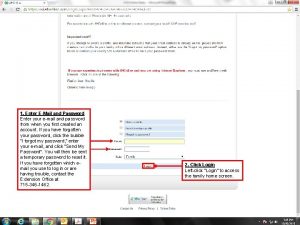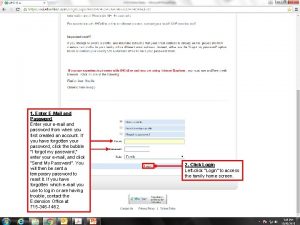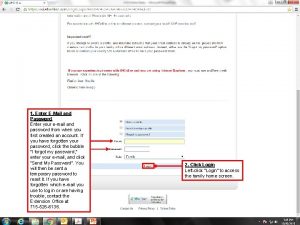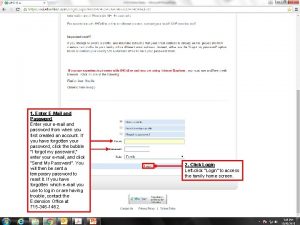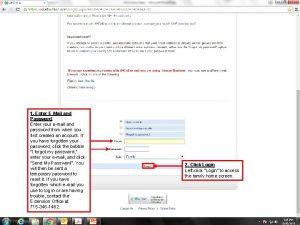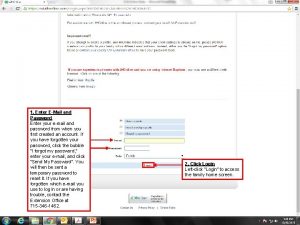Enter College User ID Enter Password Log In
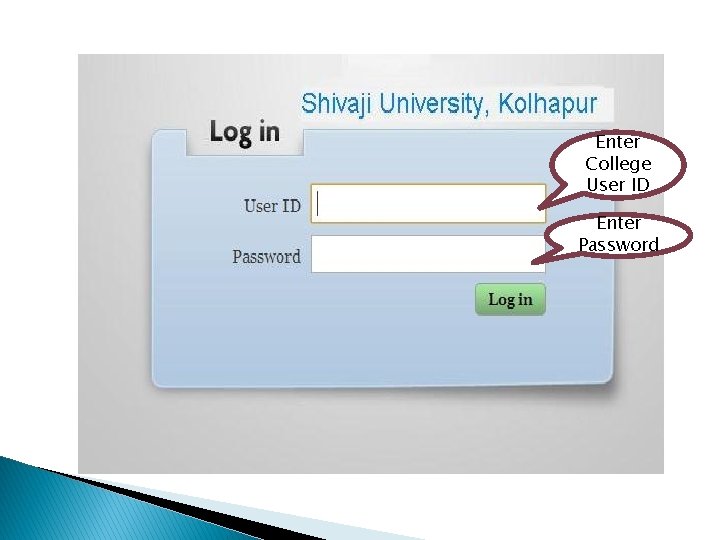

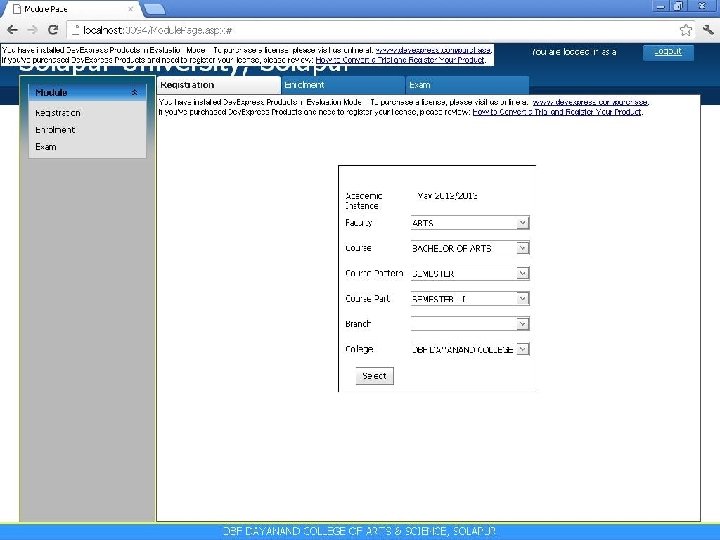
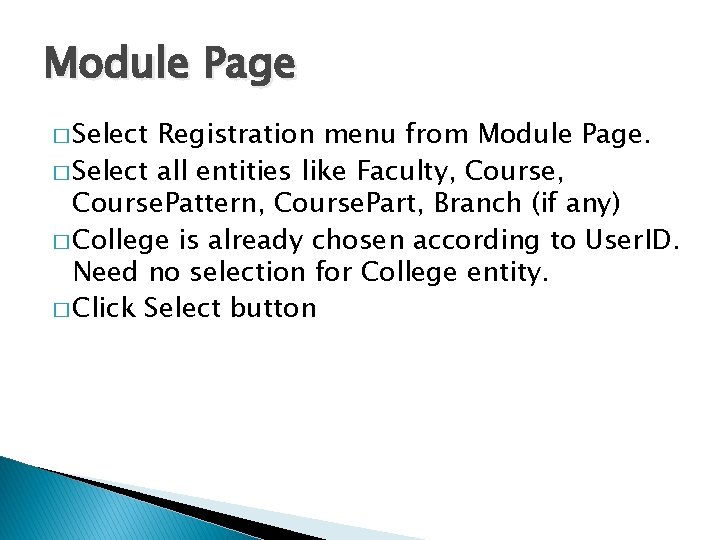
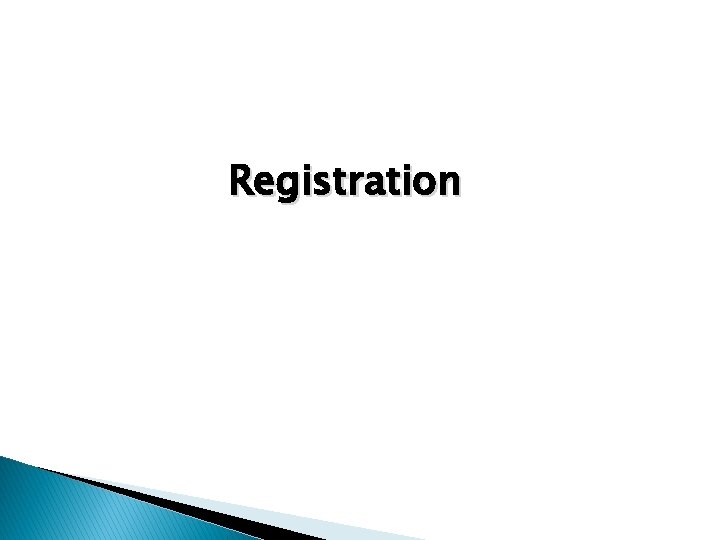
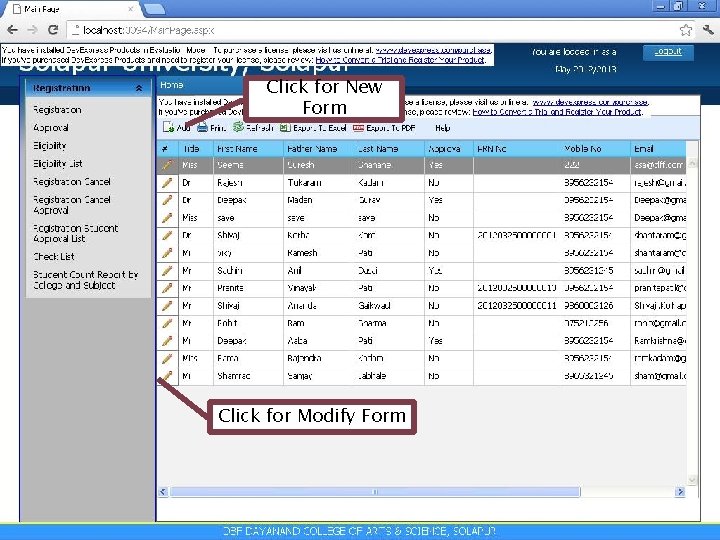
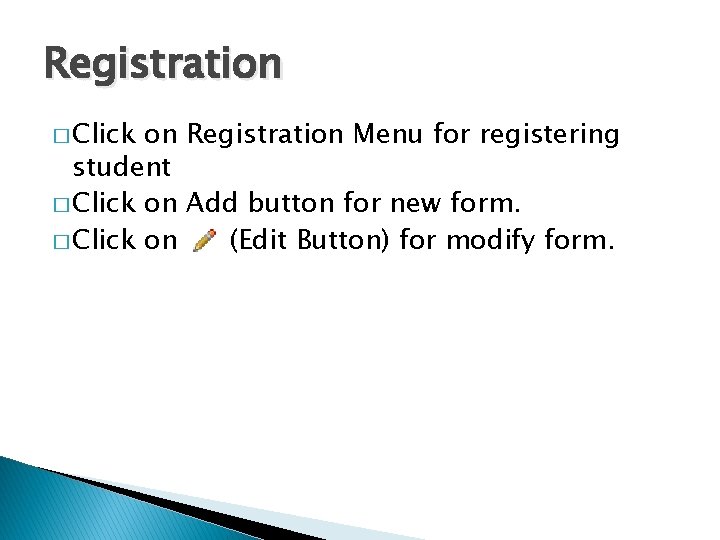

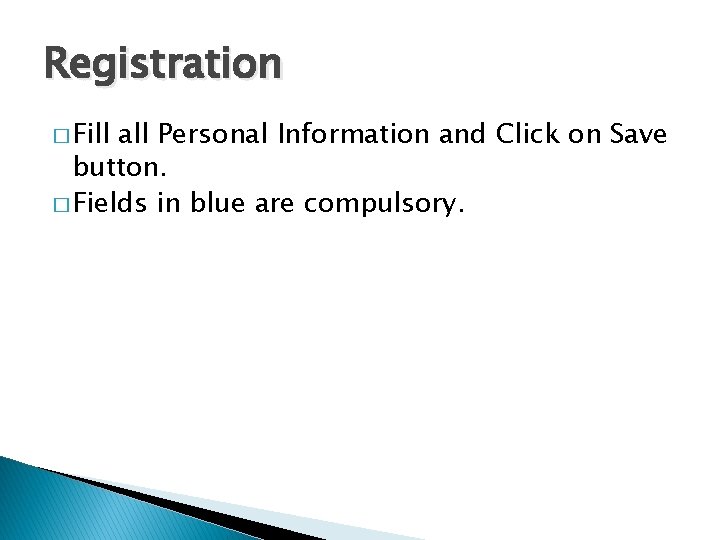
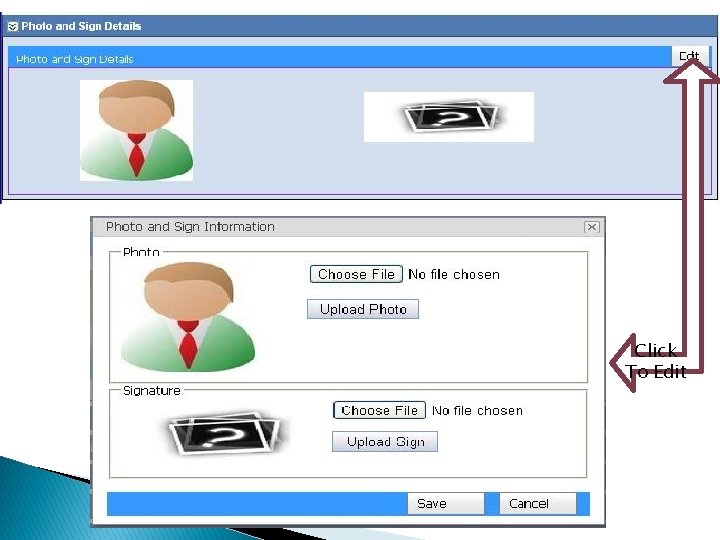

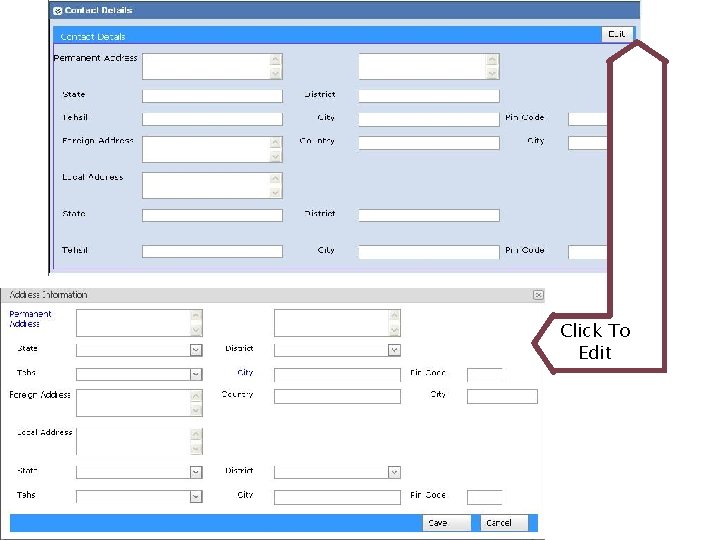
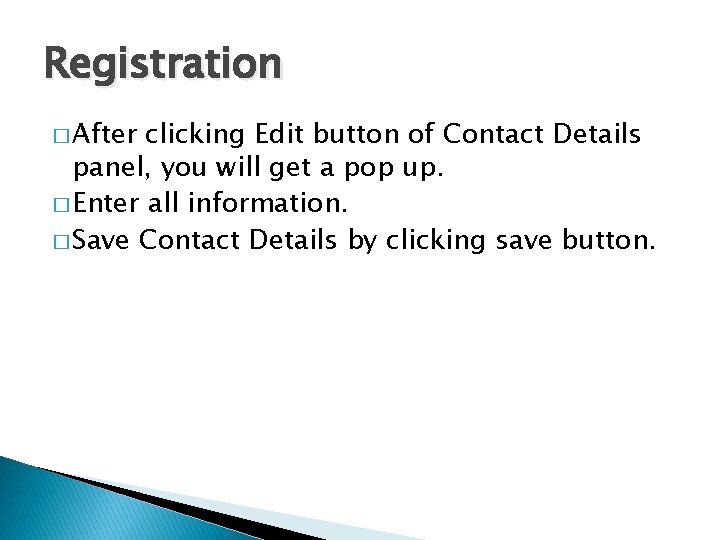
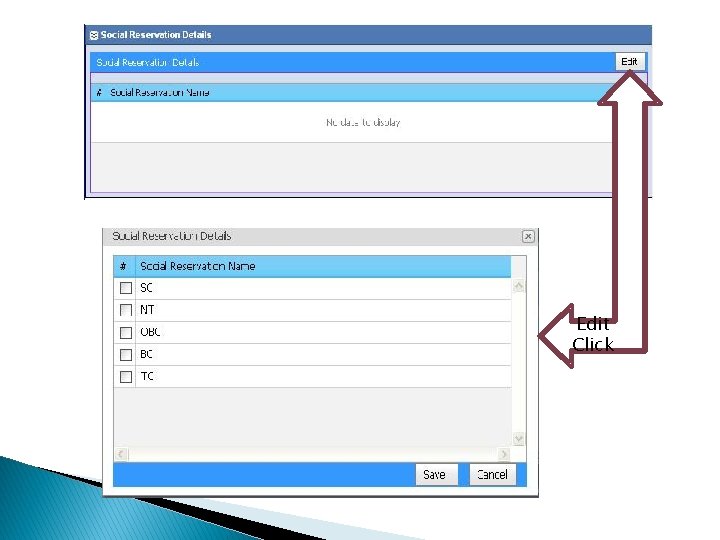

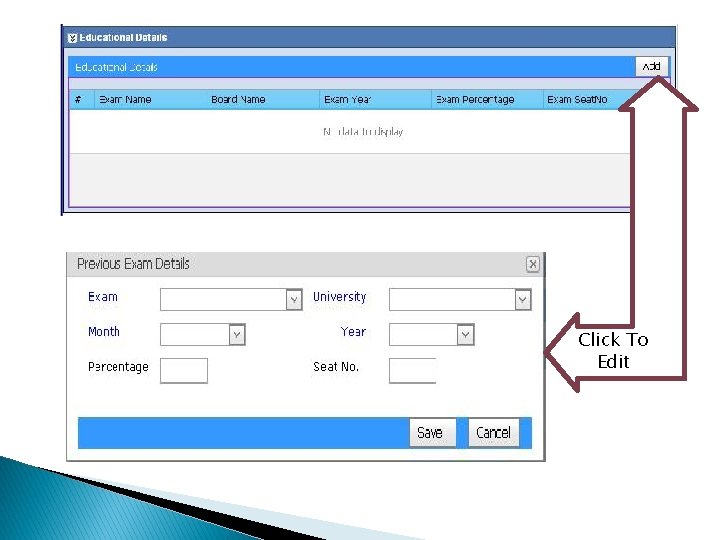
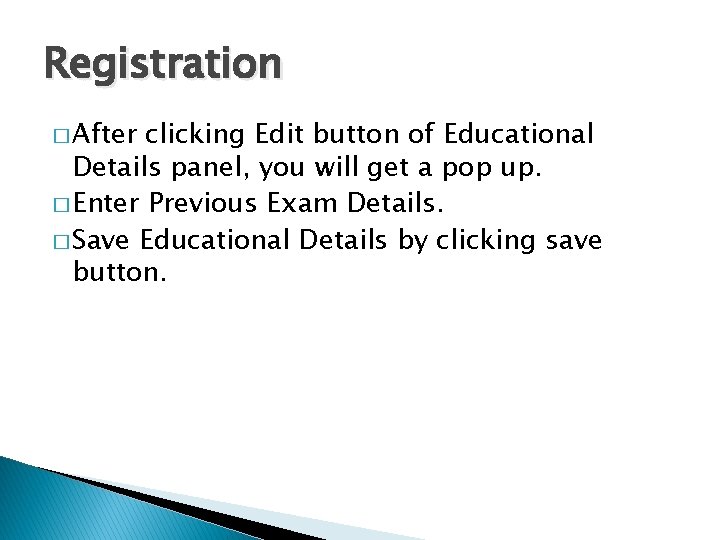
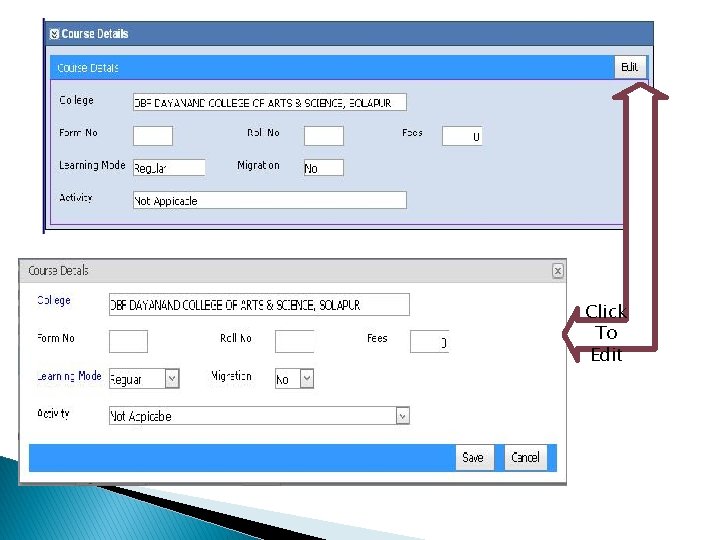
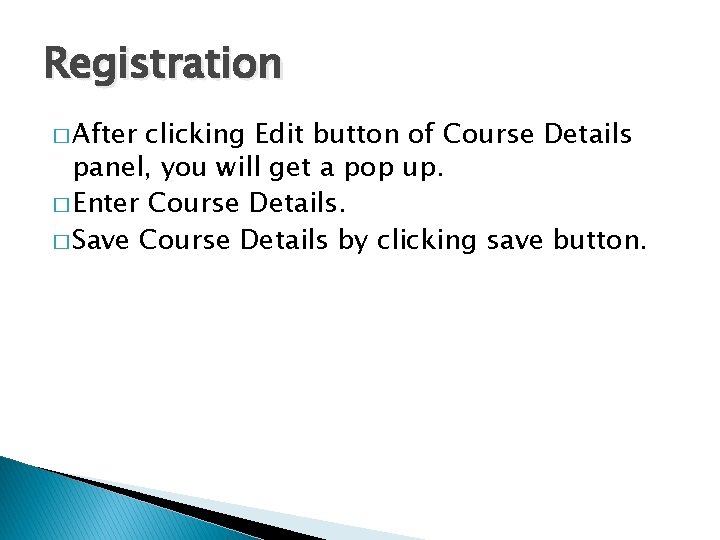
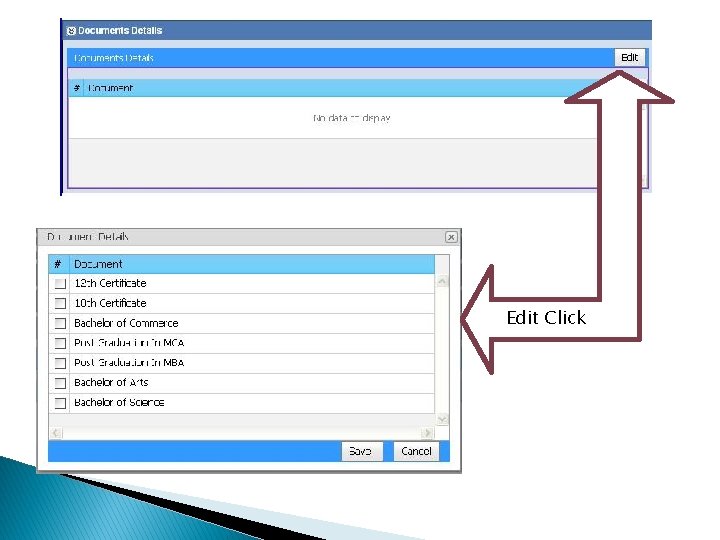
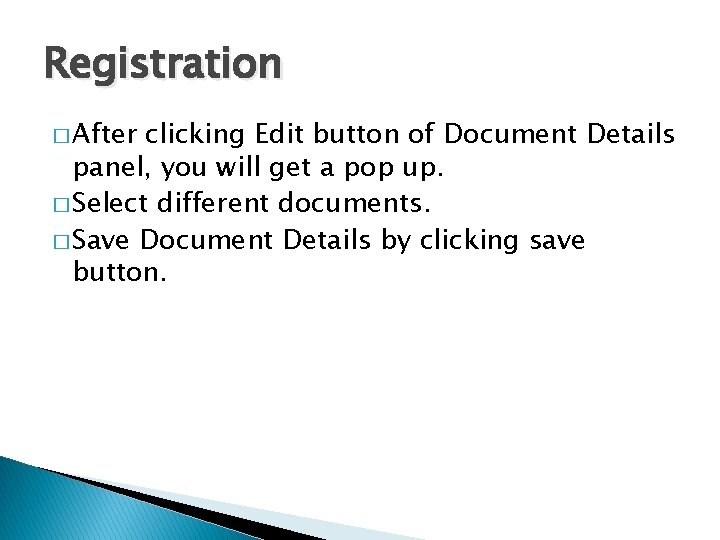
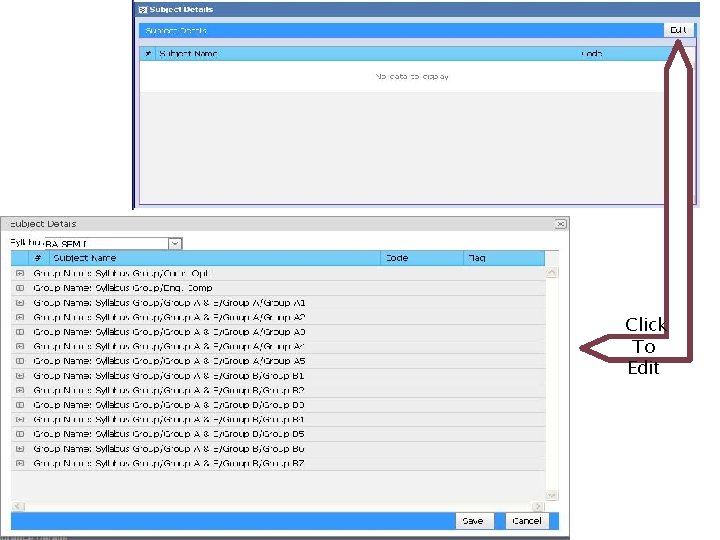

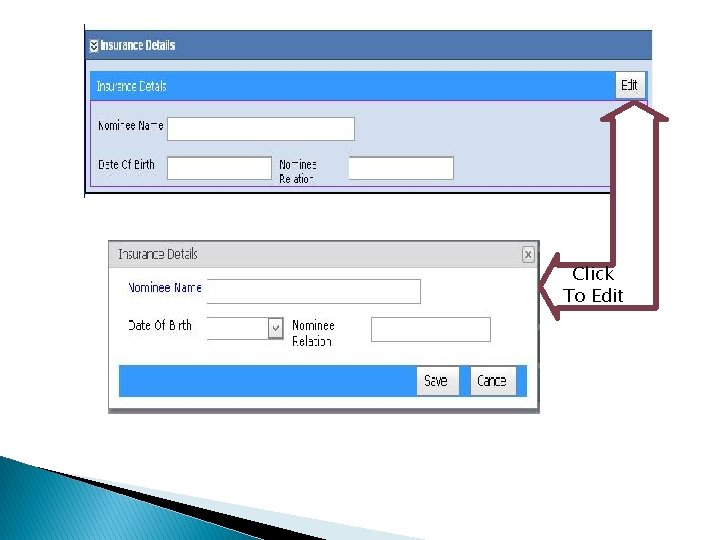
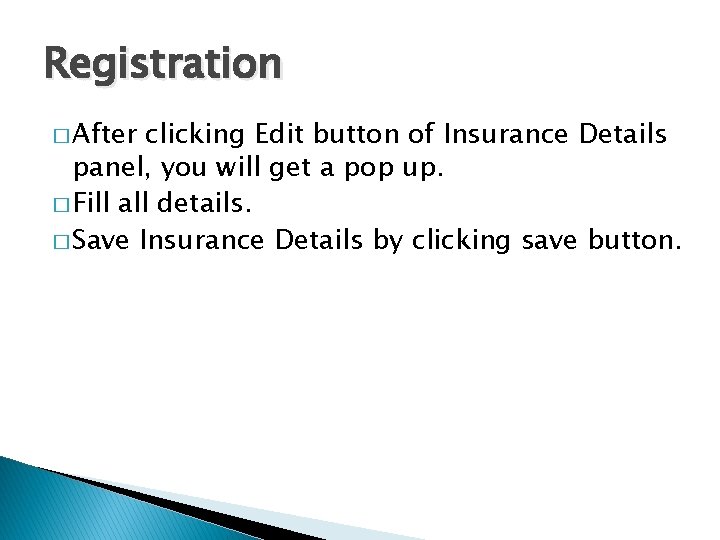

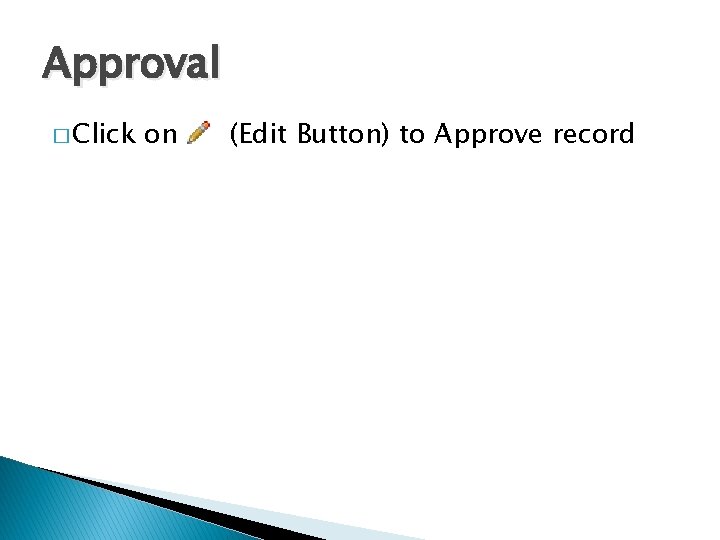
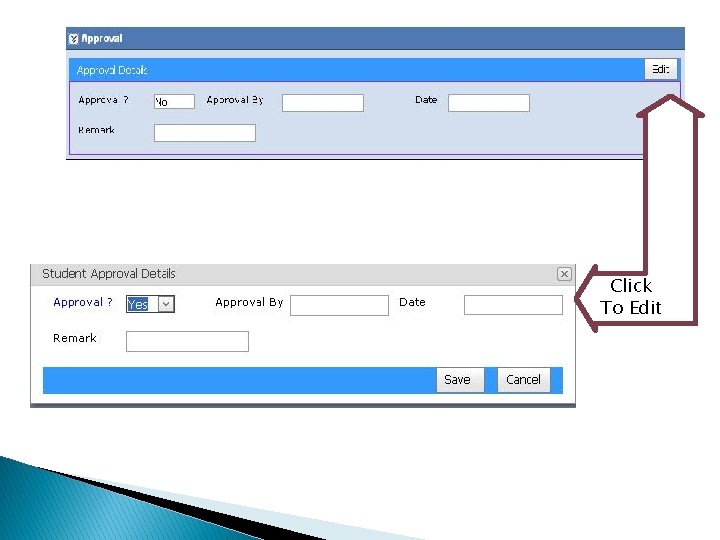
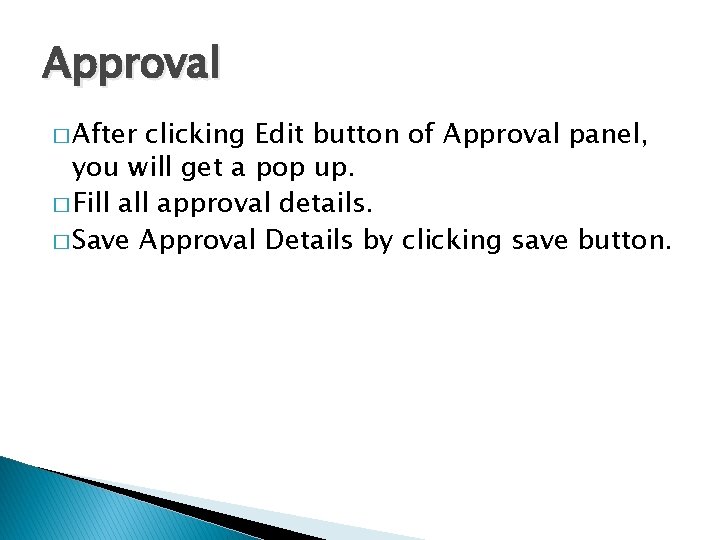
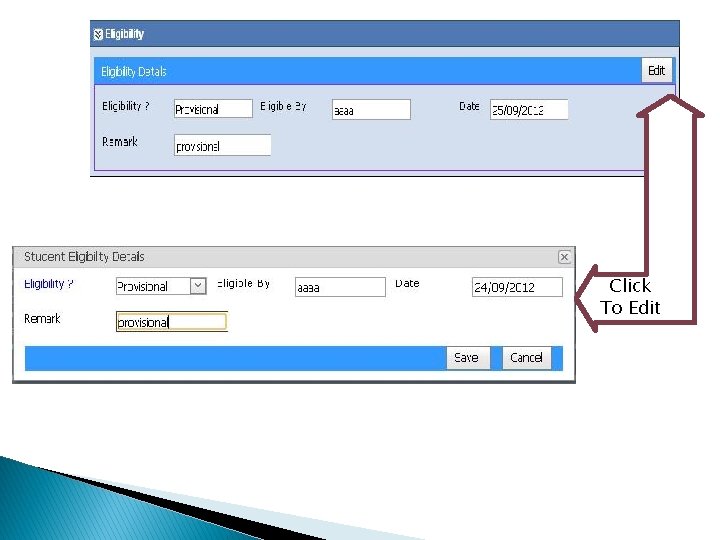
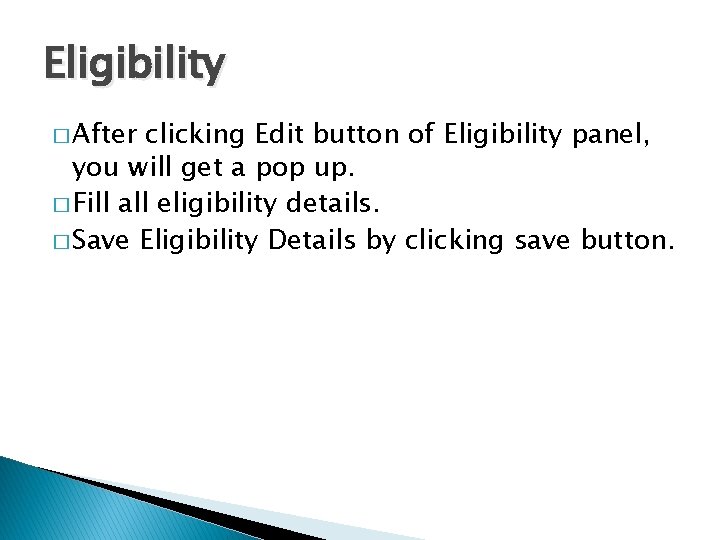

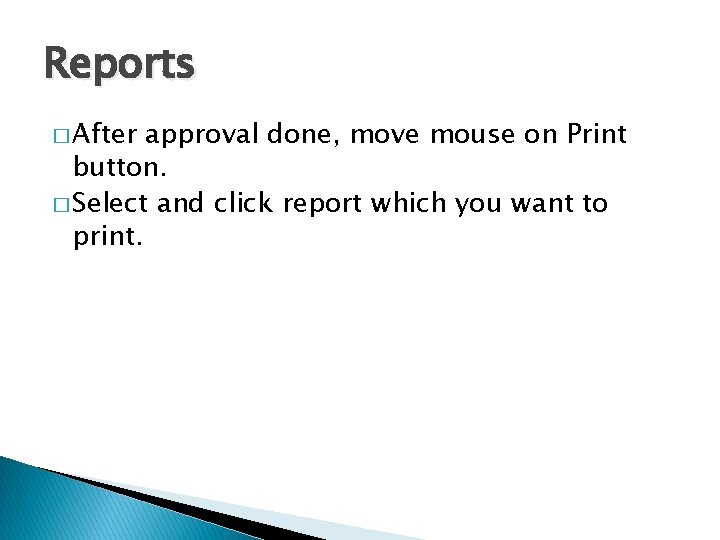
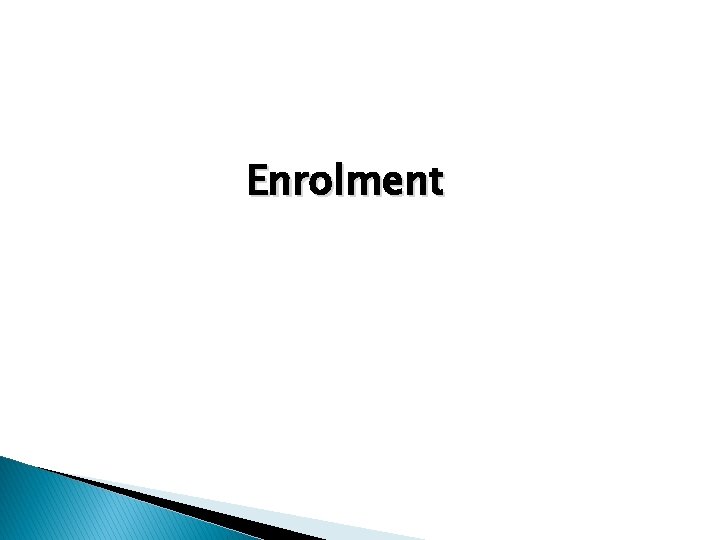


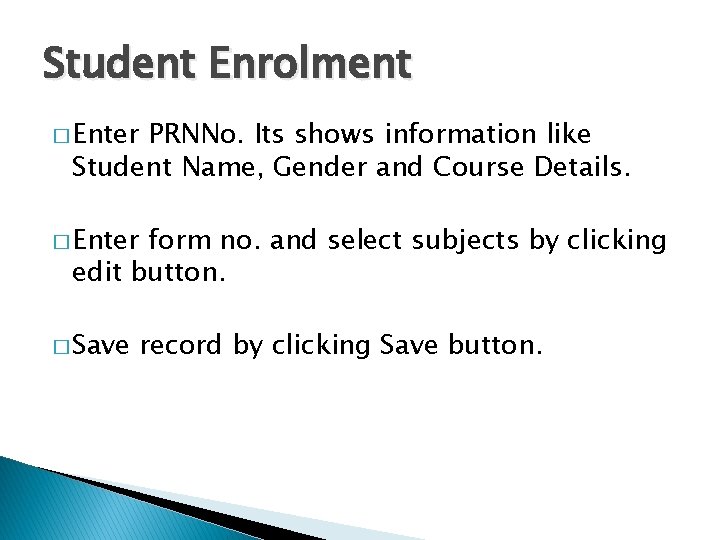


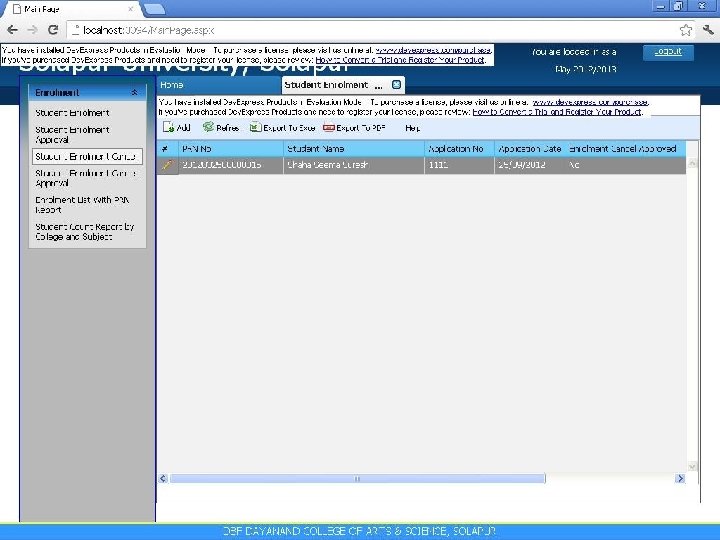
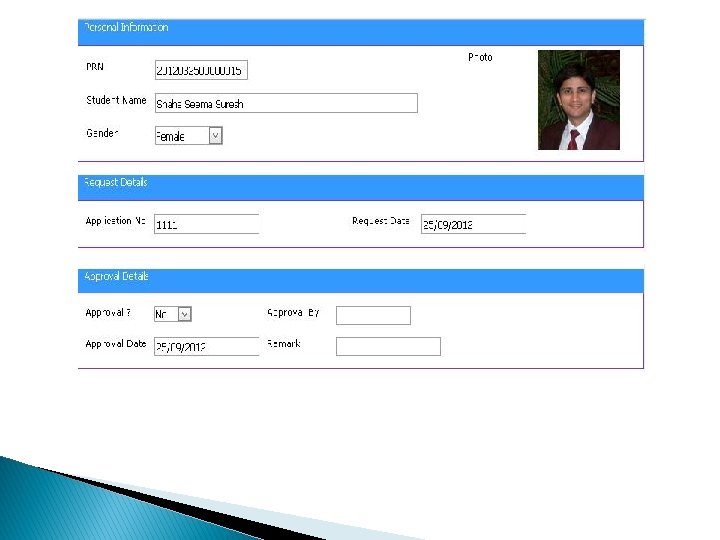
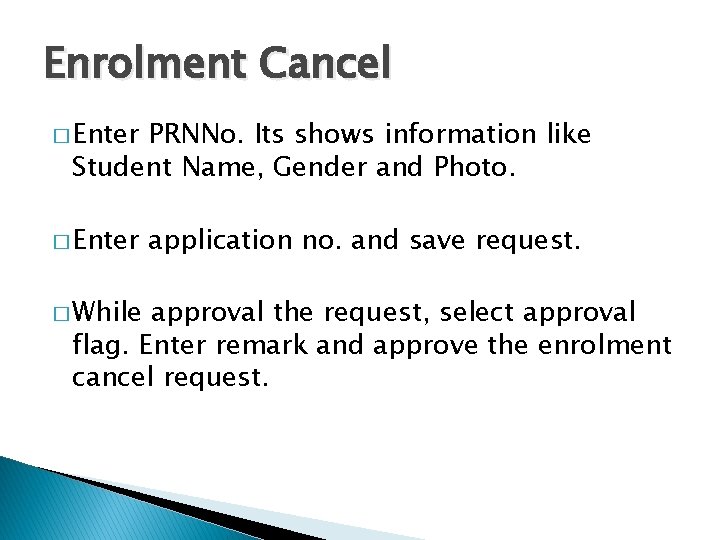


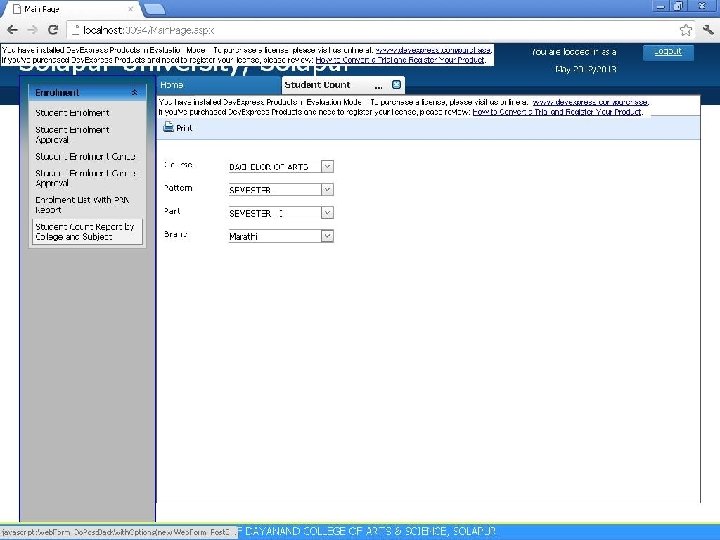
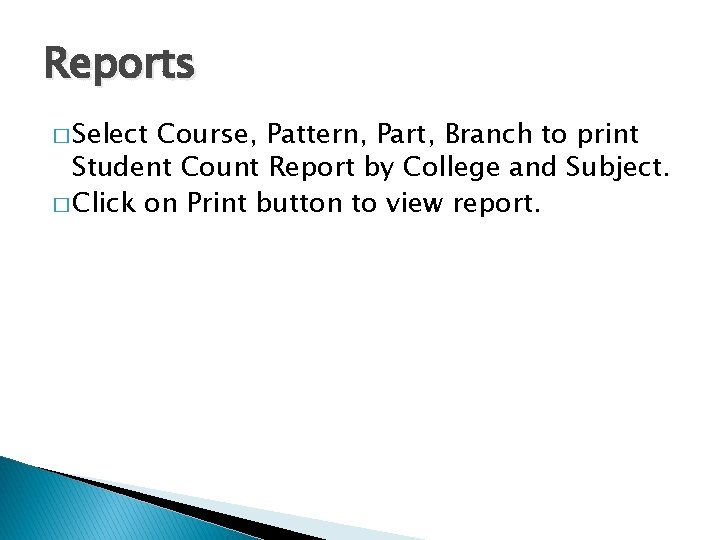
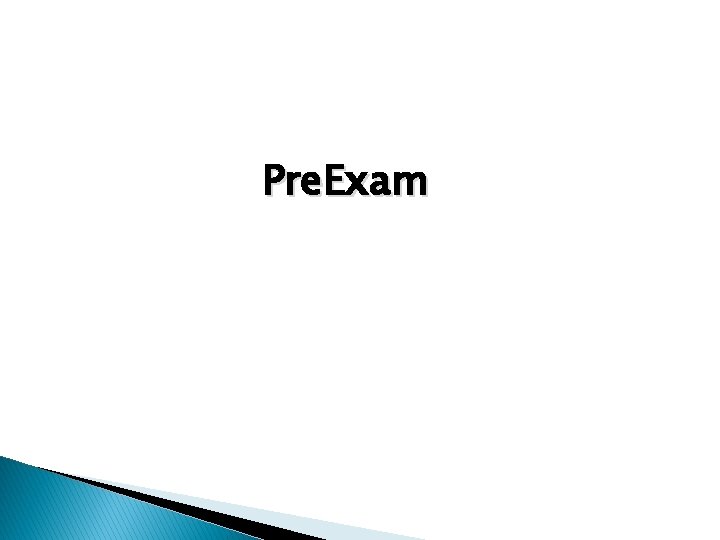







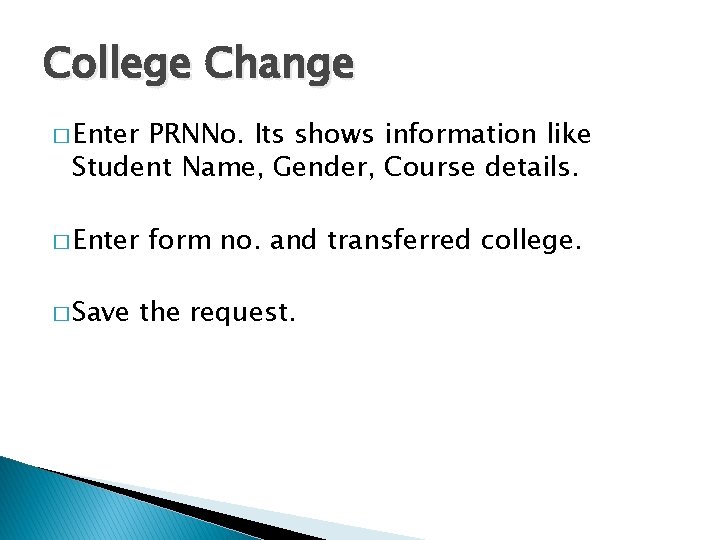
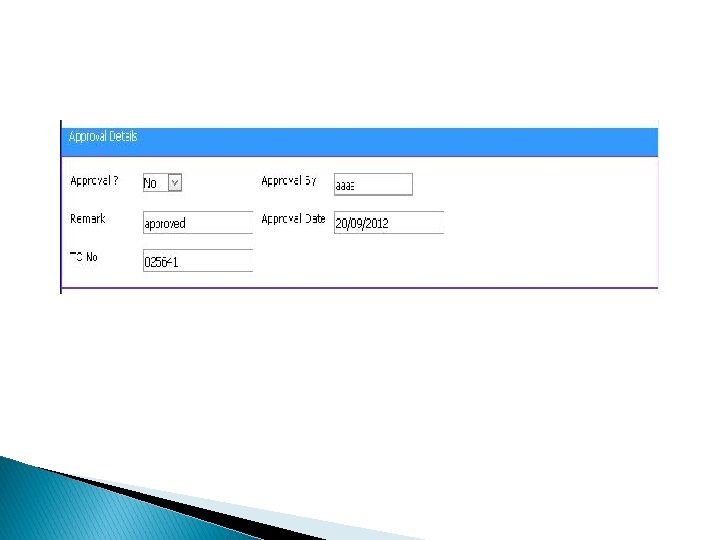
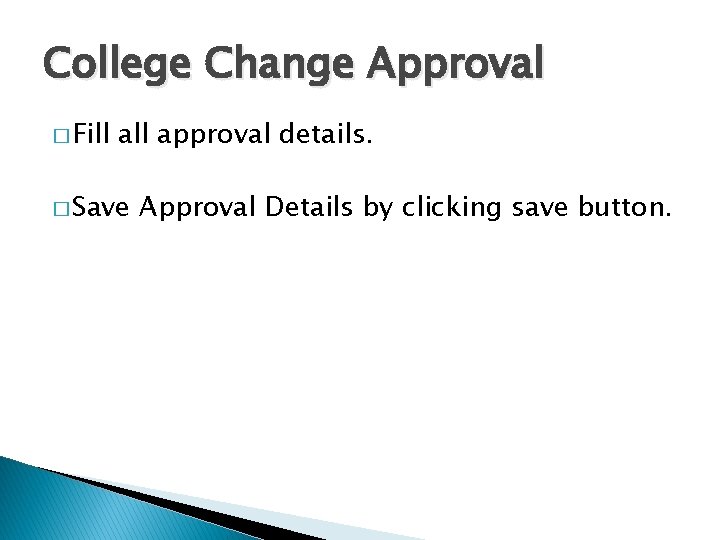

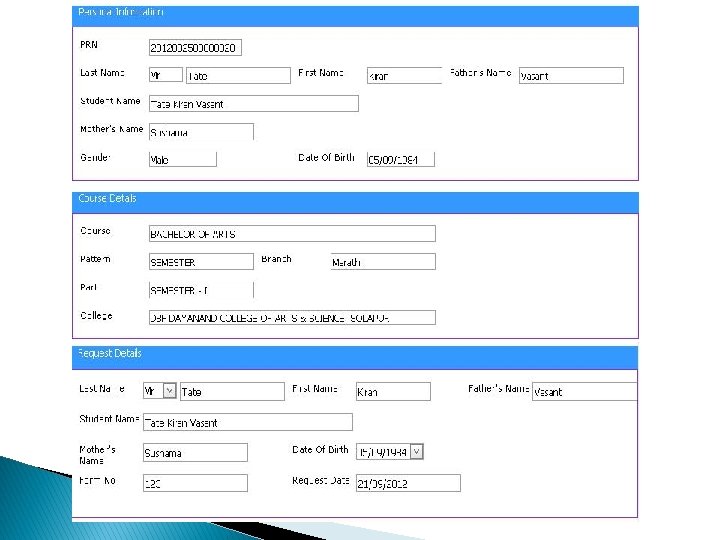
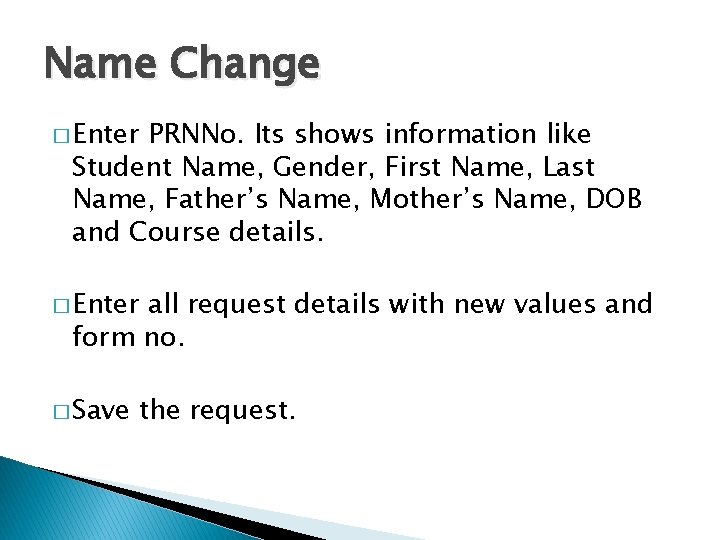
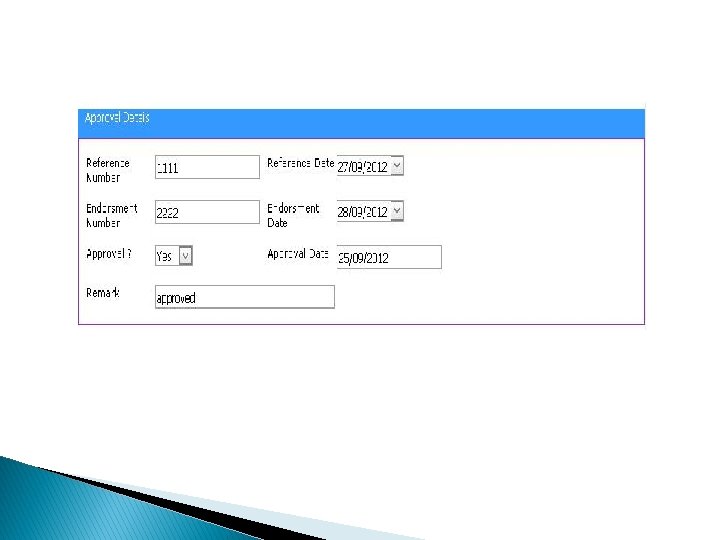
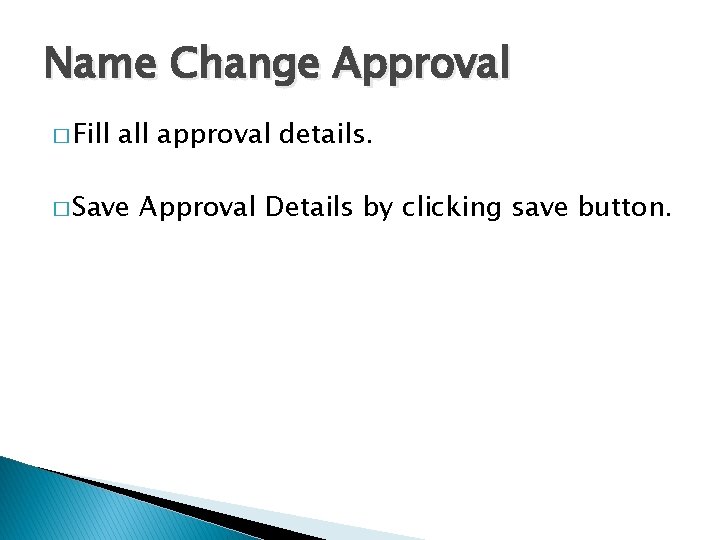


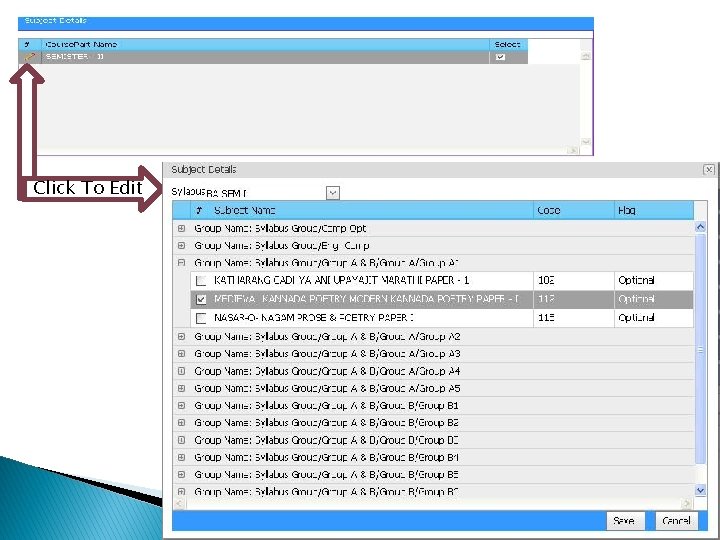
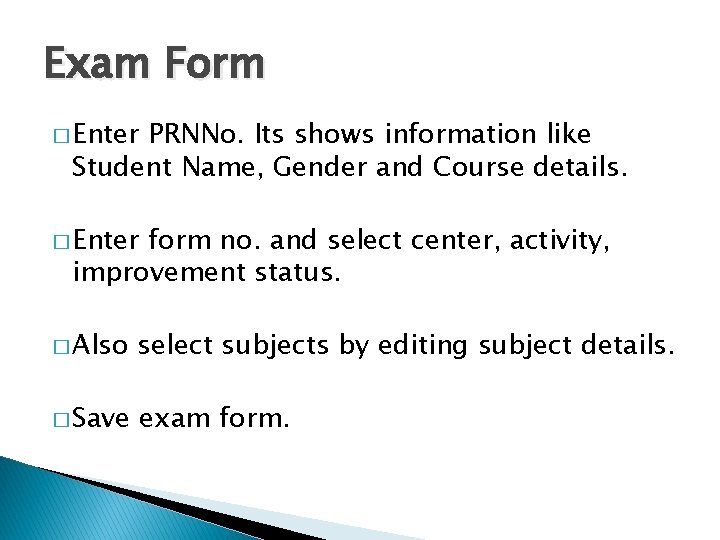
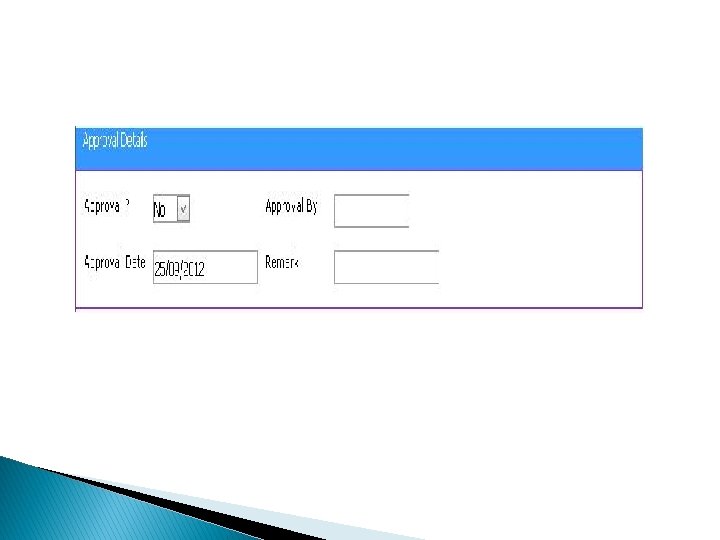
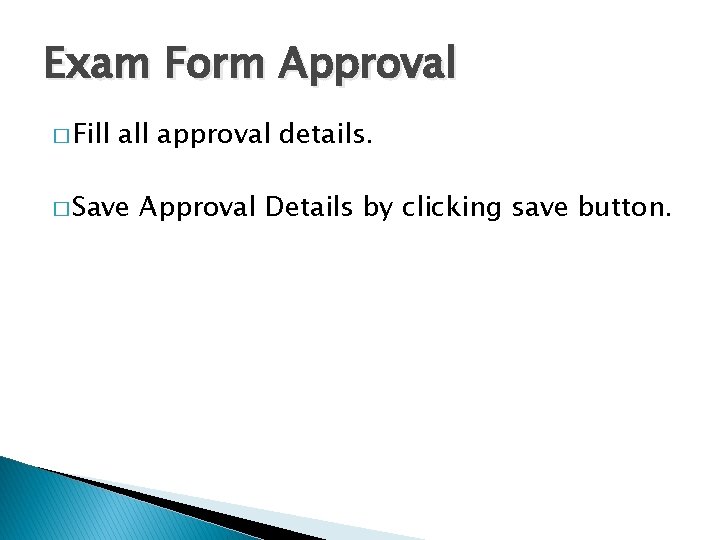

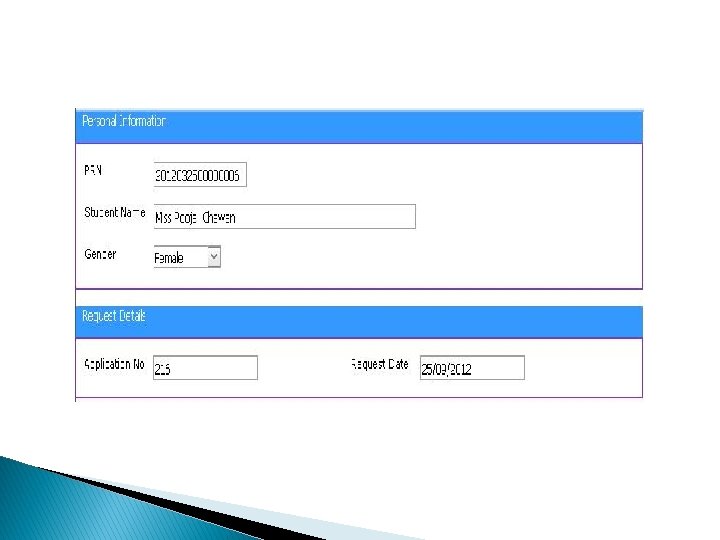
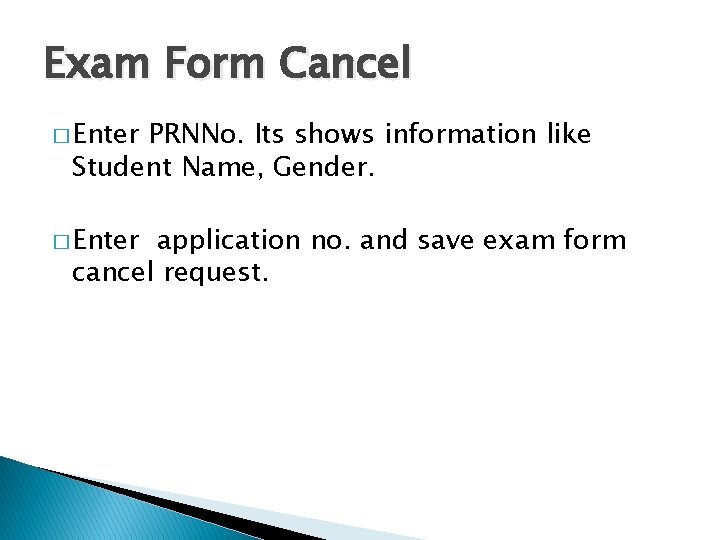
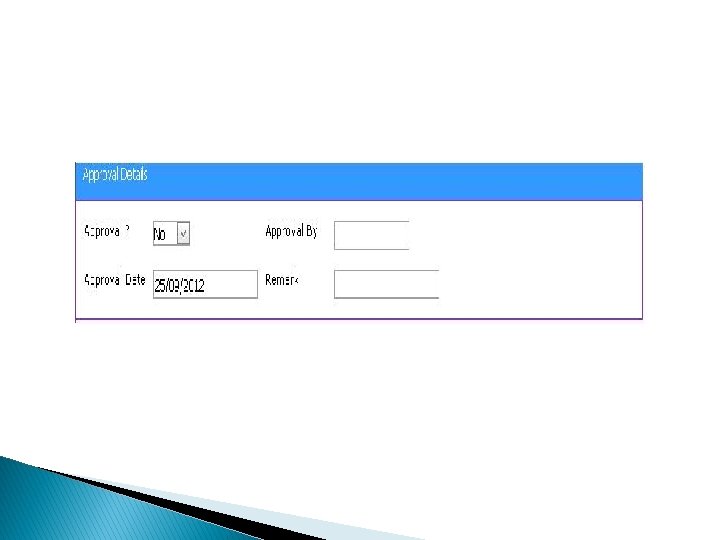
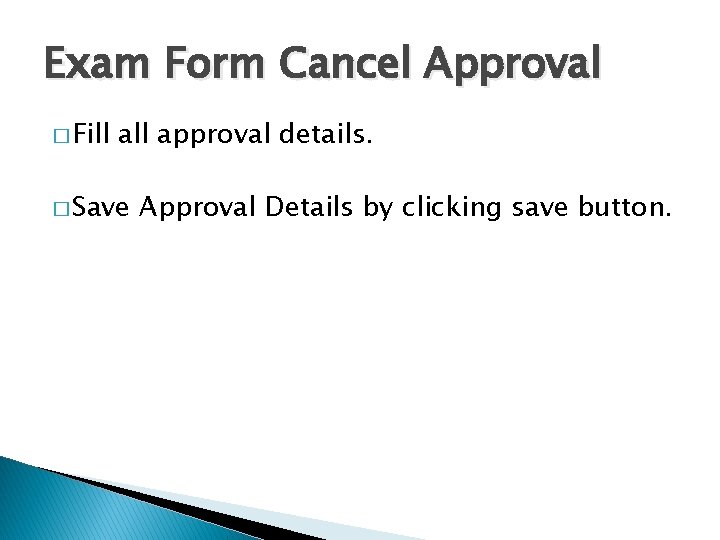

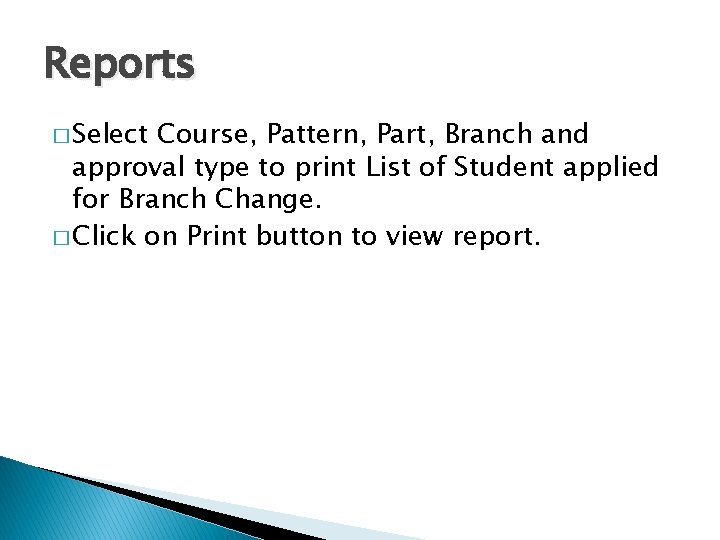





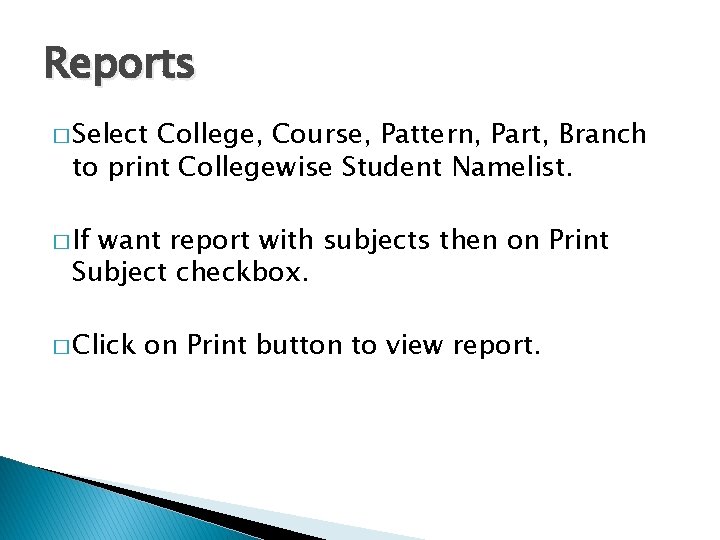
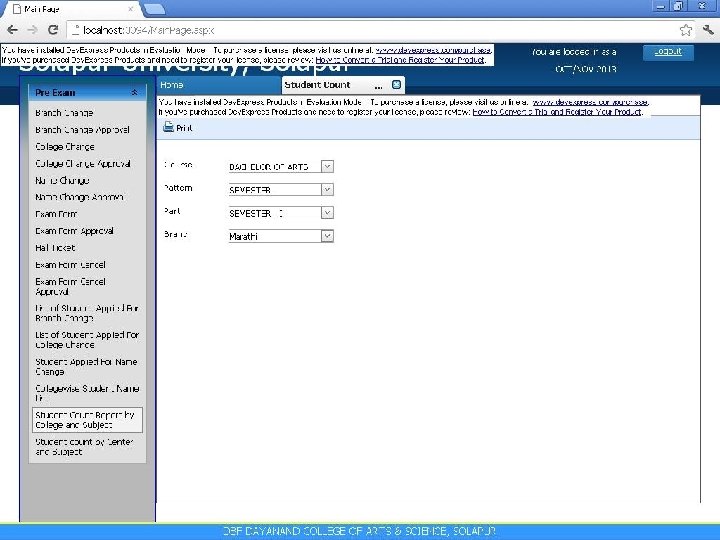

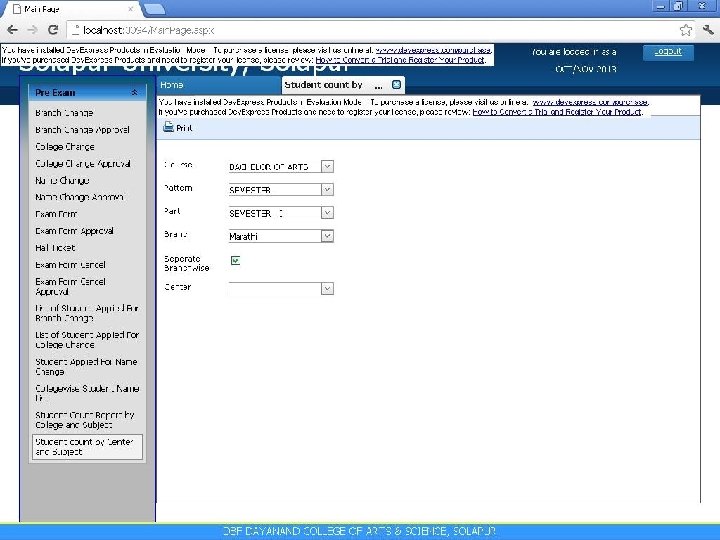

- Slides: 85
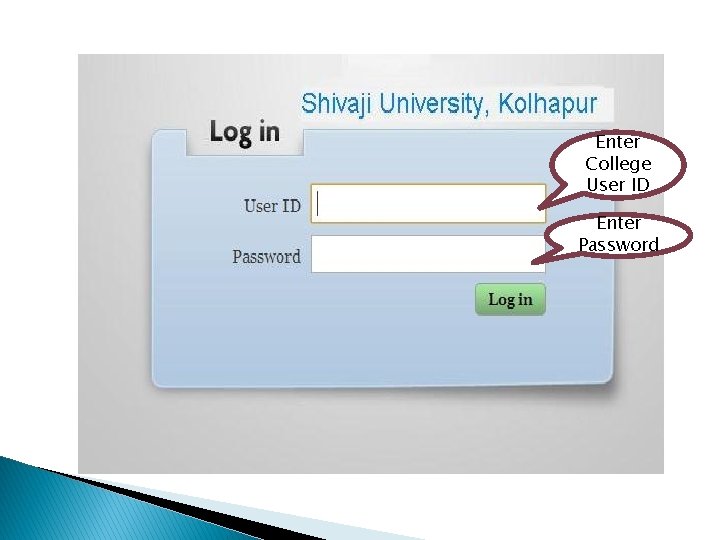
Enter College User ID Enter Password

Log In � Enter User ID in textbox next to User ID label. � Enter Password in textbox next to Password label. � Click on Log. In button. � User ID and Password is provided by University to all Colleges.
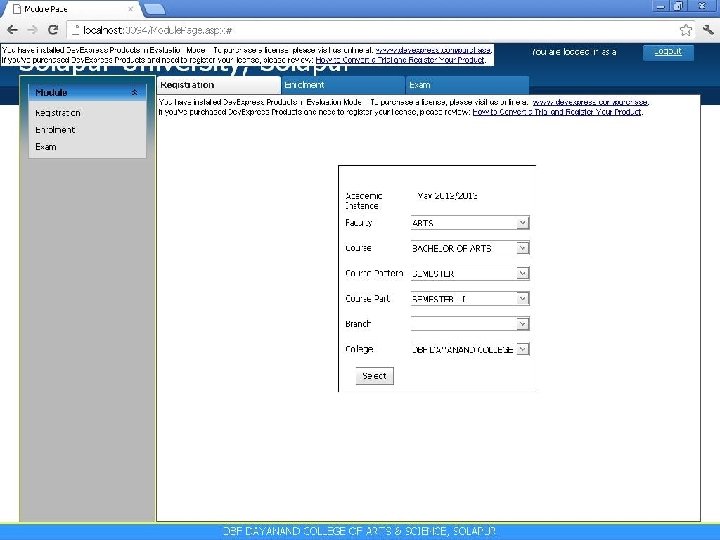
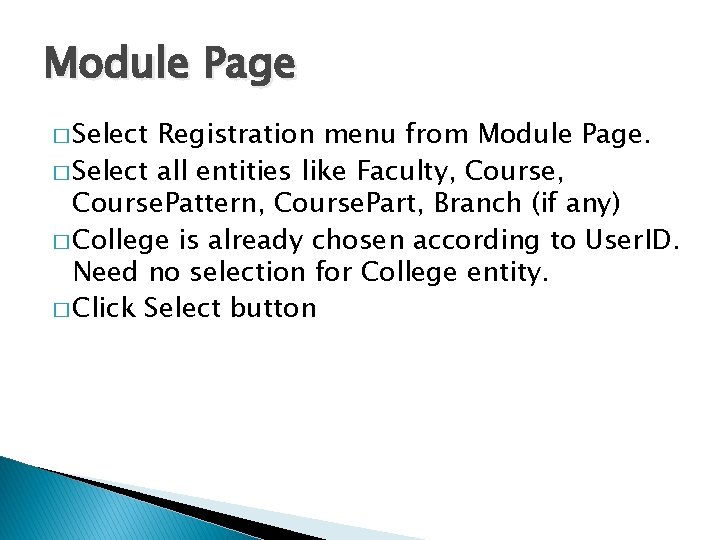
Module Page � Select Registration menu from Module Page. � Select all entities like Faculty, Course. Pattern, Course. Part, Branch (if any) � College is already chosen according to User. ID. Need no selection for College entity. � Click Select button
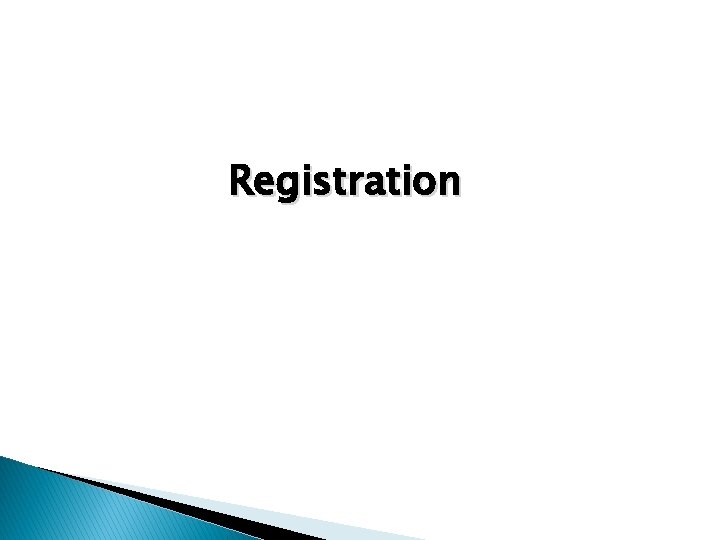
Registration
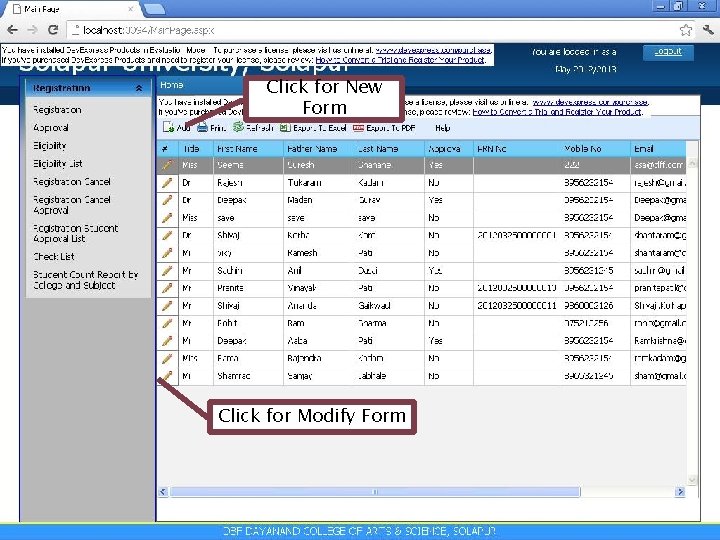
Click for New Form Click for Modify Form
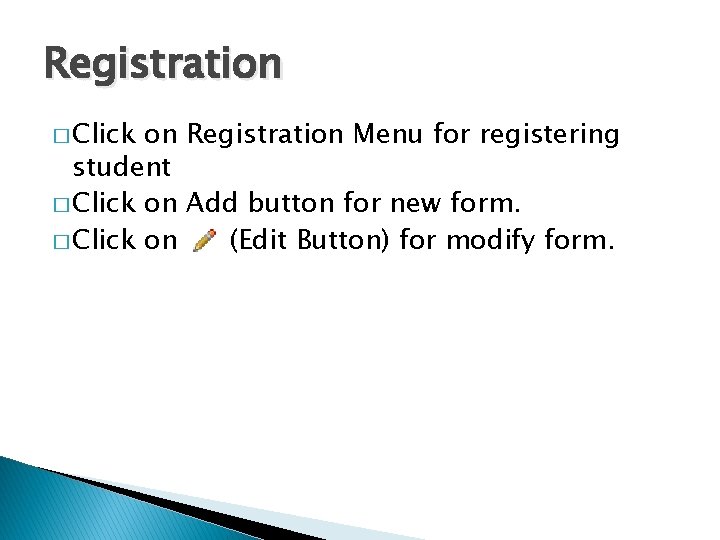
Registration � Click on Registration Menu for registering student � Click on Add button for new form. � Click on (Edit Button) for modify form.

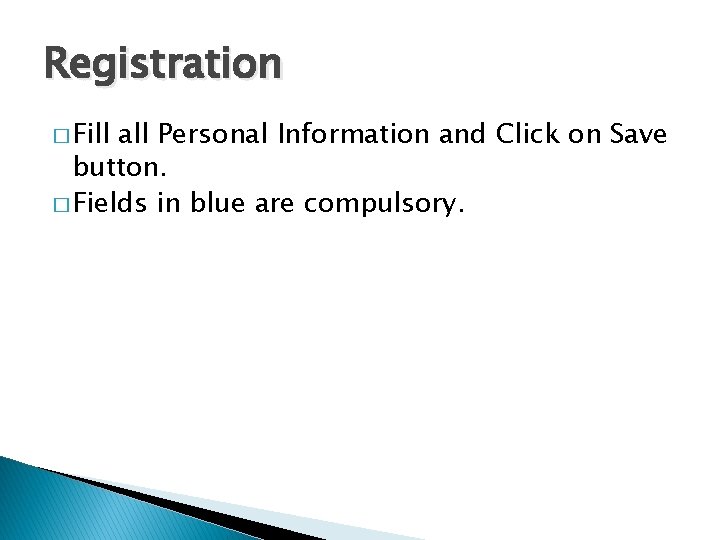
Registration � Fill all Personal Information and Click on Save button. � Fields in blue are compulsory.
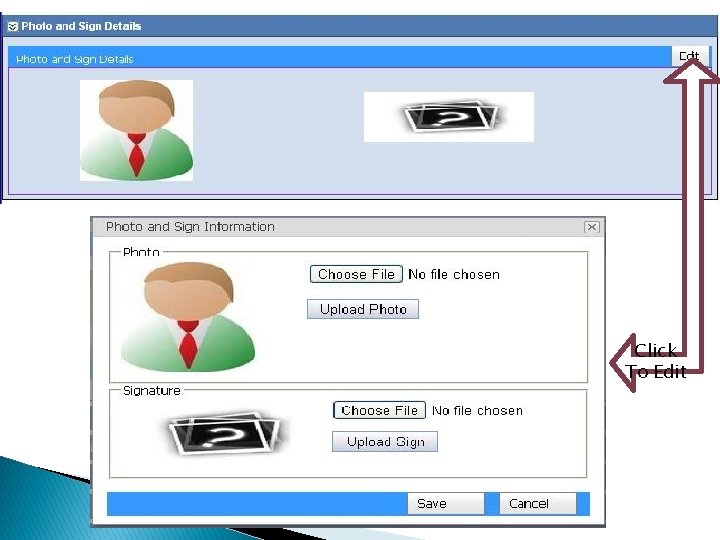
Click To Edit

Registration � After clicking Edit button of Photo and Sign upload panel, you will get a pop up. � Select images for photo and sign. � Save photo and sign by clicking save button.
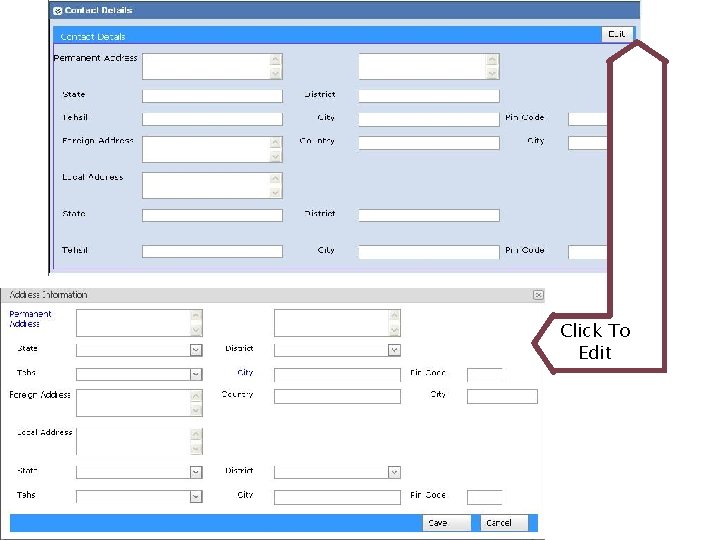
Click To Edit
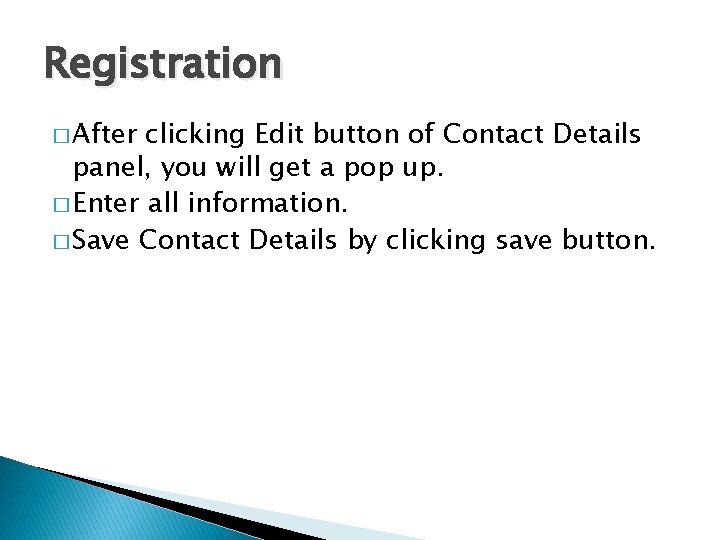
Registration � After clicking Edit button of Contact Details panel, you will get a pop up. � Enter all information. � Save Contact Details by clicking save button.
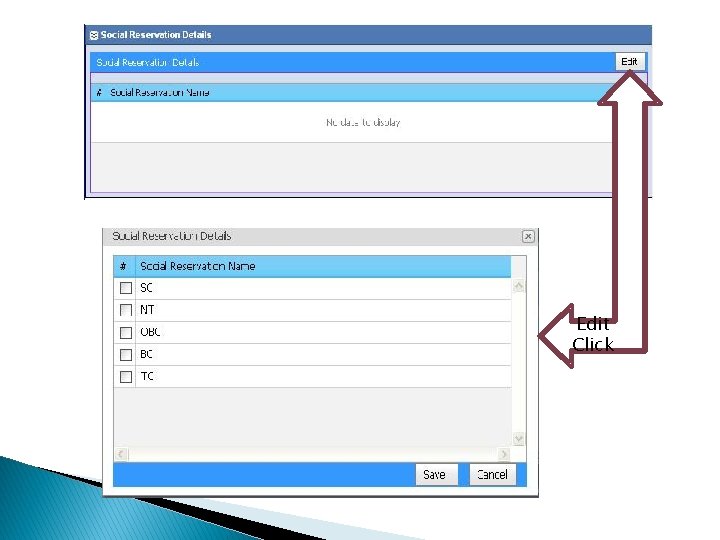
Edit Click

Registration � After clicking Edit button of Social Reservation Details panel, you will get a pop up. � Select applicable values. � Save Social Reservation Details by clicking save button.
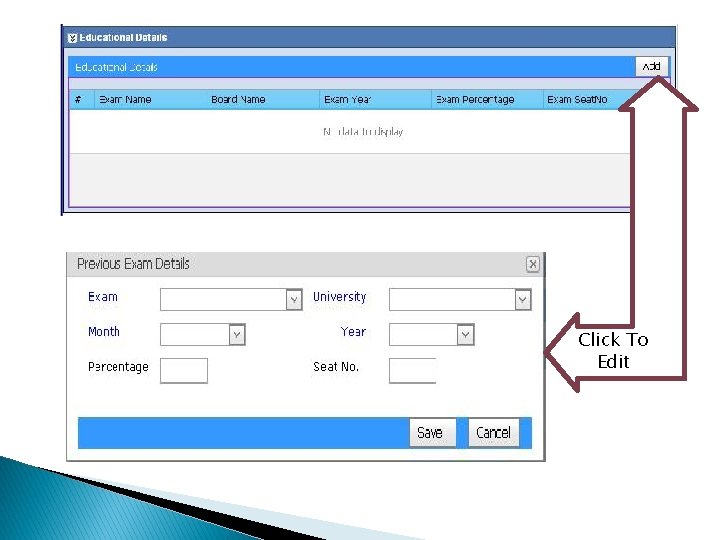
Click To Edit
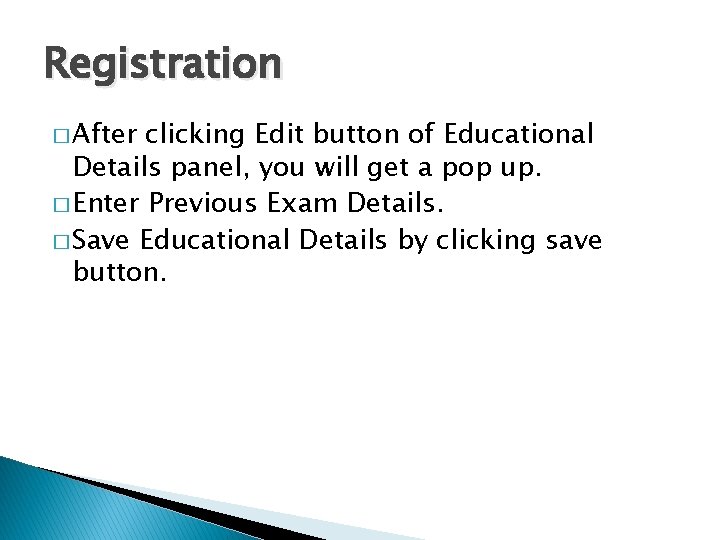
Registration � After clicking Edit button of Educational Details panel, you will get a pop up. � Enter Previous Exam Details. � Save Educational Details by clicking save button.
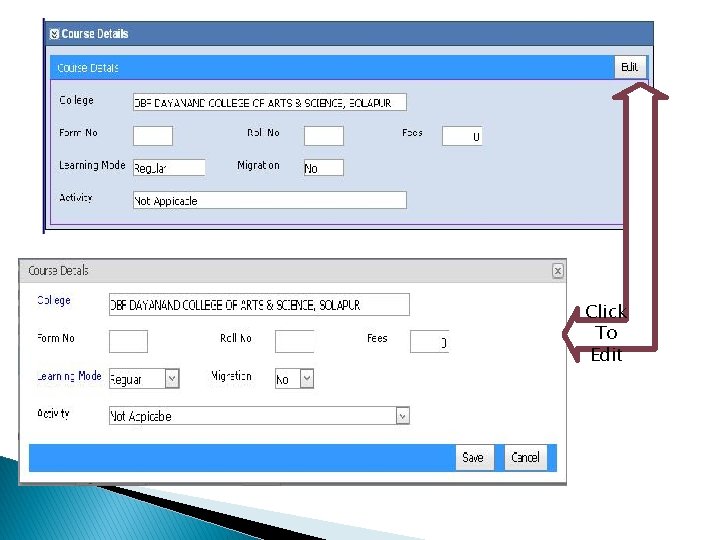
Click To Edit
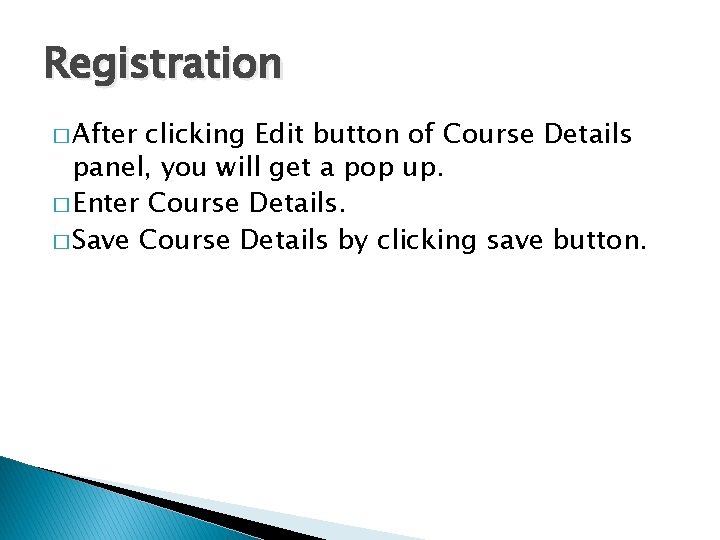
Registration � After clicking Edit button of Course Details panel, you will get a pop up. � Enter Course Details. � Save Course Details by clicking save button.
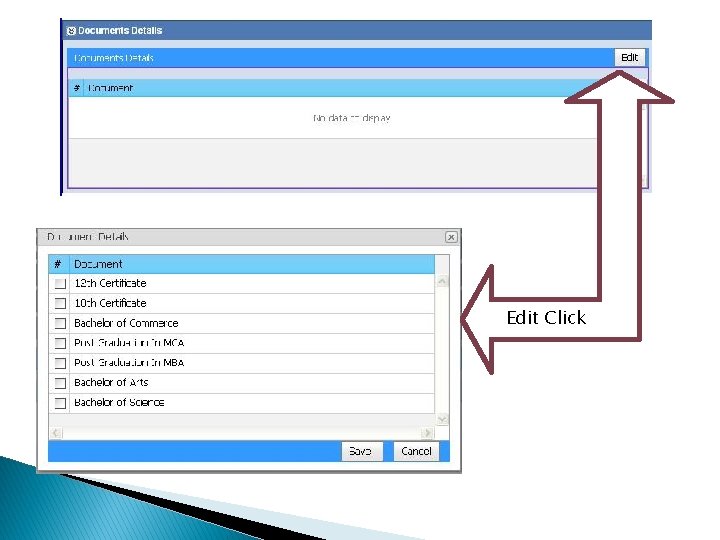
Edit Click
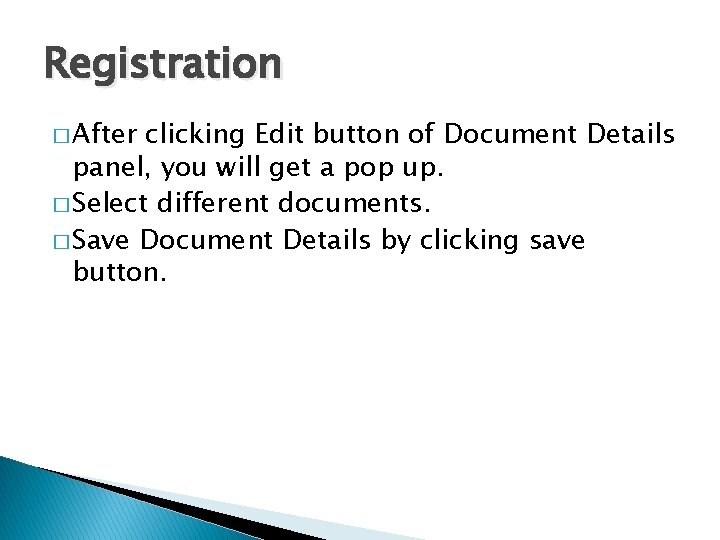
Registration � After clicking Edit button of Document Details panel, you will get a pop up. � Select different documents. � Save Document Details by clicking save button.
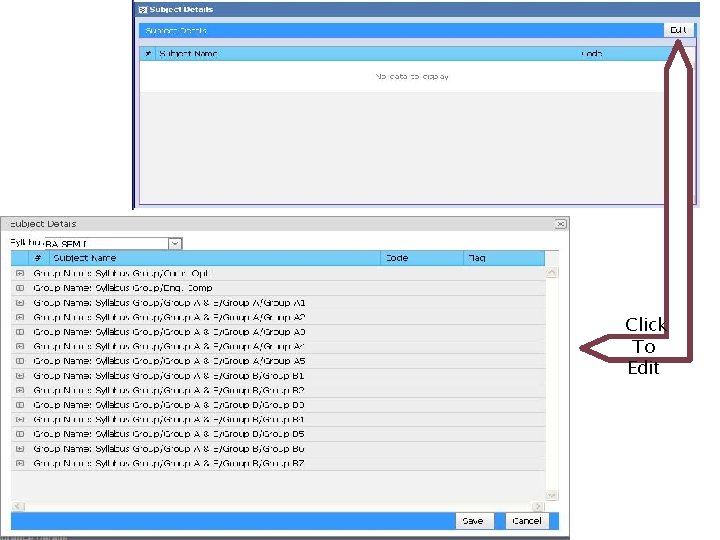
Click To Edit

Registration � After clicking Edit button of Subject Details panel, you will get a pop up. � Select Subjects as per syllabus. � Save Subject Details by clicking save button.
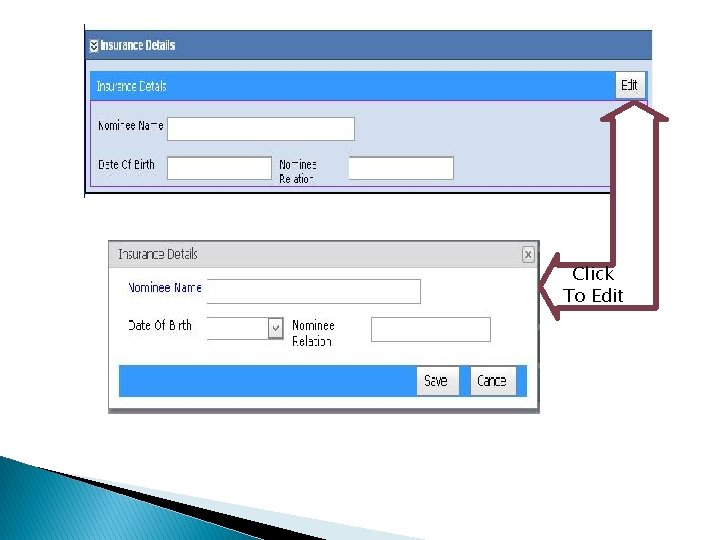
Click To Edit
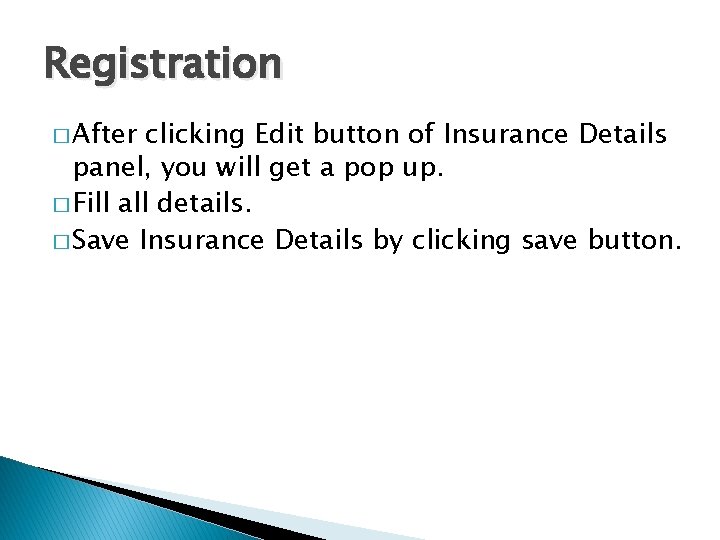
Registration � After clicking Edit button of Insurance Details panel, you will get a pop up. � Fill all details. � Save Insurance Details by clicking save button.

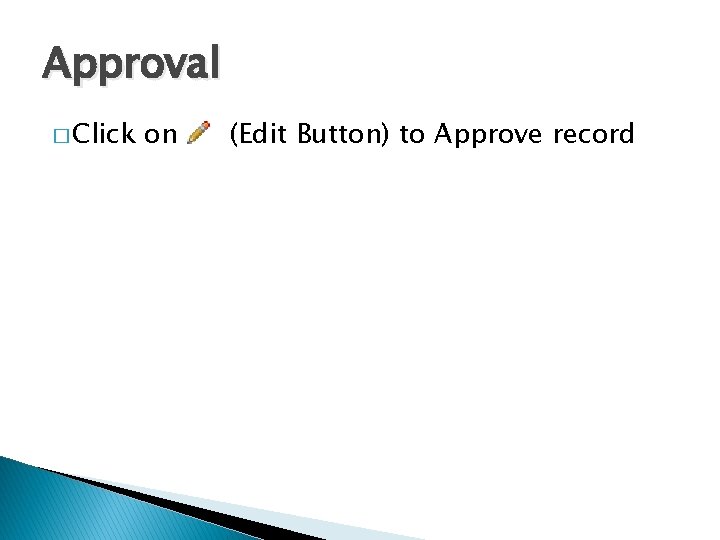
Approval � Click on (Edit Button) to Approve record
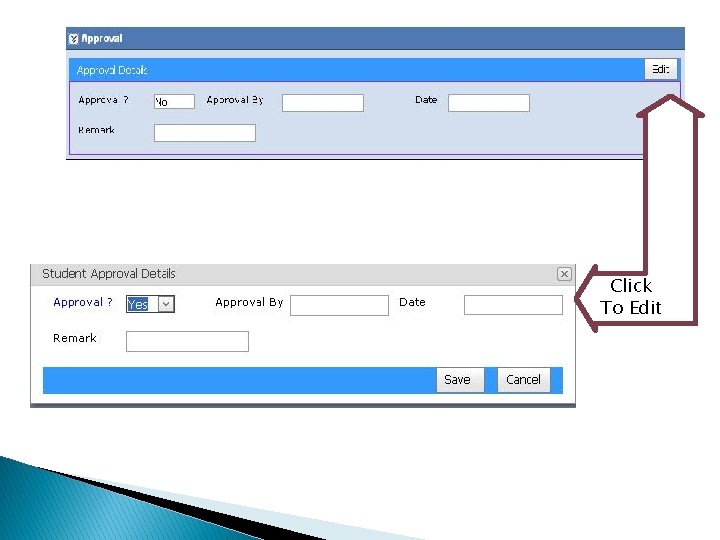
Click To Edit
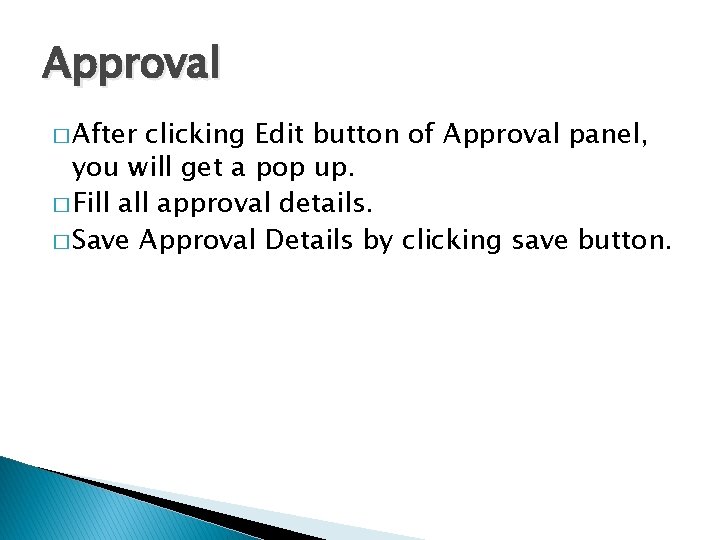
Approval � After clicking Edit button of Approval panel, you will get a pop up. � Fill approval details. � Save Approval Details by clicking save button.
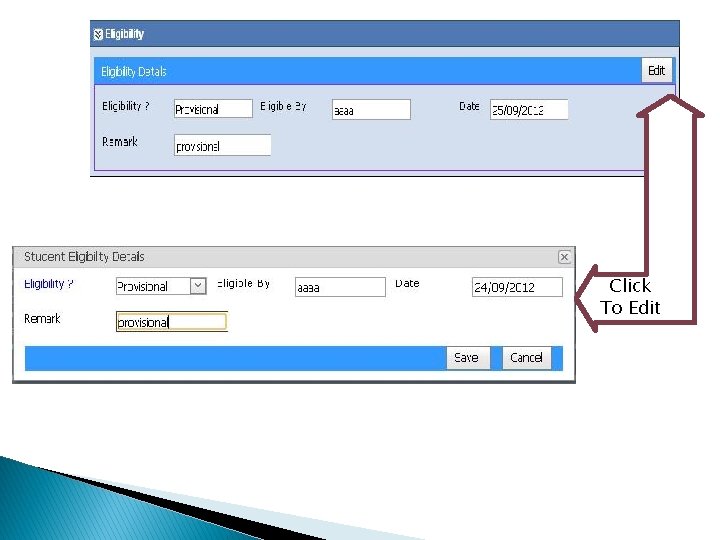
Click To Edit
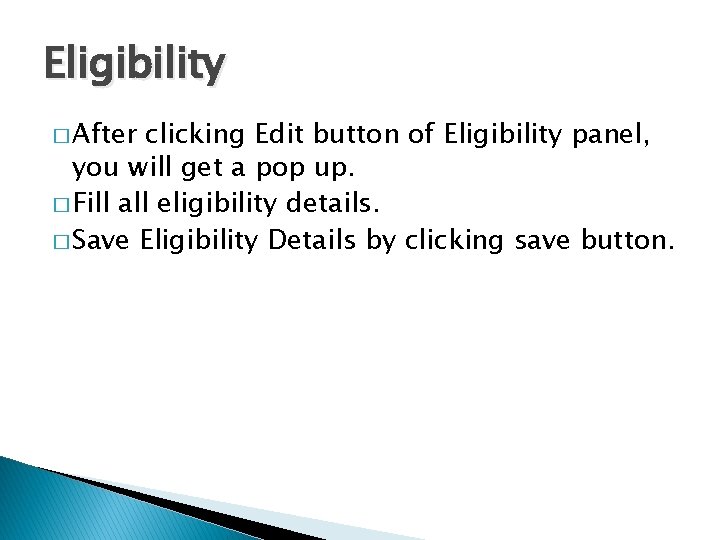
Eligibility � After clicking Edit button of Eligibility panel, you will get a pop up. � Fill all eligibility details. � Save Eligibility Details by clicking save button.

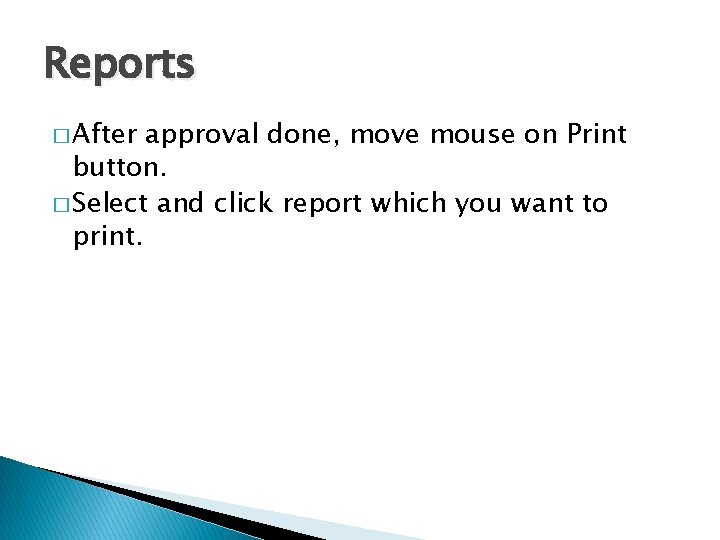
Reports � After approval done, move mouse on Print button. � Select and click report which you want to print.
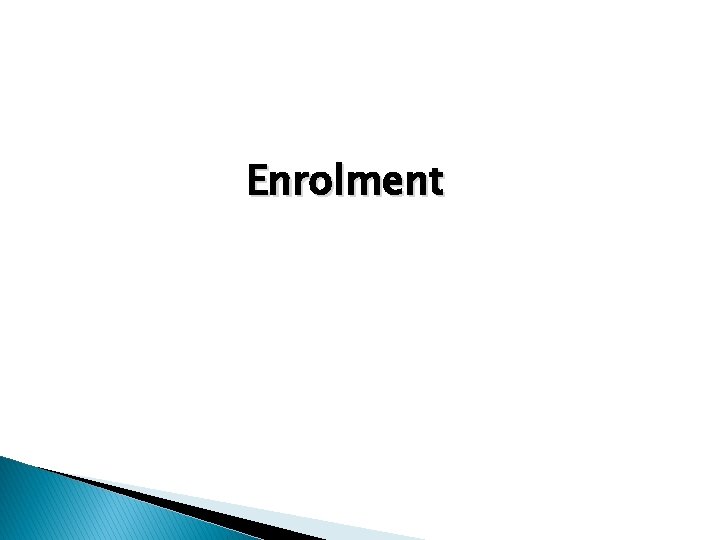
Enrolment


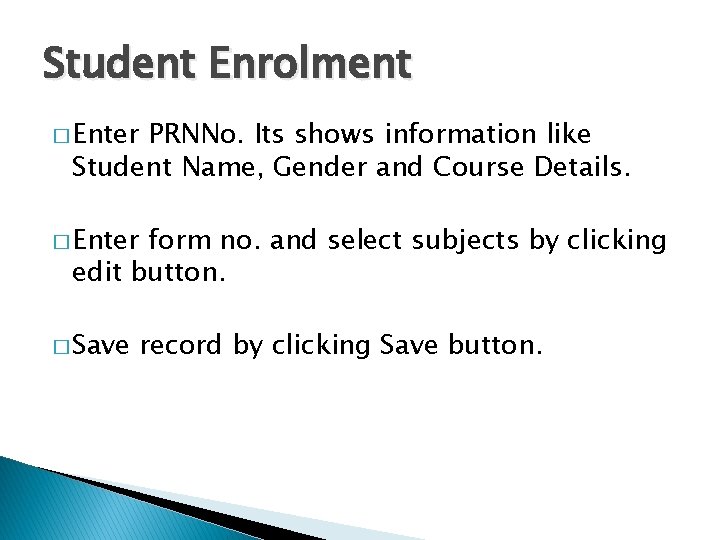
Student Enrolment � Enter PRNNo. Its shows information like Student Name, Gender and Course Details. � Enter form no. and select subjects by clicking edit button. � Save record by clicking Save button.


Enrolment Approval � Fill approval details. � Save Approval Details by clicking save button.
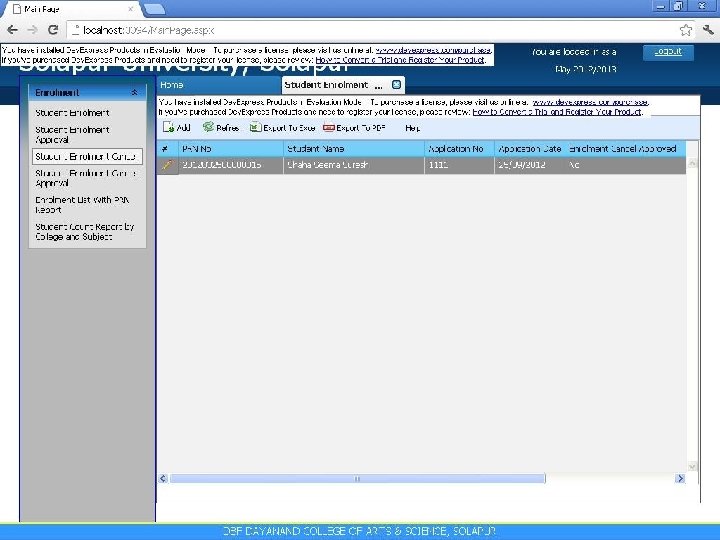
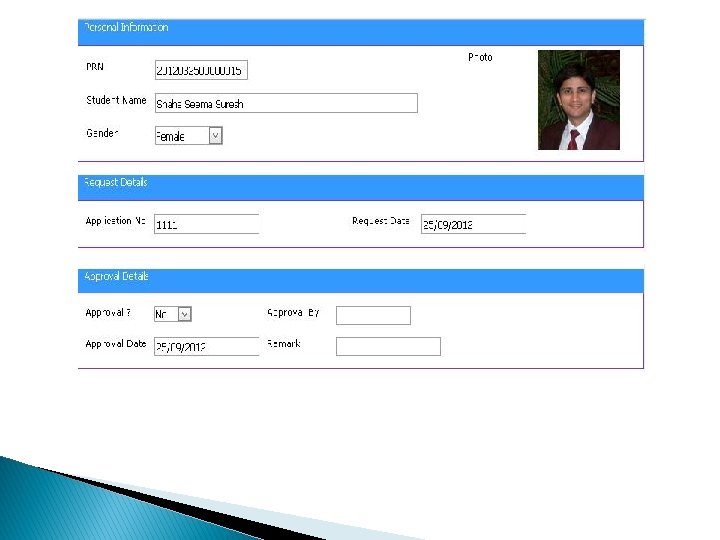
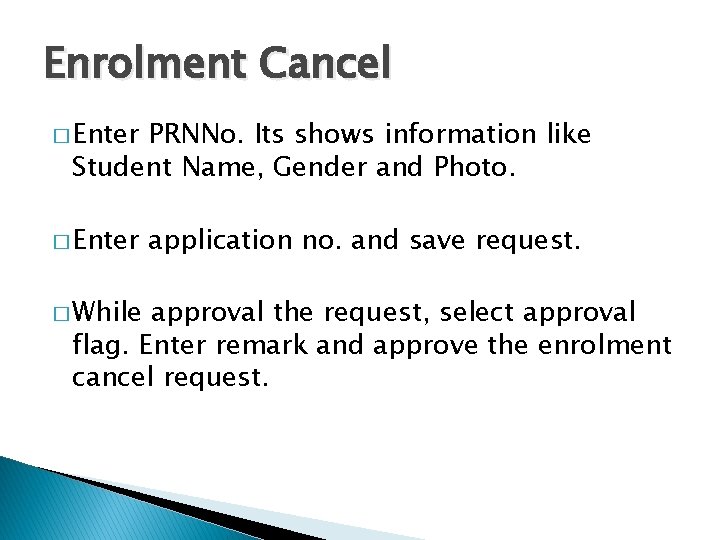
Enrolment Cancel � Enter PRNNo. Its shows information like Student Name, Gender and Photo. � Enter � While application no. and save request. approval the request, select approval flag. Enter remark and approve the enrolment cancel request.


Reports � Select Course, Pattern, Part, Branch, Approval type to print Enrolment List with PRN Report. � If want report with subjects then click on Print Subject checkbox. � Click on Print button to view report.
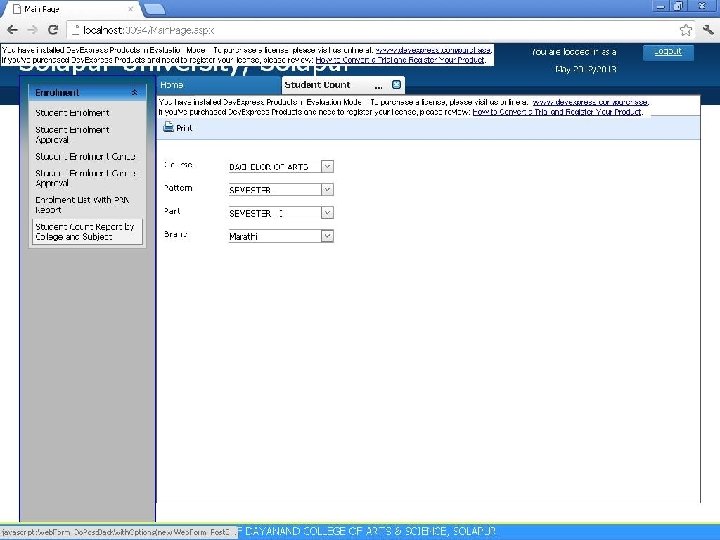
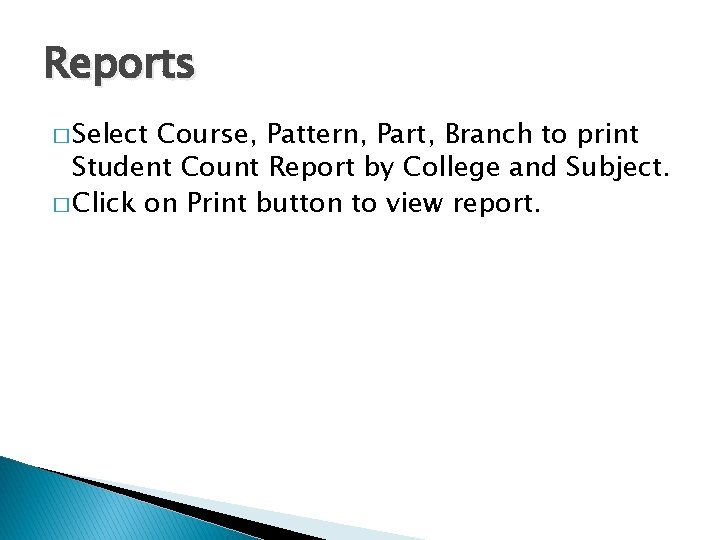
Reports � Select Course, Pattern, Part, Branch to print Student Count Report by College and Subject. � Click on Print button to view report.
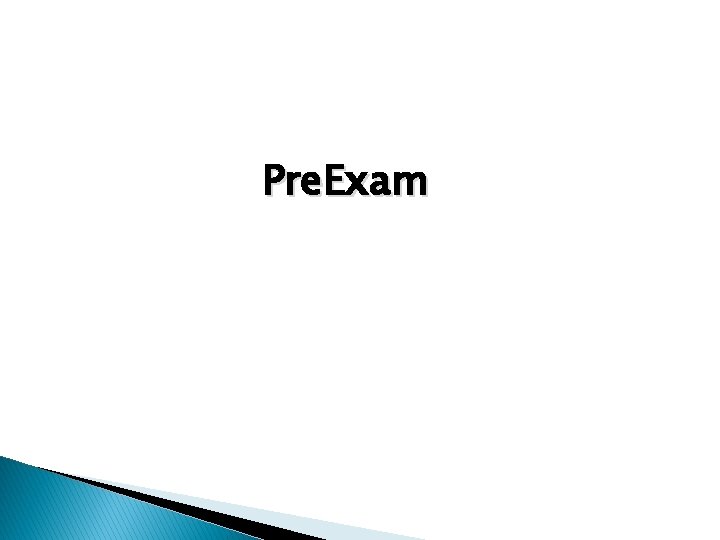
Pre. Exam



Branch Change � Enter PRNNo. Its shows information like Student Name, Gender, Course details. � Enter � Save form no. and transferred branch. the request.


Branch Change Approval � Fill approval details. � Save Approval Details by clicking save button.


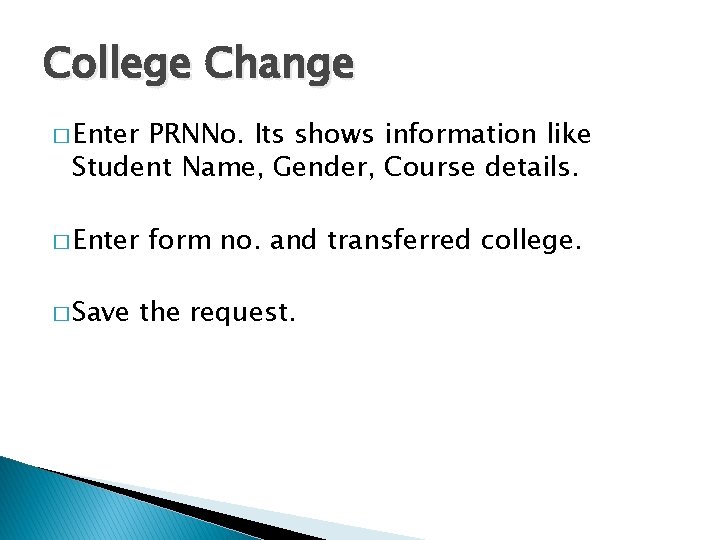
College Change � Enter PRNNo. Its shows information like Student Name, Gender, Course details. � Enter � Save form no. and transferred college. the request.
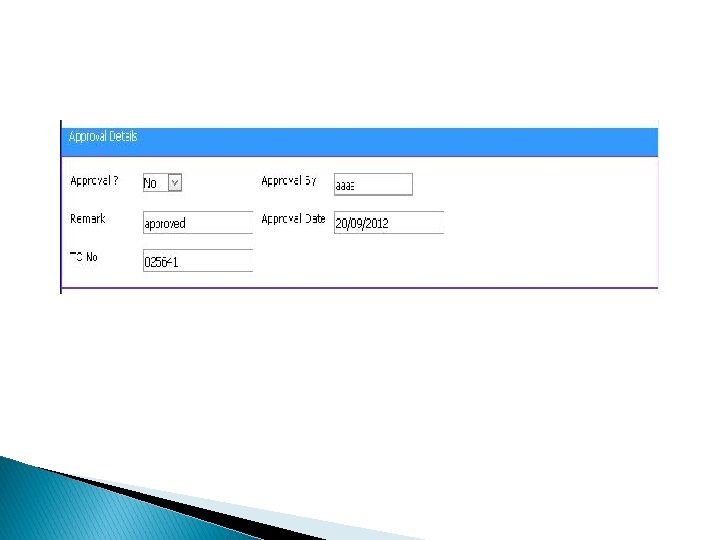
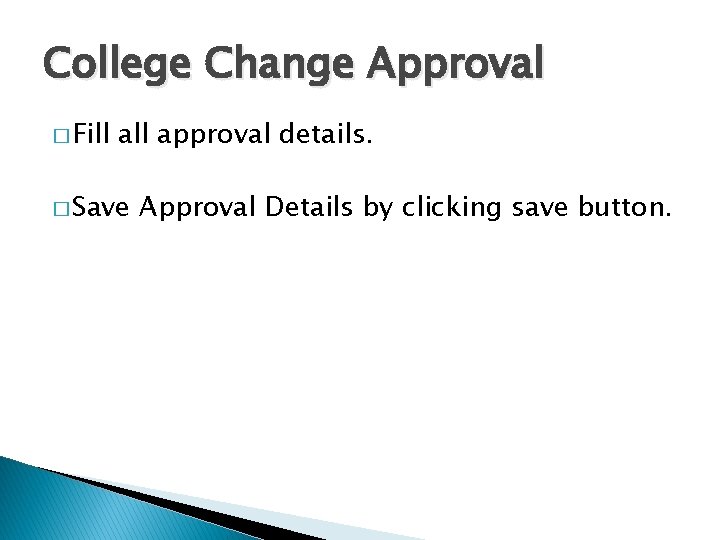
College Change Approval � Fill approval details. � Save Approval Details by clicking save button.

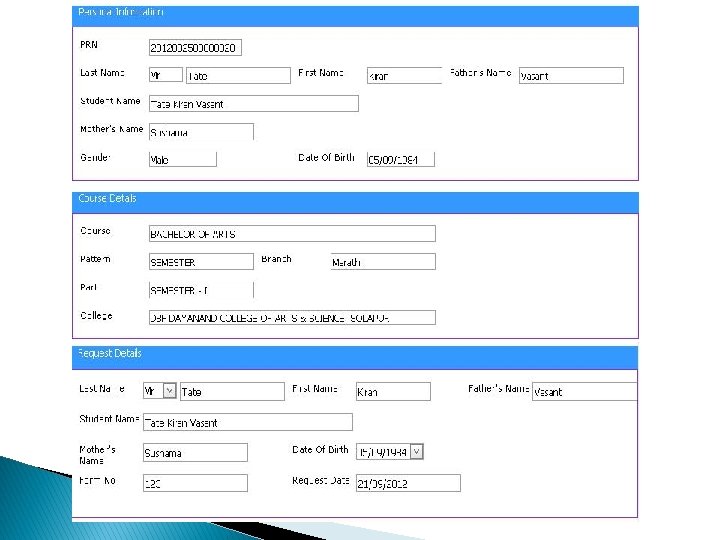
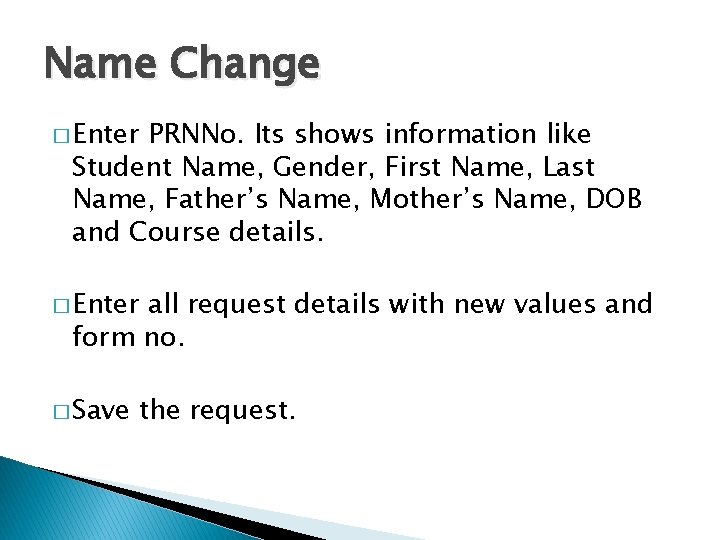
Name Change � Enter PRNNo. Its shows information like Student Name, Gender, First Name, Last Name, Father’s Name, Mother’s Name, DOB and Course details. � Enter all request details with new values and form no. � Save the request.
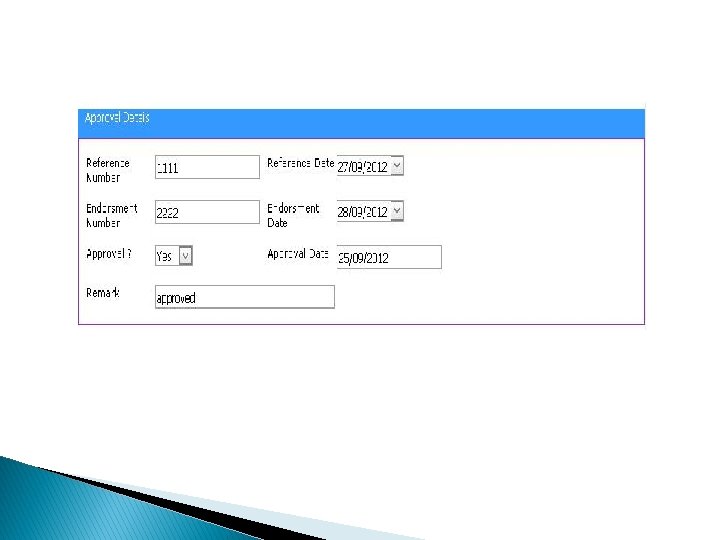
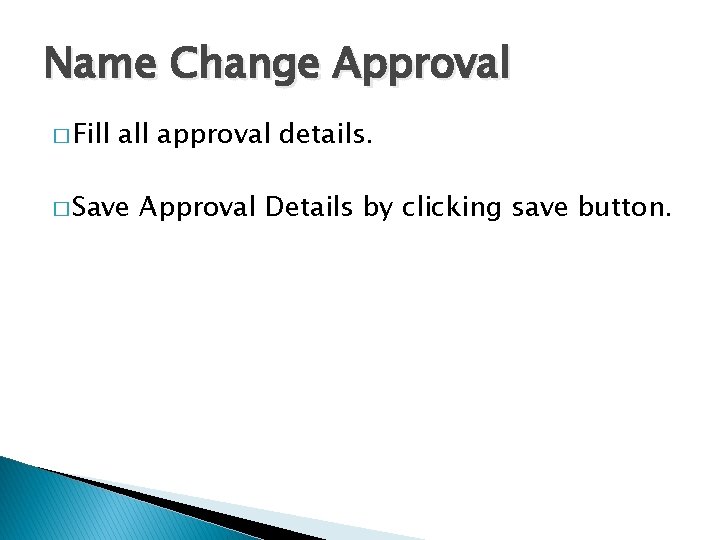
Name Change Approval � Fill approval details. � Save Approval Details by clicking save button.


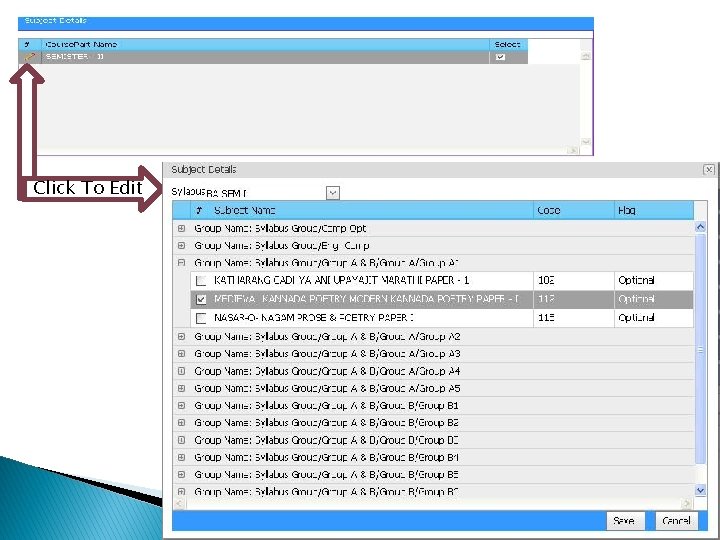
Click To Edit
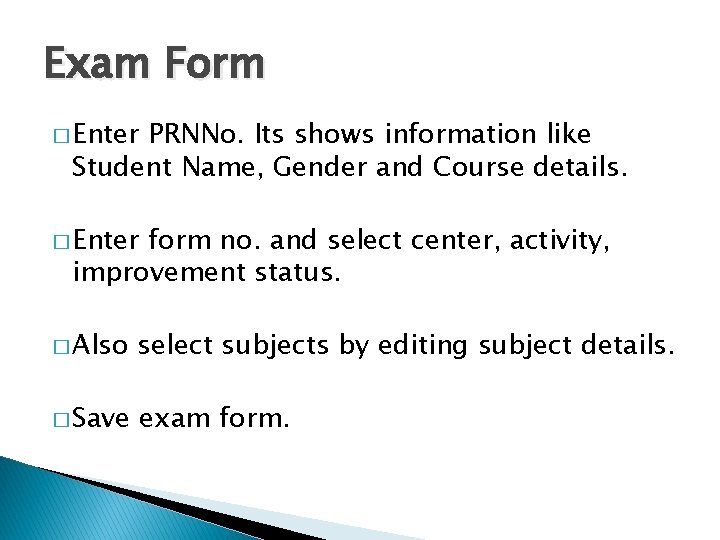
Exam Form � Enter PRNNo. Its shows information like Student Name, Gender and Course details. � Enter form no. and select center, activity, improvement status. � Also select subjects by editing subject details. � Save exam form.
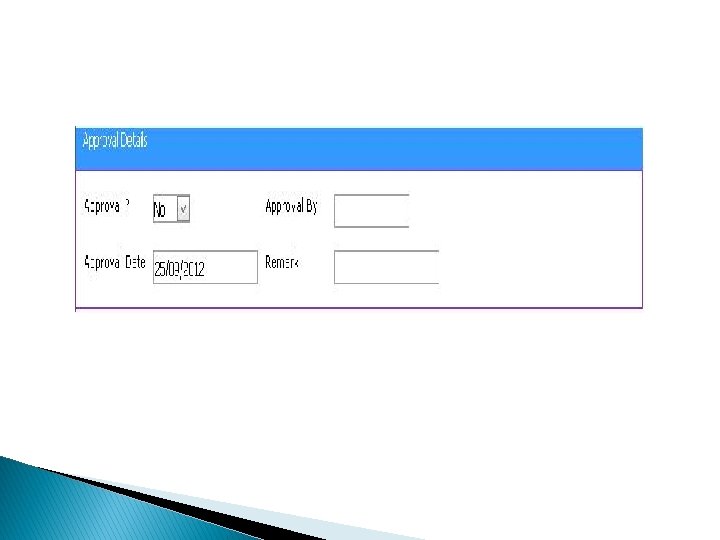
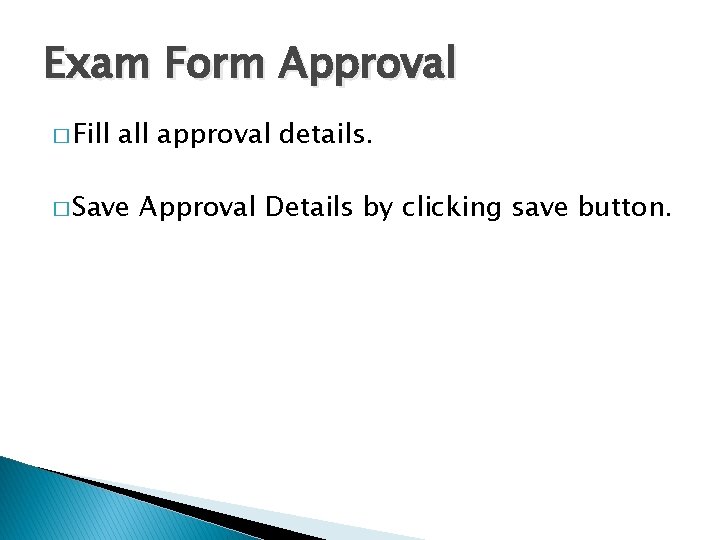
Exam Form Approval � Fill approval details. � Save Approval Details by clicking save button.

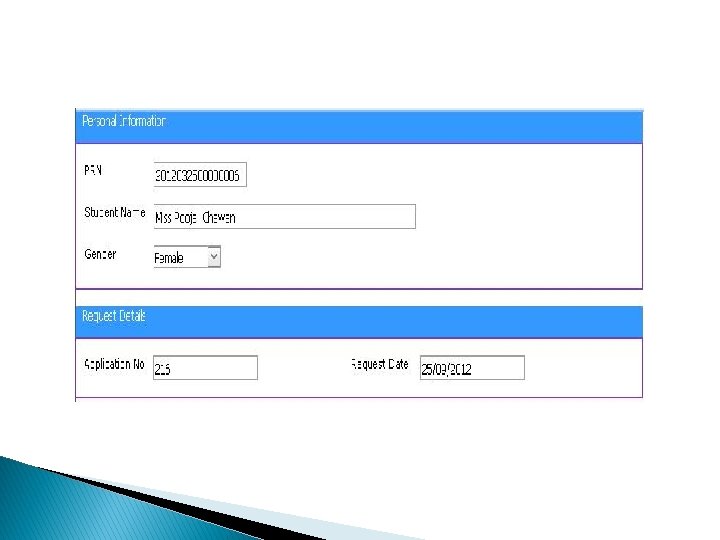
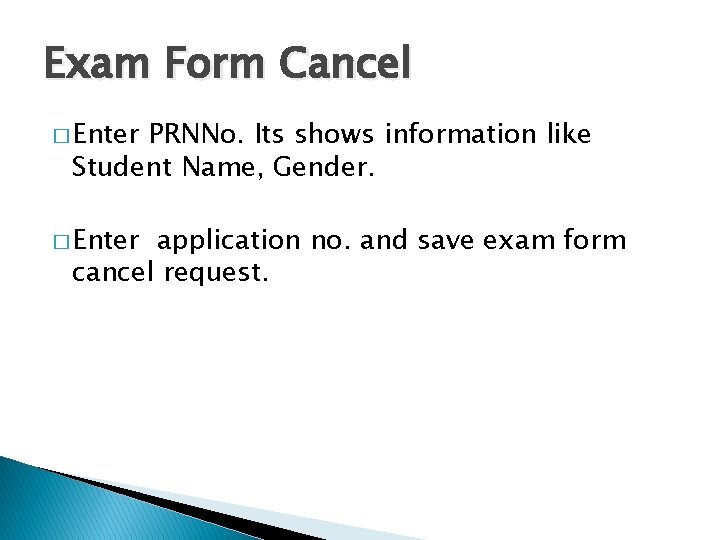
Exam Form Cancel � Enter PRNNo. Its shows information like Student Name, Gender. � Enter application no. and save exam form cancel request.
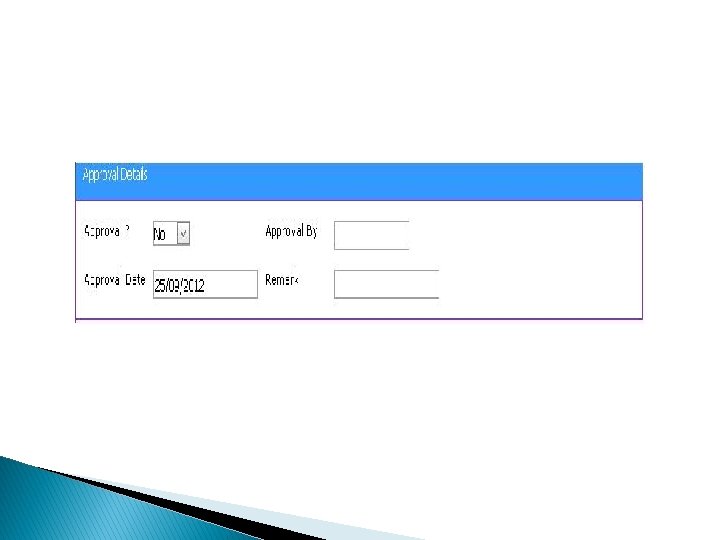
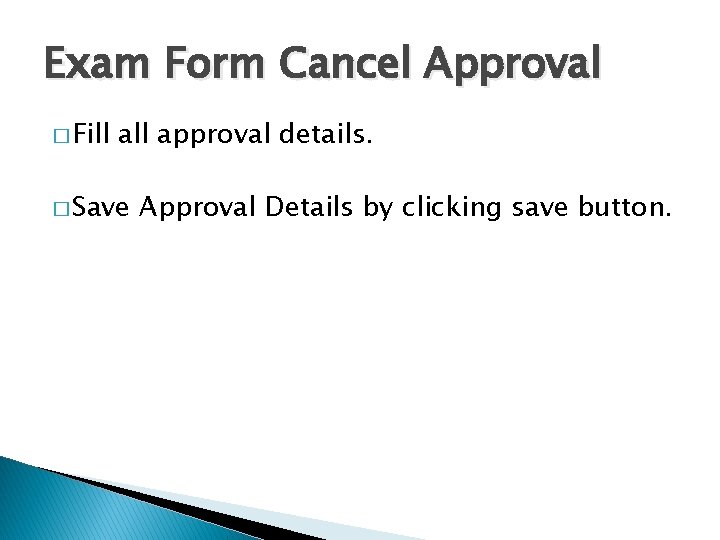
Exam Form Cancel Approval � Fill approval details. � Save Approval Details by clicking save button.

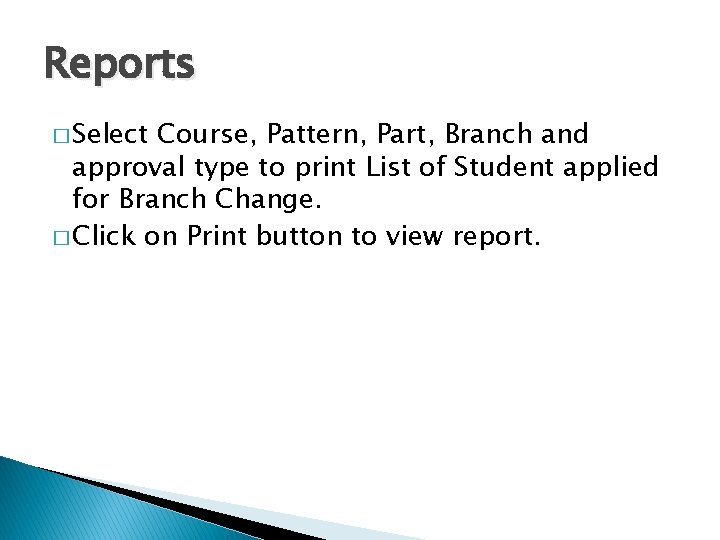
Reports � Select Course, Pattern, Part, Branch and approval type to print List of Student applied for Branch Change. � Click on Print button to view report.


Reports � Select Course, Pattern, Part, Branch and approval type to print List of Student applied for College Change. � Click on Print button to view report.


Reports � Select Course, Pattern, Part to print List of Student applied for Name Change. � Click on Print button to view report.

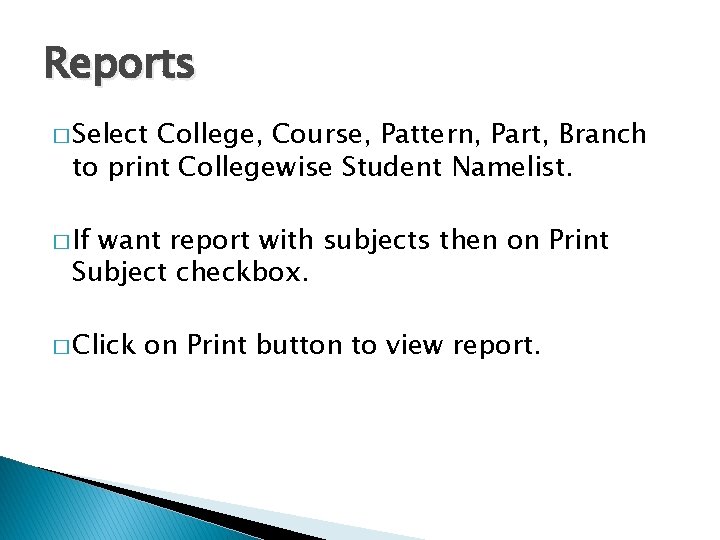
Reports � Select College, Course, Pattern, Part, Branch to print Collegewise Student Namelist. � If want report with subjects then on Print Subject checkbox. � Click on Print button to view report.
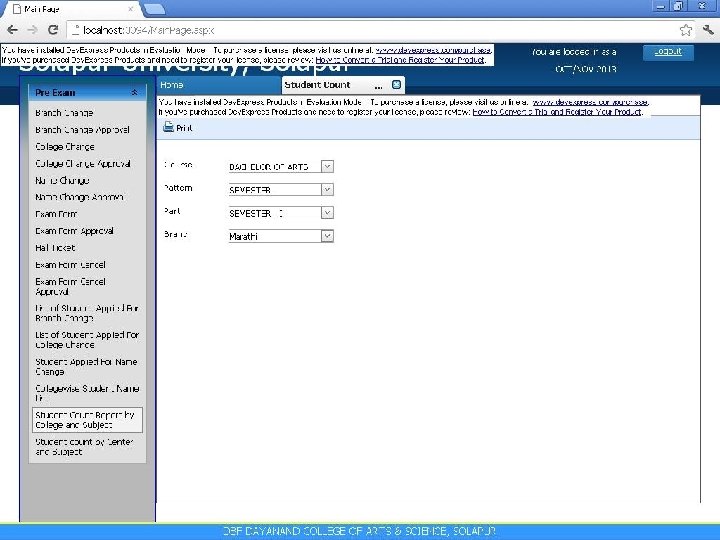

Reports � Select Course, Pattern, Part, Branch print to Student Count Report by College and Subject. � Click on Print button to view report.
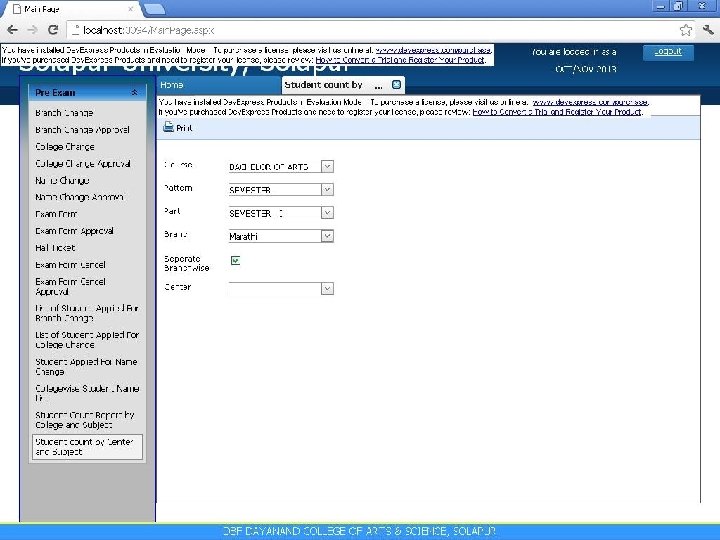

Reports � Select Course, Pattern, Part, Branch, Center to print Student Count by Center and Subject. � Click on Print button to view report.
 Passphrase of college
Passphrase of college Jika log 2 = 0 301 dan log 3 = 0 477
Jika log 2 = 0 301 dan log 3 = 0 477 2 log 84
2 log 84 Nilai dari 5 log 10 - 5 log 2 adalah
Nilai dari 5 log 10 - 5 log 2 adalah Diketahui log 2 = 0 301 dan log 5 = 0 699
Diketahui log 2 = 0 301 dan log 5 = 0 699 Diketahui log 2 = 0 301 dan log 5 = 0 699
Diketahui log 2 = 0 301 dan log 5 = 0 699 Nilai dari ³log 81 - ²log 8 =
Nilai dari ³log 81 - ²log 8 = Jika log 3 = 0 477 dan log 5 = 0 699 nilai dari log 45 =
Jika log 3 = 0 477 dan log 5 = 0 699 nilai dari log 45 = Pertidaksamaan logaritma
Pertidaksamaan logaritma Please enter your username
Please enter your username Create user username identified by password
Create user username identified by password User password
User password Single user and multiple user operating system
Single user and multiple user operating system Single user and multi user operating system
Single user and multi user operating system Aol user 927 search log
Aol user 927 search log Power law log log plot
Power law log log plot Power law log log plot
Power law log log plot How to get rid of an x exponent
How to get rid of an x exponent Loga mn
Loga mn Log k = log a - ea/rt
Log k = log a - ea/rt Log a x log a
Log a x log a Pengertian pangkat, akar dan logaritma
Pengertian pangkat, akar dan logaritma Log a/log b
Log a/log b Logarithmic function desmos
Logarithmic function desmos Modelo lin log
Modelo lin log Logarithmic functions
Logarithmic functions Log m-log n
Log m-log n Log multiply log
Log multiply log Prop of log
Prop of log Hyper log log
Hyper log log Wake tech admissions
Wake tech admissions Early college high school at midland college
Early college high school at midland college Church wifi password
Church wifi password Password test speaking sample
Password test speaking sample Password test past paper
Password test past paper Password knowledge test
Password knowledge test Password cracking definition
Password cracking definition Cara reset password sispena
Cara reset password sispena Localhost username
Localhost username Cambio password giustizia.it
Cambio password giustizia.it Bosch rps default password
Bosch rps default password Realsoft 11.6 username and password
Realsoft 11.6 username and password Password based circuit breaker
Password based circuit breaker Sisrute kemenkes
Sisrute kemenkes Username dan password sapa warga
Username dan password sapa warga Permutation and combination keywords
Permutation and combination keywords Naxos music library password
Naxos music library password Kinco hmi upload password
Kinco hmi upload password Lcps secure wifi password
Lcps secure wifi password Mit change password
Mit change password Hinari login
Hinari login Hinari password
Hinari password Hinari free access password
Hinari free access password Adp forgot password
Adp forgot password Eway login
Eway login Unix password
Unix password Qwerty123 is a strong password
Qwerty123 is a strong password Hashcat pcap
Hashcat pcap Db copar
Db copar Collins aerospace password station
Collins aerospace password station Ncpsp
Ncpsp A voicemail system password is 1 letter
A voicemail system password is 1 letter Shivaji university exam password
Shivaji university exam password Test english
Test english Pupil path password reset
Pupil path password reset Rgrhcl project password
Rgrhcl project password Hinari password
Hinari password Auma service password
Auma service password Hinari username password
Hinari username password Ict250 manager password
Ict250 manager password Vpn salt lake city
Vpn salt lake city Principio fondamentale del calcolo combinatorio
Principio fondamentale del calcolo combinatorio Sony password
Sony password Backbone login
Backbone login Password
Password Egrants password reset
Egrants password reset Change onyen password
Change onyen password Language english
Language english Outlook uel
Outlook uel Characteristics of a strong password
Characteristics of a strong password Lsafax
Lsafax Password pilfering
Password pilfering Cheatu password
Cheatu password Paramount health insurance
Paramount health insurance Openemr tutorial
Openemr tutorial Tender password
Tender password