ent HTML 1 Overview Randy Connolly and Ricardo
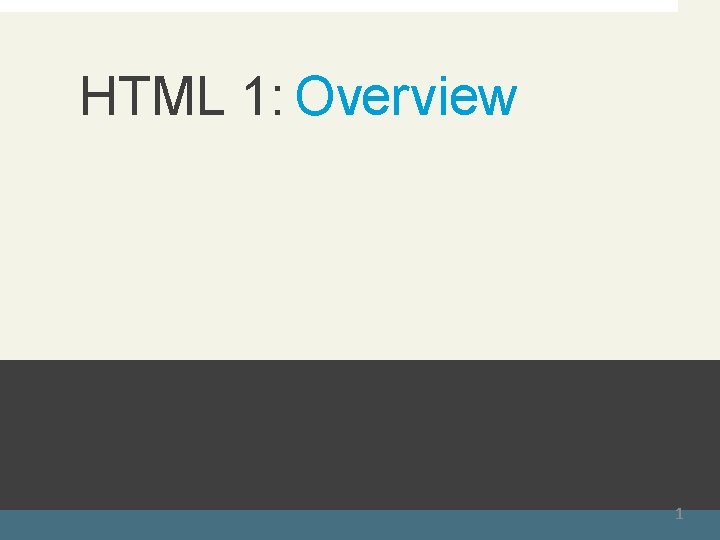
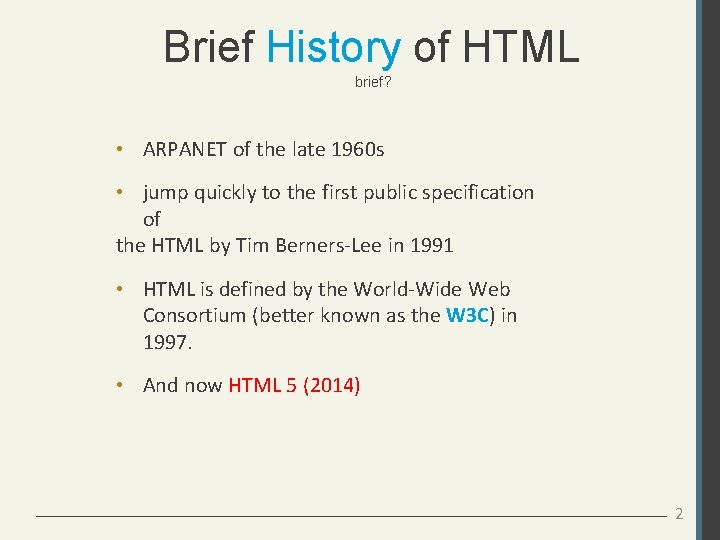
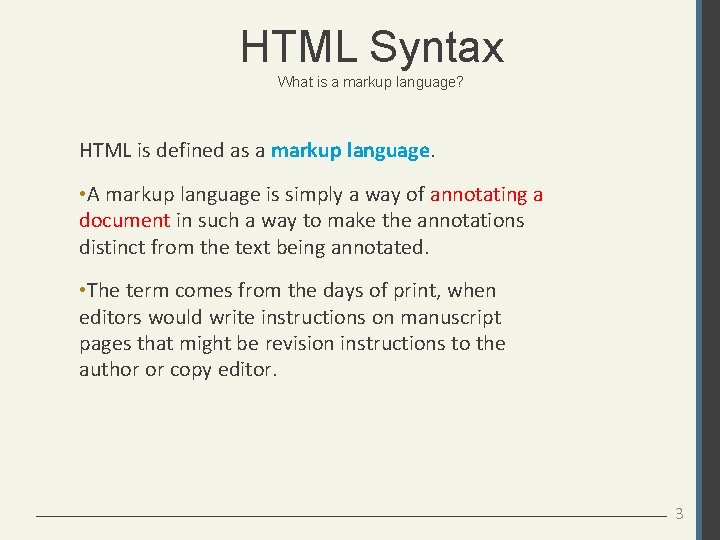
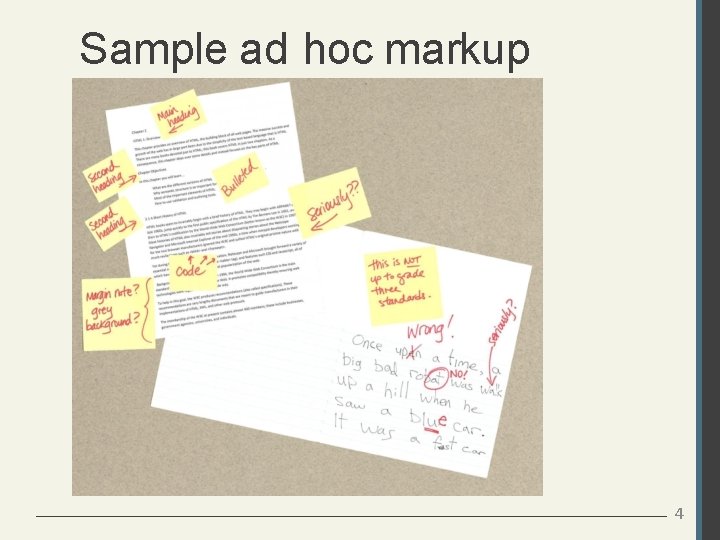
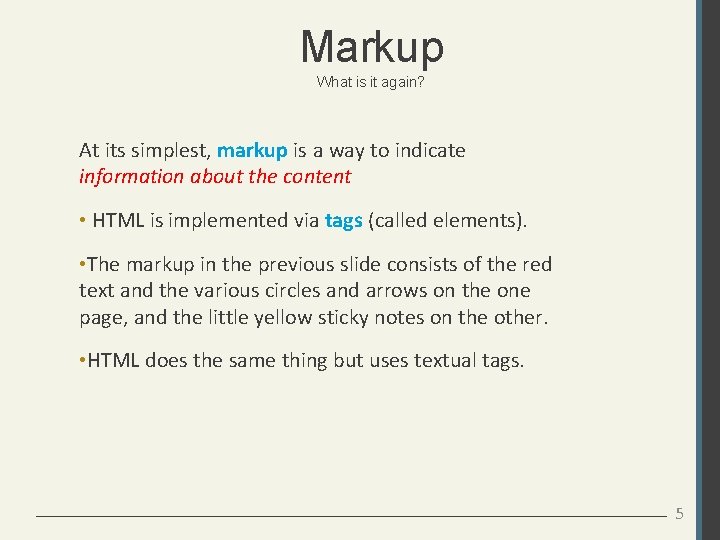
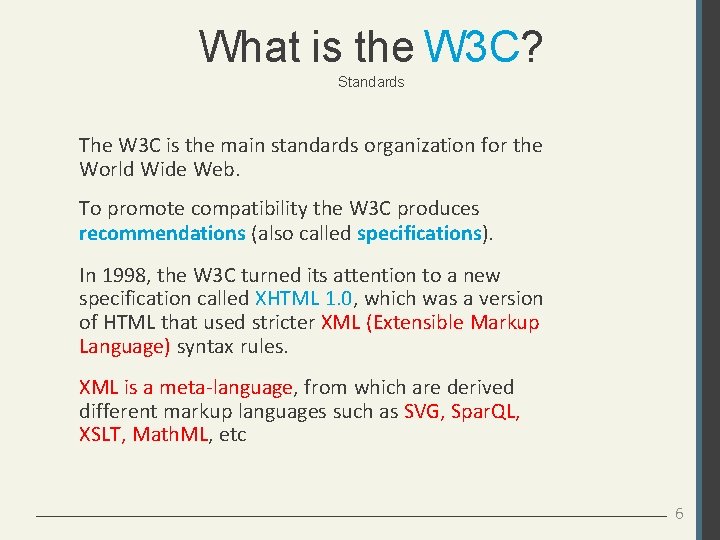
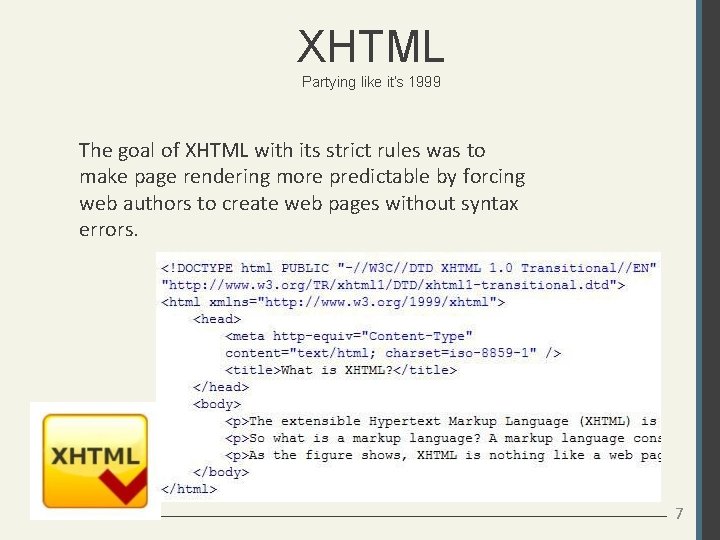
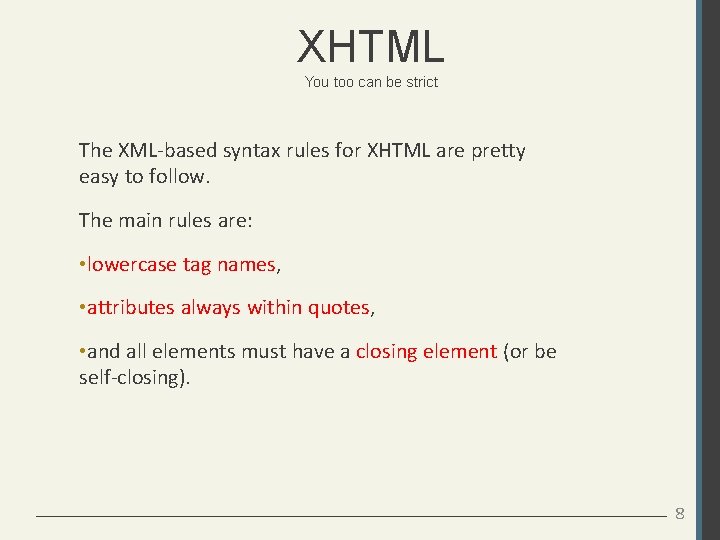
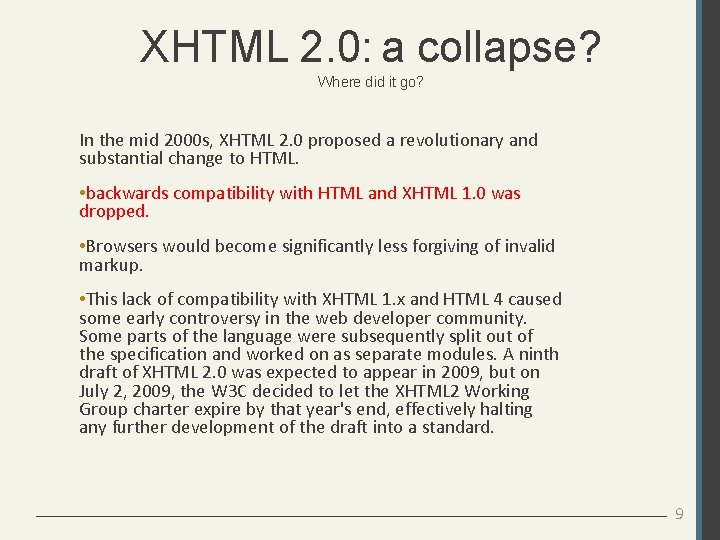
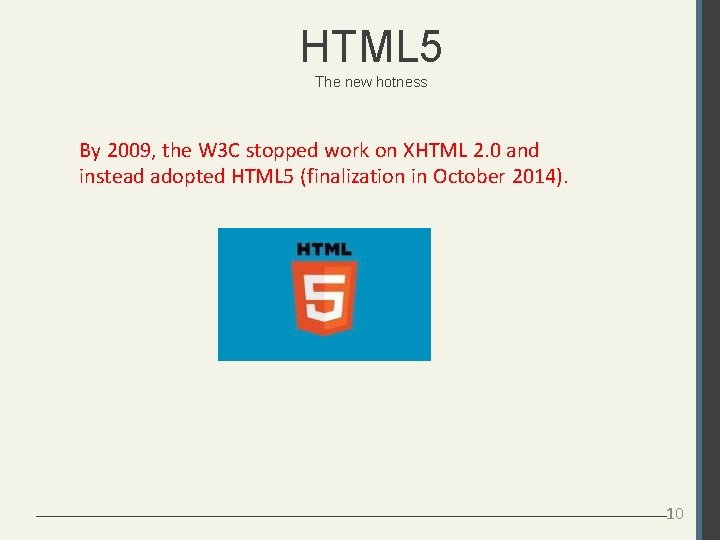
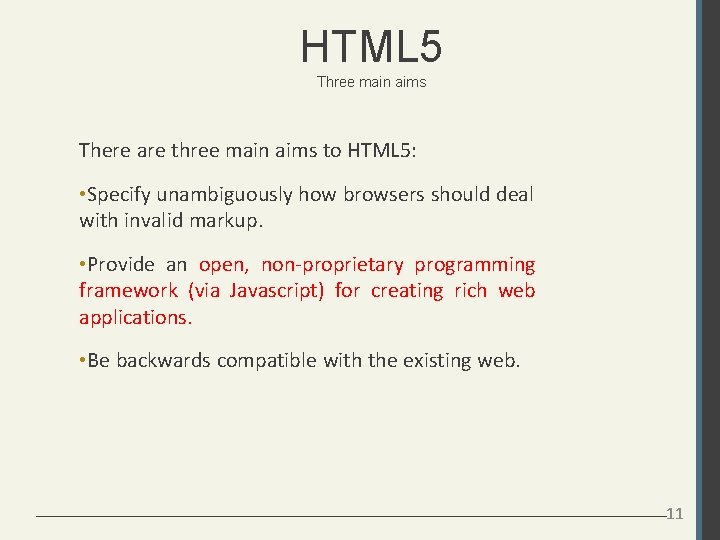
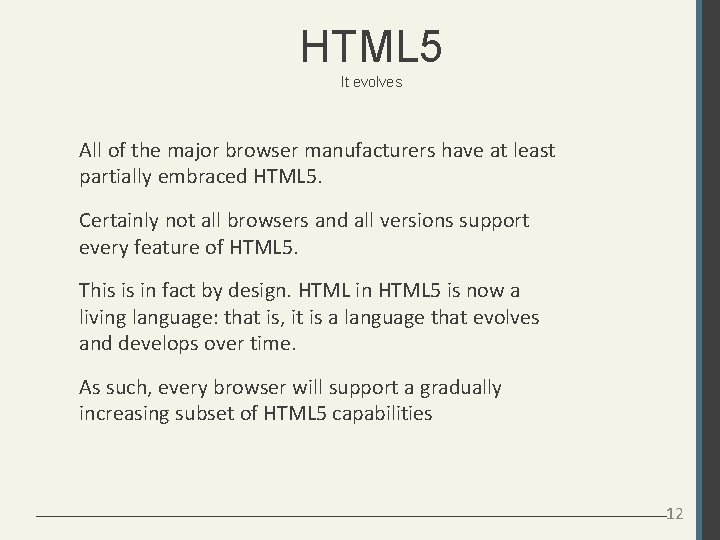

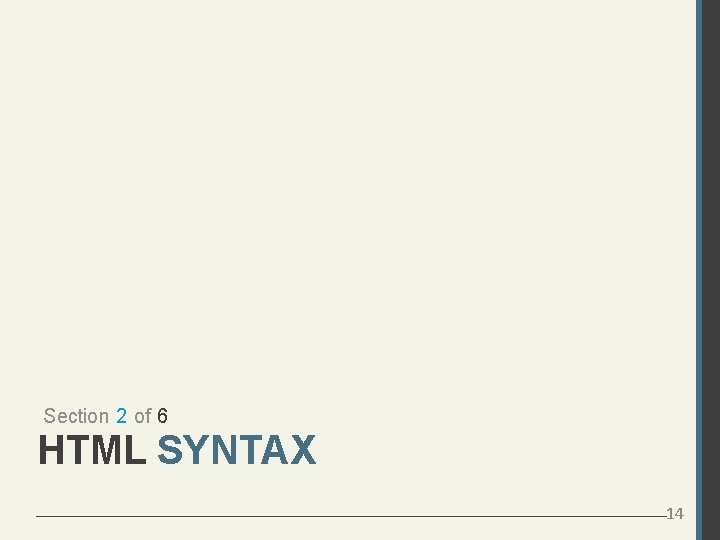
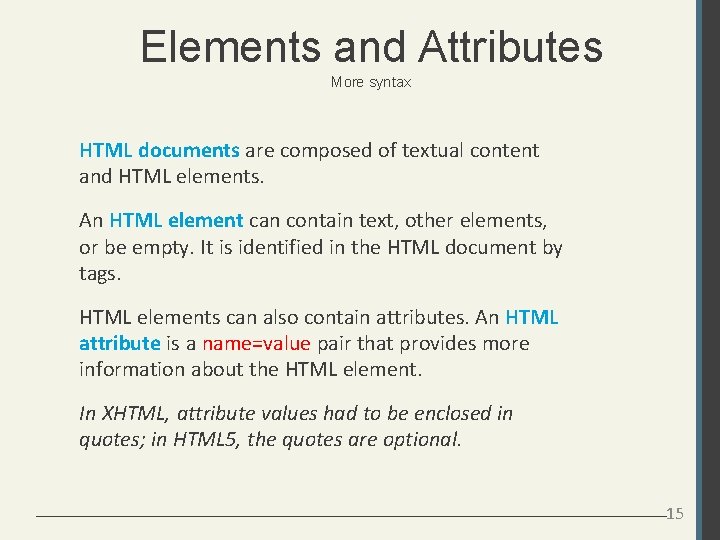
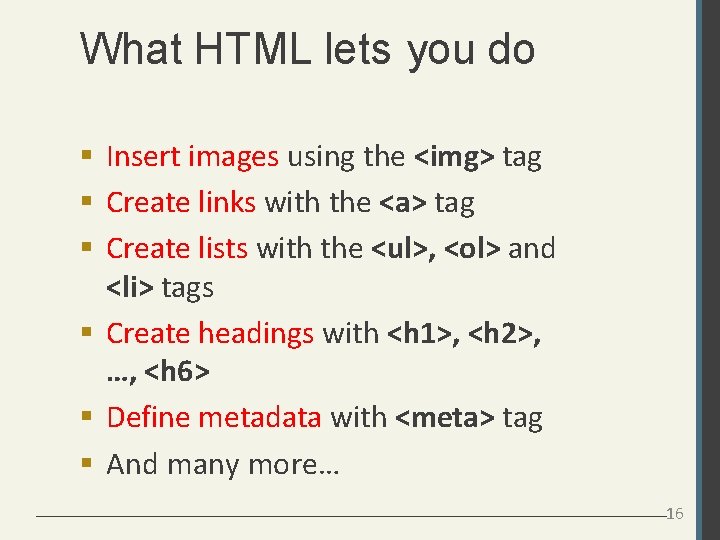
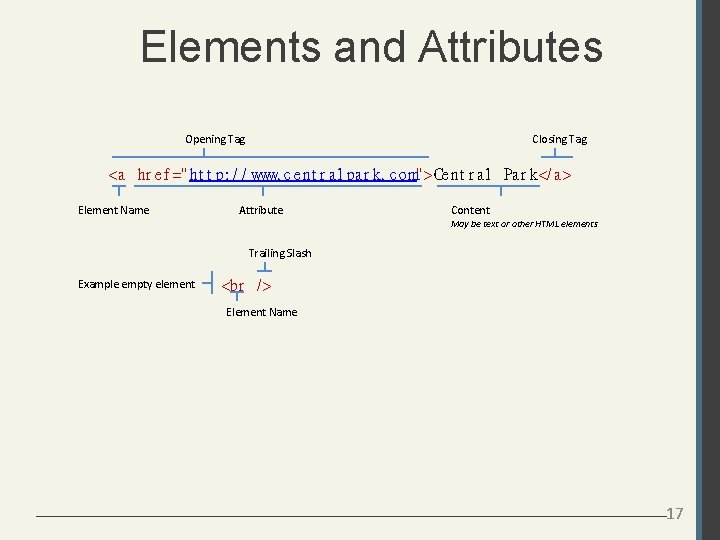
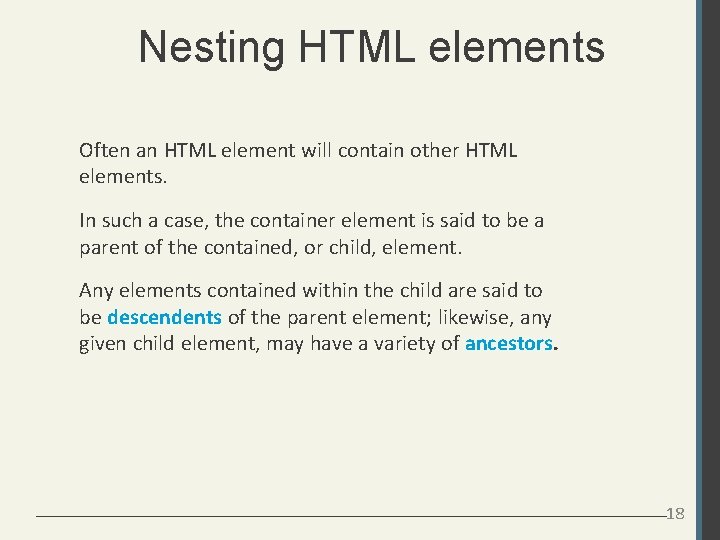
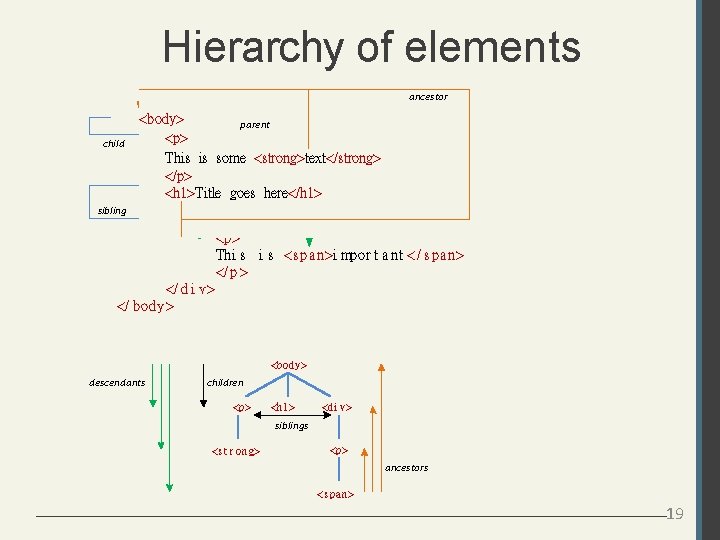
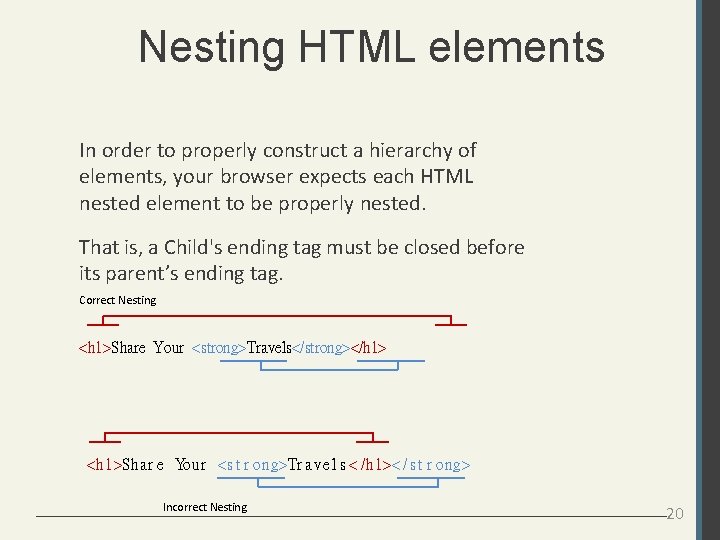
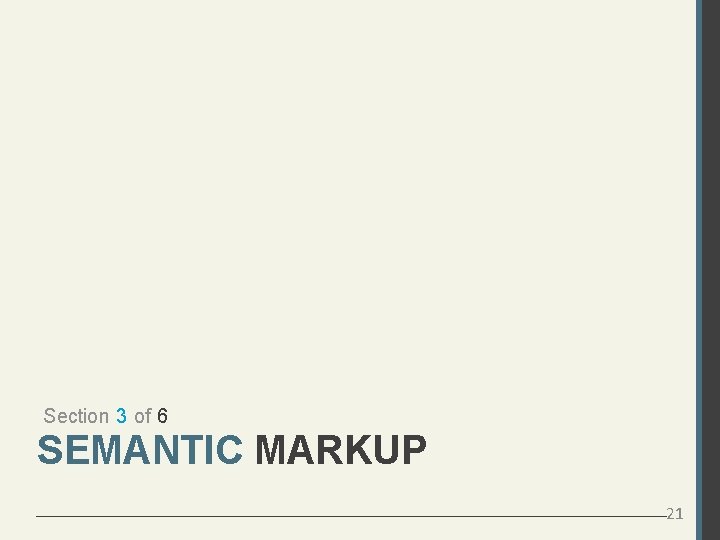
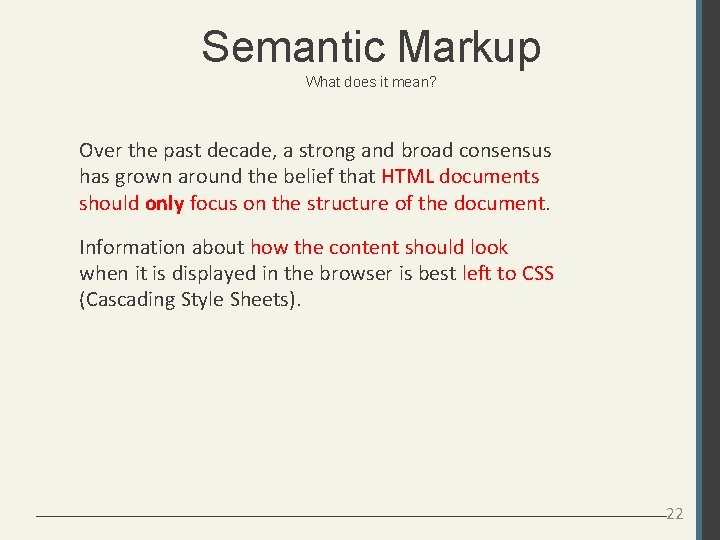
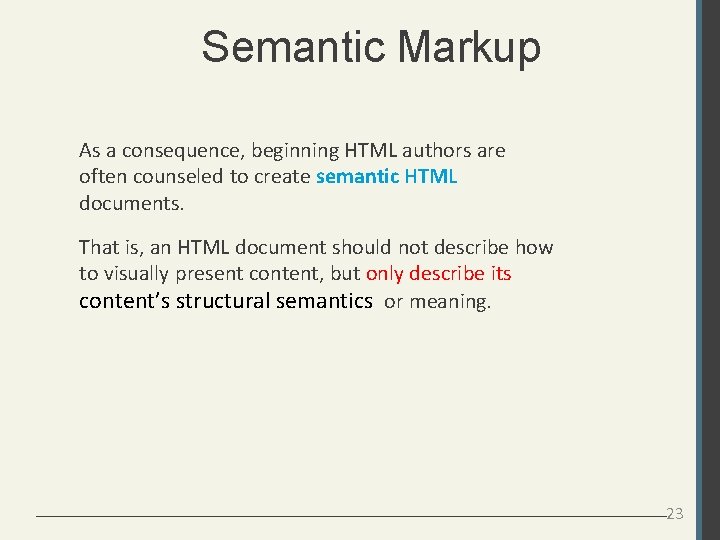
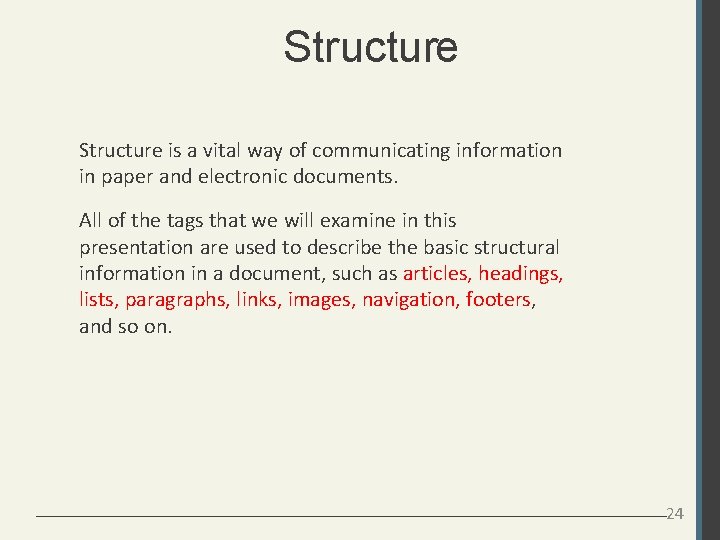
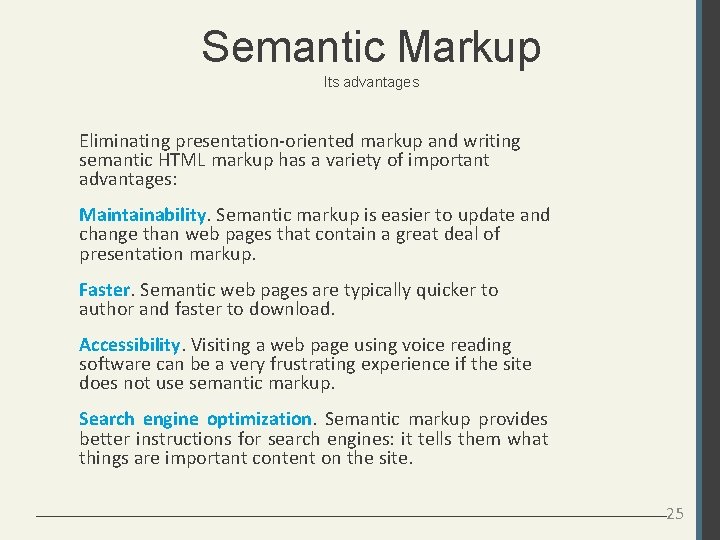
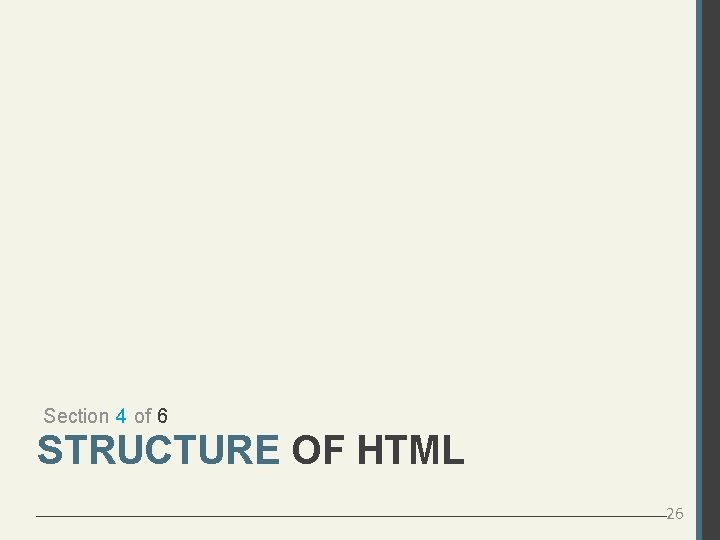
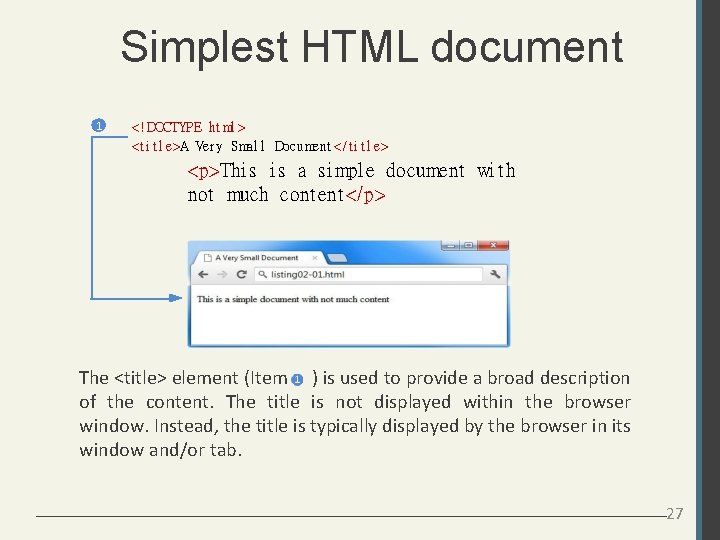
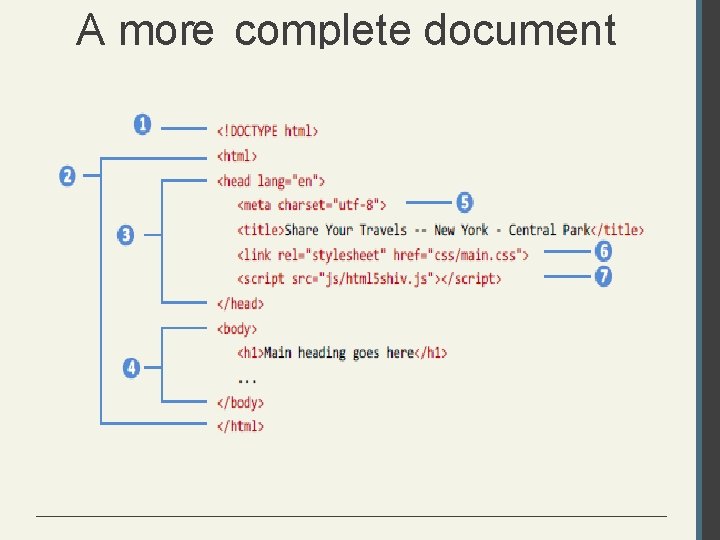
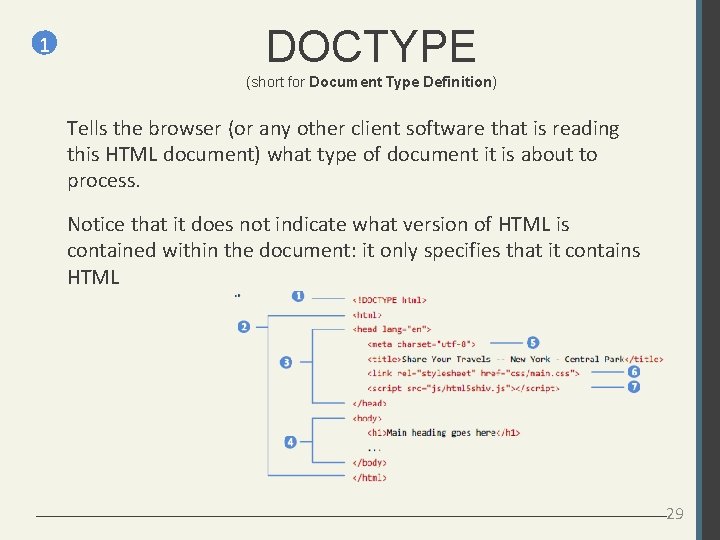
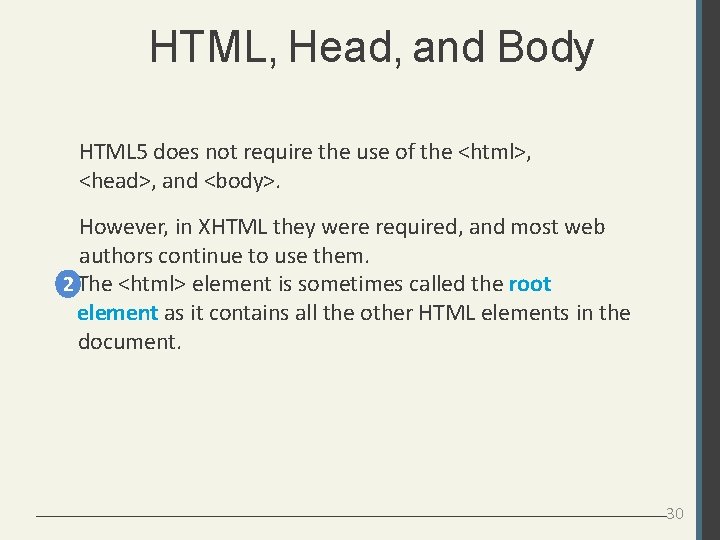
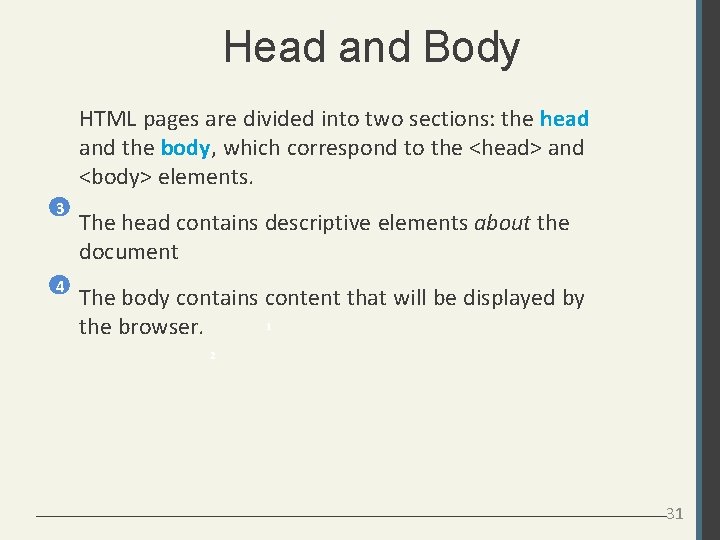
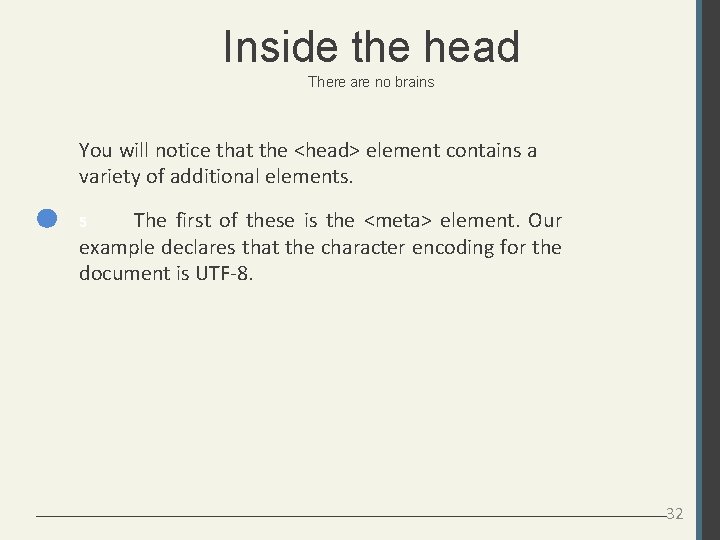

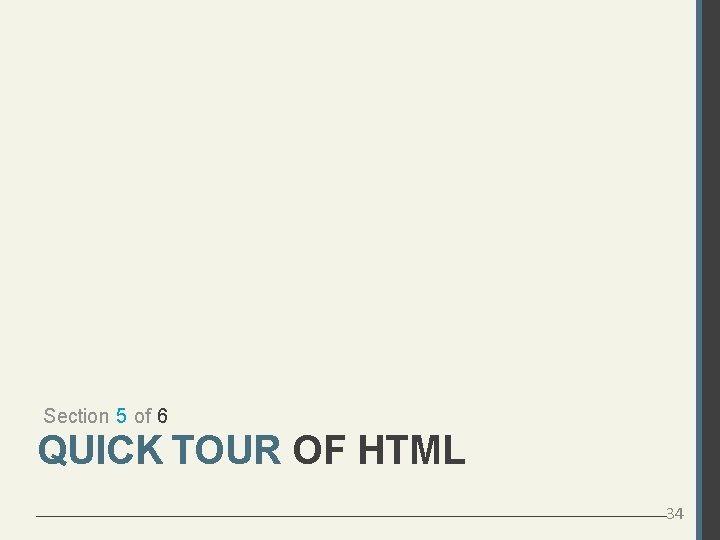
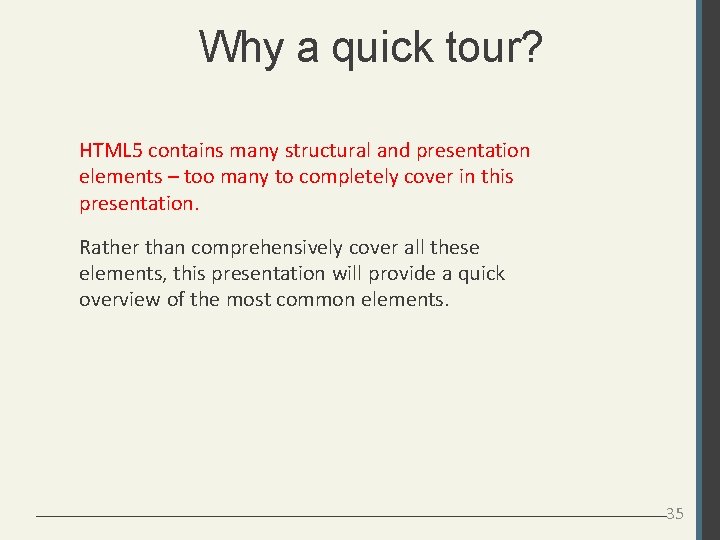
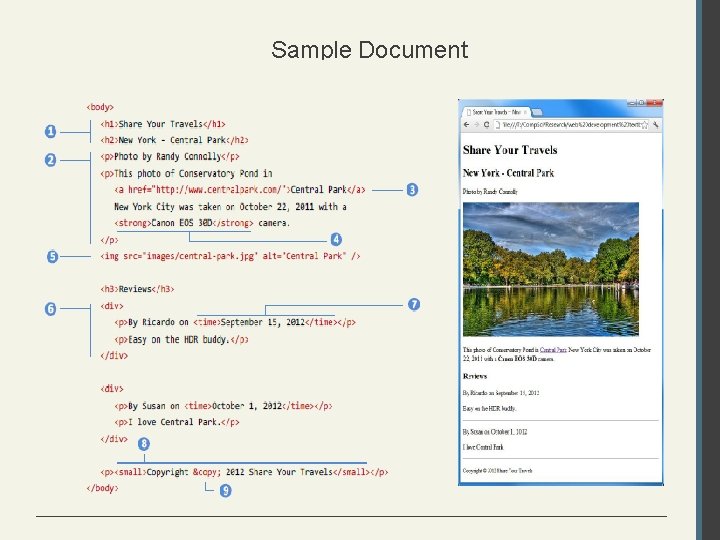
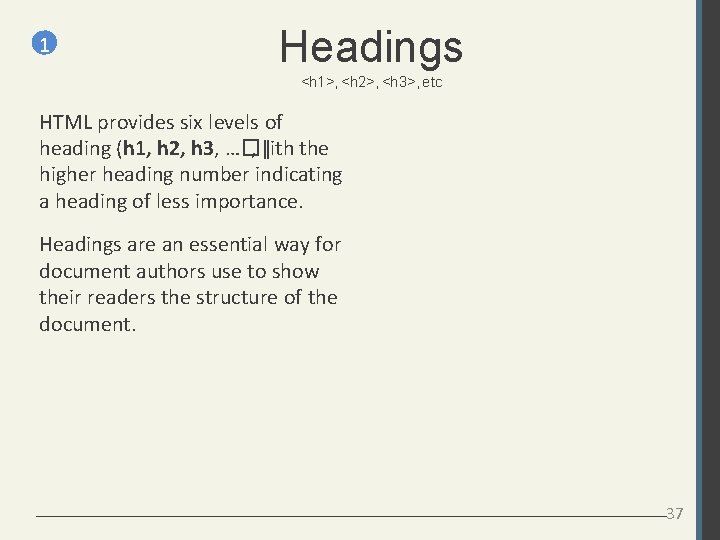
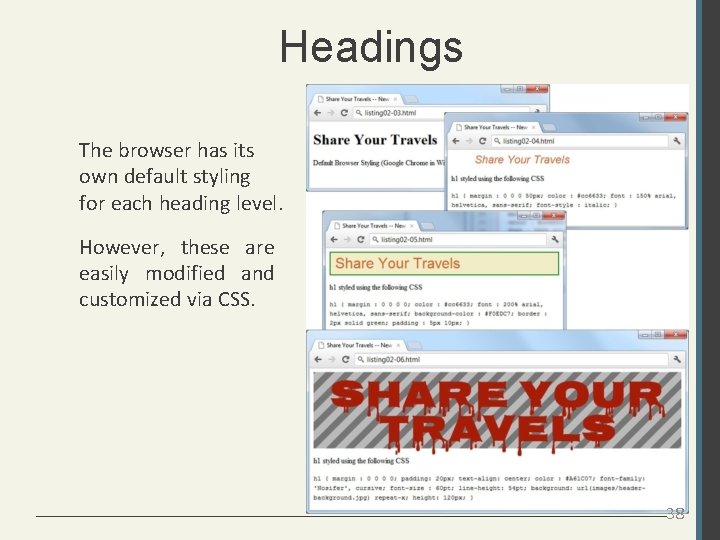
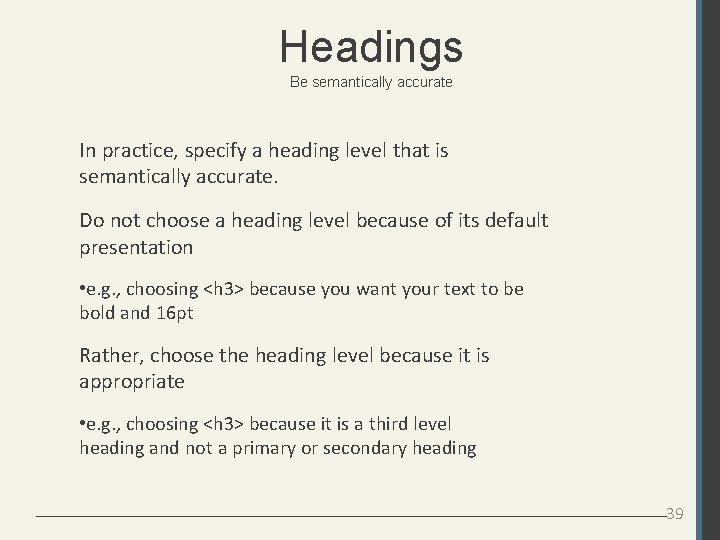
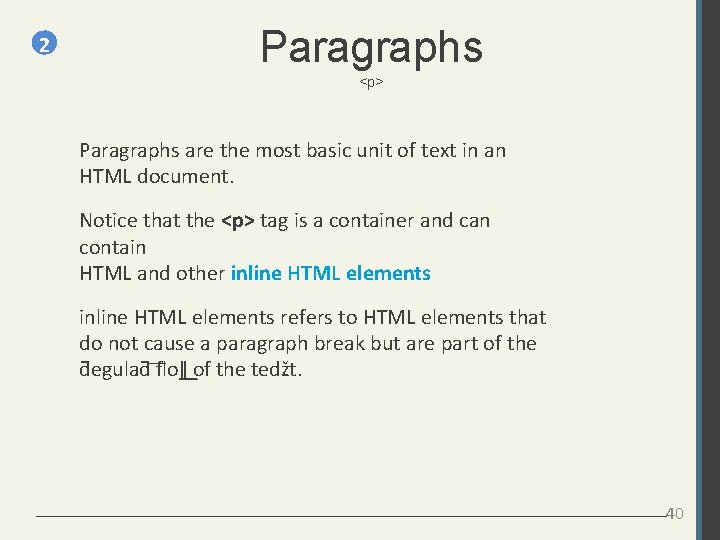
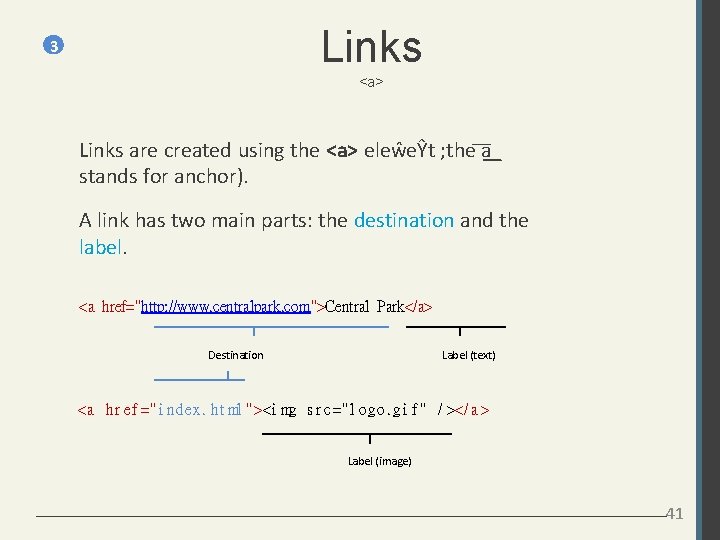
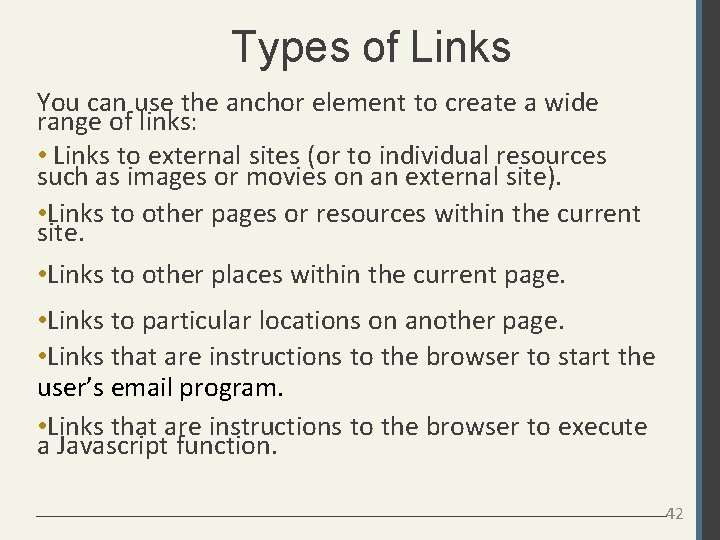
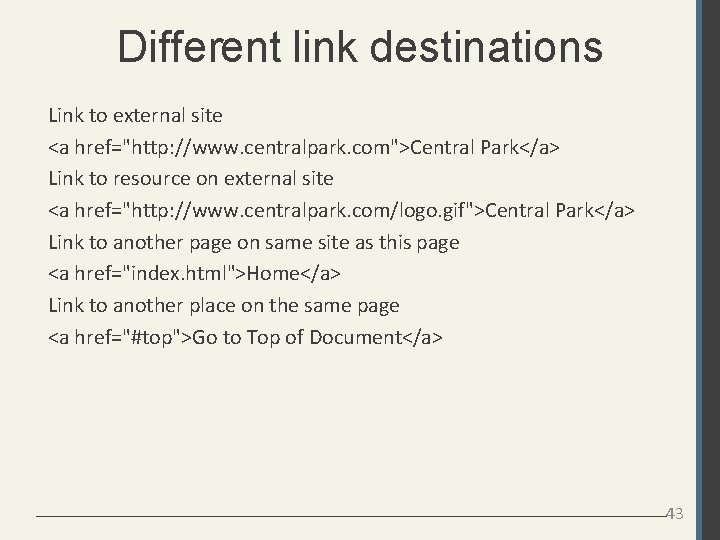
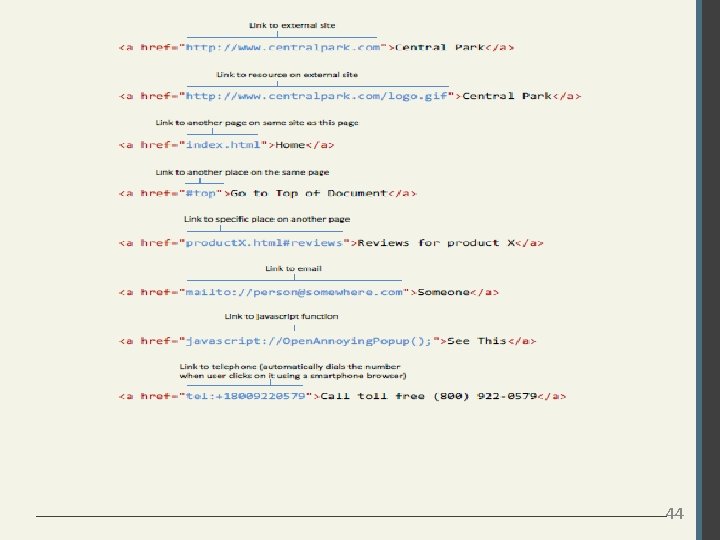
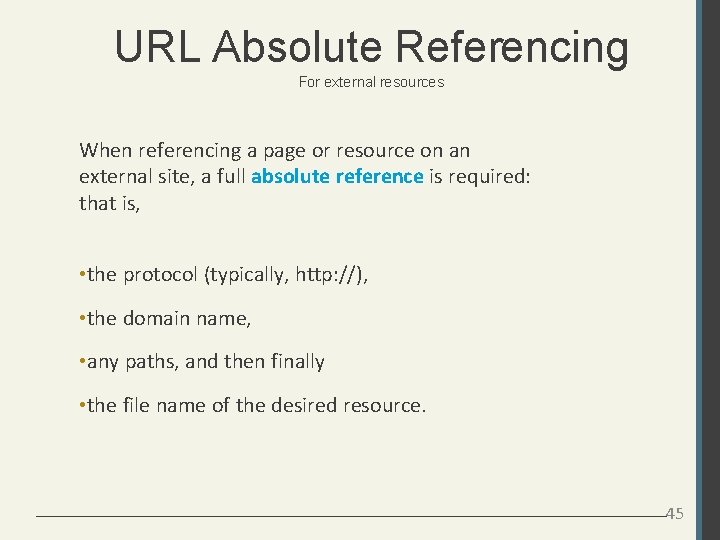
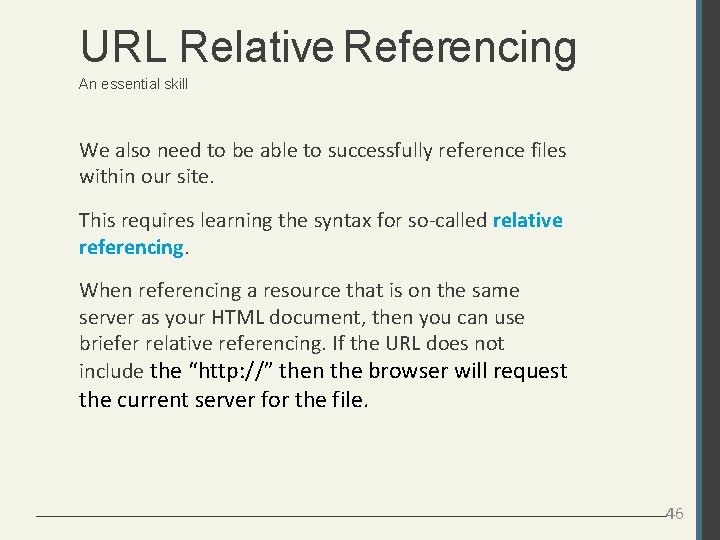
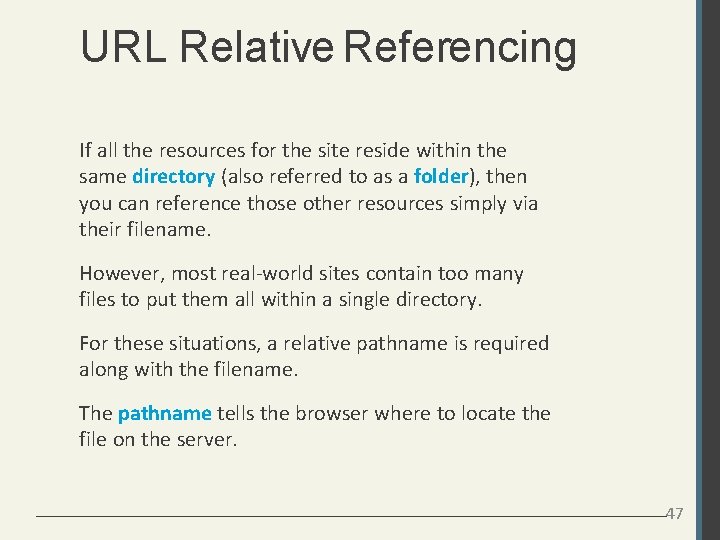
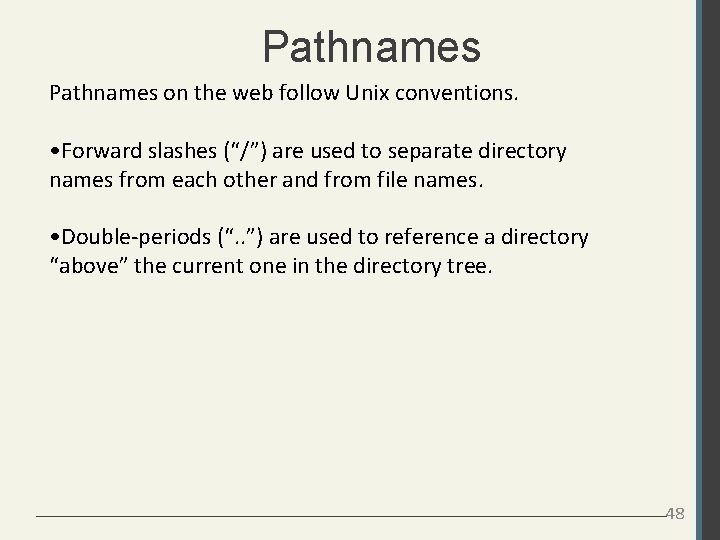
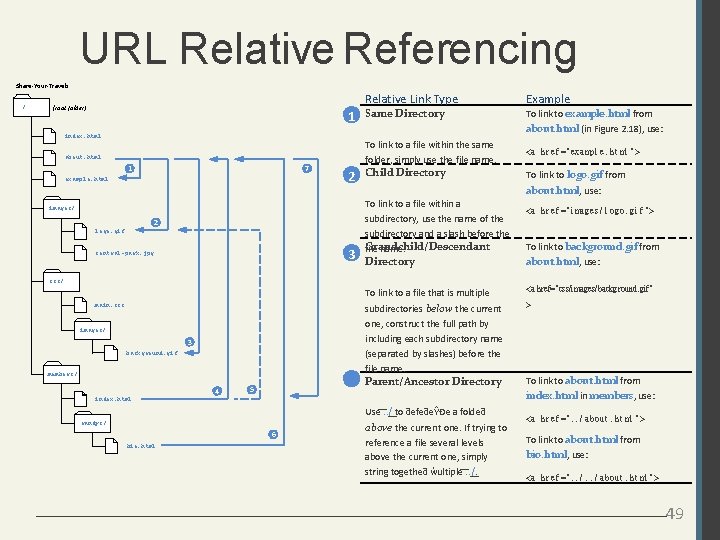
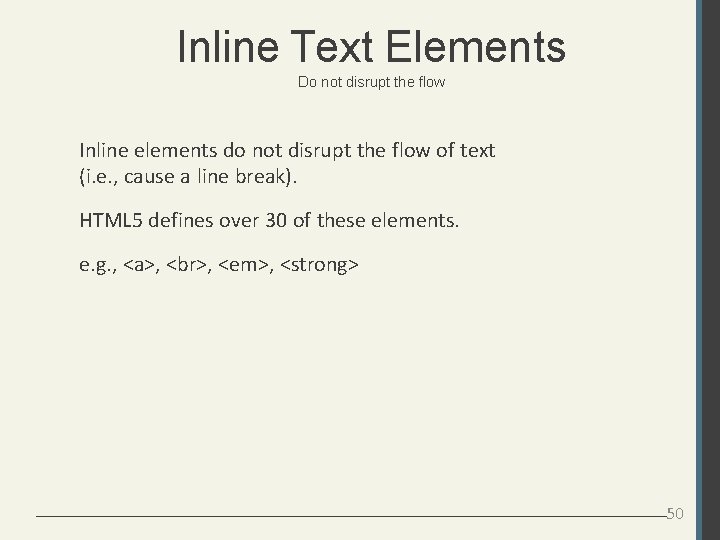
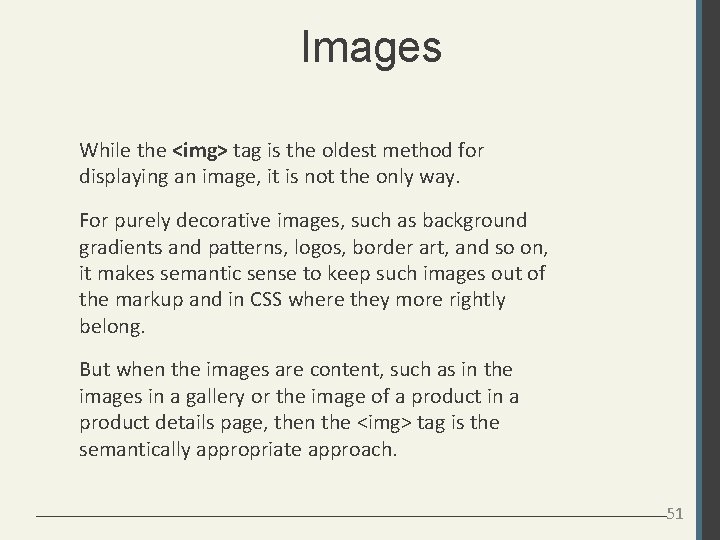
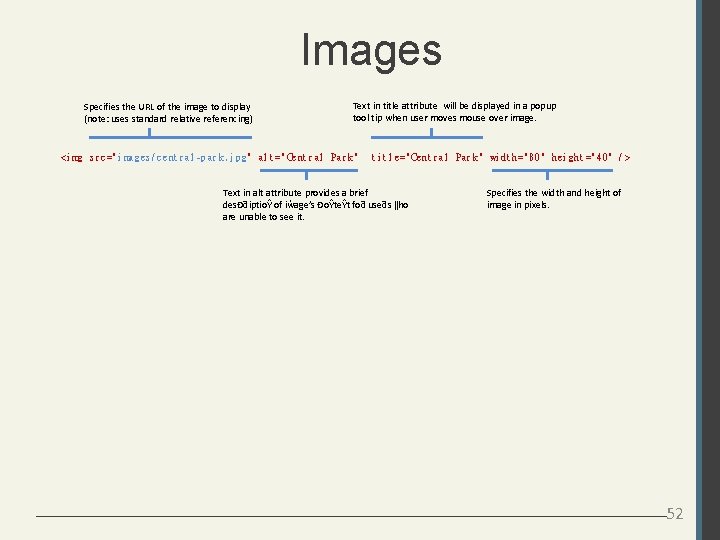
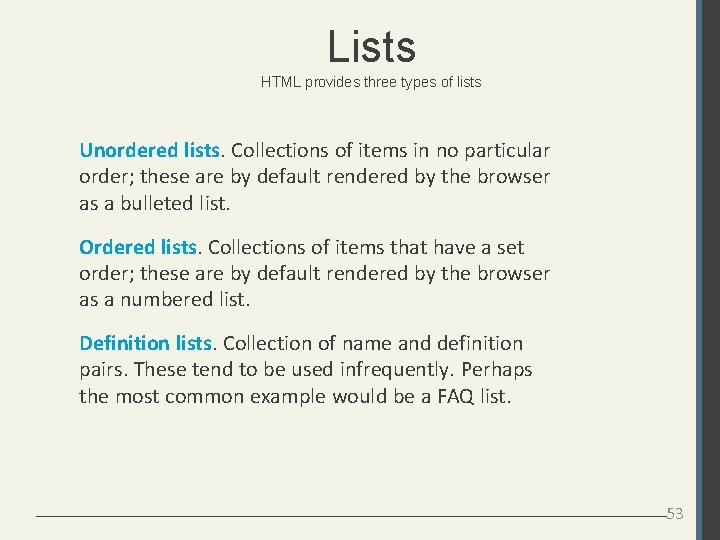
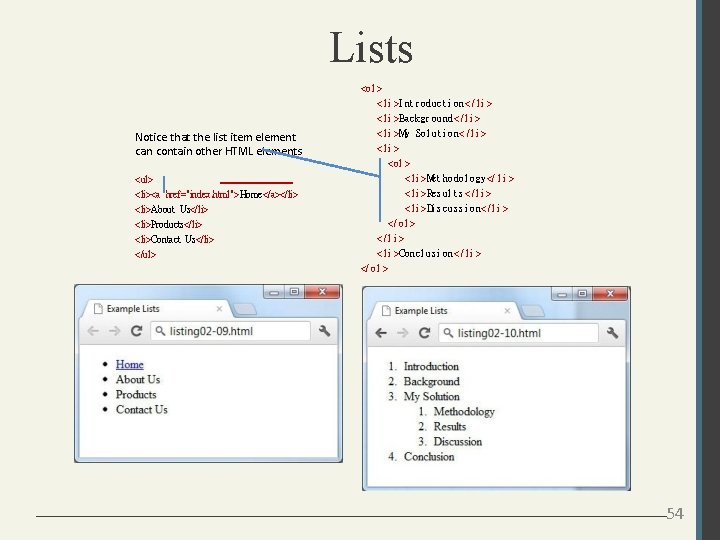
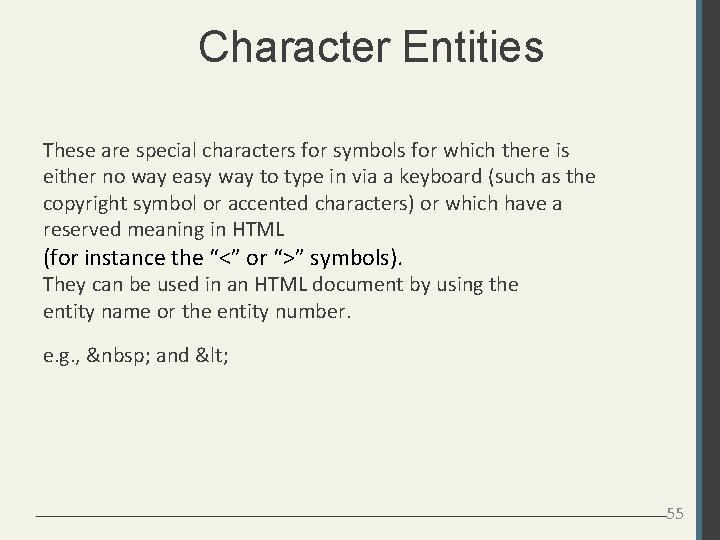
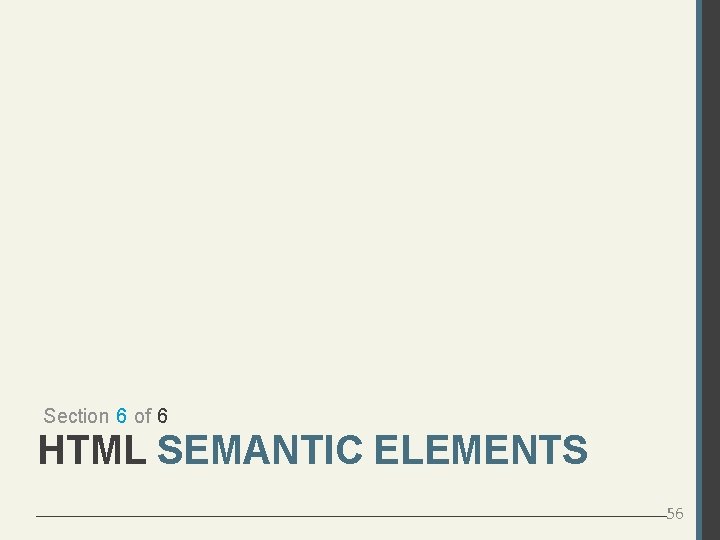
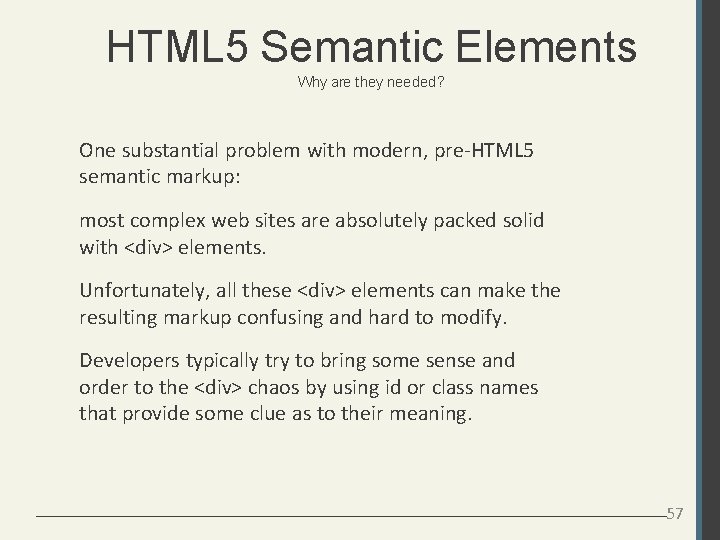
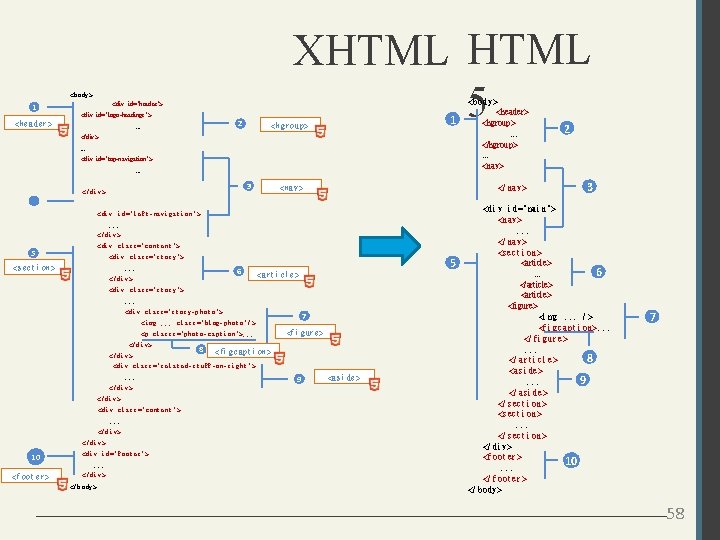
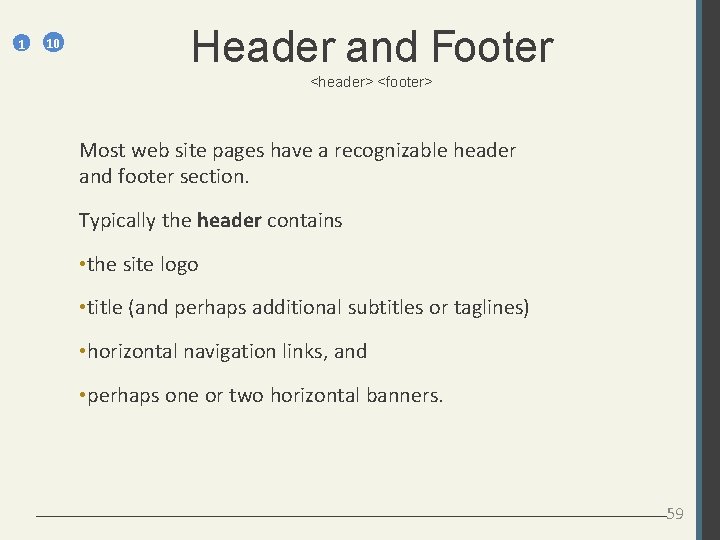
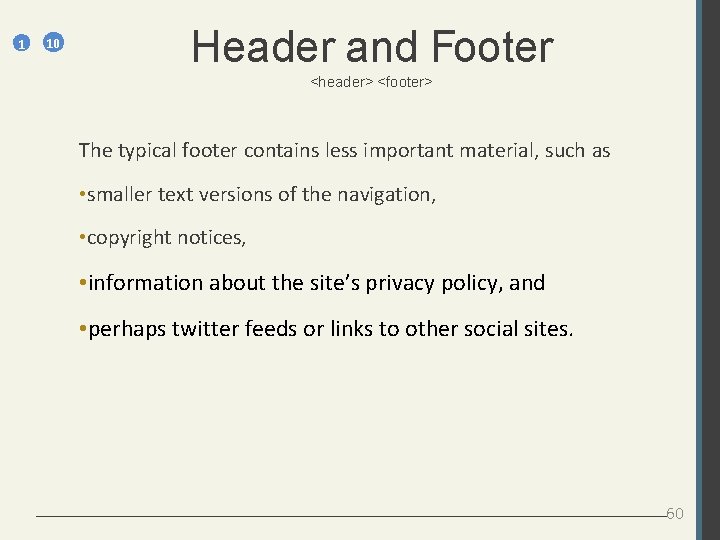
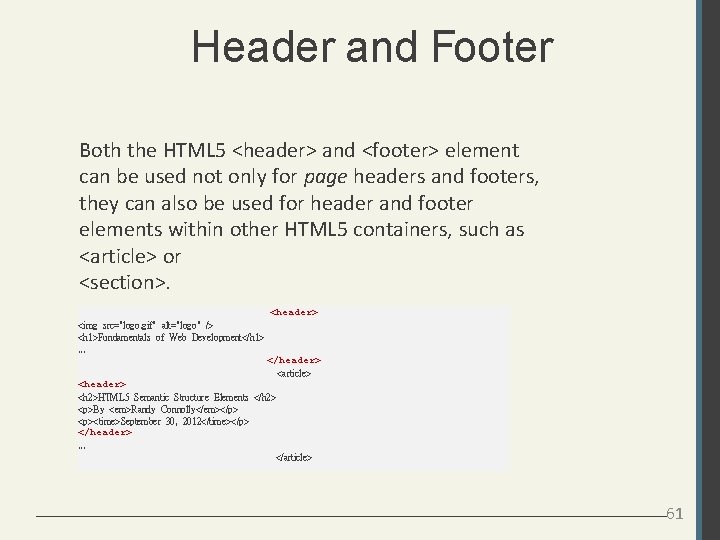
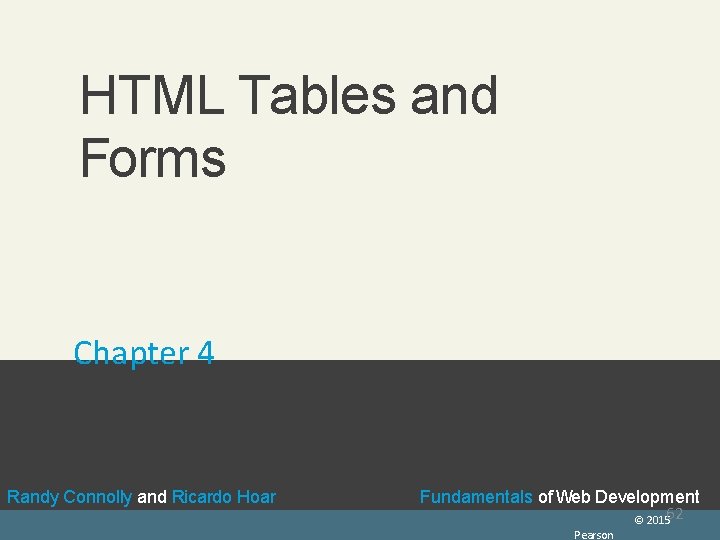
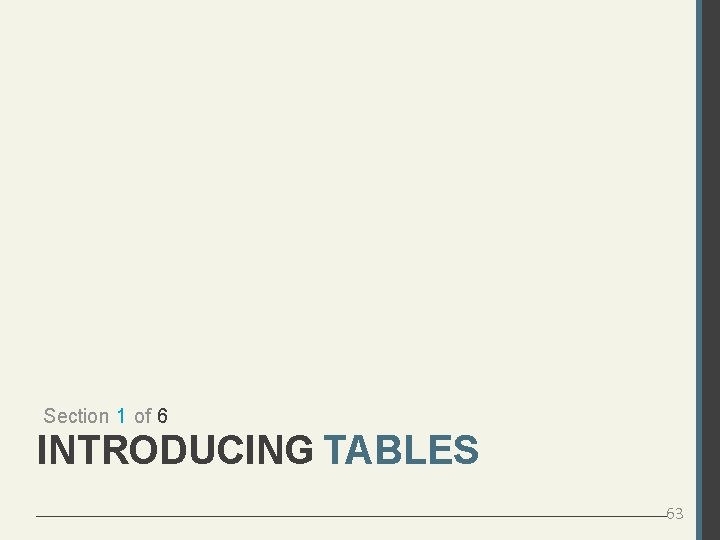
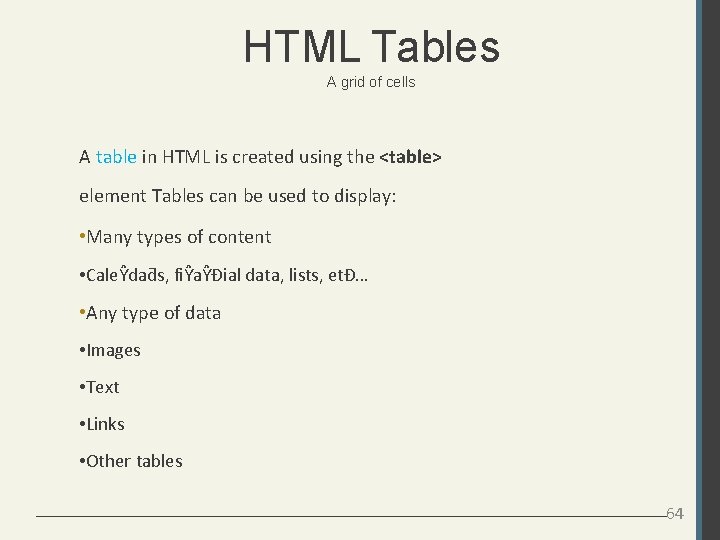
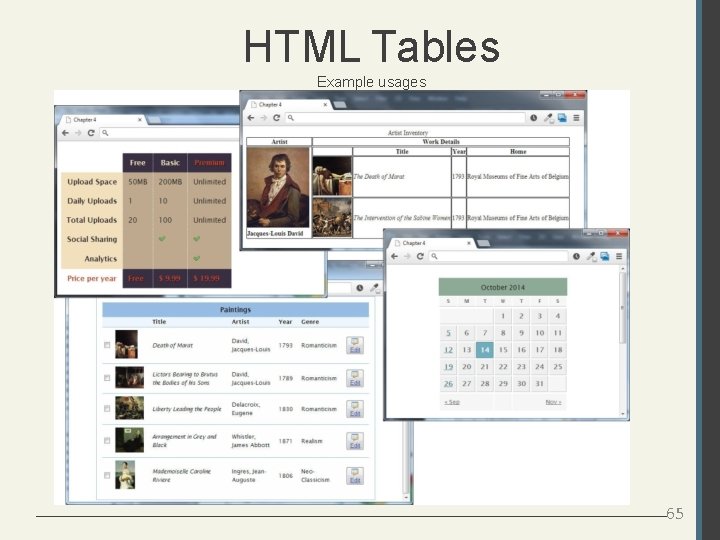
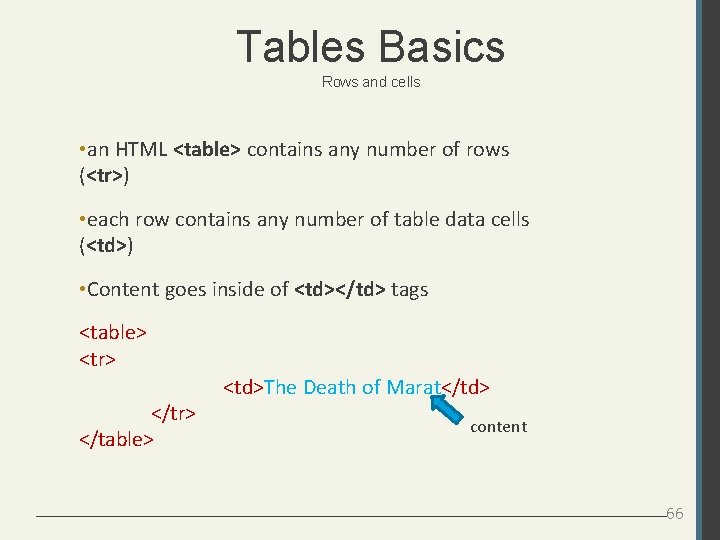
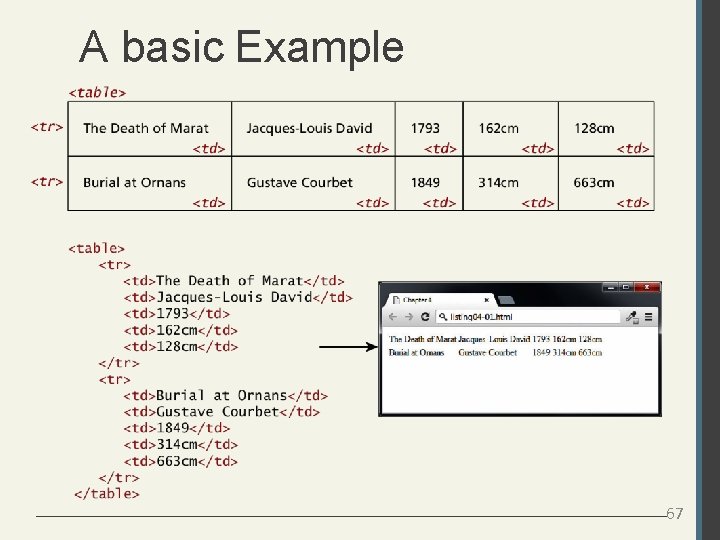
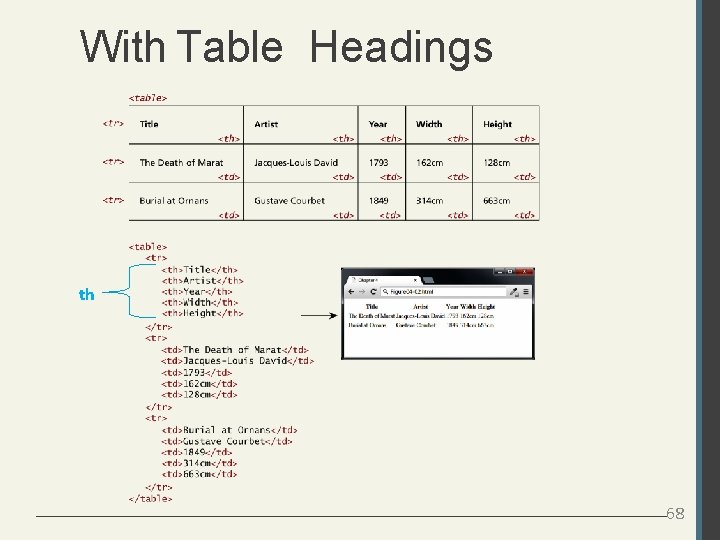
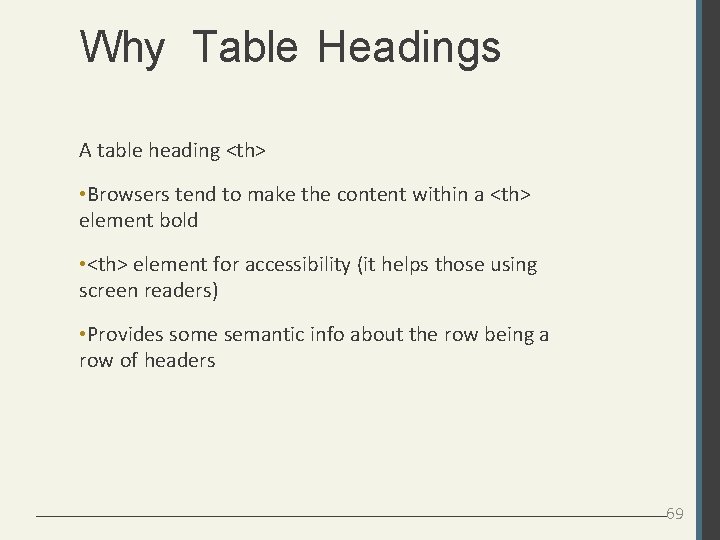
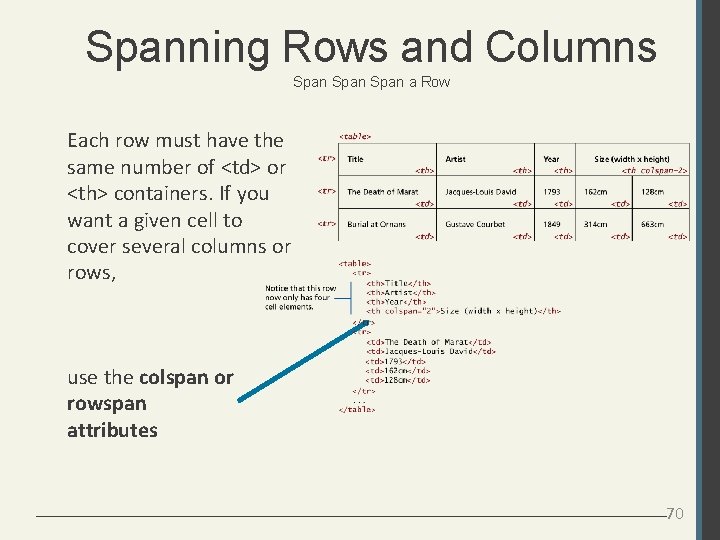
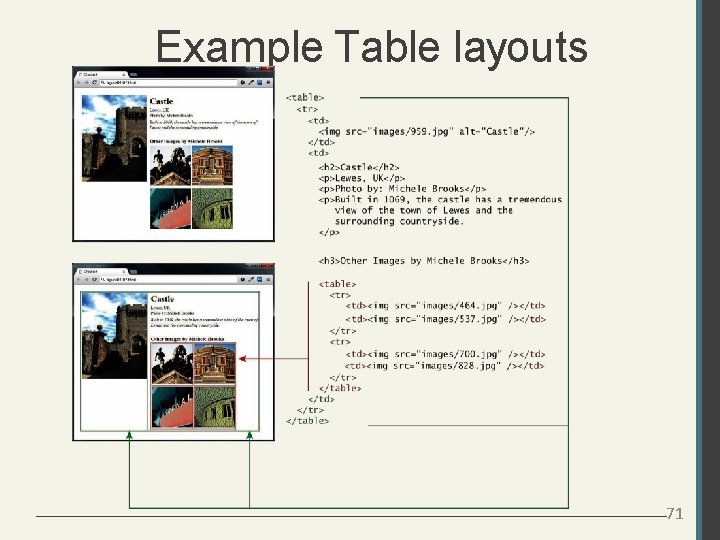
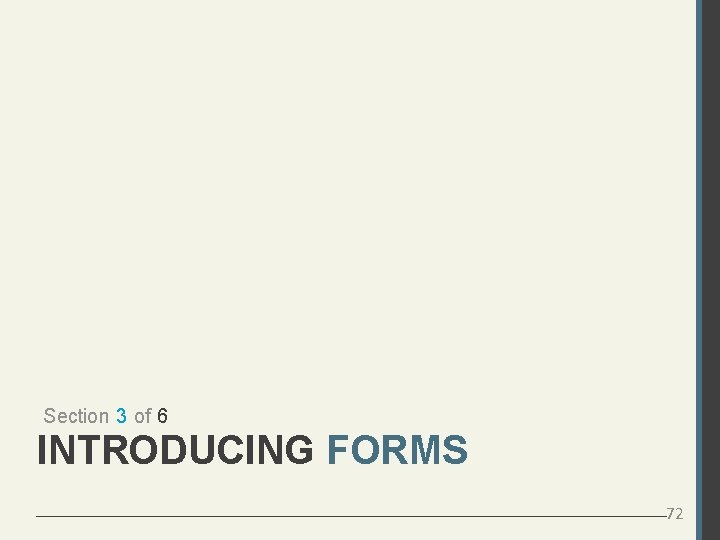
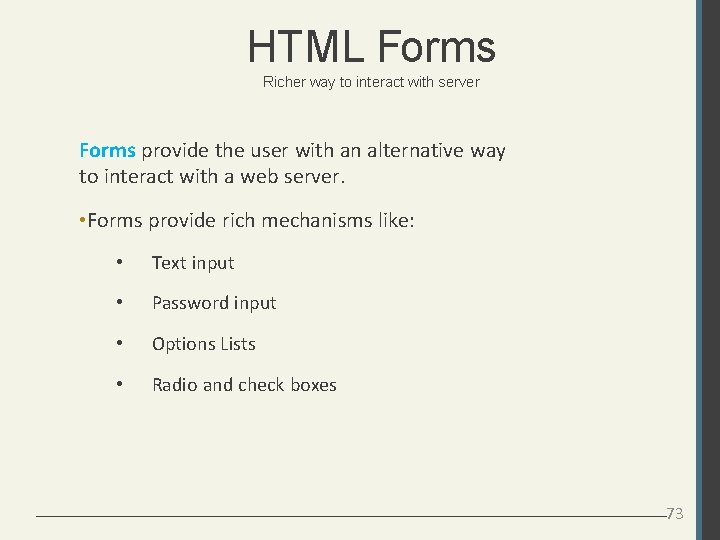
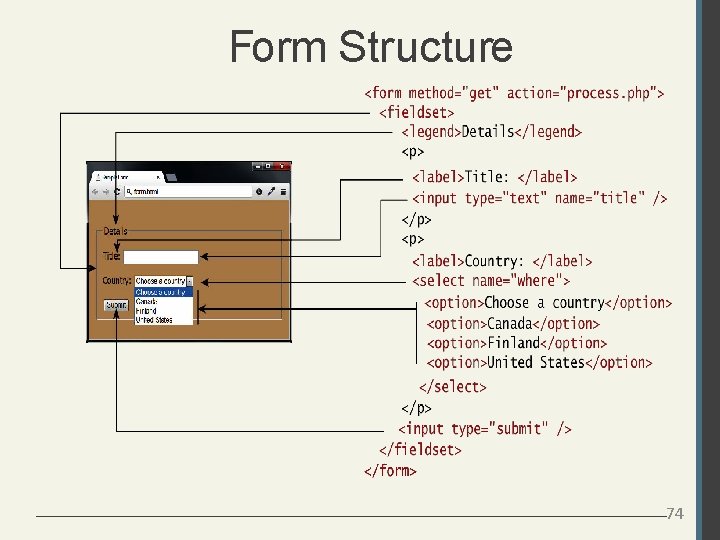
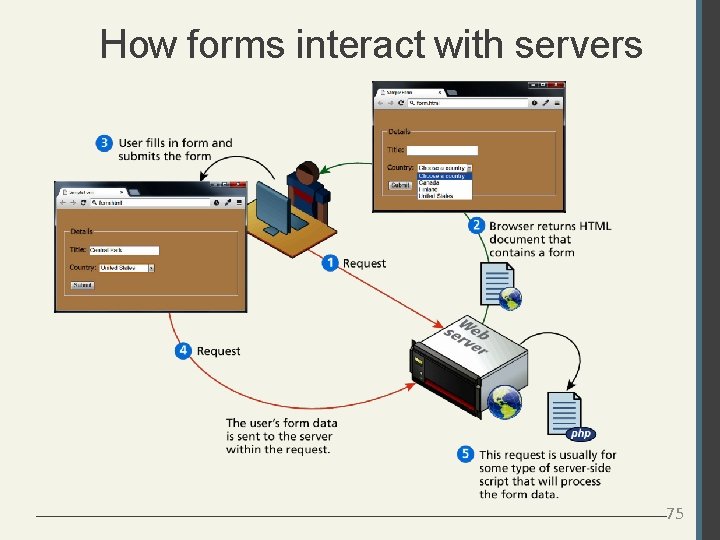
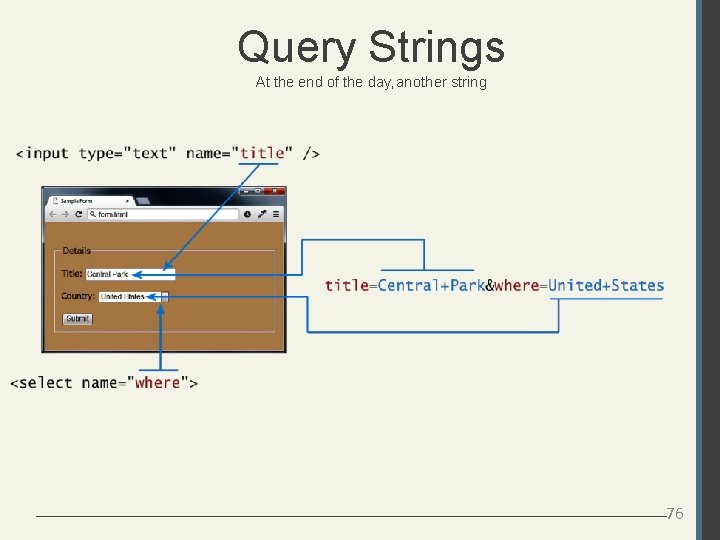
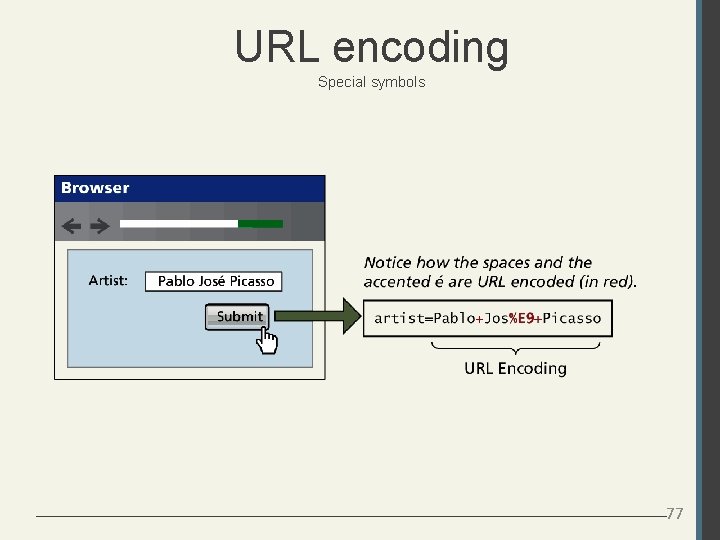
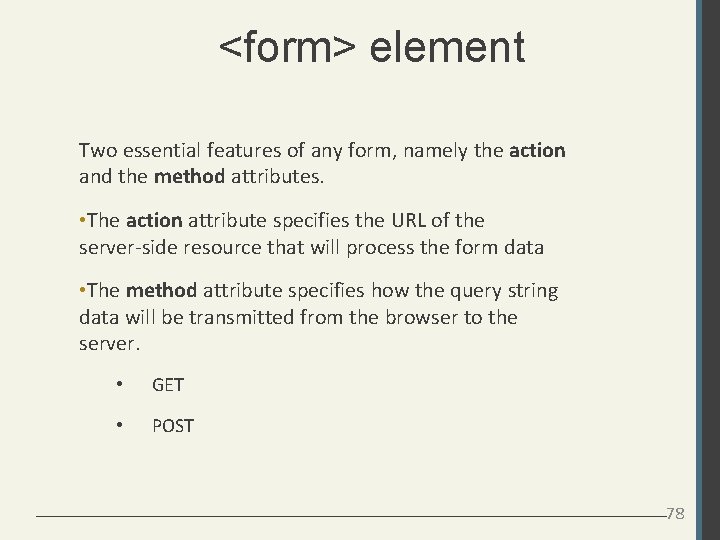
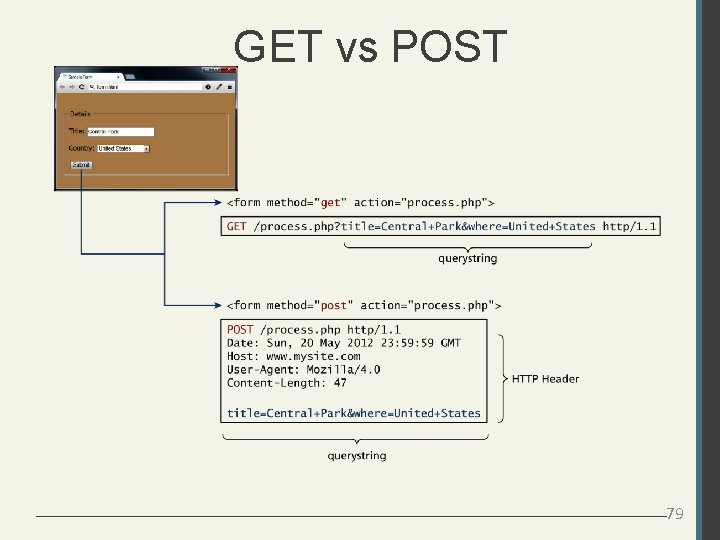
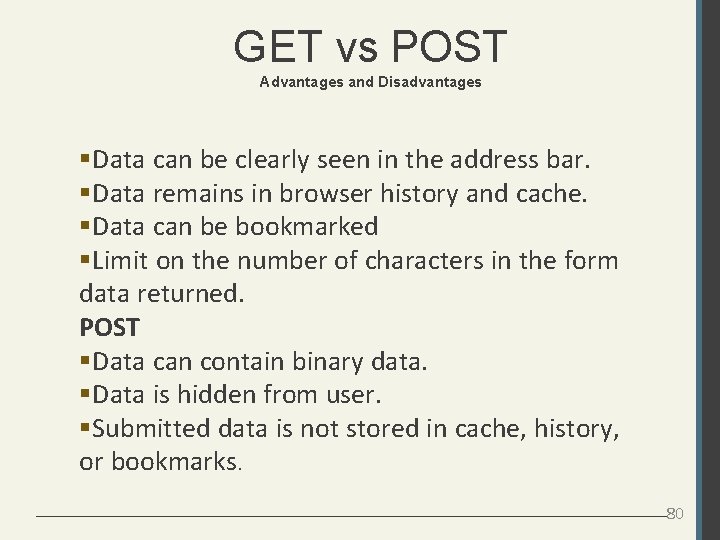
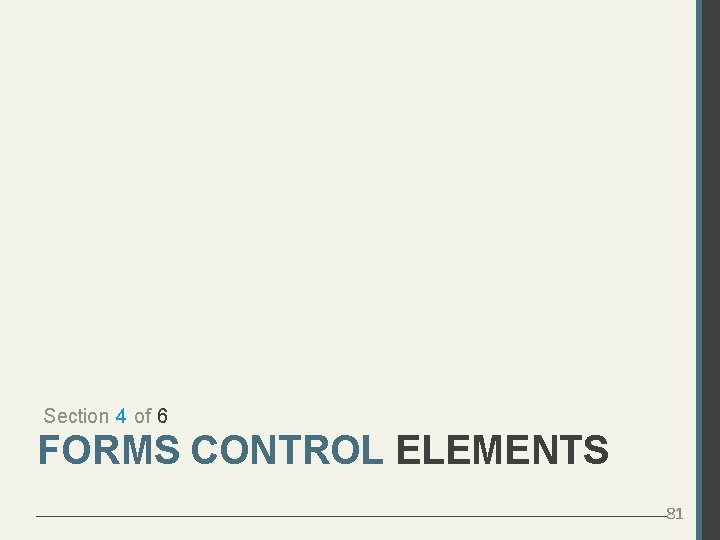
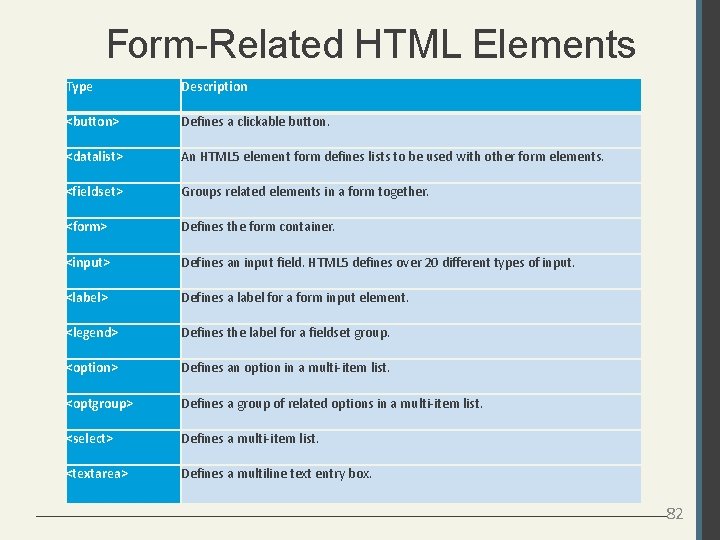
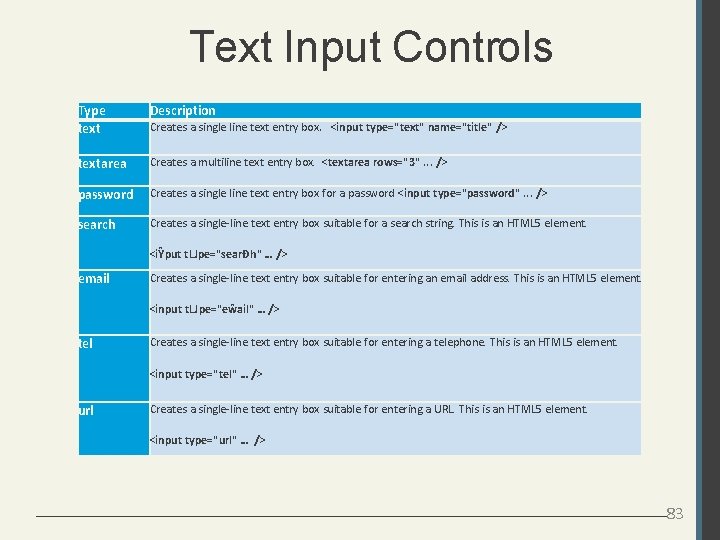
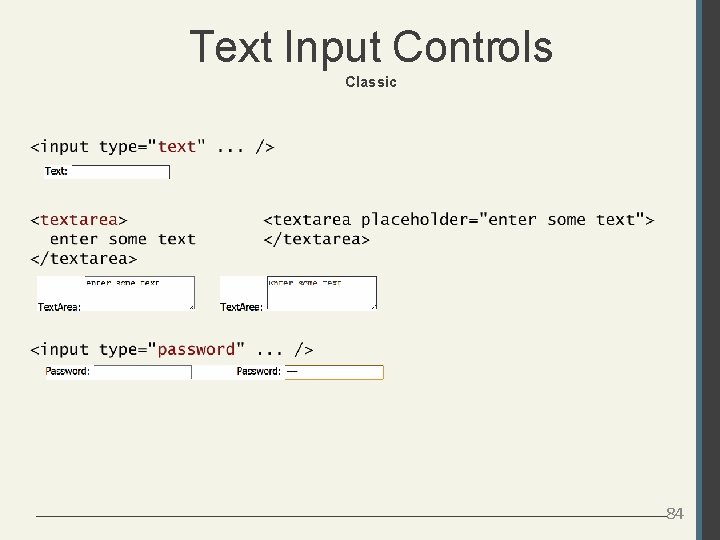
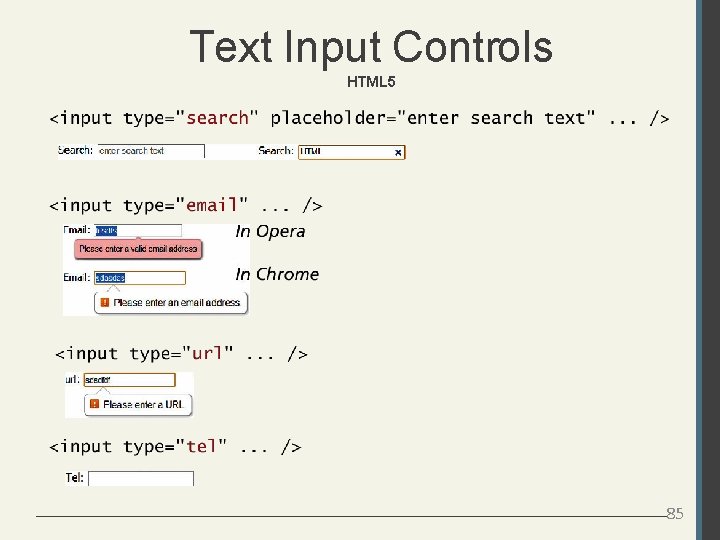
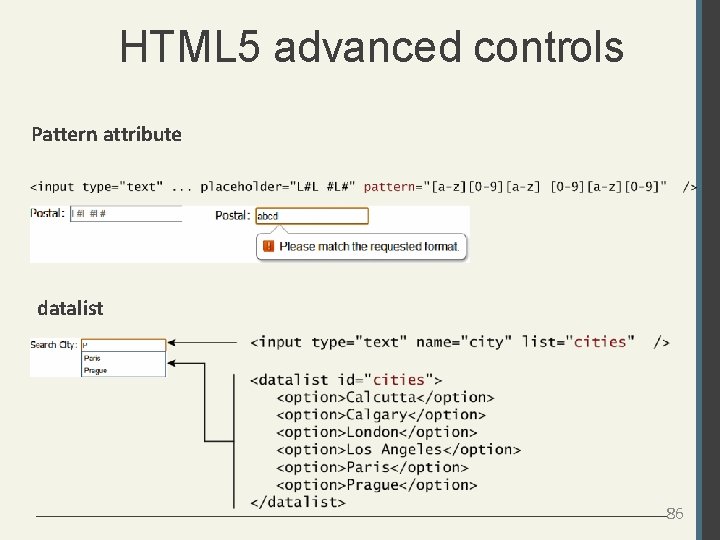
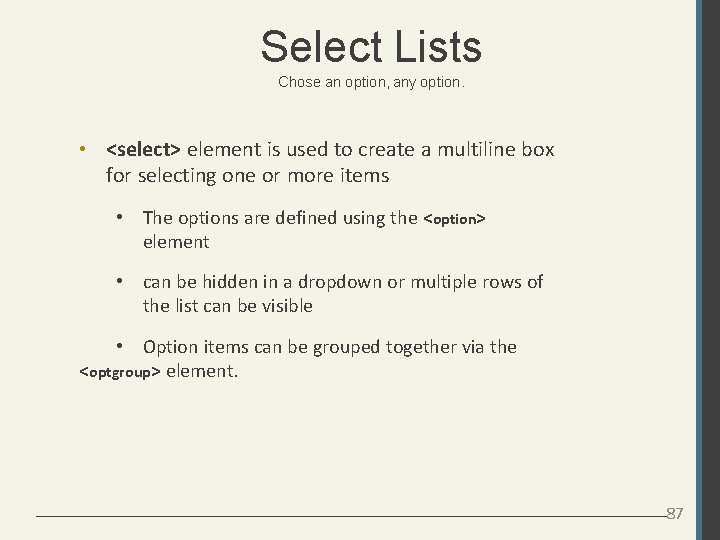
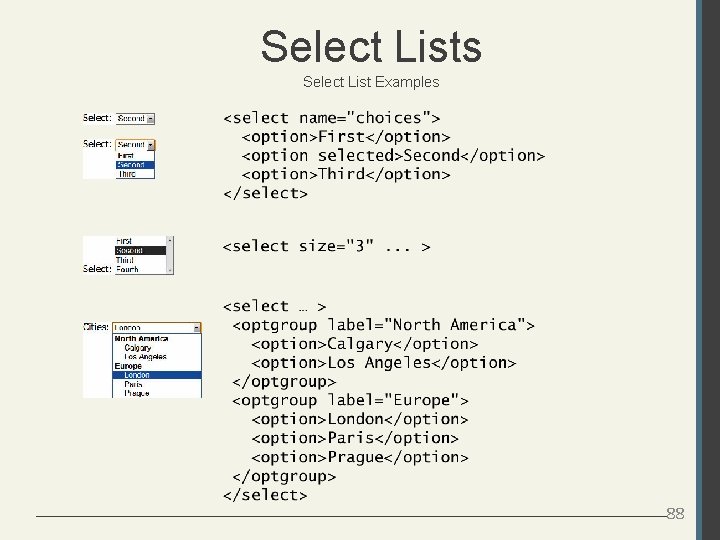
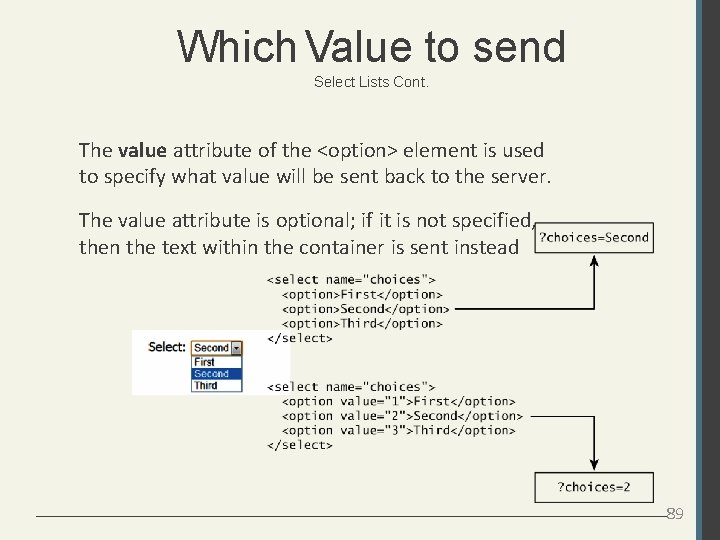
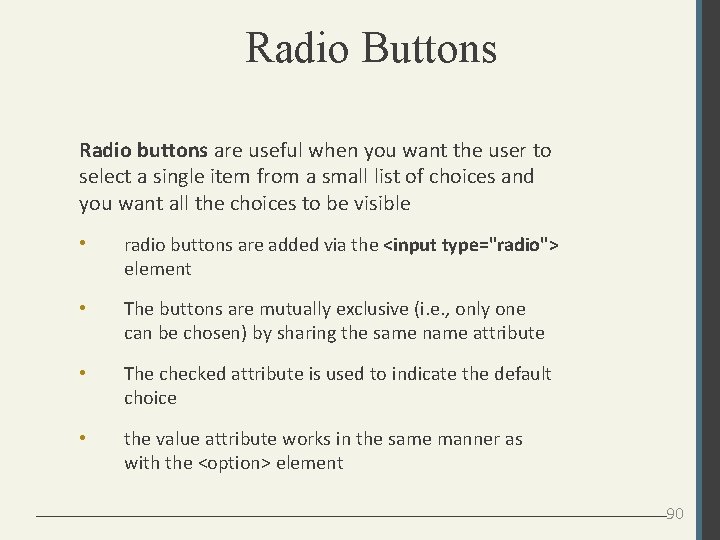
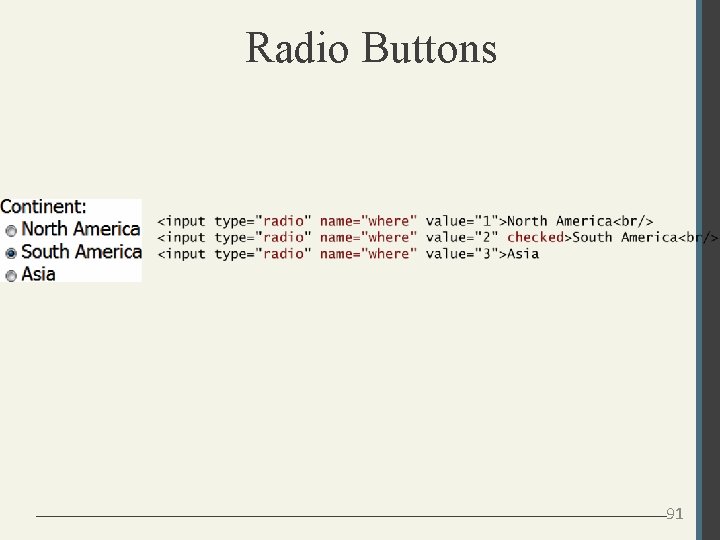
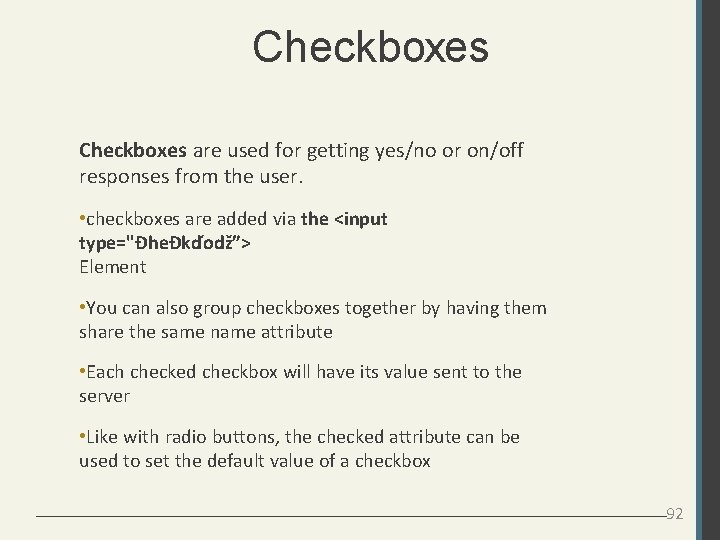
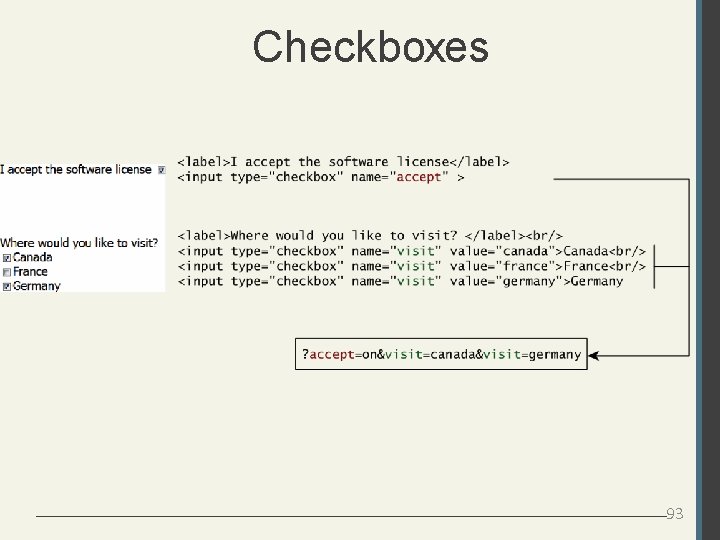
- Slides: 93
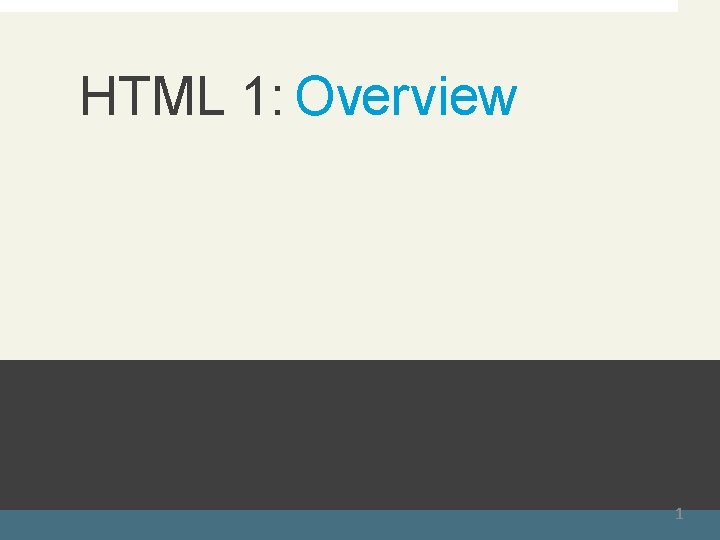
ent HTML 1: Overview Randy Connolly and Ricardo Hoar R Ran and dy Connolly and R Ric icar ard do Hoar rly 2014 ev. co m Fundamentals of Web Developm Textbook to ebe Fu Fun ndame am ntals tapublished ls of Webb by Dev De. Pearson velop lopmen. Ed t in ea 1 http: //www. funwebd
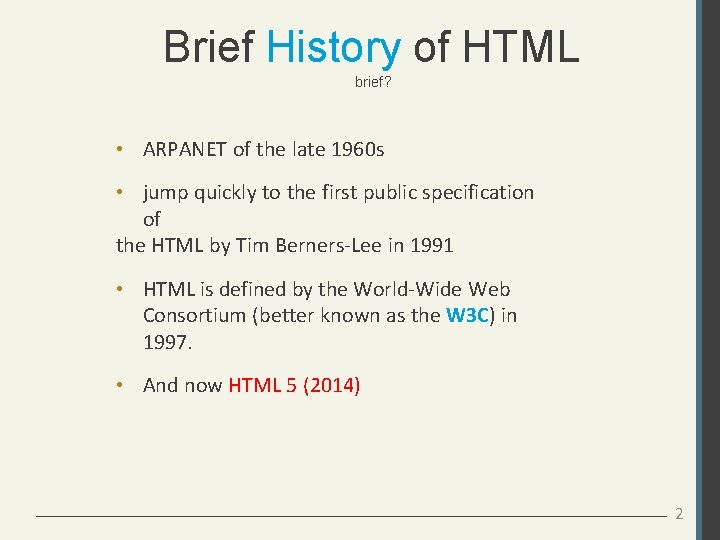
Brief History of HTML brief? • ARPANET of the late 1960 s • jump quickly to the first public specification of the HTML by Tim Berners-Lee in 1991 • HTML is defined by the World-Wide Web Consortium (better known as the W 3 C) in 1997. • And now HTML 5 (2014) 2
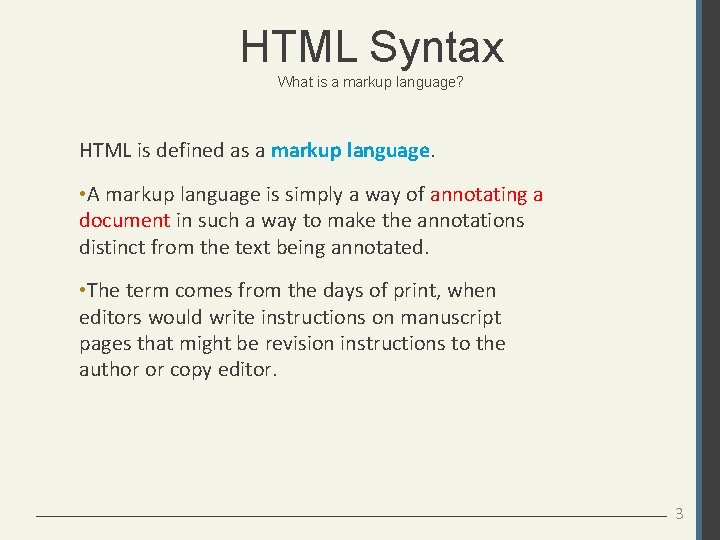
HTML Syntax What is a markup language? HTML is defined as a markup language. • A markup language is simply a way of annotating a document in such a way to make the annotations distinct from the text being annotated. • The term comes from the days of print, when editors would write instructions on manuscript pages that might be revision instructions to the author or copy editor. 3
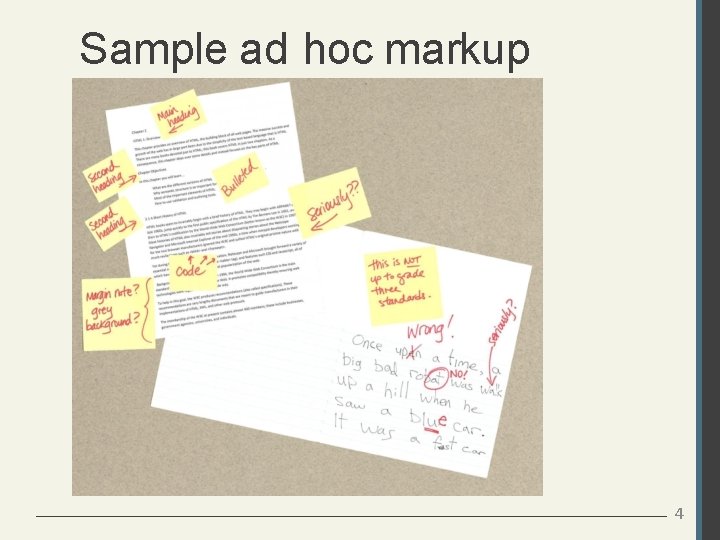
Sample ad hoc markup 4
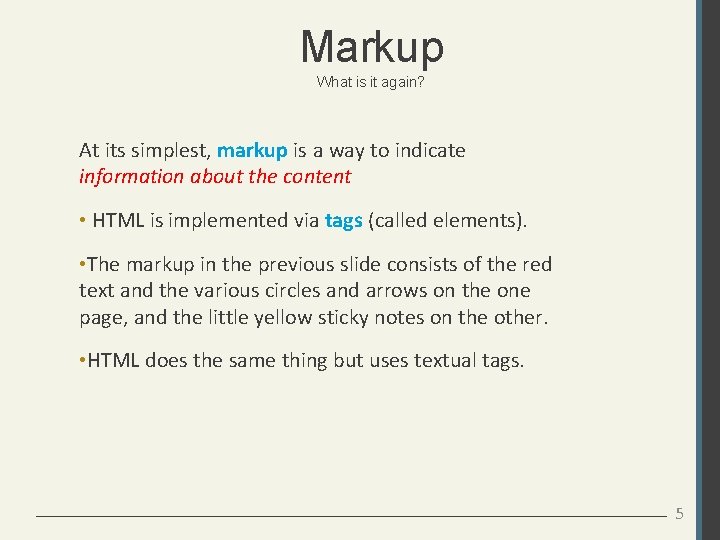
Markup What is it again? At its simplest, markup is a way to indicate information about the content • HTML is implemented via tags (called elements). • The markup in the previous slide consists of the red text and the various circles and arrows on the one page, and the little yellow sticky notes on the other. • HTML does the same thing but uses textual tags. 5
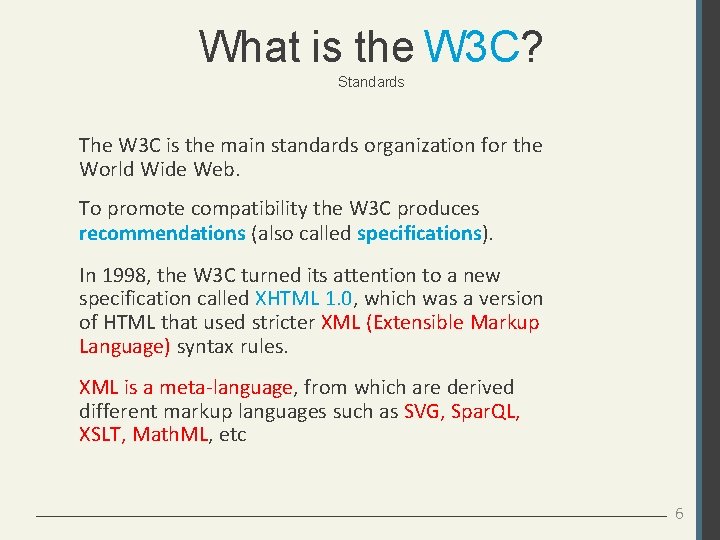
What is the W 3 C? Standards The W 3 C is the main standards organization for the World Wide Web. To promote compatibility the W 3 C produces recommendations (also called specifications). In 1998, the W 3 C turned its attention to a new specification called XHTML 1. 0, which was a version of HTML that used stricter XML (Extensible Markup Language) syntax rules. XML is a meta-language, from which are derived different markup languages such as SVG, Spar. QL, XSLT, Math. ML, etc 6
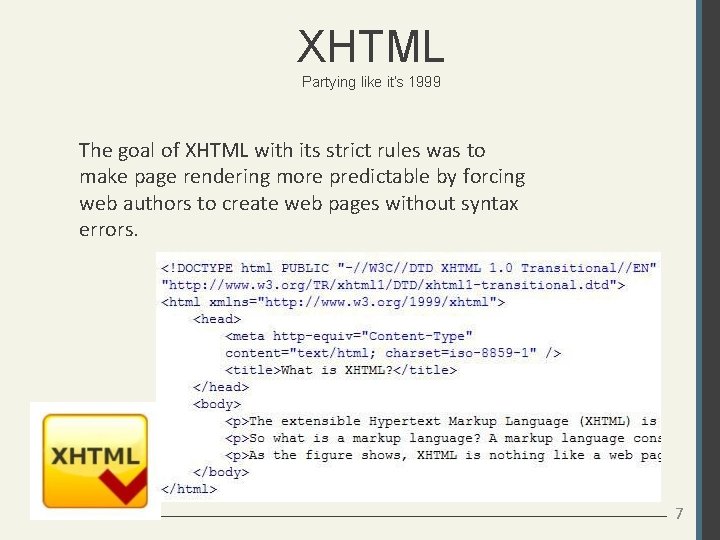
XHTML Partying like it’s 1999 The goal of XHTML with its strict rules was to make page rendering more predictable by forcing web authors to create web pages without syntax errors. 7
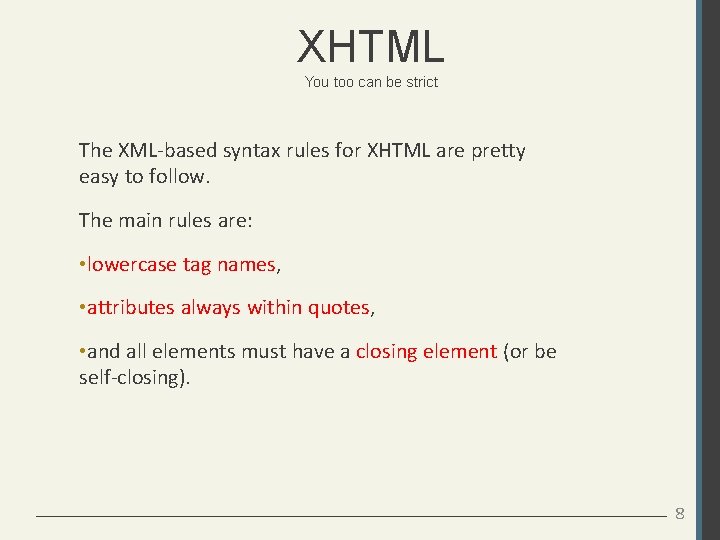
XHTML You too can be strict The XML-based syntax rules for XHTML are pretty easy to follow. The main rules are: • lowercase tag names, • attributes always within quotes, • and all elements must have a closing element (or be self-closing). 8
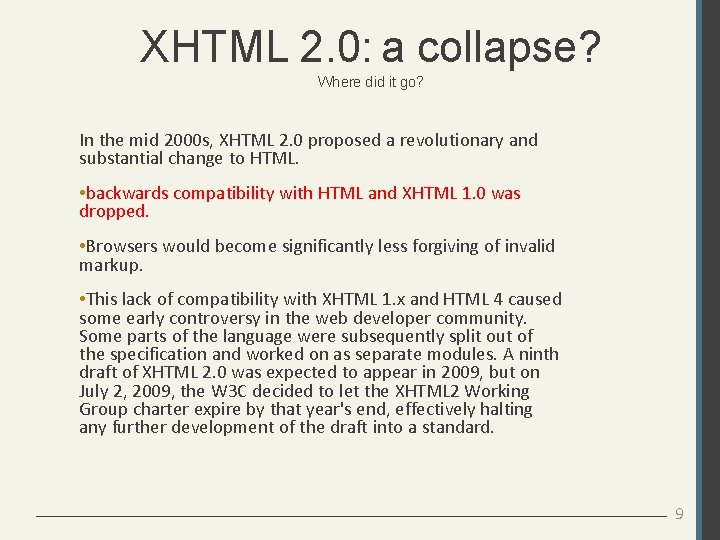
XHTML 2. 0: a collapse? Where did it go? In the mid 2000 s, XHTML 2. 0 proposed a revolutionary and substantial change to HTML. • backwards compatibility with HTML and XHTML 1. 0 was dropped. • Browsers would become significantly less forgiving of invalid markup. • This lack of compatibility with XHTML 1. x and HTML 4 caused some early controversy in the web developer community. Some parts of the language were subsequently split out of the specification and worked on as separate modules. A ninth draft of XHTML 2. 0 was expected to appear in 2009, but on July 2, 2009, the W 3 C decided to let the XHTML 2 Working Group charter expire by that year's end, effectively halting any further development of the draft into a standard. 9
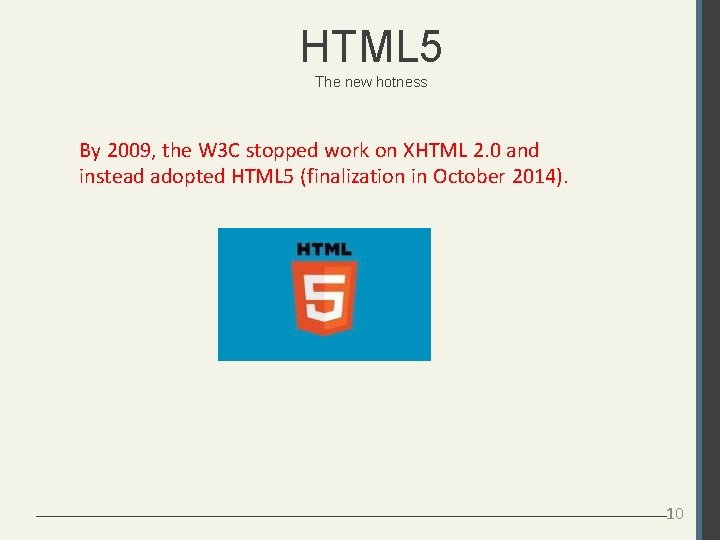
HTML 5 The new hotness By 2009, the W 3 C stopped work on XHTML 2. 0 and instead adopted HTML 5 (finalization in October 2014). 10
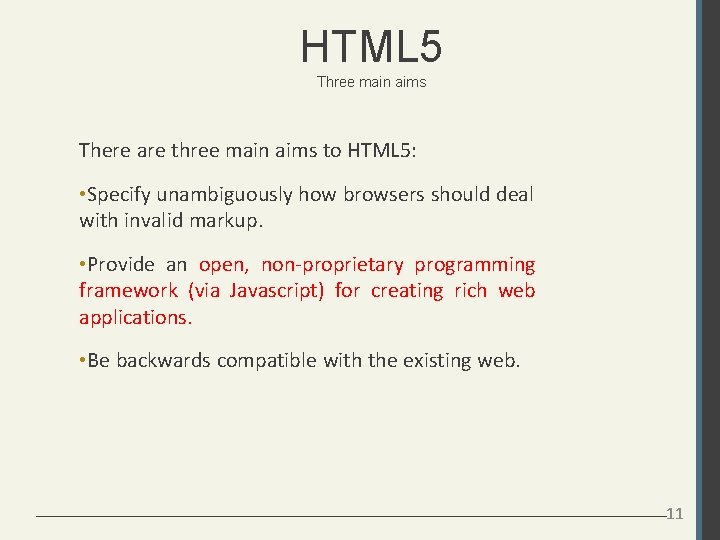
HTML 5 Three main aims There are three main aims to HTML 5: • Specify unambiguously how browsers should deal with invalid markup. • Provide an open, non-proprietary programming framework (via Javascript) for creating rich web applications. • Be backwards compatible with the existing web. 11
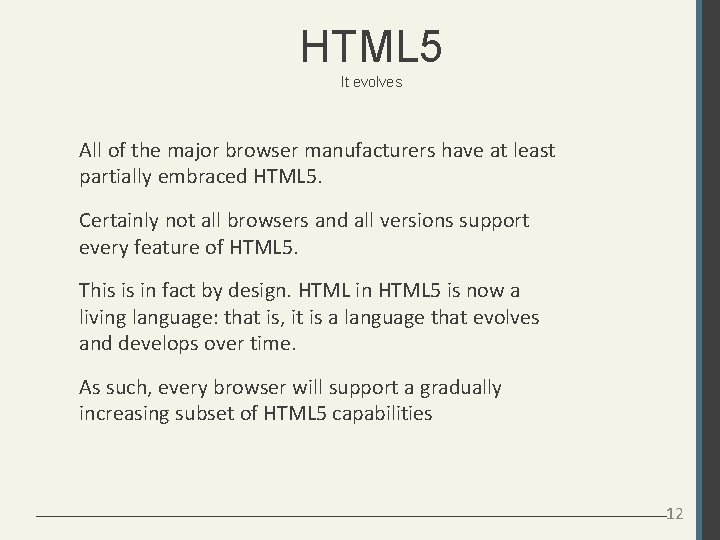
HTML 5 It evolves All of the major browser manufacturers have at least partially embraced HTML 5. Certainly not all browsers and all versions support every feature of HTML 5. This is in fact by design. HTML in HTML 5 is now a living language: that is, it is a language that evolves and develops over time. As such, every browser will support a gradually increasing subset of HTML 5 capabilities 12

HTML 5 Support in Browsers No HTML 5 Support Partial HTML 5 Support Full HTML 5 Support 13
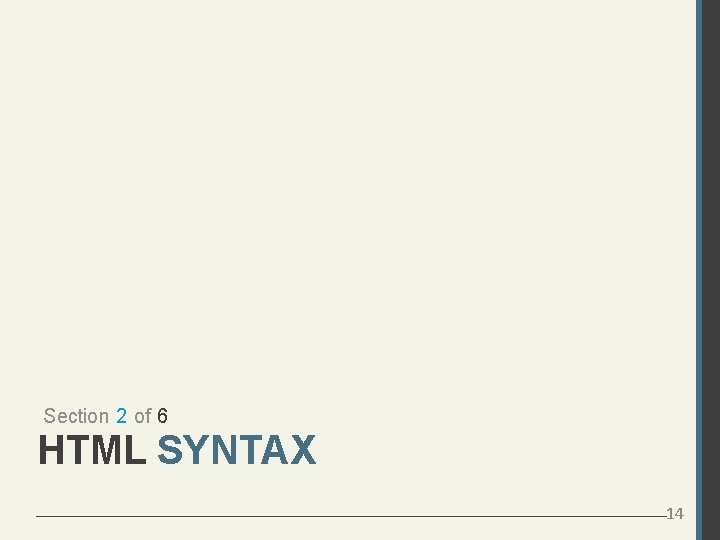
Section 2 of 6 HTML SYNTAX 14
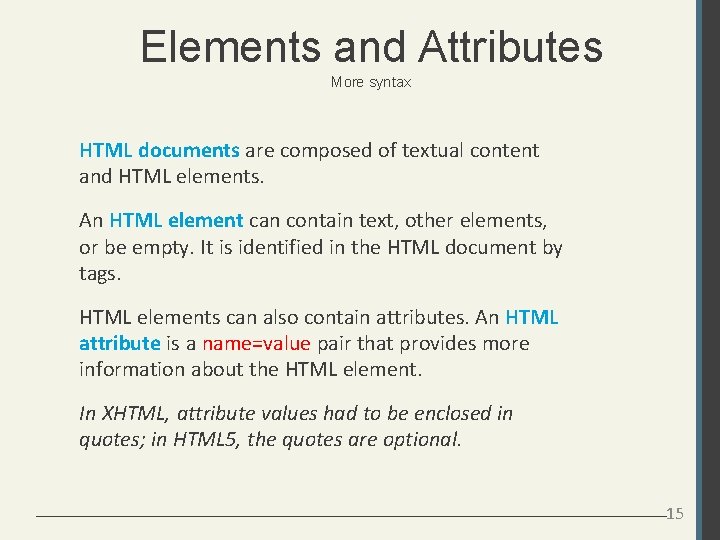
Elements and Attributes More syntax HTML documents are composed of textual content and HTML elements. An HTML element can contain text, other elements, or be empty. It is identified in the HTML document by tags. HTML elements can also contain attributes. An HTML attribute is a name=value pair that provides more information about the HTML element. In XHTML, attribute values had to be enclosed in quotes; in HTML 5, the quotes are optional. 15
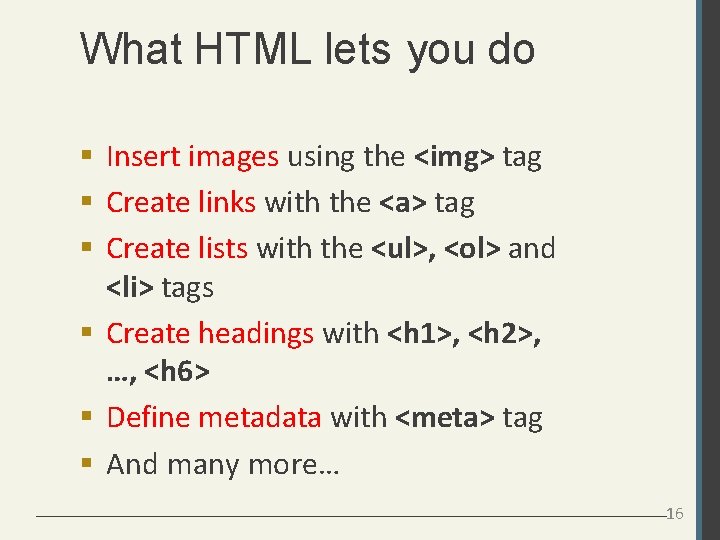
What HTML lets you do Insert images using the <img> tag Create links with the <a> tag Create lists with the <ul>, <ol> and <li> tags Create headings with <h 1>, <h 2>, …, <h 6> Define metadata with <meta> tag And many more… 16
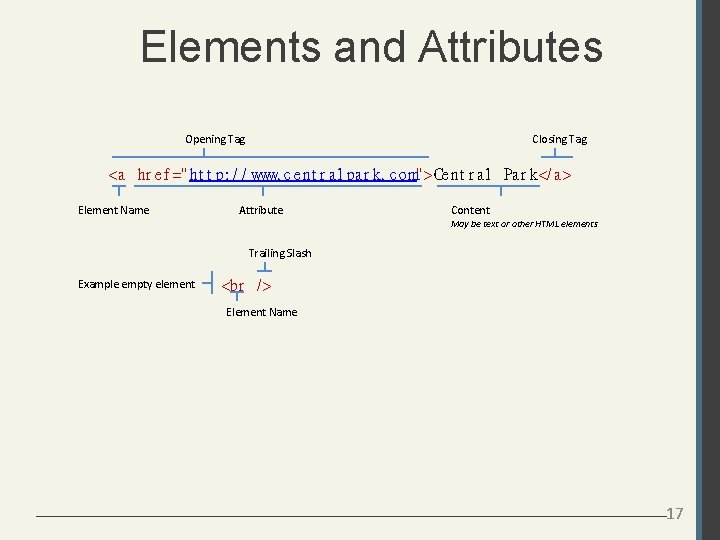
Elements and Attributes Opening Tag Closing Tag <a hr e f =" ht t p: / / www. c e nt r a l pa r k. c om"> Ce nt r a l Pa r k</ a > Element Name Attribute Content May be text or other HTML elements Trailing Slash Example empty element <br / > Element Name 17
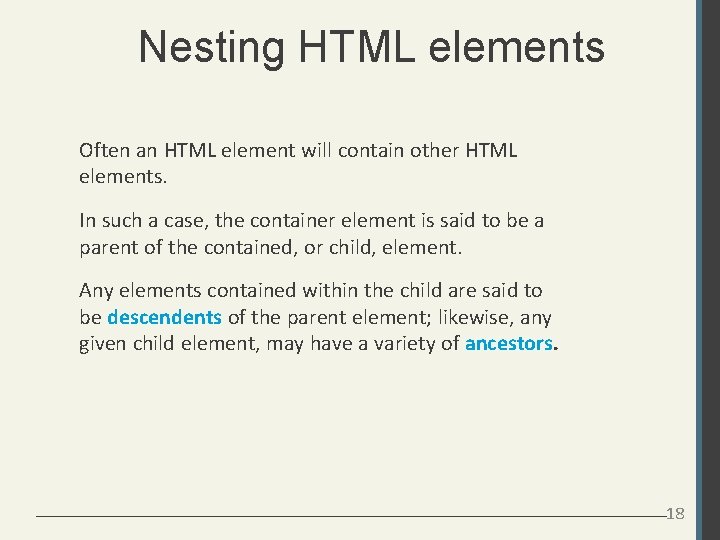
Nesting HTML elements Often an HTML element will contain other HTML elements. In such a case, the container element is said to be a parent of the contained, or child, element. Any elements contained within the child are said to be descendents of the parent element; likewise, any given child element, may have a variety of ancestors. 18
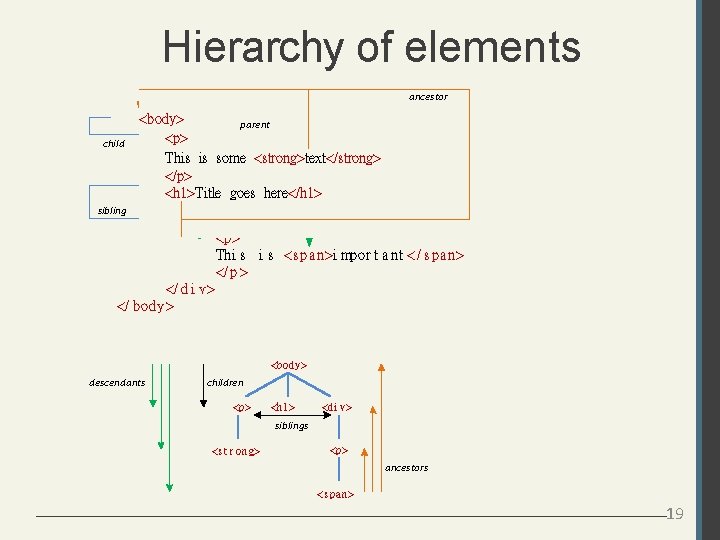
Hierarchy of elements ancestor child <body> parent <p> This is some <strong>text</strong> </p> <h 1>Title goes here</h 1> sibling <di v>descendants <p> Thi s <s pa n>i mpor t a nt < / s pa n> </ p > </ d i v> </ body> <body> descendants children <p> <h 1> <di v> siblings <s t r ong> <p> ancestors <s pa n> 19
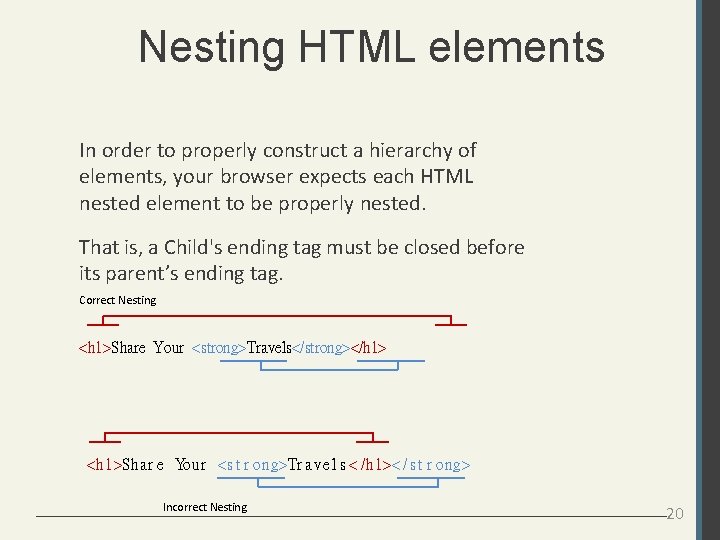
Nesting HTML elements In order to properly construct a hierarchy of elements, your browser expects each HTML nested element to be properly nested. That is, a Child's ending tag must be closed before its parent’s ending tag. Correct Nesting <h 1>Share Your <strong>Travels</strong></h 1> <h 1>Sha r e Your <s t r ong>Tr a ve l s < /h 1>< / s t r ong> Incorrect Nesting 20
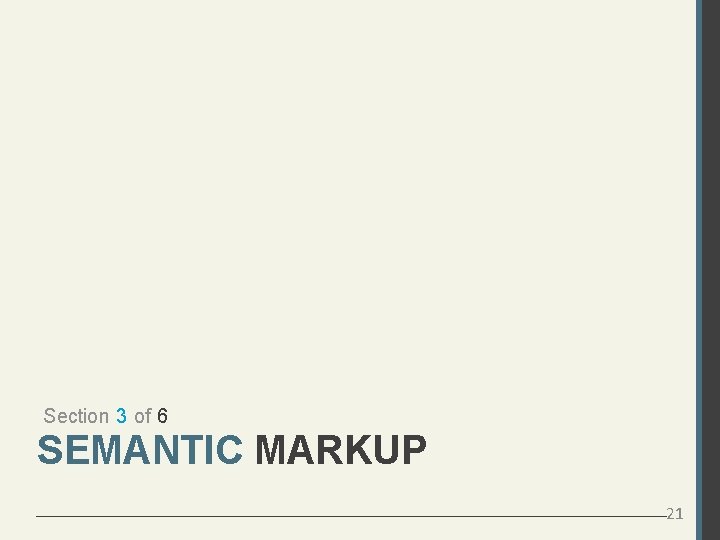
Section 3 of 6 SEMANTIC MARKUP 21
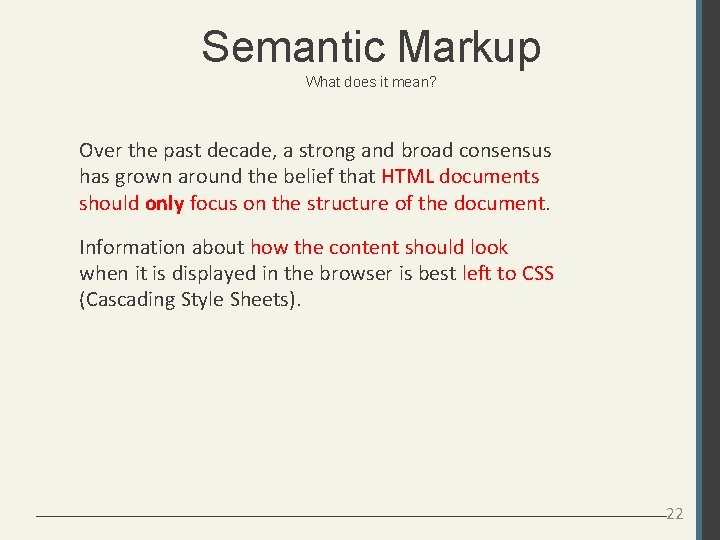
Semantic Markup What does it mean? Over the past decade, a strong and broad consensus has grown around the belief that HTML documents should only focus on the structure of the document. Information about how the content should look when it is displayed in the browser is best left to CSS (Cascading Style Sheets). 22
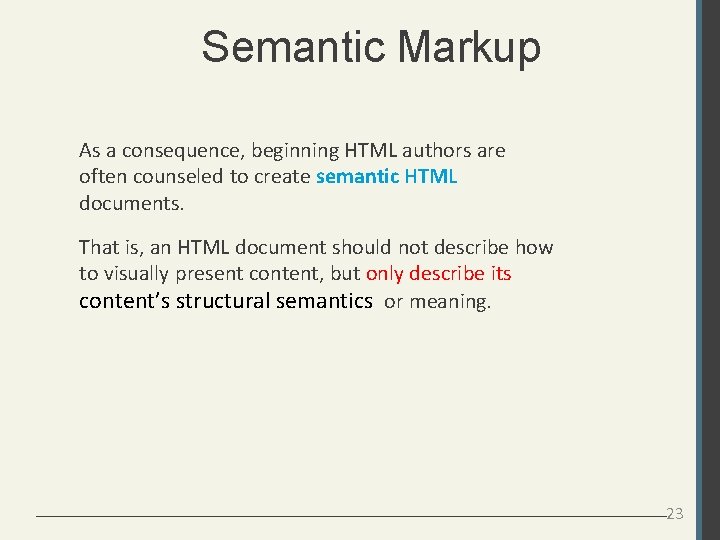
Semantic Markup As a consequence, beginning HTML authors are often counseled to create semantic HTML documents. That is, an HTML document should not describe how to visually present content, but only describe its content’s structural semantics or meaning. 23
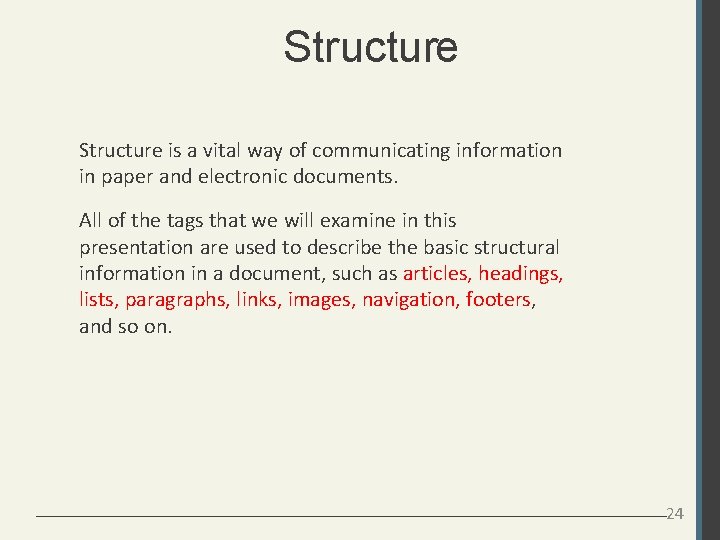
Structure is a vital way of communicating information in paper and electronic documents. All of the tags that we will examine in this presentation are used to describe the basic structural information in a document, such as articles, headings, lists, paragraphs, links, images, navigation, footers, and so on. 24
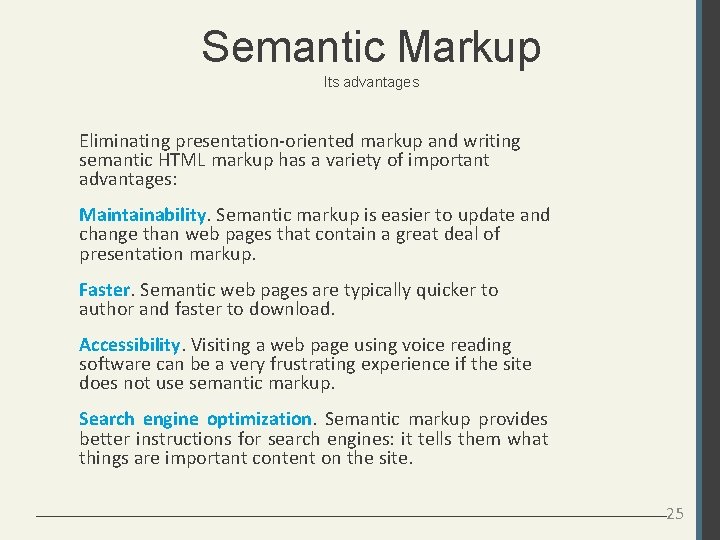
Semantic Markup Its advantages Eliminating presentation-oriented markup and writing semantic HTML markup has a variety of important advantages: Maintainability. Semantic markup is easier to update and change than web pages that contain a great deal of presentation markup. Faster. Semantic web pages are typically quicker to author and faster to download. Accessibility. Visiting a web page using voice reading software can be a very frustrating experience if the site does not use semantic markup. Search engine optimization. Semantic markup provides better instructions for search engines: it tells them what things are important content on the site. 25
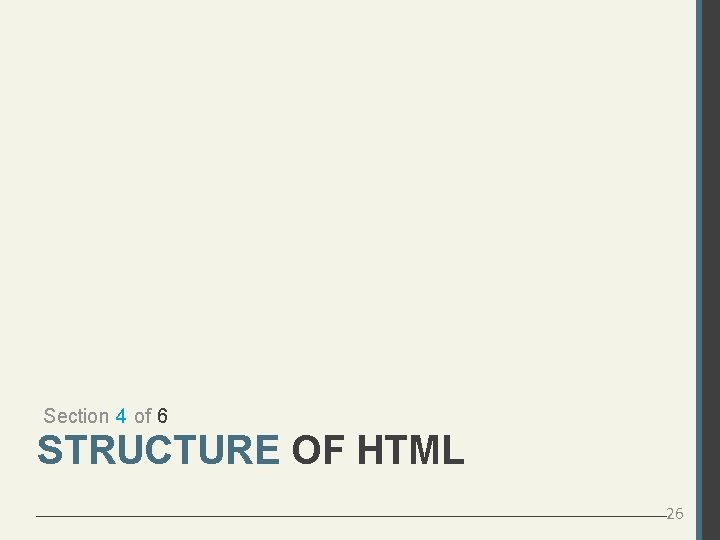
Section 4 of 6 STRUCTURE OF HTML 26
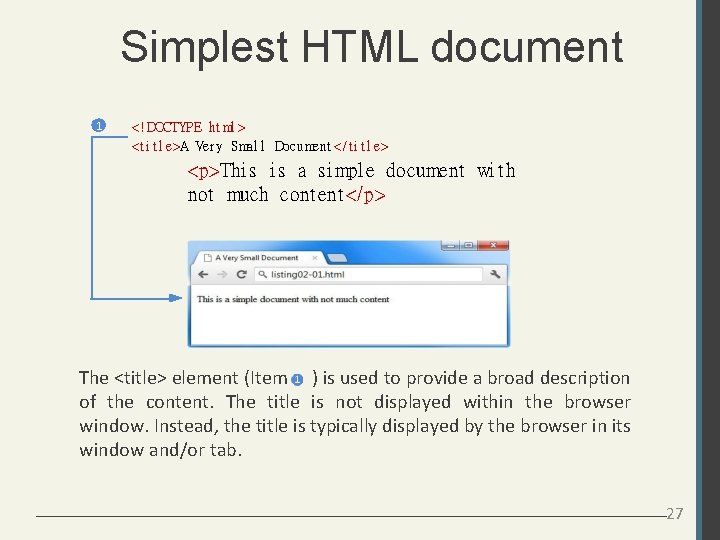
Simplest HTML document 1 <! DOCTYPE ht ml > <t i t l e>A Ver y Smal l Document < / t i t l e> <p>Thi s a si mpl e document wi t h not much cont ent </p> The <title> element (Item ) is used to provide a broad description of the content. The title is not displayed within the browser window. Instead, the title is typically displayed by the browser in its window and/or tab. 27
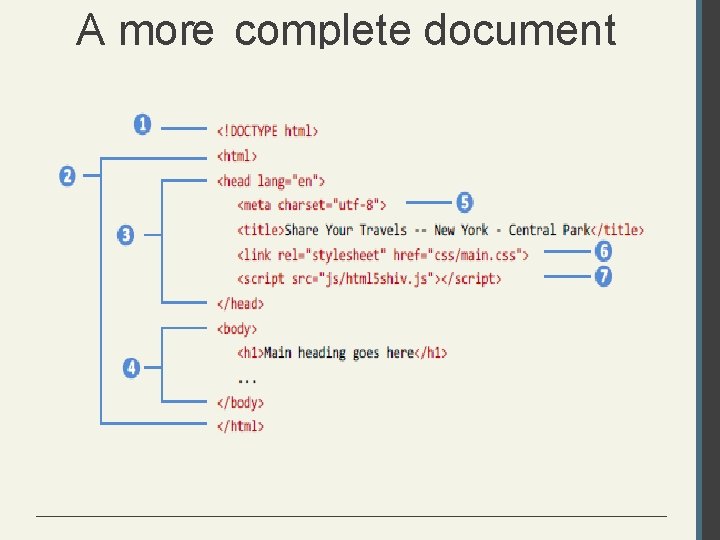
A more complete document
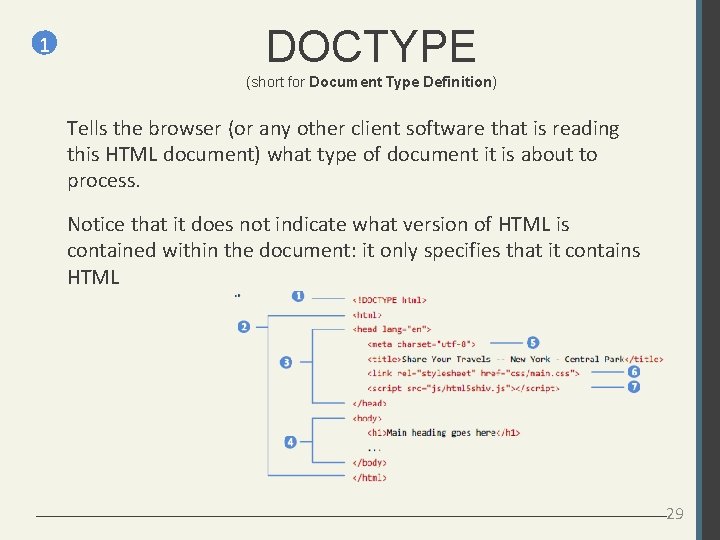
1 DOCTYPE (short for Document Type Definition) Tells the browser (or any other client software that is reading this HTML document) what type of document it is about to process. Notice that it does not indicate what version of HTML is contained within the document: it only specifies that it contains HTML 6 7 29
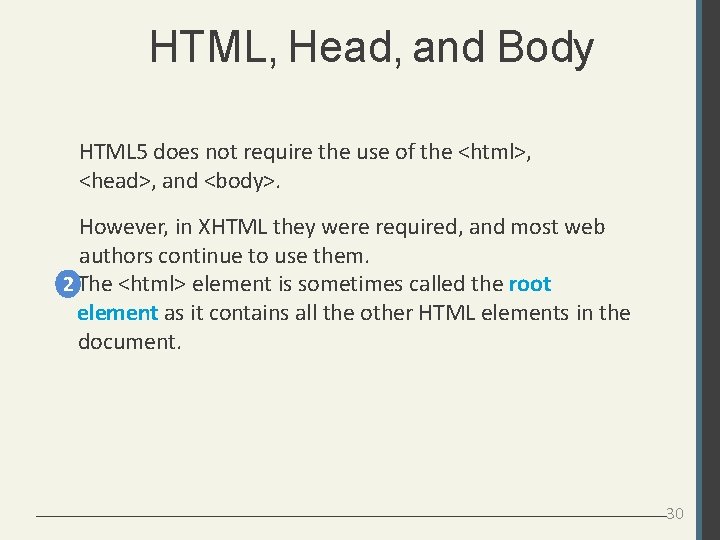
HTML, Head, and Body HTML 5 does not require the use of the <html>, <head>, and <body>. However, in XHTML they were required, and most web authors continue to use them. 2 The <html> element is sometimes called the root element as it contains all the other HTML elements in the document. 30
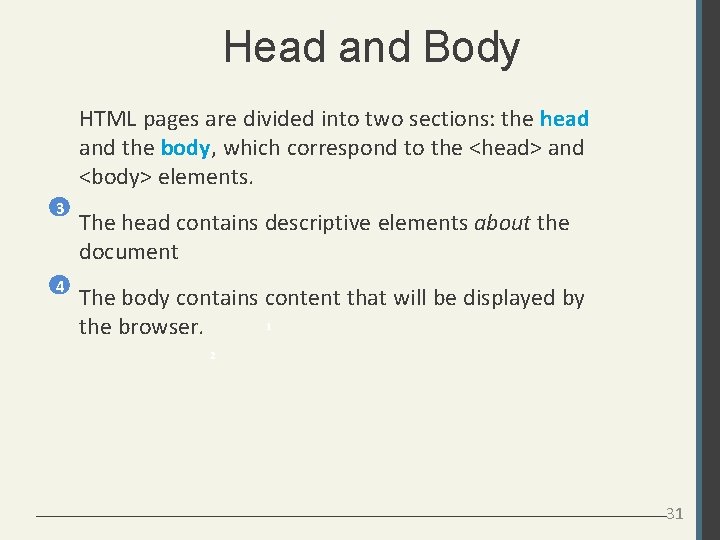
Head and Body HTML pages are divided into two sections: the head and the body, which correspond to the <head> and <body> elements. 3 4 The head contains descriptive elements about the document The body contains content that will be displayed by 1 the browser. 2 31
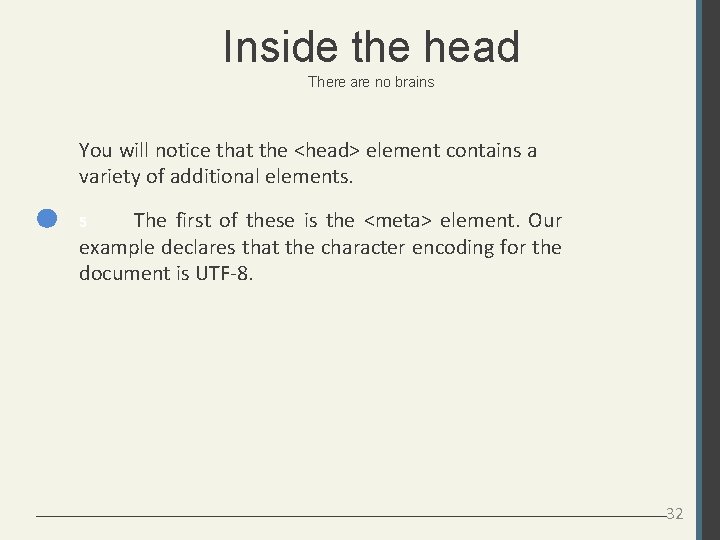
Inside the head There are no brains You will notice that the <head> element contains a variety of additional elements. The first of these is the <meta> element. Our example declares that the character encoding for the document is UTF-8. 5 32

Inside the head No brains but metas, styles and javascripts 6 Our example specifies an external CSS style sheet file that is used with this document. 7 It also references an external Javascript file. 33
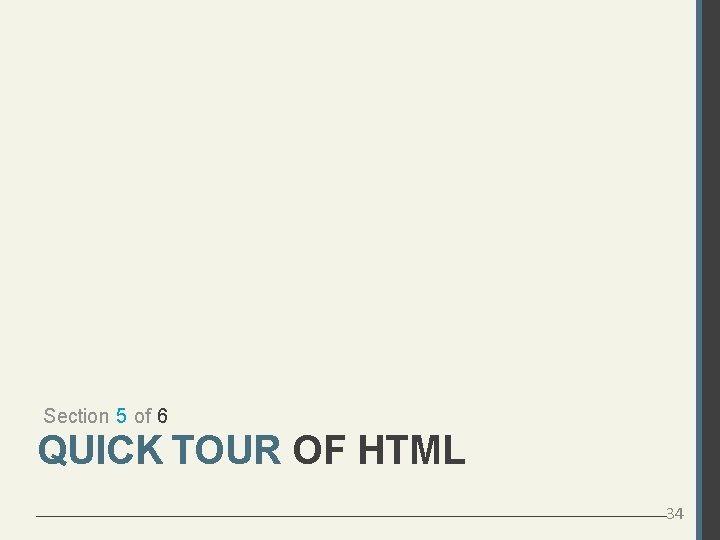
Section 5 of 6 QUICK TOUR OF HTML 34
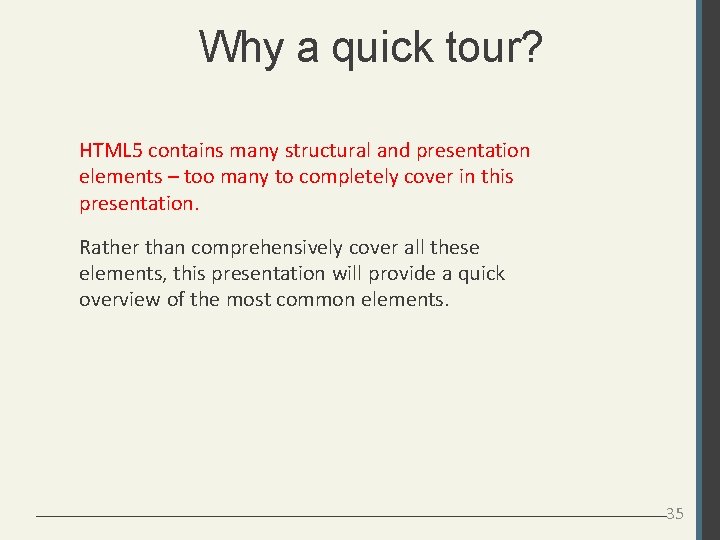
Why a quick tour? HTML 5 contains many structural and presentation elements – too many to completely cover in this presentation. Rather than comprehensively cover all these elements, this presentation will provide a quick overview of the most common elements. 35
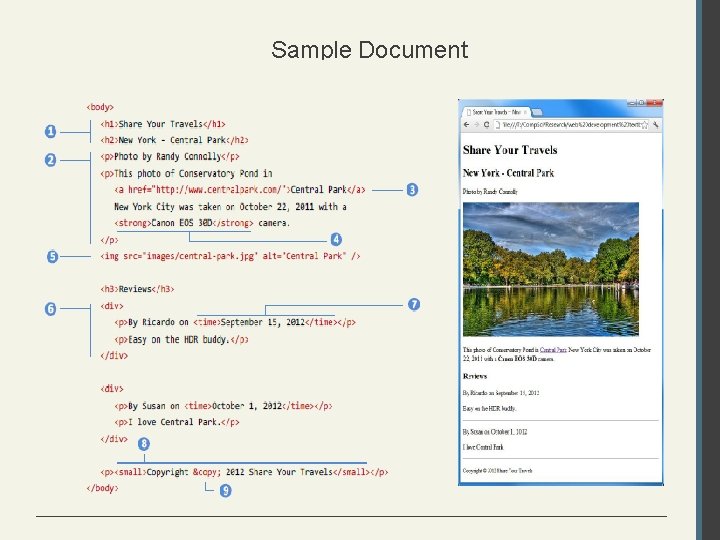
Sample Document
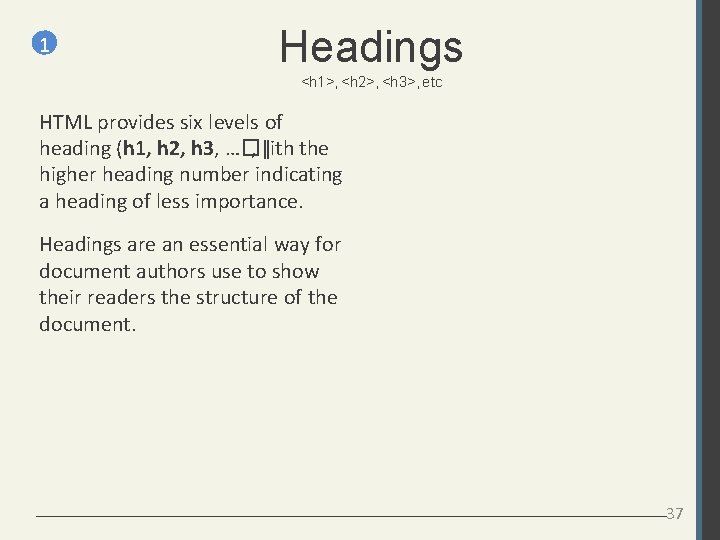
1 Headings <h 1>, <h 2>, <h 3>, etc HTML provides six levels of heading (h 1, h 2, h 3, …�, ǁith the higher heading number indicating a heading of less importance. Headings are an essential way for document authors use to show their readers the structure of the document. 37
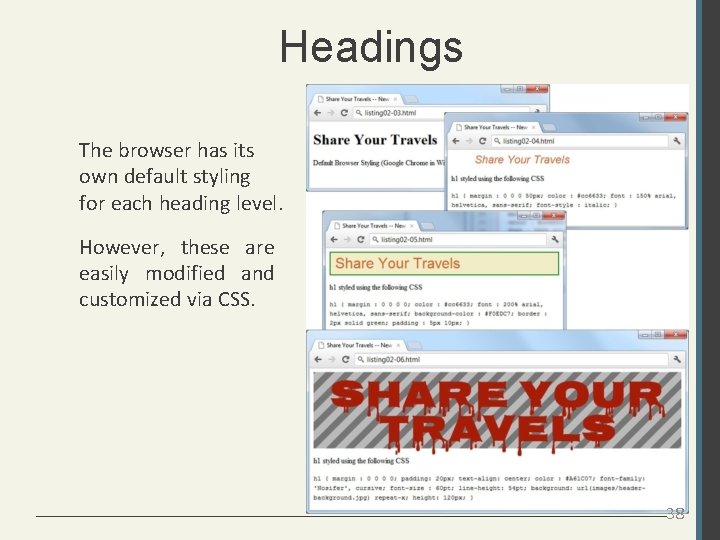
Headings The browser has its own default styling for each heading level. However, these are easily modified and customized via CSS. 38
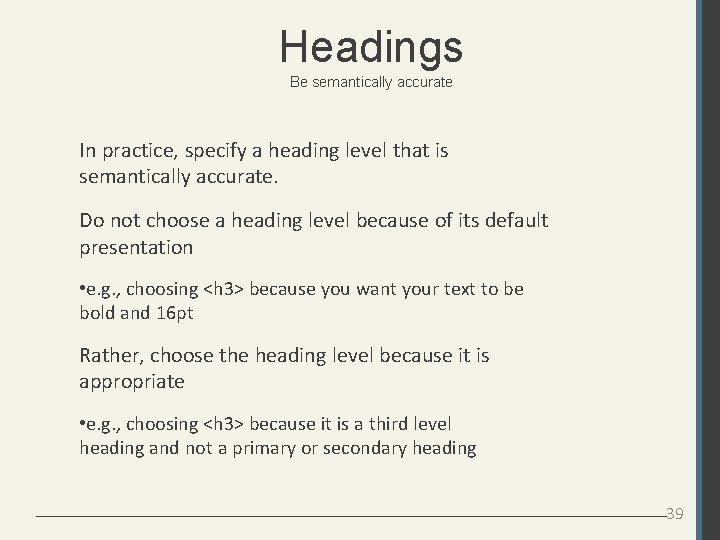
Headings Be semantically accurate In practice, specify a heading level that is semantically accurate. Do not choose a heading level because of its default presentation • e. g. , choosing <h 3> because you want your text to be bold and 16 pt Rather, choose the heading level because it is appropriate • e. g. , choosing <h 3> because it is a third level heading and not a primary or secondary heading 39
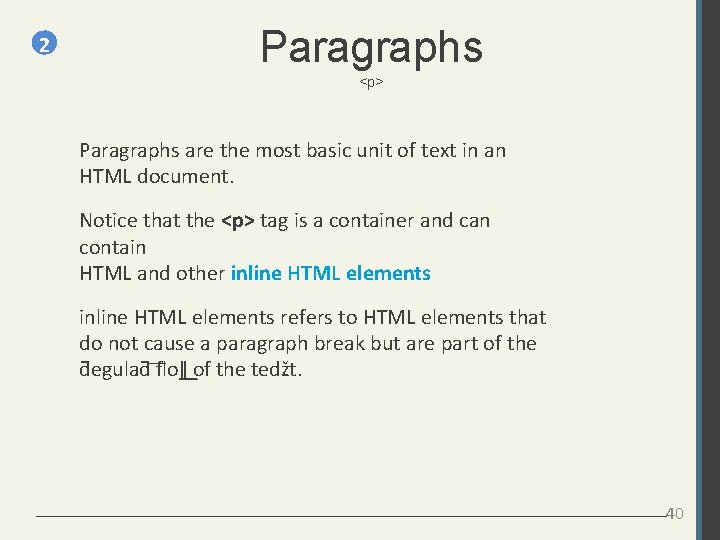
2 Paragraphs <p> Paragraphs are the most basic unit of text in an HTML document. Notice that the <p> tag is a container and can contain HTML and other inline HTML elements refers to HTML elements that do not cause a paragraph break but are part of the ƌegulaƌ floǁ of the tedžt. 40
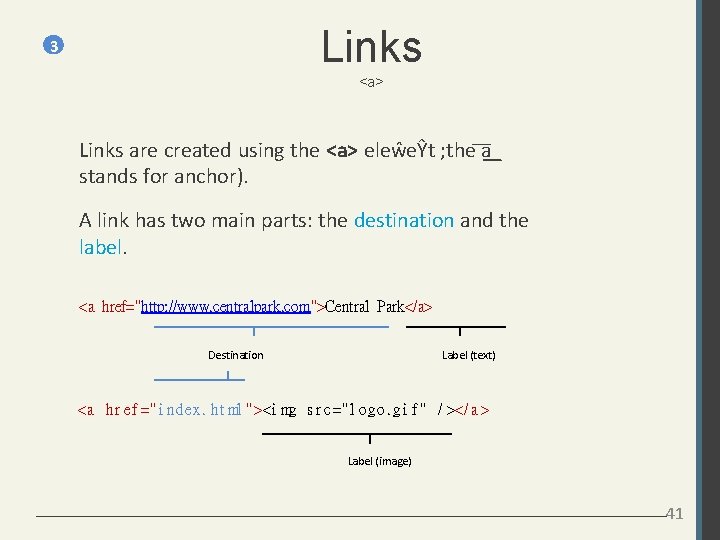
Links 3 <a> Links are created using the <a> eleŵeŶt ;the a stands for anchor). A link has two main parts: the destination and the label. <a href="http: //www. centralpark. com">Central Park</a> Destination Label (text) <a hr e f =" i nde x. ht ml " ><i mg s r c =" l ogo. g i f " / ></ a > Label (image) 41
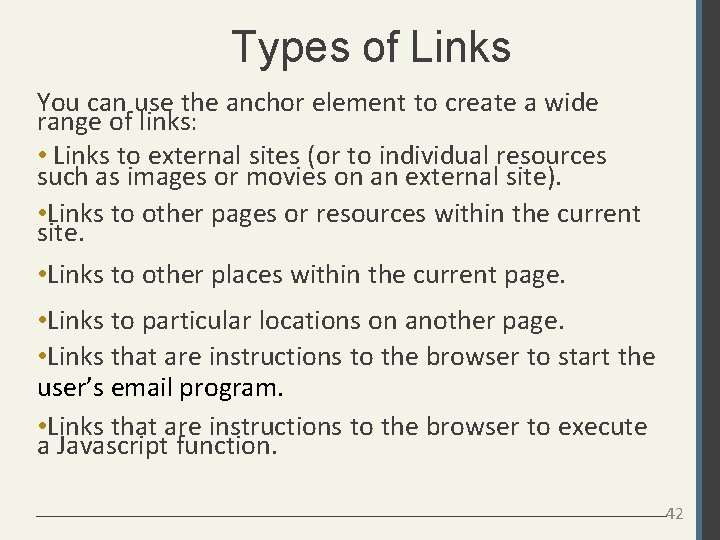
Types of Links You can use the anchor element to create a wide range of links: • Links to external sites (or to individual resources such as images or movies on an external site). • Links to other pages or resources within the current site. • Links to other places within the current page. • Links to particular locations on another page. • Links that are instructions to the browser to start the user’s email program. • Links that are instructions to the browser to execute a Javascript function. 42
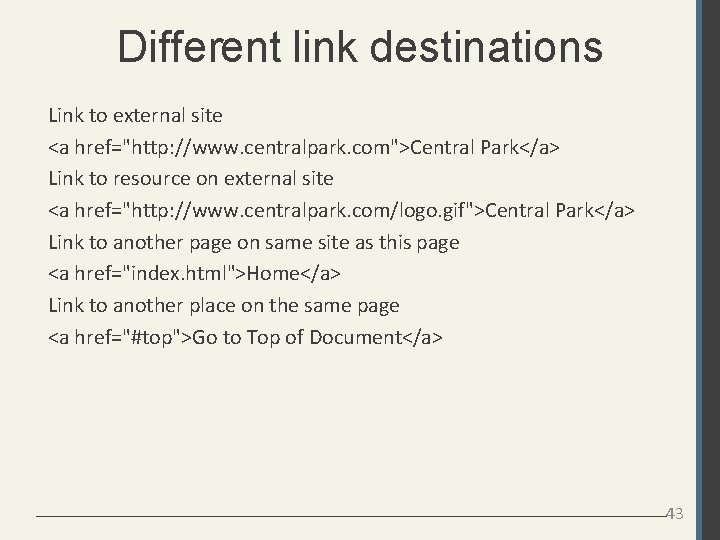
Different link destinations Link to external site <a href="http: //www. centralpark. com">Central Park</a> Link to resource on external site <a href="http: //www. centralpark. com/logo. gif">Central Park</a> Link to another page on same site as this page <a href="index. html">Home</a> Link to another place on the same page <a href="#top">Go to Top of Document</a> 43
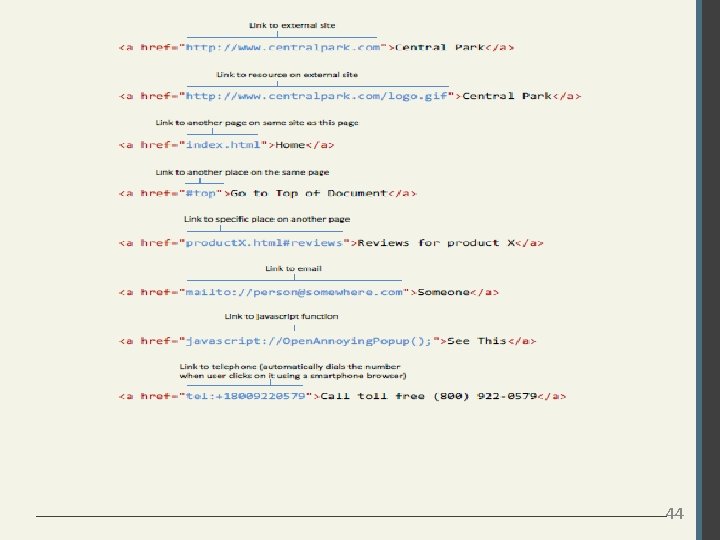
44
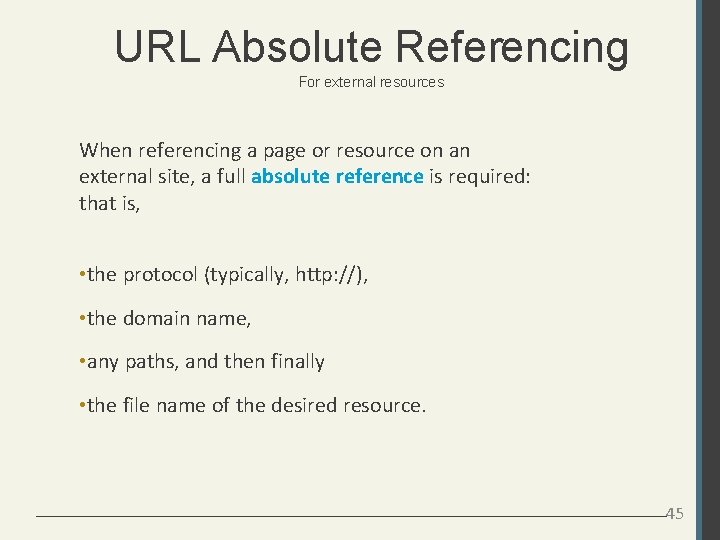
URL Absolute Referencing For external resources When referencing a page or resource on an external site, a full absolute reference is required: that is, • the protocol (typically, http: //), • the domain name, • any paths, and then finally • the file name of the desired resource. 45
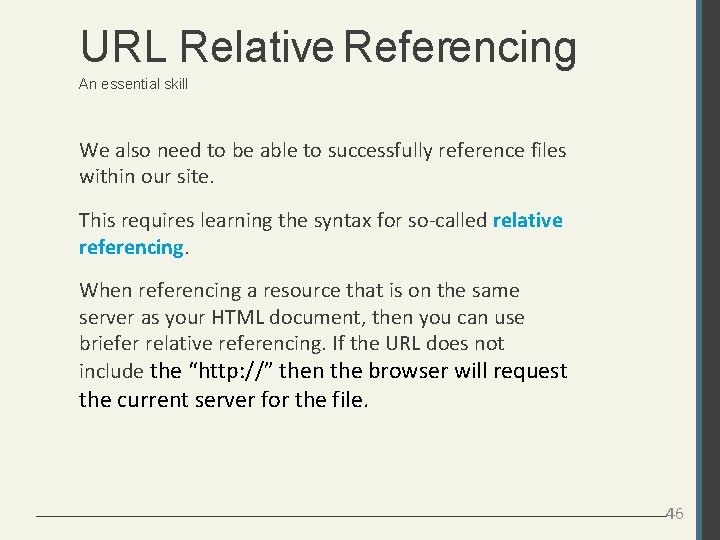
URL Relative Referencing An essential skill We also need to be able to successfully reference files within our site. This requires learning the syntax for so-called relative referencing. When referencing a resource that is on the same server as your HTML document, then you can use briefer relative referencing. If the URL does not include the “http: //” then the browser will request the current server for the file. 46
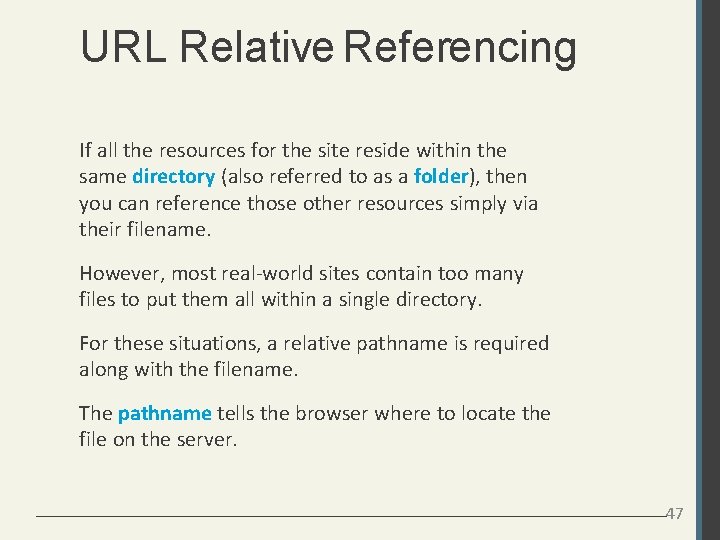
URL Relative Referencing If all the resources for the site reside within the same directory (also referred to as a folder), then you can reference those other resources simply via their filename. However, most real-world sites contain too many files to put them all within a single directory. For these situations, a relative pathname is required along with the filename. The pathname tells the browser where to locate the file on the server. 47
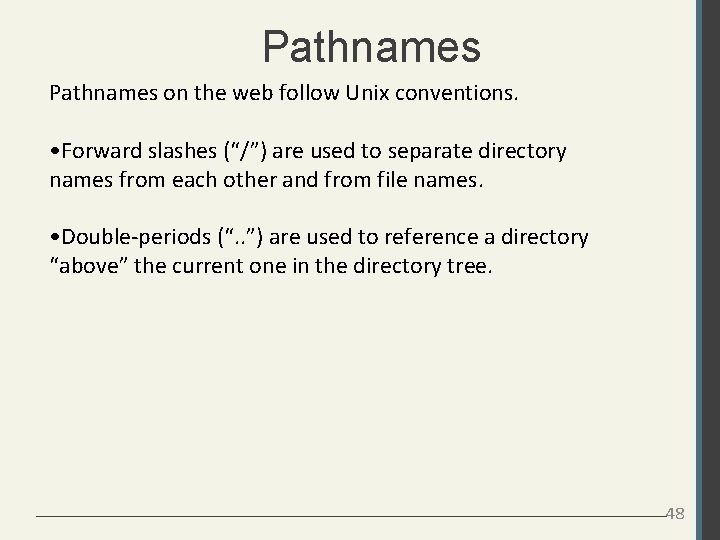
Pathnames on the web follow Unix conventions. • Forward slashes (“/”) are used to separate directory names from each other and from file names. • Double-periods (“. . ”) are used to reference a directory “above” the current one in the directory tree. 48
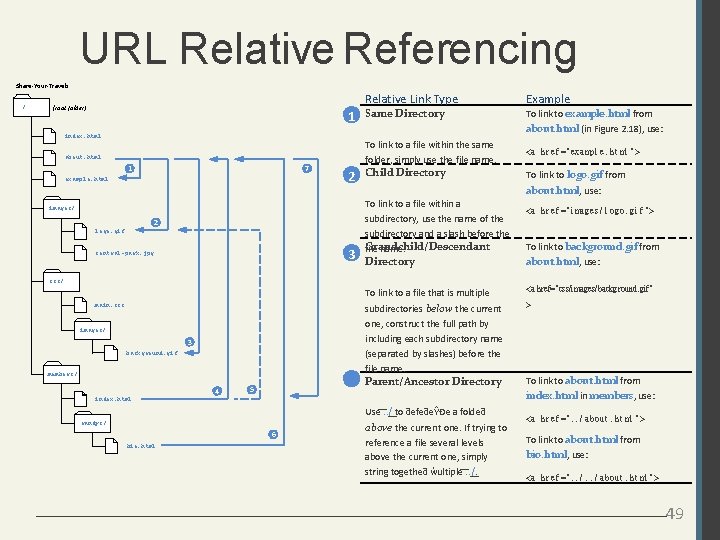
URL Relative Referencing Share-Your-Travels / (root folder) 1 index. html Relative Link Type Example Same Directory To link to example. html from about. html (in Figure 2. 18), use: To link to a file within the same folder, simply use the file name. about. html 7 1 example. html 2 Child Directory 2 logo. gif 3 central-park. jpg subdirectory, use the name of the subdirectory and a slash before the Grandchild/Descendant file name. Directory css/ main. css images/ 3 background. gif members/ index. html 4 4 5 6 bio. html <a hr e f =" i ma ge s / l ogo. gi f " > To link to background. gif from about. html, use: To link to a file that is multiple <a href="css/images/background. gif" subdirectories below the current > one, construct the full path by including each subdirectory name (separated by slashes) before the file name. Parent/Ancestor Directory Use. . / to ƌefeƌeŶĐe a foldeƌ randyc/ To link to logo. gif from about. html, use: To link to a file within a images/ <a hr e f =" e xa mpl e. ht ml " > above the current one. If trying to To link to about. html from index. html in members, use: <a hr e f =". . / a bout. ht ml " > reference a file several levels above the current one, simply To link to about. html from bio. html, use: string togetheƌ ŵultiple . . /. <a hr e f =". . / a bout. ht ml " > 49
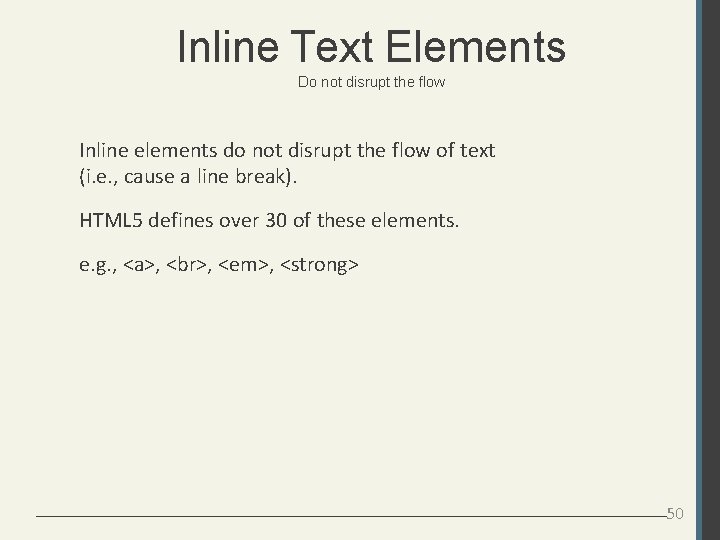
Inline Text Elements Do not disrupt the flow Inline elements do not disrupt the flow of text (i. e. , cause a line break). HTML 5 defines over 30 of these elements. e. g. , <a>, , <em>, <strong> 50
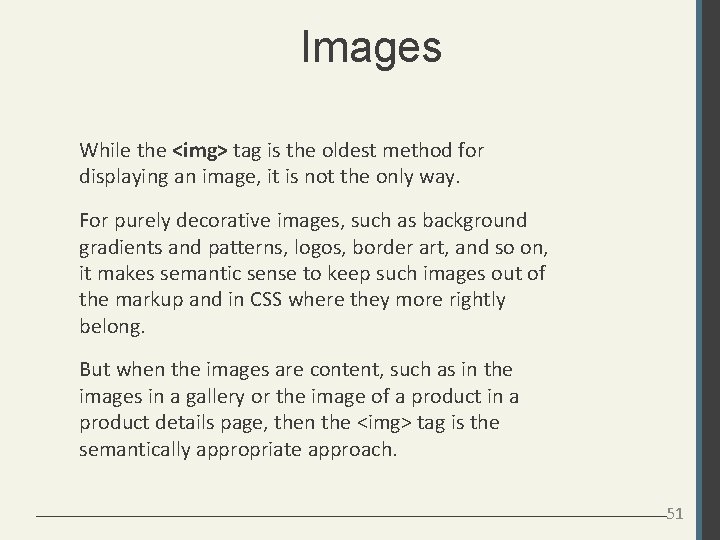
Images While the <img> tag is the oldest method for displaying an image, it is not the only way. For purely decorative images, such as background gradients and patterns, logos, border art, and so on, it makes semantic sense to keep such images out of the markup and in CSS where they more rightly belong. But when the images are content, such as in the images in a gallery or the image of a product in a product details page, then the <img> tag is the semantically appropriate approach. 51
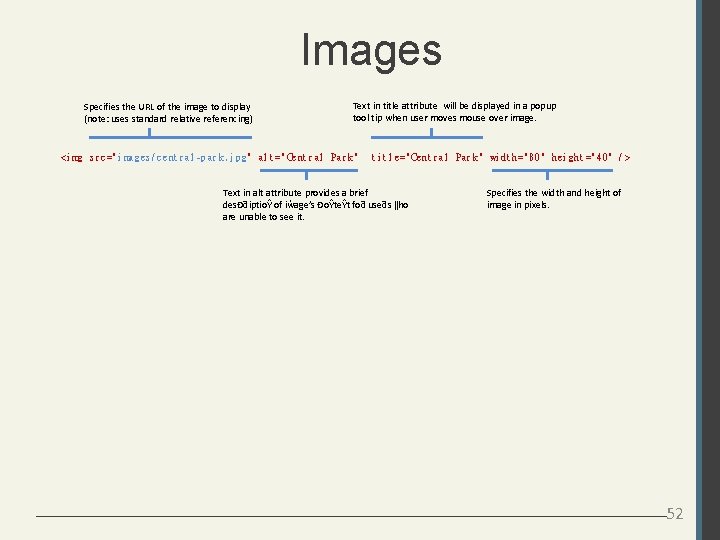
Images Specifies the URL of the image to display (note: uses standard relative referencing) Text in title attribute will be displayed in a popup tool tip when user moves mouse over image. <i mg s r c =" i ma ge s / c e nt r a l - p a r k. j pg" a l t =" Ce nt r a l Pa r k " t i t l e =" Ce nt r a l Pa r k" wi dt h=" 80" he i gh t =" 40" / > Text in alt attribute provides a brief desĐƌiptioŶ of iŵage’s ĐoŶteŶt foƌ useƌs ǁho are unable to see it. Specifies the width and height of image in pixels. 52
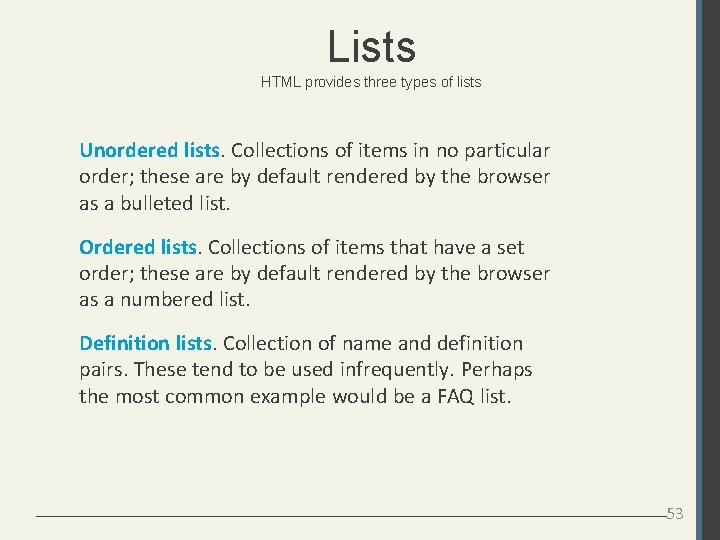
Lists HTML provides three types of lists Unordered lists. Collections of items in no particular order; these are by default rendered by the browser as a bulleted list. Ordered lists. Collections of items that have a set order; these are by default rendered by the browser as a numbered list. Definition lists. Collection of name and definition pairs. These tend to be used infrequently. Perhaps the most common example would be a FAQ list. 53
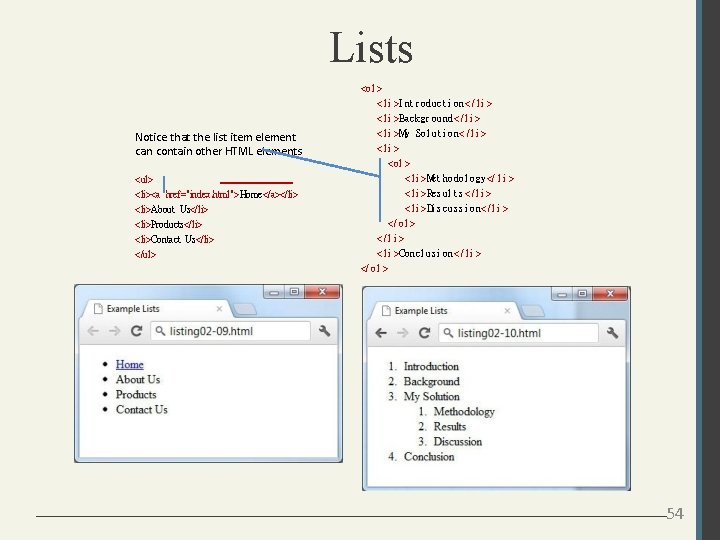
Lists Notice that the list item element can contain other HTML elements <ul> <li><a href="index. html">Home</a></li> <li>About Us</li> <li>Products</li> <li>Contact Us</li> </ul> <ol > < l i >I nt r oduc t i on< / l i > < l i >Ba c kgr ound< / l i > < l i >My Sol ut i on< / l i > <li > <ol > < l i >Me t hodol ogy</ l i > < l i >Re s ul t s < / l i > < l i >Di s c us s i on< / l i > </ ol > </l i > < l i >Conc l us i on< / l i > </ o l > 54
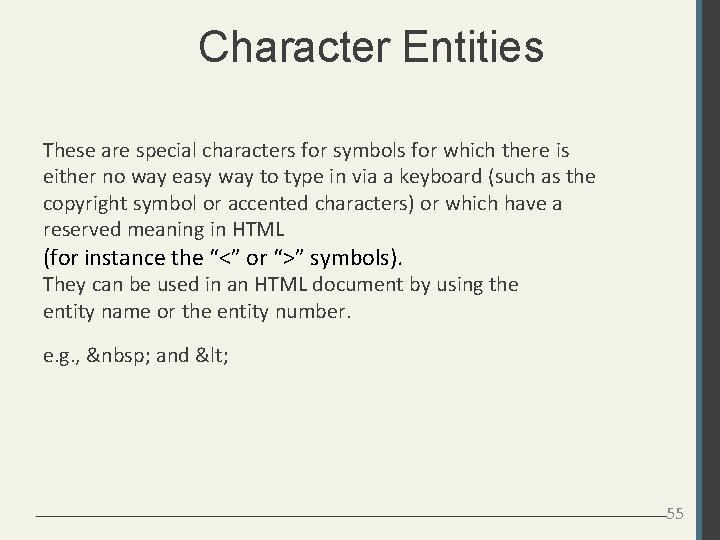
Character Entities These are special characters for symbols for which there is either no way easy way to type in via a keyboard (such as the copyright symbol or accented characters) or which have a reserved meaning in HTML (for instance the “<” or “>” symbols). They can be used in an HTML document by using the entity name or the entity number. e. g. , and < 55
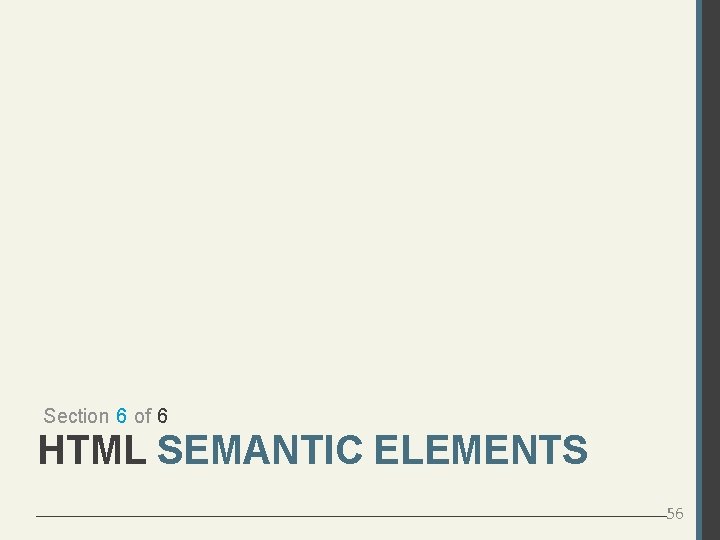
Section 6 of 6 HTML SEMANTIC ELEMENTS 56
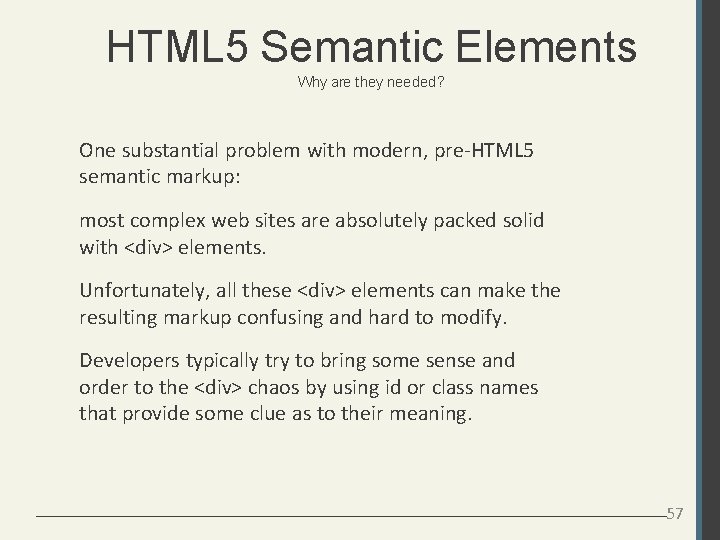
HTML 5 Semantic Elements Why are they needed? One substantial problem with modern, pre-HTML 5 semantic markup: most complex web sites are absolutely packed solid with <div> elements. Unfortunately, all these <div> elements can make the resulting markup confusing and hard to modify. Developers typically try to bring some sense and order to the <div> chaos by using id or class names that provide some clue as to their meaning. 57
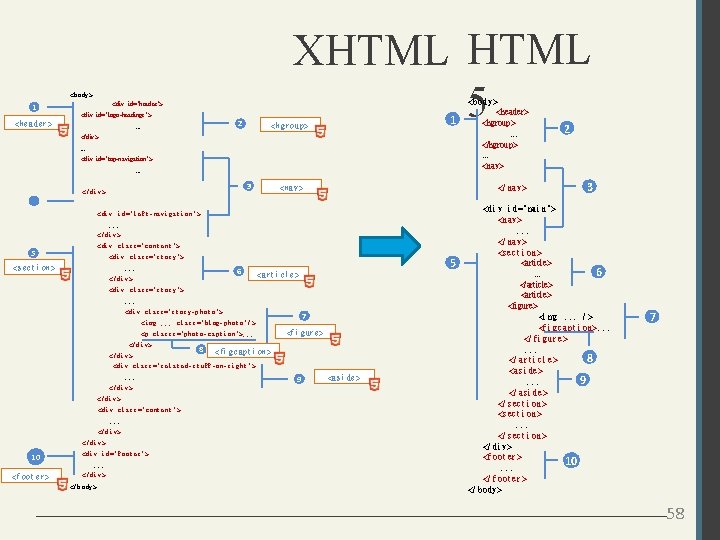
XHTML 5 <body> 1 <div id="header"> <div id="logo-headings"> <he a de r > 2 . . . 1 <hgr oup> </div>. . . <div id="top-navigation">. . . 3 < / di v> </ na v> <di v i d=" l e f t - na vi ga t i on" >. . . < / d i v> <di v c l a s s =" c ont e nt " > 5 <di v c l a s s =" s t or y" > <s e c t i on> . . . 6 < / d i v> 5 <ar t i c l e > <di v c l a s s =" s t or y" >. . . <di v c l a s s =" s t or y- p hot o" > 7 < i mg. . . c l a s s =" bl og- p hot o" / > <p c l a s s s =" phot o- c a pt i on" >. . . < / d i v> 8 <f i gur e> < f i gc a pt i on> <di v c l a s s =" r e l a t e d- s t uf f - o n- r i ght " >. . . < / d i v> <di v c l a s s =" c ont e nt " >. . . < / d i v> < / di v> 10 <f oot e r > <di v i d=" f oot e r " >. . . < / di v> </ b ody> 9 <body> <header> <hgroup>. . . </hgroup>. . . <nav> <a s i de > 2 3 <di v i d=" ma i n"> <na v>. . . </ na v> <s e c t i on> <article>. . . 6 </article> <figure> <i mg. . . / > <f i gc a pt i on>. . . </ f i gur e>. . . 8 </ a r t i c l e > <a s i de >. . . 9 </ a s i de > </ s e c t i on> <s e c t i on>. . . </ s e c t i on> </ di v> <f oot e r > 10. . . </ f oot e r > </ body> 7 58
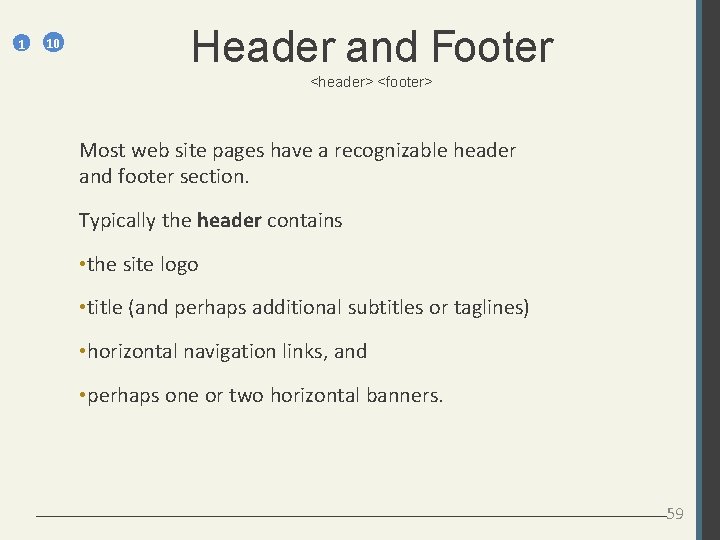
1 10 Header and Footer <header> <footer> Most web site pages have a recognizable header and footer section. Typically the header contains • the site logo • title (and perhaps additional subtitles or taglines) • horizontal navigation links, and • perhaps one or two horizontal banners. 59
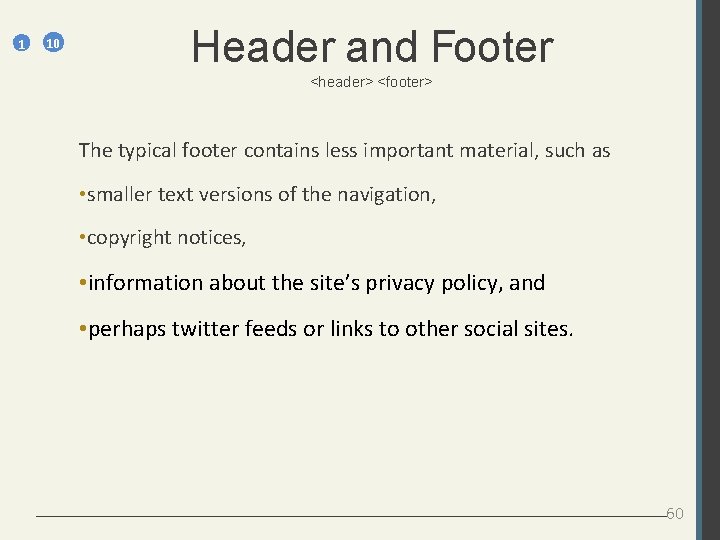
1 10 Header and Footer <header> <footer> The typical footer contains less important material, such as • smaller text versions of the navigation, • copyright notices, • information about the site’s privacy policy, and • perhaps twitter feeds or links to other social sites. 60
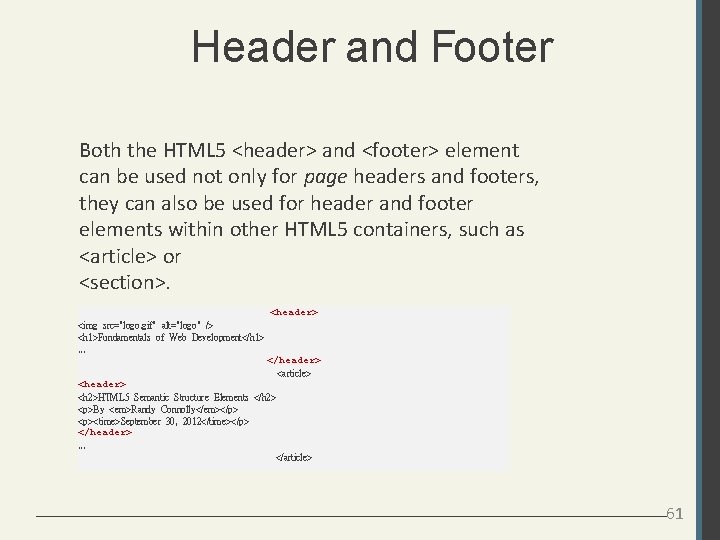
Header and Footer Both the HTML 5 <header> and <footer> element can be used not only for page headers and footers, they can also be used for header and footer elements within other HTML 5 containers, such as <article> or <section>. <header> <img src="logo. gif" alt="logo" /> <h 1>Fundamentals of Web Development</h 1>. . . </header> <article> <header> <h 2>HTML 5 Semantic Structure Elements </h 2> <p>By <em>Randy Connolly</em></p> <p><time>September 30, 2012</time></p> </header>. . . </article> 61
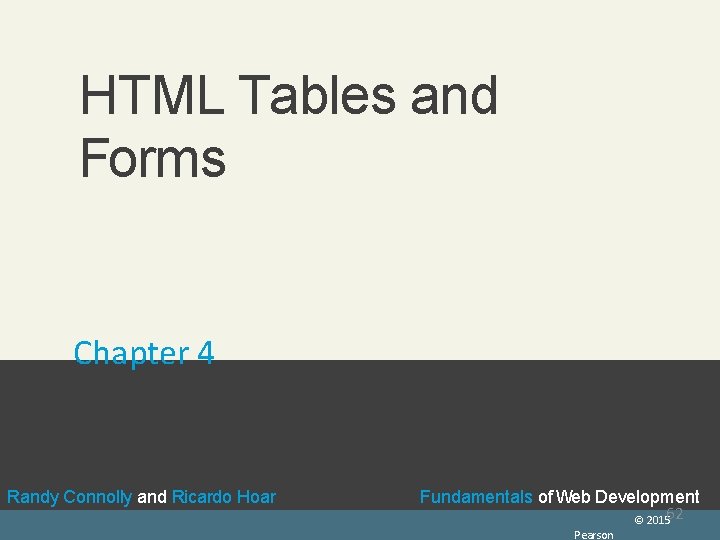
ent rly 2014 ev. co m HTML Tables and Forms Chapter 4 Randy Connolly and Ricardo Hoar Fundamentals of Web Development 62 Textbook to ebe in ea Fu Fun ndame am ntals tapublished ls of Webb by Dev De. Pearson velop lopme© n. Ed t 2015 R Ran and dy Connolly and R Ric icar ard do Hoar http: //www. funwebd Pearson
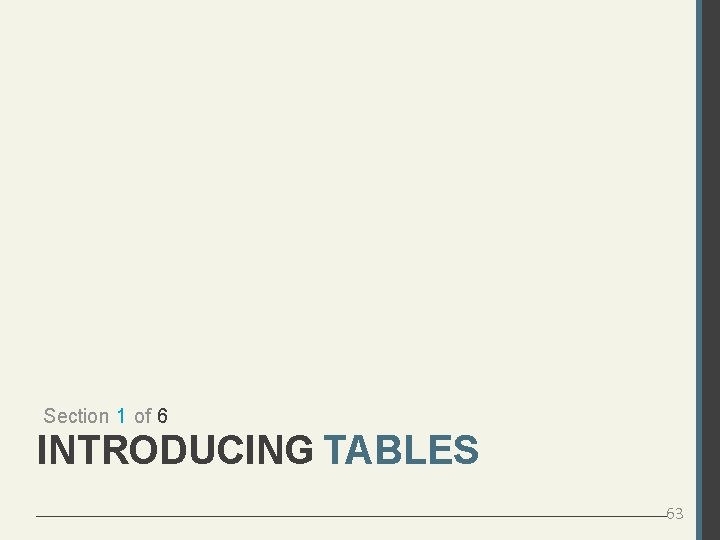
Section 1 of 6 INTRODUCING TABLES 63
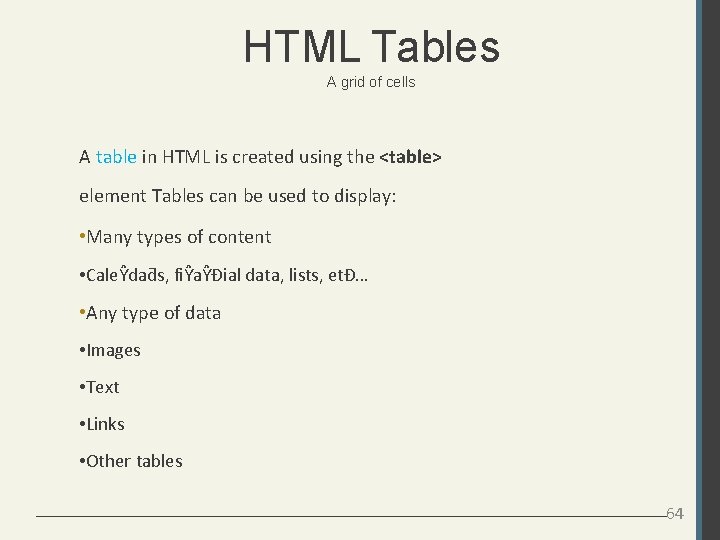
HTML Tables A grid of cells A table in HTML is created using the <table> element Tables can be used to display: • Many types of content • CaleŶdaƌs, fiŶaŶĐial data, lists, etĐ… • Any type of data • Images • Text • Links • Other tables 64
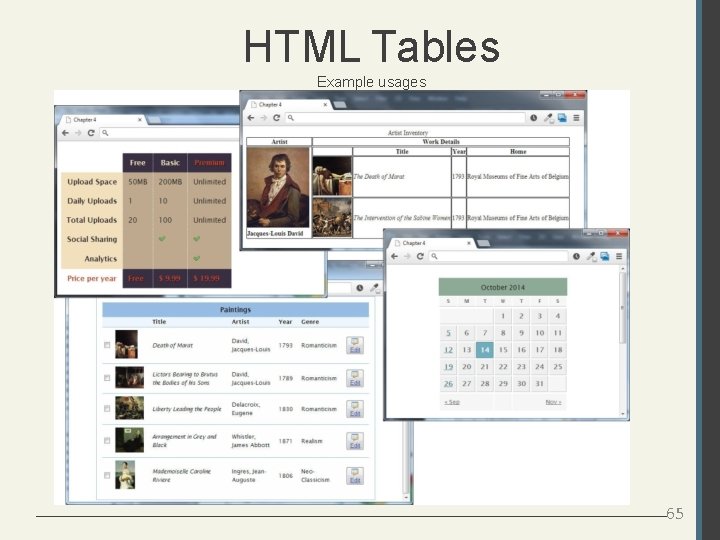
HTML Tables Example usages 65
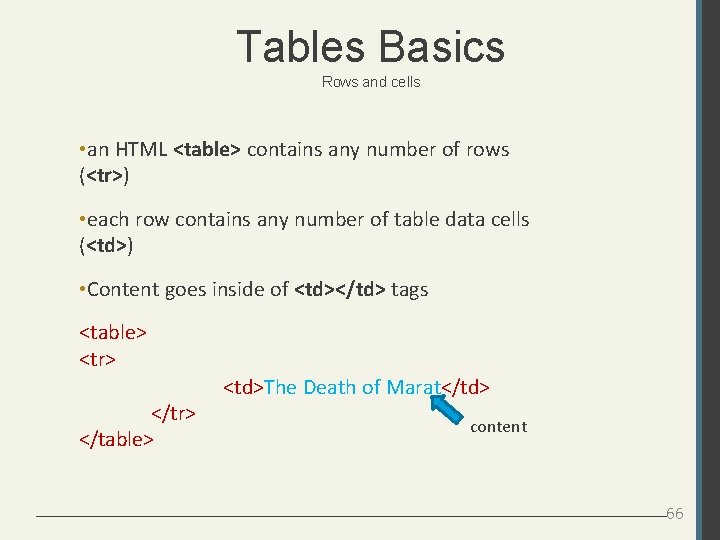
Tables Basics Rows and cells • an HTML <table> contains any number of rows (<tr>) • each row contains any number of table data cells (<td>) • Content goes inside of <td></td> tags <table> <tr> </table> <td>The Death of Marat</td> content 66
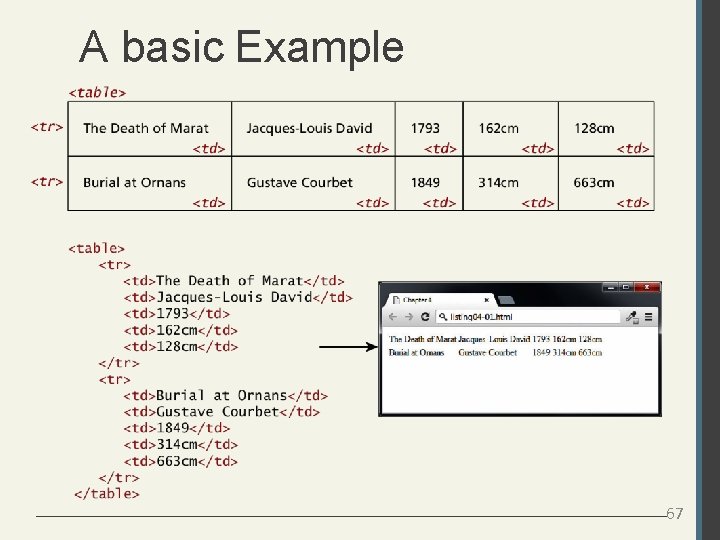
A basic Example 67
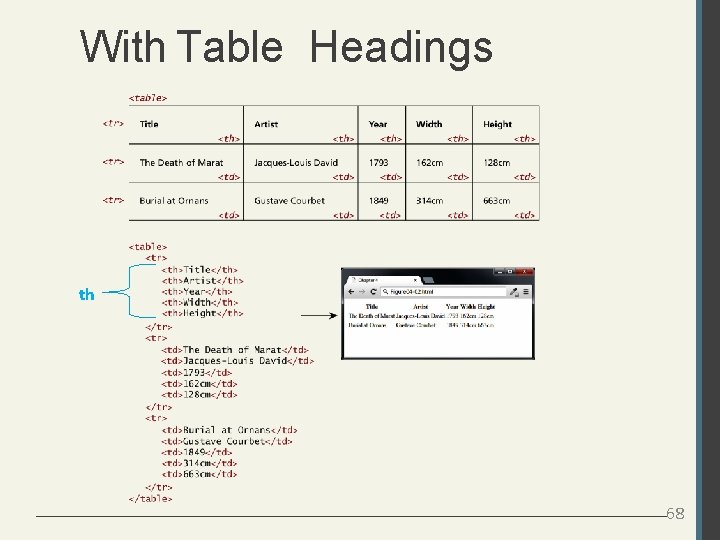
With Table Headings th 68
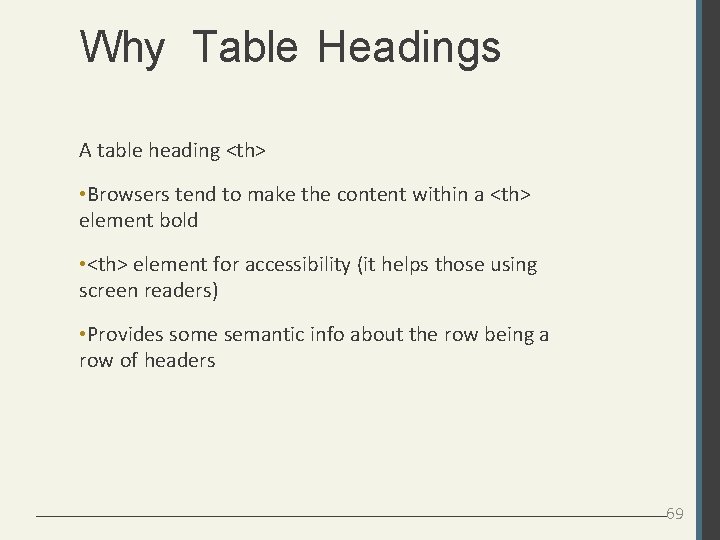
Why Table Headings A table heading <th> • Browsers tend to make the content within a <th> element bold • <th> element for accessibility (it helps those using screen readers) • Provides some semantic info about the row being a row of headers 69
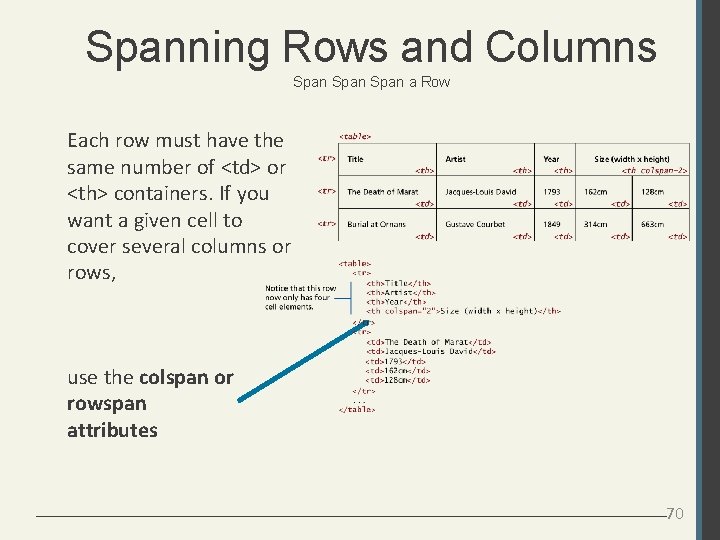
Spanning Rows and Columns Span a Row Each row must have the same number of <td> or <th> containers. If you want a given cell to cover several columns or rows, use the colspan or rowspan attributes 70
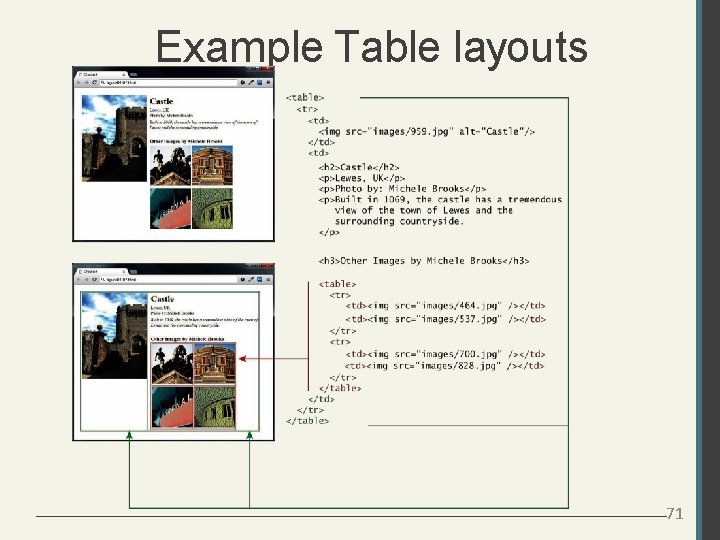
Example Table layouts 71
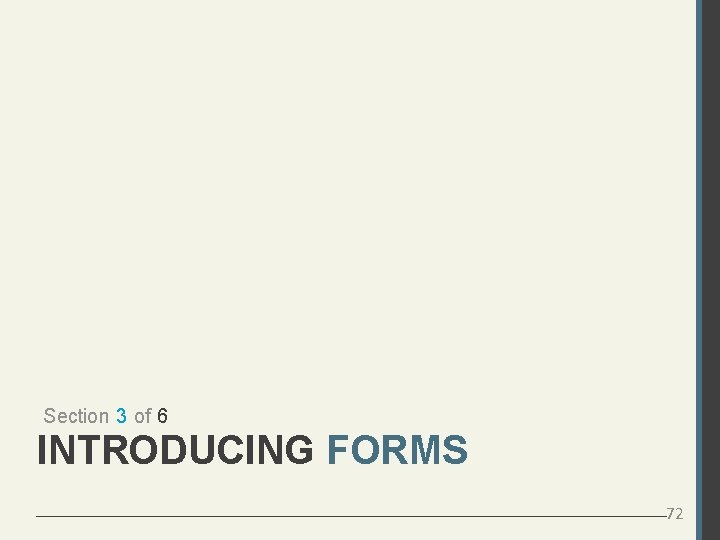
Section 3 of 6 INTRODUCING FORMS 72
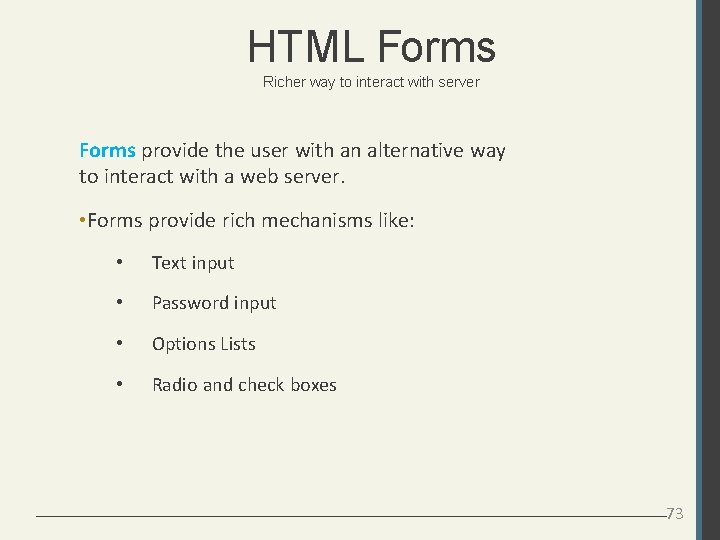
HTML Forms Richer way to interact with server Forms provide the user with an alternative way to interact with a web server. • Forms provide rich mechanisms like: • Text input • Password input • Options Lists • Radio and check boxes 73
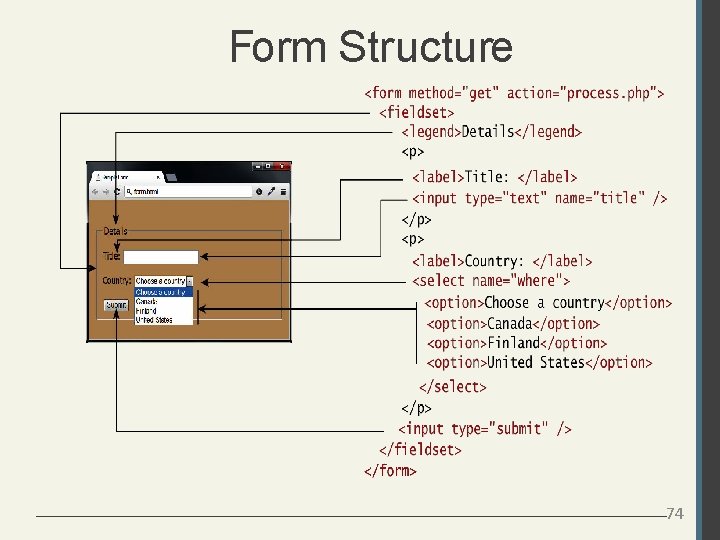
Form Structure 74
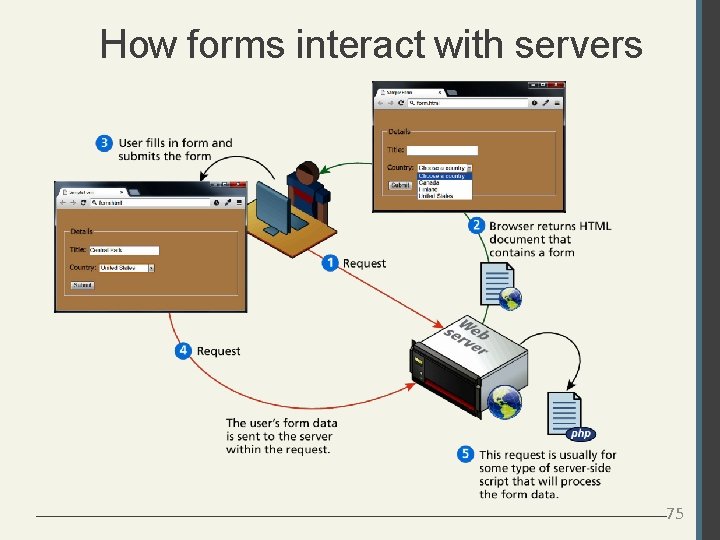
How forms interact with servers 75
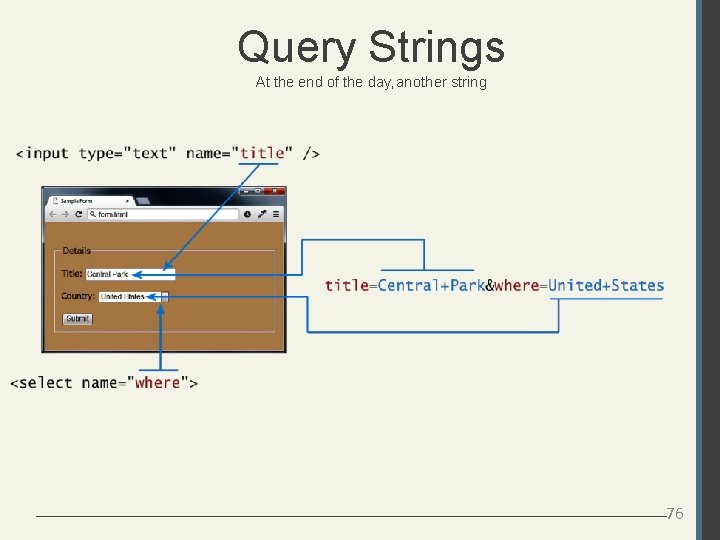
Query Strings At the end of the day, another string 76
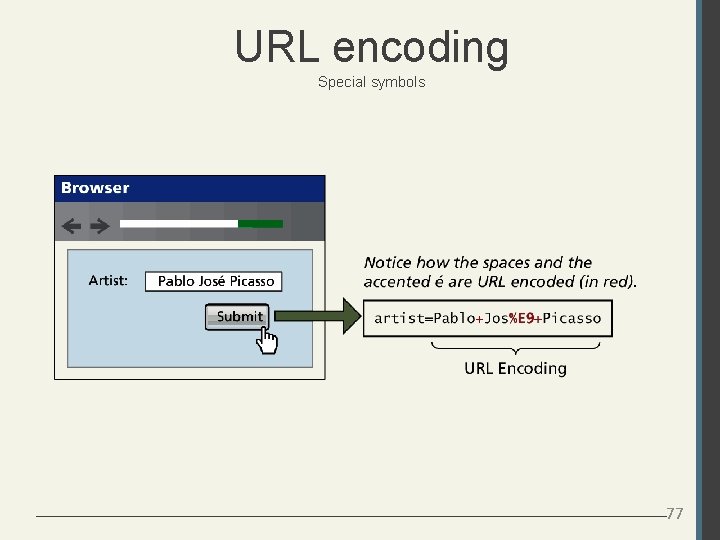
URL encoding Special symbols 77
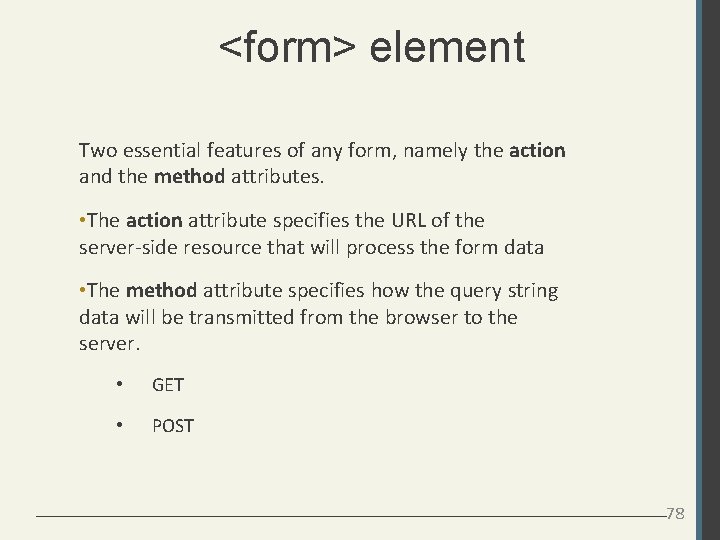
<form> element Two essential features of any form, namely the action and the method attributes. • The action attribute specifies the URL of the server-side resource that will process the form data • The method attribute specifies how the query string data will be transmitted from the browser to the server. • GET • POST 78
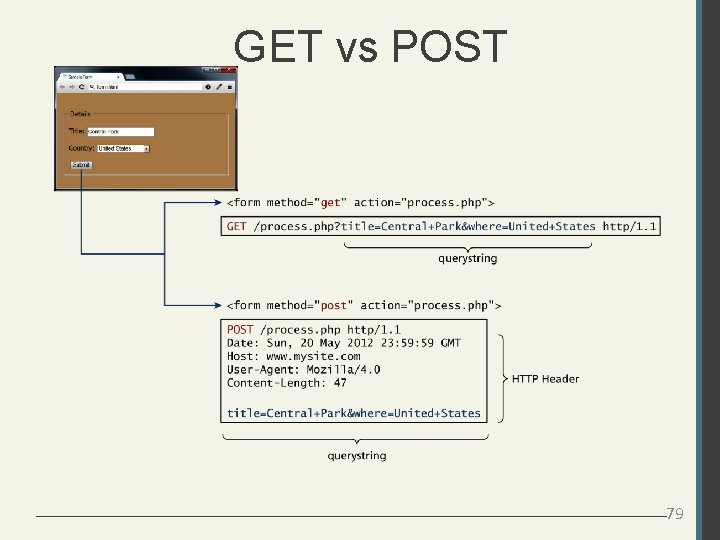
GET vs POST 79
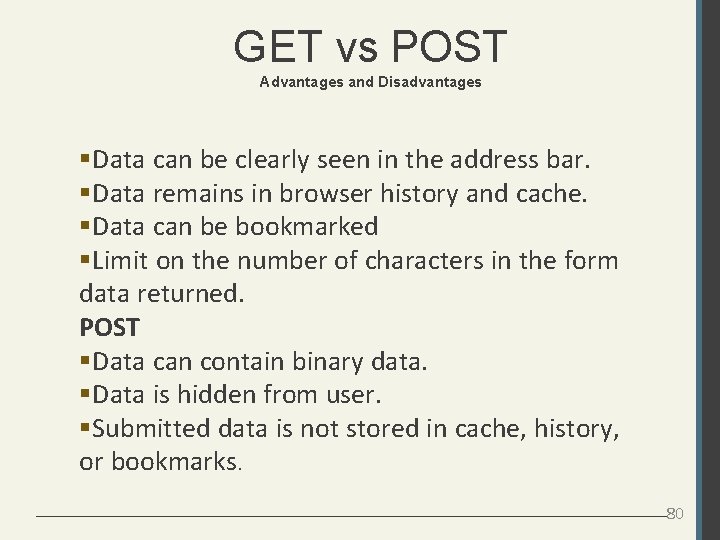
GET vs POST Advantages and Disadvantages Data can be clearly seen in the address bar. Data remains in browser history and cache. Data can be bookmarked Limit on the number of characters in the form data returned. POST Data can contain binary data. Data is hidden from user. Submitted data is not stored in cache, history, or bookmarks. 80
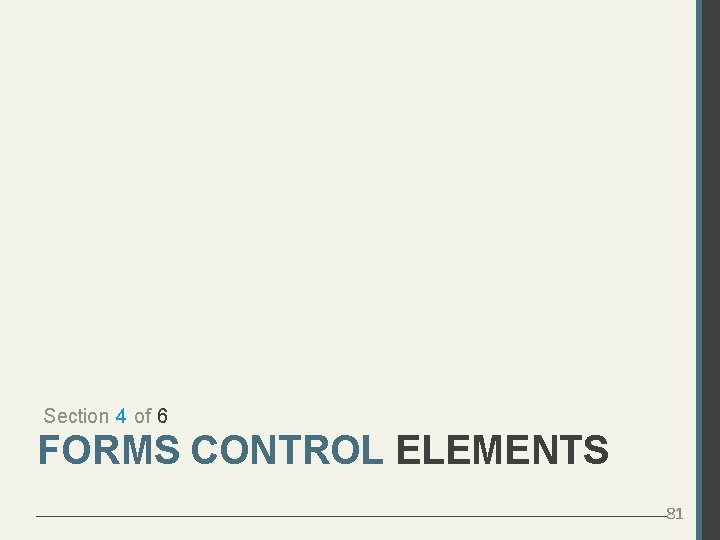
Section 4 of 6 FORMS CONTROL ELEMENTS 81
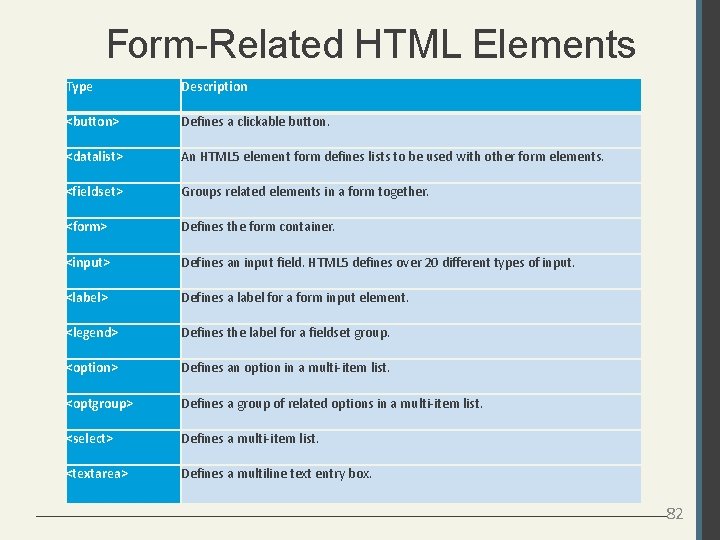
Form-Related HTML Elements Type Description <button> Defines a clickable button. <datalist> An HTML 5 element form defines lists to be used with other form elements. <fieldset> Groups related elements in a form together. <form> Defines the form container. <input> Defines an input field. HTML 5 defines over 20 different types of input. <label> Defines a label for a form input element. <legend> Defines the label for a fieldset group. <option> Defines an option in a multi-item list. <optgroup> Defines a group of related options in a multi-item list. <select> Defines a multi-item list. <textarea> Defines a multiline text entry box. 82
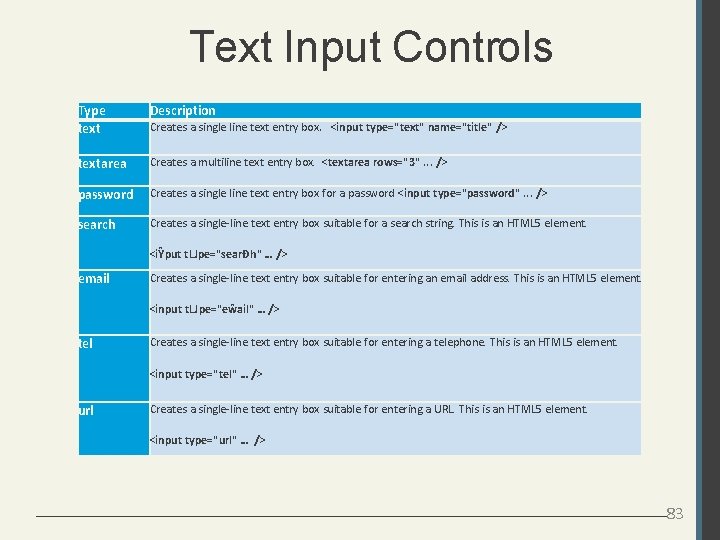
Text Input Controls Type text Description textarea Creates a multiline text entry box. <textarea rows="3". . . /> password Creates a single line text entry box for a password <input type="password". . . /> search Creates a single-line text entry box suitable for a search string. This is an HTML 5 element. Creates a single line text entry box. <input type="text" name="title" /> <iŶput tLJpe="searĐh" … /> email Creates a single-line text entry box suitable for entering an email address. This is an HTML 5 element. <input tLJpe="eŵail" … /> tel Creates a single-line text entry box suitable for entering a telephone. This is an HTML 5 element. <input type="tel" … /> url Creates a single-line text entry box suitable for entering a URL. This is an HTML 5 element. <input type="url" … /> 83
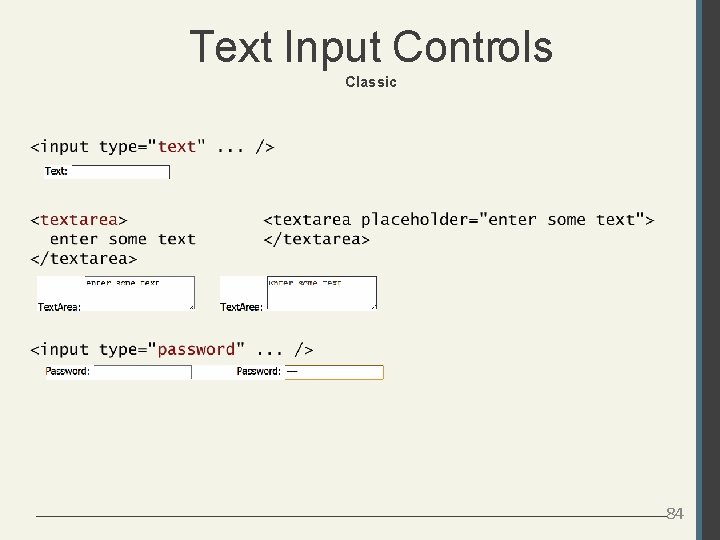
Text Input Controls Classic 84
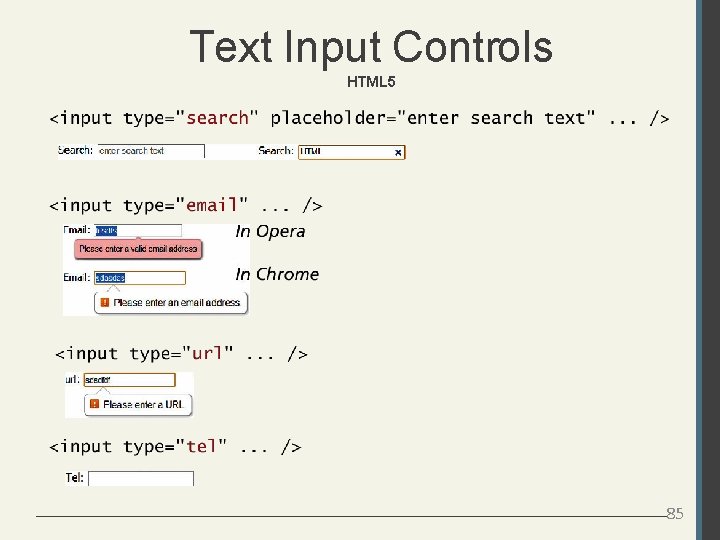
Text Input Controls HTML 5 85
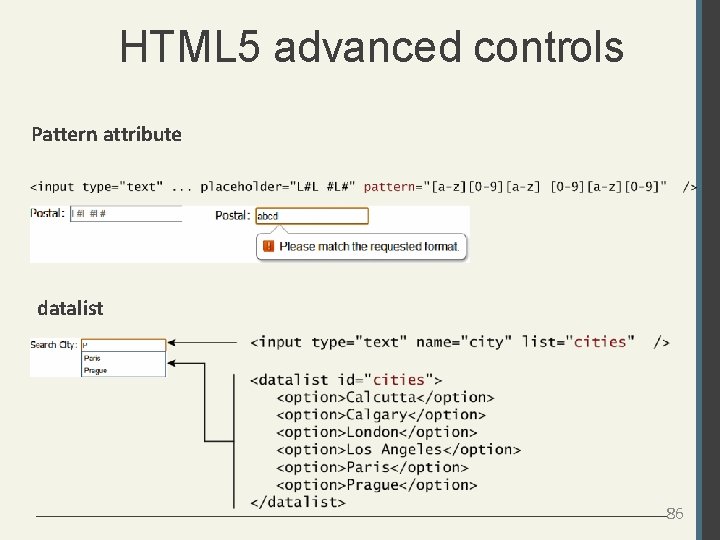
HTML 5 advanced controls Pattern attribute datalist 86
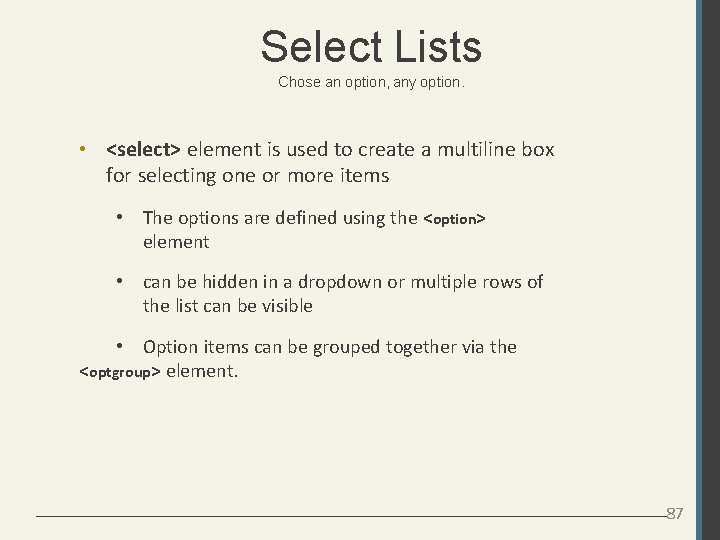
Select Lists Chose an option, any option. • <select> element is used to create a multiline box for selecting one or more items • The options are defined using the <option> element • can be hidden in a dropdown or multiple rows of the list can be visible • Option items can be grouped together via the <optgroup> element. 87
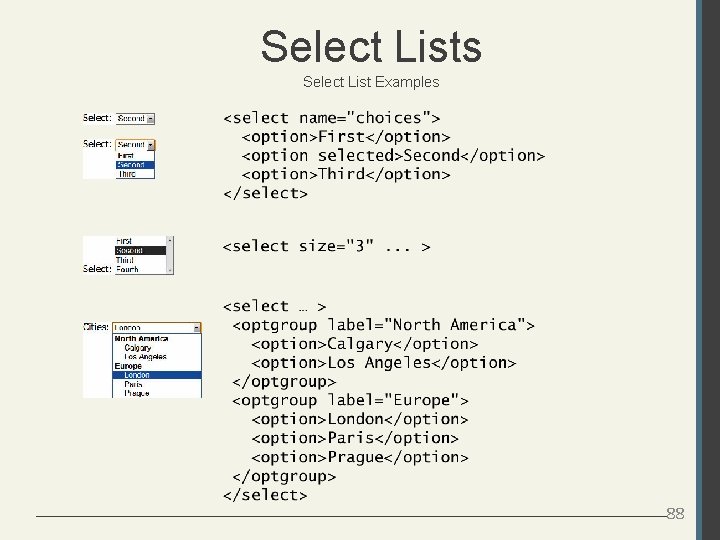
Select Lists Select List Examples 88
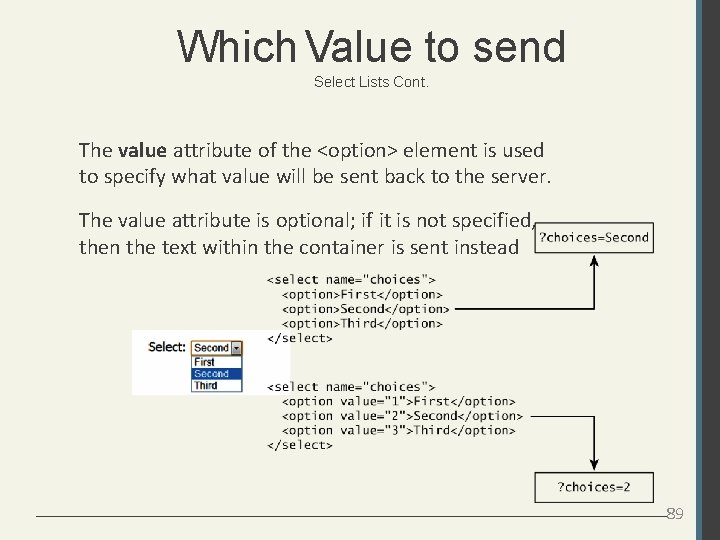
Which Value to send Select Lists Cont. The value attribute of the <option> element is used to specify what value will be sent back to the server. The value attribute is optional; if it is not specified, then the text within the container is sent instead 89
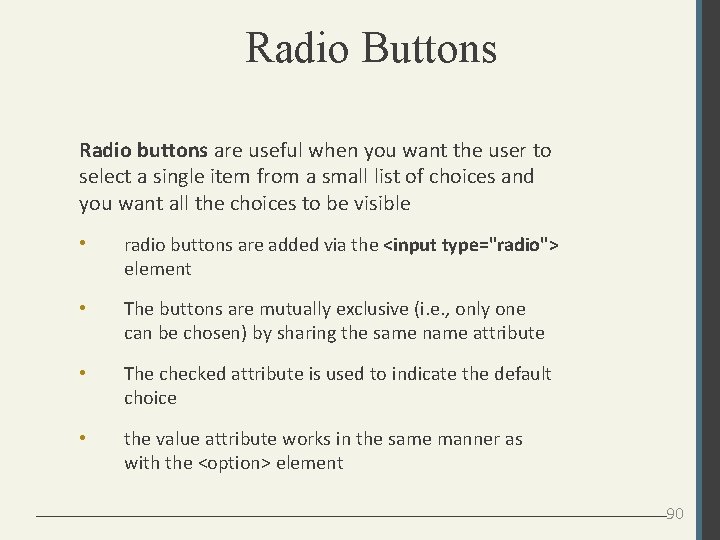
Radio Buttons Radio buttons are useful when you want the user to select a single item from a small list of choices and you want all the choices to be visible • radio buttons are added via the <input type="radio"> element • The buttons are mutually exclusive (i. e. , only one can be chosen) by sharing the same name attribute • The checked attribute is used to indicate the default choice • the value attribute works in the same manner as with the <option> element 90
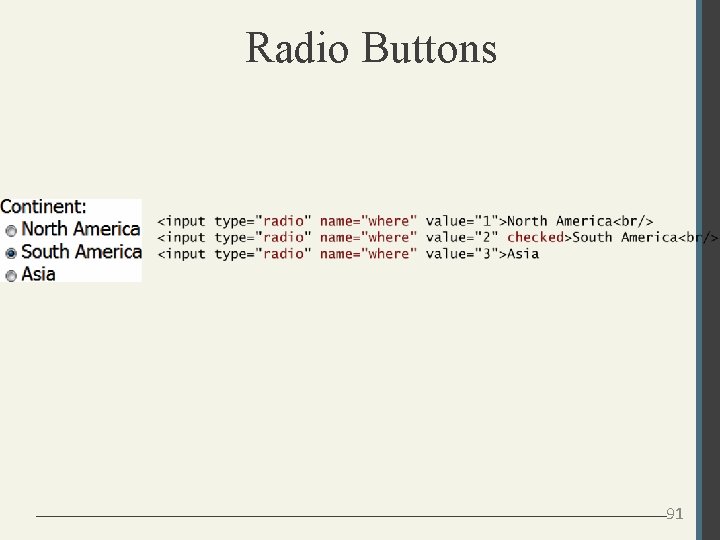
Radio Buttons 91
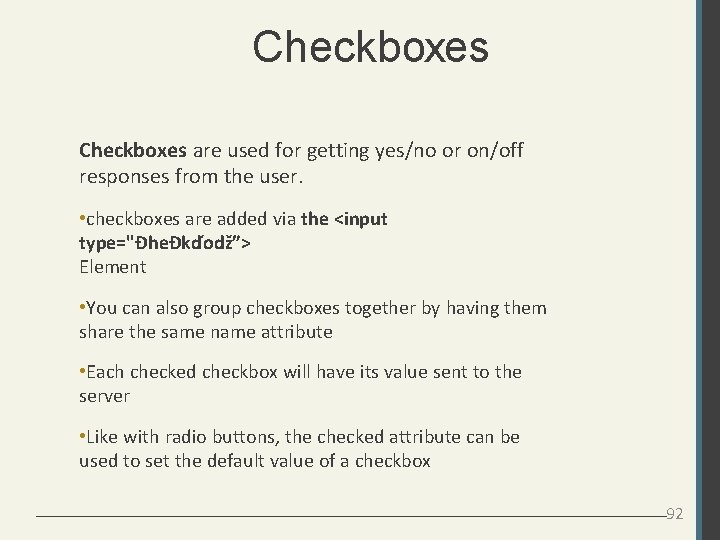
Checkboxes are used for getting yes/no or on/off responses from the user. • checkboxes are added via the <input type="ĐheĐkďodž”> Element • You can also group checkboxes together by having them share the same name attribute • Each checked checkbox will have its value sent to the server • Like with radio buttons, the checked attribute can be used to set the default value of a checkbox 92
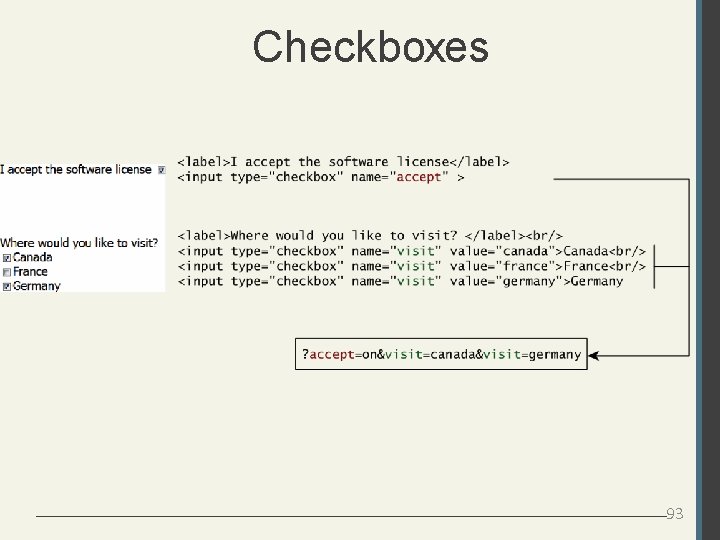
Checkboxes 93