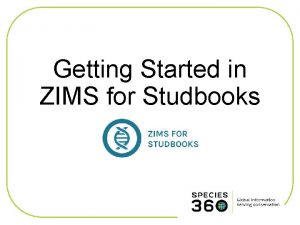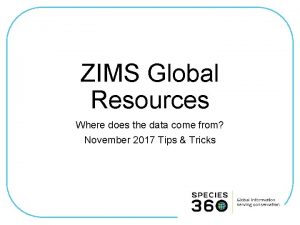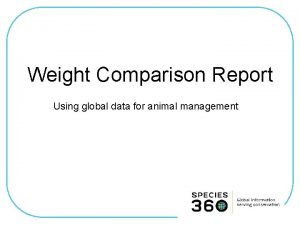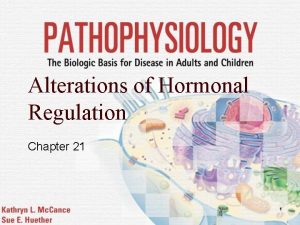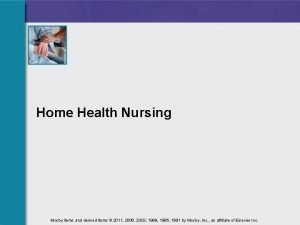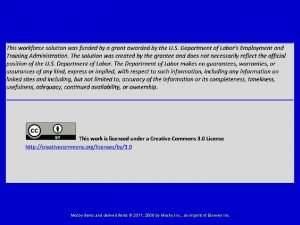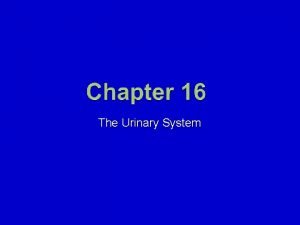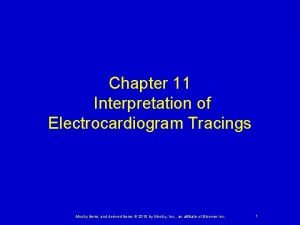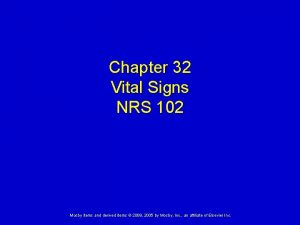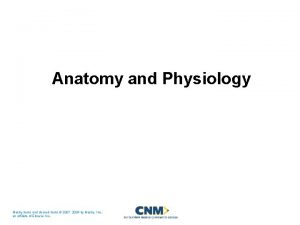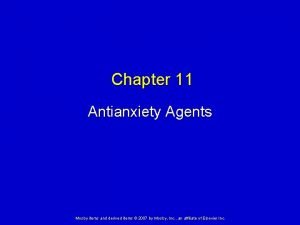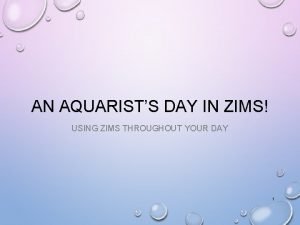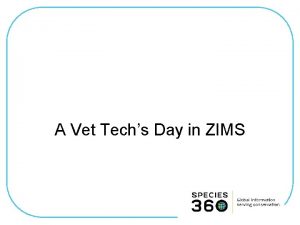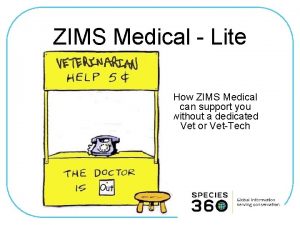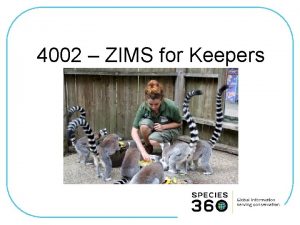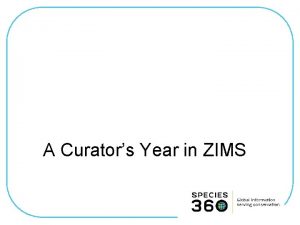Enrichment in ZIMS Create Items Assign these Items
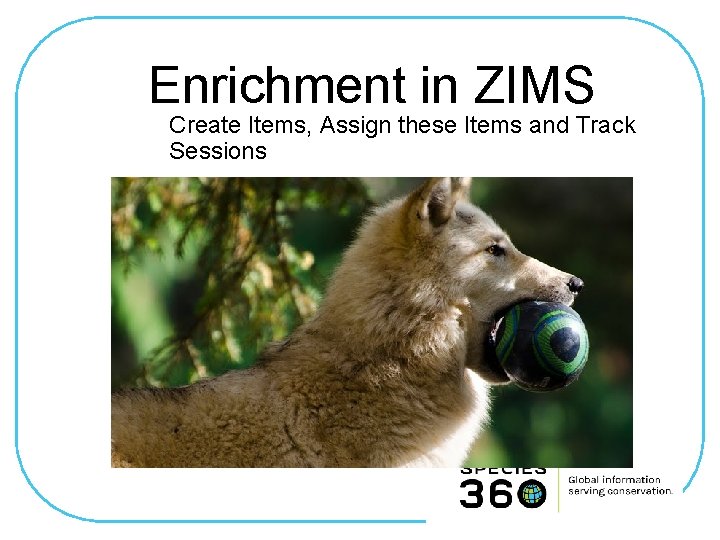
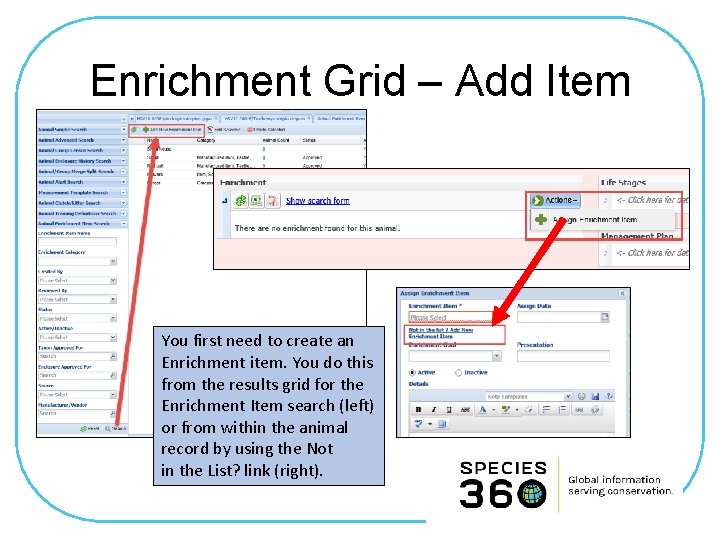
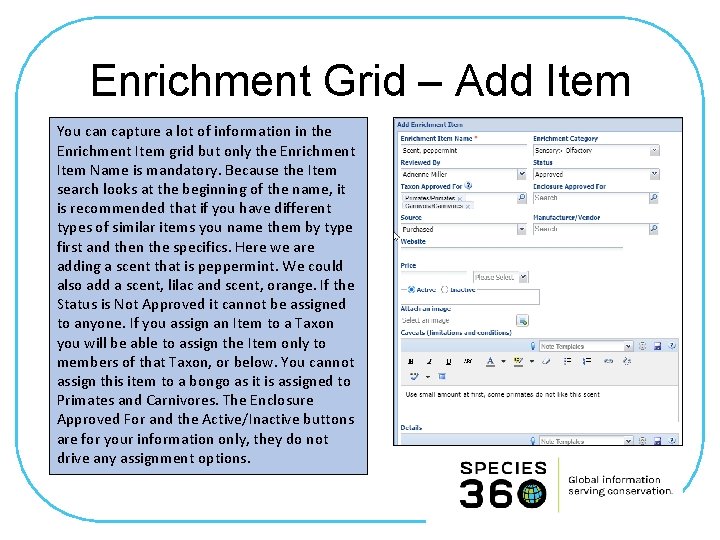
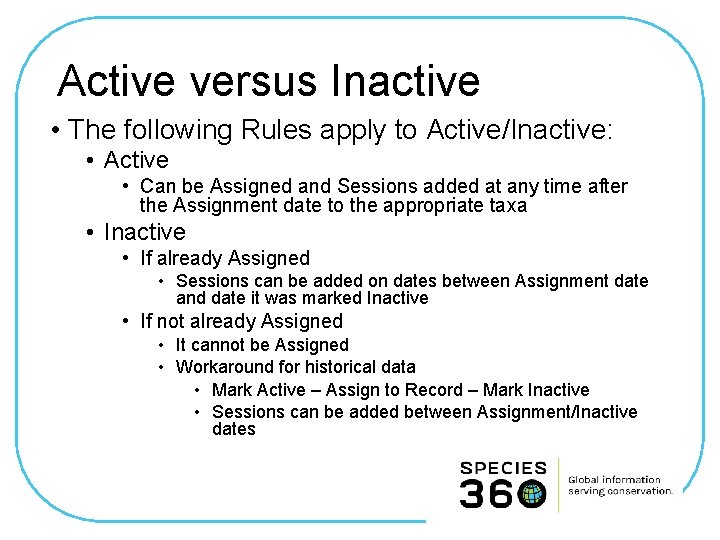
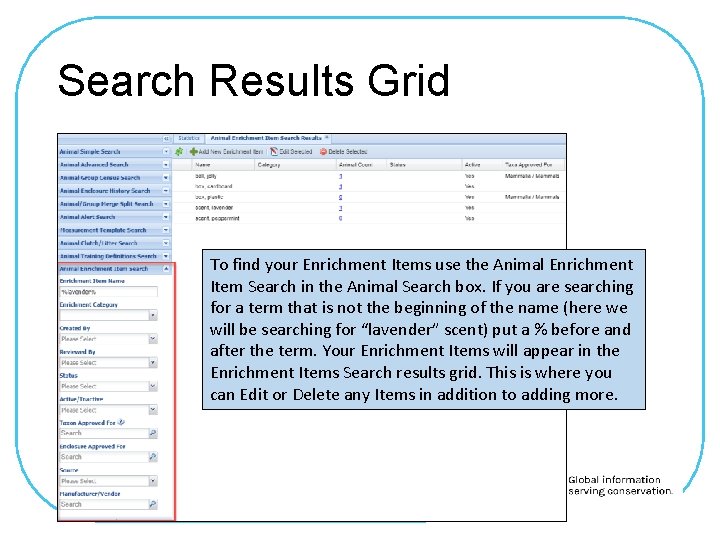
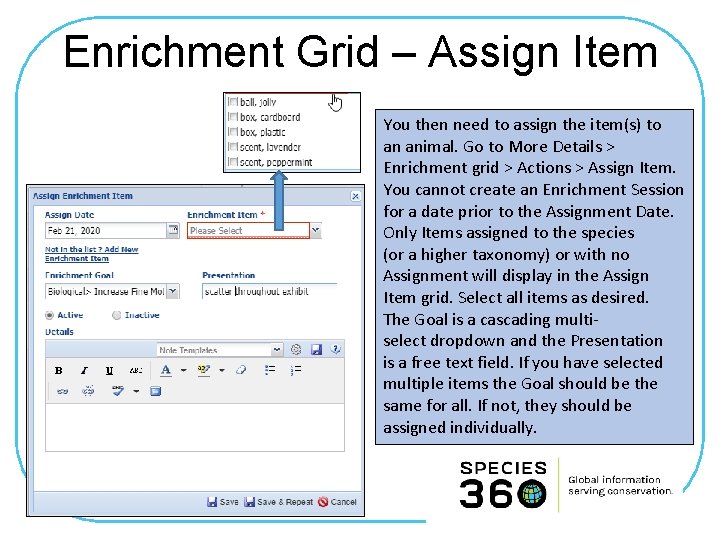
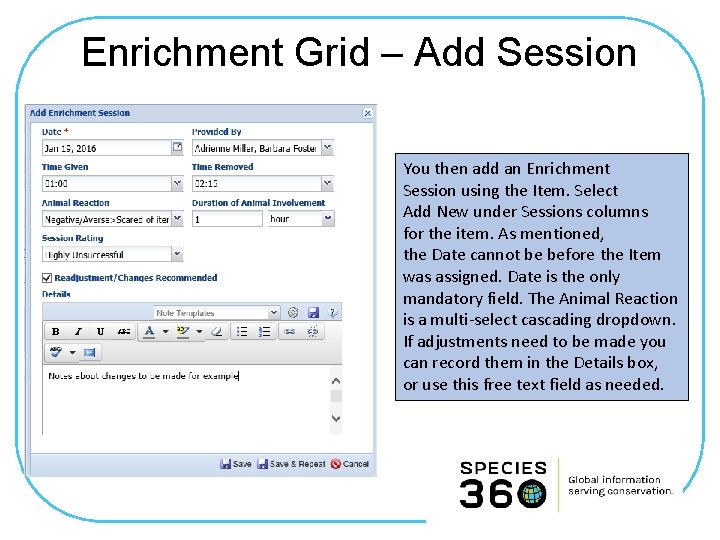
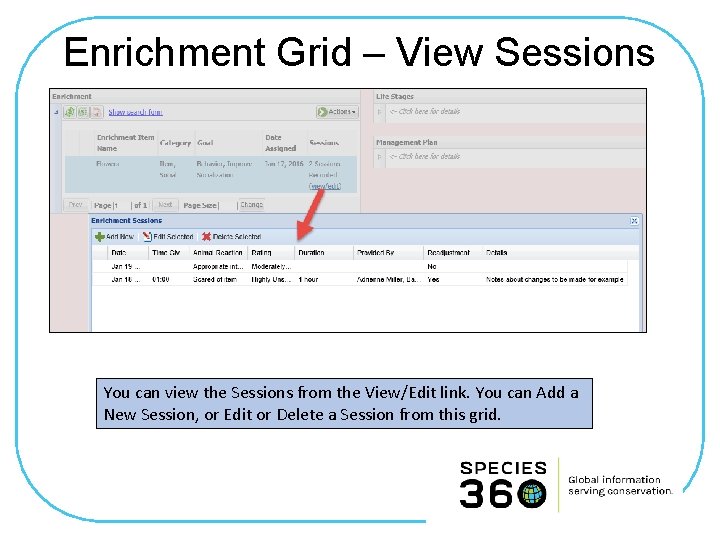
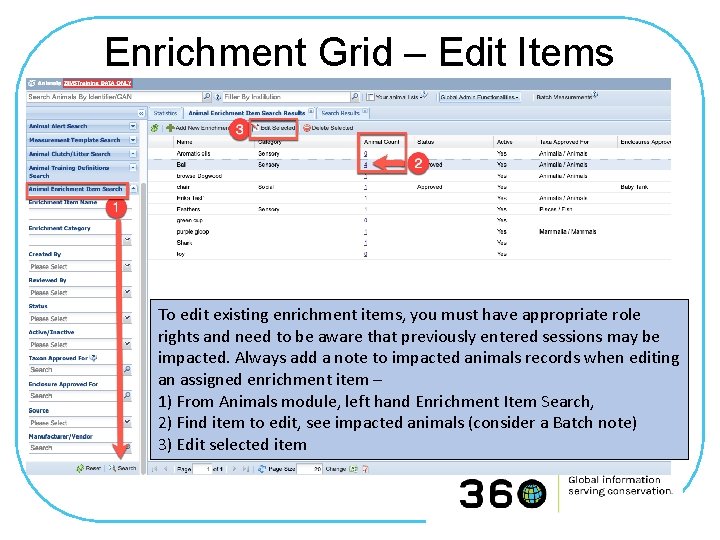
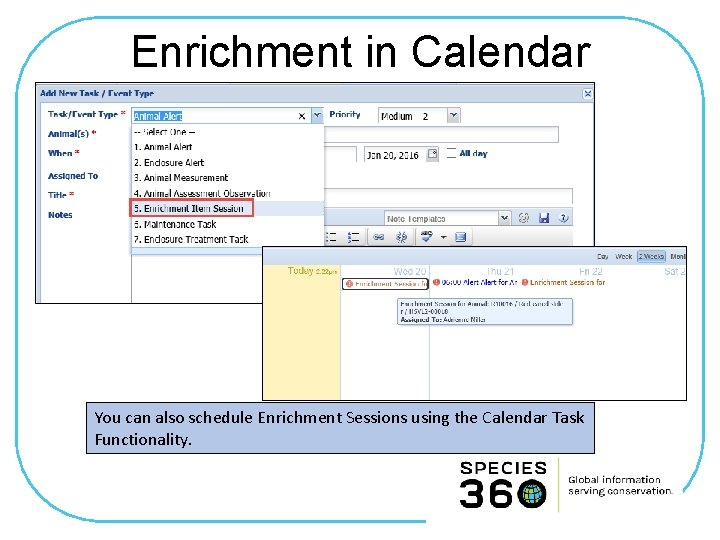
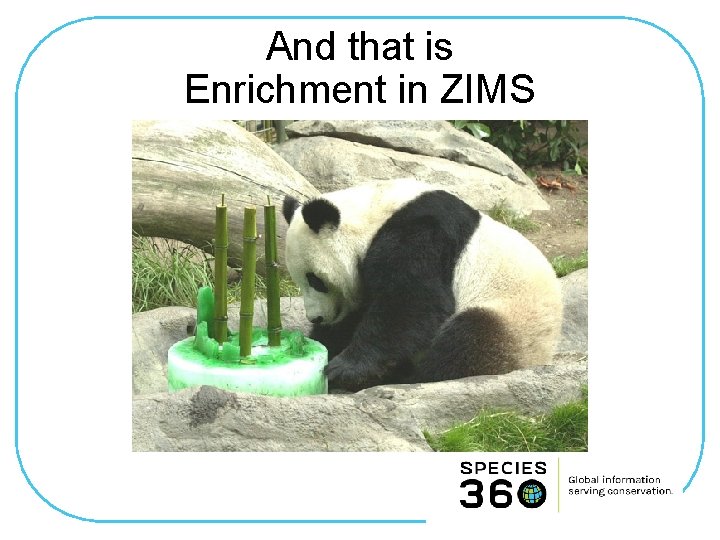
- Slides: 11
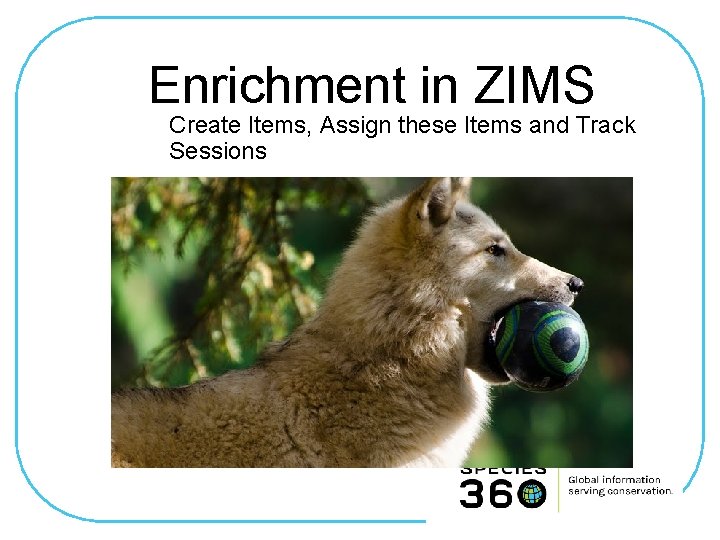
Enrichment in ZIMS Create Items, Assign these Items and Track Sessions
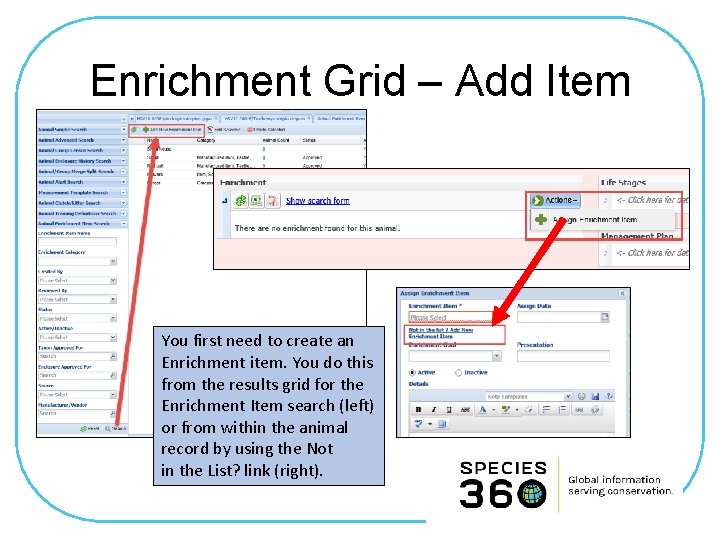
Enrichment Grid – Add Item You first need to create an Enrichment item. You do this from the results grid for the Enrichment Item search (left) or from within the animal record by using the Not in the List? link (right).
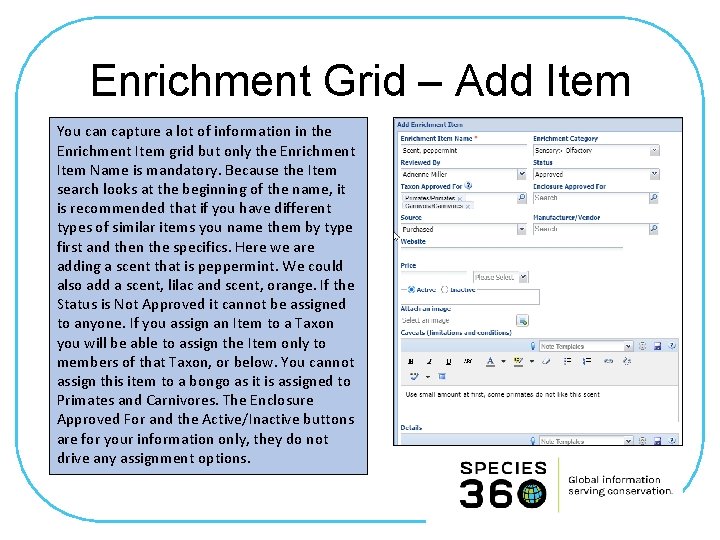
Enrichment Grid – Add Item You can capture a lot of information in the Enrichment Item grid but only the Enrichment Item Name is mandatory. Because the Item search looks at the beginning of the name, it is recommended that if you have different types of similar items you name them by type first and then the specifics. Here we are adding a scent that is peppermint. We could also add a scent, lilac and scent, orange. If the Status is Not Approved it cannot be assigned to anyone. If you assign an Item to a Taxon you will be able to assign the Item only to members of that Taxon, or below. You cannot assign this item to a bongo as it is assigned to Primates and Carnivores. The Enclosure Approved For and the Active/Inactive buttons are for your information only, they do not drive any assignment options.
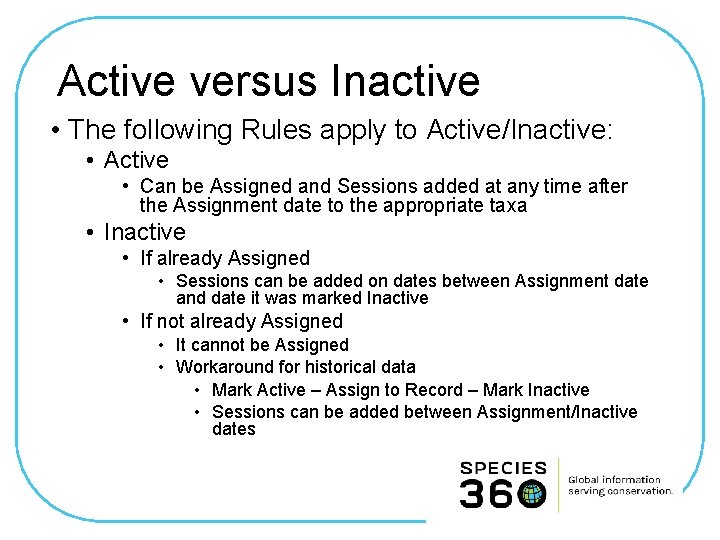
Active versus Inactive • The following Rules apply to Active/Inactive: • Active • Can be Assigned and Sessions added at any time after the Assignment date to the appropriate taxa • Inactive • If already Assigned • Sessions can be added on dates between Assignment date and date it was marked Inactive • If not already Assigned • It cannot be Assigned • Workaround for historical data • Mark Active – Assign to Record – Mark Inactive • Sessions can be added between Assignment/Inactive dates
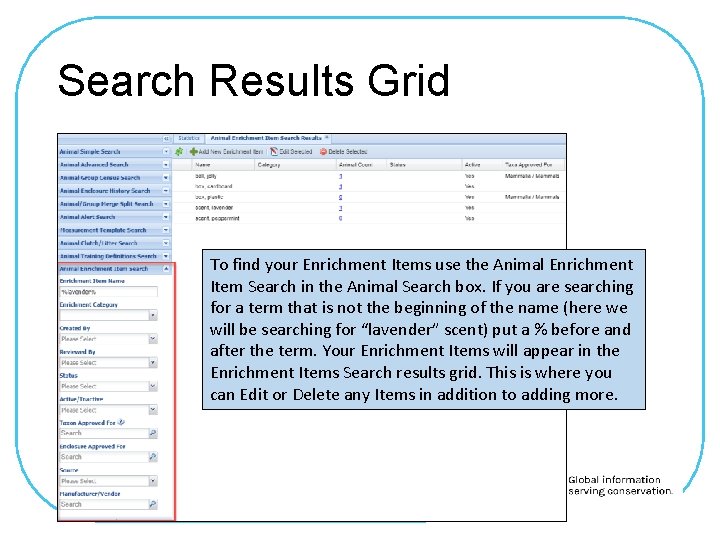
Search Results Grid To find your Enrichment Items use the Animal Enrichment Item Search in the Animal Search box. If you are searching for a term that is not the beginning of the name (here we will be searching for “lavender” scent) put a % before and after the term. Your Enrichment Items will appear in the Enrichment Items Search results grid. This is where you can Edit or Delete any Items in addition to adding more.
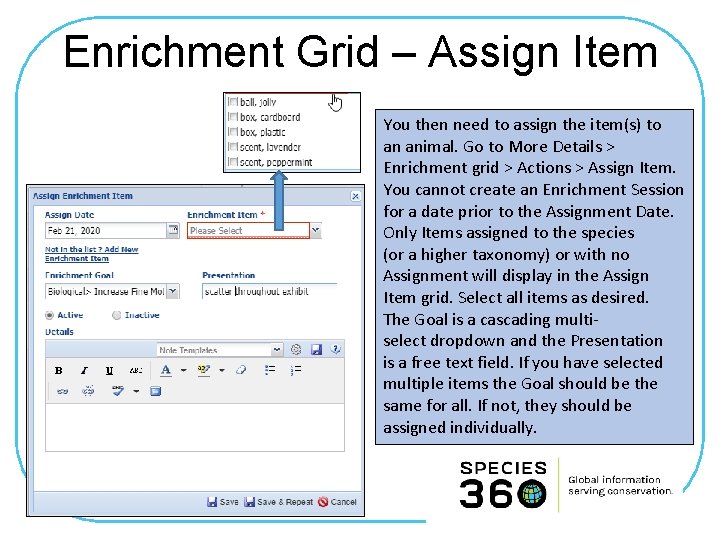
Enrichment Grid – Assign Item You then need to assign the item(s) to an animal. Go to More Details > Enrichment grid > Actions > Assign Item. You cannot create an Enrichment Session for a date prior to the Assignment Date. Only Items assigned to the species (or a higher taxonomy) or with no Assignment will display in the Assign Item grid. Select all items as desired. The Goal is a cascading multiselect dropdown and the Presentation is a free text field. If you have selected multiple items the Goal should be the same for all. If not, they should be assigned individually.
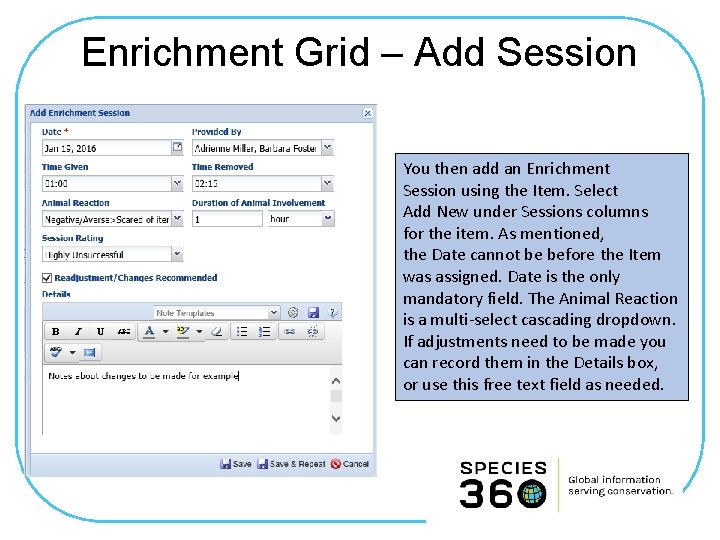
Enrichment Grid – Add Session You then add an Enrichment Session using the Item. Select Add New under Sessions columns for the item. As mentioned, the Date cannot be before the Item was assigned. Date is the only mandatory field. The Animal Reaction is a multi-select cascading dropdown. If adjustments need to be made you can record them in the Details box, or use this free text field as needed.
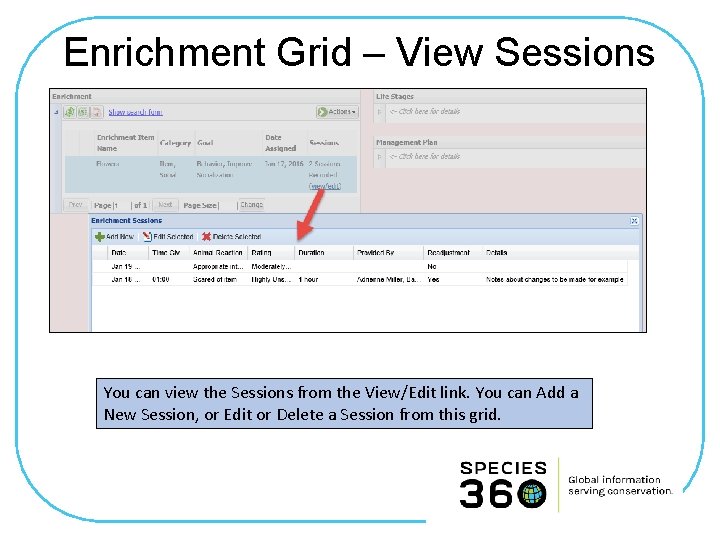
Enrichment Grid – View Sessions You can view the Sessions from the View/Edit link. You can Add a New Session, or Edit or Delete a Session from this grid.
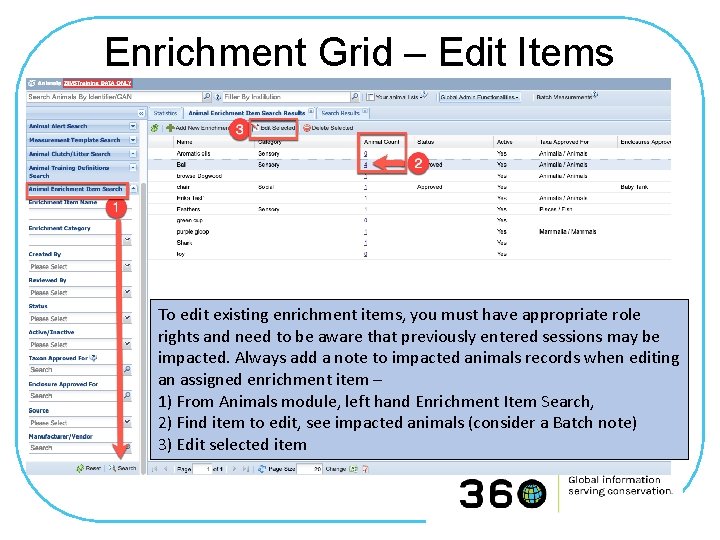
Enrichment Grid – Edit Items To edit existing enrichment items, you must have appropriate role rights and need to be aware that previously entered sessions may be impacted. Always add a note to impacted animals records when editing an assigned enrichment item – 1) From Animals module, left hand Enrichment Item Search, 2) Find item to edit, see impacted animals (consider a Batch note) 3) Edit selected item
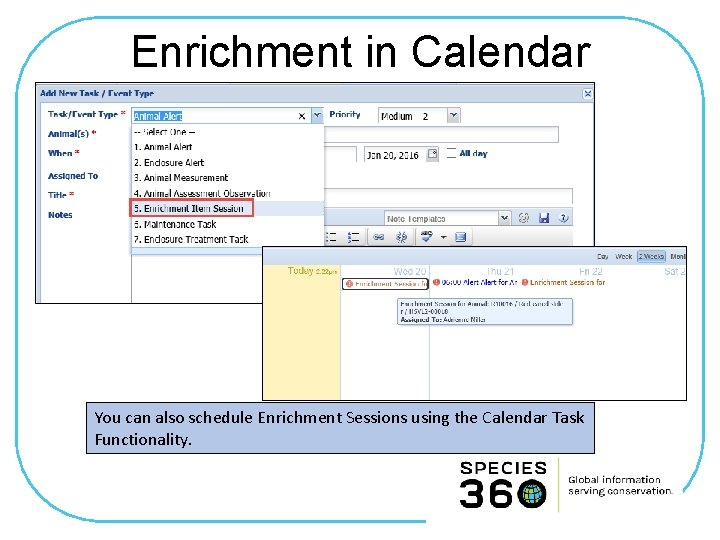
Enrichment in Calendar You can also schedule Enrichment Sessions using the Calendar Task Functionality.
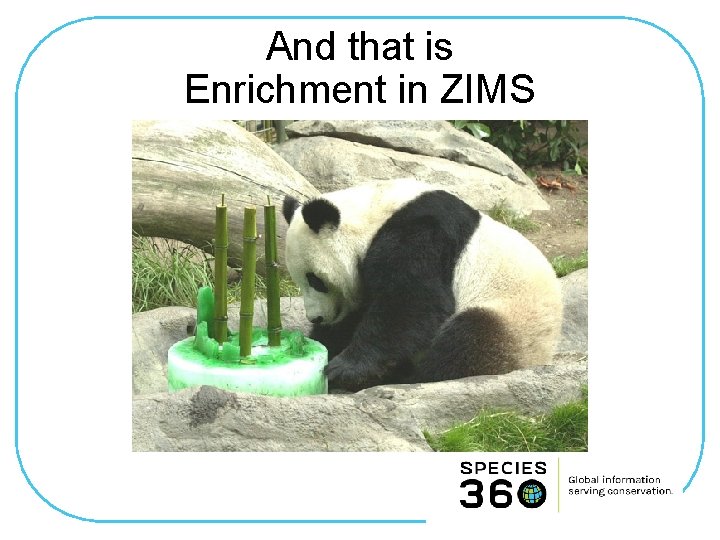
And that is Enrichment in ZIMS