Enhancing Presentations with Slides and Other Visuals Copyright
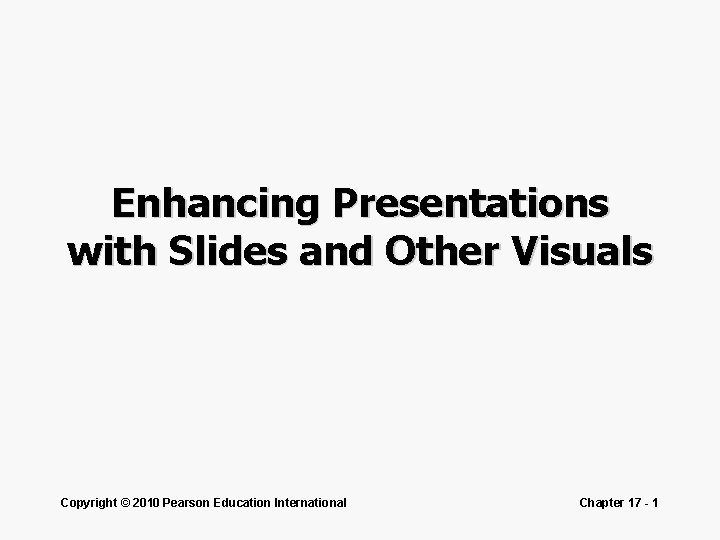
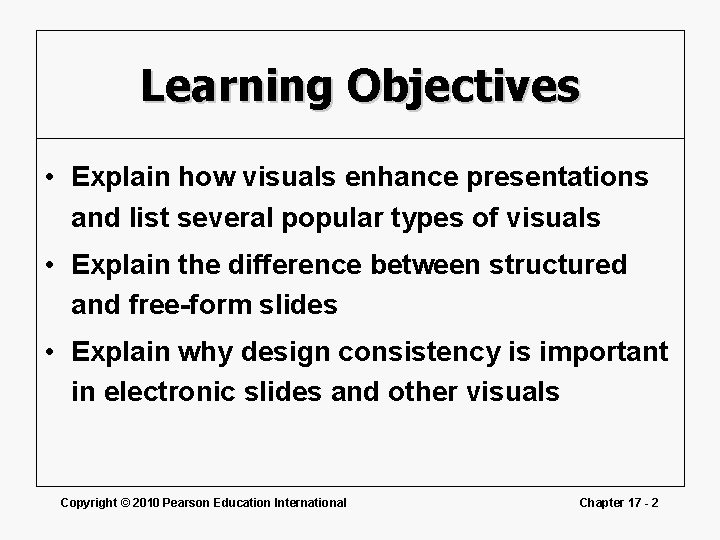
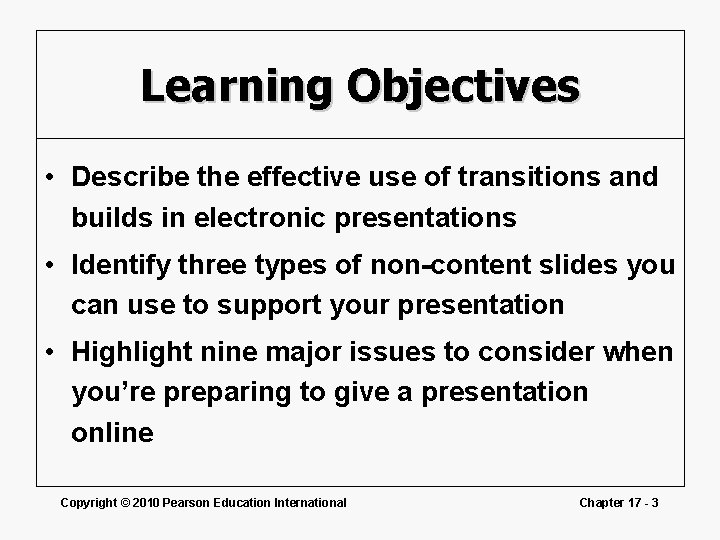
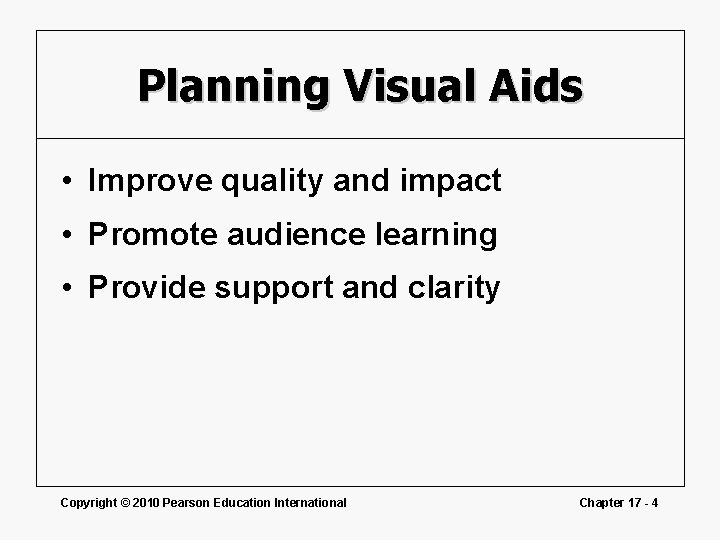
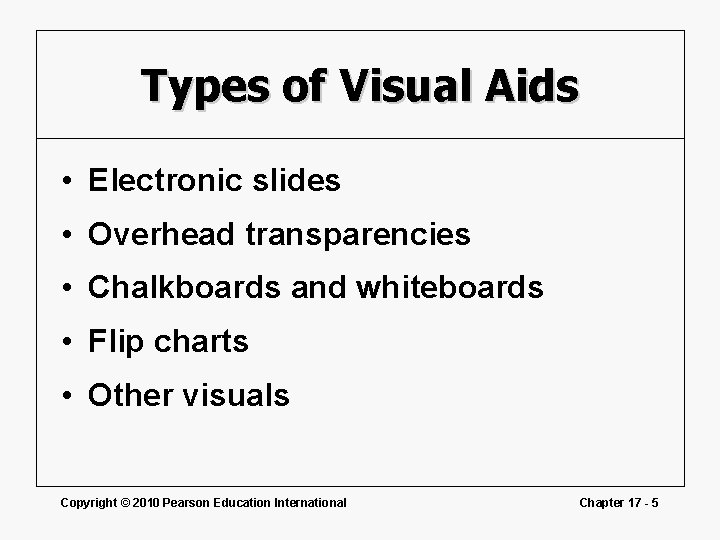
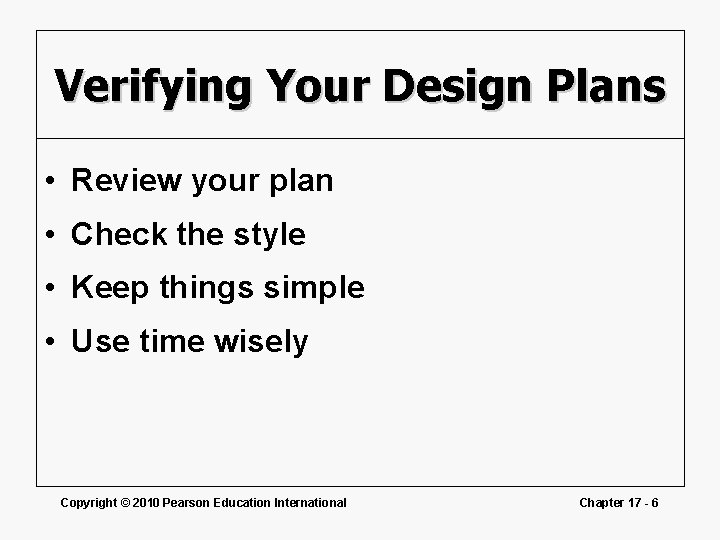
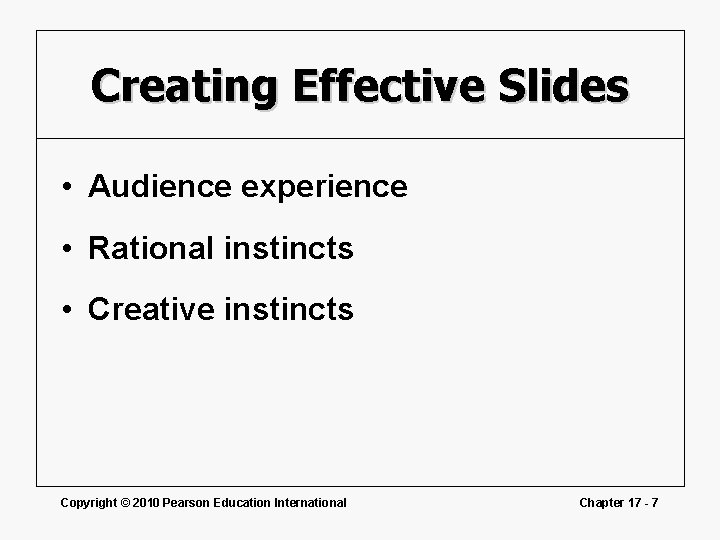
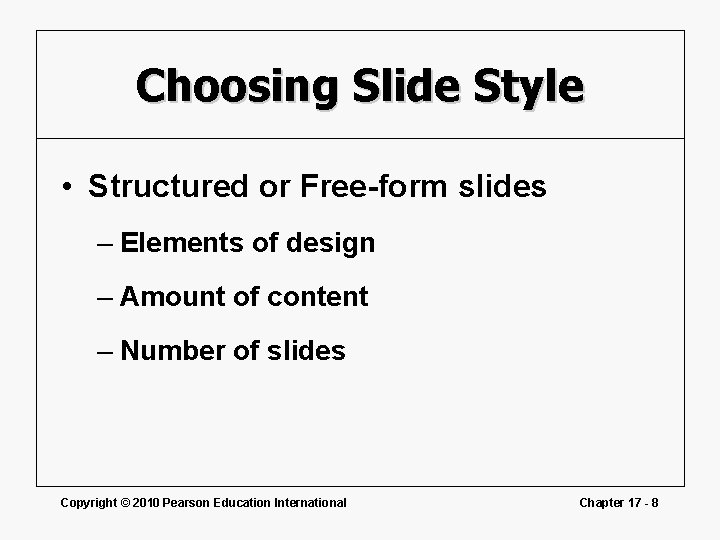
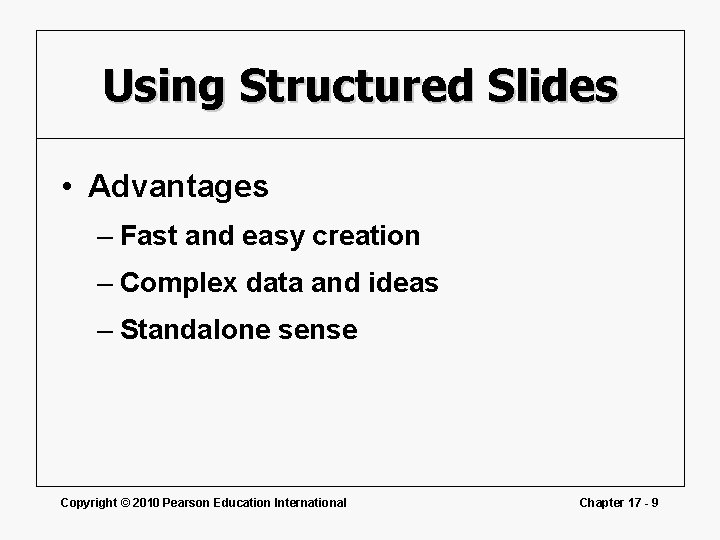
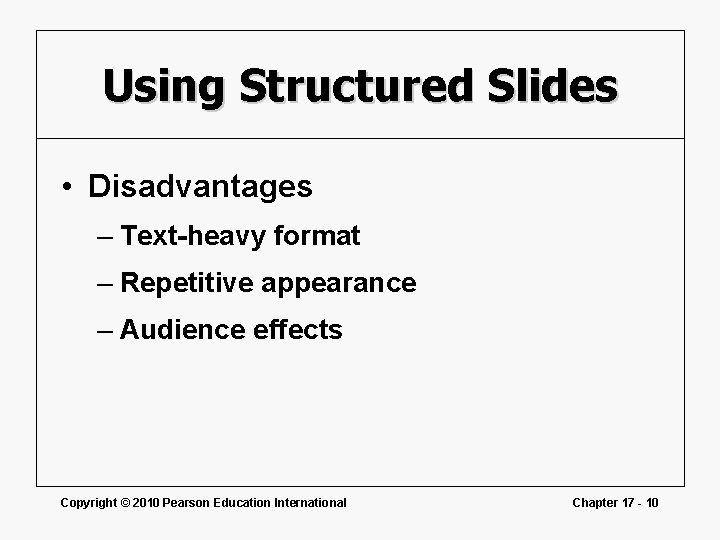
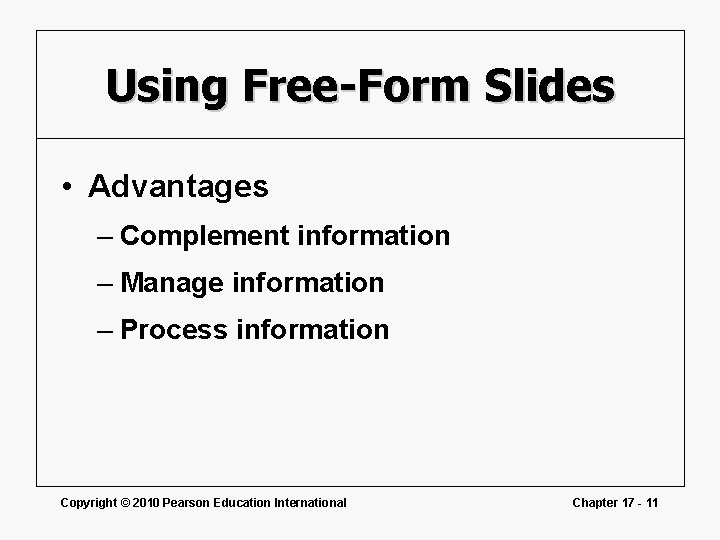
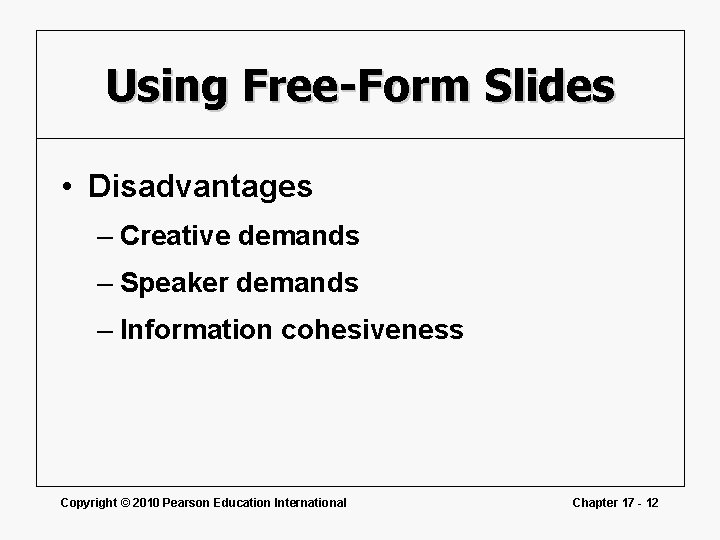
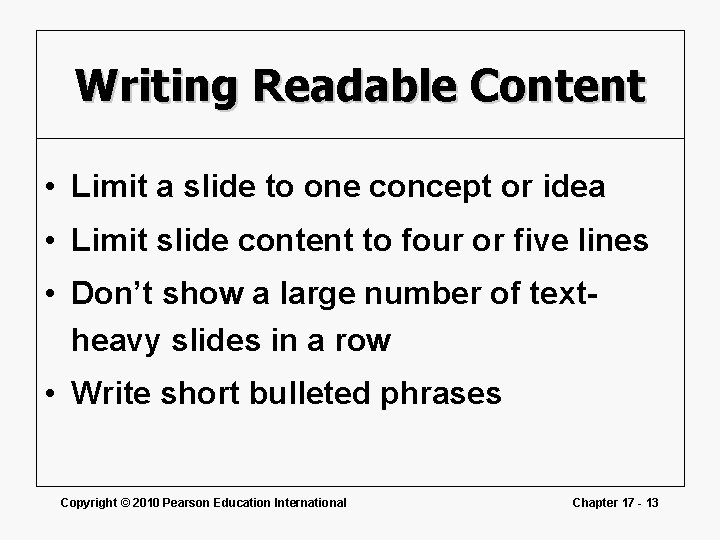
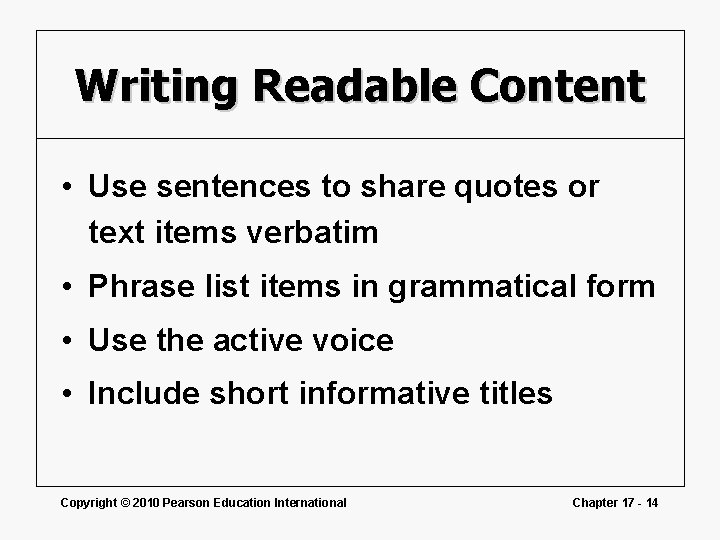
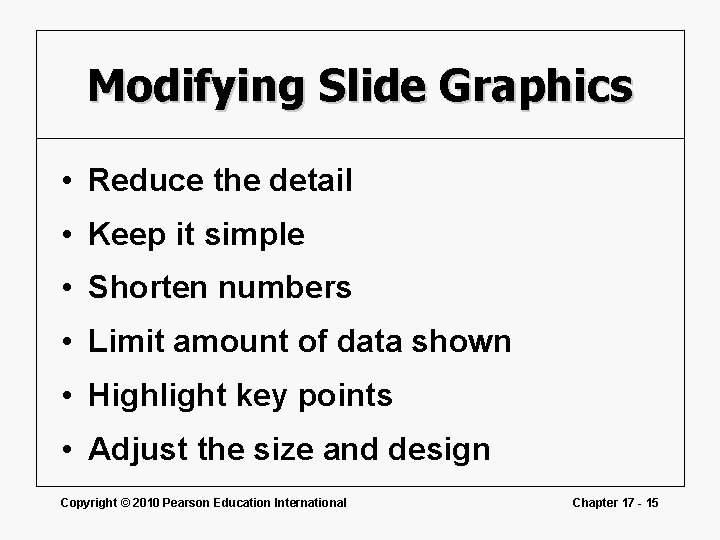
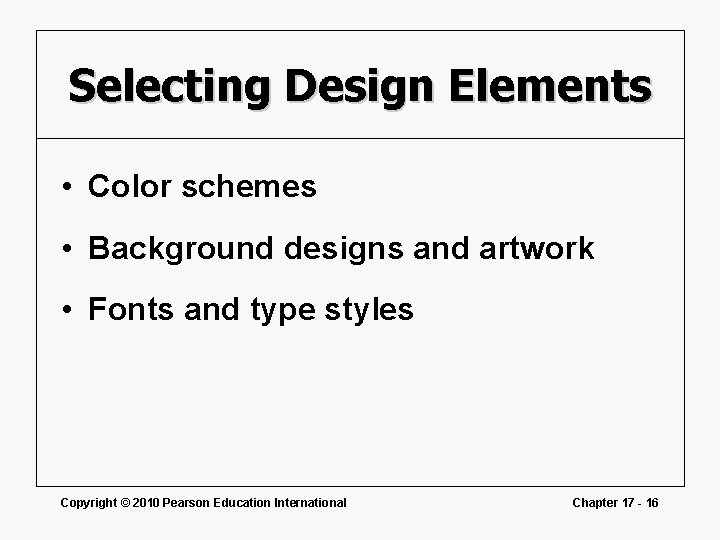
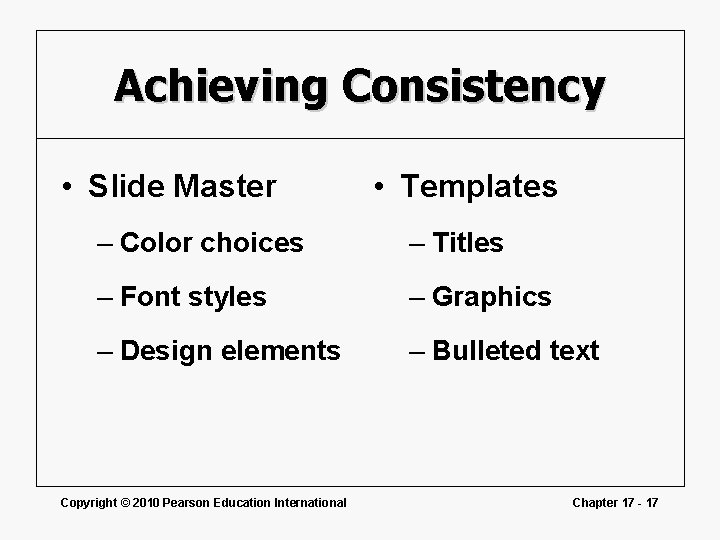
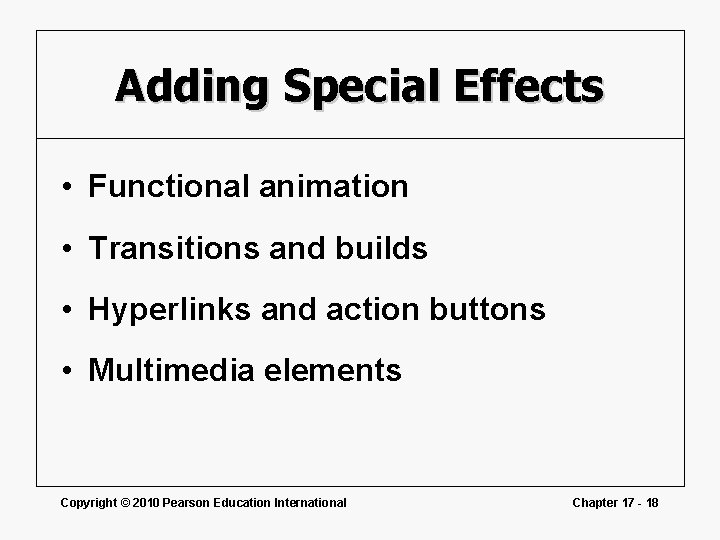
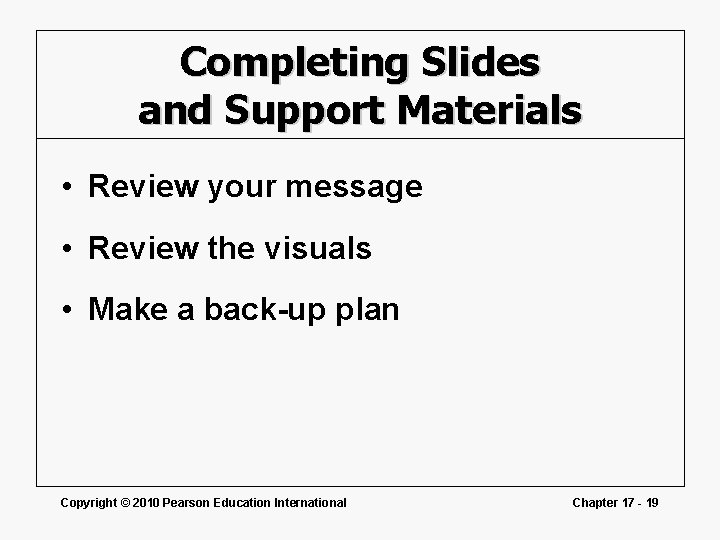
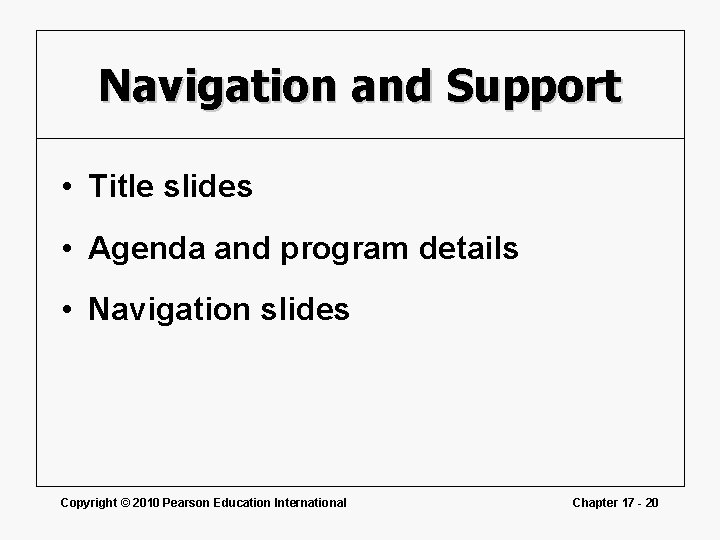
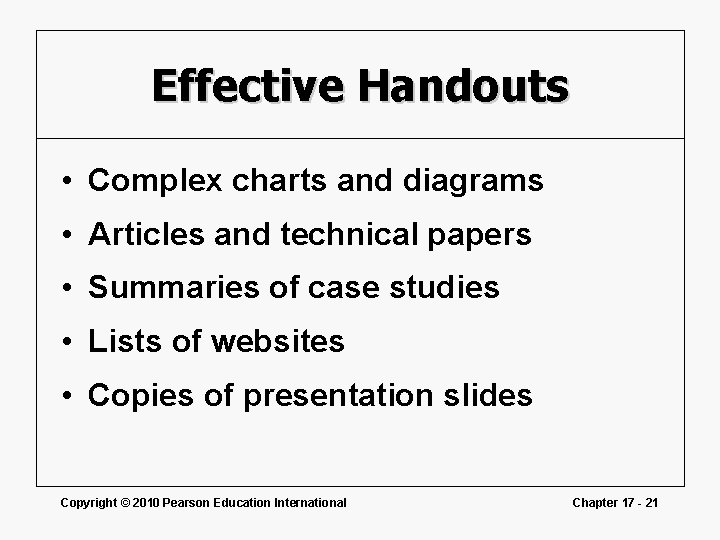
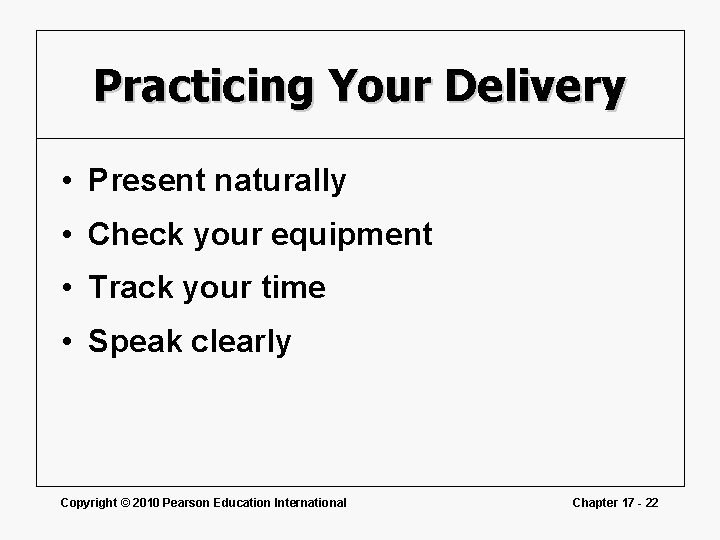
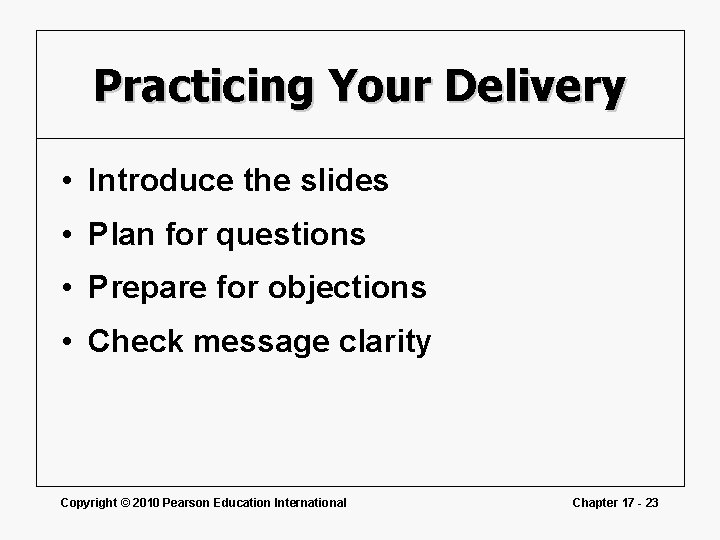
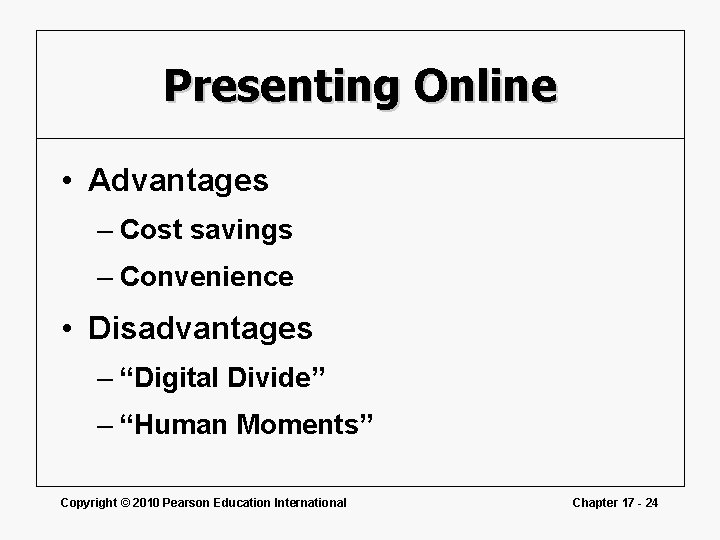
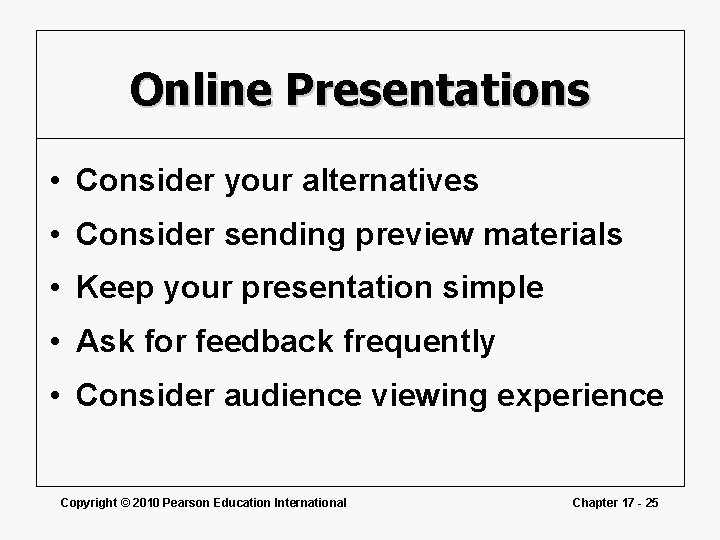
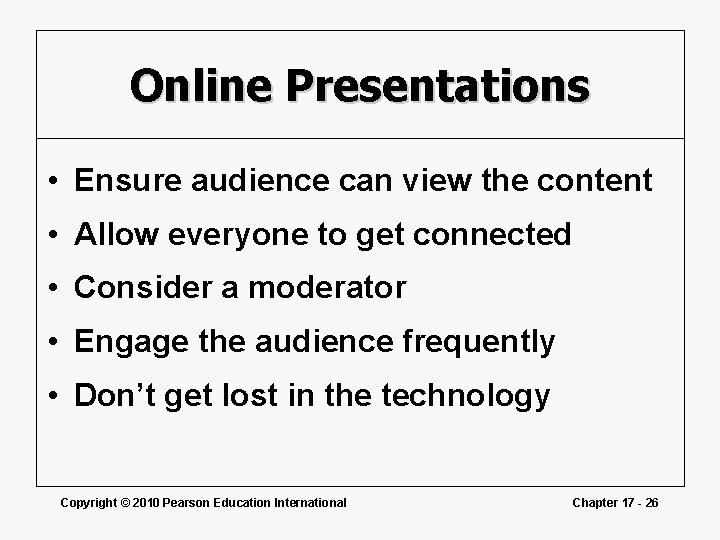
- Slides: 26
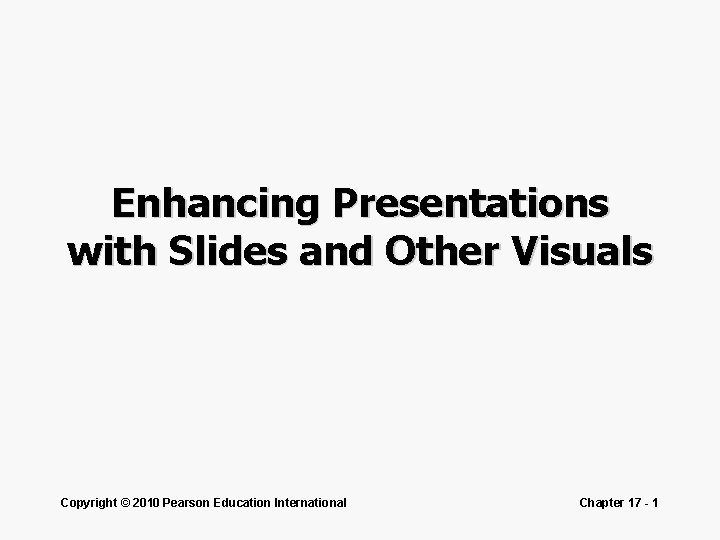
Enhancing Presentations with Slides and Other Visuals Copyright © 2010 Pearson Education International Chapter 17 - 1
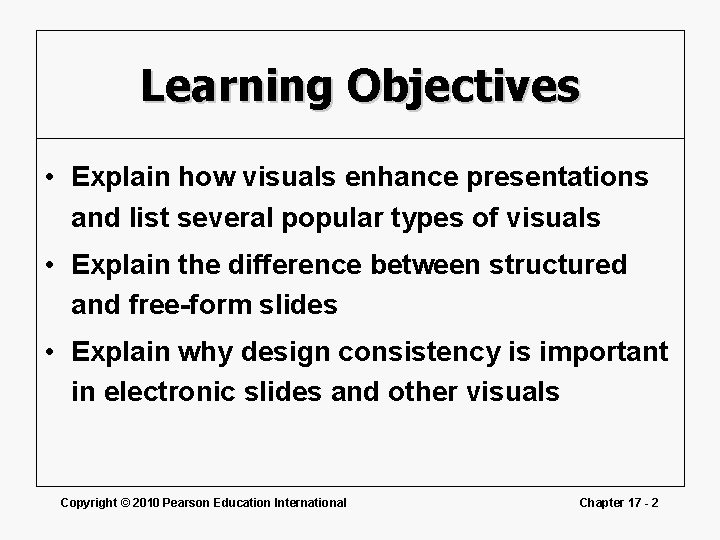
Learning Objectives • Explain how visuals enhance presentations and list several popular types of visuals • Explain the difference between structured and free-form slides • Explain why design consistency is important in electronic slides and other visuals Copyright © 2010 Pearson Education International Chapter 17 - 2
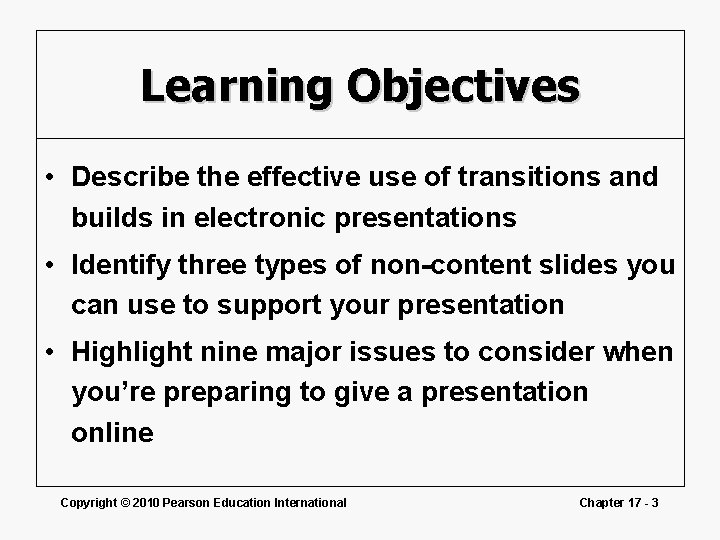
Learning Objectives • Describe the effective use of transitions and builds in electronic presentations • Identify three types of non-content slides you can use to support your presentation • Highlight nine major issues to consider when you’re preparing to give a presentation online Copyright © 2010 Pearson Education International Chapter 17 - 3
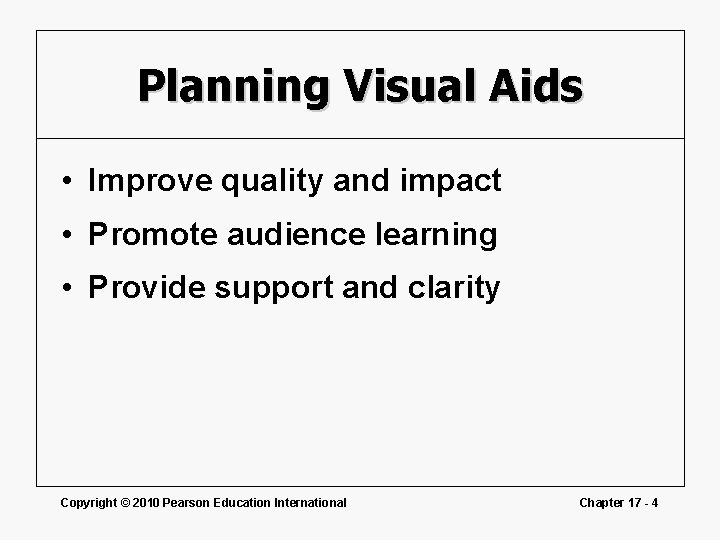
Planning Visual Aids • Improve quality and impact • Promote audience learning • Provide support and clarity Copyright © 2010 Pearson Education International Chapter 17 - 4
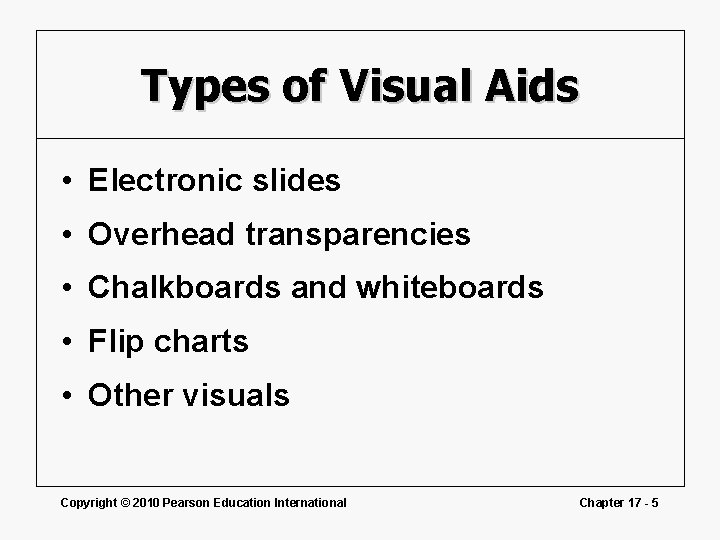
Types of Visual Aids • Electronic slides • Overhead transparencies • Chalkboards and whiteboards • Flip charts • Other visuals Copyright © 2010 Pearson Education International Chapter 17 - 5
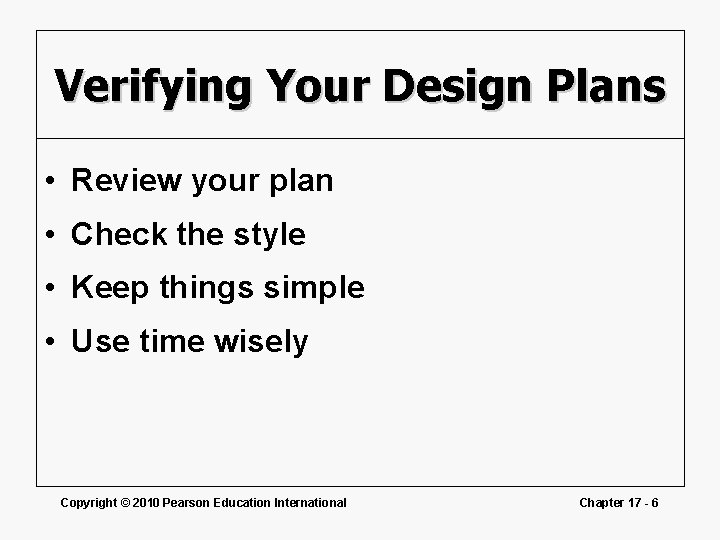
Verifying Your Design Plans • Review your plan • Check the style • Keep things simple • Use time wisely Copyright © 2010 Pearson Education International Chapter 17 - 6
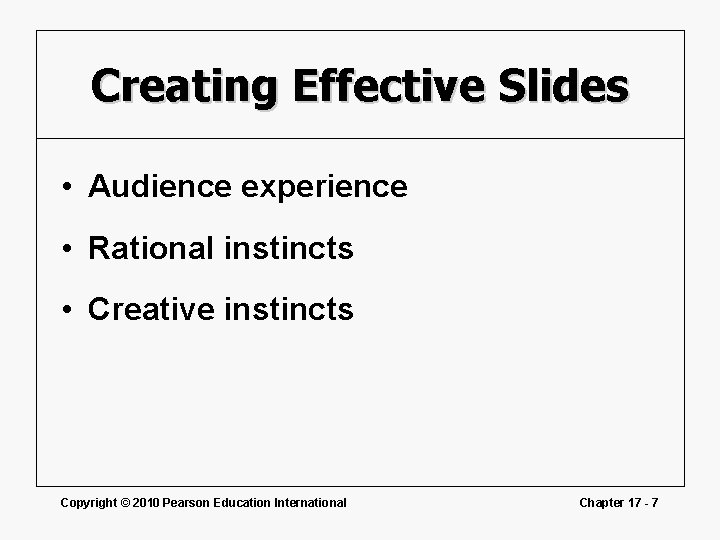
Creating Effective Slides • Audience experience • Rational instincts • Creative instincts Copyright © 2010 Pearson Education International Chapter 17 - 7
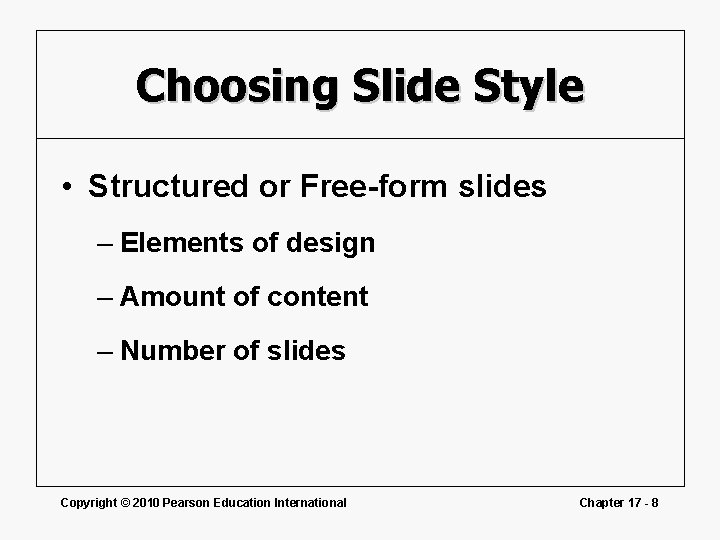
Choosing Slide Style • Structured or Free-form slides – Elements of design – Amount of content – Number of slides Copyright © 2010 Pearson Education International Chapter 17 - 8
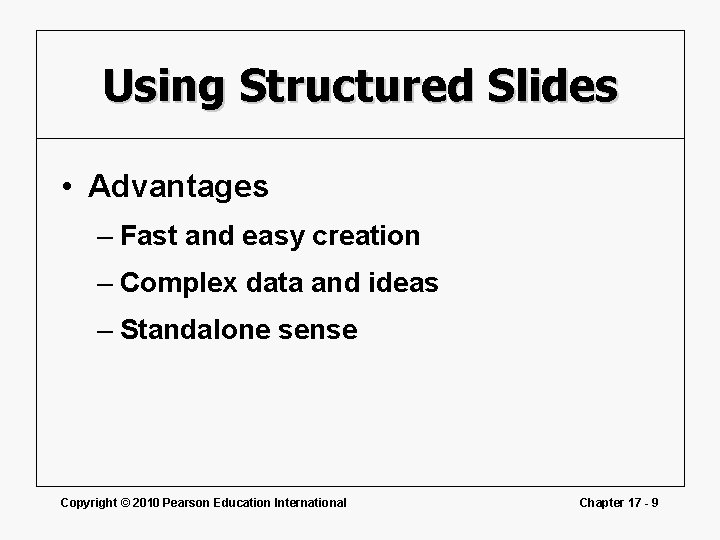
Using Structured Slides • Advantages – Fast and easy creation – Complex data and ideas – Standalone sense Copyright © 2010 Pearson Education International Chapter 17 - 9
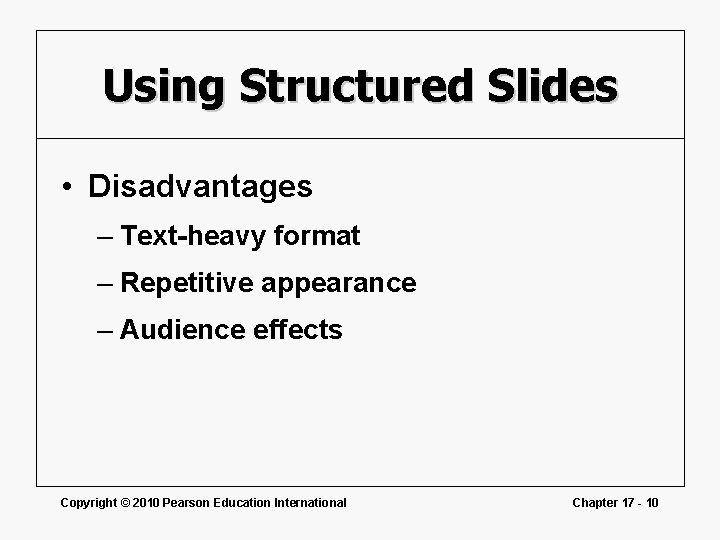
Using Structured Slides • Disadvantages – Text-heavy format – Repetitive appearance – Audience effects Copyright © 2010 Pearson Education International Chapter 17 - 10
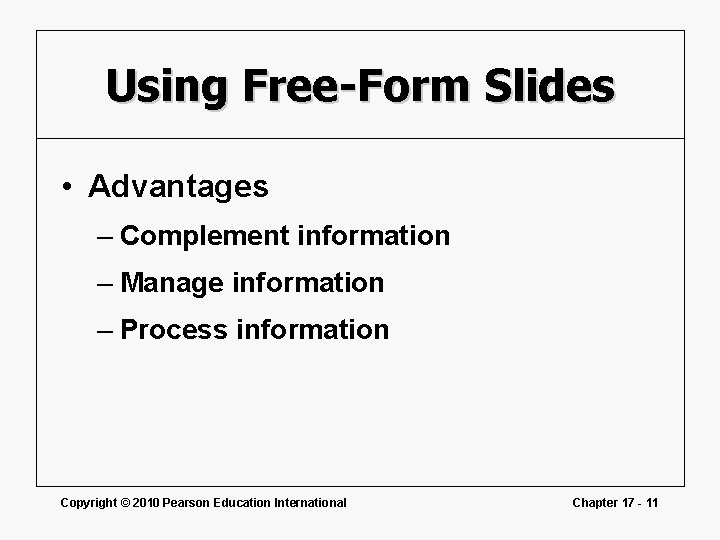
Using Free-Form Slides • Advantages – Complement information – Manage information – Process information Copyright © 2010 Pearson Education International Chapter 17 - 11
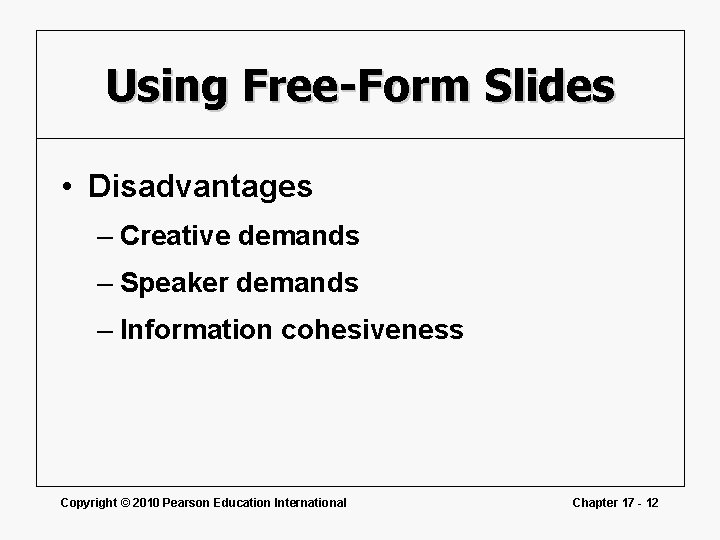
Using Free-Form Slides • Disadvantages – Creative demands – Speaker demands – Information cohesiveness Copyright © 2010 Pearson Education International Chapter 17 - 12
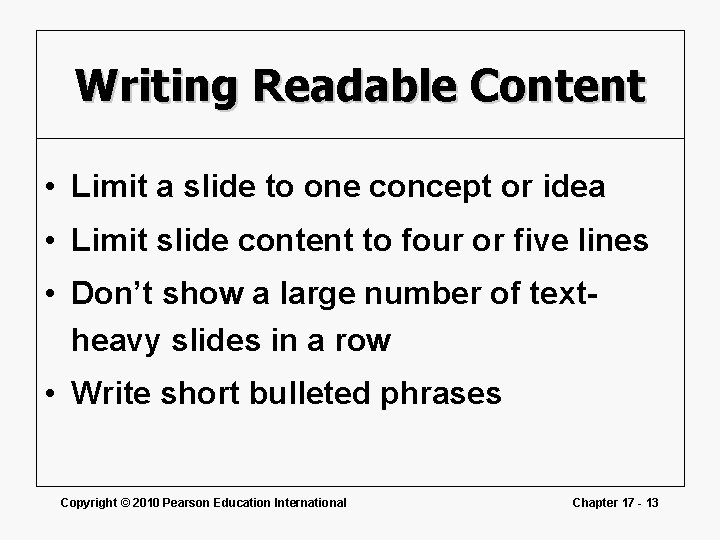
Writing Readable Content • Limit a slide to one concept or idea • Limit slide content to four or five lines • Don’t show a large number of textheavy slides in a row • Write short bulleted phrases Copyright © 2010 Pearson Education International Chapter 17 - 13
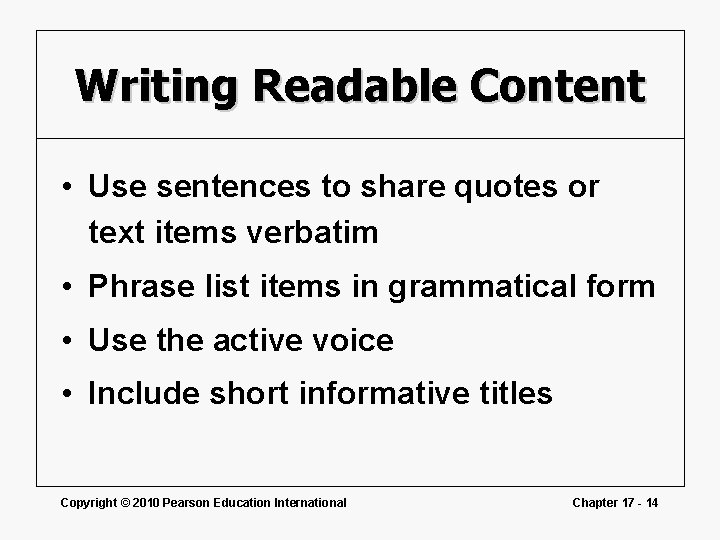
Writing Readable Content • Use sentences to share quotes or text items verbatim • Phrase list items in grammatical form • Use the active voice • Include short informative titles Copyright © 2010 Pearson Education International Chapter 17 - 14
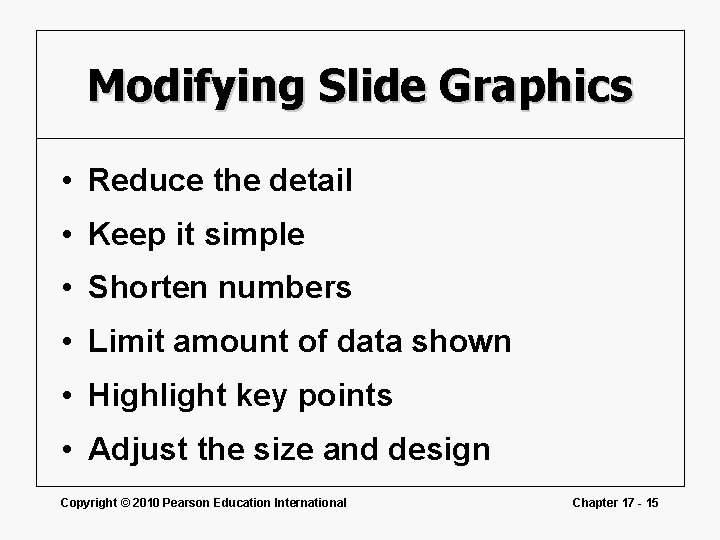
Modifying Slide Graphics • Reduce the detail • Keep it simple • Shorten numbers • Limit amount of data shown • Highlight key points • Adjust the size and design Copyright © 2010 Pearson Education International Chapter 17 - 15
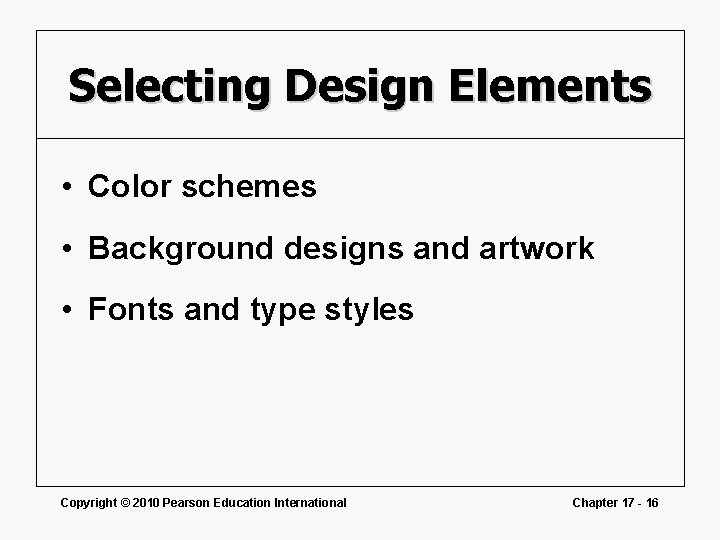
Selecting Design Elements • Color schemes • Background designs and artwork • Fonts and type styles Copyright © 2010 Pearson Education International Chapter 17 - 16
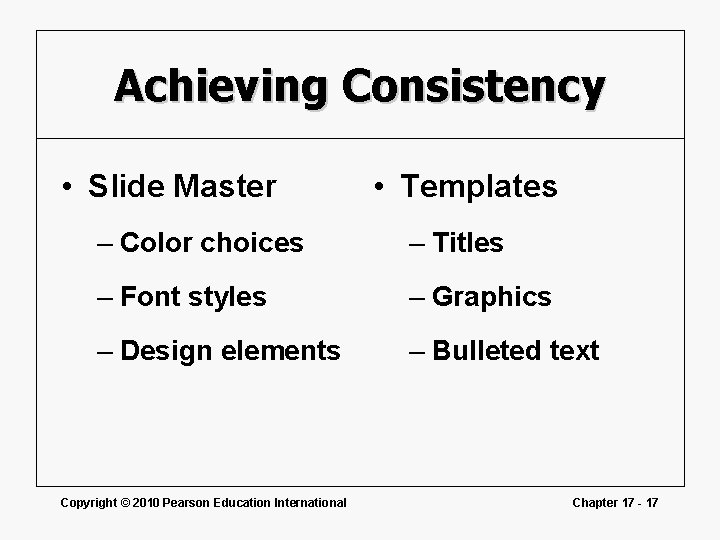
Achieving Consistency • Slide Master • Templates – Color choices – Titles – Font styles – Graphics – Design elements – Bulleted text Copyright © 2010 Pearson Education International Chapter 17 - 17
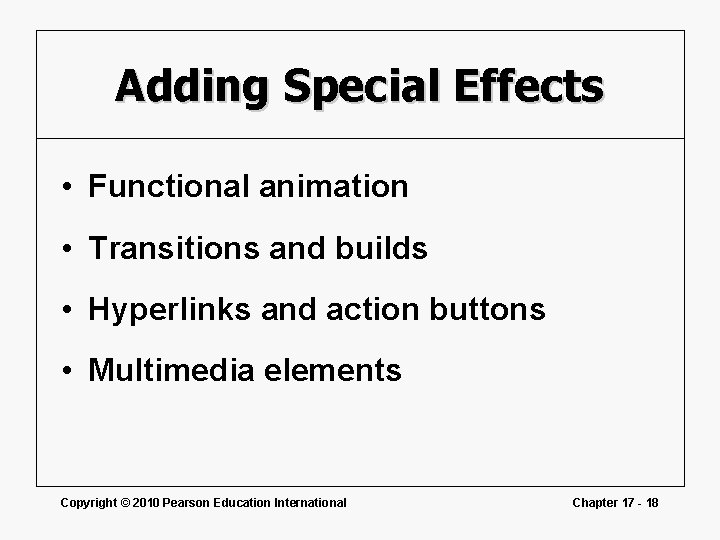
Adding Special Effects • Functional animation • Transitions and builds • Hyperlinks and action buttons • Multimedia elements Copyright © 2010 Pearson Education International Chapter 17 - 18
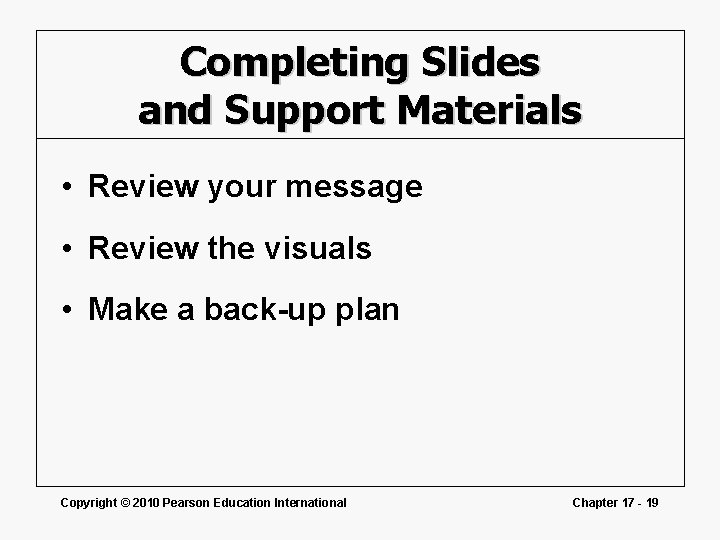
Completing Slides and Support Materials • Review your message • Review the visuals • Make a back-up plan Copyright © 2010 Pearson Education International Chapter 17 - 19
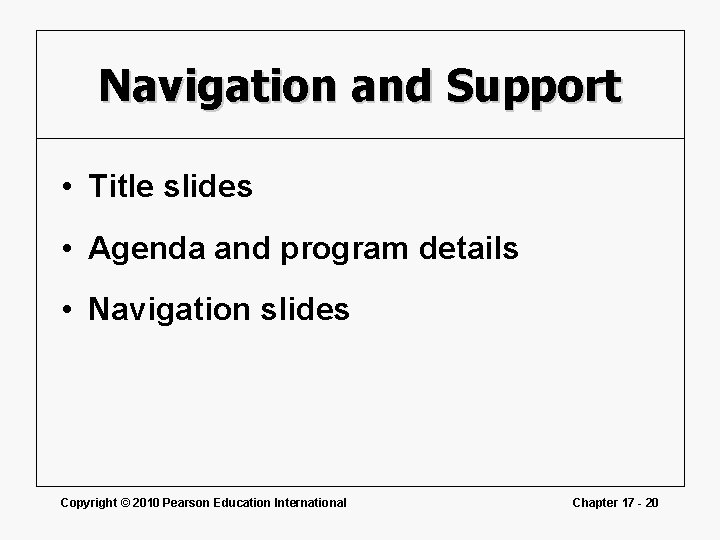
Navigation and Support • Title slides • Agenda and program details • Navigation slides Copyright © 2010 Pearson Education International Chapter 17 - 20
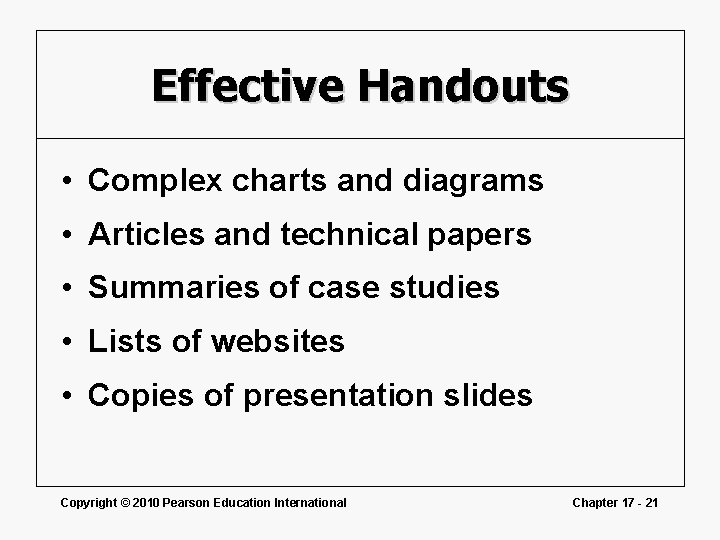
Effective Handouts • Complex charts and diagrams • Articles and technical papers • Summaries of case studies • Lists of websites • Copies of presentation slides Copyright © 2010 Pearson Education International Chapter 17 - 21
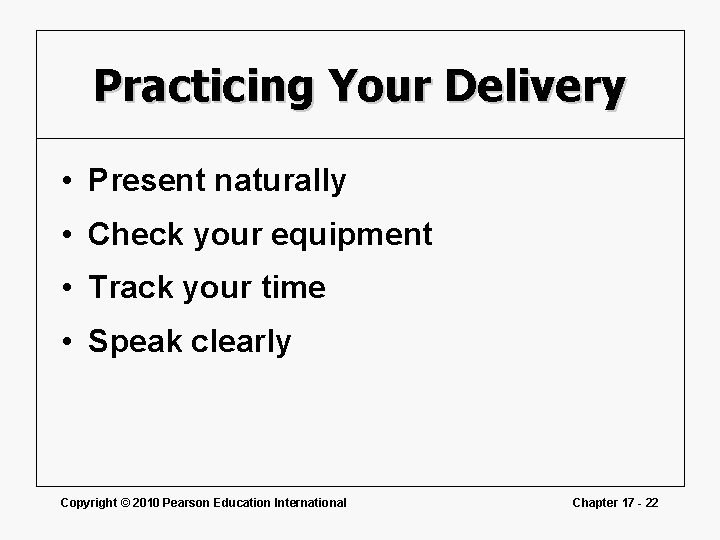
Practicing Your Delivery • Present naturally • Check your equipment • Track your time • Speak clearly Copyright © 2010 Pearson Education International Chapter 17 - 22
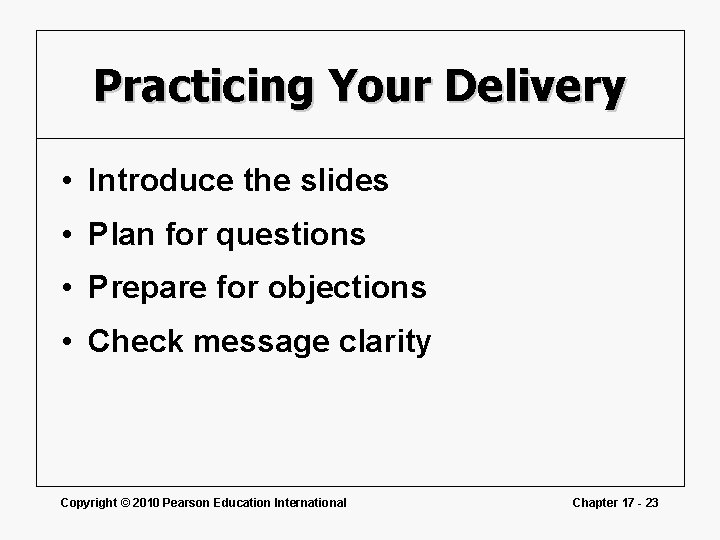
Practicing Your Delivery • Introduce the slides • Plan for questions • Prepare for objections • Check message clarity Copyright © 2010 Pearson Education International Chapter 17 - 23
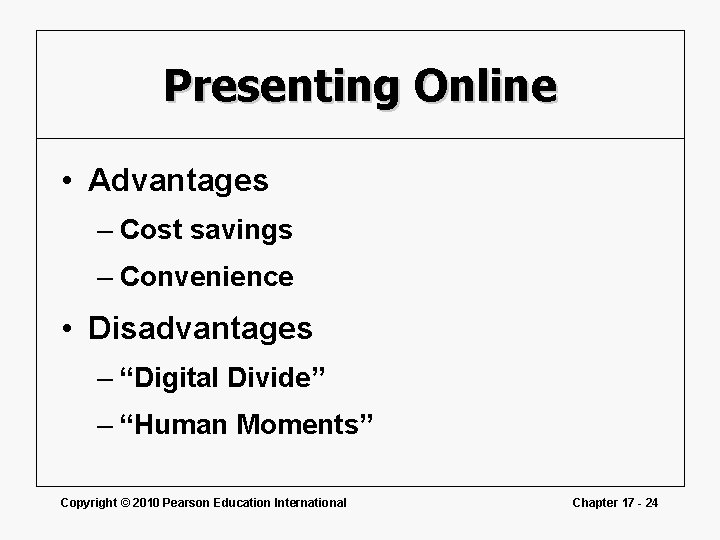
Presenting Online • Advantages – Cost savings – Convenience • Disadvantages – “Digital Divide” – “Human Moments” Copyright © 2010 Pearson Education International Chapter 17 - 24
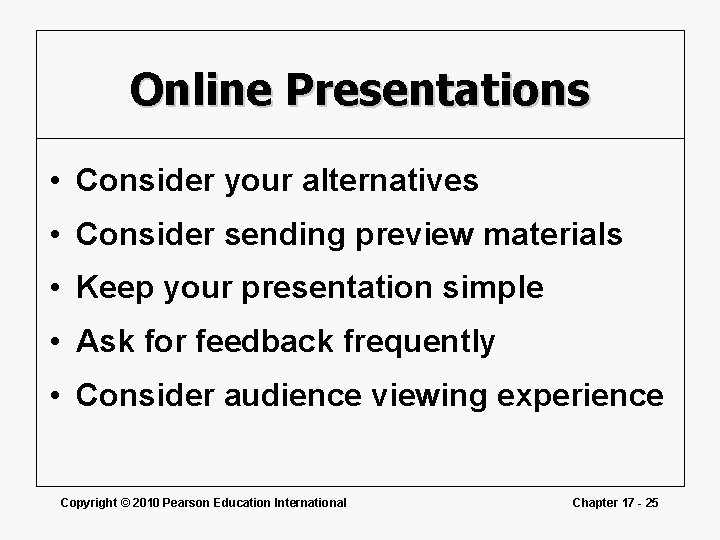
Online Presentations • Consider your alternatives • Consider sending preview materials • Keep your presentation simple • Ask for feedback frequently • Consider audience viewing experience Copyright © 2010 Pearson Education International Chapter 17 - 25
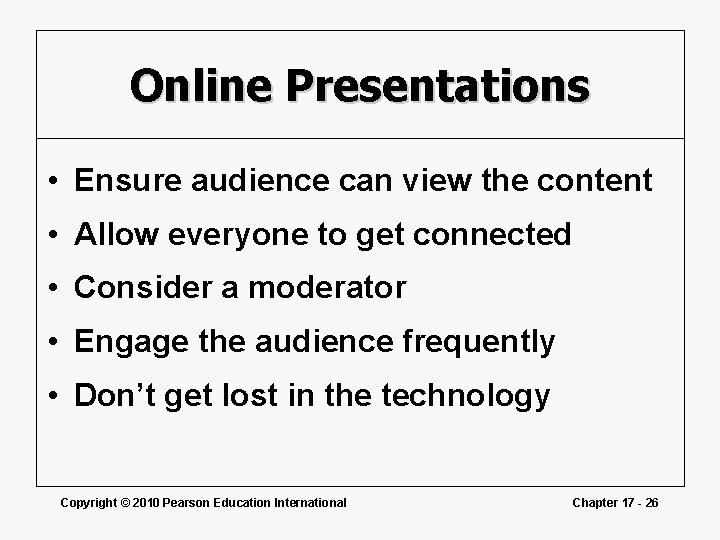
Online Presentations • Ensure audience can view the content • Allow everyone to get connected • Consider a moderator • Engage the audience frequently • Don’t get lost in the technology Copyright © 2010 Pearson Education International Chapter 17 - 26