ENGINEERING GRAPHICS TA 101 CIRCLE Circle can be
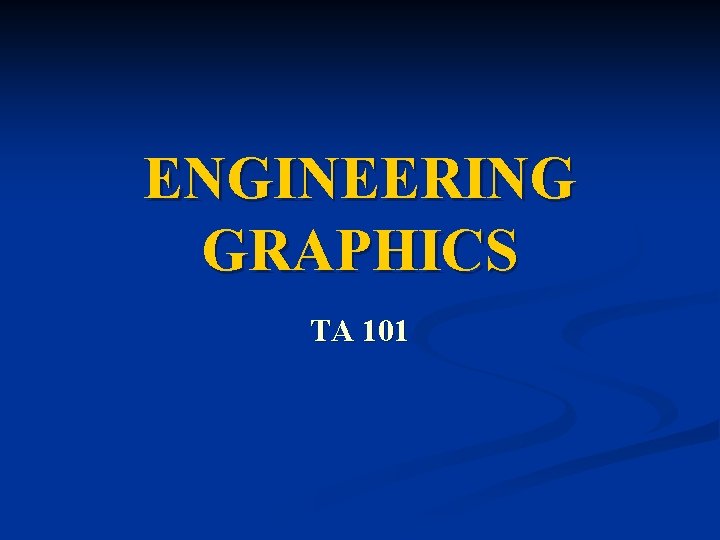
ENGINEERING GRAPHICS TA 101
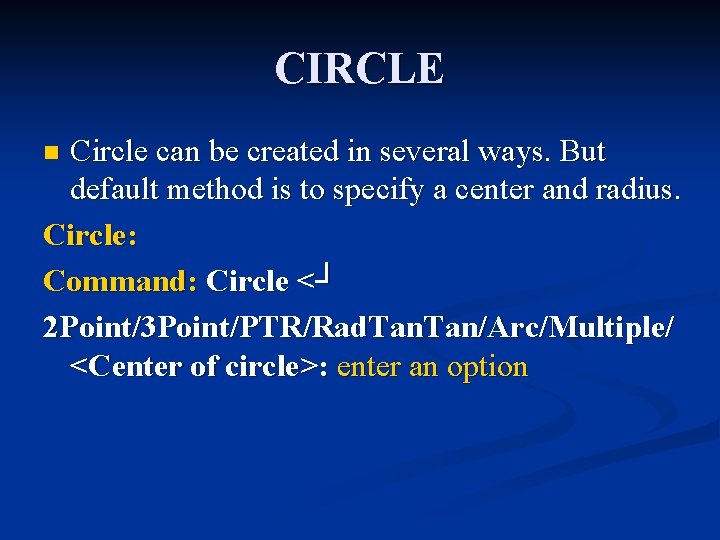
CIRCLE Circle can be created in several ways. But default method is to specify a center and radius. Circle: Command: Circle <┘ 2 Point/3 Point/PTR/Rad. Tan/Arc/Multiple/ <Center of circle>: enter an option n
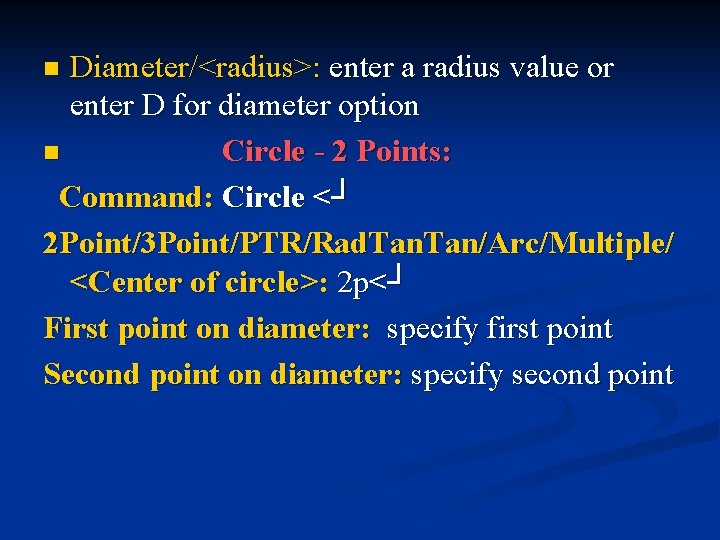
Diameter/<radius>: enter a radius value or enter D for diameter option n Circle - 2 Points: Command: Circle <┘ 2 Point/3 Point/PTR/Rad. Tan/Arc/Multiple/ <Center of circle>: 2 p<┘ First point on diameter: specify first point Second point on diameter: specify second point n
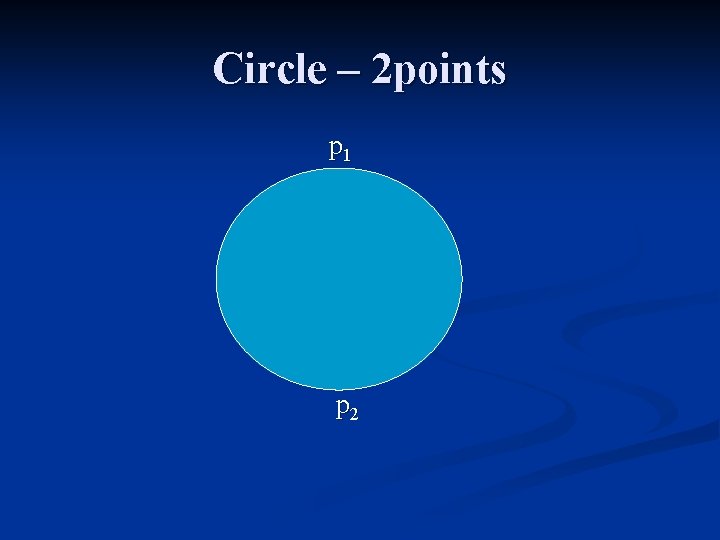
Circle – 2 points p 1 p 2
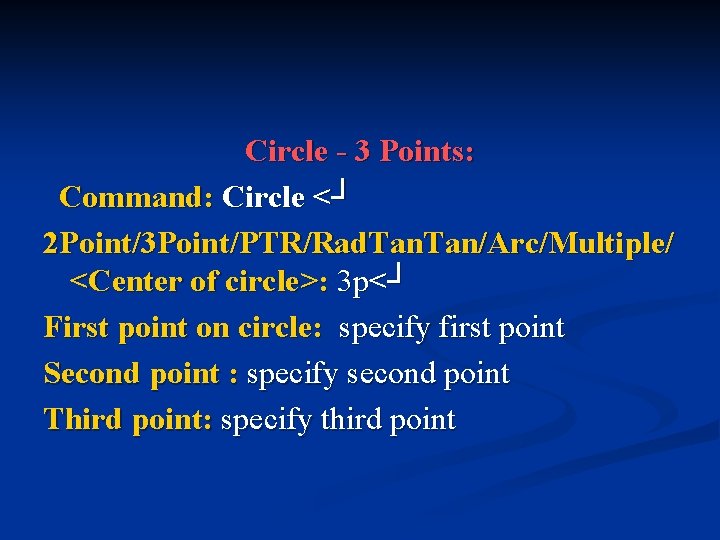
Circle - 3 Points: Command: Circle <┘ 2 Point/3 Point/PTR/Rad. Tan/Arc/Multiple/ <Center of circle>: 3 p<┘ First point on circle: specify first point Second point : specify second point Third point: specify third point
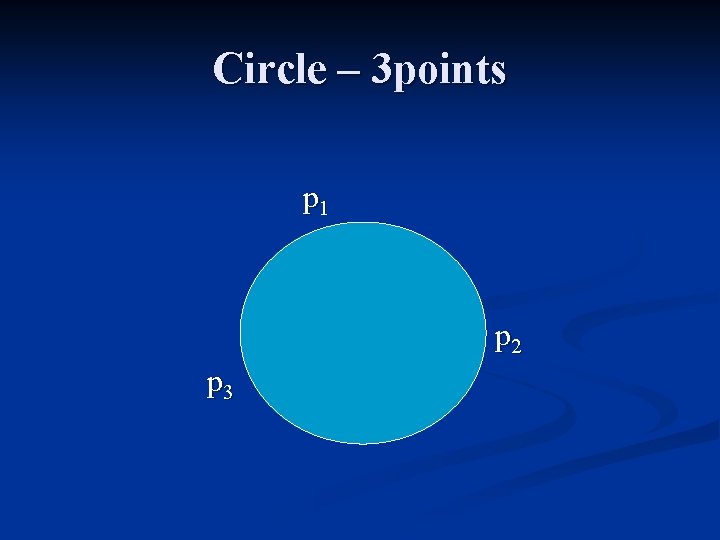
Circle – 3 points p 1 p 2 p 3
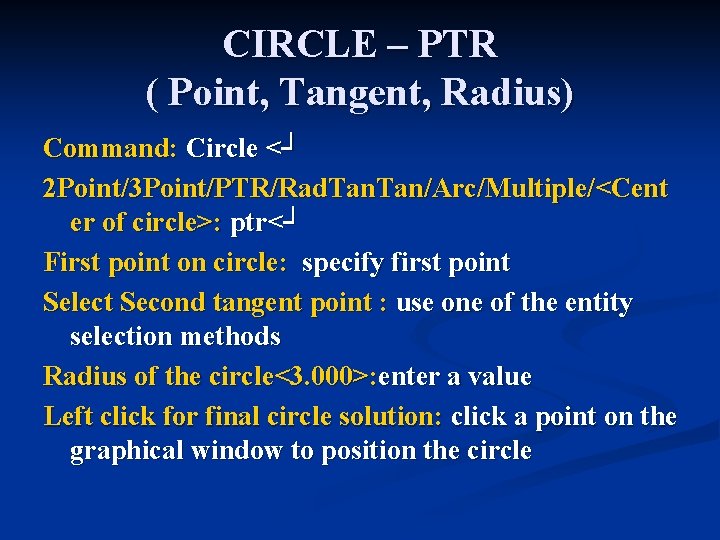
CIRCLE – PTR ( Point, Tangent, Radius) Command: Circle <┘ 2 Point/3 Point/PTR/Rad. Tan/Arc/Multiple/<Cent er of circle>: ptr<┘ First point on circle: specify first point Select Second tangent point : use one of the entity selection methods Radius of the circle<3. 000>: enter a value Left click for final circle solution: click a point on the graphical window to position the circle
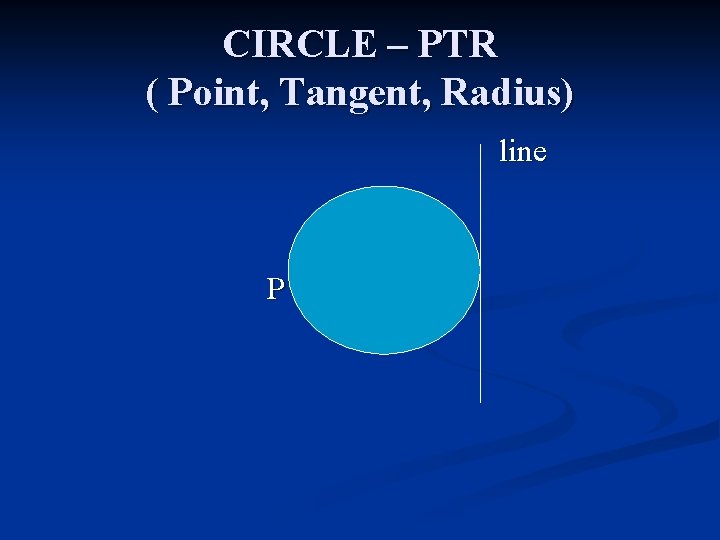
CIRCLE – PTR ( Point, Tangent, Radius) line P
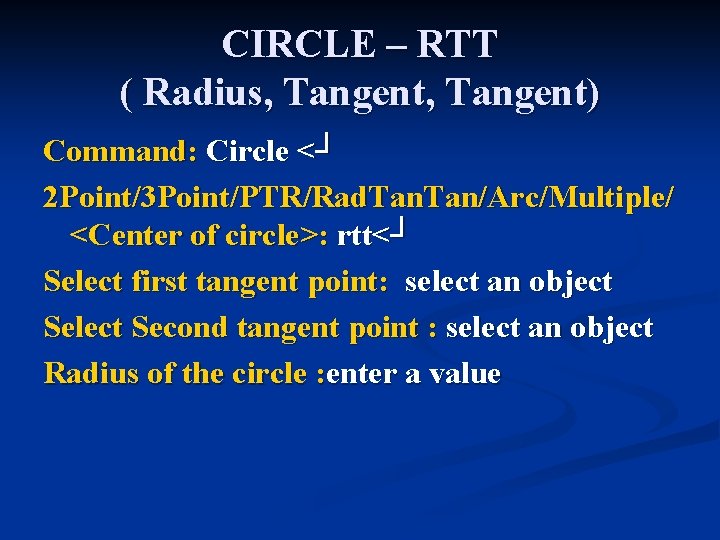
CIRCLE – RTT ( Radius, Tangent) Command: Circle <┘ 2 Point/3 Point/PTR/Rad. Tan/Arc/Multiple/ <Center of circle>: rtt<┘ Select first tangent point: select an object Select Second tangent point : select an object Radius of the circle : enter a value
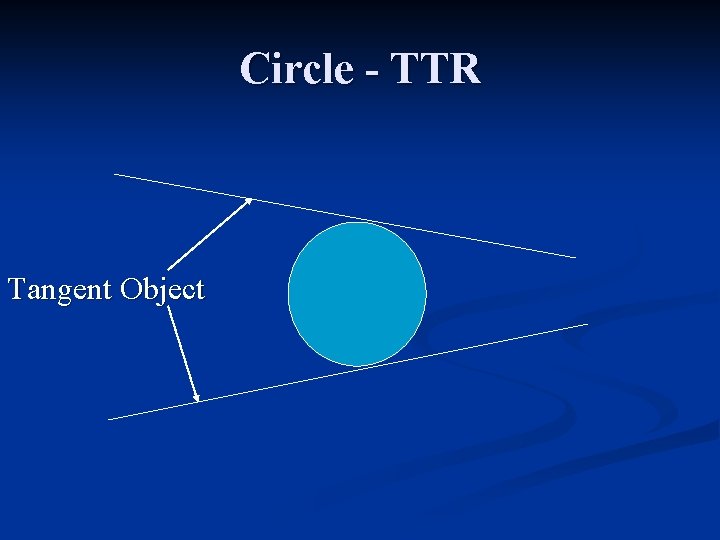
Circle - TTR Tangent Object
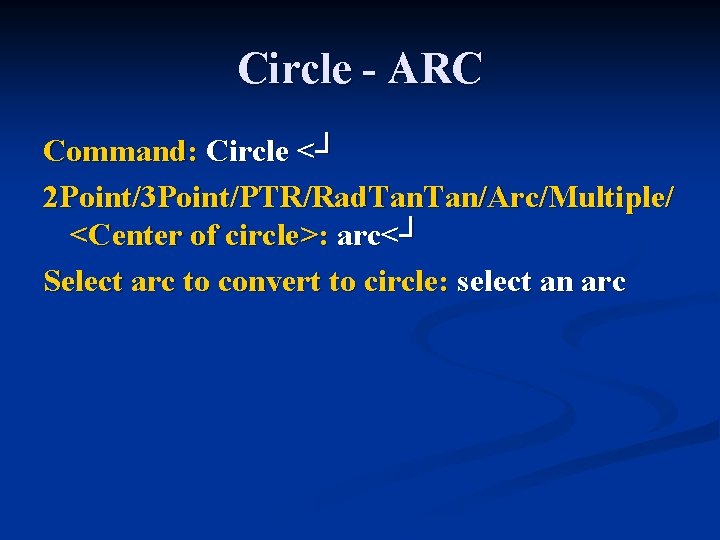
Circle - ARC Command: Circle <┘ 2 Point/3 Point/PTR/Rad. Tan/Arc/Multiple/ <Center of circle>: arc<┘ Select arc to convert to circle: select an arc
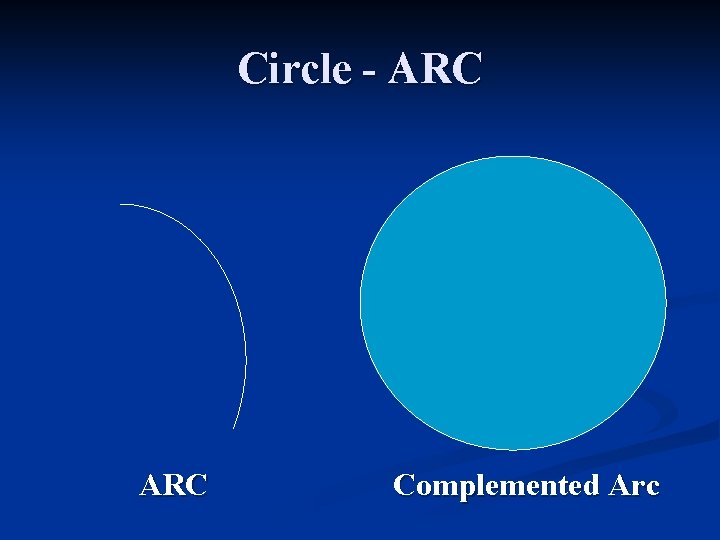
Circle - ARC Complemented Arc
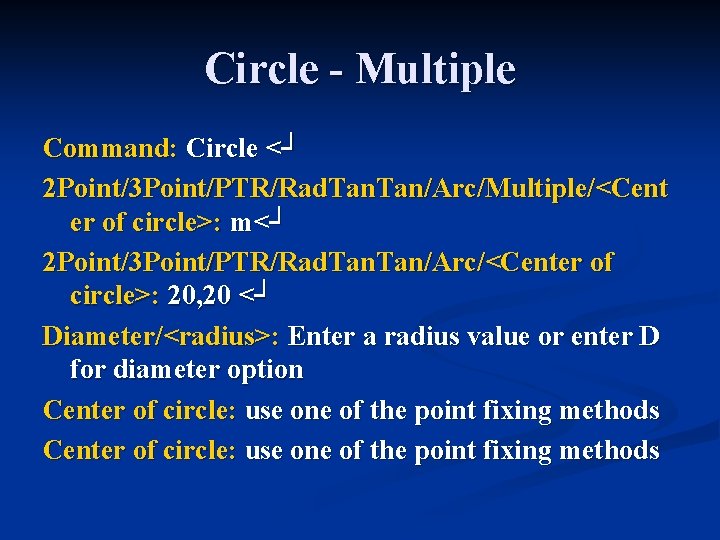
Circle - Multiple Command: Circle <┘ 2 Point/3 Point/PTR/Rad. Tan/Arc/Multiple/<Cent er of circle>: m<┘ 2 Point/3 Point/PTR/Rad. Tan/Arc/<Center of circle>: 20, 20 <┘ Diameter/<radius>: Enter a radius value or enter D for diameter option Center of circle: use one of the point fixing methods
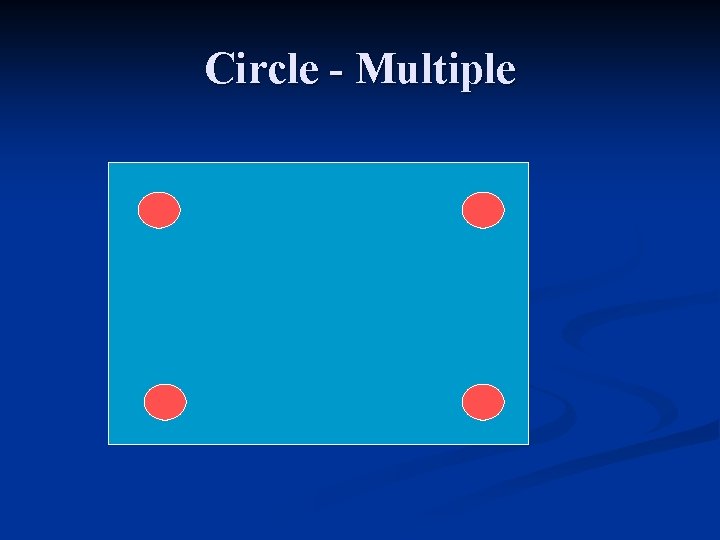
Circle - Multiple
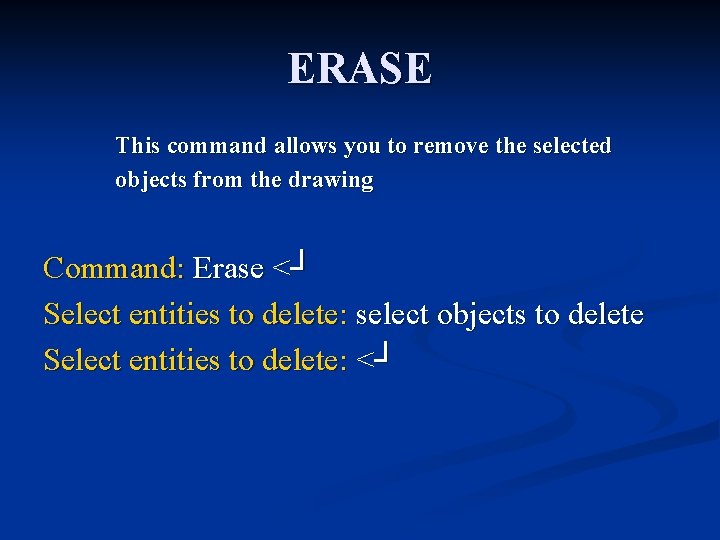
ERASE This command allows you to remove the selected objects from the drawing Command: Erase <┘ Select entities to delete: select objects to delete Select entities to delete: <┘
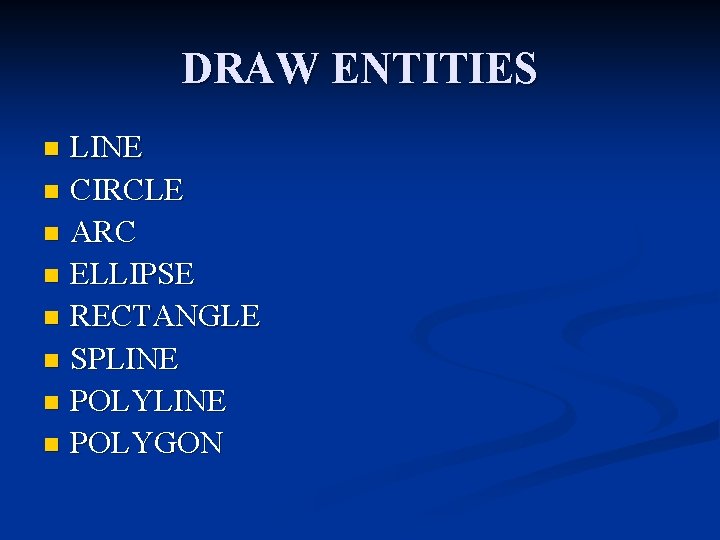
DRAW ENTITIES LINE n CIRCLE n ARC n ELLIPSE n RECTANGLE n SPLINE n POLYGON n
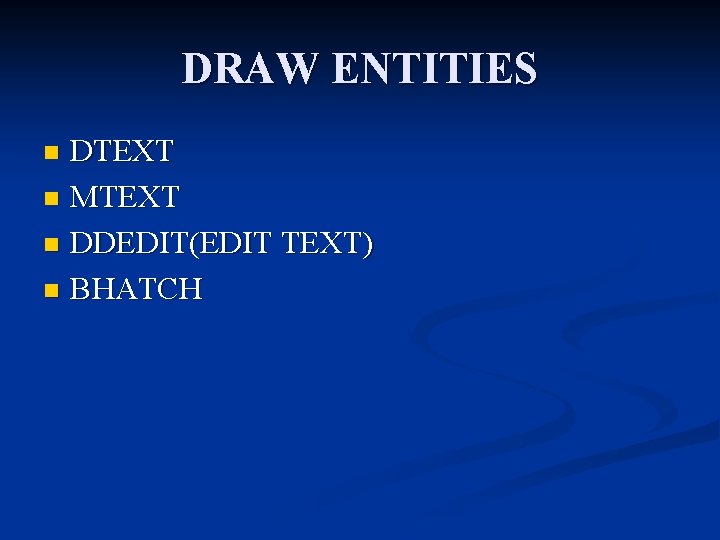
DRAW ENTITIES DTEXT n MTEXT n DDEDIT(EDIT TEXT) n BHATCH n
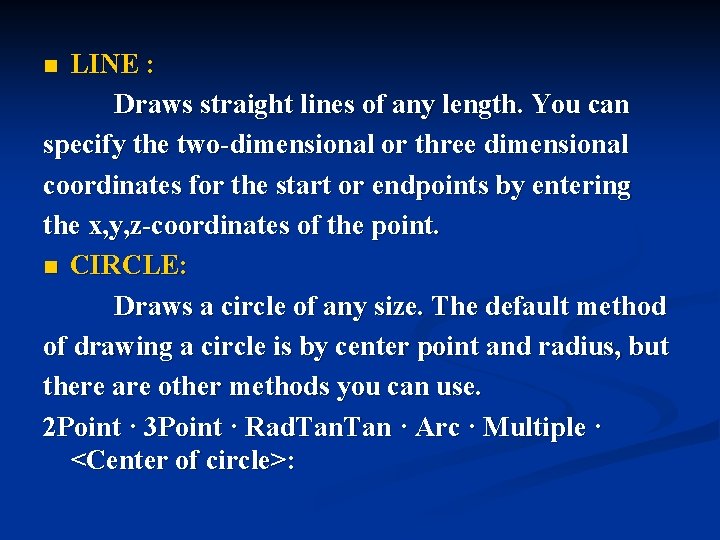
LINE : Draws straight lines of any length. You can specify the two-dimensional or three dimensional coordinates for the start or endpoints by entering the x, y, z-coordinates of the point. n CIRCLE: Draws a circle of any size. The default method of drawing a circle is by center point and radius, but there are other methods you can use. 2 Point · 3 Point · Rad. Tan · Arc · Multiple · <Center of circle>: n
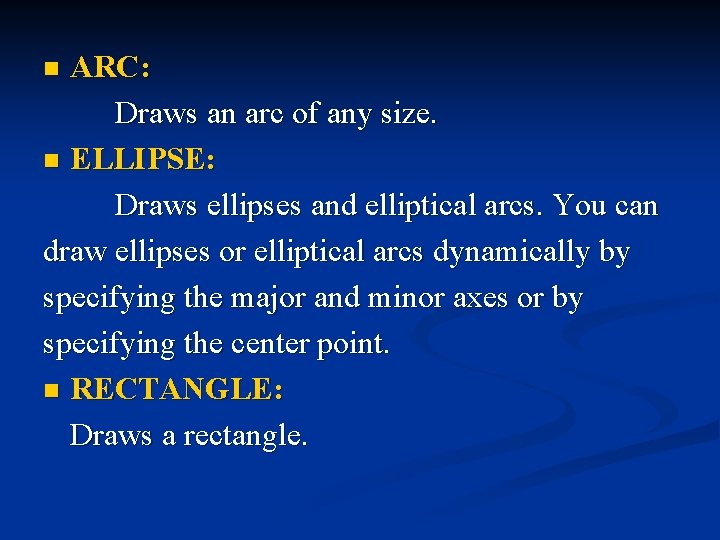
ARC: Draws an arc of any size. n ELLIPSE: Draws ellipses and elliptical arcs. You can draw ellipses or elliptical arcs dynamically by specifying the major and minor axes or by specifying the center point. n RECTANGLE: Draws a rectangle. n
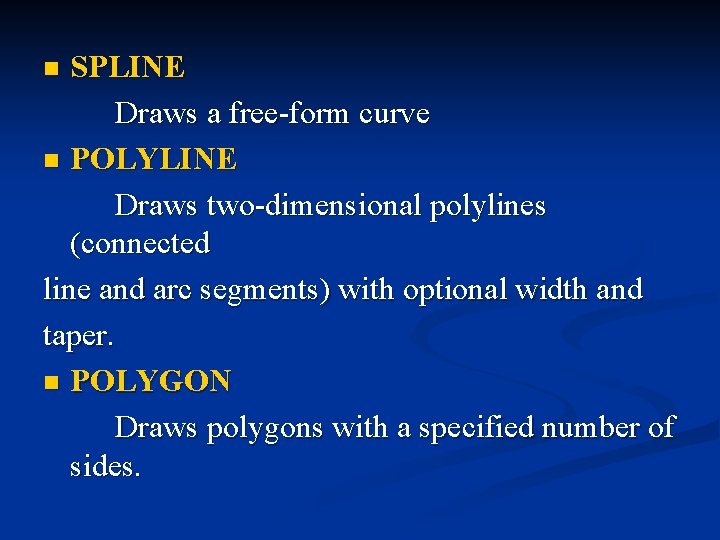
SPLINE Draws a free-form curve n POLYLINE Draws two-dimensional polylines (connected line and arc segments) with optional width and taper. n POLYGON Draws polygons with a specified number of sides. n
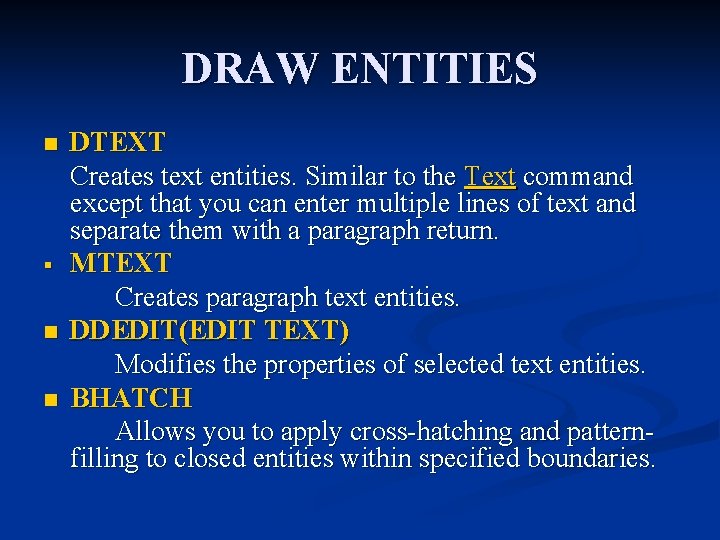
DRAW ENTITIES n § n n DTEXT Creates text entities. Similar to the Text command except that you can enter multiple lines of text and separate them with a paragraph return. MTEXT Creates paragraph text entities. DDEDIT(EDIT TEXT) Modifies the properties of selected text entities. BHATCH Allows you to apply cross-hatching and patternfilling to closed entities within specified boundaries.
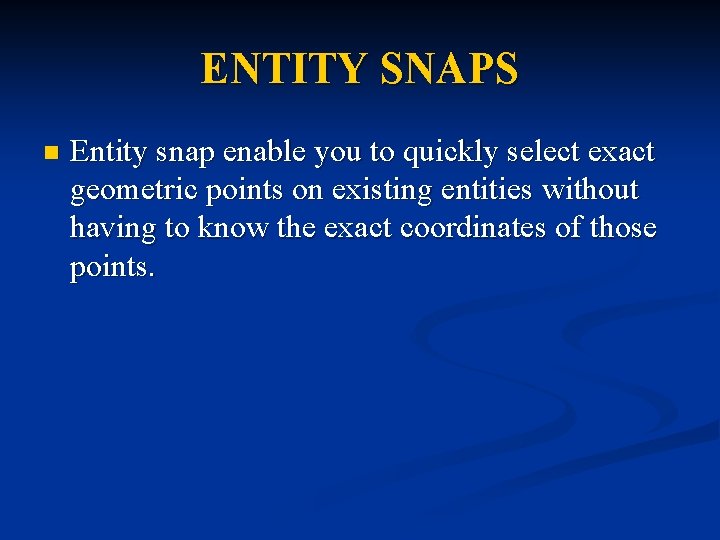
ENTITY SNAPS n Entity snap enable you to quickly select exact geometric points on existing entities without having to know the exact coordinates of those points.
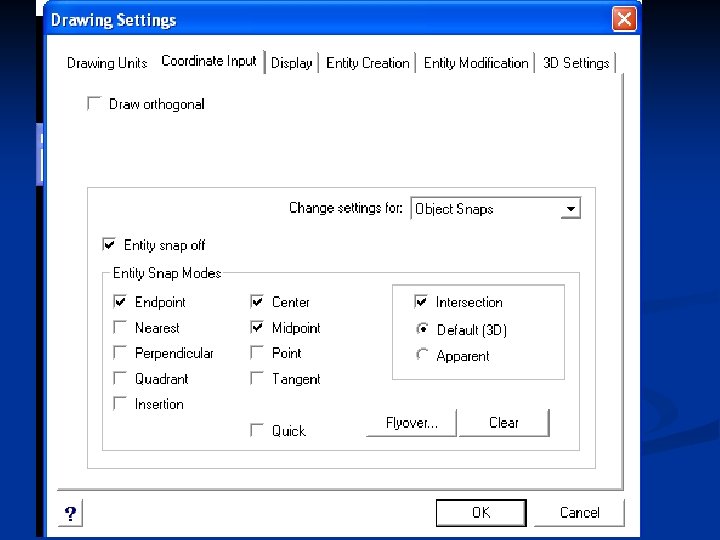
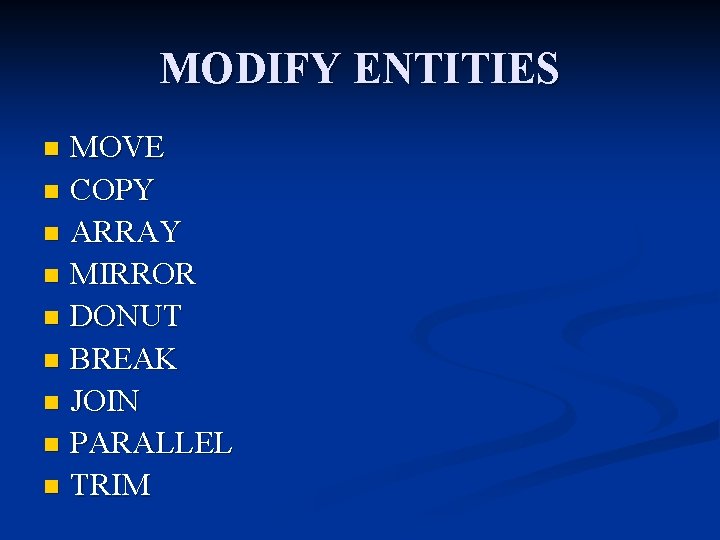
MODIFY ENTITIES MOVE n COPY n ARRAY n MIRROR n DONUT n BREAK n JOIN n PARALLEL n TRIM n
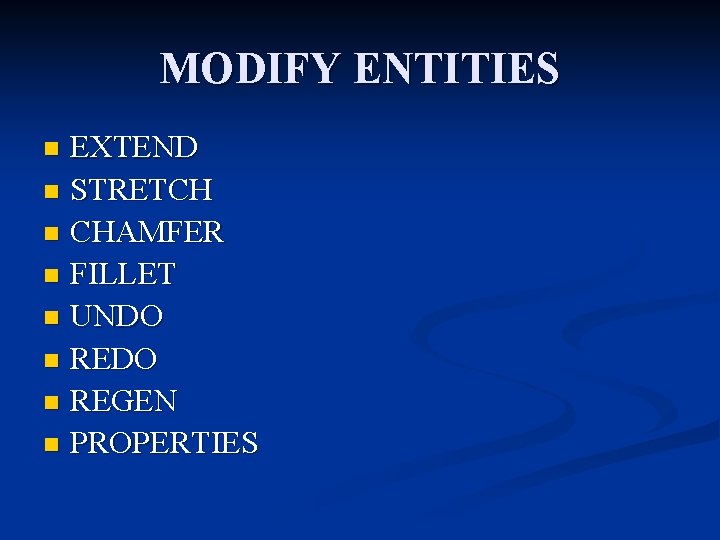
MODIFY ENTITIES EXTEND n STRETCH n CHAMFER n FILLET n UNDO n REGEN n PROPERTIES n
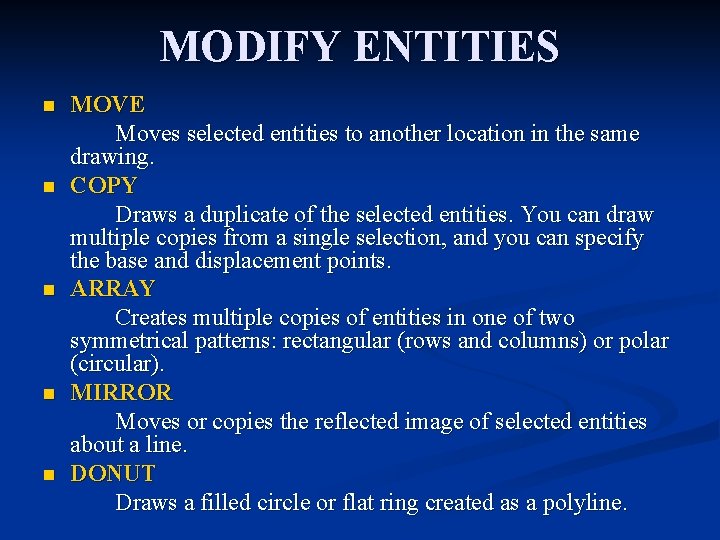
MODIFY ENTITIES n n n MOVE Moves selected entities to another location in the same drawing. COPY Draws a duplicate of the selected entities. You can draw multiple copies from a single selection, and you can specify the base and displacement points. ARRAY Creates multiple copies of entities in one of two symmetrical patterns: rectangular (rows and columns) or polar (circular). MIRROR Moves or copies the reflected image of selected entities about a line. DONUT Draws a filled circle or flat ring created as a polyline.
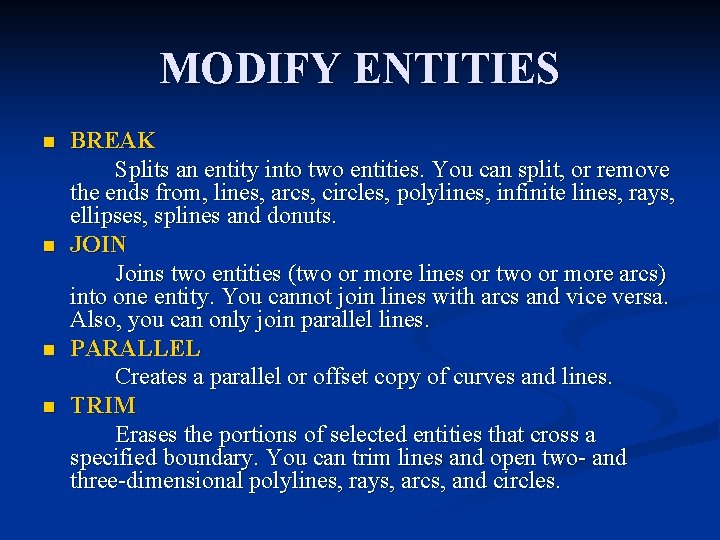
MODIFY ENTITIES n n BREAK Splits an entity into two entities. You can split, or remove the ends from, lines, arcs, circles, polylines, infinite lines, rays, ellipses, splines and donuts. JOIN Joins two entities (two or more lines or two or more arcs) into one entity. You cannot join lines with arcs and vice versa. Also, you can only join parallel lines. PARALLEL Creates a parallel or offset copy of curves and lines. TRIM Erases the portions of selected entities that cross a specified boundary. You can trim lines and open two- and three-dimensional polylines, rays, arcs, and circles.
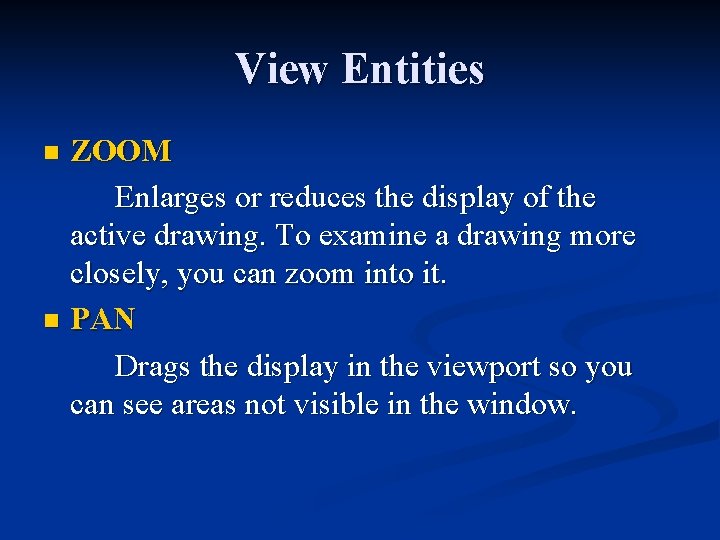
View Entities ZOOM Enlarges or reduces the display of the active drawing. To examine a drawing more closely, you can zoom into it. n PAN Drags the display in the viewport so you can see areas not visible in the window. n

INQUIRY COMMANDS n n ID coordinates or ID Displays the UCS coordinates of a specified point. LIST Lists information for selected entities in the Prompt History window. The program displays the type of entity, the layer on which it resides, the color and linetype in which it is drawn, and its x, y, z position relative to the current User Coordinate Systems (UCS). DISTANCE or DIST Measures the distance and angle between a first point and a second point. AREA Calculates the area of entities or defined areas.
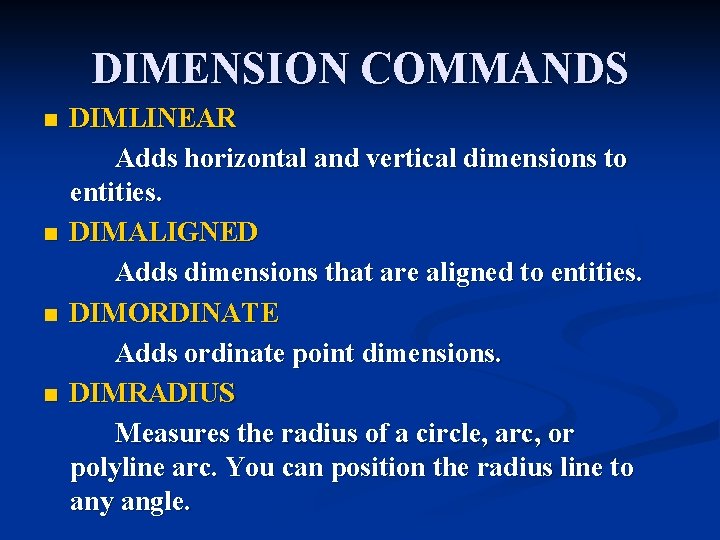
DIMENSION COMMANDS n n DIMLINEAR Adds horizontal and vertical dimensions to entities. DIMALIGNED Adds dimensions that are aligned to entities. DIMORDINATE Adds ordinate point dimensions. DIMRADIUS Measures the radius of a circle, arc, or polyline arc. You can position the radius line to any angle.
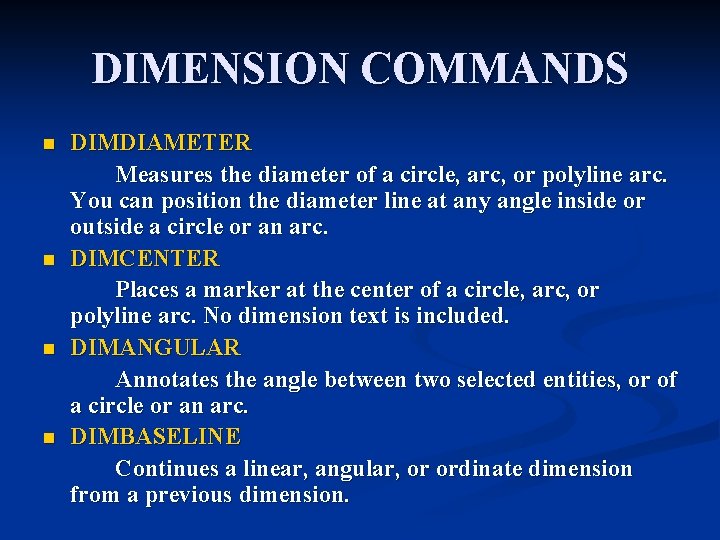
DIMENSION COMMANDS n n DIMDIAMETER Measures the diameter of a circle, arc, or polyline arc. You can position the diameter line at any angle inside or outside a circle or an arc. DIMCENTER Places a marker at the center of a circle, arc, or polyline arc. No dimension text is included. DIMANGULAR Annotates the angle between two selected entities, or of a circle or an arc. DIMBASELINE Continues a linear, angular, or ordinate dimension from a previous dimension.
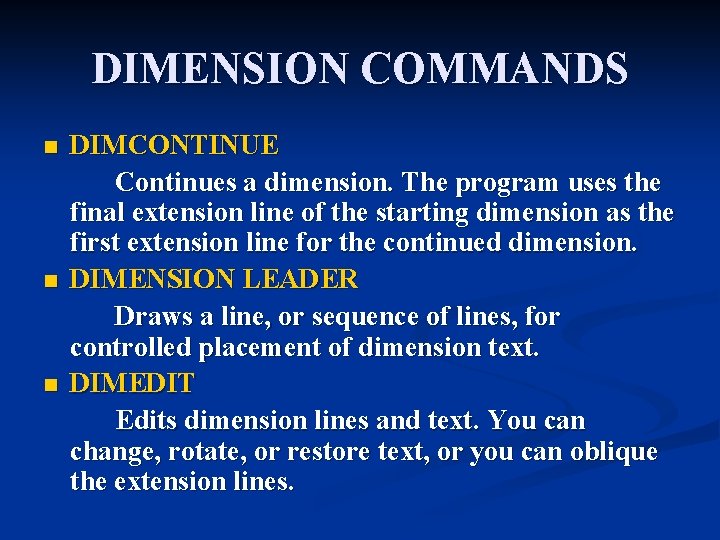
DIMENSION COMMANDS n n n DIMCONTINUE Continues a dimension. The program uses the final extension line of the starting dimension as the first extension line for the continued dimension. DIMENSION LEADER Draws a line, or sequence of lines, for controlled placement of dimension text. DIMEDIT Edits dimension lines and text. You can change, rotate, or restore text, or you can oblique the extension lines.
- Slides: 32