ENG 224 INFORMATION TECHNOLOGY Part I 4 Internet
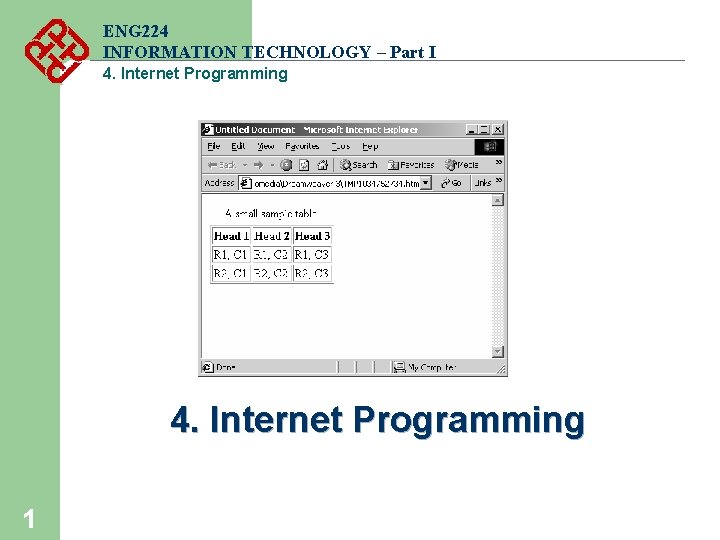
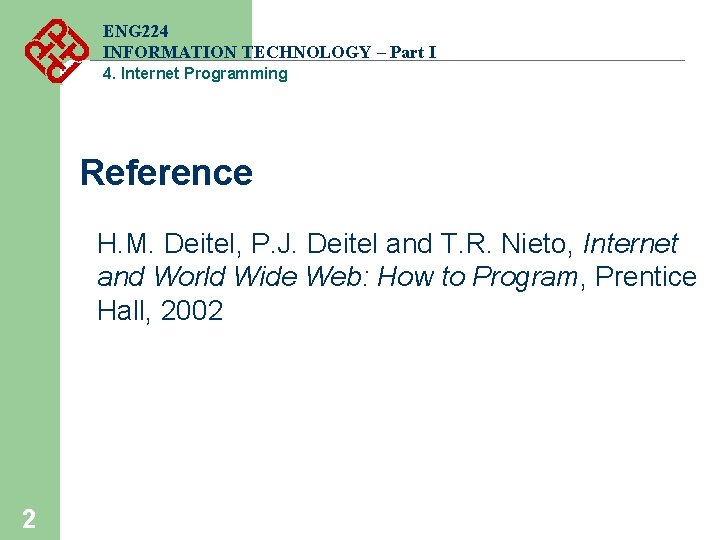
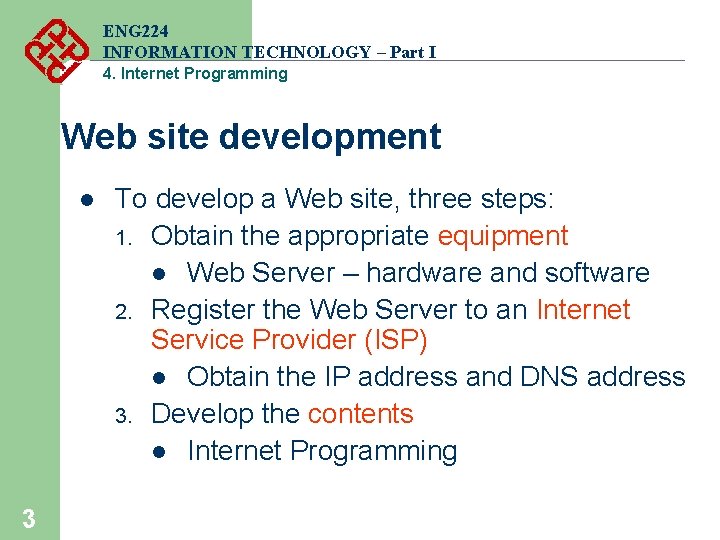
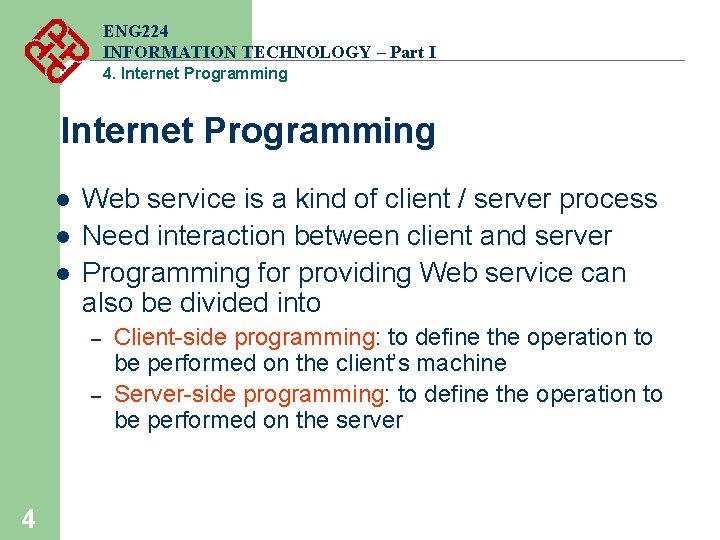
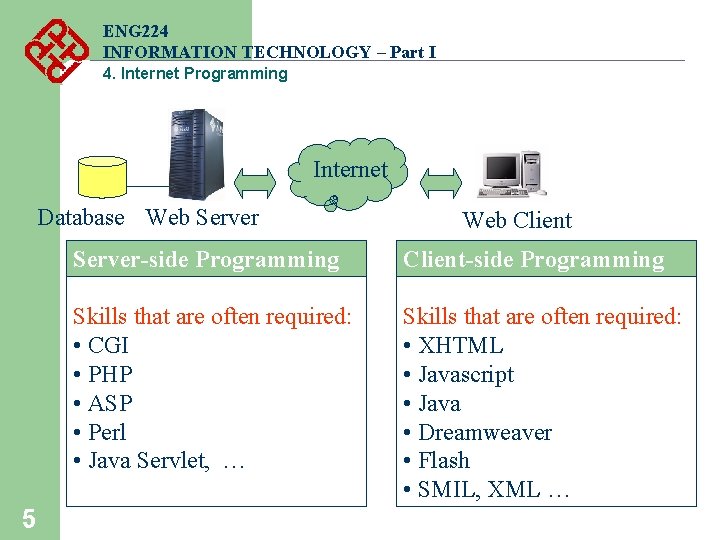
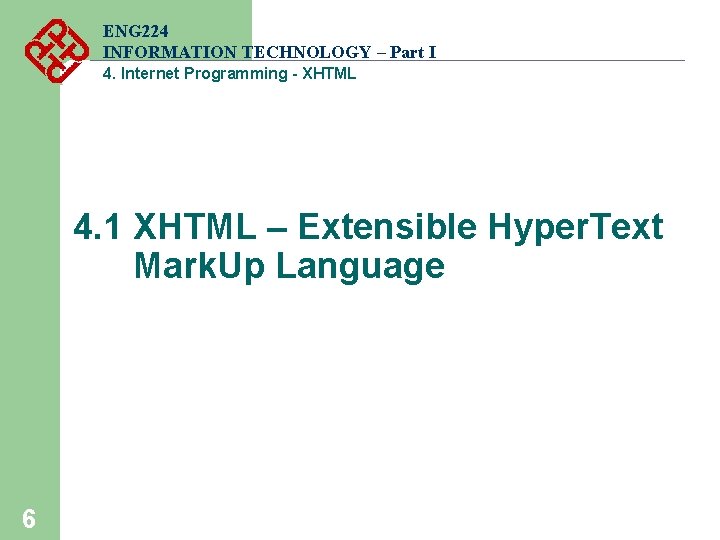
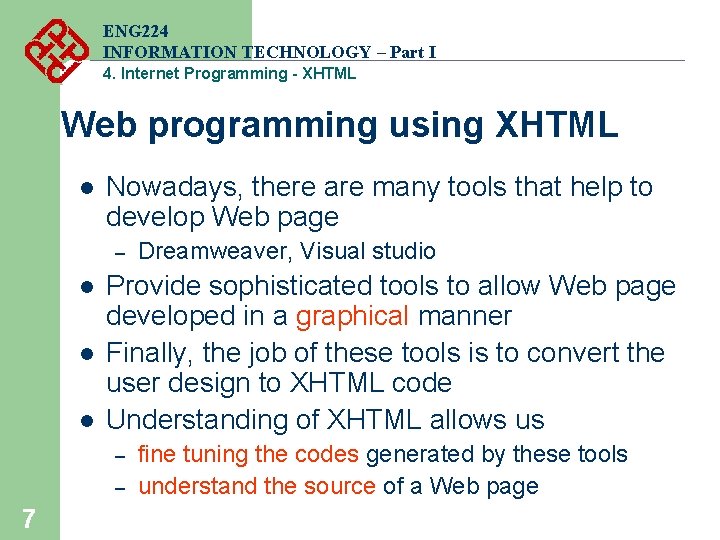
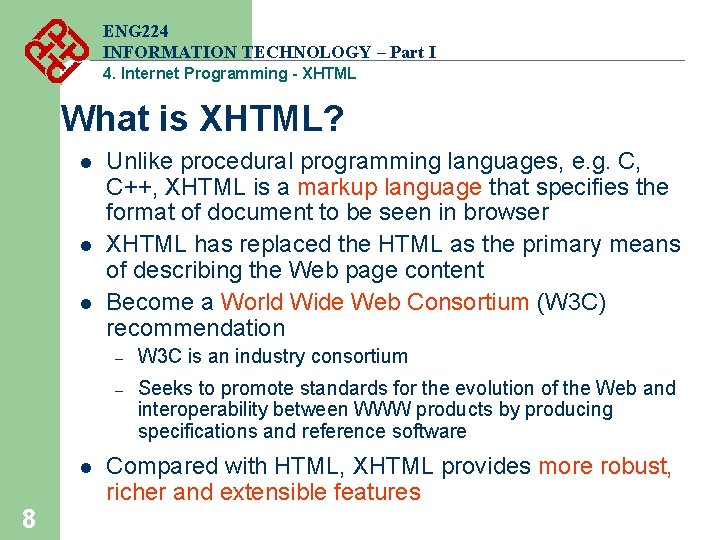
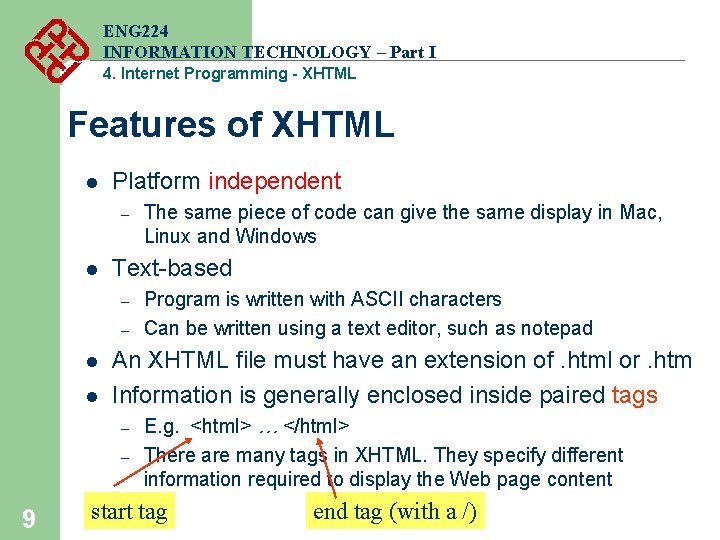
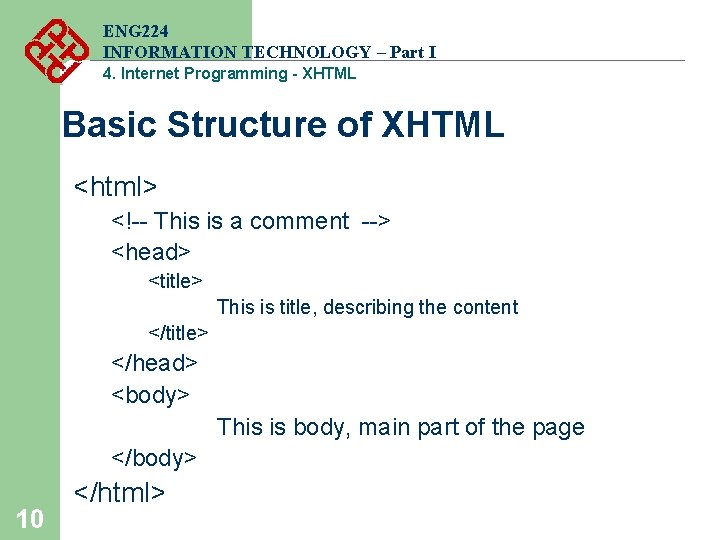
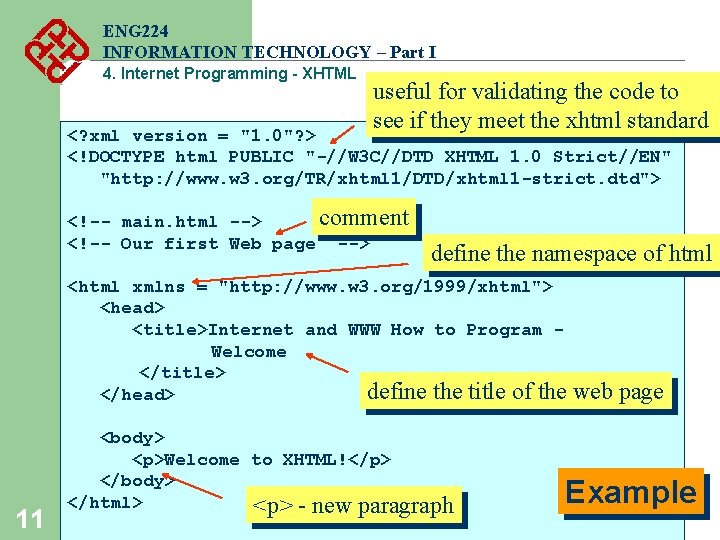
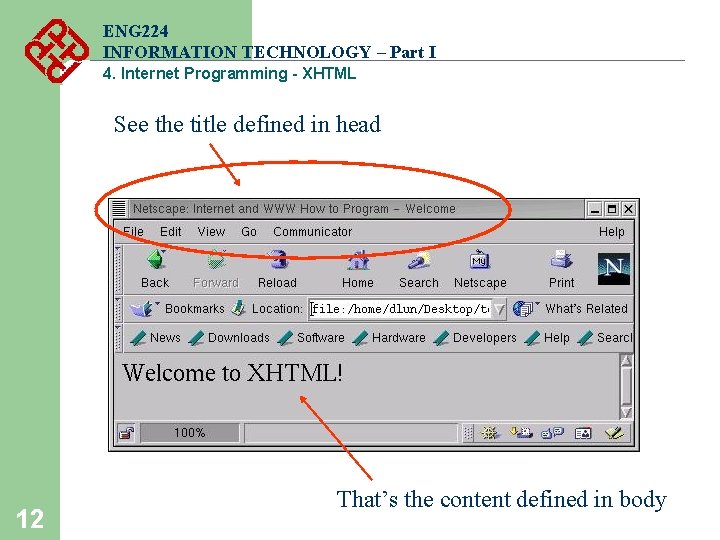
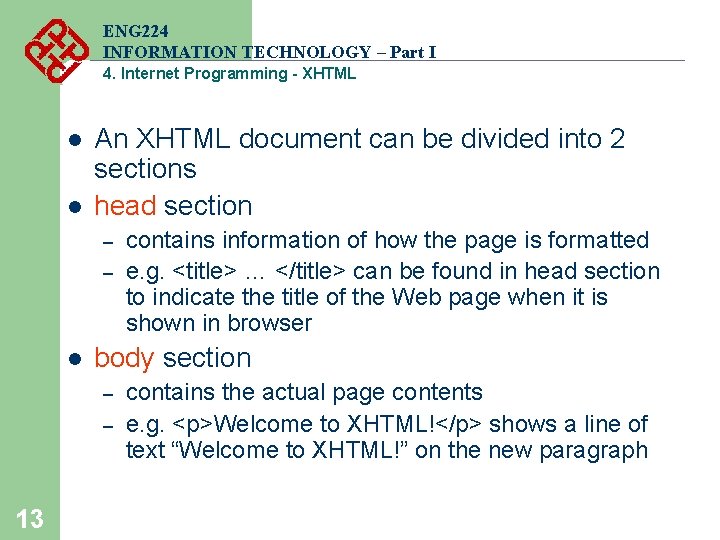
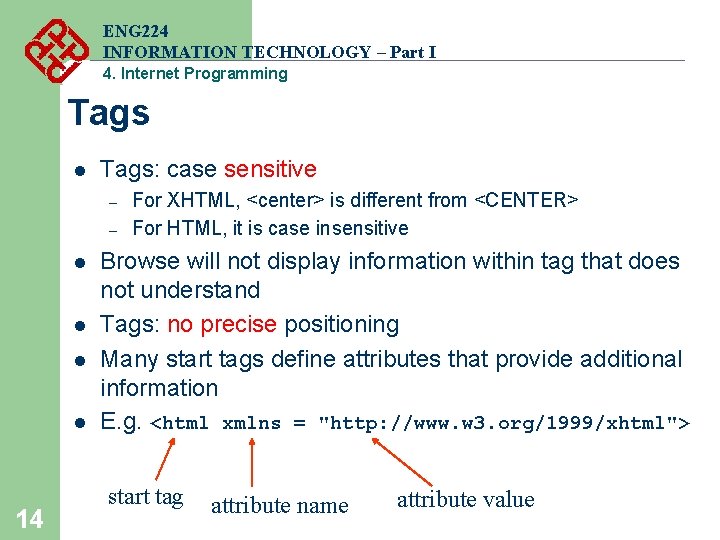
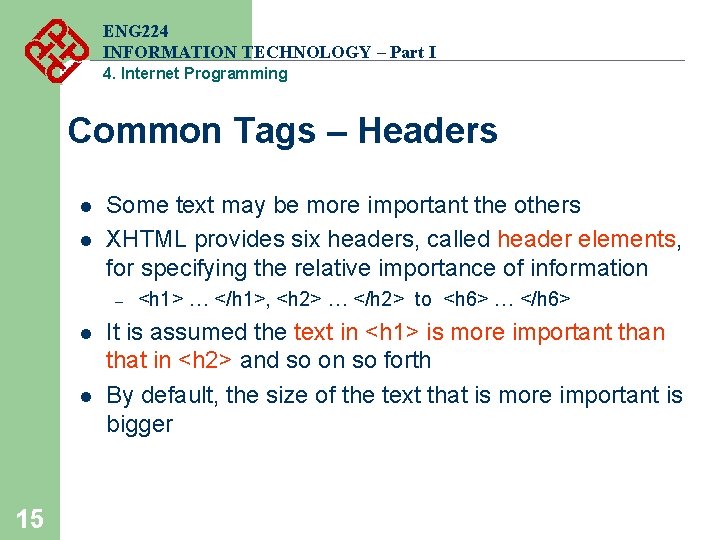
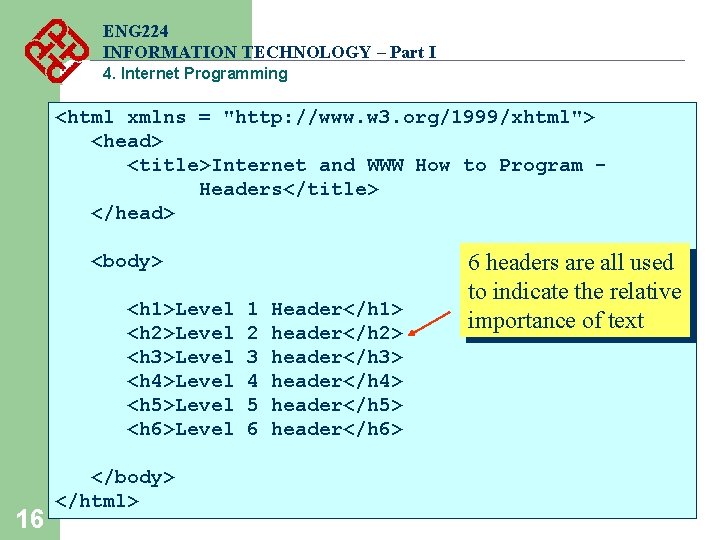
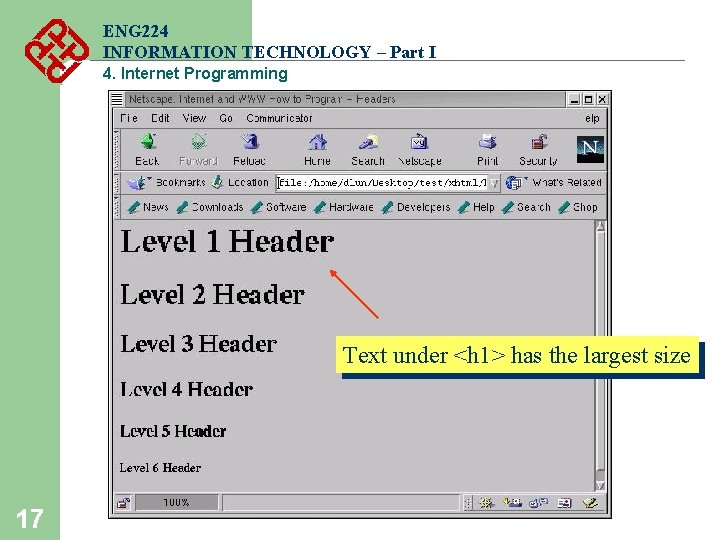
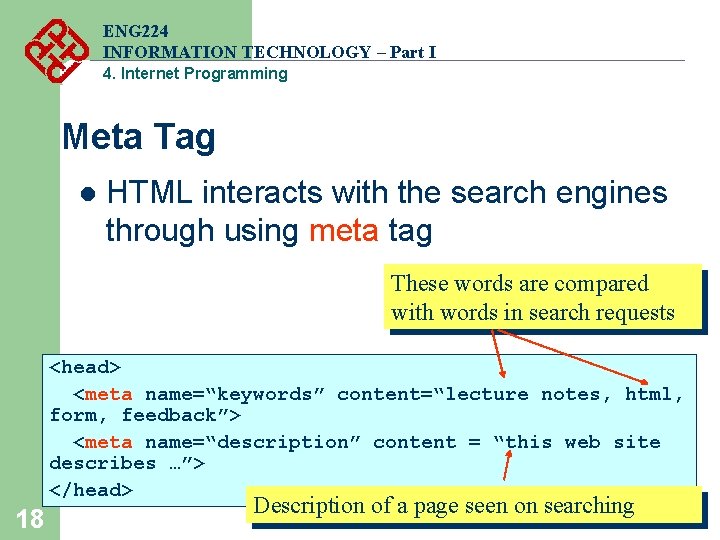
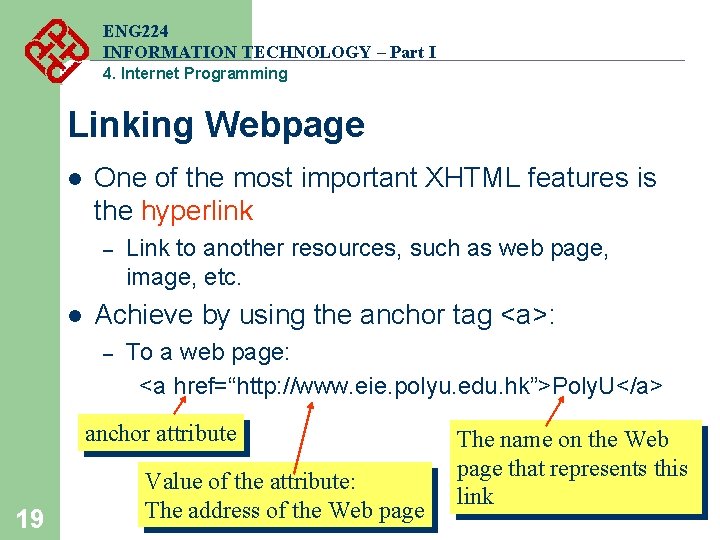
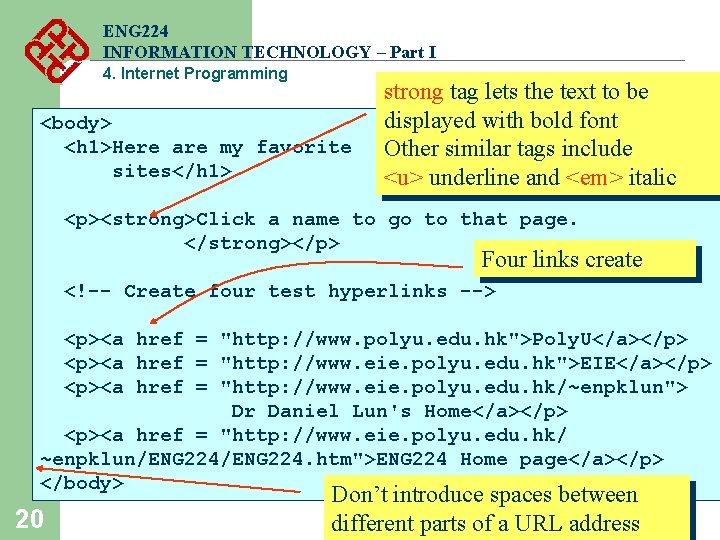
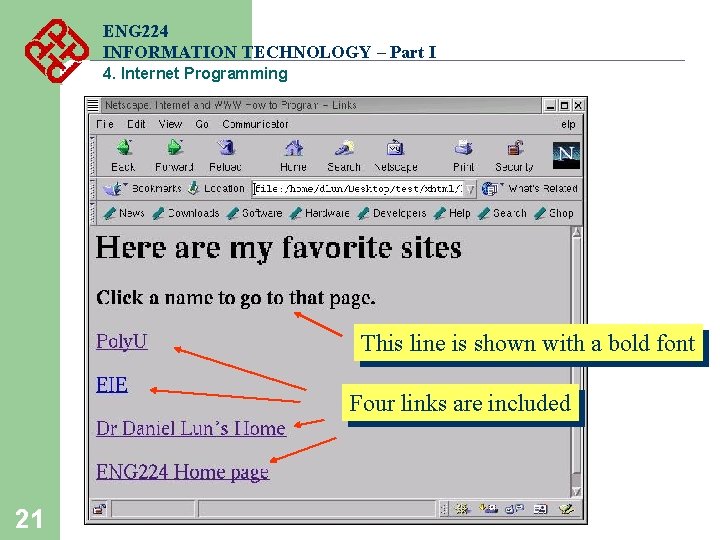
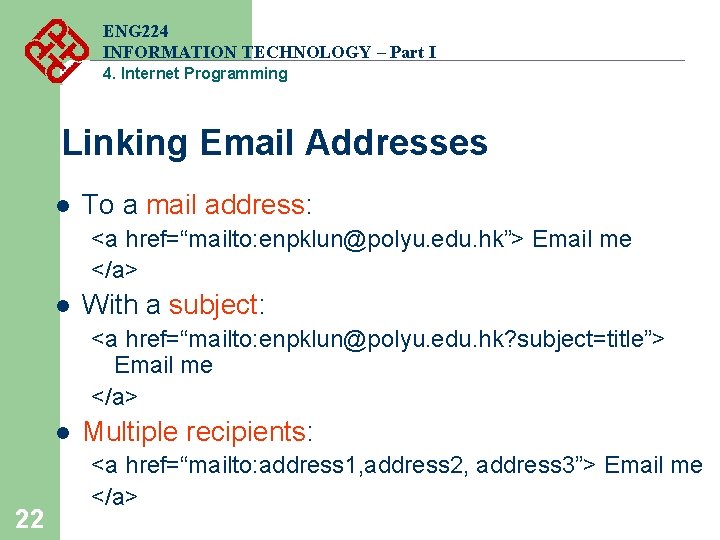
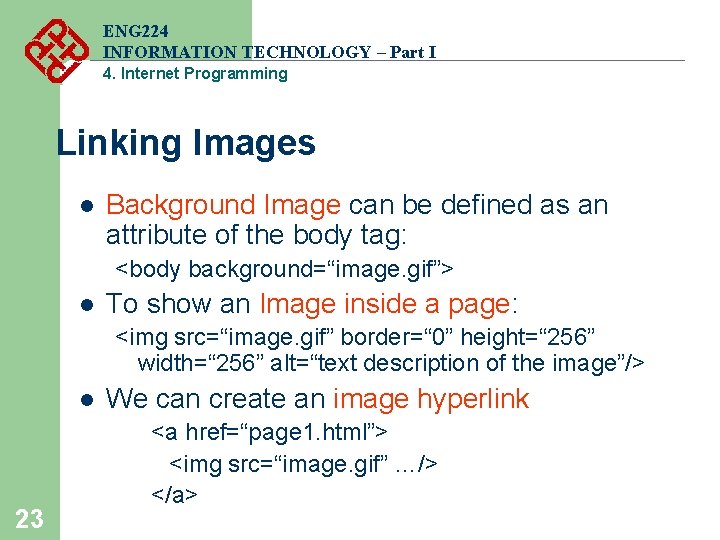
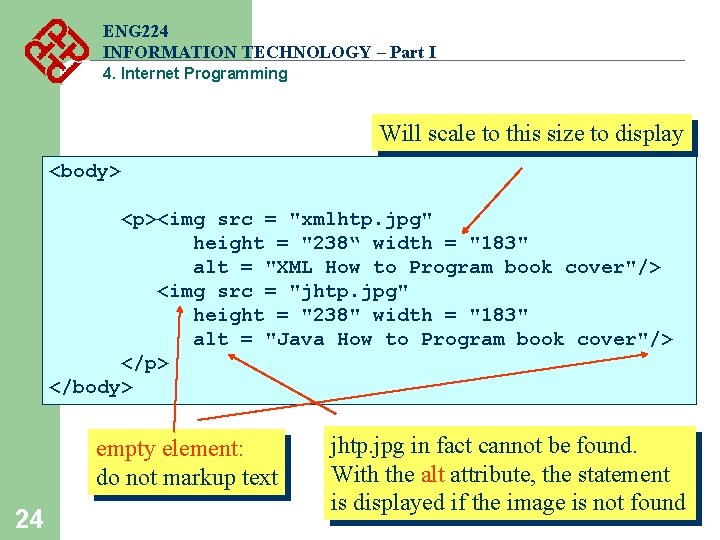
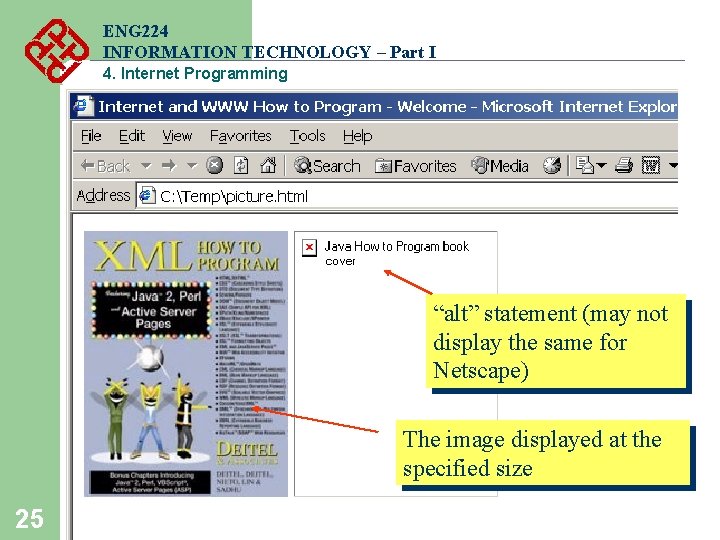
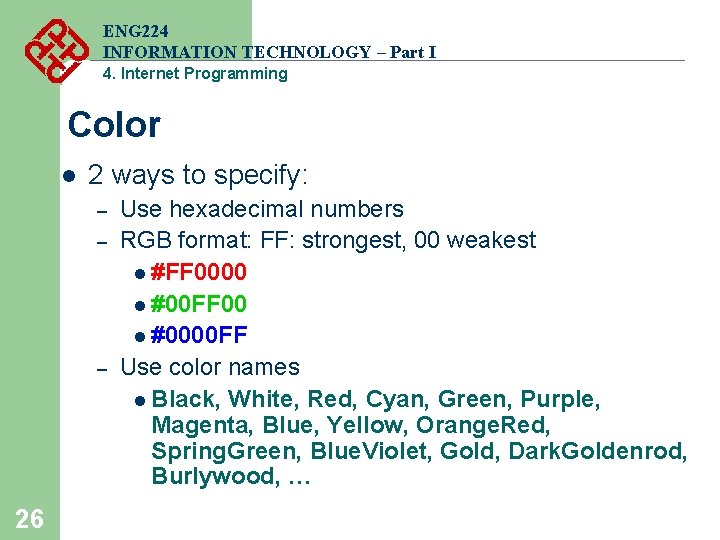
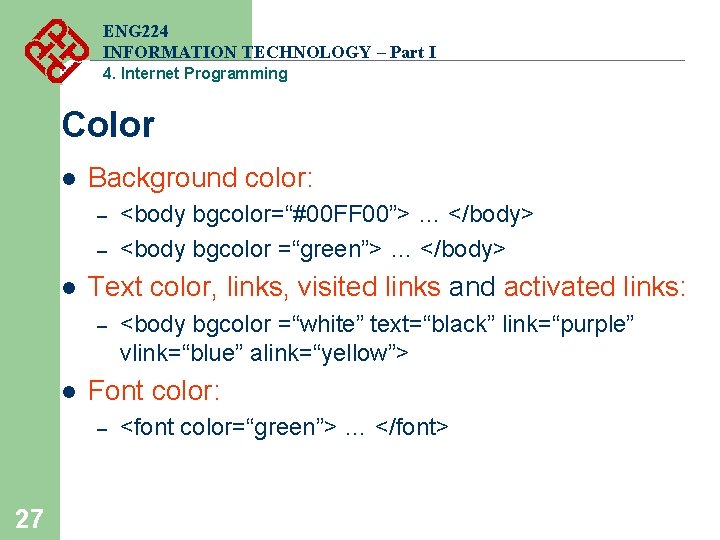
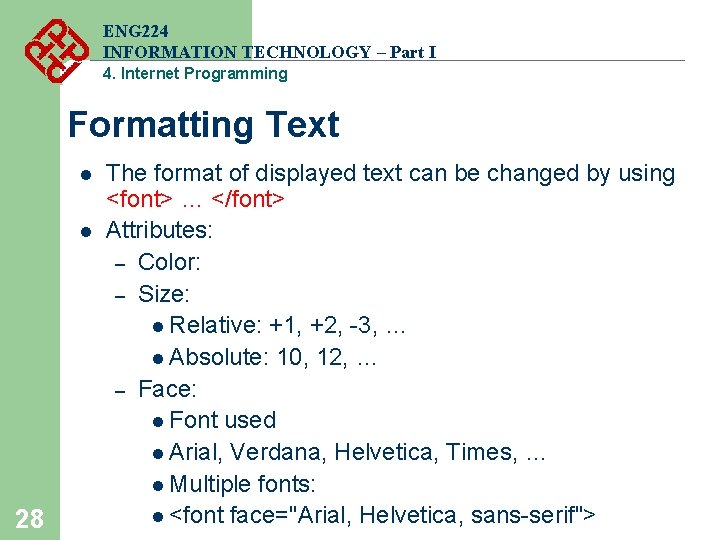
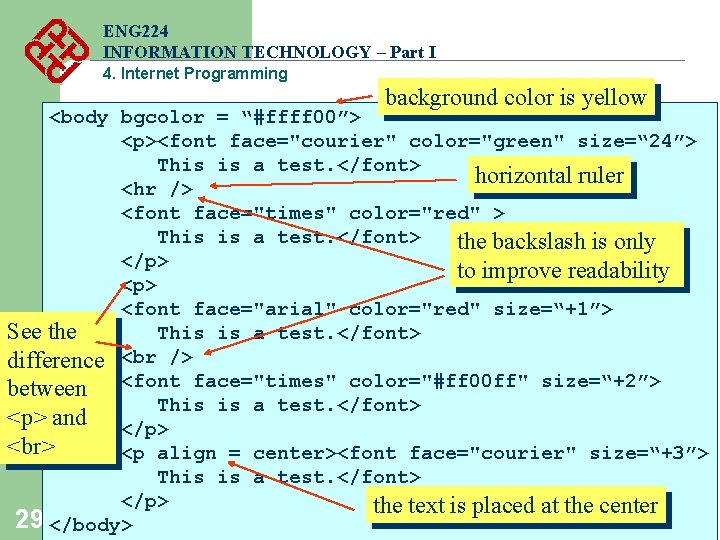
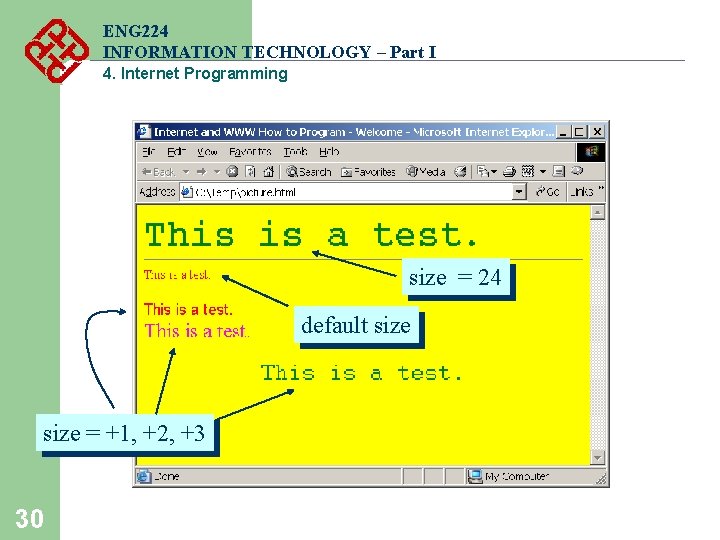

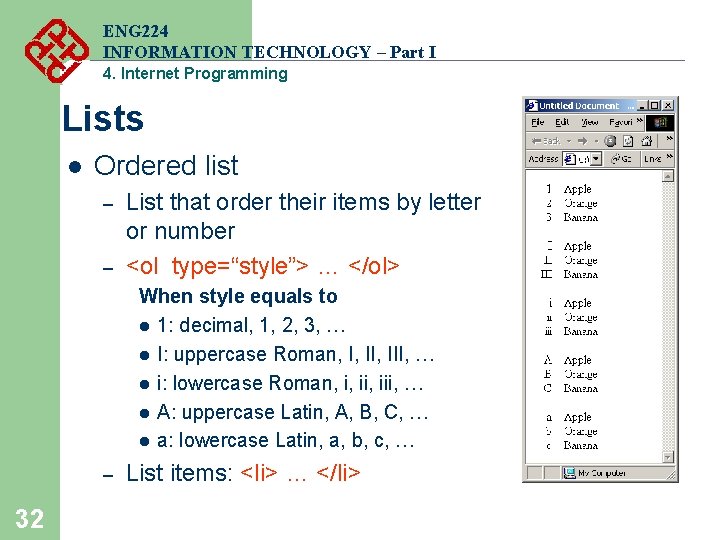
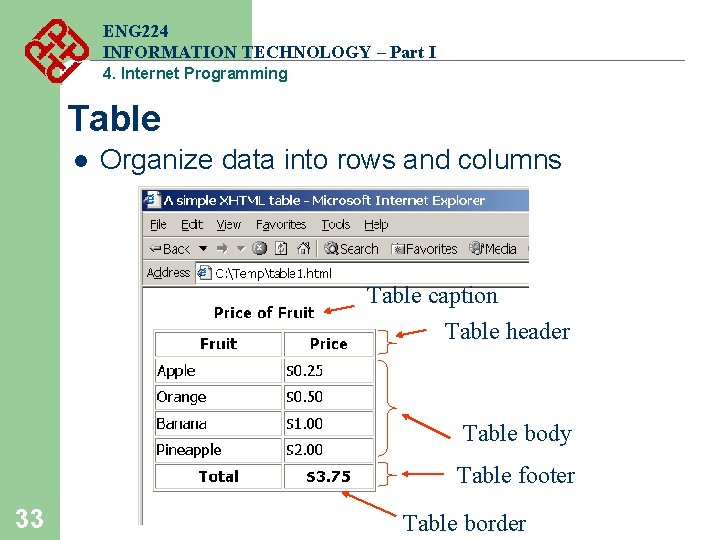
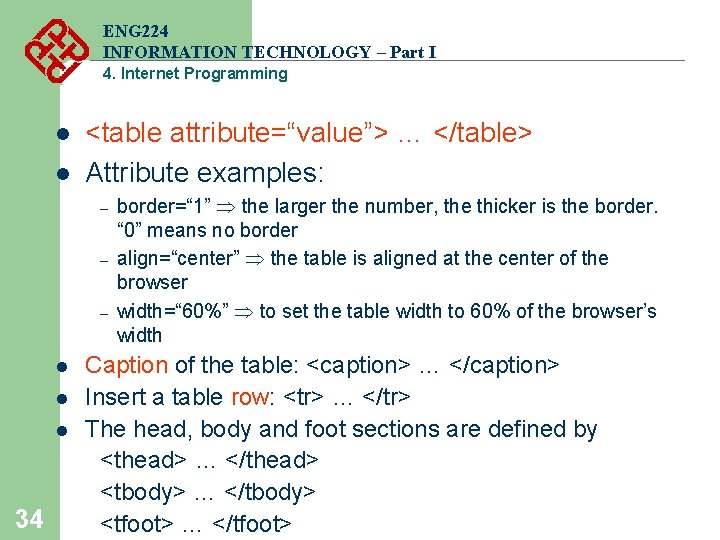
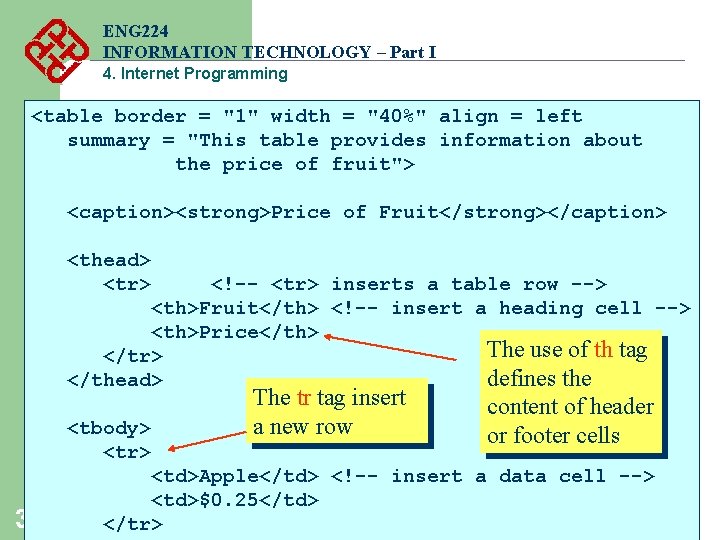
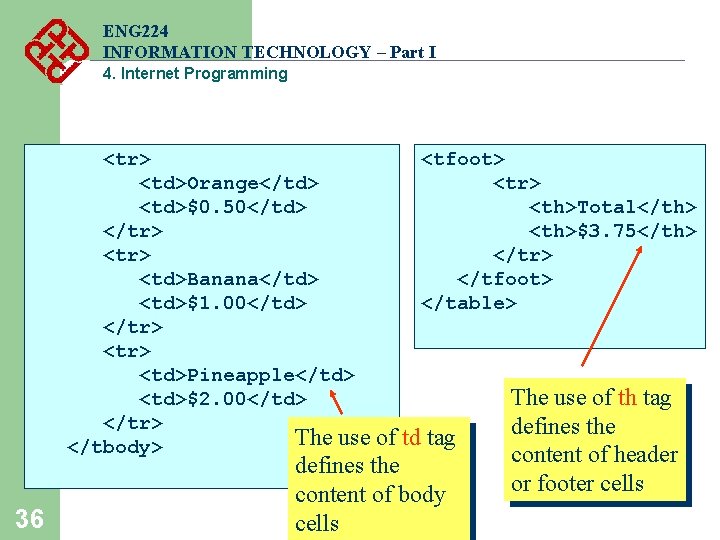
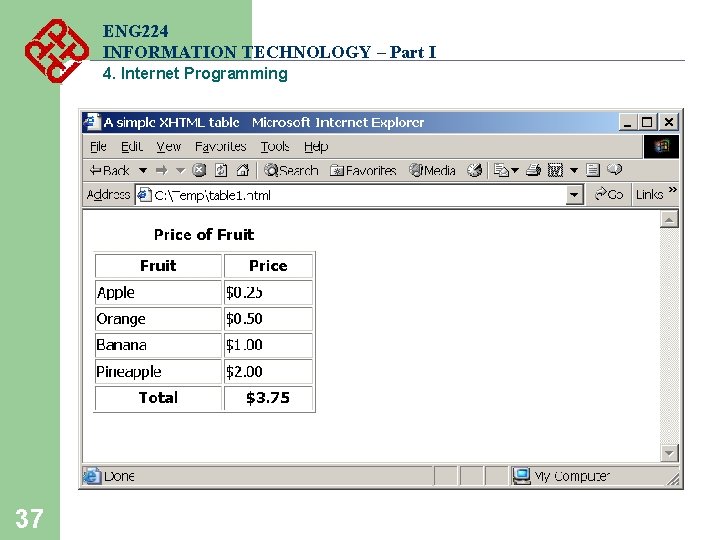
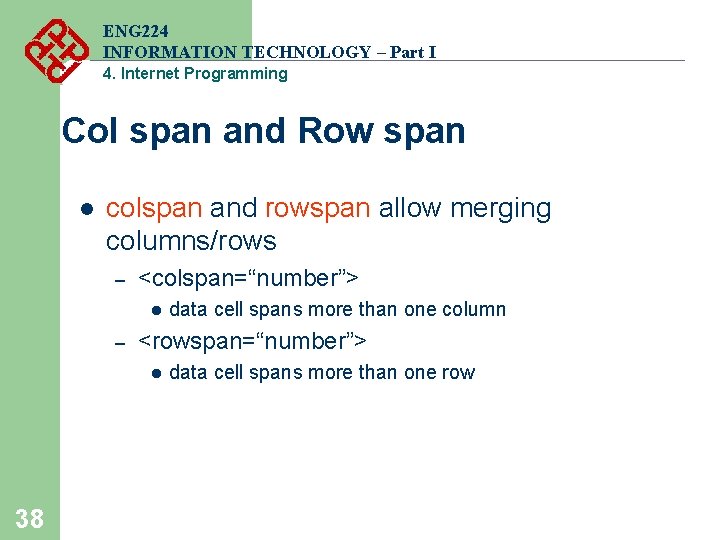
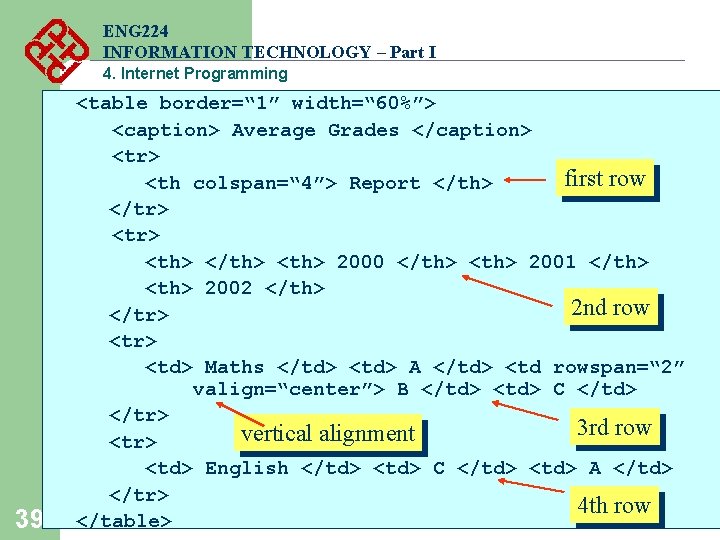
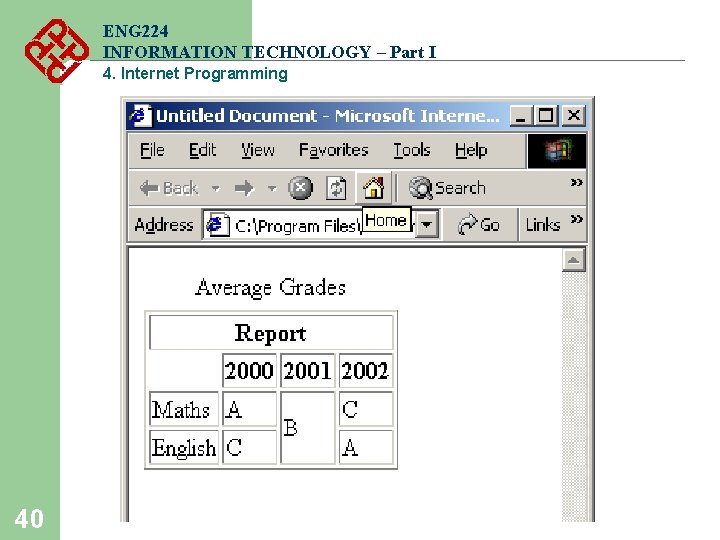
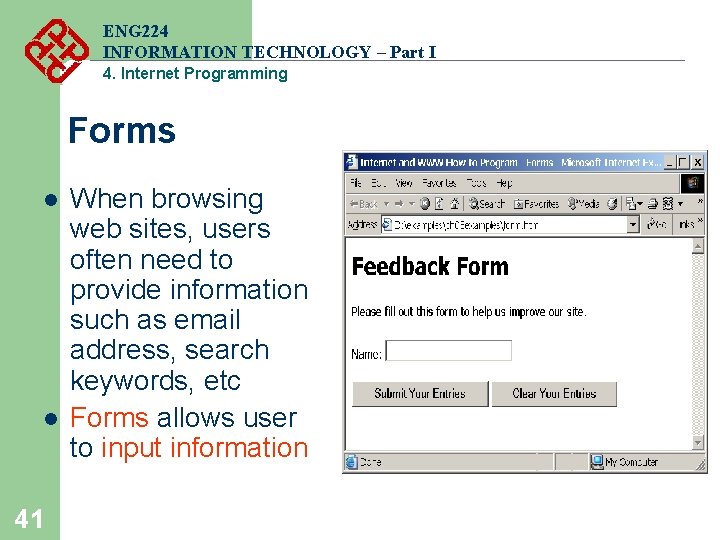
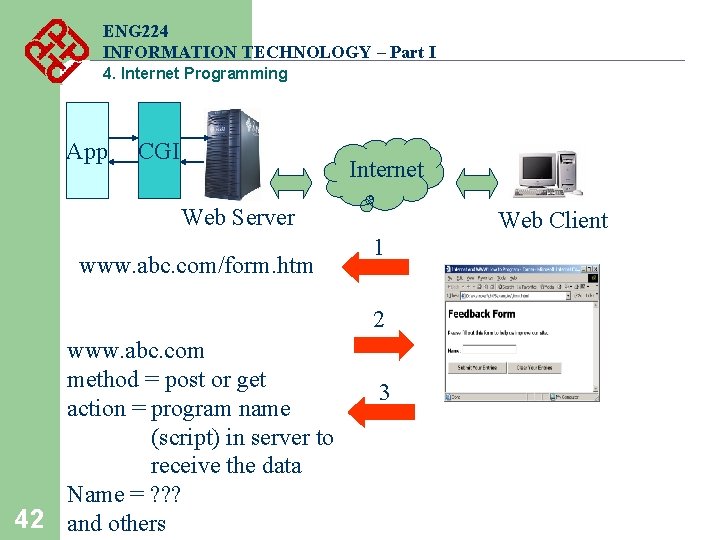
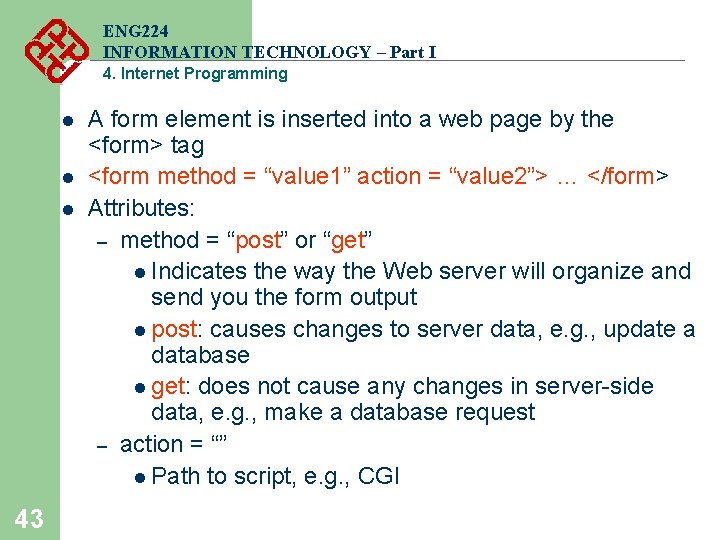
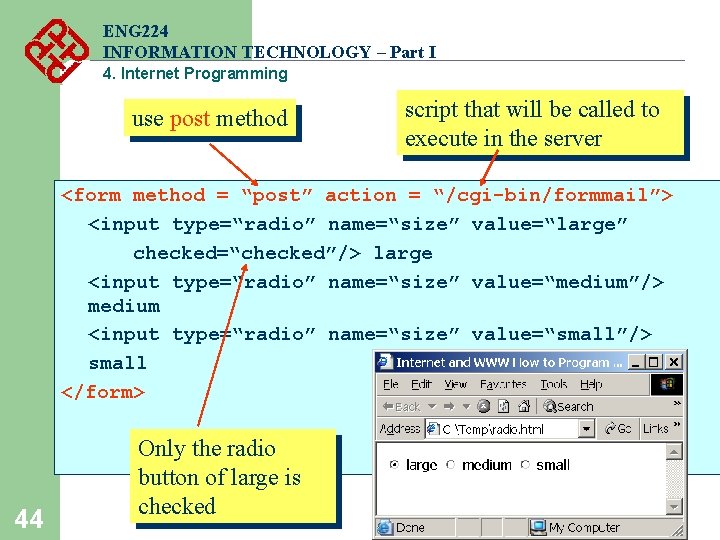
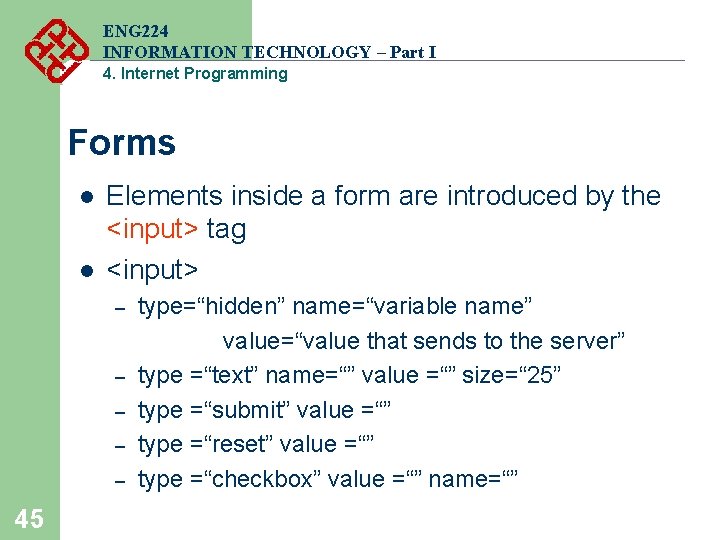
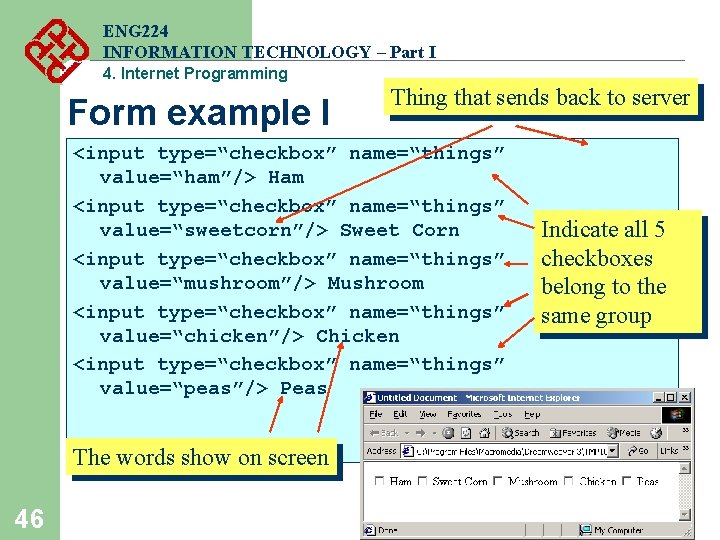
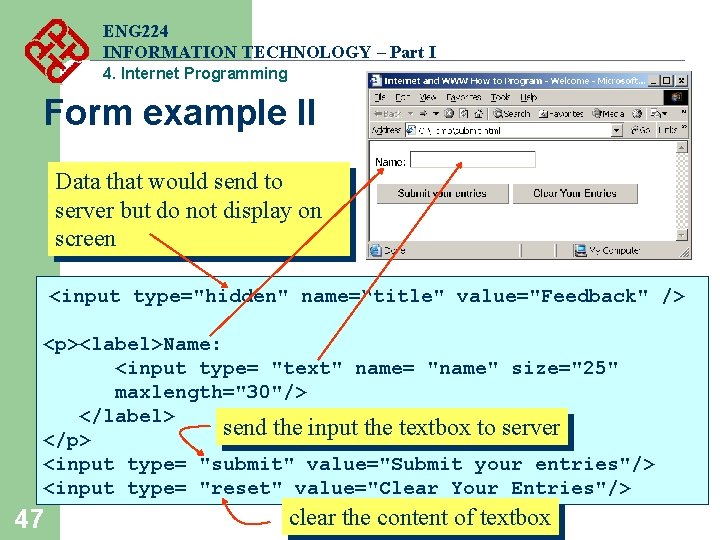
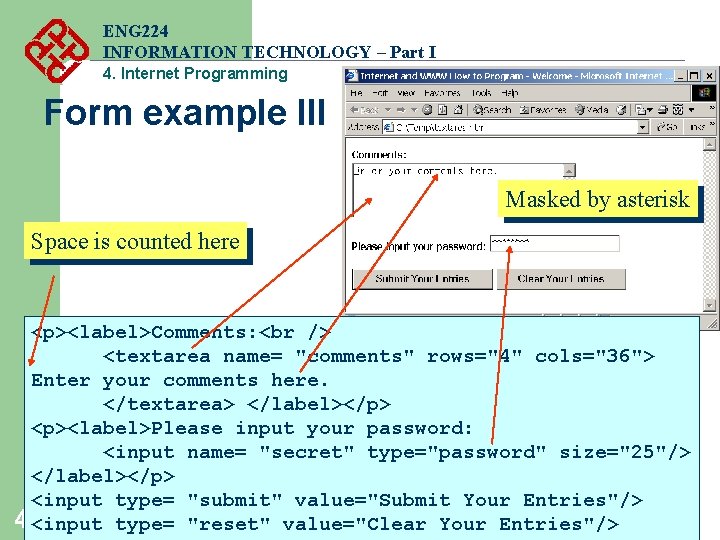
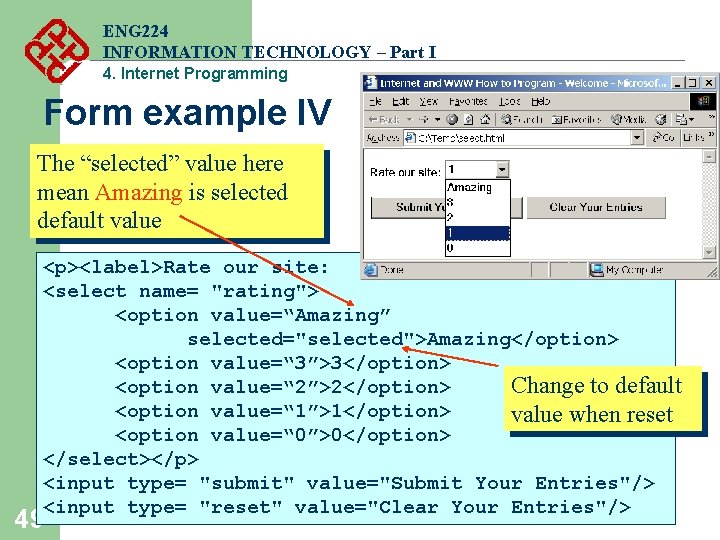
- Slides: 49
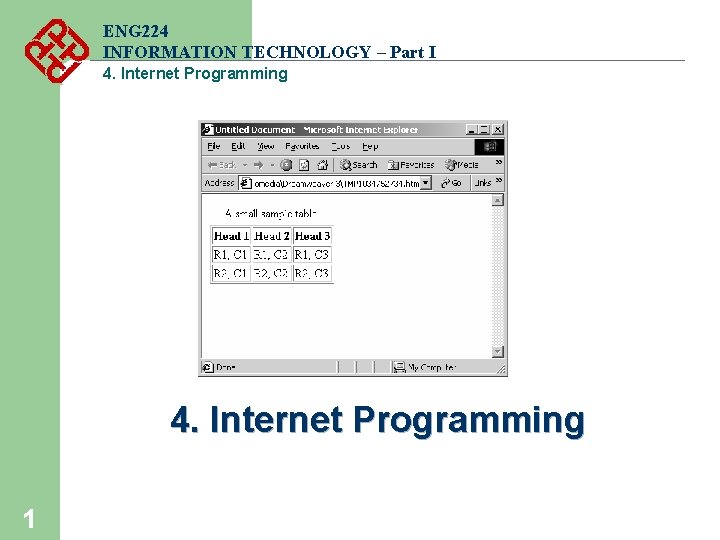
ENG 224 INFORMATION TECHNOLOGY – Part I 4. Internet Programming 1
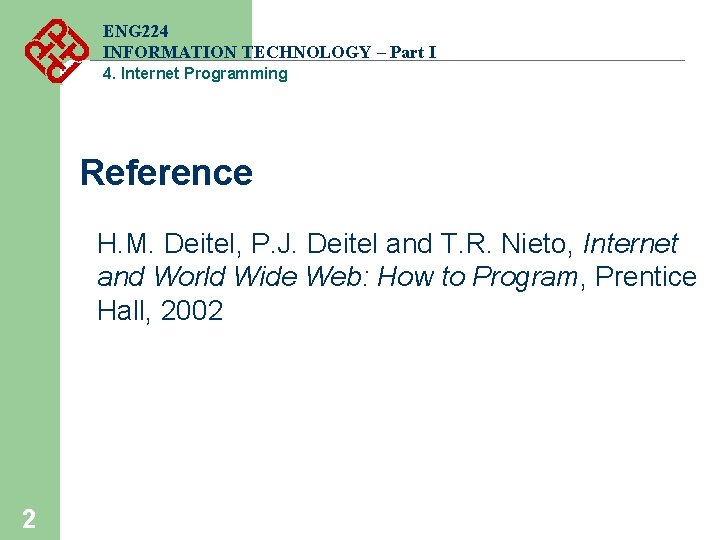
ENG 224 INFORMATION TECHNOLOGY – Part I 4. Internet Programming Reference H. M. Deitel, P. J. Deitel and T. R. Nieto, Internet and World Wide Web: How to Program, Prentice Hall, 2002 2
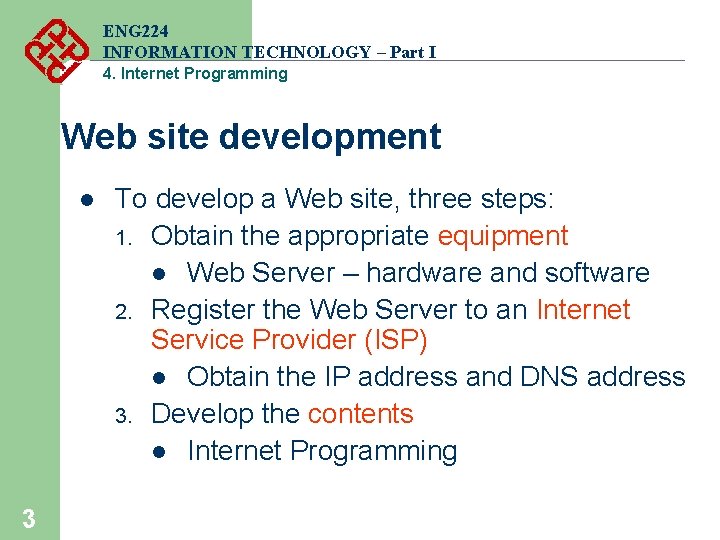
ENG 224 INFORMATION TECHNOLOGY – Part I 4. Internet Programming Web site development l 3 To develop a Web site, three steps: 1. Obtain the appropriate equipment l Web Server – hardware and software 2. Register the Web Server to an Internet Service Provider (ISP) l Obtain the IP address and DNS address 3. Develop the contents l Internet Programming
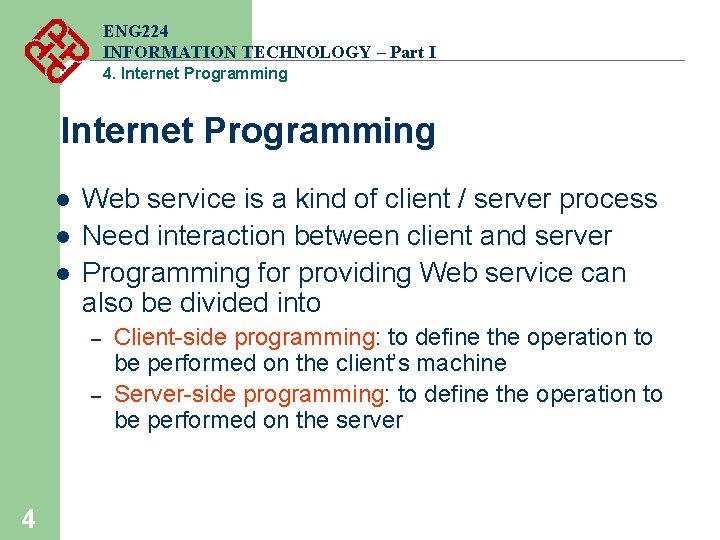
ENG 224 INFORMATION TECHNOLOGY – Part I 4. Internet Programming l l l Web service is a kind of client / server process Need interaction between client and server Programming for providing Web service can also be divided into – – 4 Client-side programming: to define the operation to be performed on the client’s machine Server-side programming: to define the operation to be performed on the server
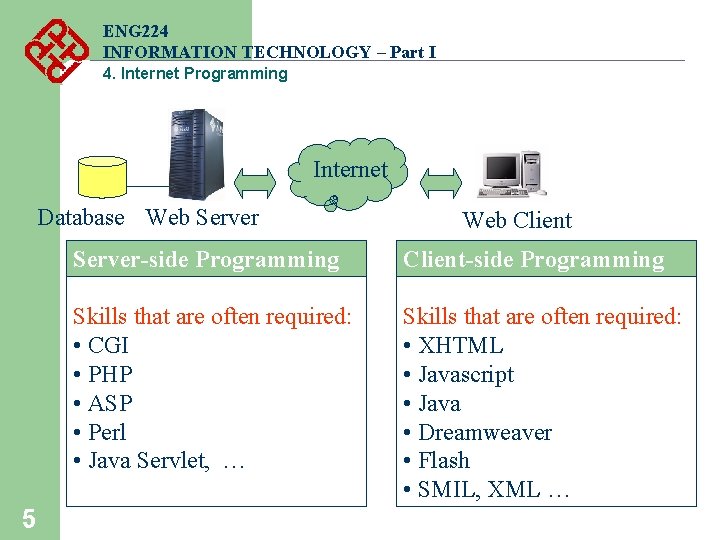
ENG 224 INFORMATION TECHNOLOGY – Part I 4. Internet Programming Internet Database Web Server 5 Web Client Server-side Programming Client-side Programming Skills that are often required: • CGI • PHP • ASP • Perl • Java Servlet, … Skills that are often required: • XHTML • Javascript • Java • Dreamweaver • Flash • SMIL, XML …
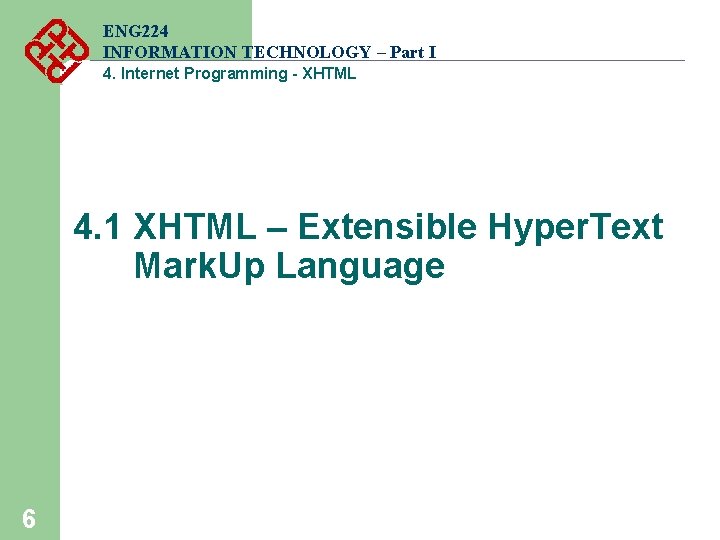
ENG 224 INFORMATION TECHNOLOGY – Part I 4. Internet Programming - XHTML 4. 1 XHTML – Extensible Hyper. Text Mark. Up Language 6
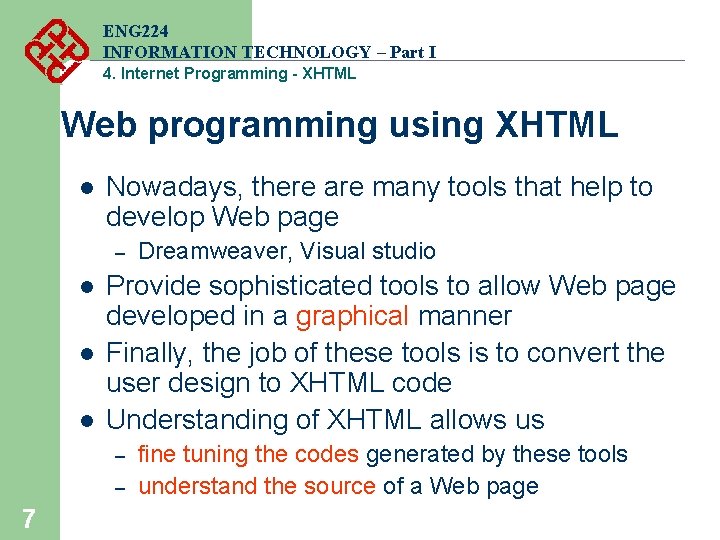
ENG 224 INFORMATION TECHNOLOGY – Part I 4. Internet Programming - XHTML Web programming using XHTML l Nowadays, there are many tools that help to develop Web page – l l l Provide sophisticated tools to allow Web page developed in a graphical manner Finally, the job of these tools is to convert the user design to XHTML code Understanding of XHTML allows us – – 7 Dreamweaver, Visual studio fine tuning the codes generated by these tools understand the source of a Web page
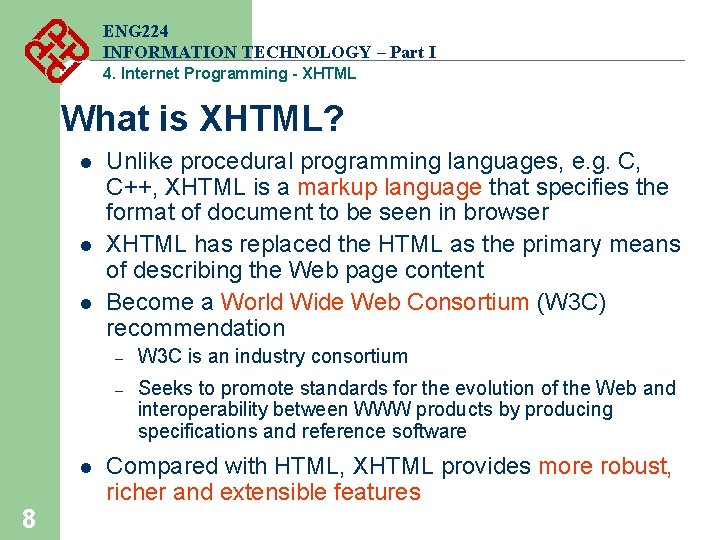
ENG 224 INFORMATION TECHNOLOGY – Part I 4. Internet Programming - XHTML What is XHTML? l l 8 Unlike procedural programming languages, e. g. C, C++, XHTML is a markup language that specifies the format of document to be seen in browser XHTML has replaced the HTML as the primary means of describing the Web page content Become a World Wide Web Consortium (W 3 C) recommendation – W 3 C is an industry consortium – Seeks to promote standards for the evolution of the Web and interoperability between WWW products by producing specifications and reference software Compared with HTML, XHTML provides more robust, richer and extensible features
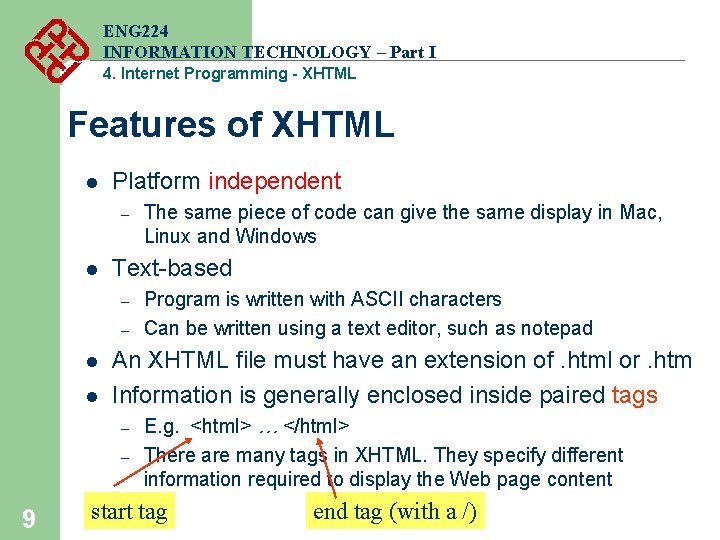
ENG 224 INFORMATION TECHNOLOGY – Part I 4. Internet Programming - XHTML Features of XHTML l Platform independent – l Text-based – – l l Program is written with ASCII characters Can be written using a text editor, such as notepad An XHTML file must have an extension of. html or. htm Information is generally enclosed inside paired tags – – 9 The same piece of code can give the same display in Mac, Linux and Windows E. g. <html> … </html> There are many tags in XHTML. They specify different information required to display the Web page content start tag end tag (with a /)
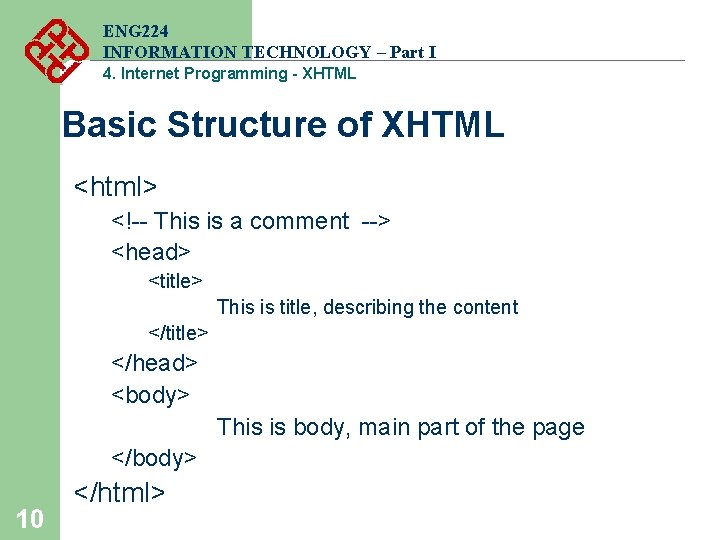
ENG 224 INFORMATION TECHNOLOGY – Part I 4. Internet Programming - XHTML Basic Structure of XHTML <html> <!-- This is a comment --> <head> <title> This is title, describing the content </title> </head> <body> This is body, main part of the page </body> 10 </html>
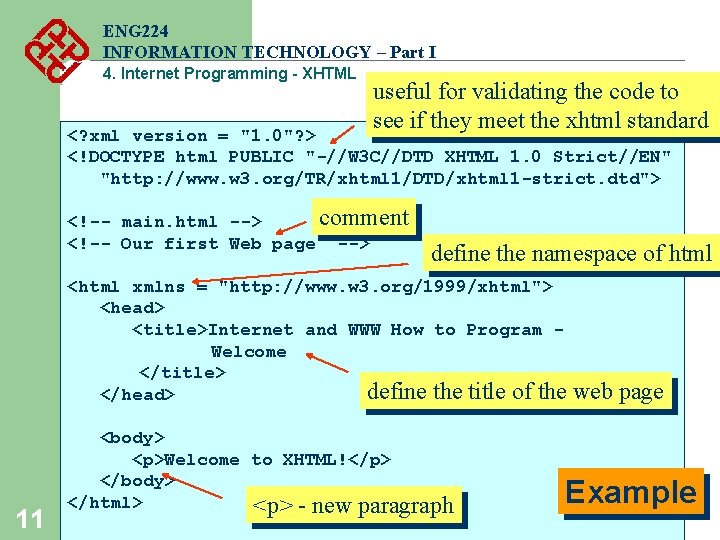
ENG 224 INFORMATION TECHNOLOGY – Part I 4. Internet Programming - XHTML useful for validating the code to see if they meet the xhtml standard <? xml version = "1. 0"? > <!DOCTYPE html PUBLIC "-//W 3 C//DTD XHTML 1. 0 Strict//EN" "http: //www. w 3. org/TR/xhtml 1/DTD/xhtml 1 -strict. dtd"> comment <!-- main. html --> <!-- Our first Web page --> define the namespace of html <html xmlns = "http: //www. w 3. org/1999/xhtml"> <head> <title>Internet and WWW How to Program Welcome </title> define the title of the </head> 11 <body> <p>Welcome to XHTML!</p> </body> </html> <p> - new paragraph web page Example
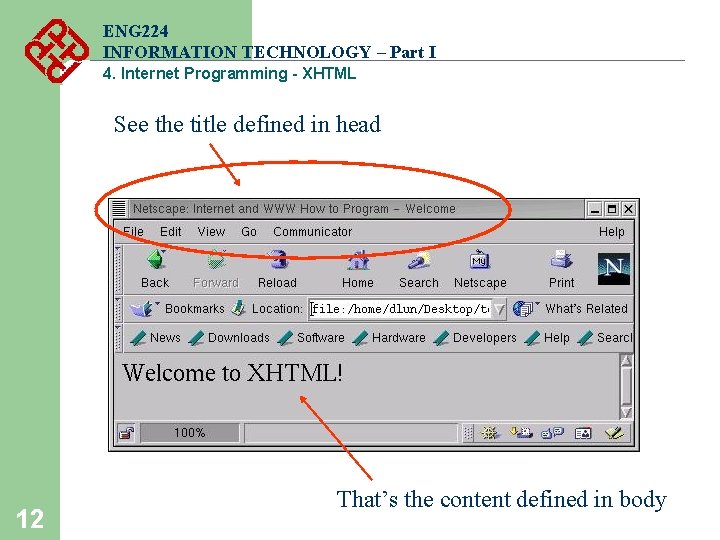
ENG 224 INFORMATION TECHNOLOGY – Part I 4. Internet Programming - XHTML See the title defined in head 12 That’s the content defined in body
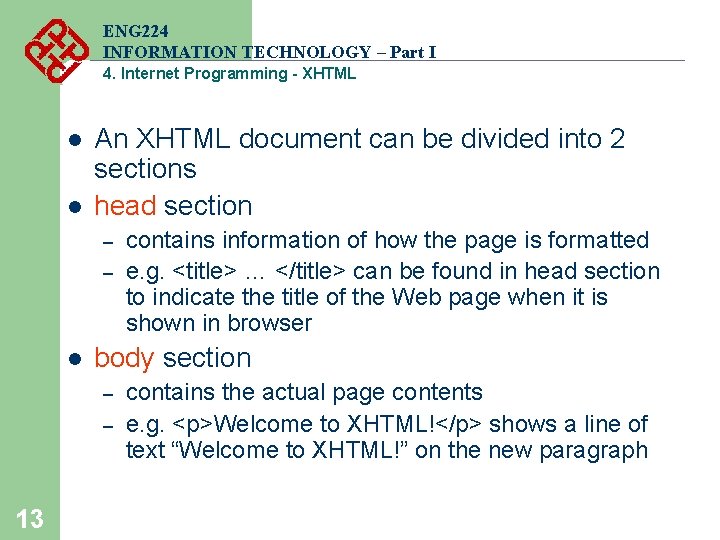
ENG 224 INFORMATION TECHNOLOGY – Part I 4. Internet Programming - XHTML l l An XHTML document can be divided into 2 sections head section – – l body section – – 13 contains information of how the page is formatted e. g. <title> … </title> can be found in head section to indicate the title of the Web page when it is shown in browser contains the actual page contents e. g. <p>Welcome to XHTML!</p> shows a line of text “Welcome to XHTML!” on the new paragraph
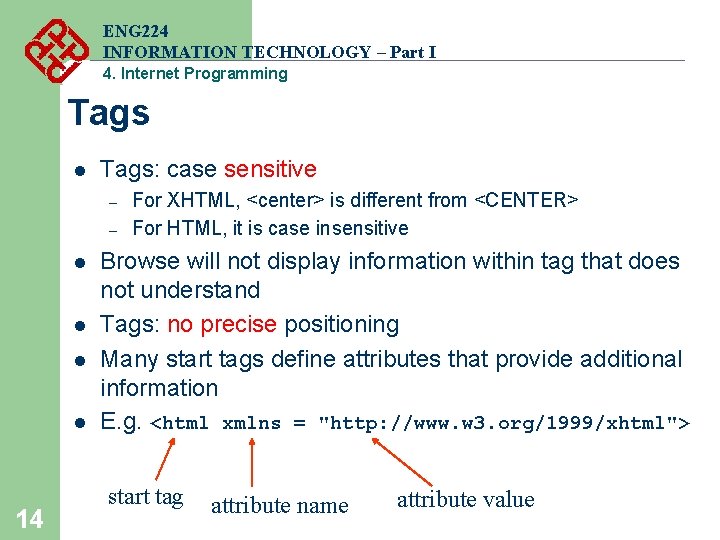
ENG 224 INFORMATION TECHNOLOGY – Part I 4. Internet Programming Tags l Tags: case sensitive – – l l 14 For XHTML, <center> is different from <CENTER> For HTML, it is case insensitive Browse will not display information within tag that does not understand Tags: no precise positioning Many start tags define attributes that provide additional information E. g. <html xmlns = "http: //www. w 3. org/1999/xhtml"> start tag attribute name attribute value
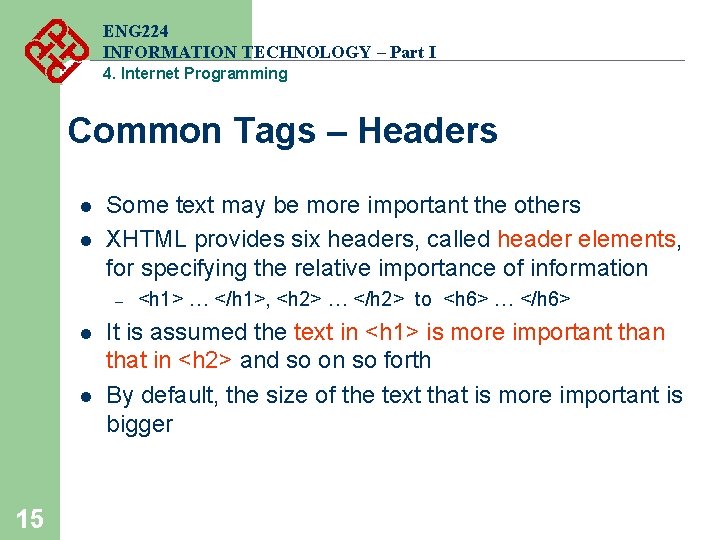
ENG 224 INFORMATION TECHNOLOGY – Part I 4. Internet Programming Common Tags – Headers l l Some text may be more important the others XHTML provides six headers, called header elements, for specifying the relative importance of information – l l 15 <h 1> … </h 1>, <h 2> … </h 2> to <h 6> … </h 6> It is assumed the text in <h 1> is more important than that in <h 2> and so on so forth By default, the size of the text that is more important is bigger
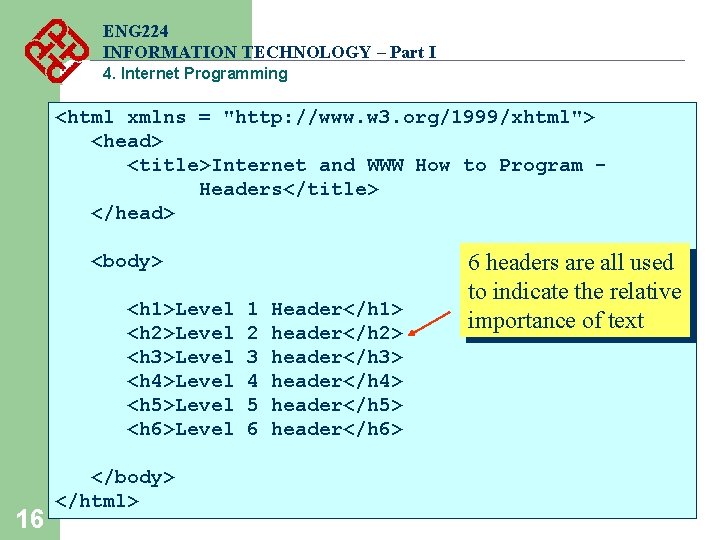
ENG 224 INFORMATION TECHNOLOGY – Part I 4. Internet Programming <html xmlns = "http: //www. w 3. org/1999/xhtml"> <head> <title>Internet and WWW How to Program Headers</title> </head> <body> <h 1>Level <h 2>Level <h 3>Level <h 4>Level <h 5>Level <h 6>Level 16 </body> </html> 1 2 3 4 5 6 Header</h 1> header</h 2> header</h 3> header</h 4> header</h 5> header</h 6> 6 headers are all used to indicate the relative importance of text
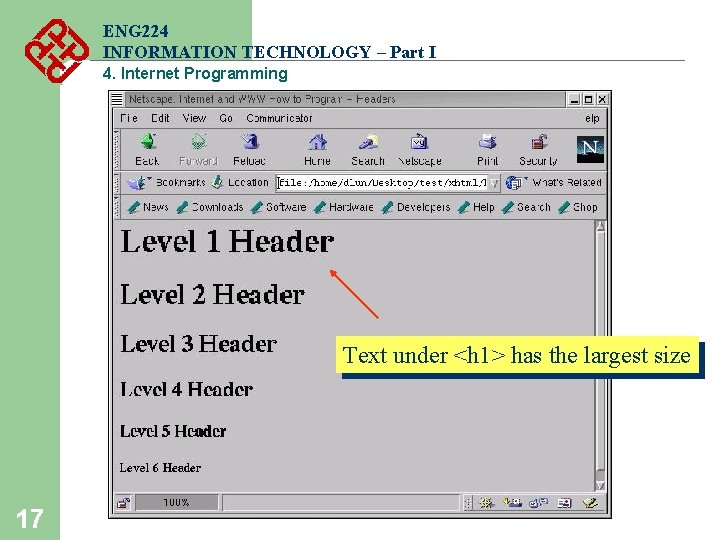
ENG 224 INFORMATION TECHNOLOGY – Part I 4. Internet Programming Text under <h 1> has the largest size 17
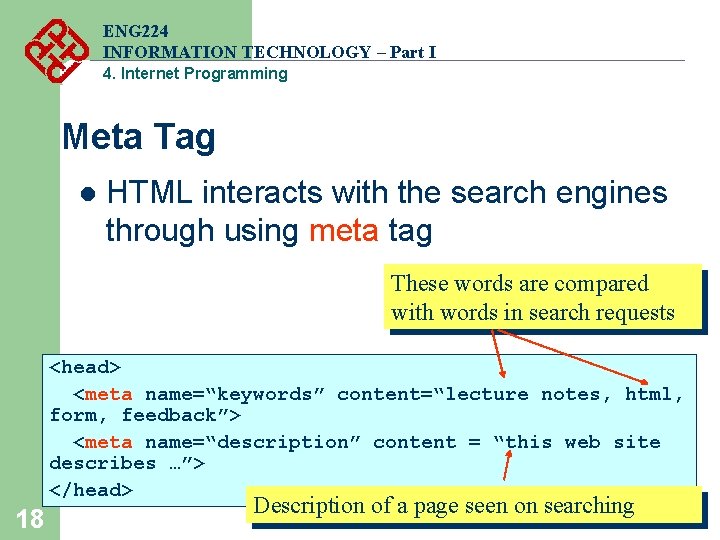
ENG 224 INFORMATION TECHNOLOGY – Part I 4. Internet Programming Meta Tag l HTML interacts with the search engines through using meta tag These words are compared with words in search requests <head> <meta name=“keywords” content=“lecture notes, html, form, feedback”> <meta name=“description” content = “this web site describes …”> </head> 18 Description of a page seen on searching
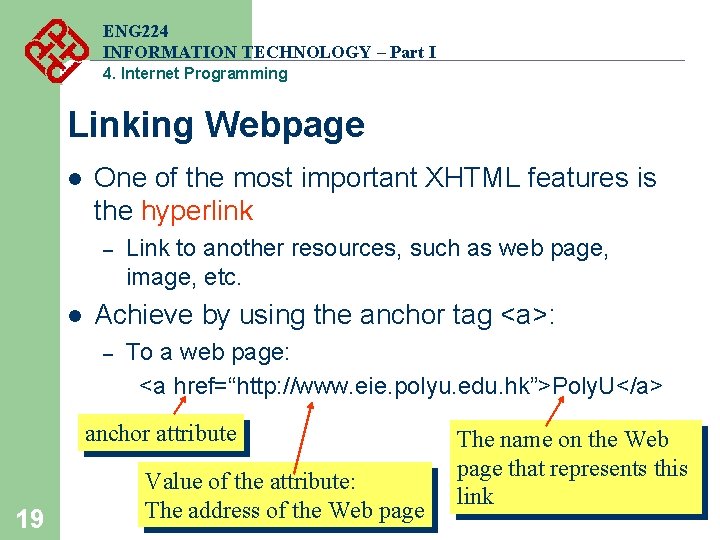
ENG 224 INFORMATION TECHNOLOGY – Part I 4. Internet Programming Linking Webpage l One of the most important XHTML features is the hyperlink – l Link to another resources, such as web page, image, etc. Achieve by using the anchor tag <a>: – To a web page: <a href=“http: //www. eie. polyu. edu. hk”>Poly. U</a> anchor attribute 19 Value of the attribute: The address of the Web page The name on the Web page that represents this link
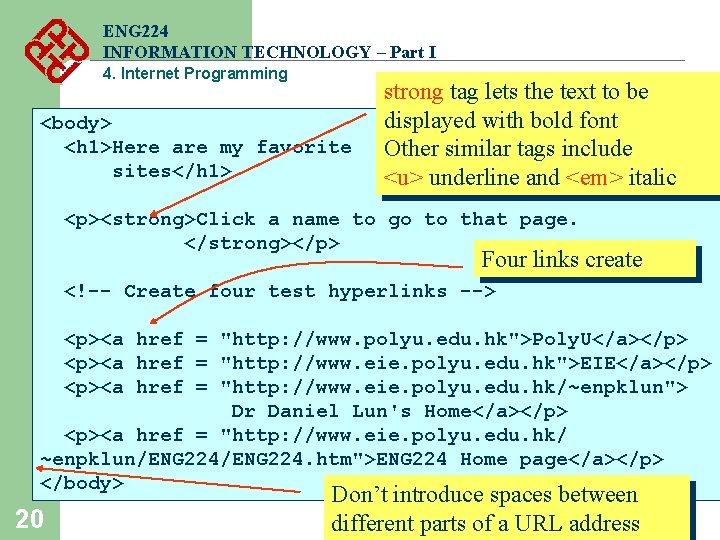
ENG 224 INFORMATION TECHNOLOGY – Part I 4. Internet Programming <body> <h 1>Here are my favorite sites</h 1> strong tag lets the text to be displayed with bold font Other similar tags include <u> underline and <em> italic <p><strong>Click a name to go to that page. </strong></p> Four links create <!-- Create four test hyperlinks --> <p><a href = "http: //www. polyu. edu. hk">Poly. U</a></p> <p><a href = "http: //www. eie. polyu. edu. hk">EIE</a></p> <p><a href = "http: //www. eie. polyu. edu. hk/~enpklun"> Dr Daniel Lun's Home</a></p> <p><a href = "http: //www. eie. polyu. edu. hk/ ~enpklun/ENG 224. htm">ENG 224 Home page</a></p> </body> 20 Don’t introduce spaces between different parts of a URL address
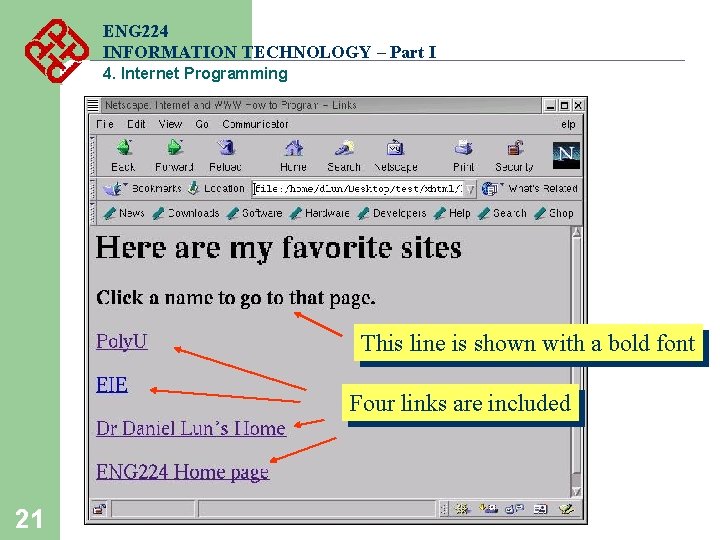
ENG 224 INFORMATION TECHNOLOGY – Part I 4. Internet Programming This line is shown with a bold font Four links are included 21
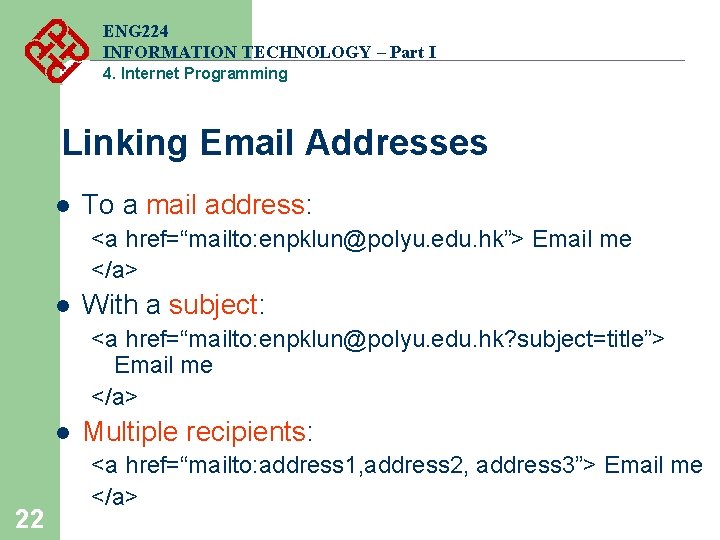
ENG 224 INFORMATION TECHNOLOGY – Part I 4. Internet Programming Linking Email Addresses l To a mail address: <a href=“mailto: enpklun@polyu. edu. hk”> Email me </a> l With a subject: <a href=“mailto: enpklun@polyu. edu. hk? subject=title”> Email me </a> l 22 Multiple recipients: <a href=“mailto: address 1, address 2, address 3”> Email me </a>
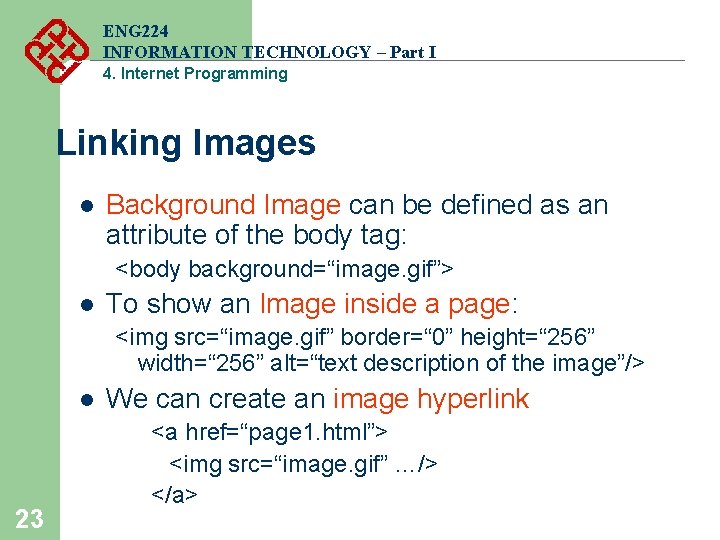
ENG 224 INFORMATION TECHNOLOGY – Part I 4. Internet Programming Linking Images l Background Image can be defined as an attribute of the body tag: <body background=“image. gif”> l To show an Image inside a page: <img src=“image. gif” border=“ 0” height=“ 256” width=“ 256” alt=“text description of the image”/> l 23 We can create an image hyperlink <a href=“page 1. html”> <img src=“image. gif” …/> </a>
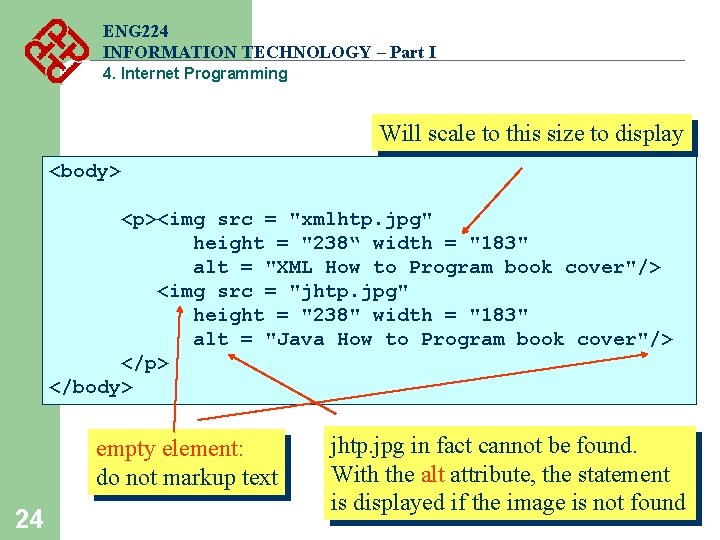
ENG 224 INFORMATION TECHNOLOGY – Part I 4. Internet Programming Will scale to this size to display <body> <p><img src = "xmlhtp. jpg" height = "238“ width = "183" alt = "XML How to Program book cover"/> <img src = "jhtp. jpg" height = "238" width = "183" alt = "Java How to Program book cover"/> </p> </body> empty element: do not markup text 24 jhtp. jpg in fact cannot be found. With the alt attribute, the statement is displayed if the image is not found
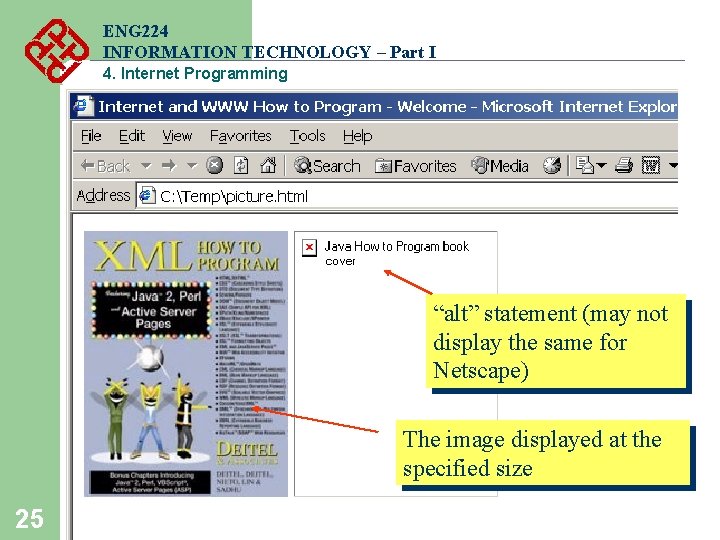
ENG 224 INFORMATION TECHNOLOGY – Part I 4. Internet Programming “alt” statement (may not display the same for Netscape) The image displayed at the specified size 25
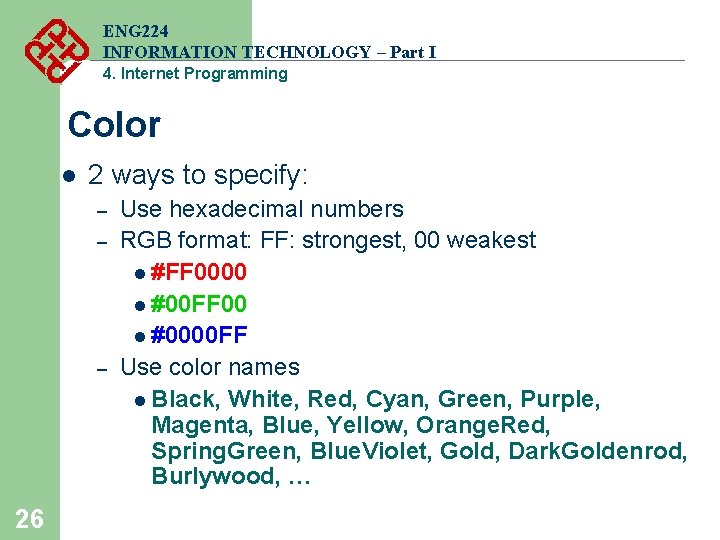
ENG 224 INFORMATION TECHNOLOGY – Part I 4. Internet Programming Color l 2 ways to specify: – – – 26 Use hexadecimal numbers RGB format: FF: strongest, 00 weakest l #FF 0000 l #00 FF 00 l #0000 FF Use color names l Black, White, Red, Cyan, Green, Purple, Magenta, Blue, Yellow, Orange. Red, Spring. Green, Blue. Violet, Gold, Dark. Goldenrod, Burlywood, …
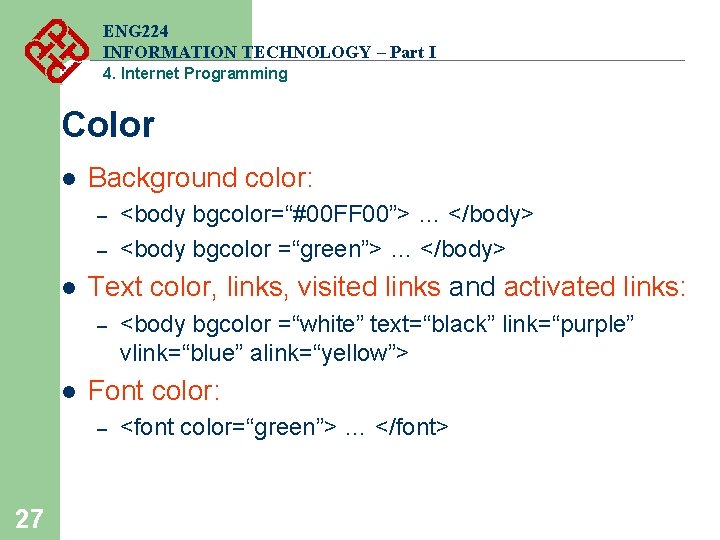
ENG 224 INFORMATION TECHNOLOGY – Part I 4. Internet Programming Color l Background color: – – l Text color, links, visited links and activated links: – l <body bgcolor =“white” text=“black” link=“purple” vlink=“blue” alink=“yellow”> Font color: – 27 <body bgcolor=“#00 FF 00”> … </body> <body bgcolor =“green”> … </body> <font color=“green”> … </font>
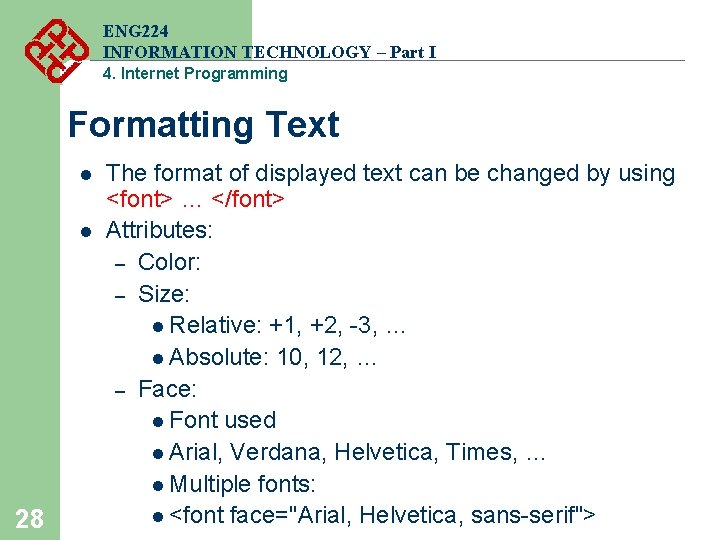
ENG 224 INFORMATION TECHNOLOGY – Part I 4. Internet Programming Formatting Text l l 28 The format of displayed text can be changed by using <font> … </font> Attributes: – Color: – Size: l Relative: +1, +2, -3, … l Absolute: 10, 12, … – Face: l Font used l Arial, Verdana, Helvetica, Times, … l Multiple fonts: l <font face="Arial, Helvetica, sans-serif">
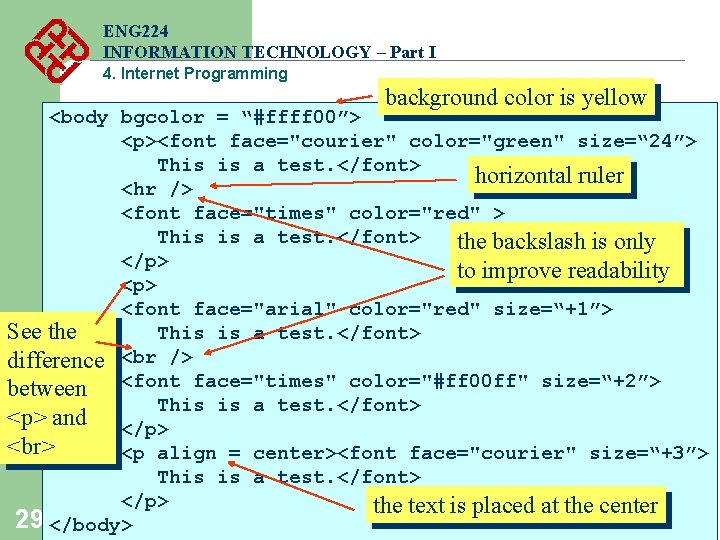
ENG 224 INFORMATION TECHNOLOGY – Part I 4. Internet Programming background color is yellow <body bgcolor = “#ffff 00”> <p><font face="courier" color="green" size=“ 24”> This is a test. </font> horizontal ruler <hr /> <font face="times" color="red" > This is a test. </font> the backslash is only </p> to improve readability <p> <font face="arial" color="red" size=“+1”> See the This is a test. </font> difference between <font face="times" color="#ff 00 ff" size=“+2”> This is a test. </font> <p> and </p> <p align = center><font face="courier" size=“+3”> This is a test. </font> </p> the text is placed at the center 29 </body>
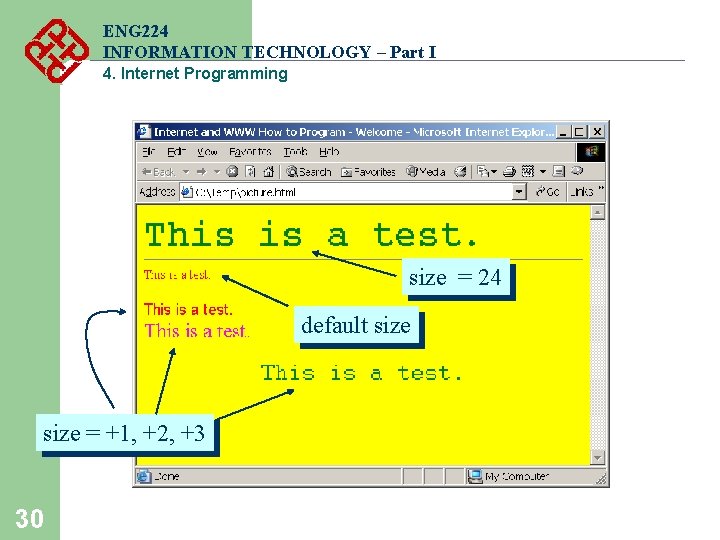
ENG 224 INFORMATION TECHNOLOGY – Part I 4. Internet Programming size = 24 default size = +1, +2, +3 30

ENG 224 INFORMATION TECHNOLOGY – Part I 4. Internet Programming Lists l Unordered list – – 31 a list that does not order its items by letter or number <ul> … </ul> creates a list where each item begins with a bullet List items: <li> … </li> For example <ul> <li>Apple</li> <li>Orange</li> <li>Banana</li> </ul>
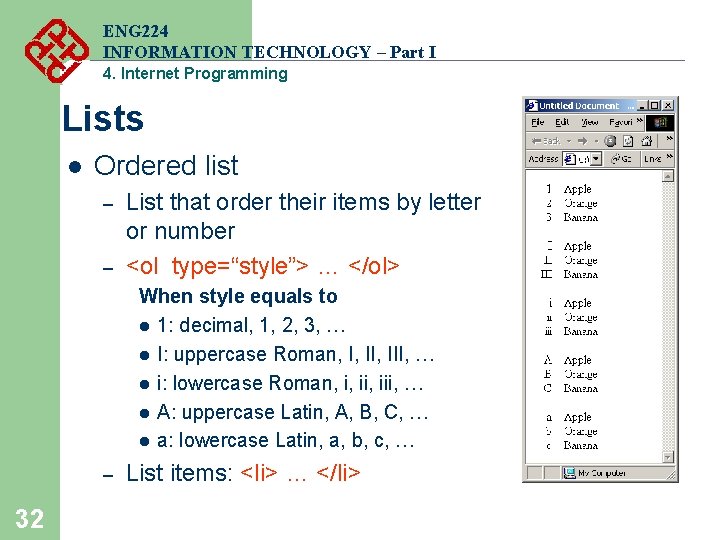
ENG 224 INFORMATION TECHNOLOGY – Part I 4. Internet Programming Lists l Ordered list – – List that order their items by letter or number <ol type=“style”> … </ol> When style equals to l 1: decimal, 1, 2, 3, … l I: uppercase Roman, I, III, … l i: lowercase Roman, i, iii, … l A: uppercase Latin, A, B, C, … l a: lowercase Latin, a, b, c, … – 32 List items: <li> … </li>
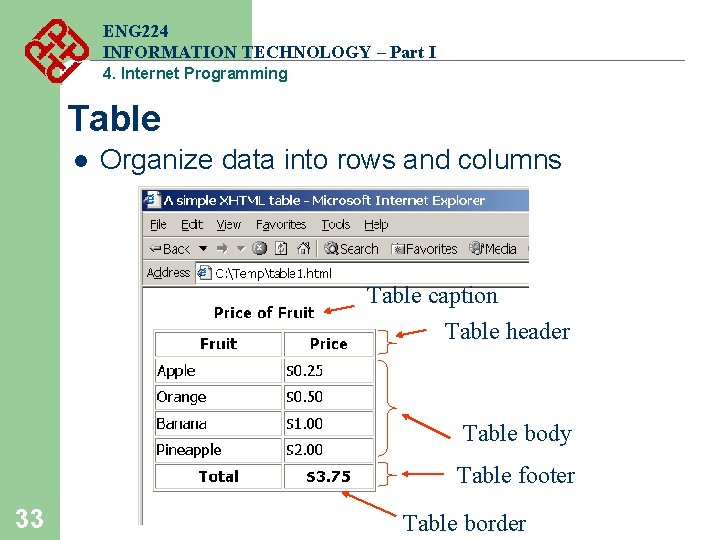
ENG 224 INFORMATION TECHNOLOGY – Part I 4. Internet Programming Table l Organize data into rows and columns Table caption Table header Table body Table footer 33 Table border
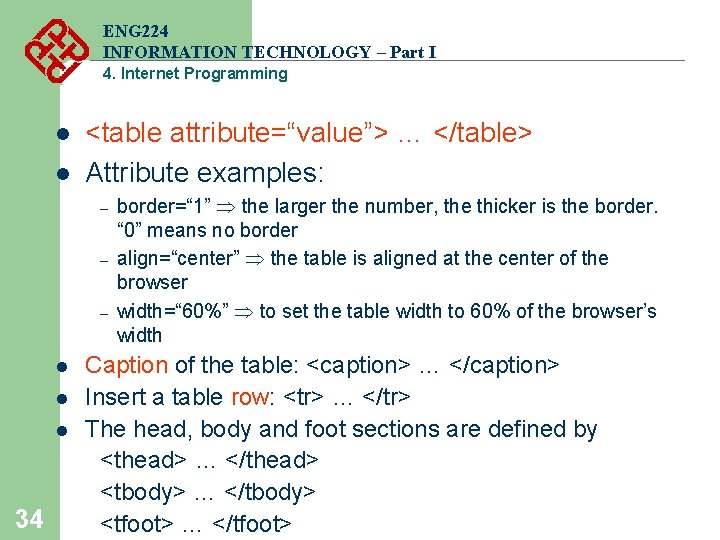
ENG 224 INFORMATION TECHNOLOGY – Part I 4. Internet Programming l l <table attribute=“value”> … </table> Attribute examples: – – – l l l 34 border=“ 1” the larger the number, the thicker is the border. “ 0” means no border align=“center” the table is aligned at the center of the browser width=“ 60%” to set the table width to 60% of the browser’s width Caption of the table: <caption> … </caption> Insert a table row: <tr> … </tr> The head, body and foot sections are defined by <thead> … </thead> <tbody> … </tbody> <tfoot> … </tfoot>
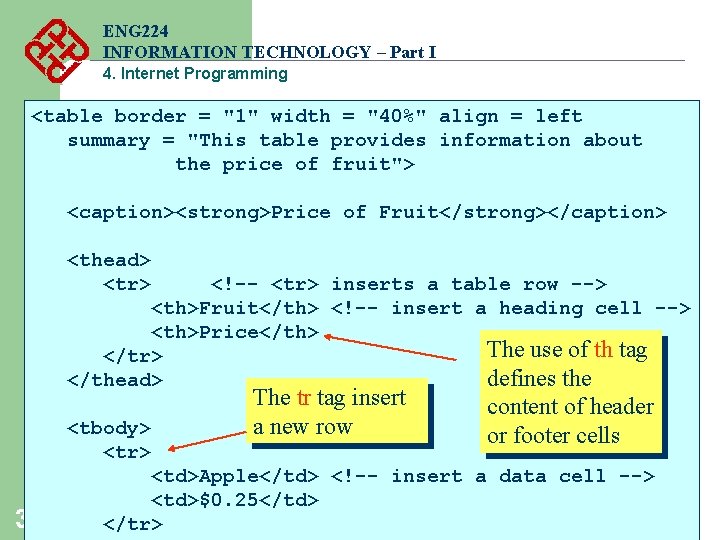
ENG 224 INFORMATION TECHNOLOGY – Part I 4. Internet Programming <table border = "1" width = "40%" align = left summary = "This table provides information about the price of fruit"> <caption><strong>Price of Fruit</strong></caption> <thead> <tr> <!-- <tr> inserts a table row --> <th>Fruit</th> <!-- insert a heading cell --> <th>Price</th> The use of th tag </tr> defines the </thead> <tbody> <tr> 35 The tr tag insert a new row content of header or footer cells <td>Apple</td> <!-- insert a data cell --> <td>$0. 25</td> </tr>
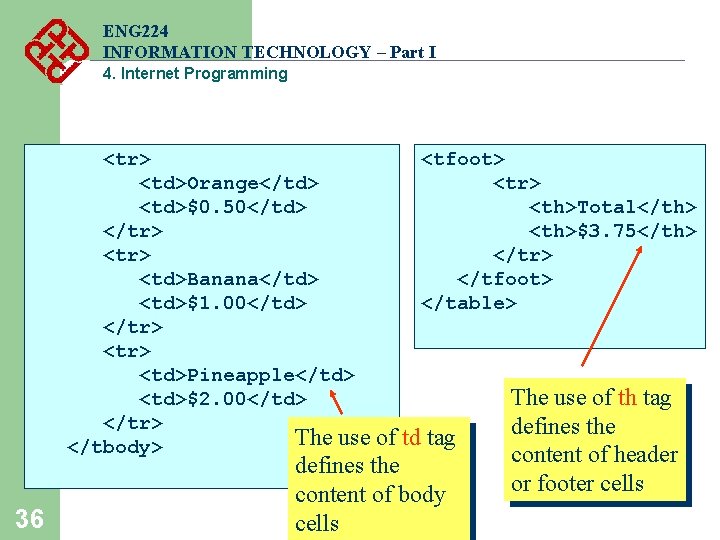
ENG 224 INFORMATION TECHNOLOGY – Part I 4. Internet Programming <tr> <td>Orange</td> <td>$0. 50</td> </tr> <td>Banana</td> <td>$1. 00</td> </tr> <td>Pineapple</td> <td>$2. 00</td> </tr> The use </tbody> 36 <tfoot> <tr> <th>Total</th> <th>$3. 75</th> </tr> </tfoot> </table> of td tag defines the content of body cells The use of th tag defines the content of header or footer cells
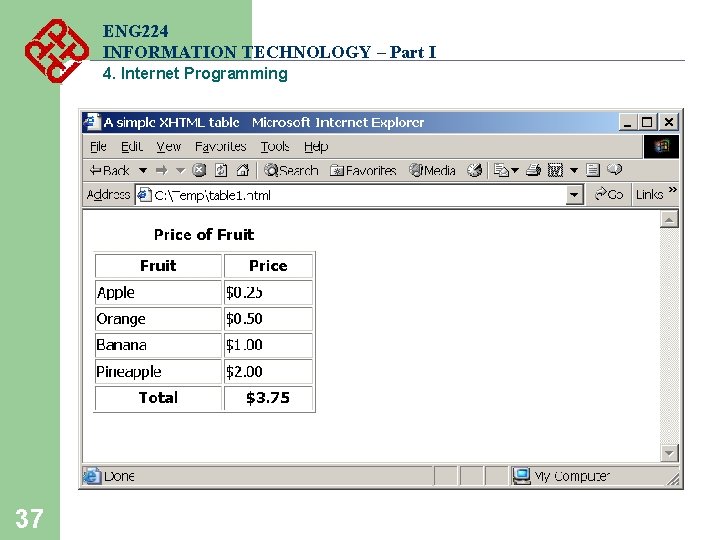
ENG 224 INFORMATION TECHNOLOGY – Part I 4. Internet Programming 37
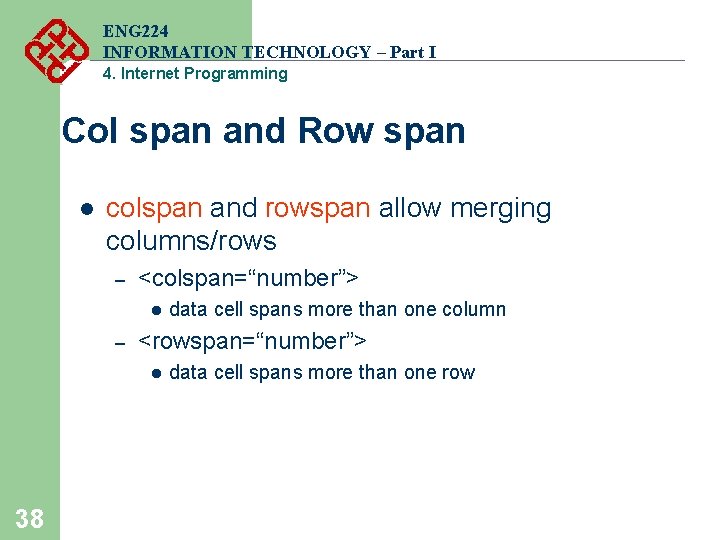
ENG 224 INFORMATION TECHNOLOGY – Part I 4. Internet Programming Col span and Row span l colspan and rowspan allow merging columns/rows – <colspan=“number”> l – <rowspan=“number”> l 38 data cell spans more than one column data cell spans more than one row
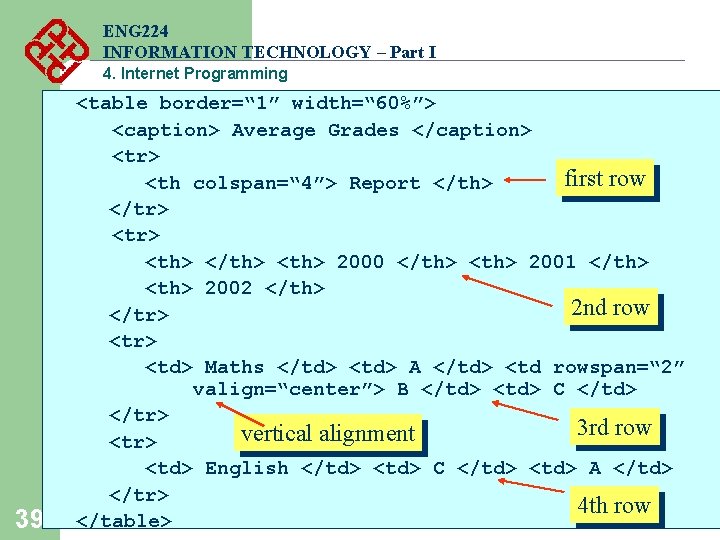
ENG 224 INFORMATION TECHNOLOGY – Part I 4. Internet Programming 39 <table border=“ 1” width=“ 60%”> <caption> Average Grades </caption> <tr> first row <th colspan=“ 4”> Report </th> </tr> <th> </th> <th> 2000 </th> <th> 2001 </th> <th> 2002 </th> 2 nd row </tr> <td> Maths </td> <td> A </td> <td rowspan=“ 2” valign=“center”> B </td> <td> C </td> </tr> 3 rd row vertical alignment <tr> <td> English </td> <td> C </td> <td> A </td> </tr> 4 th row </table>
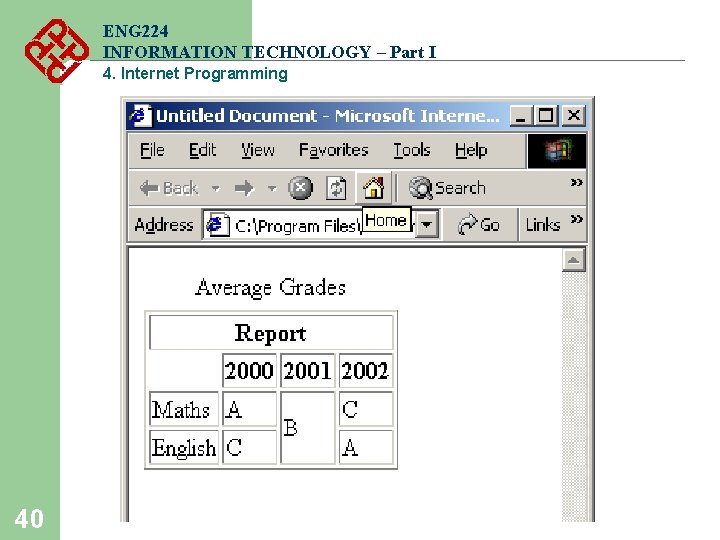
ENG 224 INFORMATION TECHNOLOGY – Part I 4. Internet Programming 40
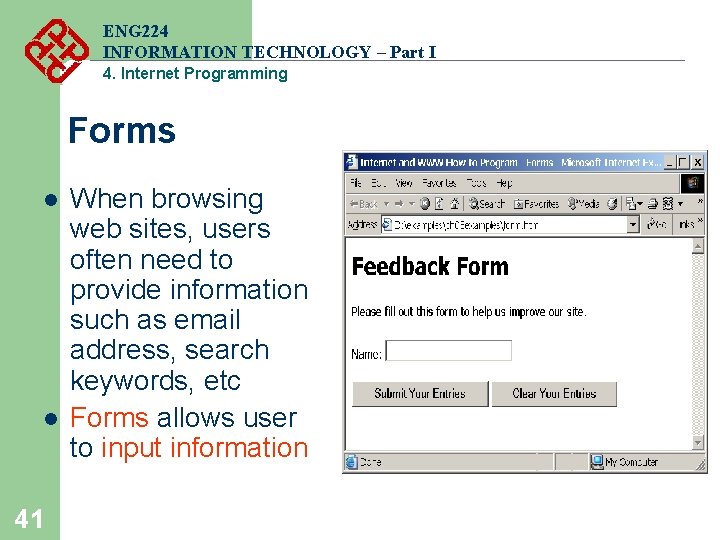
ENG 224 INFORMATION TECHNOLOGY – Part I 4. Internet Programming Forms l l 41 When browsing web sites, users often need to provide information such as email address, search keywords, etc Forms allows user to input information
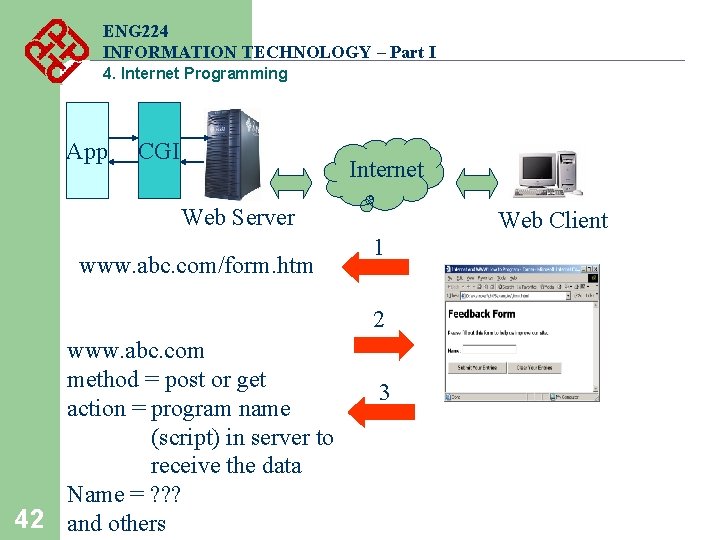
ENG 224 INFORMATION TECHNOLOGY – Part I 4. Internet Programming App CGI Internet Web Server www. abc. com/form. htm Web Client 1 2 www. abc. com method = post or get action = program name (script) in server to receive the data Name = ? ? ? 42 and others 3
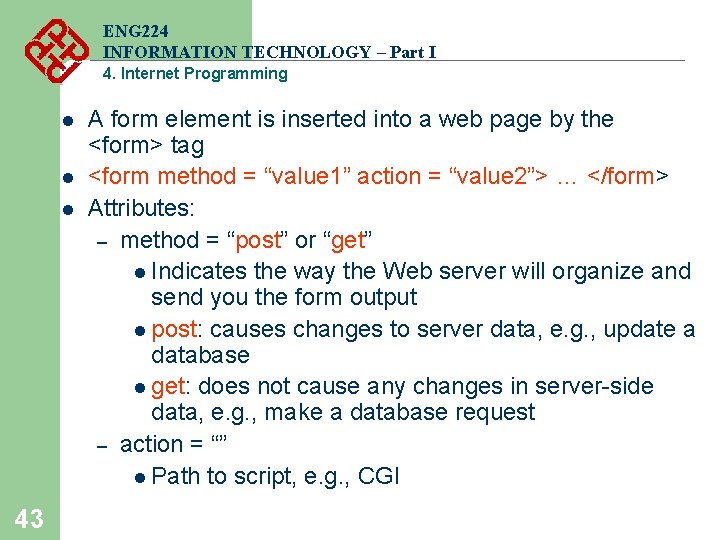
ENG 224 INFORMATION TECHNOLOGY – Part I 4. Internet Programming l l l 43 A form element is inserted into a web page by the <form> tag <form method = “value 1” action = “value 2”> … </form> Attributes: – method = “post” or “get” l Indicates the way the Web server will organize and send you the form output l post: causes changes to server data, e. g. , update a database l get: does not cause any changes in server-side data, e. g. , make a database request – action = “” l Path to script, e. g. , CGI
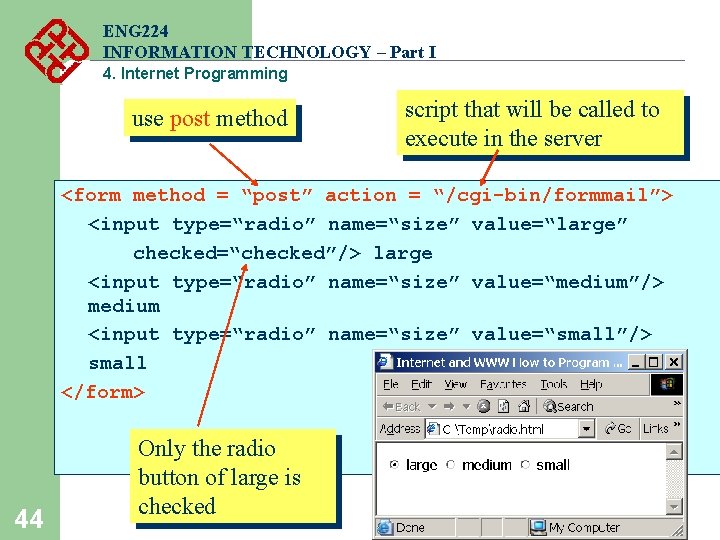
ENG 224 INFORMATION TECHNOLOGY – Part I 4. Internet Programming use post method script that will be called to execute in the server <form method = “post” action = “/cgi-bin/formmail”> <input type=“radio” name=“size” value=“large” checked=“checked”/> large <input type=“radio” name=“size” value=“medium”/> medium <input type=“radio” name=“size” value=“small”/> small </form> 44 Only the radio button of large is checked
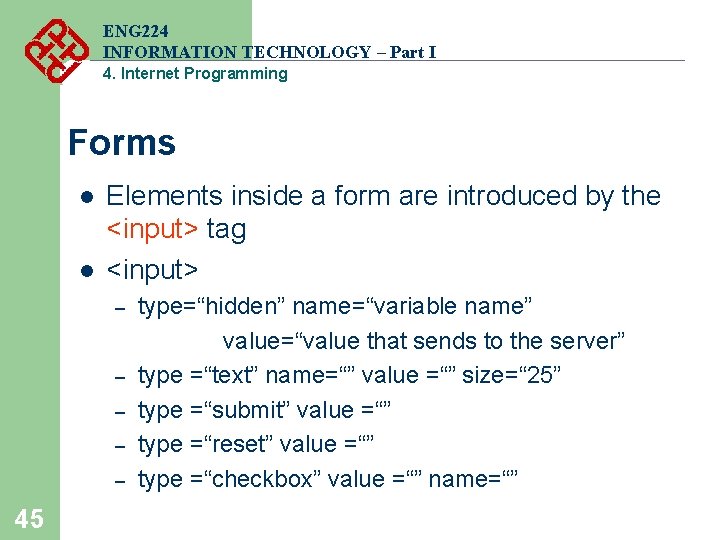
ENG 224 INFORMATION TECHNOLOGY – Part I 4. Internet Programming Forms l l Elements inside a form are introduced by the <input> tag <input> – – – 45 type=“hidden” name=“variable name” value=“value that sends to the server” type =“text” name=“” value =“” size=“ 25” type =“submit” value =“” type =“reset” value =“” type =“checkbox” value =“” name=“”
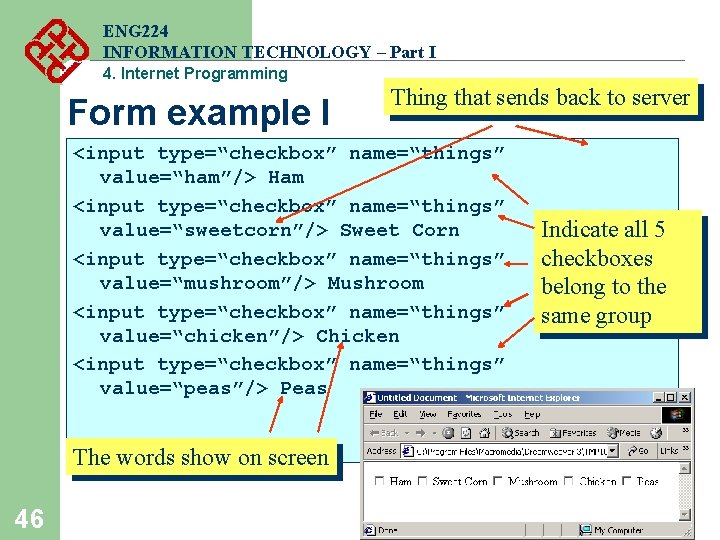
ENG 224 INFORMATION TECHNOLOGY – Part I 4. Internet Programming Form example I Thing that sends back to server <input type=“checkbox” name=“things” value=“ham”/> Ham <input type=“checkbox” name=“things” value=“sweetcorn”/> Sweet Corn <input type=“checkbox” name=“things” value=“mushroom”/> Mushroom <input type=“checkbox” name=“things” value=“chicken”/> Chicken <input type=“checkbox” name=“things” value=“peas”/> Peas The words show on screen 46 Indicate all 5 checkboxes belong to the same group
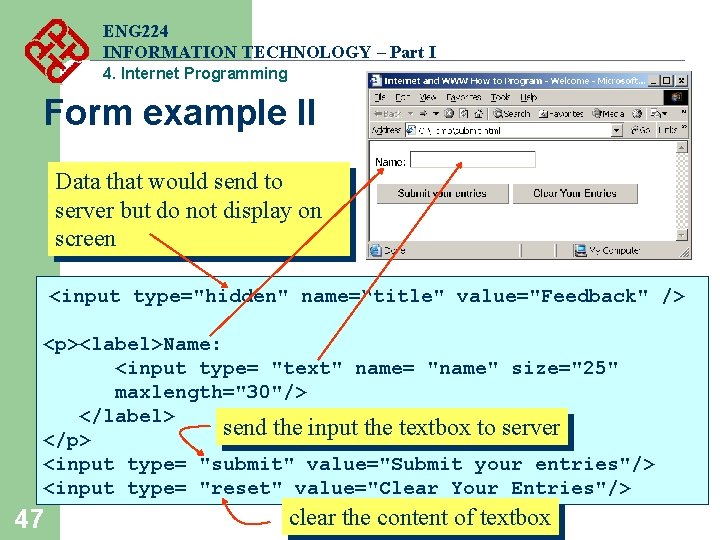
ENG 224 INFORMATION TECHNOLOGY – Part I 4. Internet Programming Form example II Data that would send to server but do not display on screen <input type="hidden" name=“title" value="Feedback" /> <p><label>Name: <input type= "text" name= "name" size="25" maxlength="30"/> </label> send the input the textbox to server </p> <input type= "submit" value="Submit your entries"/> <input type= "reset" value="Clear Your Entries"/> 47 clear the content of textbox
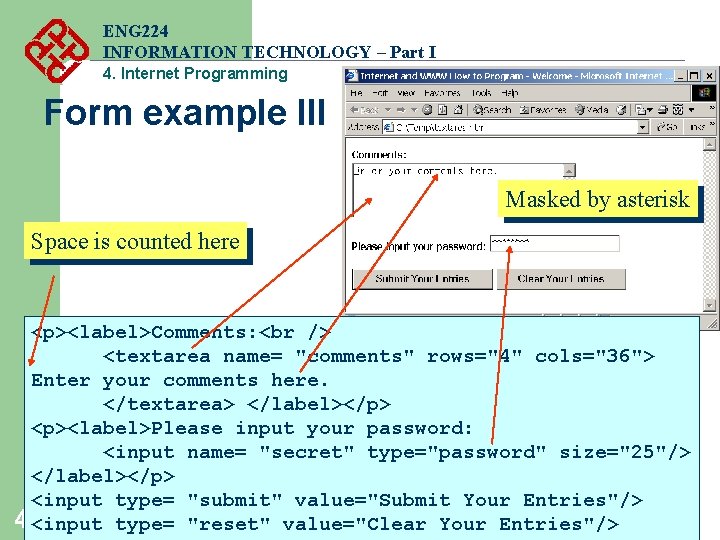
ENG 224 INFORMATION TECHNOLOGY – Part I 4. Internet Programming Form example III Masked by asterisk Space is counted here <p><label>Comments: <textarea name= "comments" rows="4" cols="36"> Enter your comments here. </textarea> </label></p> <p><label>Please input your password: <input name= "secret" type="password" size="25"/> </label></p> <input type= "submit" value="Submit Your Entries"/> 48<input type= "reset" value="Clear Your Entries"/>
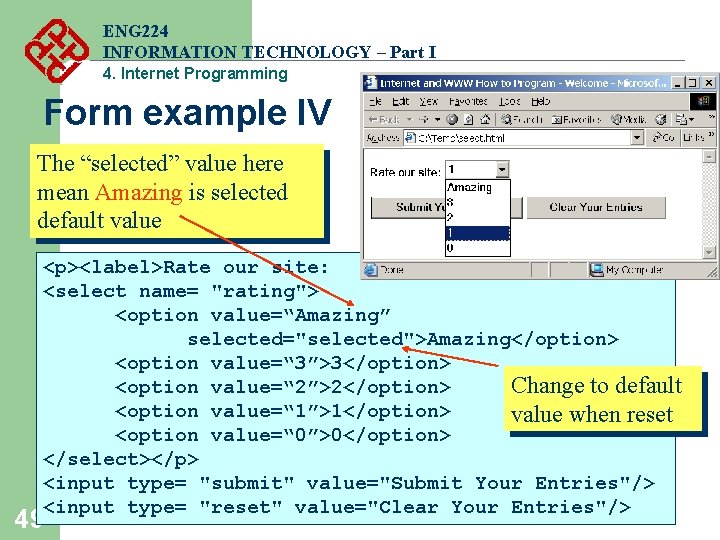
ENG 224 INFORMATION TECHNOLOGY – Part I 4. Internet Programming Form example IV The “selected” value here mean Amazing is selected default value <p><label>Rate our site: <select name= "rating"> <option value=“Amazing” selected="selected">Amazing</option> <option value=“ 3”>3</option> Change to default <option value=“ 2”>2</option> <option value=“ 1”>1</option> value when reset <option value=“ 0”>0</option> </select></p> <input type= "submit" value="Submit Your Entries"/> <input type= "reset" value="Clear Your Entries"/> 49