EndUser Interfaces of zOS TSOE and ISPF Topic
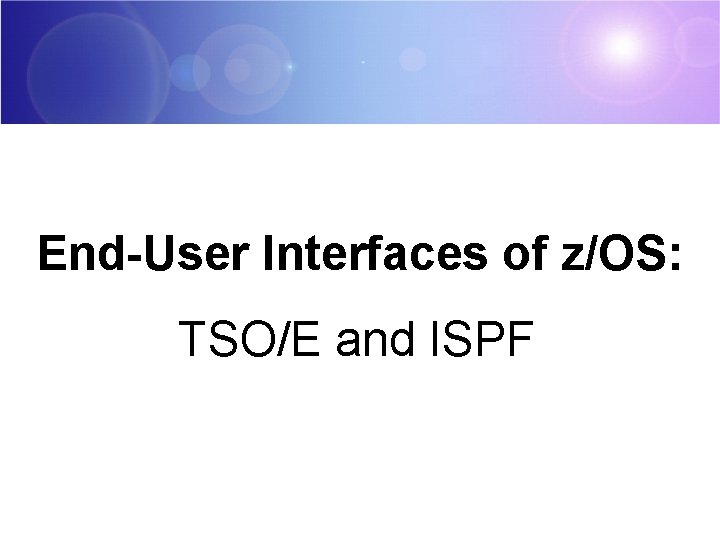
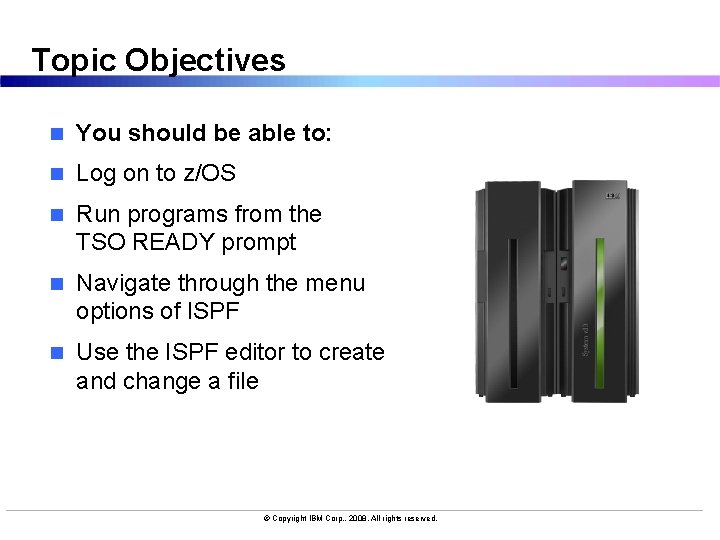
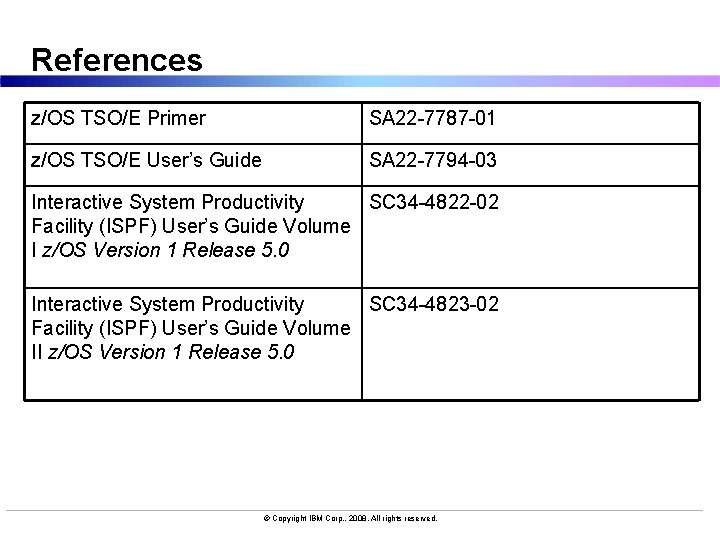
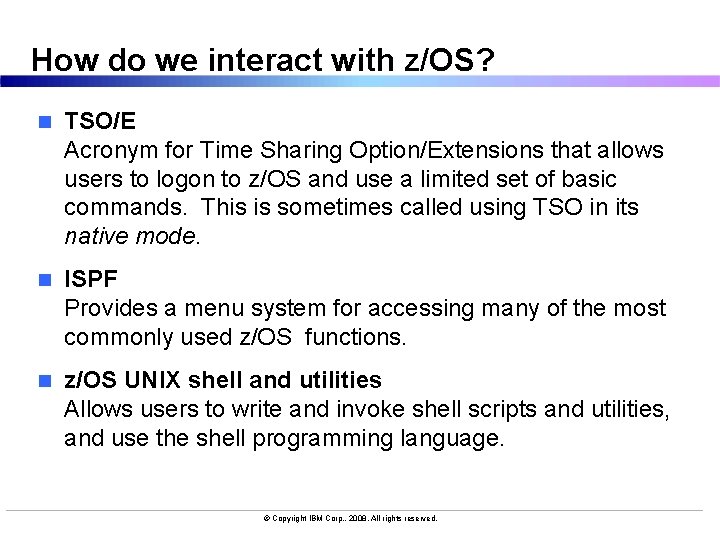
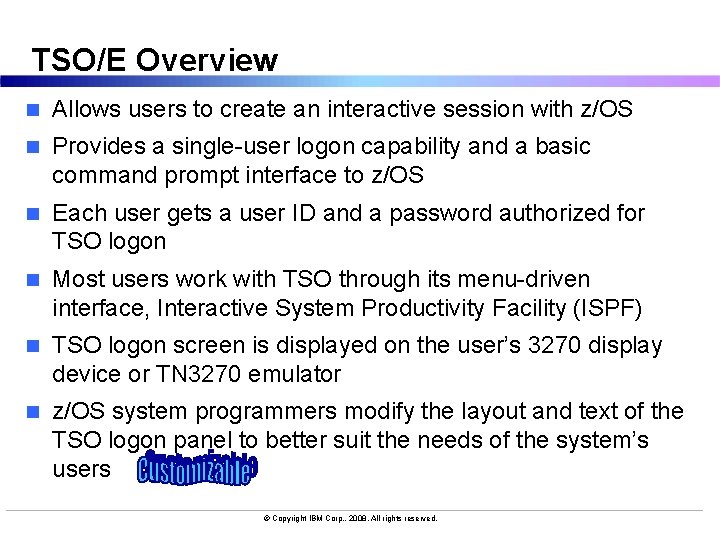
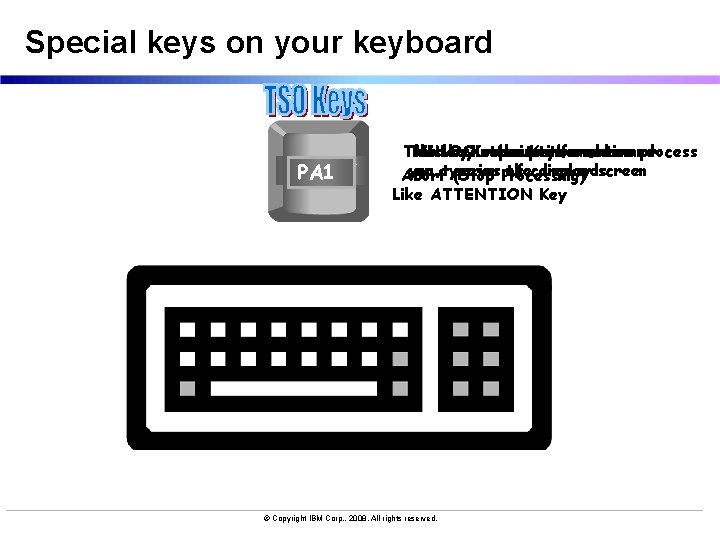
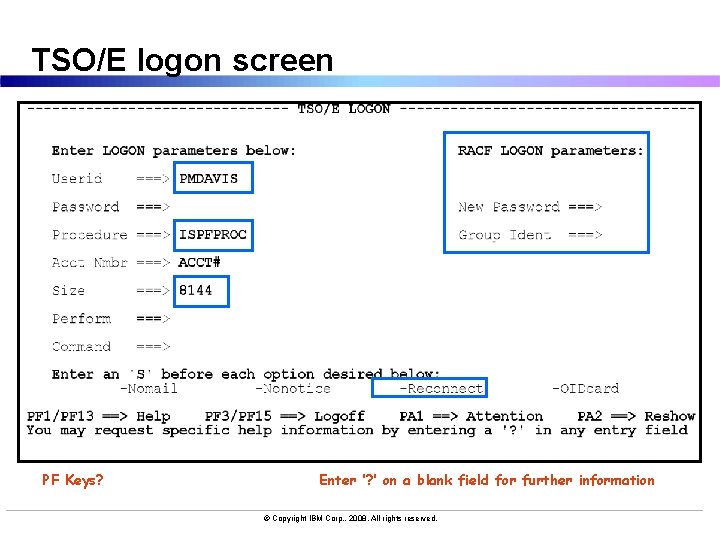
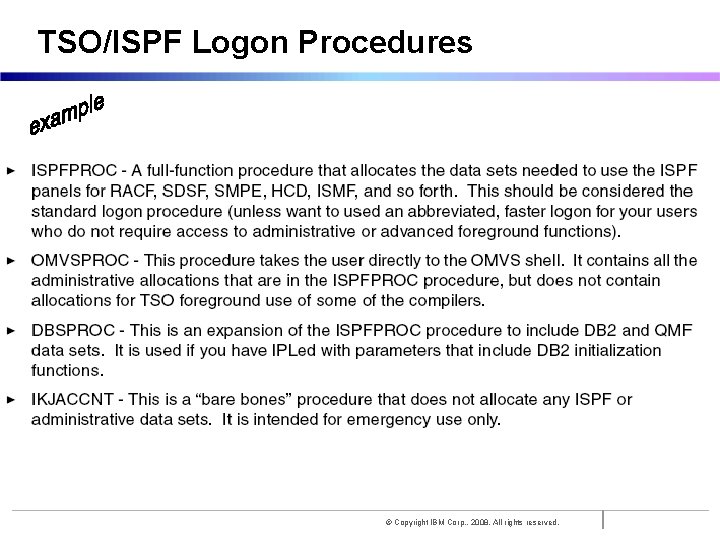

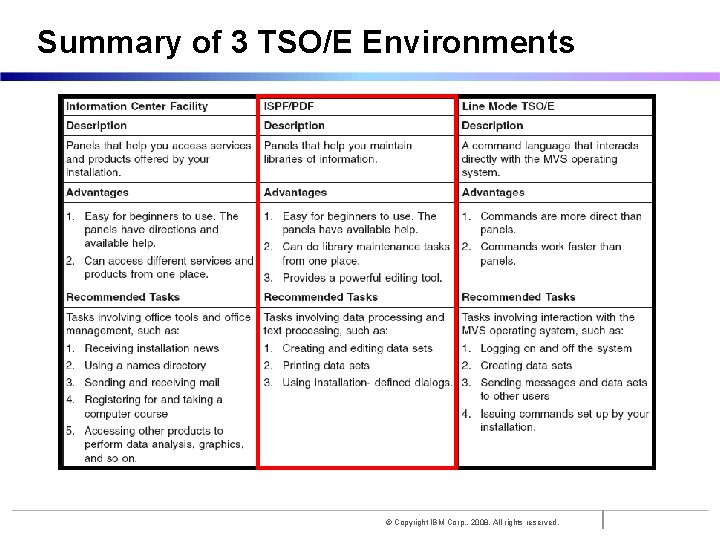
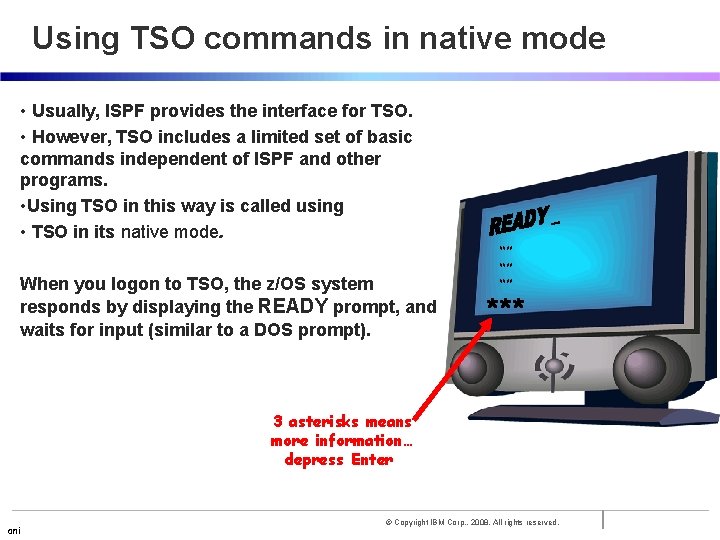
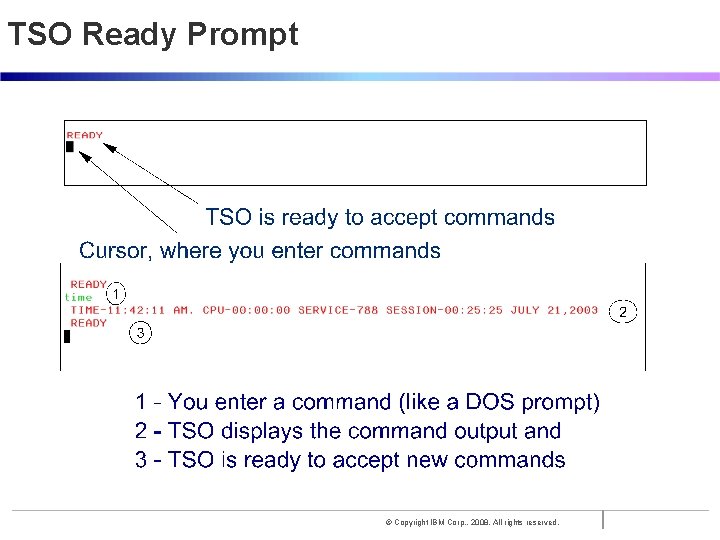
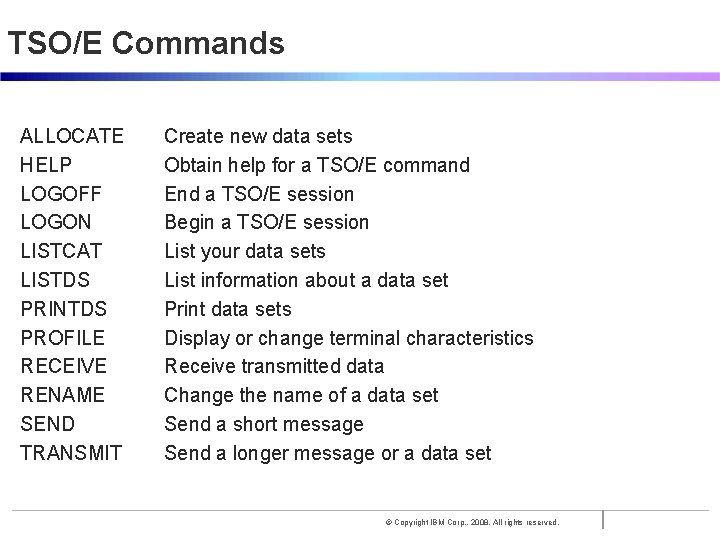
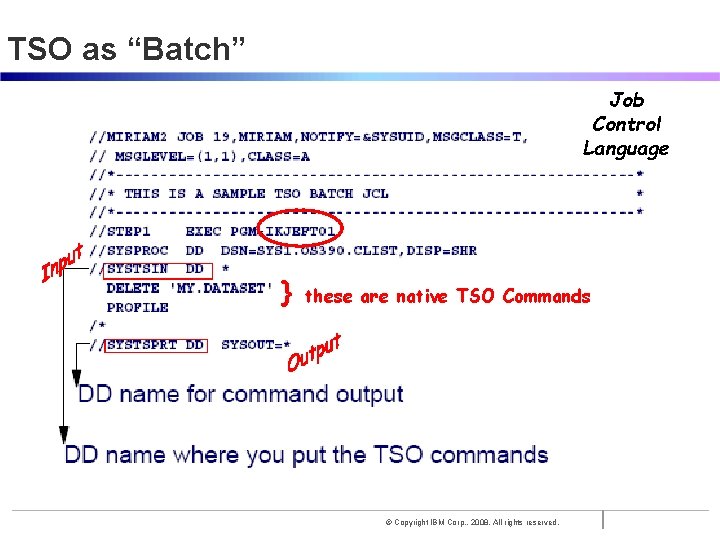
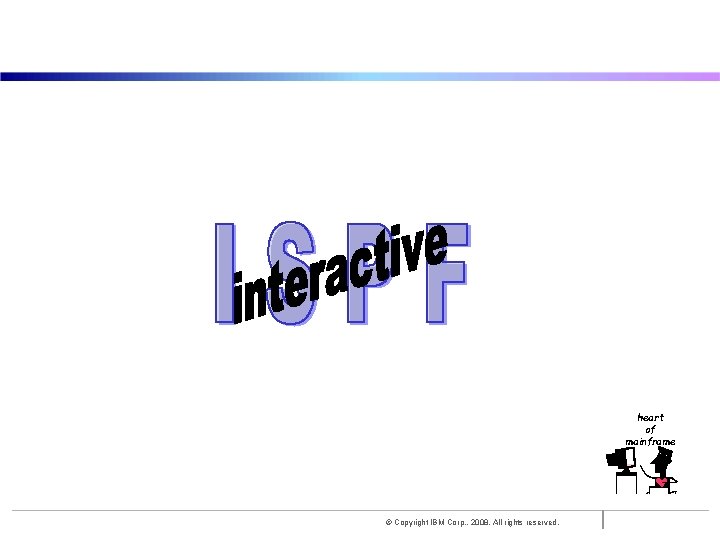
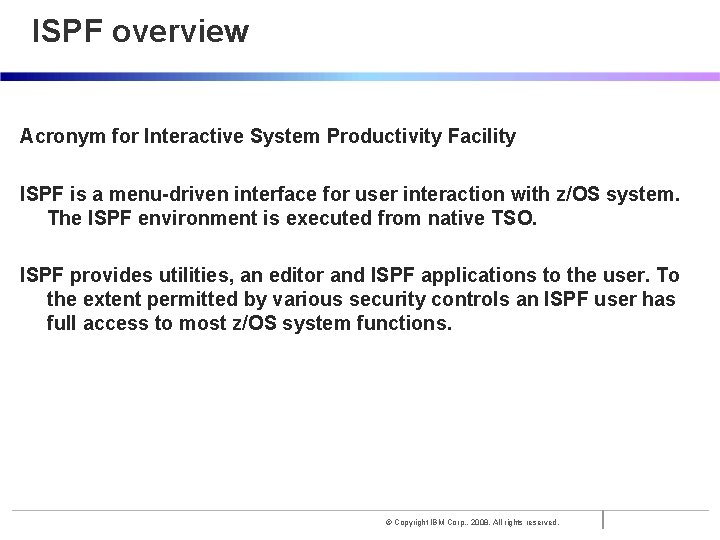
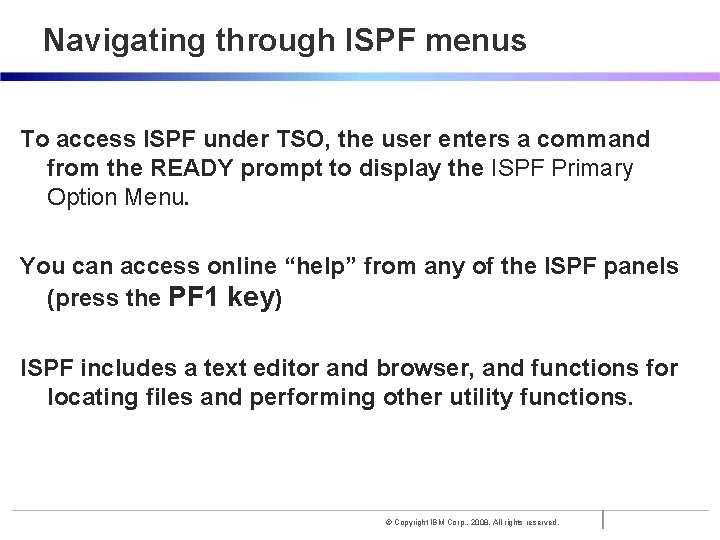
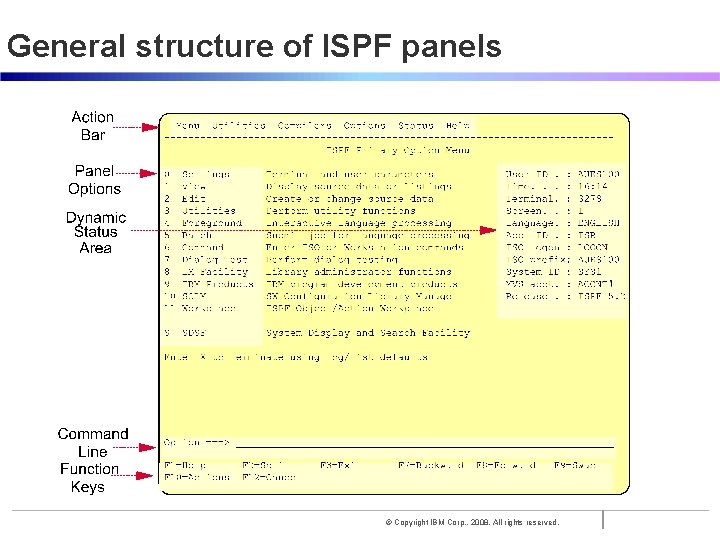
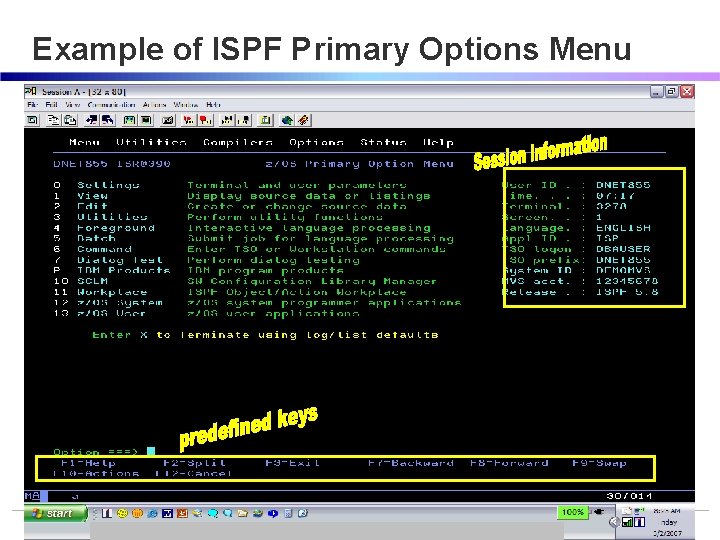
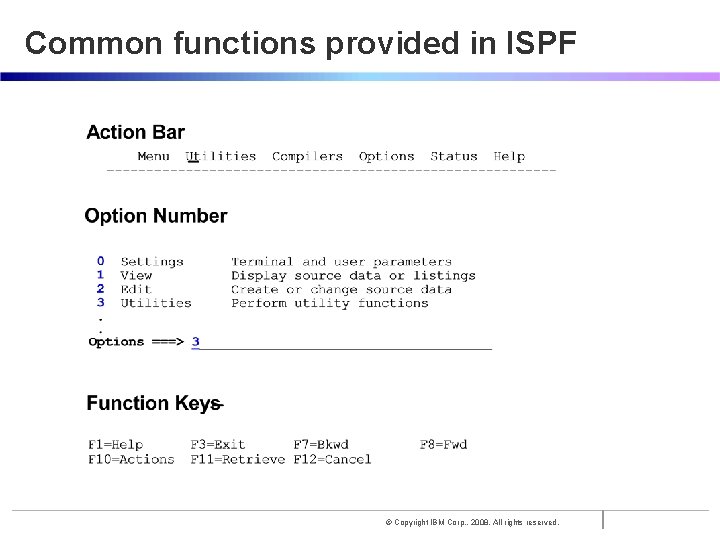
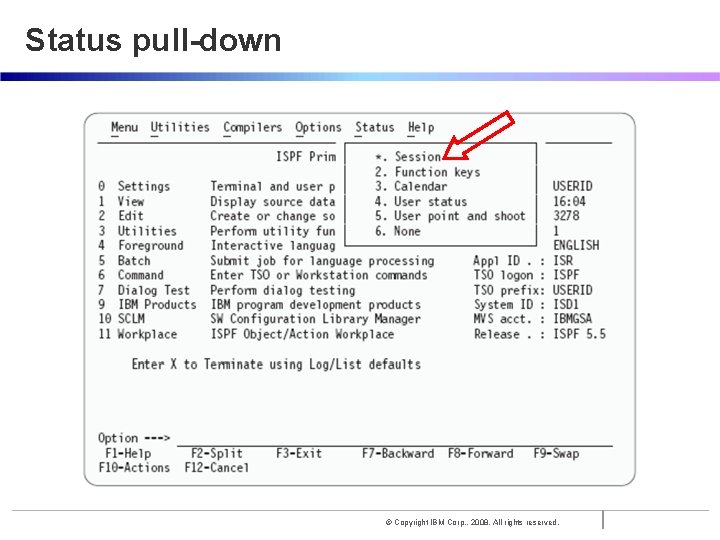
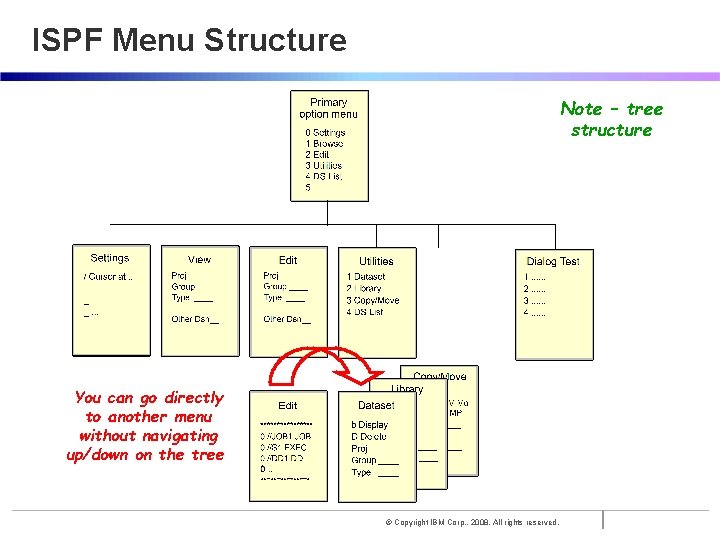
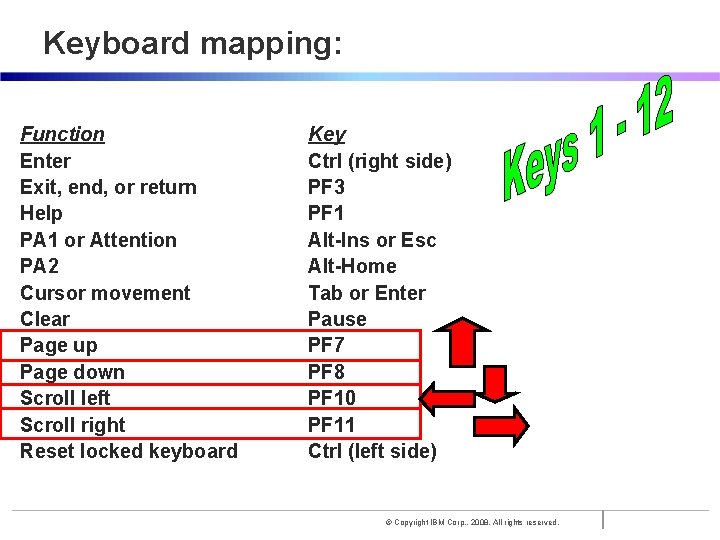
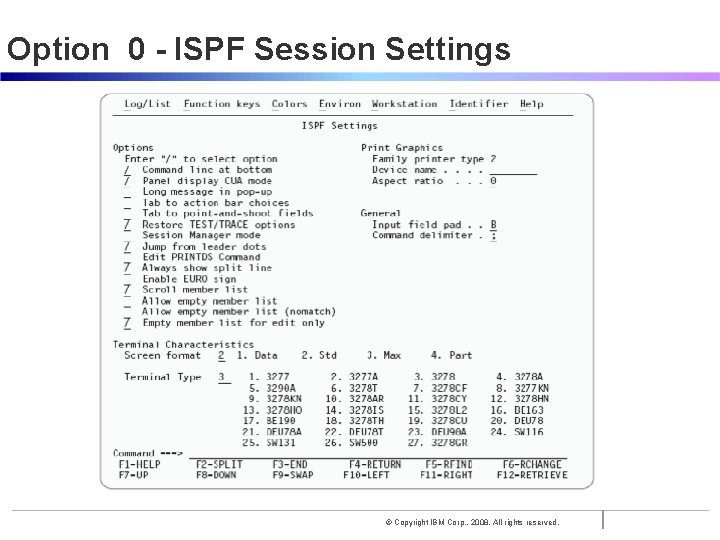
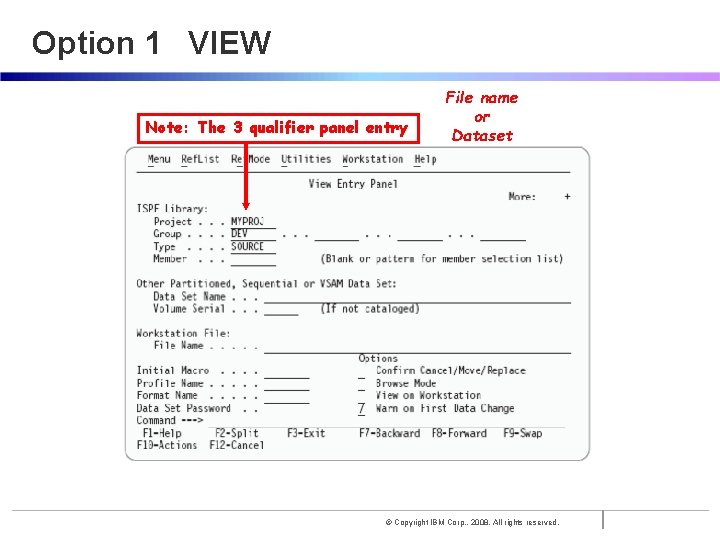
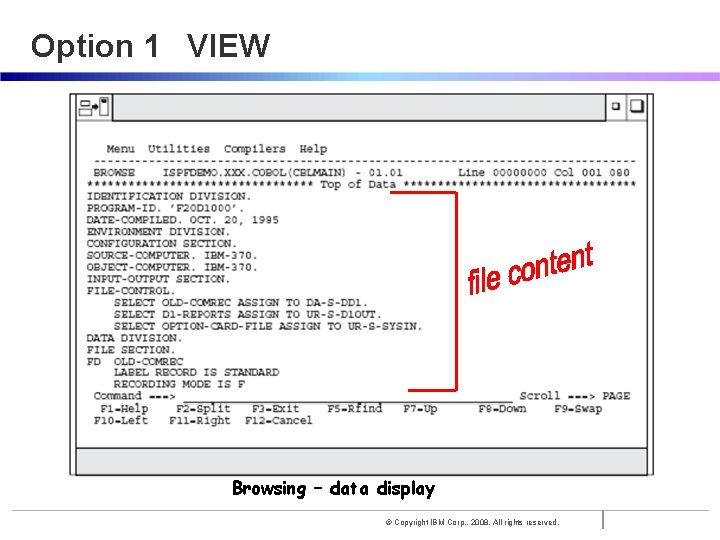
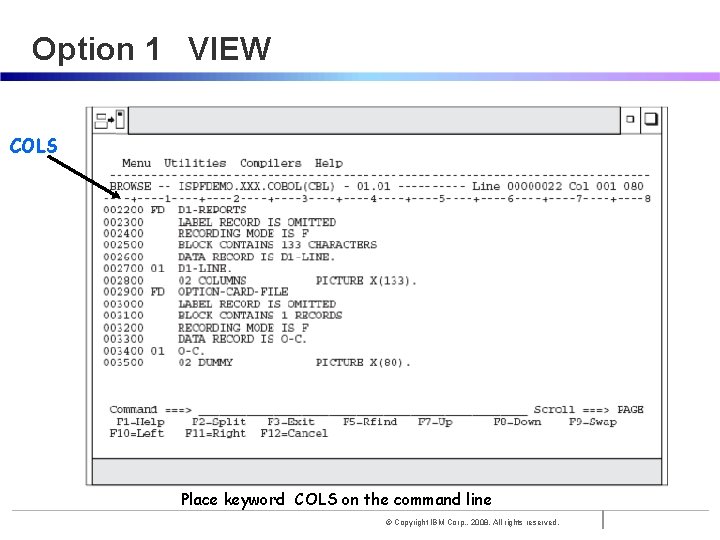
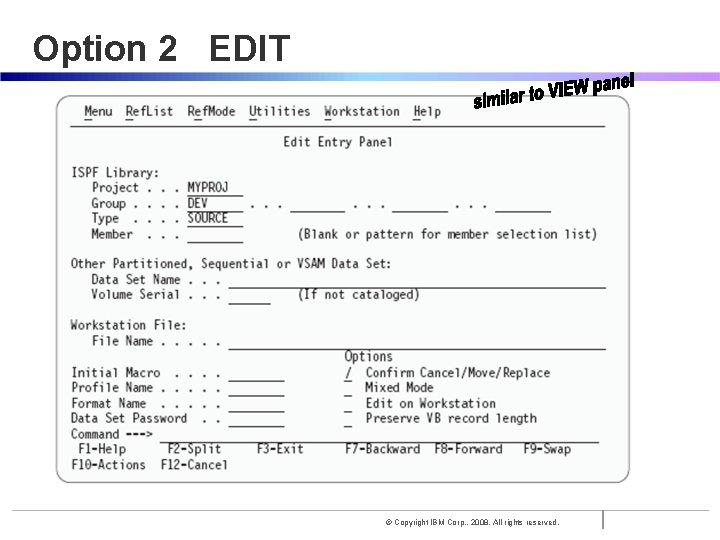
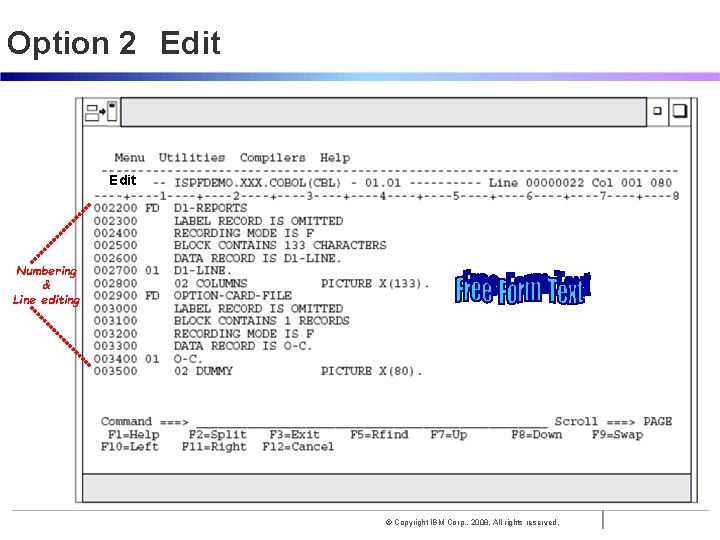

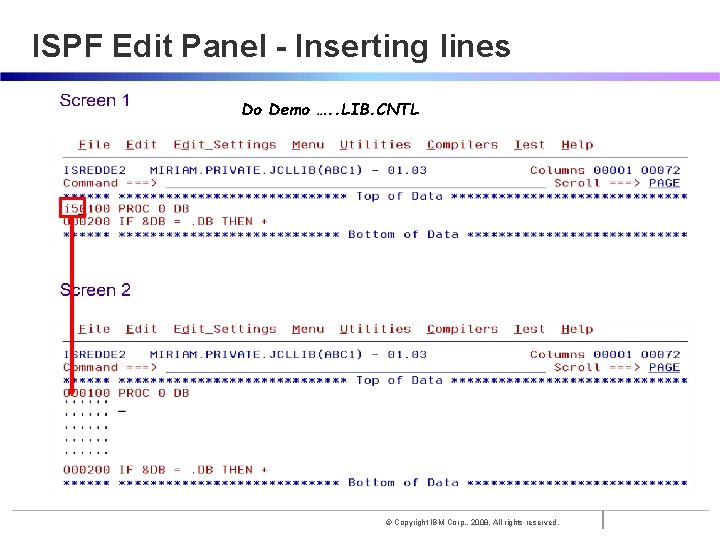

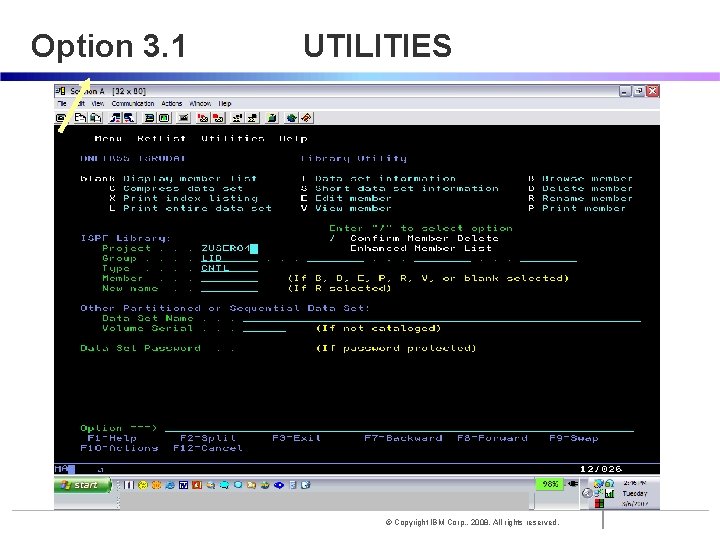
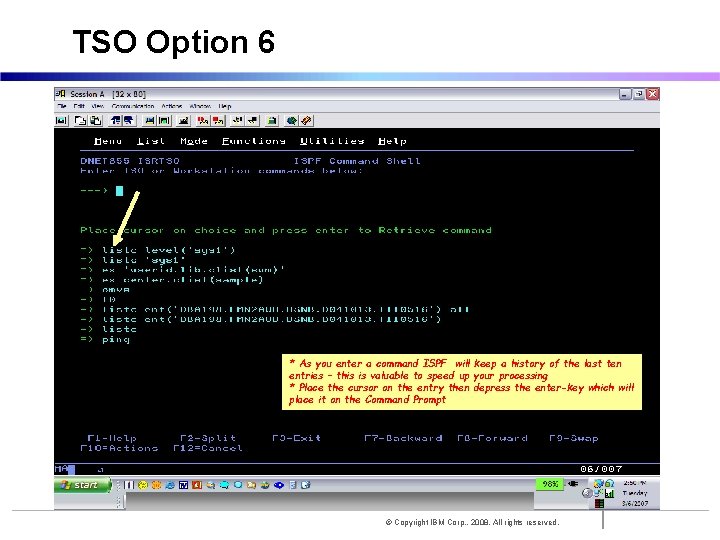

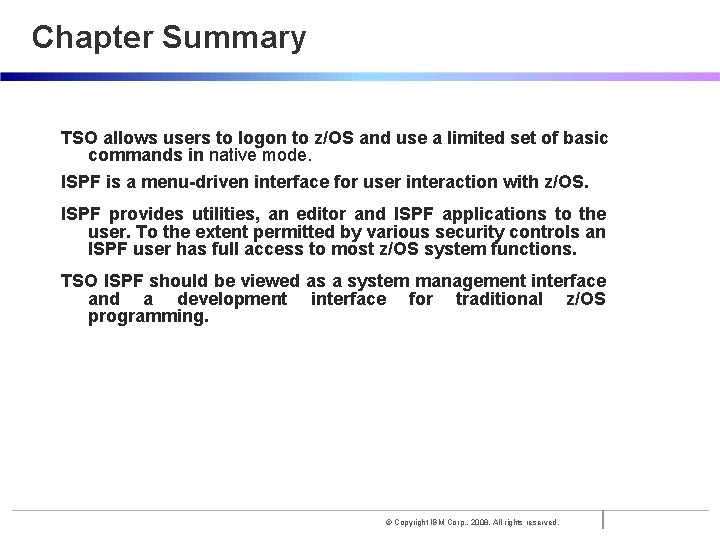
- Slides: 36
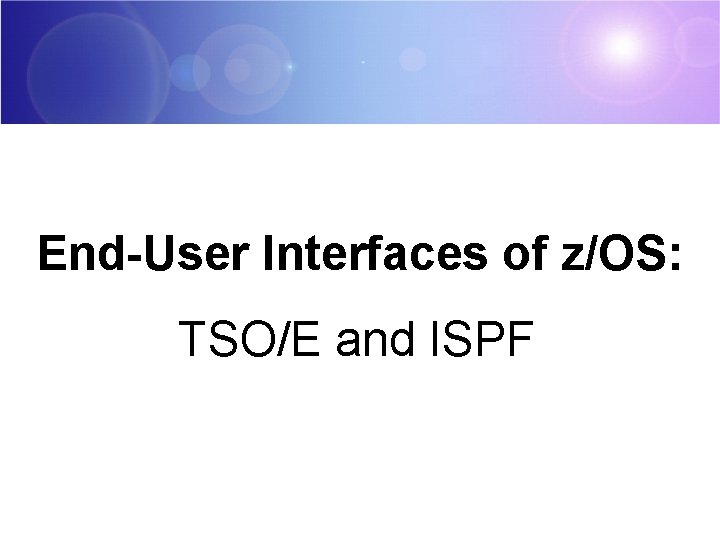
End-User Interfaces of z/OS: TSO/E and ISPF
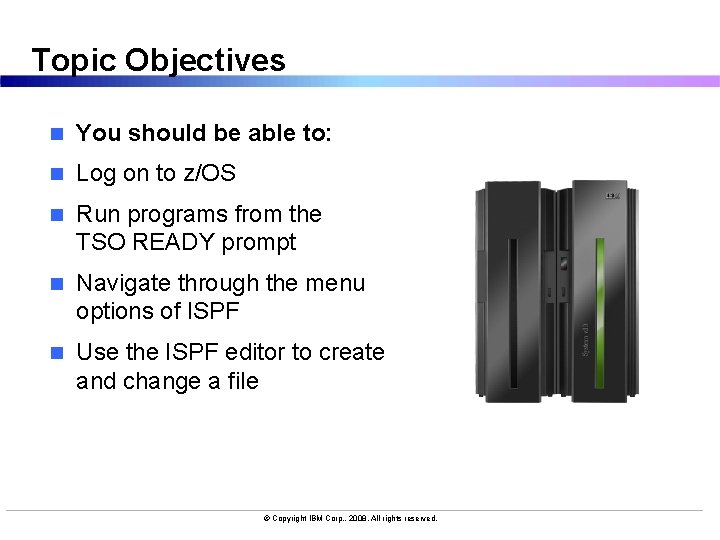
Topic Objectives n You should be able to: n Log on to z/OS n Run programs from the TSO READY prompt n Navigate through the menu options of ISPF n Use the ISPF editor to create and change a file © Copyright IBM Corp. , 2008. All rights reserved.
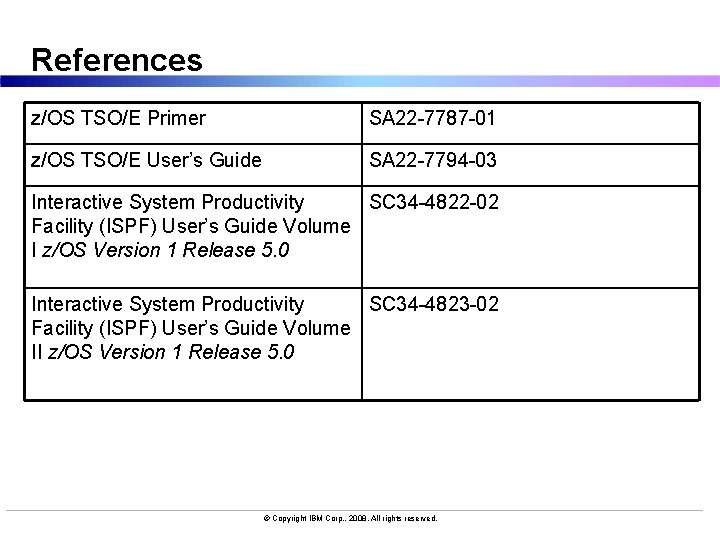
References z/OS TSO/E Primer SA 22 -7787 -01 z/OS TSO/E User’s Guide SA 22 -7794 -03 Interactive System Productivity SC 34 -4822 -02 Facility (ISPF) User’s Guide Volume I z/OS Version 1 Release 5. 0 Interactive System Productivity SC 34 -4823 -02 Facility (ISPF) User’s Guide Volume II z/OS Version 1 Release 5. 0 © Copyright IBM Corp. , 2008. All rights reserved.
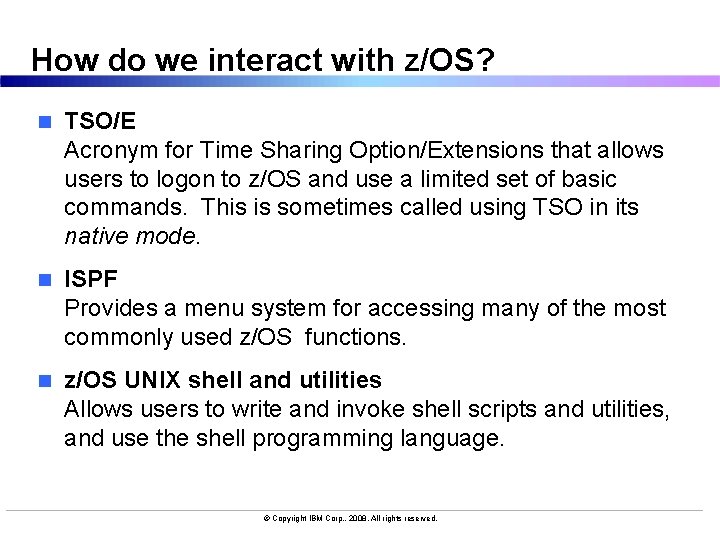
How do we interact with z/OS? n TSO/E Acronym for Time Sharing Option/Extensions that allows users to logon to z/OS and use a limited set of basic commands. This is sometimes called using TSO in its native mode. n ISPF Provides a menu system for accessing many of the most commonly used z/OS functions. n z/OS UNIX shell and utilities Allows users to write and invoke shell scripts and utilities, and use the shell programming language. © Copyright IBM Corp. , 2008. All rights reserved.
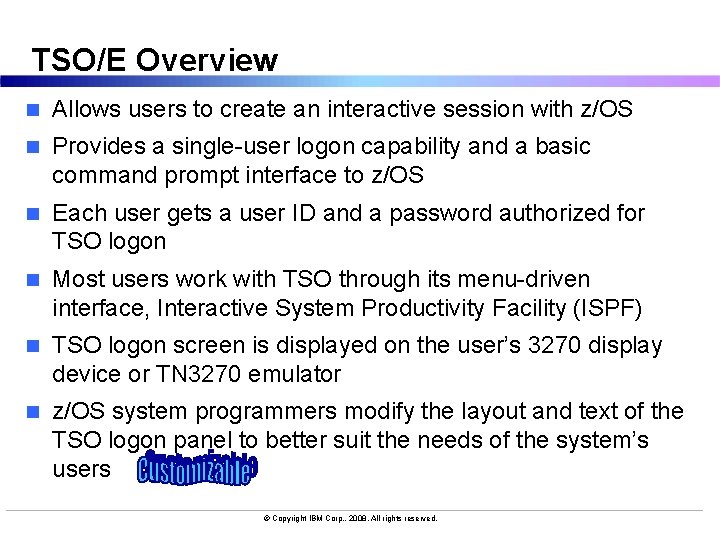
TSO/E Overview n Allows users to create an interactive session with z/OS n Provides a single-user logon capability and a basic command prompt interface to z/OS n Each user gets a user ID and a password authorized for TSO logon n Most users work with TSO through its menu-driven interface, Interactive System Productivity Facility (ISPF) n TSO logon screen is displayed on the user’s 3270 display device or TN 3270 emulator n z/OS system programmers modify the layout and text of the TSO logon panel to better suit the needs of the system’s users © Copyright IBM Corp. , 2008. All rights reserved.
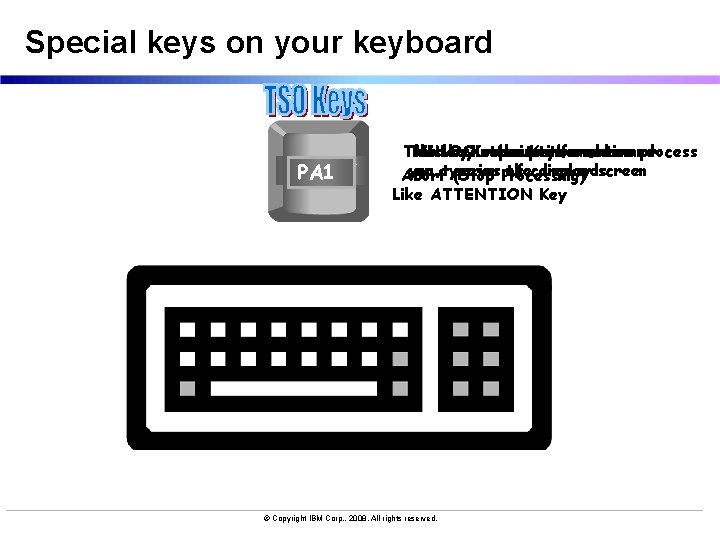
Special keys on your keyboard ENTER ATT RESET PF# PA 1 This key interrupts submits represents information command This UNLOCKs key the Keyboard ora ends a process you or atype series on Processing) the of commands display screen Abort (Stop Like ATTENTION Key © Copyright IBM Corp. , 2008. All rights reserved.
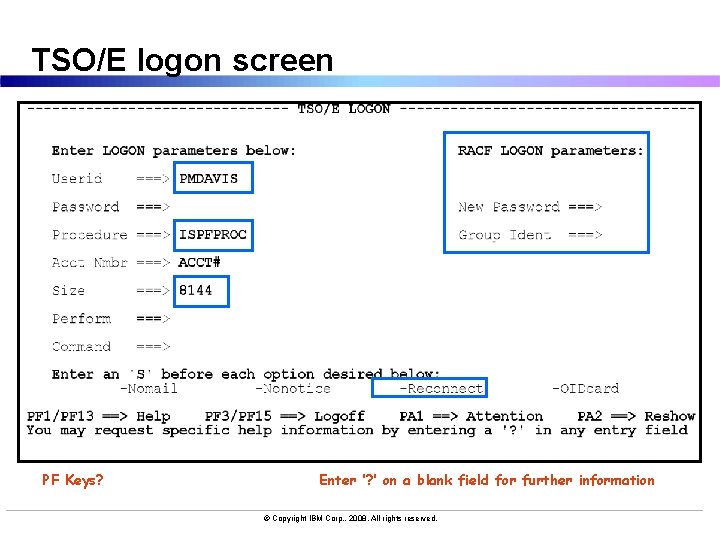
TSO/E logon screen PF Keys? Enter ‘? ’ on a blank field for further information © Copyright IBM Corp. , 2008. All rights reserved.
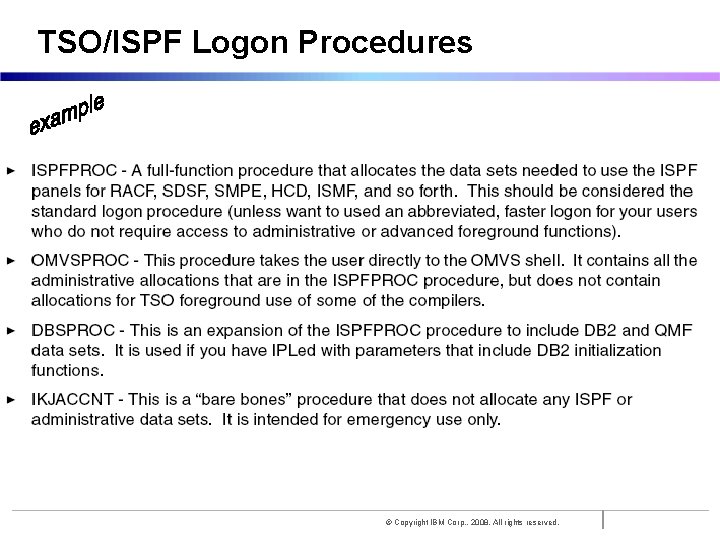
Introduction to the new mainframe TSO/ISPF Logon Procedures © Copyright IBM Corp. , 2008. All rights reserved.

TSO Logon Process via VTAM* Turns control to TSO USER at READY prompt APPLID = TSO Checks max user IDs and authority Verify values from Logon Panel and submits jcl to build AS *VTAM is z/OS’ Communication Access Method AS= Address Space © Copyright IBM Corp. , 2008. All rights reserved. Builds the AS
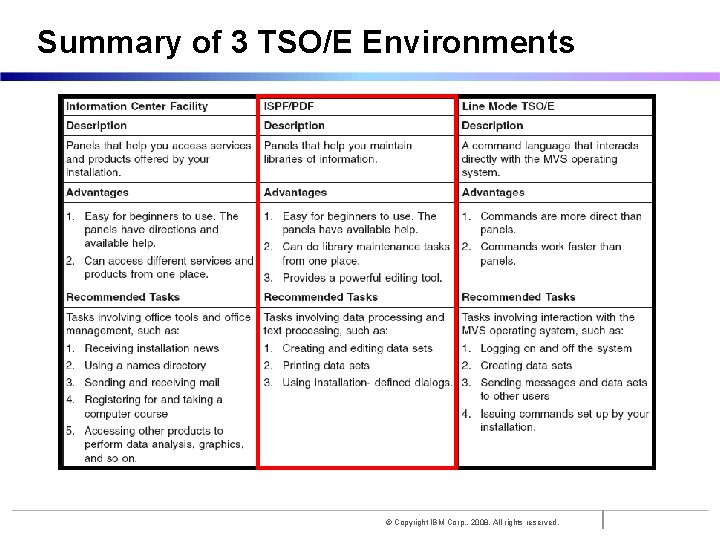
Introduction to the new mainframe Summary of 3 TSO/E Environments © Copyright IBM Corp. , 2008. All rights reserved.
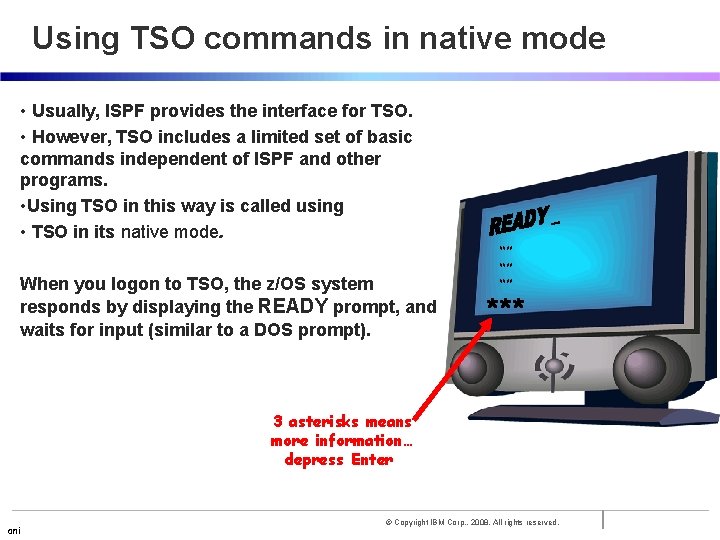
Introduction to the new mainframe Using TSO commands in native mode • Usually, ISPF provides the interface for TSO. • However, TSO includes a limited set of basic commands independent of ISPF and other programs. • Using TSO in this way is called using • TSO in its native mode. When you logon to TSO, the z/OS system responds by displaying the READY prompt, and waits for input (similar to a DOS prompt). “” “” “” *** 3 asterisks means more information… depress Enter ani © Copyright IBM Corp. , 2008. All rights reserved.
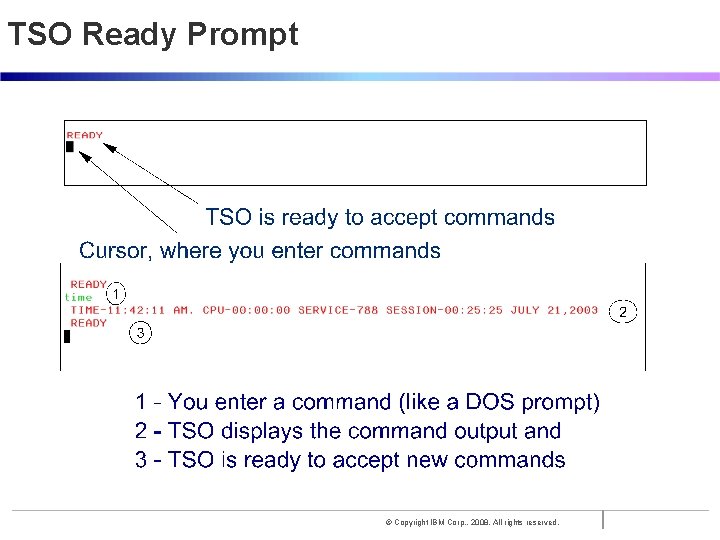
Introduction to the new mainframe TSO Ready Prompt © Copyright IBM Corp. , 2008. All rights reserved.
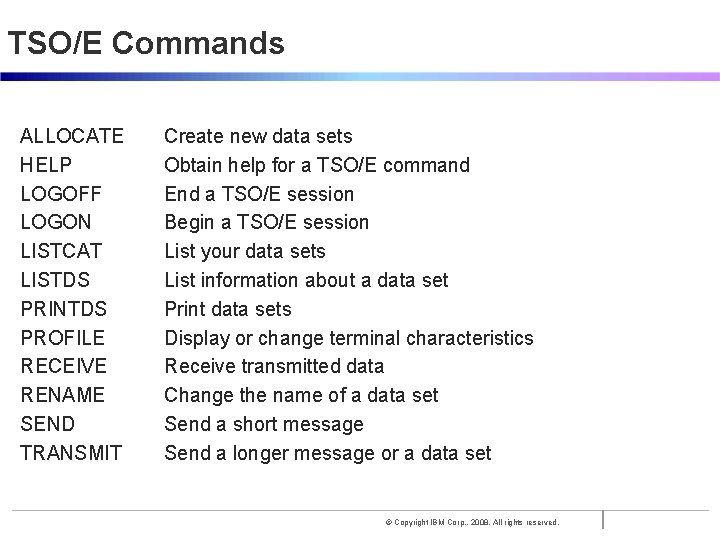
Introduction to the new mainframe TSO/E Commands ALLOCATE HELP LOGOFF LOGON LISTCAT LISTDS PRINTDS PROFILE RECEIVE RENAME SEND TRANSMIT Create new data sets Obtain help for a TSO/E command End a TSO/E session Begin a TSO/E session List your data sets List information about a data set Print data sets Display or change terminal characteristics Receive transmitted data Change the name of a data set Send a short message Send a longer message or a data set © Copyright IBM Corp. , 2008. All rights reserved.
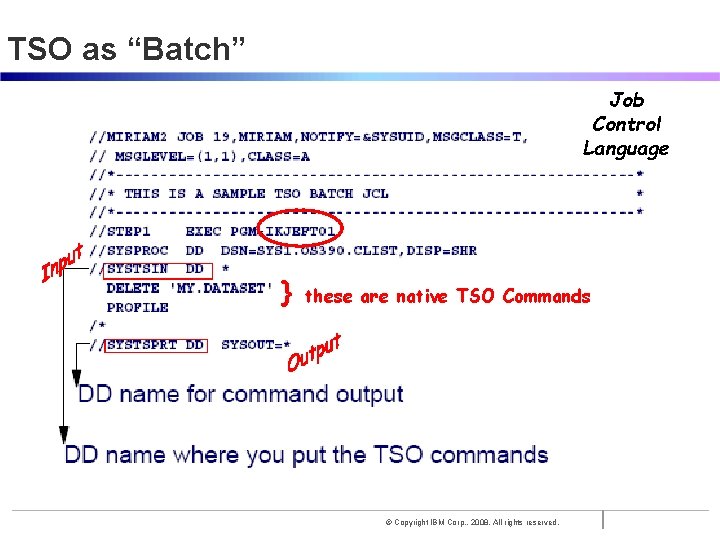
Introduction to the new mainframe TSO as “Batch” Job Control Language } these are native TSO Commands © Copyright IBM Corp. , 2008. All rights reserved.
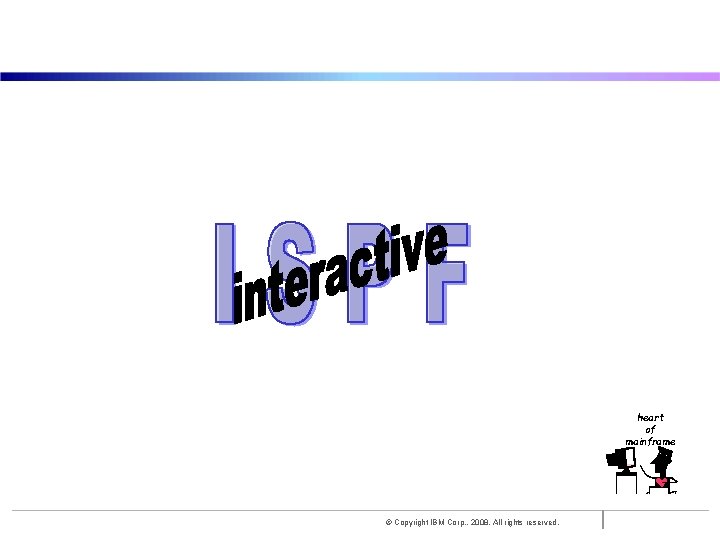
Introduction to the new mainframe heart of mainframe © Copyright IBM Corp. , 2008. All rights reserved.
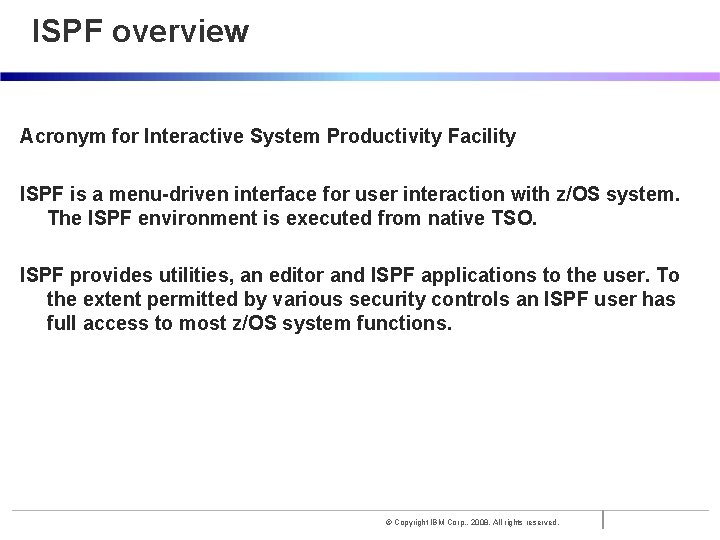
ISPF overview Introduction to the new mainframe Acronym for Interactive System Productivity Facility ISPF is a menu-driven interface for user interaction with z/OS system. The ISPF environment is executed from native TSO. ISPF provides utilities, an editor and ISPF applications to the user. To the extent permitted by various security controls an ISPF user has full access to most z/OS system functions. © Copyright IBM Corp. , 2008. All rights reserved.
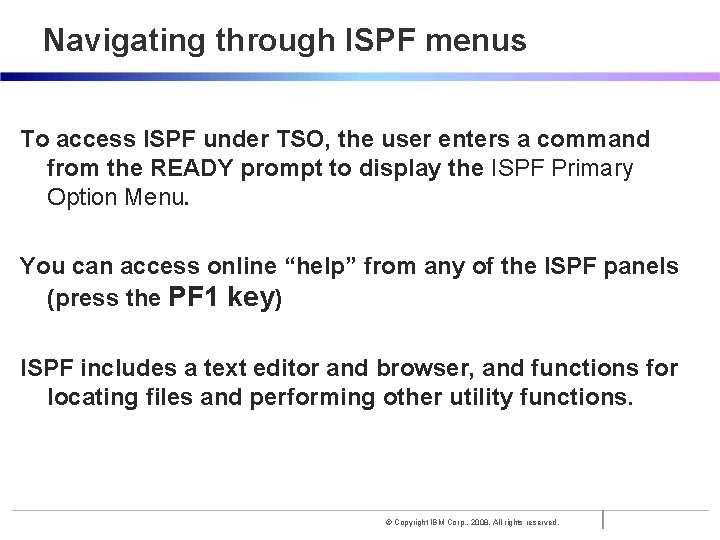
Introduction to the new mainframe Navigating through ISPF menus To access ISPF under TSO, the user enters a command from the READY prompt to display the ISPF Primary Option Menu. You can access online “help” from any of the ISPF panels (press the PF 1 key) ISPF includes a text editor and browser, and functions for locating files and performing other utility functions. © Copyright IBM Corp. , 2008. All rights reserved.
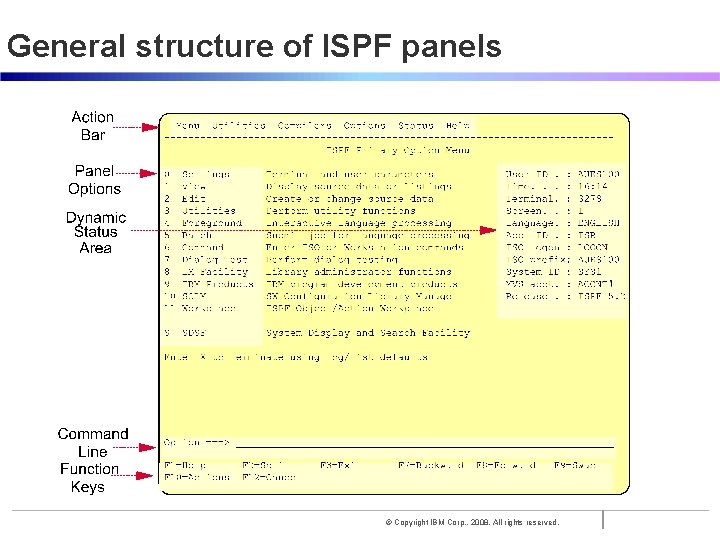
Introduction to the new mainframe General structure of ISPF panels © Copyright IBM Corp. , 2008. All rights reserved.
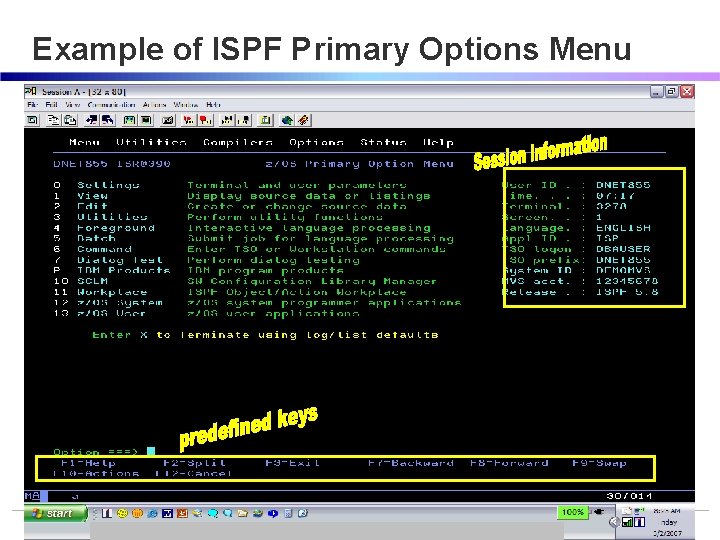
Introduction to the new mainframe Example of ISPF Primary Options Menu © Copyright IBM Corp. , 2008. All rights reserved.
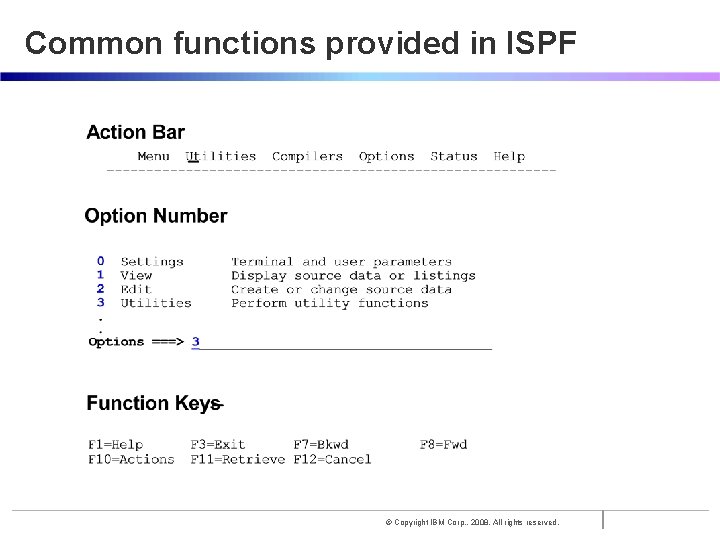
Introduction to the new mainframe Common functions provided in ISPF © Copyright IBM Corp. , 2008. All rights reserved.
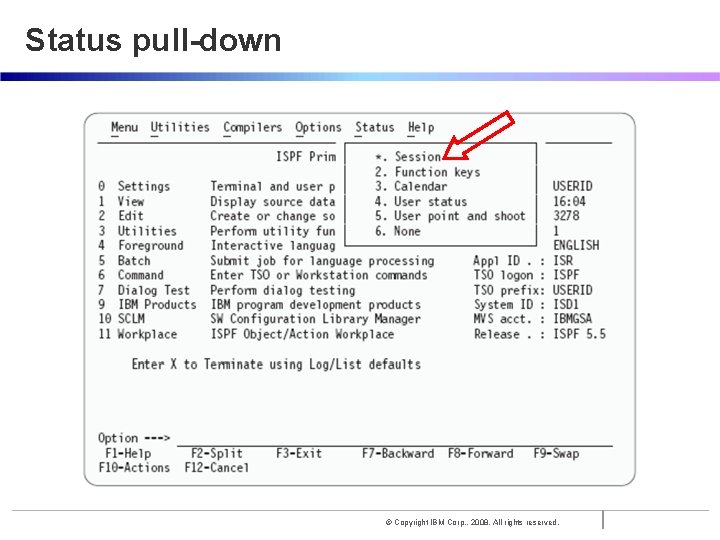
Introduction to the new mainframe Status pull-down © Copyright IBM Corp. , 2008. All rights reserved.
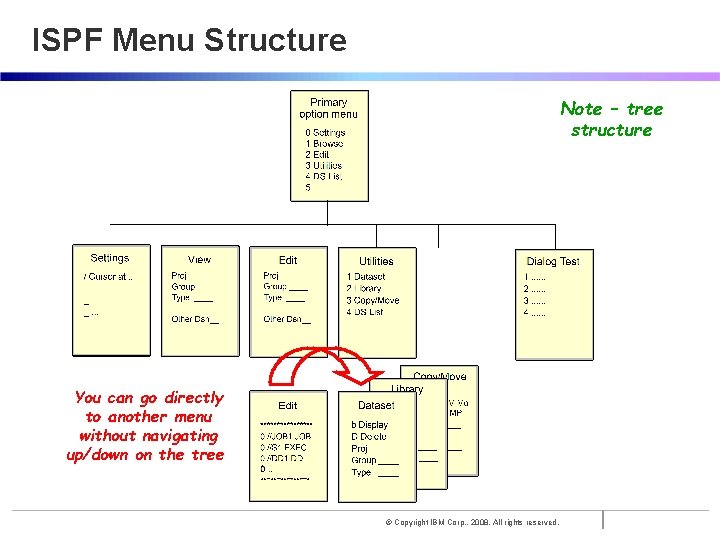
Introduction to the new mainframe ISPF Menu Structure Note – tree structure You can go directly to another menu without navigating up/down on the tree © Copyright IBM Corp. , 2008. All rights reserved.
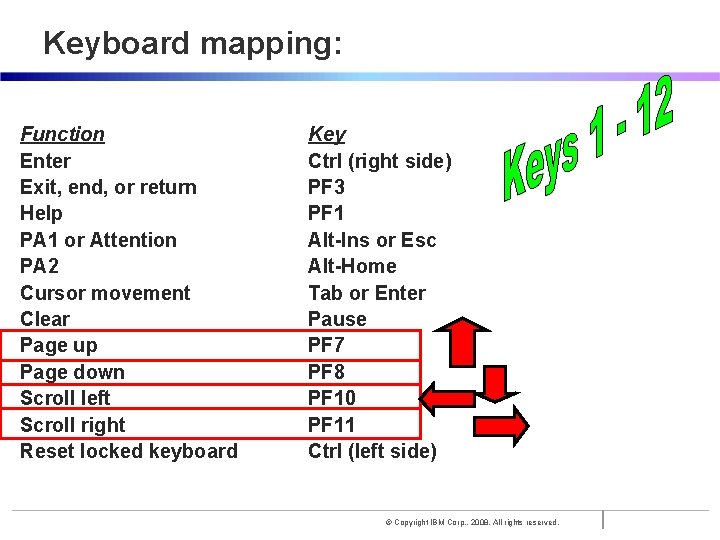
Introduction to the new mainframe Keyboard mapping: Function Enter Exit, end, or return Help PA 1 or Attention PA 2 Cursor movement Clear Page up Page down Scroll left Scroll right Reset locked keyboard Key Ctrl (right side) PF 3 PF 1 Alt-Ins or Esc Alt-Home Tab or Enter Pause PF 7 PF 8 PF 10 PF 11 Ctrl (left side) © Copyright IBM Corp. , 2008. All rights reserved.
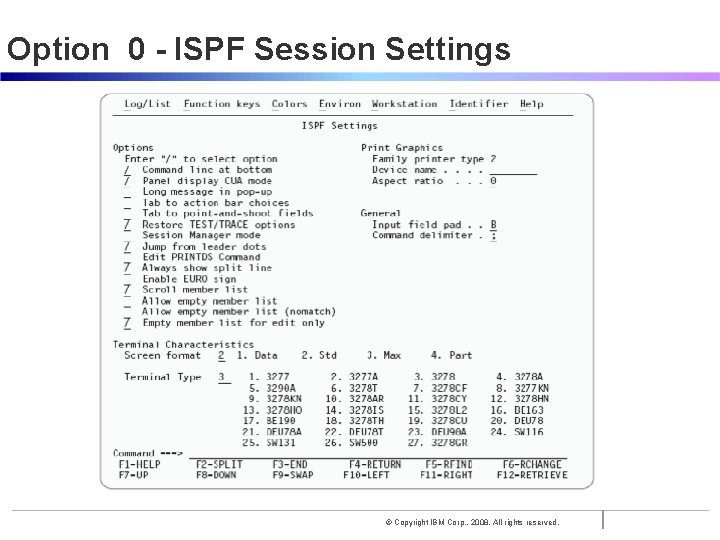
Introduction to the new mainframe Option 0 - ISPF Session Settings © Copyright IBM Corp. , 2008. All rights reserved.
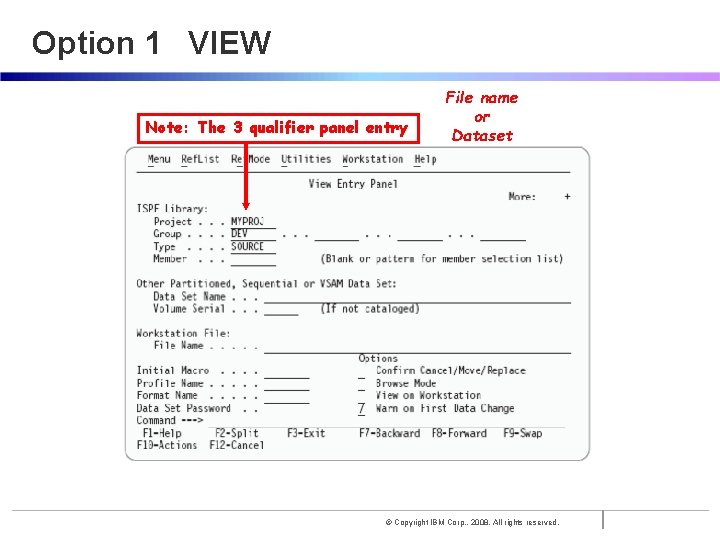
Introduction to the new mainframe Option 1 VIEW Note: The 3 qualifier panel entry File name or Dataset © Copyright IBM Corp. , 2008. All rights reserved.
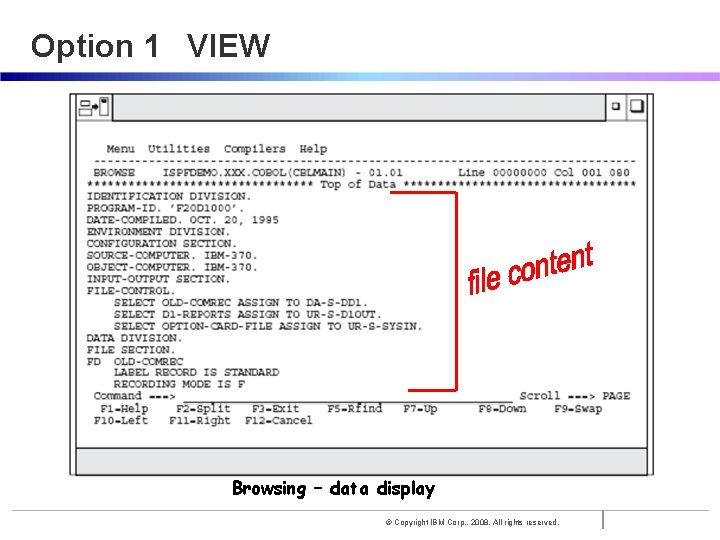
Introduction to the new mainframe Option 1 VIEW Browsing – data display © Copyright IBM Corp. , 2008. All rights reserved.
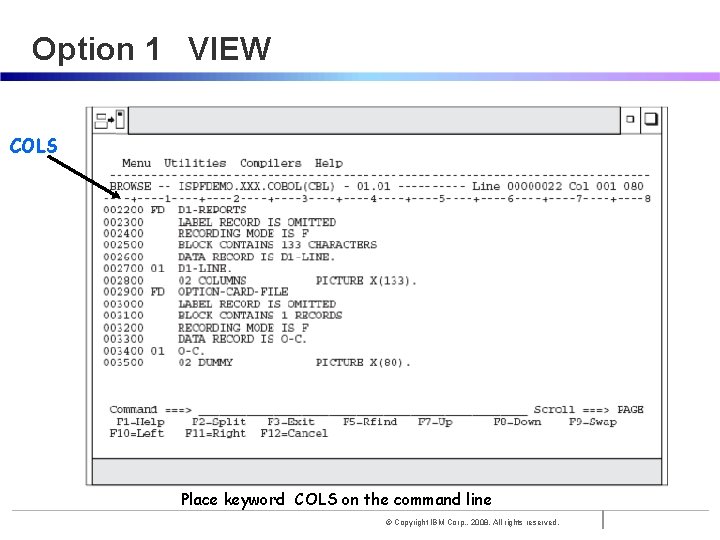
Introduction to the new mainframe Option 1 VIEW COLS Place keyword COLS on the command line © Copyright IBM Corp. , 2008. All rights reserved.
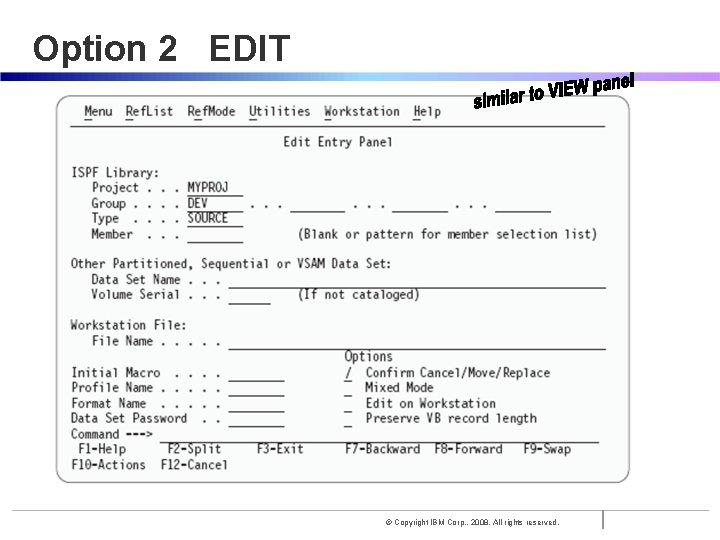
Introduction to the new mainframe Option 2 EDIT © Copyright IBM Corp. , 2008. All rights reserved.
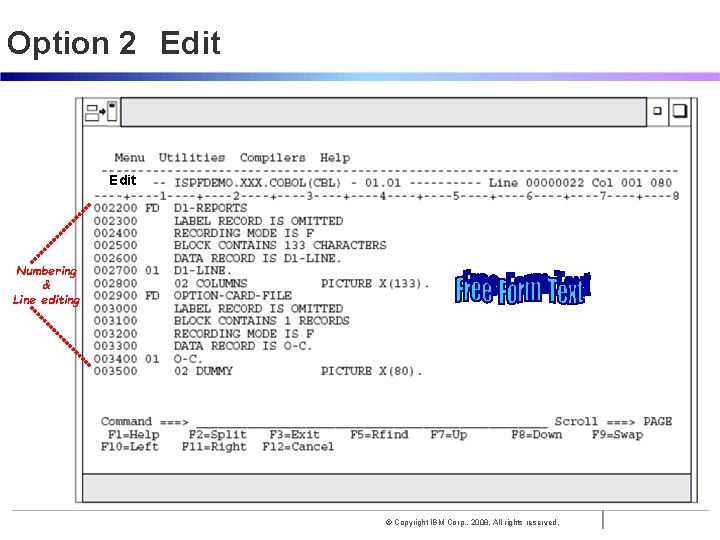
Introduction to the new mainframe Option 2 Edit Numbering & Line editing © Copyright IBM Corp. , 2008. All rights reserved.

Introduction to the new mainframe ISPF Edit Panel - some line commands © Copyright IBM Corp. , 2008. All rights reserved.
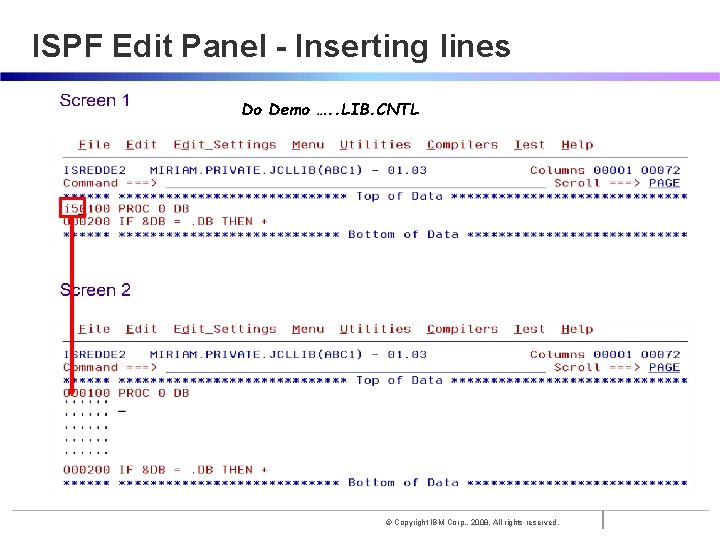
Introduction to the new mainframe ISPF Edit Panel - Inserting lines Do Demo …. . LIB. CNTL © Copyright IBM Corp. , 2008. All rights reserved.

Introduction to the new mainframe Option 3 UTILITIES © Copyright IBM Corp. , 2008. All rights reserved.
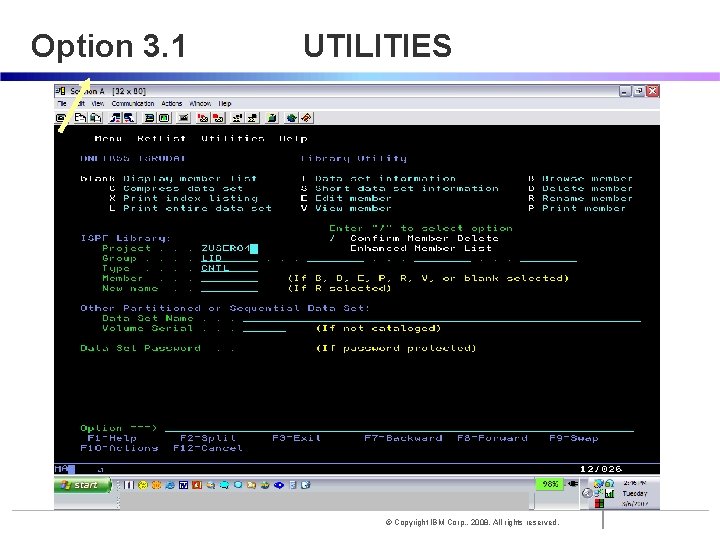
Introduction to the new mainframe Option 3. 1 UTILITIES © Copyright IBM Corp. , 2008. All rights reserved.
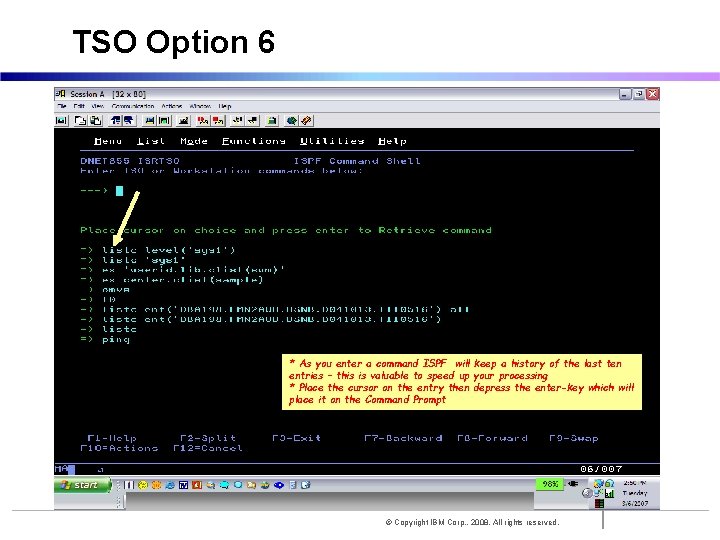
Introduction to the new mainframe TSO Option 6 * As you enter a command ISPF will keep a history of the last ten entries – this is valuable to speed up your processing * Place the cursor on the entry then depress the enter-key which will place it on the Command Prompt © Copyright IBM Corp. , 2008. All rights reserved.

Introduction to the new mainframe TSO at command prompt You can always enter a native TSO command at the COMMAND prompt by prefixing it with keyword TSO “command” © Copyright IBM Corp. , 2008. All rights reserved.
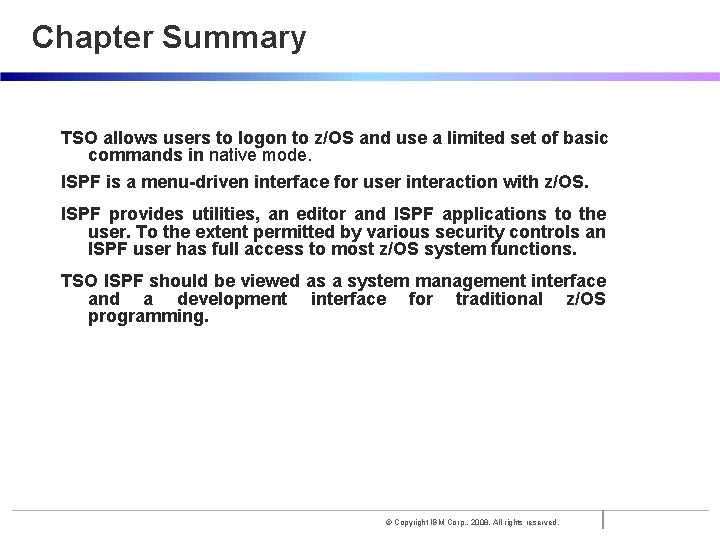
Introduction to the new mainframe Chapter Summary TSO allows users to logon to z/OS and use a limited set of basic commands in native mode. ISPF is a menu-driven interface for user interaction with z/OS. ISPF provides utilities, an editor and ISPF applications to the user. To the extent permitted by various security controls an ISPF user has full access to most z/OS system functions. TSO ISPF should be viewed as a system management interface and a development interface for traditional z/OS programming. © Copyright IBM Corp. , 2008. All rights reserved.