EMU Edulog Maintenance Utility EMU 2004 1 EMU
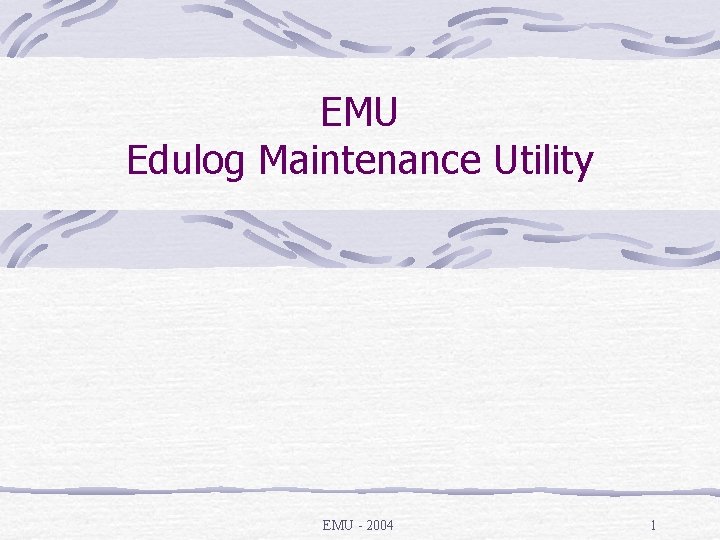
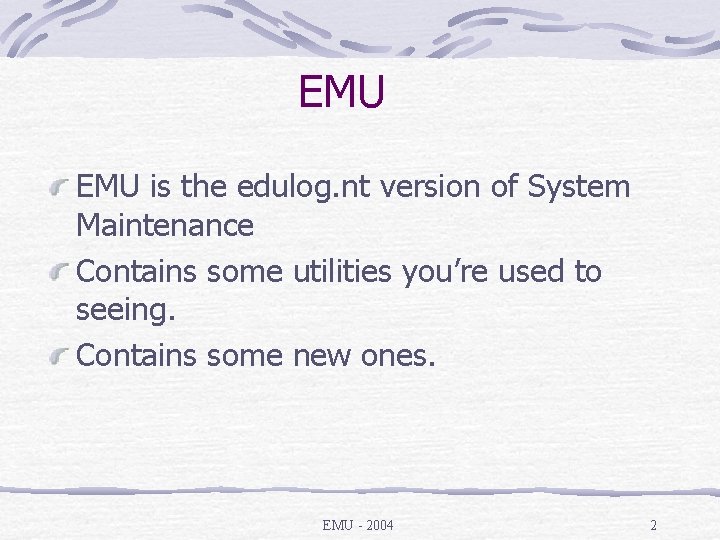
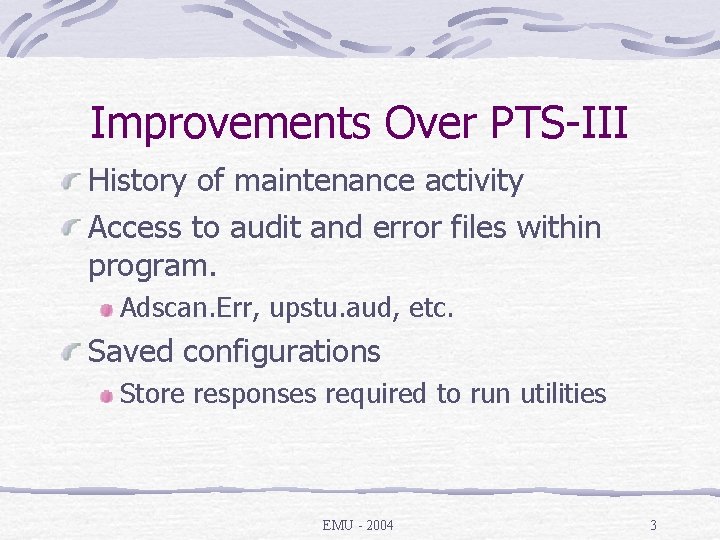
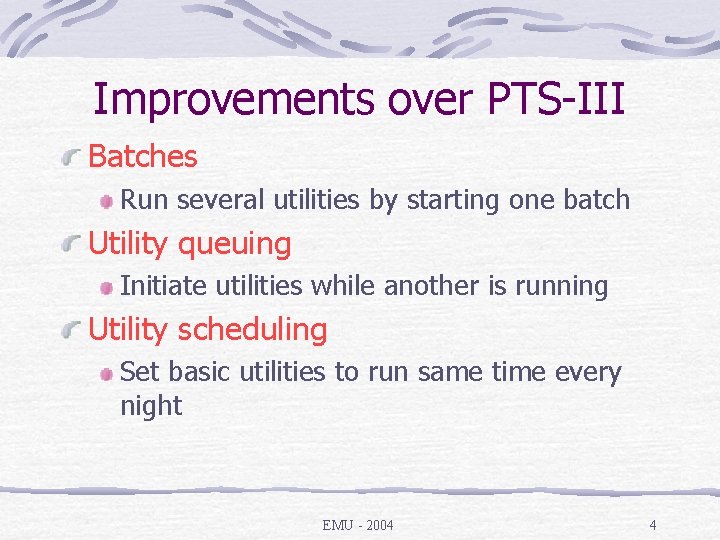
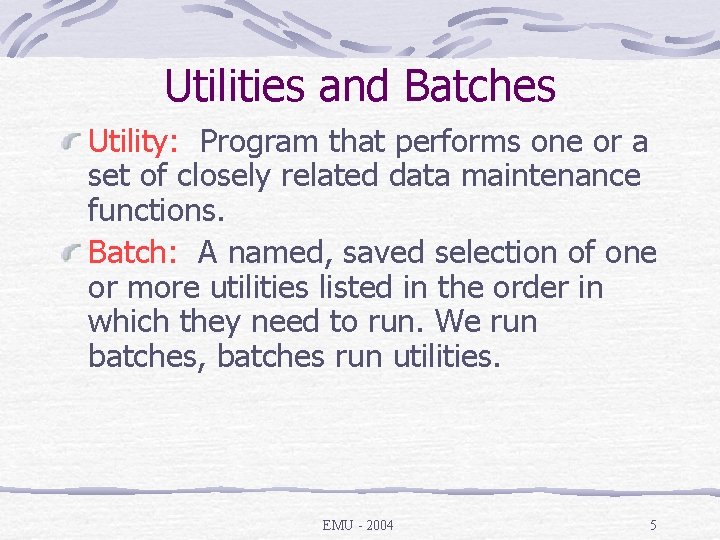
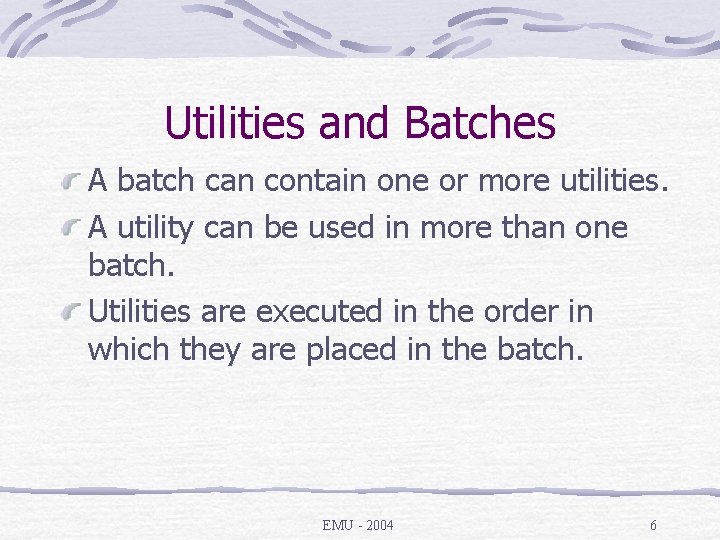
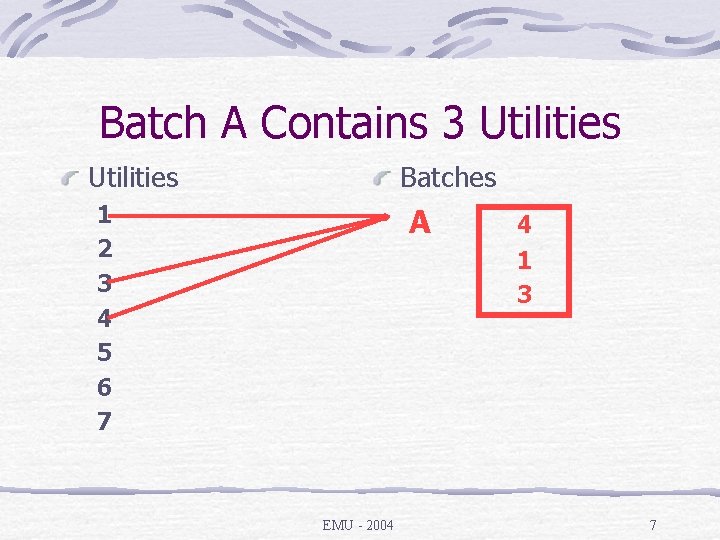
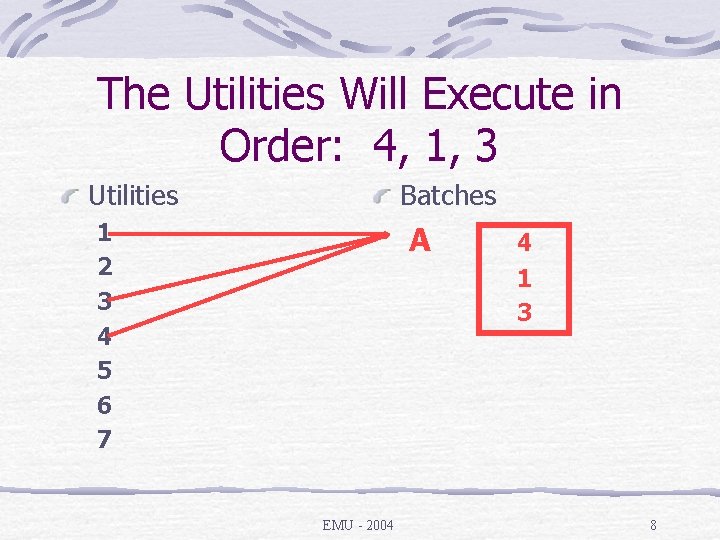
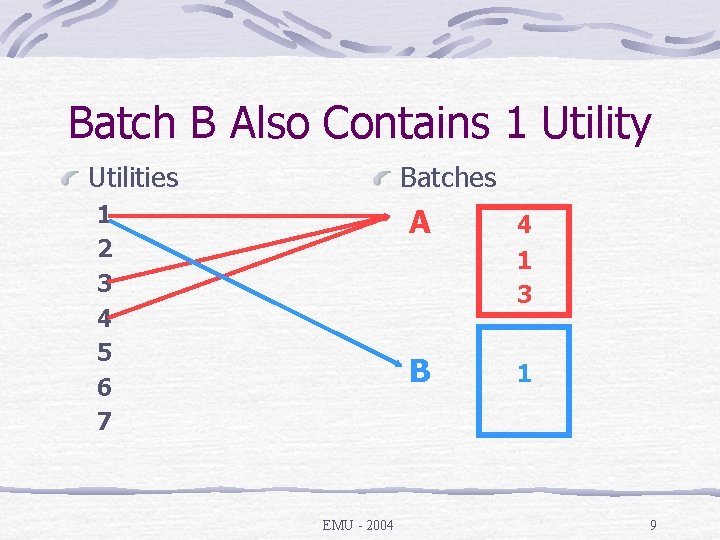
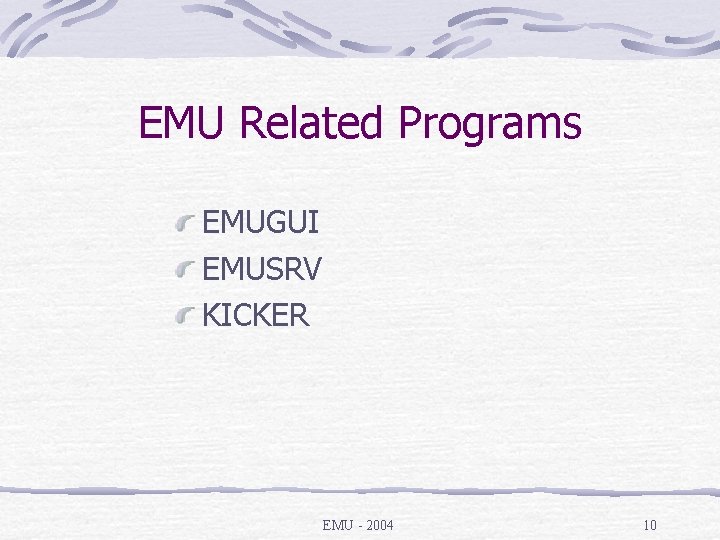
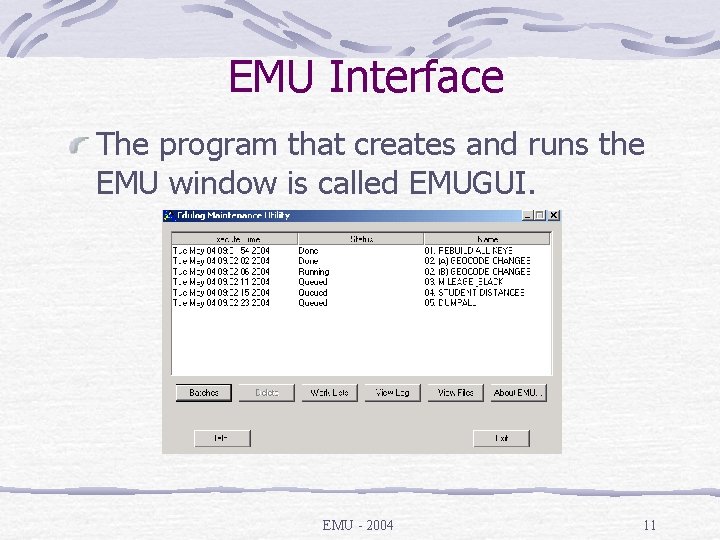
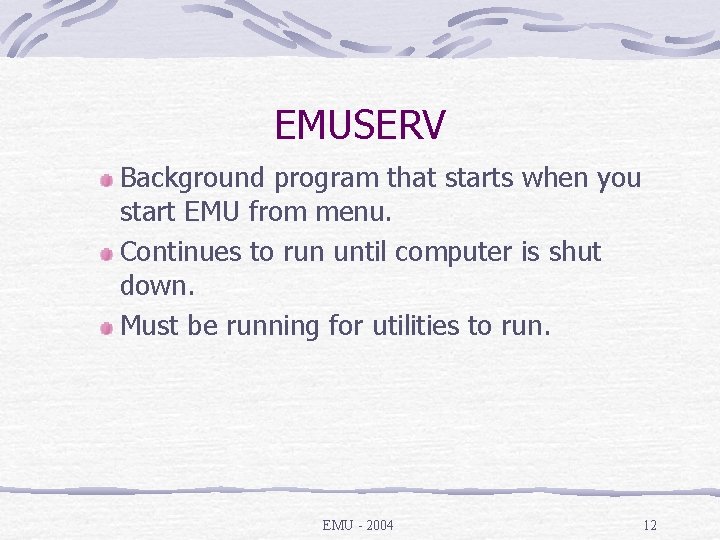
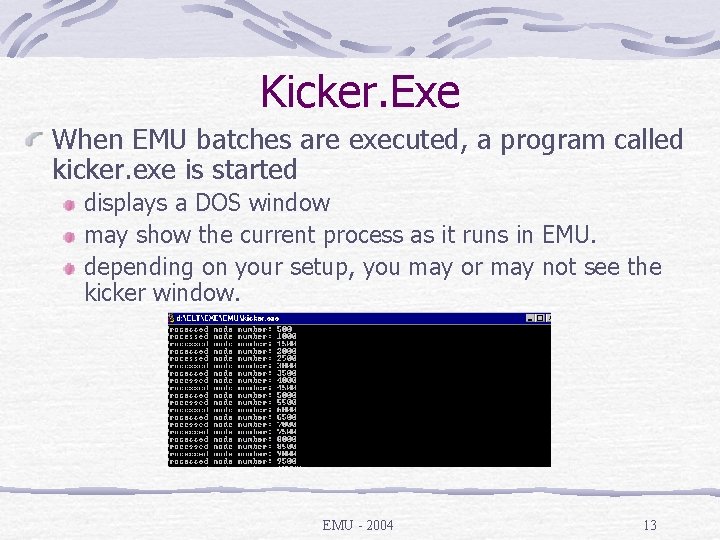
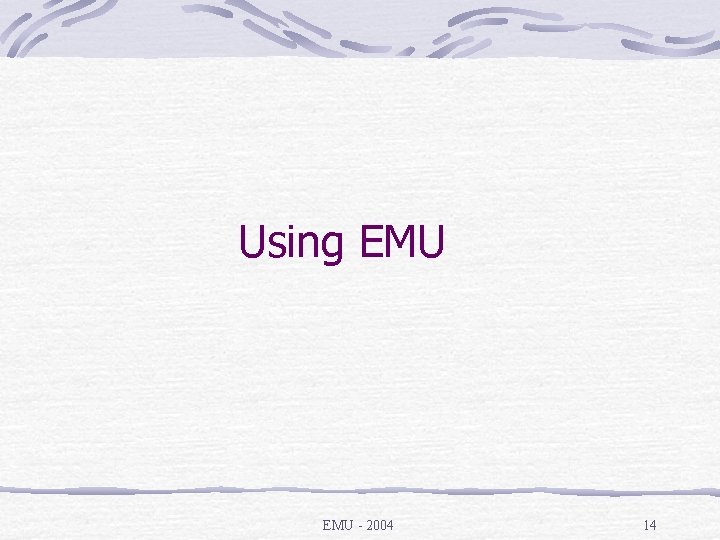

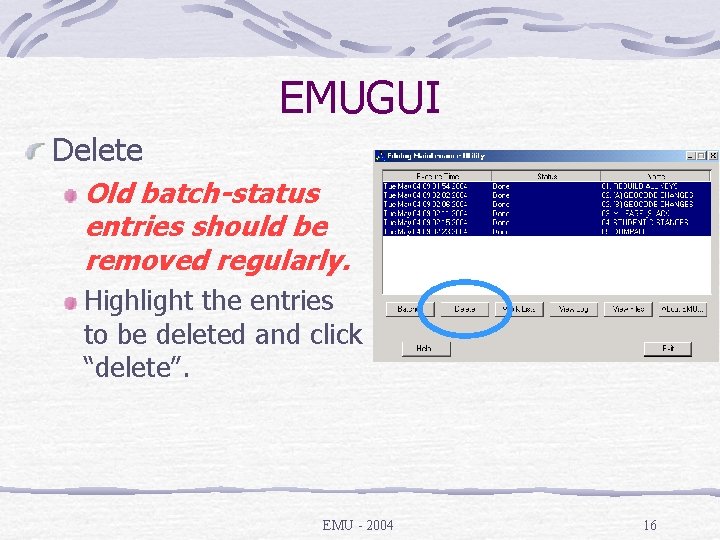
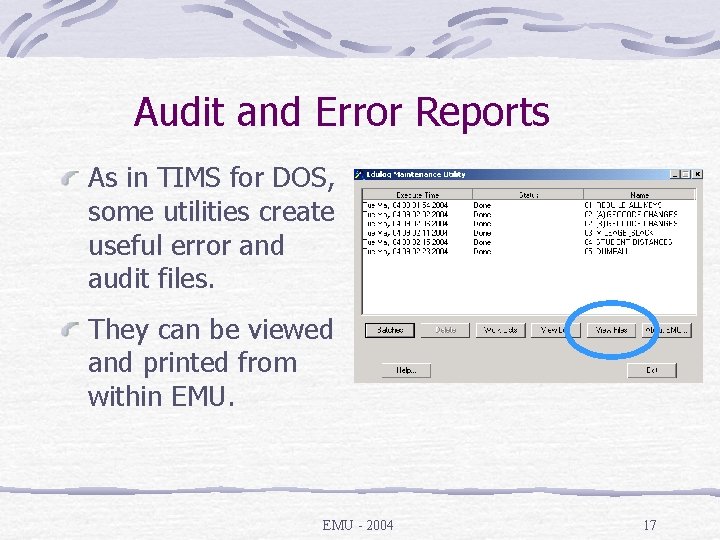
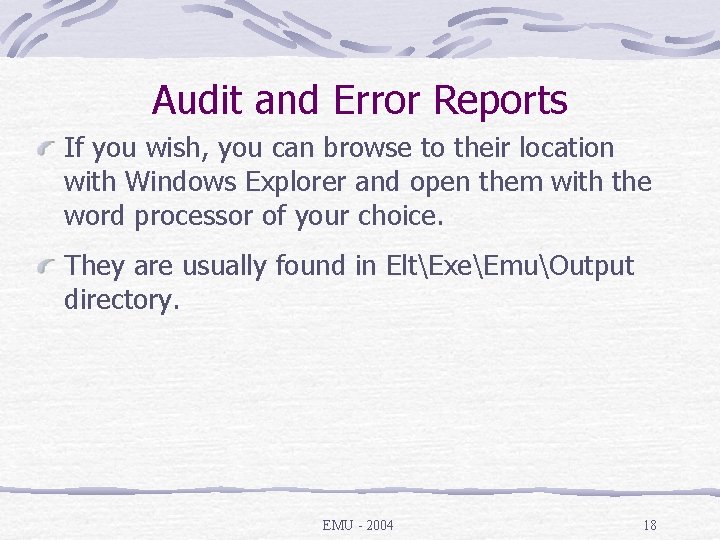
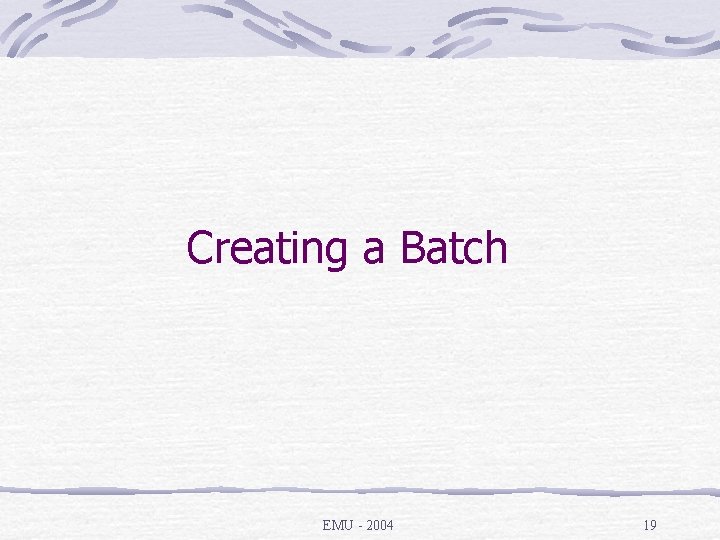
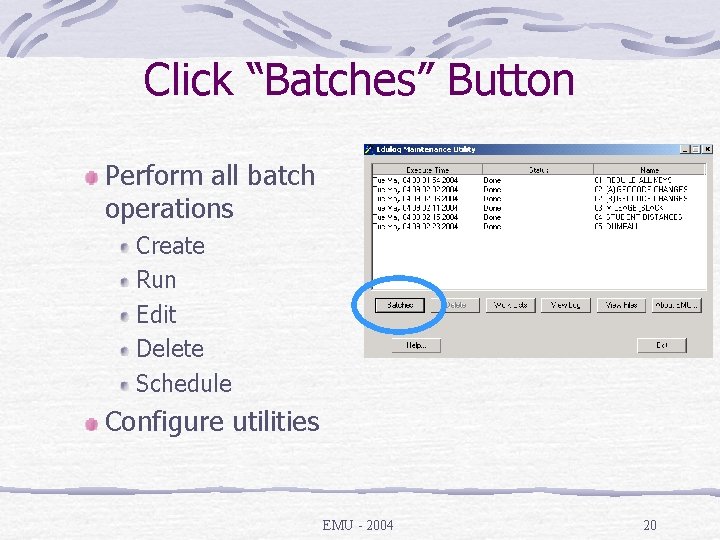
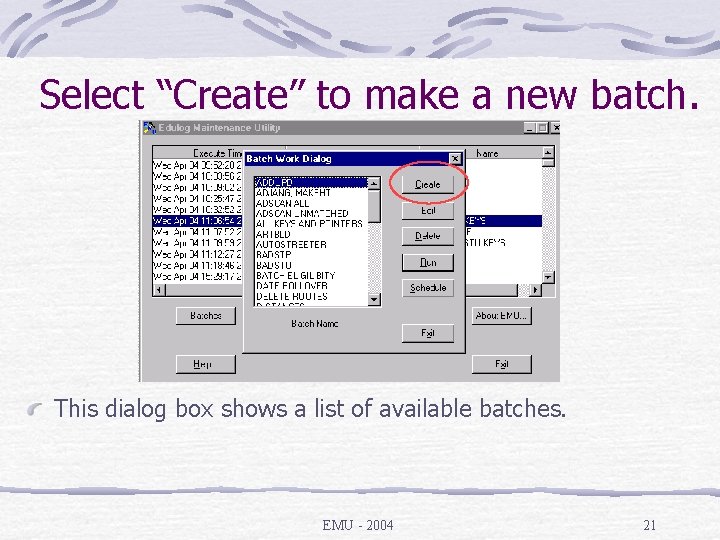
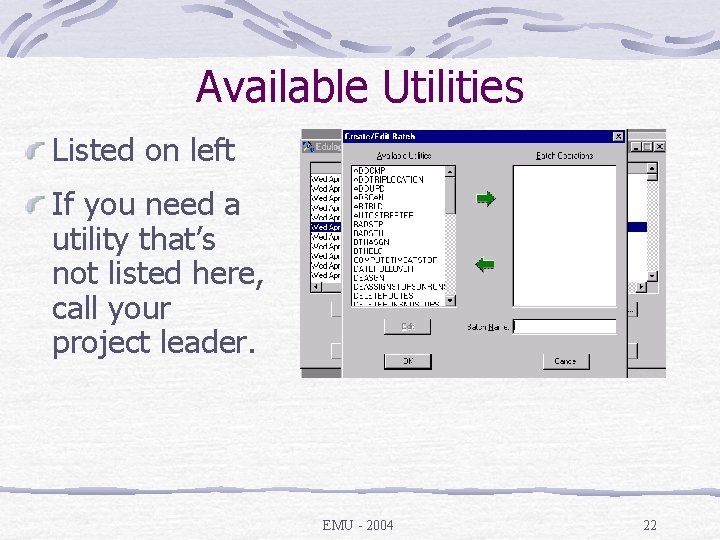
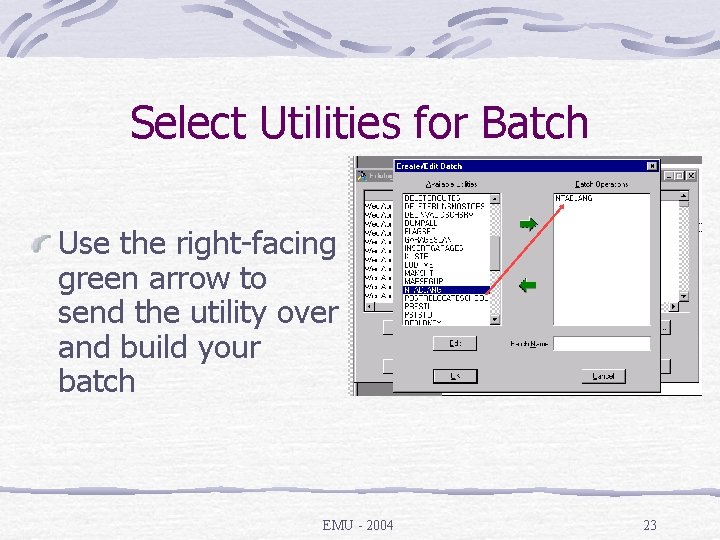
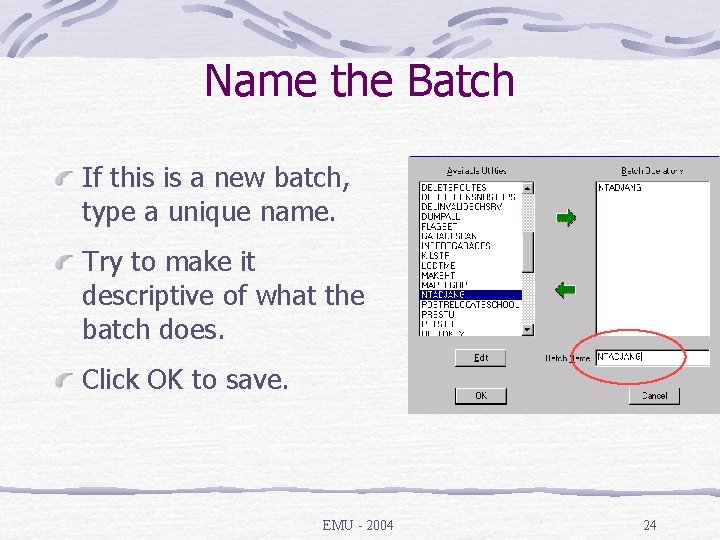
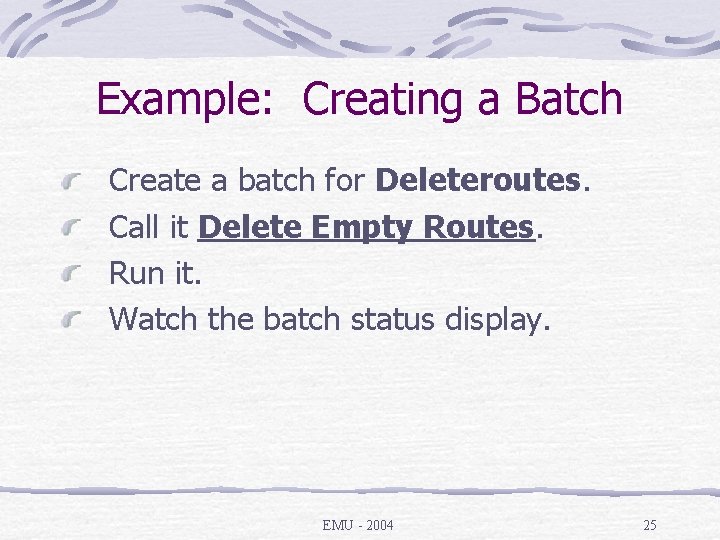
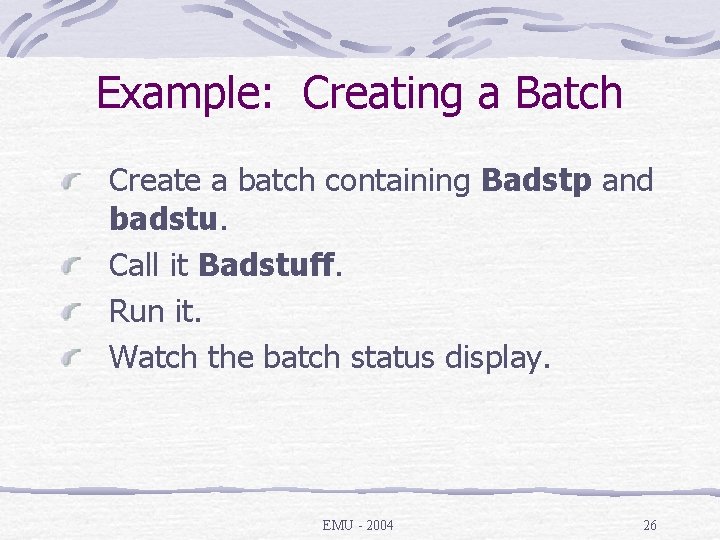
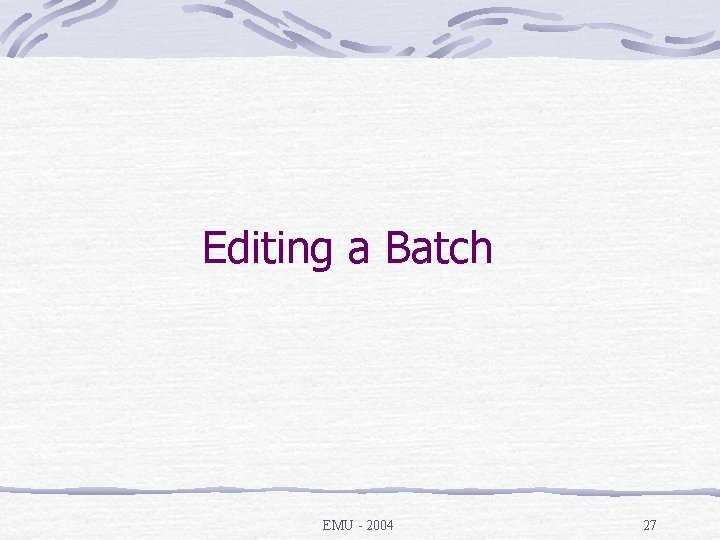
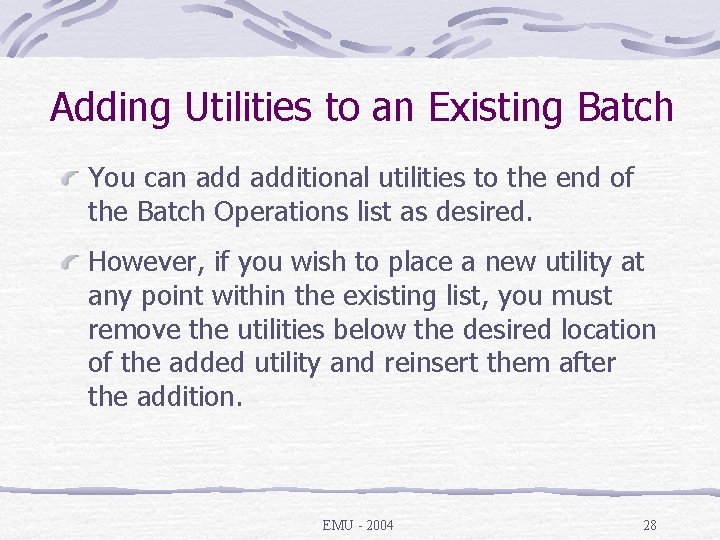
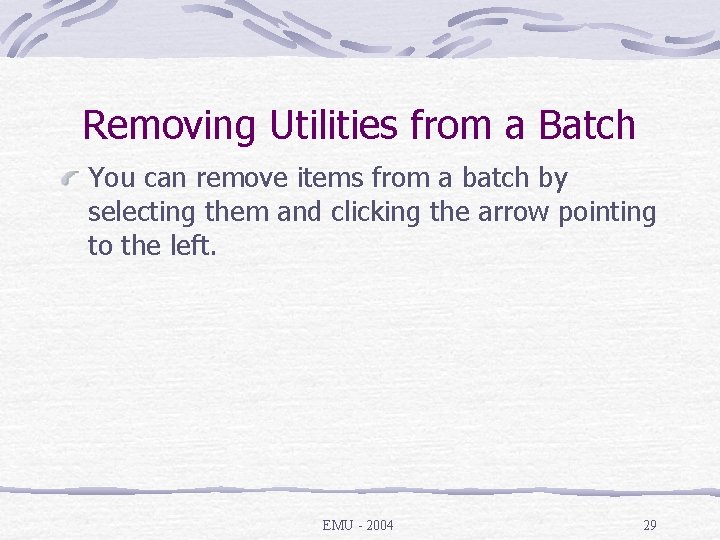
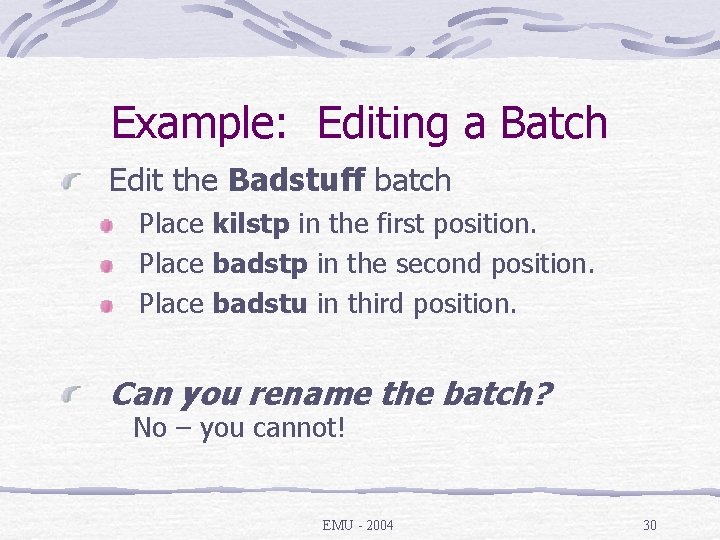
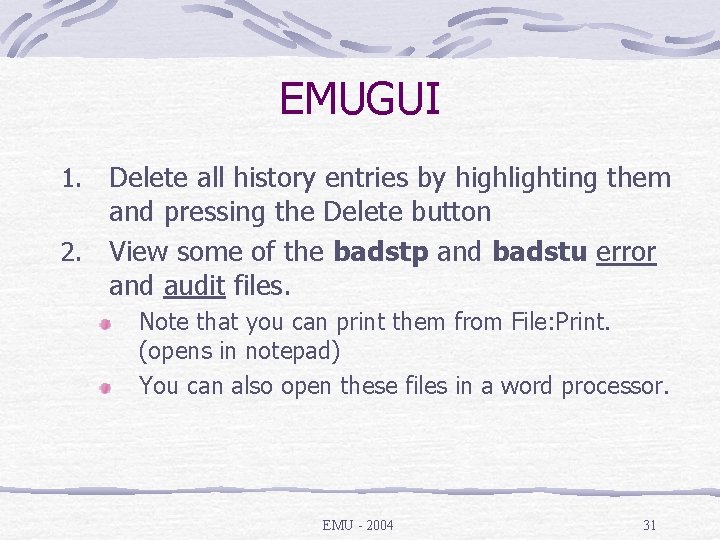
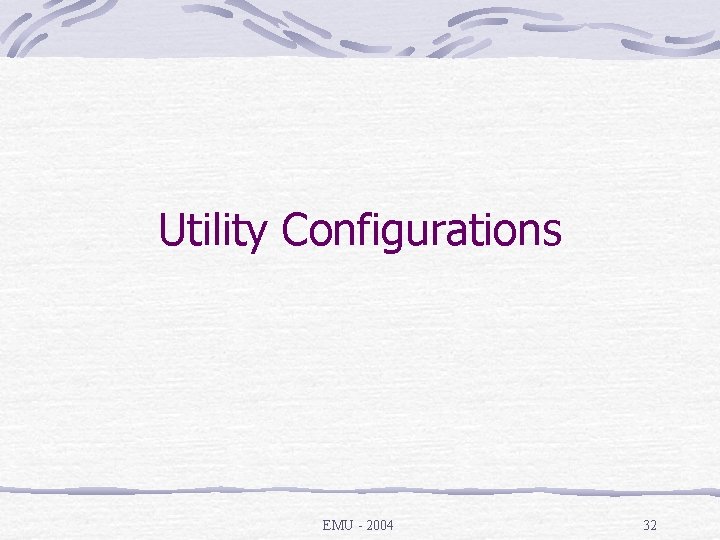
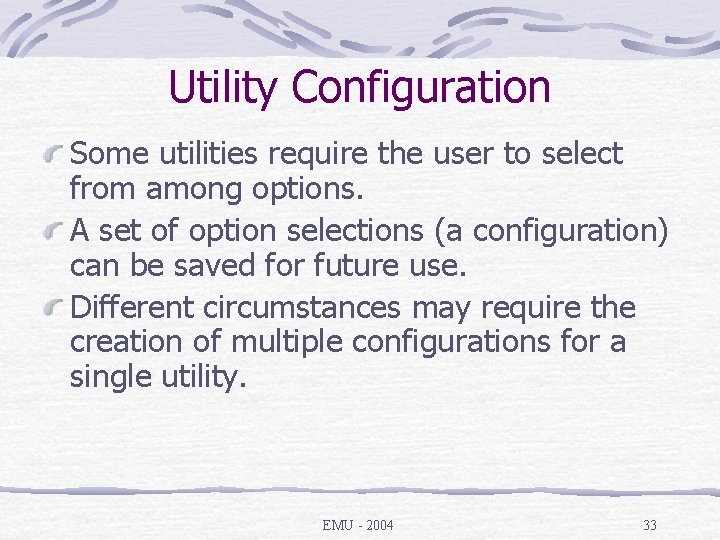
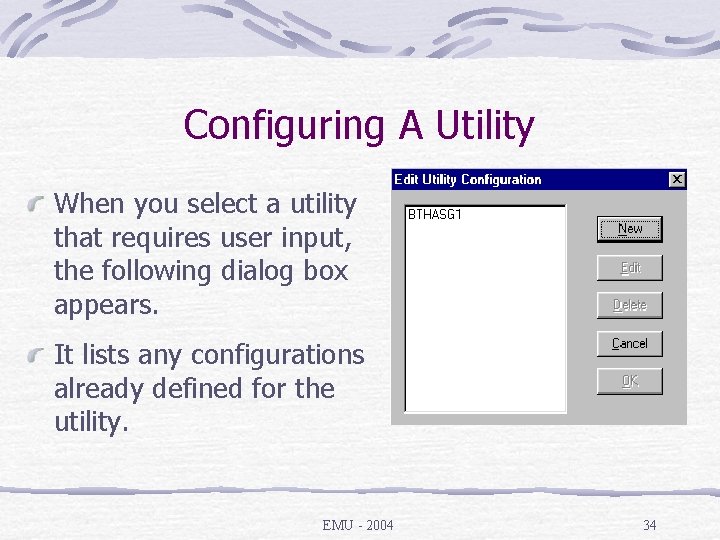
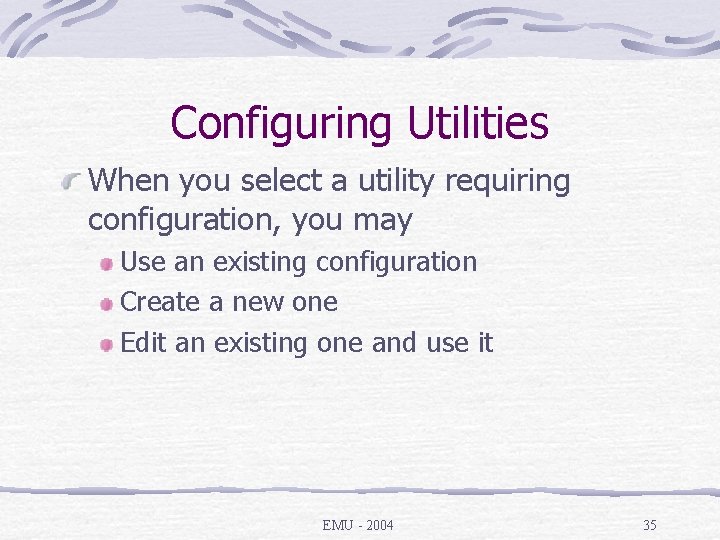
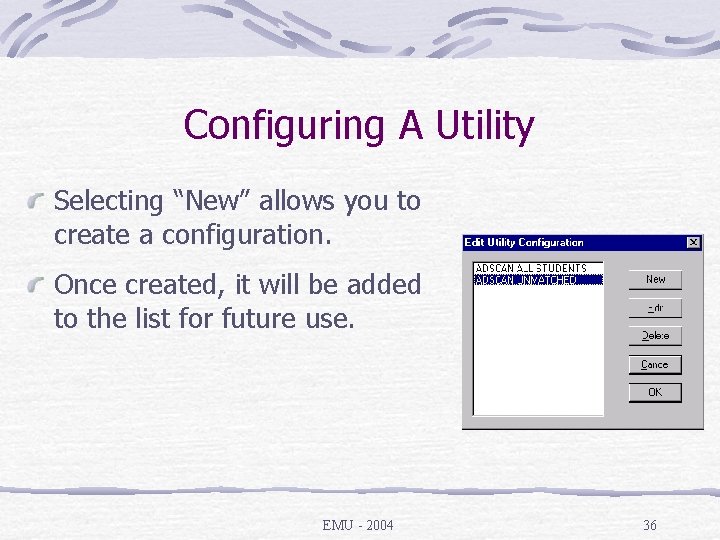
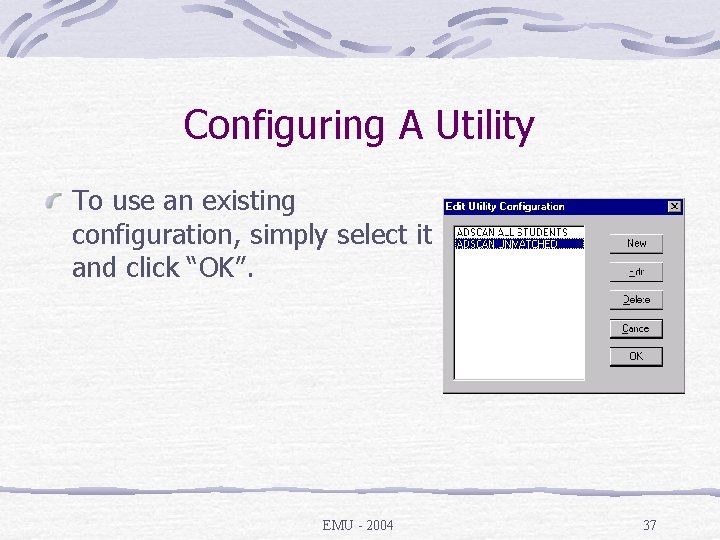
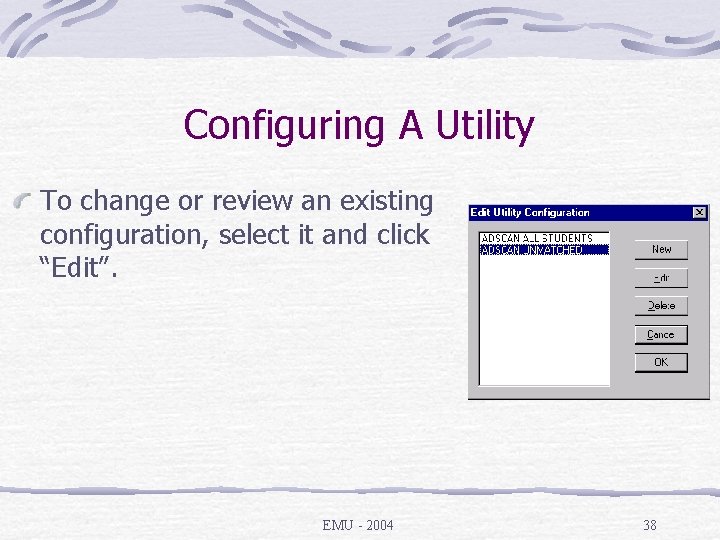
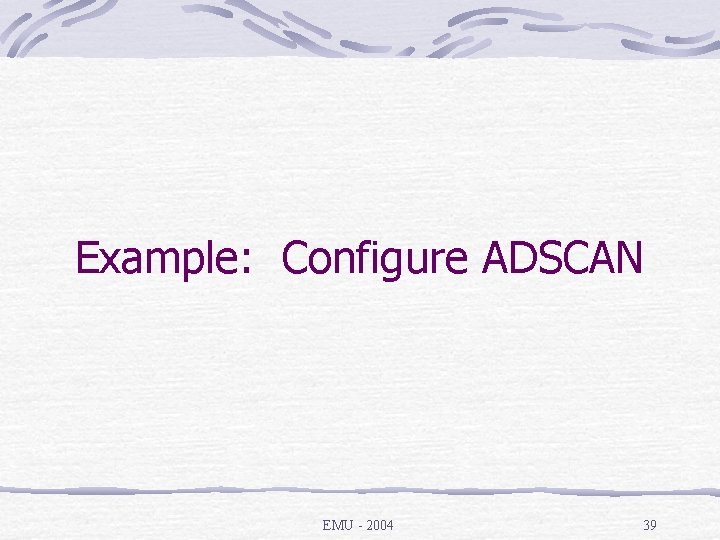
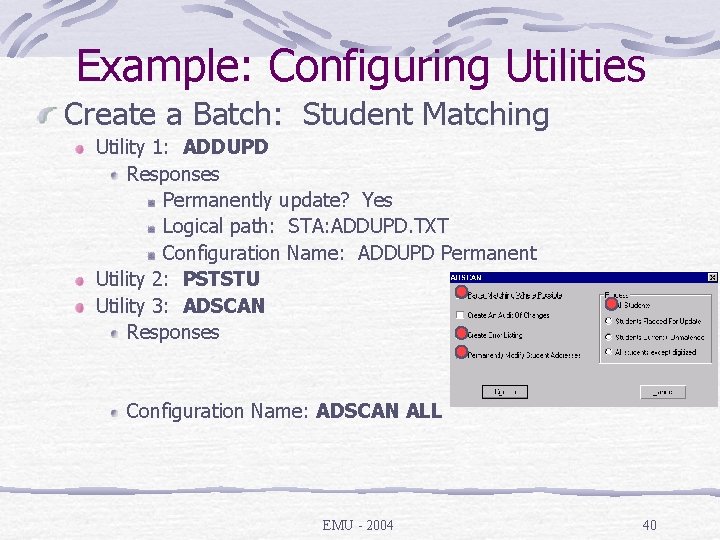
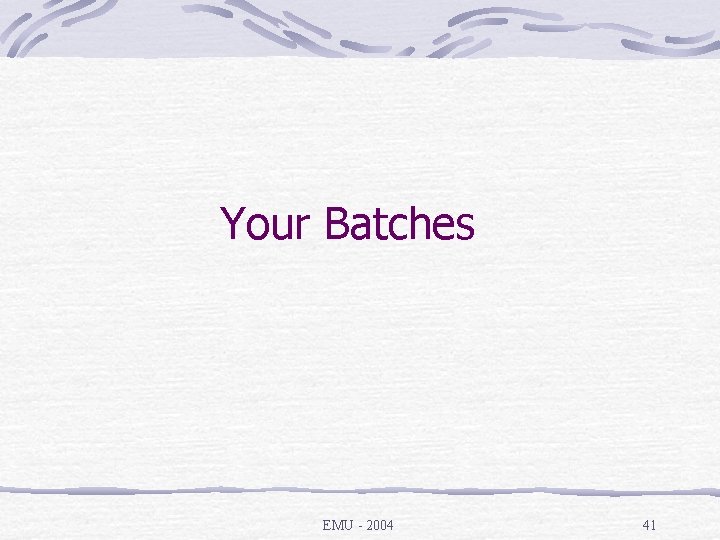
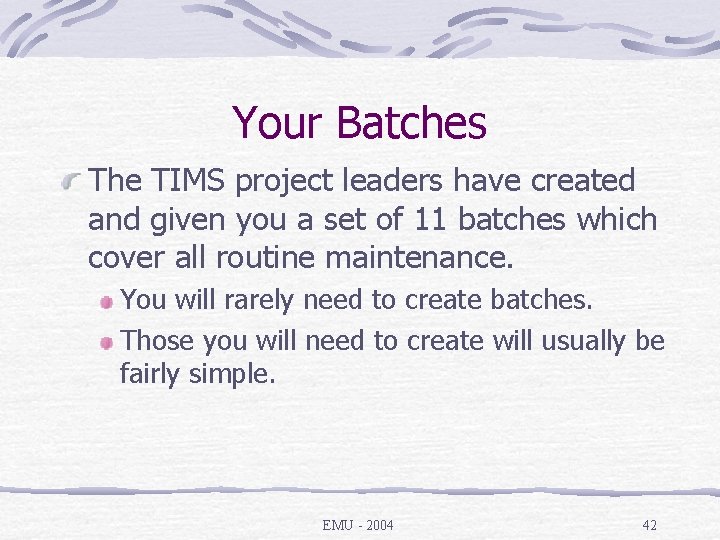
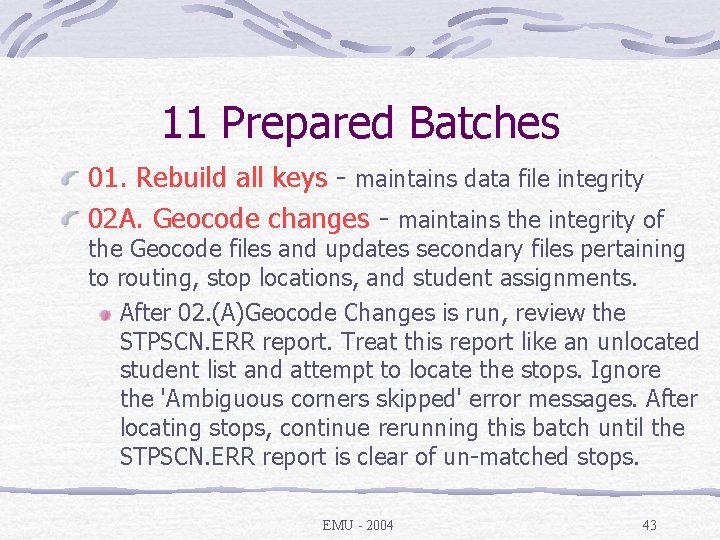
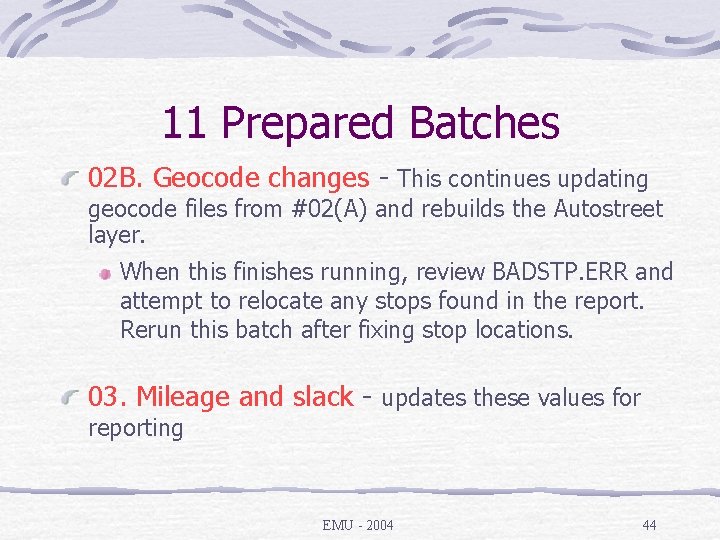
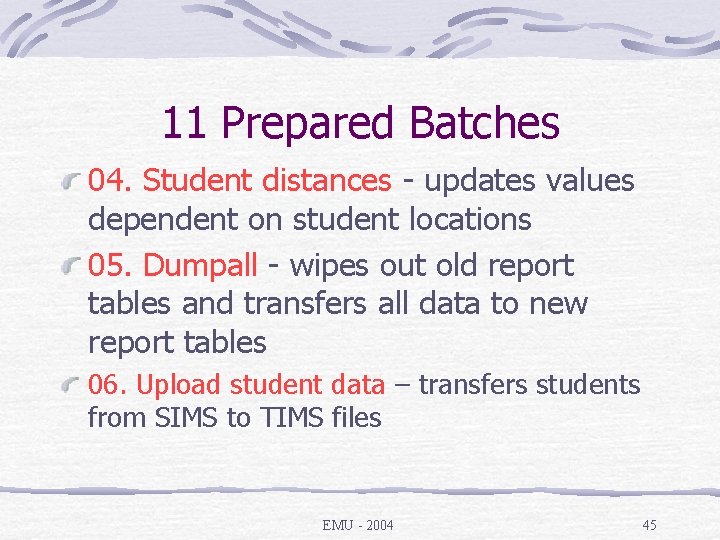
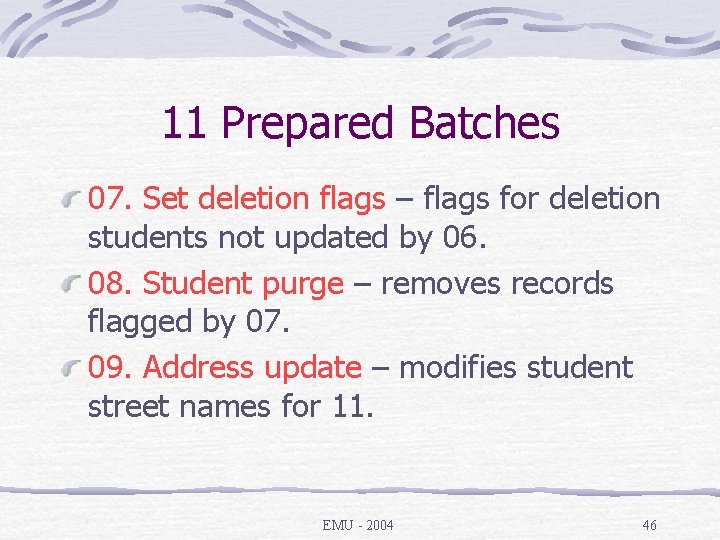
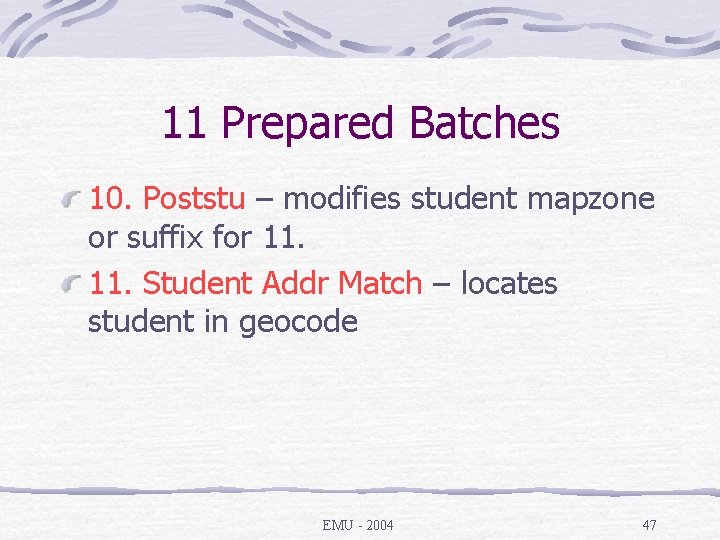
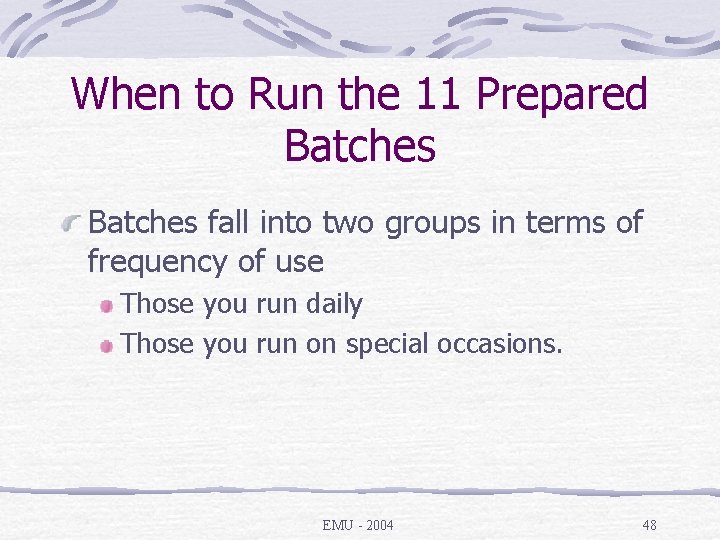
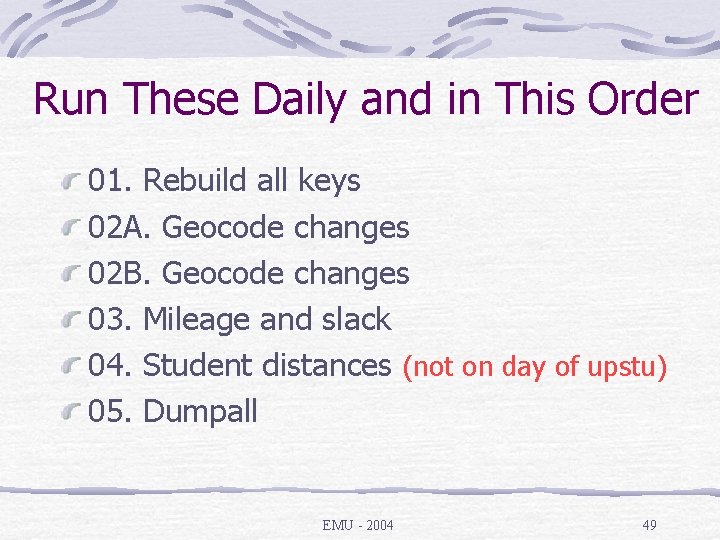
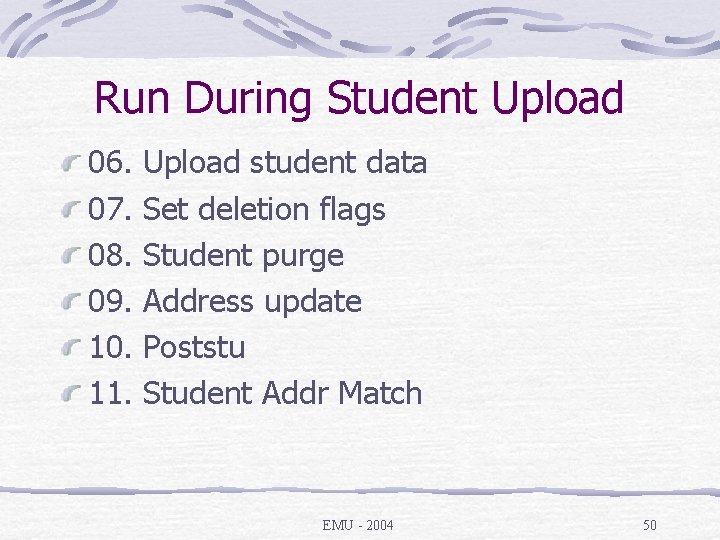
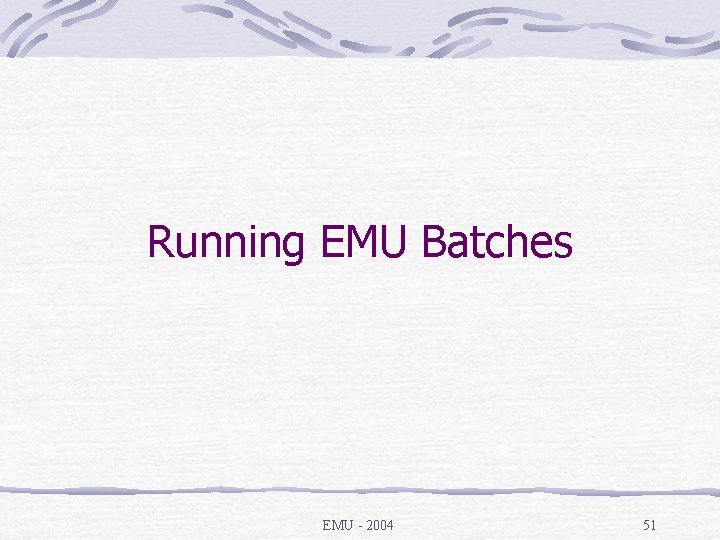
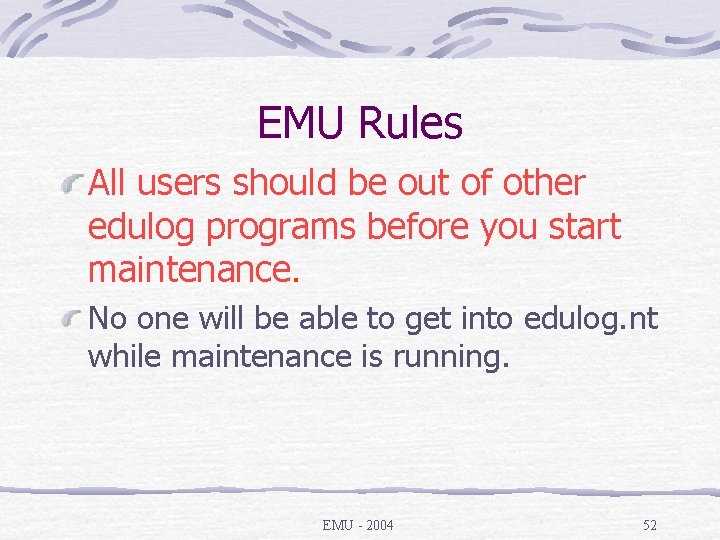
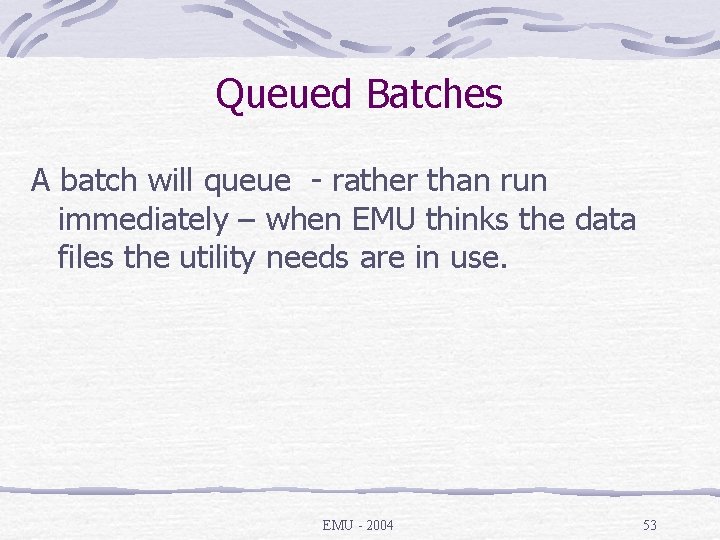
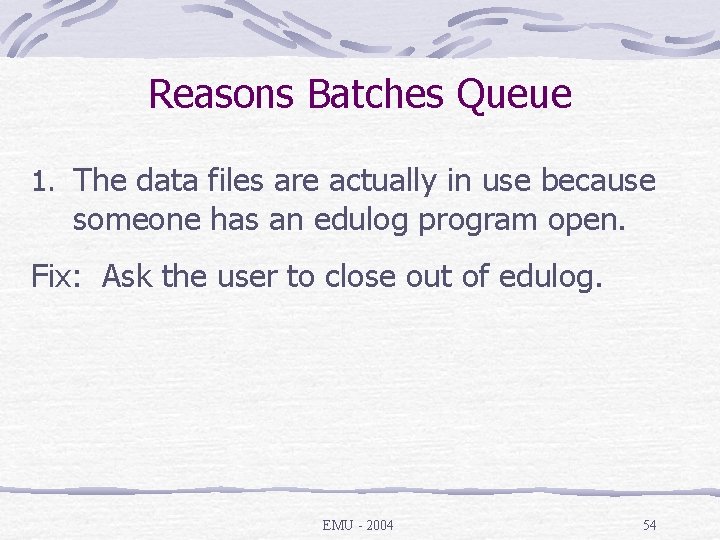
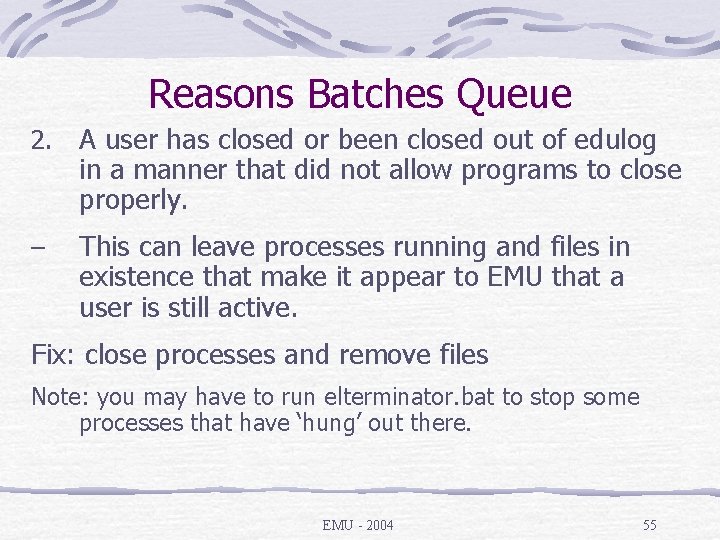
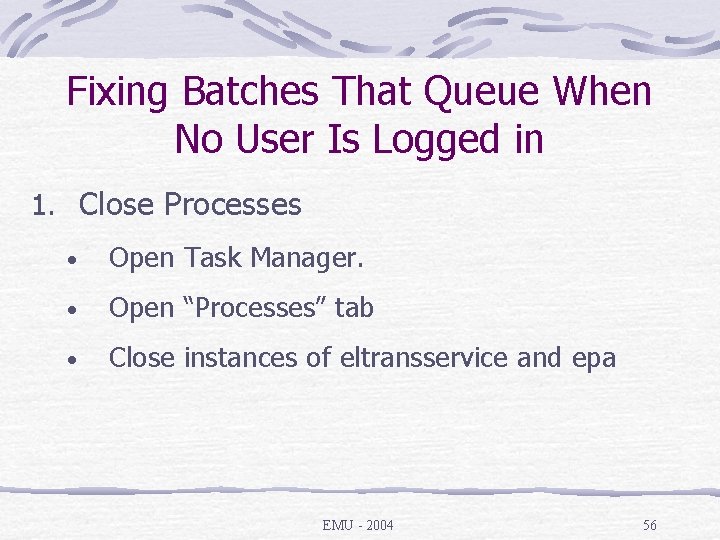
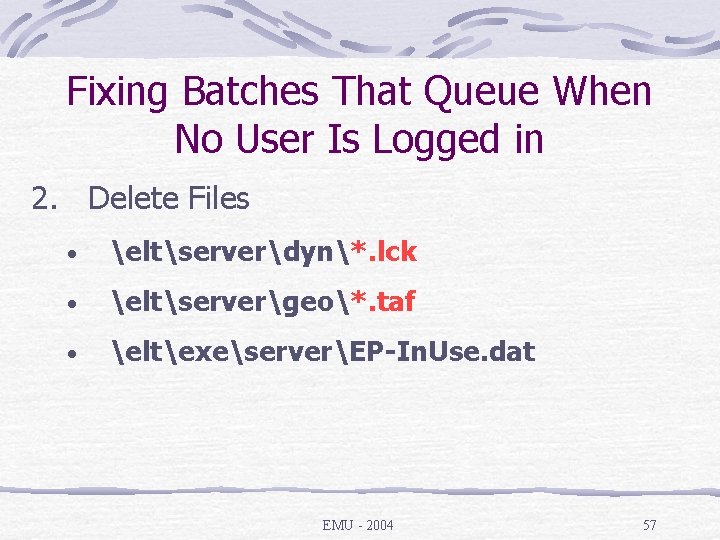
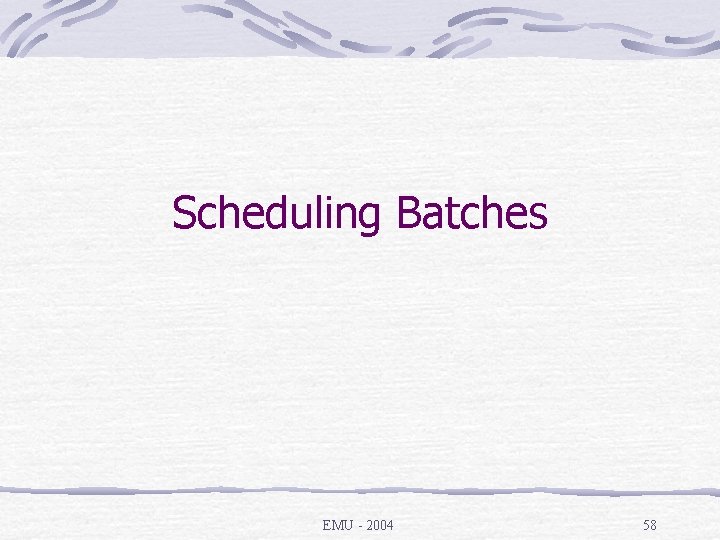
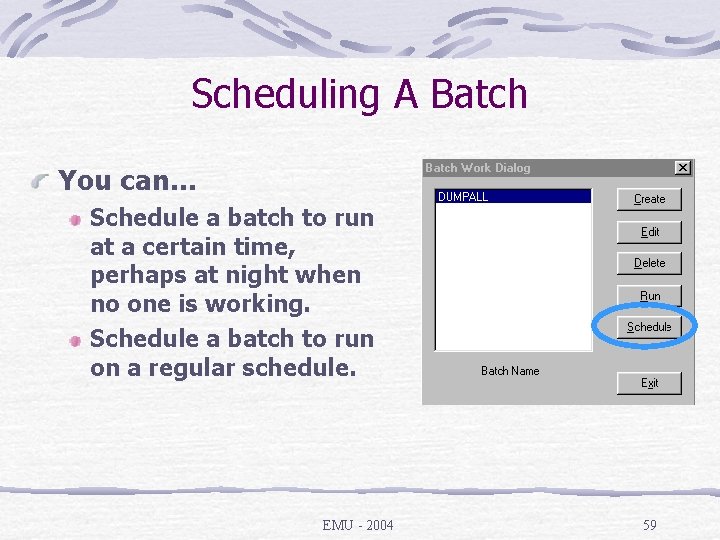
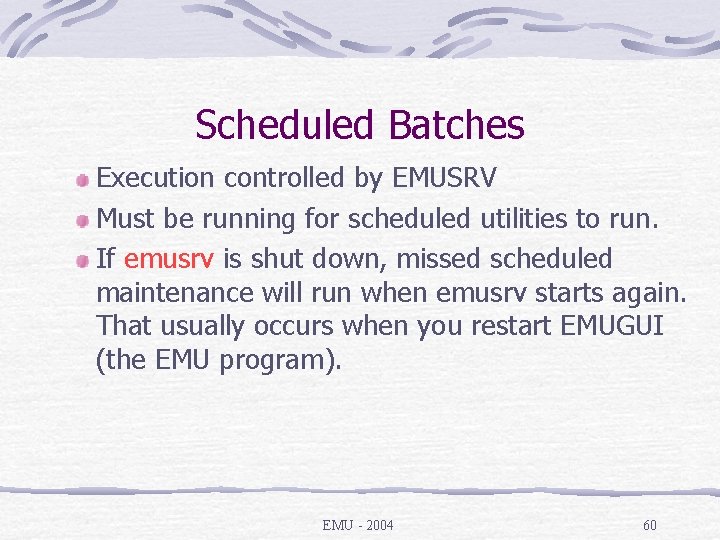
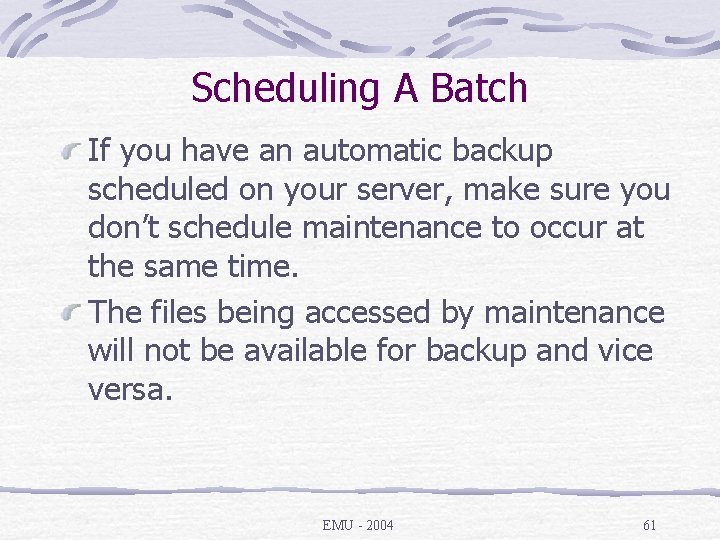
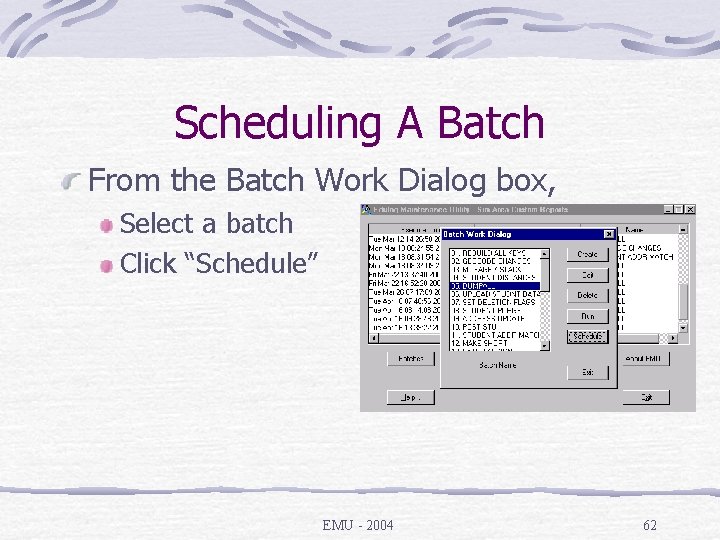
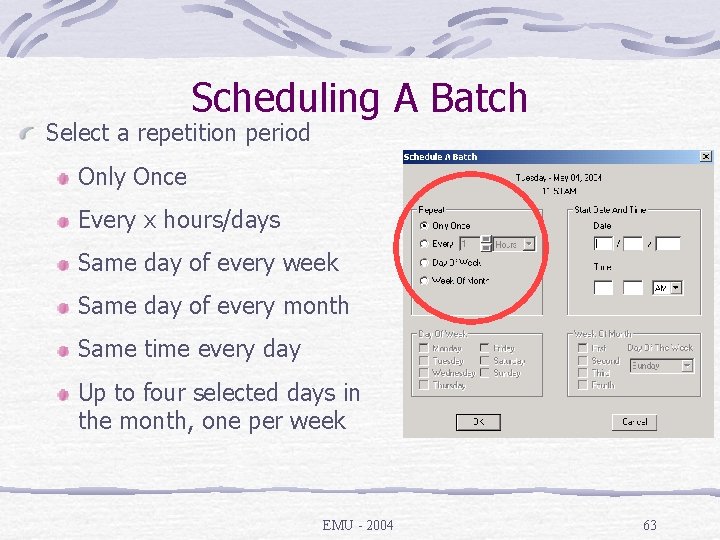
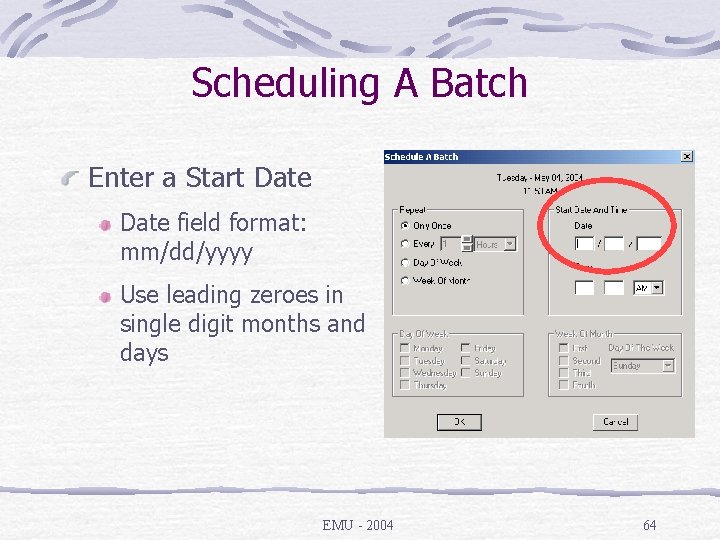
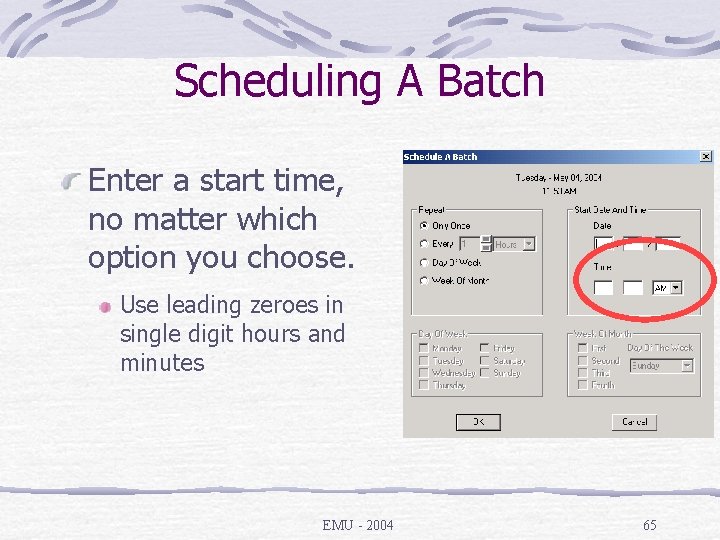
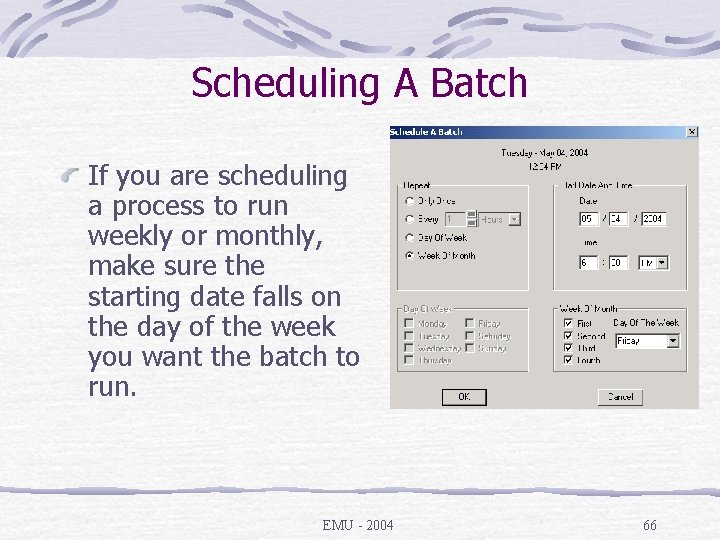
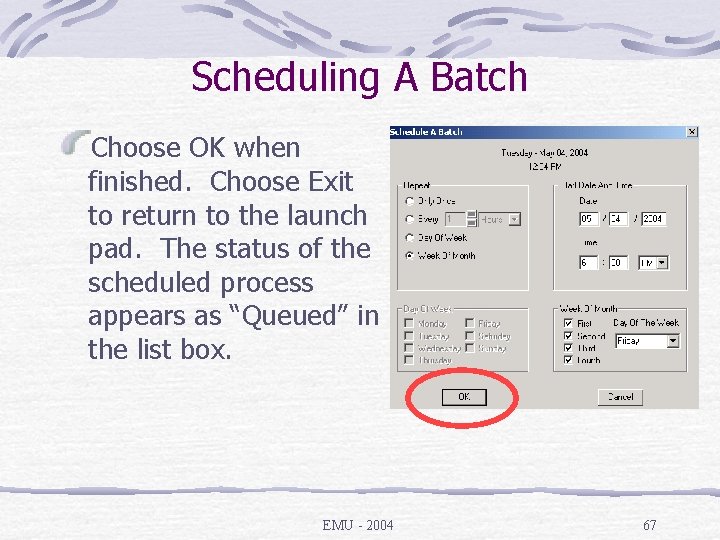

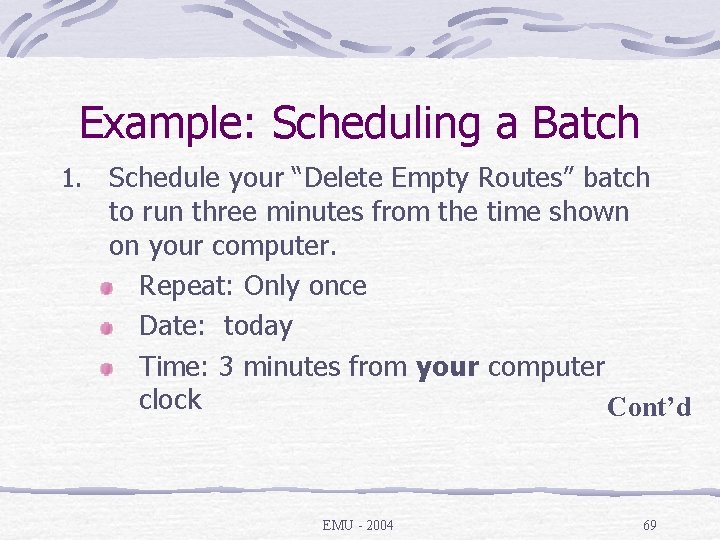
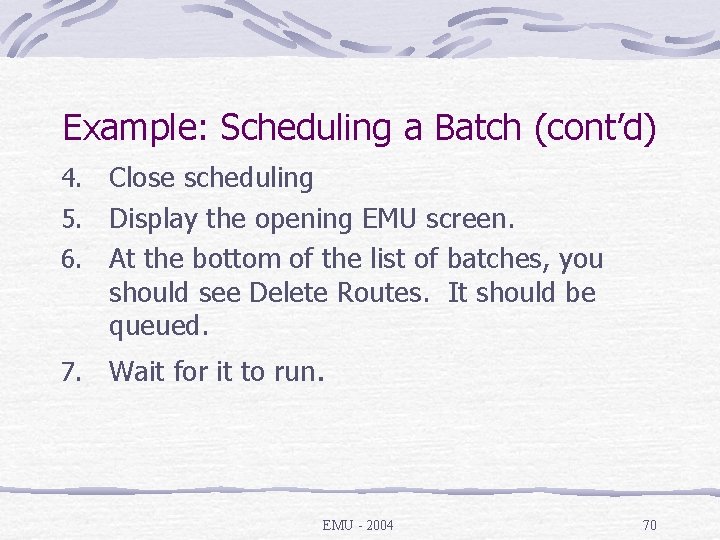
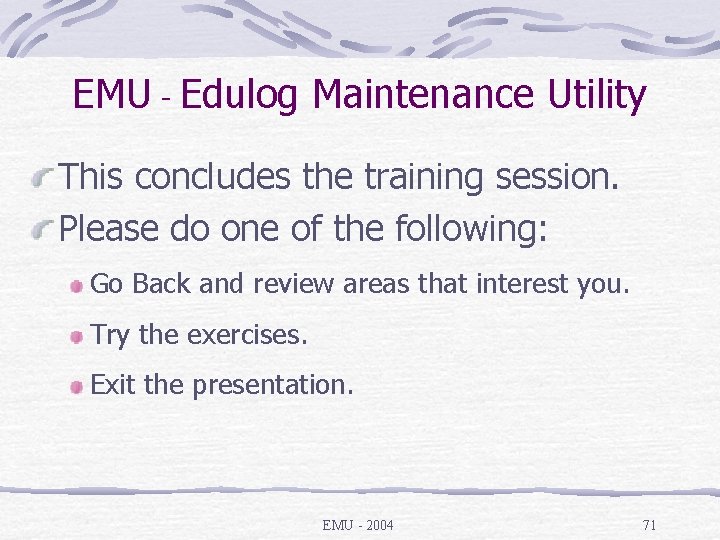
- Slides: 71
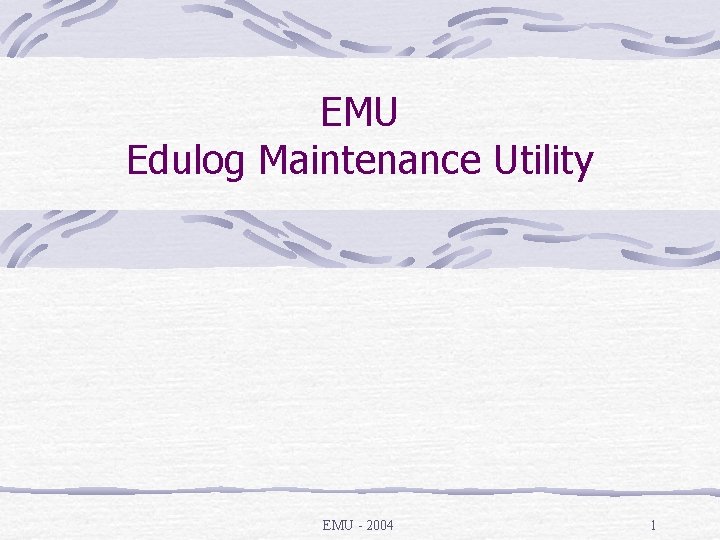
EMU Edulog Maintenance Utility EMU - 2004 1
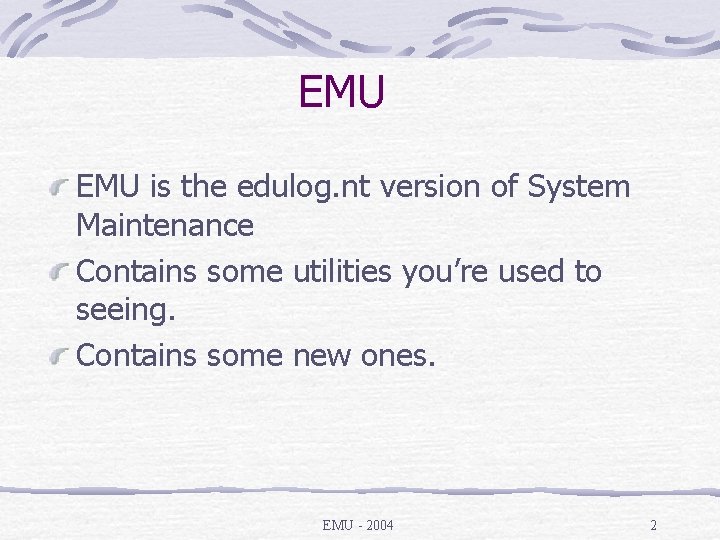
EMU is the edulog. nt version of System Maintenance Contains some utilities you’re used to seeing. Contains some new ones. EMU - 2004 2
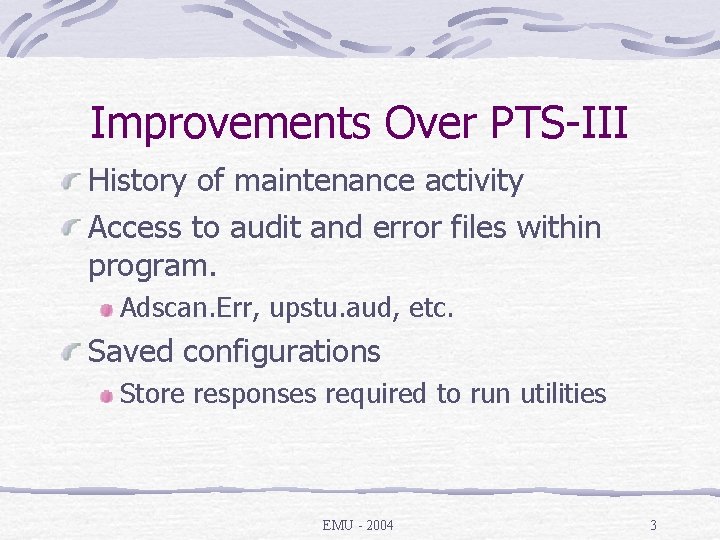
Improvements Over PTS-III History of maintenance activity Access to audit and error files within program. Adscan. Err, upstu. aud, etc. Saved configurations Store responses required to run utilities EMU - 2004 3
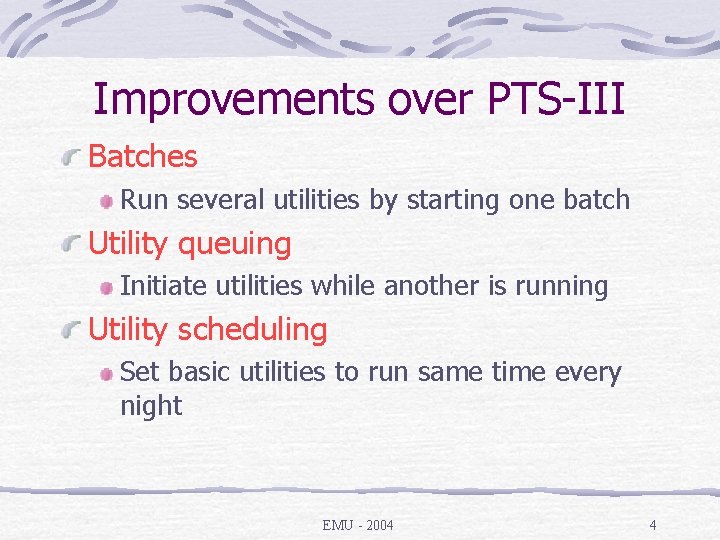
Improvements over PTS-III Batches Run several utilities by starting one batch Utility queuing Initiate utilities while another is running Utility scheduling Set basic utilities to run same time every night EMU - 2004 4
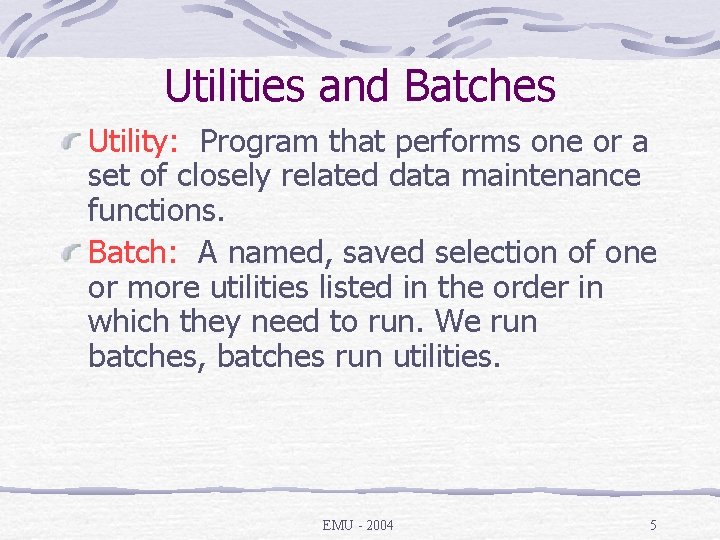
Utilities and Batches Utility: Program that performs one or a set of closely related data maintenance functions. Batch: A named, saved selection of one or more utilities listed in the order in which they need to run. We run batches, batches run utilities. EMU - 2004 5
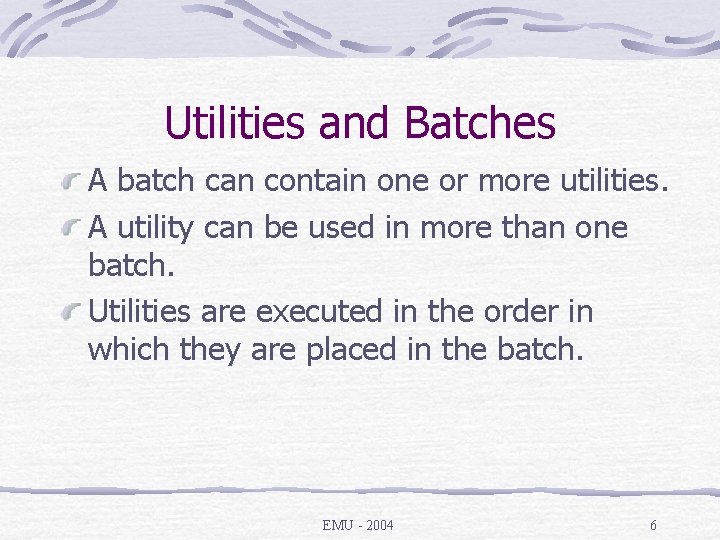
Utilities and Batches A batch can contain one or more utilities. A utility can be used in more than one batch. Utilities are executed in the order in which they are placed in the batch. EMU - 2004 6
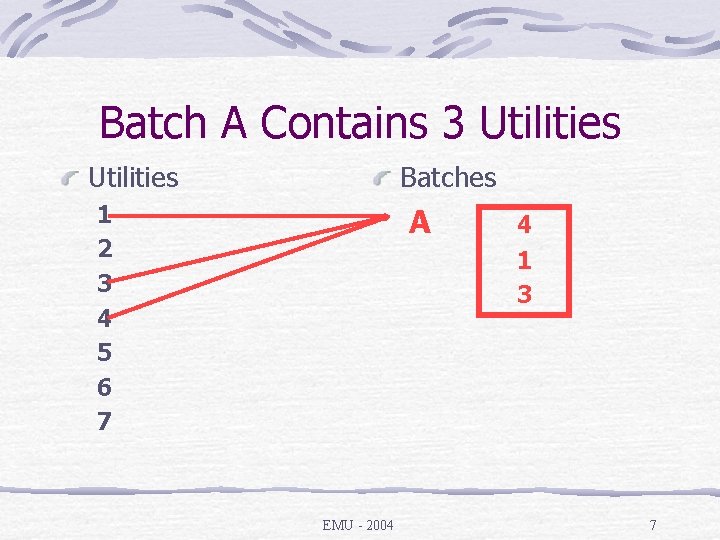
Batch A Contains 3 Utilities Batches 1 2 3 4 5 6 7 A 4 1 3 EMU - 2004 7
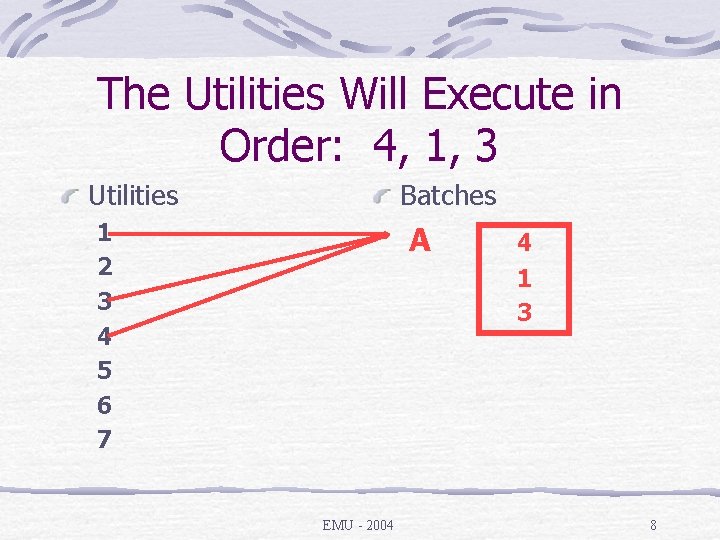
The Utilities Will Execute in Order: 4, 1, 3 Utilities Batches 1 2 3 4 5 6 7 A 4 1 3 EMU - 2004 8
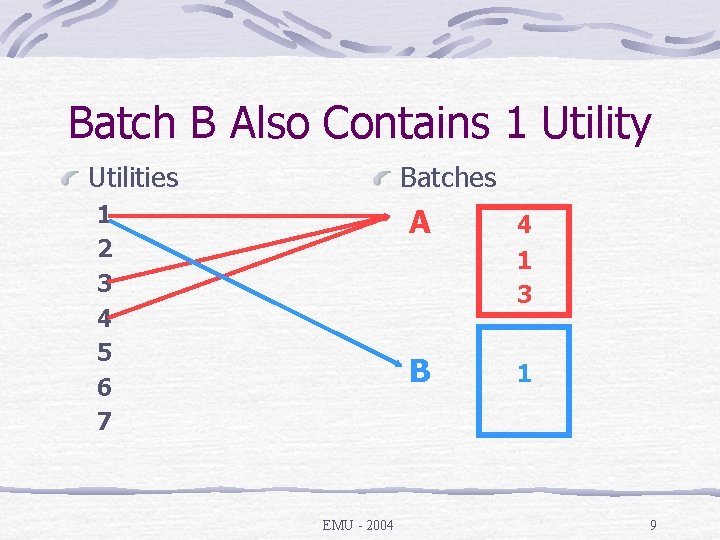
Batch B Also Contains 1 Utility Utilities Batches 1 2 3 4 5 6 7 A 4 1 3 B EMU - 2004 1 9
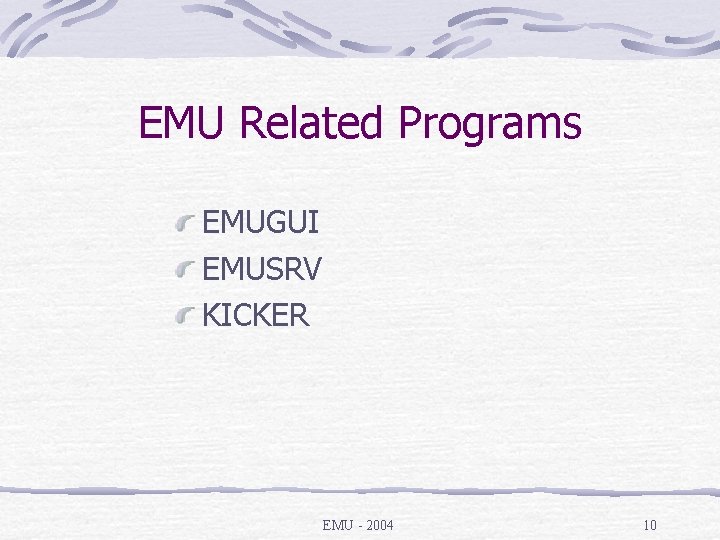
EMU Related Programs EMUGUI EMUSRV KICKER EMU - 2004 10
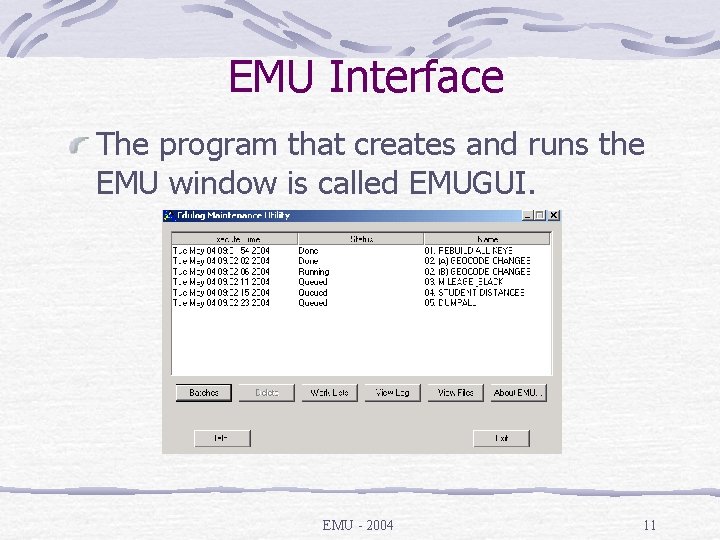
EMU Interface The program that creates and runs the EMU window is called EMUGUI. EMU - 2004 11
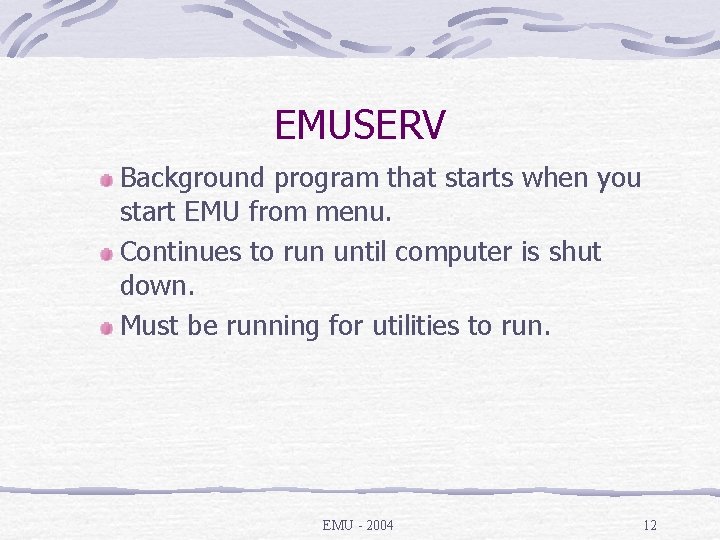
EMUSERV Background program that starts when you start EMU from menu. Continues to run until computer is shut down. Must be running for utilities to run. EMU - 2004 12
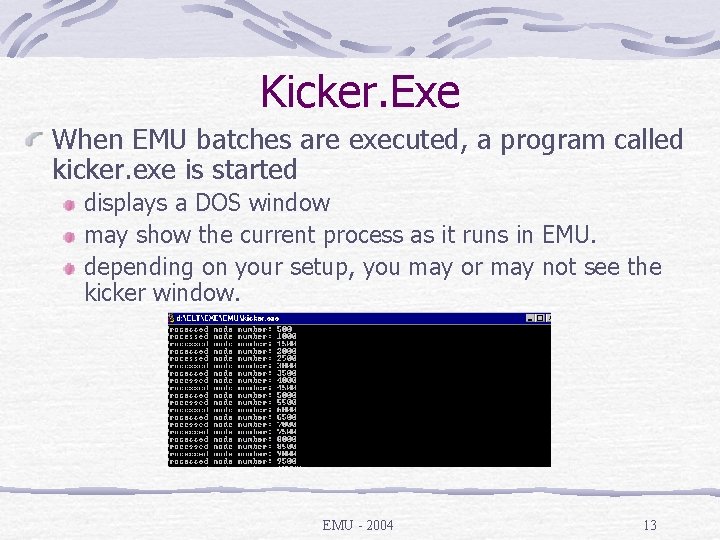
Kicker. Exe When EMU batches are executed, a program called kicker. exe is started displays a DOS window may show the current process as it runs in EMU. depending on your setup, you may or may not see the kicker window. EMU - 2004 13
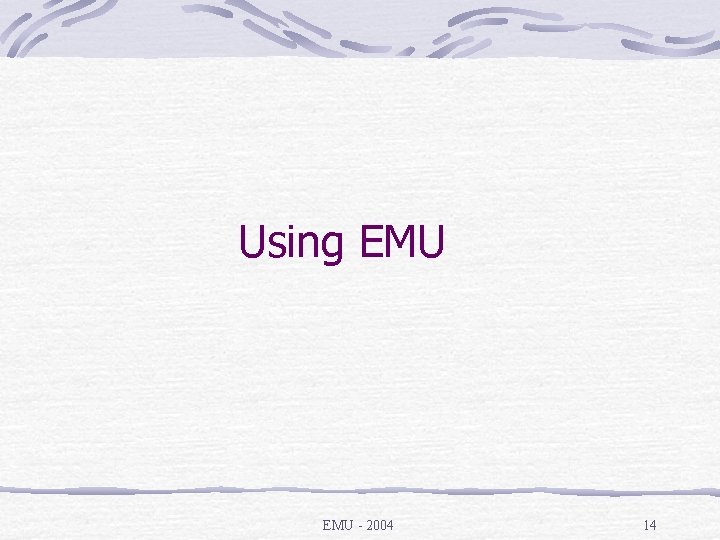
Using EMU - 2004 14

EMUGUI Batch status Queued Running Done Error EMU - 2004 15
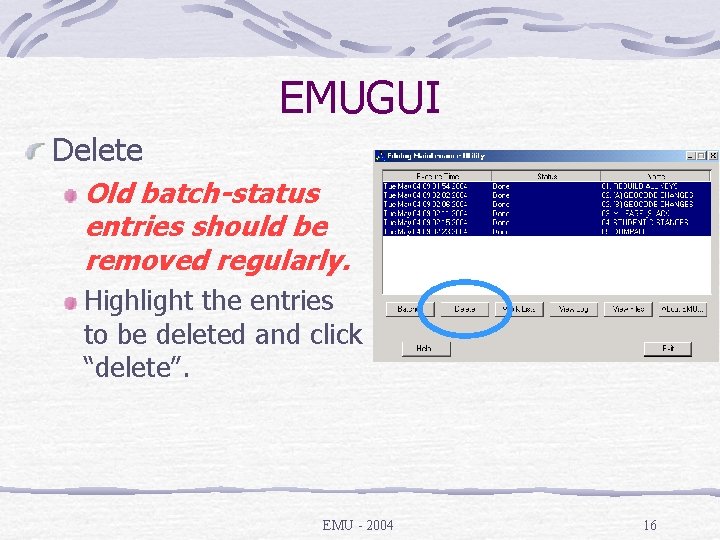
EMUGUI Delete Old batch-status entries should be removed regularly. Highlight the entries to be deleted and click “delete”. EMU - 2004 16
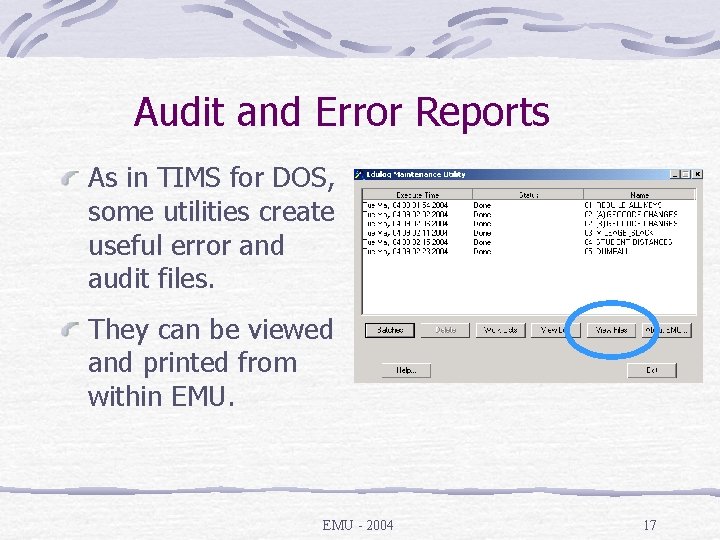
Audit and Error Reports As in TIMS for DOS, some utilities create useful error and audit files. They can be viewed and printed from within EMU - 2004 17
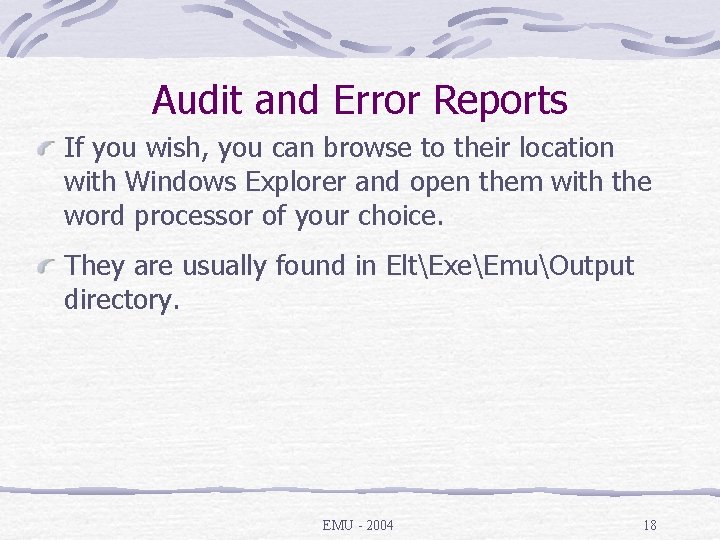
Audit and Error Reports If you wish, you can browse to their location with Windows Explorer and open them with the word processor of your choice. They are usually found in EltExeEmuOutput directory. EMU - 2004 18
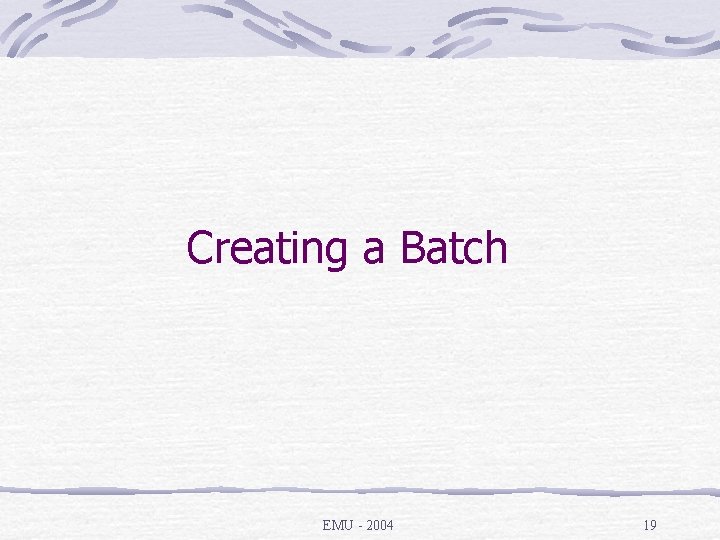
Creating a Batch EMU - 2004 19
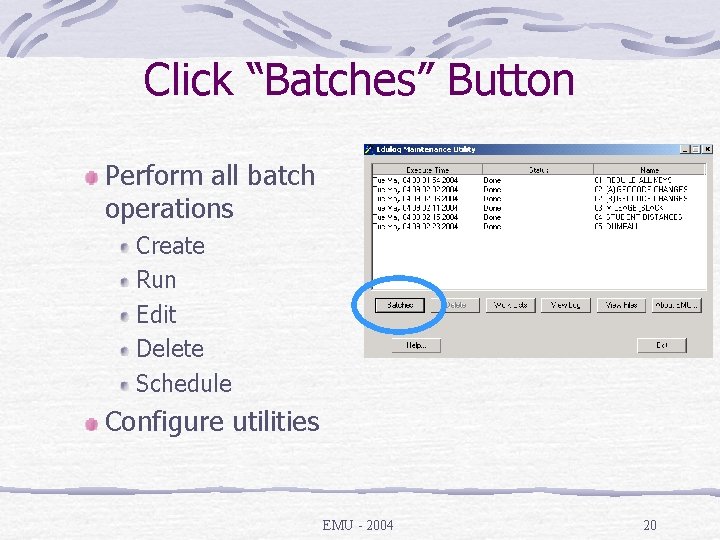
Click “Batches” Button Perform all batch operations Create Run Edit Delete Schedule Configure utilities EMU - 2004 20
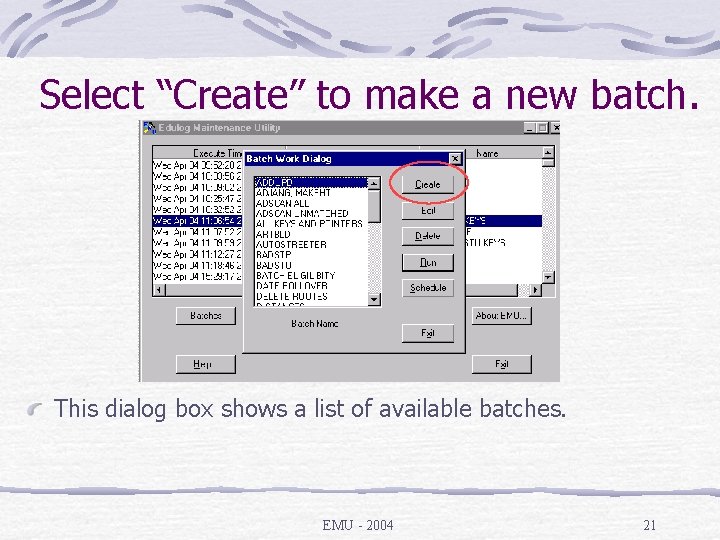
Select “Create” to make a new batch. This dialog box shows a list of available batches. EMU - 2004 21
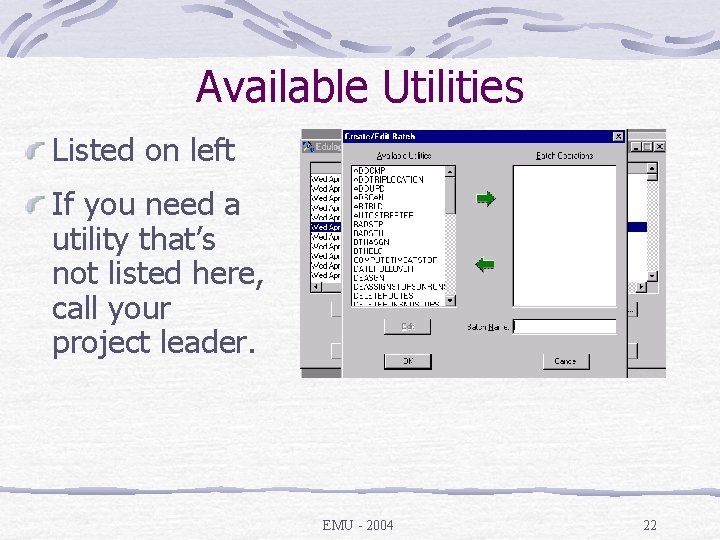
Available Utilities Listed on left If you need a utility that’s not listed here, call your project leader. EMU - 2004 22
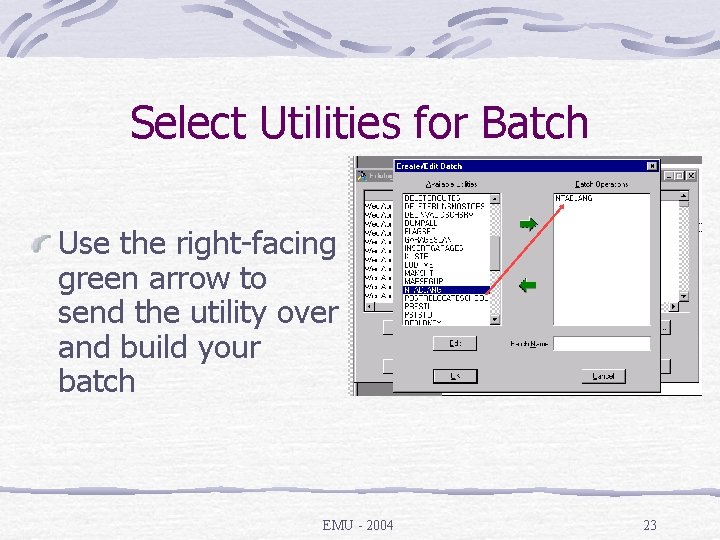
Select Utilities for Batch Use the right-facing green arrow to send the utility over and build your batch EMU - 2004 23
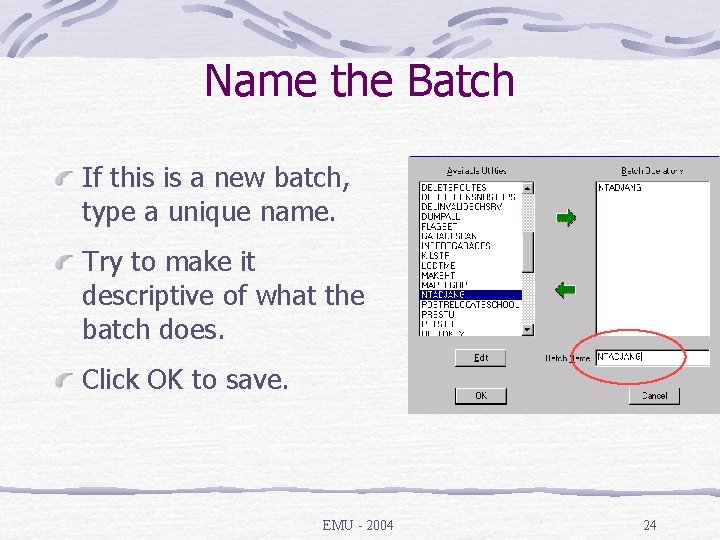
Name the Batch If this is a new batch, type a unique name. Try to make it descriptive of what the batch does. Click OK to save. EMU - 2004 24
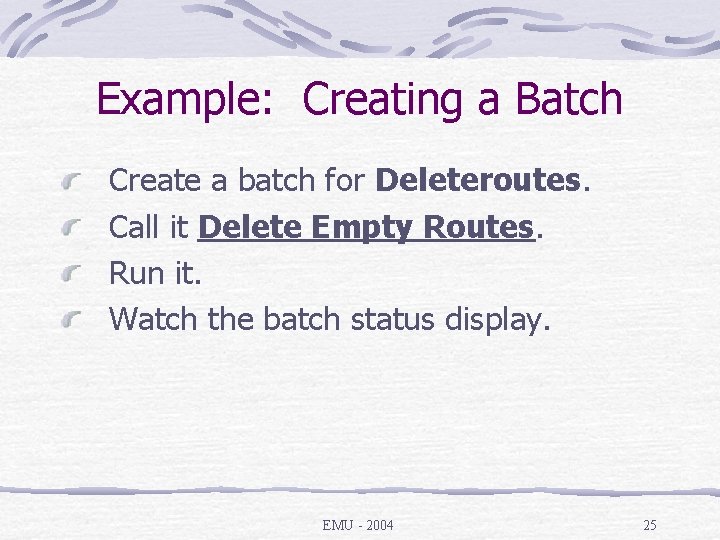
Example: Creating a Batch Create a batch for Deleteroutes. Call it Delete Empty Routes. Run it. Watch the batch status display. EMU - 2004 25
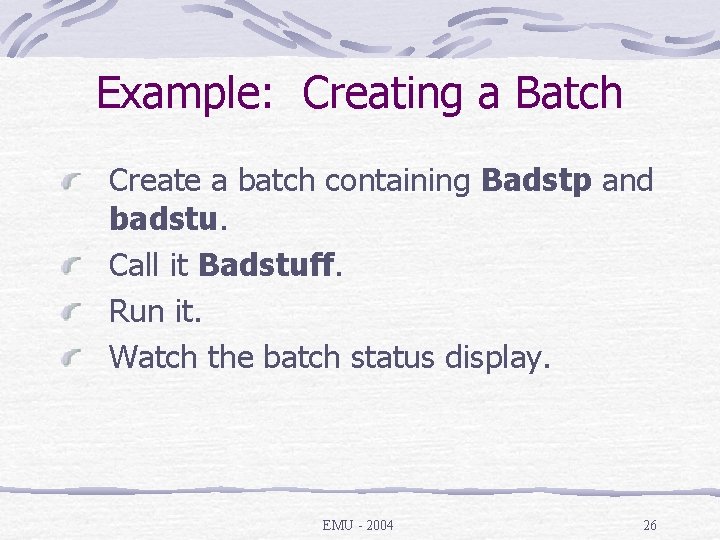
Example: Creating a Batch Create a batch containing Badstp and badstu. Call it Badstuff. Run it. Watch the batch status display. EMU - 2004 26
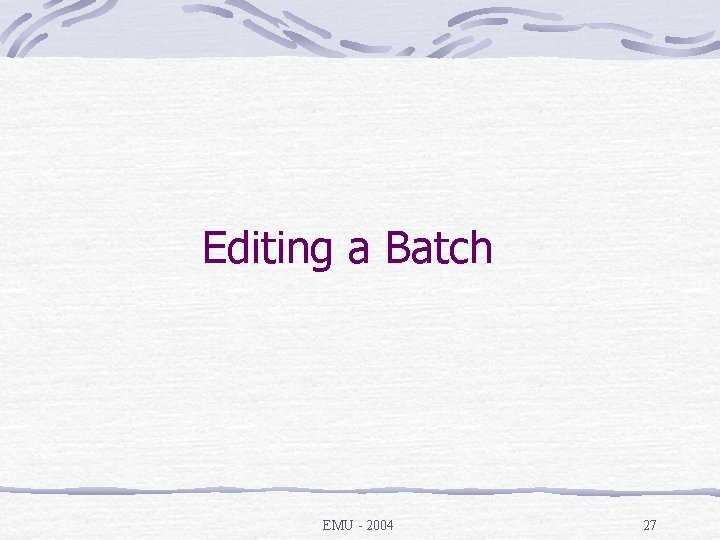
Editing a Batch EMU - 2004 27
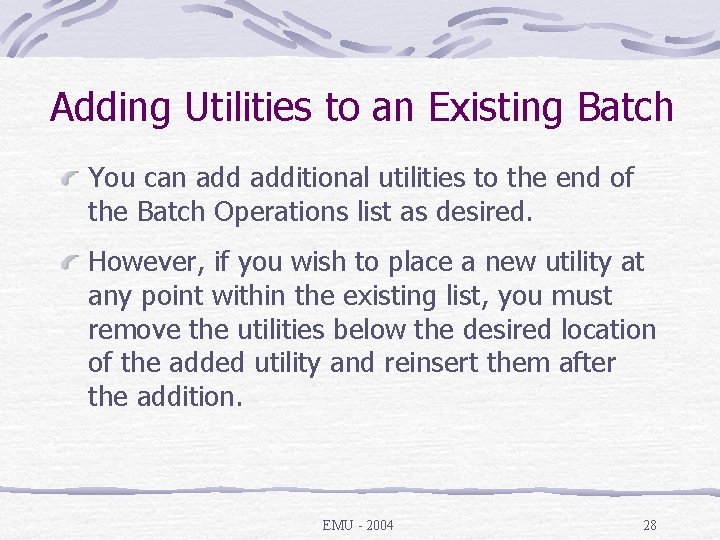
Adding Utilities to an Existing Batch You can additional utilities to the end of the Batch Operations list as desired. However, if you wish to place a new utility at any point within the existing list, you must remove the utilities below the desired location of the added utility and reinsert them after the addition. EMU - 2004 28
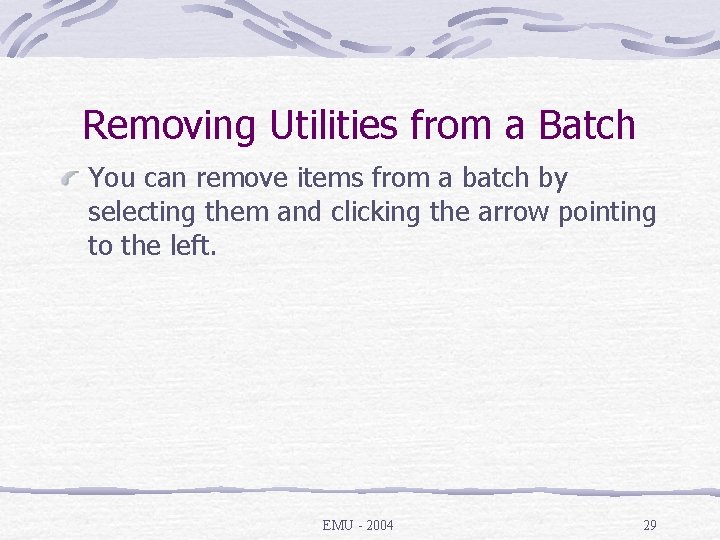
Removing Utilities from a Batch You can remove items from a batch by selecting them and clicking the arrow pointing to the left. EMU - 2004 29
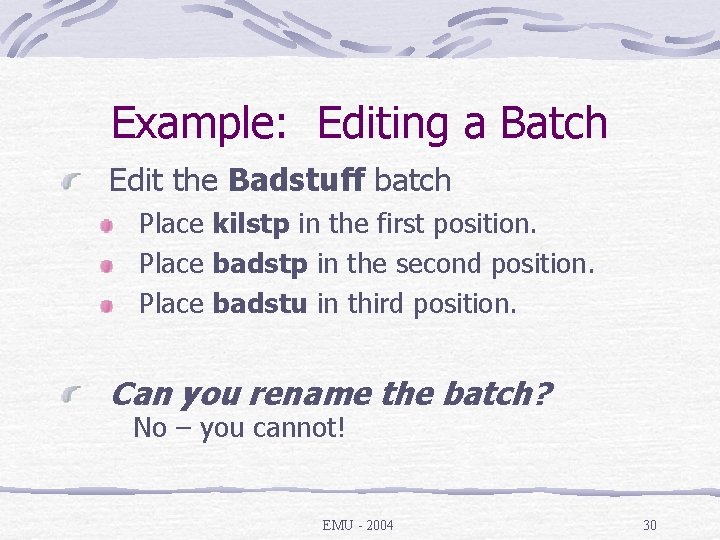
Example: Editing a Batch Edit the Badstuff batch Place kilstp in the first position. Place badstp in the second position. Place badstu in third position. Can you rename the batch? No – you cannot! EMU - 2004 30
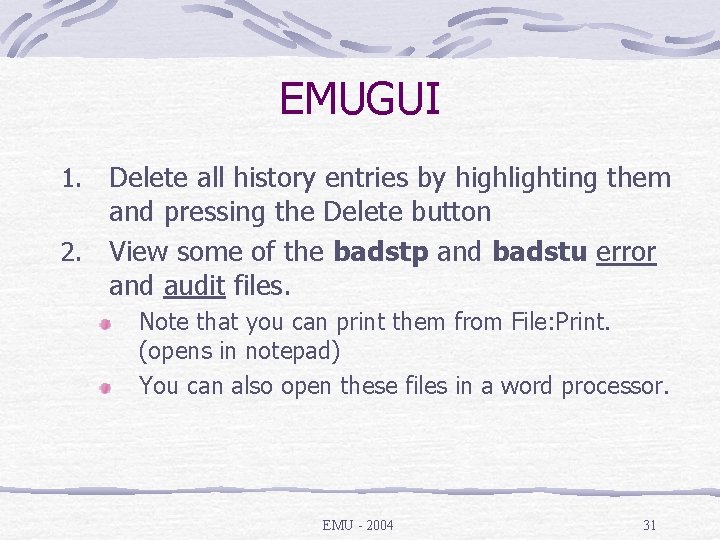
EMUGUI Delete all history entries by highlighting them and pressing the Delete button 2. View some of the badstp and badstu error and audit files. 1. Note that you can print them from File: Print. (opens in notepad) You can also open these files in a word processor. EMU - 2004 31
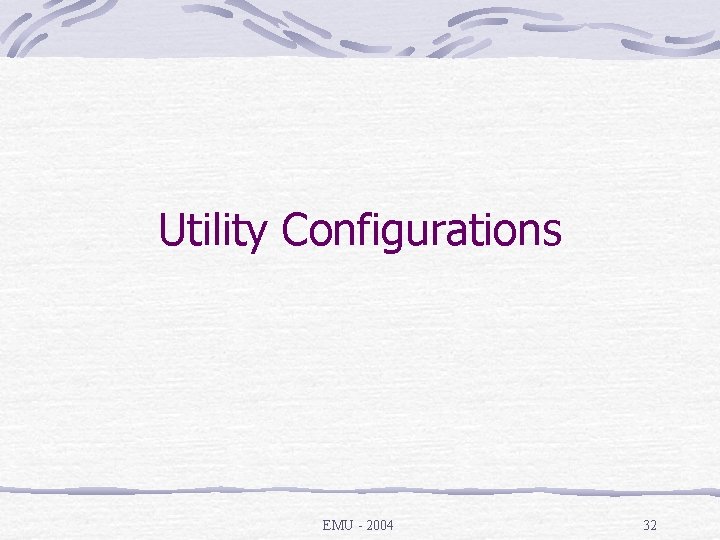
Utility Configurations EMU - 2004 32
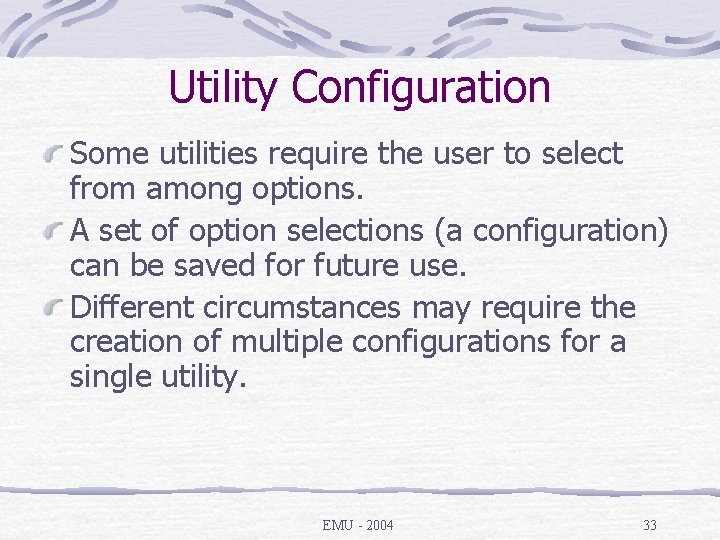
Utility Configuration Some utilities require the user to select from among options. A set of option selections (a configuration) can be saved for future use. Different circumstances may require the creation of multiple configurations for a single utility. EMU - 2004 33
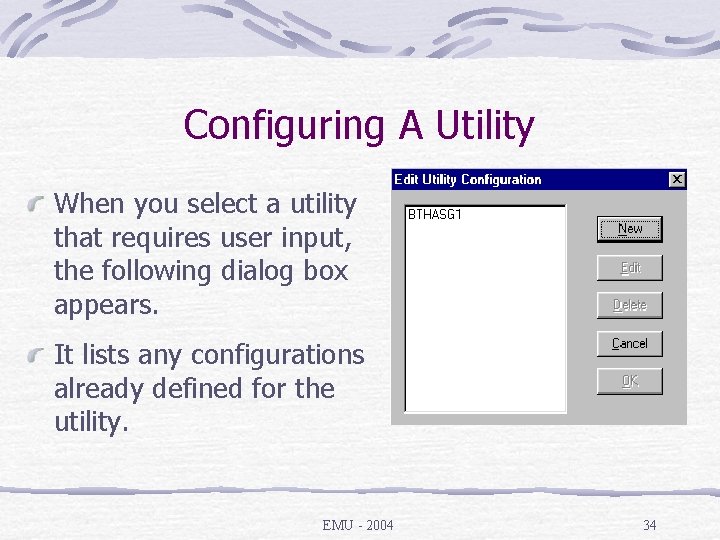
Configuring A Utility When you select a utility that requires user input, the following dialog box appears. It lists any configurations already defined for the utility. EMU - 2004 34
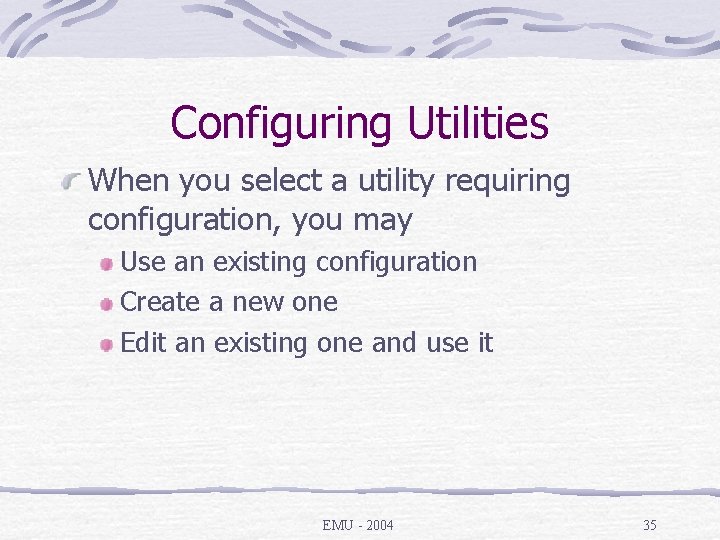
Configuring Utilities When you select a utility requiring configuration, you may Use an existing configuration Create a new one Edit an existing one and use it EMU - 2004 35
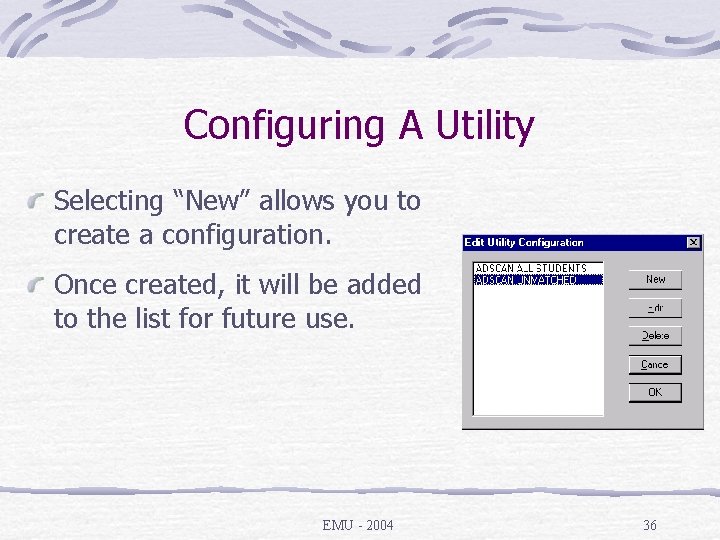
Configuring A Utility Selecting “New” allows you to create a configuration. Once created, it will be added to the list for future use. EMU - 2004 36
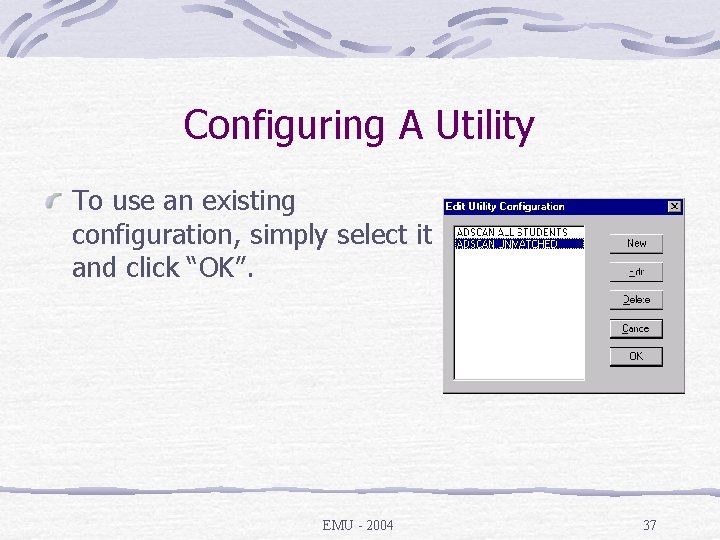
Configuring A Utility To use an existing configuration, simply select it and click “OK”. EMU - 2004 37
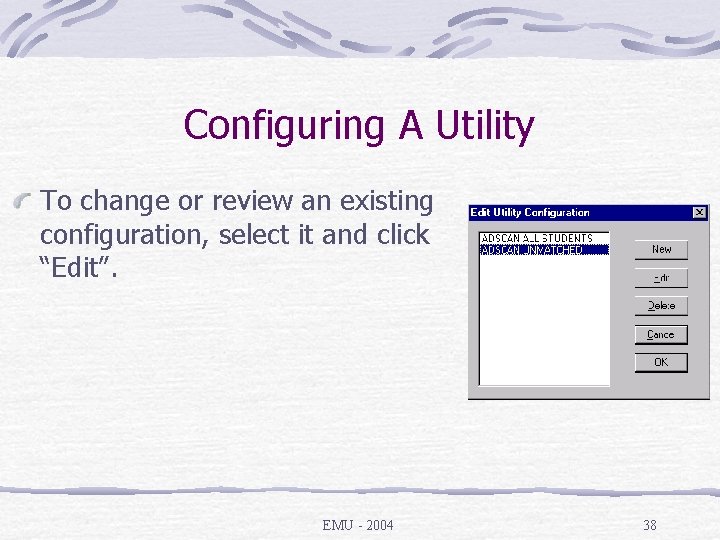
Configuring A Utility To change or review an existing configuration, select it and click “Edit”. EMU - 2004 38
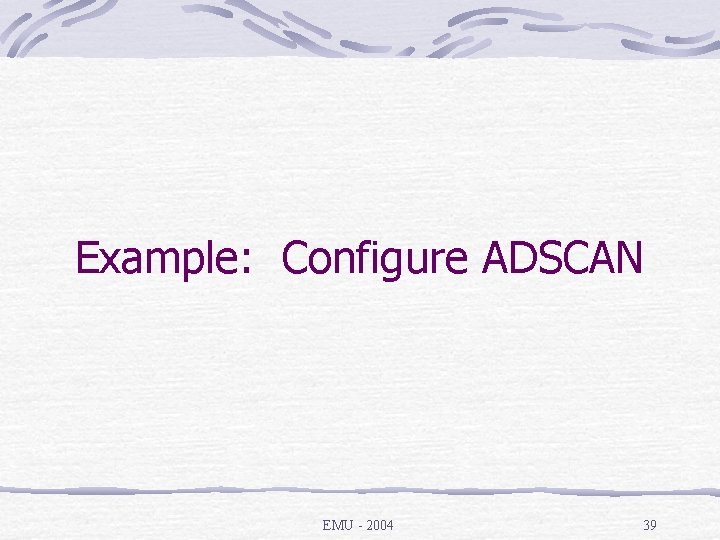
Example: Configure ADSCAN EMU - 2004 39
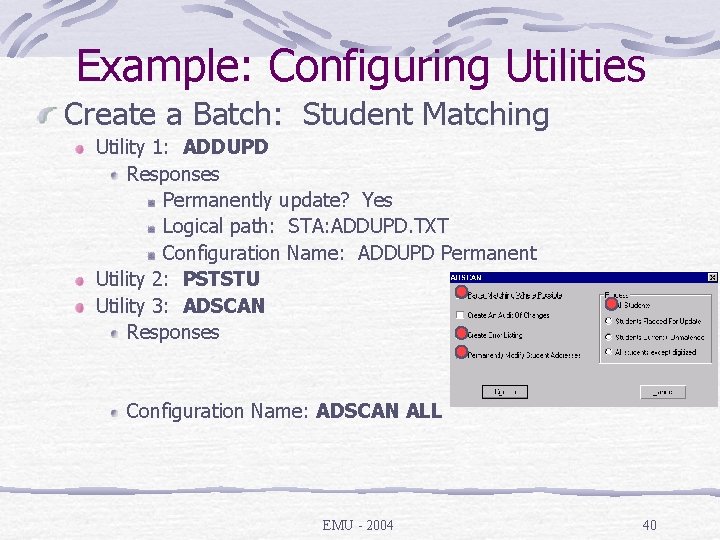
Example: Configuring Utilities Create a Batch: Student Matching Utility 1: ADDUPD Responses Permanently update? Yes Logical path: STA: ADDUPD. TXT Configuration Name: ADDUPD Permanent Utility 2: PSTSTU Utility 3: ADSCAN Responses Configuration Name: ADSCAN ALL EMU - 2004 40
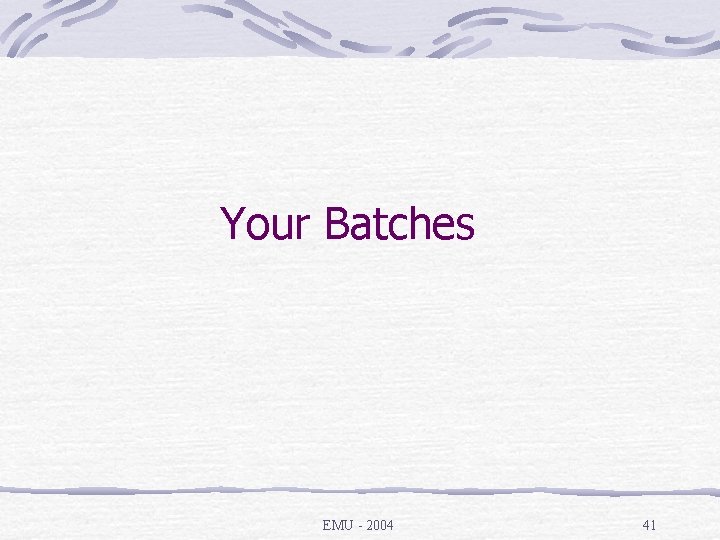
Your Batches EMU - 2004 41
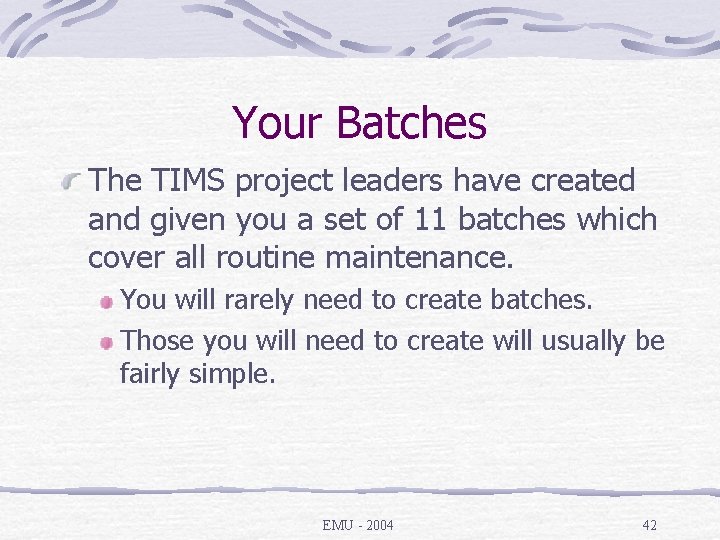
Your Batches The TIMS project leaders have created and given you a set of 11 batches which cover all routine maintenance. You will rarely need to create batches. Those you will need to create will usually be fairly simple. EMU - 2004 42
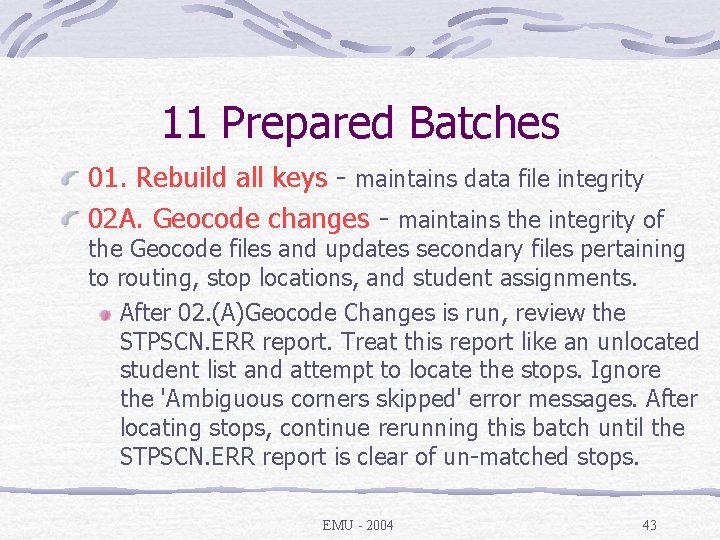
11 Prepared Batches 01. Rebuild all keys - maintains data file integrity 02 A. Geocode changes - maintains the integrity of the Geocode files and updates secondary files pertaining to routing, stop locations, and student assignments. After 02. (A)Geocode Changes is run, review the STPSCN. ERR report. Treat this report like an unlocated student list and attempt to locate the stops. Ignore the 'Ambiguous corners skipped' error messages. After locating stops, continue rerunning this batch until the STPSCN. ERR report is clear of un-matched stops. EMU - 2004 43
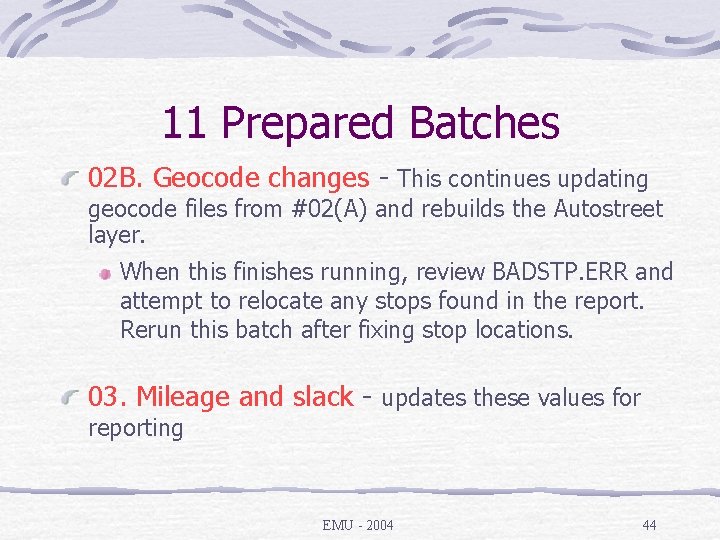
11 Prepared Batches 02 B. Geocode changes - This continues updating geocode files from #02(A) and rebuilds the Autostreet layer. When this finishes running, review BADSTP. ERR and attempt to relocate any stops found in the report. Rerun this batch after fixing stop locations. 03. Mileage and slack - updates these values for reporting EMU - 2004 44
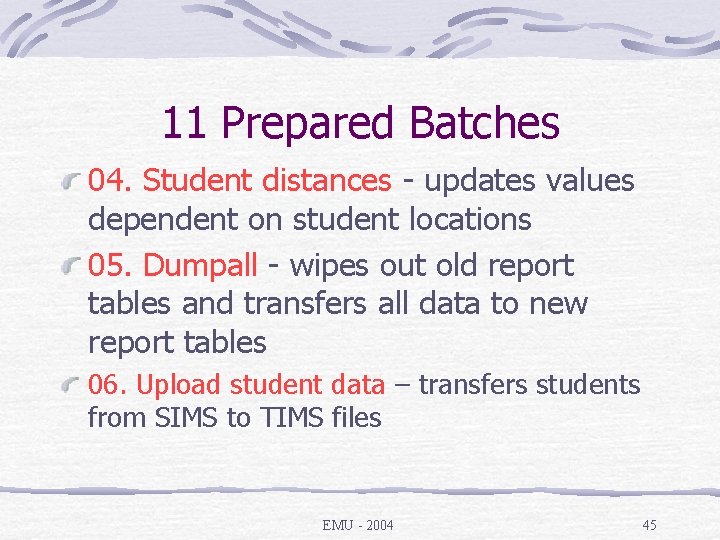
11 Prepared Batches 04. Student distances - updates values dependent on student locations 05. Dumpall - wipes out old report tables and transfers all data to new report tables 06. Upload student data – transfers students from SIMS to TIMS files EMU - 2004 45
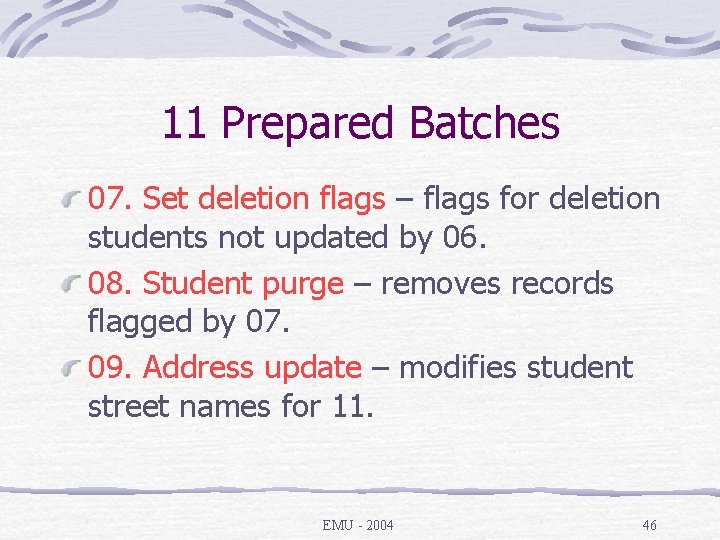
11 Prepared Batches 07. Set deletion flags – flags for deletion students not updated by 06. 08. Student purge – removes records flagged by 07. 09. Address update – modifies student street names for 11. EMU - 2004 46
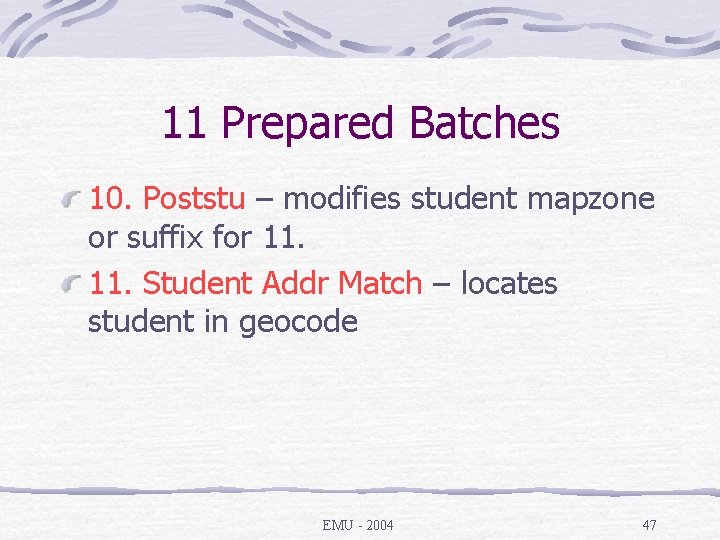
11 Prepared Batches 10. Poststu – modifies student mapzone or suffix for 11. Student Addr Match – locates student in geocode EMU - 2004 47
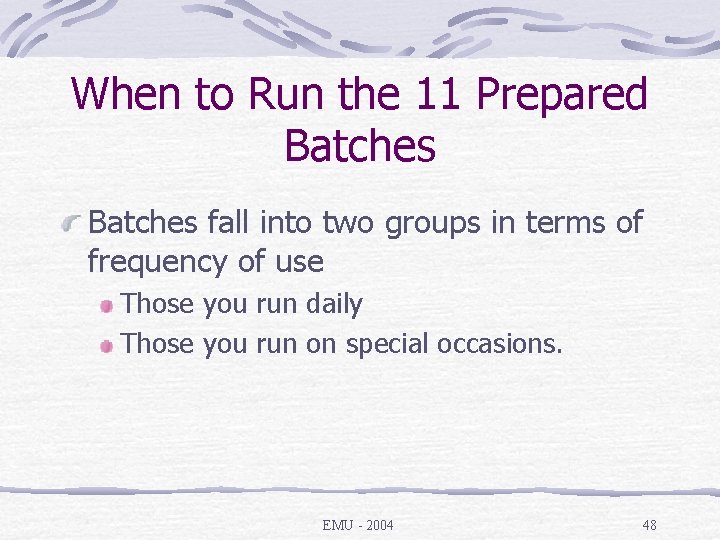
When to Run the 11 Prepared Batches fall into two groups in terms of frequency of use Those you run daily Those you run on special occasions. EMU - 2004 48
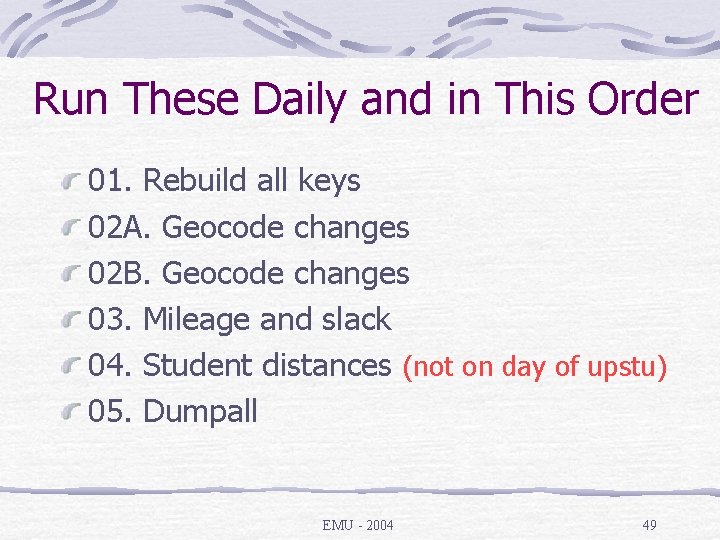
Run These Daily and in This Order 01. Rebuild all keys 02 A. Geocode changes 02 B. Geocode changes 03. Mileage and slack 04. Student distances (not on day of upstu) 05. Dumpall EMU - 2004 49
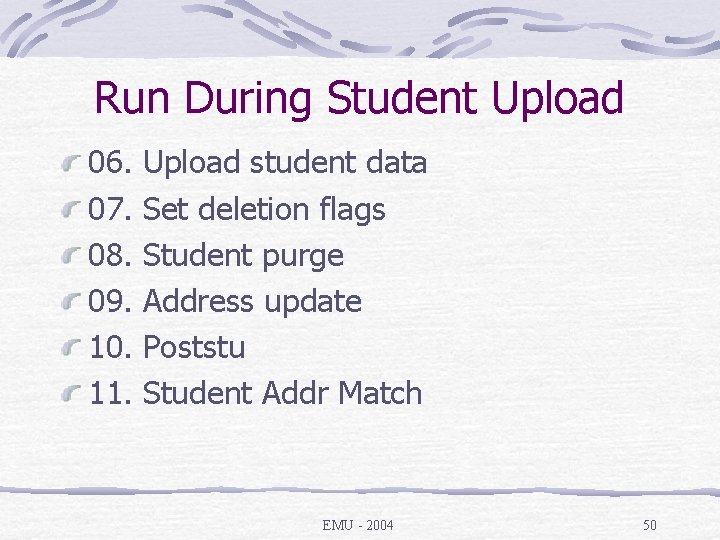
Run During Student Upload 06. 07. 08. 09. 10. 11. Upload student data Set deletion flags Student purge Address update Poststu Student Addr Match EMU - 2004 50
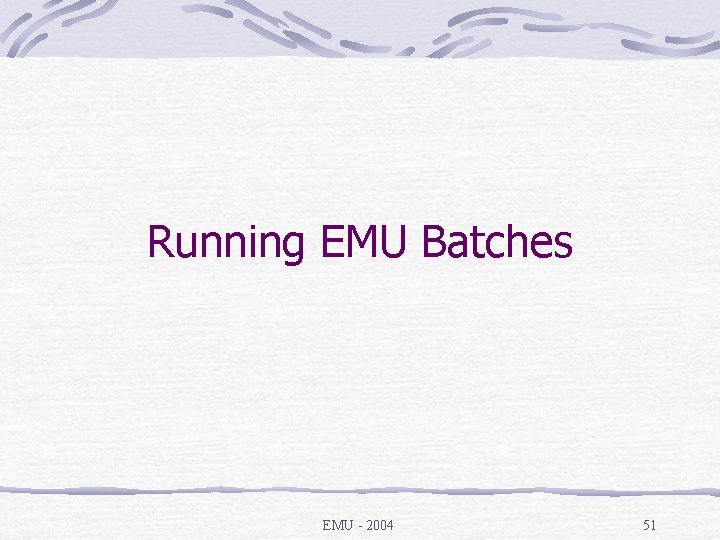
Running EMU Batches EMU - 2004 51
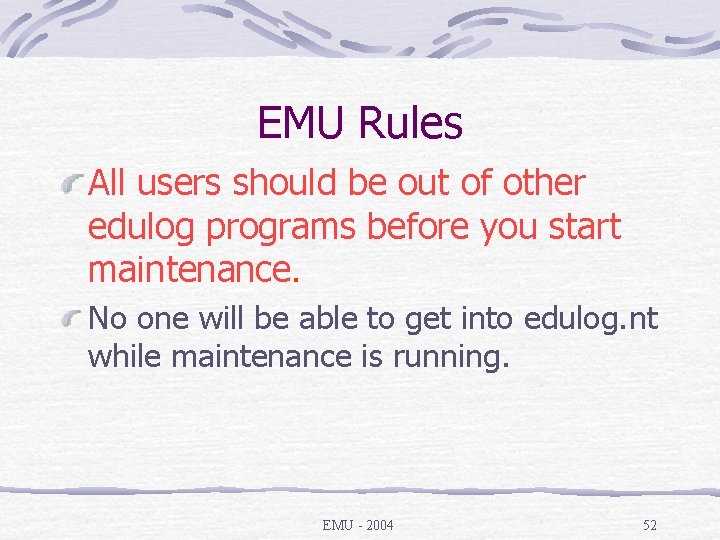
EMU Rules All users should be out of other edulog programs before you start maintenance. No one will be able to get into edulog. nt while maintenance is running. EMU - 2004 52
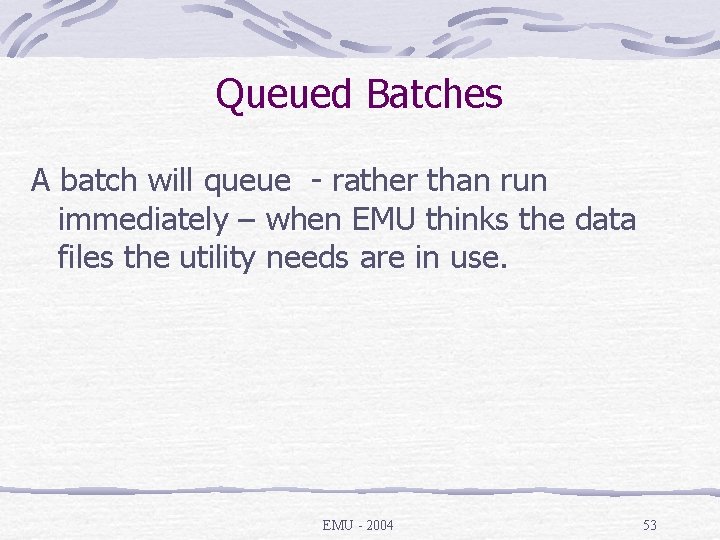
Queued Batches A batch will queue - rather than run immediately – when EMU thinks the data files the utility needs are in use. EMU - 2004 53
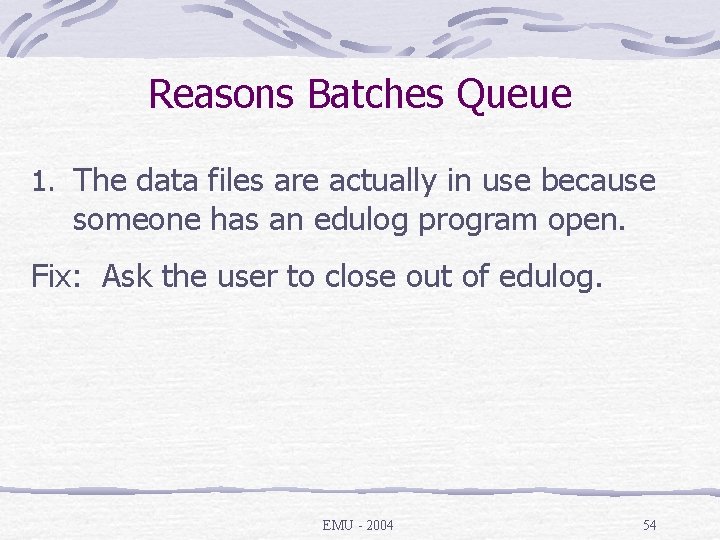
Reasons Batches Queue 1. The data files are actually in use because someone has an edulog program open. Fix: Ask the user to close out of edulog. EMU - 2004 54
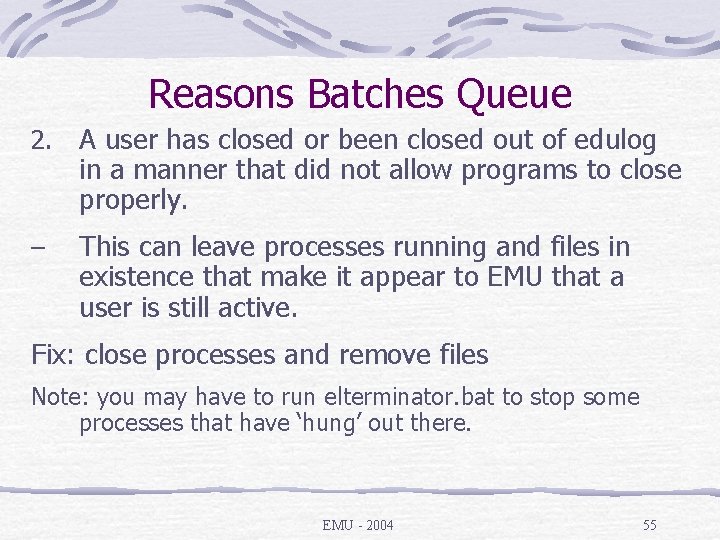
Reasons Batches Queue 2. A user has closed or been closed out of edulog in a manner that did not allow programs to close properly. – This can leave processes running and files in existence that make it appear to EMU that a user is still active. Fix: close processes and remove files Note: you may have to run elterminator. bat to stop some processes that have ‘hung’ out there. EMU - 2004 55
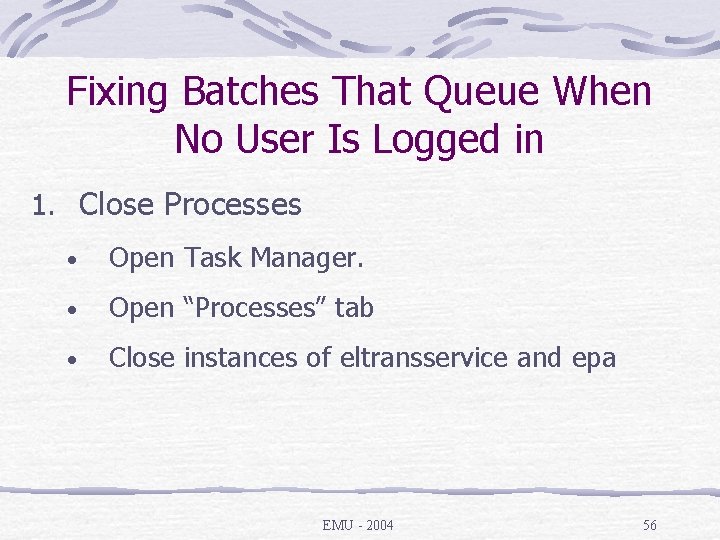
Fixing Batches That Queue When No User Is Logged in 1. Close Processes • Open Task Manager. • Open “Processes” tab • Close instances of eltransservice and epa EMU - 2004 56
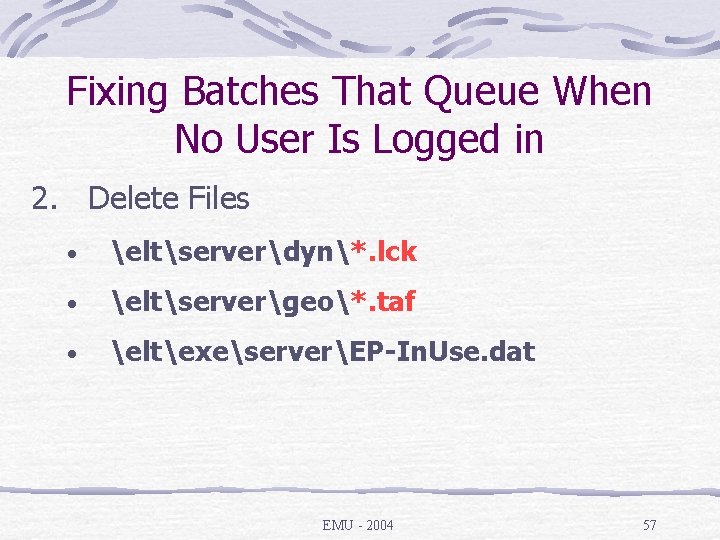
Fixing Batches That Queue When No User Is Logged in 2. Delete Files • eltserverdyn*. lck • eltservergeo*. taf • eltexeserverEP-In. Use. dat EMU - 2004 57
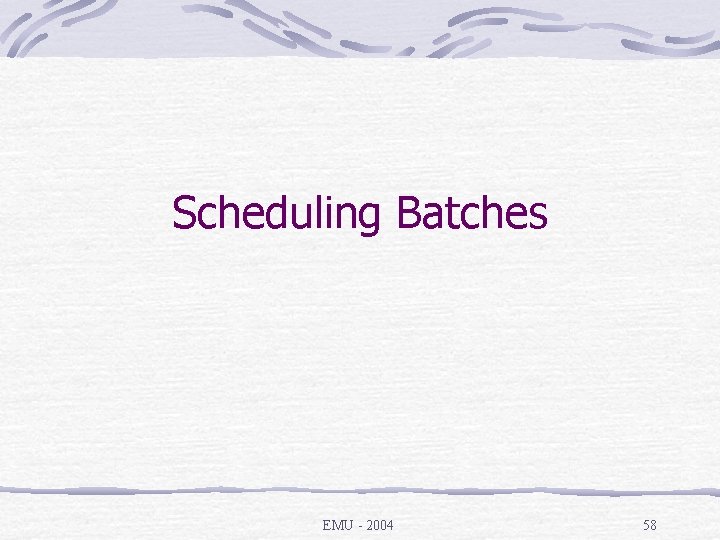
Scheduling Batches EMU - 2004 58
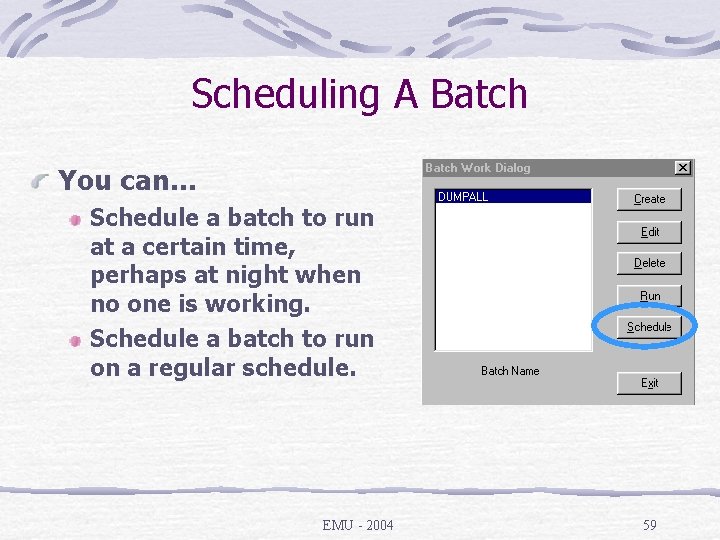
Scheduling A Batch You can… Schedule a batch to run at a certain time, perhaps at night when no one is working. Schedule a batch to run on a regular schedule. EMU - 2004 59
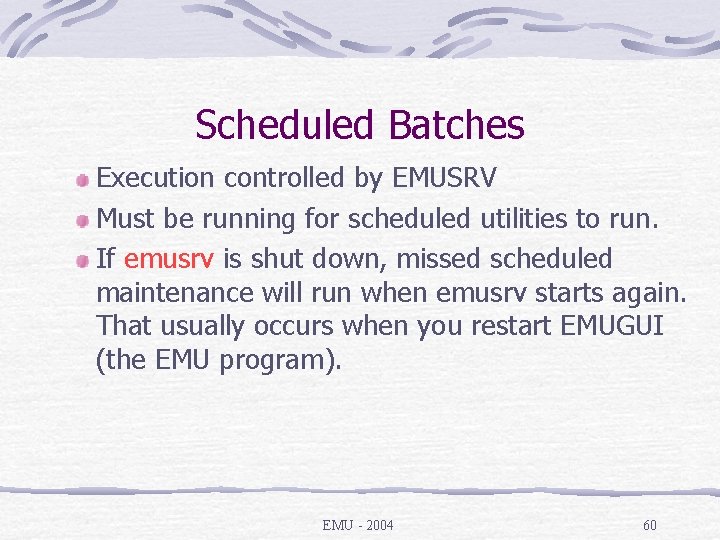
Scheduled Batches Execution controlled by EMUSRV Must be running for scheduled utilities to run. If emusrv is shut down, missed scheduled maintenance will run when emusrv starts again. That usually occurs when you restart EMUGUI (the EMU program). EMU - 2004 60
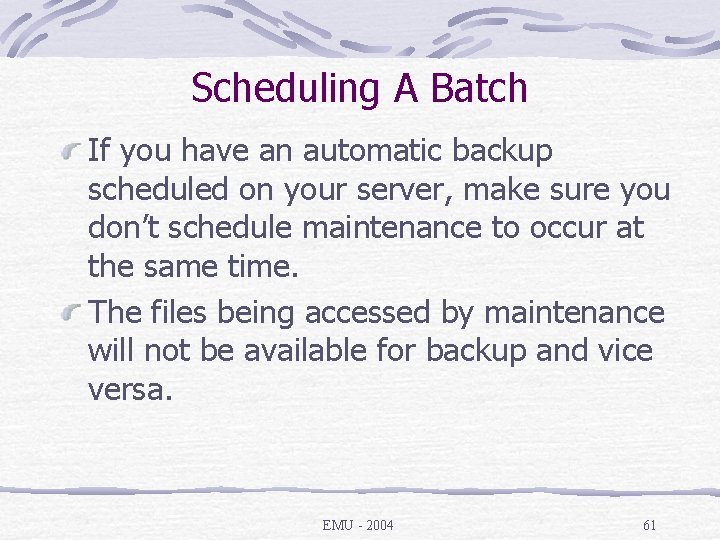
Scheduling A Batch If you have an automatic backup scheduled on your server, make sure you don’t schedule maintenance to occur at the same time. The files being accessed by maintenance will not be available for backup and vice versa. EMU - 2004 61
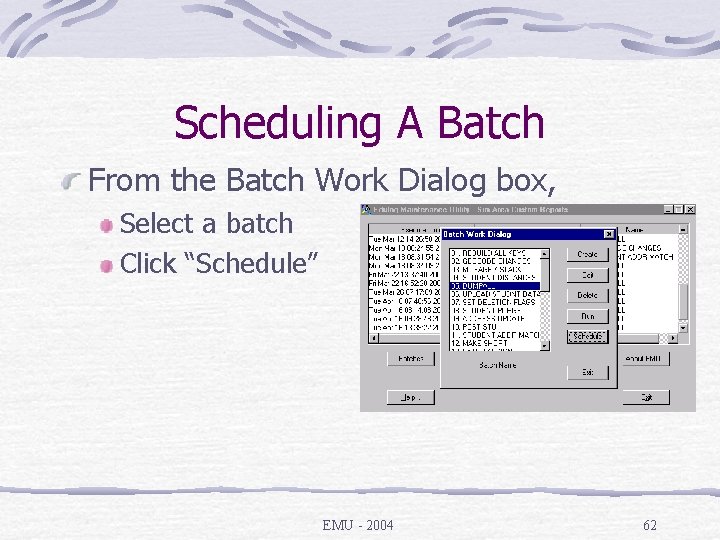
Scheduling A Batch From the Batch Work Dialog box, Select a batch Click “Schedule” EMU - 2004 62
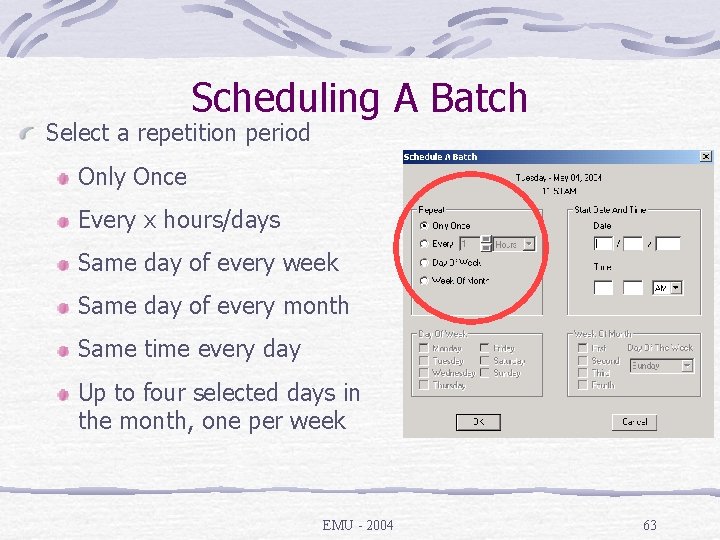
Scheduling A Batch Select a repetition period Only Once Every x hours/days Same day of every week Same day of every month Same time every day Up to four selected days in the month, one per week EMU - 2004 63
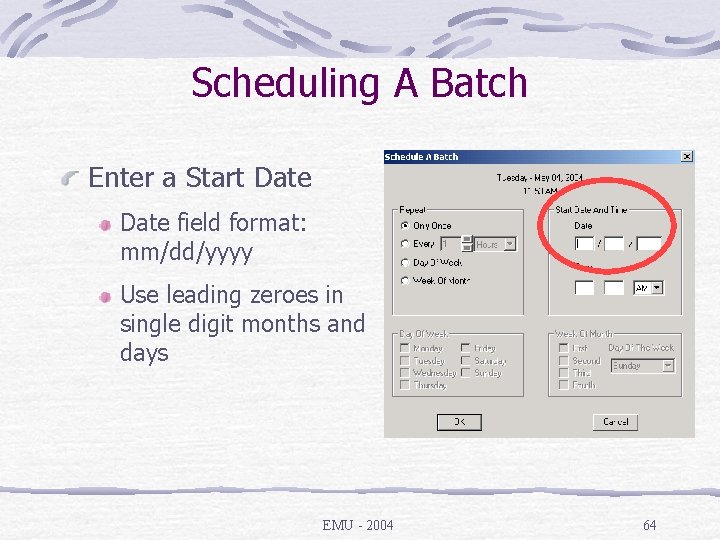
Scheduling A Batch Enter a Start Date field format: mm/dd/yyyy Use leading zeroes in single digit months and days EMU - 2004 64
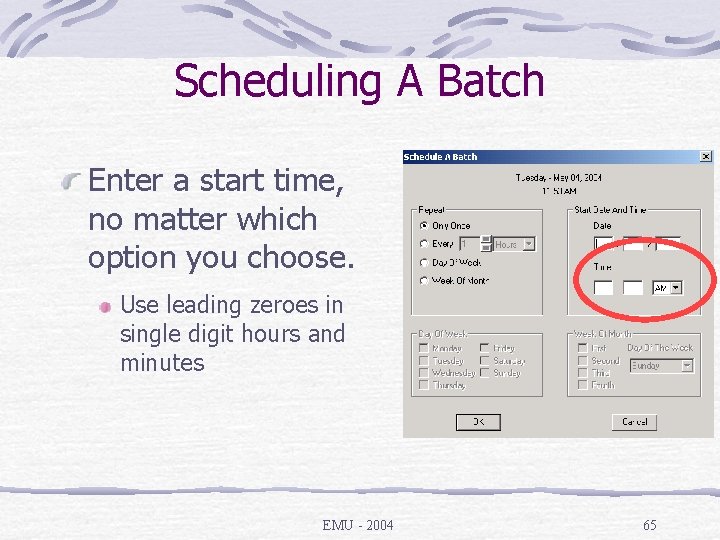
Scheduling A Batch Enter a start time, no matter which option you choose. Use leading zeroes in single digit hours and minutes EMU - 2004 65
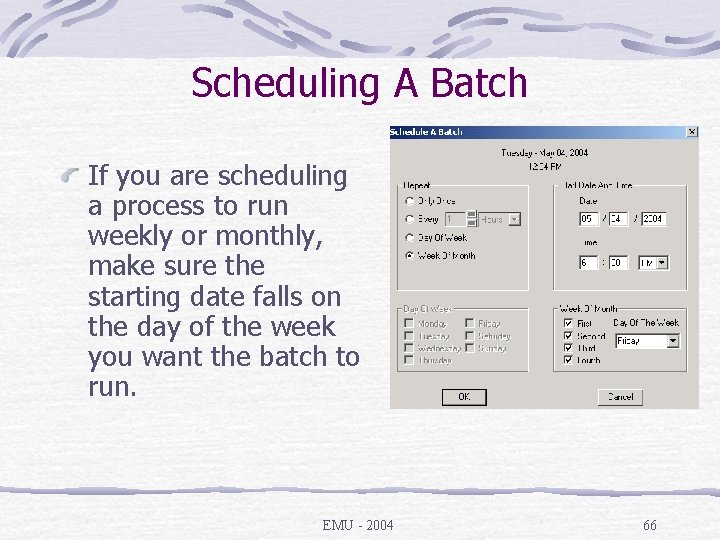
Scheduling A Batch If you are scheduling a process to run weekly or monthly, make sure the starting date falls on the day of the week you want the batch to run. EMU - 2004 66
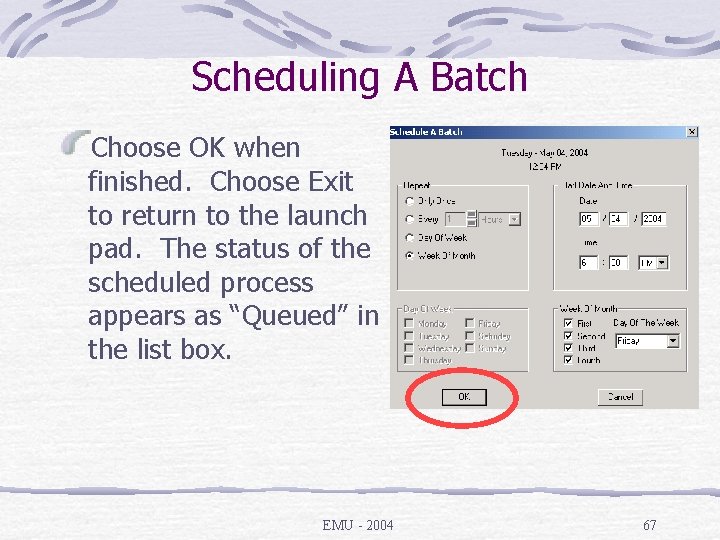
Scheduling A Batch Choose OK when finished. Choose Exit to return to the launch pad. The status of the scheduled process appears as “Queued” in the list box. EMU - 2004 67

Canceling a Scheduled Batch You cancel a scheduled batch process by selecting it from the batch status list and choosing delete. EMU - 2004 68
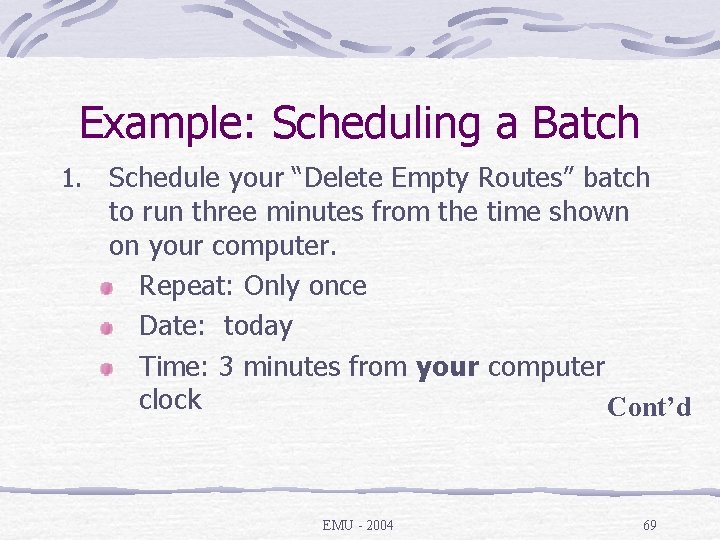
Example: Scheduling a Batch 1. Schedule your “Delete Empty Routes” batch to run three minutes from the time shown on your computer. Repeat: Only once Date: today Time: 3 minutes from your computer clock Cont’d EMU - 2004 69
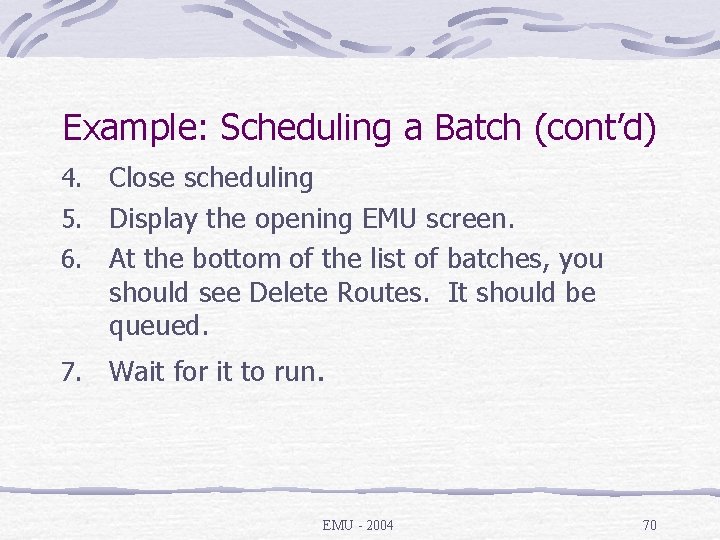
Example: Scheduling a Batch (cont’d) Close scheduling 5. Display the opening EMU screen. 6. At the bottom of the list of batches, you should see Delete Routes. It should be queued. 4. 7. Wait for it to run. EMU - 2004 70
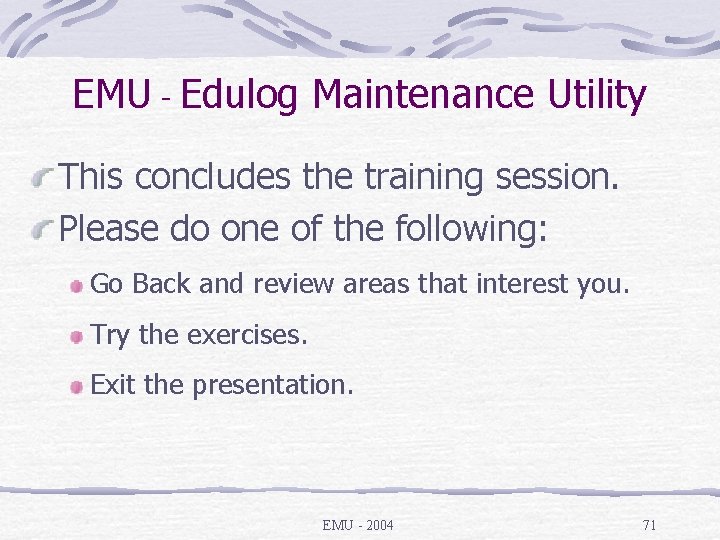
EMU - Edulog Maintenance Utility This concludes the training session. Please do one of the following: Go Back and review areas that interest you. Try the exercises. Exit the presentation. EMU - 2004 71