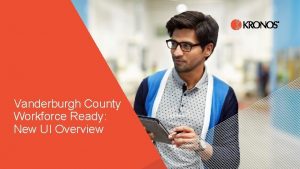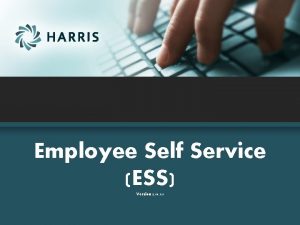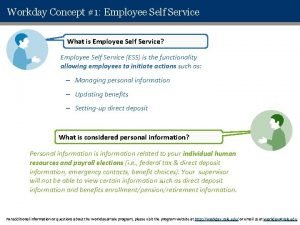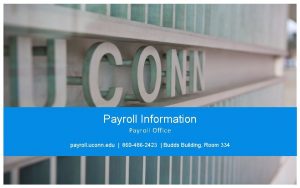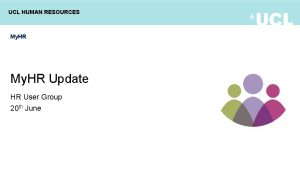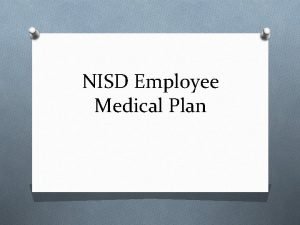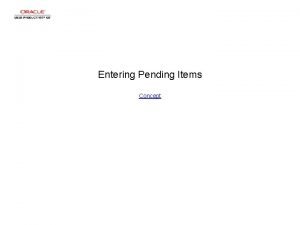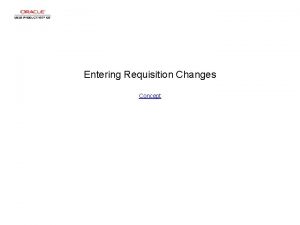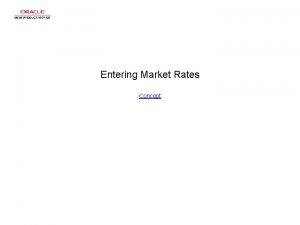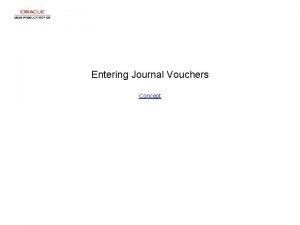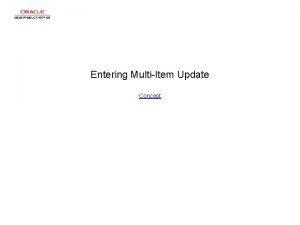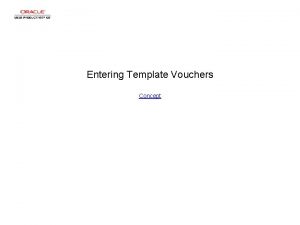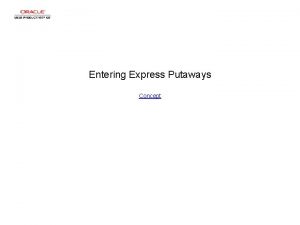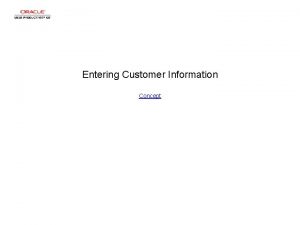Employee Self Service with HR Direct Entering Time
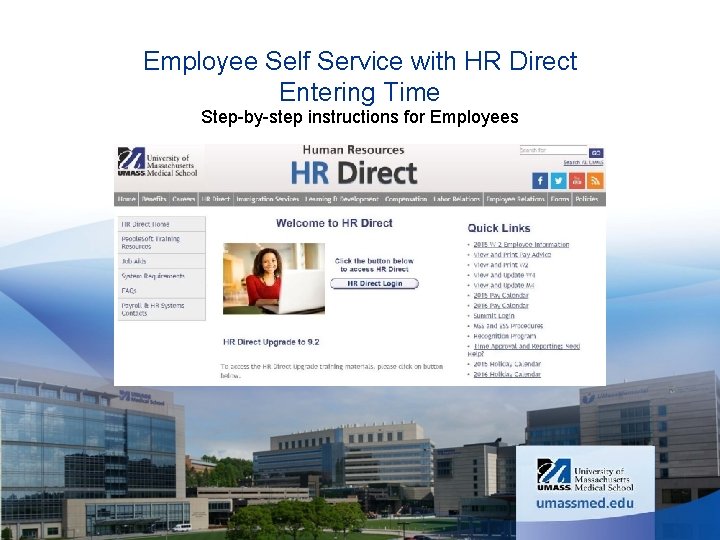
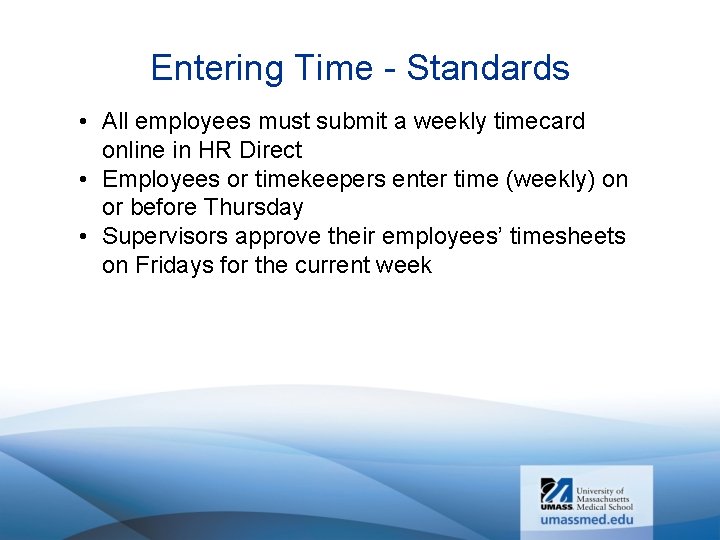
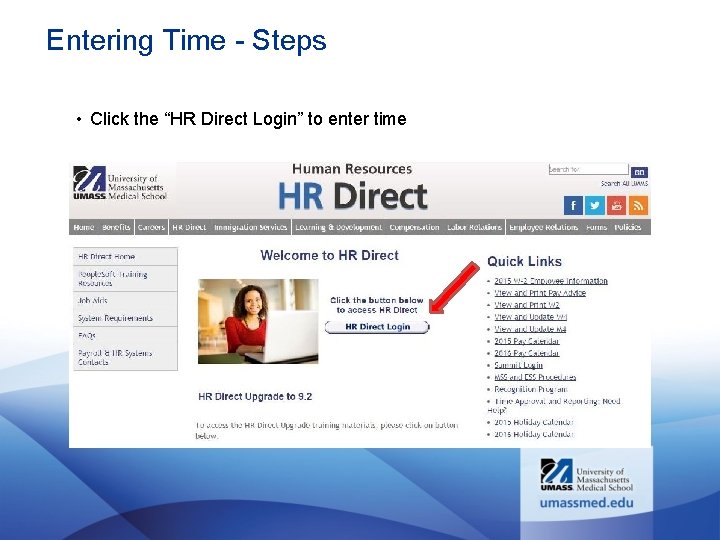

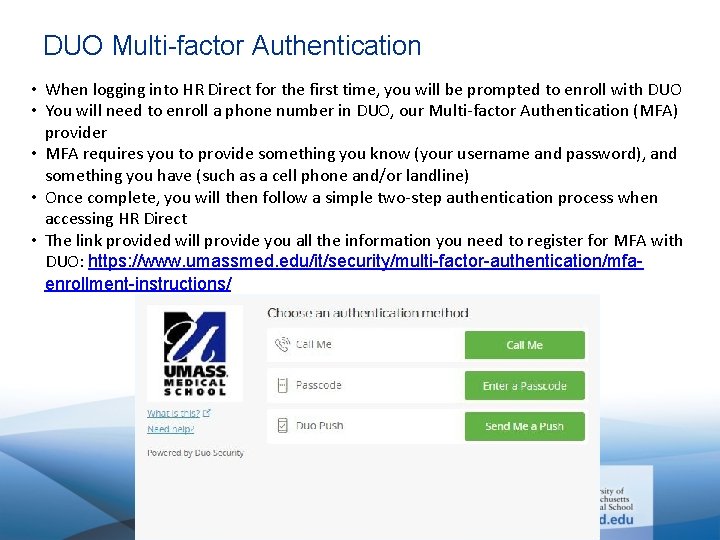
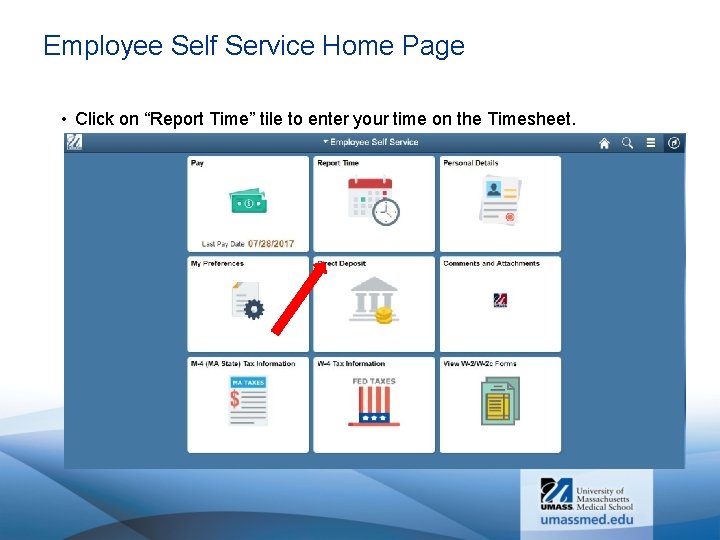
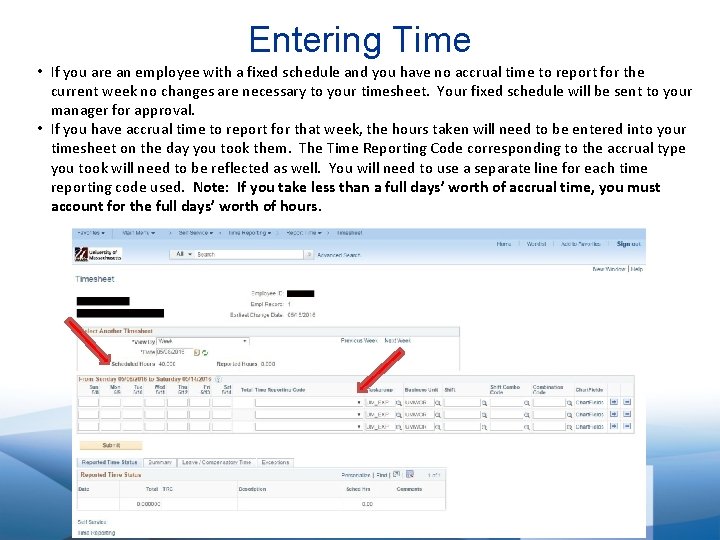

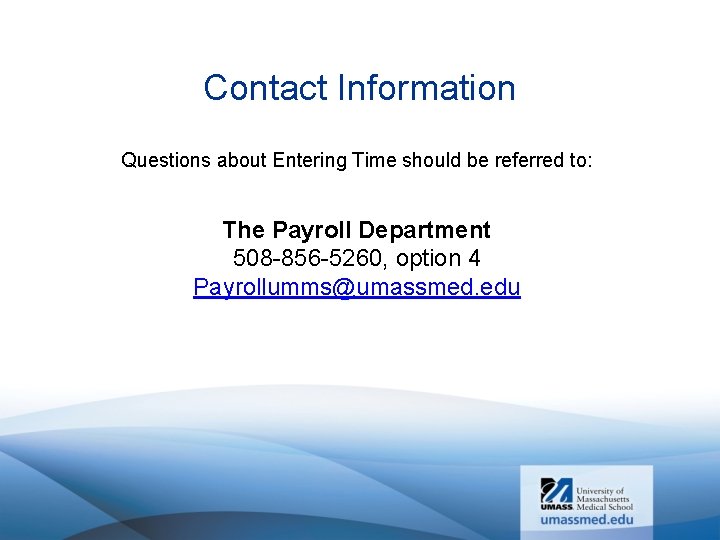
- Slides: 9
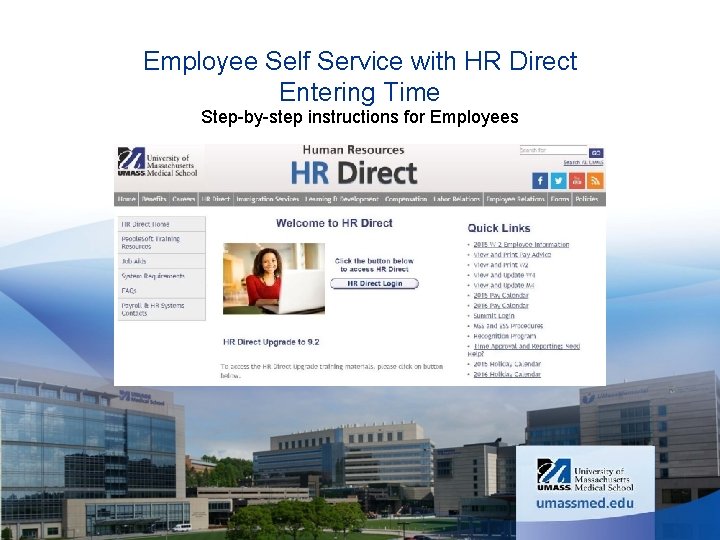
Employee Self Service with HR Direct Entering Time Step-by-step instructions for Employees
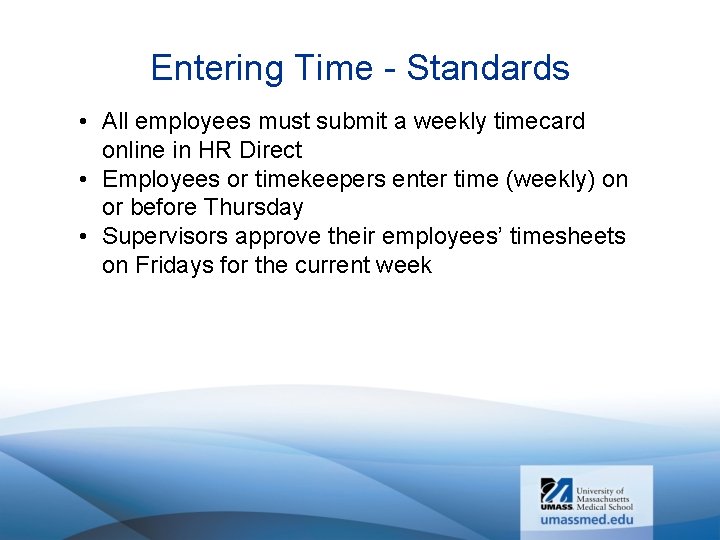
Entering Time - Standards • All employees must submit a weekly timecard online in HR Direct • Employees or timekeepers enter time (weekly) on or before Thursday • Supervisors approve their employees’ timesheets on Fridays for the current week
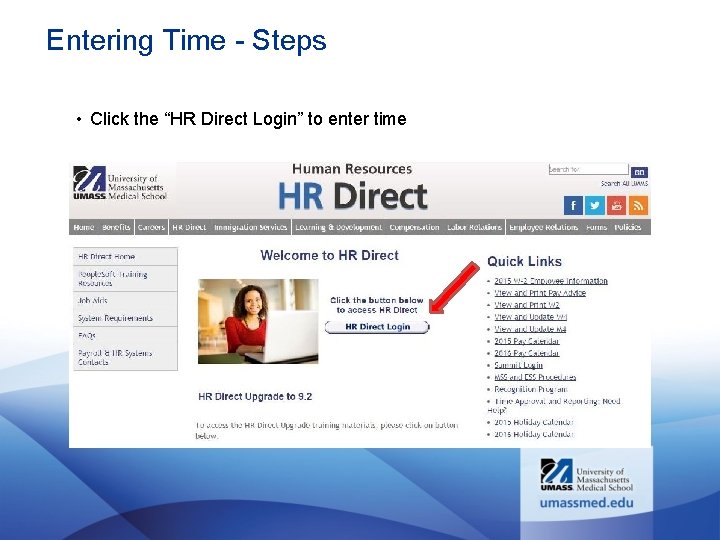
Entering Time - Steps • Click the “HR Direct Login” to enter time

Logging In • Login using your UMass network ID and Password. Choose the campus where you work and click login. • If you do not have a user ID or password for the HR Direct site, please contact the IT Help Desk at 508 -856 -8643.
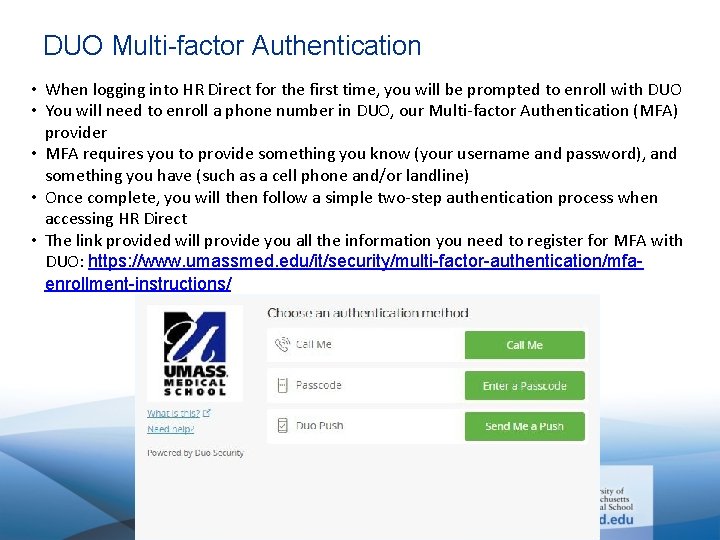
DUO Multi-factor Authentication • When logging into HR Direct for the first time, you will be prompted to enroll with DUO • You will need to enroll a phone number in DUO, our Multi-factor Authentication (MFA) provider • MFA requires you to provide something you know (your username and password), and something you have (such as a cell phone and/or landline) • Once complete, you will then follow a simple two-step authentication process when accessing HR Direct • The link provided will provide you all the information you need to register for MFA with DUO: https: //www. umassmed. edu/it/security/multi-factor-authentication/mfaenrollment-instructions/
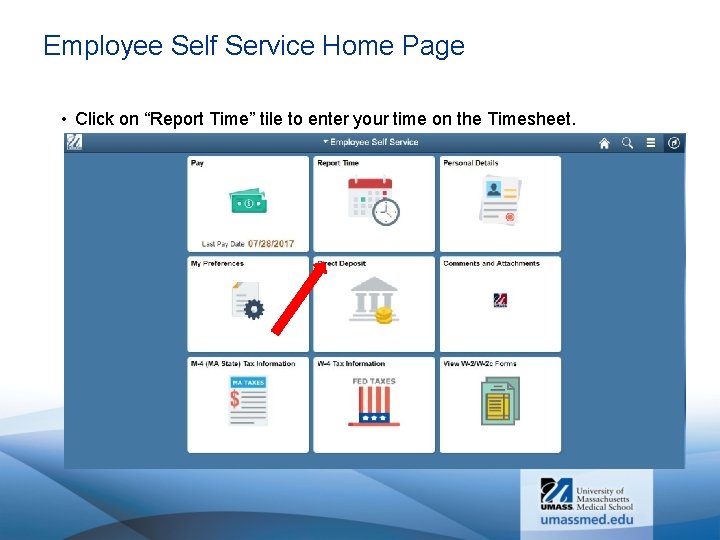
Employee Self Service Home Page • Click on “Report Time” tile to enter your time on the Timesheet.
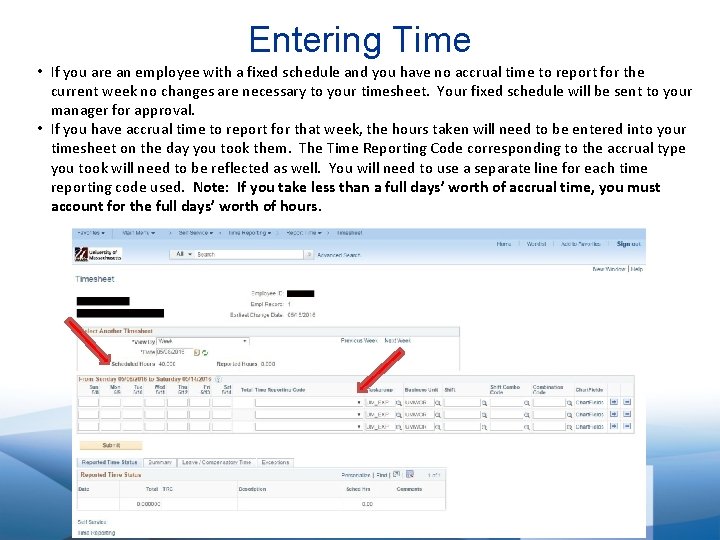
Entering Time • If you are an employee with a fixed schedule and you have no accrual time to report for the current week no changes are necessary to your timesheet. Your fixed schedule will be sent to your manager for approval. • If you have accrual time to report for that week, the hours taken will need to be entered into your timesheet on the day you took them. The Time Reporting Code corresponding to the accrual type you took will need to be reflected as well. You will need to use a separate line for each time reporting code used. Note: If you take less than a full days’ worth of accrual time, you must account for the full days’ worth of hours.

Entering Exception Time • See the example below of the Exception Time being entered.
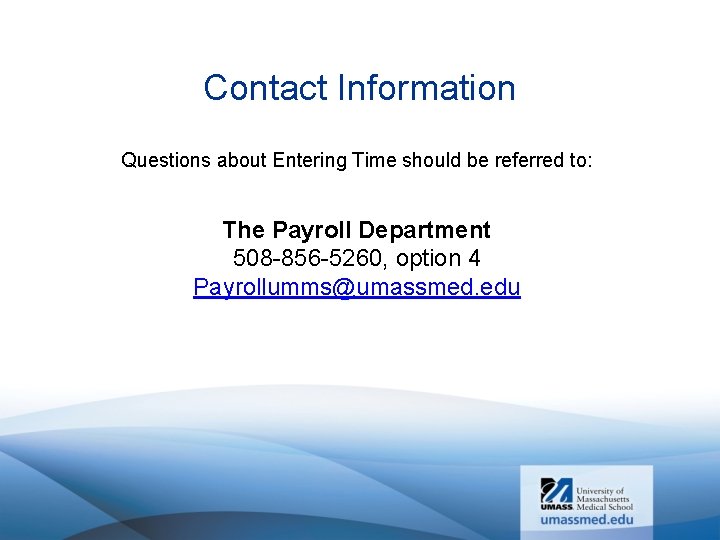
Contact Information Questions about Entering Time should be referred to: The Payroll Department 508 -856 -5260, option 4 Payrollumms@umassmed. edu