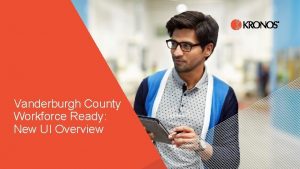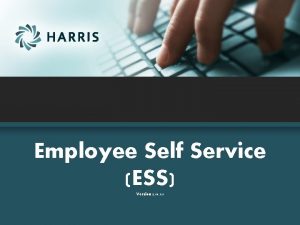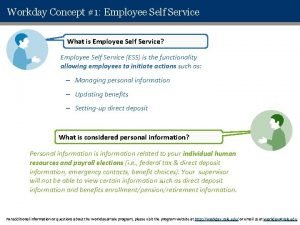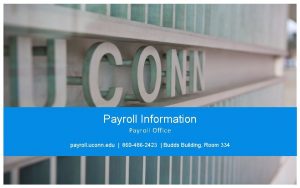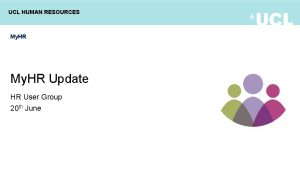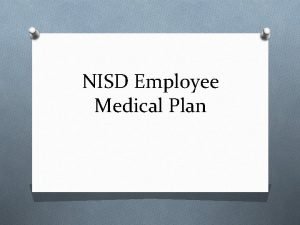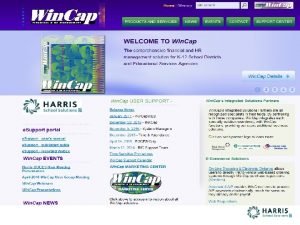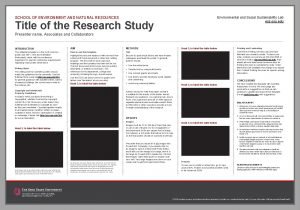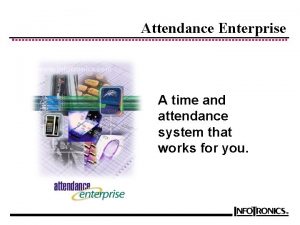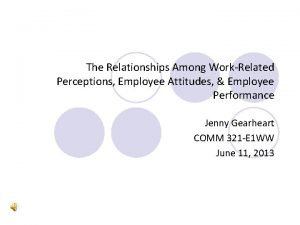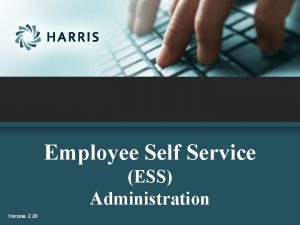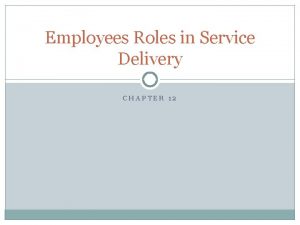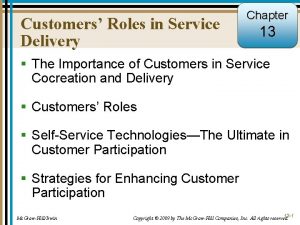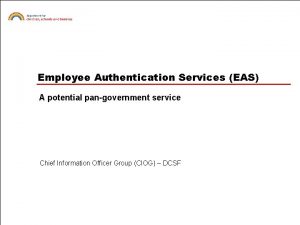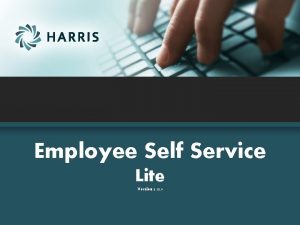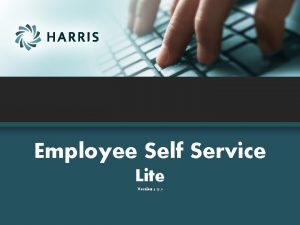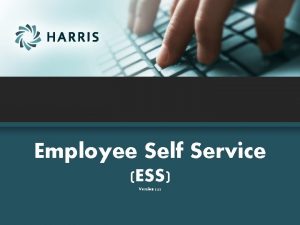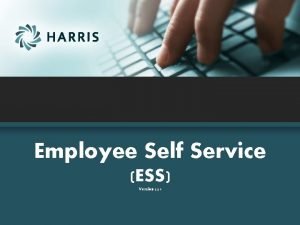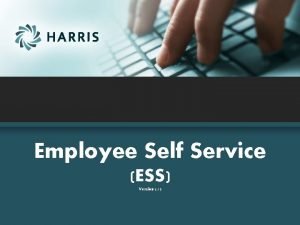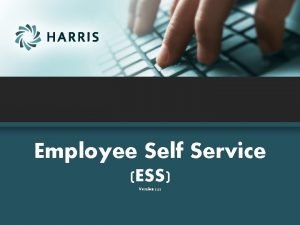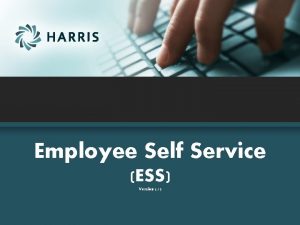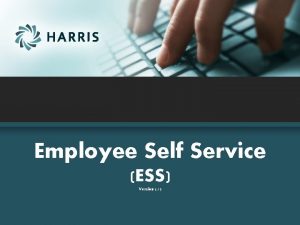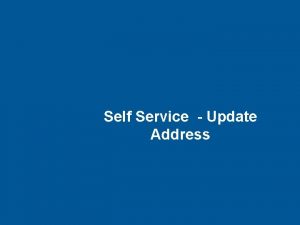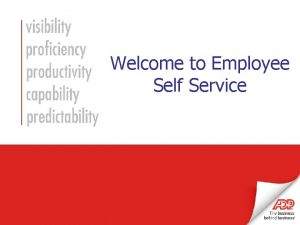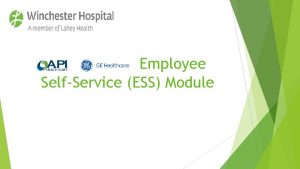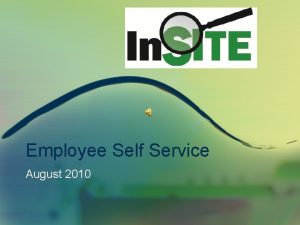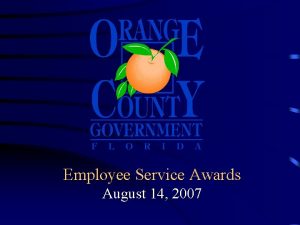Employee Self Service Lite Version 2 15 0
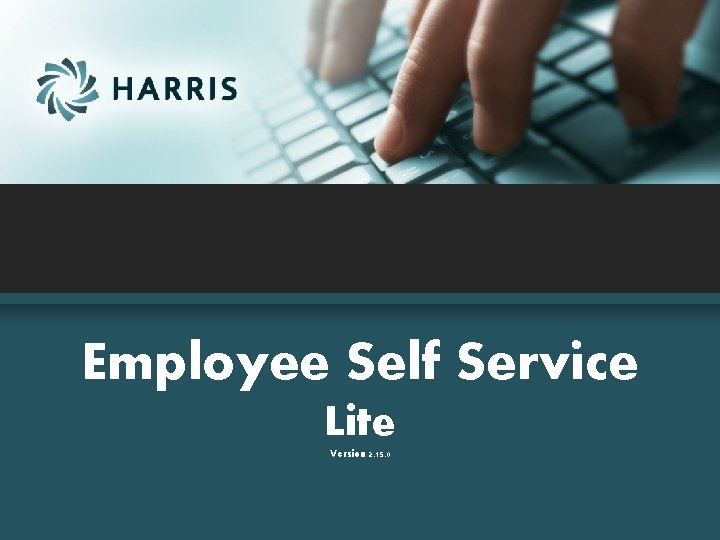
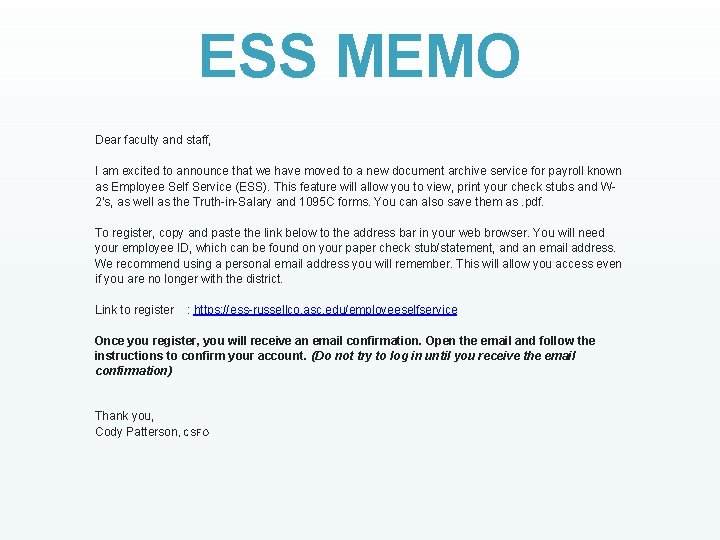

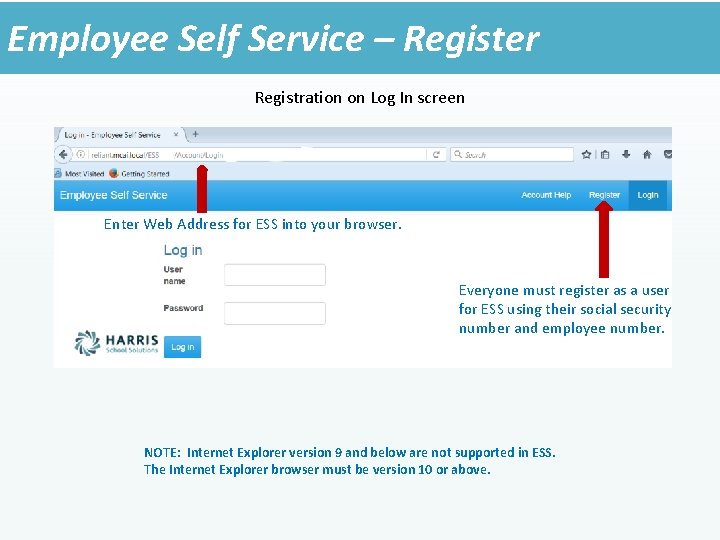
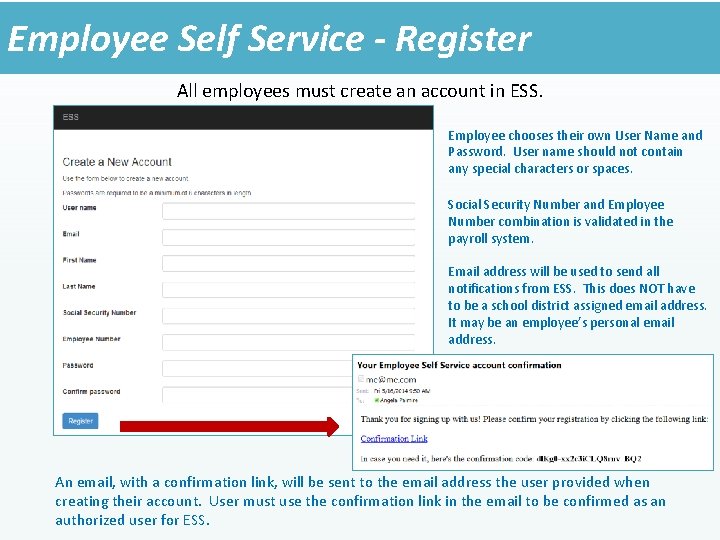
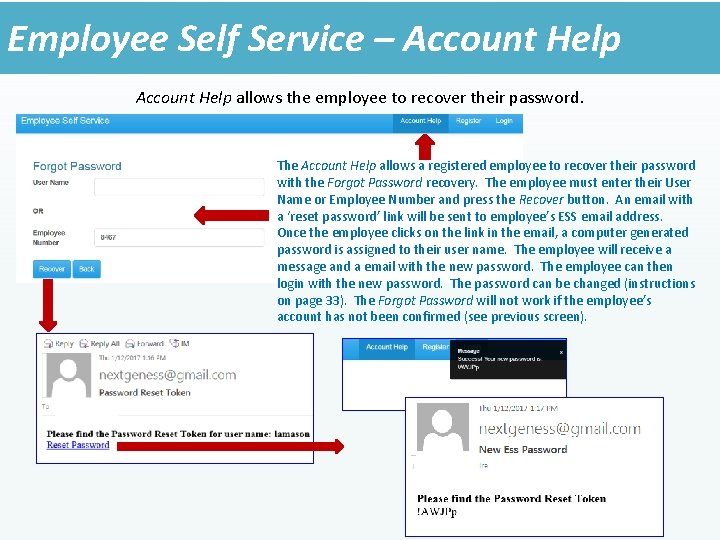
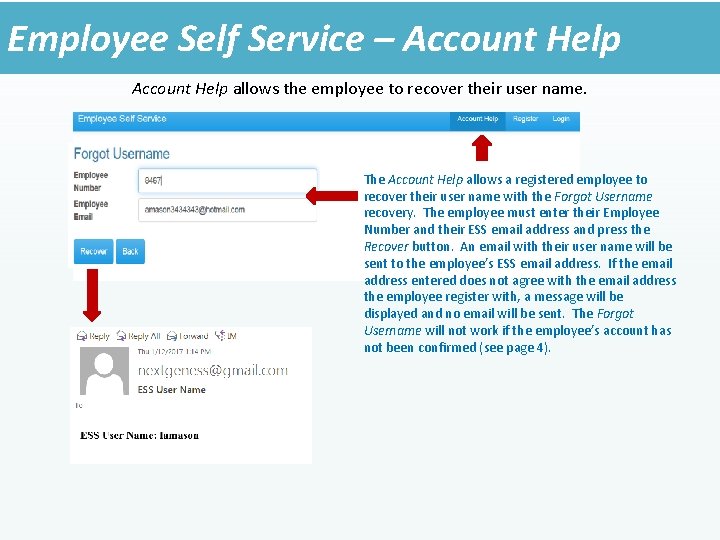
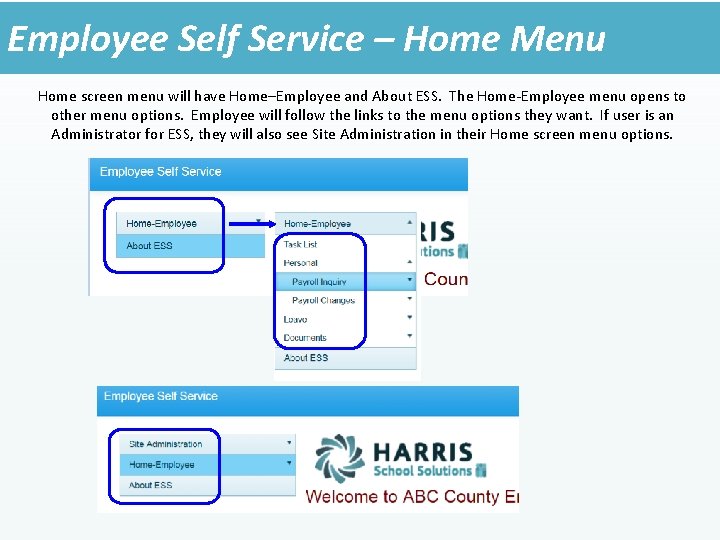
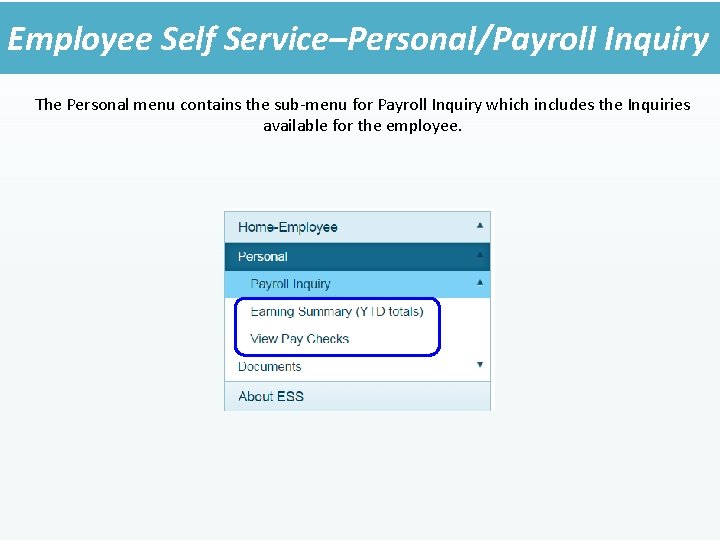
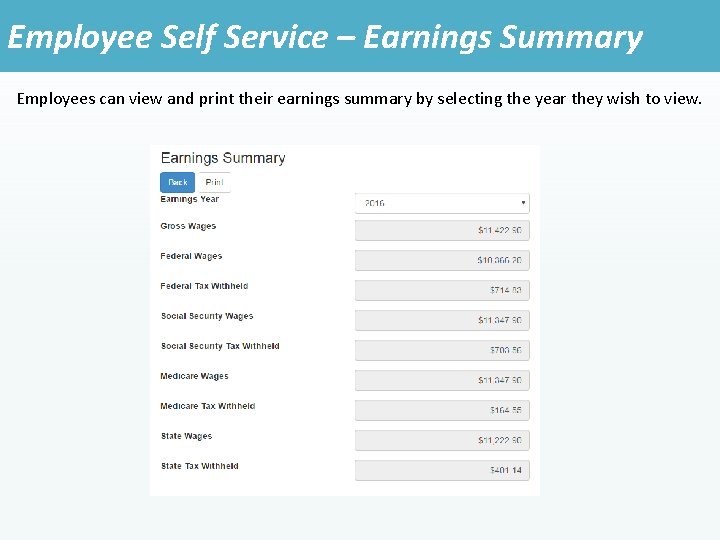
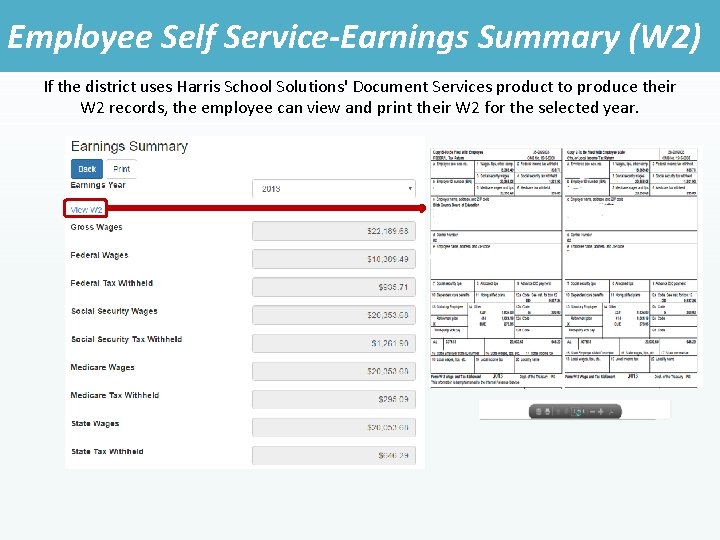
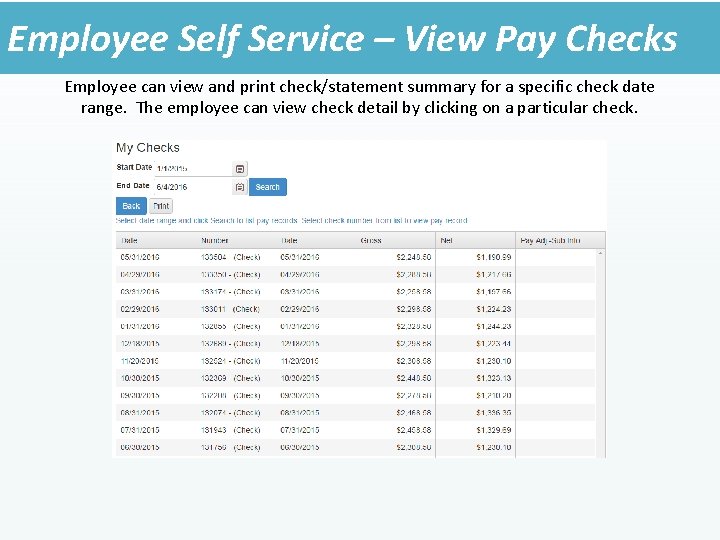
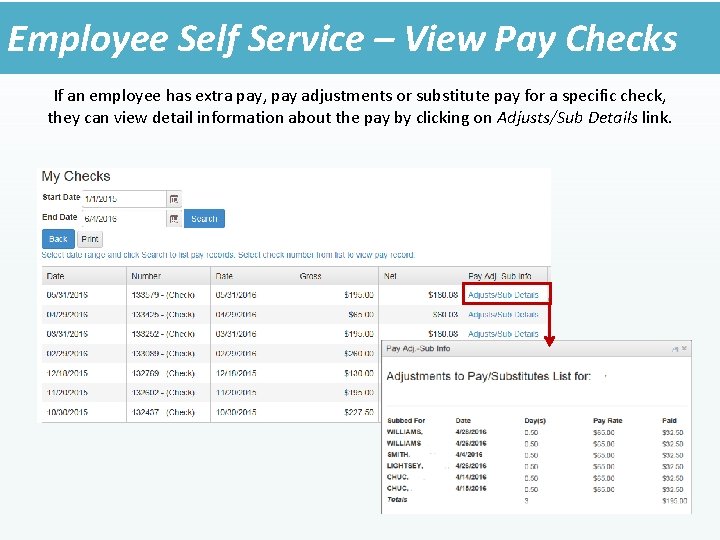
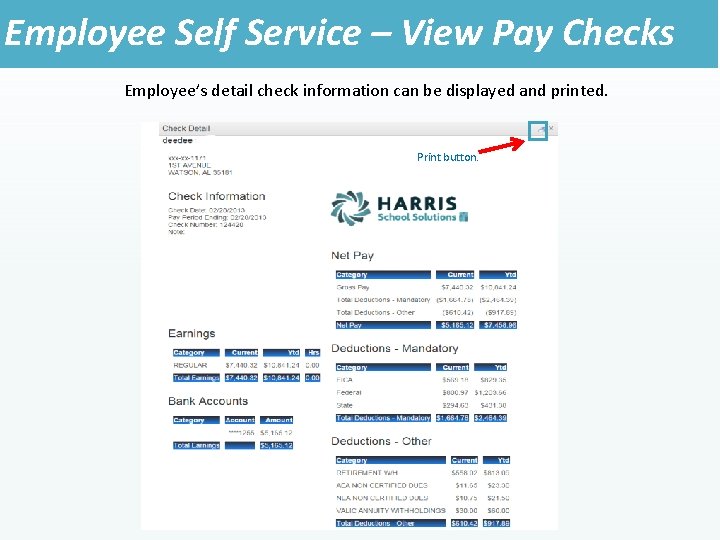
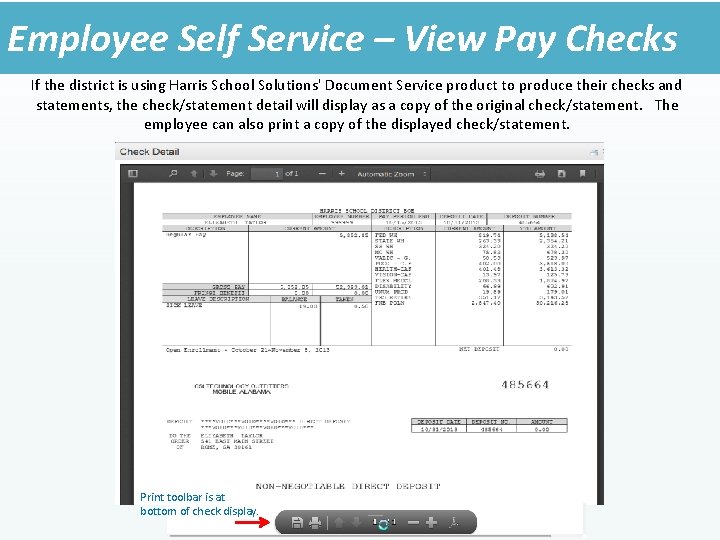
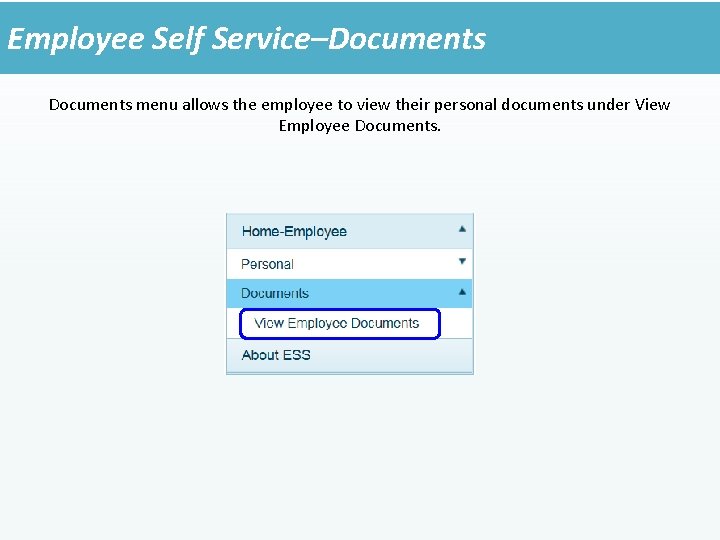
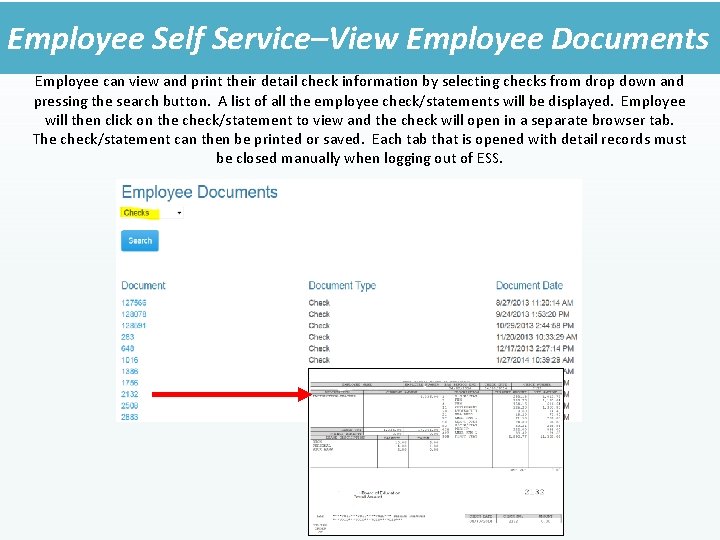
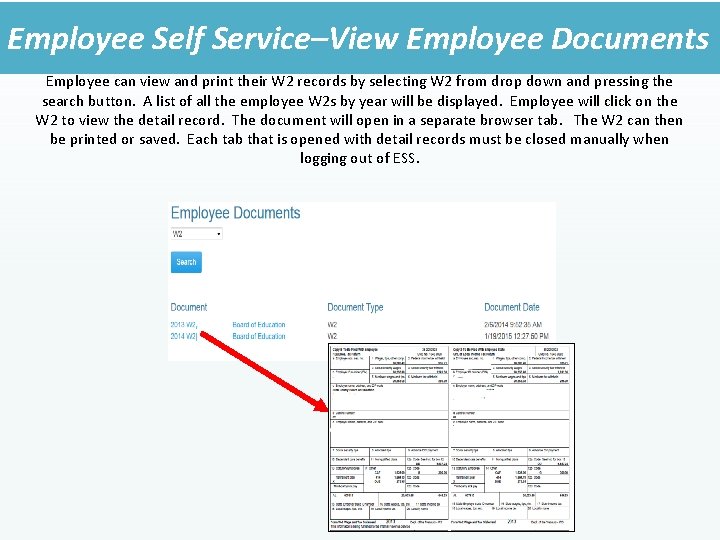
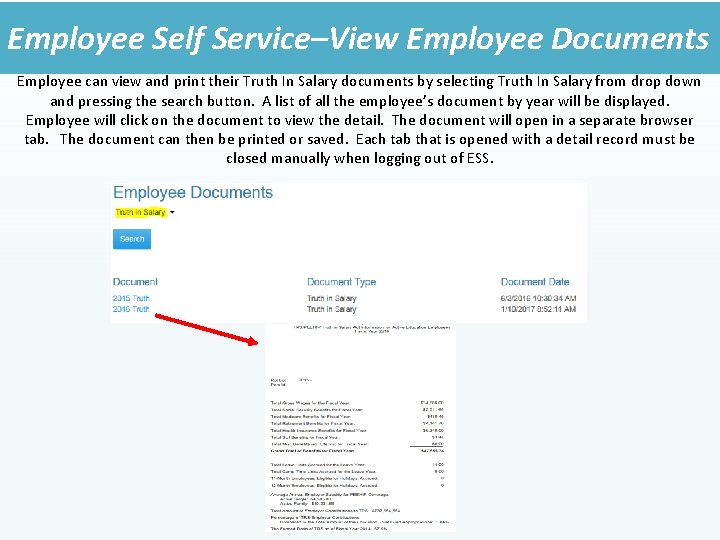
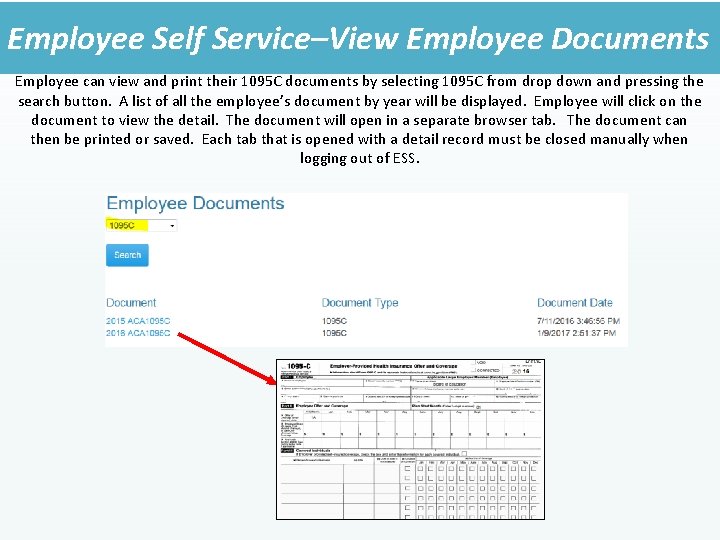
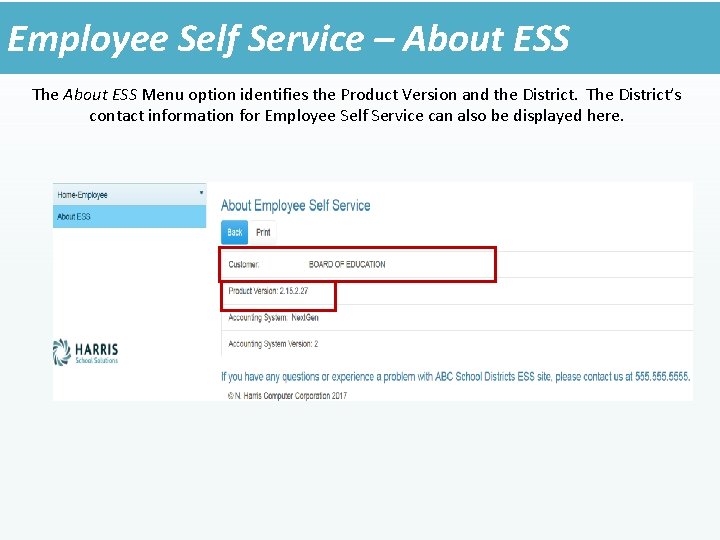
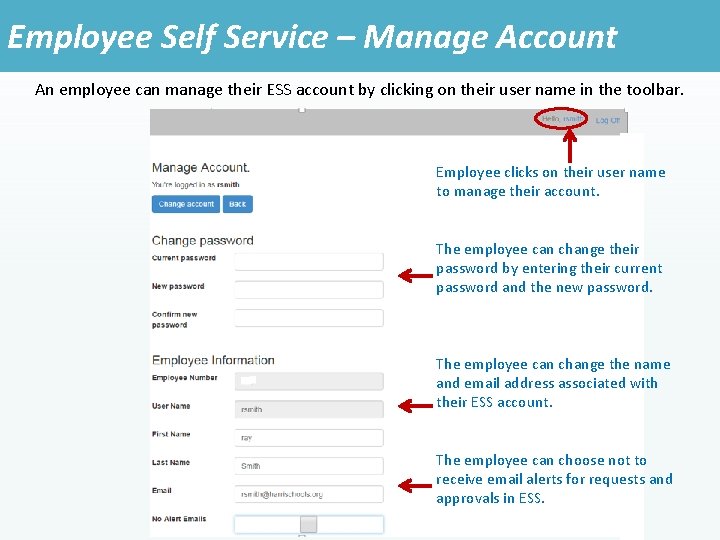
- Slides: 22
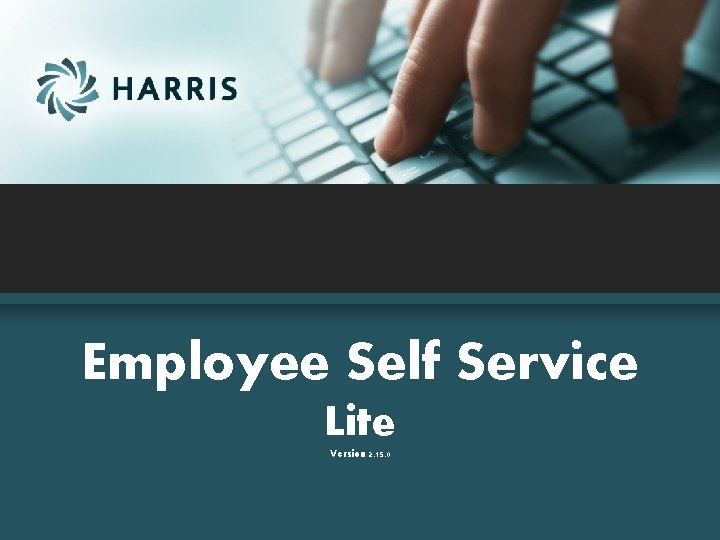
Employee Self Service Lite Version 2. 15. 0
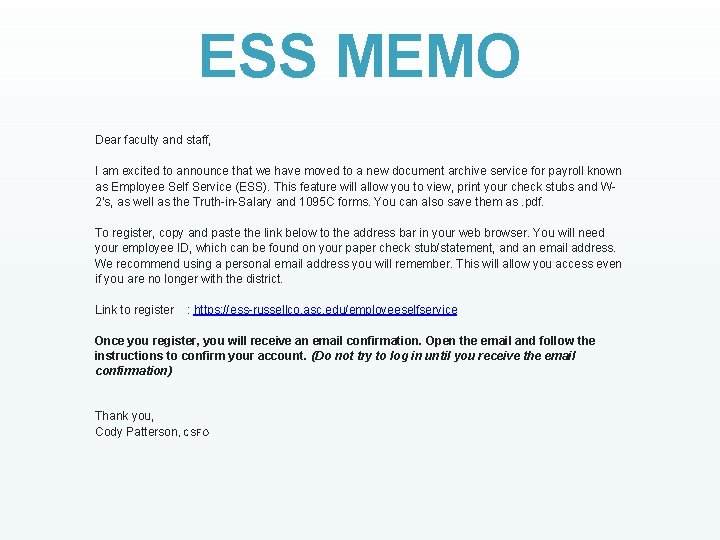
ESS MEMO Dear faculty and staff, I am excited to announce that we have moved to a new document archive service for payroll known as Employee Self Service (ESS). This feature will allow you to view, print your check stubs and W 2’s, as well as the Truth-in-Salary and 1095 C forms. You can also save them as. pdf. To register, copy and paste the link below to the address bar in your web browser. You will need your employee ID, which can be found on your paper check stub/statement, and an email address. We recommend using a personal email address you will remember. This will allow you access even if you are no longer with the district. Link to register : https: //ess-russellco. asc. edu/employeeselfservice Once you register, you will receive an email confirmation. Open the email and follow the instructions to confirm your account. (Do not try to log in until you receive the email confirmation) Thank you, Cody Patterson, CSFO

Employee Self Service Employees can… § access from any computer. § view their earnings summary and check history. § print past check information. § print W 2 s for past years.
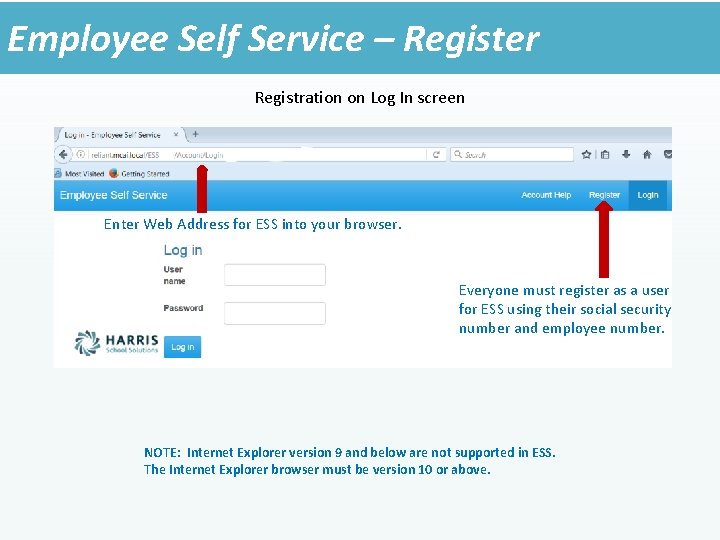
Employee Self Service – Register Registration on Log In screen Enter Web Address for ESS into your browser. Everyone must register as a user for ESS using their social security number and employee number. NOTE: Internet Explorer version 9 and below are not supported in ESS. The Internet Explorer browser must be version 10 or above.
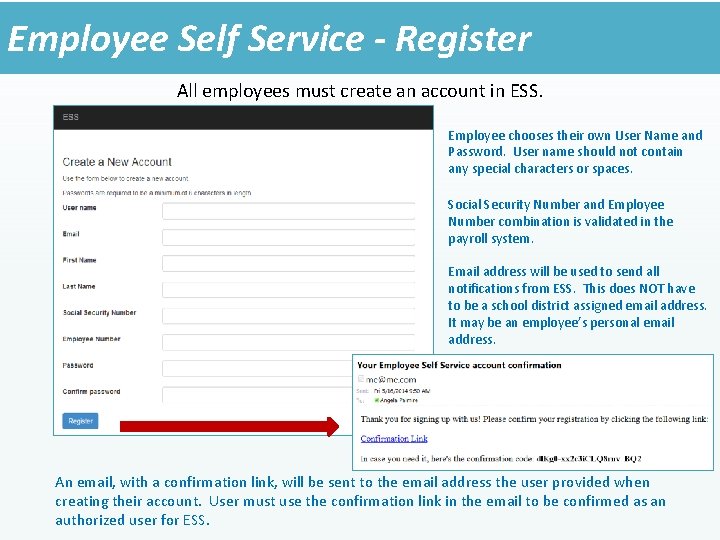
Employee Self Service - Register All employees must create an account in ESS. Employee chooses their own User Name and Password. User name should not contain any special characters or spaces. Social Security Number and Employee Number combination is validated in the payroll system. Email address will be used to send all notifications from ESS. This does NOT have to be a school district assigned email address. It may be an employee’s personal email address. An email, with a confirmation link, will be sent to the email address the user provided when creating their account. User must use the confirmation link in the email to be confirmed as an authorized user for ESS.
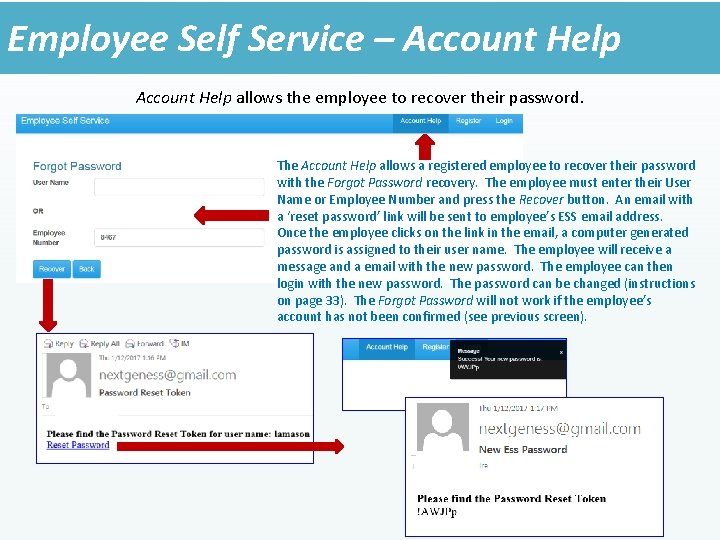
Employee Self Service – Account Help allows the employee to recover their password. The Account Help allows a registered employee to recover their password with the Forgot Password recovery. The employee must enter their User Name or Employee Number and press the Recover button. An email with a ‘reset password’ link will be sent to employee’s ESS email address. Once the employee clicks on the link in the email, a computer generated password is assigned to their user name. The employee will receive a message and a email with the new password. The employee can then login with the new password. The password can be changed (instructions on page 33). The Forgot Password will not work if the employee’s account has not been confirmed (see previous screen).
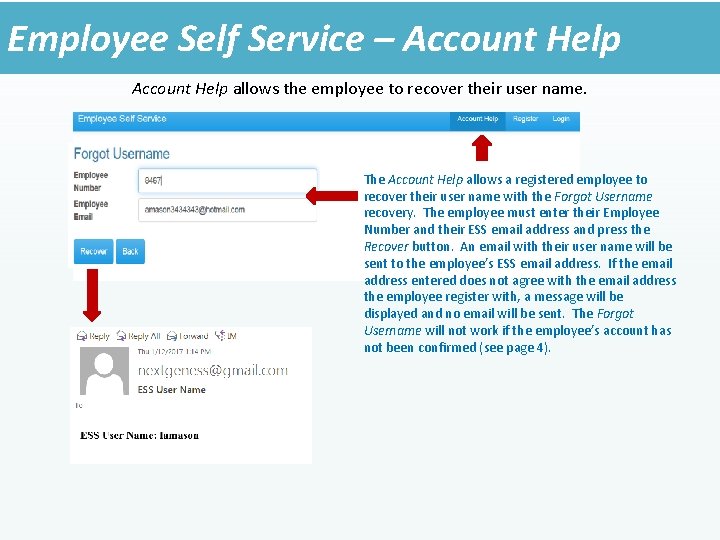
Employee Self Service – Account Help allows the employee to recover their user name. The Account Help allows a registered employee to recover their user name with the Forgot Username recovery. The employee must enter their Employee Number and their ESS email address and press the Recover button. An email with their user name will be sent to the employee’s ESS email address. If the email address entered does not agree with the email address the employee register with, a message will be displayed and no email will be sent. The Forgot Username will not work if the employee’s account has not been confirmed (see page 4).
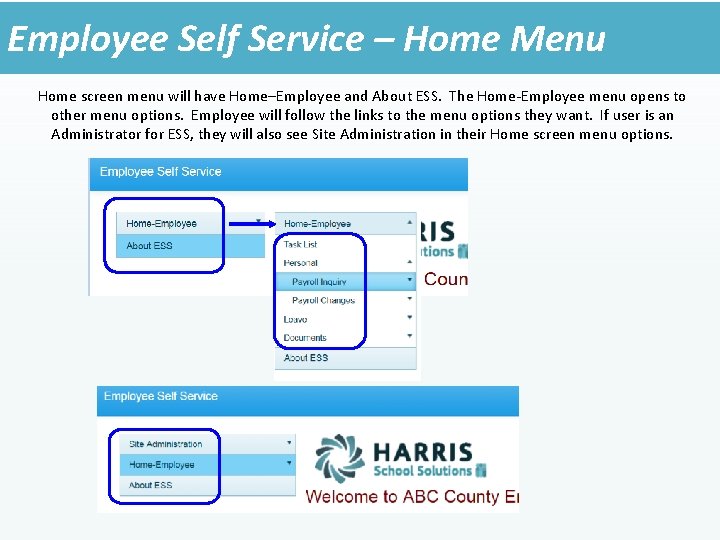
Employee Self Service – Home Menu Home screen menu will have Home–Employee and About ESS. The Home-Employee menu opens to other menu options. Employee will follow the links to the menu options they want. If user is an Administrator for ESS, they will also see Site Administration in their Home screen menu options.
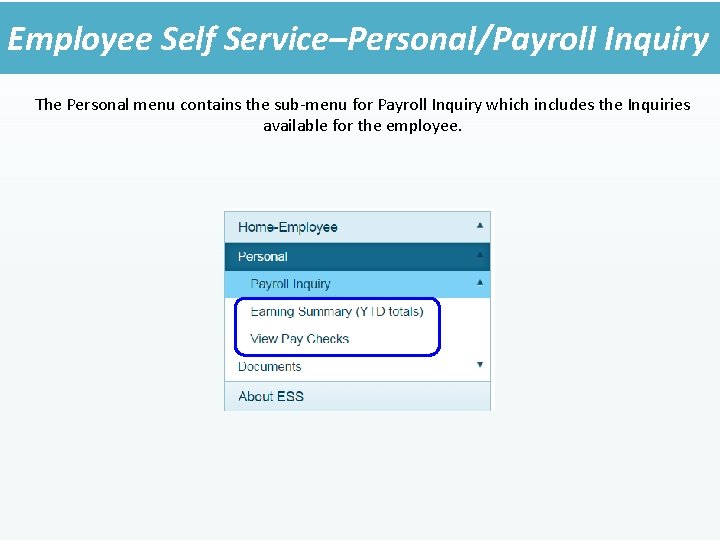
Employee Self Service–Personal/Payroll Inquiry The Personal menu contains the sub-menu for Payroll Inquiry which includes the Inquiries available for the employee.
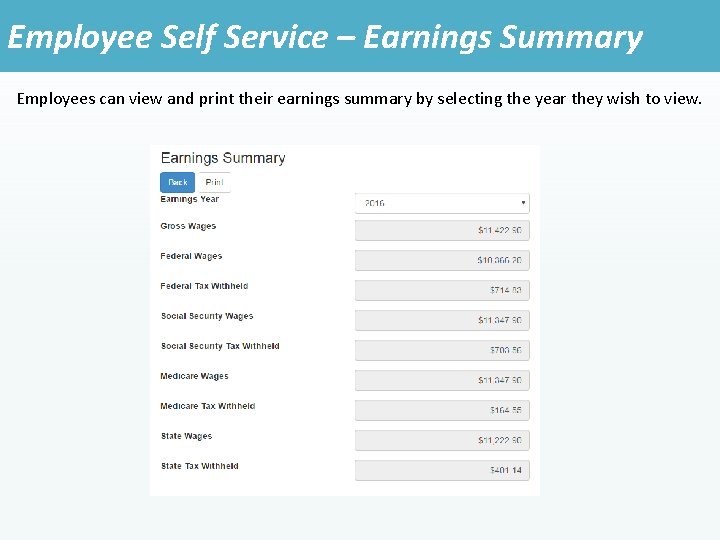
Employee Self Service – Earnings Summary Employees can view and print their earnings summary by selecting the year they wish to view.
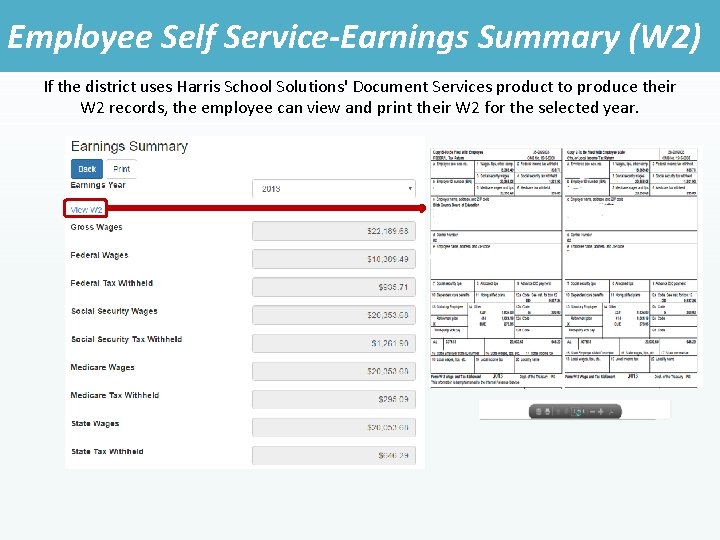
Employee Self Service-Earnings Summary (W 2) If the district uses Harris School Solutions' Document Services product to produce their W 2 records, the employee can view and print their W 2 for the selected year.
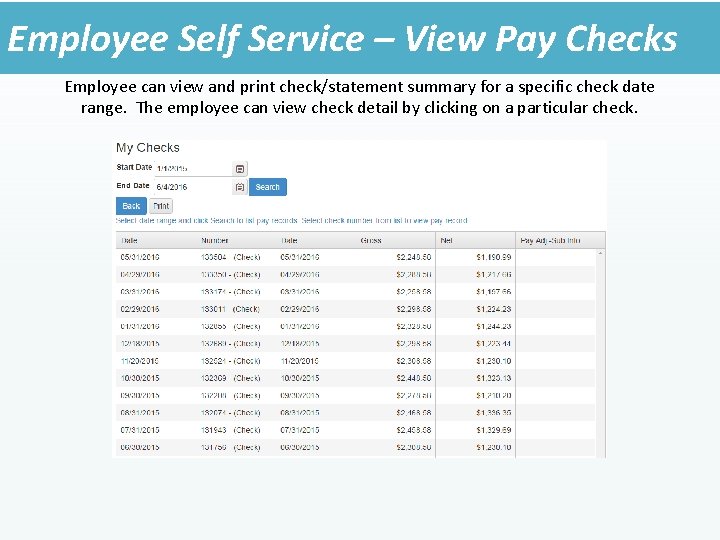
Employee Self Service – View Pay Checks Employee can view and print check/statement summary for a specific check date range. The employee can view check detail by clicking on a particular check.
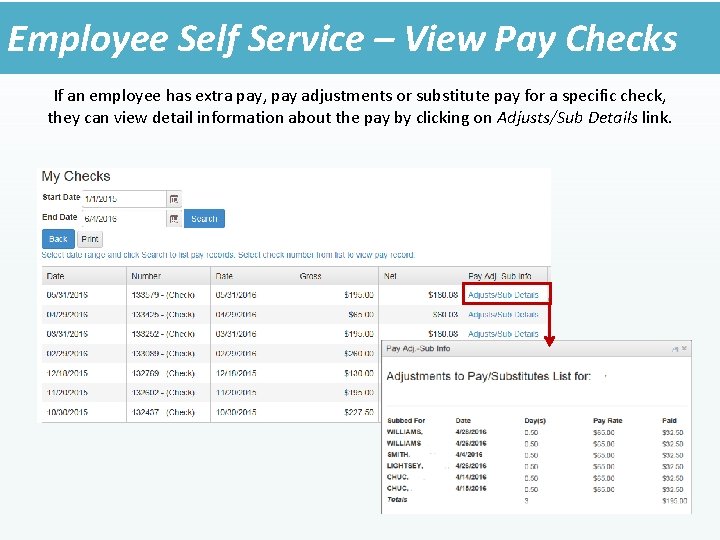
Employee Self Service – View Pay Checks If an employee has extra pay, pay adjustments or substitute pay for a specific check, they can view detail information about the pay by clicking on Adjusts/Sub Details link.
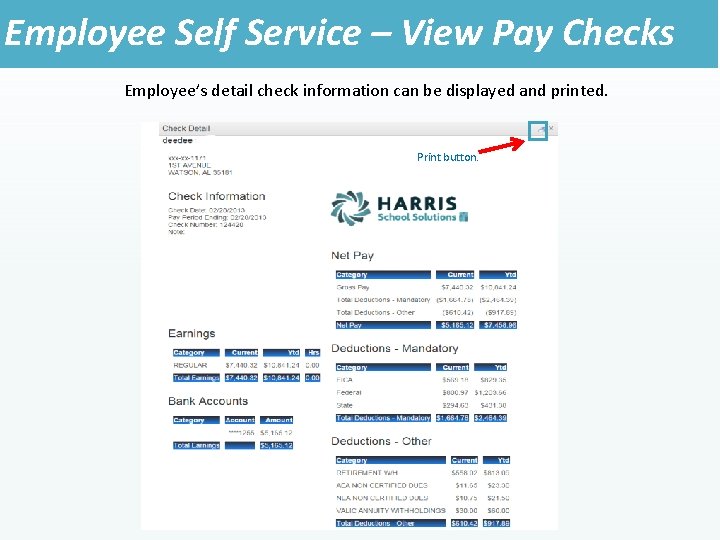
Employee Self Service – View Pay Checks Employee’s detail check information can be displayed and printed. Print button.
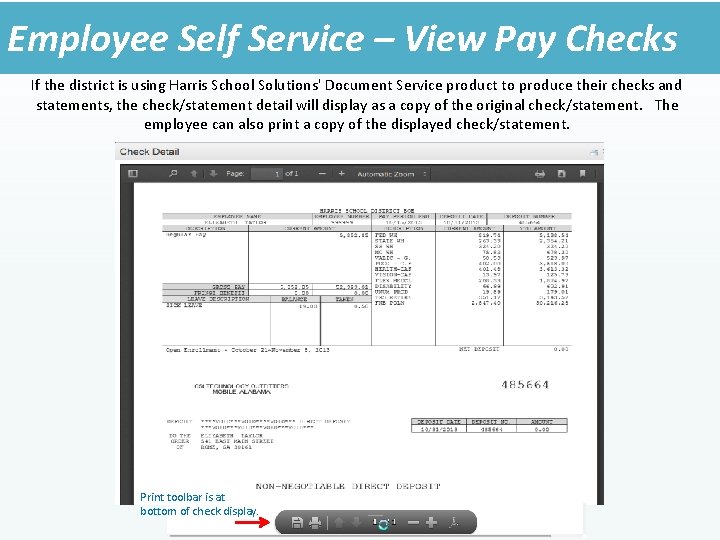
Employee Self Service – View Pay Checks If the district is using Harris School Solutions' Document Service product to produce their checks and statements, the check/statement detail will display as a copy of the original check/statement. The employee can also print a copy of the displayed check/statement. Print toolbar is at bottom of check display.
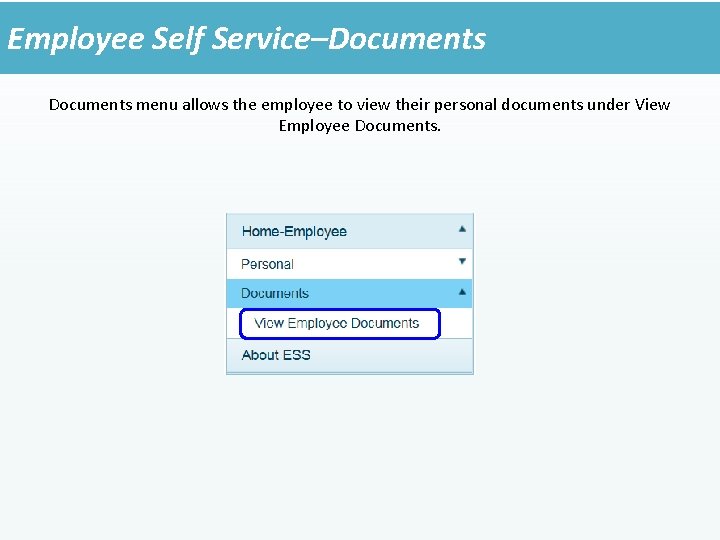
Employee Self Service–Documents menu allows the employee to view their personal documents under View Employee Documents.
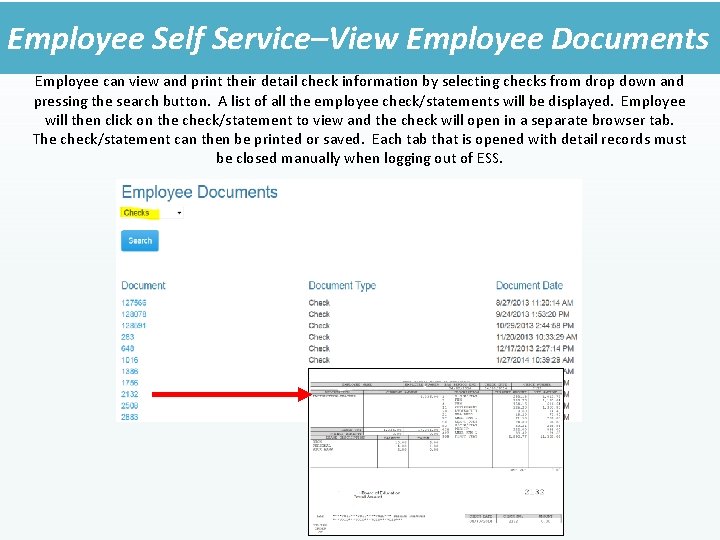
Employee Self Service–View Employee Documents Employee can view and print their detail check information by selecting checks from drop down and pressing the search button. A list of all the employee check/statements will be displayed. Employee will then click on the check/statement to view and the check will open in a separate browser tab. The check/statement can then be printed or saved. Each tab that is opened with detail records must be closed manually when logging out of ESS. AB
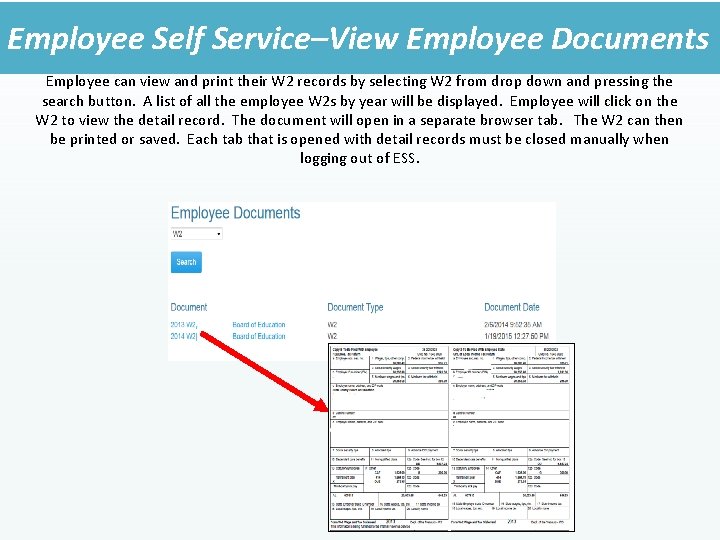
Employee Self Service–View Employee Documents Employee can view and print their W 2 records by selecting W 2 from drop down and pressing the search button. A list of all the employee W 2 s by year will be displayed. Employee will click on the W 2 to view the detail record. The document will open in a separate browser tab. The W 2 can then be printed or saved. Each tab that is opened with detail records must be closed manually when logging out of ESS. AB
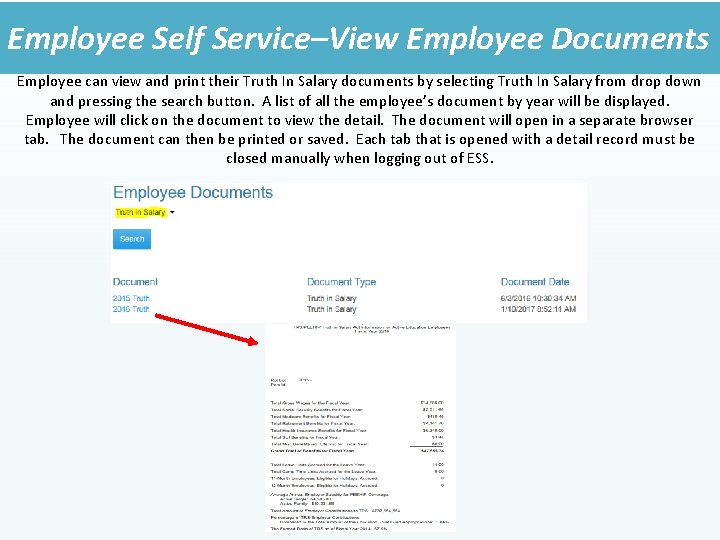
Employee Self Service–View Employee Documents Employee can view and print their Truth In Salary documents by selecting Truth In Salary from drop down and pressing the search button. A list of all the employee’s document by year will be displayed. Employee will click on the document to view the detail. The document will open in a separate browser tab. The document can then be printed or saved. Each tab that is opened with a detail record must be closed manually when logging out of ESS. AB
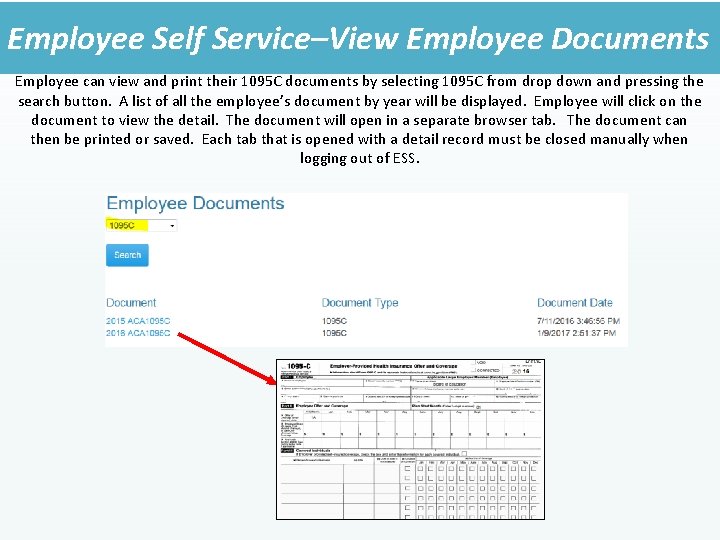
Employee Self Service–View Employee Documents Employee can view and print their 1095 C documents by selecting 1095 C from drop down and pressing the search button. A list of all the employee’s document by year will be displayed. Employee will click on the document to view the detail. The document will open in a separate browser tab. The document can then be printed or saved. Each tab that is opened with a detail record must be closed manually when logging out of ESS. AB
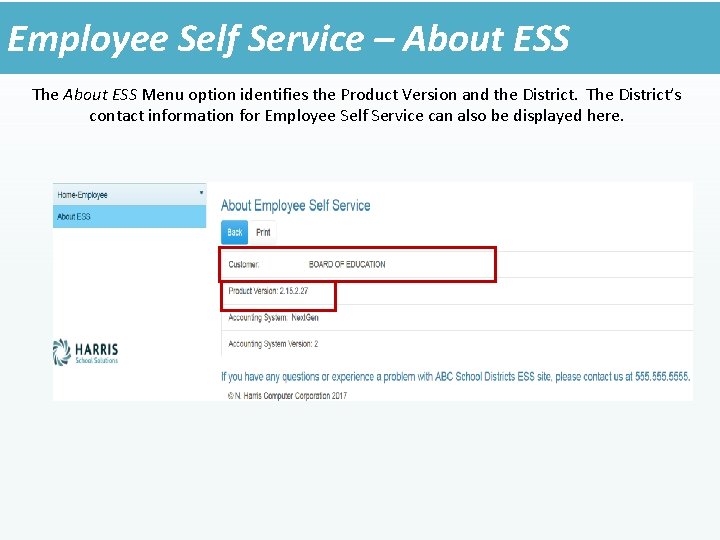
Employee Self Service – About ESS The About ESS Menu option identifies the Product Version and the District. The District’s contact information for Employee Self Service can also be displayed here. AB
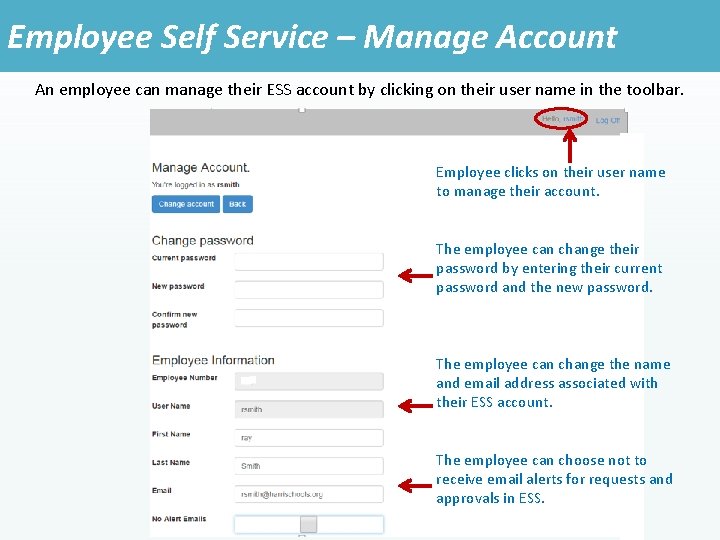
Employee Self Service – Manage Account An employee can manage their ESS account by clicking on their user name in the toolbar. Employee clicks on their user name to manage their account. The employee can change their password by entering their current password and the new password. The employee can change the name and email address associated with their ESS account. The employee can choose not to receive email alerts for requests and approvals in ESS.
 Ml lite version
Ml lite version Vanderburgh county employee self service
Vanderburgh county employee self service Harris school solutions employee self service
Harris school solutions employee self service Adpselfserviceportal
Adpselfserviceportal Workday self service
Workday self service Uconn payroll office
Uconn payroll office Bcm employee self service
Bcm employee self service Dynamics employee self service
Dynamics employee self service Myhrucl
Myhrucl Nisd benefits
Nisd benefits Bcm firmware
Bcm firmware Wincap employee self service
Wincap employee self service Employee self service osu
Employee self service osu Hr direct self service
Hr direct self service Attendance enterprise employee self service
Attendance enterprise employee self service Attendance enterprise
Attendance enterprise Examples of actual self
Examples of actual self Employee attitudes and employee performance
Employee attitudes and employee performance Ess.salalah port employee self.com
Ess.salalah port employee self.com Role of employee in service delivery
Role of employee in service delivery Customers and competitors
Customers and competitors Cardiff and vale employee wellbeing service
Cardiff and vale employee wellbeing service Employee authentication service
Employee authentication service