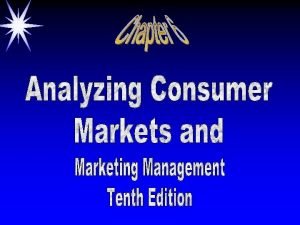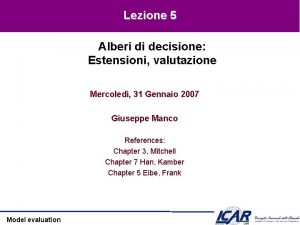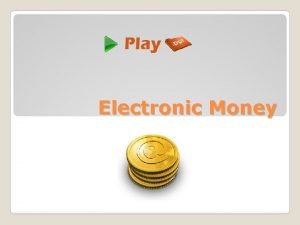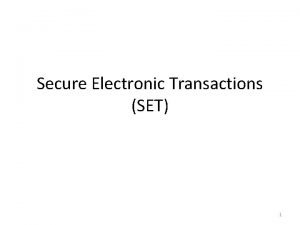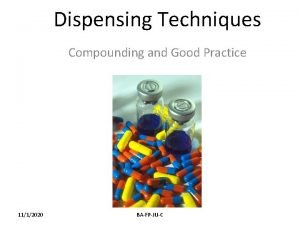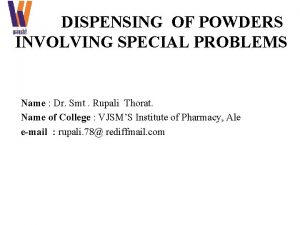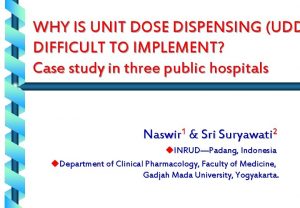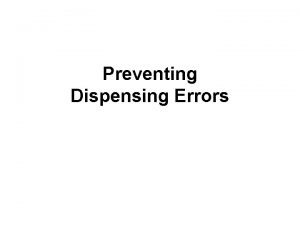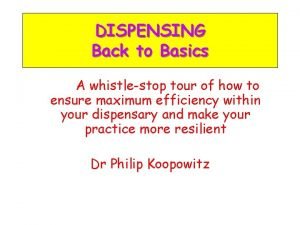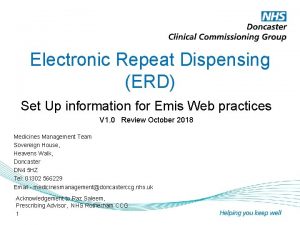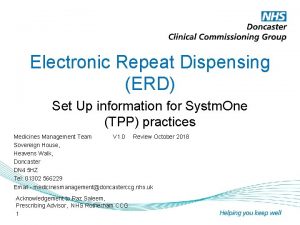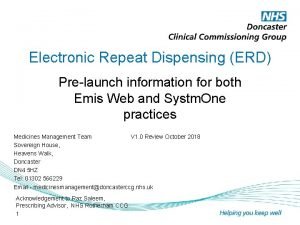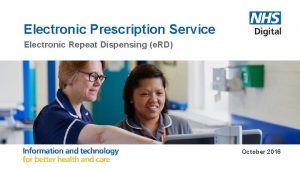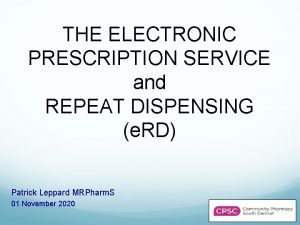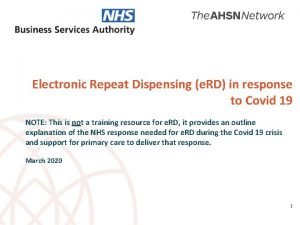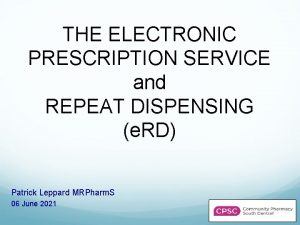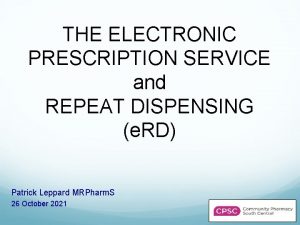Electronic Repeat Dispensing ERD Set Up information for
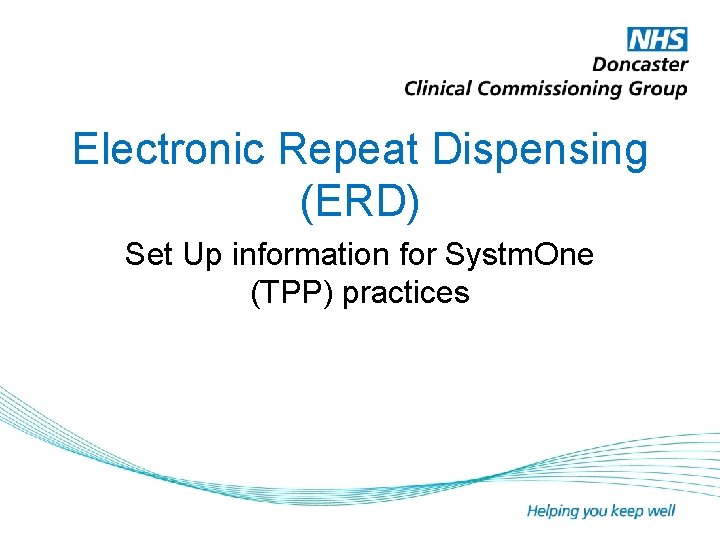
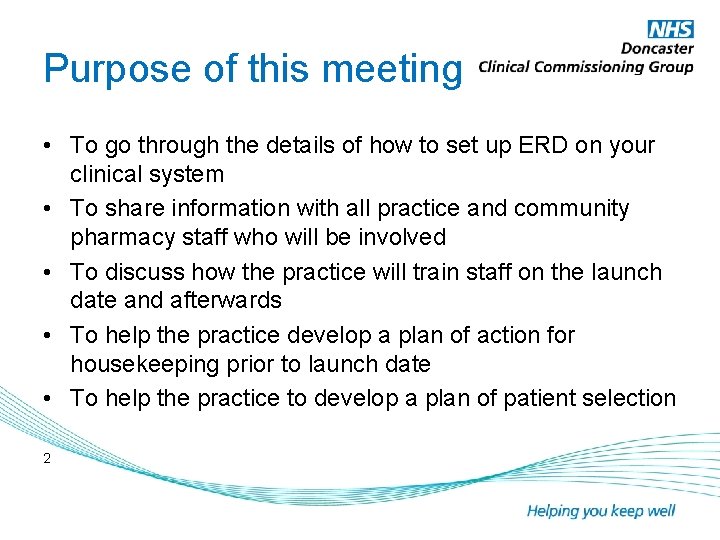
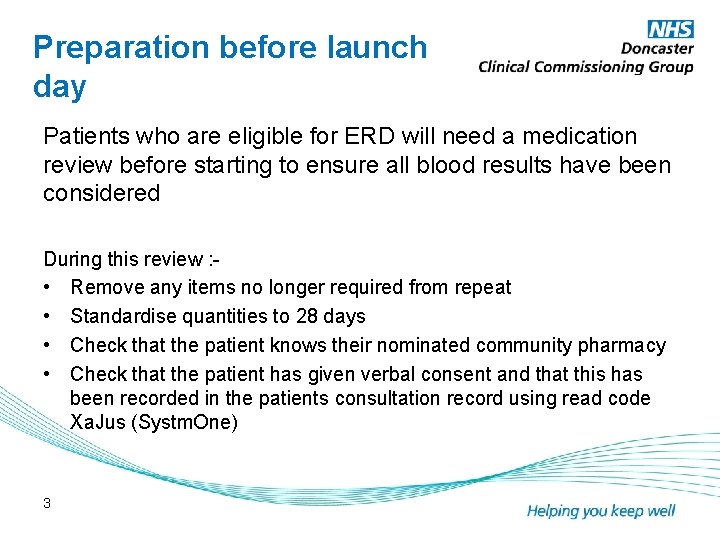
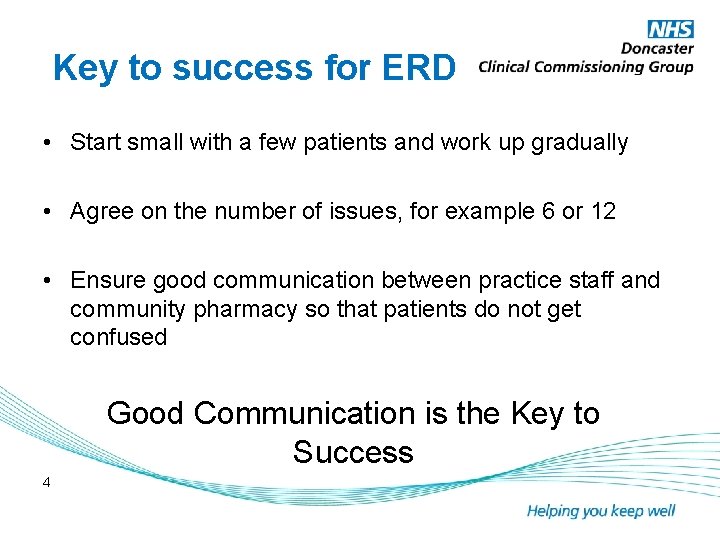
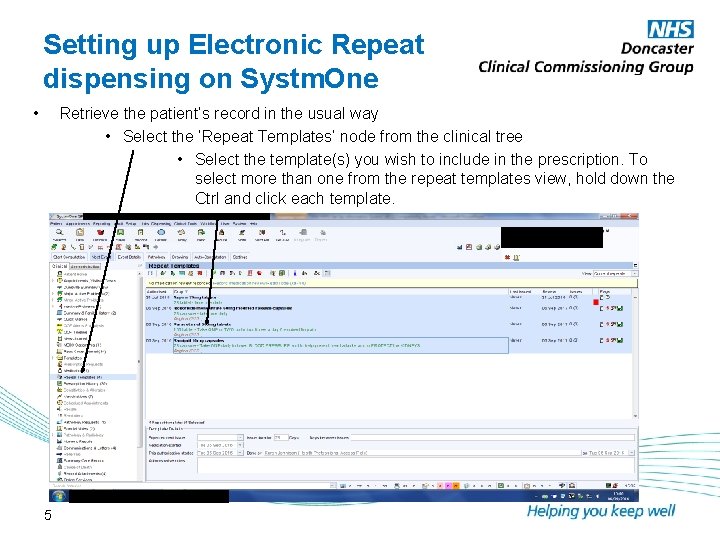
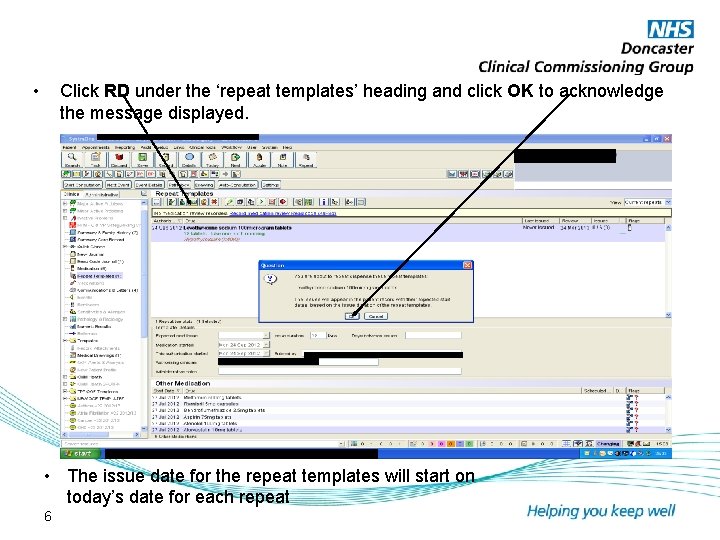
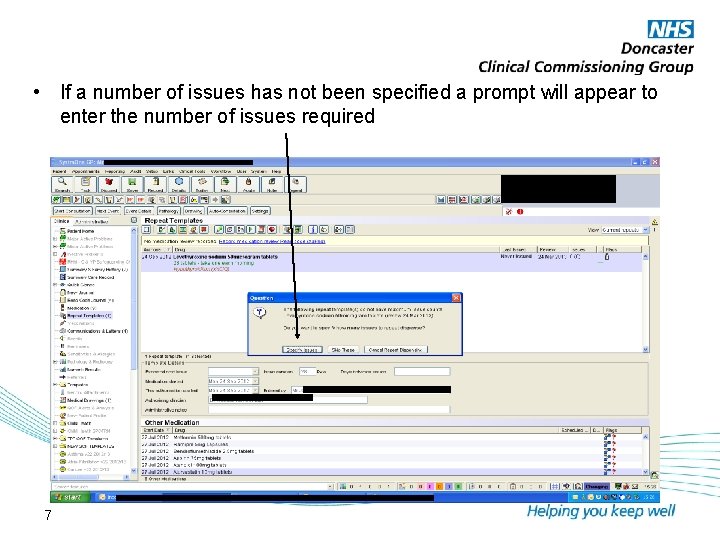
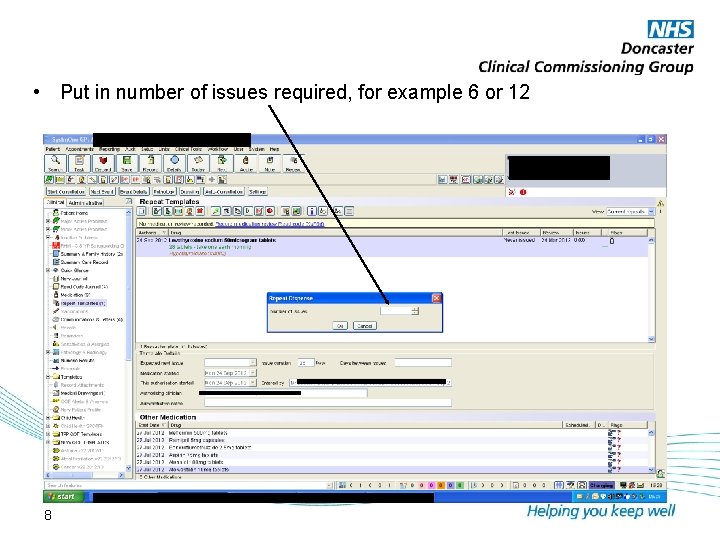
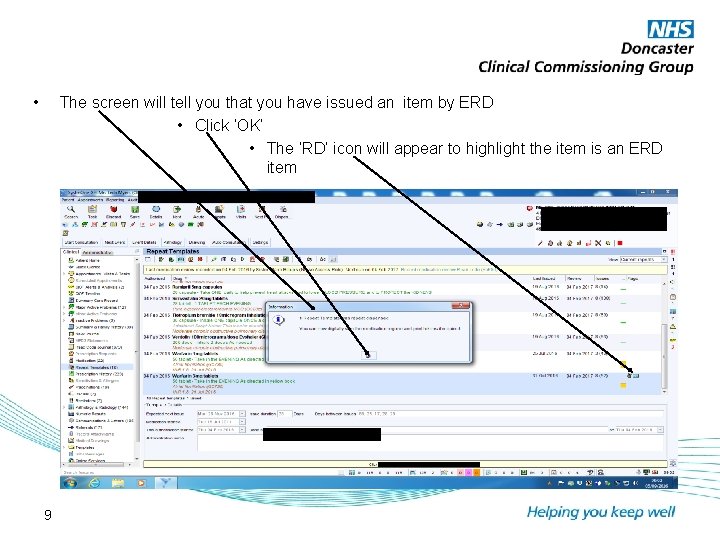
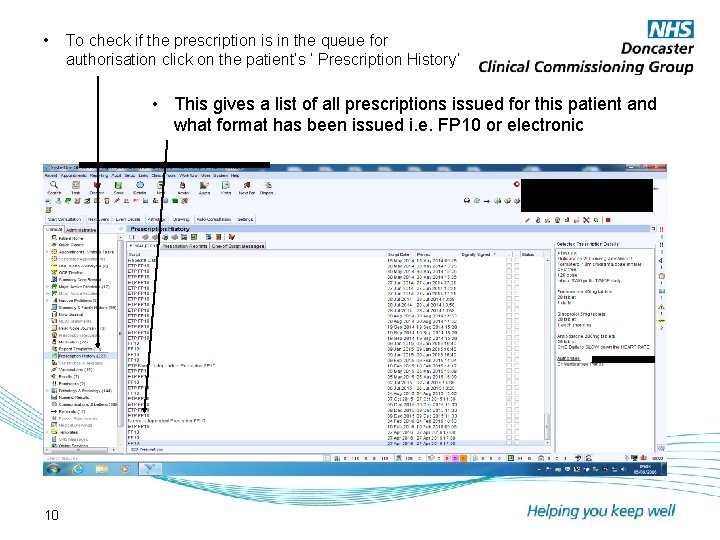
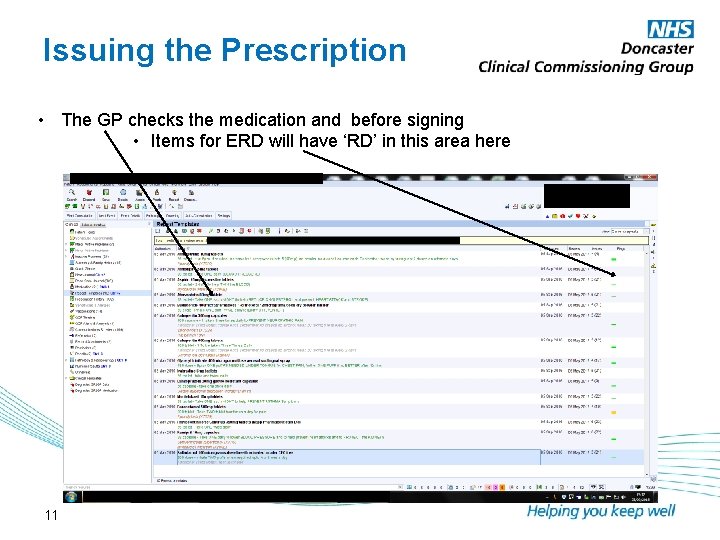
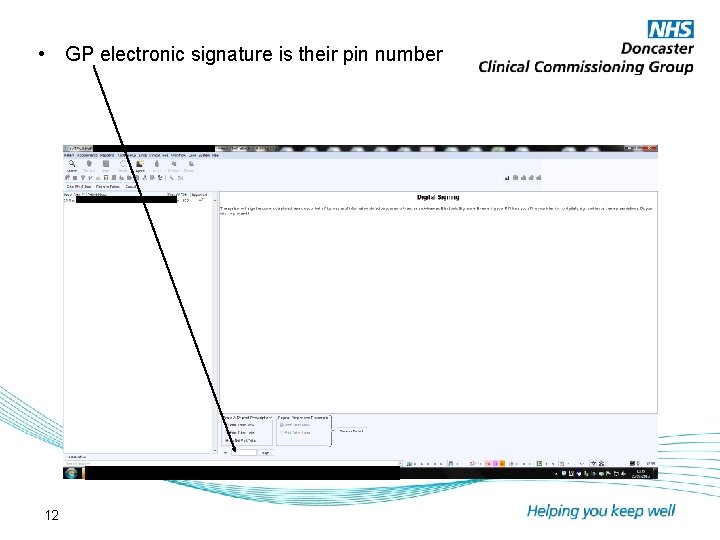
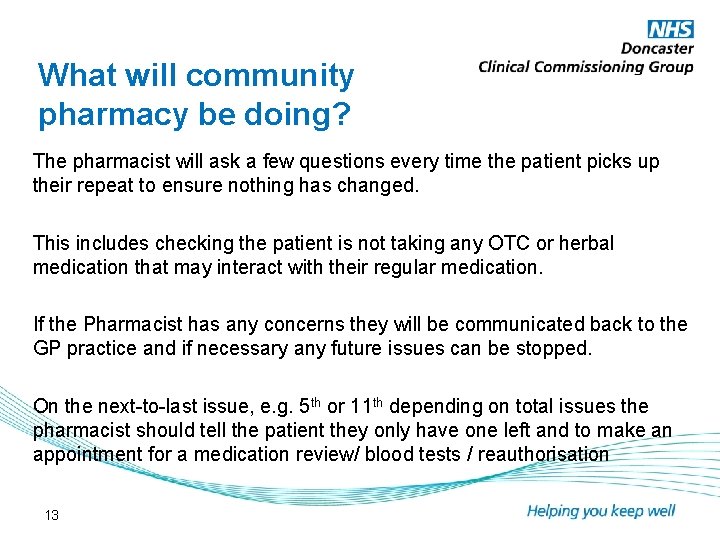
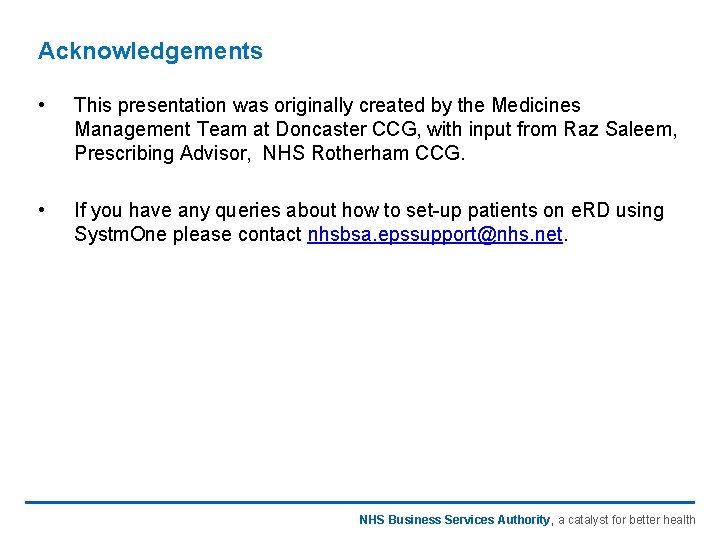
- Slides: 14
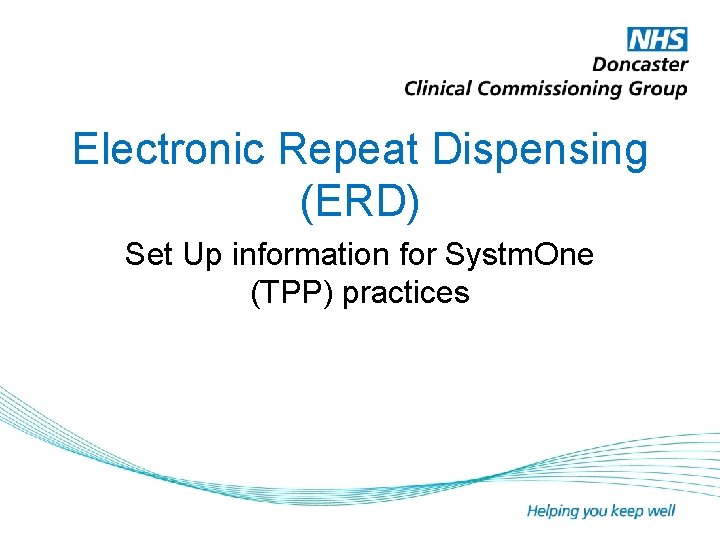
Electronic Repeat Dispensing (ERD) Set Up information for Systm. One (TPP) practices
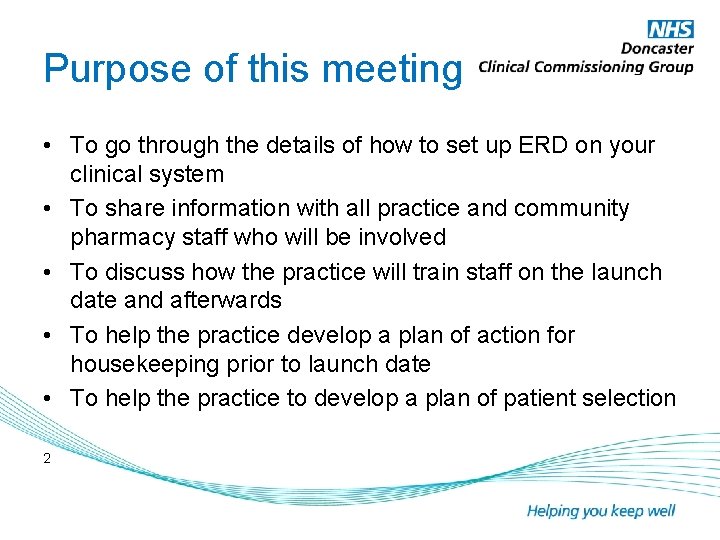
Purpose of this meeting • To go through the details of how to set up ERD on your clinical system • To share information with all practice and community pharmacy staff who will be involved • To discuss how the practice will train staff on the launch date and afterwards • To help the practice develop a plan of action for housekeeping prior to launch date • To help the practice to develop a plan of patient selection 2
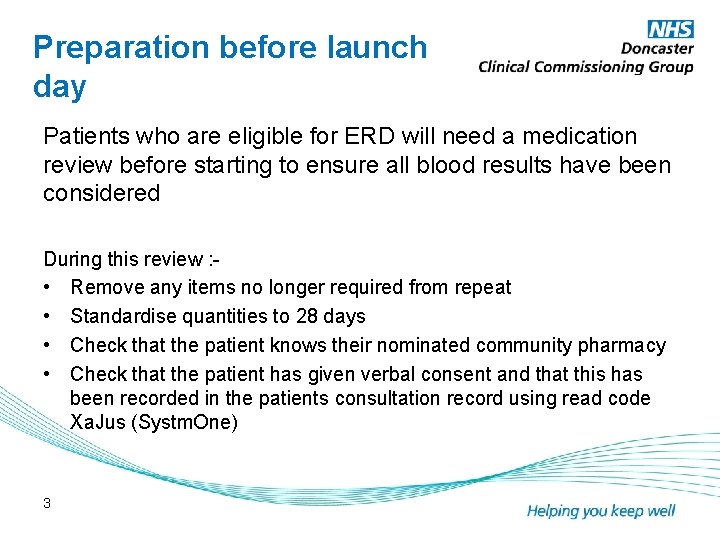
Preparation before launch day Patients who are eligible for ERD will need a medication review before starting to ensure all blood results have been considered During this review : • Remove any items no longer required from repeat • Standardise quantities to 28 days • Check that the patient knows their nominated community pharmacy • Check that the patient has given verbal consent and that this has been recorded in the patients consultation record using read code Xa. Jus (Systm. One) 3
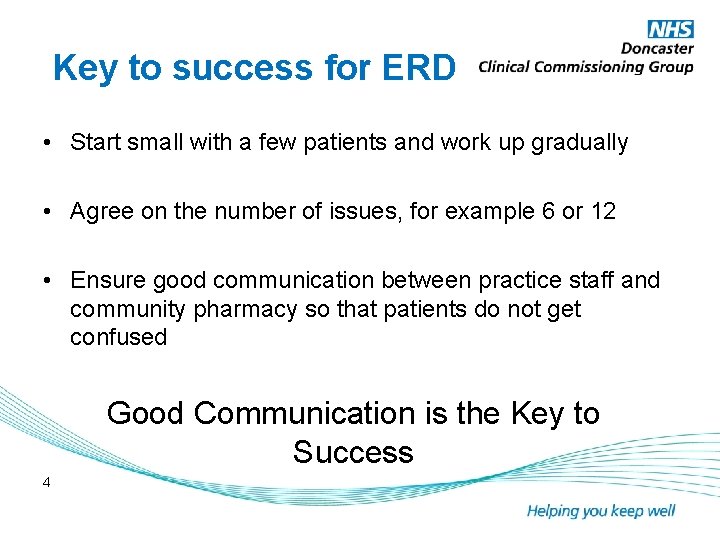
Key to success for ERD • Start small with a few patients and work up gradually • Agree on the number of issues, for example 6 or 12 • Ensure good communication between practice staff and community pharmacy so that patients do not get confused Good Communication is the Key to Success 4
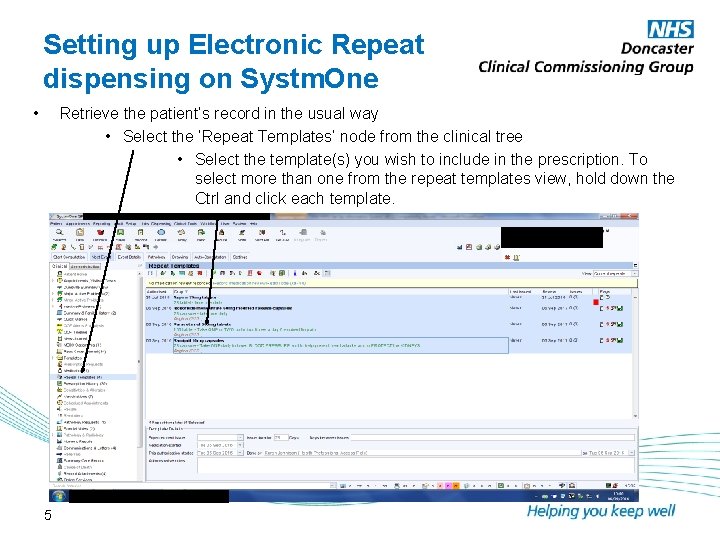
Setting up Electronic Repeat dispensing on Systm. One • Retrieve the patient’s record in the usual way • Select the ‘Repeat Templates’ node from the clinical tree • Select the template(s) you wish to include in the prescription. To select more than one from the repeat templates view, hold down the Ctrl and click each template. 5
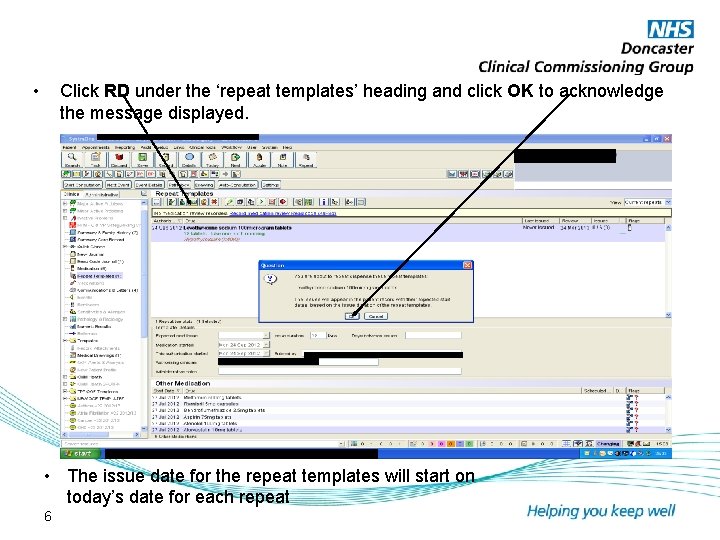
• Click RD under the ‘repeat templates’ heading and click OK to acknowledge the message displayed. • The issue date for the repeat templates will start on today’s date for each repeat 6
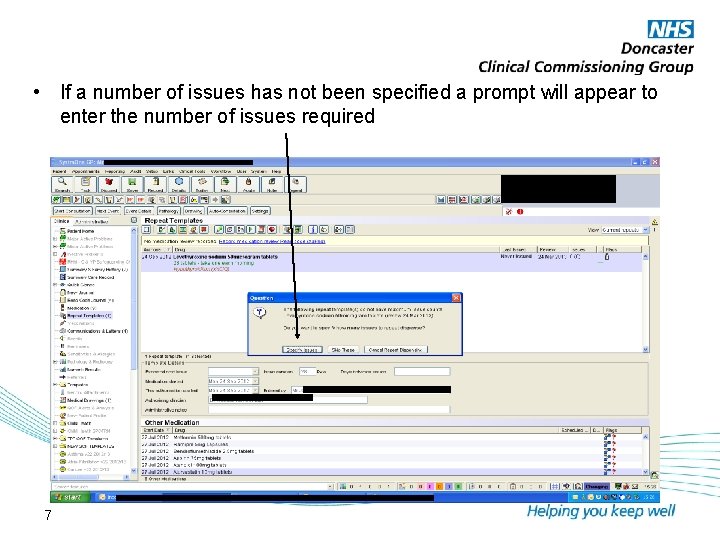
• If a number of issues has not been specified a prompt will appear to enter the number of issues required 7
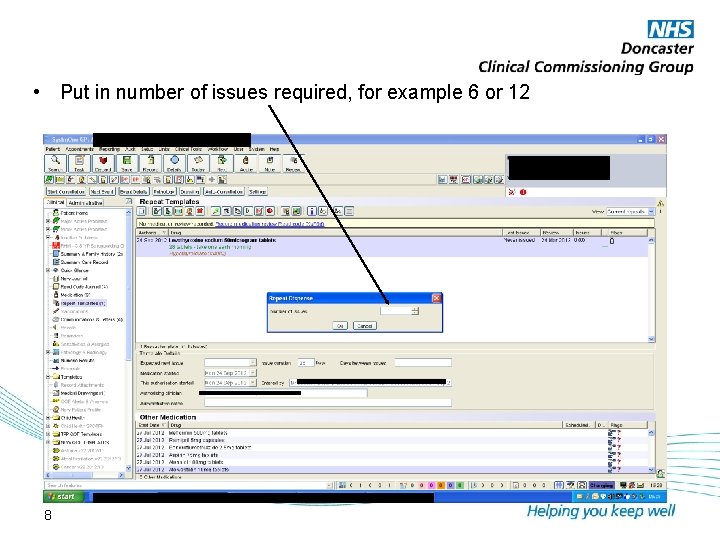
• Put in number of issues required, for example 6 or 12 8
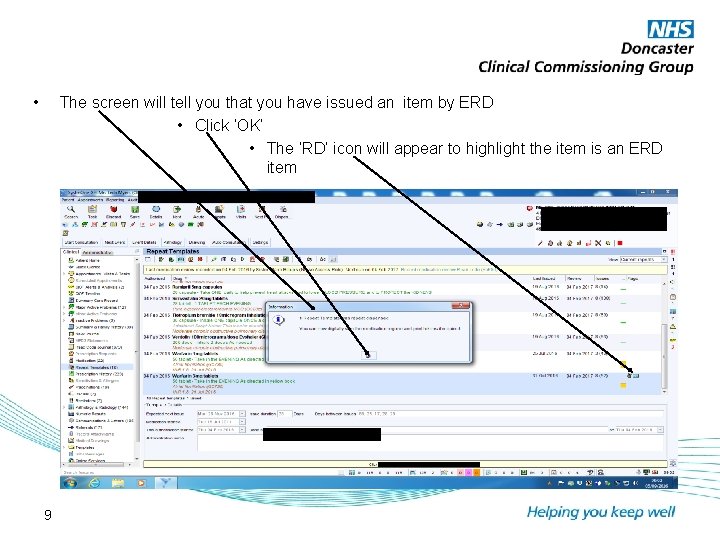
• The screen will tell you that you have issued an item by ERD • Click ‘OK’ • The ‘RD’ icon will appear to highlight the item is an ERD item 9
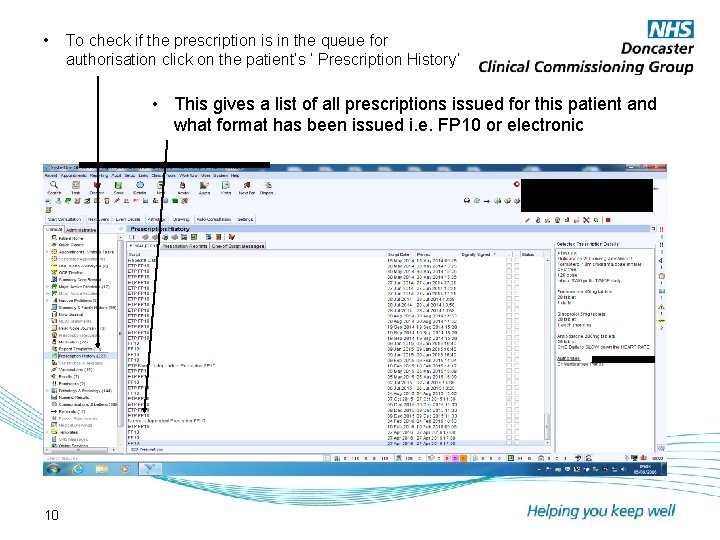
• To check if the prescription is in the queue for authorisation click on the patient’s ‘ Prescription History’ • This gives a list of all prescriptions issued for this patient and what format has been issued i. e. FP 10 or electronic 10
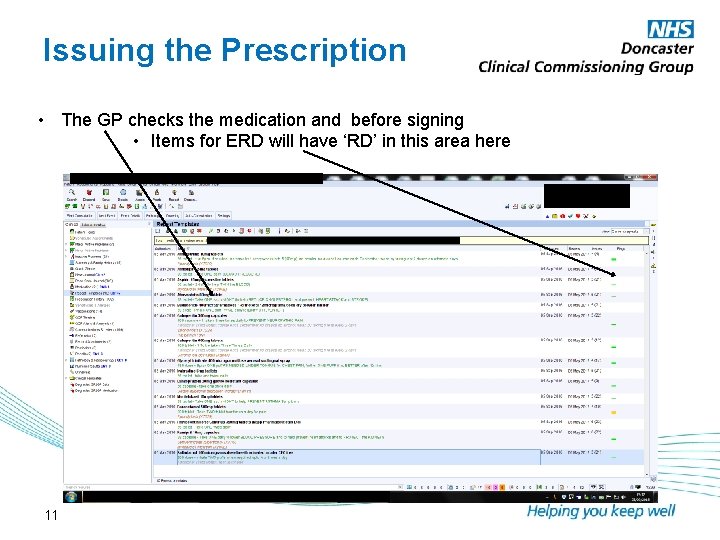
Issuing the Prescription • The GP checks the medication and before signing • Items for ERD will have ‘RD’ in this area here 11
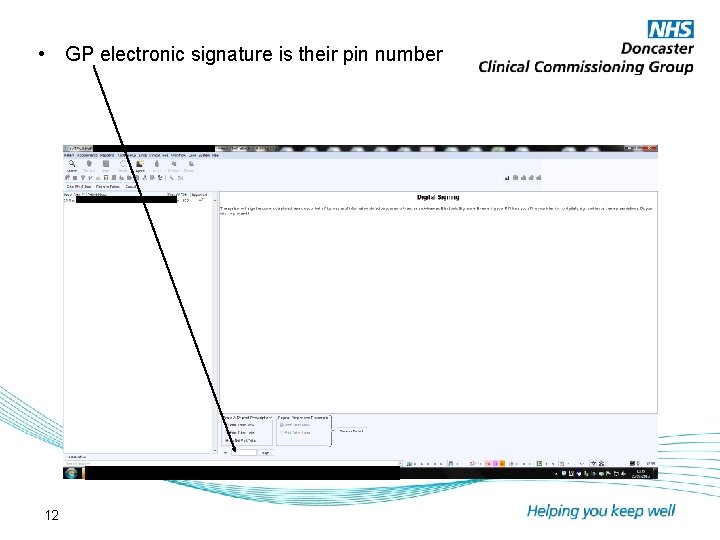
• GP electronic signature is their pin number 12
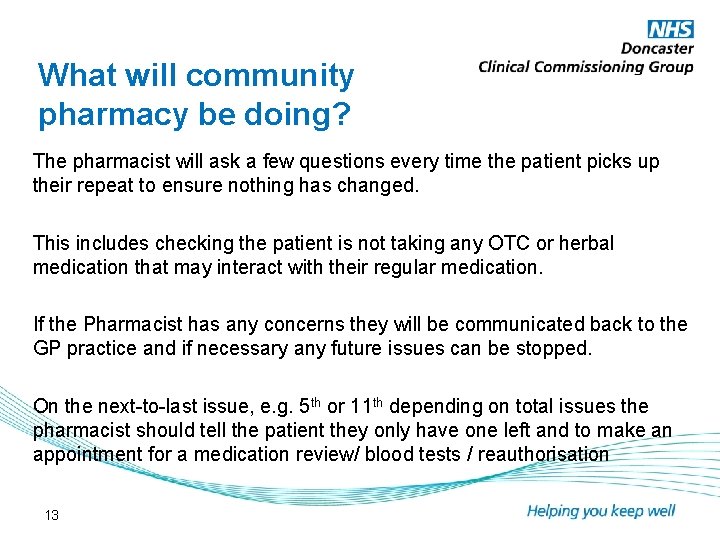
What will community pharmacy be doing? The pharmacist will ask a few questions every time the patient picks up their repeat to ensure nothing has changed. This includes checking the patient is not taking any OTC or herbal medication that may interact with their regular medication. If the Pharmacist has any concerns they will be communicated back to the GP practice and if necessary any future issues can be stopped. On the next-to-last issue, e. g. 5 th or 11 th depending on total issues the pharmacist should tell the patient they only have one left and to make an appointment for a medication review/ blood tests / reauthorisation 13
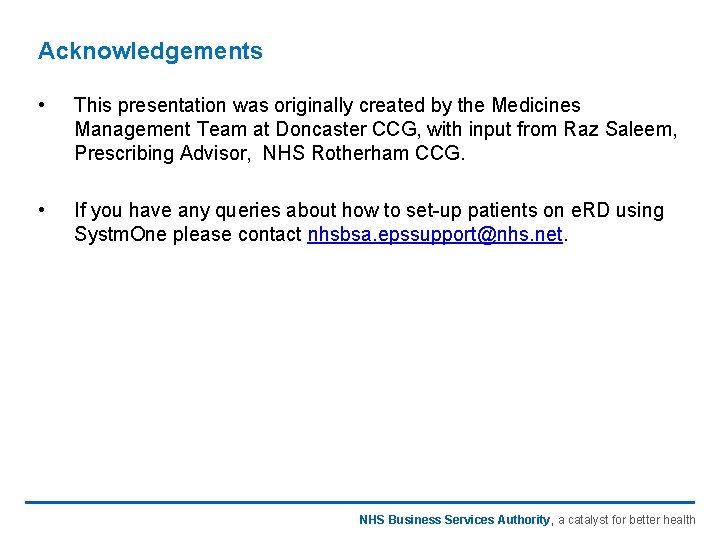
Acknowledgements • This presentation was originally created by the Medicines Management Team at Doncaster CCG, with input from Raz Saleem, Prescribing Advisor, NHS Rotherham CCG. • If you have any queries about how to set-up patients on e. RD using Systm. One please contact nhsbsa. epssupport@nhs. net. NHS Business Services Authority, a catalyst for better health
 Total set awareness set consideration set
Total set awareness set consideration set Training set validation set test set
Training set validation set test set An electronic is the electronic exchange of money or scrip
An electronic is the electronic exchange of money or scrip Electronic news gathering and electronic field production
Electronic news gathering and electronic field production Security electronic transaction
Security electronic transaction Good compounding practices
Good compounding practices Efflorescent powder
Efflorescent powder Udd (unit dose dispensing)
Udd (unit dose dispensing) Rational dispensing
Rational dispensing The hospital pharmacy generally located at
The hospital pharmacy generally located at Dispensing nurse
Dispensing nurse Füll dispensing
Füll dispensing Forensmes
Forensmes Examples of dispensing errors
Examples of dispensing errors Dispensing
Dispensing