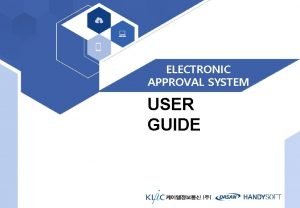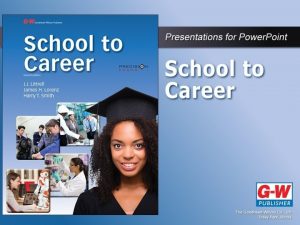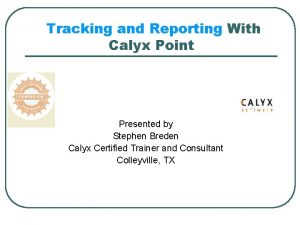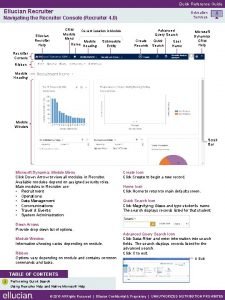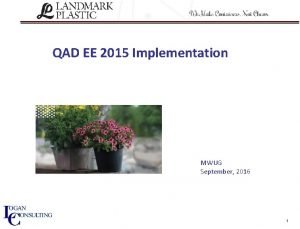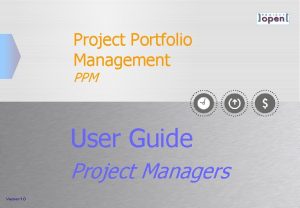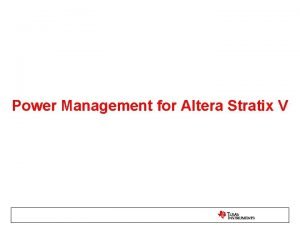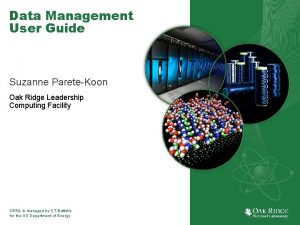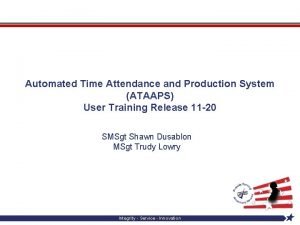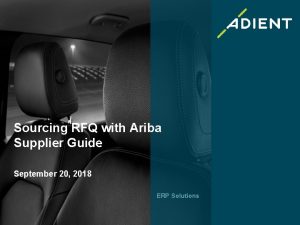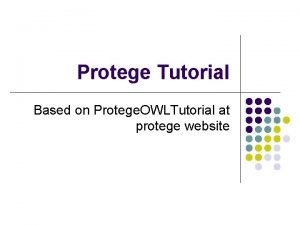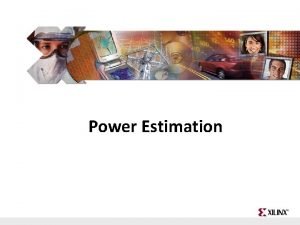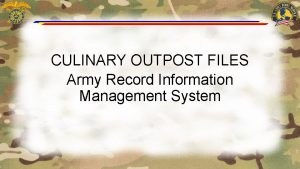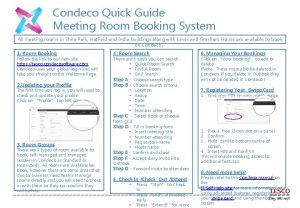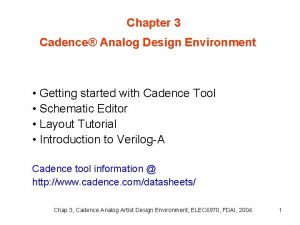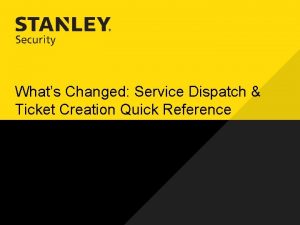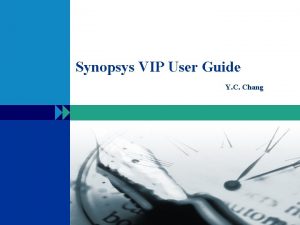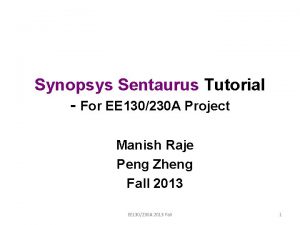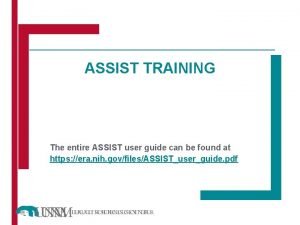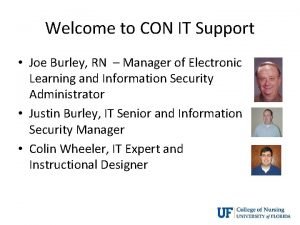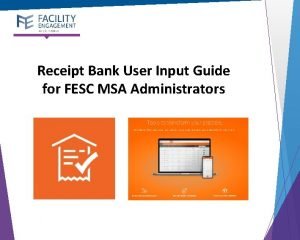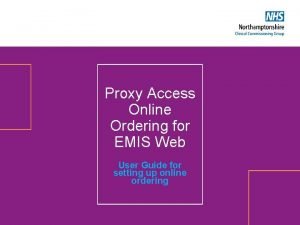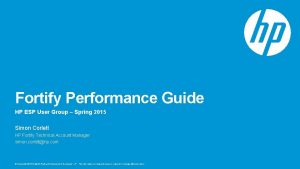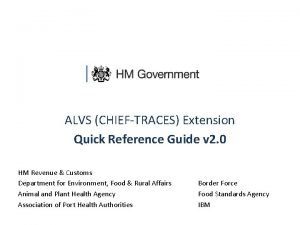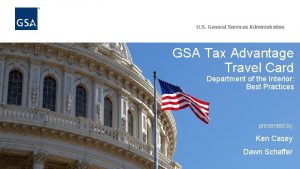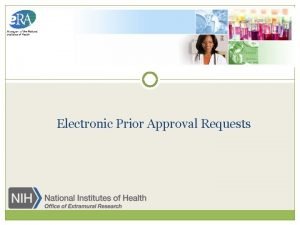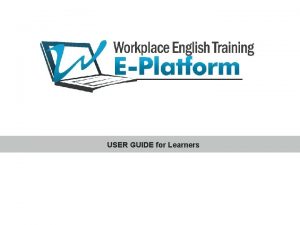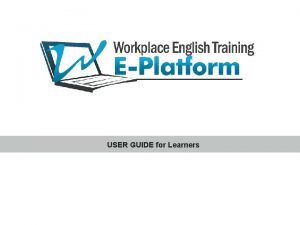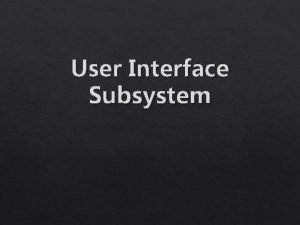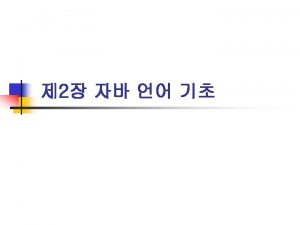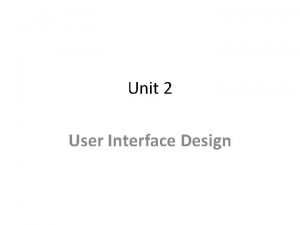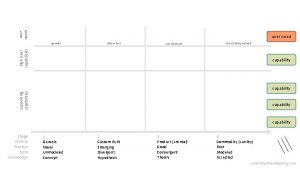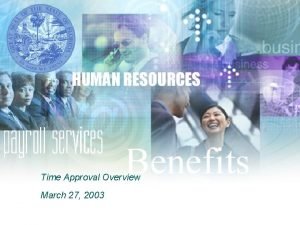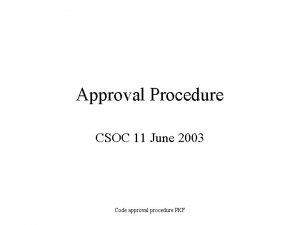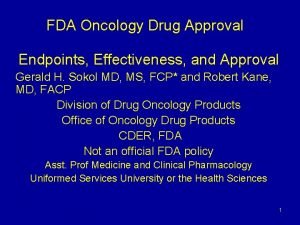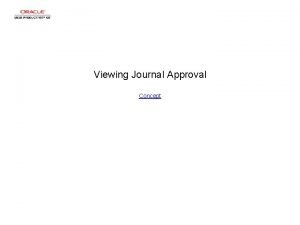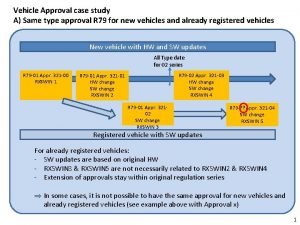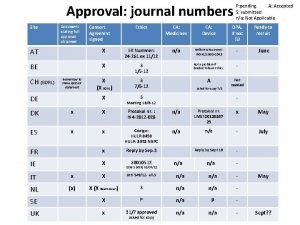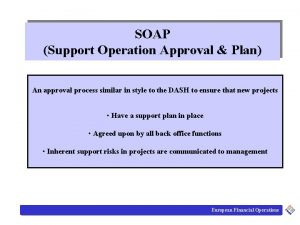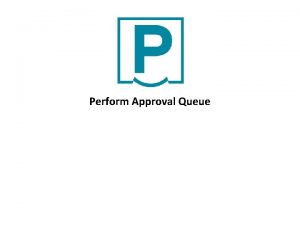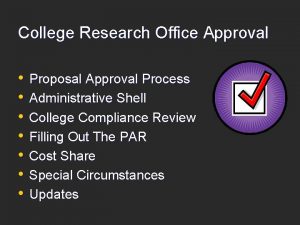ELECTRONIC APPROVAL SYSTEM USER GUIDE Electronic Approval System
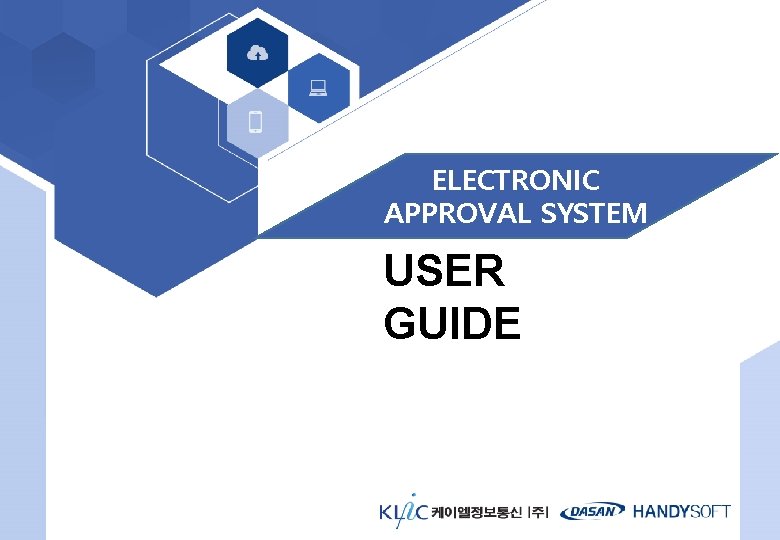
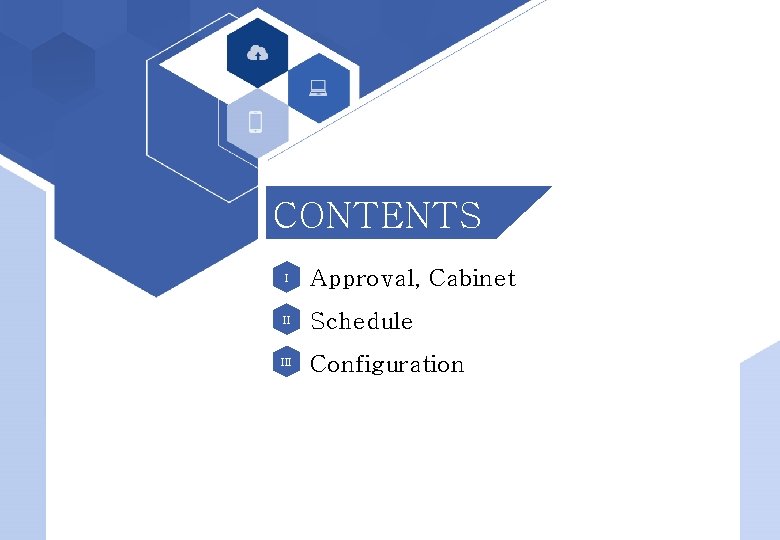
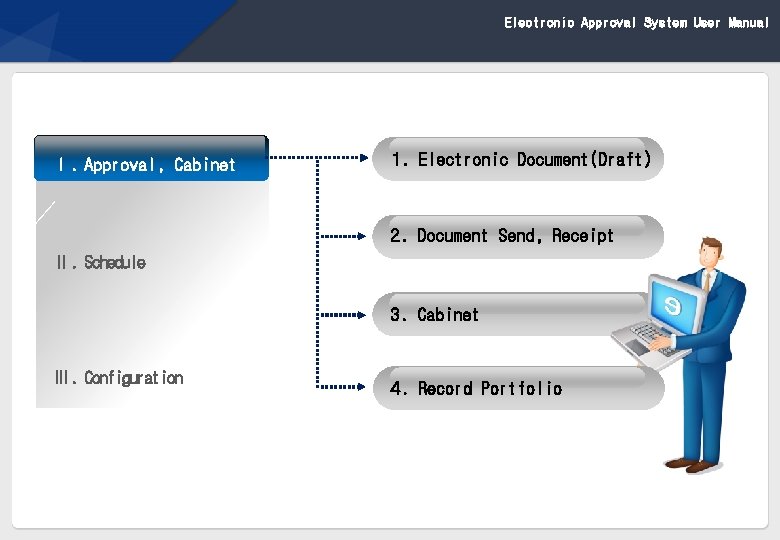
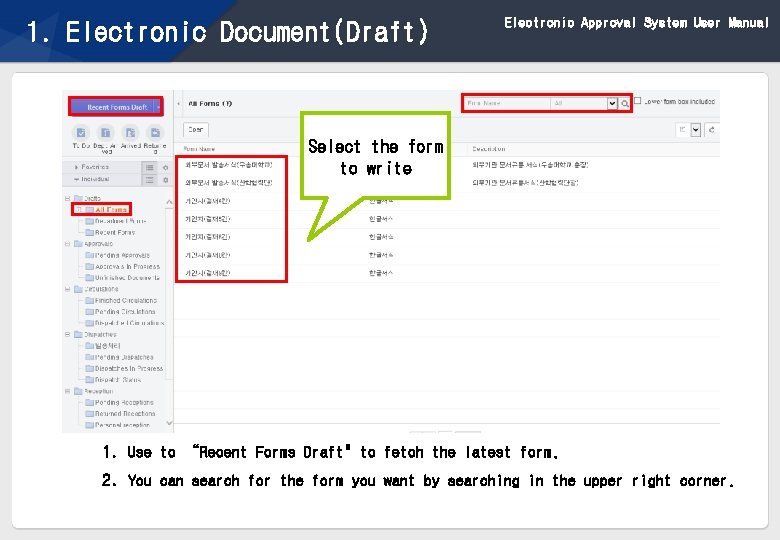
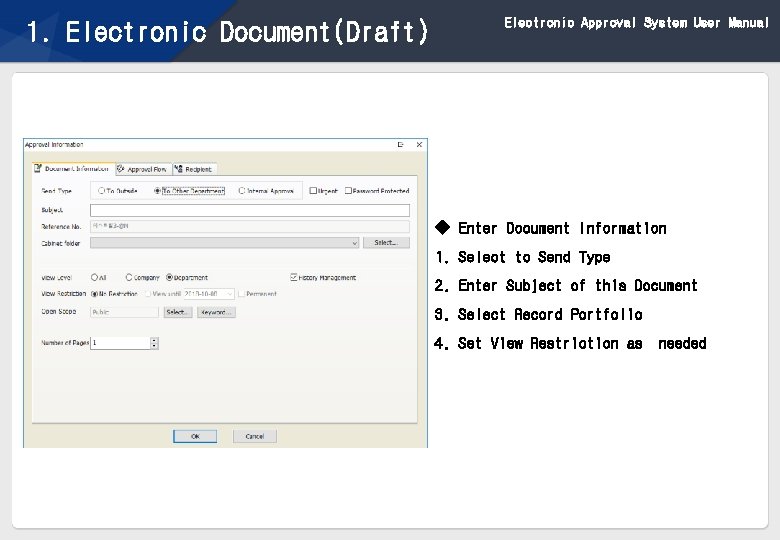
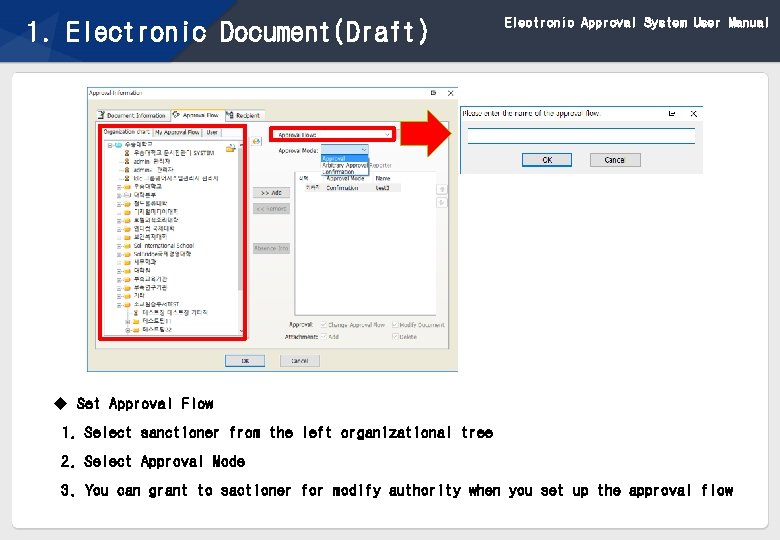
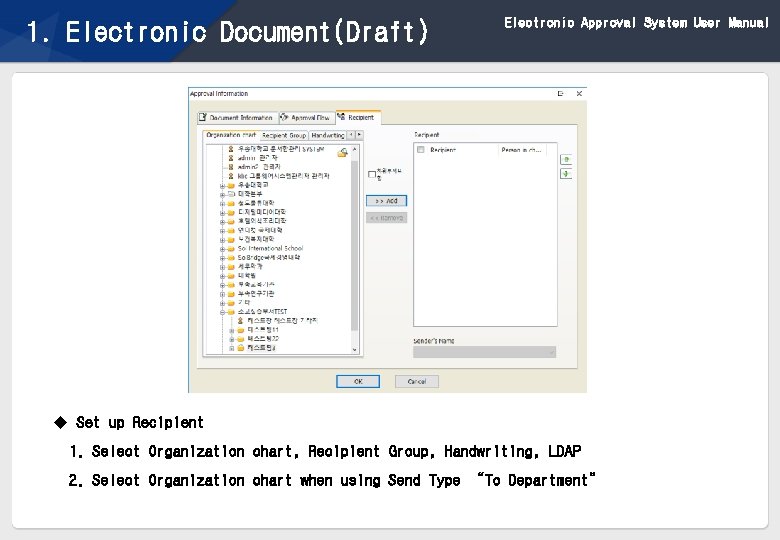
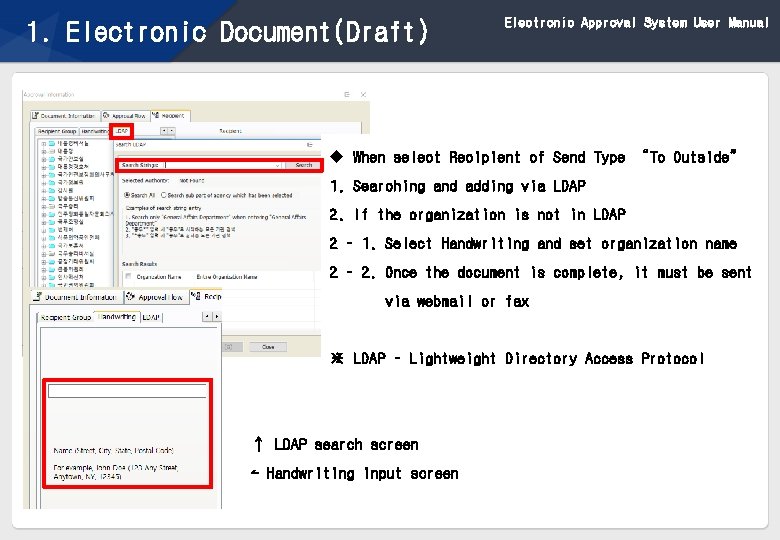
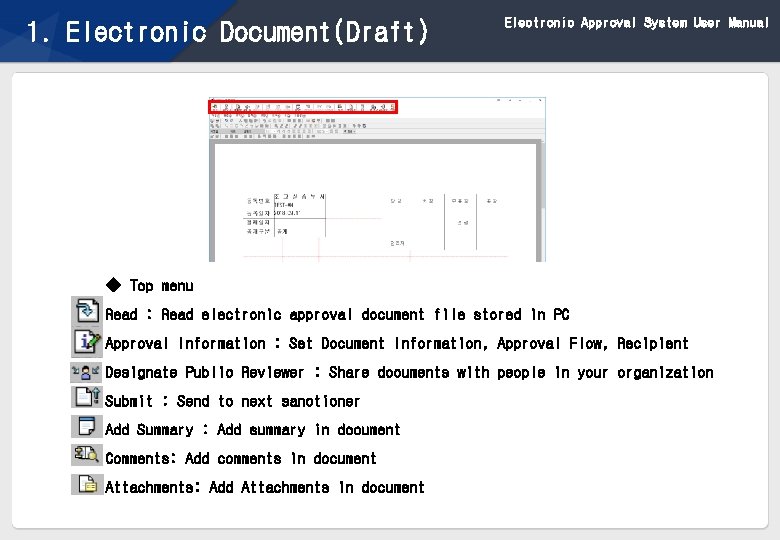
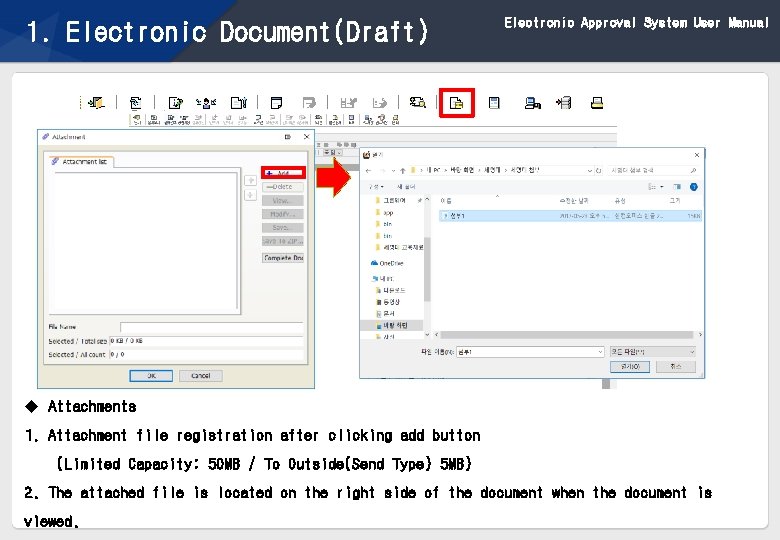
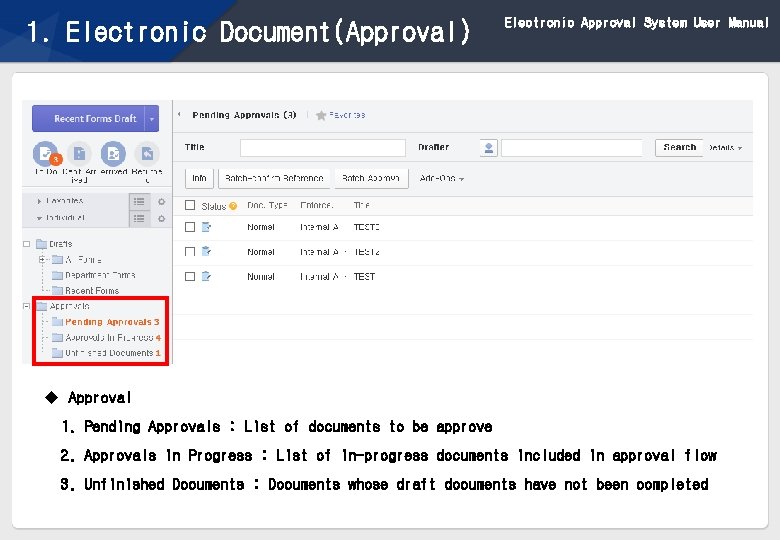
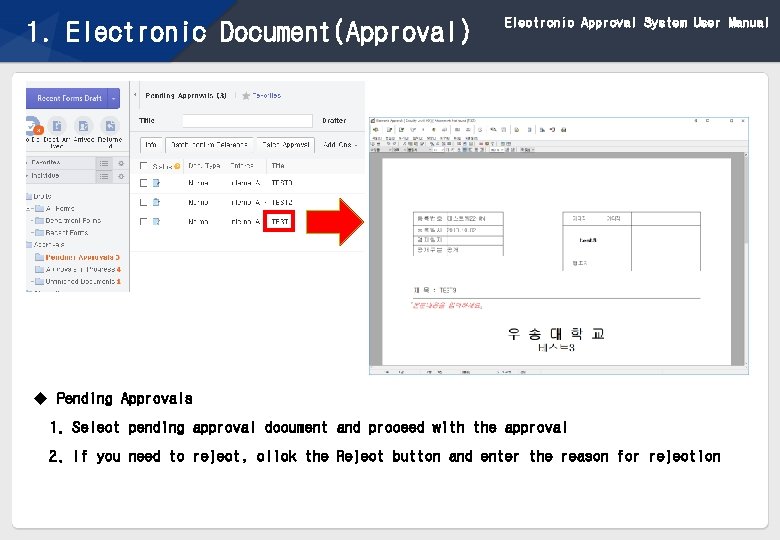
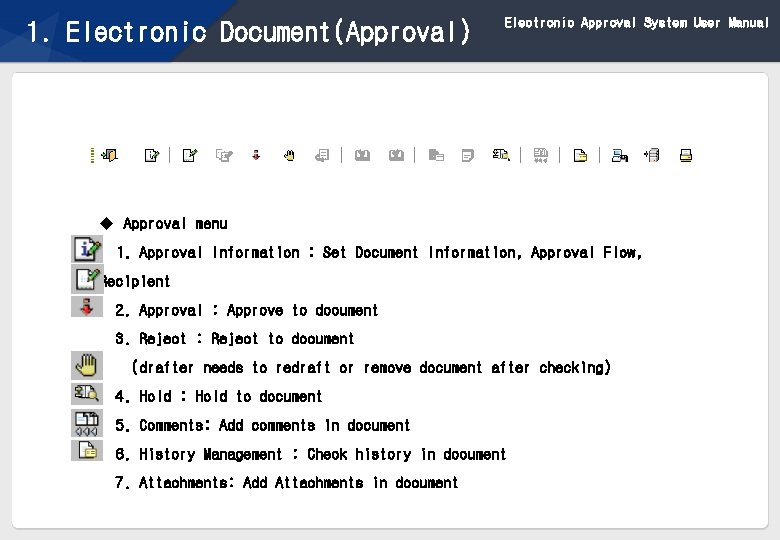
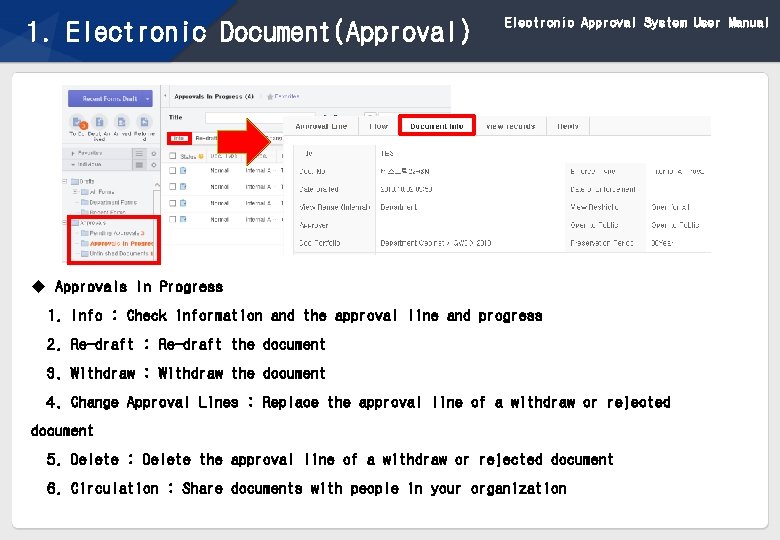
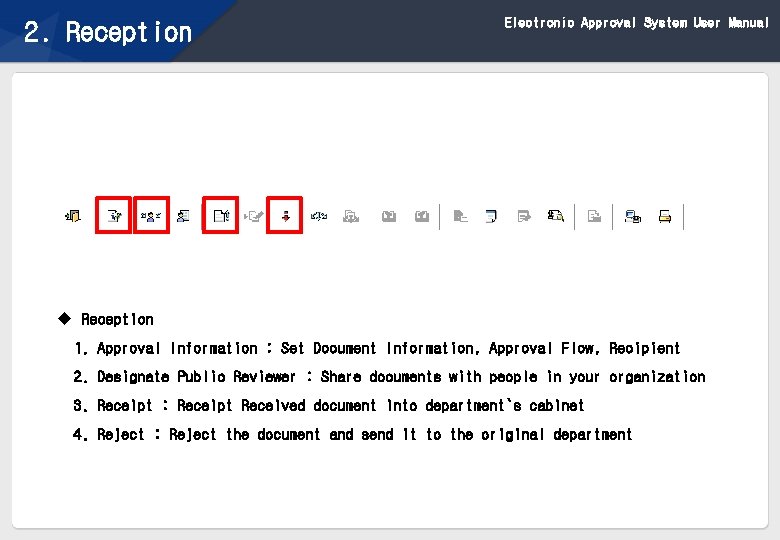
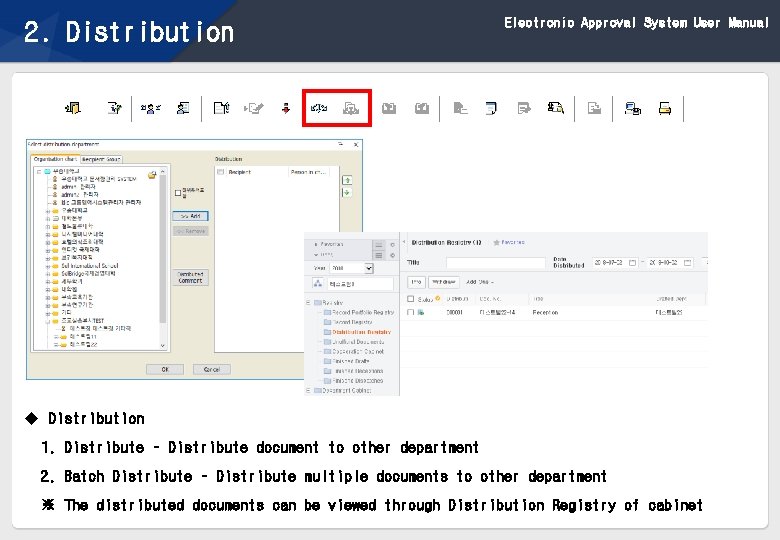
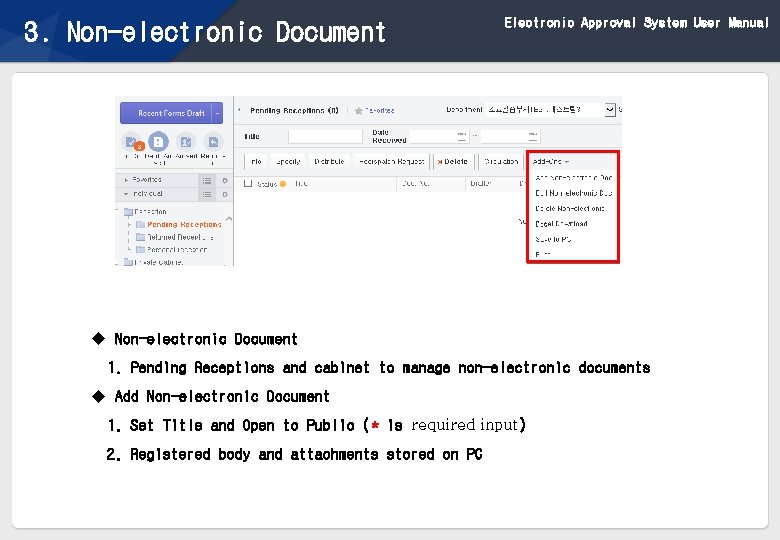
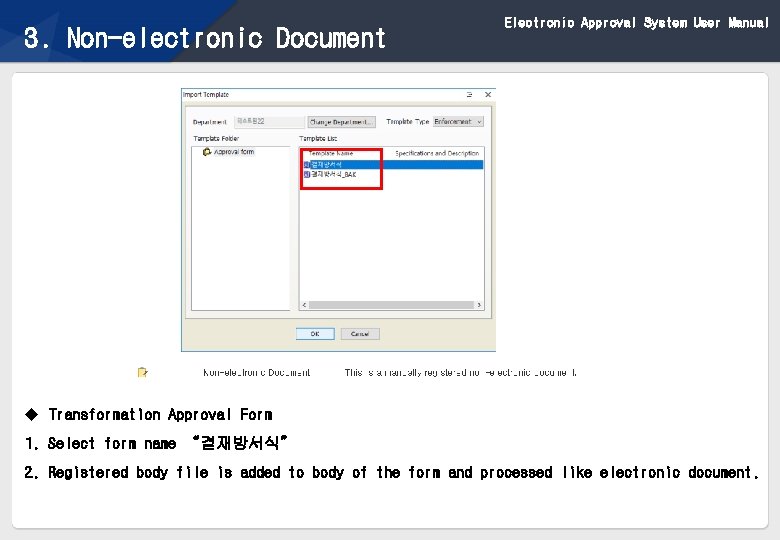
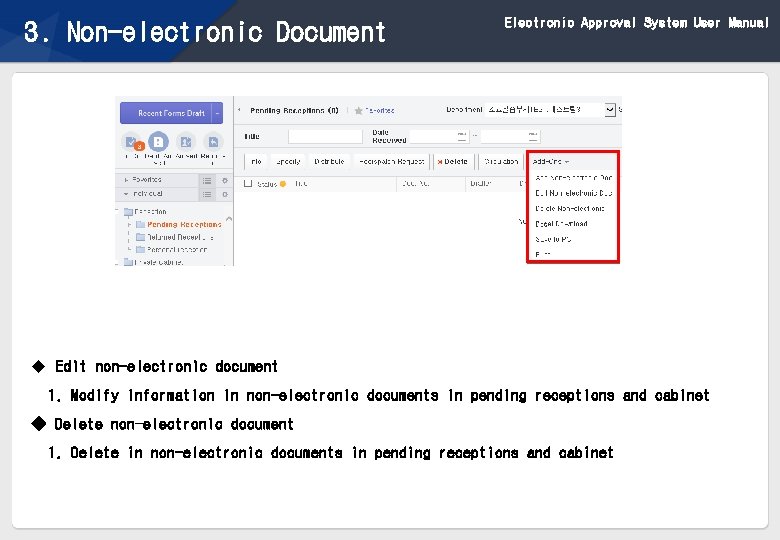
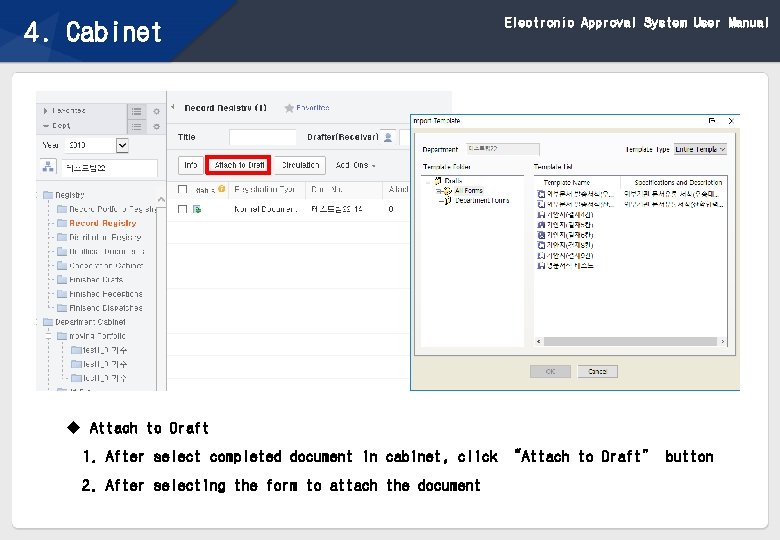
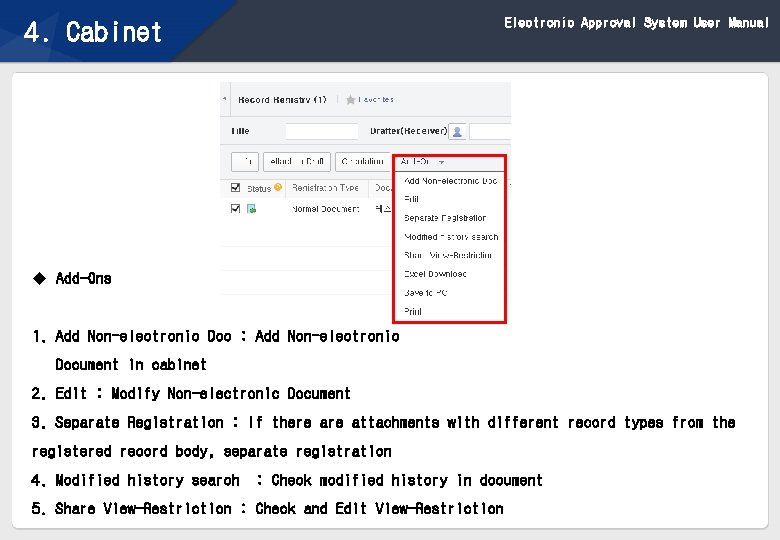
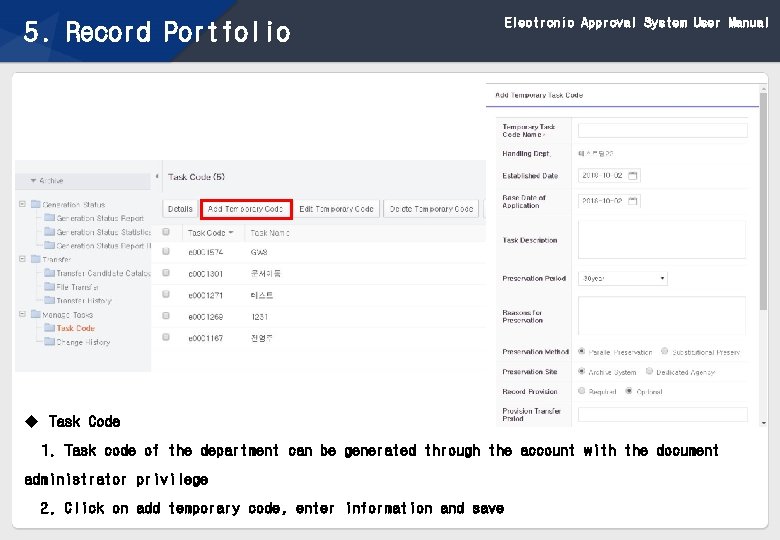
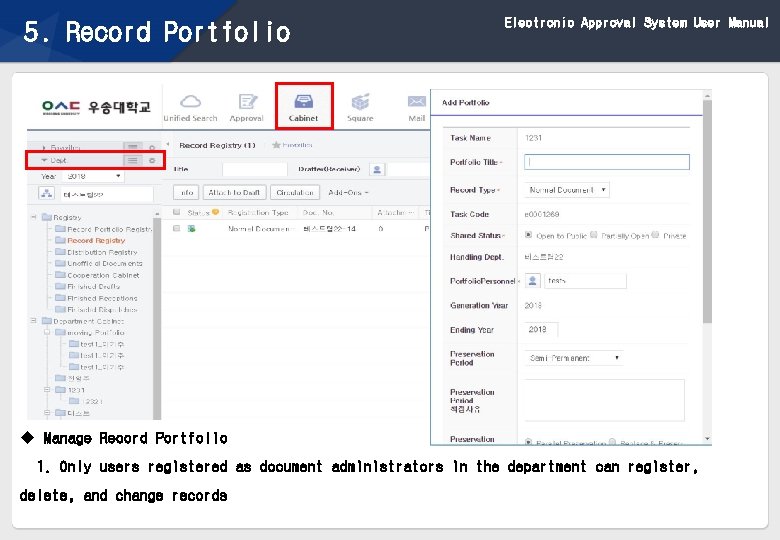
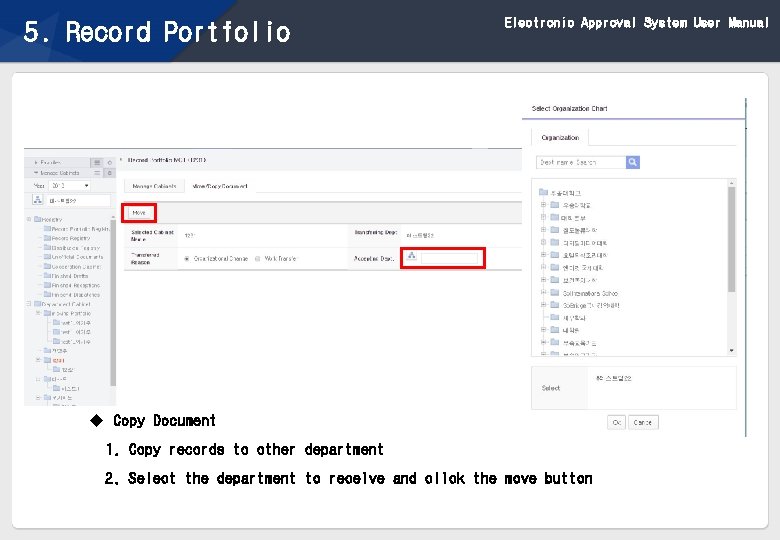
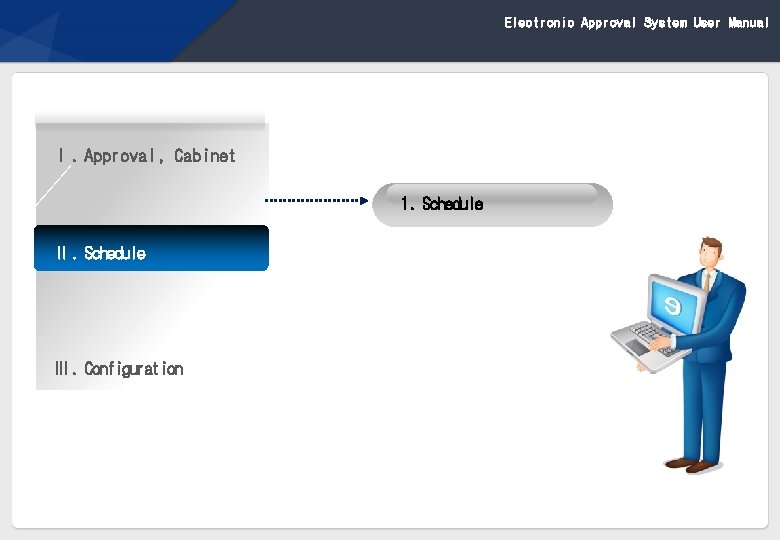
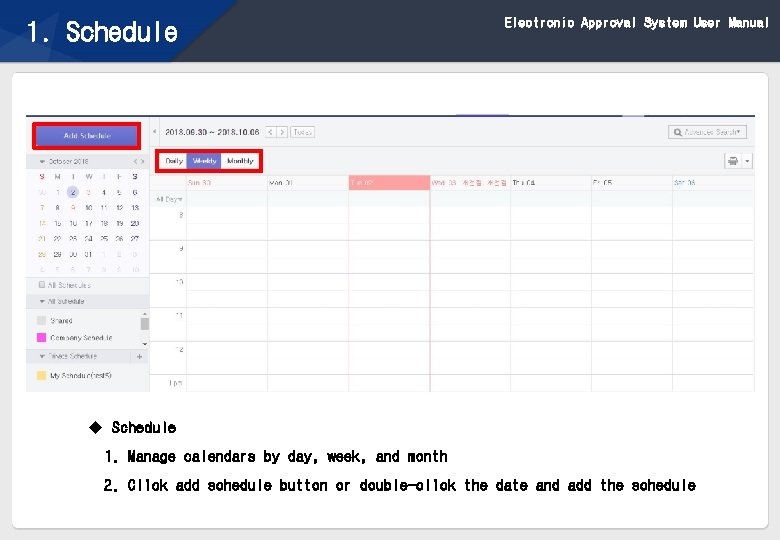
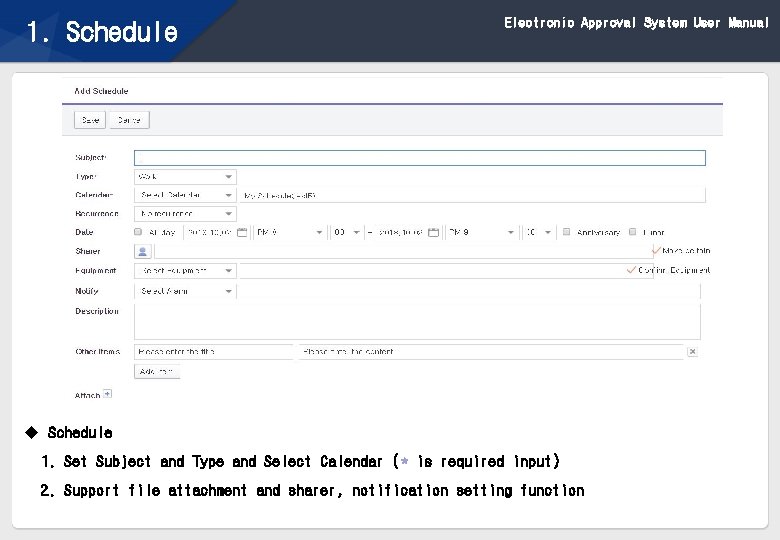
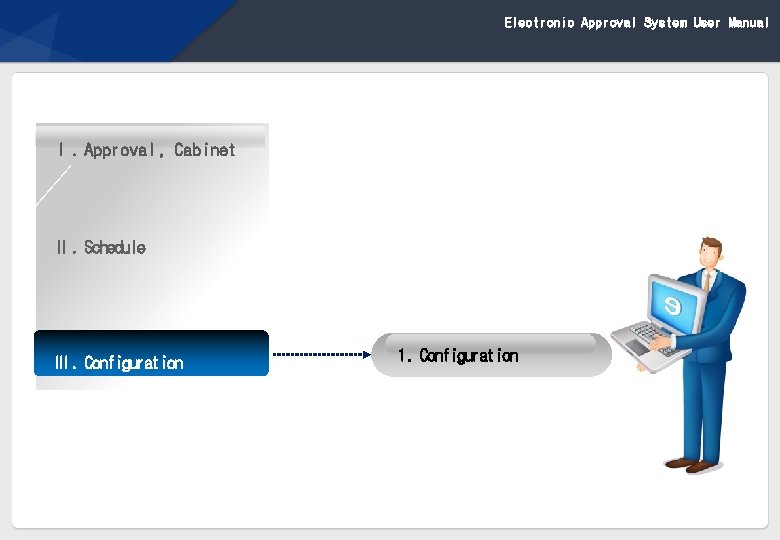
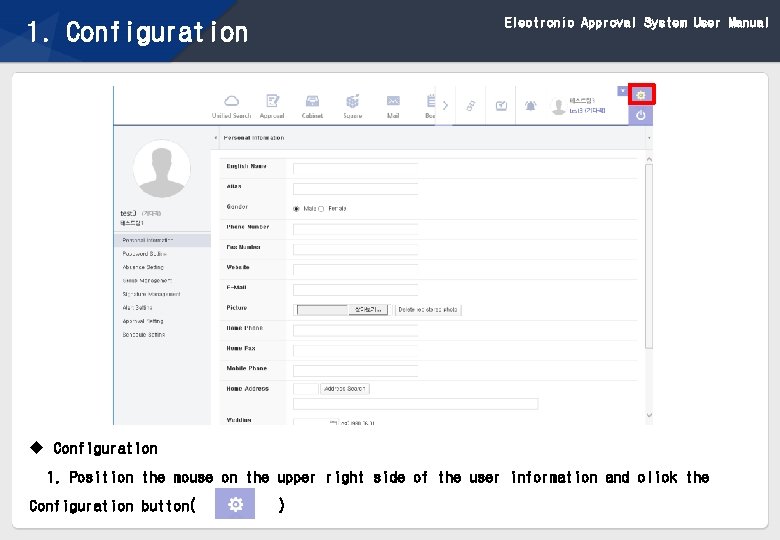
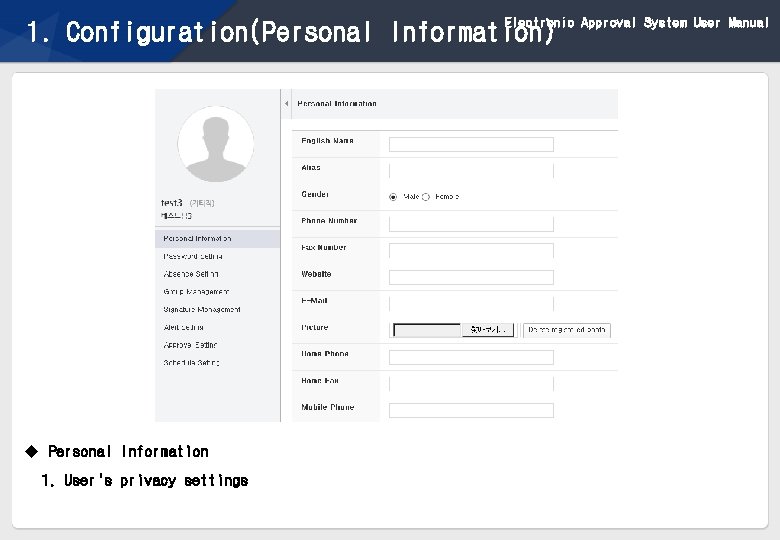
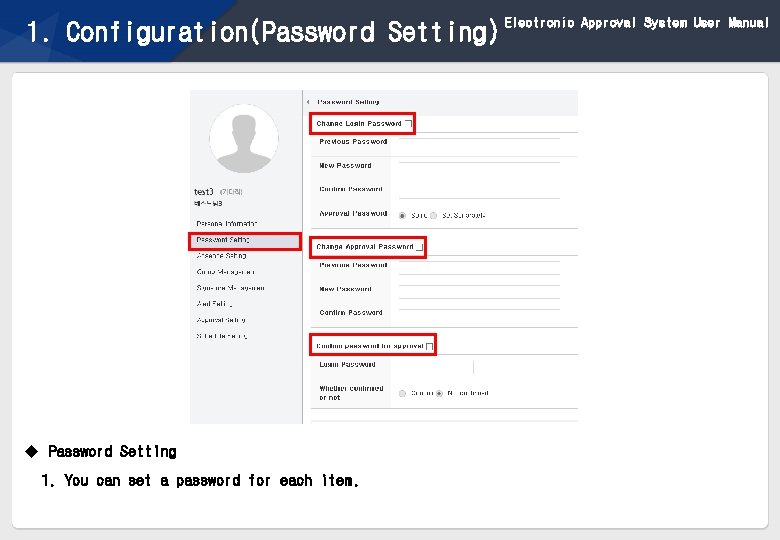
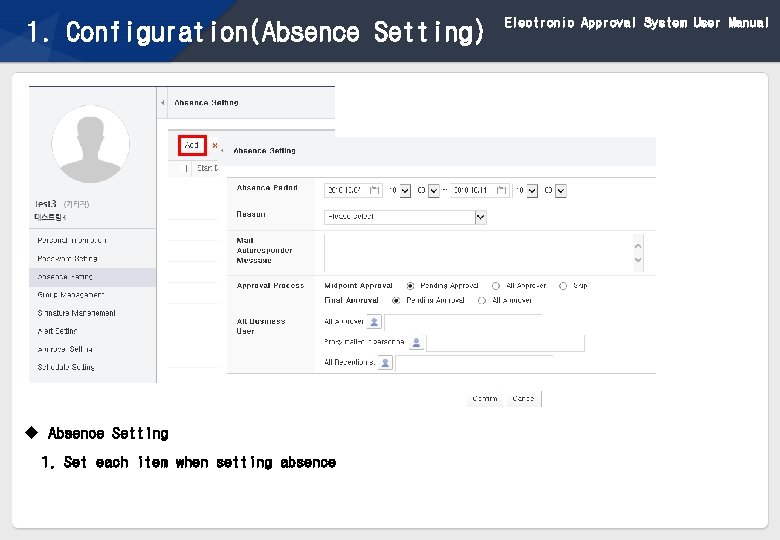
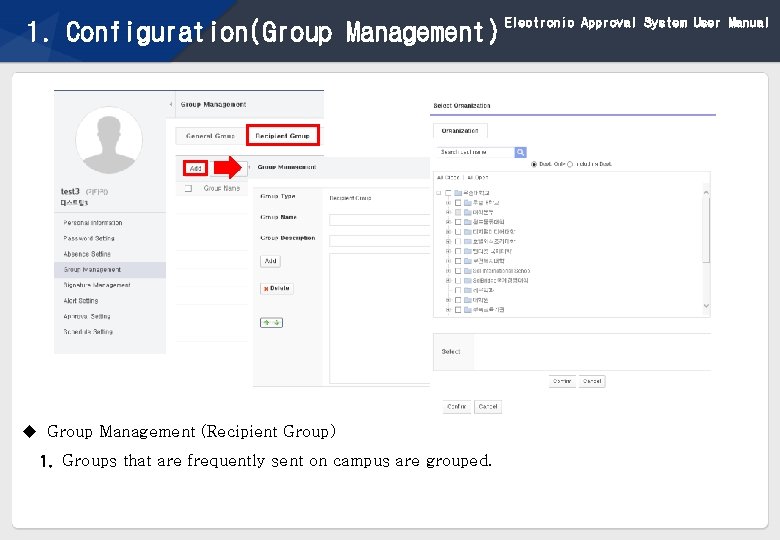
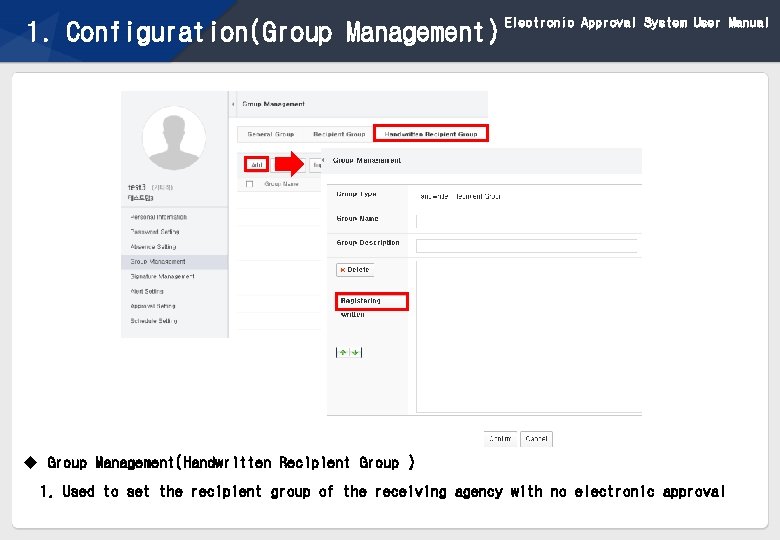
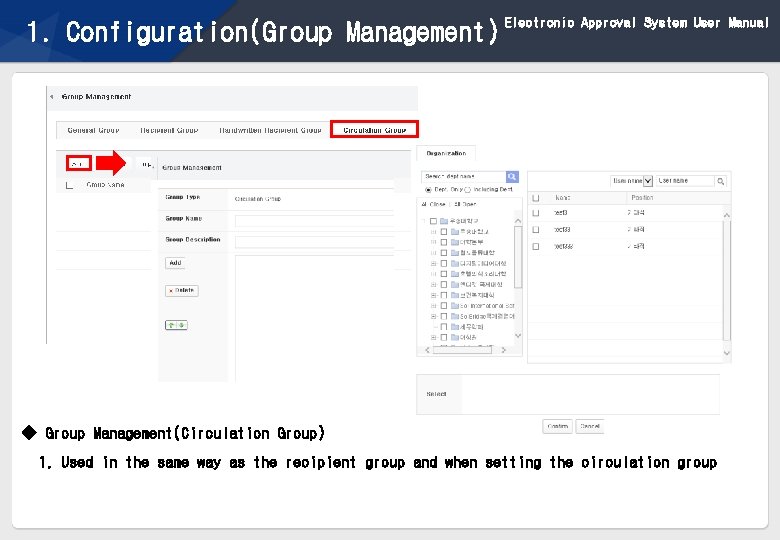
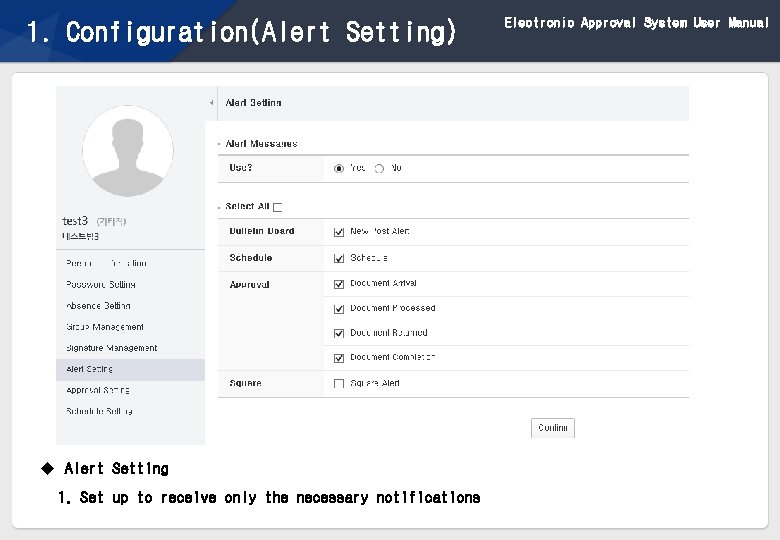
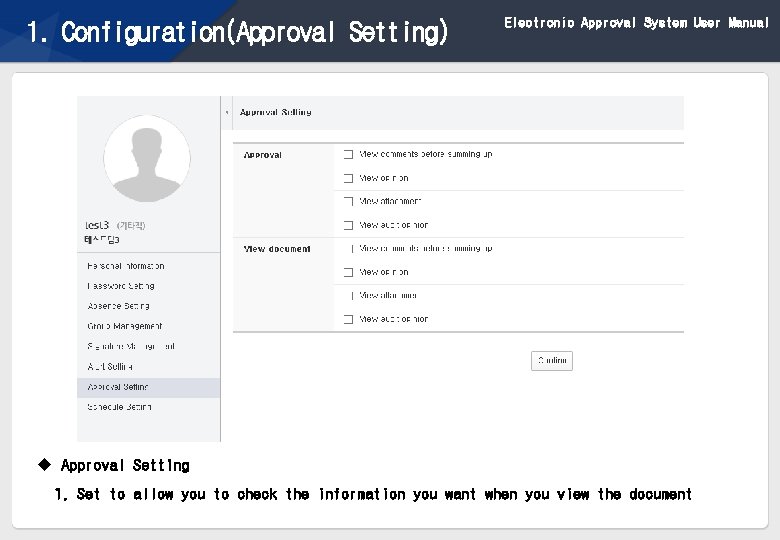
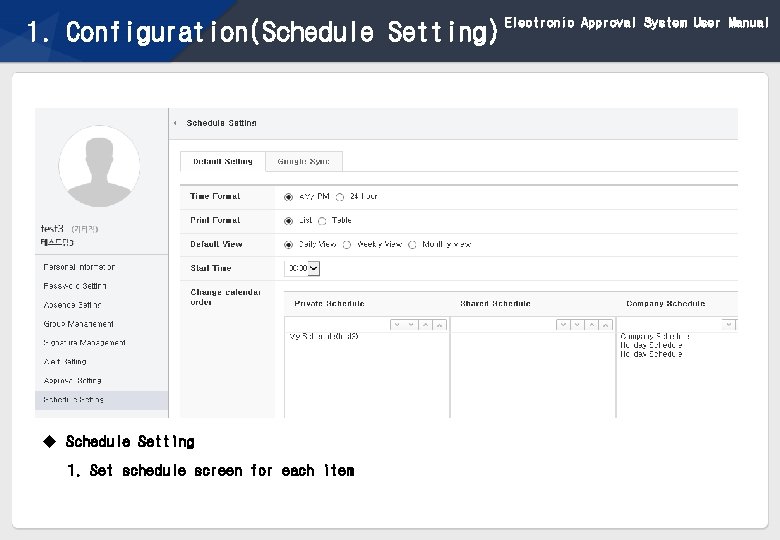
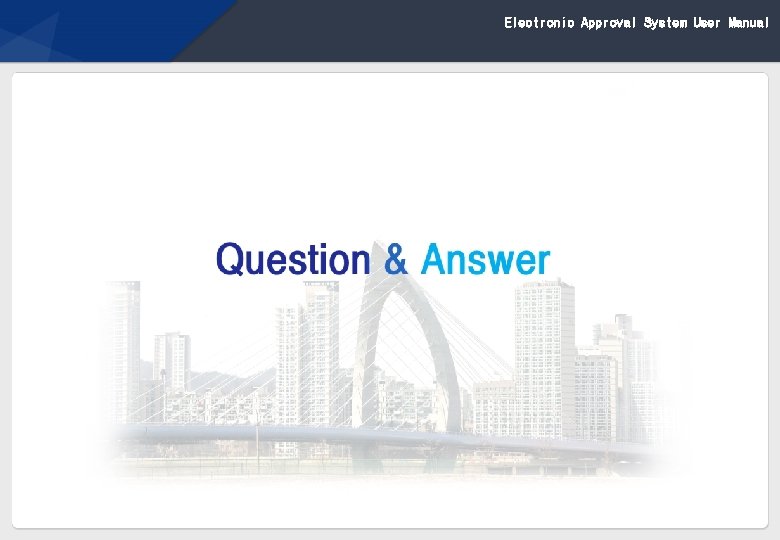
- Slides: 39
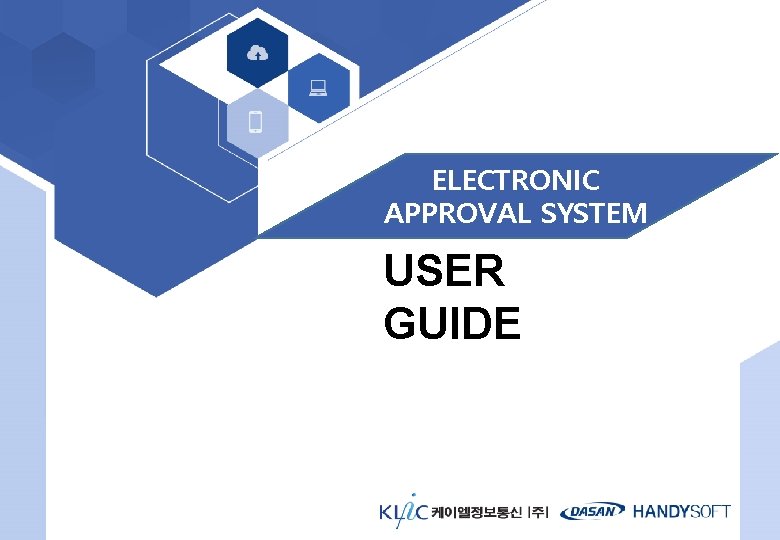
ELECTRONIC APPROVAL SYSTEM USER GUIDE
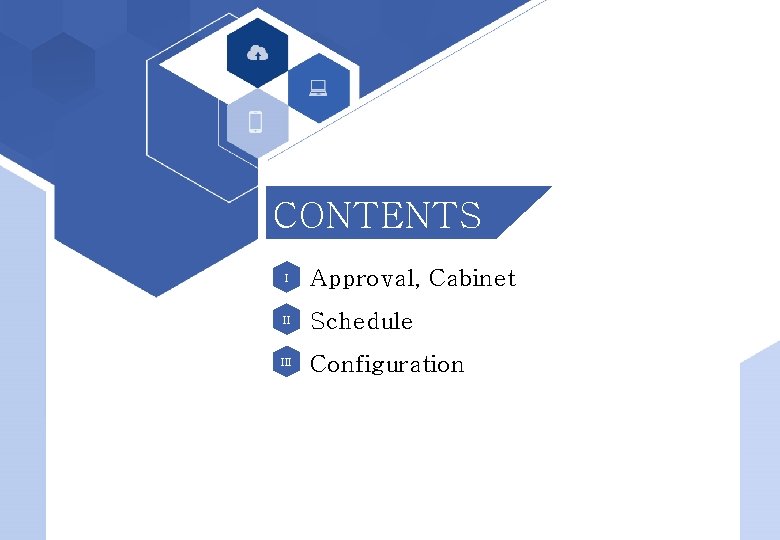
Electronic Approval System User Manual CONTENTS I Approval, Cabinet II Schedule III Configuration 1
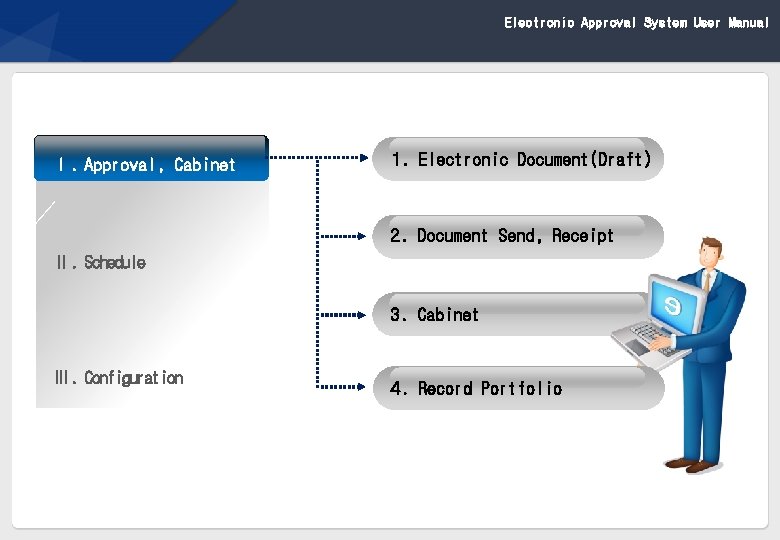
Electronic Approval System User Manual Ⅰ. Approval, Cabinet 1. Electronic Document(Draft) 2. Document Send, Receipt Ⅱ. Schedule 3. Cabinet Ⅲ. Configuration 4. Record Portfolio 2
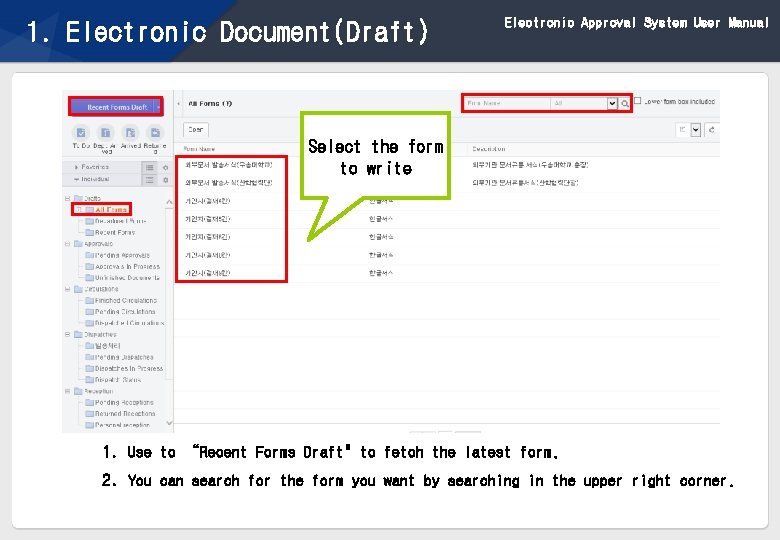
1. Electronic Document(Draft) Electronic Approval System User Manual Select the form to write 1. Use to “Recent Forms Draft" to fetch the latest form. 2. You can search for the form you want by searching in the upper right corner. 3
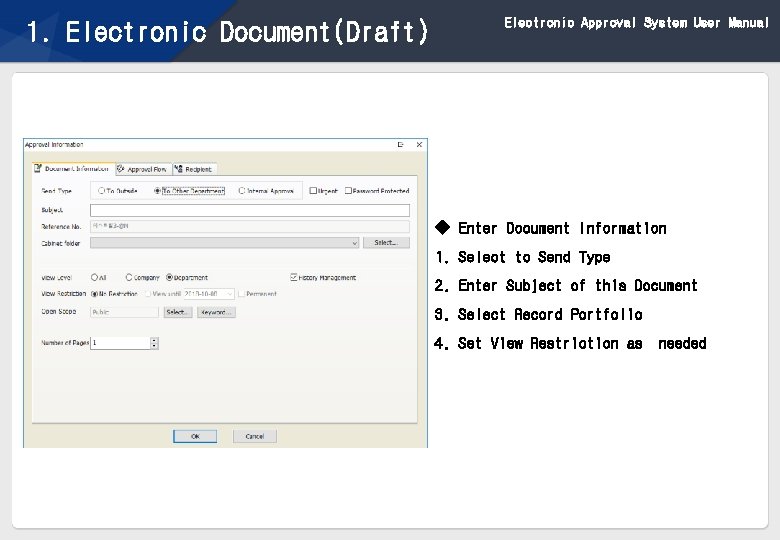
1. Electronic Document(Draft) Electronic Approval System User Manual ◆ Enter Document Information 1. Select to Send Type 2. Enter Subject of this Document 3. Select Record Portfolio 4. Set View Restriction as 4 needed
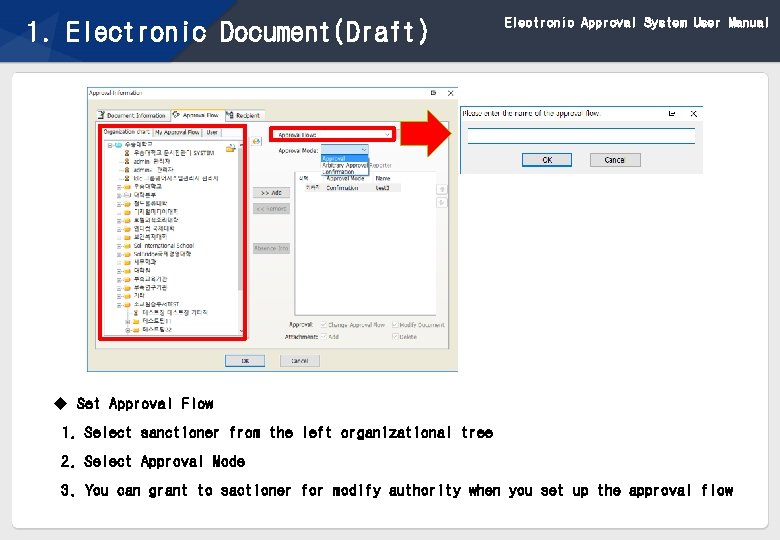
1. Electronic Document(Draft) Electronic Approval System User Manual u Set Approval Flow 1. Select sanctioner from the left organizational tree 2. Select Approval Mode 3. You can grant to sactioner for modify authority when you set up the approval flow 5
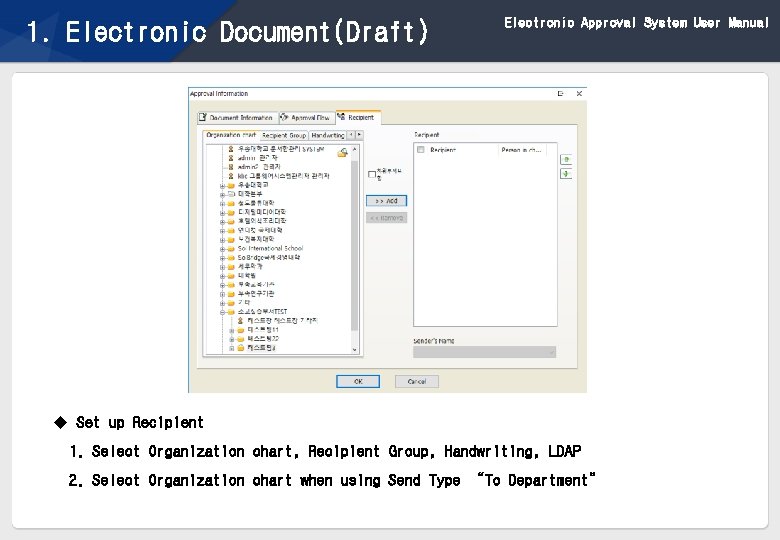
1. Electronic Document(Draft) Electronic Approval System User Manual u Set up Recipient 1. Select Organization chart, Recipient Group, Handwriting, LDAP 2. Select Organization chart when using Send Type “To Department” 6
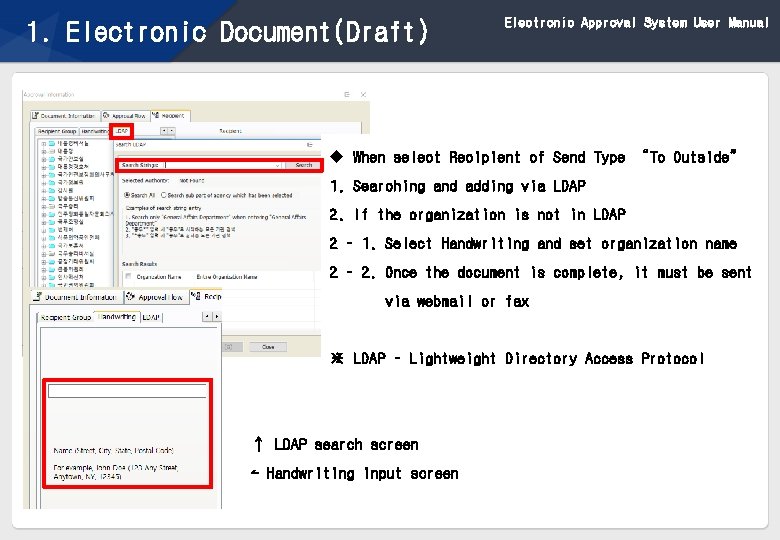
1. Electronic Document(Draft) Electronic Approval System User Manual u When select Recipient of Send Type “To Outside” 1. Searching and adding via LDAP 2. If the organization is not in LDAP 2 – 1. Select Handwriting and set organization name 2 – 2. Once the document is complete, it must be sent via webmail or fax ※ LDAP – Lightweight Directory Access Protocol ↑ LDAP search screen ↼ Handwriting input screen 7
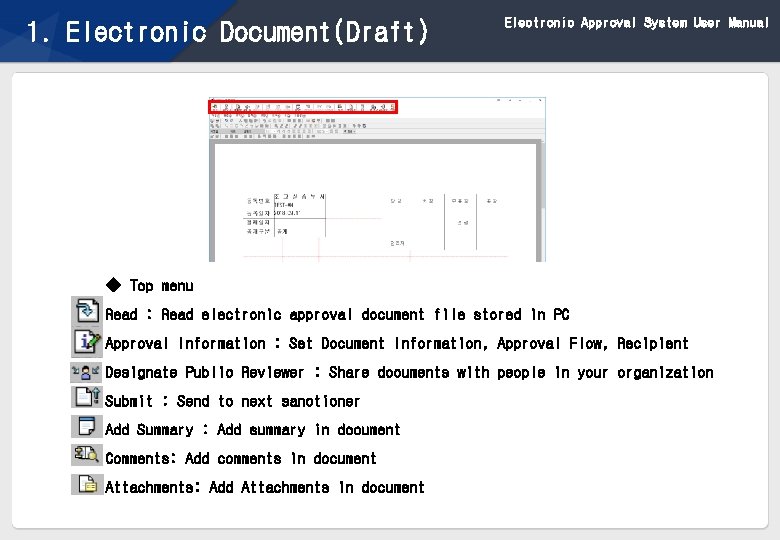
1. Electronic Document(Draft) Electronic Approval System User Manual ◆ Top menu Read : Read electronic approval document file stored in PC Approval Information : Set Document Information, Approval Flow, Recipient Designate Public Reviewer : Share documents with people in your organization Submit : Send to next sanctioner Add Summary : Add summary in document Comments: Add comments in document Attachments: Add Attachments in document 8
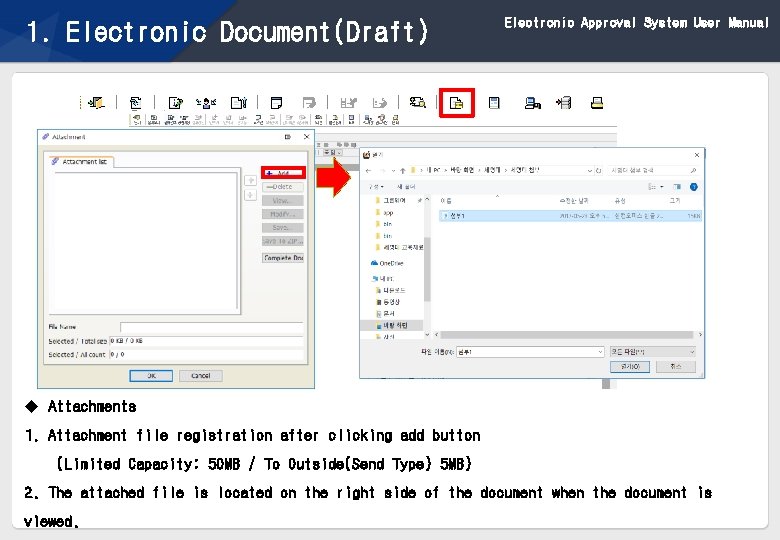
1. Electronic Document(Draft) Electronic Approval System User Manual u Attachments 1. Attachment file registration after clicking add button (Limited Capacity: 50 MB / To Outside(Send Type) 5 MB) 2. The attached file is located on the right side of the document when the document is viewed. 9
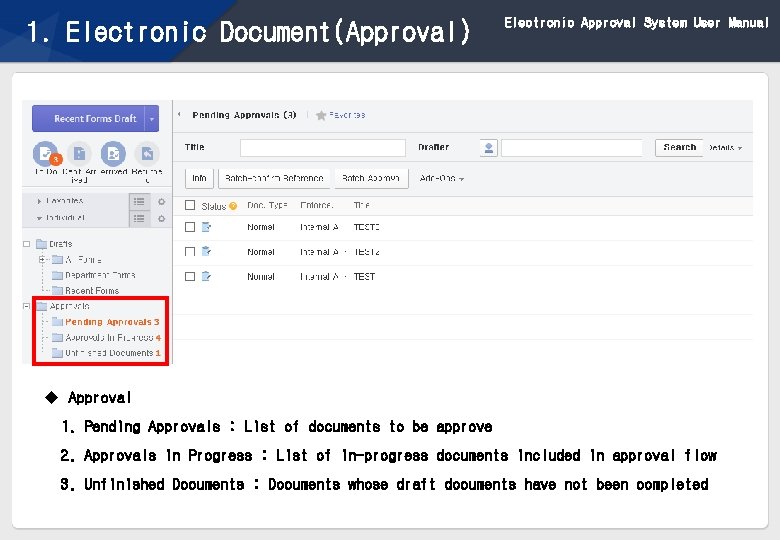
1. Electronic Document(Approval) Electronic Approval System User Manual u Approval 1. Pending Approvals : List of documents to be approve 2. Approvals in Progress : List of in-progress documents included in approval flow 3. Unfinished Documents : Documents whose draft documents have not been completed 10
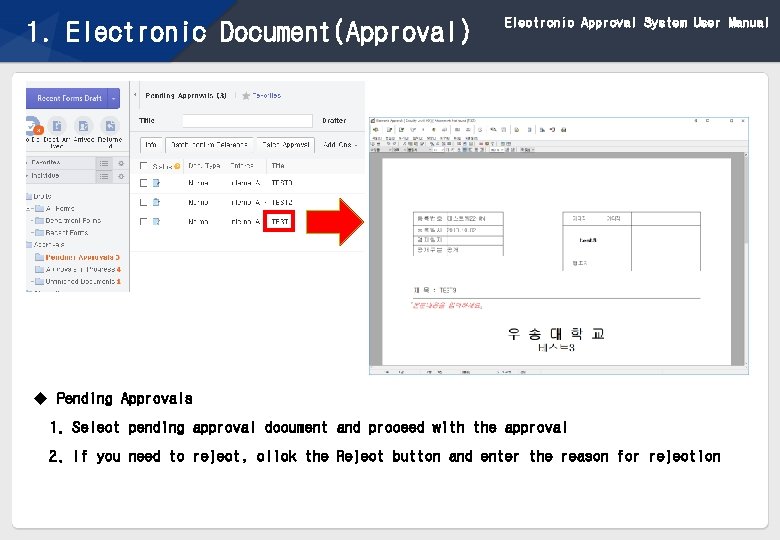
1. Electronic Document(Approval) Electronic Approval System User Manual u Pending Approvals 1. Select pending approval document and proceed with the approval 2. If you need to reject, click the Reject button and enter the reason for rejection 11
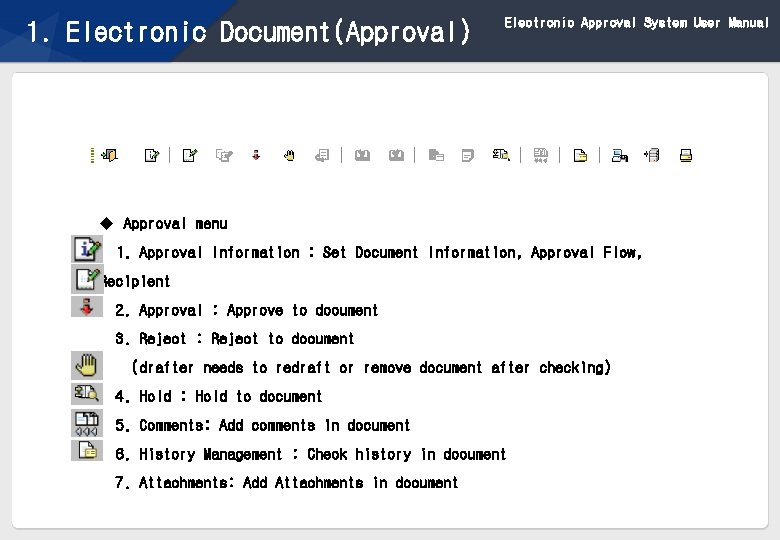
1. Electronic Document(Approval) Electronic Approval System User Manual u Approval menu 1. Approval Information : Set Document Information, Approval Flow, Recipient 2. Approval : Approve to document 3. Reject : Reject to document (drafter needs to redraft or remove document after checking) 4. Hold : Hold to document 5. Comments: Add comments in document 6. History Management : Check history in document 7. Attachments: Add Attachments in document 12
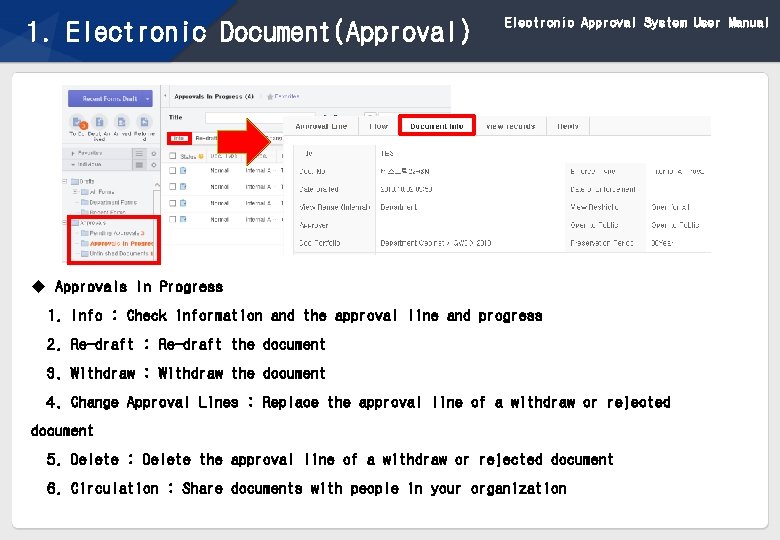
1. Electronic Document(Approval) Electronic Approval System User Manual u Approvals In Progress 1. Info : Check information and the approval line and progress 2. Re-draft : Re-draft the document 3. Withdraw : Withdraw the document 4. Change Approval Lines : Replace the approval line of a withdraw or rejected document 5. Delete : Delete the approval line of a withdraw or rejected document 6. Circulation : Share documents with people in your organization 13
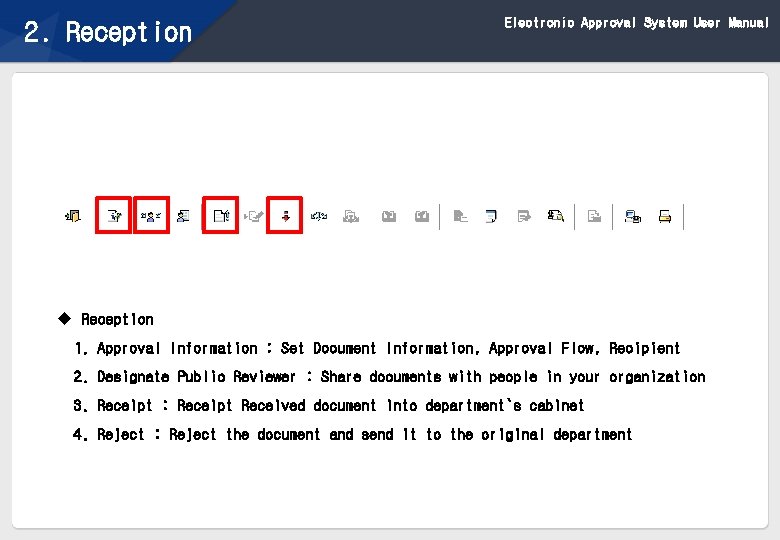
Electronic Approval System User Manual 2. Reception u Reception 1. Approval Information : Set Document Information, Approval Flow, Recipient 2. Designate Public Reviewer : Share documents with people in your organization 3. Receipt : Receipt Received document into department`s cabinet 4. Reject : Reject the document and send it to the original department 14
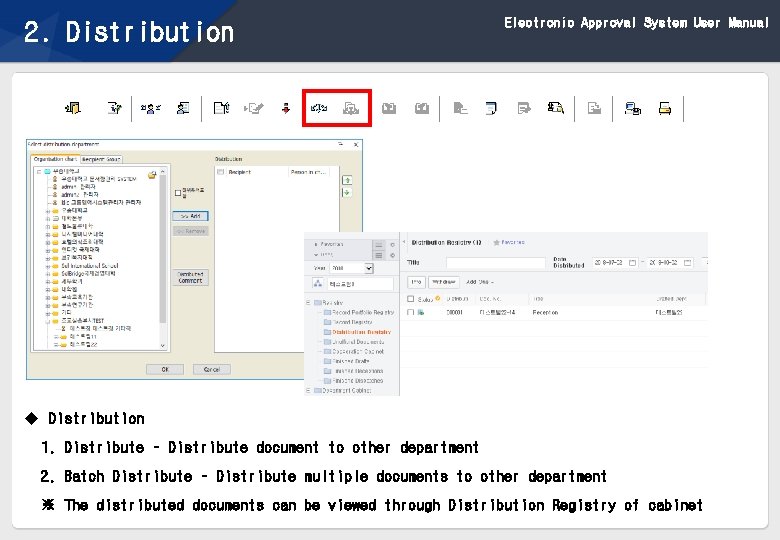
Electronic Approval System User Manual 2. Distribution u Distribution 1. Distribute – Distribute document to other department 2. Batch Distribute – Distribute multiple documents to other department ※ The distributed documents can be viewed through Distribution Registry of cabinet 15
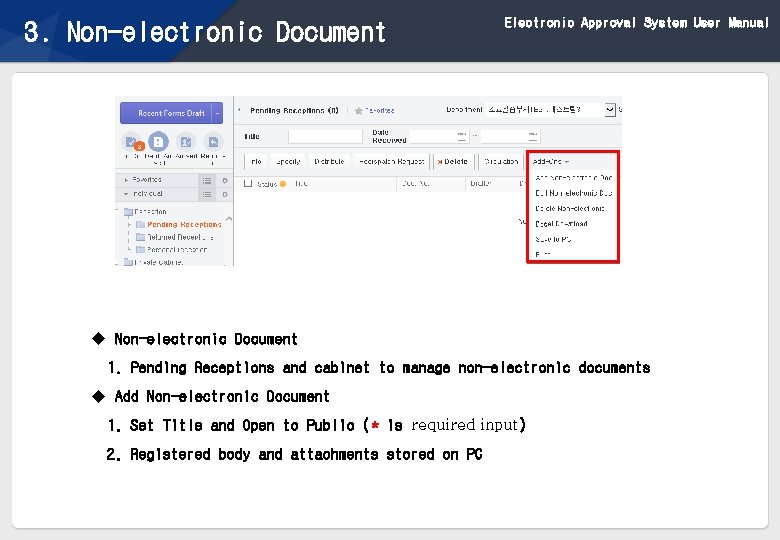
Electronic Approval System User Manual 3. Non-electronic Document u Non-electronic Document 1. Pending Receptions and cabinet to manage non-electronic documents u Add Non-electronic Document 1. Set Title and Open to Public (* is required input) 2. Registered body and attachments stored on PC 16
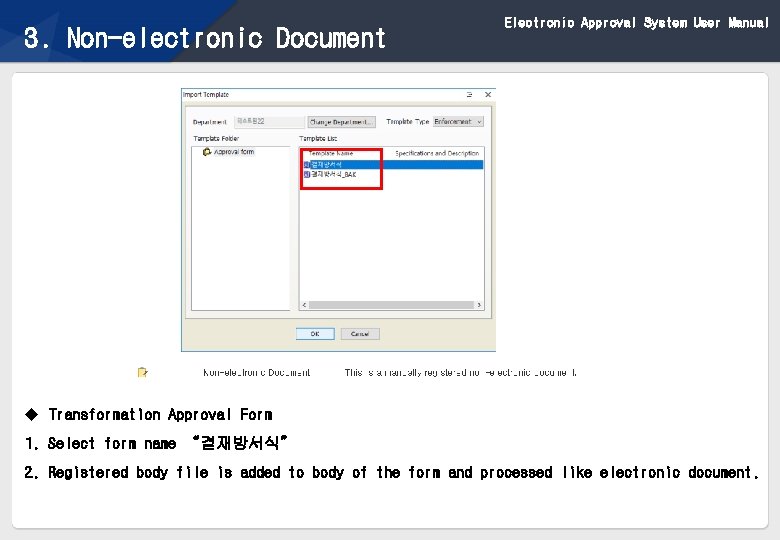
Electronic Approval System User Manual 3. Non-electronic Document u Transformation Approval Form 1. Select form name “결재방서식” 2. Registered body file is added to body of the form and processed like electronic document. 17
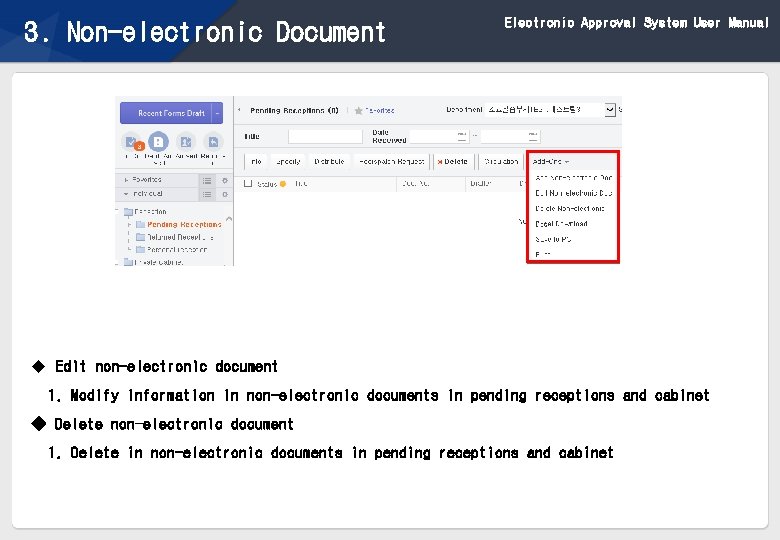
Electronic Approval System User Manual 3. Non-electronic Document u Edit non-electronic document 1. Modify information in non-electronic documents in pending receptions and cabinet ◆ Delete non-electronic document 1. Delete in non-electronic documents in pending receptions and cabinet 18
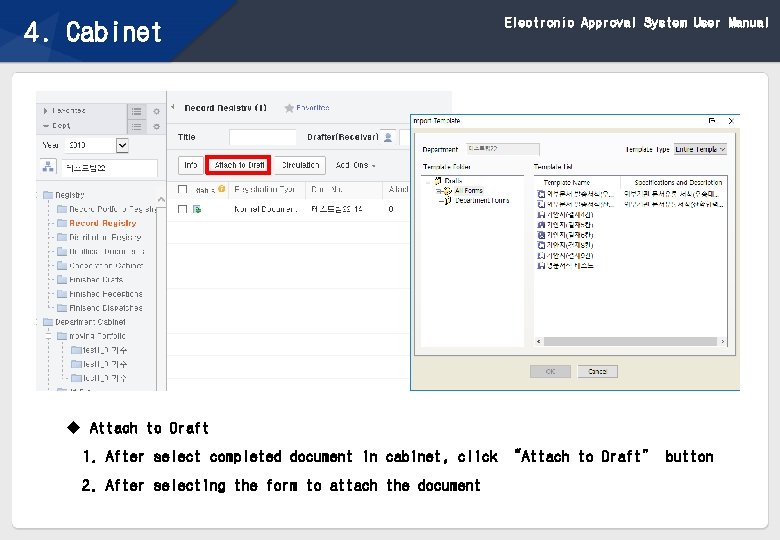
Electronic Approval System User Manual 4. Cabinet u Attach to Draft 1. After select completed document in cabinet, click “Attach to Draft” button 2. After selecting the form to attach the document 19
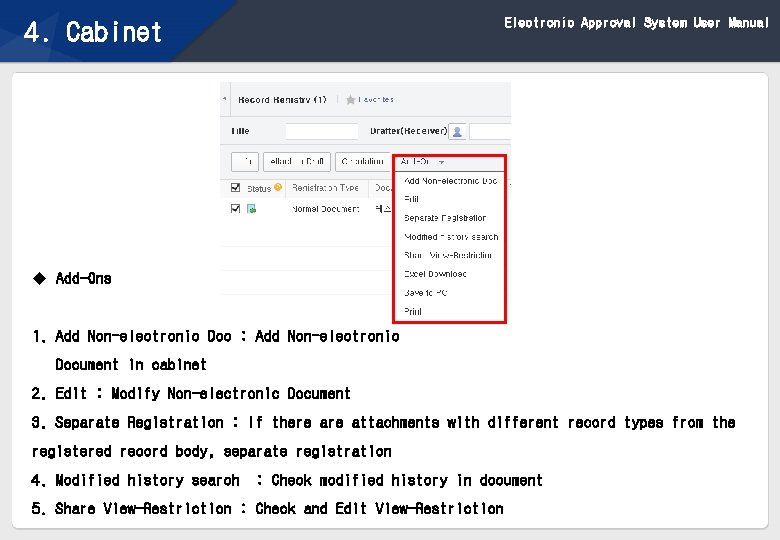
Electronic Approval System User Manual 4. Cabinet u Add-Ons 1. Add Non-electronic Doc : Add Non-electronic Document in cabinet 2. Edit : Modify Non-electronic Document 3. Separate Registration : If there attachments with different record types from the registered record body, separate registration 4. Modified history search : Check modified history in document 5. Share View-Restriction : Check and Edit View-Restriction 20
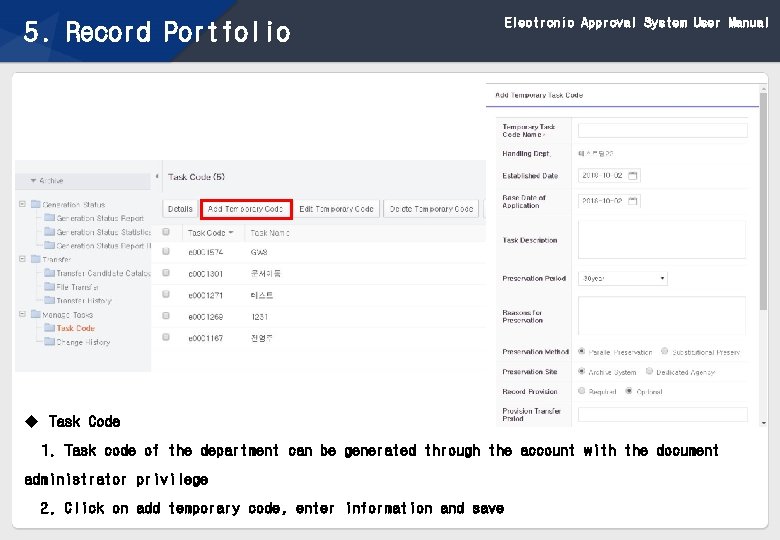
Electronic Approval System User Manual 5. Record Portfolio u Task Code 1. Task code of the department can be generated through the account with the document administrator privilege 2. Click on add temporary code, enter information and save 21
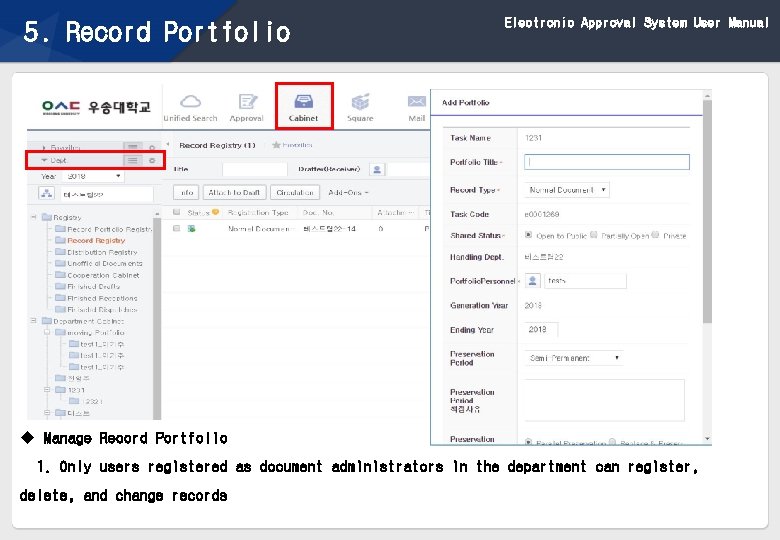
Electronic Approval System User Manual 5. Record Portfolio u Manage Record Portfolio 1. Only users registered as document administrators in the department can register, delete, and change records 22
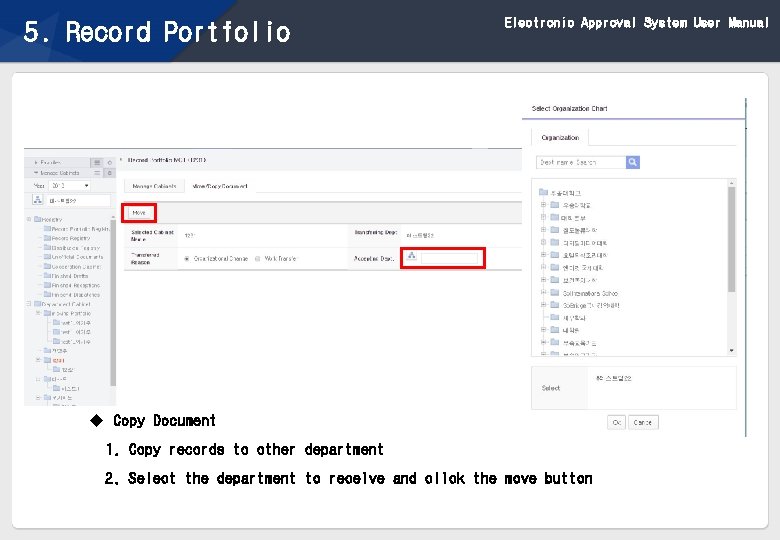
Electronic Approval System User Manual 5. Record Portfolio u Copy Document 1. Copy records to other department 2. Select the department to receive and click the move button 23
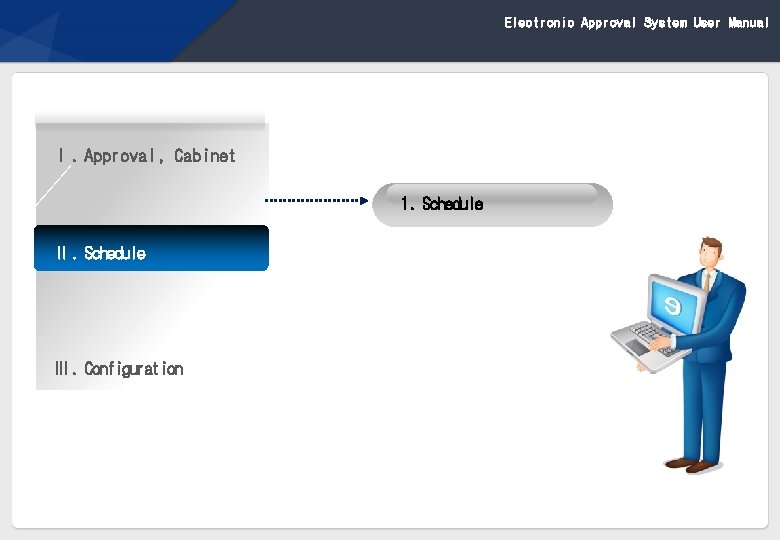
Electronic Approval System User Manual Ⅰ. Approval, Cabinet 1. Schedule Ⅱ. Schedule Ⅲ. Configuration 24
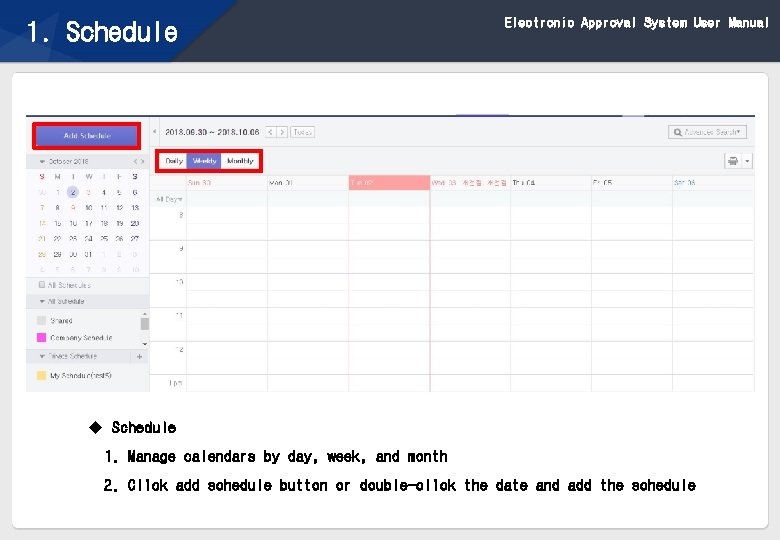
Electronic Approval System User Manual 1. Schedule u Schedule 1. Manage calendars by day, week, and month 2. Click add schedule button or double-click the date and add the schedule 25
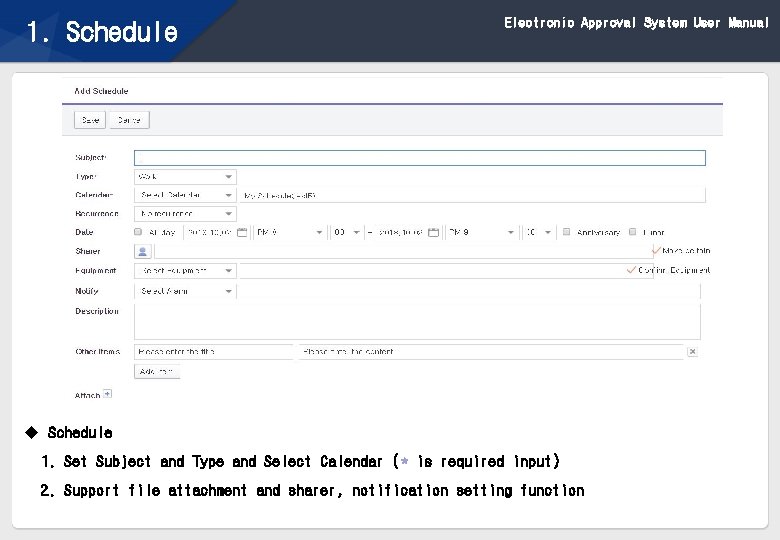
Electronic Approval System User Manual 1. Schedule u Schedule 1. Set Subject and Type and Select Calendar (* is required input) 2. Support file attachment and sharer, notification setting function 26
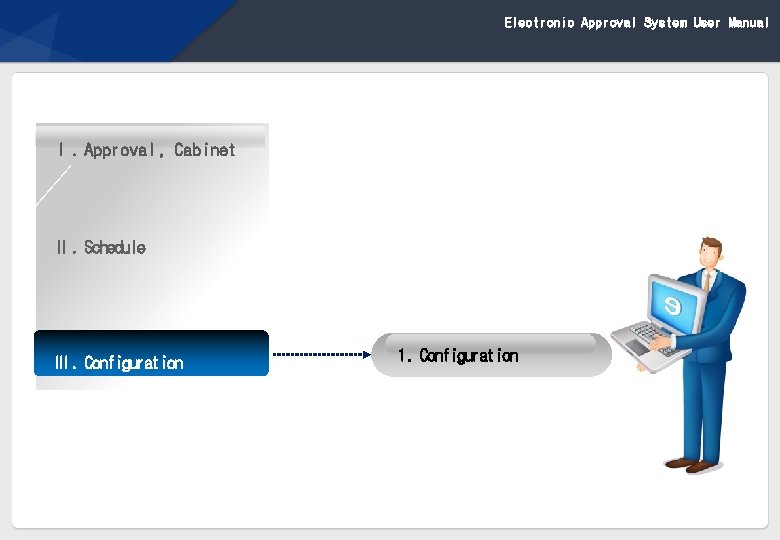
Electronic Approval System User Manual Ⅰ. Approval, Cabinet Ⅱ. Schedule Ⅲ. Configuration 1. Configuration 27
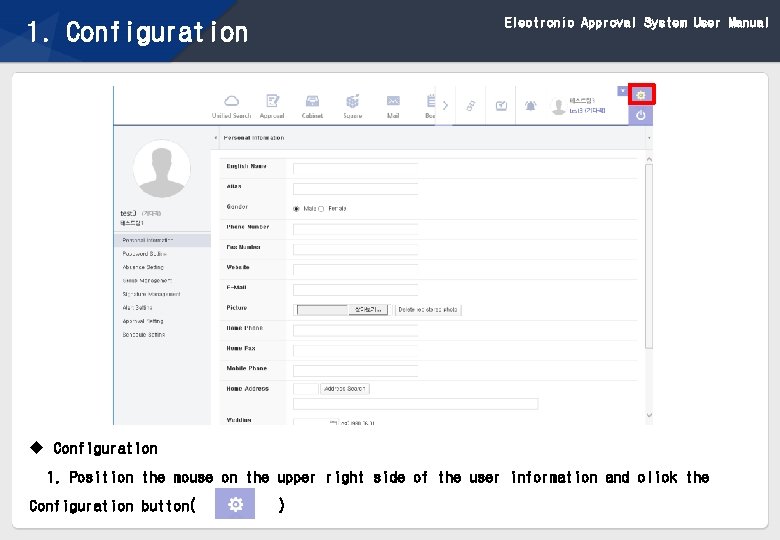
Electronic Approval System User Manual 1. Configuration u Configuration 1. Position the mouse on the upper right side of the user information and click the Configuration button( ) 28
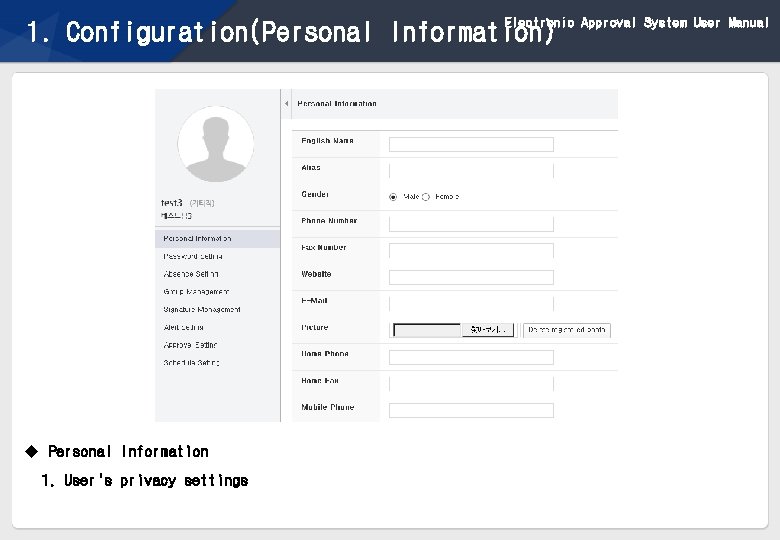
Electronic Approval System User Manual 1. Configuration(Personal Information) u Personal Information 1. User's privacy settings 29
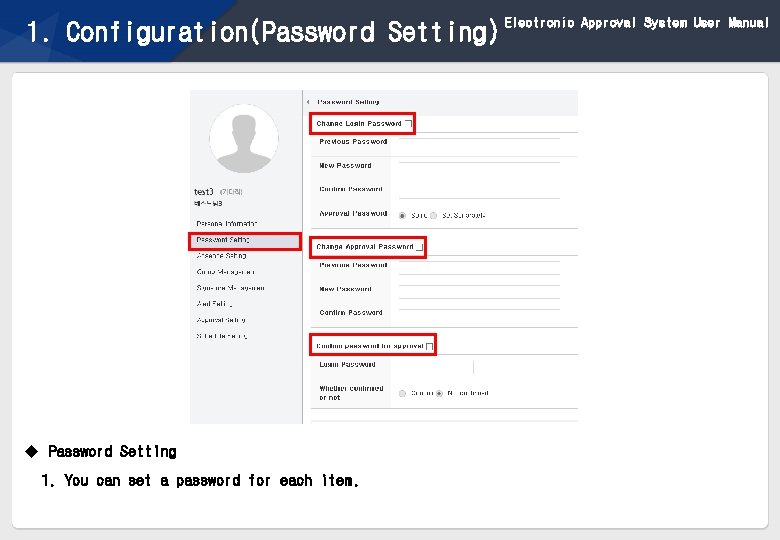
1. Configuration(Password Setting) u Password Setting 1. You can set a password for each item. 30 Electronic Approval System User Manual
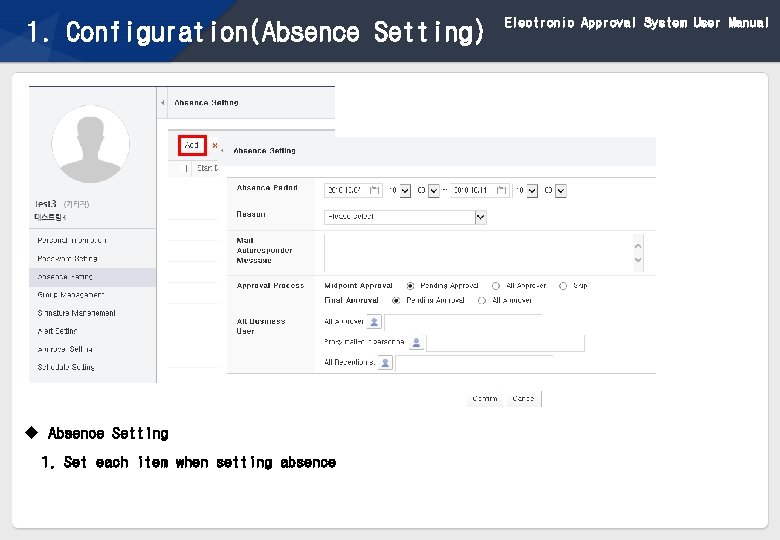
1. Configuration(Absence Setting) u Absence Setting 1. Set each item when setting absence 31 Electronic Approval System User Manual
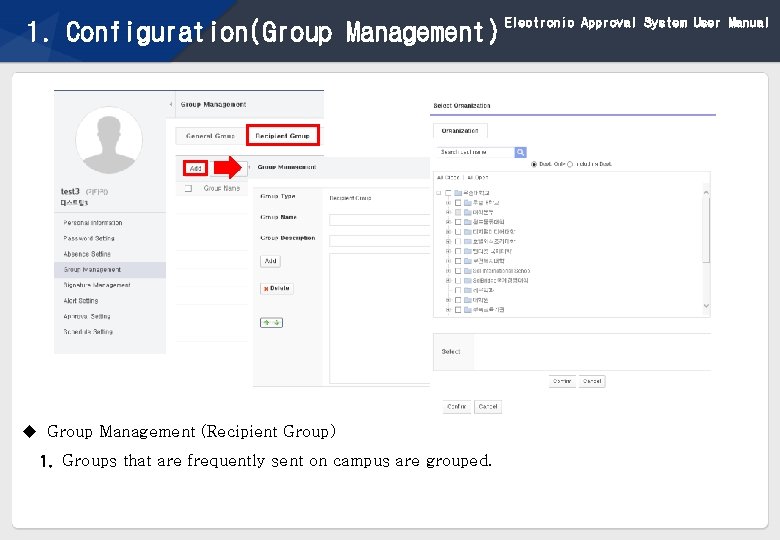
1. Configuration(Group Management) u Group Management (Recipient Group) 1. Groups that are frequently sent on campus are grouped. 32 Electronic Approval System User Manual
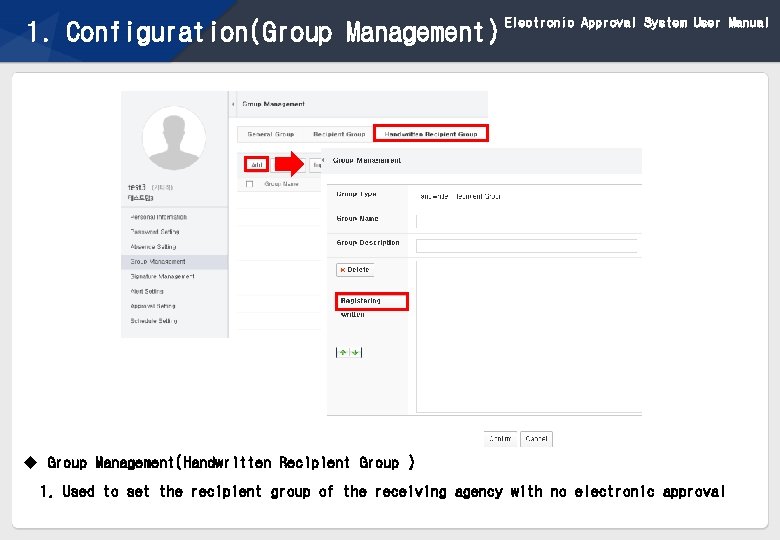
1. Configuration(Group Management) Electronic Approval System User Manual u Group Management(Handwritten Recipient Group ) 1. Used to set the recipient group of the receiving agency with no electronic approval 33
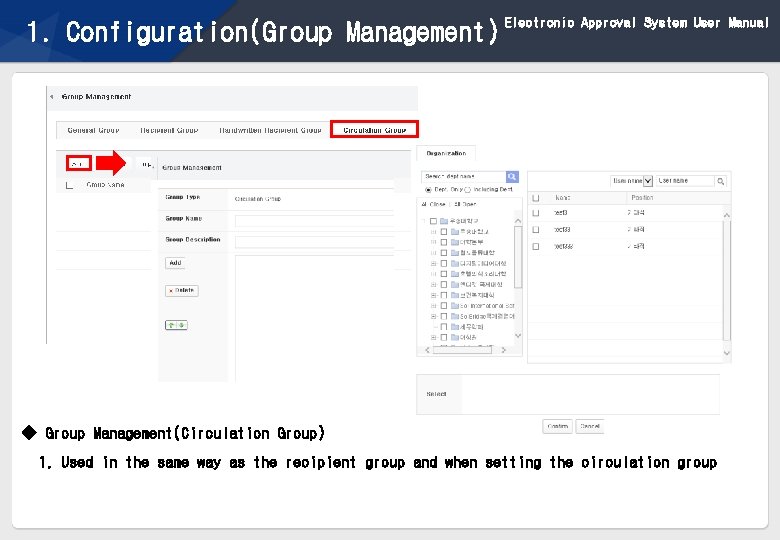
1. Configuration(Group Management) Electronic Approval System User Manual ◆ Group Management(Circulation Group) 1. Used in the same way as the recipient group and when setting the circulation group 34
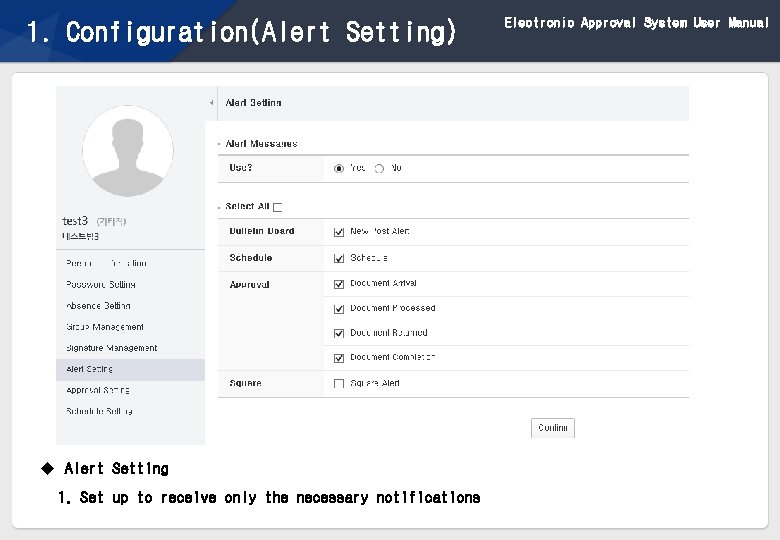
1. Configuration(Alert Setting) u Alert Setting 1. Set up to receive only the necessary notifications 35 Electronic Approval System User Manual
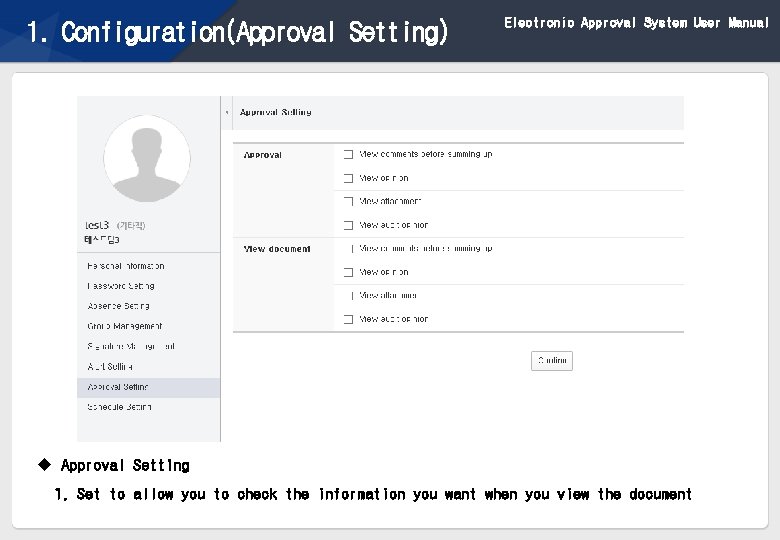
1. Configuration(Approval Setting) Electronic Approval System User Manual u Approval Setting 1. Set to allow you to check the information you want when you view the document 36
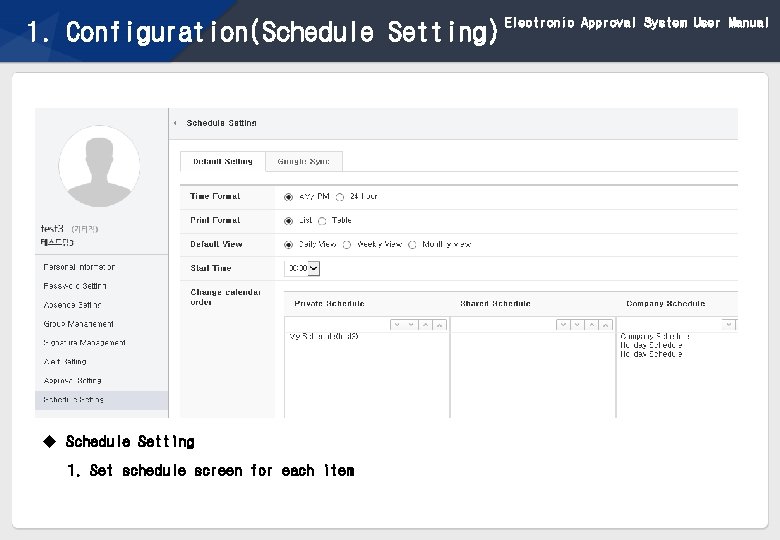
1. Configuration(Schedule Setting) u Schedule Setting 1. Set schedule screen for each item 37 Electronic Approval System User Manual
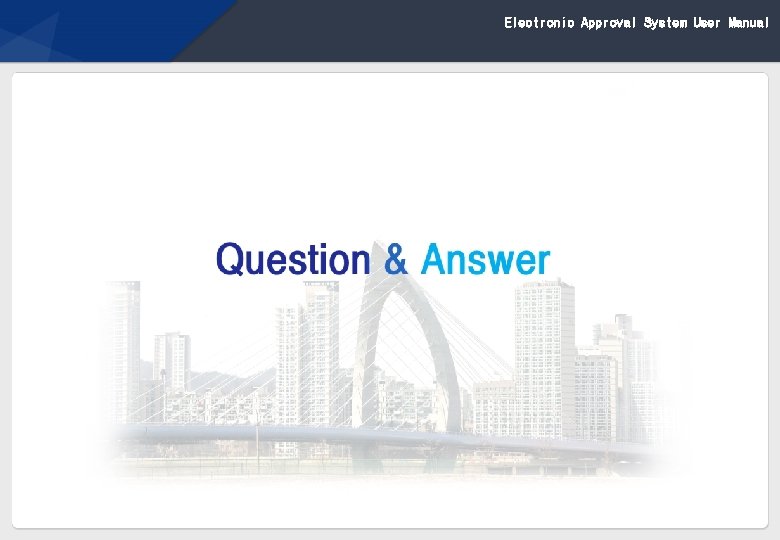
Electronic Approval System User Manual 38
 E approval system
E approval system Single user and multiple user operating system
Single user and multiple user operating system Types of operating systems
Types of operating systems What does the electronic user’s bill of rights describe?
What does the electronic user’s bill of rights describe? Famweb login
Famweb login Calyx tracking
Calyx tracking Stratix 10 emif user guide
Stratix 10 emif user guide Ellucian crm recruit user guide
Ellucian crm recruit user guide Qad ee user guide
Qad ee user guide Hp ppm project management user guide
Hp ppm project management user guide Altera stratix 5
Altera stratix 5 Data protector user guide
Data protector user guide Https://fsassessments.org/
Https://fsassessments.org/ Olcf summit user guide
Olcf summit user guide Attaaps
Attaaps 7 series fpgas clocking resources user guide
7 series fpgas clocking resources user guide Ariba rfq
Ariba rfq Napolen pizza
Napolen pizza Xilinx power estimator
Xilinx power estimator Pentaho user guide
Pentaho user guide Army records information management system
Army records information management system Condeco tesco
Condeco tesco Chrome river invoice
Chrome river invoice Analog design environment
Analog design environment Ca workload automation esp user guide
Ca workload automation esp user guide Astea user guide
Astea user guide Sentaurus
Sentaurus Sentaurus device user guide
Sentaurus device user guide Myevolv user guide
Myevolv user guide Vns main warehouse
Vns main warehouse Assist user guide
Assist user guide Justin burley
Justin burley Receipt bank user guide
Receipt bank user guide Emis proxy access
Emis proxy access Mitel 8568 voicemail user guide
Mitel 8568 voicemail user guide Hp fortify tutorial
Hp fortify tutorial Destin8 user guide
Destin8 user guide Synopsys dc
Synopsys dc Jac pharmacy user guide
Jac pharmacy user guide Visa intellilink user guide
Visa intellilink user guide