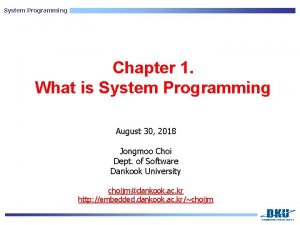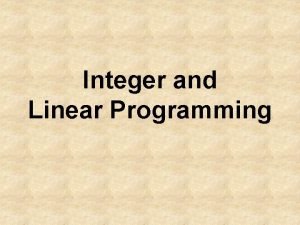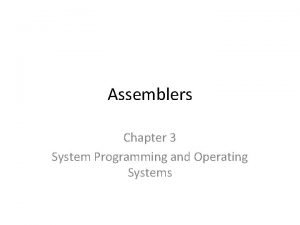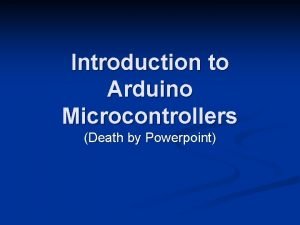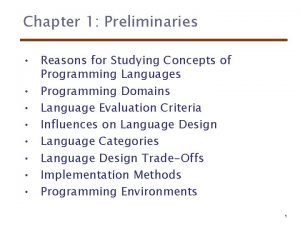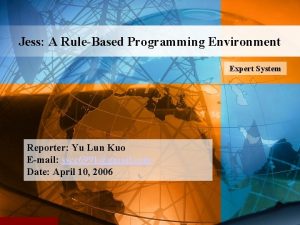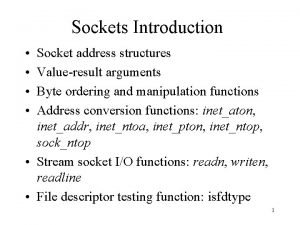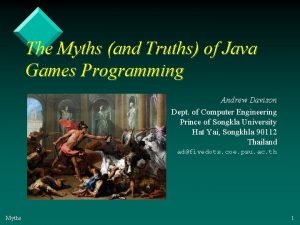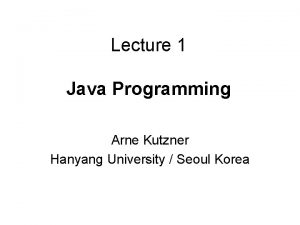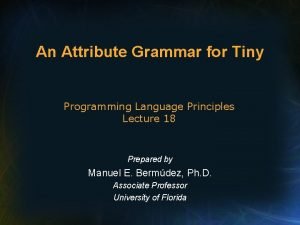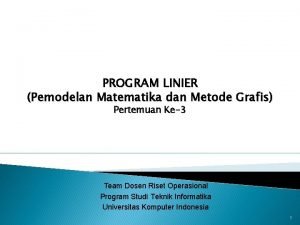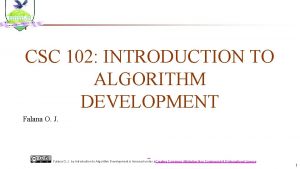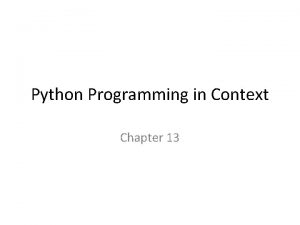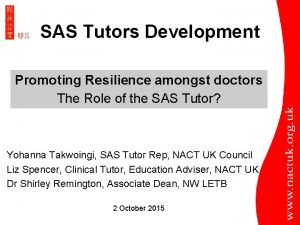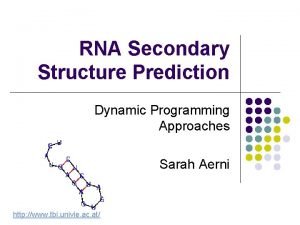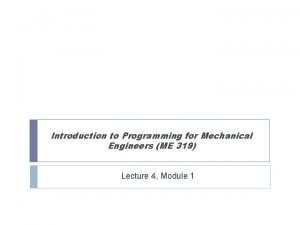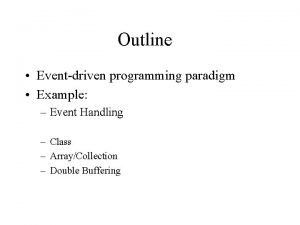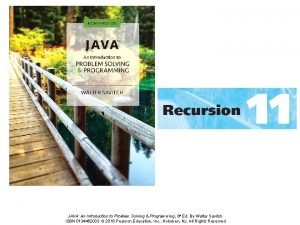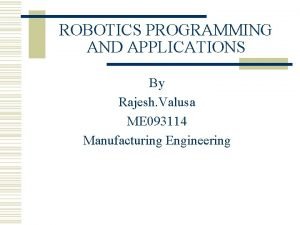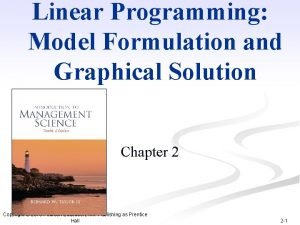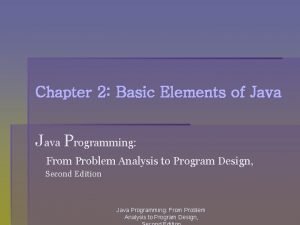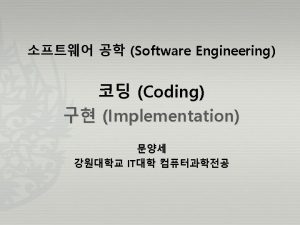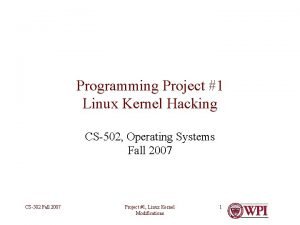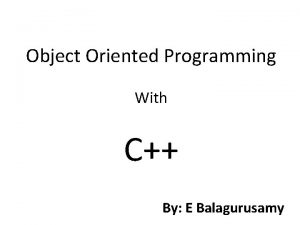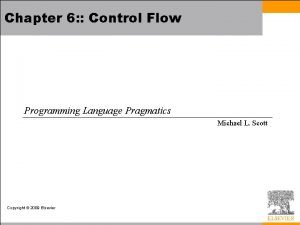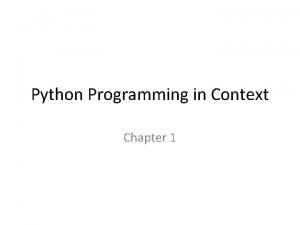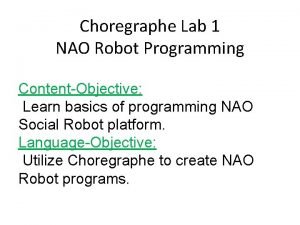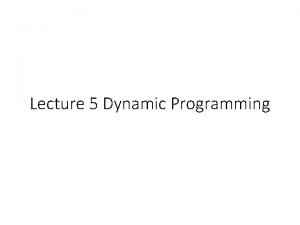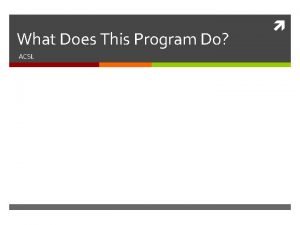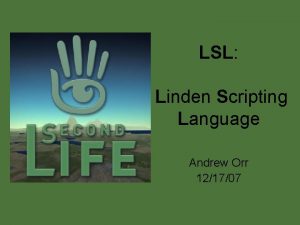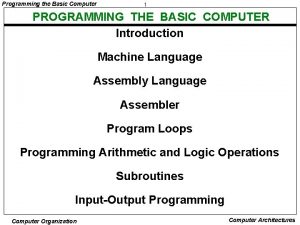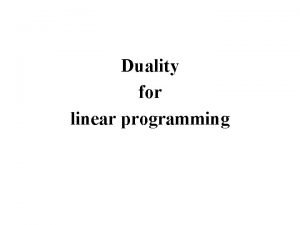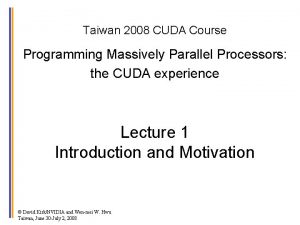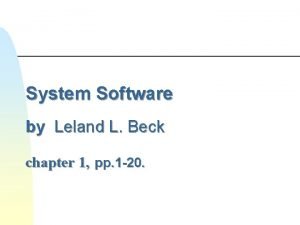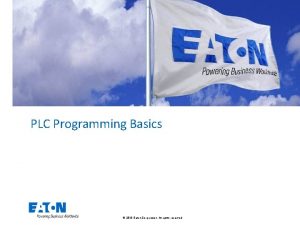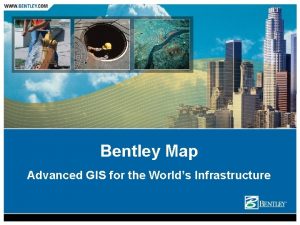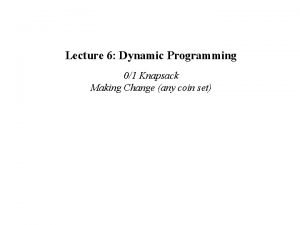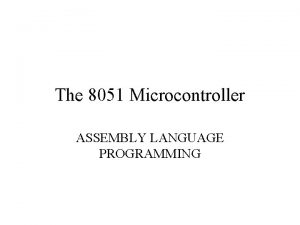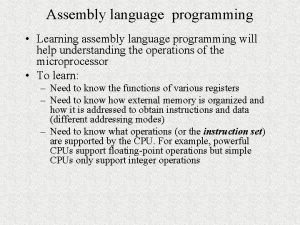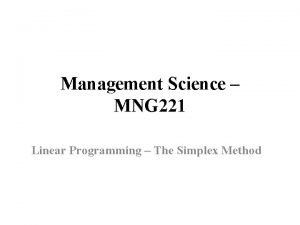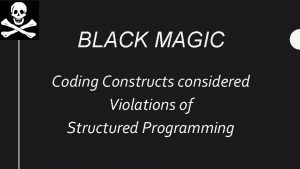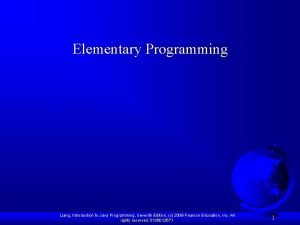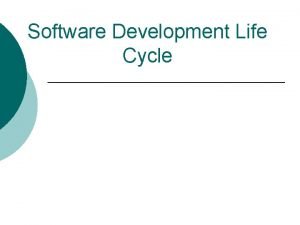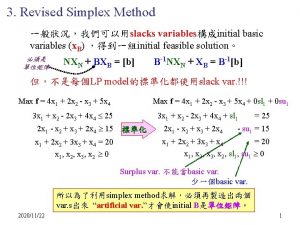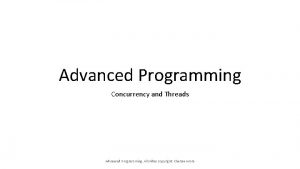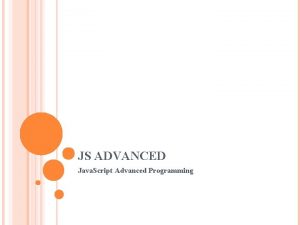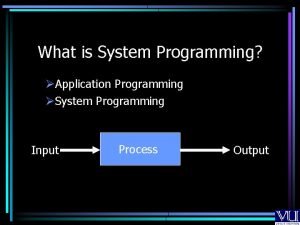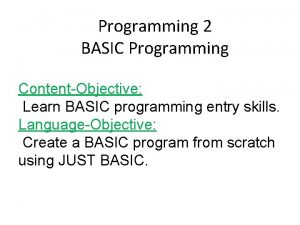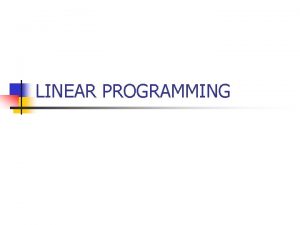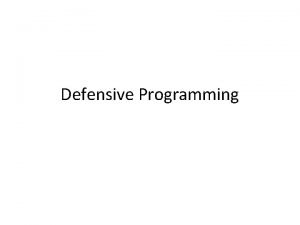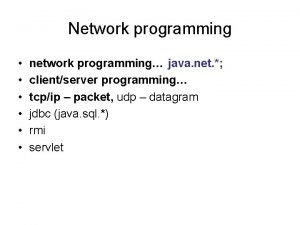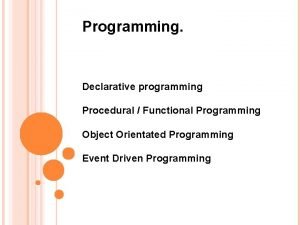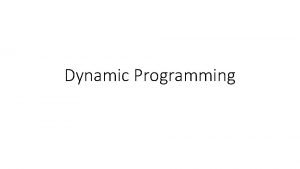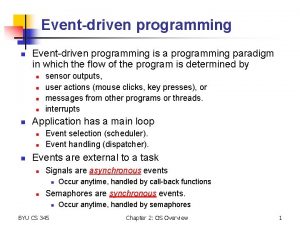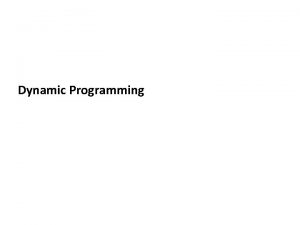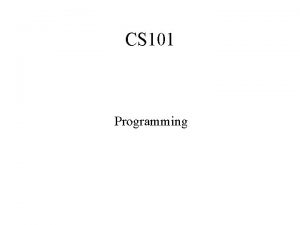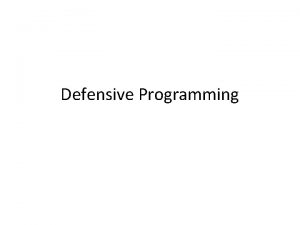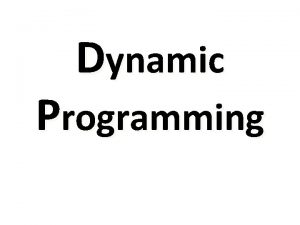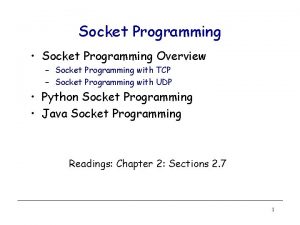EHX 7 5 0 Advanced Programming EHX ADVANCED

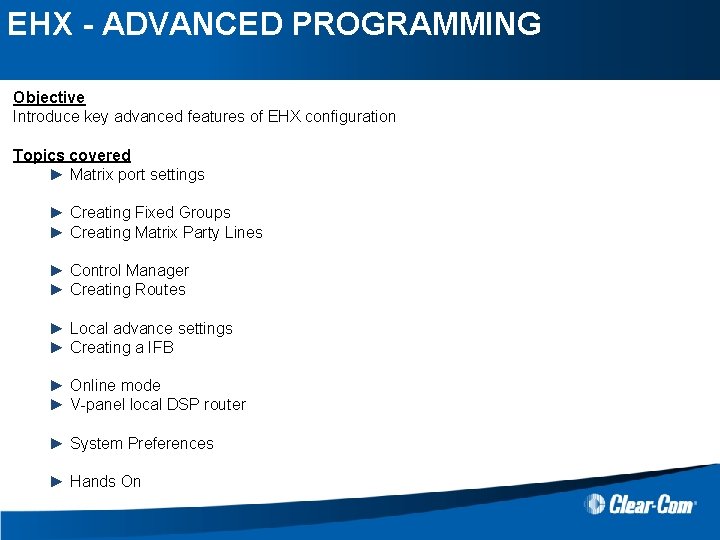
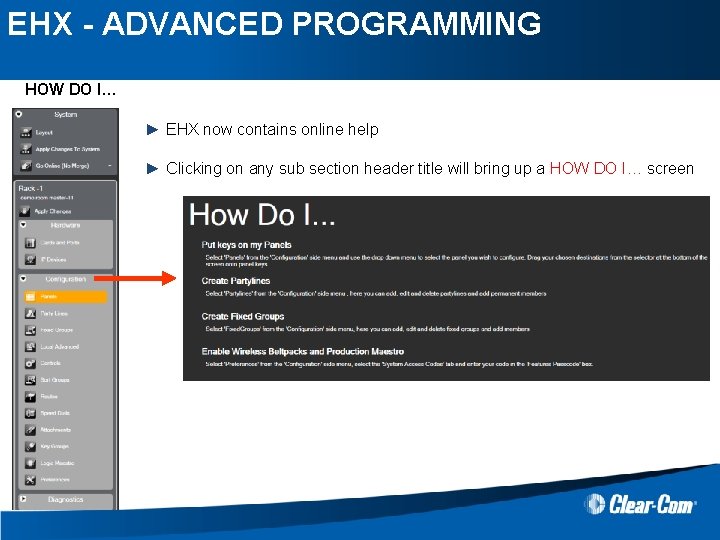
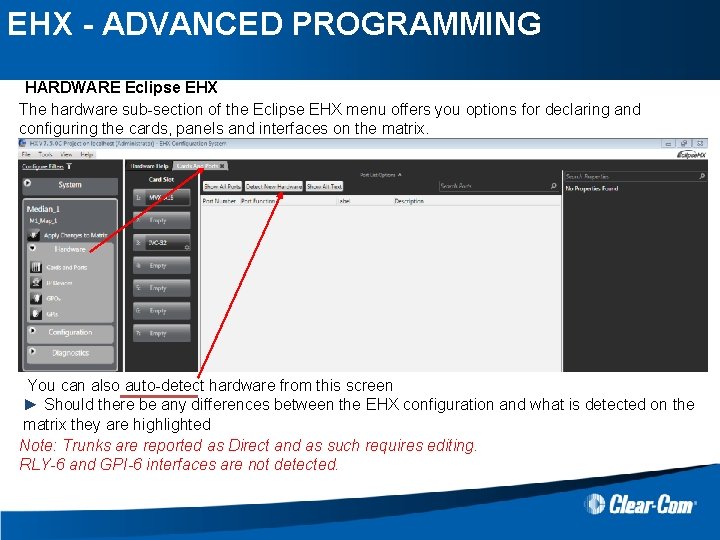
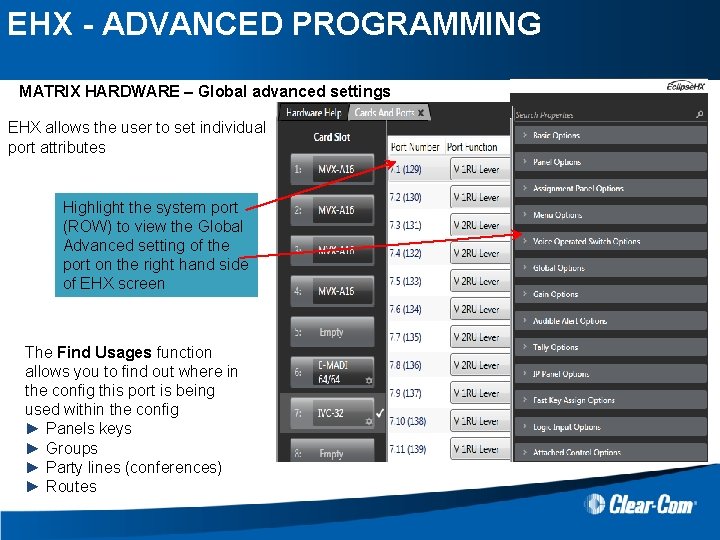
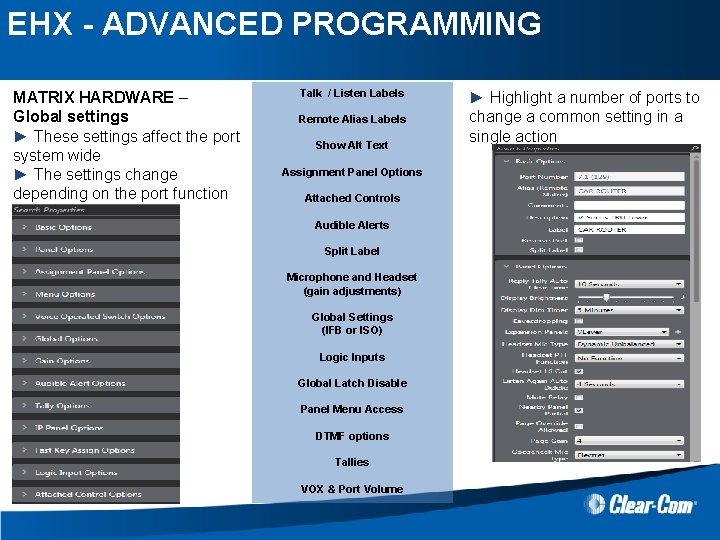
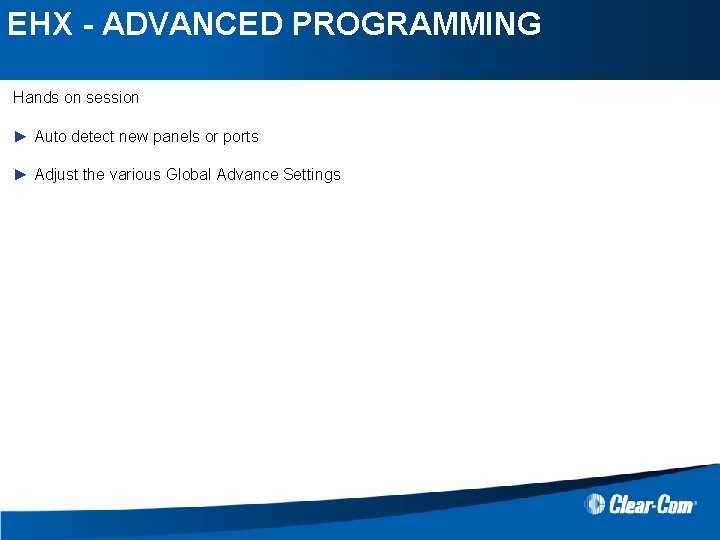
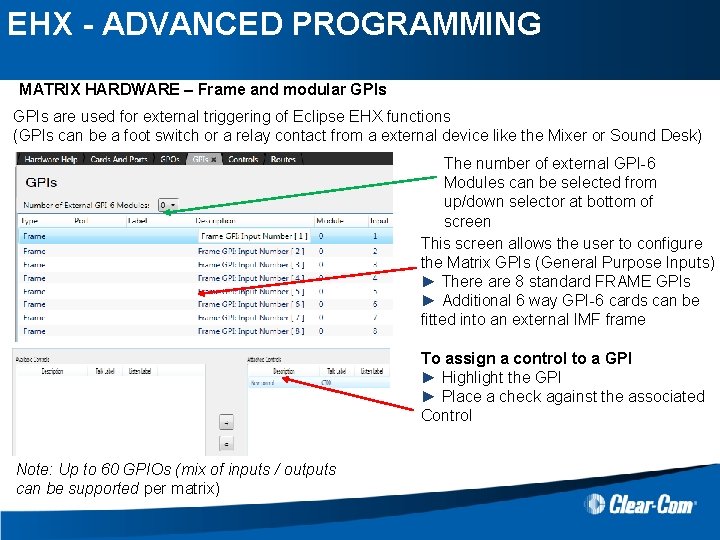
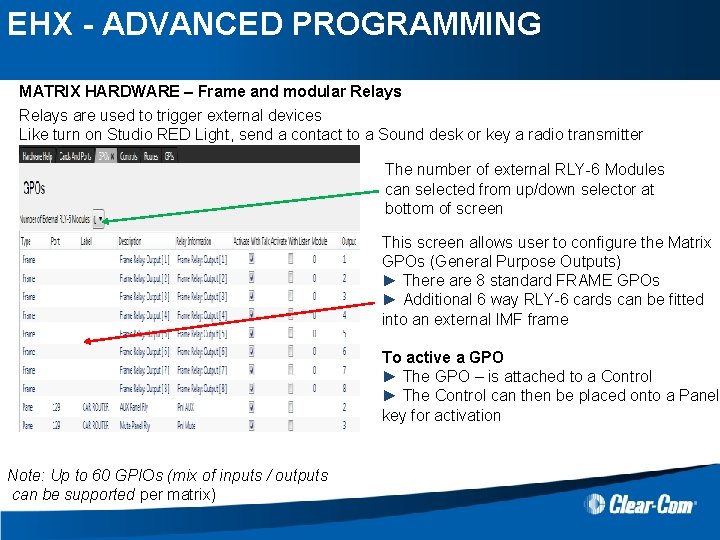

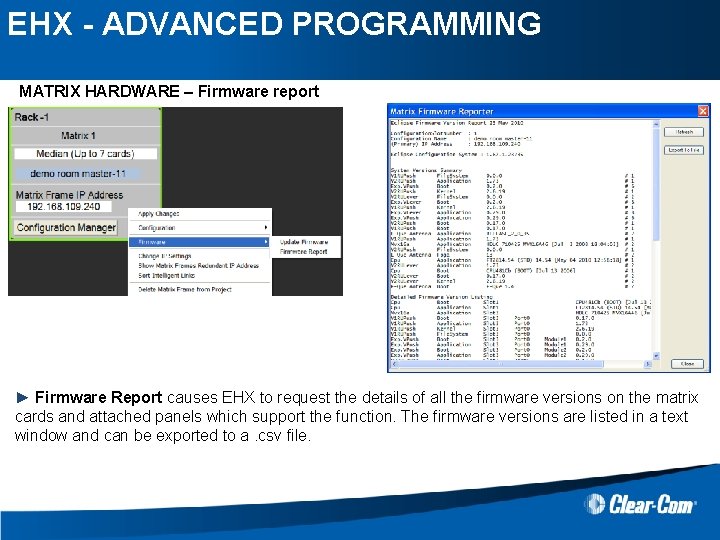
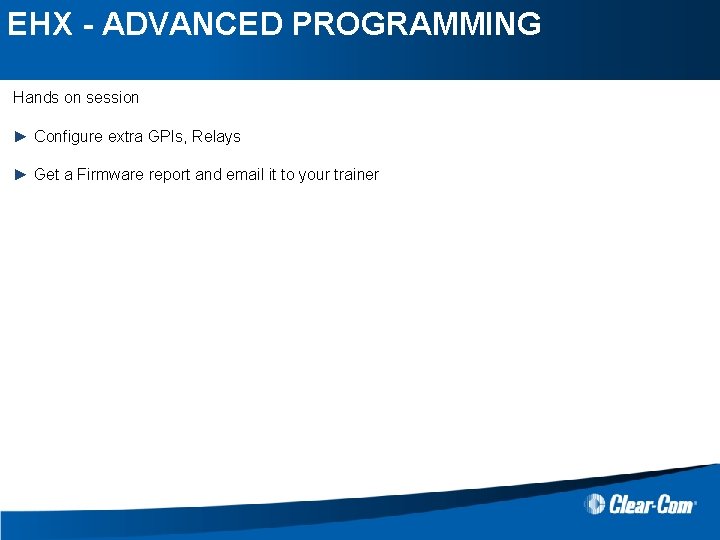
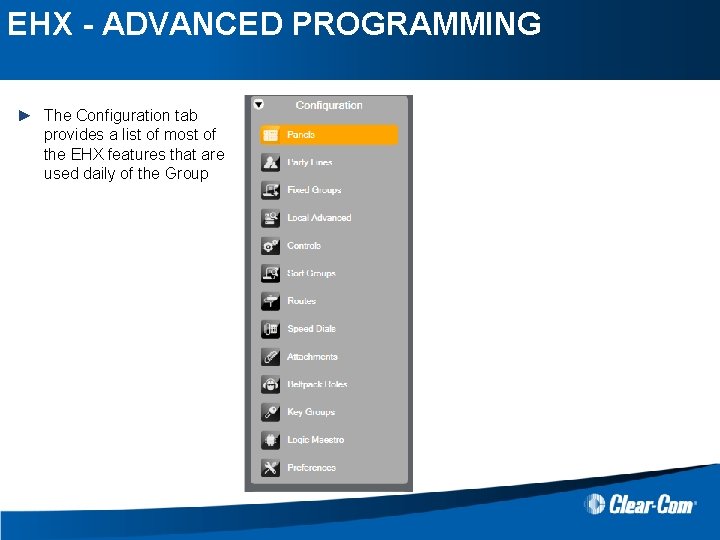
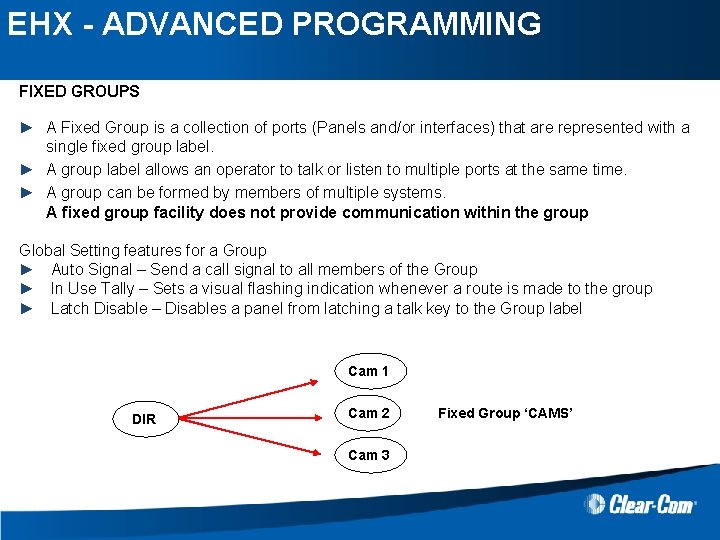
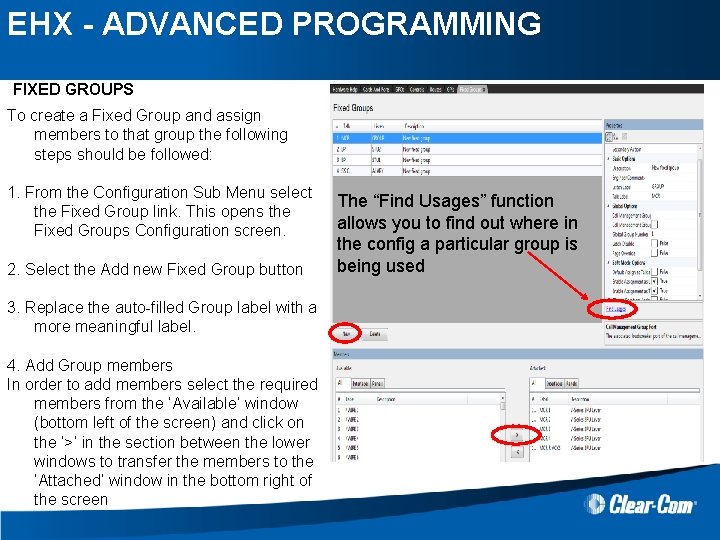
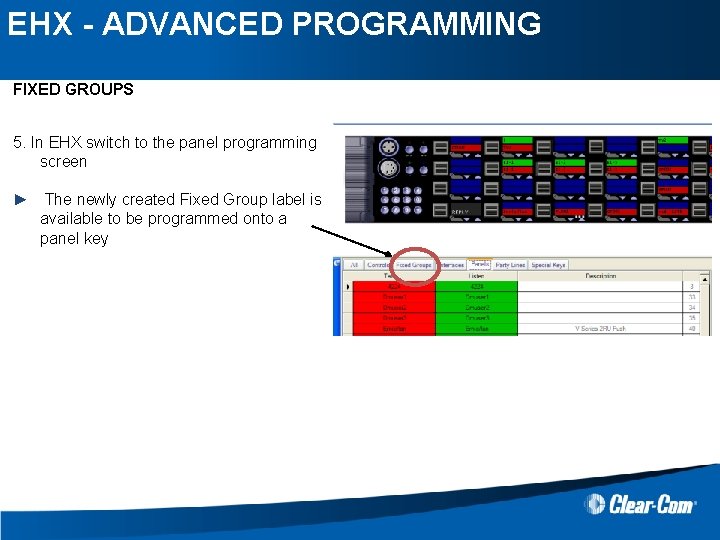
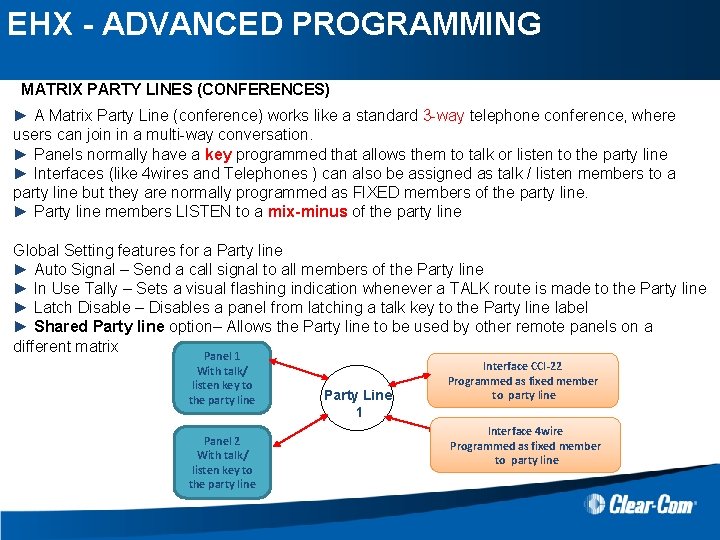
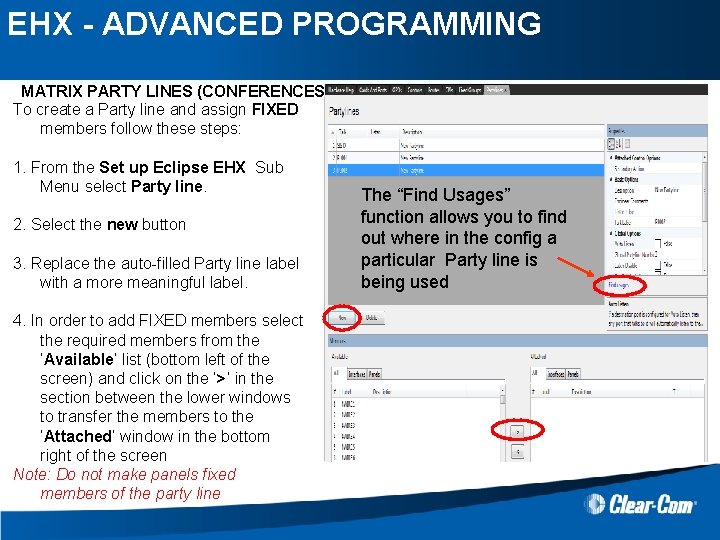
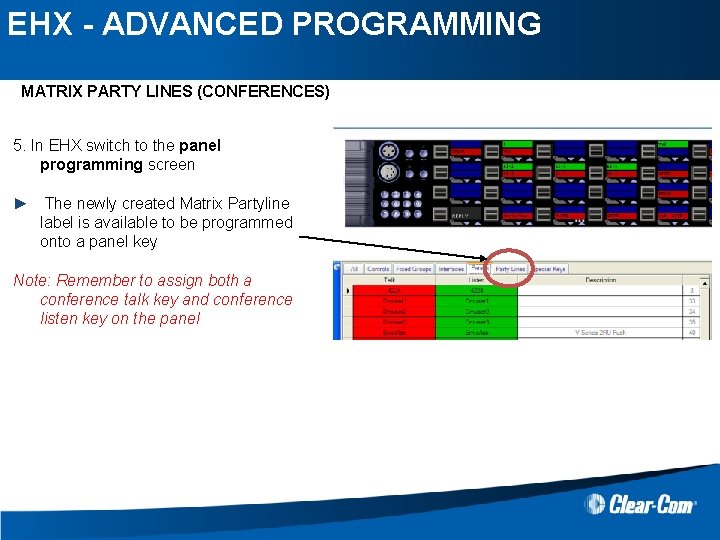
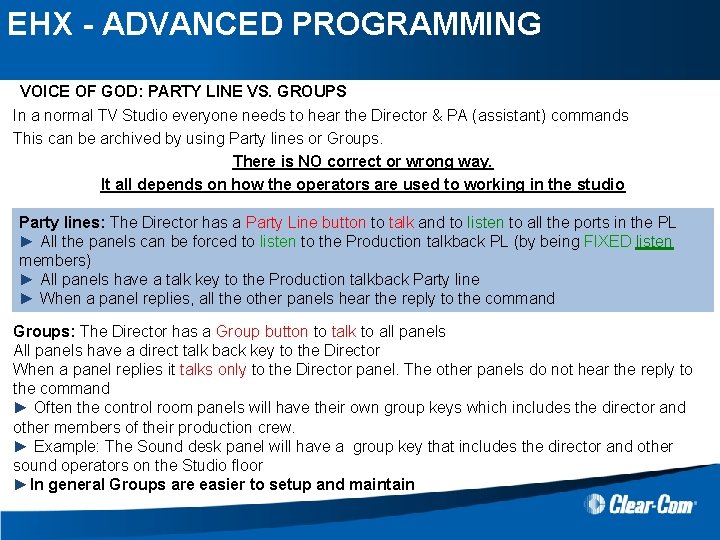
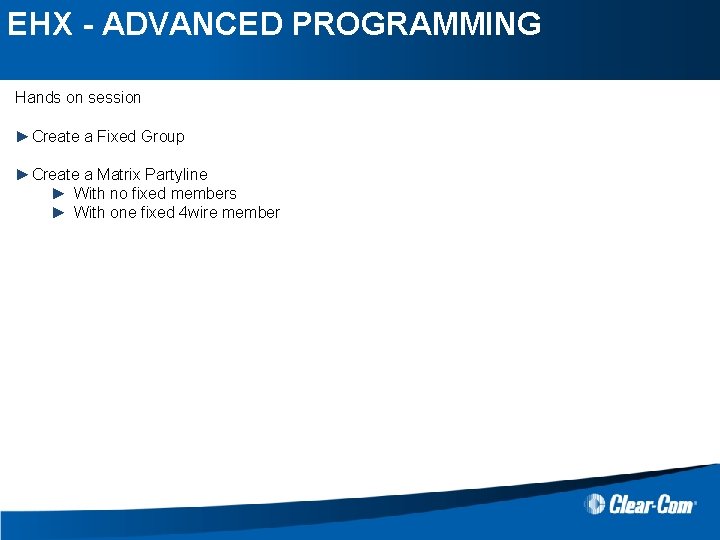
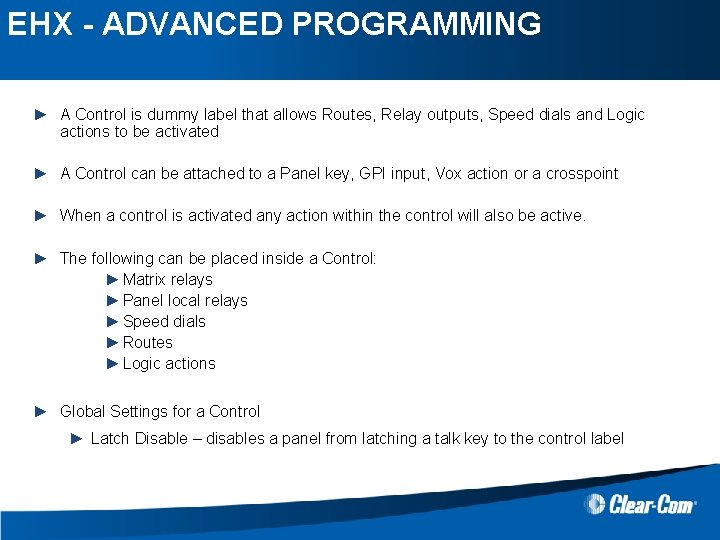
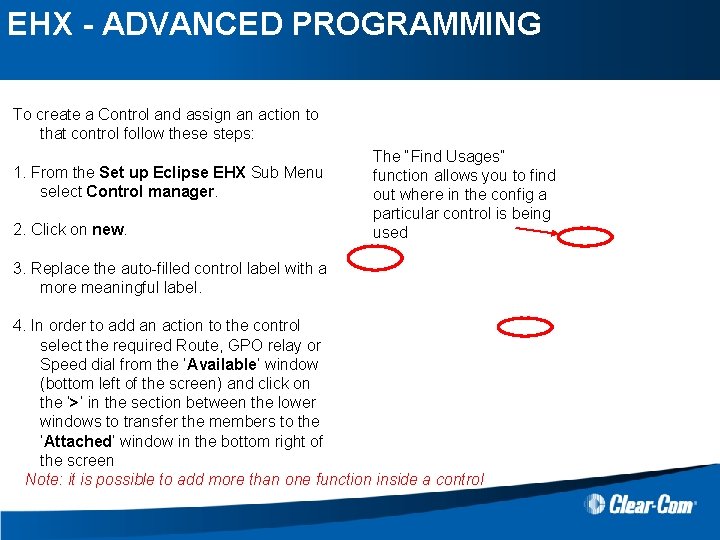
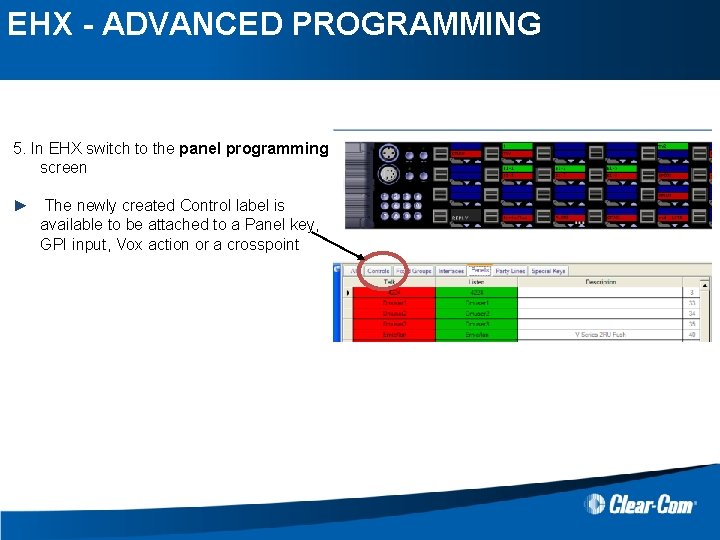
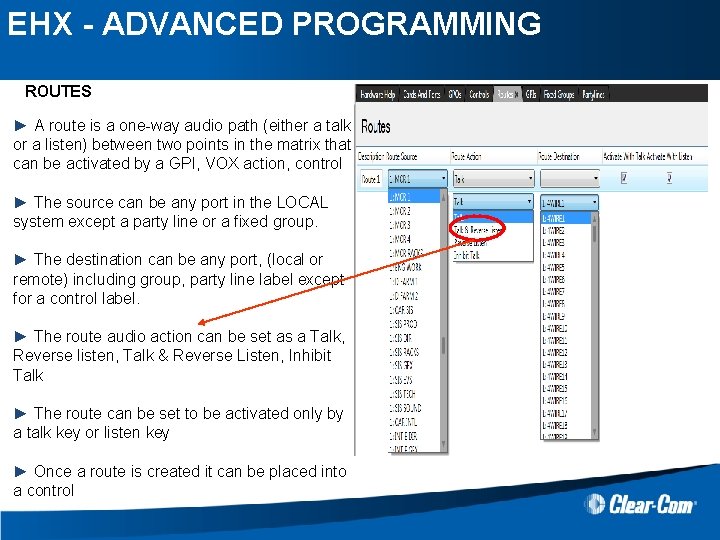
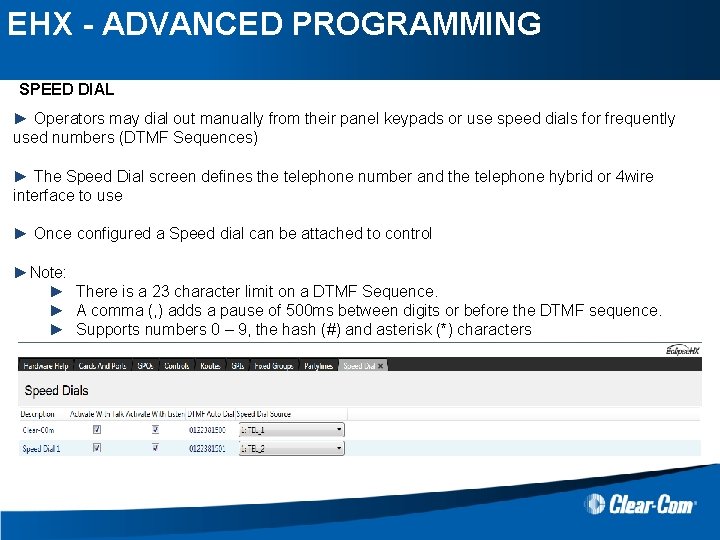
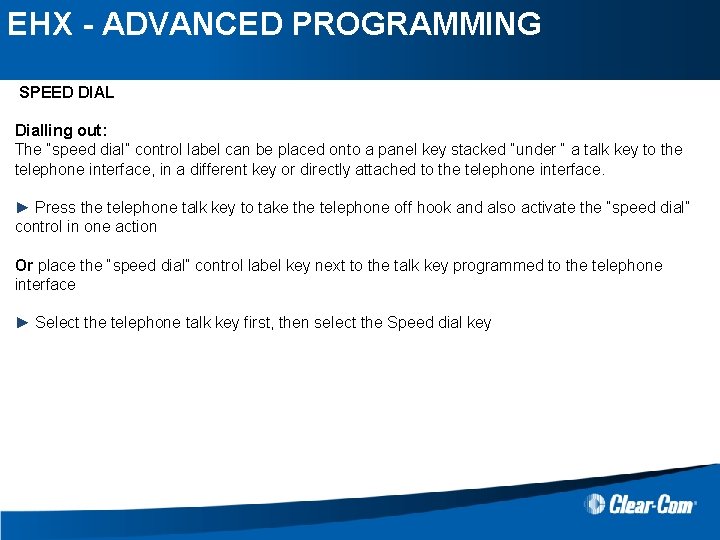
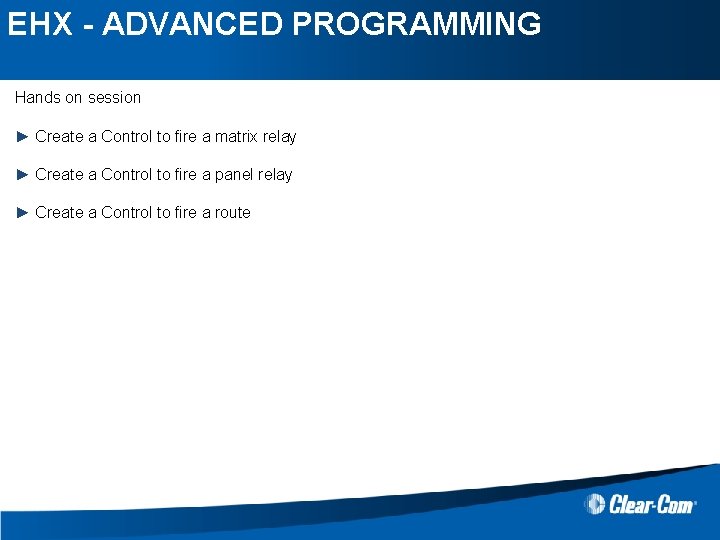
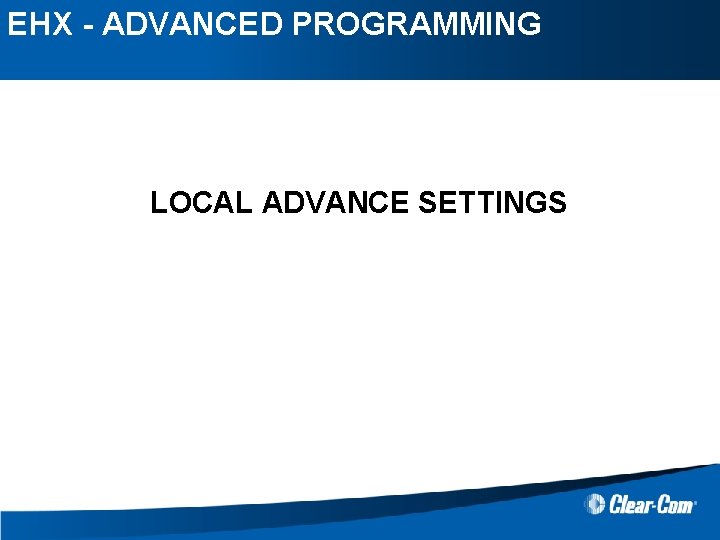
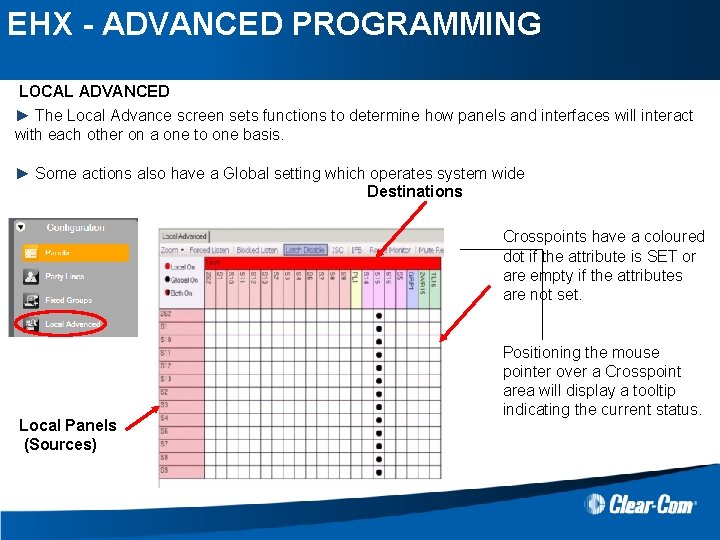
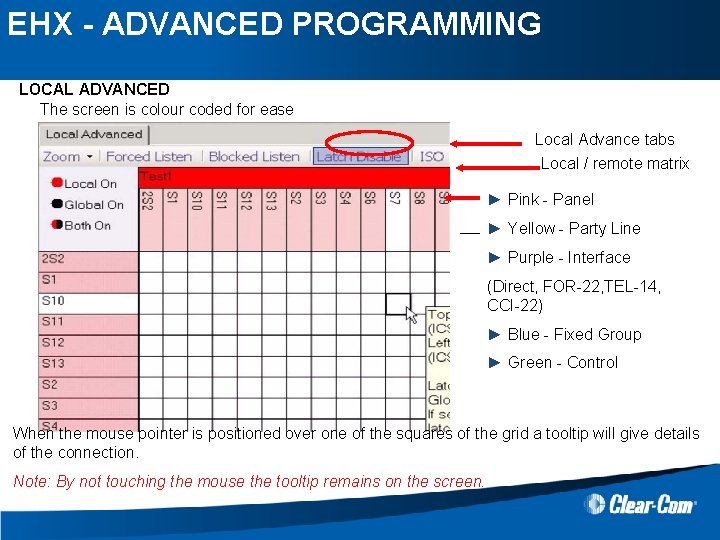
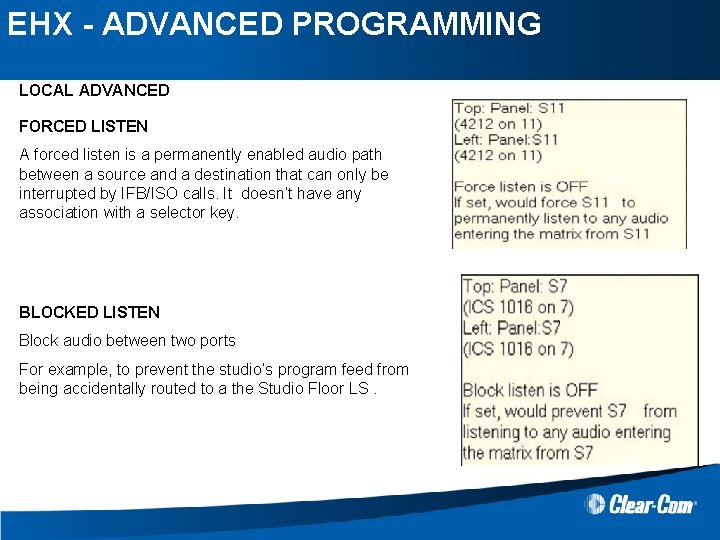
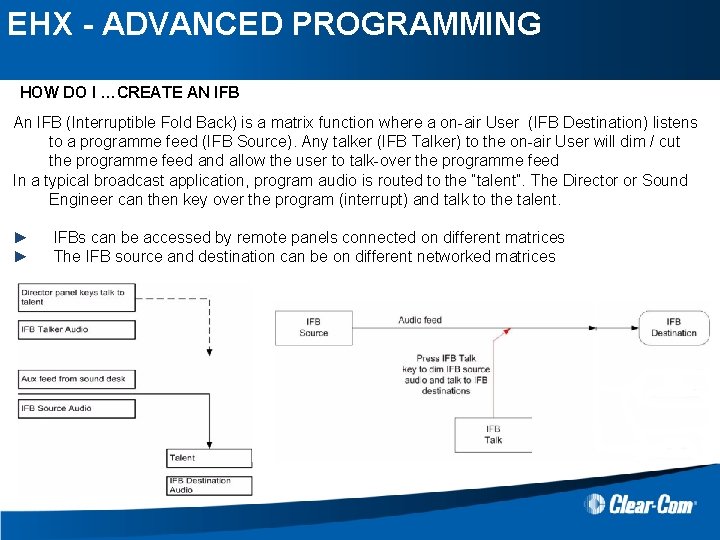
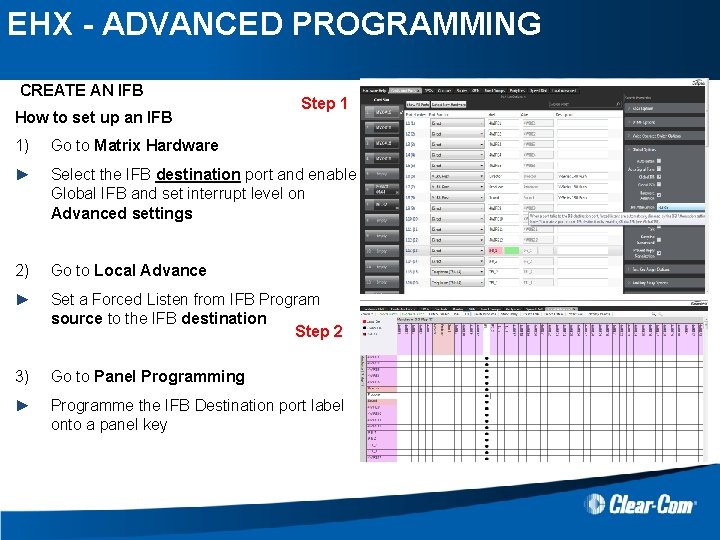
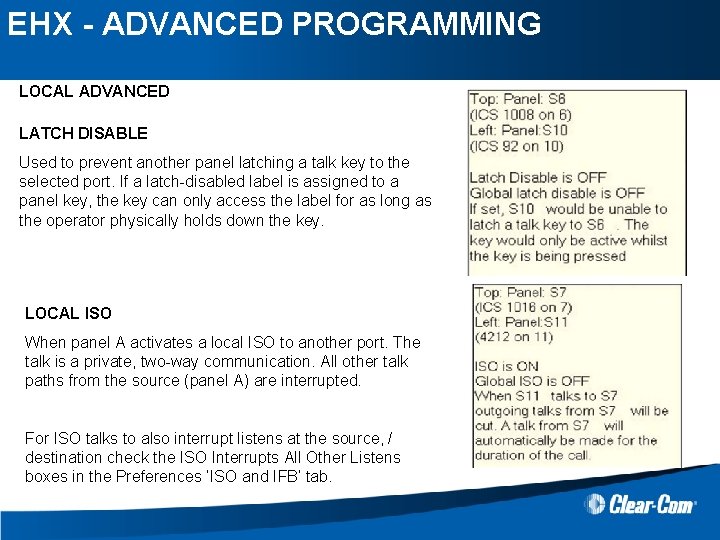
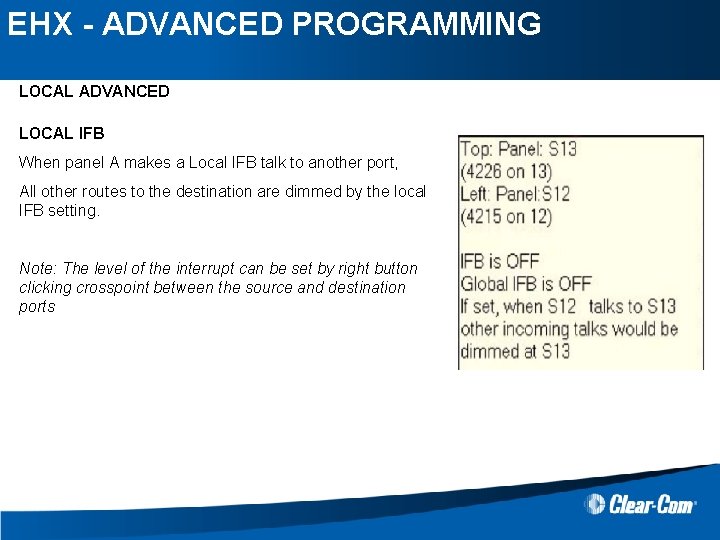
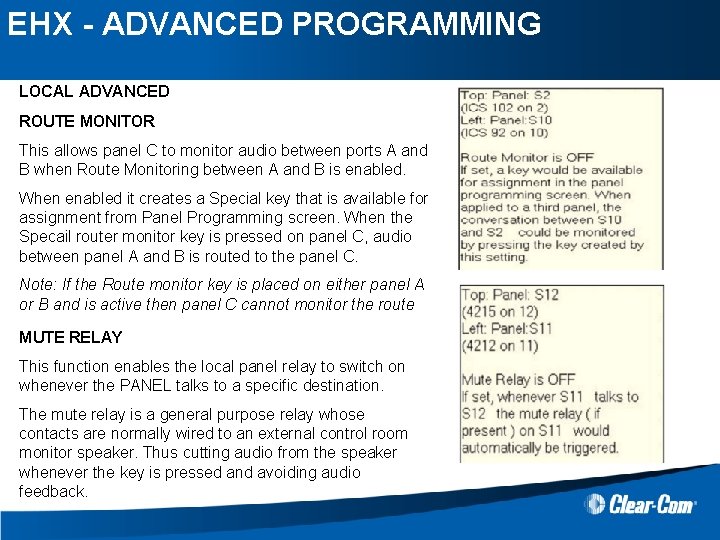
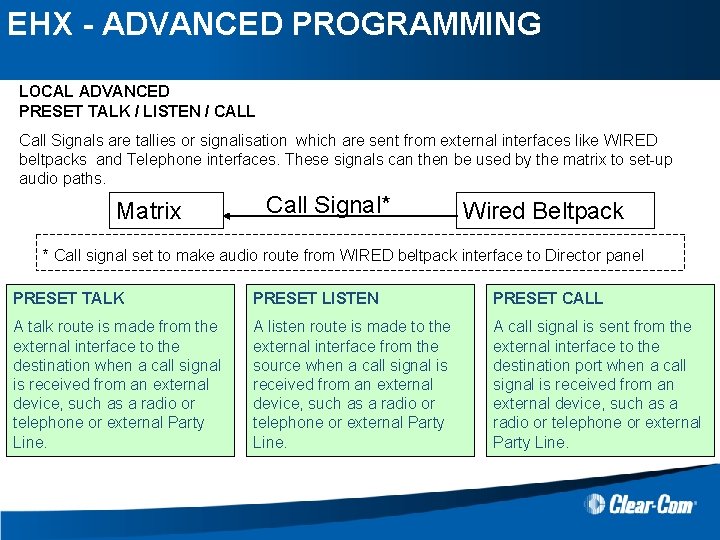
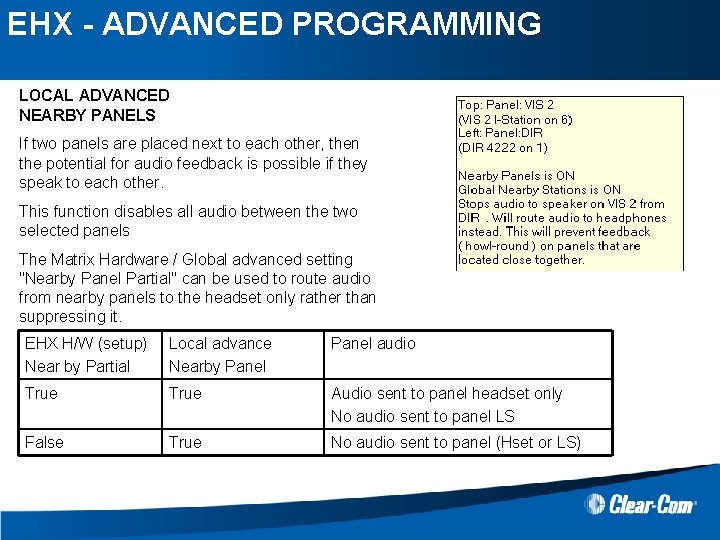
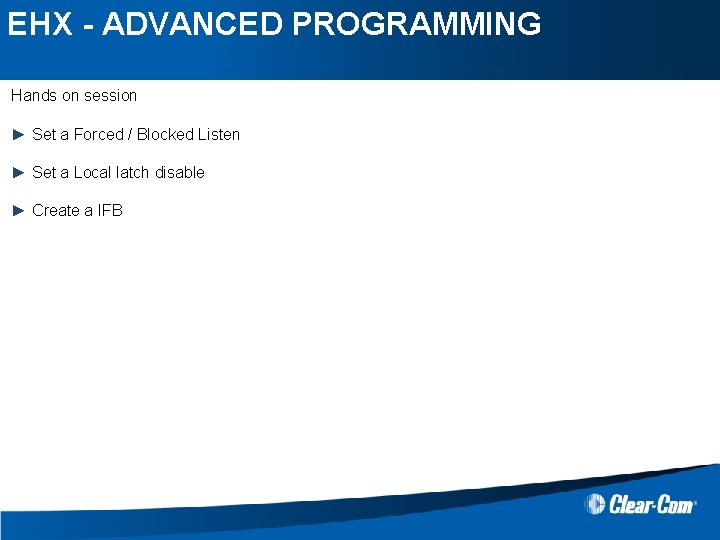

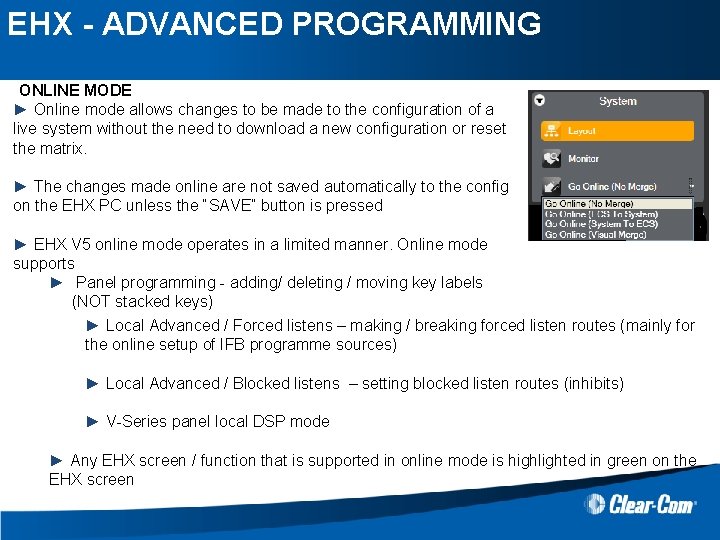
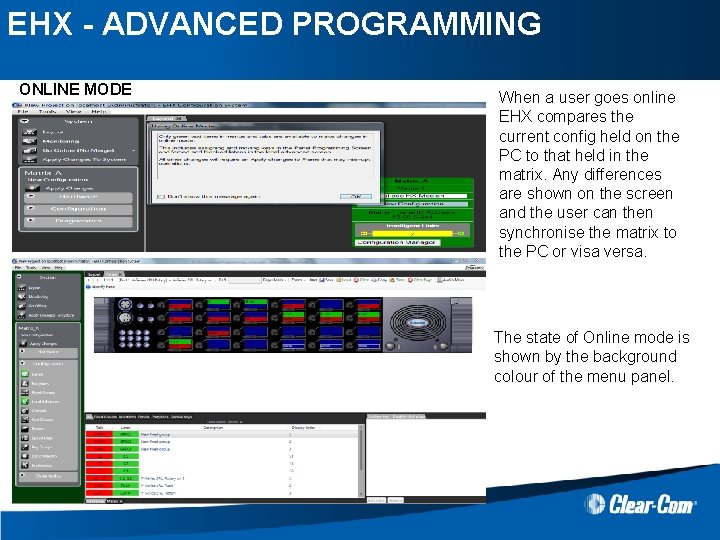
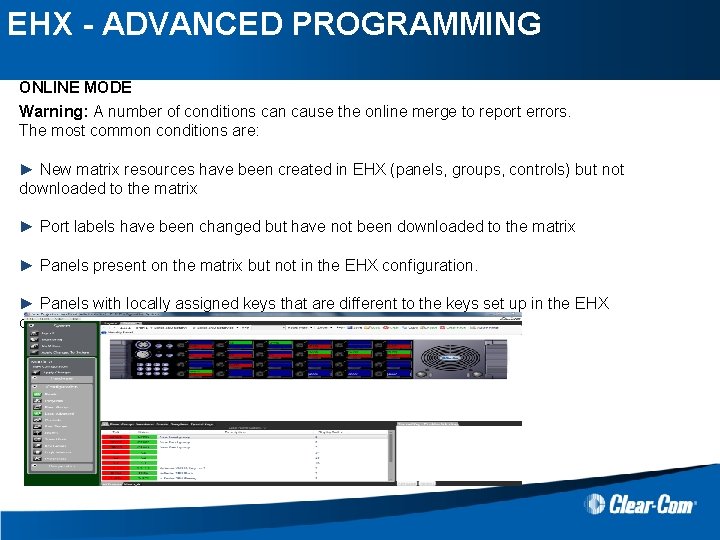
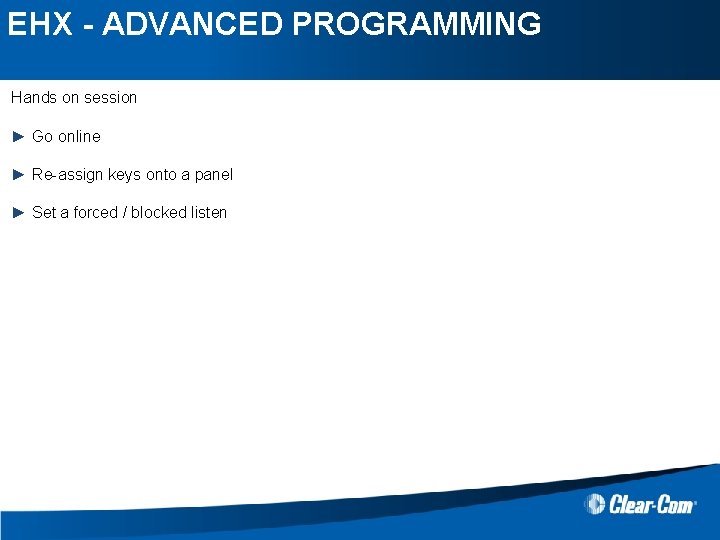

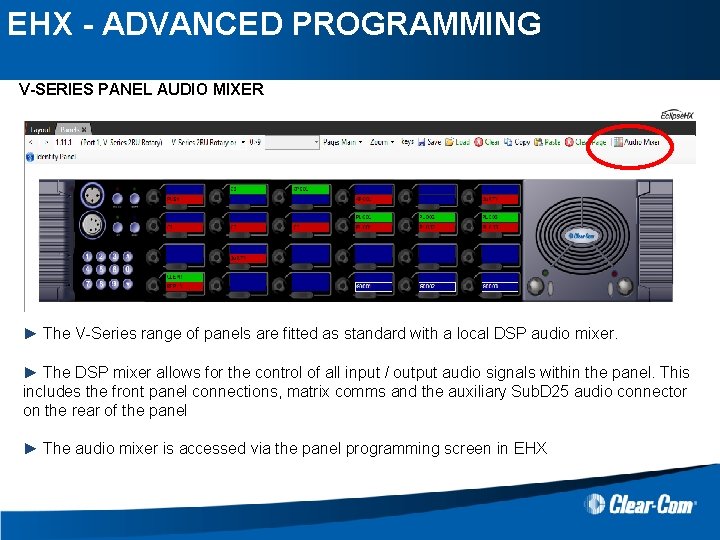
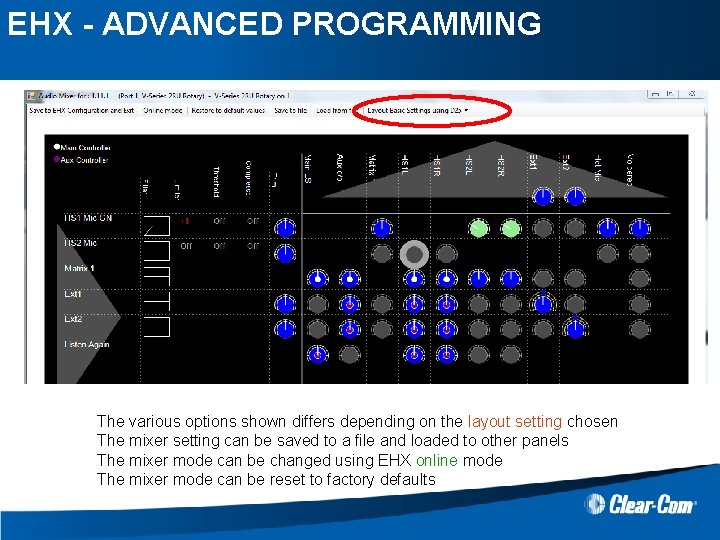
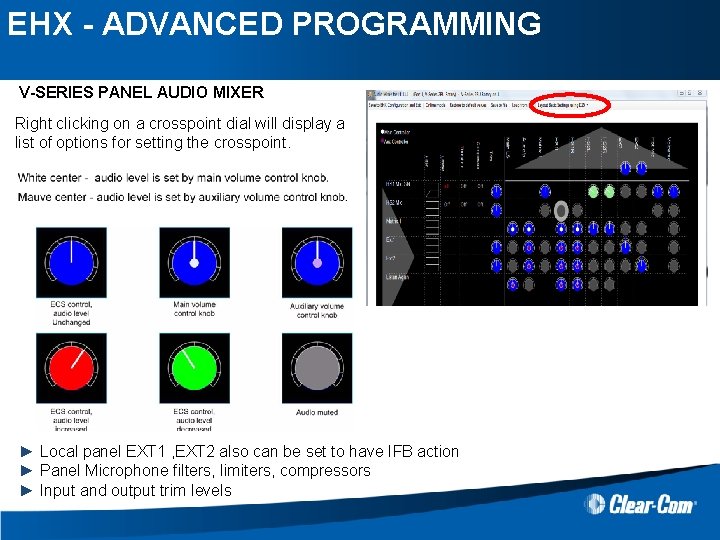

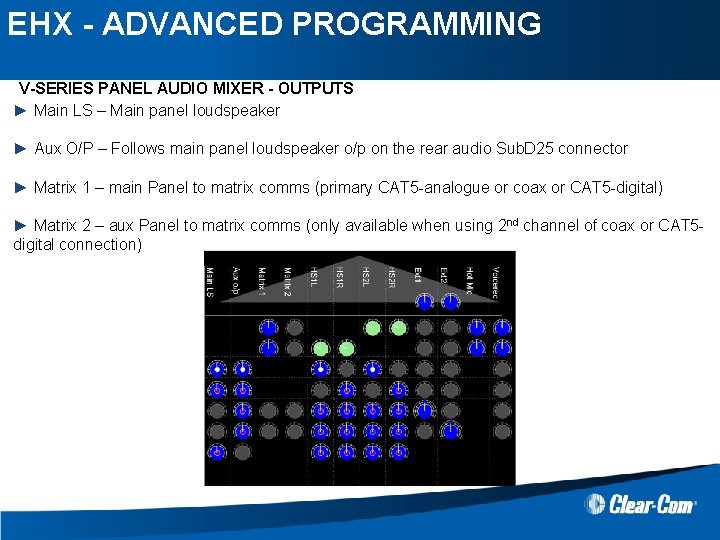
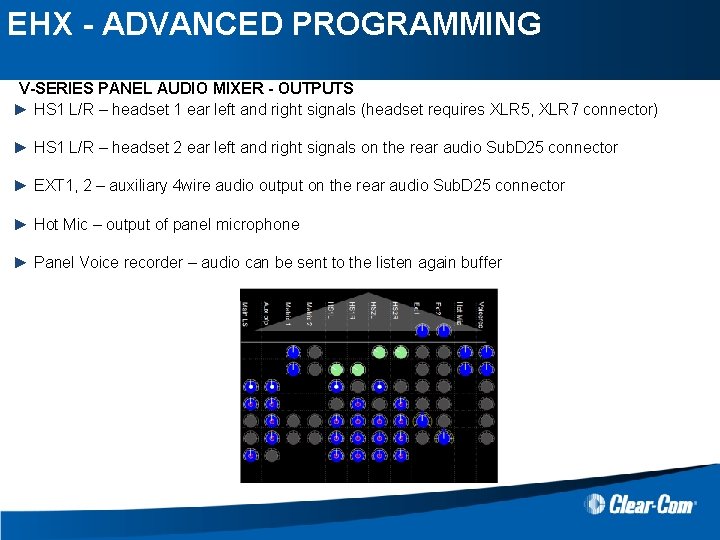
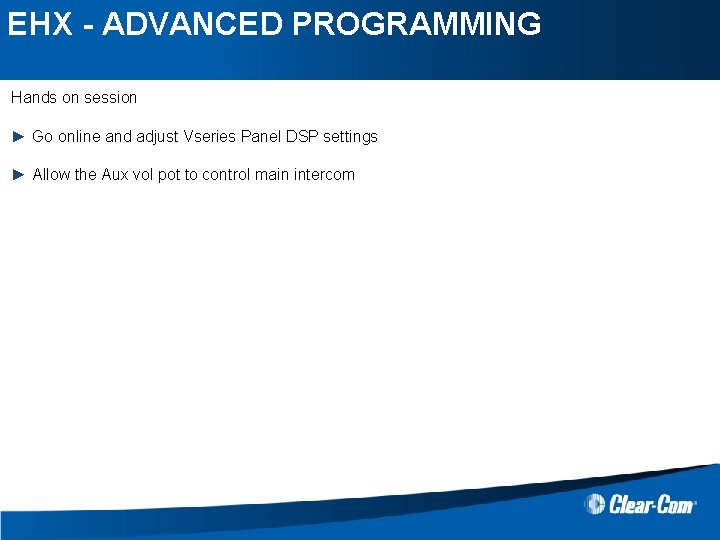

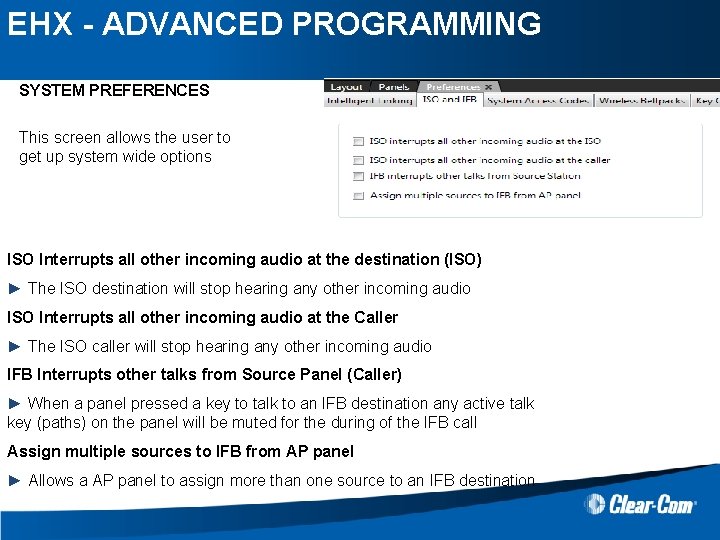
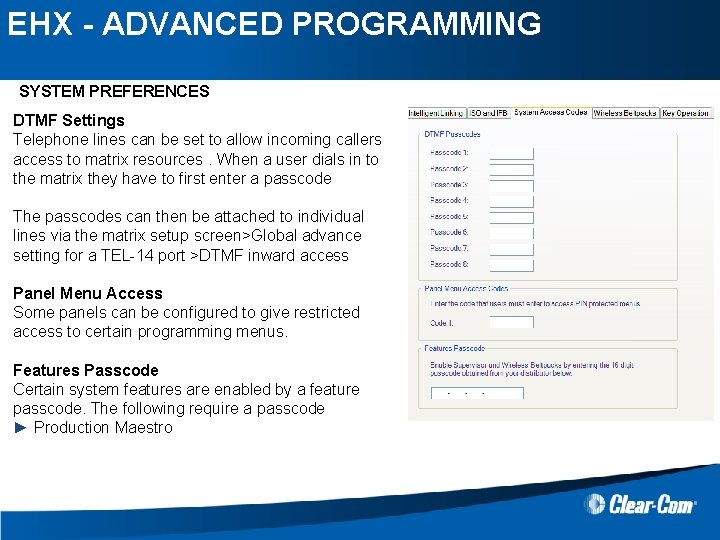
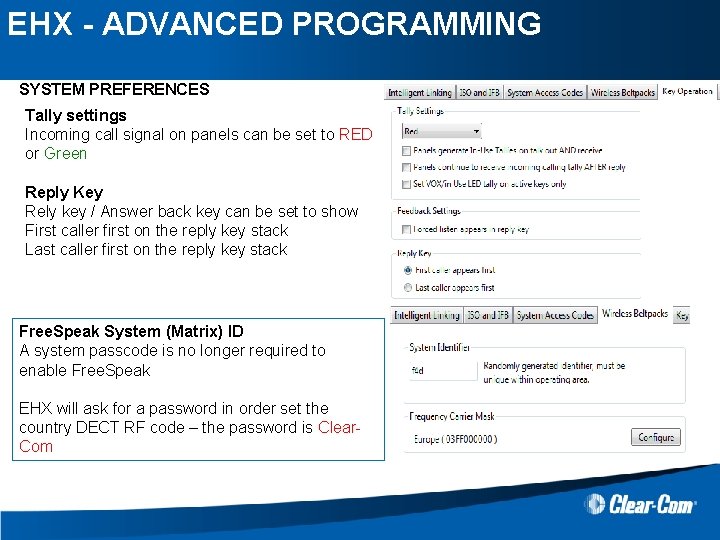
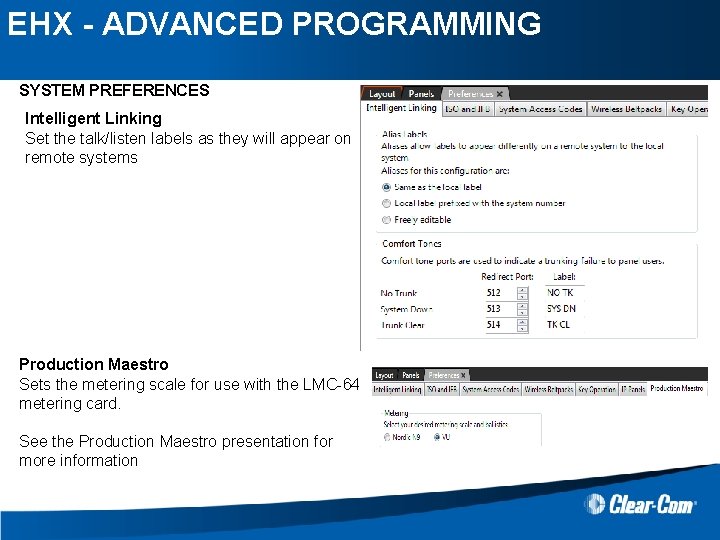
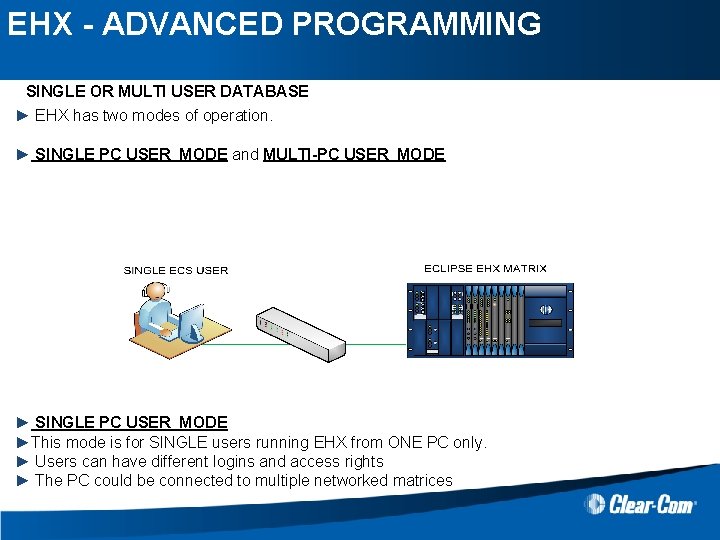
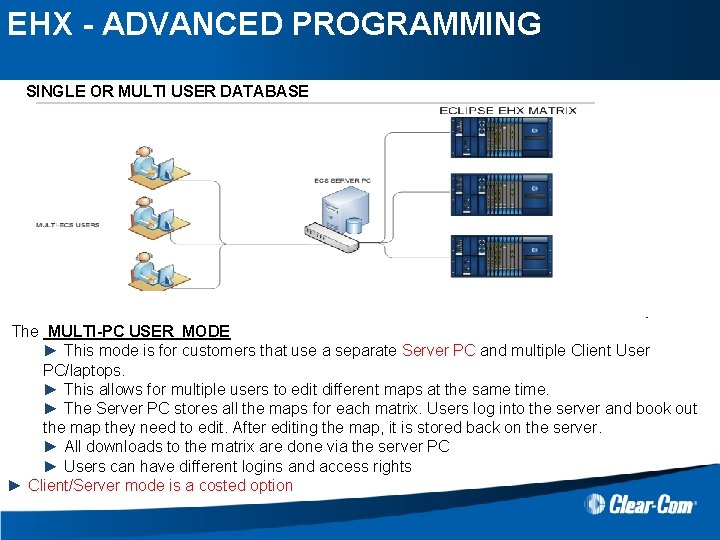
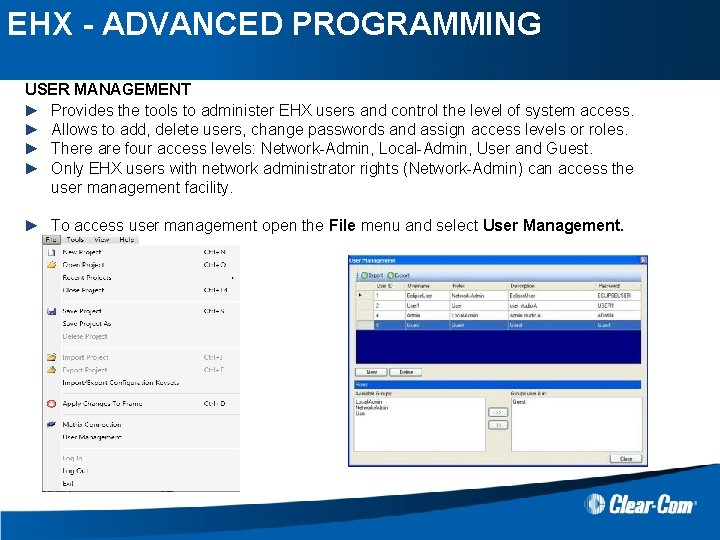
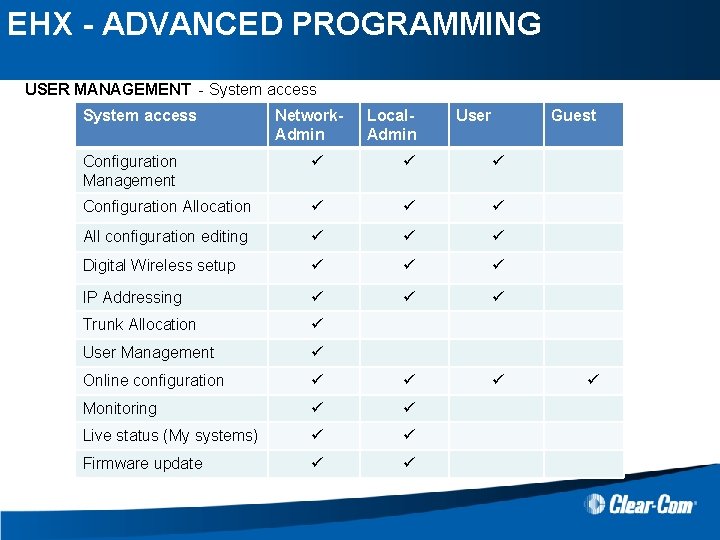

- Slides: 63

EHX 7. 5. 0 Advanced Programming
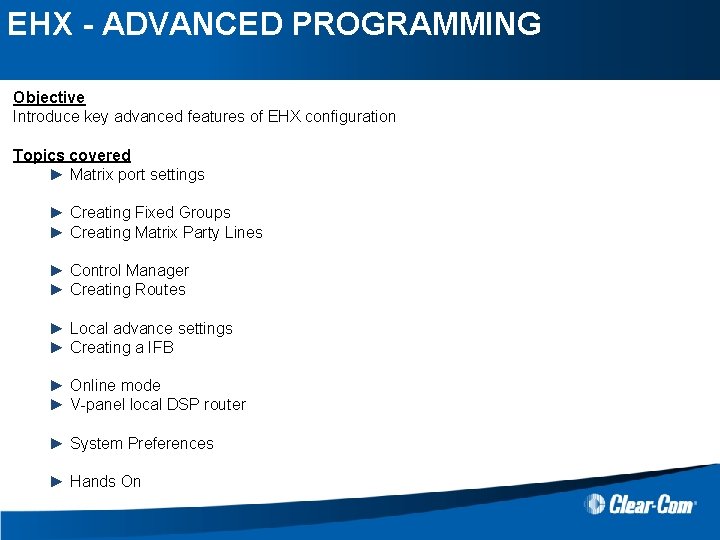
EHX - ADVANCED PROGRAMMING Objective Introduce key advanced features of EHX configuration Topics covered ► Matrix port settings ► Creating Fixed Groups ► Creating Matrix Party Lines ► Control Manager ► Creating Routes ► Local advance settings ► Creating a IFB ► Online mode ► V-panel local DSP router ► System Preferences ► Hands On
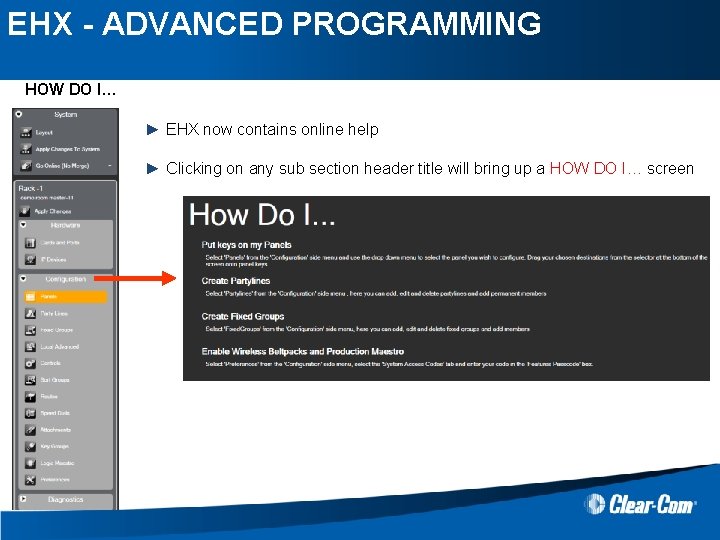
EHX - ADVANCED PROGRAMMING HOW DO I… ► EHX now contains online help ► Clicking on any sub section header title will bring up a HOW DO I… screen
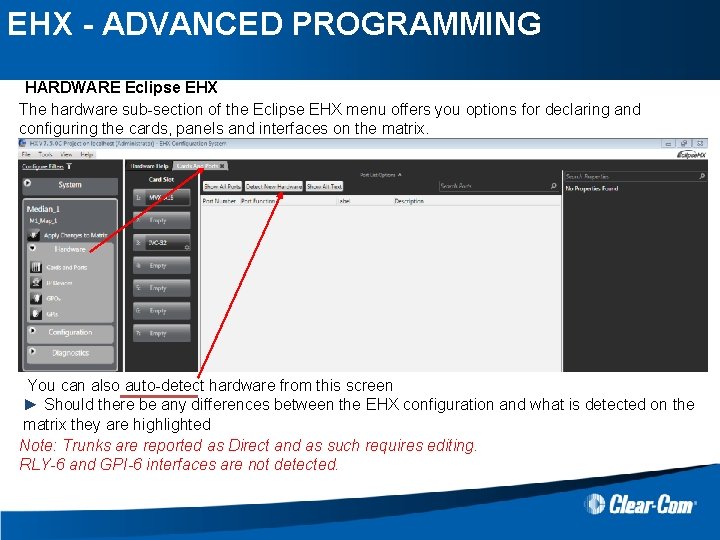
EHX - ADVANCED PROGRAMMING HARDWARE Eclipse EHX The hardware sub-section of the Eclipse EHX menu offers you options for declaring and configuring the cards, panels and interfaces on the matrix. You can also auto-detect hardware from this screen ► Should there be any differences between the EHX configuration and what is detected on the matrix they are highlighted Note: Trunks are reported as Direct and as such requires editing. RLY-6 and GPI-6 interfaces are not detected.
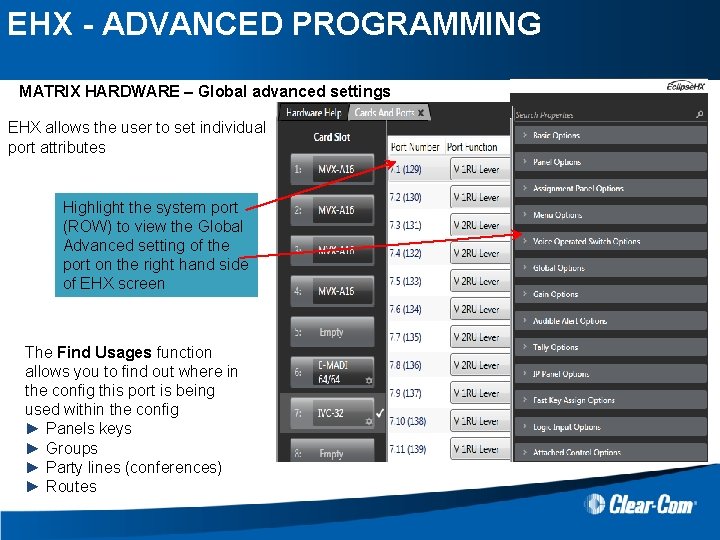
EHX - ADVANCED PROGRAMMING MATRIX HARDWARE – Global advanced settings EHX allows the user to set individual port attributes Highlight the system port (ROW) to view the Global Advanced setting of the port on the right hand side of EHX screen The Find Usages function allows you to find out where in the config this port is being used within the config ► Panels keys ► Groups ► Party lines (conferences) ► Routes
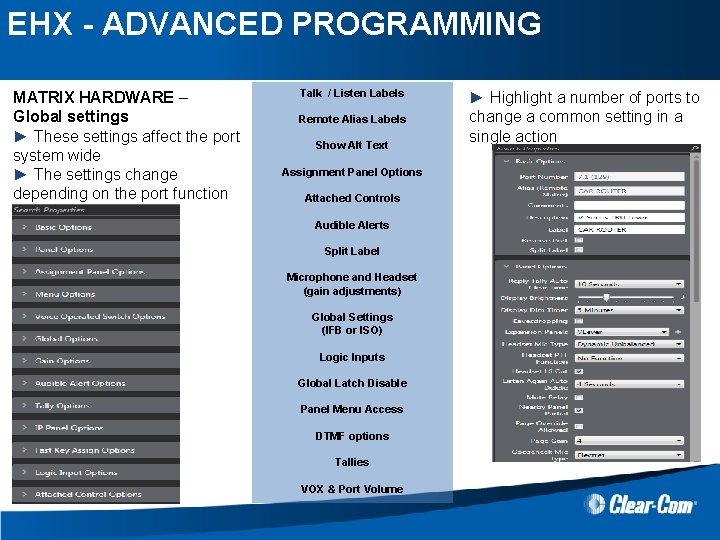
EHX - ADVANCED PROGRAMMING MATRIX HARDWARE – Global settings ► These settings affect the port system wide ► The settings change depending on the port function Talk / Listen Labels Remote Alias Labels Show Alt Text Assignment Panel Options Attached Controls Audible Alerts Split Label Microphone and Headset (gain adjustments) Global Settings (IFB or ISO) Logic Inputs Global Latch Disable Panel Menu Access DTMF options Tallies VOX & Port Volume ► Highlight a number of ports to change a common setting in a single action
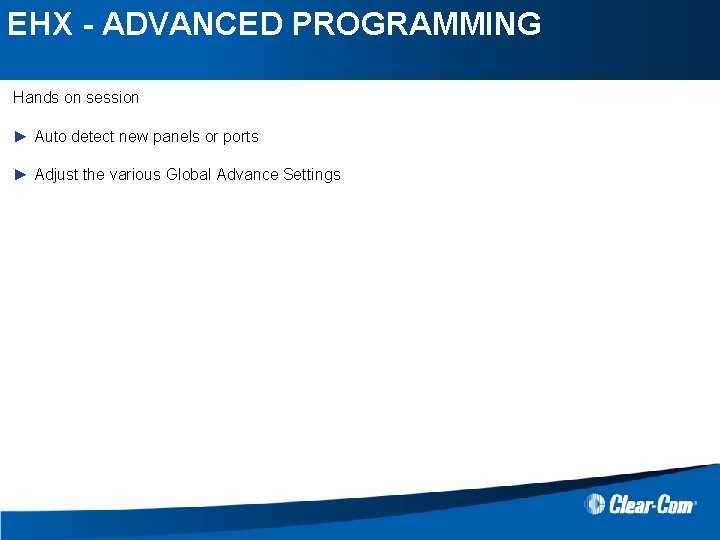
EHX - ADVANCED PROGRAMMING Hands on session ► Auto detect new panels or ports ► Adjust the various Global Advance Settings
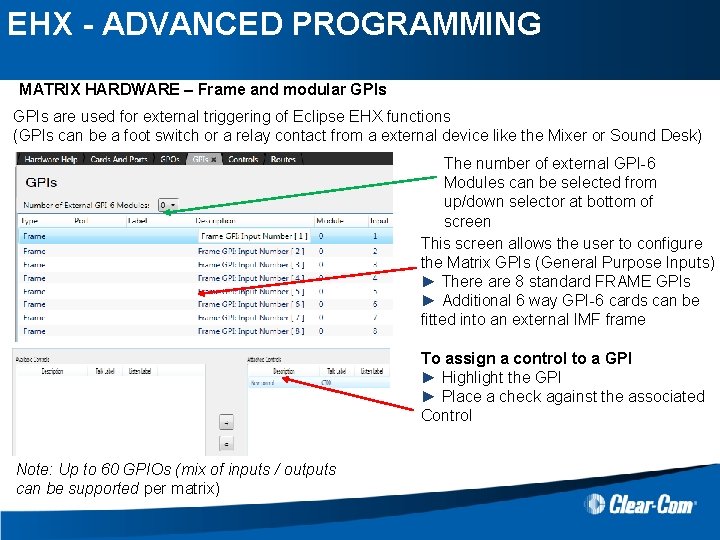
EHX - ADVANCED PROGRAMMING MATRIX HARDWARE – Frame and modular GPIs are used for external triggering of Eclipse EHX functions (GPIs can be a foot switch or a relay contact from a external device like the Mixer or Sound Desk) The number of external GPI-6 Modules can be selected from up/down selector at bottom of screen This screen allows the user to configure the Matrix GPIs (General Purpose Inputs) ► There are 8 standard FRAME GPIs ► Additional 6 way GPI-6 cards can be fitted into an external IMF frame To assign a control to a GPI ► Highlight the GPI ► Place a check against the associated Control Note: Up to 60 GPIOs (mix of inputs / outputs can be supported per matrix)
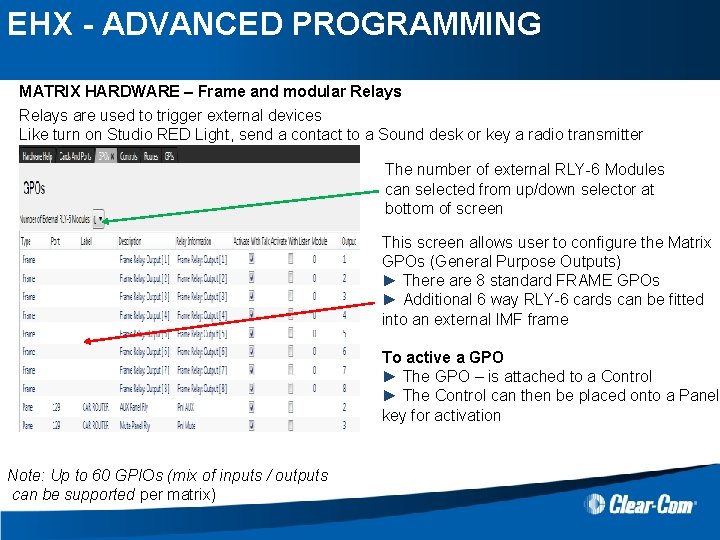
EHX - ADVANCED PROGRAMMING MATRIX HARDWARE – Frame and modular Relays are used to trigger external devices Like turn on Studio RED Light, send a contact to a Sound desk or key a radio transmitter The number of external RLY-6 Modules can selected from up/down selector at bottom of screen This screen allows user to configure the Matrix GPOs (General Purpose Outputs) ► There are 8 standard FRAME GPOs ► Additional 6 way RLY-6 cards can be fitted into an external IMF frame To active a GPO ► The GPO – is attached to a Control ► The Control can then be placed onto a Panel key for activation Note: Up to 60 GPIOs (mix of inputs / outputs can be supported per matrix)

EHX - ADVANCED PROGRAMMING MATRIX HARDWARE – Online configuration From the layout screen, right button click on the matrix icon. The configuration option allows for features like create new config or upload config from matrix into PC ► Back up Key Status allows to upload and store a record of all the talk and listen keys active at the time and store this information on the EHX server. ► Restore Key Status allows to download a previously saved record of the state of talk and listen keys to the matrix to restore them to their previous states. ► Key status function could be done for example before/after a Black reset of the matrix. Note: All the Online Configuration facilities require an Ethernet connection to the matrix.
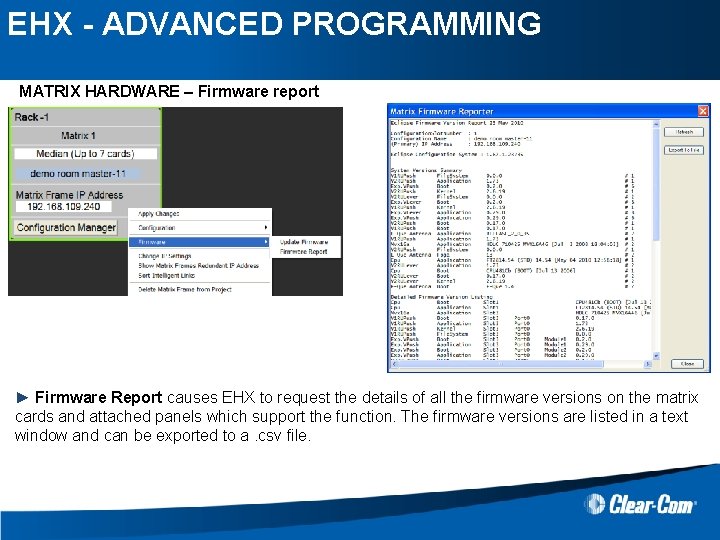
EHX - ADVANCED PROGRAMMING MATRIX HARDWARE – Firmware report ► Firmware Report causes EHX to request the details of all the firmware versions on the matrix cards and attached panels which support the function. The firmware versions are listed in a text window and can be exported to a. csv file.
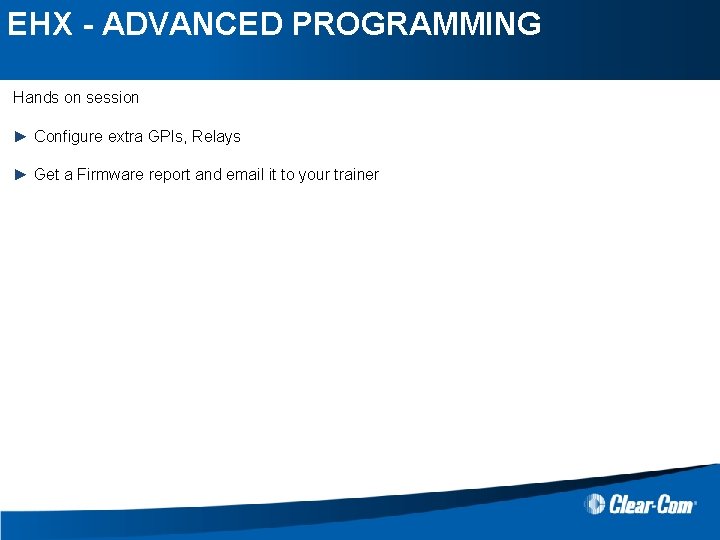
EHX - ADVANCED PROGRAMMING Hands on session ► Configure extra GPIs, Relays ► Get a Firmware report and email it to your trainer
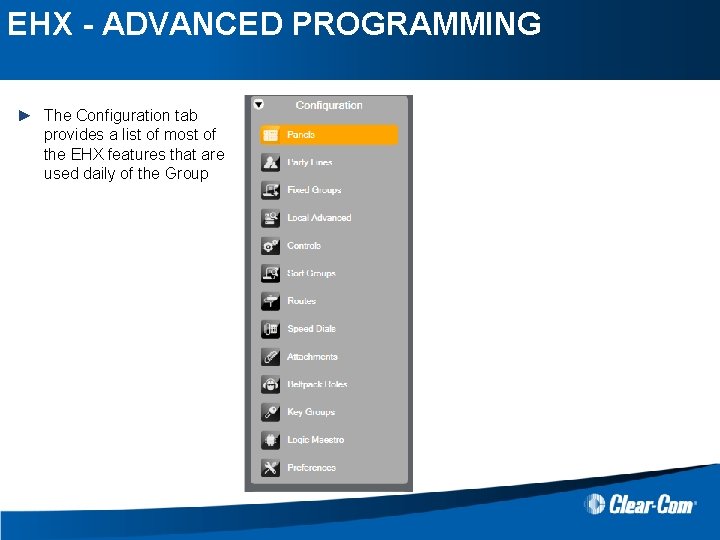
EHX - ADVANCED PROGRAMMING ► The Configuration tab provides a list of most of the EHX features that are used daily of the Group
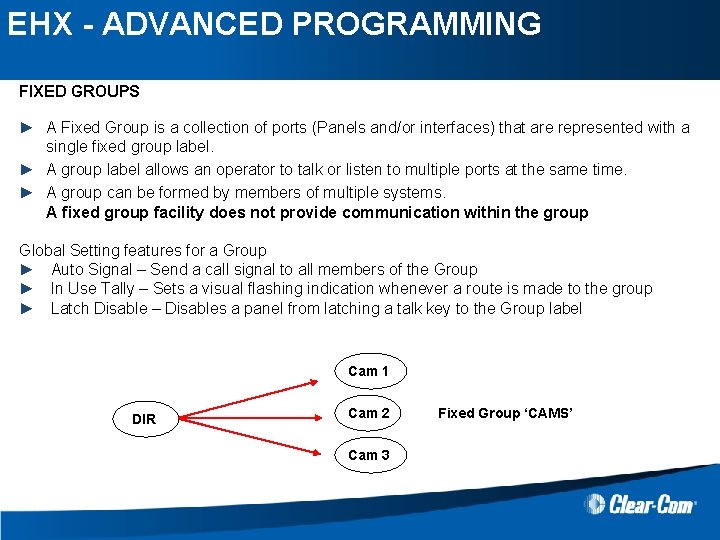
EHX - ADVANCED PROGRAMMING FIXED GROUPS ► A Fixed Group is a collection of ports (Panels and/or interfaces) that are represented with a single fixed group label. ► A group label allows an operator to talk or listen to multiple ports at the same time. ► A group can be formed by members of multiple systems. A fixed group facility does not provide communication within the group Global Setting features for a Group ► Auto Signal – Send a call signal to all members of the Group ► In Use Tally – Sets a visual flashing indication whenever a route is made to the group ► Latch Disable – Disables a panel from latching a talk key to the Group label Cam 1 DIR Cam 2 Cam 3 Fixed Group ‘CAMS’
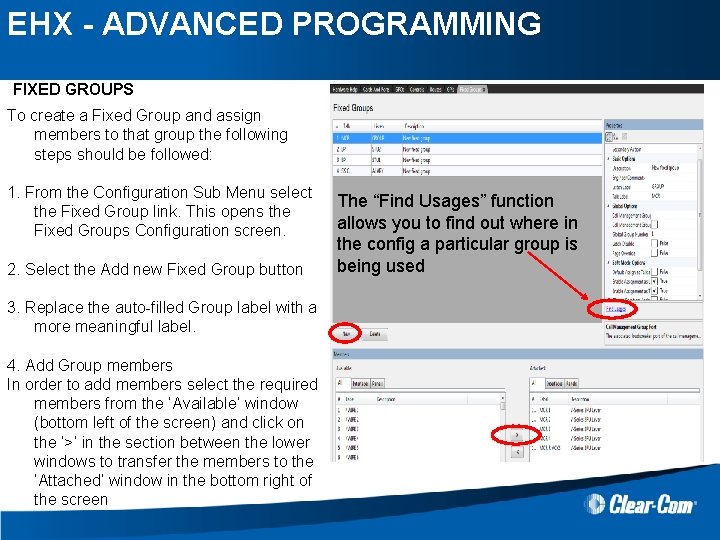
EHX - ADVANCED PROGRAMMING FIXED GROUPS To create a Fixed Group and assign members to that group the following steps should be followed: 1. From the Configuration Sub Menu select the Fixed Group link. This opens the Fixed Groups Configuration screen. 2. Select the Add new Fixed Group button 3. Replace the auto-filled Group label with a more meaningful label. 4. Add Group members In order to add members select the required members from the ‘Available’ window (bottom left of the screen) and click on the ‘>’ in the section between the lower windows to transfer the members to the ‘Attached’ window in the bottom right of the screen The “Find Usages” function allows you to find out where in the config a particular group is being used
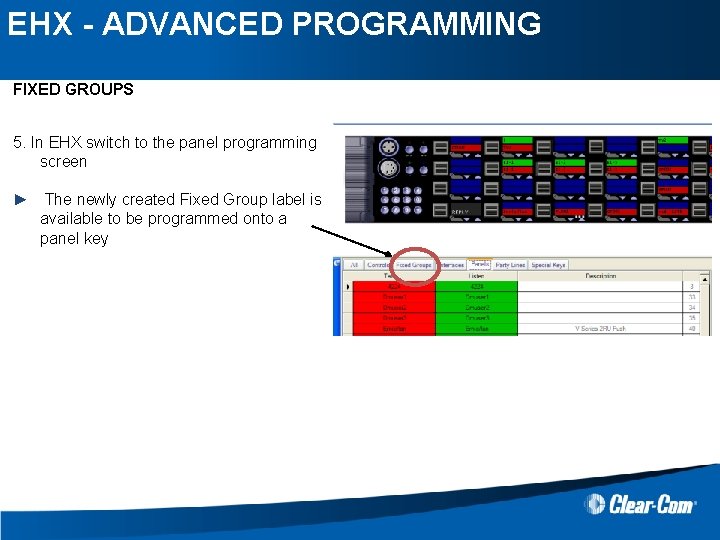
EHX - ADVANCED PROGRAMMING FIXED GROUPS 5. In EHX switch to the panel programming screen ► The newly created Fixed Group label is available to be programmed onto a panel key
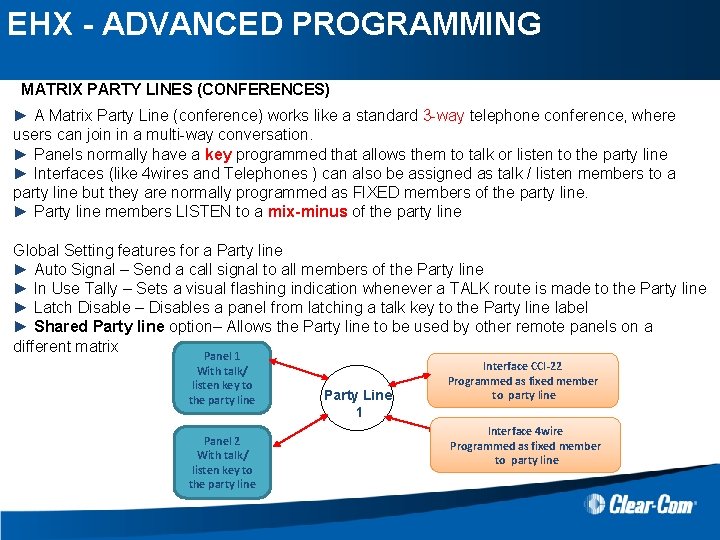
EHX - ADVANCED PROGRAMMING MATRIX PARTY LINES (CONFERENCES) ► A Matrix Party Line (conference) works like a standard 3 -way telephone conference, where users can join in a multi-way conversation. ► Panels normally have a key programmed that allows them to talk or listen to the party line ► Interfaces (like 4 wires and Telephones ) can also be assigned as talk / listen members to a party line but they are normally programmed as FIXED members of the party line. ► Party line members LISTEN to a mix-minus of the party line Global Setting features for a Party line ► Auto Signal – Send a call signal to all members of the Party line ► In Use Tally – Sets a visual flashing indication whenever a TALK route is made to the Party line ► Latch Disable – Disables a panel from latching a talk key to the Party line label ► Shared Party line option– Allows the Party line to be used by other remote panels on a different matrix Panel 1 With talk/ listen key to the party line Panel 2 With talk/ listen key to the party line Party Line 1 Interface CCI-22 Programmed as fixed member to party line Interface 4 wire Programmed as fixed member to party line
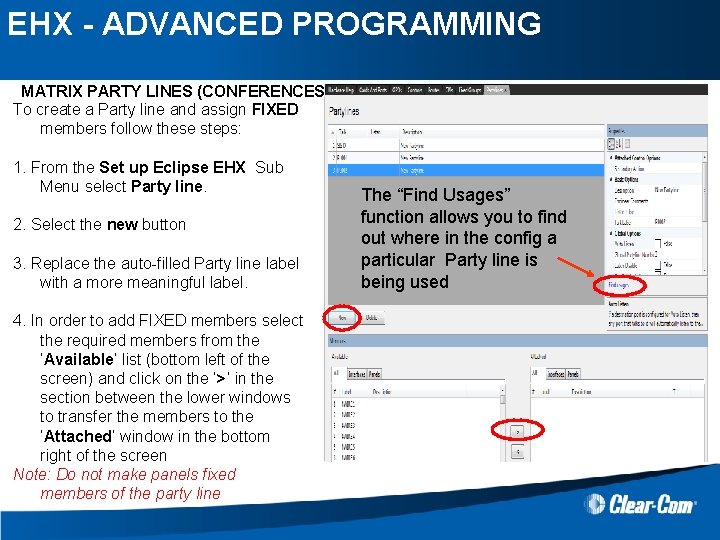
EHX - ADVANCED PROGRAMMING MATRIX PARTY LINES (CONFERENCES) To create a Party line and assign FIXED members follow these steps: 1. From the Set up Eclipse EHX Sub Menu select Party line. 2. Select the new button 3. Replace the auto-filled Party line label with a more meaningful label. 4. In order to add FIXED members select the required members from the ‘Available’ list (bottom left of the screen) and click on the ‘>’ in the section between the lower windows to transfer the members to the ‘Attached’ window in the bottom right of the screen Note: Do not make panels fixed members of the party line The “Find Usages” function allows you to find out where in the config a particular Party line is being used
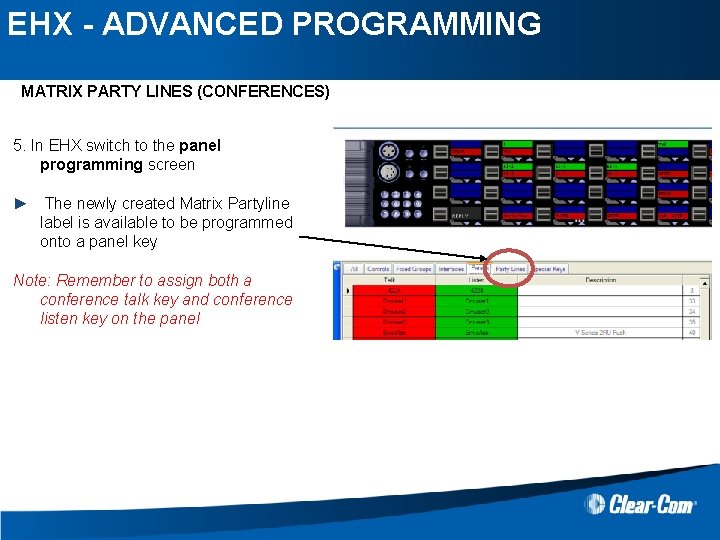
EHX - ADVANCED PROGRAMMING MATRIX PARTY LINES (CONFERENCES) 5. In EHX switch to the panel programming screen ► The newly created Matrix Partyline label is available to be programmed onto a panel key Note: Remember to assign both a conference talk key and conference listen key on the panel
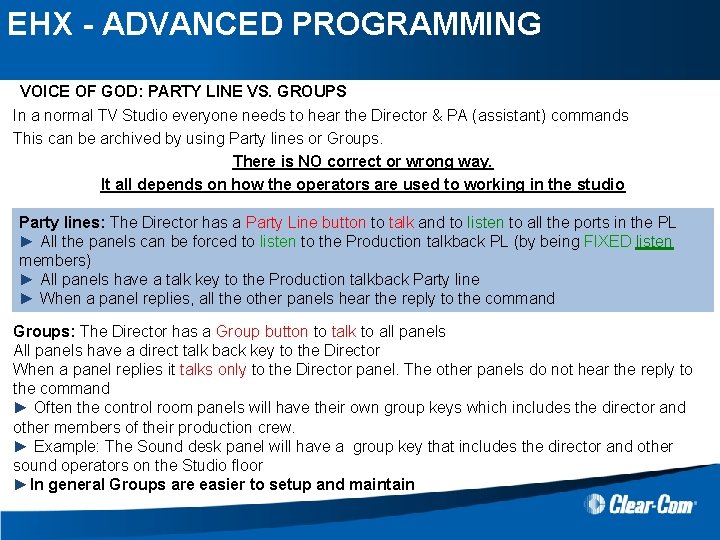
EHX - ADVANCED PROGRAMMING VOICE OF GOD: PARTY LINE VS. GROUPS In a normal TV Studio everyone needs to hear the Director & PA (assistant) commands This can be archived by using Party lines or Groups. There is NO correct or wrong way. It all depends on how the operators are used to working in the studio Party lines: The Director has a Party Line button to talk and to listen to all the ports in the PL ► All the panels can be forced to listen to the Production talkback PL (by being FIXED listen members) ► All panels have a talk key to the Production talkback Party line ► When a panel replies, all the other panels hear the reply to the command Groups: The Director has a Group button to talk to all panels All panels have a direct talk back key to the Director When a panel replies it talks only to the Director panel. The other panels do not hear the reply to the command ► Often the control room panels will have their own group keys which includes the director and other members of their production crew. ► Example: The Sound desk panel will have a group key that includes the director and other sound operators on the Studio floor ►In general Groups are easier to setup and maintain
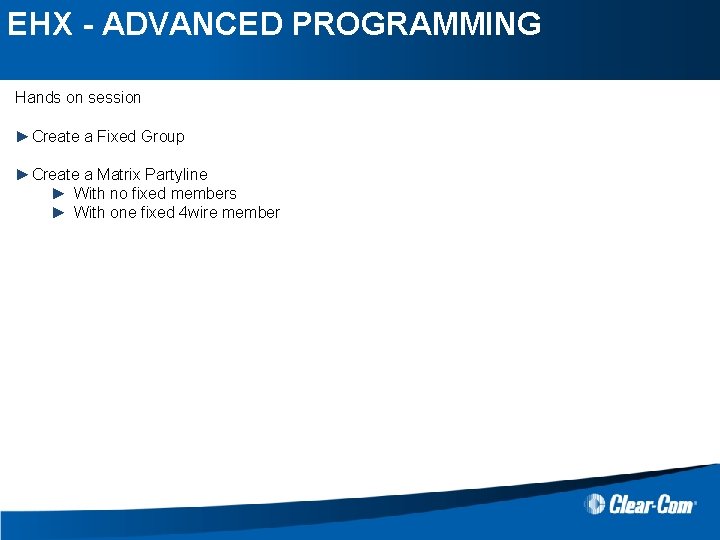
EHX - ADVANCED PROGRAMMING Hands on session ►Create a Fixed Group ►Create a Matrix Partyline ► With no fixed members ► With one fixed 4 wire member
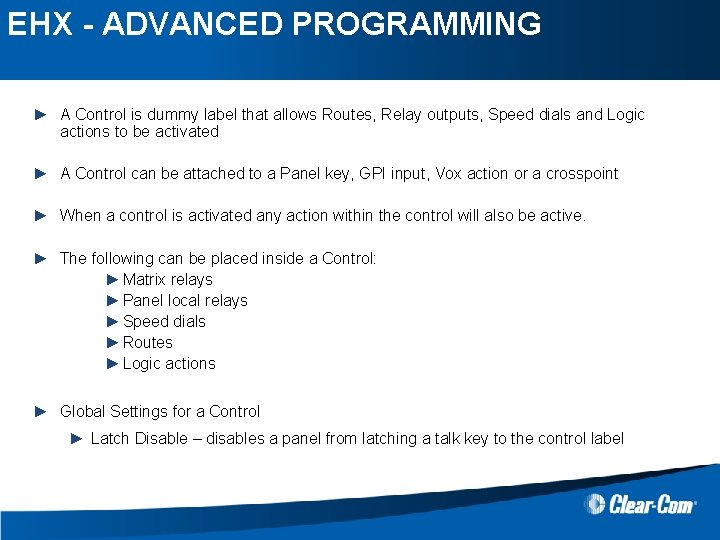
EHX - ADVANCED PROGRAMMING CONTROL MANAGER ► A Control is dummy label that allows Routes, Relay outputs, Speed dials and Logic actions to be activated ► A Control can be attached to a Panel key, GPI input, Vox action or a crosspoint ► When a control is activated any action within the control will also be active. ► The following can be placed inside a Control: ► Matrix relays ► Panel local relays ► Speed dials ► Routes ► Logic actions ► Global Settings for a Control ► Latch Disable – disables a panel from latching a talk key to the control label
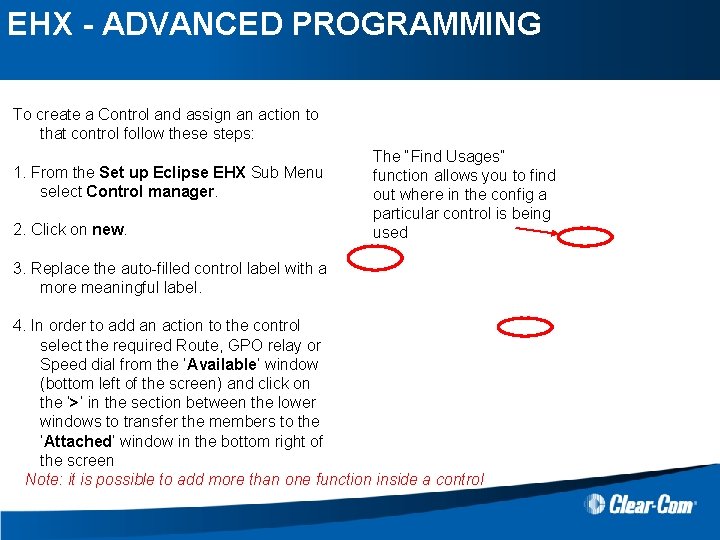
EHX - ADVANCED PROGRAMMING CONTROL MANAGER To create a Control and assign an action to that control follow these steps: 1. From the Set up Eclipse EHX Sub Menu select Control manager. 2. Click on new. The “Find Usages” function allows you to find out where in the config a particular control is being used 3. Replace the auto-filled control label with a more meaningful label. 4. In order to add an action to the control select the required Route, GPO relay or Speed dial from the ‘Available’ window (bottom left of the screen) and click on the ‘>’ in the section between the lower windows to transfer the members to the ‘Attached’ window in the bottom right of the screen Note: it is possible to add more than one function inside a control
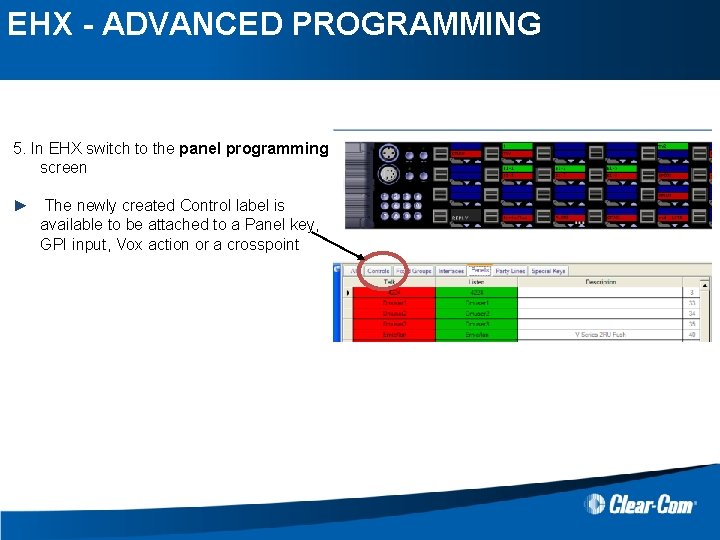
EHX - ADVANCED PROGRAMMING CONTROL MANAGER 5. In EHX switch to the panel programming screen ► The newly created Control label is available to be attached to a Panel key, GPI input, Vox action or a crosspoint
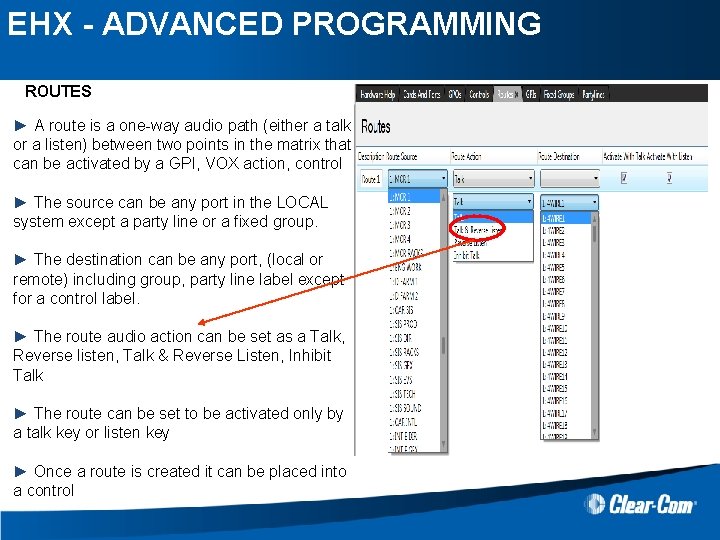
EHX - ADVANCED PROGRAMMING ROUTES ► A route is a one-way audio path (either a talk or a listen) between two points in the matrix that can be activated by a GPI, VOX action, control ► The source can be any port in the LOCAL system except a party line or a fixed group. ► The destination can be any port, (local or remote) including group, party line label except for a control label. ► The route audio action can be set as a Talk, Reverse listen, Talk & Reverse Listen, Inhibit Talk ► The route can be set to be activated only by a talk key or listen key ► Once a route is created it can be placed into a control
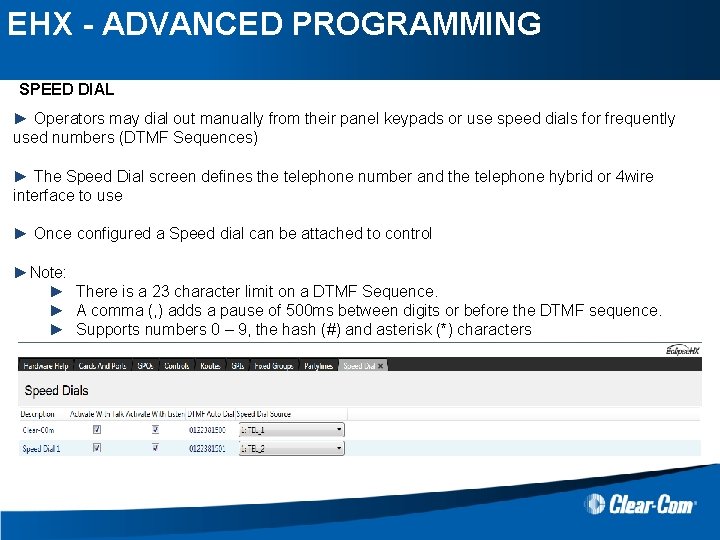
EHX - ADVANCED PROGRAMMING SPEED DIAL ► Operators may dial out manually from their panel keypads or use speed dials for frequently used numbers (DTMF Sequences) ► The Speed Dial screen defines the telephone number and the telephone hybrid or 4 wire interface to use ► Once configured a Speed dial can be attached to control ►Note: ► There is a 23 character limit on a DTMF Sequence. ► A comma (, ) adds a pause of 500 ms between digits or before the DTMF sequence. ► Supports numbers 0 – 9, the hash (#) and asterisk (*) characters
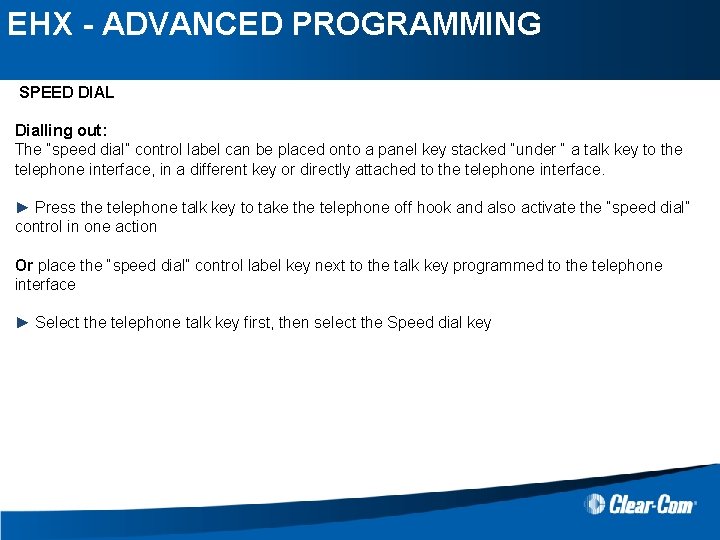
EHX - ADVANCED PROGRAMMING SPEED DIAL Dialling out: The “speed dial” control label can be placed onto a panel key stacked “under “ a talk key to the telephone interface, in a different key or directly attached to the telephone interface. ► Press the telephone talk key to take the telephone off hook and also activate the “speed dial” control in one action Or place the “speed dial” control label key next to the talk key programmed to the telephone interface ► Select the telephone talk key first, then select the Speed dial key
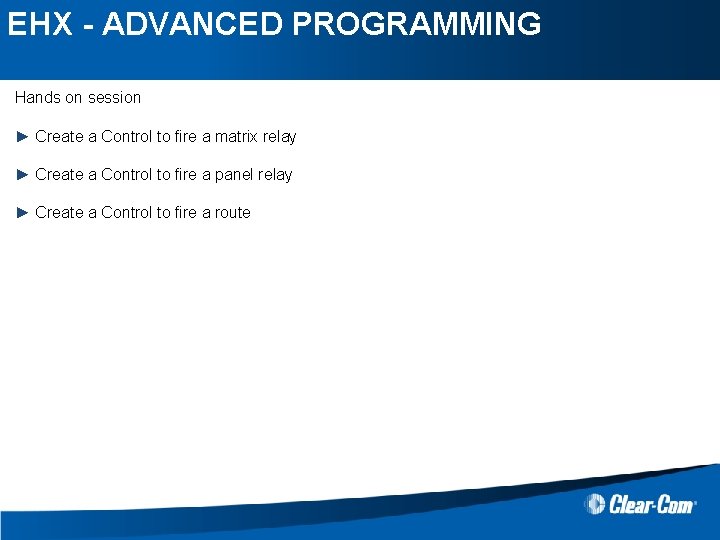
EHX - ADVANCED PROGRAMMING Hands on session ► Create a Control to fire a matrix relay ► Create a Control to fire a panel relay ► Create a Control to fire a route
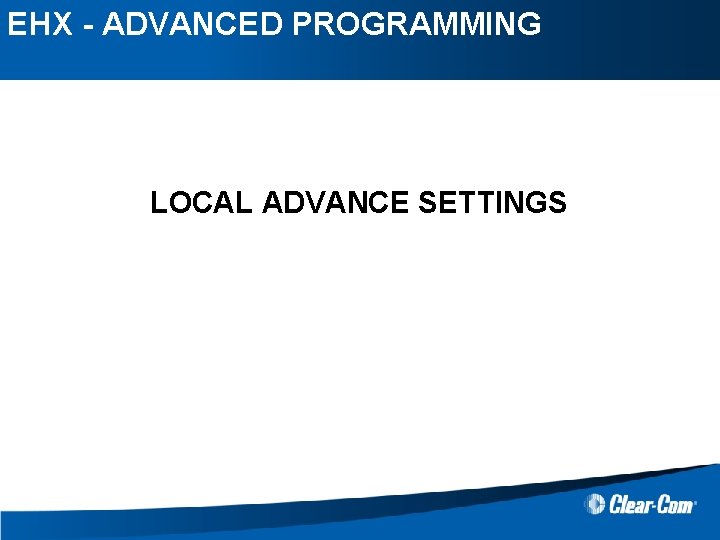
EHX - ADVANCED PROGRAMMING LOCAL ADVANCE SETTINGS
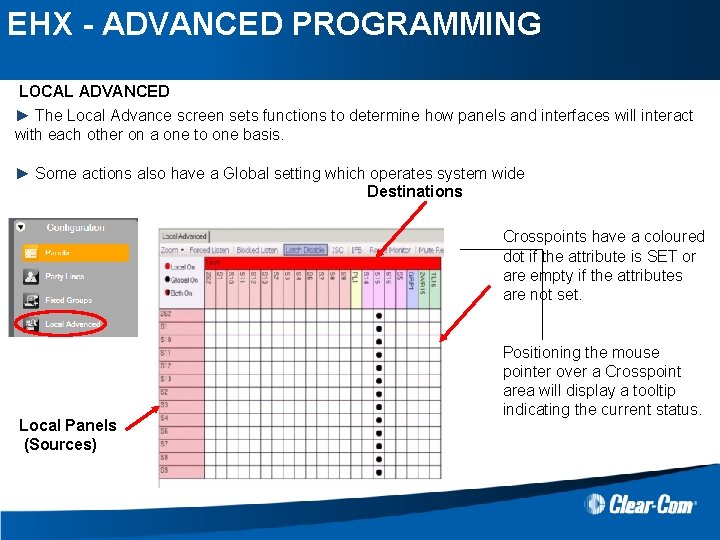
EHX - ADVANCED PROGRAMMING LOCAL ADVANCED ► The Local Advance screen sets functions to determine how panels and interfaces will interact with each other on a one to one basis. ► Some actions also have a Global setting which operates system wide Destinations Crosspoints have a coloured dot if the attribute is SET or are empty if the attributes are not set. Local Panels (Sources) Positioning the mouse pointer over a Crosspoint area will display a tooltip indicating the current status.
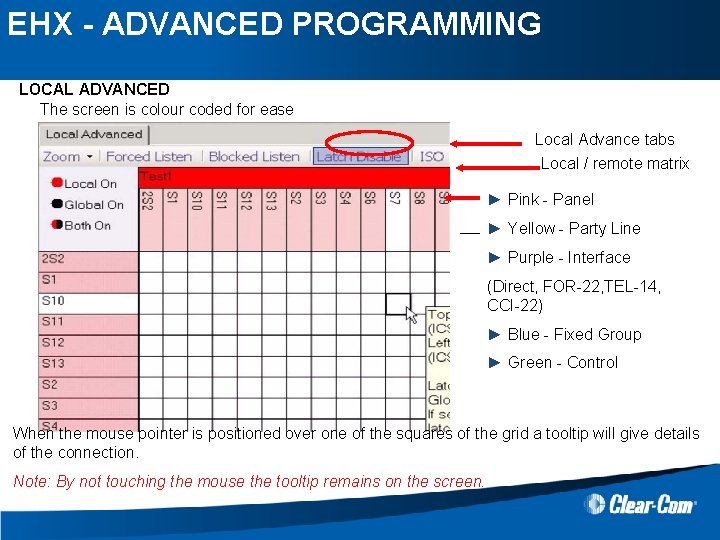
EHX - ADVANCED PROGRAMMING LOCAL ADVANCED The screen is colour coded for ease Local Advance tabs Local / remote matrix ► Pink - Panel ► Yellow - Party Line ► Purple - Interface (Direct, FOR-22, TEL-14, CCI-22) ► Blue - Fixed Group ► Green - Control When the mouse pointer is positioned over one of the squares of the grid a tooltip will give details of the connection. Note: By not touching the mouse the tooltip remains on the screen.
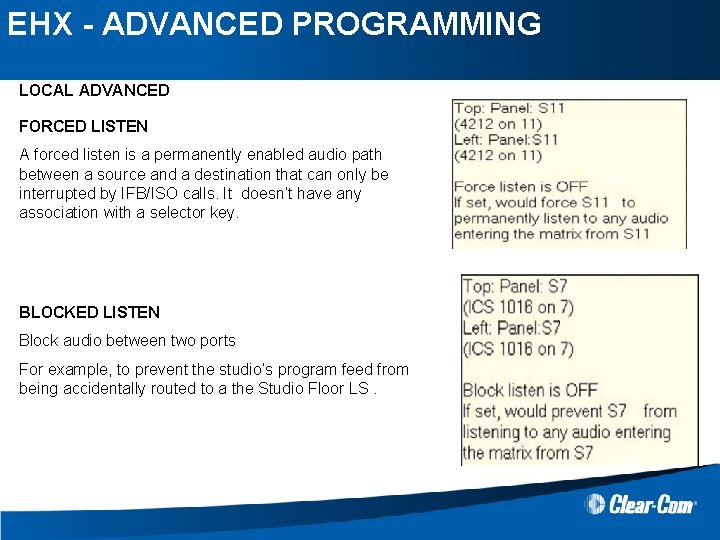
EHX - ADVANCED PROGRAMMING LOCAL ADVANCED FORCED LISTEN A forced listen is a permanently enabled audio path between a source and a destination that can only be interrupted by IFB/ISO calls. It doesn’t have any association with a selector key. BLOCKED LISTEN Block audio between two ports For example, to prevent the studio’s program feed from being accidentally routed to a the Studio Floor LS.
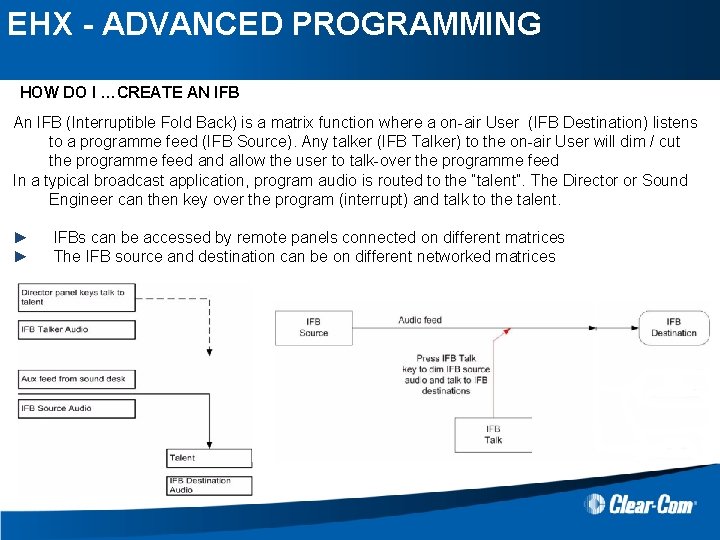
EHX - ADVANCED PROGRAMMING HOW DO I …CREATE AN IFB An IFB (Interruptible Fold Back) is a matrix function where a on-air User (IFB Destination) listens to a programme feed (IFB Source). Any talker (IFB Talker) to the on-air User will dim / cut the programme feed and allow the user to talk-over the programme feed In a typical broadcast application, program audio is routed to the “talent”. The Director or Sound Engineer can then key over the program (interrupt) and talk to the talent. ► ► IFBs can be accessed by remote panels connected on different matrices The IFB source and destination can be on different networked matrices
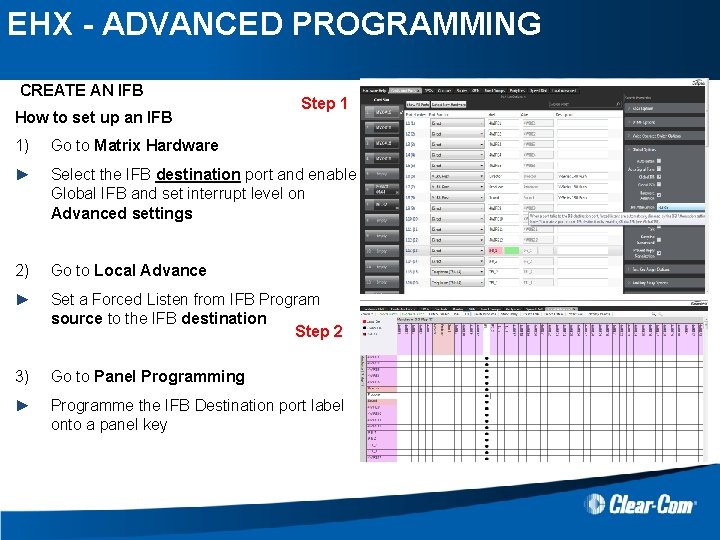
EHX - ADVANCED PROGRAMMING CREATE AN IFB How to set up an IFB Step 1 1) Go to Matrix Hardware ► Select the IFB destination port and enable Global IFB and set interrupt level on Advanced settings 2) Go to Local Advance ► Set a Forced Listen from IFB Program source to the IFB destination Step 2 3) Go to Panel Programming ► Programme the IFB Destination port label onto a panel key
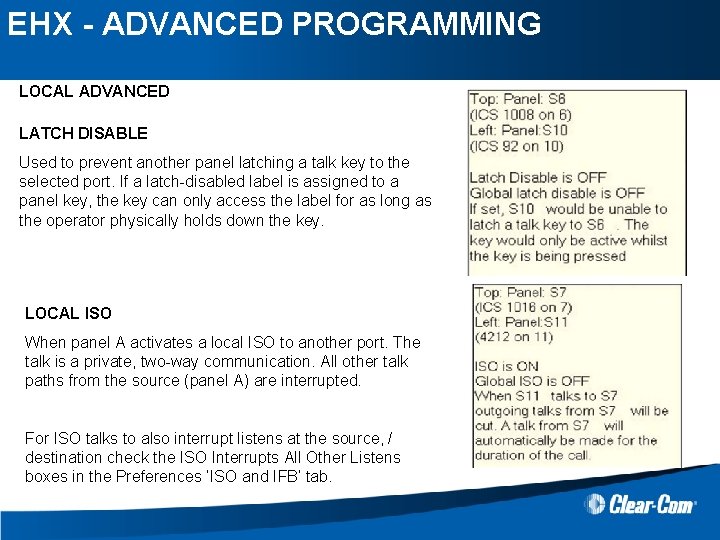
EHX - ADVANCED PROGRAMMING LOCAL ADVANCED LATCH DISABLE Used to prevent another panel latching a talk key to the selected port. If a latch-disabled label is assigned to a panel key, the key can only access the label for as long as the operator physically holds down the key. LOCAL ISO When panel A activates a local ISO to another port. The talk is a private, two-way communication. All other talk paths from the source (panel A) are interrupted. For ISO talks to also interrupt listens at the source, / destination check the ISO Interrupts All Other Listens boxes in the Preferences ‘ISO and IFB’ tab.
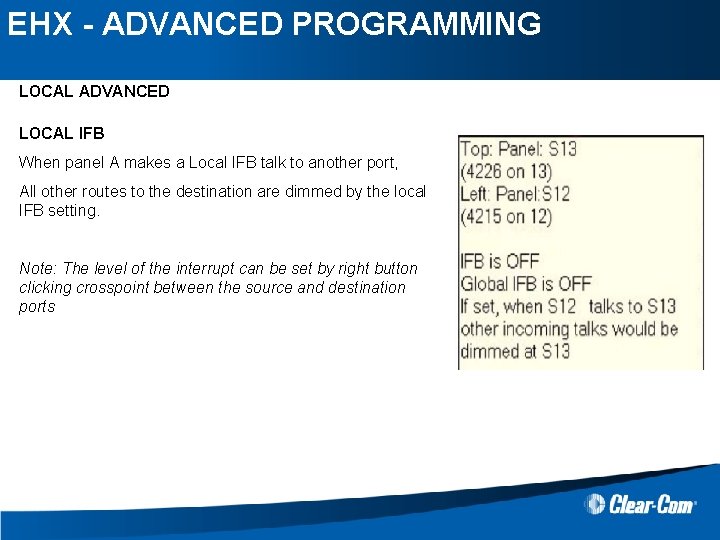
EHX - ADVANCED PROGRAMMING LOCAL ADVANCED LOCAL IFB When panel A makes a Local IFB talk to another port, All other routes to the destination are dimmed by the local IFB setting. Note: The level of the interrupt can be set by right button clicking crosspoint between the source and destination ports
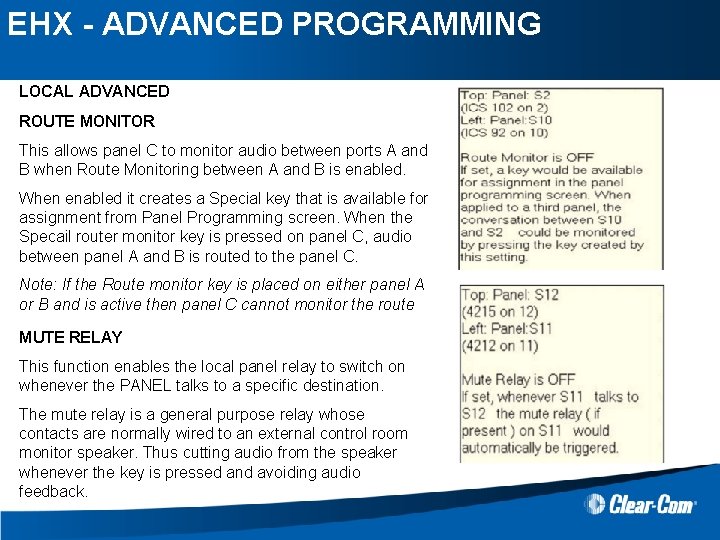
EHX - ADVANCED PROGRAMMING LOCAL ADVANCED ROUTE MONITOR This allows panel C to monitor audio between ports A and B when Route Monitoring between A and B is enabled. When enabled it creates a Special key that is available for assignment from Panel Programming screen. When the Specail router monitor key is pressed on panel C, audio between panel A and B is routed to the panel C. Note: If the Route monitor key is placed on either panel A or B and is active then panel C cannot monitor the route MUTE RELAY This function enables the local panel relay to switch on whenever the PANEL talks to a specific destination. The mute relay is a general purpose relay whose contacts are normally wired to an external control room monitor speaker. Thus cutting audio from the speaker whenever the key is pressed and avoiding audio feedback.
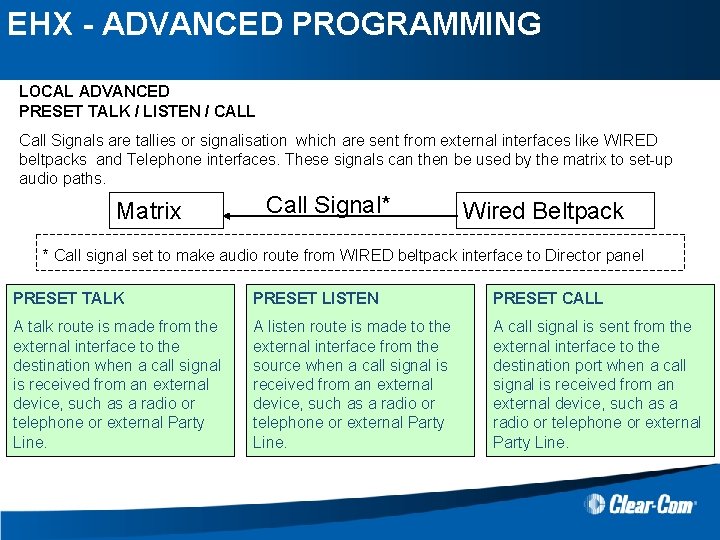
EHX - ADVANCED PROGRAMMING LOCAL ADVANCED PRESET TALK / LISTEN / CALL Call Signals are tallies or signalisation which are sent from external interfaces like WIRED beltpacks and Telephone interfaces. These signals can then be used by the matrix to set-up audio paths. Matrix Call Signal* Wired Beltpack * Call signal set to make audio route from WIRED beltpack interface to Director panel PRESET TALK PRESET LISTEN PRESET CALL A talk route is made from the external interface to the destination when a call signal is received from an external device, such as a radio or telephone or external Party Line. A listen route is made to the external interface from the source when a call signal is received from an external device, such as a radio or telephone or external Party Line. A call signal is sent from the external interface to the destination port when a call signal is received from an external device, such as a radio or telephone or external Party Line.
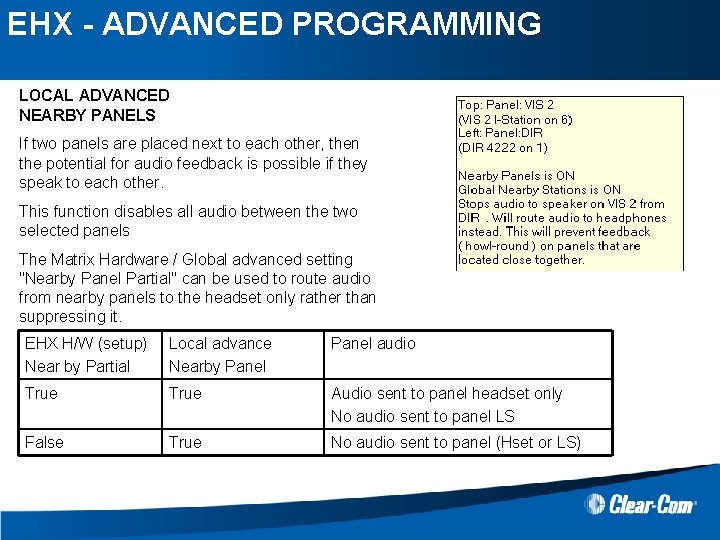
EHX - ADVANCED PROGRAMMING LOCAL ADVANCED NEARBY PANELS If two panels are placed next to each other, then the potential for audio feedback is possible if they speak to each other. This function disables all audio between the two selected panels The Matrix Hardware / Global advanced setting "Nearby Panel Partial" can be used to route audio from nearby panels to the headset only rather than suppressing it. EHX H/W (setup) Near by Partial Local advance Nearby Panel audio True Audio sent to panel headset only No audio sent to panel LS False True No audio sent to panel (Hset or LS)
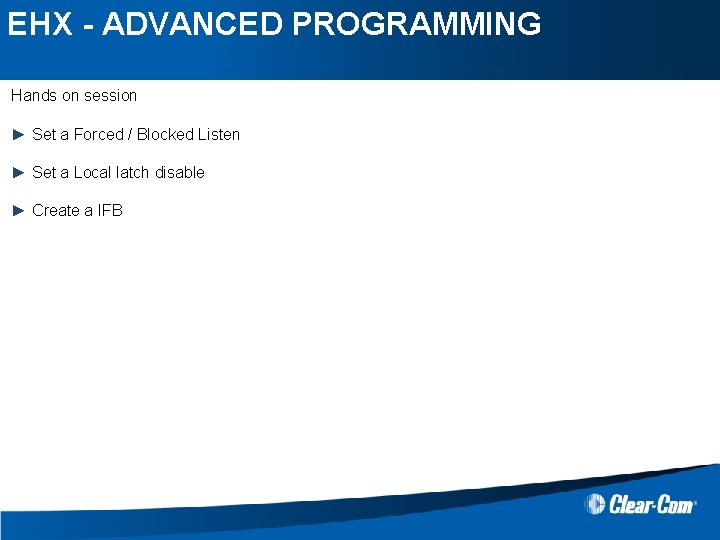
EHX - ADVANCED PROGRAMMING Hands on session ► Set a Forced / Blocked Listen ► Set a Local latch disable ► Create a IFB

EHX - ADVANCED PROGRAMMING EHX Online mode
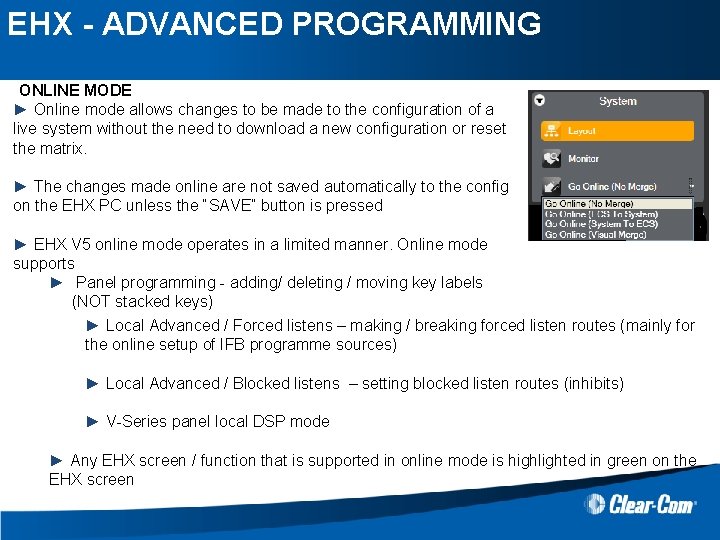
EHX - ADVANCED PROGRAMMING ONLINE MODE ► Online mode allows changes to be made to the configuration of a live system without the need to download a new configuration or reset the matrix. ► The changes made online are not saved automatically to the config on the EHX PC unless the “SAVE” button is pressed ► EHX V 5 online mode operates in a limited manner. Online mode supports ► Panel programming - adding/ deleting / moving key labels (NOT stacked keys) ► Local Advanced / Forced listens – making / breaking forced listen routes (mainly for the online setup of IFB programme sources) ► Local Advanced / Blocked listens – setting blocked listen routes (inhibits) ► V-Series panel local DSP mode ► Any EHX screen / function that is supported in online mode is highlighted in green on the EHX screen
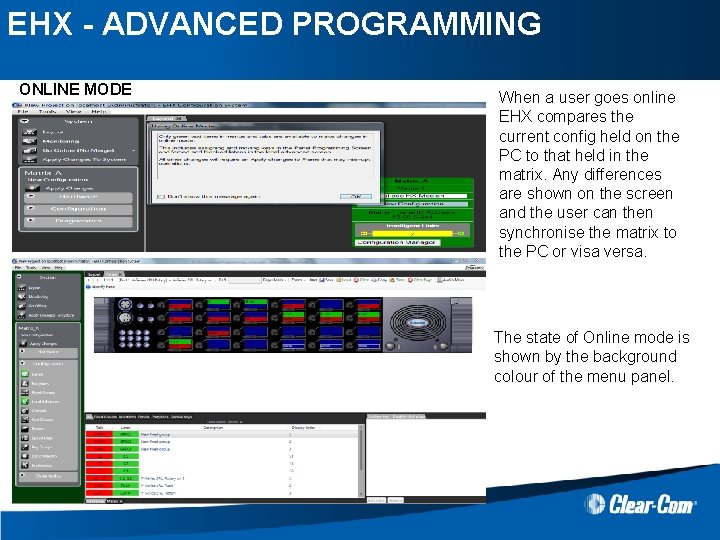
EHX - ADVANCED PROGRAMMING ONLINE MODE When a user goes online EHX compares the current config held on the PC to that held in the matrix. Any differences are shown on the screen and the user can then synchronise the matrix to the PC or visa versa. The state of Online mode is shown by the background colour of the menu panel.
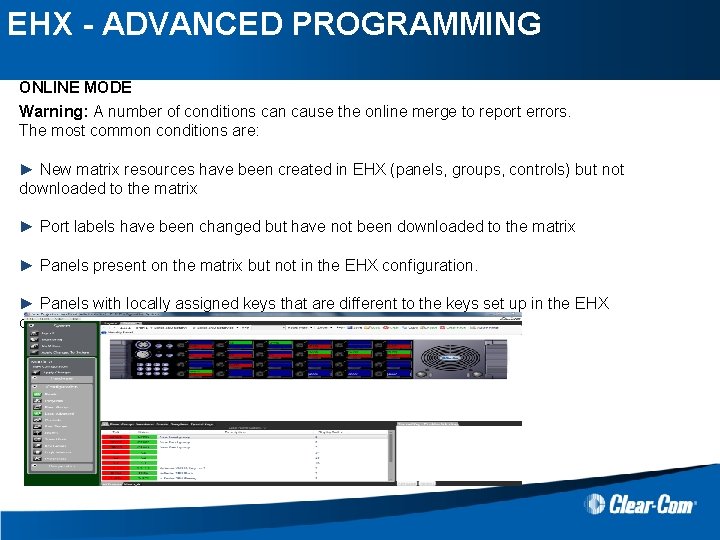
EHX - ADVANCED PROGRAMMING ONLINE MODE Warning: A number of conditions can cause the online merge to report errors. The most common conditions are: ► New matrix resources have been created in EHX (panels, groups, controls) but not downloaded to the matrix ► Port labels have been changed but have not been downloaded to the matrix ► Panels present on the matrix but not in the EHX configuration. ► Panels with locally assigned keys that are different to the keys set up in the EHX configuration.
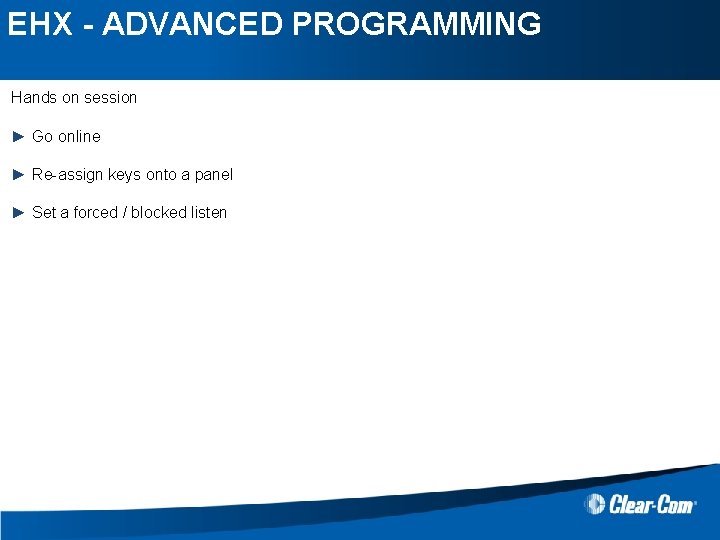
EHX - ADVANCED PROGRAMMING Hands on session ► Go online ► Re-assign keys onto a panel ► Set a forced / blocked listen

EHX - ADVANCED PROGRAMMING EHX V-Series Panel Local DSP audio mixer
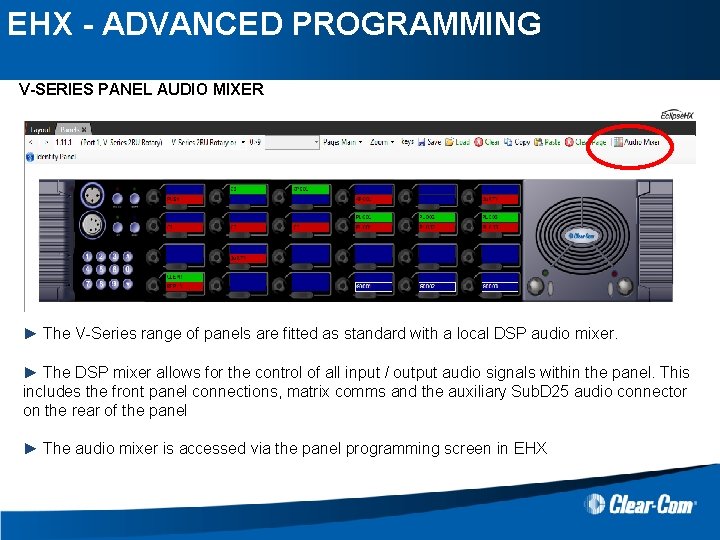
EHX - ADVANCED PROGRAMMING V-SERIES PANEL AUDIO MIXER ► The V-Series range of panels are fitted as standard with a local DSP audio mixer. ► The DSP mixer allows for the control of all input / output audio signals within the panel. This includes the front panel connections, matrix comms and the auxiliary Sub. D 25 audio connector on the rear of the panel ► The audio mixer is accessed via the panel programming screen in EHX
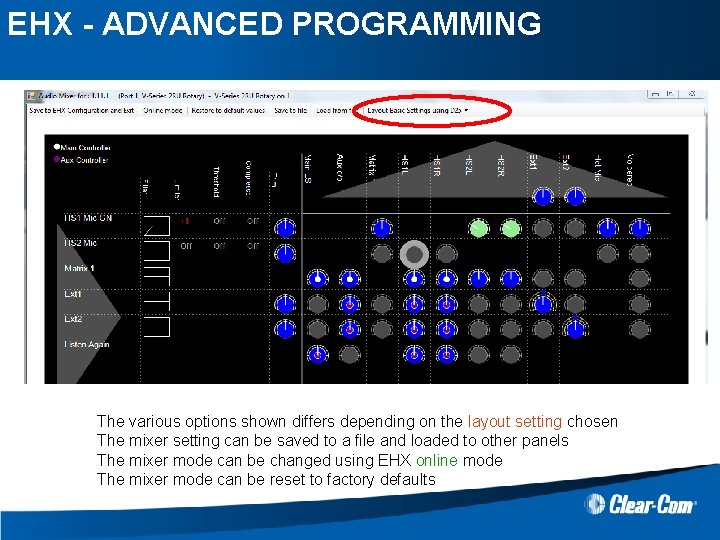
EHX - ADVANCED PROGRAMMING The various options shown differs depending on the layout setting chosen The mixer setting can be saved to a file and loaded to other panels The mixer mode can be changed using EHX online mode The mixer mode can be reset to factory defaults
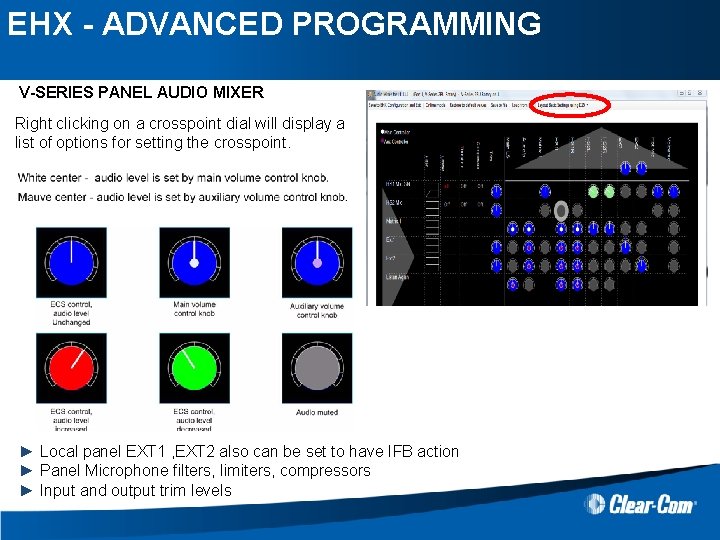
EHX - ADVANCED PROGRAMMING V-SERIES PANEL AUDIO MIXER Right clicking on a crosspoint dial will display a list of options for setting the crosspoint. ► Local panel EXT 1 , EXT 2 also can be set to have IFB action ► Panel Microphone filters, limiters, compressors ► Input and output trim levels

EHX - ADVANCED PROGRAMMING V-SERIES PANEL AUDIO MIXER - INPUTS ► HS 1 / GN – headset 1 and gooseneck microphone share a common path ► HS 2 – headset 2 mic on the rear audio Sub. D 25 connector ► Matrix 1 – main Matrix to panel comms (CAT 5 -analogue or coax or CAT 5 -digital) ► Matrix 2 – aux Matrix to panel comms (only available when using 2 nd channel of coax or CAT 5 -digital connection) ► EXT 1, 2 – auxiliary 4 wire audio input on the rear audio Sub. D 25 connector ► Listen Again DSP input – audio stored in the listen again buffer
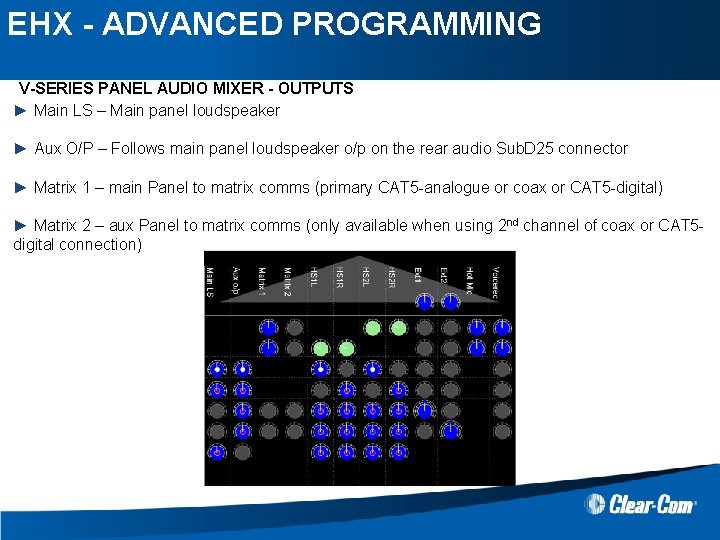
EHX - ADVANCED PROGRAMMING V-SERIES PANEL AUDIO MIXER - OUTPUTS ► Main LS – Main panel loudspeaker ► Aux O/P – Follows main panel loudspeaker o/p on the rear audio Sub. D 25 connector ► Matrix 1 – main Panel to matrix comms (primary CAT 5 -analogue or coax or CAT 5 -digital) ► Matrix 2 – aux Panel to matrix comms (only available when using 2 nd channel of coax or CAT 5 digital connection)
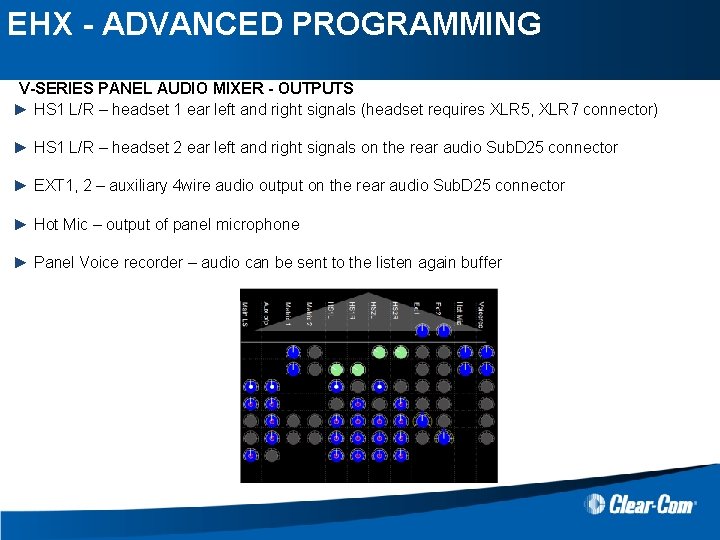
EHX - ADVANCED PROGRAMMING V-SERIES PANEL AUDIO MIXER - OUTPUTS ► HS 1 L/R – headset 1 ear left and right signals (headset requires XLR 5, XLR 7 connector) ► HS 1 L/R – headset 2 ear left and right signals on the rear audio Sub. D 25 connector ► EXT 1, 2 – auxiliary 4 wire audio output on the rear audio Sub. D 25 connector ► Hot Mic – output of panel microphone ► Panel Voice recorder – audio can be sent to the listen again buffer
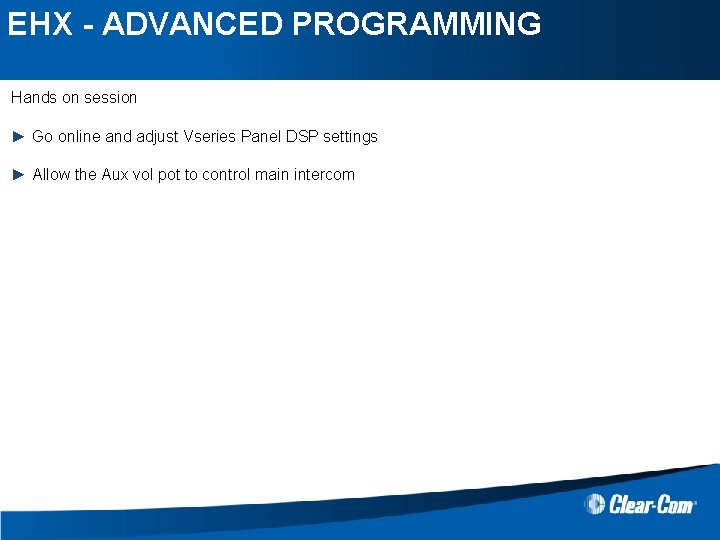
EHX - ADVANCED PROGRAMMING Hands on session ► Go online and adjust Vseries Panel DSP settings ► Allow the Aux vol pot to control main intercom

EHX - ADVANCED PROGRAMMING EHX SYSTEM PREFERENCES
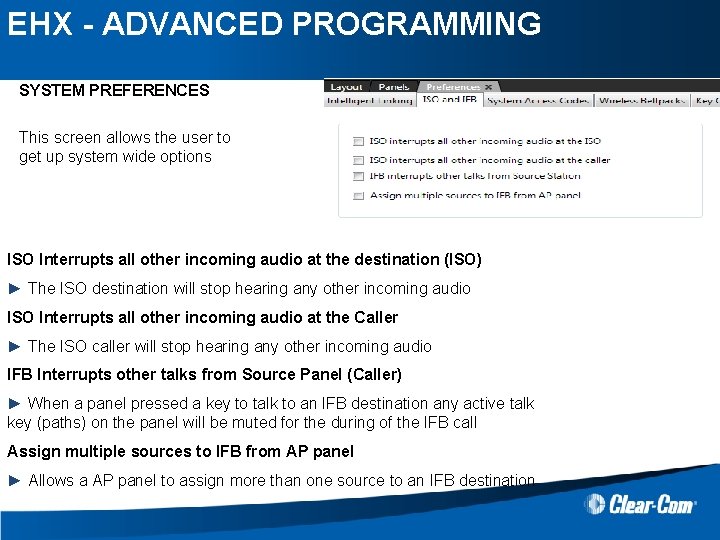
EHX - ADVANCED PROGRAMMING SYSTEM PREFERENCES This screen allows the user to get up system wide options ISO Interrupts all other incoming audio at the destination (ISO) ► The ISO destination will stop hearing any other incoming audio ISO Interrupts all other incoming audio at the Caller ► The ISO caller will stop hearing any other incoming audio IFB Interrupts other talks from Source Panel (Caller) ► When a panel pressed a key to talk to an IFB destination any active talk key (paths) on the panel will be muted for the during of the IFB call Assign multiple sources to IFB from AP panel ► Allows a AP panel to assign more than one source to an IFB destination
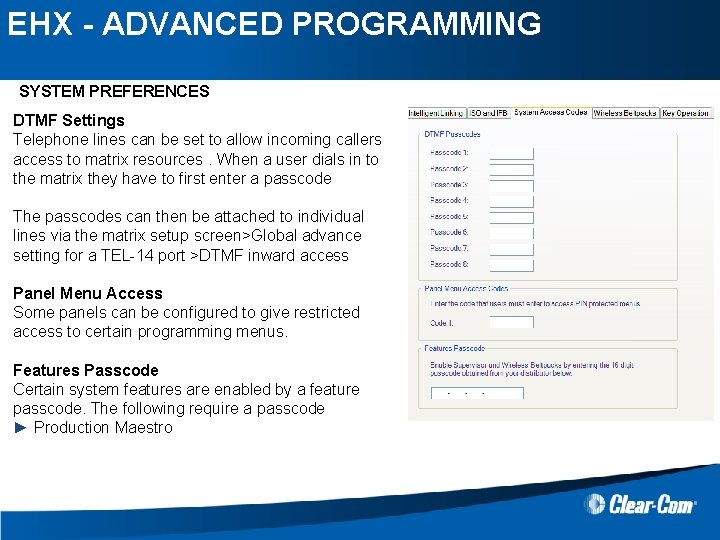
EHX - ADVANCED PROGRAMMING SYSTEM PREFERENCES DTMF Settings Telephone lines can be set to allow incoming callers access to matrix resources. When a user dials in to the matrix they have to first enter a passcode The passcodes can then be attached to individual lines via the matrix setup screen>Global advance setting for a TEL-14 port >DTMF inward access Panel Menu Access Some panels can be configured to give restricted access to certain programming menus. Features Passcode Certain system features are enabled by a feature passcode. The following require a passcode ► Production Maestro
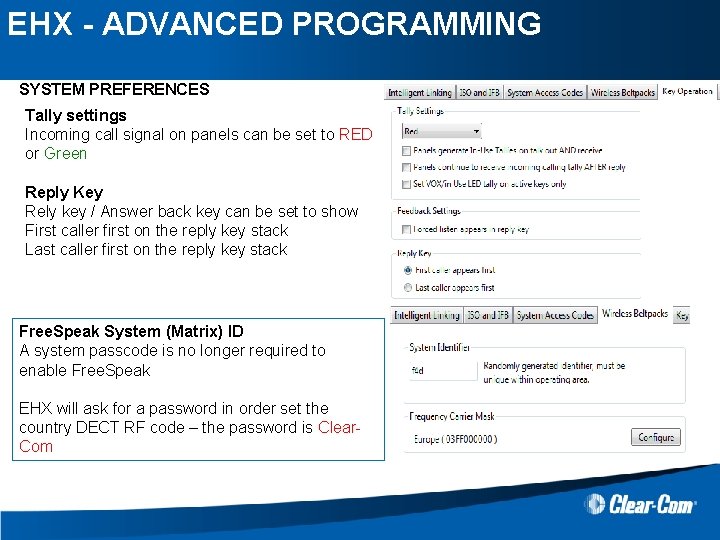
EHX - ADVANCED PROGRAMMING SYSTEM PREFERENCES Tally settings Incoming call signal on panels can be set to RED or Green Reply Key Rely key / Answer back key can be set to show First caller first on the reply key stack Last caller first on the reply key stack Free. Speak System (Matrix) ID A system passcode is no longer required to enable Free. Speak EHX will ask for a password in order set the country DECT RF code – the password is Clear. Com
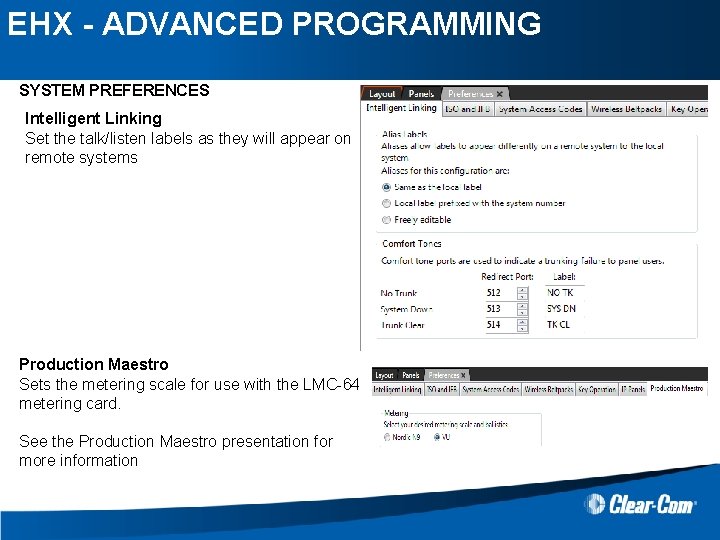
EHX - ADVANCED PROGRAMMING SYSTEM PREFERENCES Intelligent Linking Set the talk/listen labels as they will appear on remote systems Production Maestro Sets the metering scale for use with the LMC-64 metering card. See the Production Maestro presentation for more information
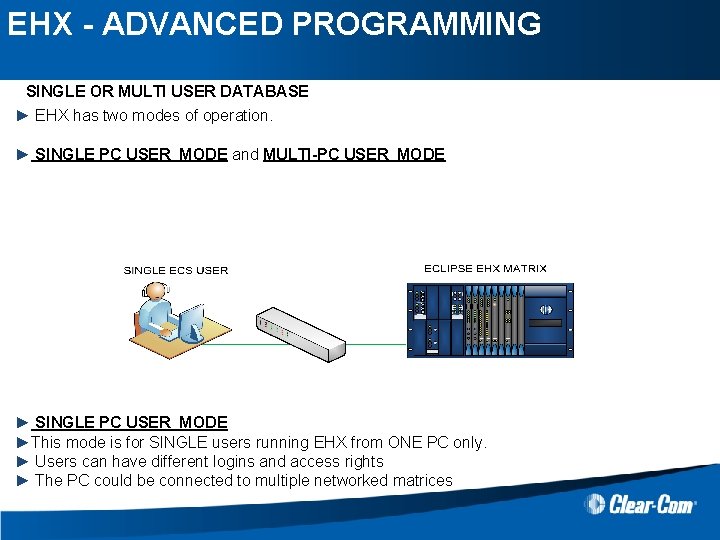
EHX - ADVANCED PROGRAMMING SINGLE OR MULTI USER DATABASE ► EHX has two modes of operation. ► SINGLE PC USER MODE and MULTI-PC USER MODE ► SINGLE PC USER MODE ►This mode is for SINGLE users running EHX from ONE PC only. ► Users can have different logins and access rights ► The PC could be connected to multiple networked matrices
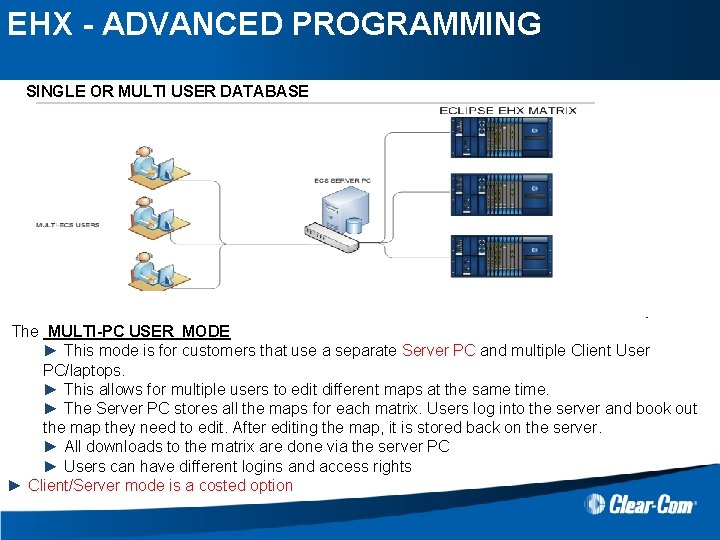
EHX - ADVANCED PROGRAMMING SINGLE OR MULTI USER DATABASE The MULTI-PC USER MODE ► This mode is for customers that use a separate Server PC and multiple Client User PC/laptops. ► This allows for multiple users to edit different maps at the same time. ► The Server PC stores all the maps for each matrix. Users log into the server and book out the map they need to edit. After editing the map, it is stored back on the server. ► All downloads to the matrix are done via the server PC ► Users can have different logins and access rights ► Client/Server mode is a costed option
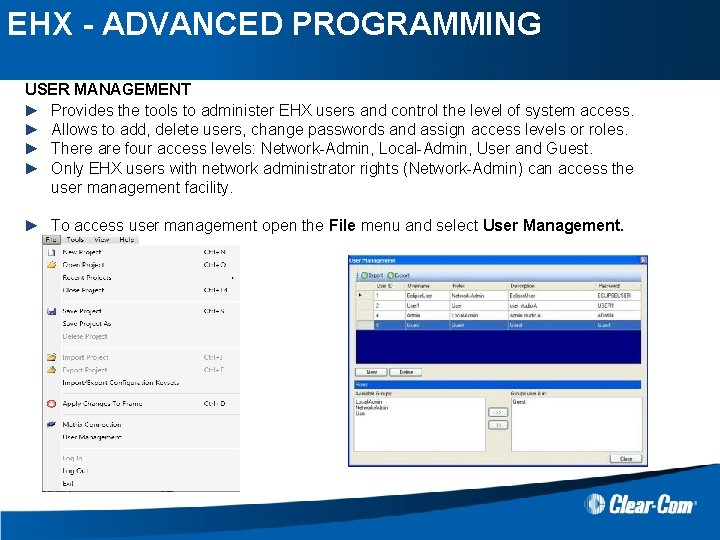
EHX - ADVANCED PROGRAMMING USER MANAGEMENT ► Provides the tools to administer EHX users and control the level of system access. ► Allows to add, delete users, change passwords and assign access levels or roles. ► There are four access levels: Network-Admin, Local-Admin, User and Guest. ► Only EHX users with network administrator rights (Network-Admin) can access the user management facility. ► To access user management open the File menu and select User Management.
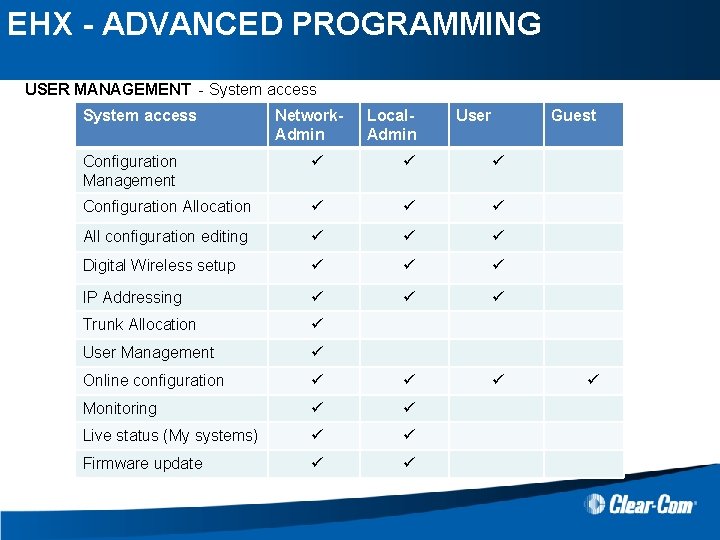
EHX - ADVANCED PROGRAMMING USER MANAGEMENT - System access Network. Admin Local. Admin User Guest Configuration Management ü ü ü Configuration Allocation ü ü ü All configuration editing ü ü ü Digital Wireless setup ü ü ü IP Addressing ü ü ü Trunk Allocation ü User Management ü Online configuration ü ü ü Monitoring ü ü Live status (My systems) ü ü Firmware update ü ü ü

EHX - ADVANCED PROGRAMMING Well done you have now completed EHX
 What is system programming
What is system programming Linear vs integer programming
Linear vs integer programming Perbedaan linear programming dan integer programming
Perbedaan linear programming dan integer programming Perbedaan linear programming dan integer programming
Perbedaan linear programming dan integer programming Greedy vs dynamic
Greedy vs dynamic Advanced dynamic programming
Advanced dynamic programming Advanced programming in java
Advanced programming in java Advanced internet programming
Advanced internet programming What is pool table in assembler
What is pool table in assembler Imperative statement in assembly language
Imperative statement in assembly language Nxt lego robot programming
Nxt lego robot programming Et rx1 receiver wiring diagram
Et rx1 receiver wiring diagram Arduino powerpoint template
Arduino powerpoint template Example of assembly language
Example of assembly language Reasons for studying concepts of programming languages
Reasons for studying concepts of programming languages Jess rules engine
Jess rules engine Value result arguments in network programming
Value result arguments in network programming Java games programming
Java games programming Importance of java programming
Importance of java programming Language
Language Metode grafis
Metode grafis Csc102
Csc102 Python programming in context
Python programming in context Sas tutors
Sas tutors Rna secondary structure dynamic programming
Rna secondary structure dynamic programming Mechanical engineering programming
Mechanical engineering programming Event driven programming paradigm
Event driven programming paradigm Java introduction to problem solving and programming
Java introduction to problem solving and programming Val robot programming language
Val robot programming language Linear programming model formulation and graphical solution
Linear programming model formulation and graphical solution Basic elements of java
Basic elements of java Scada for dummies
Scada for dummies Machine language programming
Machine language programming Linux kernel programming part 2
Linux kernel programming part 2 Dynamic programing
Dynamic programing Java and c++ difference
Java and c++ difference Flow programming language
Flow programming language Python programming in context
Python programming in context 8051 timer and counter
8051 timer and counter Nao robot choregraphe
Nao robot choregraphe A b a b c d e
A b a b c d e What does this program do?
What does this program do? Language
Language Programming the basic computer
Programming the basic computer Concept of duality in linear programming
Concept of duality in linear programming Programming massively parallel processors, kirk et al.
Programming massively parallel processors, kirk et al. Beck chapter 1
Beck chapter 1 Device driver programming in embedded systems
Device driver programming in embedded systems Plc programming basics
Plc programming basics Design by contract c#
Design by contract c# Separable programming
Separable programming Microstation mdl programming tutorial pdf
Microstation mdl programming tutorial pdf Binomial coefficient using dynamic programming
Binomial coefficient using dynamic programming Binomial coefficient excel
Binomial coefficient excel Ciros programming
Ciros programming Scope of linear programming
Scope of linear programming Microcontroller assembly language programming
Microcontroller assembly language programming Arm assembly language programming examples
Arm assembly language programming examples The cj - zj row of a simplex tableau gives
The cj - zj row of a simplex tableau gives Magic coding
Magic coding Programming c
Programming c Extreme programming life cycle
Extreme programming life cycle Semantic gap in system programming
Semantic gap in system programming Revised simplex method
Revised simplex method