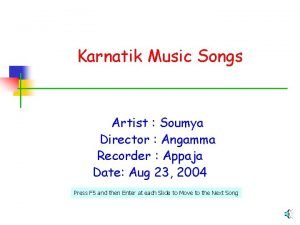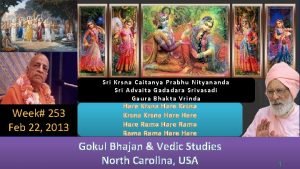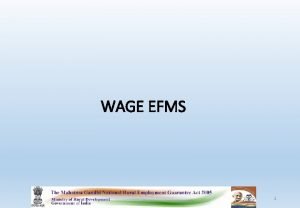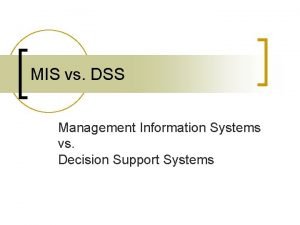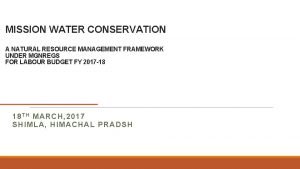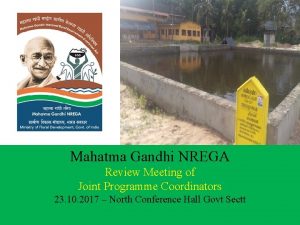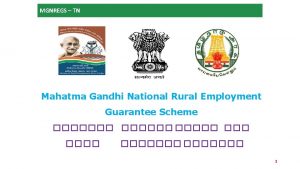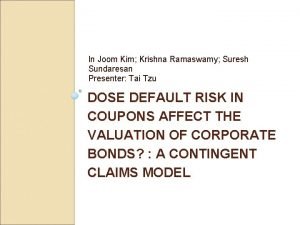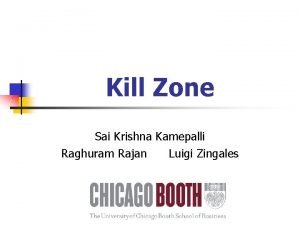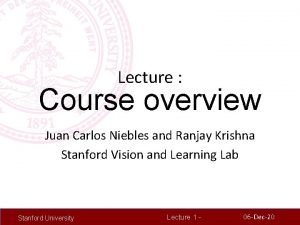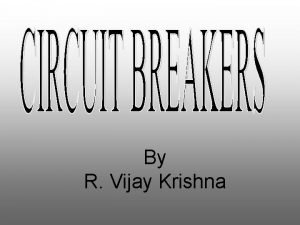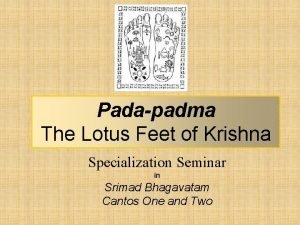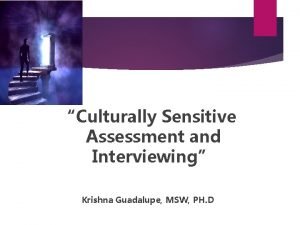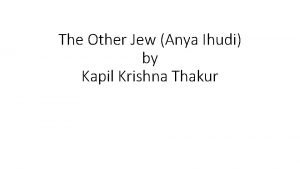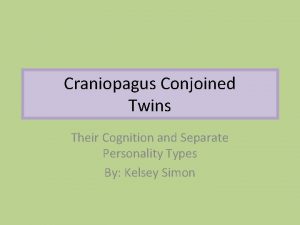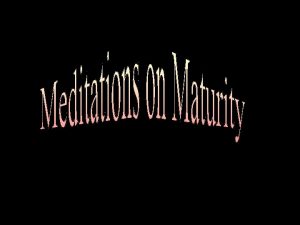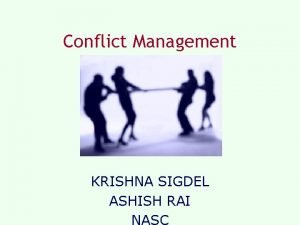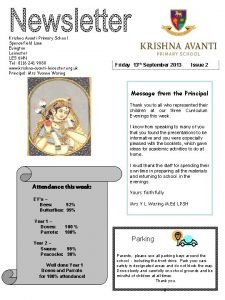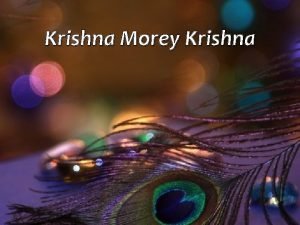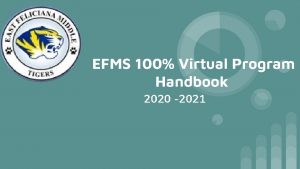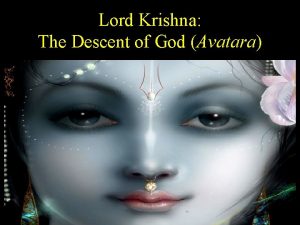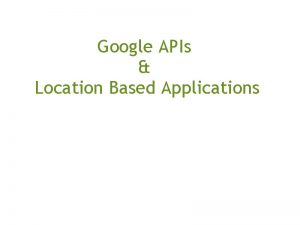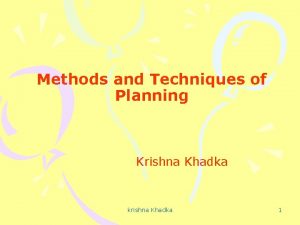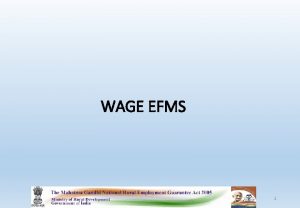eFMS in MGNREGA Sri Krishna Memorial Hall 19

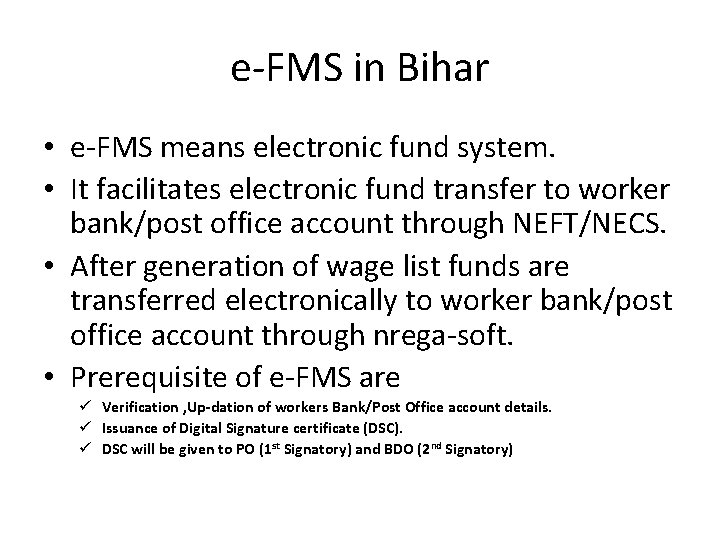
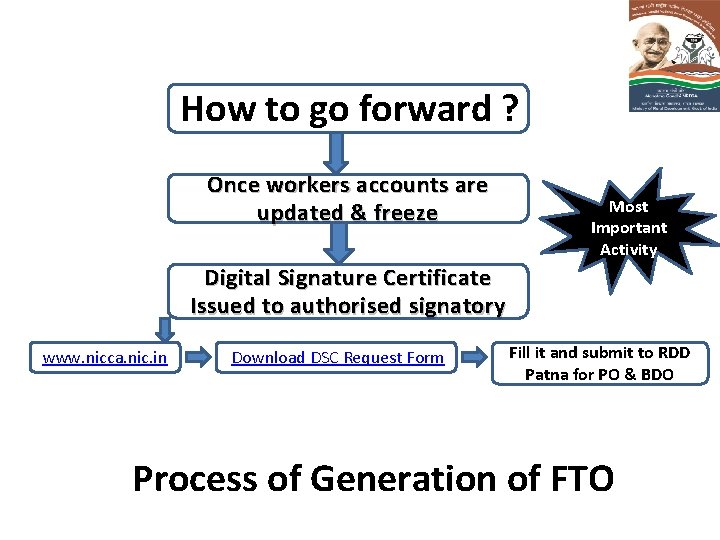
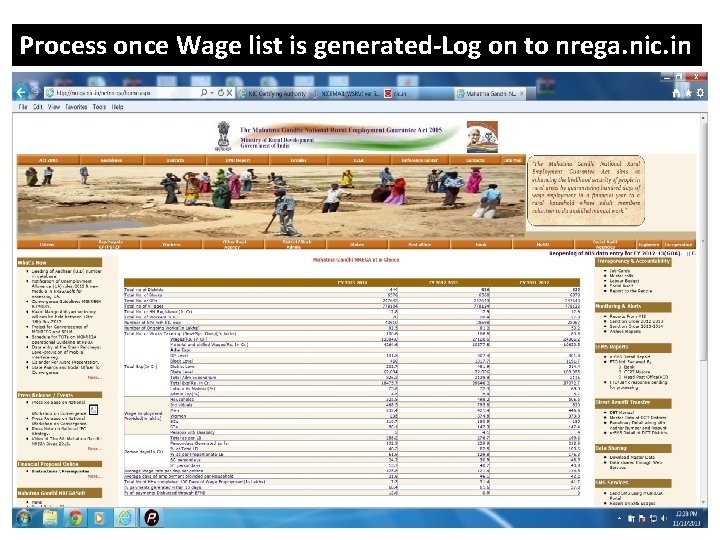
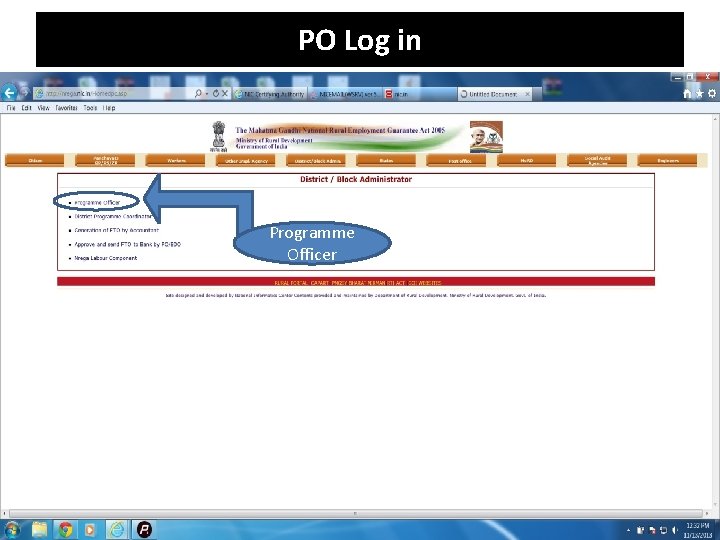
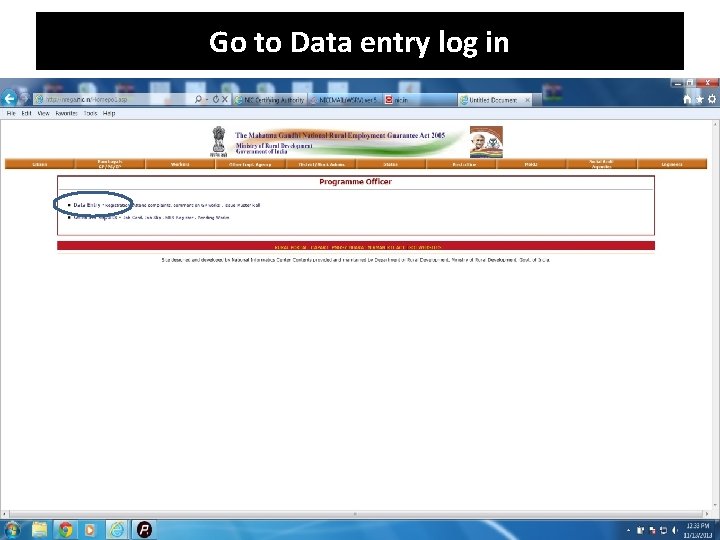
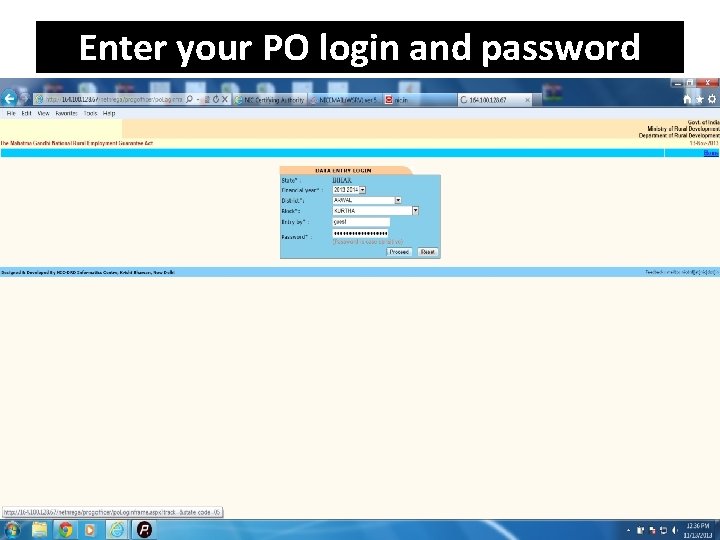
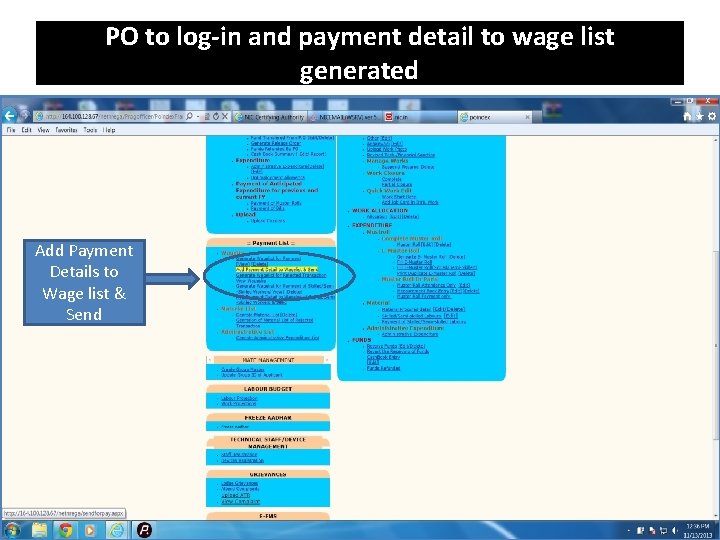
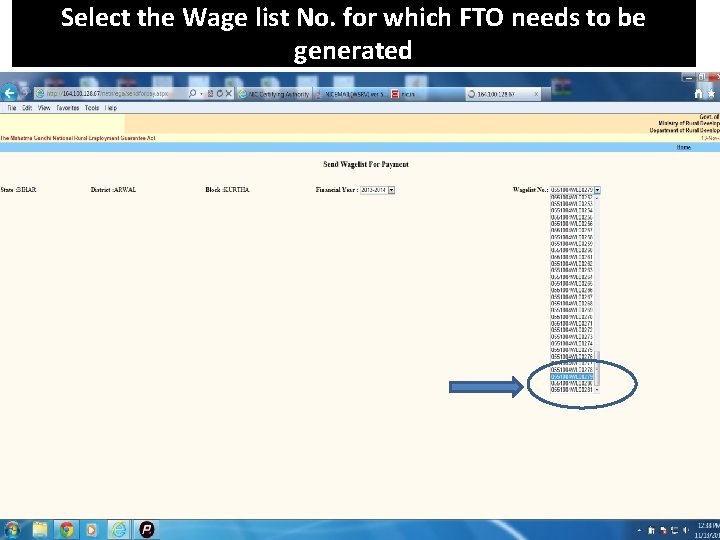

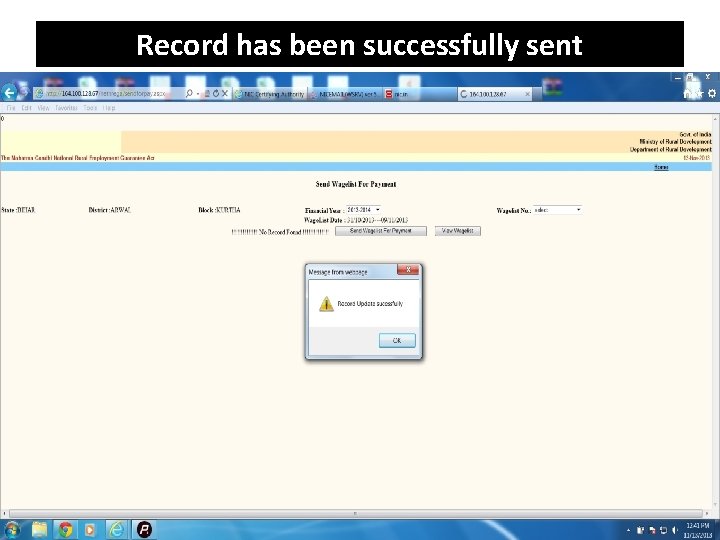
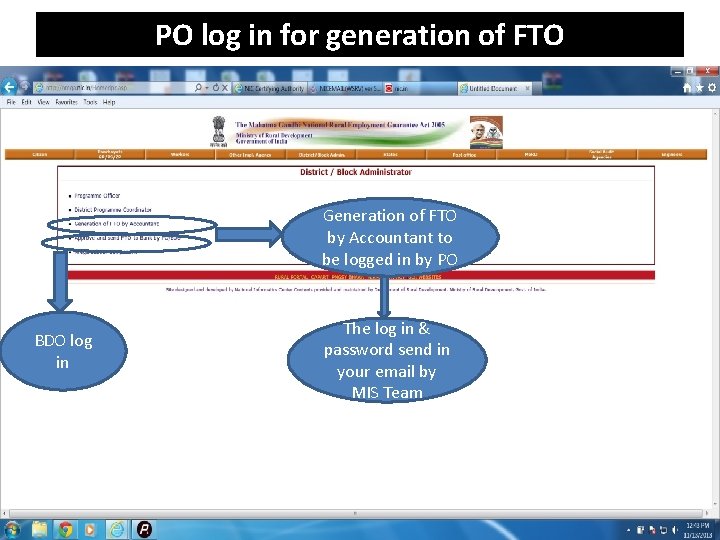
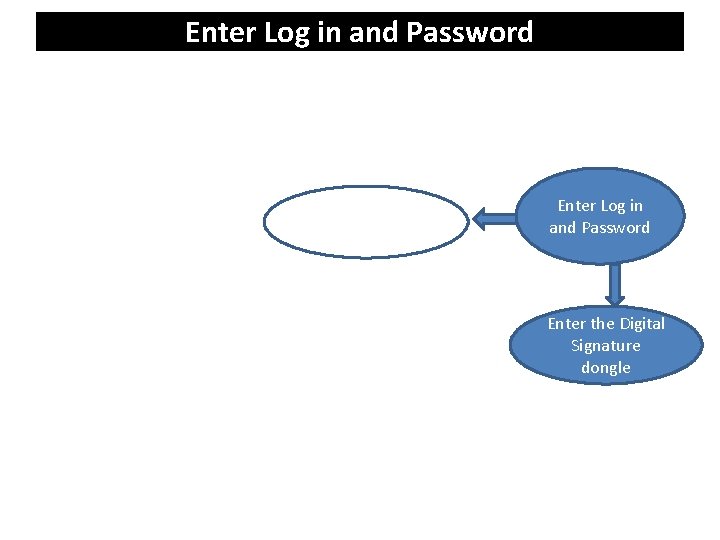
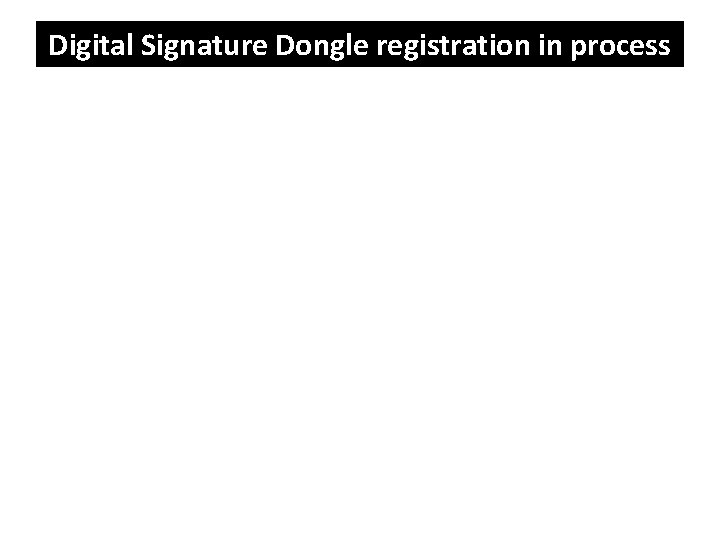
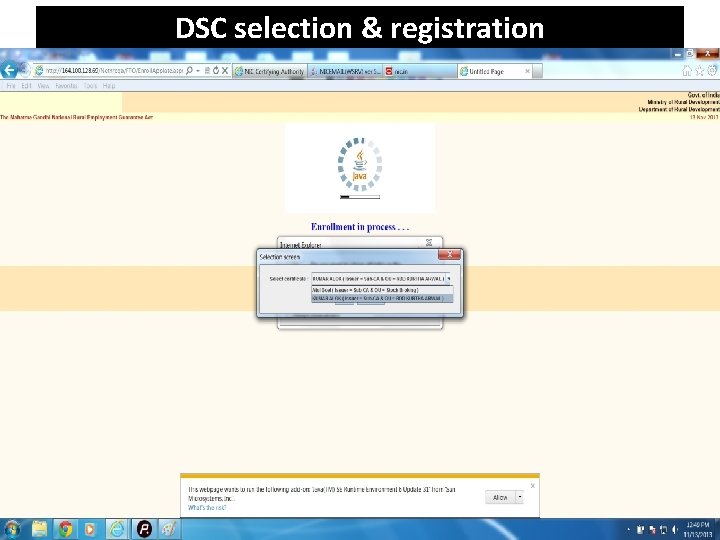
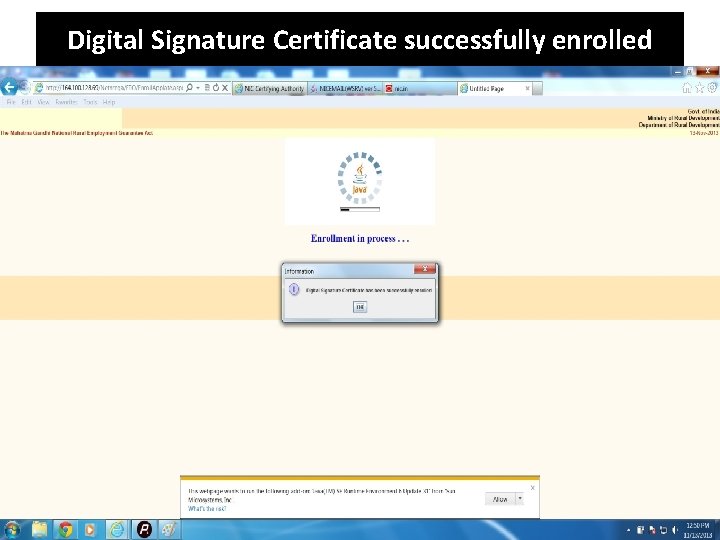
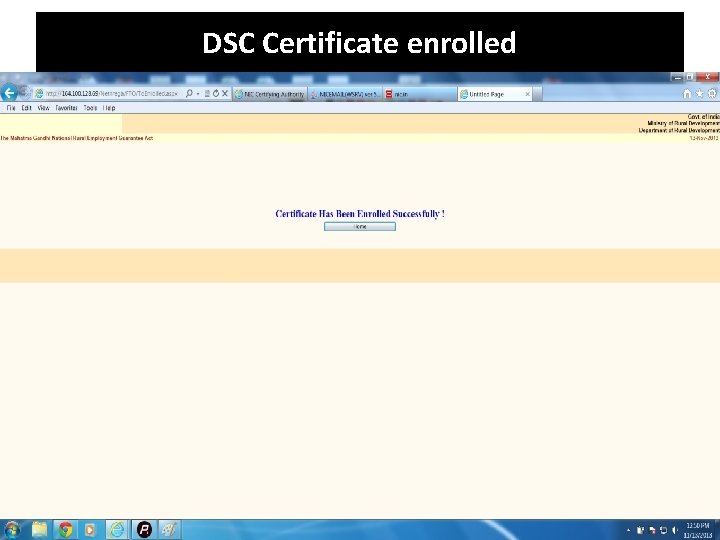
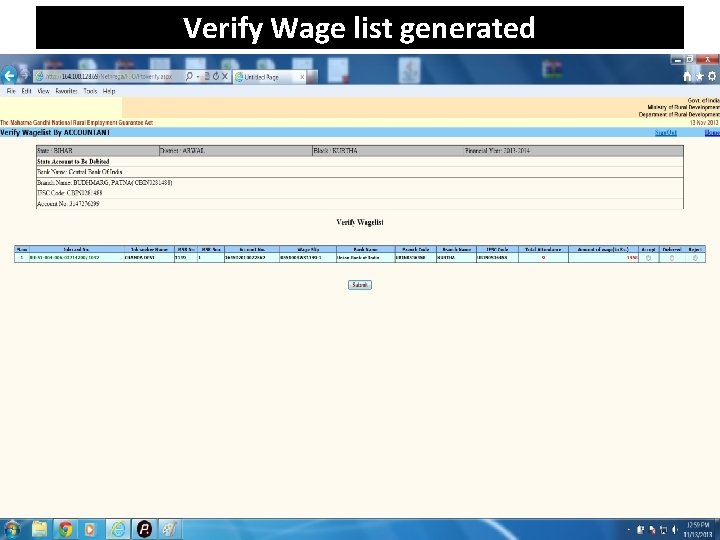
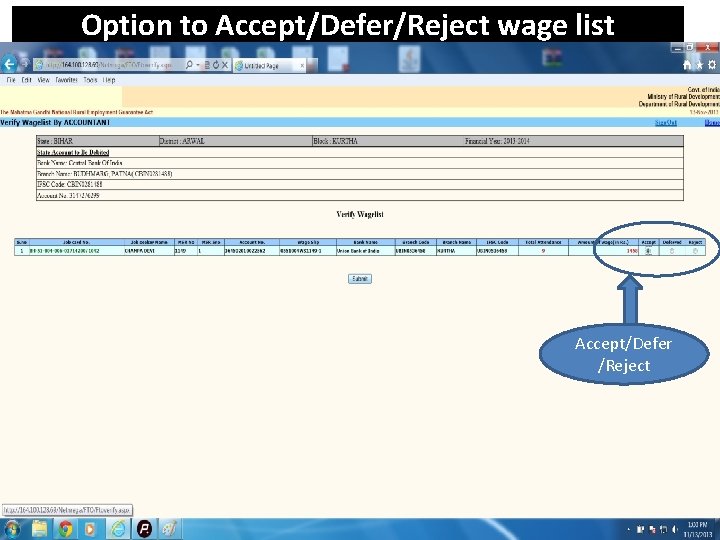
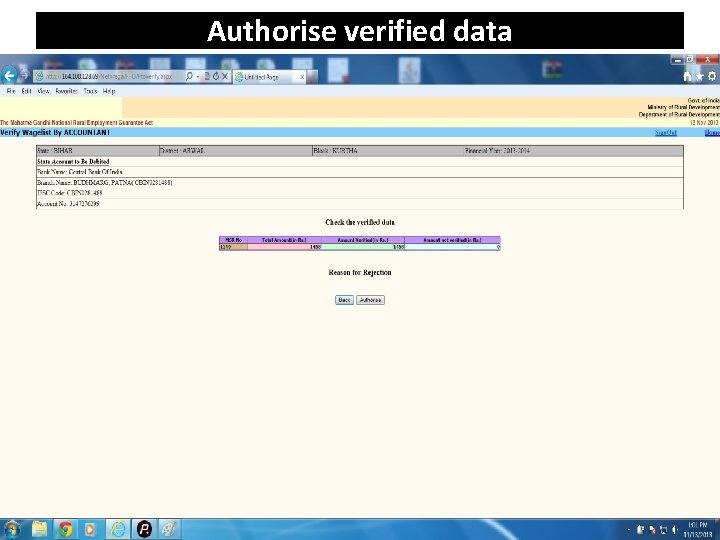
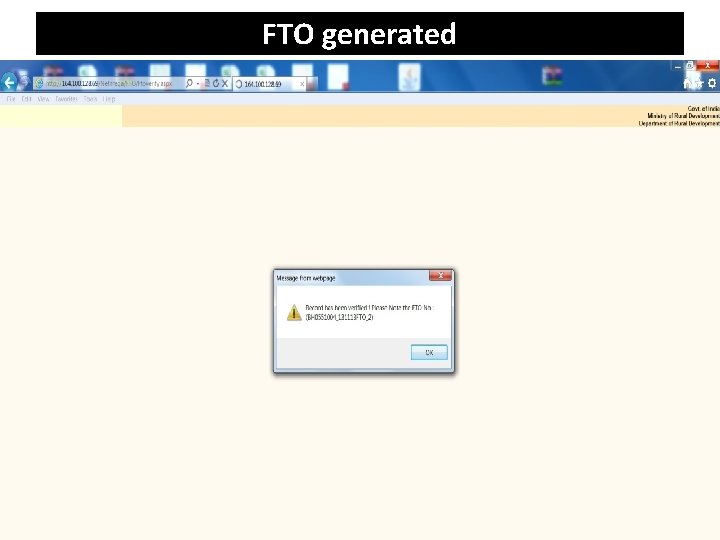
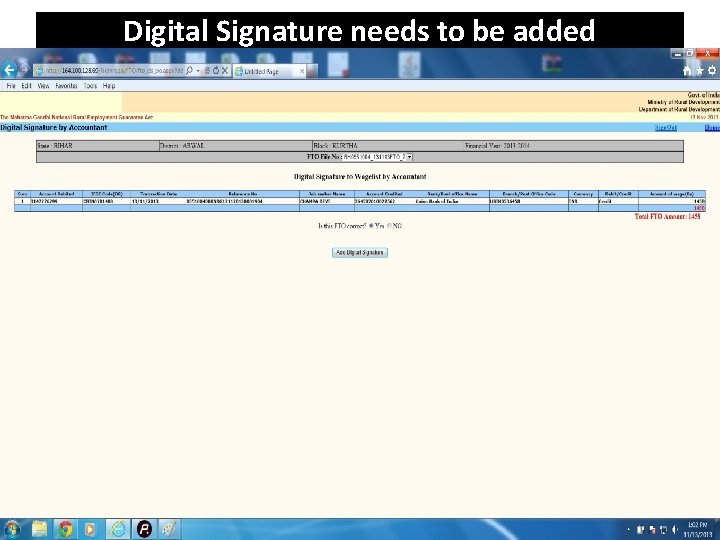
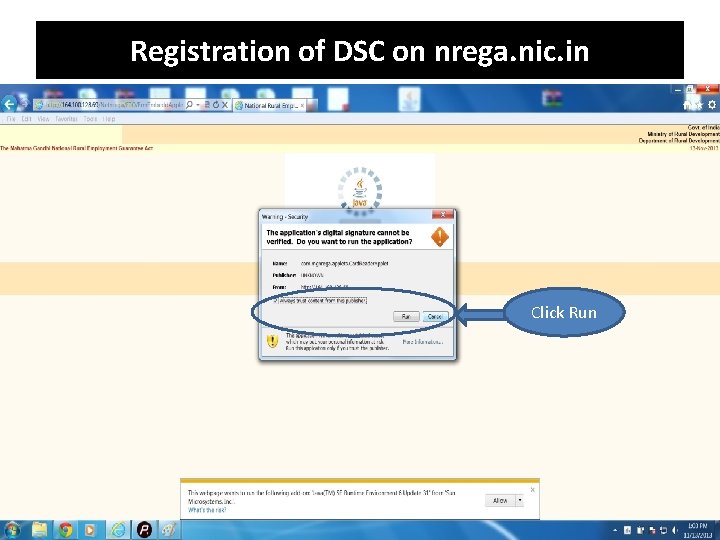
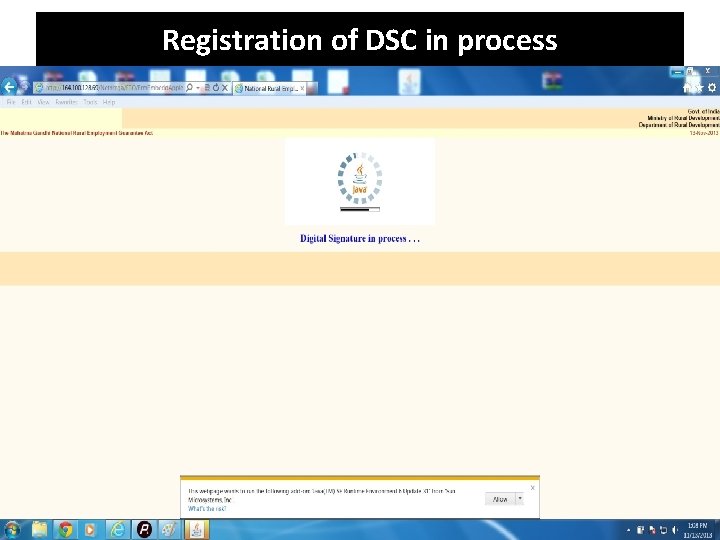
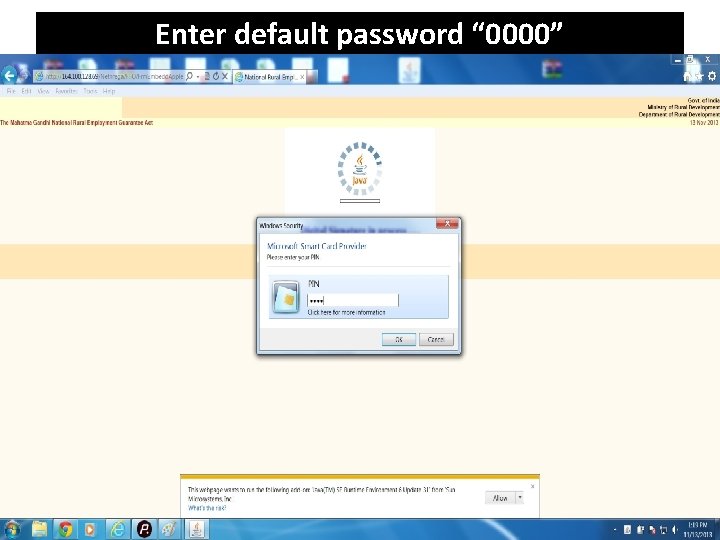
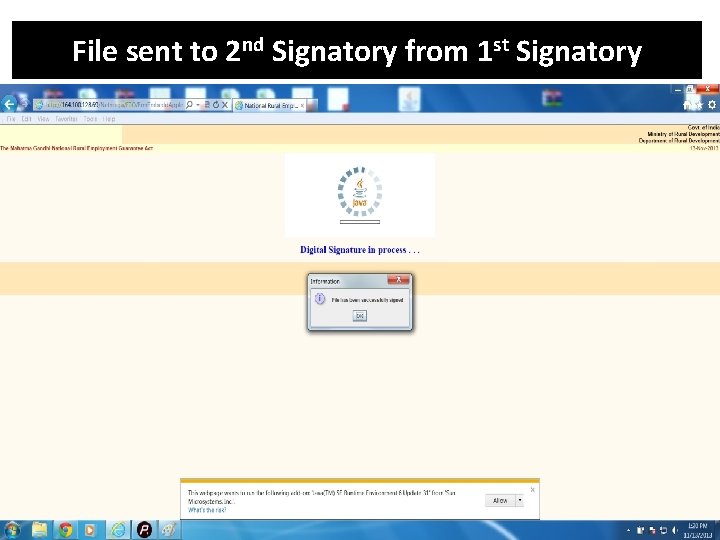
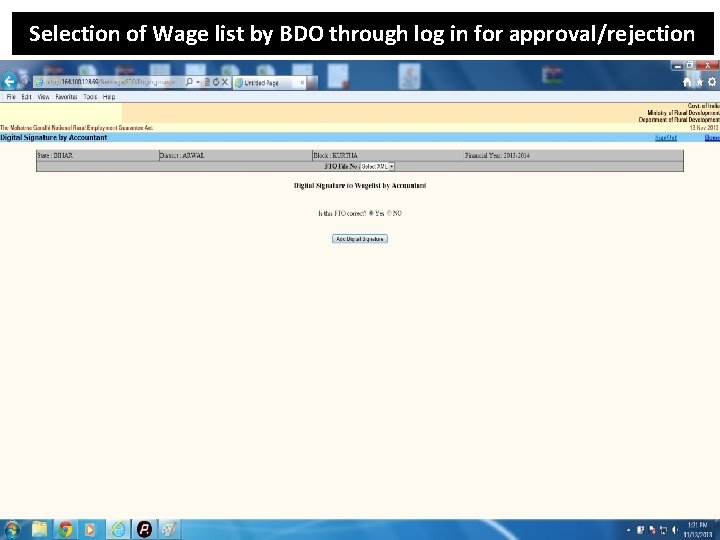
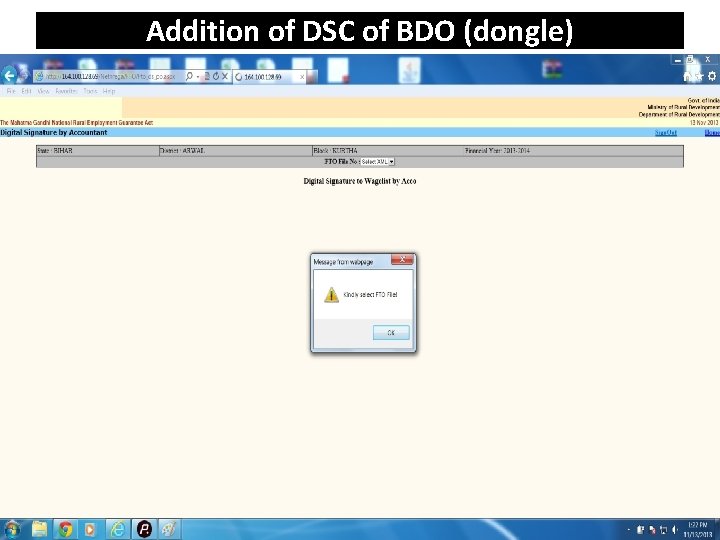
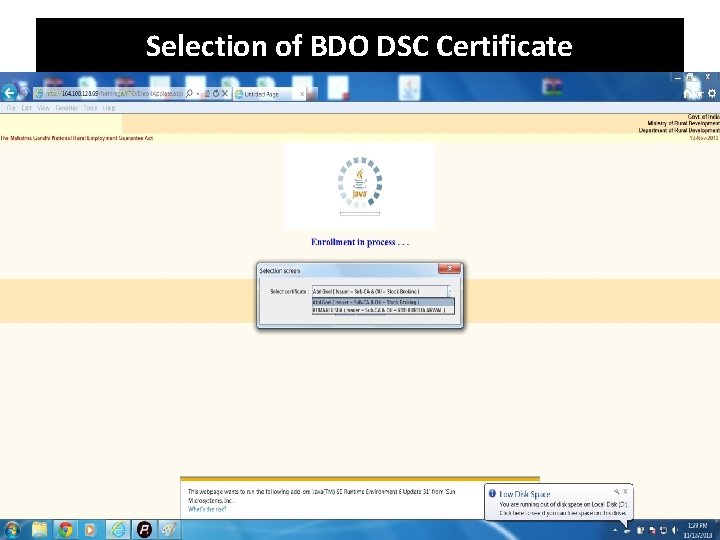
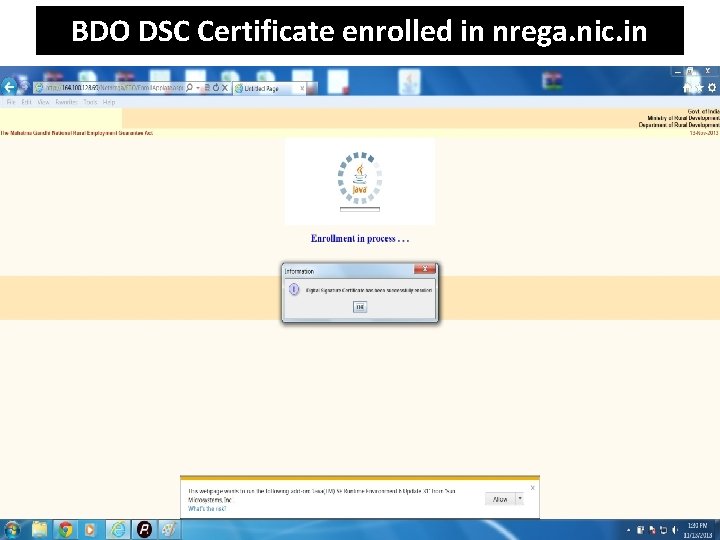
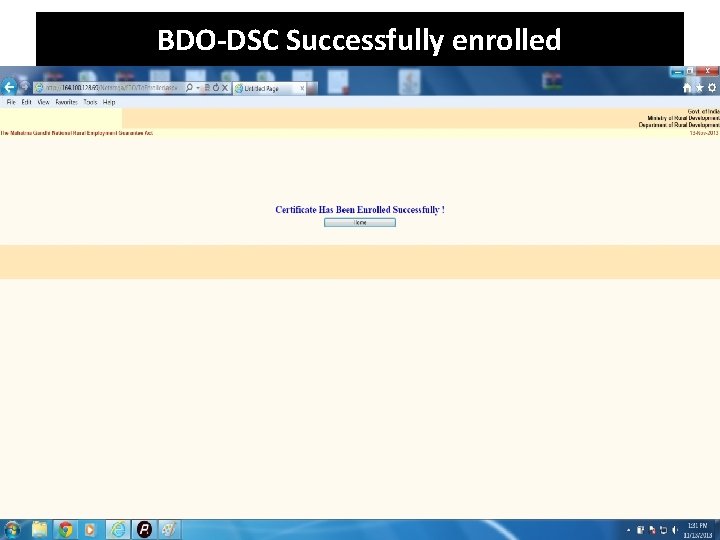
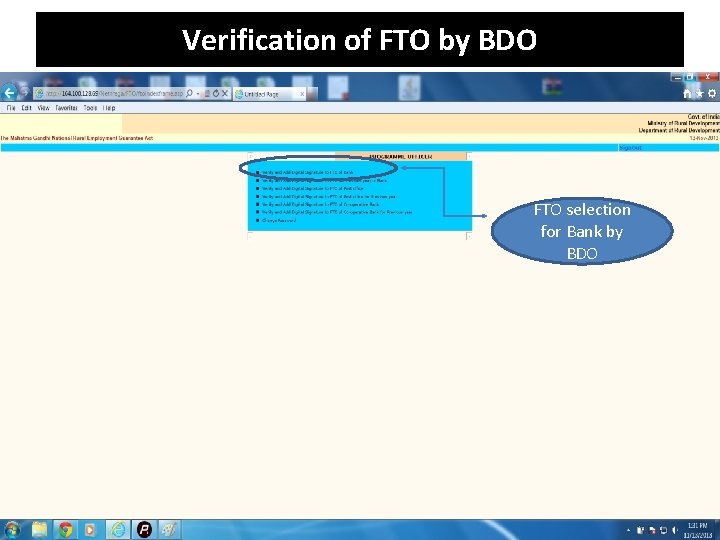
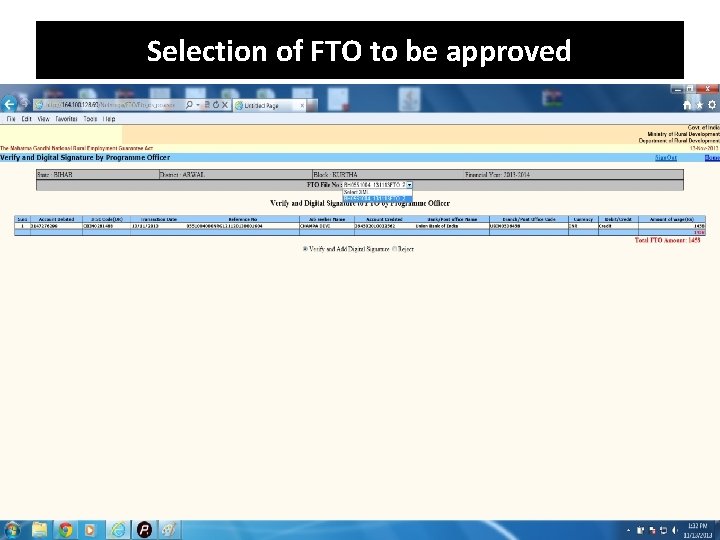

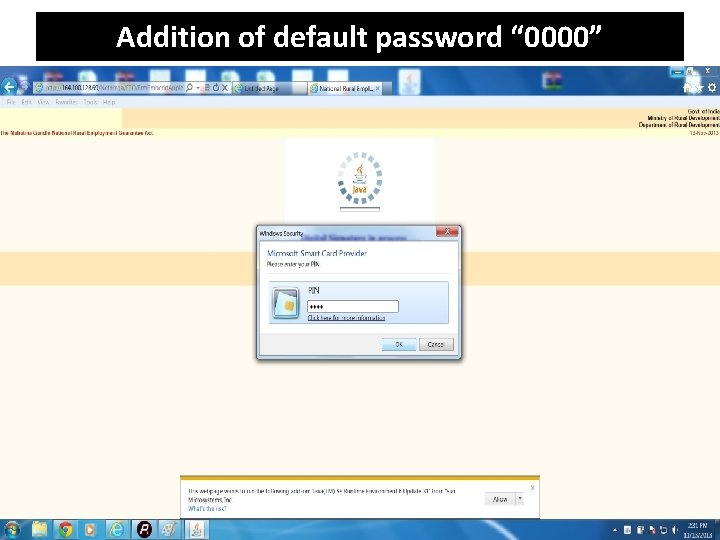
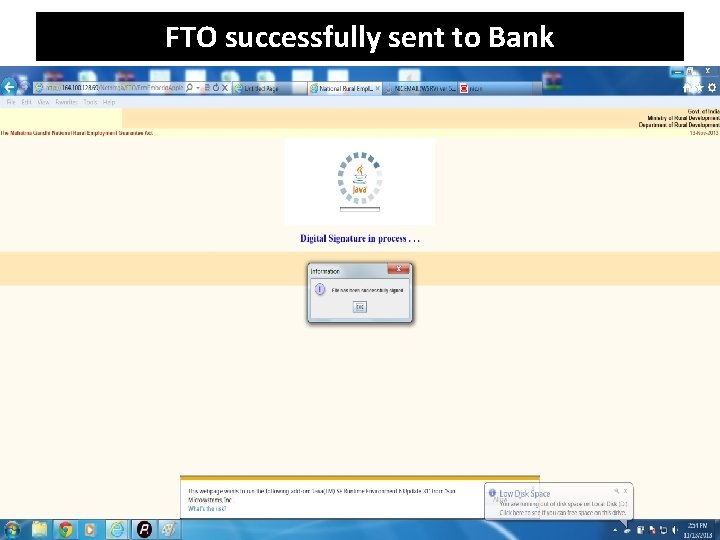
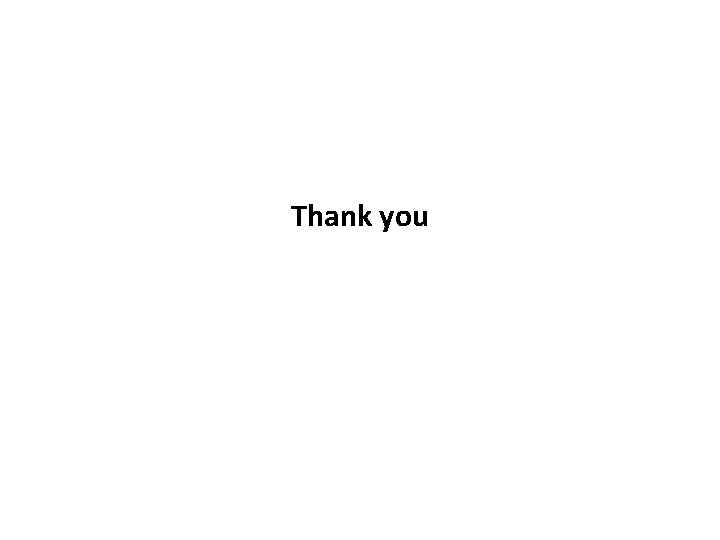
- Slides: 37

e-FMS in MGNREGA – Sri Krishna Memorial Hall- 19 th November 2013
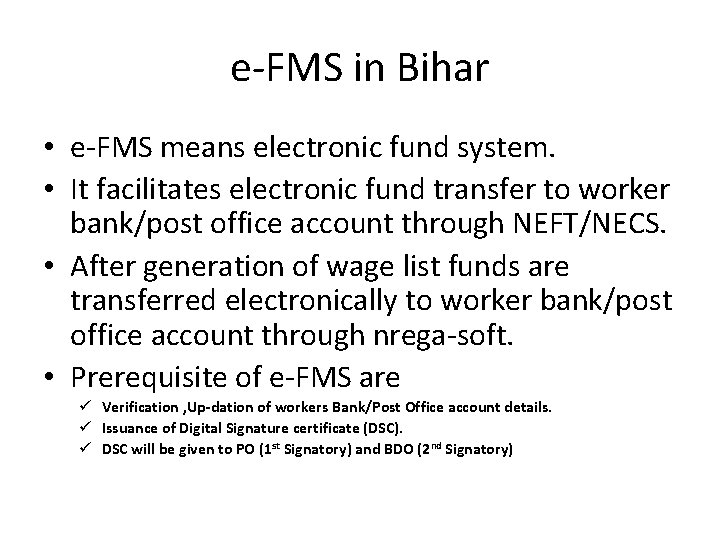
e-FMS in Bihar • e-FMS means electronic fund system. • It facilitates electronic fund transfer to worker bank/post office account through NEFT/NECS. • After generation of wage list funds are transferred electronically to worker bank/post office account through nrega-soft. • Prerequisite of e-FMS are ü Verification , Up-dation of workers Bank/Post Office account details. ü Issuance of Digital Signature certificate (DSC). ü DSC will be given to PO (1 st Signatory) and BDO (2 nd Signatory)
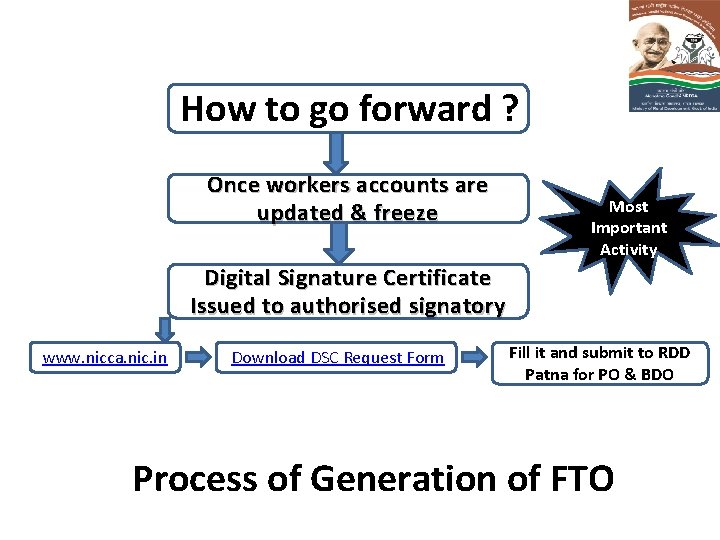
How to go forward ? Once workers accounts are updated & freeze Most Important Activity Digital Signature Certificate Issued to authorised signatory www. nicca. nic. in Download DSC Request Form Fill it and submit to RDD Patna for PO & BDO Process of Generation of FTO
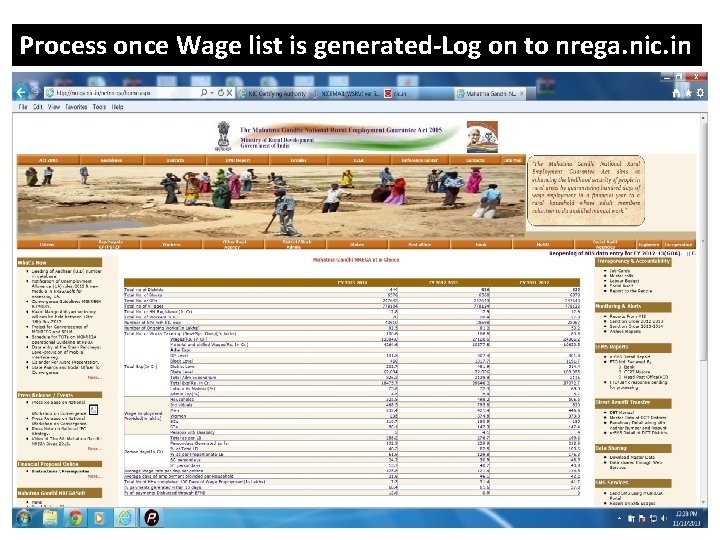
Process once Wage list is generated-Log on to nrega. nic. in
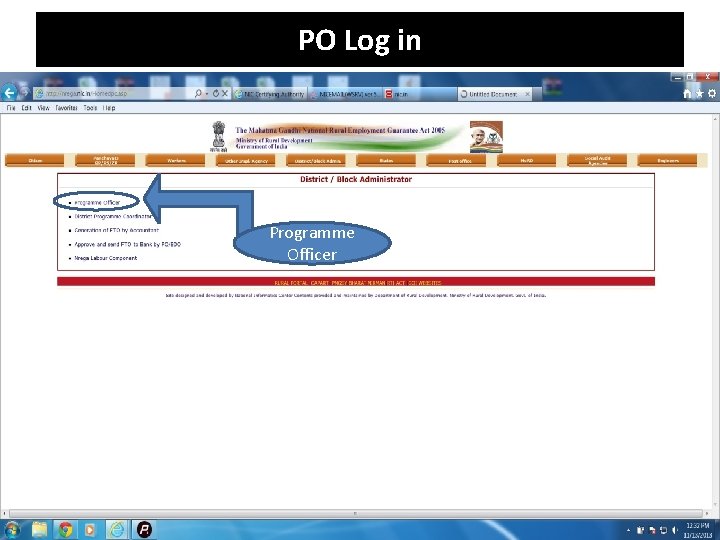
PO Log in Programme Officer
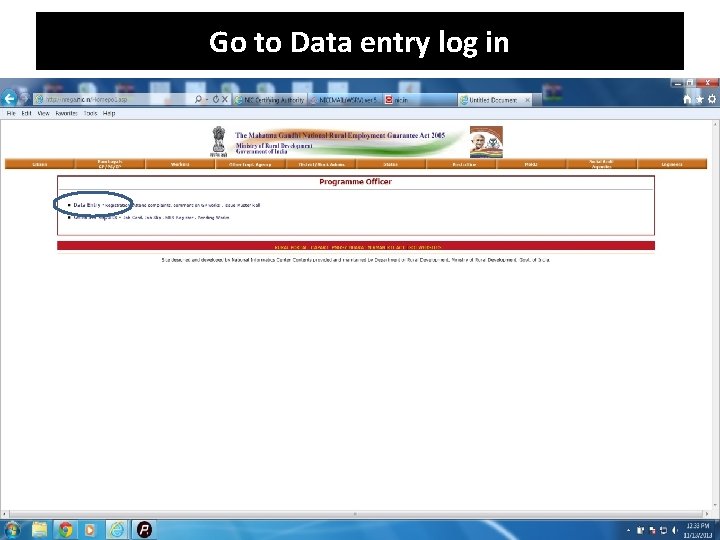
Go to Data entry log in
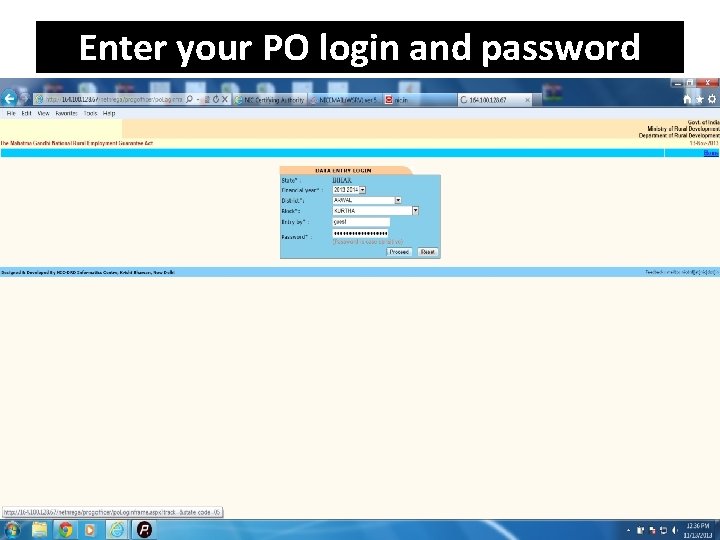
Enter your PO login and password
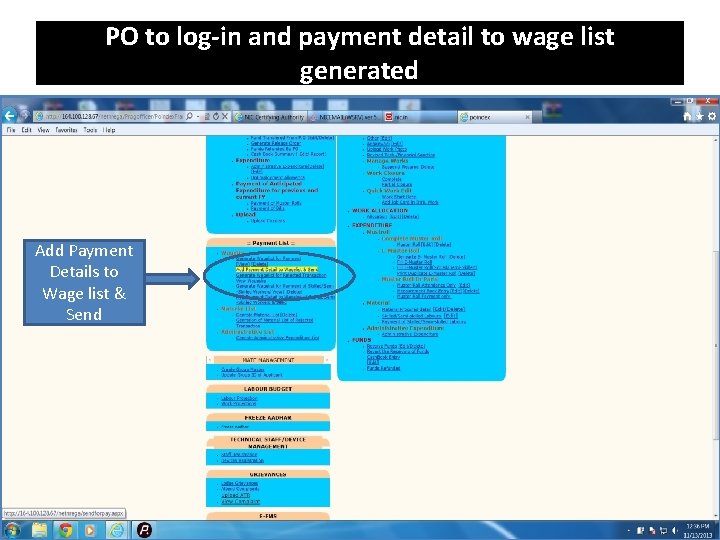
PO to log-in and payment detail to wage list generated Add Payment Details to Wage list & Send
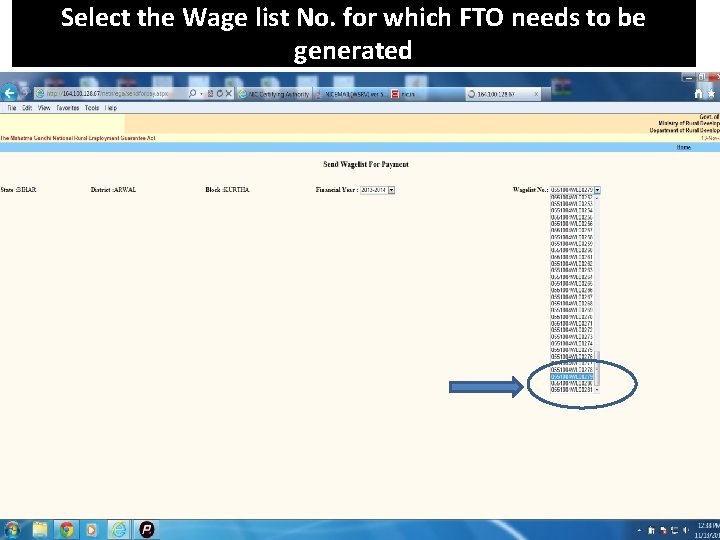
Select the Wage list No. for which FTO needs to be generated

Select EFMS option & send wage list for payment
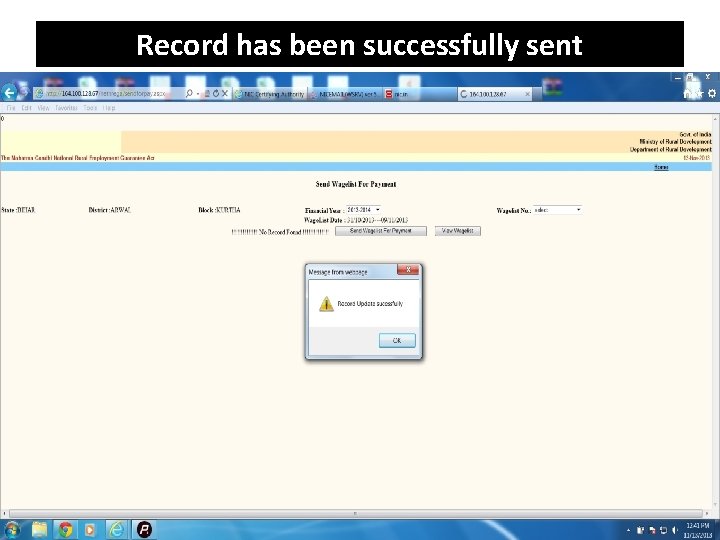
Record has been successfully sent
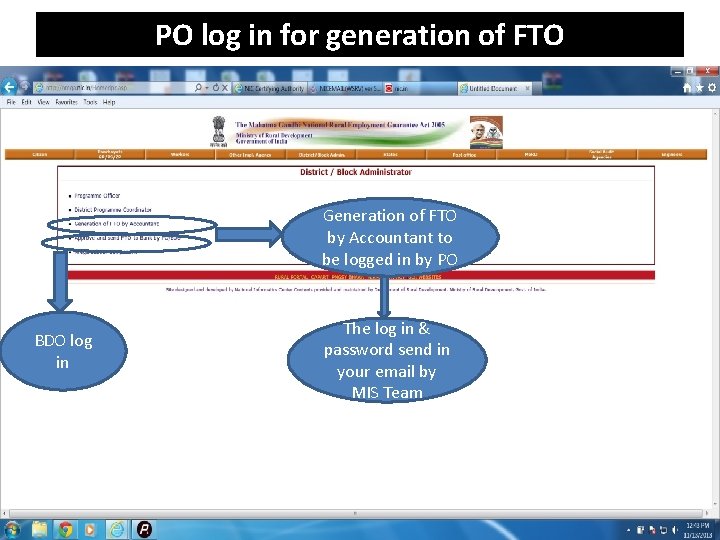
PO log in for generation of FTO Generation of FTO by Accountant to be logged in by PO BDO log in The log in & password send in your email by MIS Team
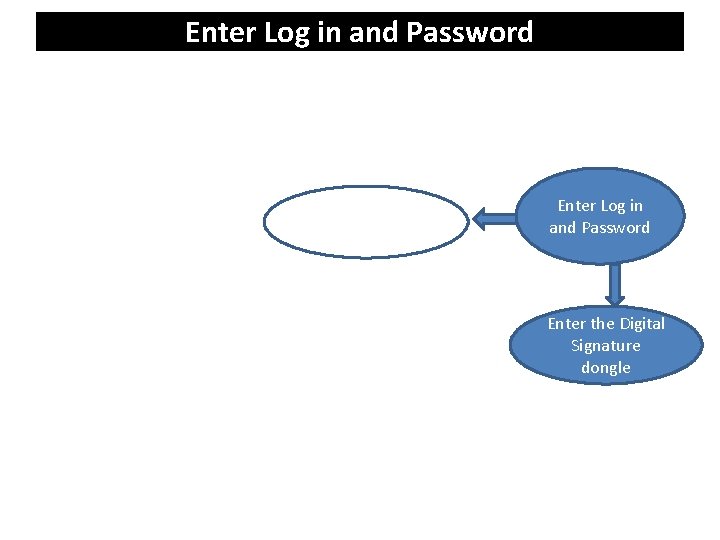
Enter Log in and Password Enter the Digital Signature dongle
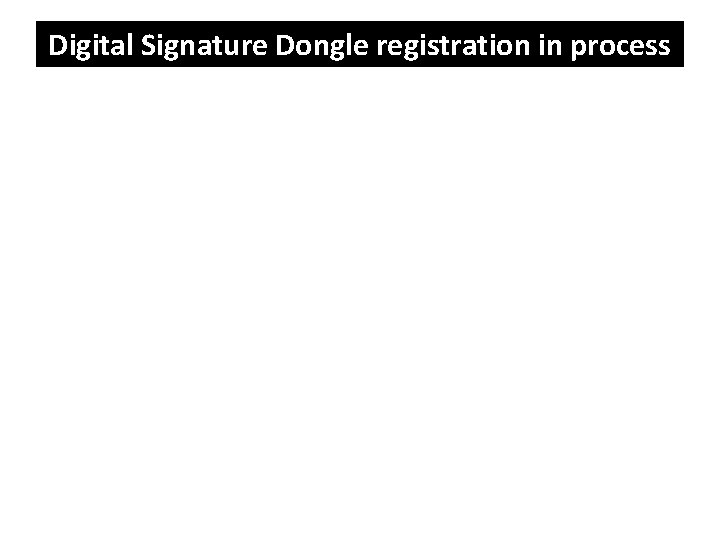
Digital Signature Dongle registration in process
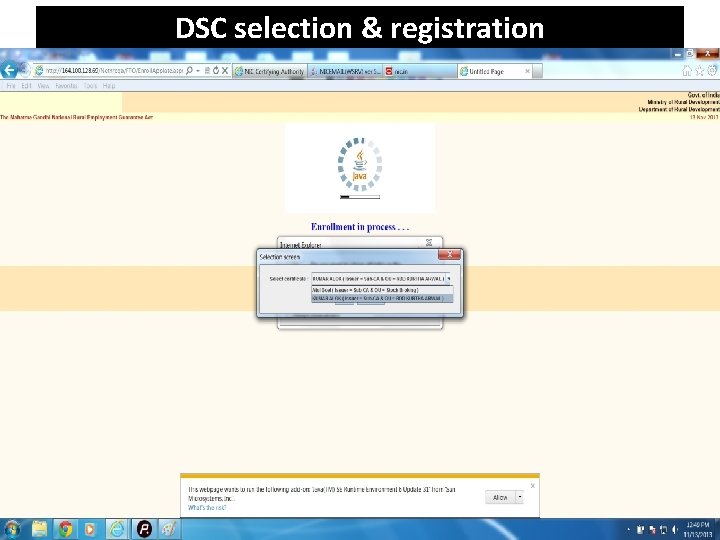
DSC selection & registration
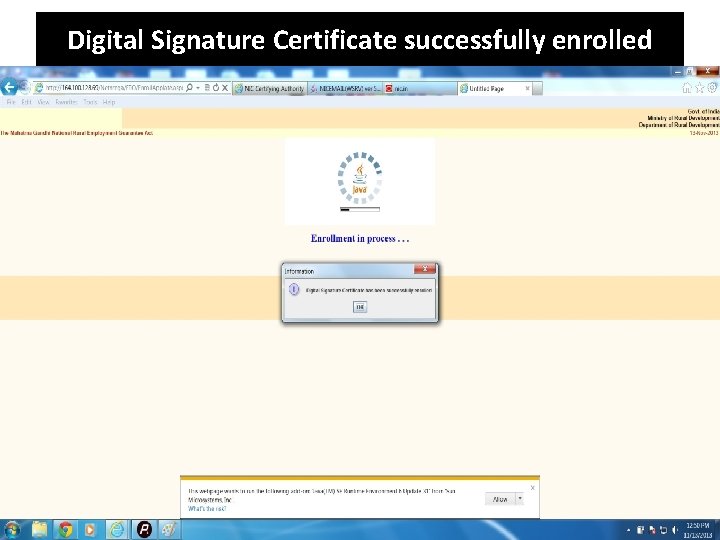
Digital Signature Certificate successfully enrolled
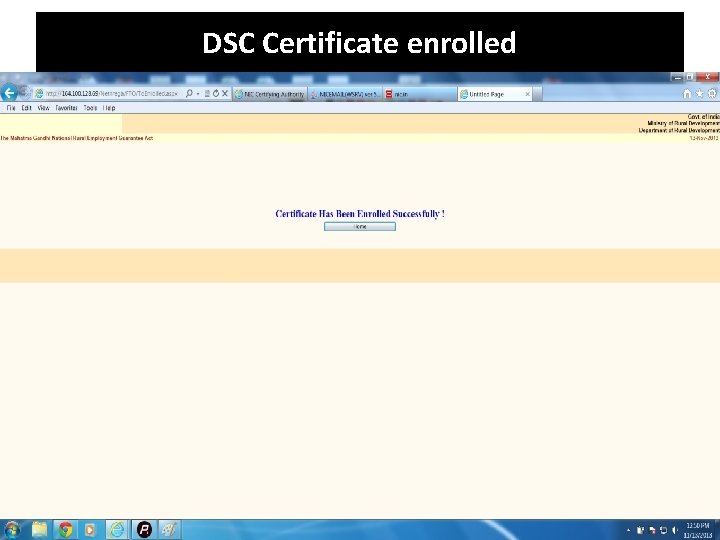
DSC Certificate enrolled
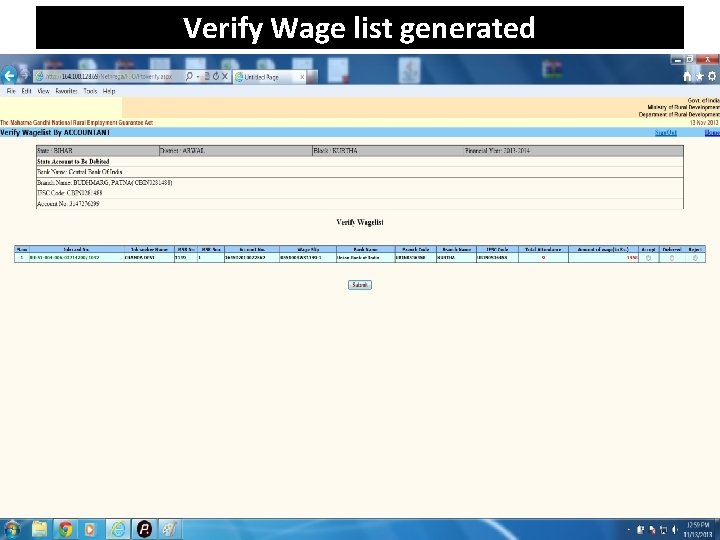
Verify Wage list generated
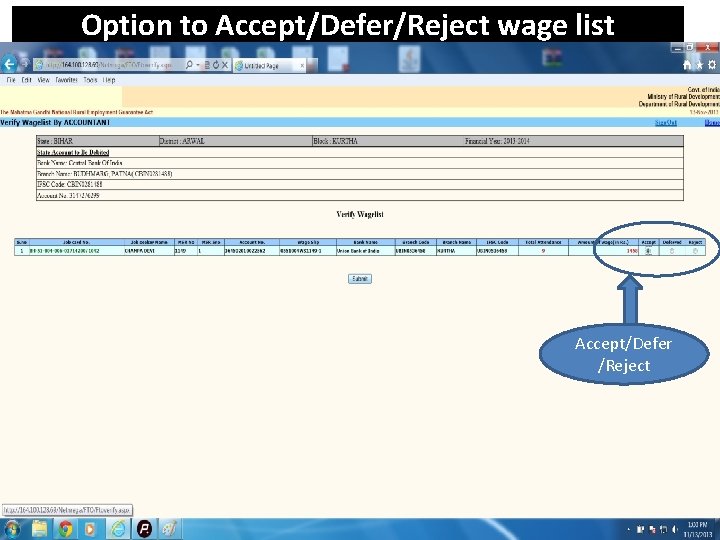
Option to Accept/Defer/Reject wage list Accept/Defer /Reject
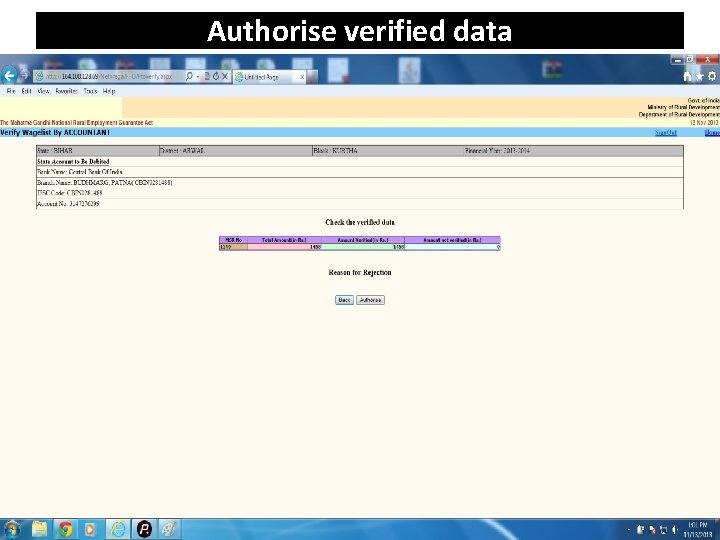
Authorise verified data
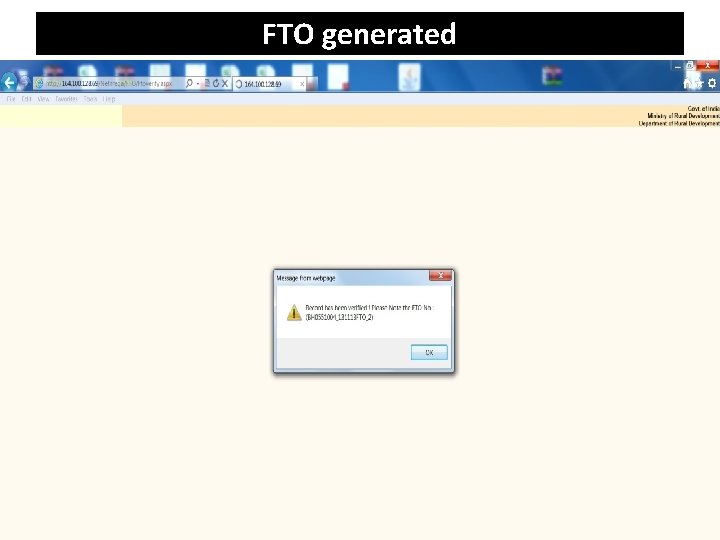
FTO generated
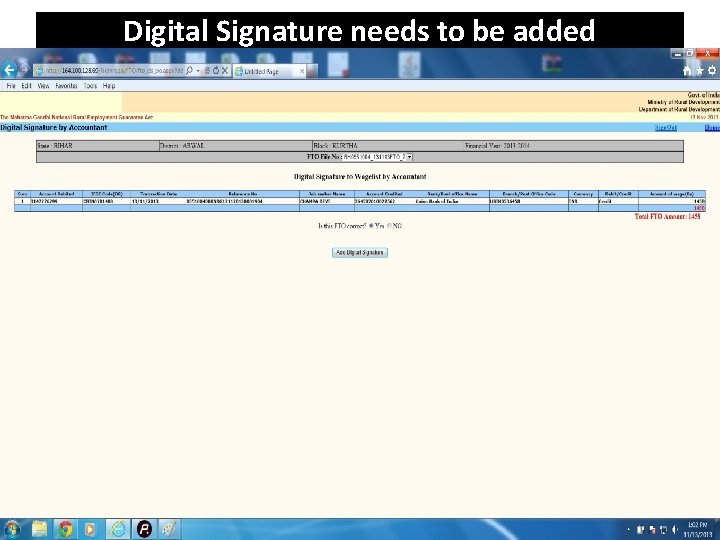
Digital Signature needs to be added
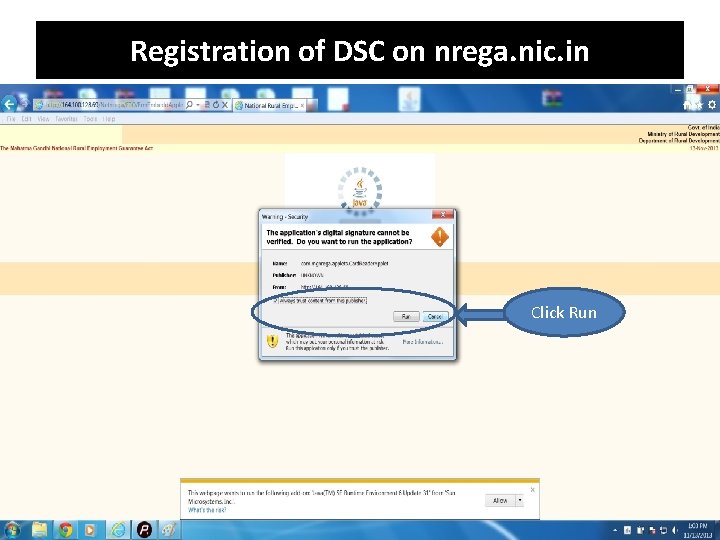
Registration of DSC on nrega. nic. in Click Run
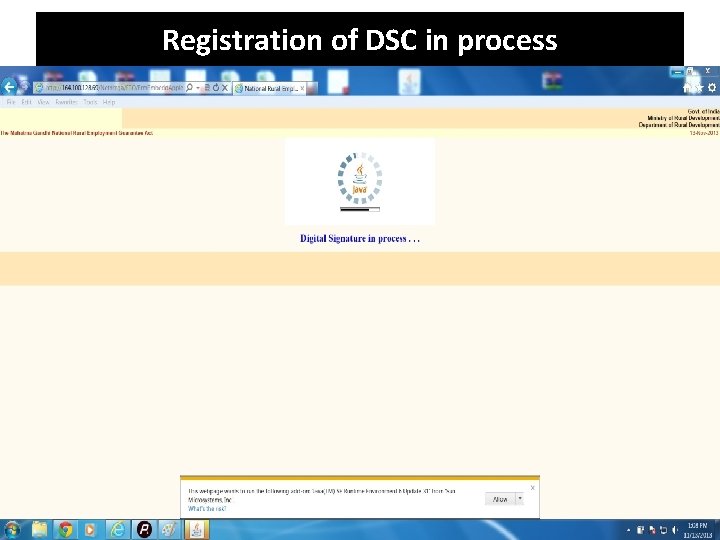
Registration of DSC in process
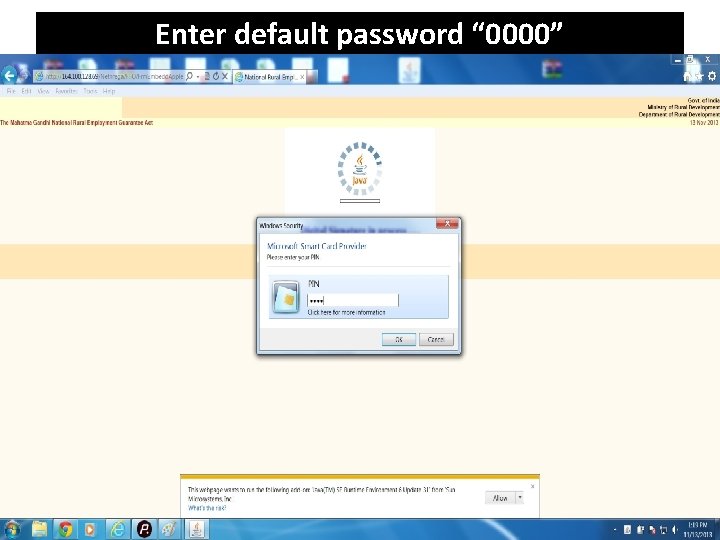
Enter default password “ 0000”
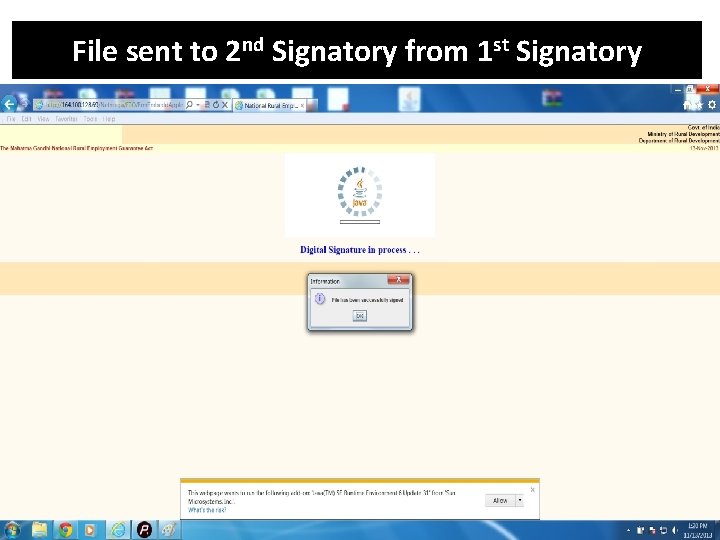
File sent to 2 nd Signatory from 1 st Signatory
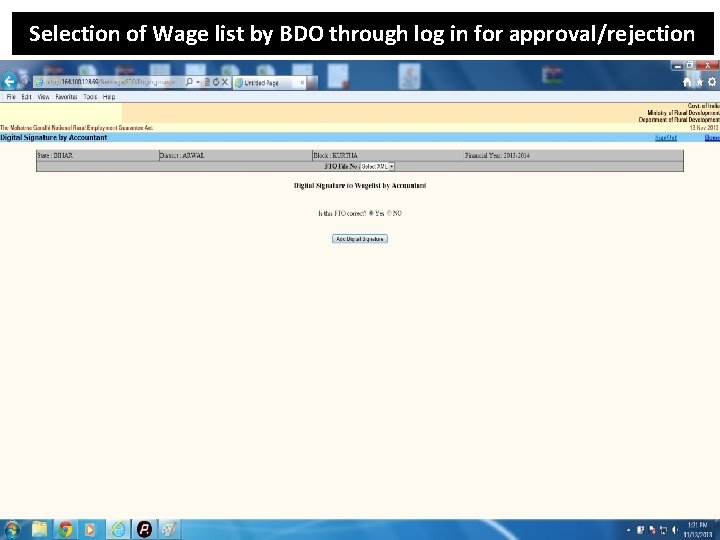
Selection of Wage list by BDO through log in for approval/rejection
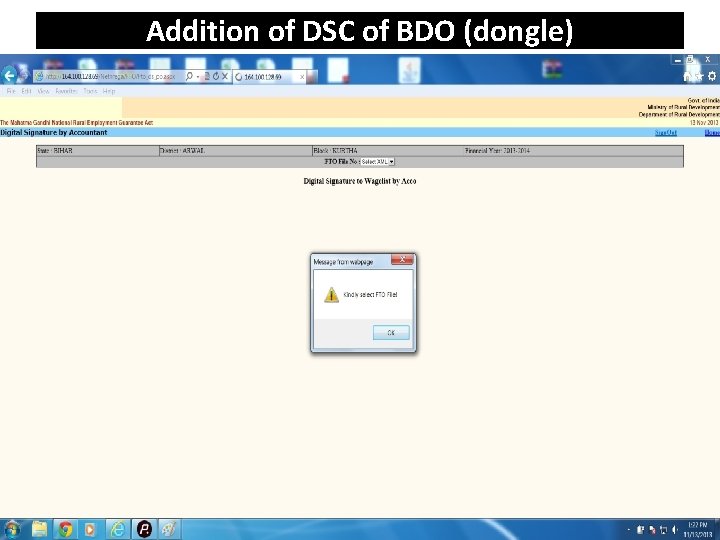
Addition of DSC of BDO (dongle)
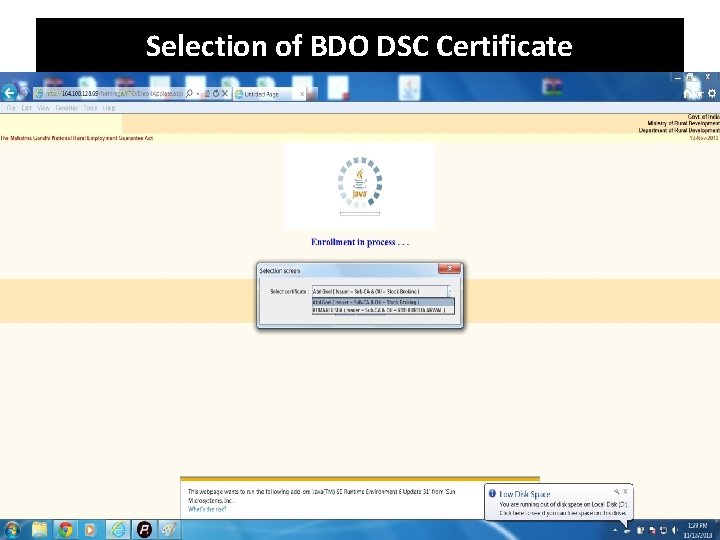
Selection of BDO DSC Certificate
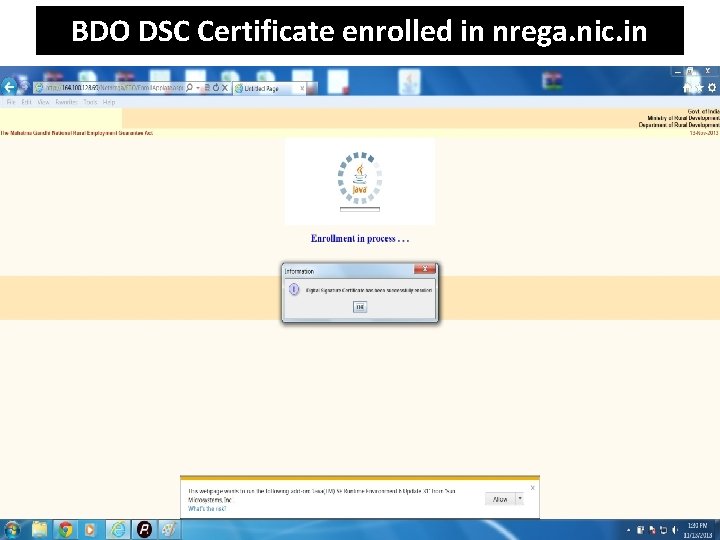
BDO DSC Certificate enrolled in nrega. nic. in
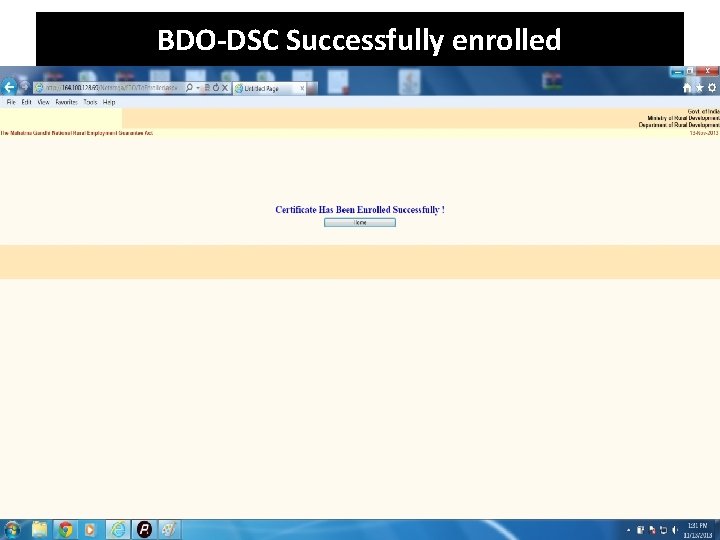
BDO-DSC Successfully enrolled
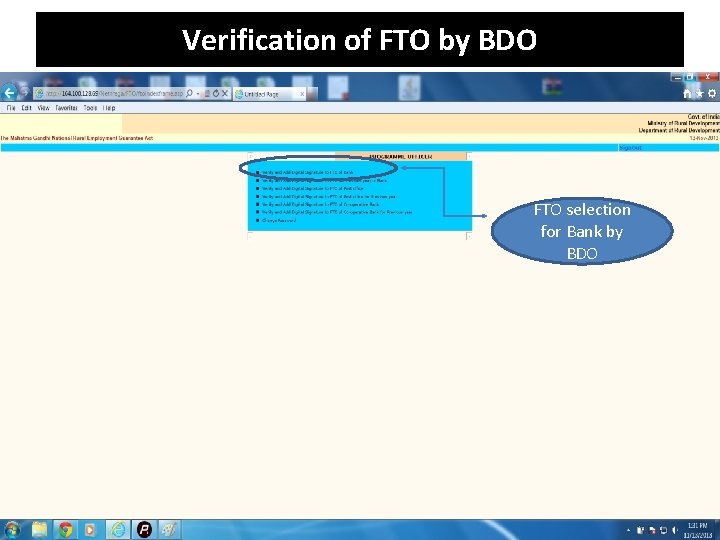
Verification of FTO by BDO FTO selection for Bank by BDO
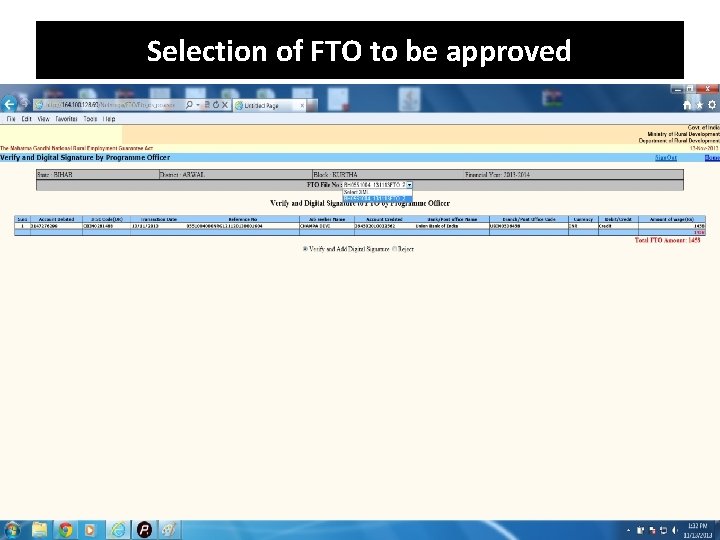
Selection of FTO to be approved

Verification of Addition of DSC of BDO
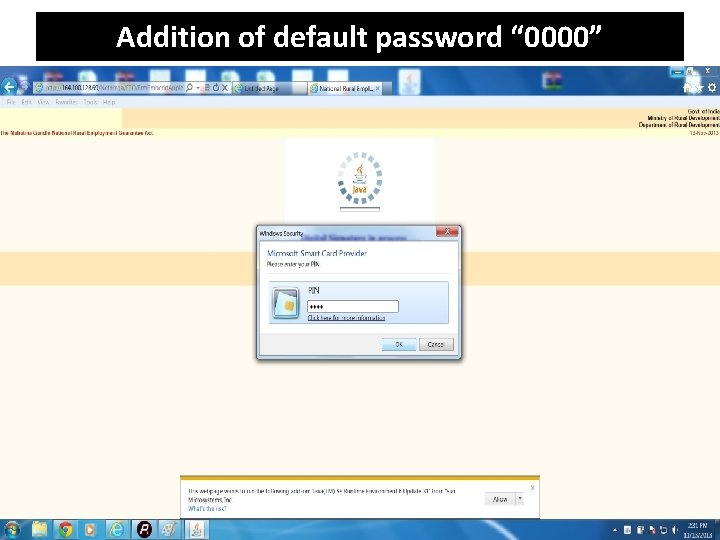
Addition of default password “ 0000”
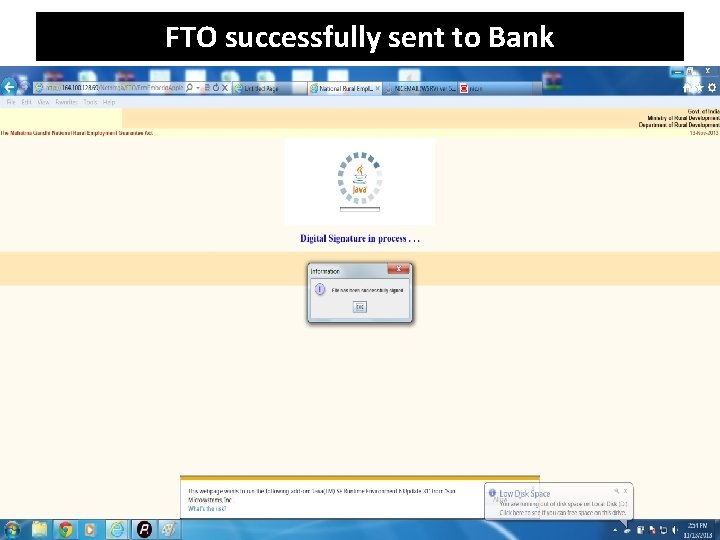
FTO successfully sent to Bank
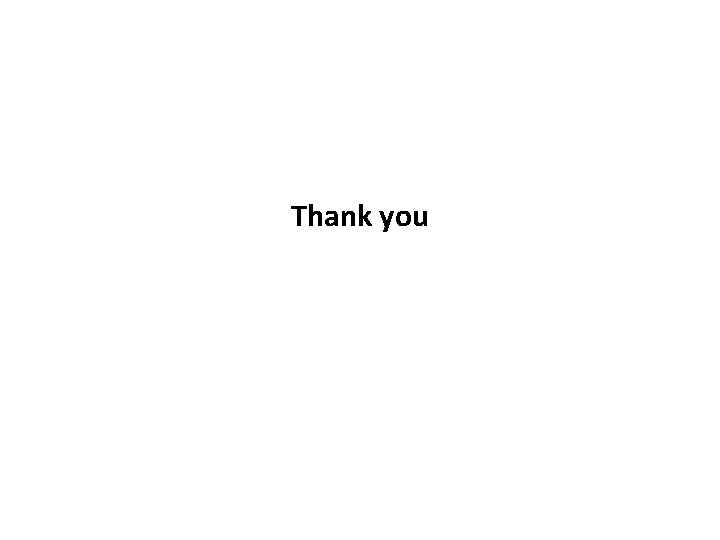
Thank you
 Sri rama sri rama sri manoharama
Sri rama sri rama sri manoharama Sri krishna caitanya prabhu nityananda
Sri krishna caitanya prabhu nityananda Sri krishna caitanya prabhu nityananda
Sri krishna caitanya prabhu nityananda Srivasadi gaura bhakta vrinda
Srivasadi gaura bhakta vrinda Sri krsna caitanya prabhu nityananda
Sri krsna caitanya prabhu nityananda Electronic fund management system
Electronic fund management system Efms payment
Efms payment Example of mis and dss
Example of mis and dss Iay data entry
Iay data entry Mis in mgnrega
Mis in mgnrega Mission water conservation under mgnrega
Mission water conservation under mgnrega Mgnrega jk fto
Mgnrega jk fto Mgnrega cib board
Mgnrega cib board Social audit mgnrega of tamilnadu
Social audit mgnrega of tamilnadu Nrega po login tamilnadu
Nrega po login tamilnadu Suresh sundaresan
Suresh sundaresan Nasta prayesv abhadresu
Nasta prayesv abhadresu Punjali
Punjali Jaya jaya radha krishna yugala milana lyrics
Jaya jaya radha krishna yugala milana lyrics Krishna education centre
Krishna education centre Sai krishna kamepalli
Sai krishna kamepalli Olivier moindrot
Olivier moindrot Crishnal
Crishnal Krishna janmashtami hitung mundur
Krishna janmashtami hitung mundur R. vijay krishna
R. vijay krishna Lotus feet of krishna
Lotus feet of krishna Motivational interviewing wiki
Motivational interviewing wiki Anya niewierra wikipedia
Anya niewierra wikipedia Dr murali krishna voona
Dr murali krishna voona Tatiana and krista
Tatiana and krista Krishna godavari dispute
Krishna godavari dispute Srnvatam sva katha krishna
Srnvatam sva katha krishna Krishna education centre
Krishna education centre Crishna hallada
Crishna hallada Sold goods to krishna
Sold goods to krishna Krishna sigdel
Krishna sigdel Sree krishna college of engineering vellore
Sree krishna college of engineering vellore Krishna avanti primary school leicester
Krishna avanti primary school leicester