Efficient Elements Click Done Efficient Elements for presentations
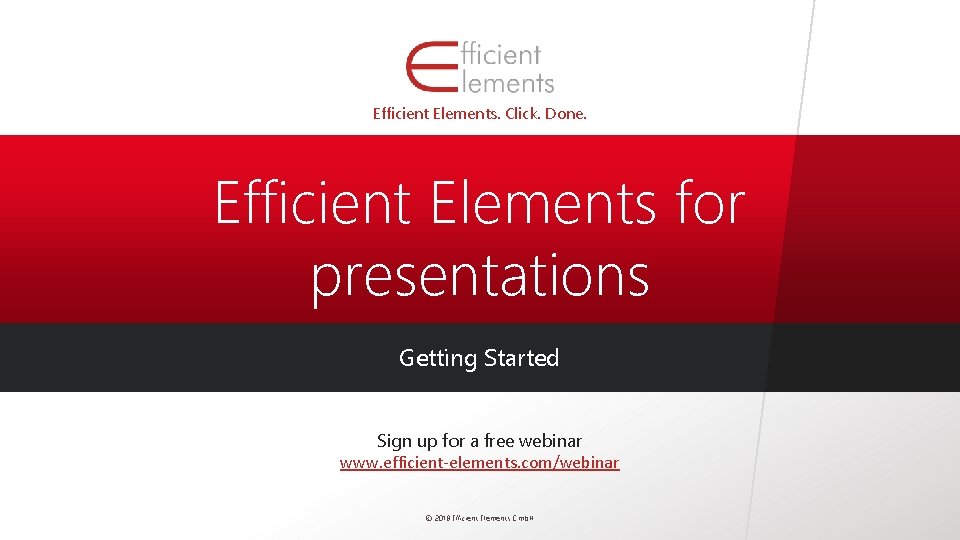

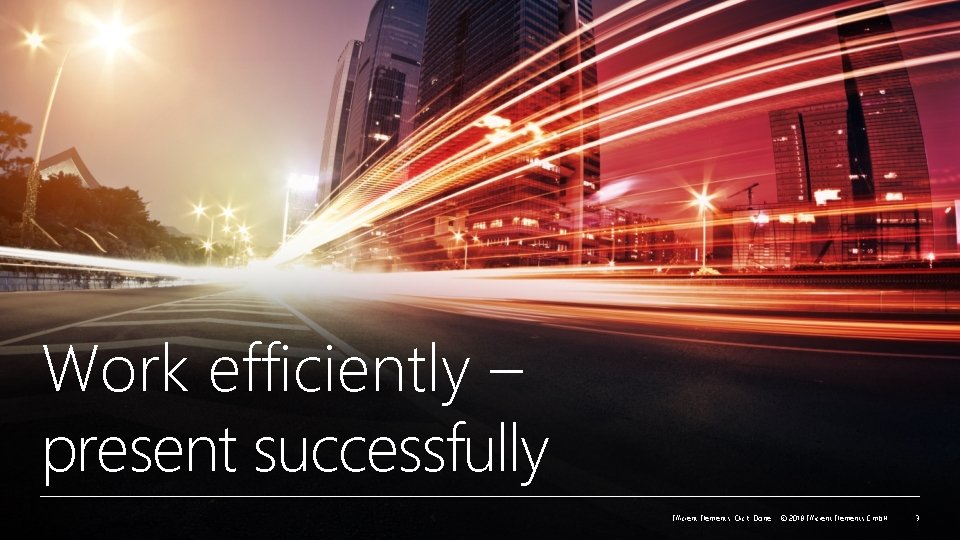
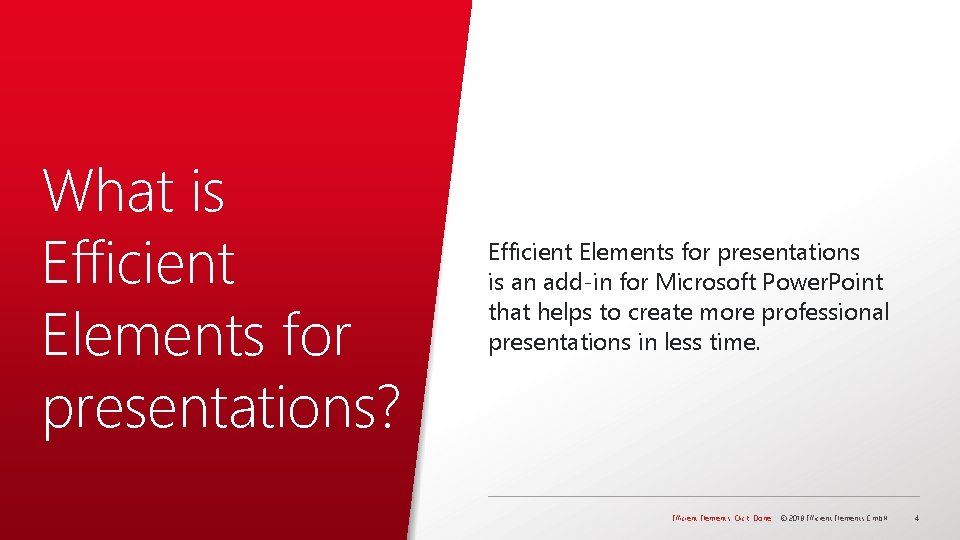
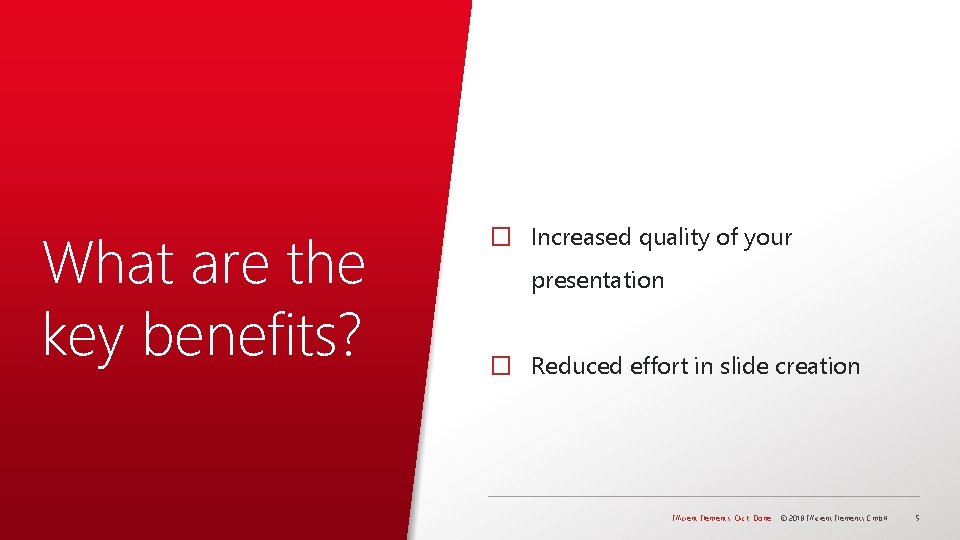


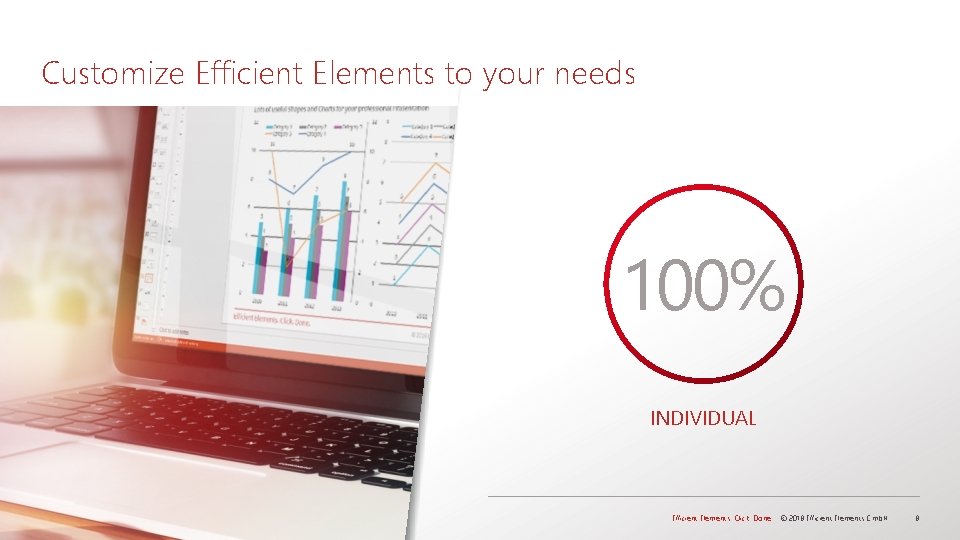
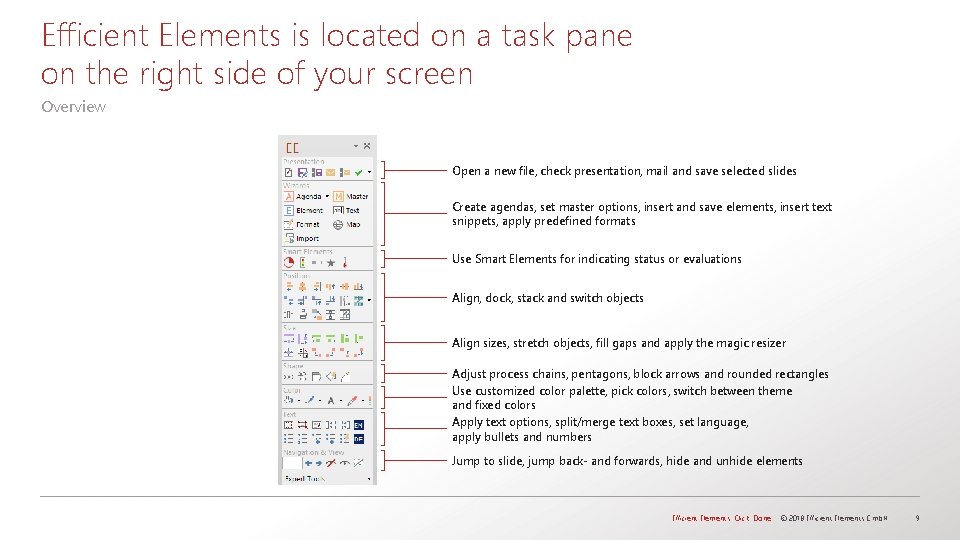
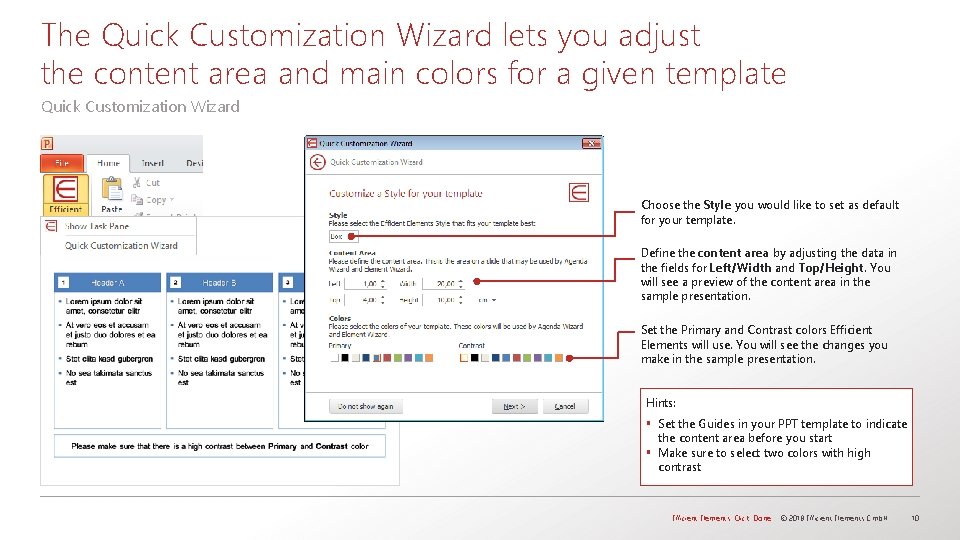
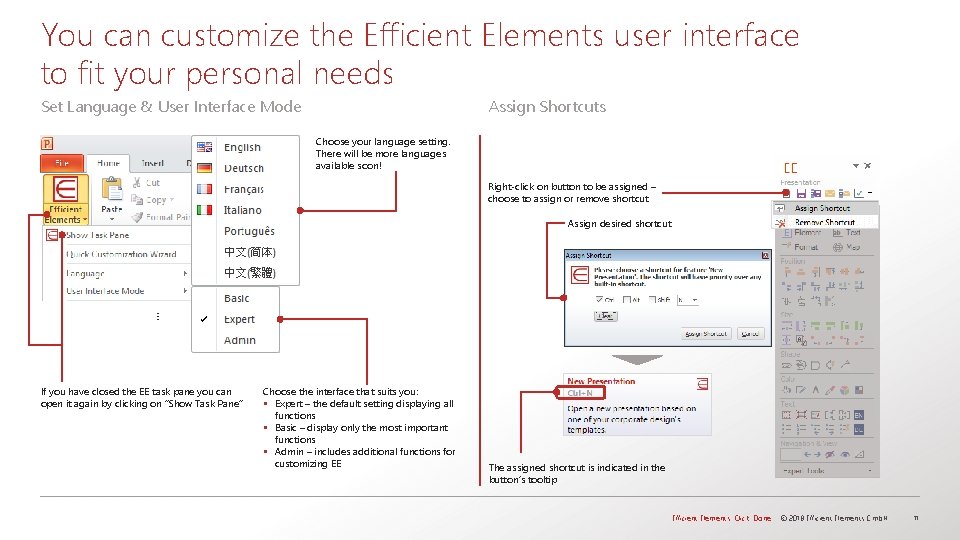
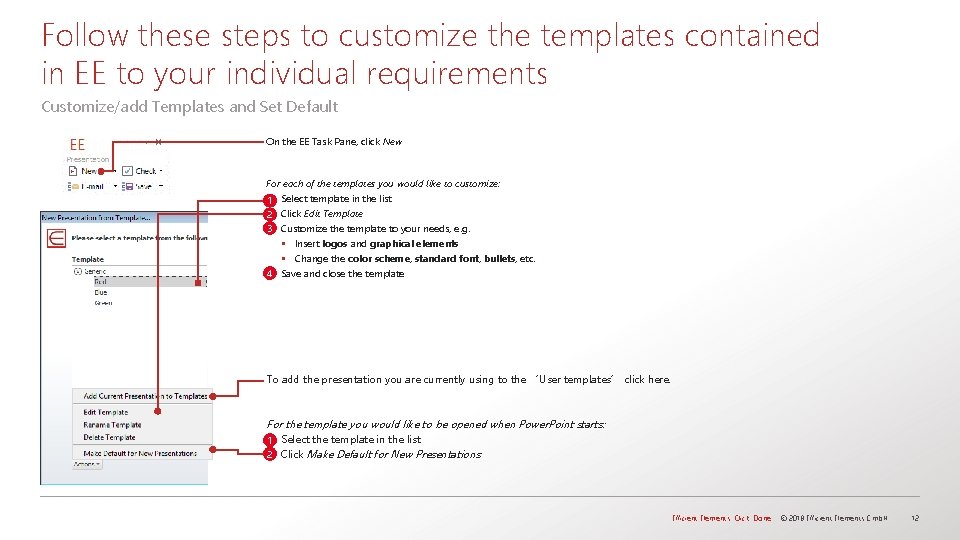
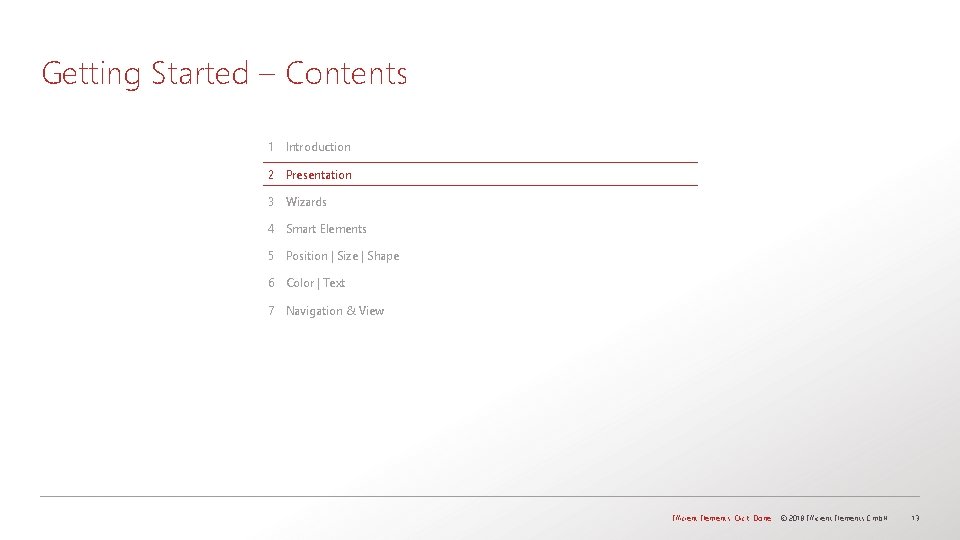
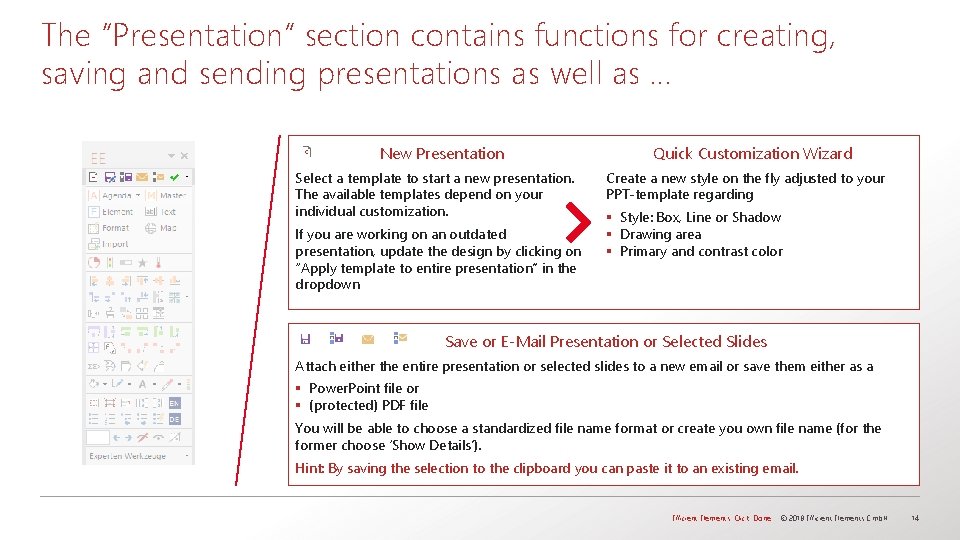
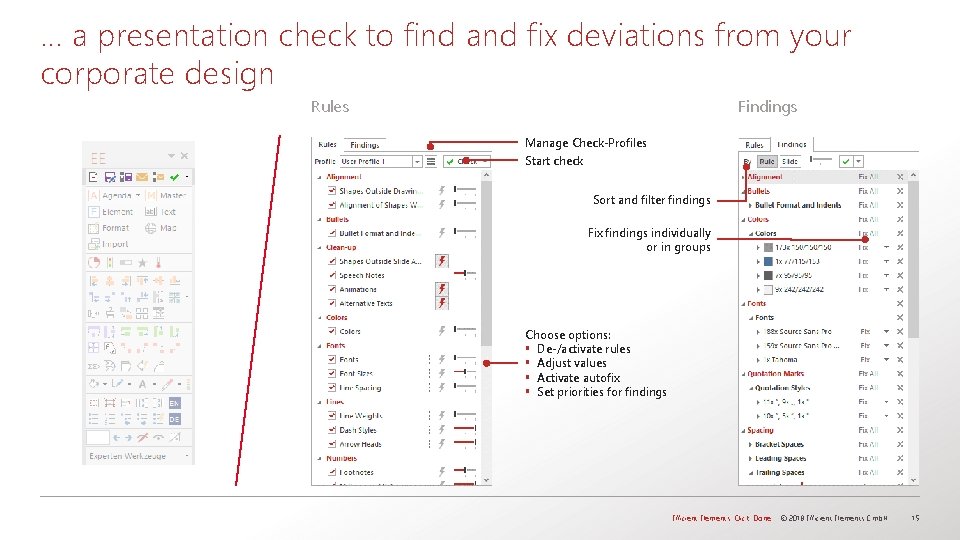
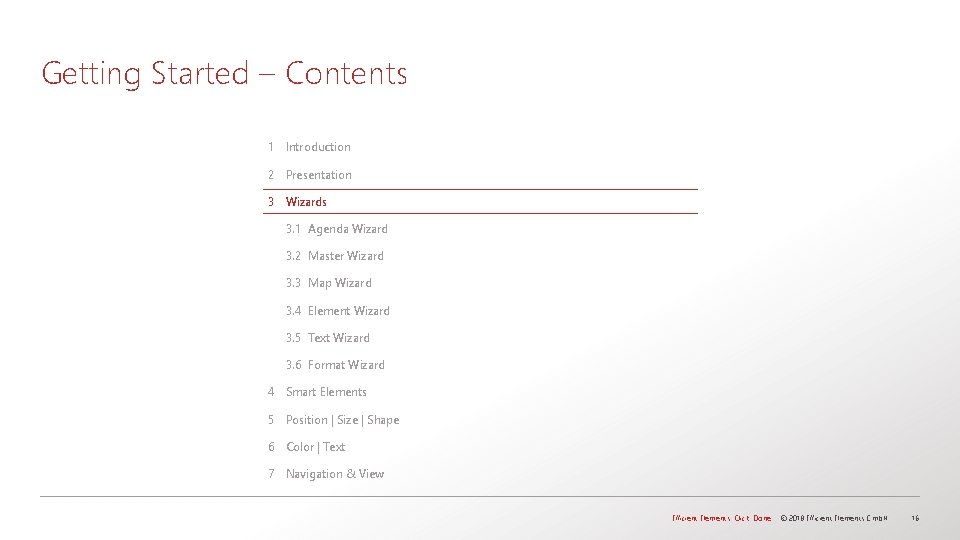
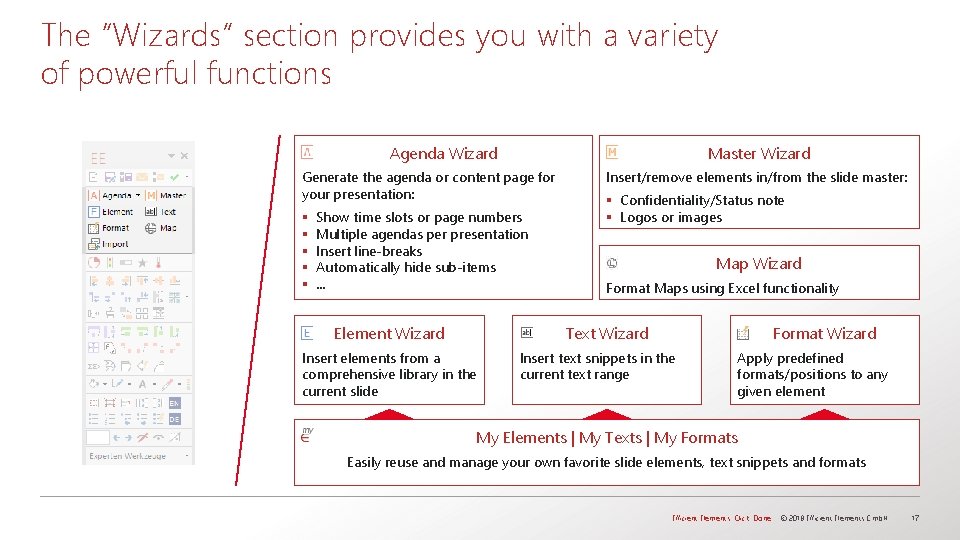
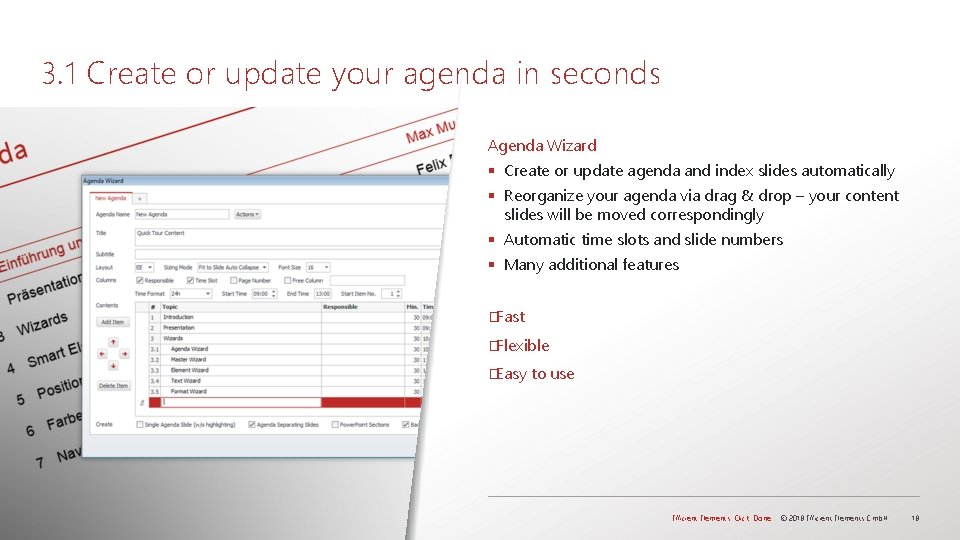
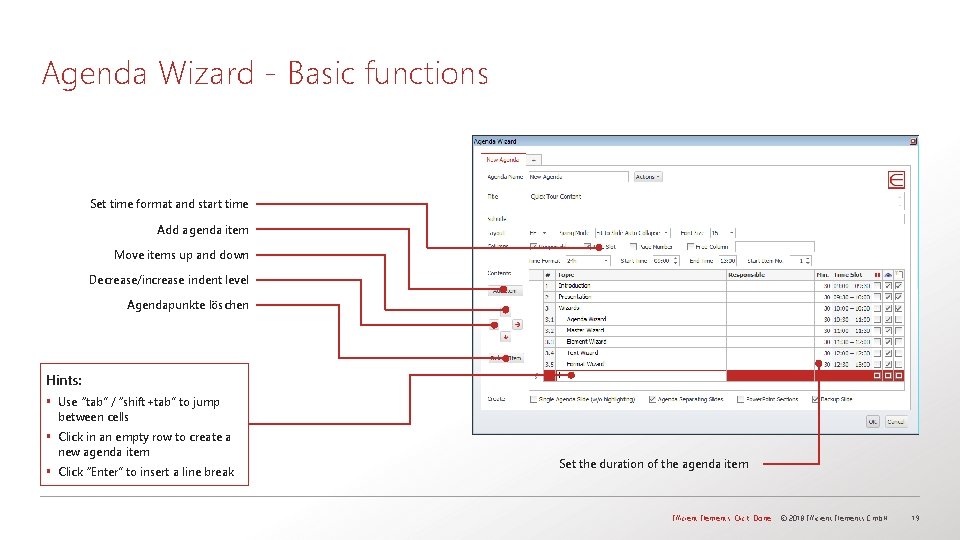
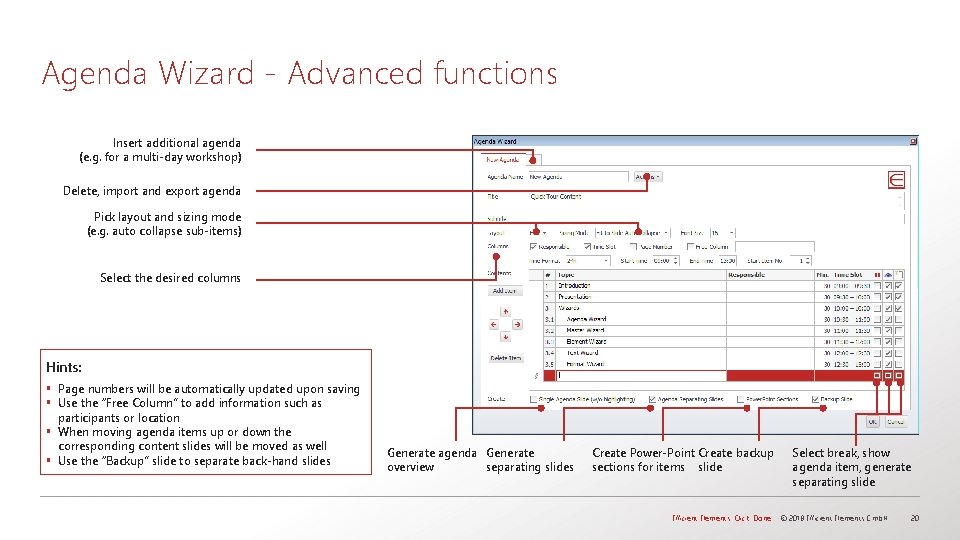
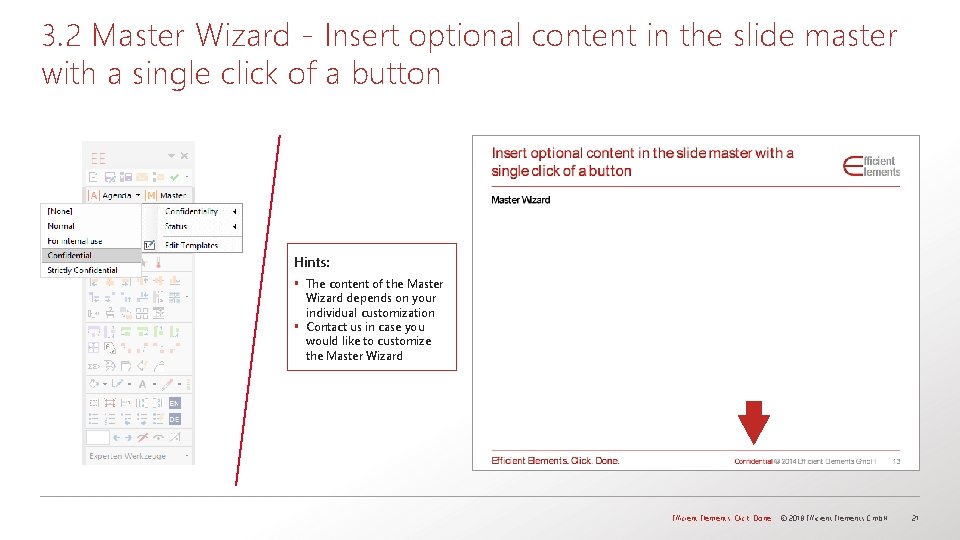
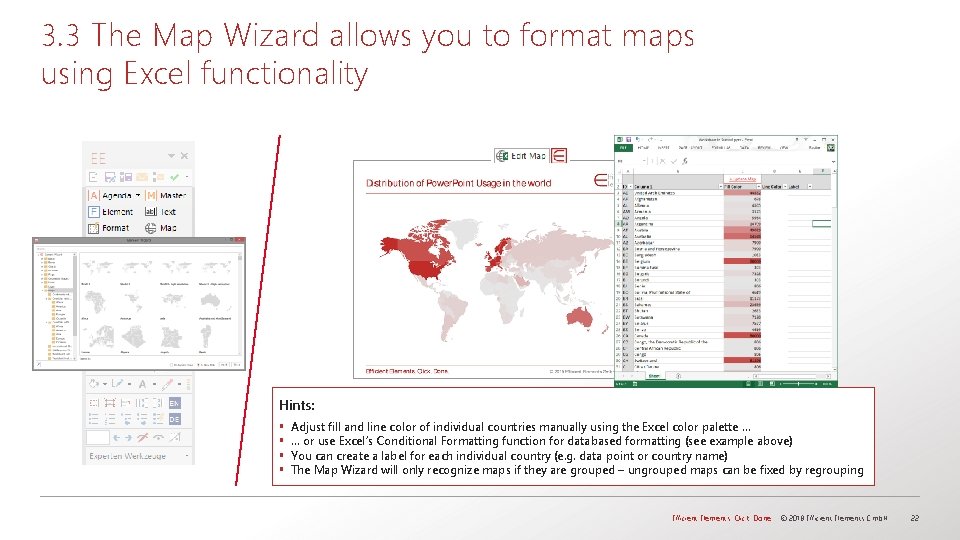
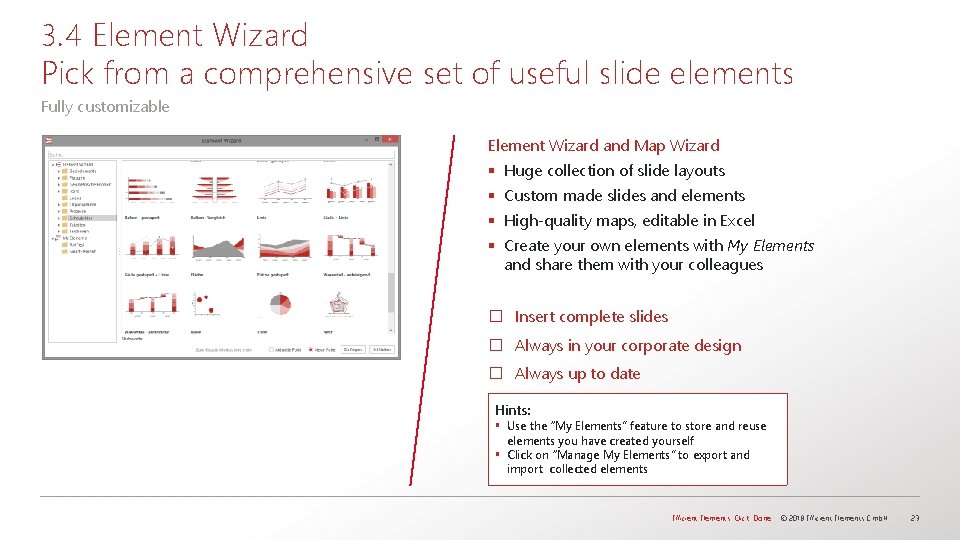
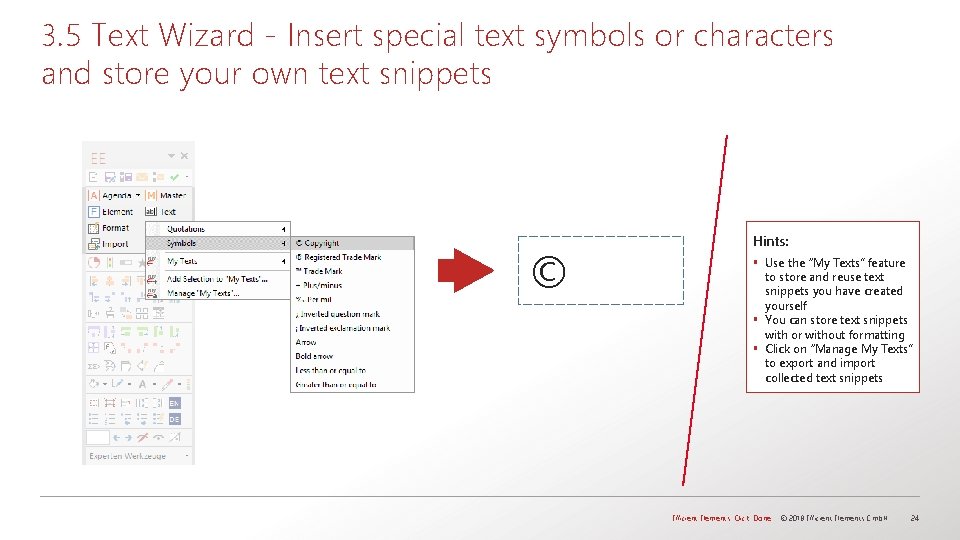
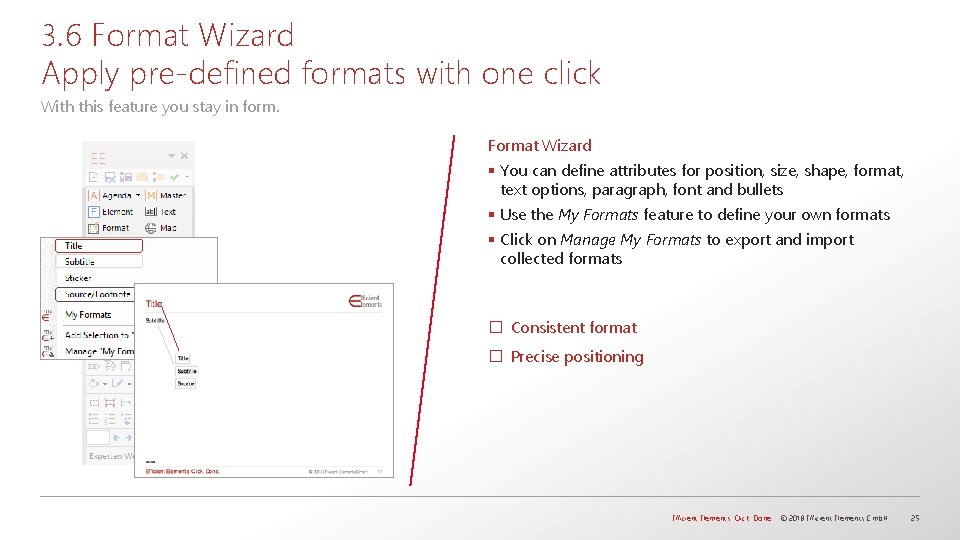
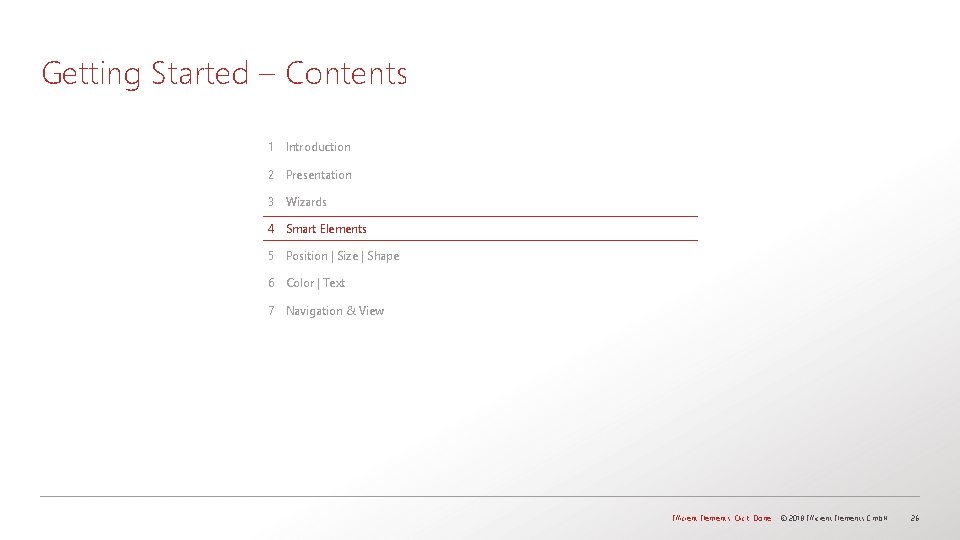
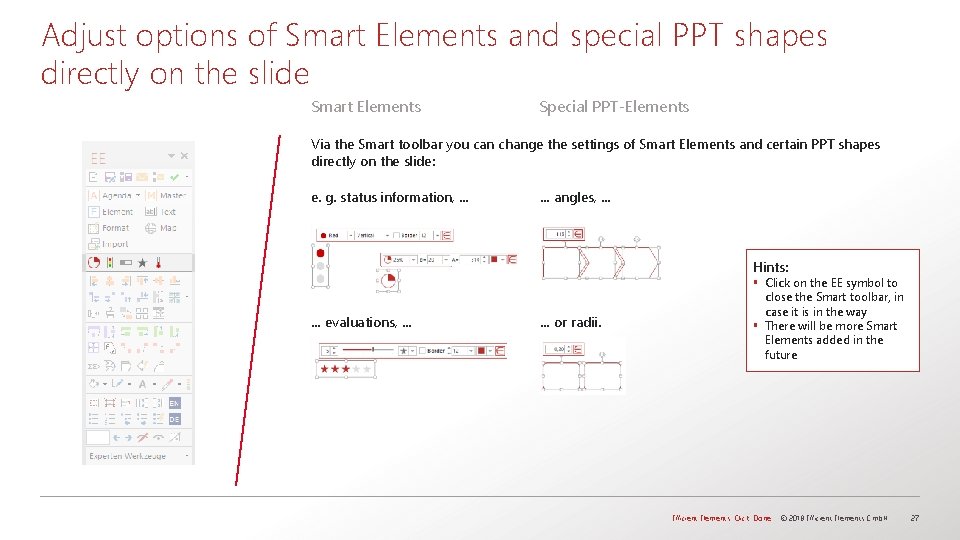
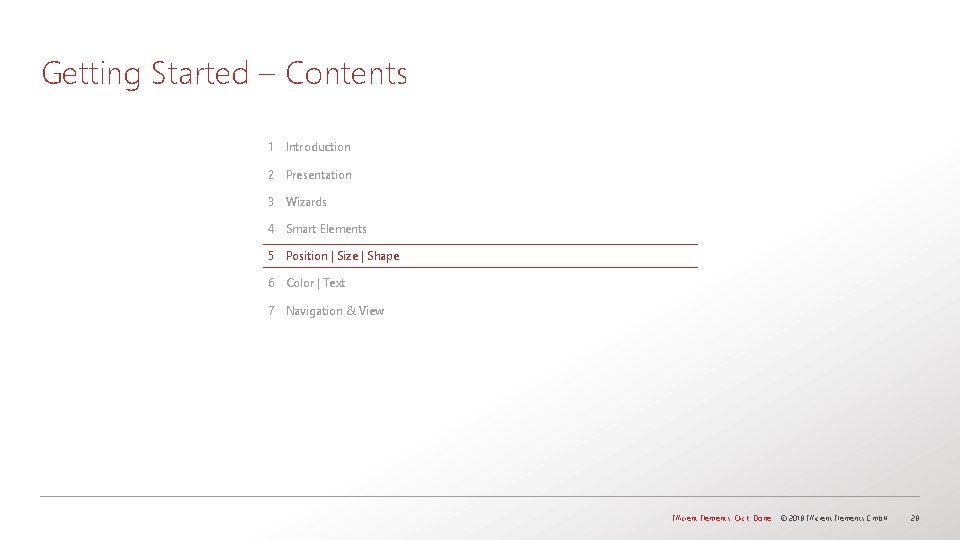
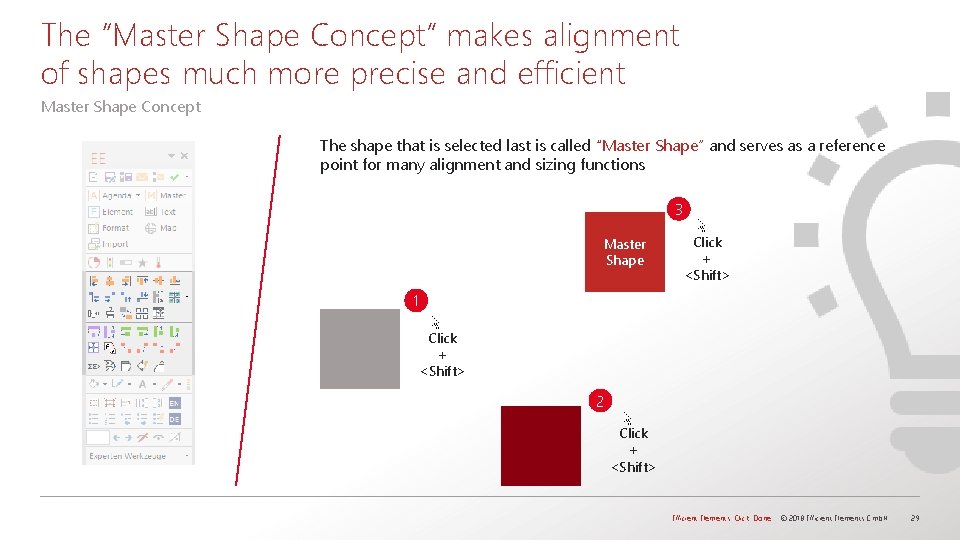
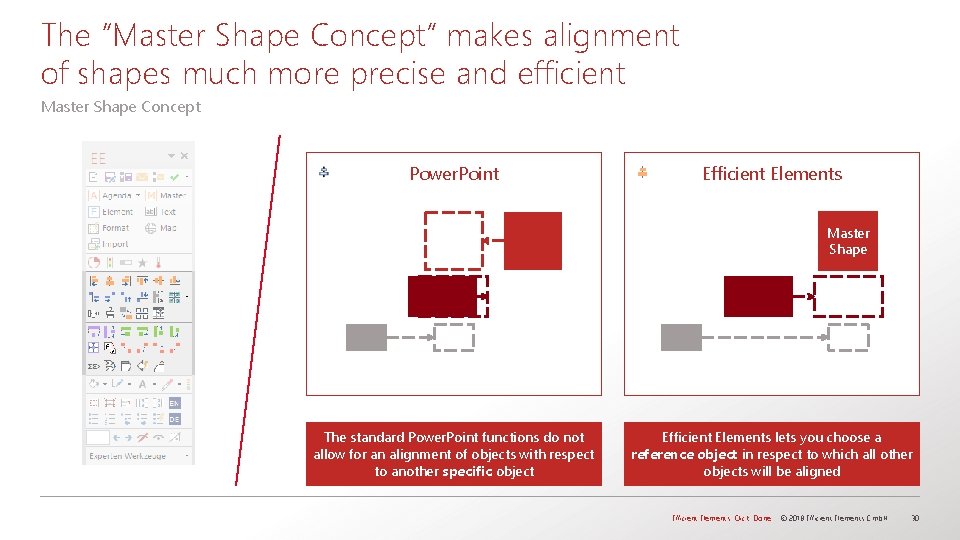
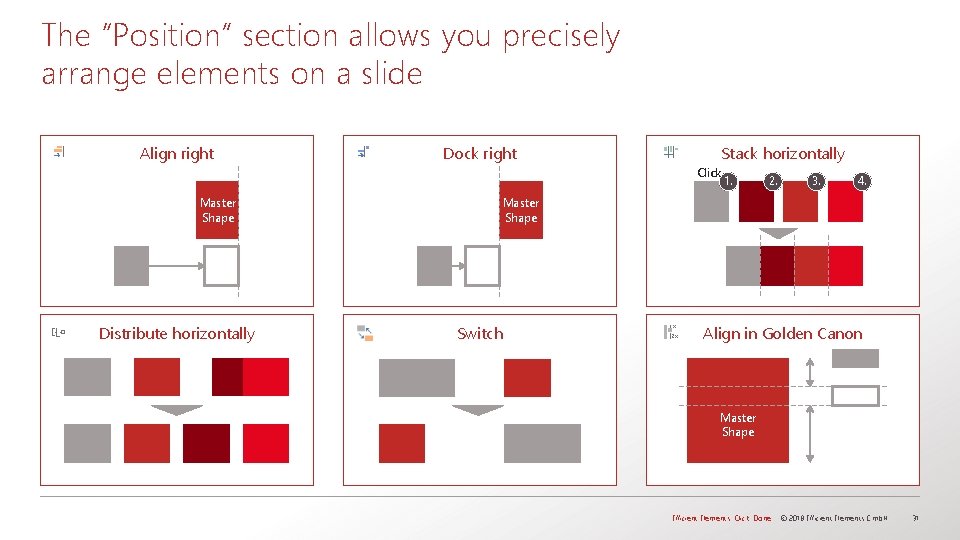
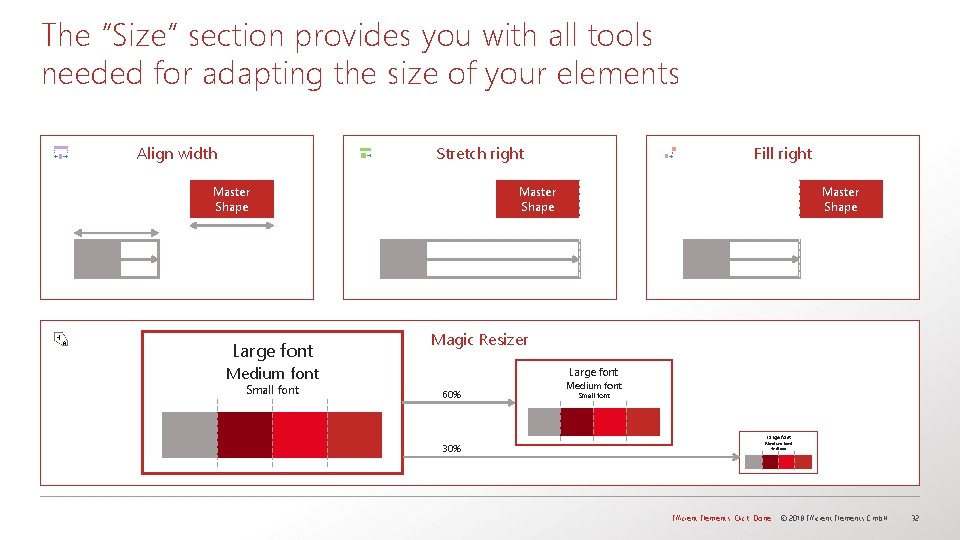
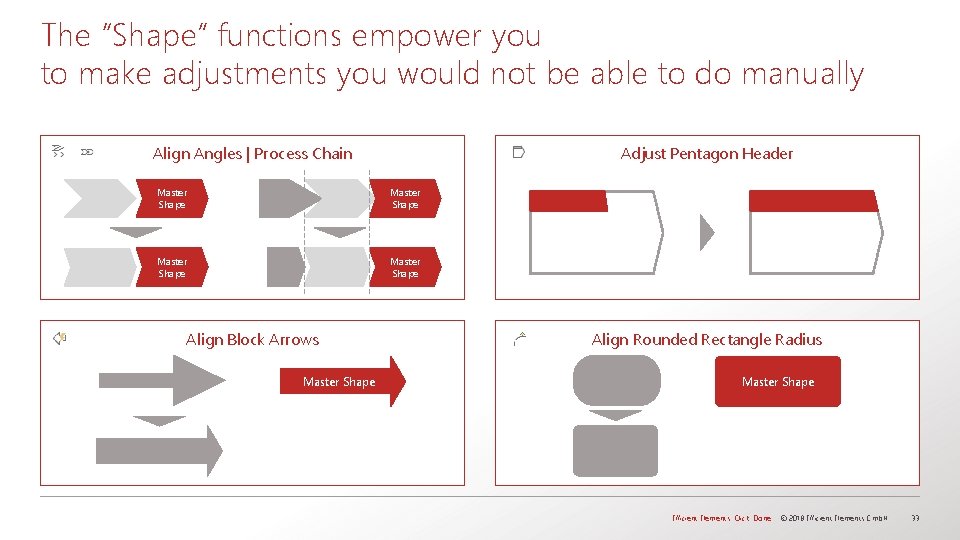
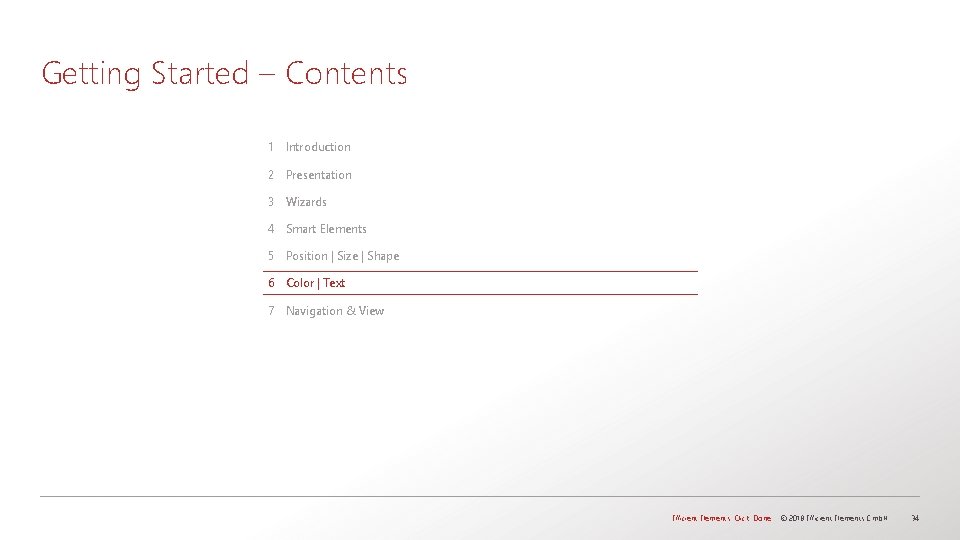
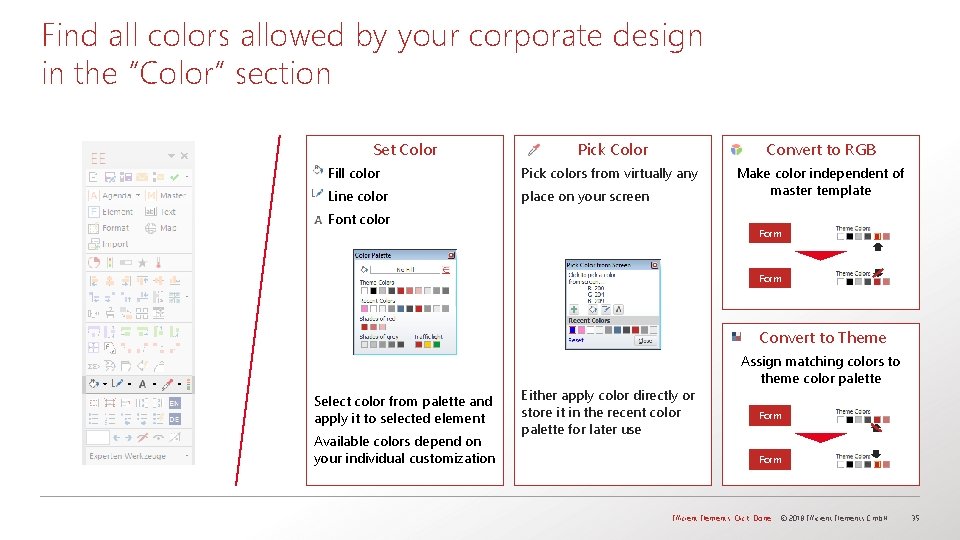
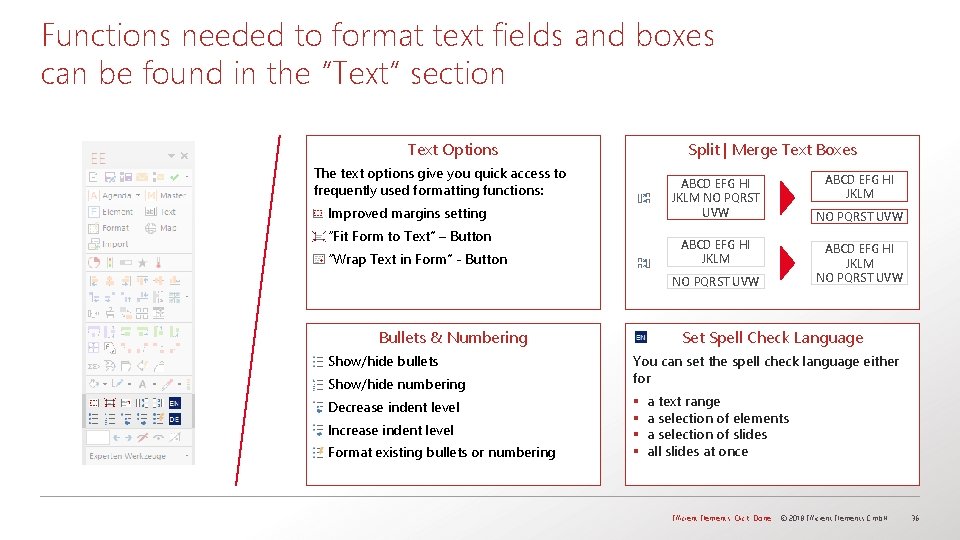
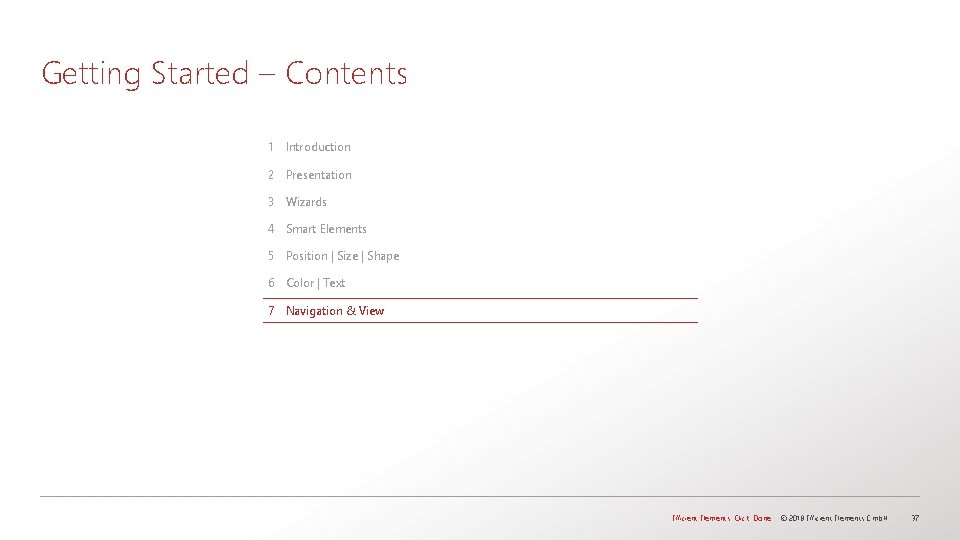
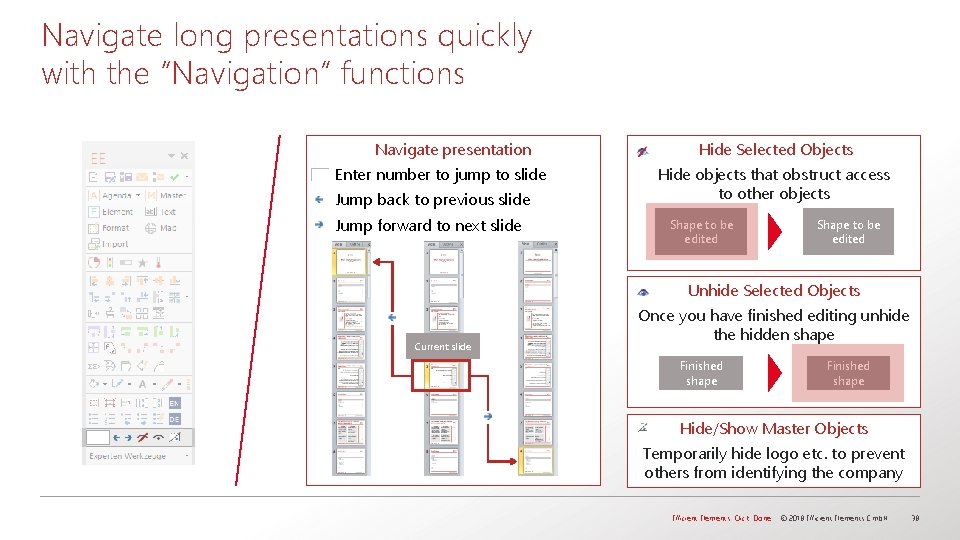
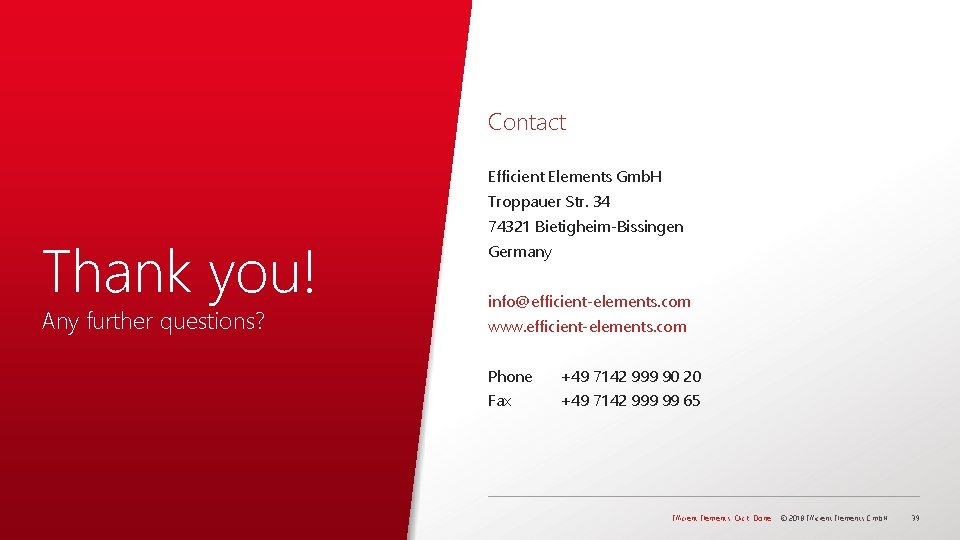
- Slides: 39
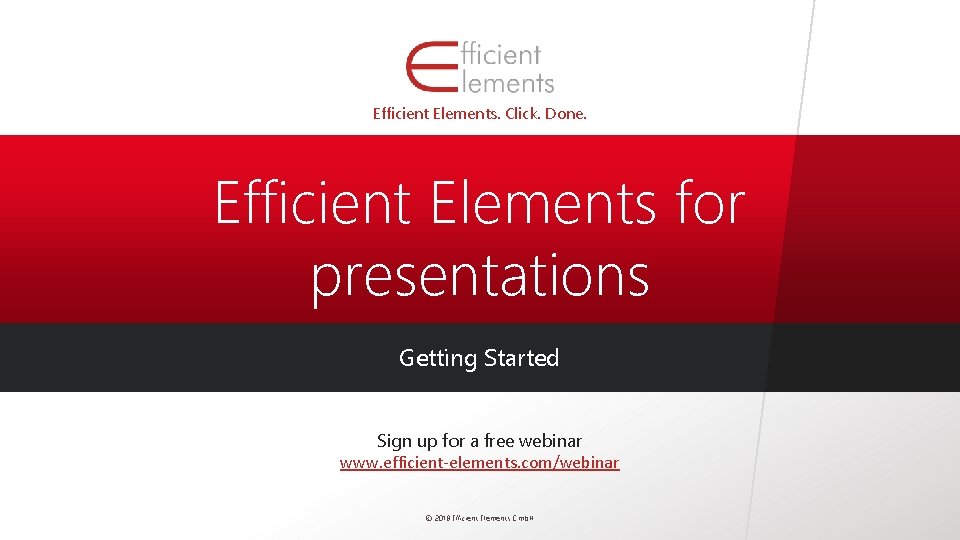
Efficient Elements. Click. Done. Efficient Elements for presentations Getting Started Sign up for a free webinar www. efficient-elements. com/webinar © 2018 Efficient Elements Gmb. H

Getting Started – Contents 1 Introduction 2 Presentation 3 Wizards 4 Smart Elements 5 Position | Size | Shape 6 Color | Text 7 Navigation & View Efficient Elements. Click. Done. © 2018 Efficient Elements Gmb. H 2
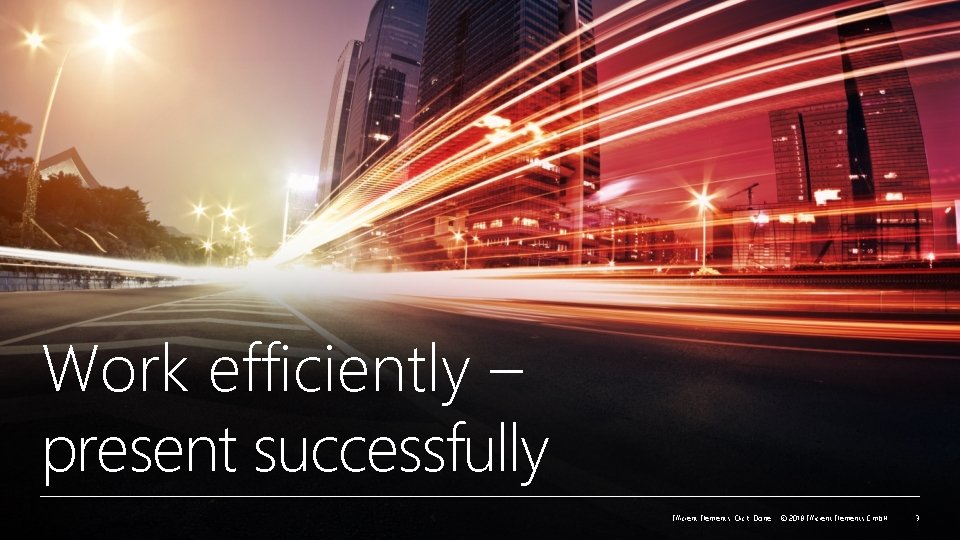
Work efficiently – present successfully Efficient Elements. Click. Done. © 2018 Efficient Elements Gmb. H 3
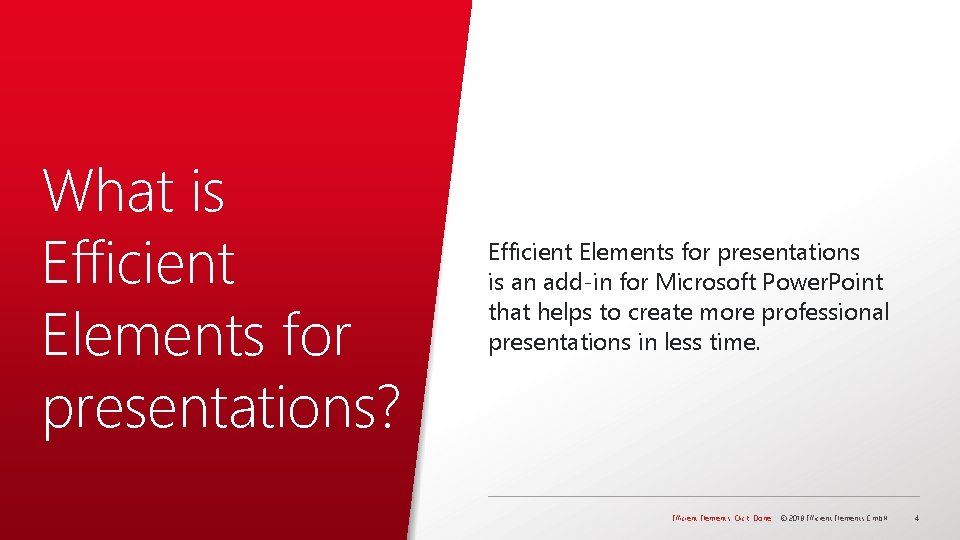
What is Efficient Elements for presentations? Efficient Elements for presentations is an add-in for Microsoft Power. Point that helps to create more professional presentations in less time. Efficient Elements. Click. Done. © 2018 Efficient Elements Gmb. H 4
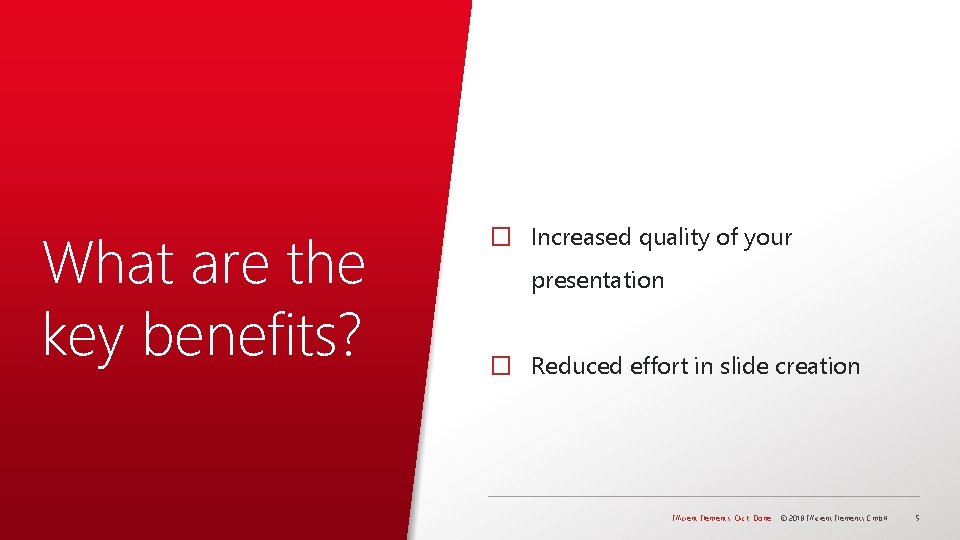
What are the key benefits? � Increased quality of your presentation � Reduced effort in slide creation Efficient Elements. Click. Done. © 2018 Efficient Elements Gmb. H 5

Create professional presentations in less time 1) 100% TIME SAVING SLIDE QUALITY 30% Efficient Elements. Click. Done. © 2018 Efficient Elements Gmb. H 6

Comply with your company’s corporate design 100% STYLE GUIDE COMPLIANT Efficient Elements. Click. Done. © 2018 Efficient Elements Gmb. H 7
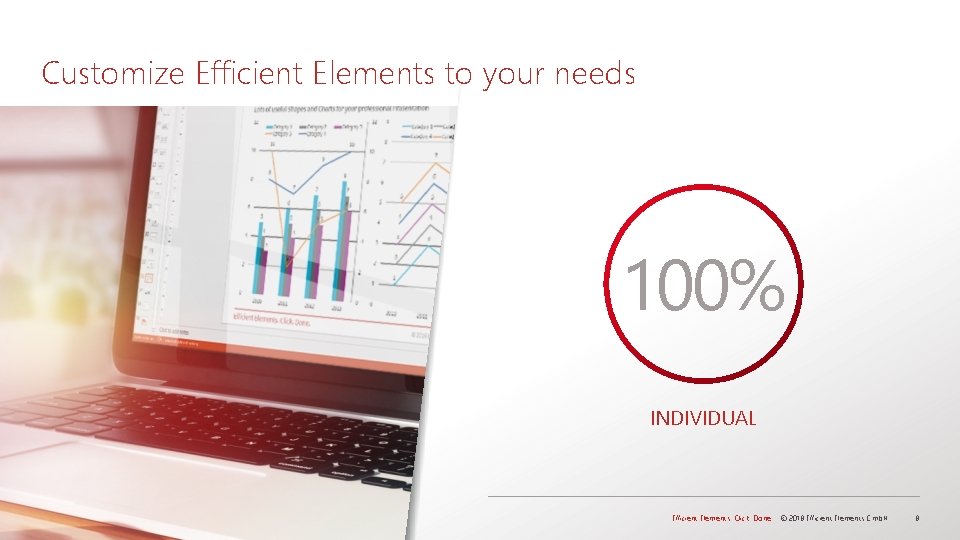
Customize Efficient Elements to your needs 100% INDIVIDUAL Efficient Elements. Click. Done. © 2018 Efficient Elements Gmb. H 8
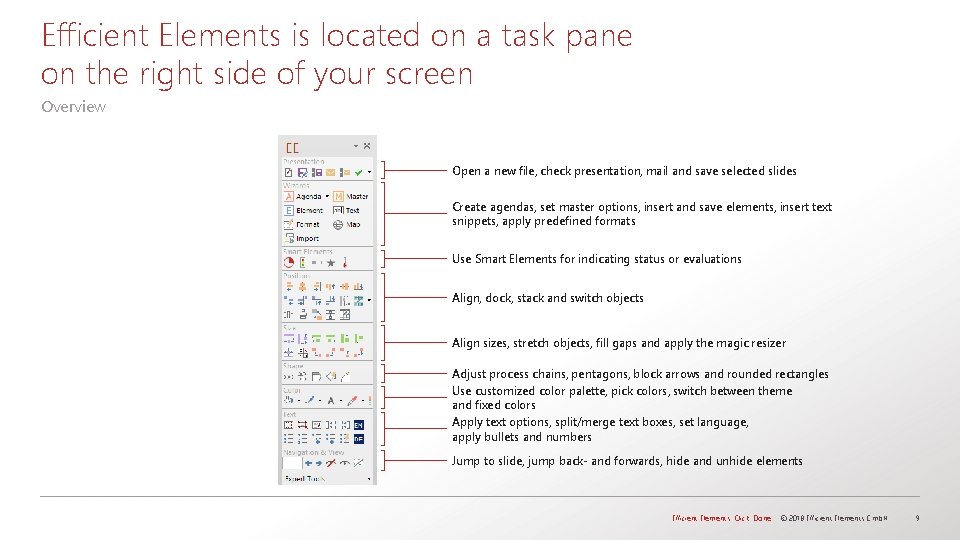
Efficient Elements is located on a task pane on the right side of your screen Overview Open a new file, check presentation, mail and save selected slides Create agendas, set master options, insert and save elements, insert text snippets, apply predefined formats Use Smart Elements for indicating status or evaluations Align, dock, stack and switch objects Align sizes, stretch objects, fill gaps and apply the magic resizer Adjust process chains, pentagons, block arrows and rounded rectangles Use customized color palette, pick colors, switch between theme and fixed colors Apply text options, split/merge text boxes, set language, apply bullets and numbers Jump to slide, jump back- and forwards, hide and unhide elements Efficient Elements. Click. Done. © 2018 Efficient Elements Gmb. H 9
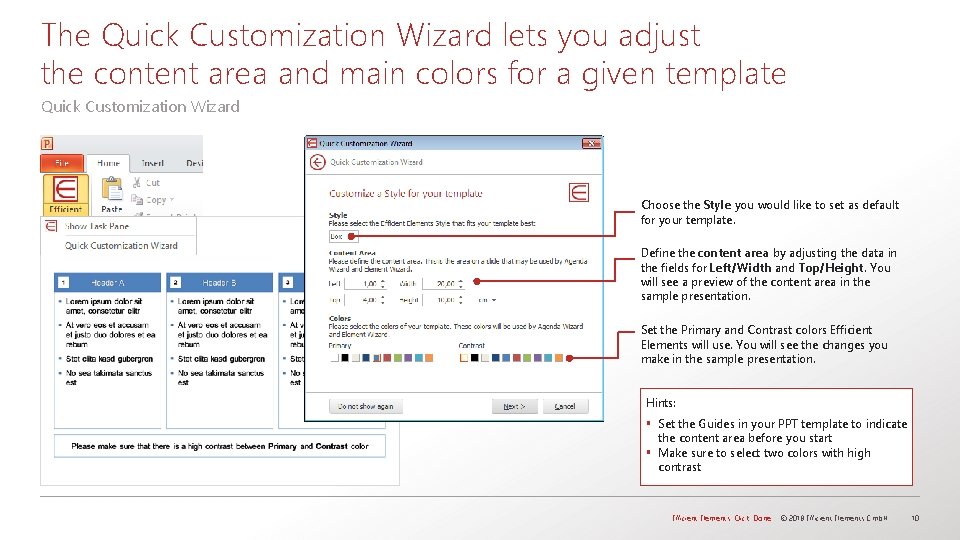
The Quick Customization Wizard lets you adjust the content area and main colors for a given template Quick Customization Wizard Choose the Style you would like to set as default for your template. Define the content area by adjusting the data in the fields for Left/Width and Top/Height. You will see a preview of the content area in the sample presentation. Set the Primary and Contrast colors Efficient Elements will use. You will see the changes you make in the sample presentation. Hints: § Set the Guides in your PPT template to indicate the content area before you start § Make sure to select two colors with high contrast Efficient Elements. Click. Done. © 2018 Efficient Elements Gmb. H 10
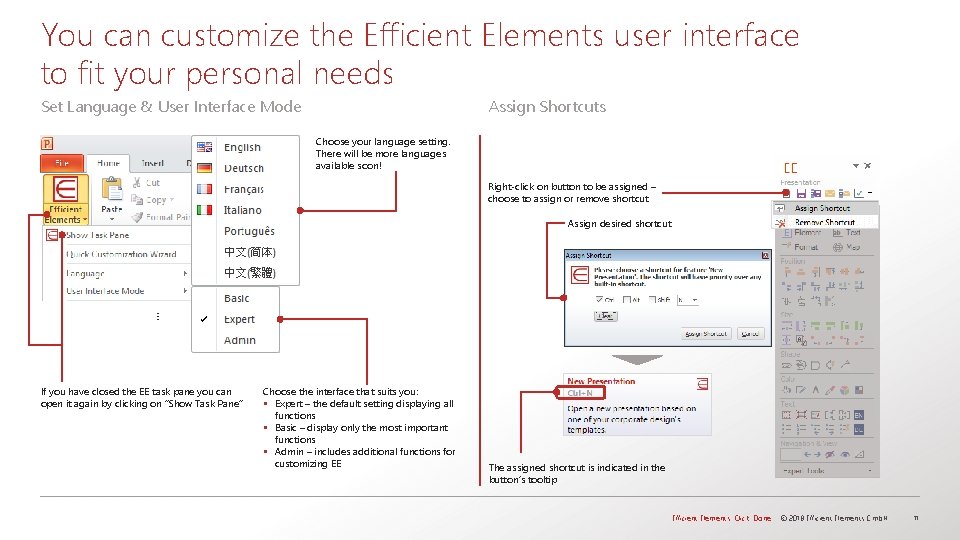
You can customize the Efficient Elements user interface to fit your personal needs Set Language & User Interface Mode Assign Shortcuts Choose your language setting. There will be more languages available soon! Right-click on button to be assigned – choose to assign or remove shortcut Assign desired shortcut … If you have closed the EE task pane you can open it again by clicking on “Show Task Pane” Choose the interface that suits you: § Expert – the default setting displaying all functions § Basic – display only the most important functions § Admin – includes additional functions for customizing EE The assigned shortcut is indicated in the button’s tooltip Efficient Elements. Click. Done. © 2018 Efficient Elements Gmb. H 11
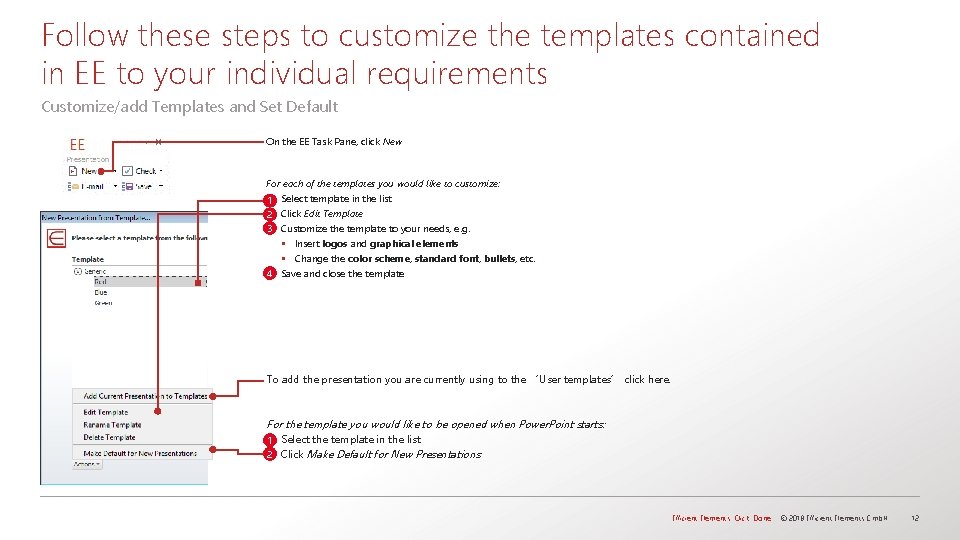
Follow these steps to customize the templates contained in EE to your individual requirements Customize/add Templates and Set Default On the EE Task Pane, click New For each of the templates you would like to customize: 1 Select template in the list 2 Click Edit Template 3 Customize the template to your needs, e. g. § Insert logos and graphical elements § Change the color scheme, standard font, bullets, etc. 4 Save and close the template To add the presentation you are currently using to the ‘User templates’ click here. For the template you would like to be opened when Power. Point starts: 1 Select the template in the list 2 Click Make Default for New Presentations Efficient Elements. Click. Done. © 2018 Efficient Elements Gmb. H 12
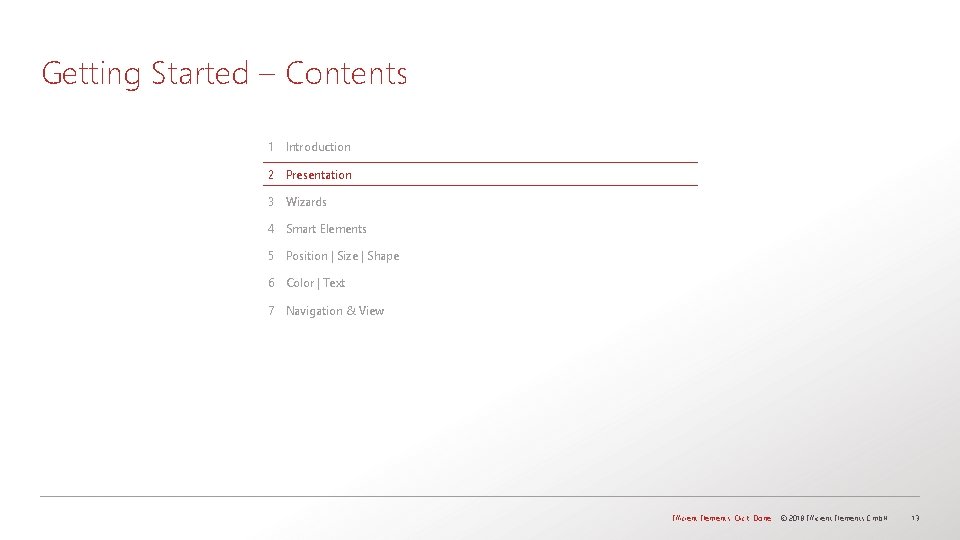
Getting Started – Contents 1 Introduction 2 Presentation 3 Wizards 4 Smart Elements 5 Position | Size | Shape 6 Color | Text 7 Navigation & View Efficient Elements. Click. Done. © 2018 Efficient Elements Gmb. H 13
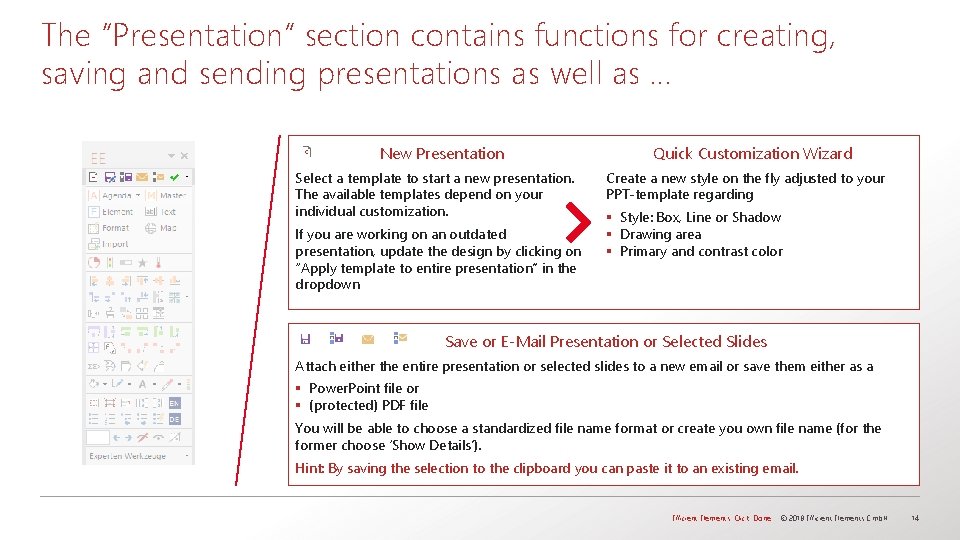
The “Presentation” section contains functions for creating, saving and sending presentations as well as … New Presentation Select a template to start a new presentation. The available templates depend on your individual customization. If you are working on an outdated presentation, update the design by clicking on “Apply template to entire presentation” in the dropdown Quick Customization Wizard Create a new style on the fly adjusted to your PPT-template regarding § Style: Box, Line or Shadow § Drawing area § Primary and contrast color Save or E-Mail Presentation or Selected Slides Attach either the entire presentation or selected slides to a new email or save them either as a § Power. Point file or § (protected) PDF file You will be able to choose a standardized file name format or create you own file name (for the former choose ‘Show Details’). Hint: By saving the selection to the clipboard you can paste it to an existing email. Efficient Elements. Click. Done. © 2018 Efficient Elements Gmb. H 14
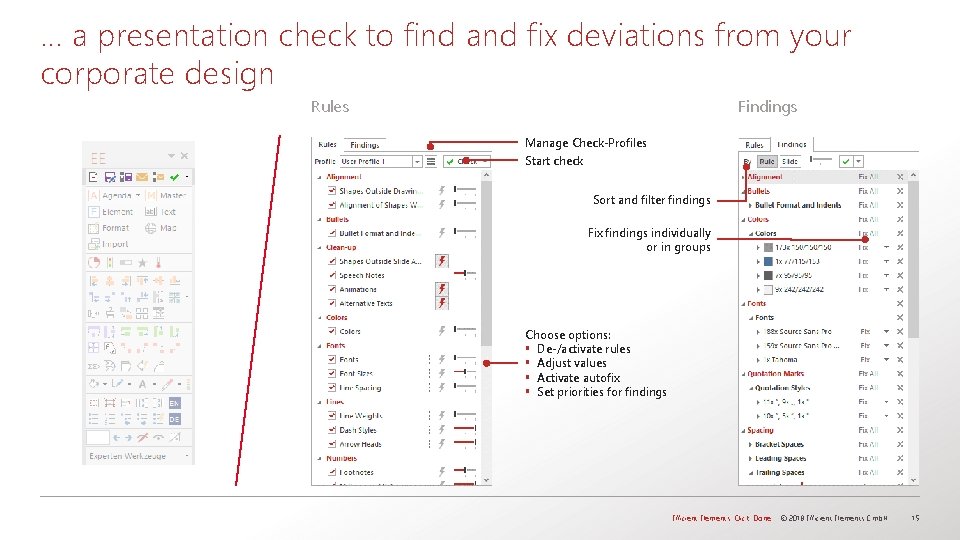
… a presentation check to find and fix deviations from your corporate design Rules Findings Manage Check-Profiles Start check Sort and filter findings Fix findings individually or in groups Choose options: § De-/activate rules § Adjust values § Activate autofix § Set priorities for findings Efficient Elements. Click. Done. © 2018 Efficient Elements Gmb. H 15
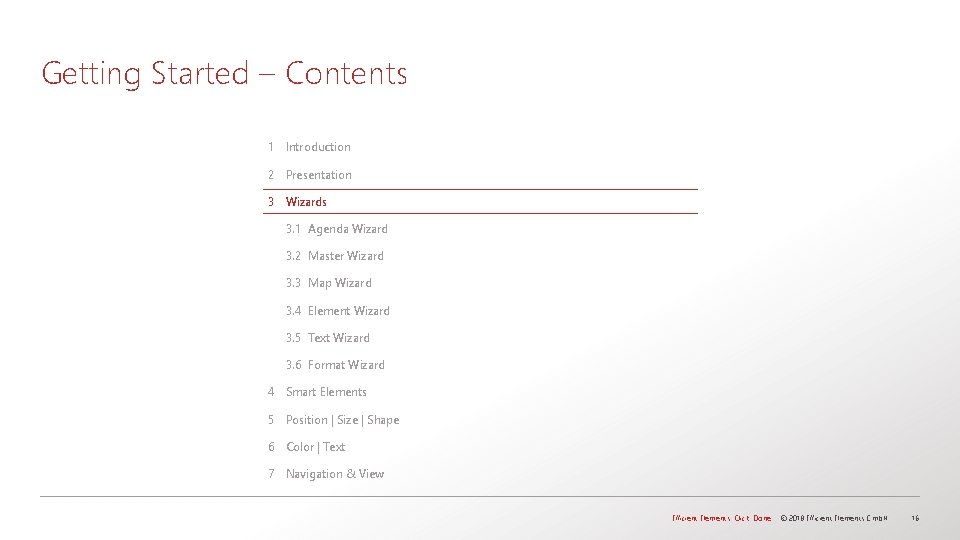
Getting Started – Contents 1 Introduction 2 Presentation 3 Wizards 3. 1 Agenda Wizard 3. 2 Master Wizard 3. 3 Map Wizard 3. 4 Element Wizard 3. 5 Text Wizard 3. 6 Format Wizard 4 Smart Elements 5 Position | Size | Shape 6 Color | Text 7 Navigation & View Efficient Elements. Click. Done. © 2018 Efficient Elements Gmb. H 16
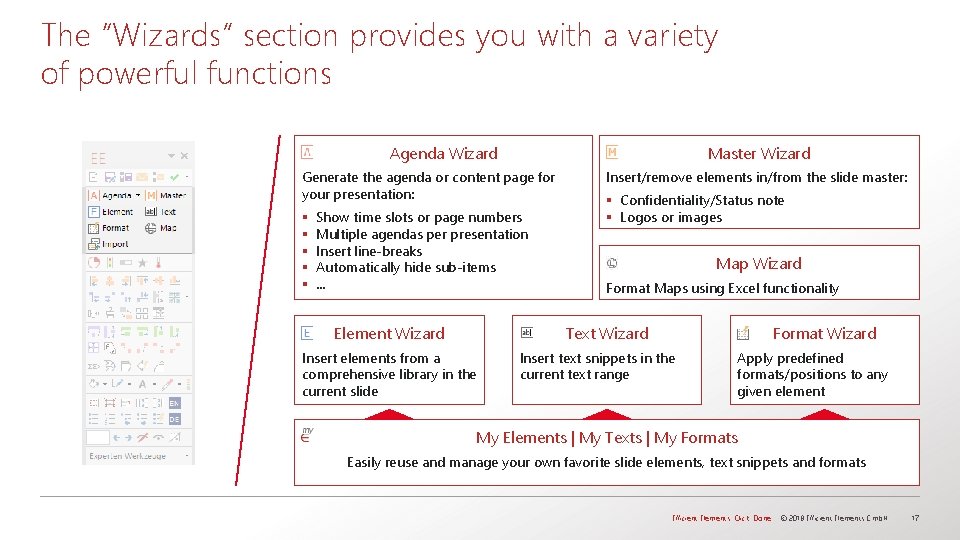
The “Wizards” section provides you with a variety of powerful functions Master Wizard Agenda Wizard Generate the agenda or content page for your presentation: § § § Show time slots or page numbers Multiple agendas per presentation Insert line-breaks Automatically hide sub-items … Element Wizard Insert/remove elements in/from the slide master: § Confidentiality/Status note § Logos or images Map Wizard Format Maps using Excel functionality Text Wizard Insert elements from a comprehensive library in the current slide Format Wizard Insert text snippets in the current text range Apply predefined formats/positions to any given element My Elements | My Texts | My Formats Easily reuse and manage your own favorite slide elements, text snippets and formats Efficient Elements. Click. Done. © 2018 Efficient Elements Gmb. H 17
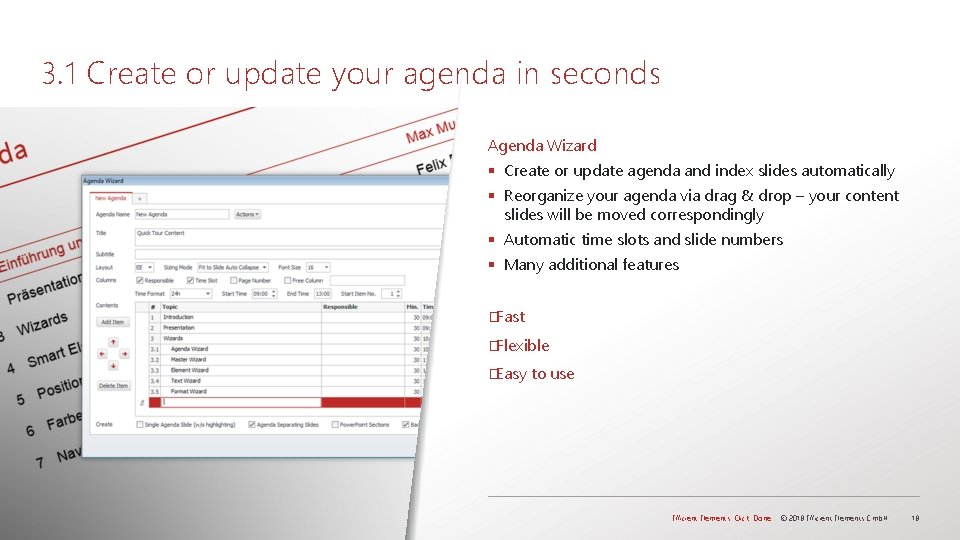
3. 1 Create or update your agenda in seconds Agenda Wizard § Create or update agenda and index slides automatically § Reorganize your agenda via drag & drop – your content slides will be moved correspondingly § Automatic time slots and slide numbers § Many additional features �Fast �Flexible �Easy to use Efficient Elements. Click. Done. © 2018 Efficient Elements Gmb. H 18
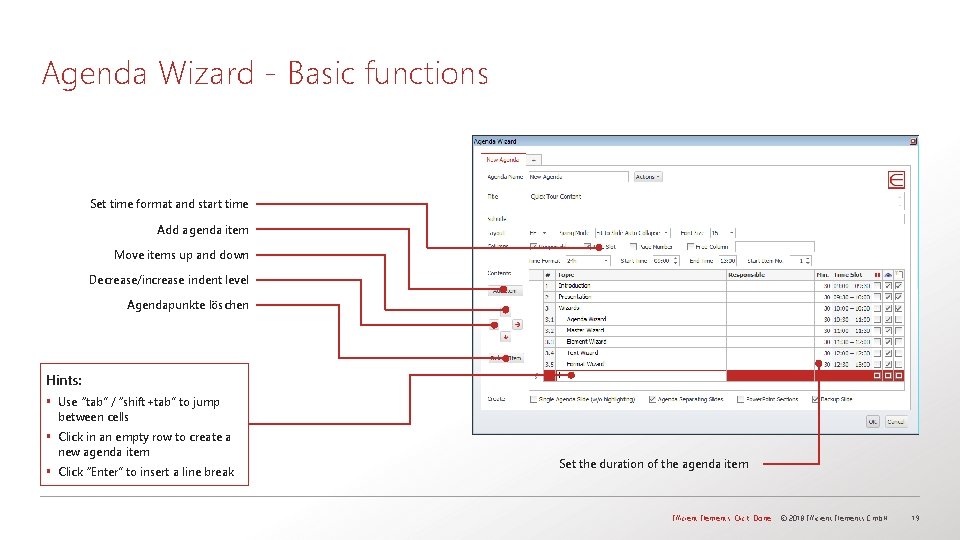
Agenda Wizard - Basic functions Set time format and start time Add agenda item Move items up and down Decrease/increase indent level Agendapunkte löschen Hints: § Use “tab” / “shift+tab” to jump between cells § Click in an empty row to create a new agenda item § Click “Enter” to insert a line break Set the duration of the agenda item Efficient Elements. Click. Done. © 2018 Efficient Elements Gmb. H 19
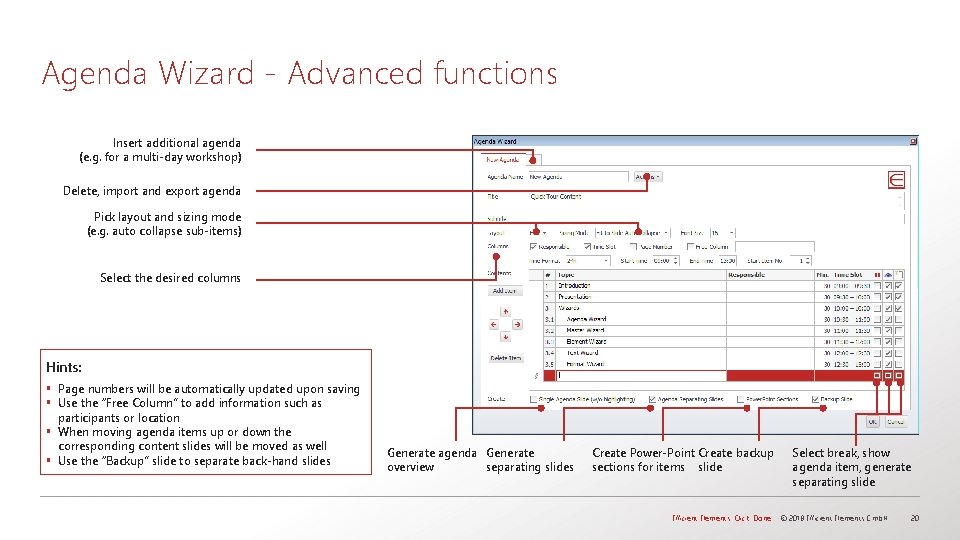
Agenda Wizard - Advanced functions Insert additional agenda (e. g. for a multi-day workshop) Delete, import and export agenda Pick layout and sizing mode (e. g. auto collapse sub-items) Select the desired columns Hints: § Page numbers will be automatically updated upon saving § Use the “Free Column” to add information such as participants or location § When moving agenda items up or down the corresponding content slides will be moved as well § Use the “Backup” slide to separate back-hand slides Generate agenda Generate overview separating slides Create Power-Point Create backup sections for items slide Select break, show agenda item, generate separating slide Efficient Elements. Click. Done. © 2018 Efficient Elements Gmb. H 20
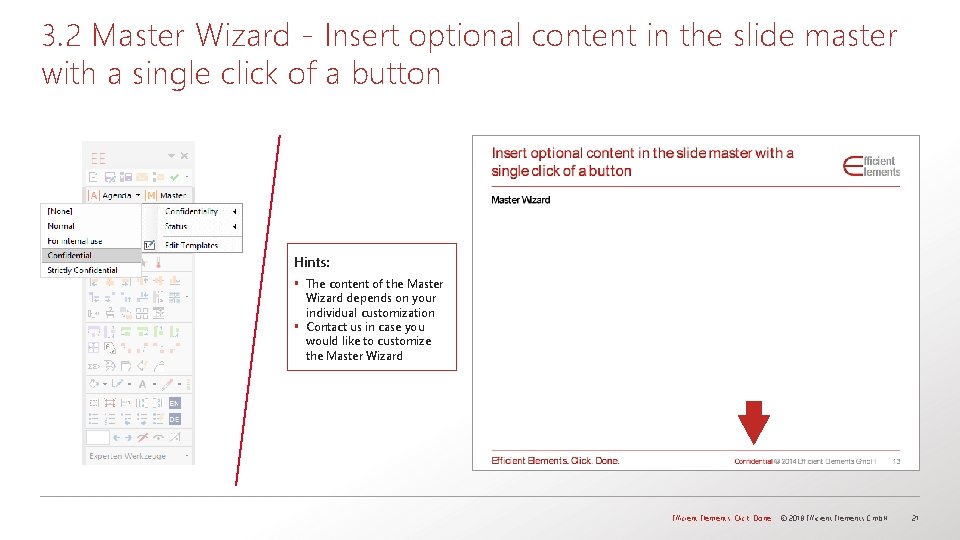
3. 2 Master Wizard - Insert optional content in the slide master with a single click of a button Hints: § The content of the Master Wizard depends on your individual customization § Contact us in case you would like to customize the Master Wizard Efficient Elements. Click. Done. © 2018 Efficient Elements Gmb. H 21
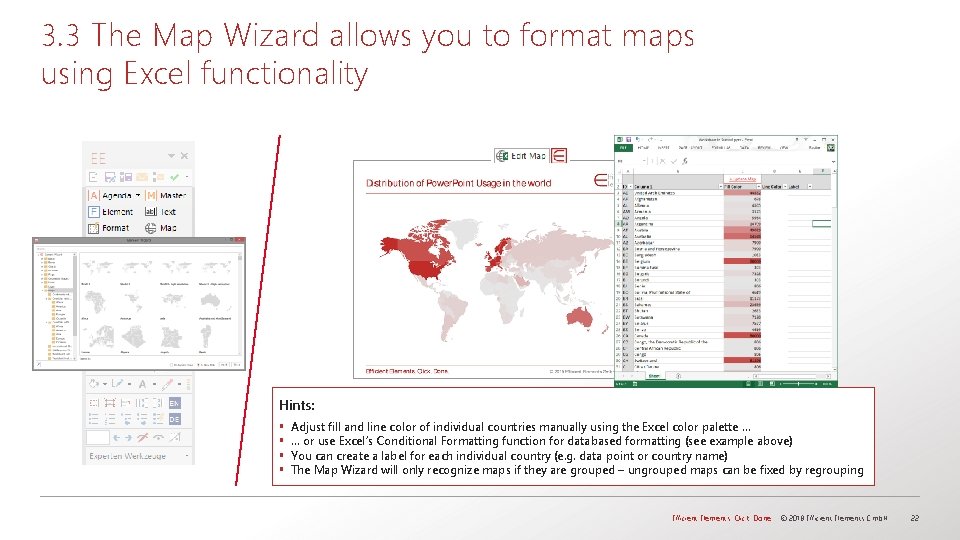
3. 3 The Map Wizard allows you to format maps using Excel functionality Hints: § § Adjust fill and line color of individual countries manually using the Excel color palette … … or use Excel‘s Conditional Formatting function for databased formatting (see example above) You can create a label for each individual country (e. g. data point or country name) The Map Wizard will only recognize maps if they are grouped – ungrouped maps can be fixed by regrouping Efficient Elements. Click. Done. © 2018 Efficient Elements Gmb. H 22
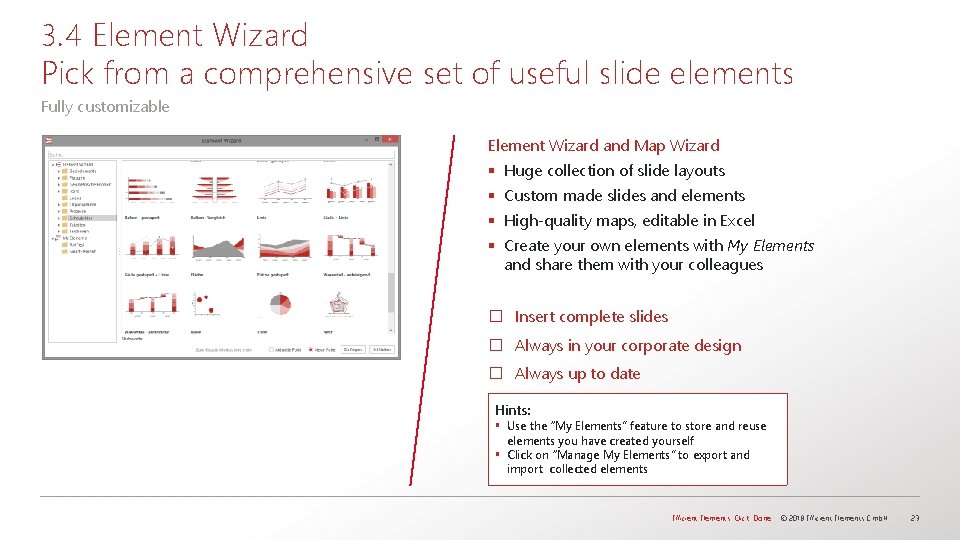
3. 4 Element Wizard Pick from a comprehensive set of useful slide elements Fully customizable Element Wizard and Map Wizard § Huge collection of slide layouts § Custom made slides and elements § High-quality maps, editable in Excel § Create your own elements with My Elements and share them with your colleagues � Insert complete slides � Always in your corporate design � Always up to date Hints: § Use the “My Elements” feature to store and reuse elements you have created yourself § Click on “Manage My Elements” to export and import collected elements Efficient Elements. Click. Done. © 2018 Efficient Elements Gmb. H 23
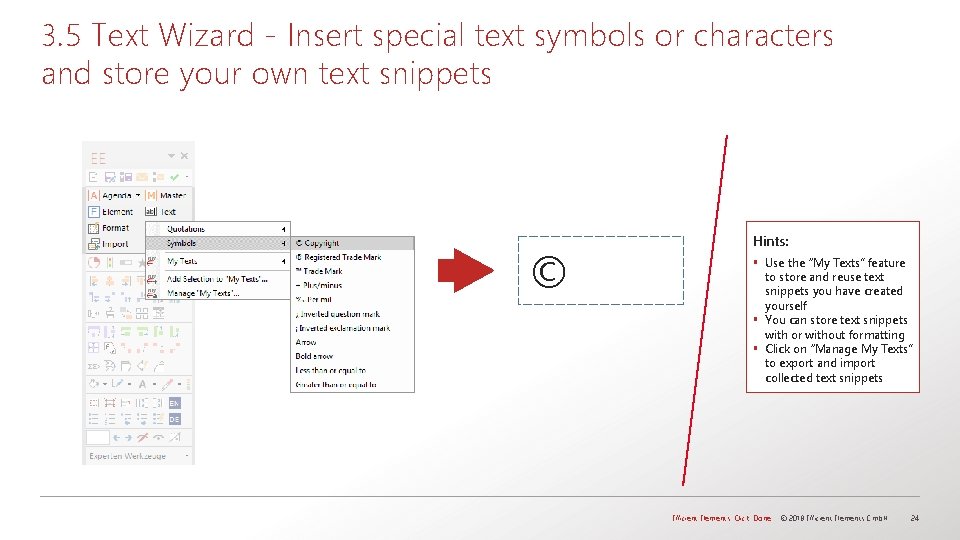
3. 5 Text Wizard - Insert special text symbols or characters and store your own text snippets © Hints: § Use the “My Texts” feature to store and reuse text snippets you have created yourself § You can store text snippets with or without formatting § Click on “Manage My Texts” to export and import collected text snippets Efficient Elements. Click. Done. © 2018 Efficient Elements Gmb. H 24
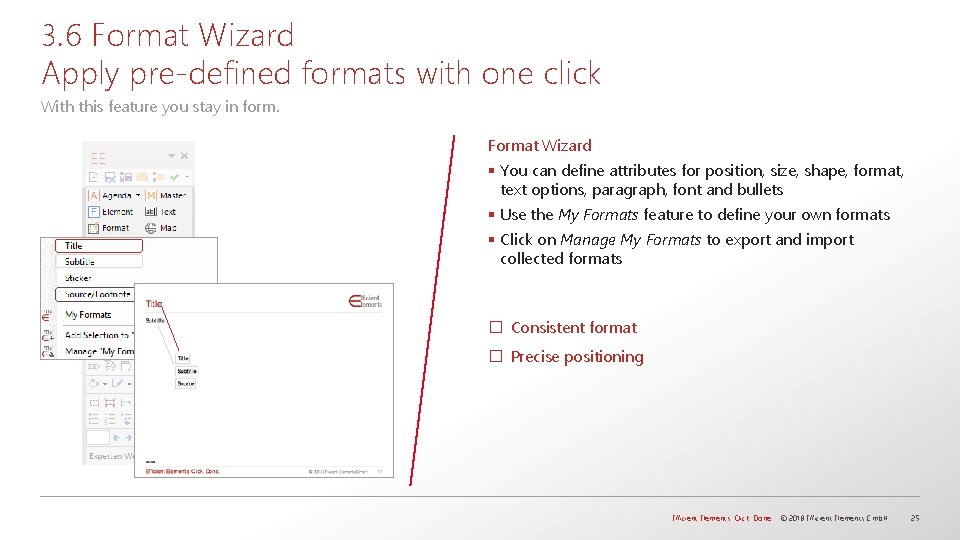
3. 6 Format Wizard Apply pre-defined formats with one click With this feature you stay in form. Format Wizard § You can define attributes for position, size, shape, format, text options, paragraph, font and bullets § Use the My Formats feature to define your own formats § Click on Manage My Formats to export and import collected formats � Consistent format � Precise positioning Efficient Elements. Click. Done. © 2018 Efficient Elements Gmb. H 25
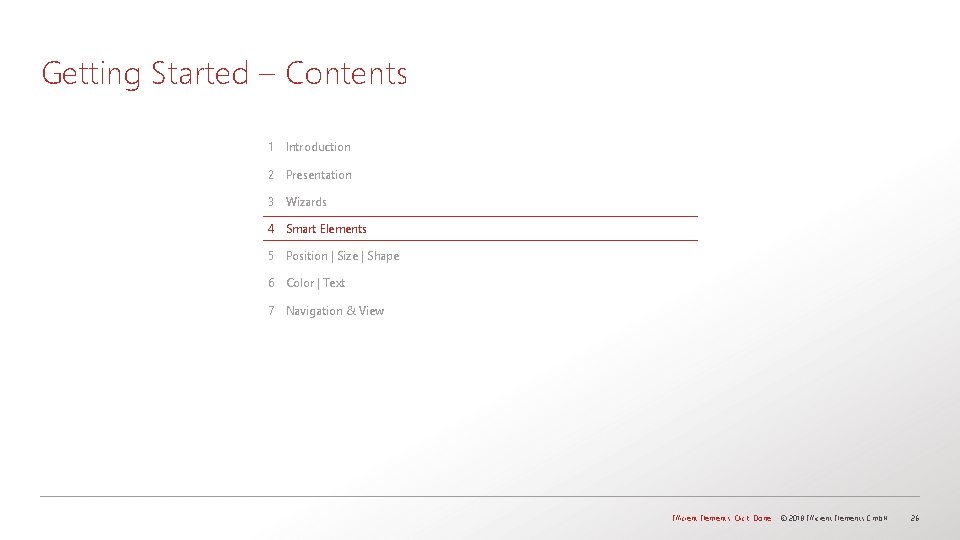
Getting Started – Contents 1 Introduction 2 Presentation 3 Wizards 4 Smart Elements 5 Position | Size | Shape 6 Color | Text 7 Navigation & View Efficient Elements. Click. Done. © 2018 Efficient Elements Gmb. H 26
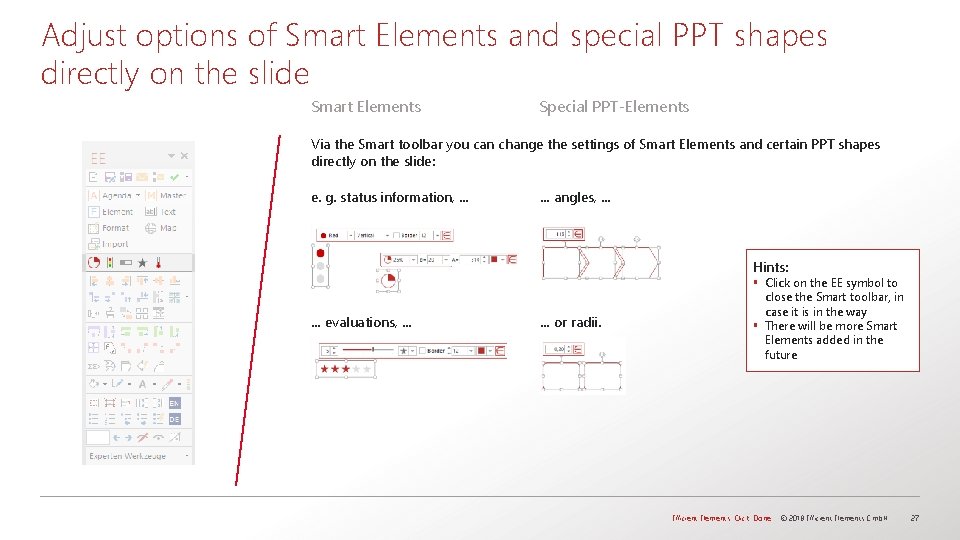
Adjust options of Smart Elements and special PPT shapes directly on the slide Smart Elements Special PPT-Elements Via the Smart toolbar you can change the settings of Smart Elements and certain PPT shapes directly on the slide: e. g. status information, … … angles, … Hints: … evaluations, … … or radii. § Click on the EE symbol to close the Smart toolbar, in case it is in the way § There will be more Smart Elements added in the future Efficient Elements. Click. Done. © 2018 Efficient Elements Gmb. H 27
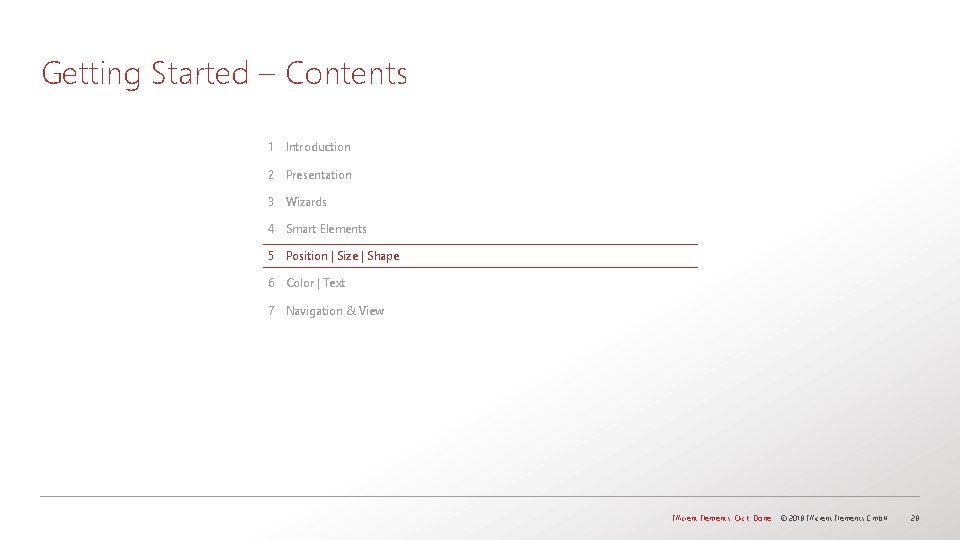
Getting Started – Contents 1 Introduction 2 Presentation 3 Wizards 4 Smart Elements 5 Position | Size | Shape 6 Color | Text 7 Navigation & View Efficient Elements. Click. Done. © 2018 Efficient Elements Gmb. H 28
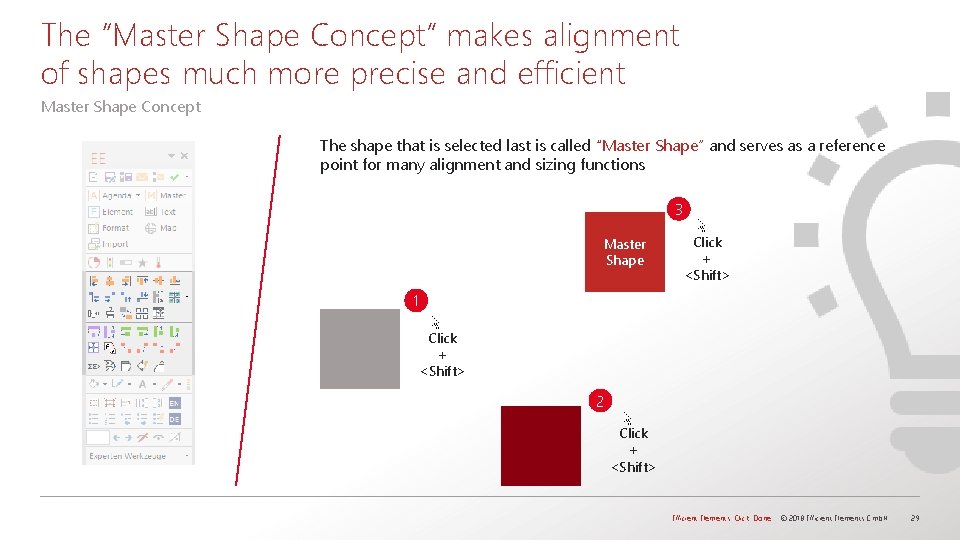
The “Master Shape Concept” makes alignment of shapes much more precise and efficient Master Shape Concept The shape that is selected last is called “Master Shape” and serves as a reference point for many alignment and sizing functions 3 Master Shape Click + <Shift> 1 Click + <Shift> 2 Click + <Shift> Efficient Elements. Click. Done. © 2018 Efficient Elements Gmb. H 29
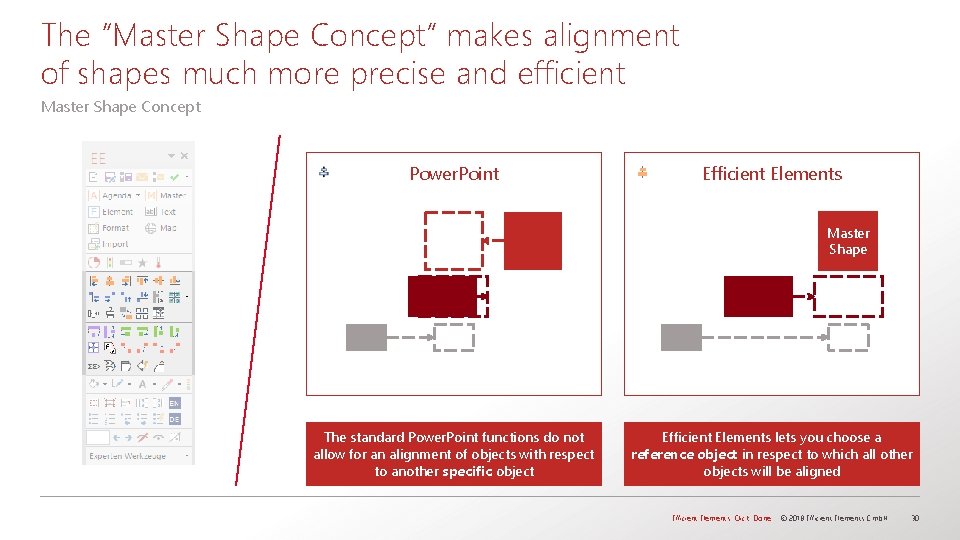
The “Master Shape Concept” makes alignment of shapes much more precise and efficient Master Shape Concept Power. Point Efficient Elements Master Shape The standard Power. Point functions do not allow for an alignment of objects with respect to another specific object Efficient Elements lets you choose a reference object in respect to which all other objects will be aligned Efficient Elements. Click. Done. © 2018 Efficient Elements Gmb. H 30
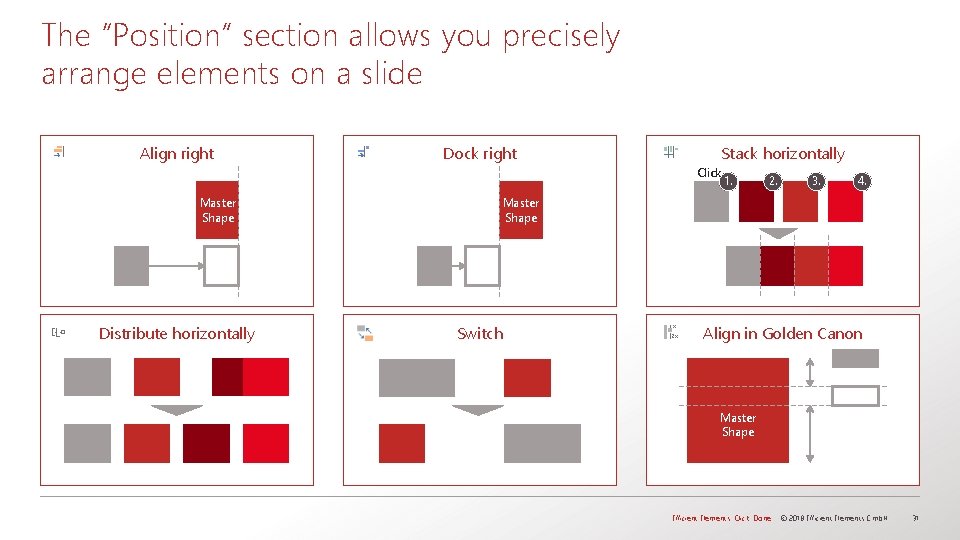
The “Position” section allows you precisely arrange elements on a slide Align right Dock right Stack horizontally Click Master Shape Distribute horizontally 1. 2. 3. 4. Master Shape Switch Align in Golden Canon Master Shape Efficient Elements. Click. Done. © 2018 Efficient Elements Gmb. H 31
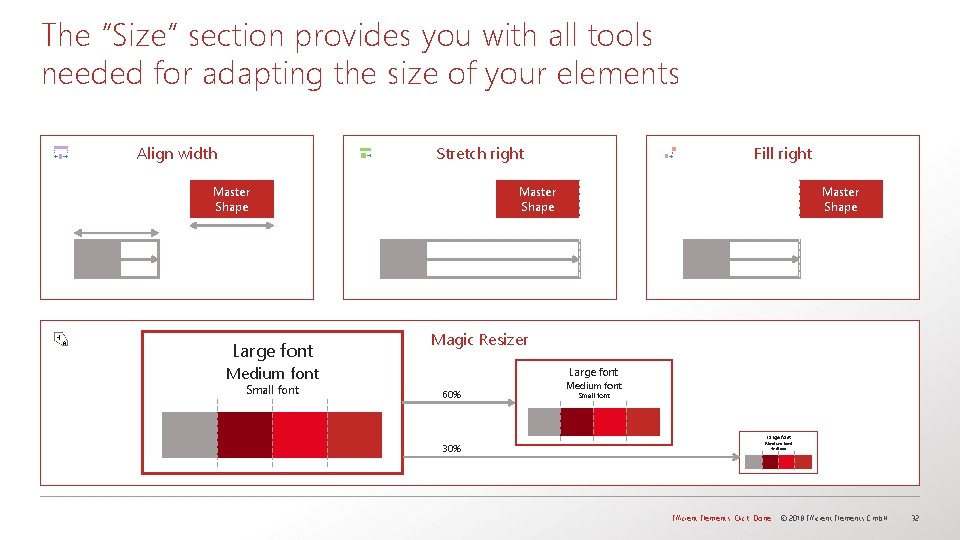
The “Size” section provides you with all tools needed for adapting the size of your elements Align width Stretch right Master Shape Large font Master Shape Magic Resizer Medium font Small font Fill right Large font 60% Medium font Small font Large font 30% Medium font Small font Efficient Elements. Click. Done. © 2018 Efficient Elements Gmb. H 32
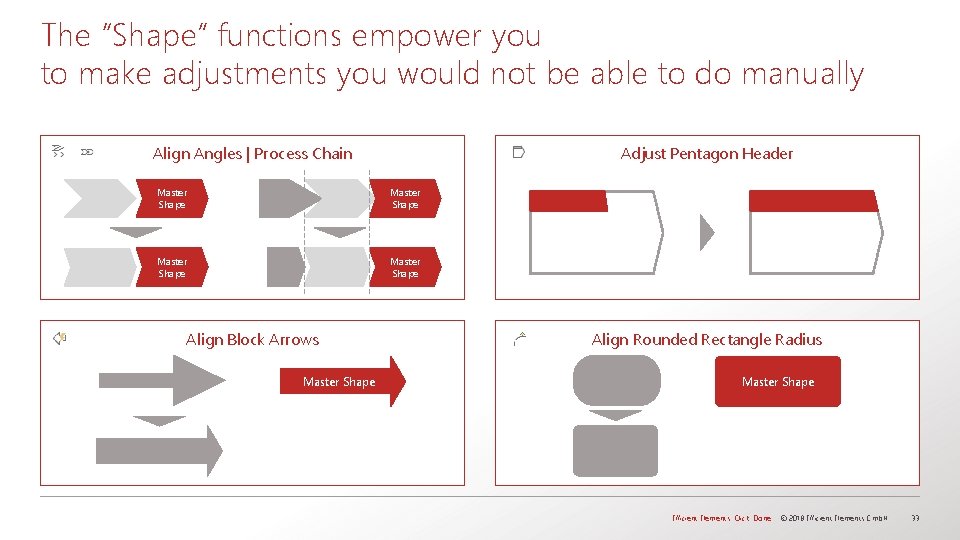
The “Shape” functions empower you to make adjustments you would not be able to do manually Align Angles | Process Chain Adjust Pentagon Header Master Shape Align Block Arrows Master Shape Align Rounded Rectangle Radius Master Shape Efficient Elements. Click. Done. © 2018 Efficient Elements Gmb. H 33
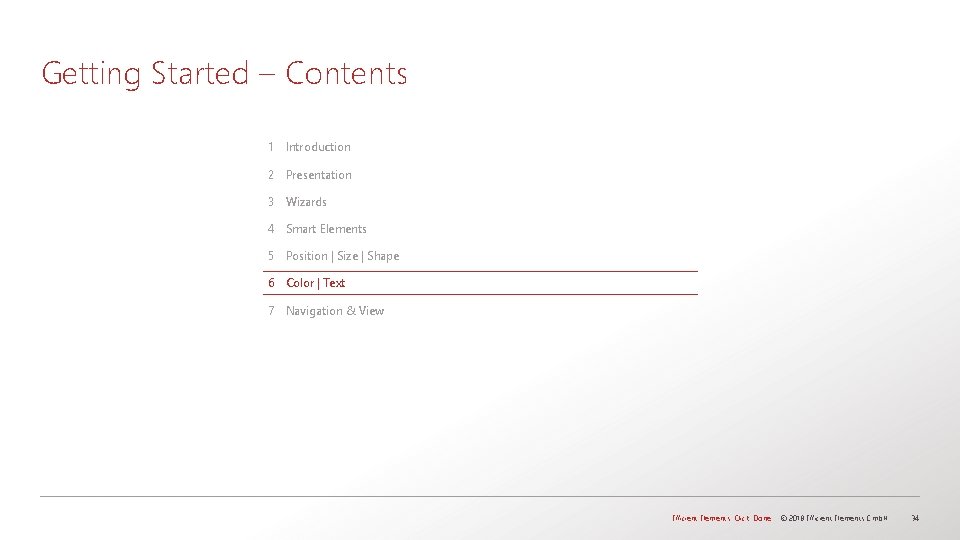
Getting Started – Contents 1 Introduction 2 Presentation 3 Wizards 4 Smart Elements 5 Position | Size | Shape 6 Color | Text 7 Navigation & View Efficient Elements. Click. Done. © 2018 Efficient Elements Gmb. H 34
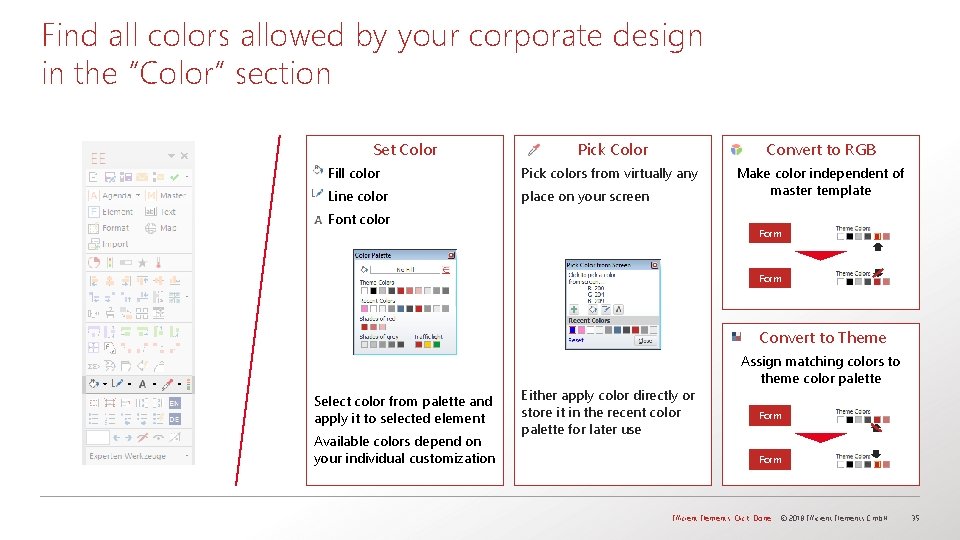
Find all colors allowed by your corporate design in the “Color” section Pick Color Convert to RGB § Fill color Pick colors from virtually any § Line color place on your screen Make color independent of master template § Font color § Set Color Form Convert to Theme Select color from palette and apply it to selected element Available colors depend on your individual customization Either apply color directly or store it in the recent color palette for later use Assign matching colors to theme color palette Form Efficient Elements. Click. Done. © 2018 Efficient Elements Gmb. H 35
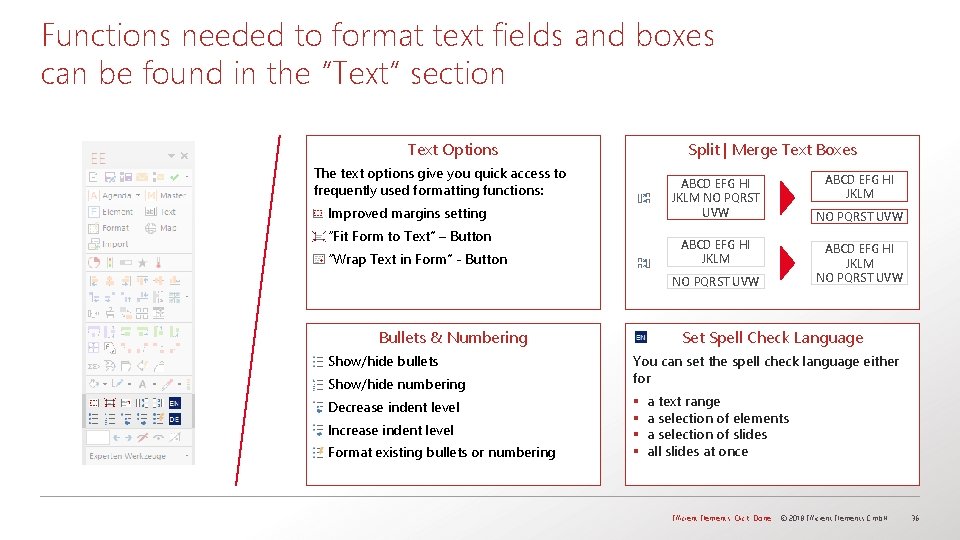
Functions needed to format text fields and boxes can be found in the “Text” section Text Options Split | Merge Text Boxes The text options give you quick access to frequently used formatting functions: ABCD EFG HI JKLM NO PQRST UVW § Improved margins setting § “Fit Form to Text” – Button ABCD EFG HI JKLM § “Wrap Text in Form” - Button NO PQRST UVW Bullets & Numbering § Show/hide bullets § Show/hide numbering § Decrease indent level § Increase indent level § Format existing bullets or numbering ABCD EFG HI JKLM NO PQRST UVW Set Spell Check Language You can set the spell check language either for § § a text range a selection of elements a selection of slides all slides at once Efficient Elements. Click. Done. © 2018 Efficient Elements Gmb. H 36
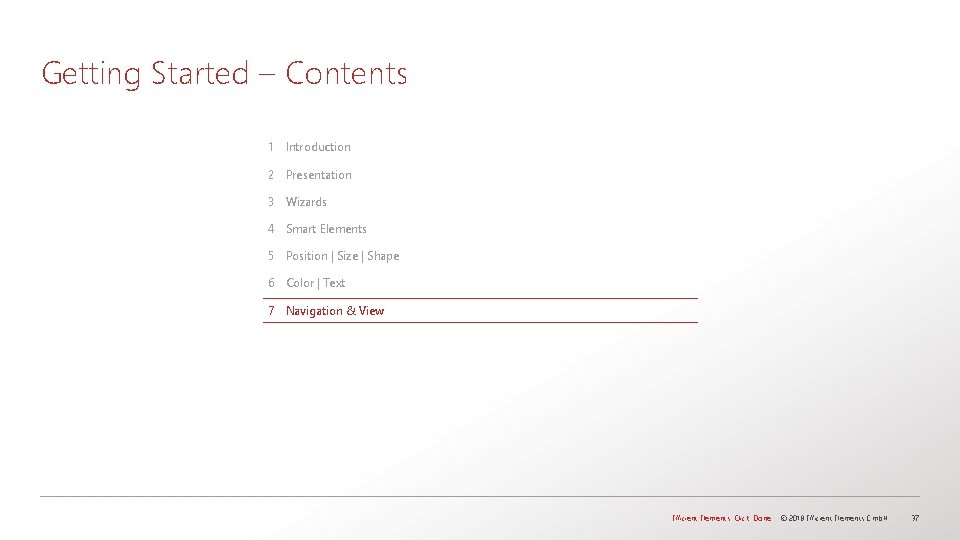
Getting Started – Contents 1 Introduction 2 Presentation 3 Wizards 4 Smart Elements 5 Position | Size | Shape 6 Color | Text 7 Navigation & View Efficient Elements. Click. Done. © 2018 Efficient Elements Gmb. H 37
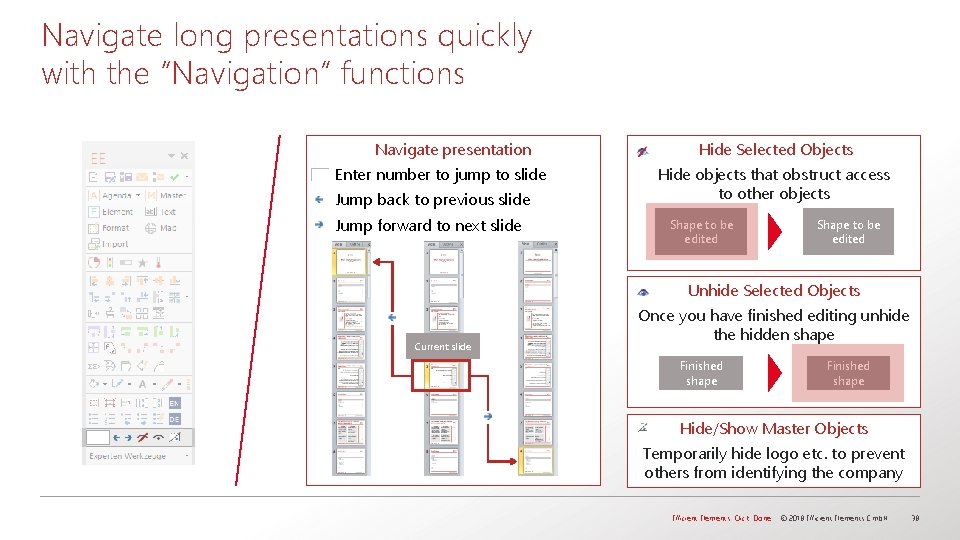
Navigate long presentations quickly with the “Navigation” functions Navigate presentation § Enter number to jump to slide § Jump back to previous slide § Jump forward to next slide Hide Selected Objects Hide objects that obstruct access to other objects Shape to be edited Unhide Selected Objects Current slide Once you have finished editing unhide the hidden shape Finished shape Hide/Show Master Objects Temporarily hide logo etc. to prevent others from identifying the company Efficient Elements. Click. Done. © 2018 Efficient Elements Gmb. H 38
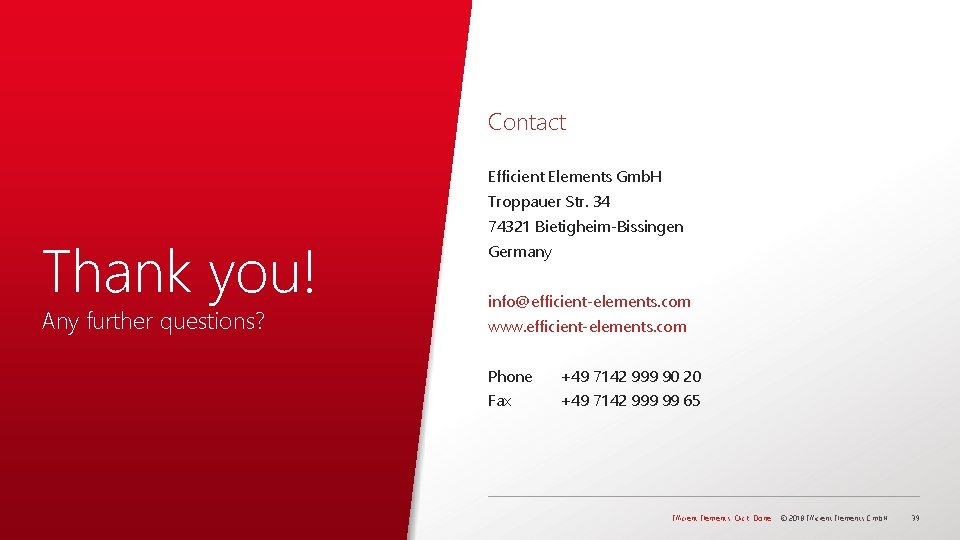
Contact Efficient Elements Gmb. H Troppauer Str. 34 Thank you! Any further questions? 74321 Bietigheim-Bissingen Germany info@efficient-elements. com www. efficient-elements. com Phone +49 7142 999 90 20 Fax +49 7142 999 99 65 Efficient Elements. Click. Done. © 2018 Efficient Elements Gmb. H 39