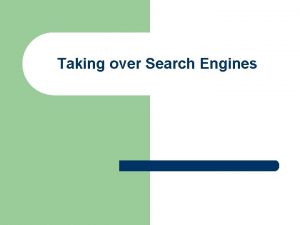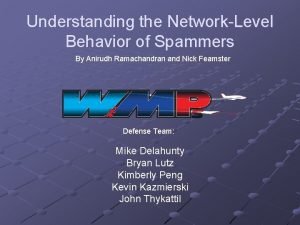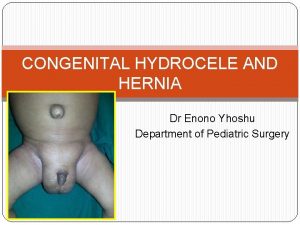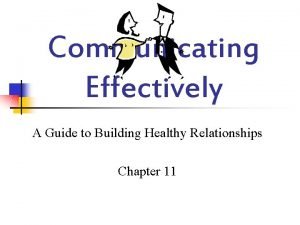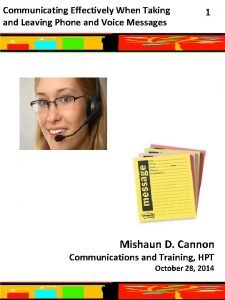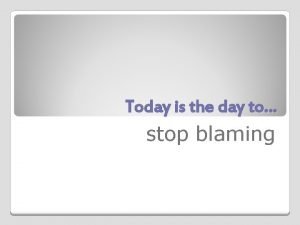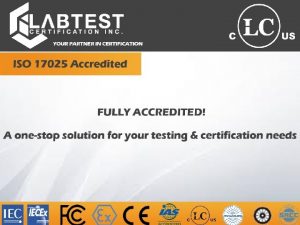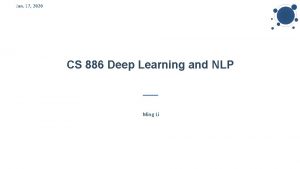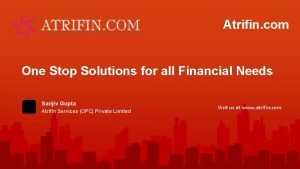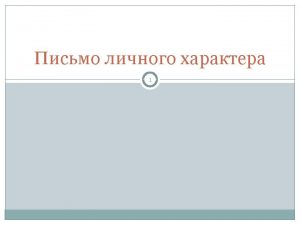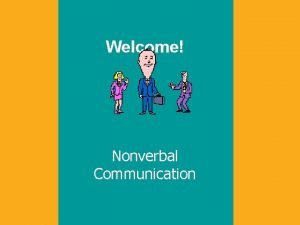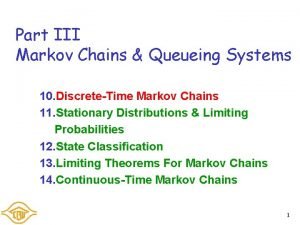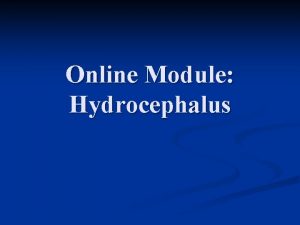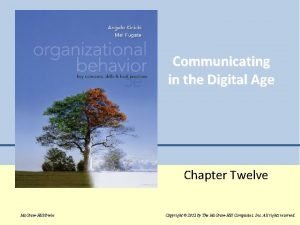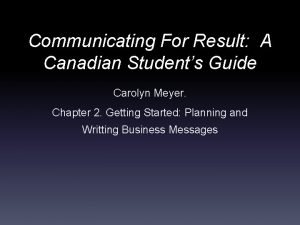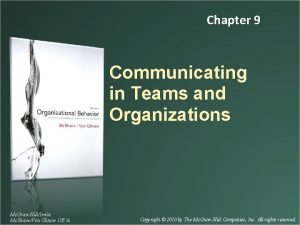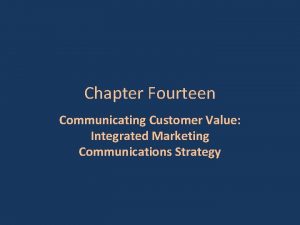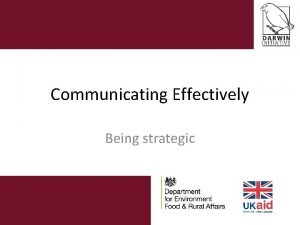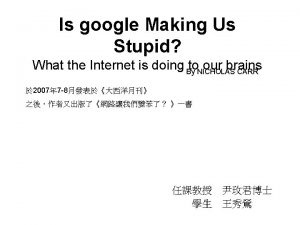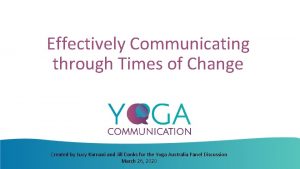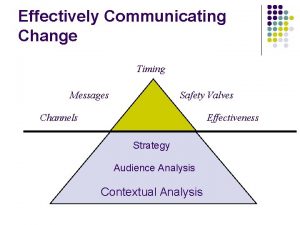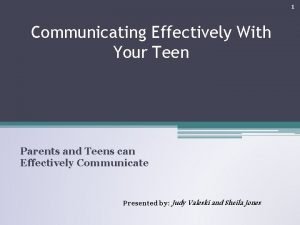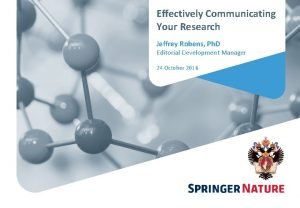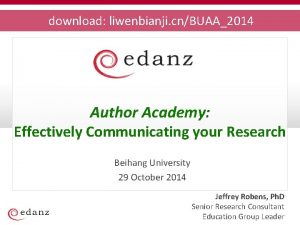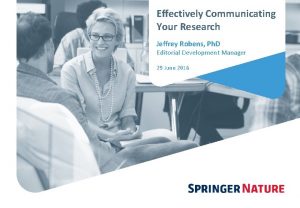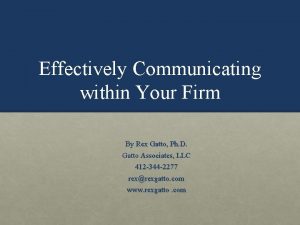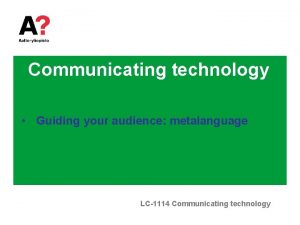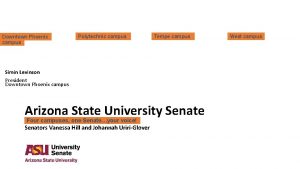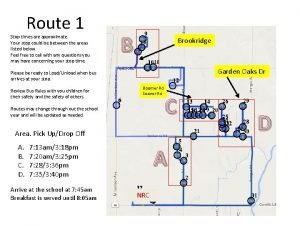Effectively Communicating Change Stop spamming your campus Jane
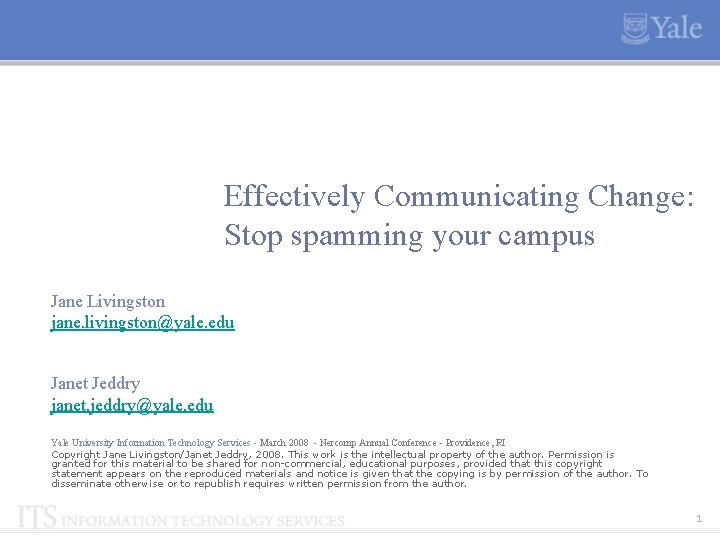
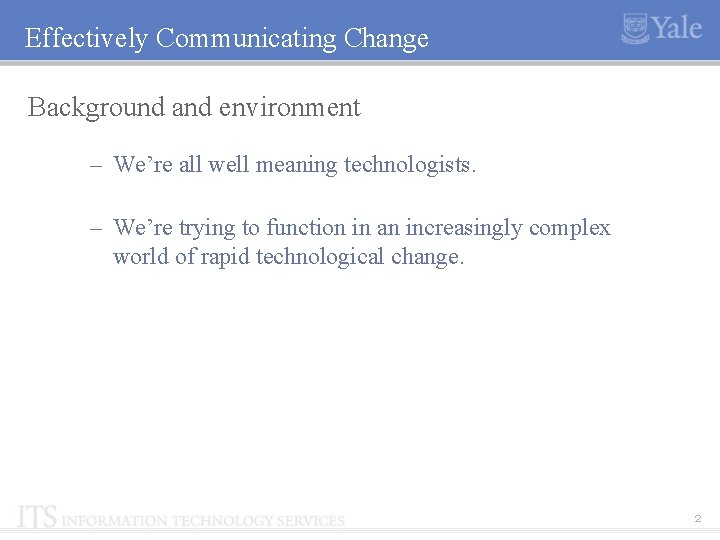
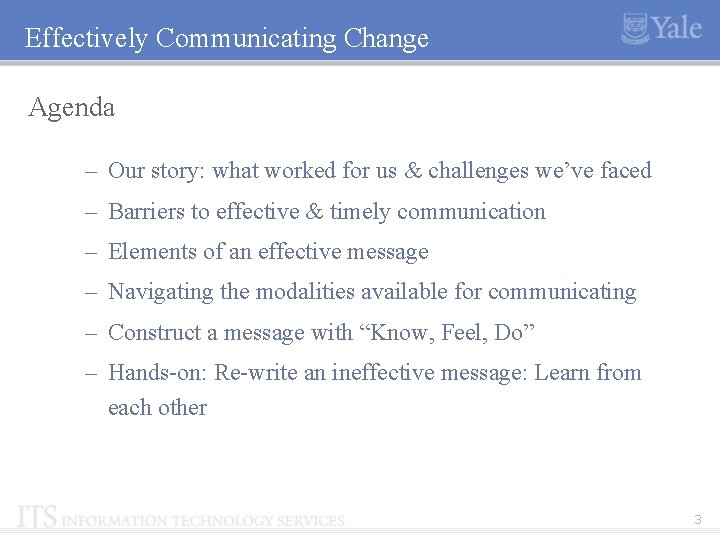
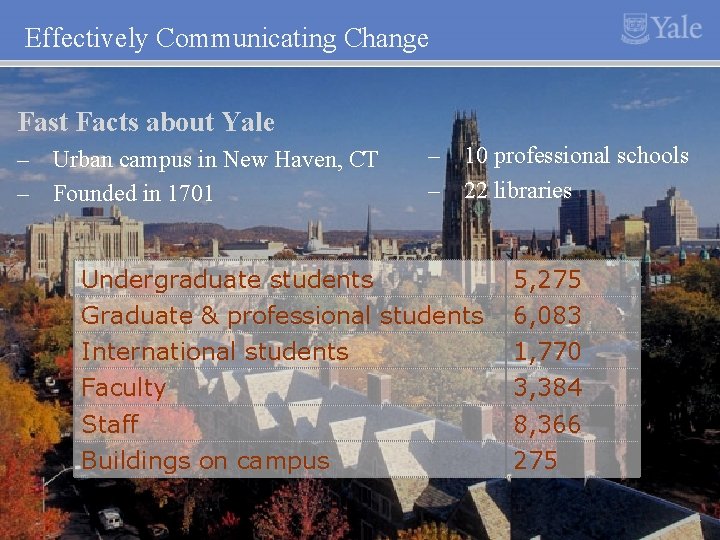
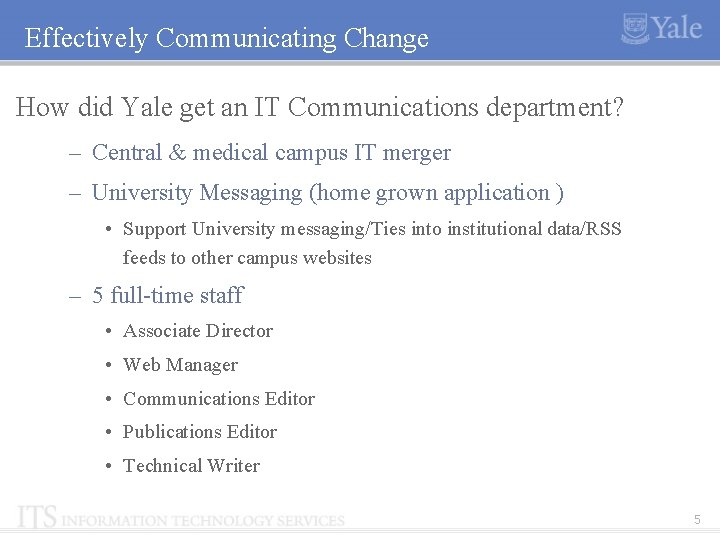
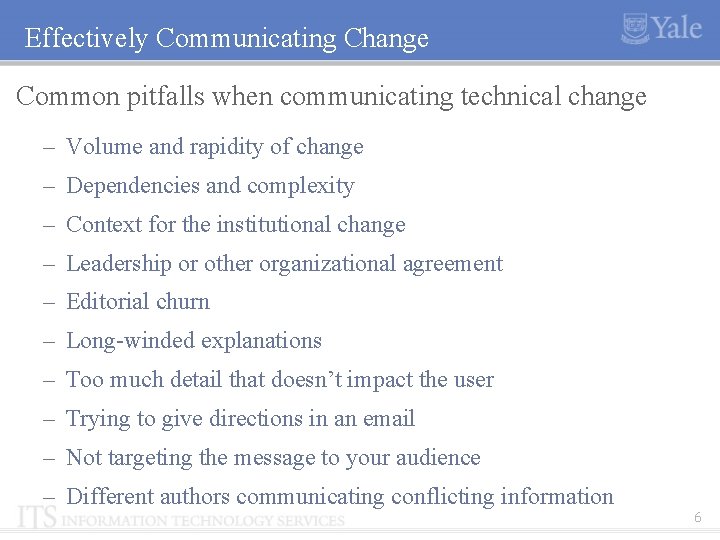
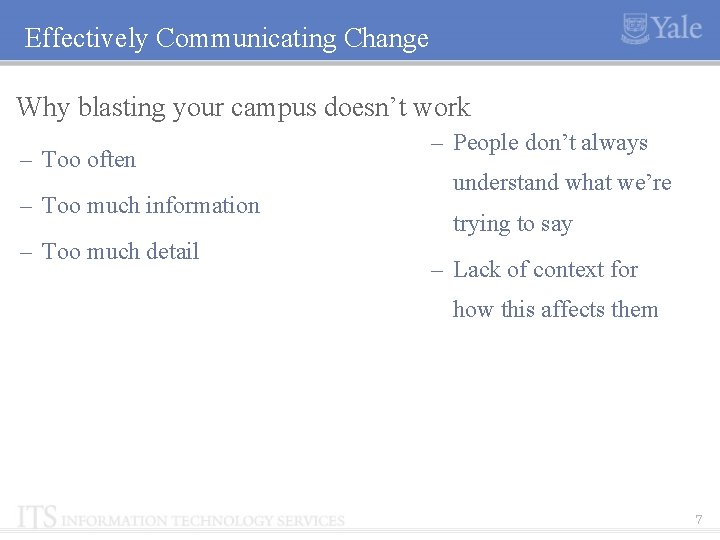
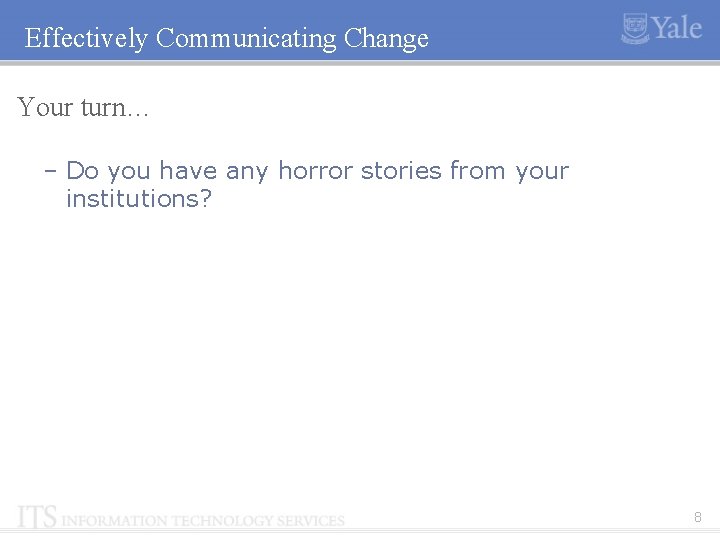
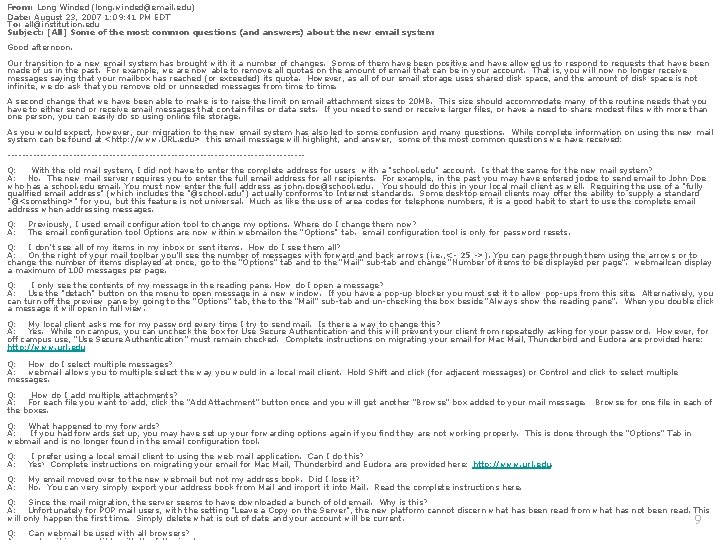
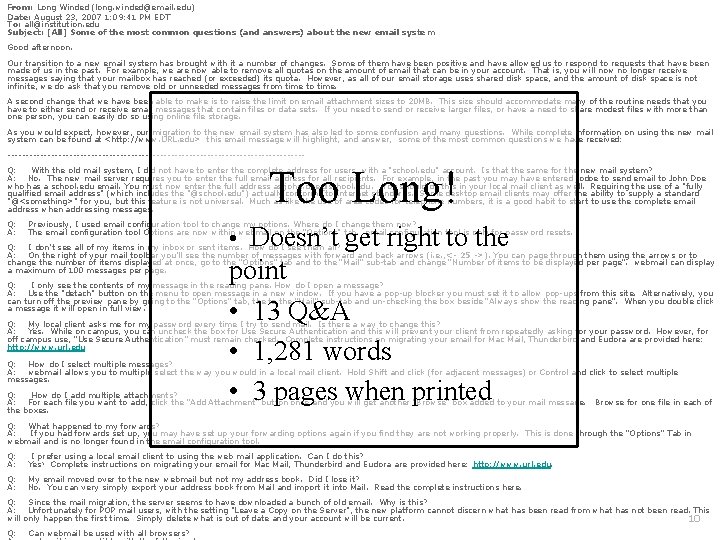
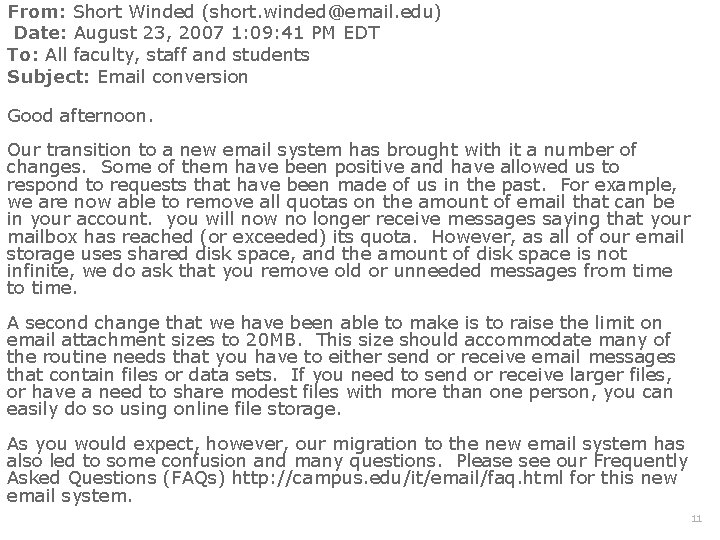
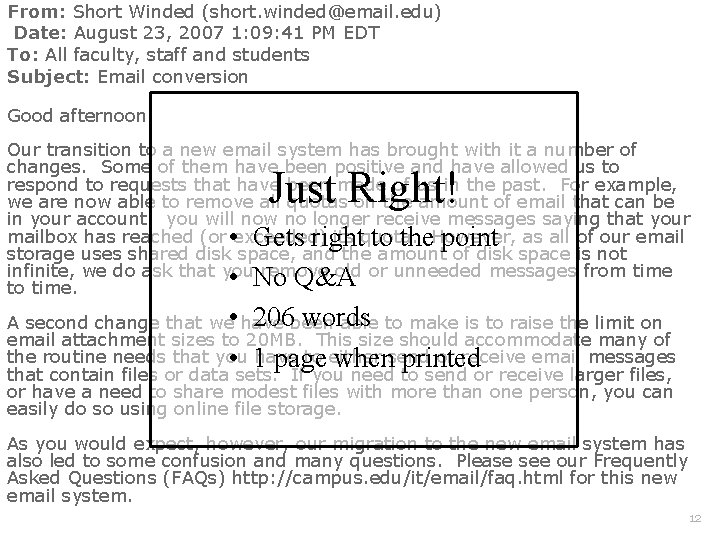
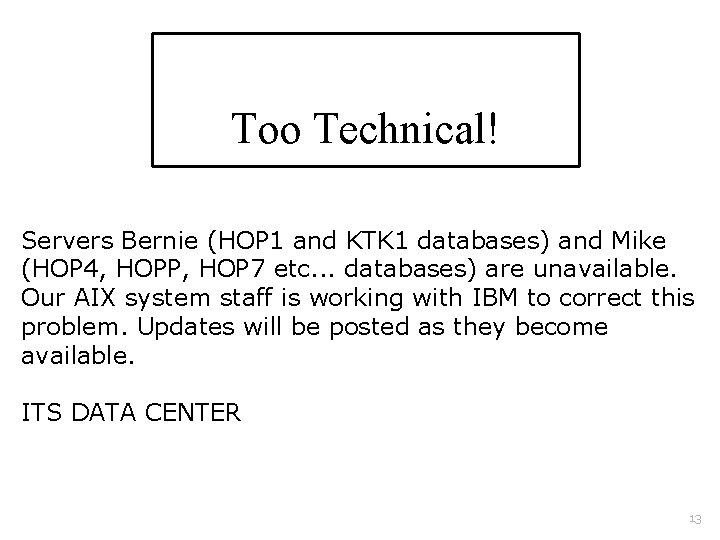
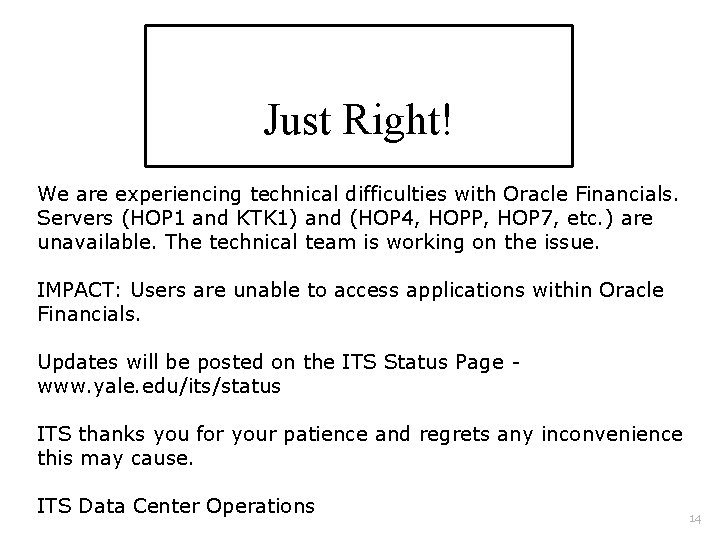
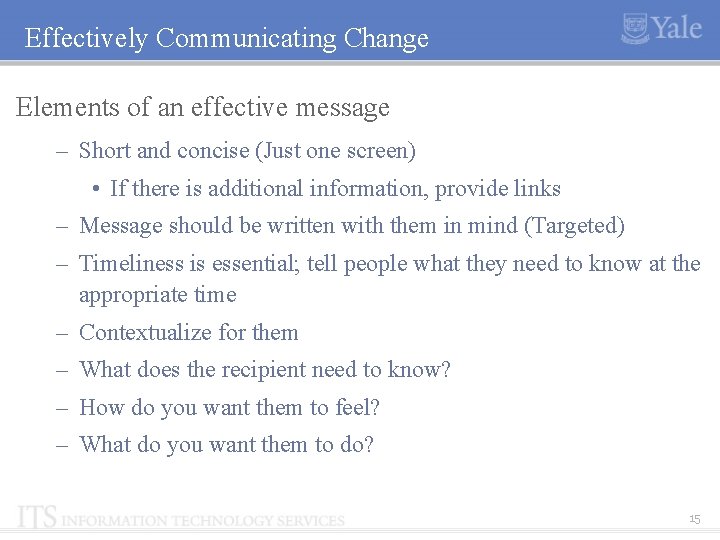
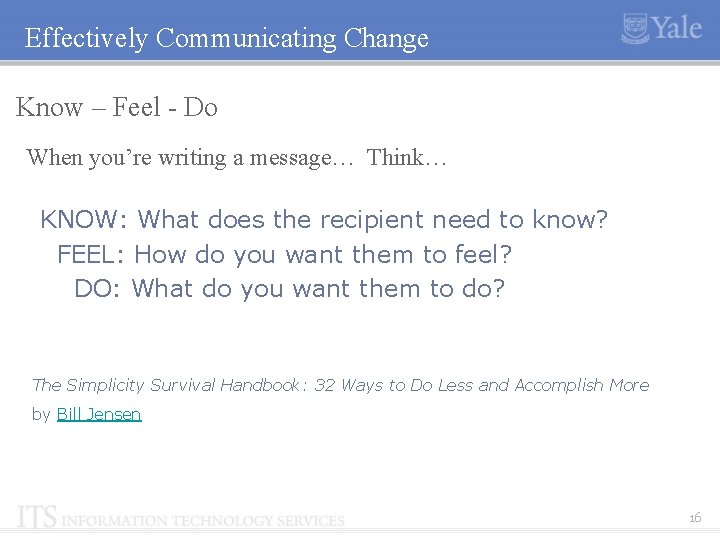
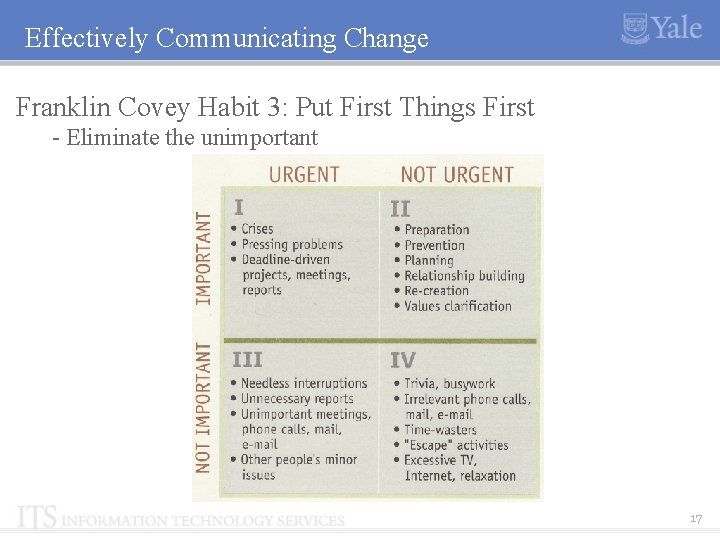
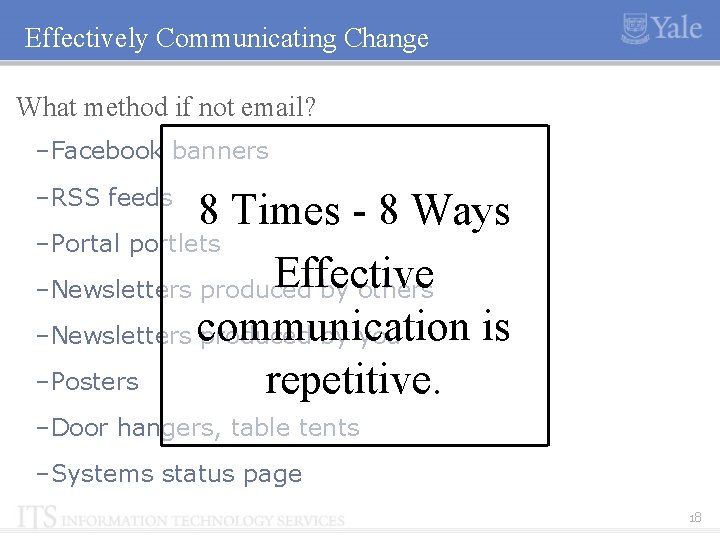
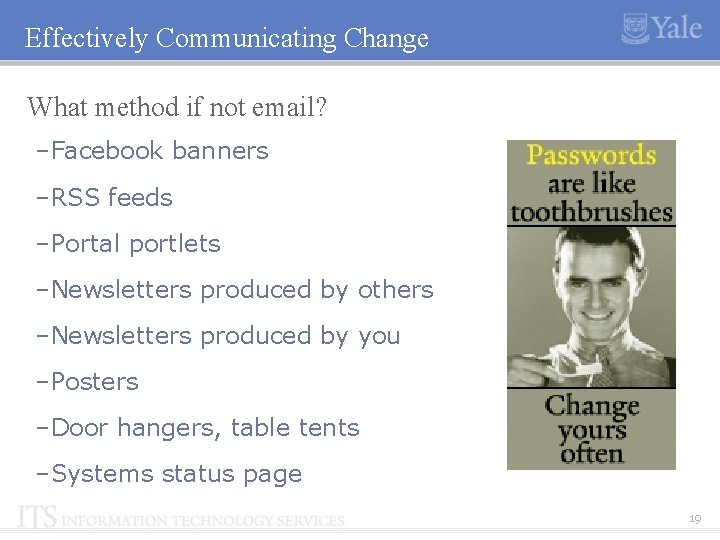
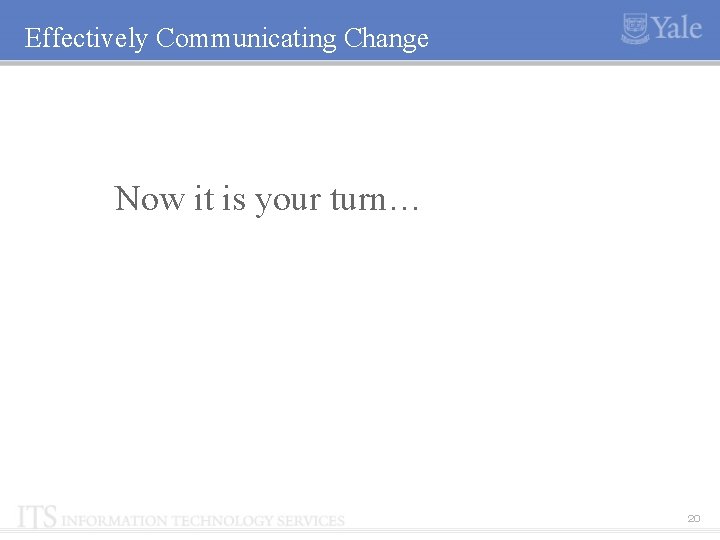
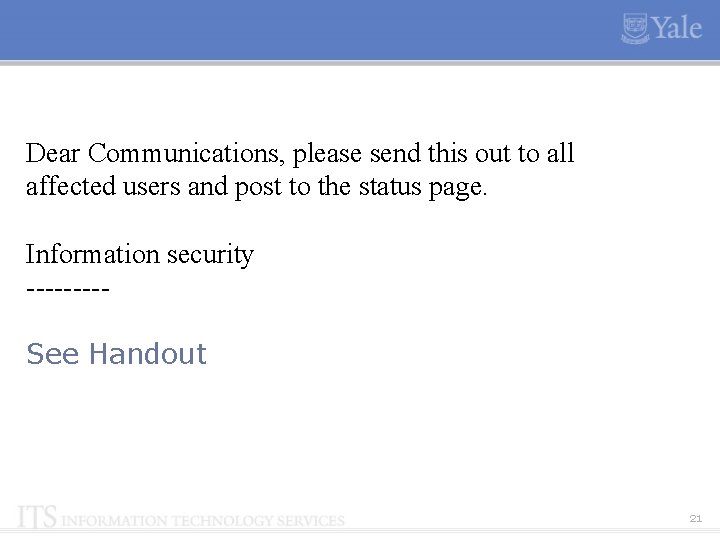
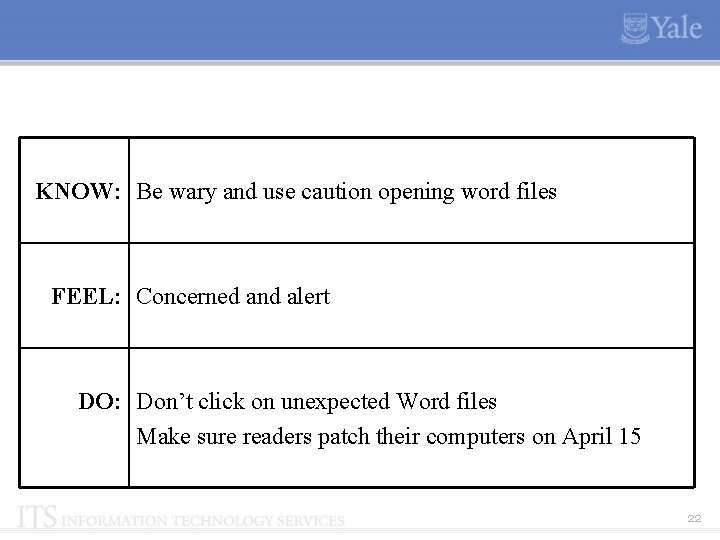
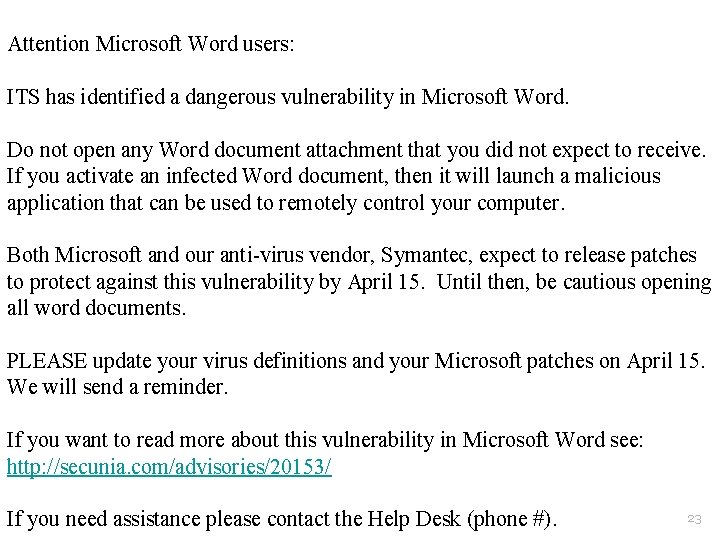
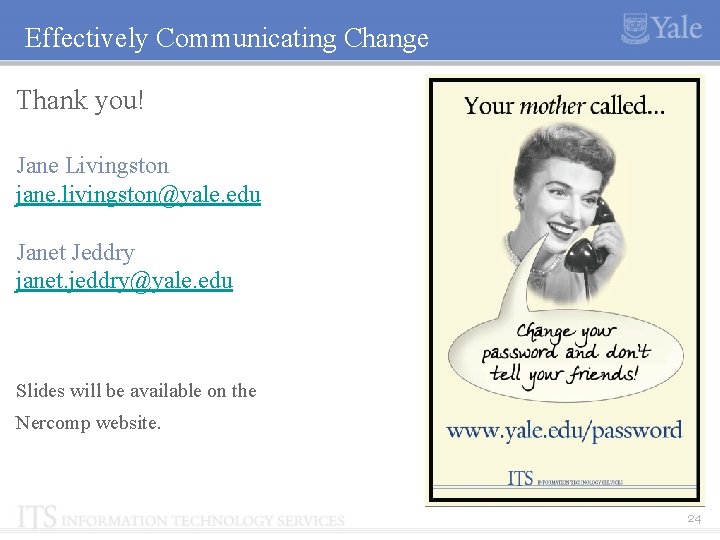
- Slides: 24
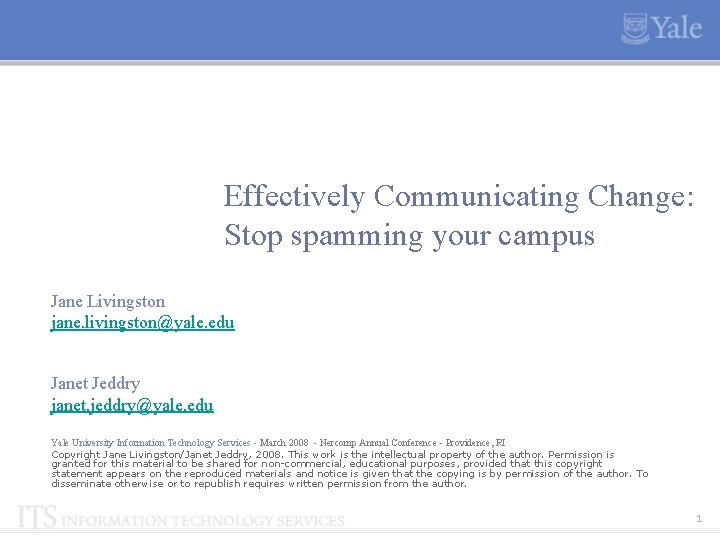
Effectively Communicating Change: Stop spamming your campus Jane Livingston jane. livingston@yale. edu Janet Jeddry janet. jeddry@yale. edu Yale University Information Technology Services - March 2008 - Nercomp Annual Conference - Providence, RI Copyright Jane Livingston/Janet Jeddry, 2008. This work is the intellectual property of the author. Permission is granted for this material to be shared for non-commercial, educational purposes, provided that this copyright statement appears on the reproduced materials and notice is given that the copying is by permission of the author. To disseminate otherwise or to republish requires written permission from the author. 1
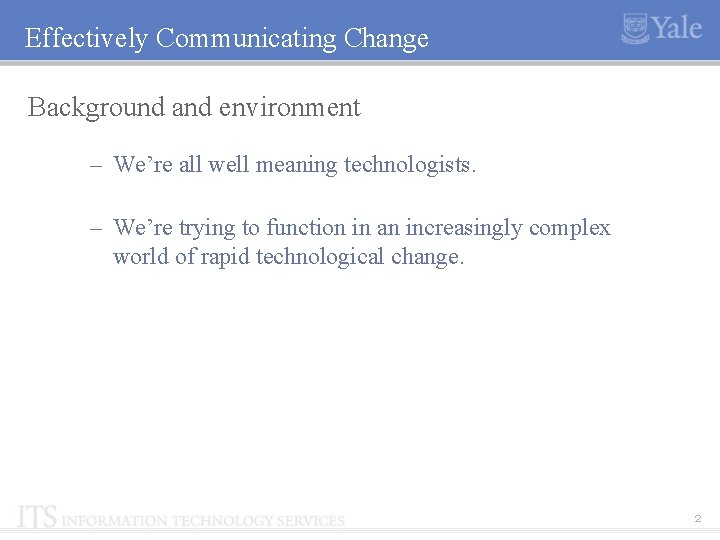
Effectively Communicating Change Background and environment – We’re all well meaning technologists. – We’re trying to function in an increasingly complex world of rapid technological change. 2
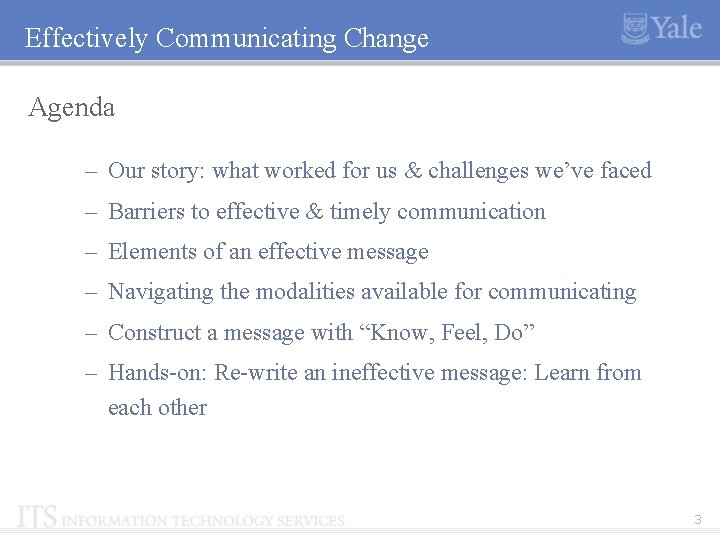
Effectively Communicating Change Agenda – Our story: what worked for us & challenges we’ve faced – Barriers to effective & timely communication – Elements of an effective message – Navigating the modalities available for communicating – Construct a message with “Know, Feel, Do” – Hands-on: Re-write an ineffective message: Learn from each other 3
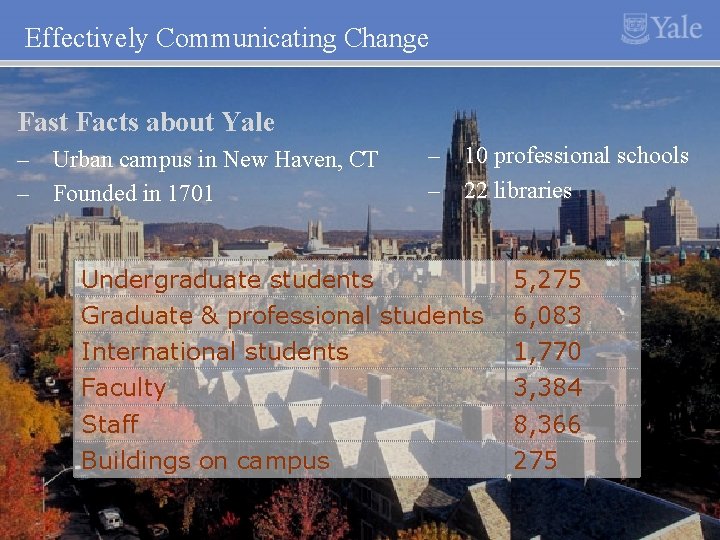
Effectively Communicating Change Fast Facts about Yale – Urban campus in New Haven, CT – Founded in 1701 – 10 professional schools – 22 libraries Undergraduate students Graduate & professional students International students Faculty 5, 275 6, 083 1, 770 3, 384 Staff Buildings on campus 8, 366 275 4
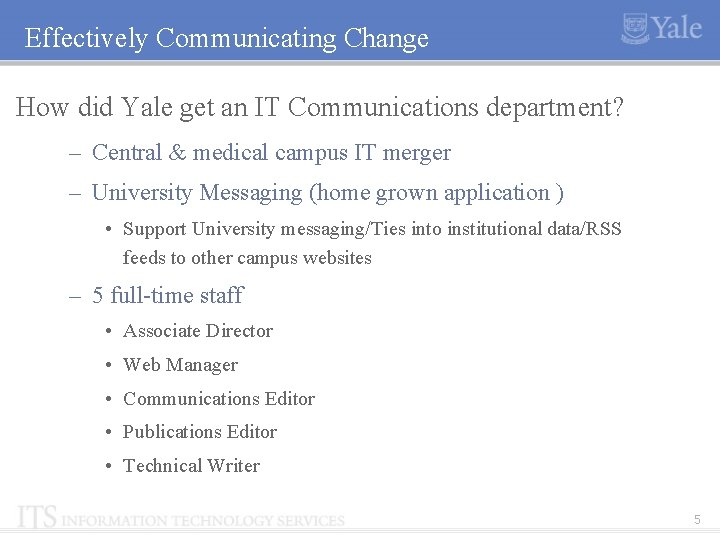
Effectively Communicating Change How did Yale get an IT Communications department? – Central & medical campus IT merger – University Messaging (home grown application ) • Support University messaging/Ties into institutional data/RSS feeds to other campus websites – 5 full-time staff • Associate Director • Web Manager • Communications Editor • Publications Editor • Technical Writer 5
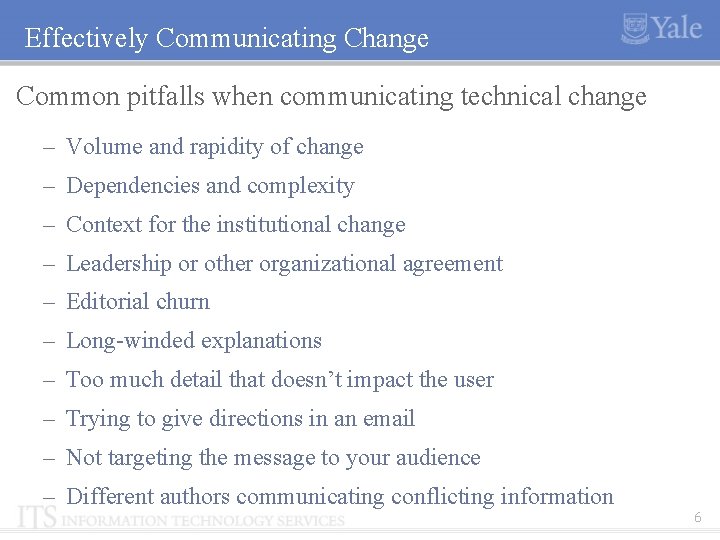
Effectively Communicating Change Common pitfalls when communicating technical change – Volume and rapidity of change – Dependencies and complexity – Context for the institutional change – Leadership or other organizational agreement – Editorial churn – Long-winded explanations – Too much detail that doesn’t impact the user – Trying to give directions in an email – Not targeting the message to your audience – Different authors communicating conflicting information 6
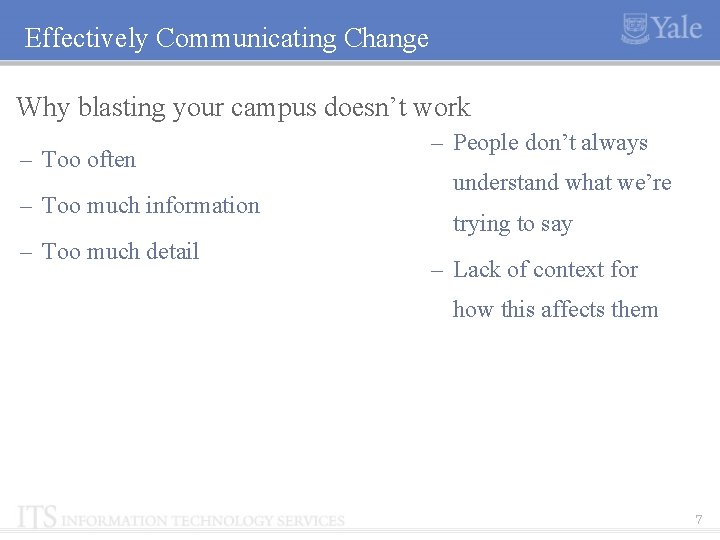
Effectively Communicating Change Why blasting your campus doesn’t work – Too often – Too much information – Too much detail – People don’t always understand what we’re trying to say – Lack of context for how this affects them 7
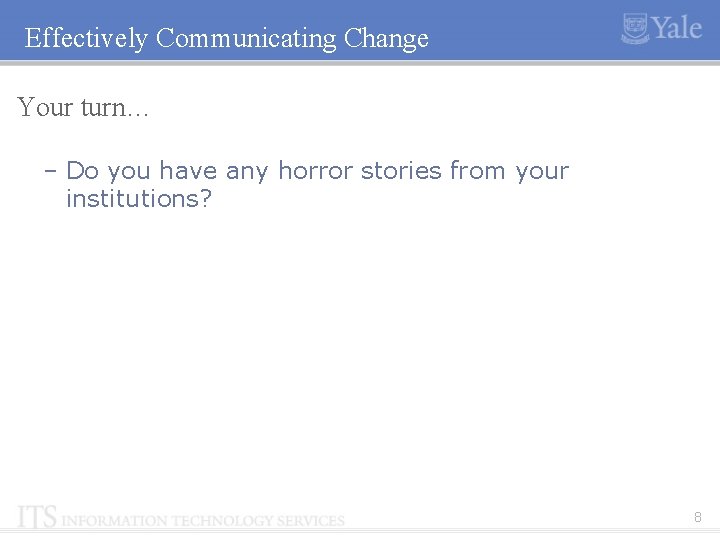
Effectively Communicating Change Your turn… – Do you have any horror stories from your institutions? 8
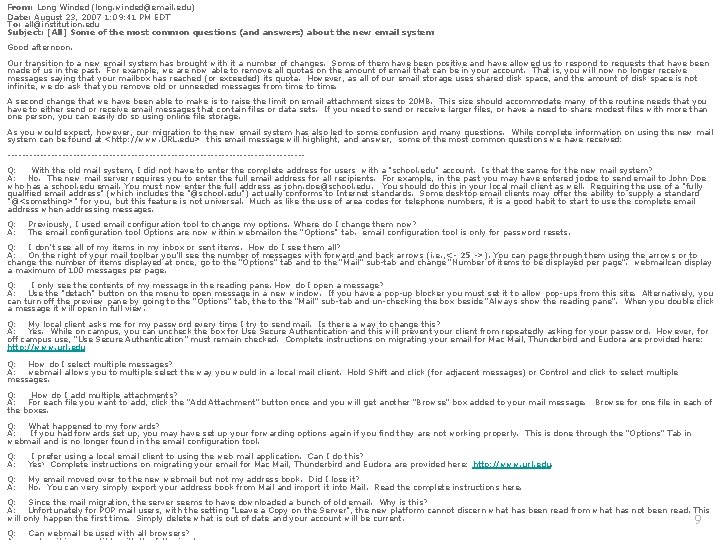
From: Long Winded (long. winded@email. edu) Date: August 23, 2007 1: 09: 41 PM EDT To: all@institution. edu Subject: [All] Some of the most common questions (and answers) about the new email system Good afternoon. Our transition to a new email system has brought with it a number of changes. Some of them have been positive and have allowed us to respond to requests that have been made of us in the past. For example, we are now able to remove all quotas on the amount of email that can be in your account. That is, you will now no longer receive messages saying that your mailbox has reached (or exceeded) its quota. However, as all of our email storage uses shared disk space, and the amount of disk space is not infinite, we do ask that you remove old or unneeded messages from time to time. A second change that we have been able to make is to raise the limit on email attachment sizes to 20 MB. This size should accommodate many of the routine needs that you have to either send or receive email messages that contain files or data sets. If you need to send or receive larger files, or have a need to share modest files with more than one person, you can easily do so using online file storage. As you would expect, however, our migration to the new email system has also led to some confusion and many questions. While complete information on using the new mail system can be found at <http: //www. URL. edu> this email message will highlight, and answer, some of the most common questions we have received: ----------------------------------------- Q: With the old mail system, I did not have to enter the complete address for users with a "school. edu" account. Is that the same for the new mail system? A: No. The new mail server requires you to enter the full email address for all recipients. For example, in the past you may have entered jodoe to send email to John Doe who has a school. edu email. You must now enter the full address as john. doe@school. edu. You should do this in your local mail client as well. Requiring the use of a "fully qualified email address" (which includes the "@school. edu") actually conforms to Internet standards. Some desktop email clients may offer the ability to supply a standard "@<something>" for you, but this feature is not universal. Much as like the use of area codes for telephone numbers, it is a good habit to start to use the complete email address when addressing messages. Q: Previously, I used email configuration tool to change my options. Where do I change them now? A: The email configuration tool Options are now within webmailon the “Options" tab. email configuration tool is only for password resets. Q: I don’t see all of my items in my inbox or sent items. How do I see them all? A: On the right of your mail toolbar you’ll see the number of messages with forward and back arrows (i. e. , <- 25 ->). You can page through them using the arrows or to change the number of items displayed at once, go to the “Options” tab and to the “Mail” sub-tab and change “Number of items to be displayed per page”. webmailcan display a maximum of 100 messages per page. Q: I only see the contents of my message in the reading pane. How do I open a message? A: Use the "detach" button on the menu to open message in a new window. If you have a pop-up blocker you must set it to allow pop-ups from this site. Alternatively, you can turn off the preview pane by going to the “Options” tab, the to the “Mail” sub-tab and un-checking the box beside “Always show the reading pane”. When you double click a message it will open in full view. Q: My local client asks me for my password every time I try to send mail. Is there a way to change this? A: Yes. While on campus, you can uncheck the box for Use Secure Authentication and this will prevent your client from repeatedly asking for your password. However, for off campus use, “Use Secure Authentication” must remain checked. Complete instructions on migrating your email for Mac Mail, Thunderbird and Eudora are provided here: http: //www. url. edu Q: How do I select multiple messages? A: webmail allows you to multiple select the way you would in a local mail client. Hold Shift and click (for adjacent messages) or Control and click to select multiple messages. Q: How do I add multiple attachments? A: For each file you want to add, click the “Add Attachment” button once and you will get another “Browse” box added to your mail message. Browse for one file in each of the boxes. Q: What happened to my forwards? A: If you had forwards set up, you may have set up your forwarding options again if you find they are not working properly. This is done through the “Options” Tab in webmail and is no longer found in the email configuration tool. Q: I prefer using a local email client to using the web mail application. Can I do this? A: Yes! Complete instructions on migrating your email for Mac Mail, Thunderbird and Eudora are provided here: http: //www. url. edu. Q: My email moved over to the new webmail but not my address book. Did I lose it? A: No. You can very simply export your address book from Mail and import it into Mail. Read the complete instructions here. Q: Since the mail migration, the server seems to have downloaded a bunch of old email. Why is this? A: Unfortunately for POP mail users, with the setting "Leave a Copy on the Server", the new platform cannot discern what has been read from what has not been read. This will only happen the first time. Simply delete what is out of date and your account will be current. 9 Q: Can webmail be used with all browsers?
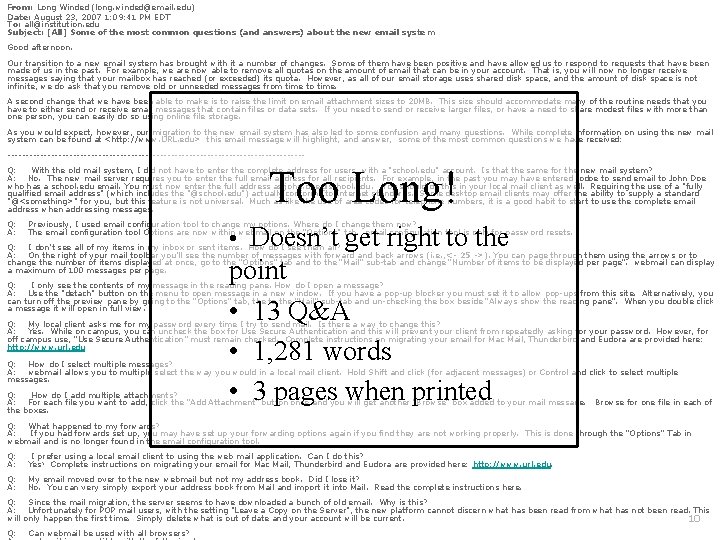
From: Long Winded (long. winded@email. edu) Date: August 23, 2007 1: 09: 41 PM EDT To: all@institution. edu Subject: [All] Some of the most common questions (and answers) about the new email syste m Good afternoon. Our transition to a new email system has brought with it a number of changes. Some of them have been positive and have allowed us to respond to requests that have been made of us in the past. For example, we are now able to remove all quotas on the amount of email that can be in your account. That is, you will now no longer receive messages saying that your mailbox has reached (or exceeded) its quota. However, as all of our email storage uses shared disk space, and the amount of disk space is not infinite, we do ask that you remove old or unneeded messages from time to time. A second change that we have been able to make is to raise the limit on email attachment sizes to 20 MB. This size should accommodate many of the routine needs that you have to either send or receive email messages that contain files or data sets. If you need to send or receive larger files, or have a need to share modest files with more than one person, you can easily do so using online file storage. As you would expect, however, our migration to the new email system has also led to some confusion and many questions. While complete information on using the new mail system can be found at <http: //www. URL. edu> this email message will highlight, and answer, some of the most common questions we have received: ----------------------------------------- Q: With the old mail system, I did not have to enter the complete address for users with a "school. edu" account. Is that the same for the new mail system? A: No. The new mail server requires you to enter the full email address for all recipients. For example, in the past you may have entered jodoe to send email to John Doe who has a school. edu email. You must now enter the full address as john. doe@school. edu. You should do this in your local mail client as well. Requiring the use of a "fully qualified email address" (which includes the "@school. edu") actually conforms to Internet standards. Some desktop email clients may offer the ability to supply a standard "@<something>" for you, but this feature is not universal. Much as like the use of area codes for telephone numbers, it is a good habit to start to use the complete email address when addressing messages. Too Long! Q: Previously, I used email configuration tool to change my options. Where do I change them now? A: The email configuration tool Options are now within webmail on the “Options" tab. email configuration tool is only for password resets. Q: I don’t see all of my items in my inbox or sent items. How do I see them all? A: On the right of your mail toolbar you’ll see the number of messages with forward and back arrows (i. e. , <- 25 ->). You can page through them using the arrows or to change the number of items displayed at once, go to the “Options” tab and to the “Mail” sub-tab and change “Number of items to be displayed per page”. webmail can display a maximum of 100 messages per page. Q: I only see the contents of my message in the reading pane. How do I open a message? A: Use the "detach" button on the menu to open message in a new window. If you have a pop-up blocker you must set it to allow pop-ups from this site. Alternatively, you can turn off the preview pane by going to the “Options” tab, the to the “Mail” sub-tab and un-checking the box beside “Always show the reading pane”. When you double click a message it will open in full view. Q: My local client asks me for my password every time I try to send mail. Is there a way to change this? A: Yes. While on campus, you can uncheck the box for Use Secure Authentication and this will prevent your client from repeatedly asking for your password. However, for off campus use, “Use Secure Authentication” must remain checked. Complete instructions on migrating your email for Mac Mail, Thunderbird and Eudora are provided here: http: //www. url. edu • Doesn’t get right to the point • 13 Q&A • 1, 281 words • 3 pages when printed Q: How do I select multiple messages? A: webmail allows you to multiple select the way you would in a local mail client. Hold Shift and click (for adjacent messages) or Control and click to select multiple messages. Q: How do I add multiple attachments? A: For each file you want to add, click the “Add Attachment” button once and you will get another “Browse” box added to your mail message. Browse for one file in each of the boxes. Q: What happened to my forwards? A: If you had forwards set up, you may have set up your forwarding options again if you find they are not working properly. This is done through the “Options” Tab in webmail and is no longer found in the email configuration tool. Q: I prefer using a local email client to using the web mail application. Can I do this? A: Yes! Complete instructions on migrating your email for Mac Mail, Thunderbird and Eudora are provided here: http: //www. url. edu. Q: My email moved over to the new webmail but not my address book. Did I lose it? A: No. You can very simply export your address book from Mail and import it into Mail. Read the complete instructions here. Q: Since the mail migration, the server seems to have downloaded a bunch of old email. Why is this? A: Unfortunately for POP mail users, with the setting "Leave a Copy on the Server", the new platform cannot discern what has been read from what has not been read. This will only happen the first time. Simply delete what is out of date and your account will be current. 10 Q: Can webmail be used with all browsers?
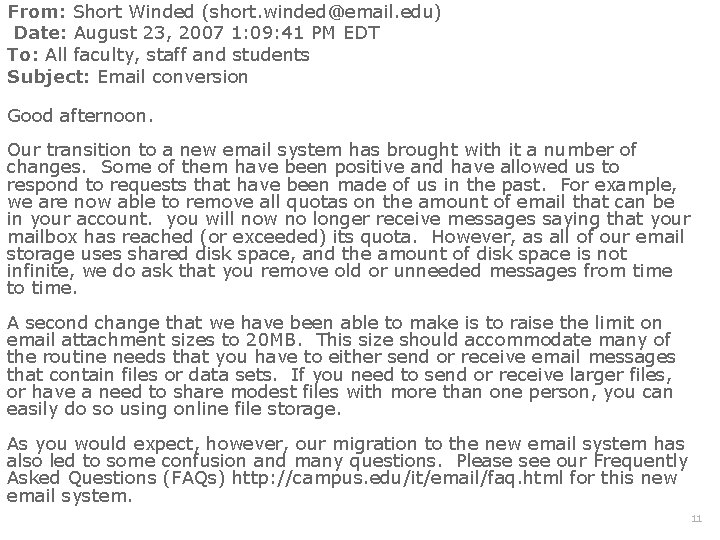
From: Short Winded (short. winded@email. edu) Date: August 23, 2007 1: 09: 41 PM EDT To: All faculty, staff and students Subject: Email conversion Good afternoon. Our transition to a new email system has brought with it a number of changes. Some of them have been positive and have allowed us to respond to requests that have been made of us in the past. For example, we are now able to remove all quotas on the amount of email that can be in your account. you will now no longer receive messages saying that your mailbox has reached (or exceeded) its quota. However, as all of our email storage uses shared disk space, and the amount of disk space is not infinite, we do ask that you remove old or unneeded messages from time to time. A second change that we have been able to make is to raise the limit on email attachment sizes to 20 MB. This size should accommodate many of the routine needs that you have to either send or receive email messages that contain files or data sets. If you need to send or receive larger files, or have a need to share modest files with more than one person, you can easily do so using online file storage. As you would expect, however, our migration to the new email system has also led to some confusion and many questions. Please see our Frequently Asked Questions (FAQs) http: //campus. edu/it/email/faq. html for this new email system. 11
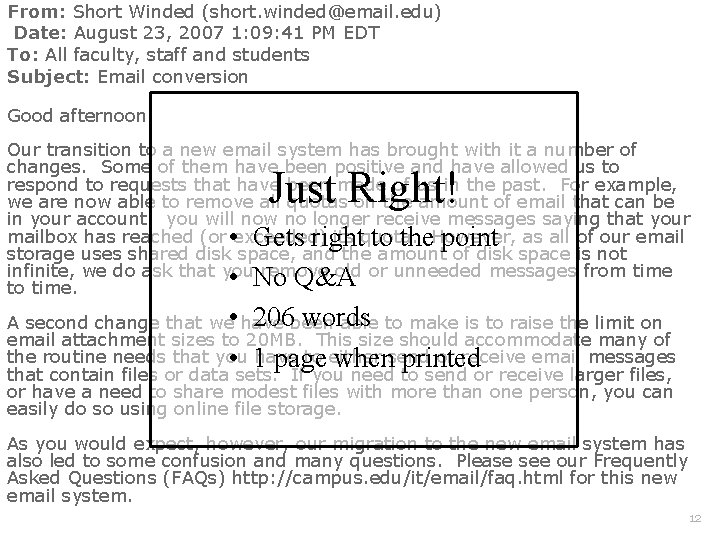
From: Short Winded (short. winded@email. edu) Date: August 23, 2007 1: 09: 41 PM EDT To: All faculty, staff and students Subject: Email conversion Good afternoon. Our transition to a new email system has brought with it a number of changes. Some of them have been positive and have allowed us to respond to requests that have been made of us in the past. For example, we are now able to remove all quotas on the amount of email that can be in your account. you will now no longer receive messages saying that your mailbox has reached (or exceeded) its quota. However, as all of our email • Gets right to the point storage uses shared disk space, and the amount of disk space is not infinite, we do ask that you remove old or unneeded messages from time • No Q&A to time. Just Right! • 206 words A second change that we have been able to make is to raise the limit on email attachment sizes to 20 MB. This size should accommodate many of the routine needs that you have to either send or receive email messages • 1 page when printed that contain files or data sets. If you need to send or receive larger files, or have a need to share modest files with more than one person, you can easily do so using online file storage. As you would expect, however, our migration to the new email system has also led to some confusion and many questions. Please see our Frequently Asked Questions (FAQs) http: //campus. edu/it/email/faq. html for this new email system. 12
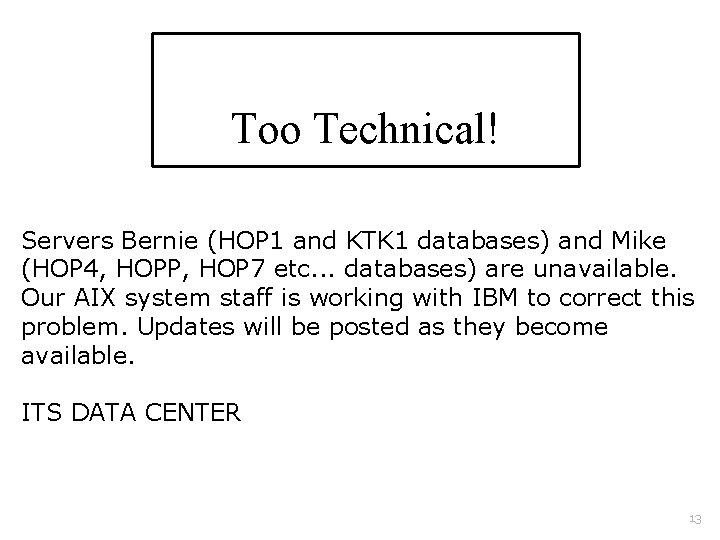
Too Technical! Servers Bernie (HOP 1 and KTK 1 databases) and Mike (HOP 4, HOPP, HOP 7 etc. . . databases) are unavailable. Our AIX system staff is working with IBM to correct this problem. Updates will be posted as they become available. ITS DATA CENTER 13
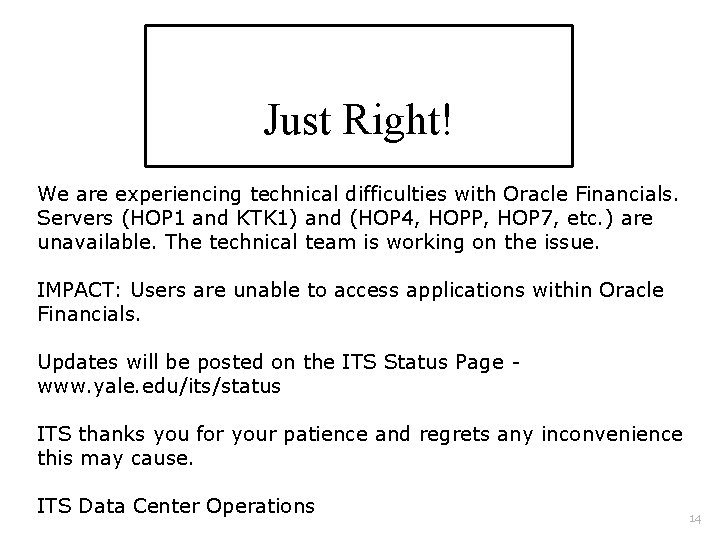
Just Right! We are experiencing technical difficulties with Oracle Financials. Servers (HOP 1 and KTK 1) and (HOP 4, HOPP, HOP 7, etc. ) are unavailable. The technical team is working on the issue. IMPACT: Users are unable to access applications within Oracle Financials. Updates will be posted on the ITS Status Page - www. yale. edu/its/status ITS thanks you for your patience and regrets any inconvenience this may cause. ITS Data Center Operations 14
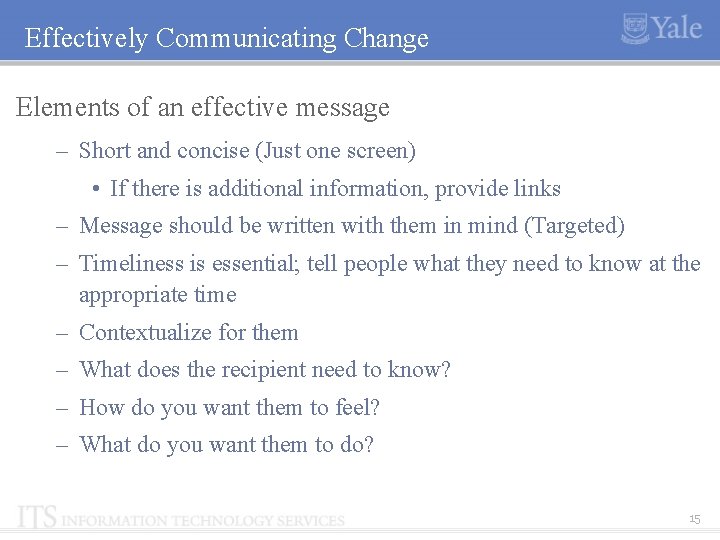
Effectively Communicating Change Elements of an effective message – Short and concise (Just one screen) • If there is additional information, provide links – Message should be written with them in mind (Targeted) – Timeliness is essential; tell people what they need to know at the appropriate time – Contextualize for them – What does the recipient need to know? – How do you want them to feel? – What do you want them to do? 15
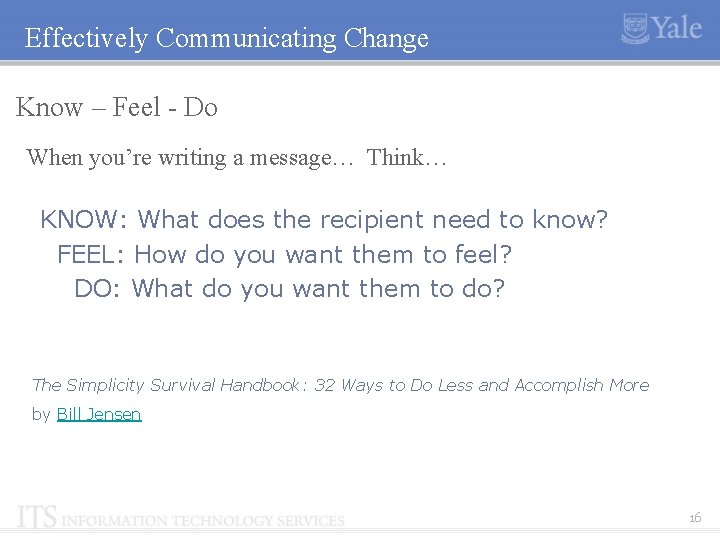
Effectively Communicating Change Know – Feel - Do When you’re writing a message… Think… KNOW: What does the recipient need to know? FEEL: How do you want them to feel? DO: What do you want them to do? The Simplicity Survival Handbook: 32 Ways to Do Less and Accomplish More by Bill Jensen 16
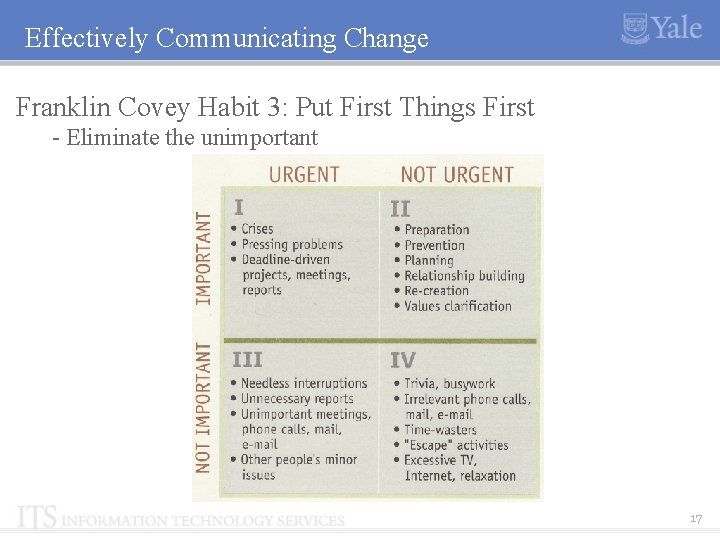
Effectively Communicating Change Franklin Covey Habit 3: Put First Things First - Eliminate the unimportant 17
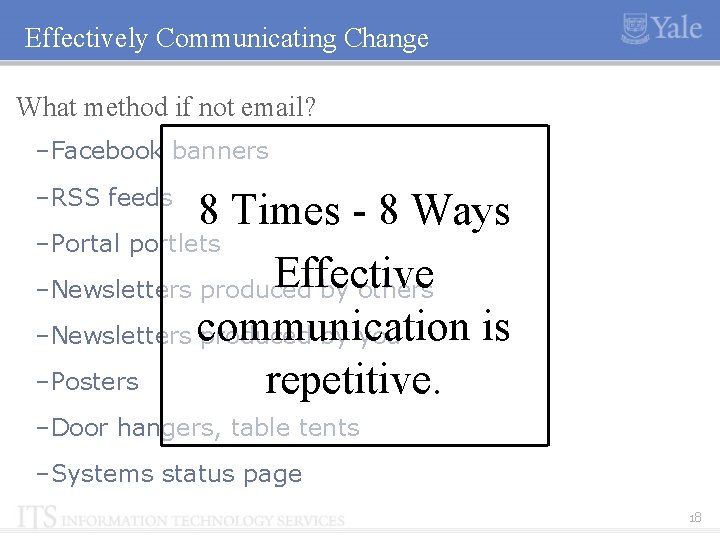
Effectively Communicating Change What method if not email? –Facebook banners –RSS feeds 8 Times - 8 Ways –Portal portlets Effective –Newsletters produced by others communication is –Newsletters produced by you –Posters repetitive. –Door hangers, table tents –Systems status page 18
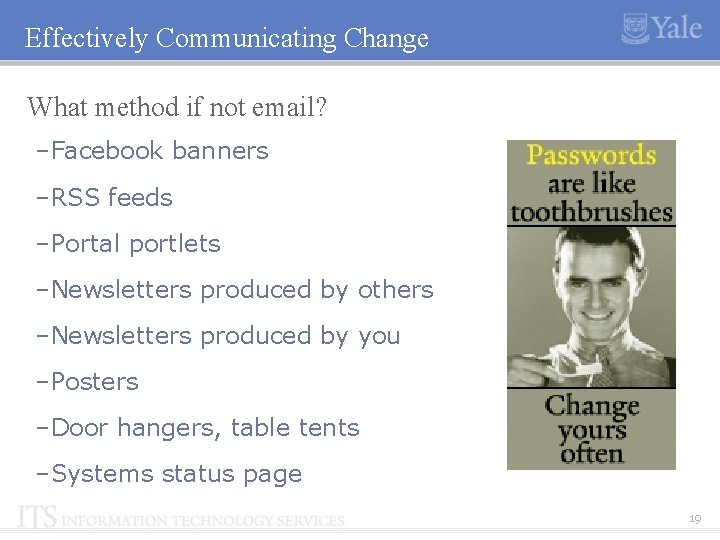
Effectively Communicating Change What method if not email? –Facebook banners –RSS feeds –Portal portlets –Newsletters produced by others –Newsletters produced by you –Posters –Door hangers, table tents –Systems status page 19
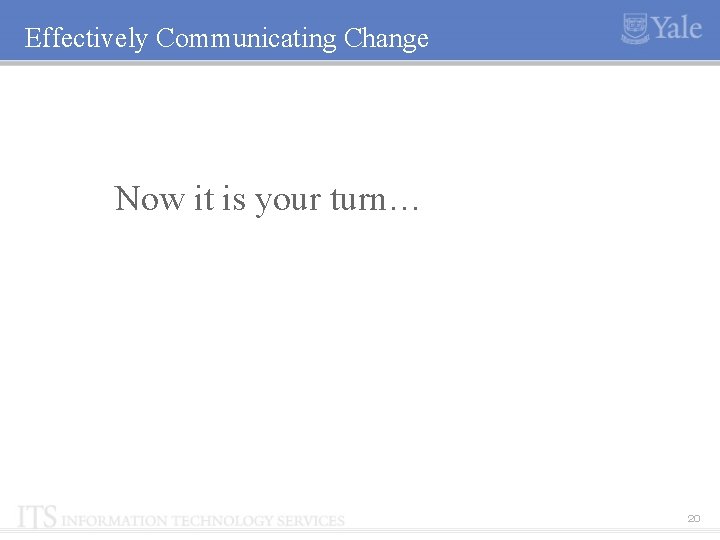
Effectively Communicating Change Now it is your turn… 20
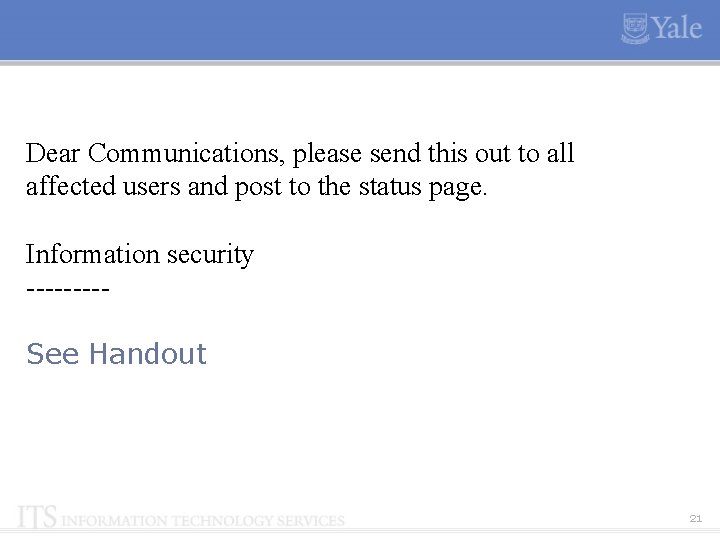
Dear Communications, please send this out to all affected users and post to the status page. Information security ----See Handout 21
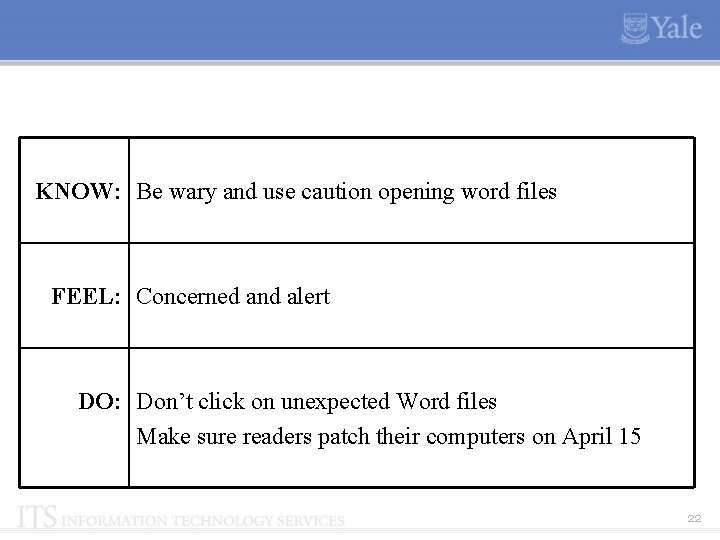
KNOW: Be wary and use caution opening word files FEEL: Concerned and alert DO: Don’t click on unexpected Word files Make sure readers patch their computers on April 15 22
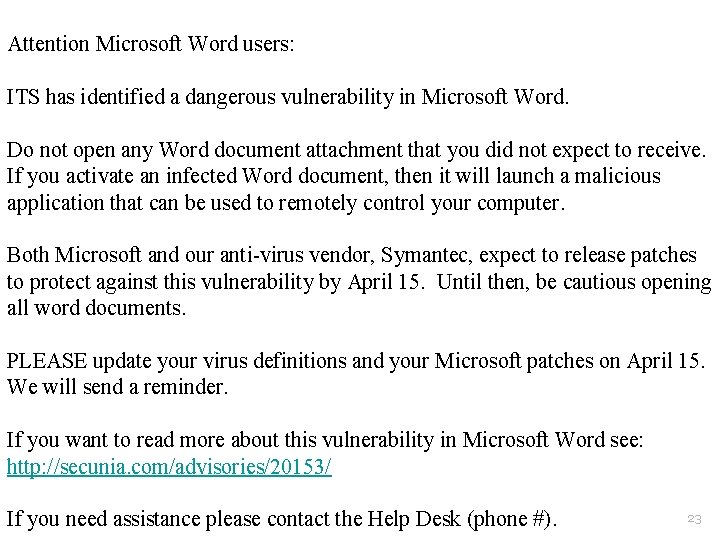
Attention Microsoft Word users: ITS has identified a dangerous vulnerability in Microsoft Word. Do not open any Word document attachment that you did not expect to receive. If you activate an infected Word document, then it will launch a malicious application that can be used to remotely control your computer. Both Microsoft and our anti-virus vendor, Symantec, expect to release patches to protect against this vulnerability by April 15. Until then, be cautious opening all word documents. PLEASE update your virus definitions and your Microsoft patches on April 15. We will send a reminder. If you want to read more about this vulnerability in Microsoft Word see: http: //secunia. com/advisories/20153/ If you need assistance please contact the Help Desk (phone #). 23
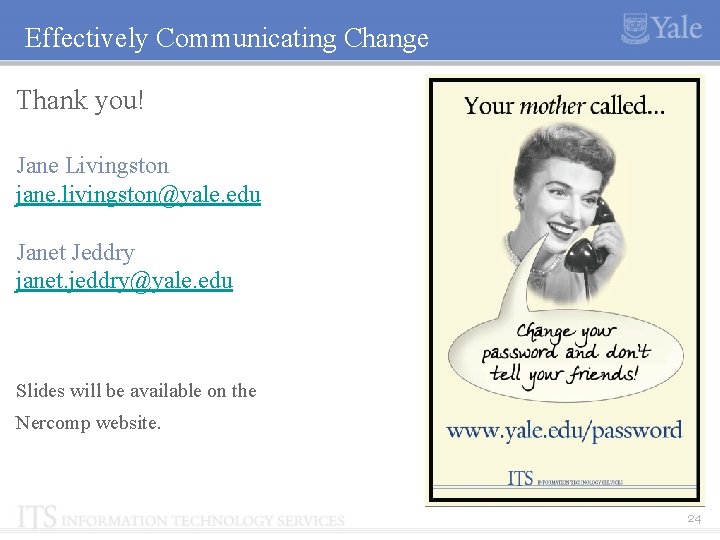
Effectively Communicating Change Thank you! Jane Livingston jane. livingston@yale. edu Janet Jeddry janet. jeddry@yale. edu Slides will be available on the Nercomp website. 24
 L spamming
L spamming Spamming
Spamming Silk glove sign procedure
Silk glove sign procedure Healthy relationships communicating effectively
Healthy relationships communicating effectively Short voicemail greetings personal
Short voicemail greetings personal Enagic comp plan
Enagic comp plan Stop blaming your parents for your problems
Stop blaming your parents for your problems De lin institute of technology
De lin institute of technology One stop teacher shop
One stop teacher shop Give us your hungry your tired your poor
Give us your hungry your tired your poor One stop global solutions
One stop global solutions Single headed attention rnn: stop thinking with your head
Single headed attention rnn: stop thinking with your head Atrifin
Atrifin Dear kate thank you for your letter
Dear kate thank you for your letter Means communication without words. *
Means communication without words. * Aperiodic markov chain
Aperiodic markov chain Nph symptoms
Nph symptoms Model makro proses komunikasi
Model makro proses komunikasi Differential diagnosis of hydrocephalus
Differential diagnosis of hydrocephalus Communicating in the digital age workplace
Communicating in the digital age workplace Communicating for results a canadian student’s guide
Communicating for results a canadian student’s guide Persuasive communication
Persuasive communication Communicating across cultures - ppt
Communicating across cultures - ppt The term communication as used in accounting connotes
The term communication as used in accounting connotes Communicating customer value
Communicating customer value