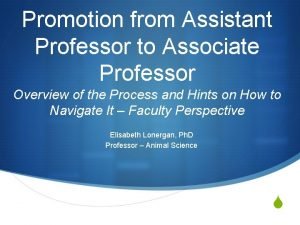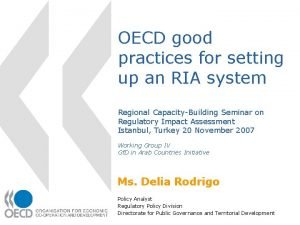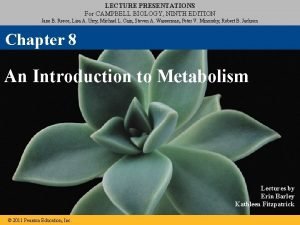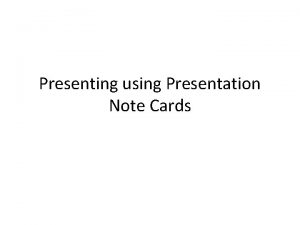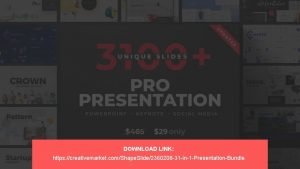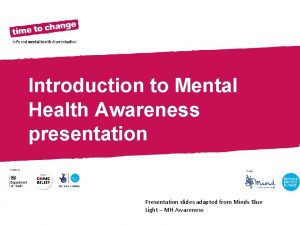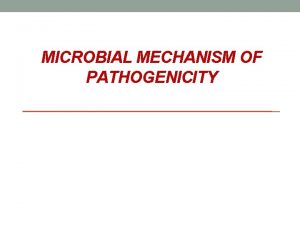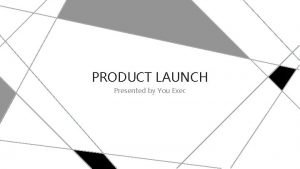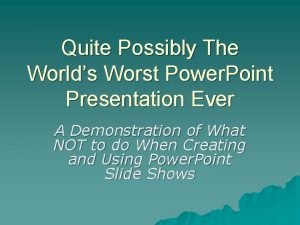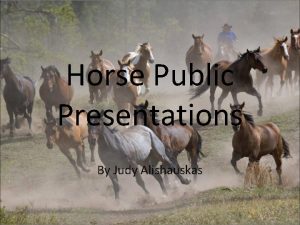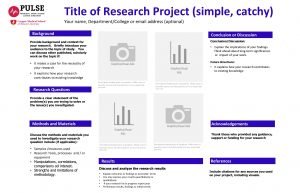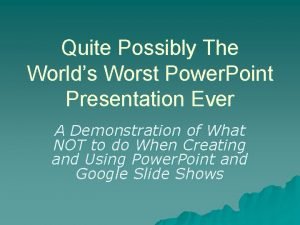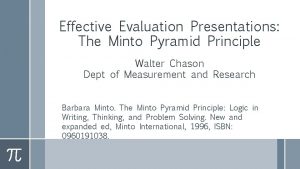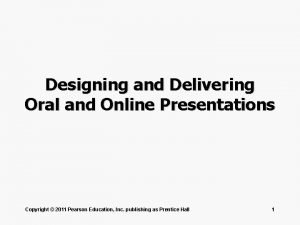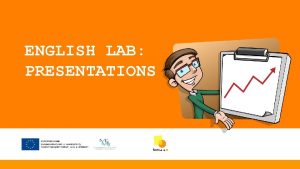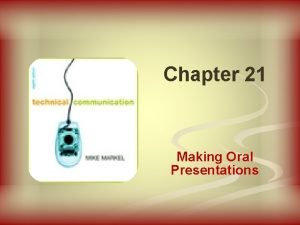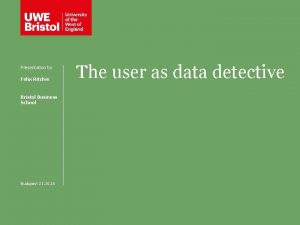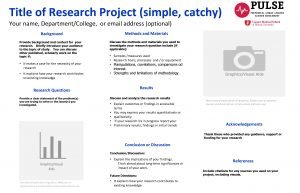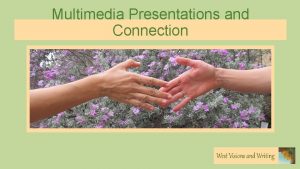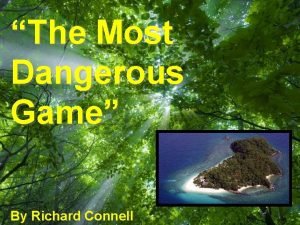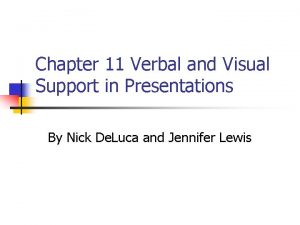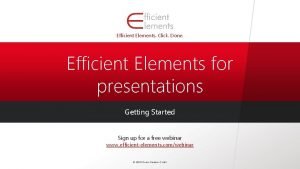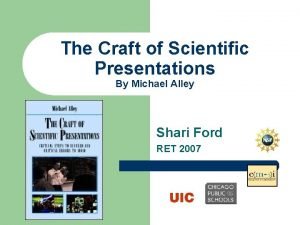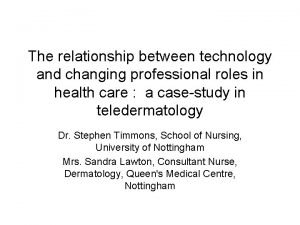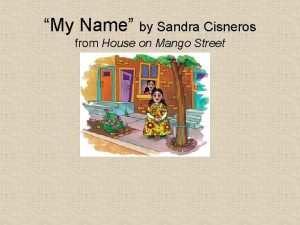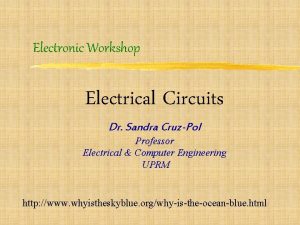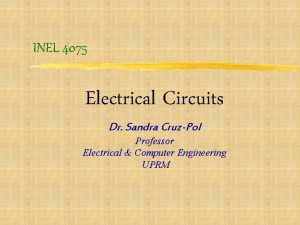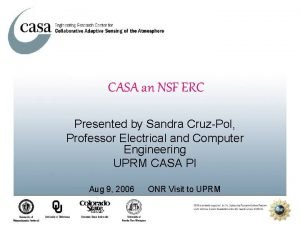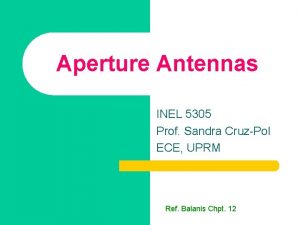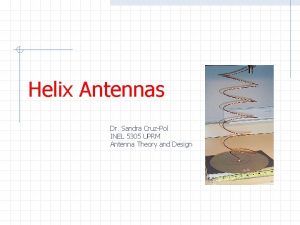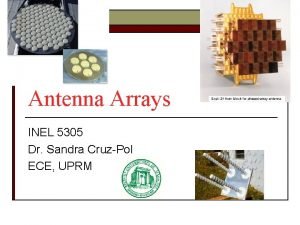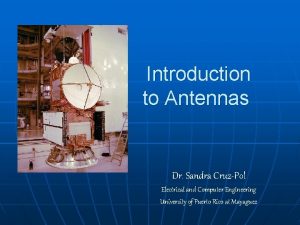Effective Presentations Sandra L CruzPol Ph D Professor

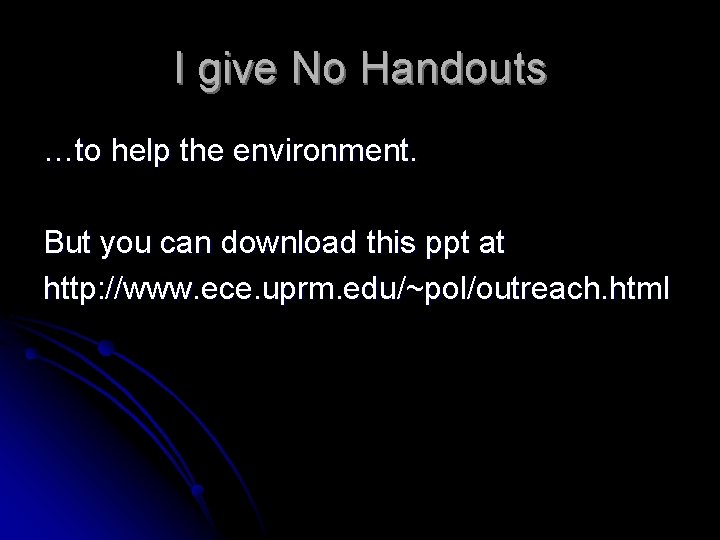
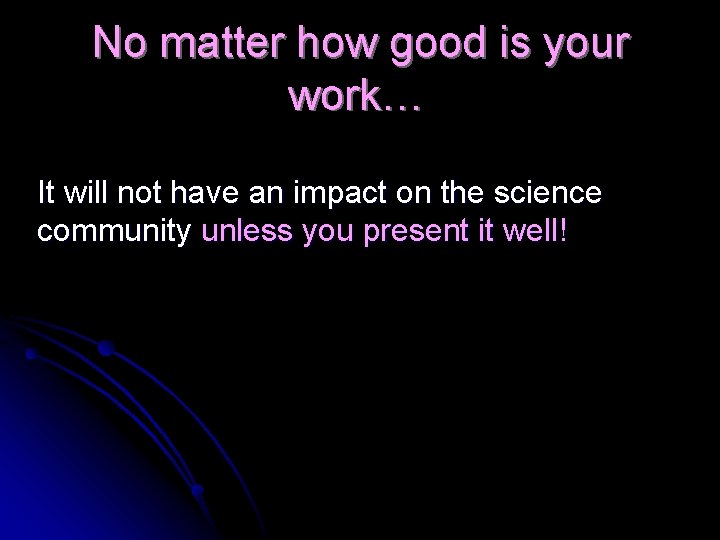
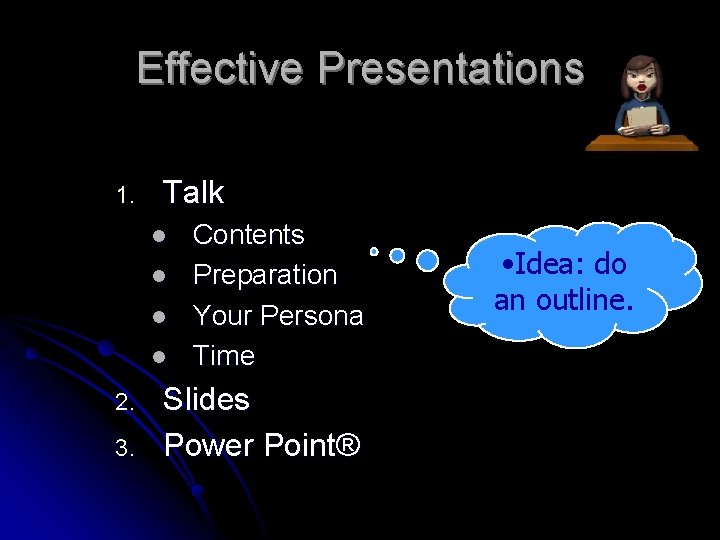
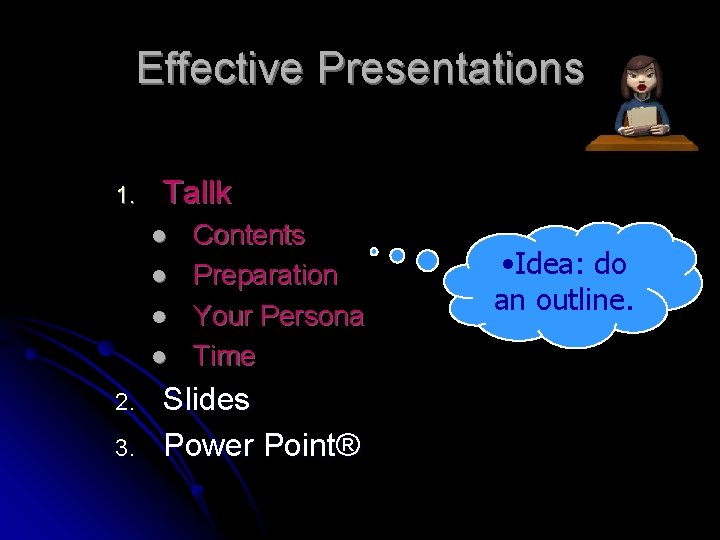
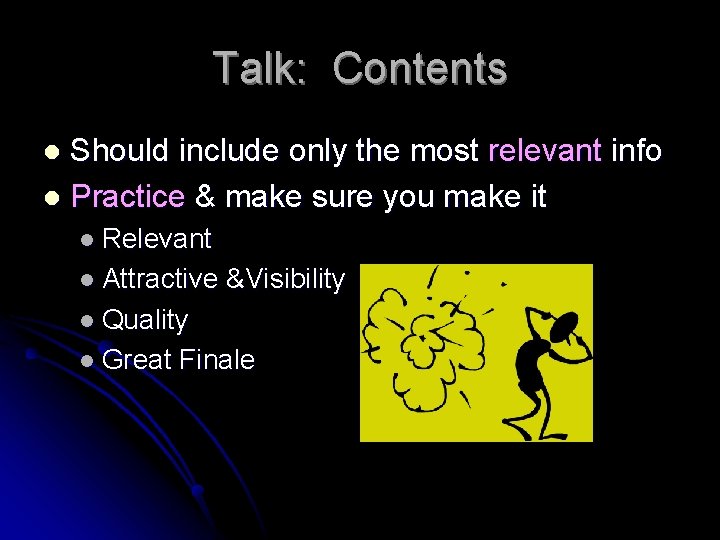

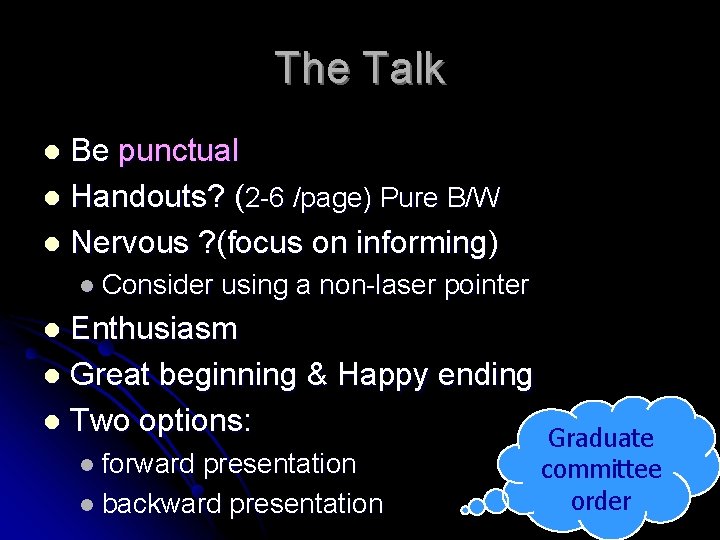
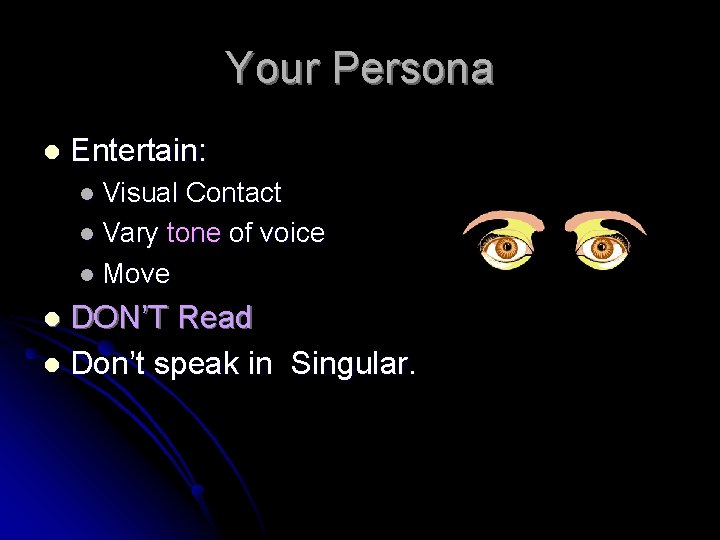
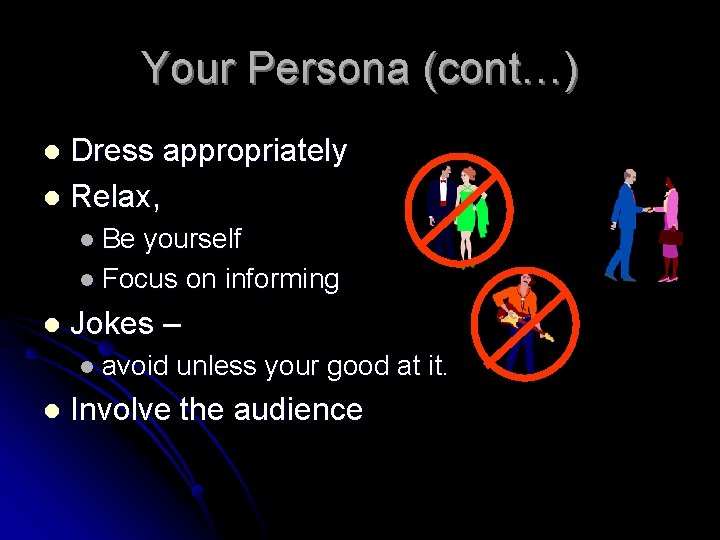
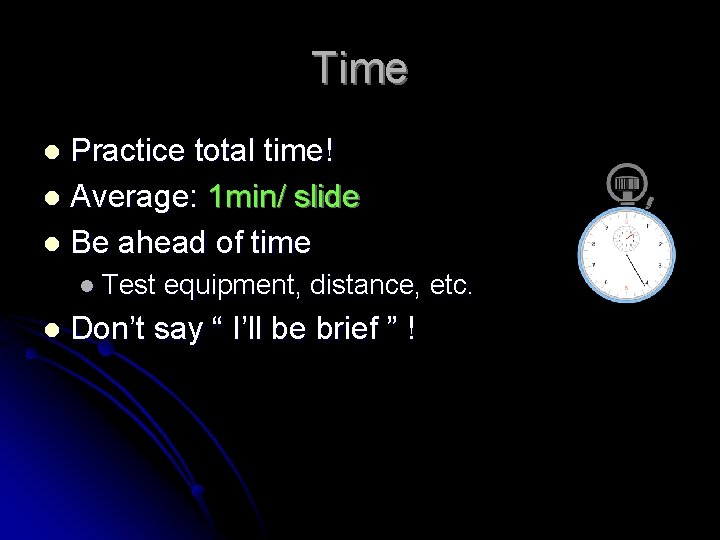
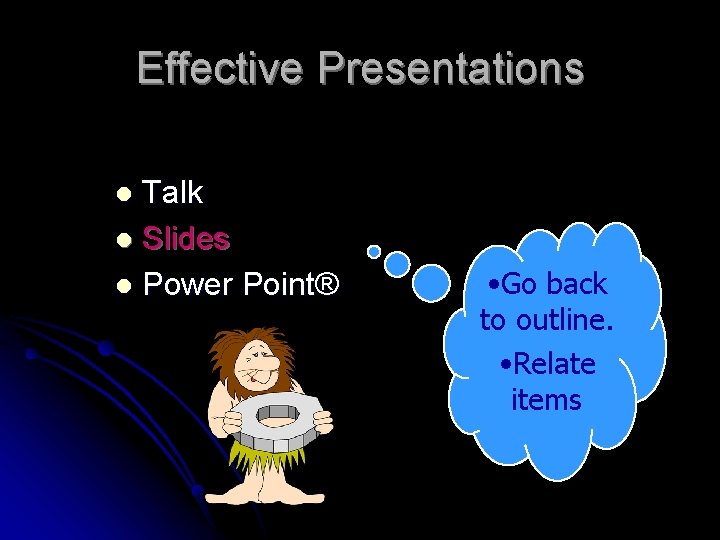
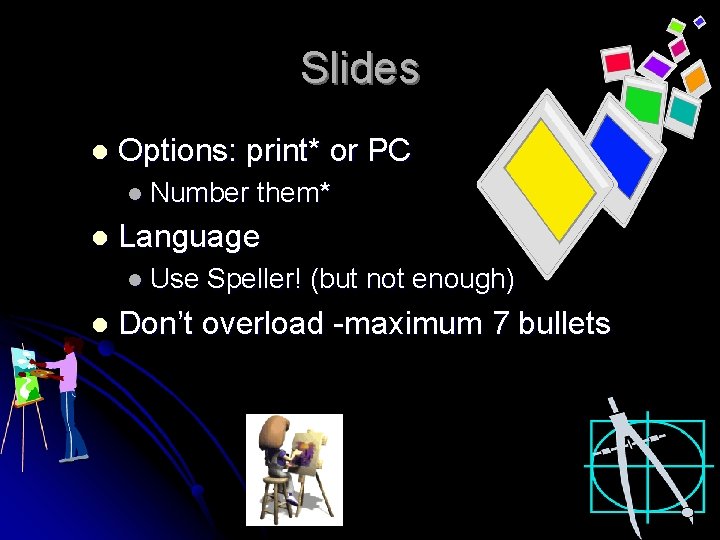
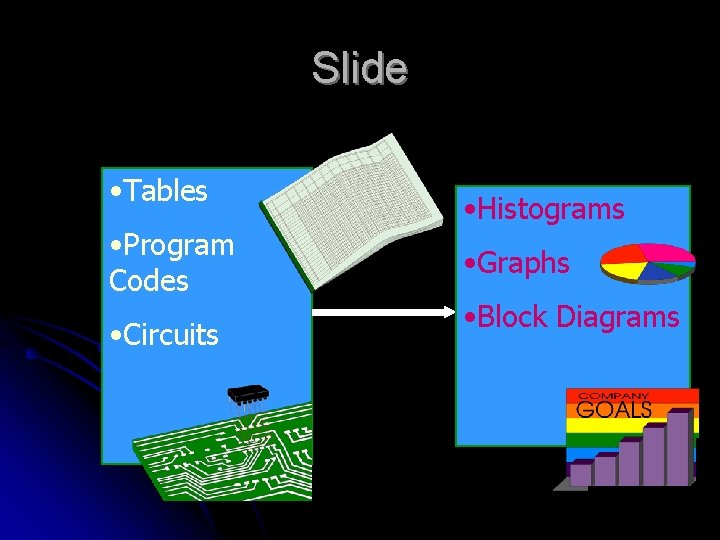
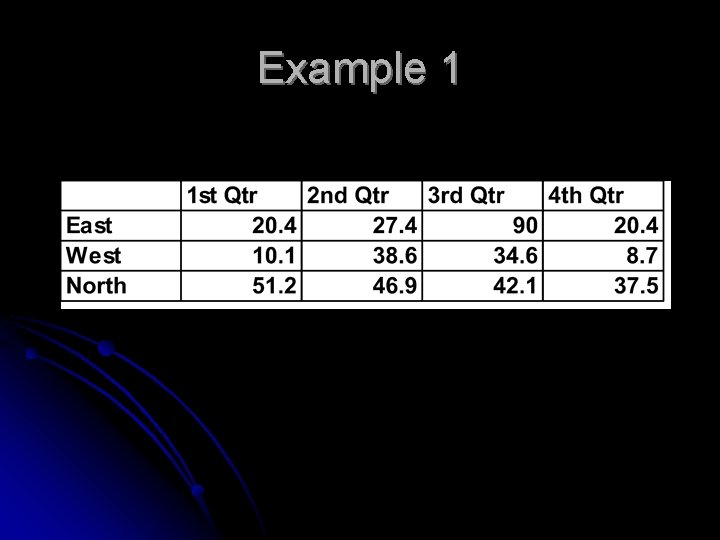
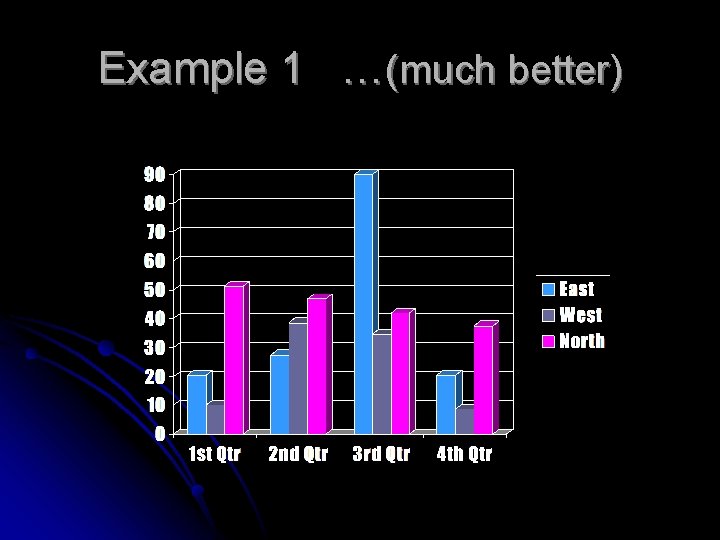
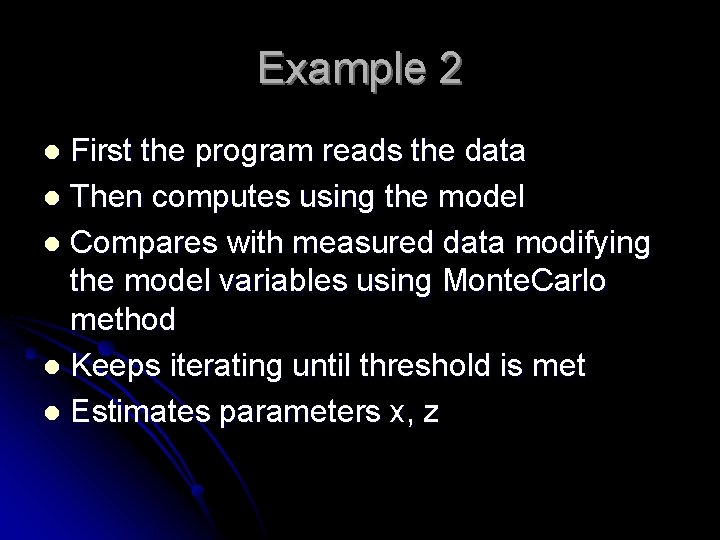
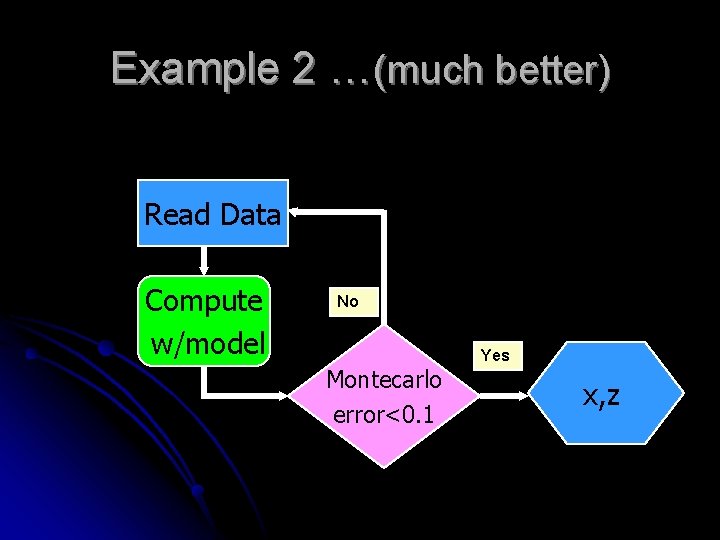
![Disdrometer-NCDC rain data comparison [SJ, Apr 05] Rain rate [mm/hr] Example: Size of graphics Disdrometer-NCDC rain data comparison [SJ, Apr 05] Rain rate [mm/hr] Example: Size of graphics](https://slidetodoc.com/presentation_image_h2/1c0f61dc9a0296427ae7f6b9ab14b9ab/image-19.jpg)

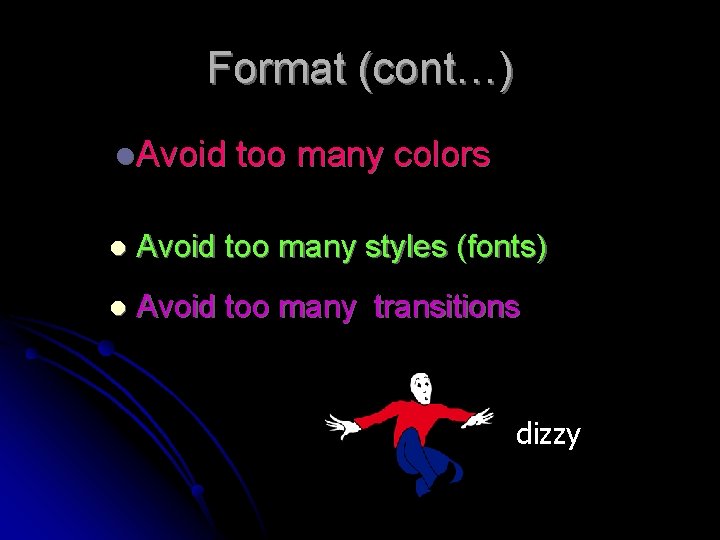
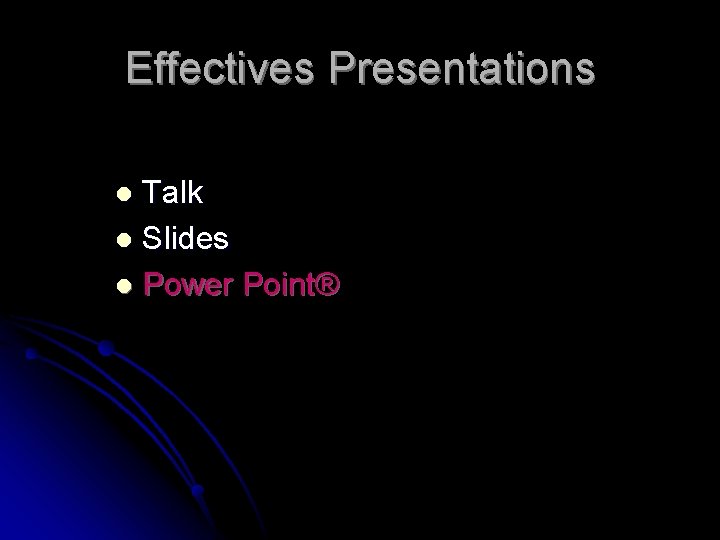
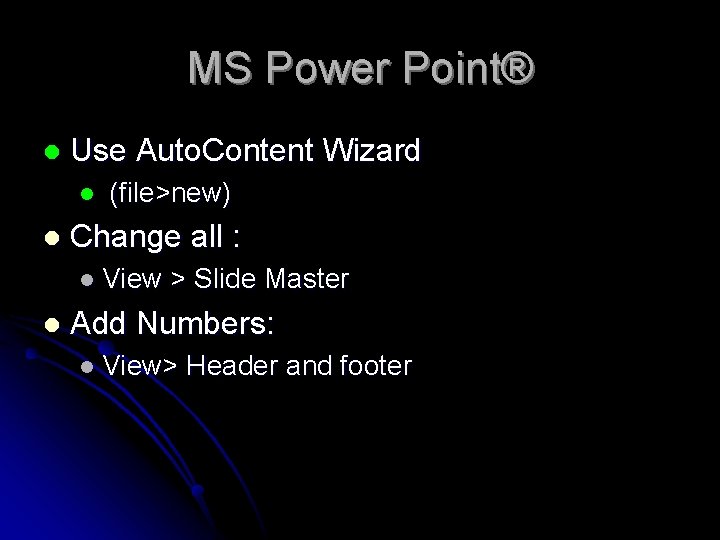
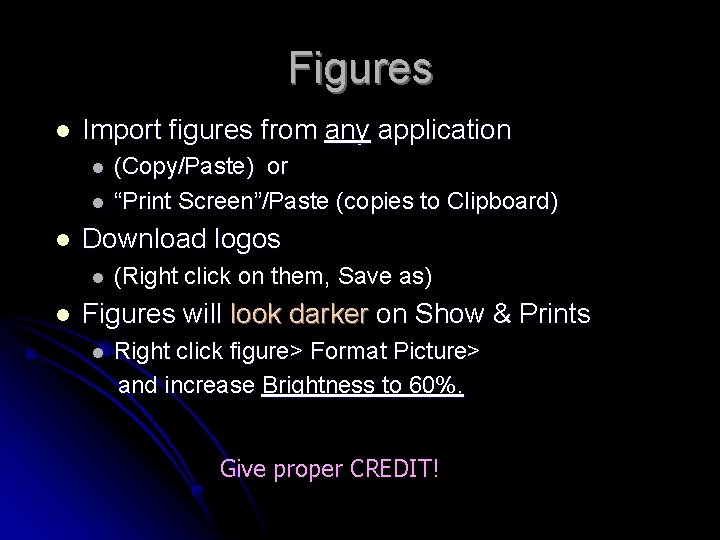



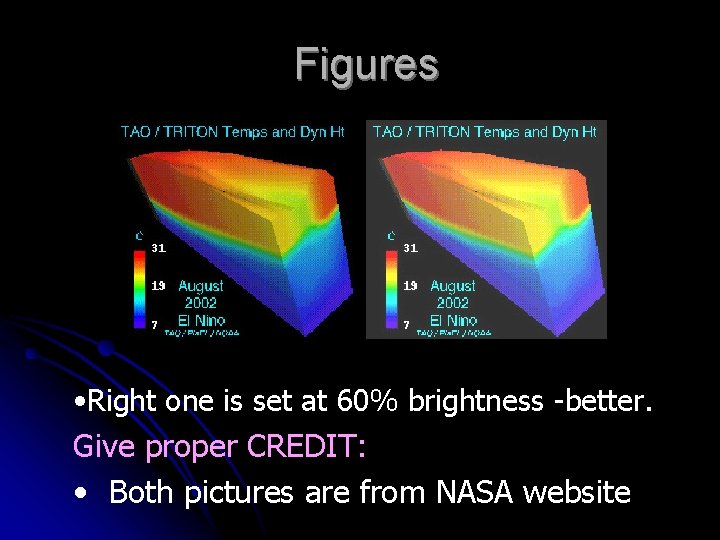
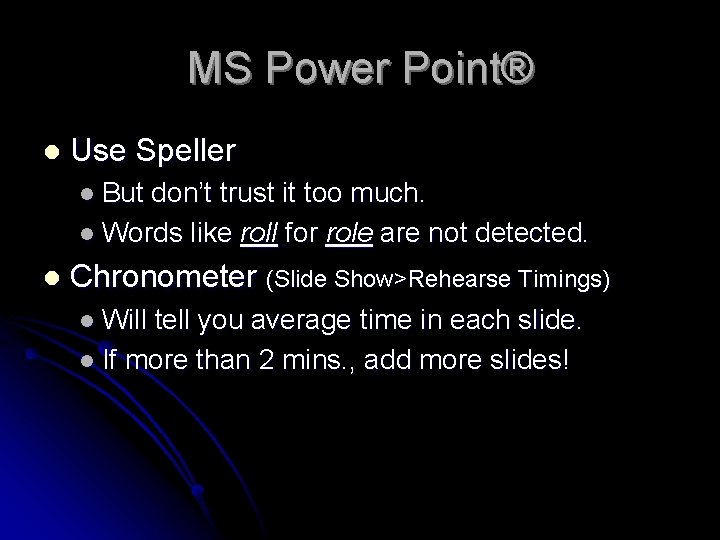
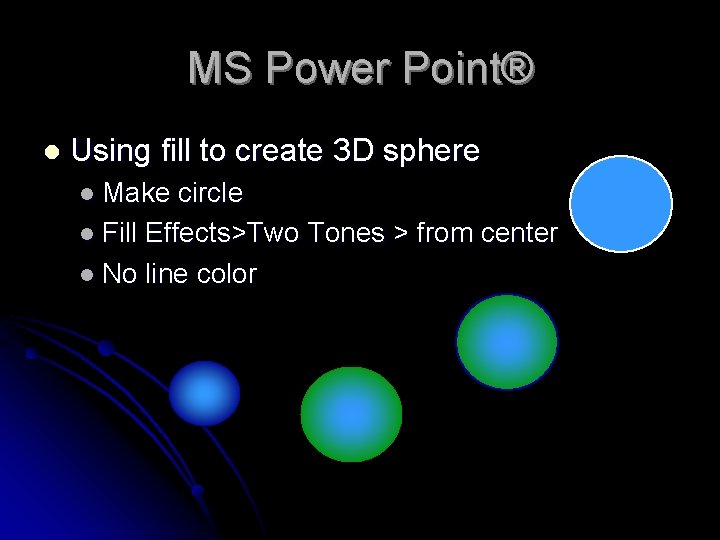

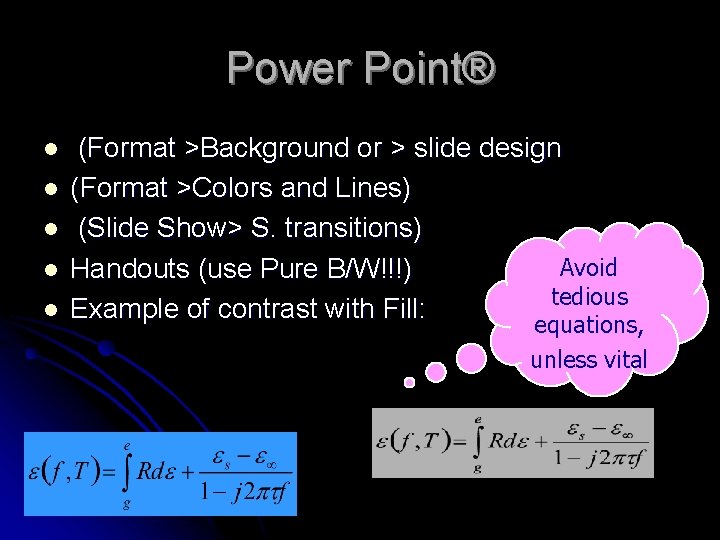
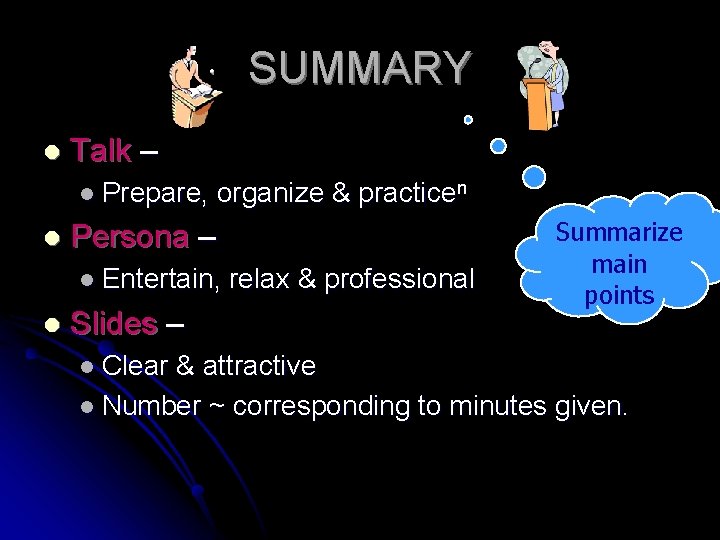
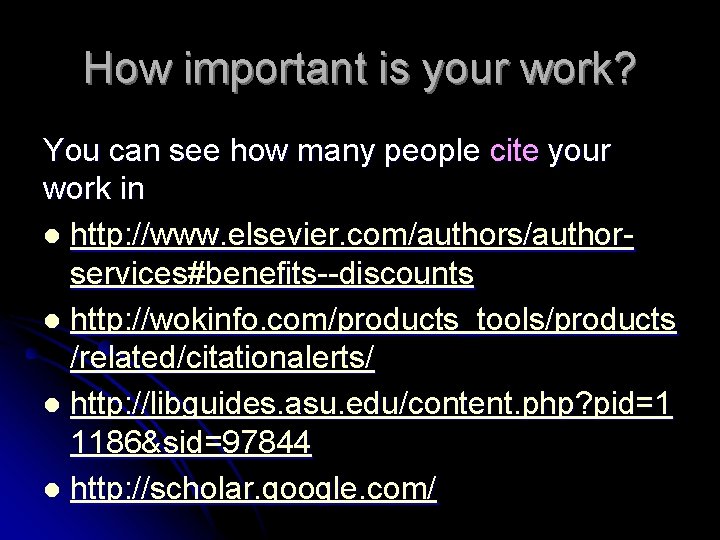
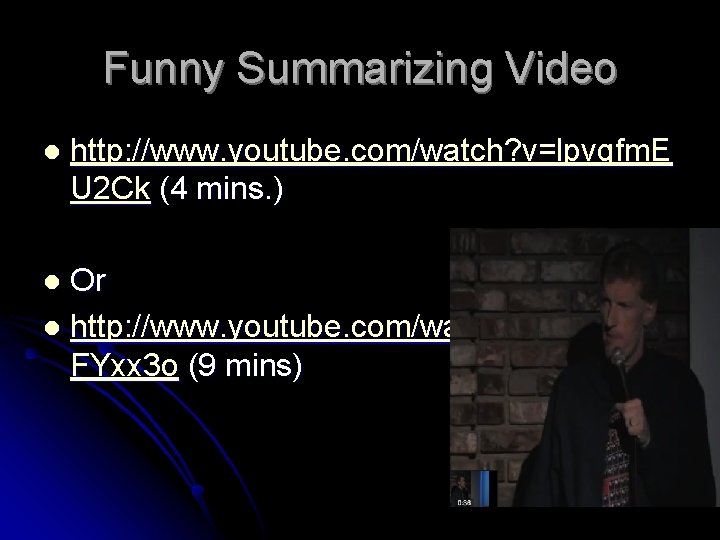

- Slides: 36

Effective Presentations Sandra L. Cruz-Pol, Ph. D. Professor Dept. of Electrical & Computer Engineering Universidad de Puerto Rico, Mayaguez, PR
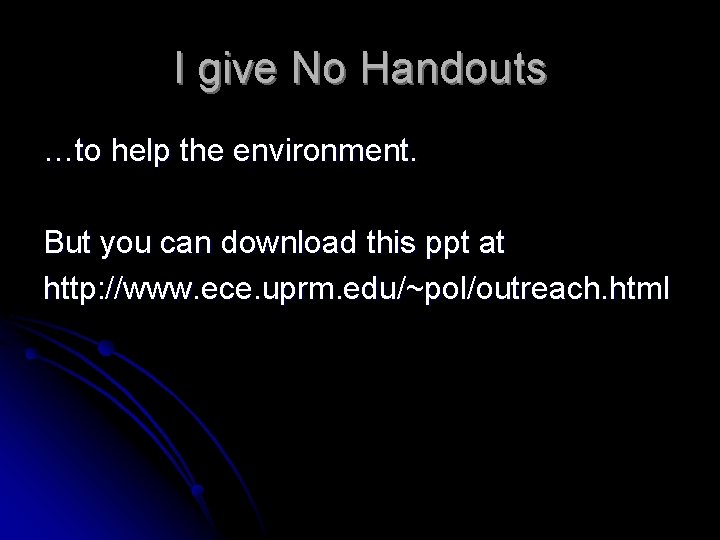
I give No Handouts …to help the environment. But you can download this ppt at http: //www. ece. uprm. edu/~pol/outreach. html
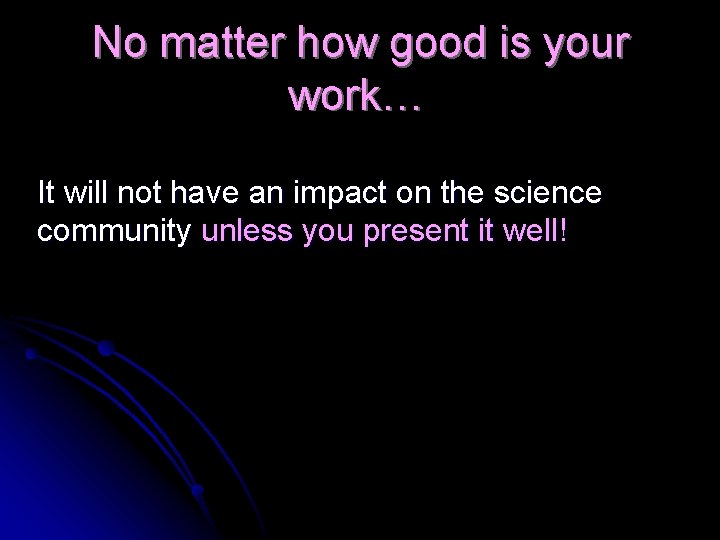
No matter how good is your work… It will not have an impact on the science community unless you present it well!
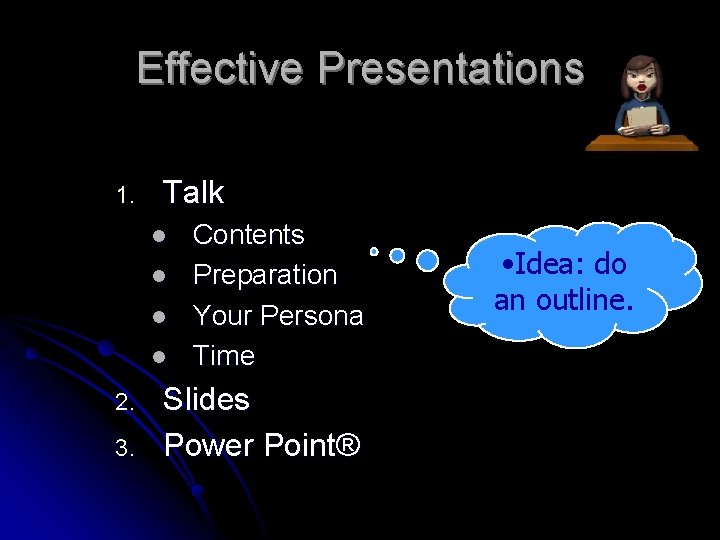
Effective Presentations 1. Talk l l 2. 3. Contents Preparation Your Persona Time Slides Power Point® • Idea: do an outline.
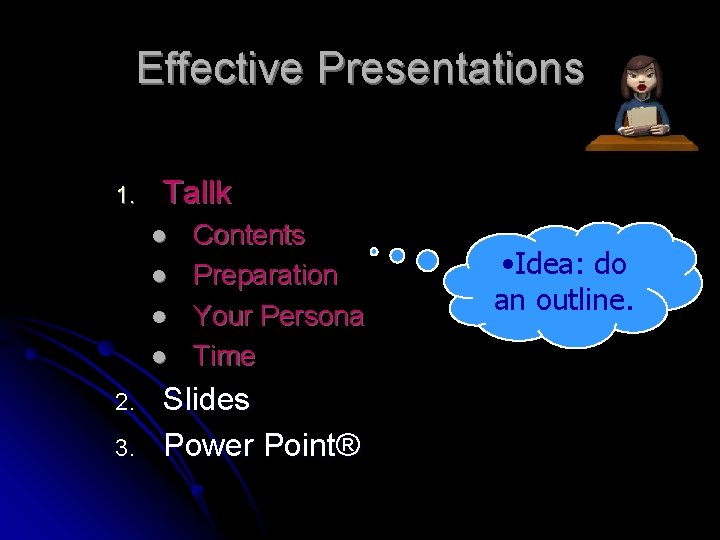
Effective Presentations 1. Tallk l l 2. 3. Contents Preparation Your Persona Time Slides Power Point® • Idea: do an outline.
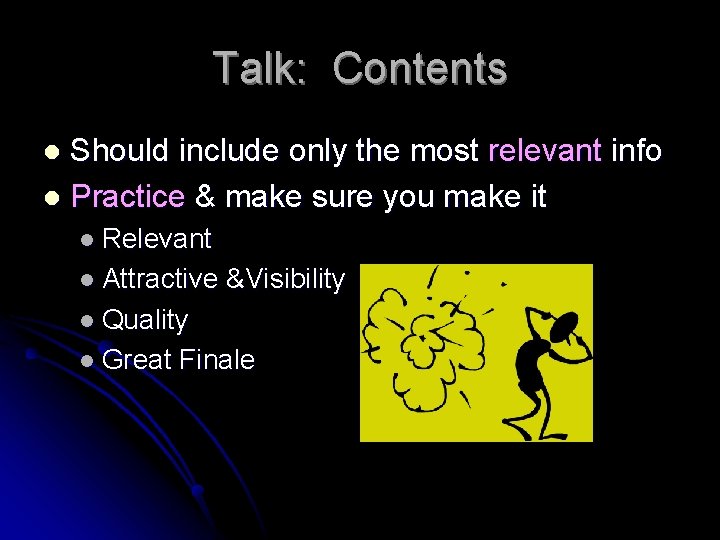
Talk: Contents Should include only the most relevant info l Practice & make sure you make it l l Relevant l Attractive &Visibility l Quality l Great Finale

Talk: Preparation Audience Type l Information Type l Outline & Data l ( Practice ! ) n l
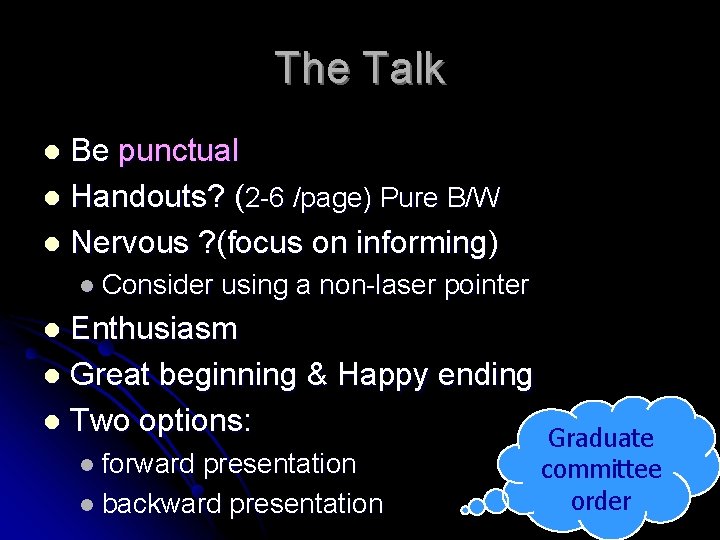
The Talk Be punctual l Handouts? (2 -6 /page) Pure B/W l Nervous ? (focus on informing) l l Consider using a non-laser pointer Enthusiasm l Great beginning & Happy ending l Two options: Graduate l l forward presentation l backward presentation committee order
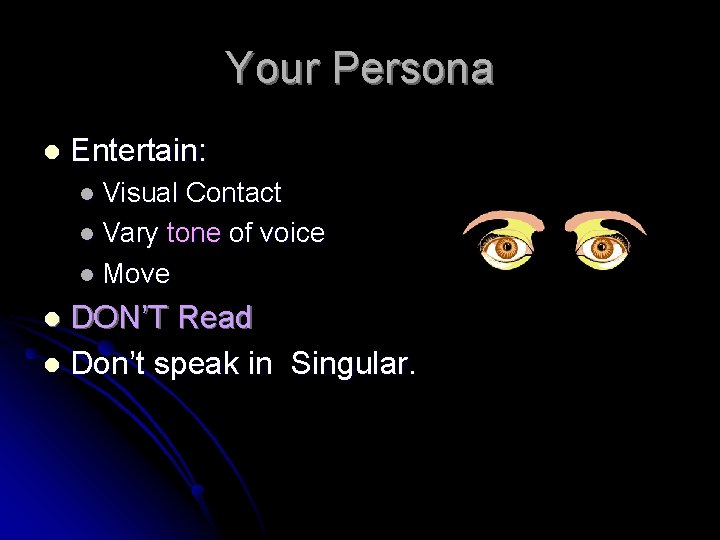
Your Persona l Entertain: l Visual Contact l Vary tone of voice l Move DON’T Read l Don’t speak in Singular. l
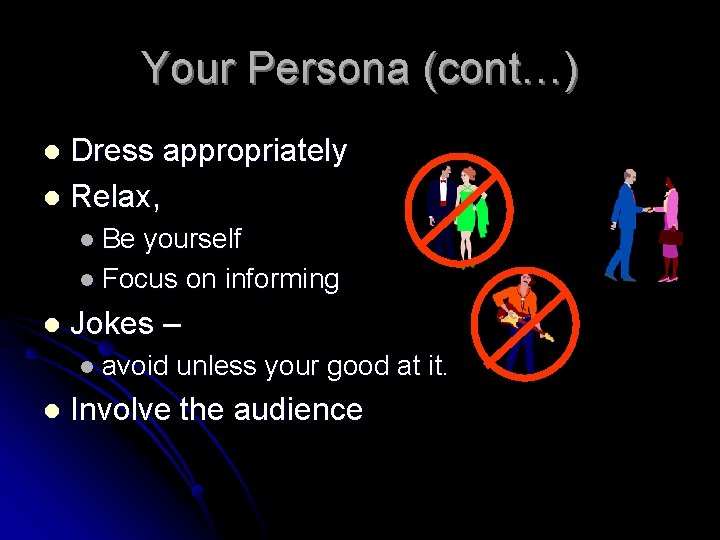
Your Persona (cont…) Dress appropriately l Relax, l l Be yourself l Focus on informing l Jokes – l avoid l unless your good at it. Involve the audience
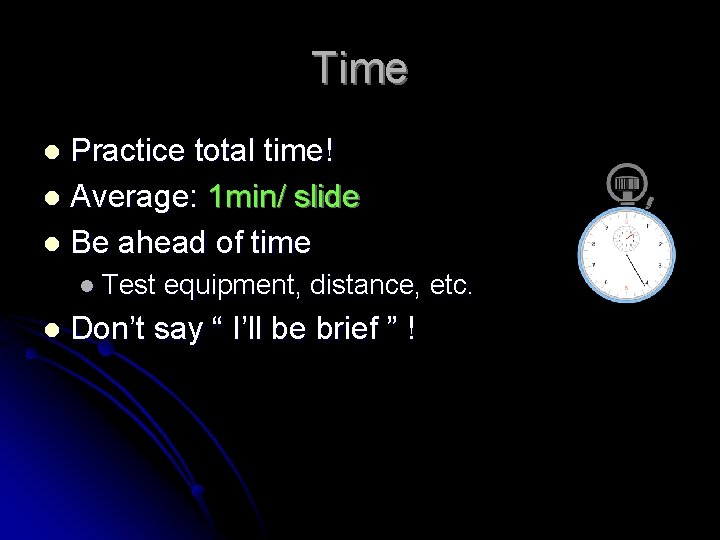
Time Practice total time! l Average: 1 min/ slide l Be ahead of time l l Test l equipment, distance, etc. Don’t say “ I’ll be brief ” !
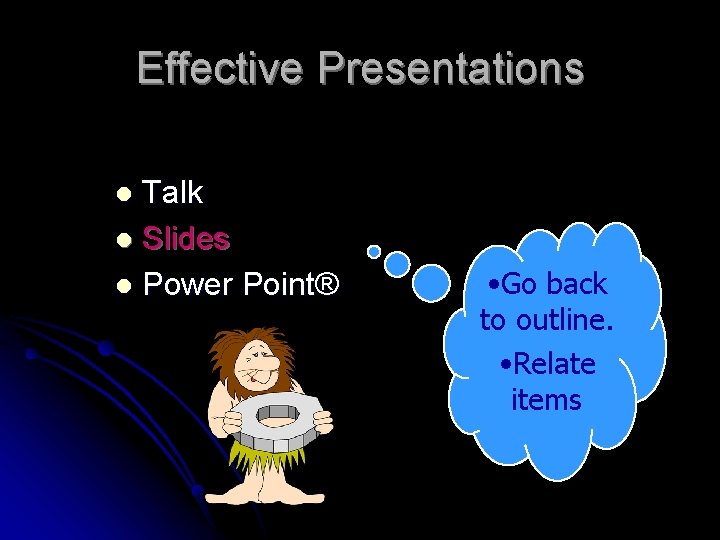
Effective Presentations Talk l Slides l Power Point® l • Go back to outline. • Relate items
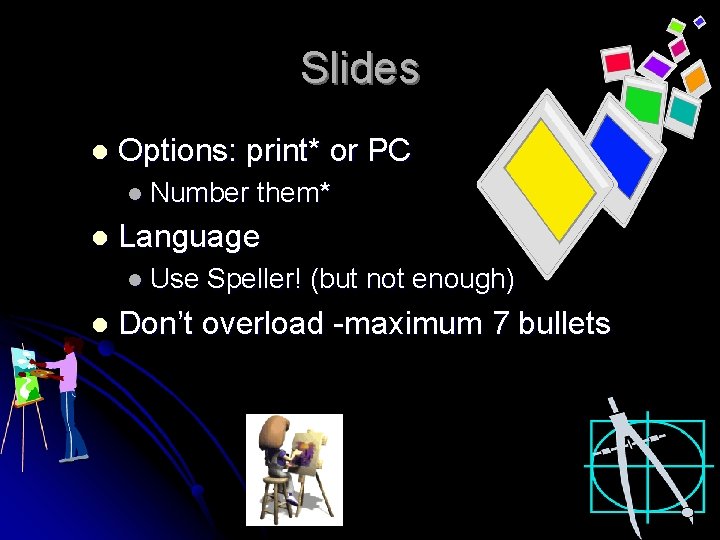
Slides l Options: print* or PC l Number l Language l Use l them* Speller! (but not enough) Don’t overload -maximum 7 bullets
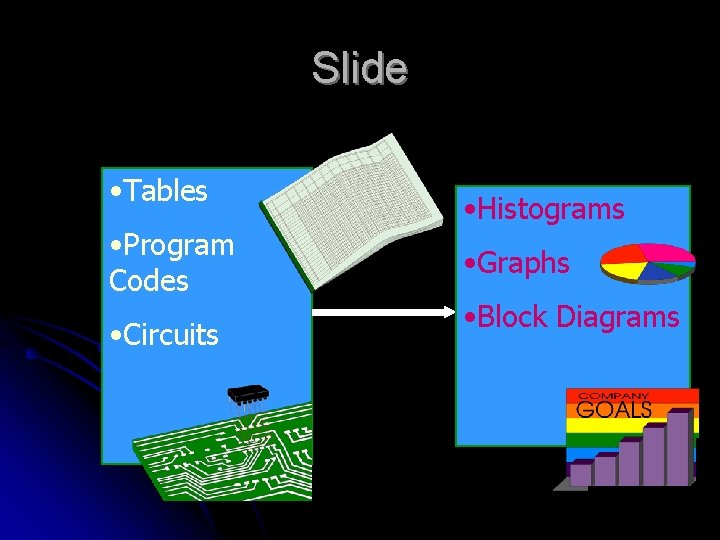
Slide • Tables • Program Codes • Circuits • Histograms • Graphs • Block Diagrams
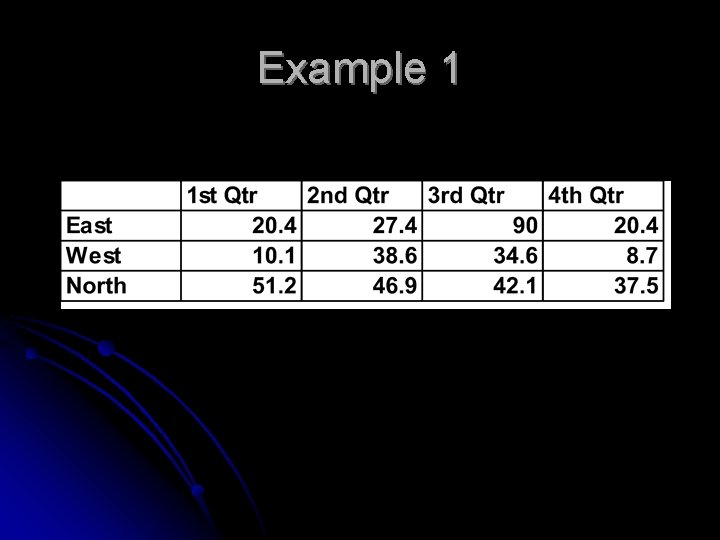
Example 1
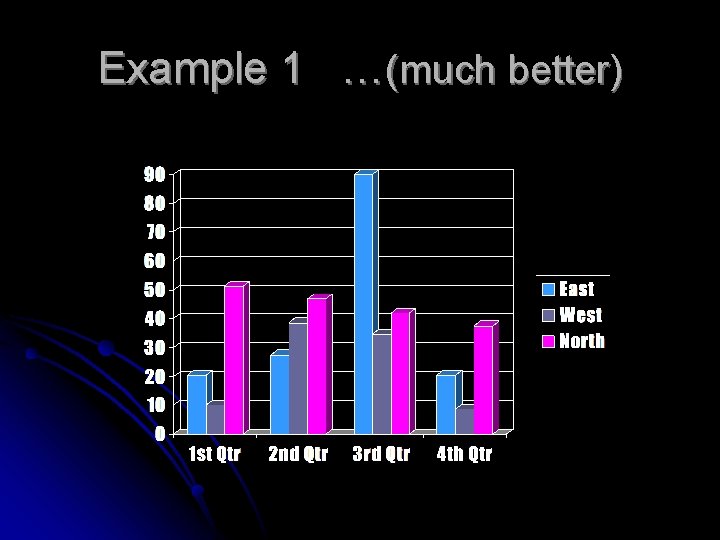
Example 1 …(much better)
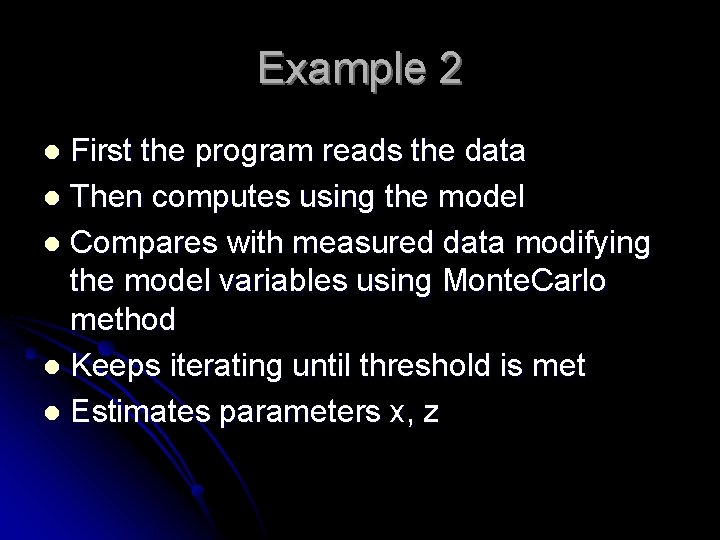
Example 2 First the program reads the data l Then computes using the model l Compares with measured data modifying the model variables using Monte. Carlo method l Keeps iterating until threshold is met l Estimates parameters x, z l
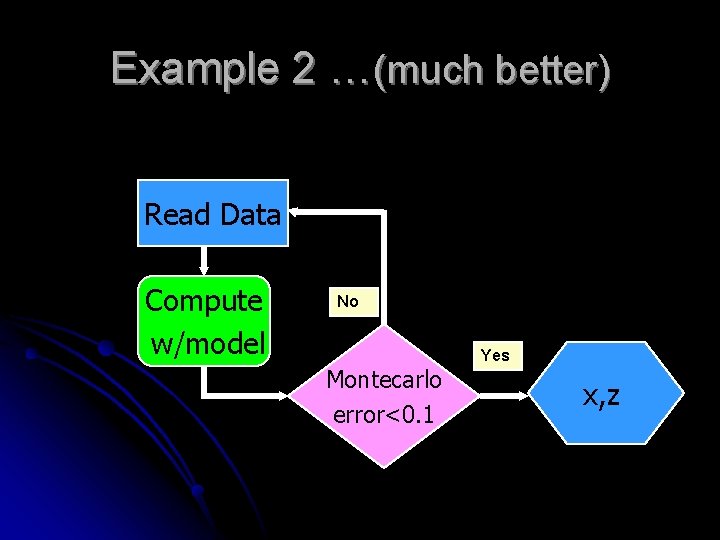
Example 2 …(much better) Read Data Compute w/model No Montecarlo error<0. 1 Yes x, z
![DisdrometerNCDC rain data comparison SJ Apr 05 Rain rate mmhr Example Size of graphics Disdrometer-NCDC rain data comparison [SJ, Apr 05] Rain rate [mm/hr] Example: Size of graphics](https://slidetodoc.com/presentation_image_h2/1c0f61dc9a0296427ae7f6b9ab14b9ab/image-19.jpg)
Disdrometer-NCDC rain data comparison [SJ, Apr 05] Rain rate [mm/hr] Example: Size of graphics Why waste all this space? Hour [hr]

Format use Landscape Format! l Background Color l l Light F slides l Dark F PC : l Font Color red green l Font size ≥ 24– “seen on floor” l Avoid yellow, avoid
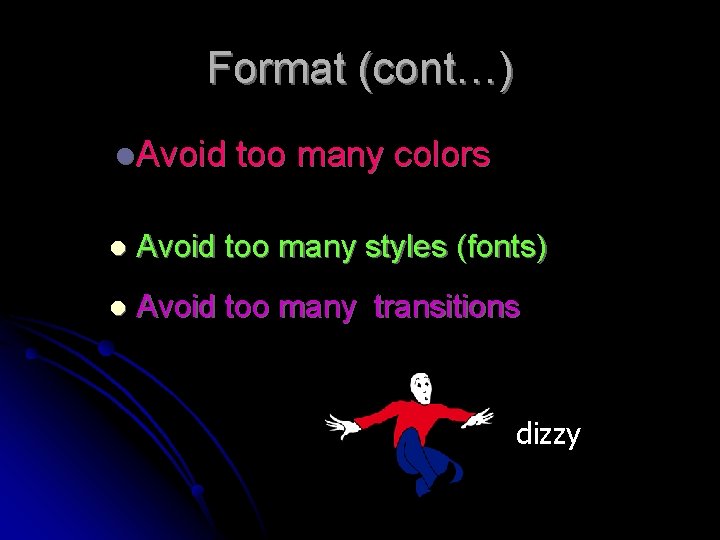
Format (cont…) l. Avoid too many colors l Avoid too many styles (fonts) l Avoid too many transitions dizzy
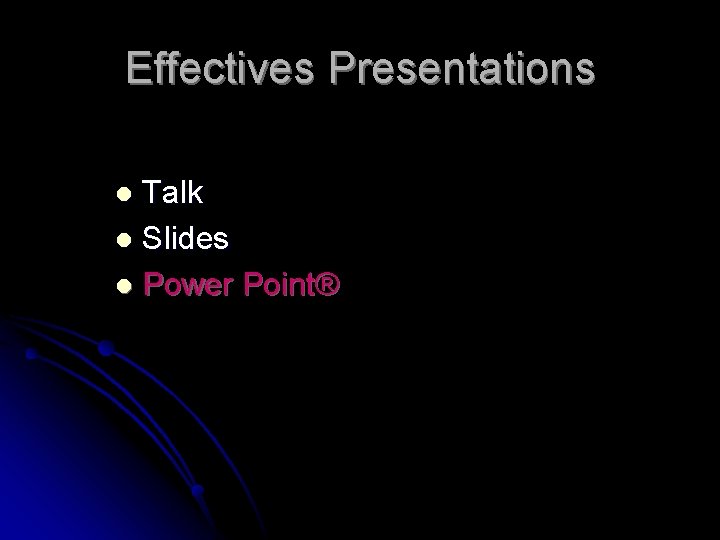
Effectives Presentations Talk l Slides l Power Point® l
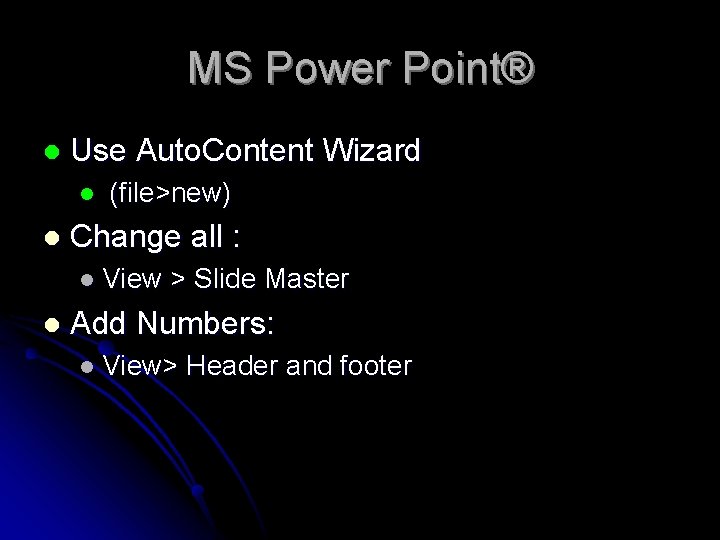
MS Power Point® l Use Auto. Content Wizard l l (file>new) Change all : l View l > Slide Master Add Numbers: l View> Header and footer
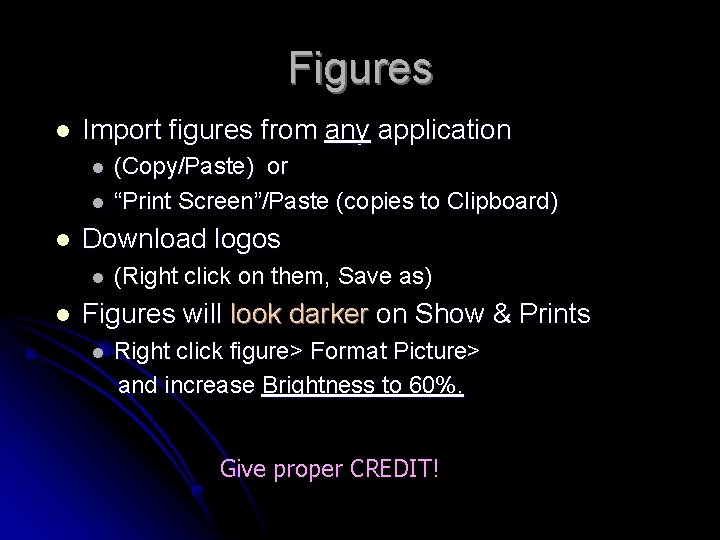
Figures l Import figures from any application l l l Download logos l l (Copy/Paste) or “Print Screen”/Paste (copies to Clipboard) (Right click on them, Save as) Figures will look darker on Show & Prints l Right click figure> Format Picture> and increase Brightness to 60%. Give proper CREDIT!

Save Mbytes! This will ease sending by email! How? Cut each Picture, then Paste Special in JPG or GIF Format. OR> Right-click on any figure, press Format Figure, Compress , All, or change with Paste Special to Jpeg or Gif Format. Save a lot of space on your USB memory sticks! Up to 20 x!!

Figures from clipboard • Print Scrn key

Format Pictures Default 50% brightness -looks dark on screen 60% brightness
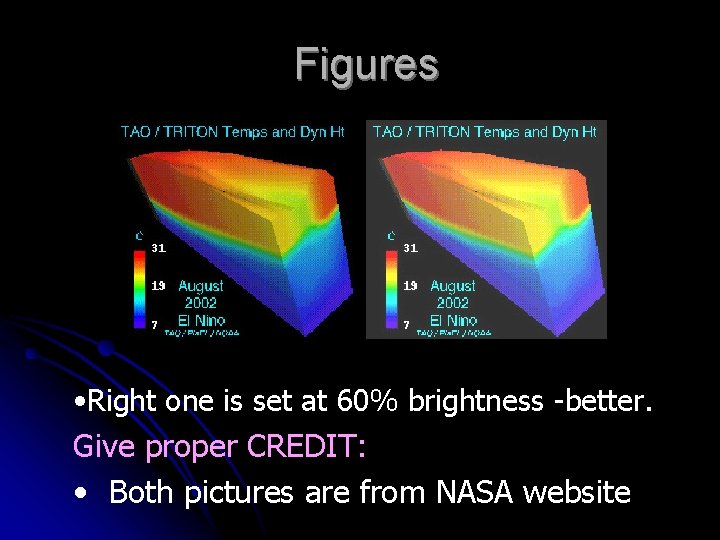
Figures • Right one is set at 60% brightness -better. Give proper CREDIT: • Both pictures are from NASA website
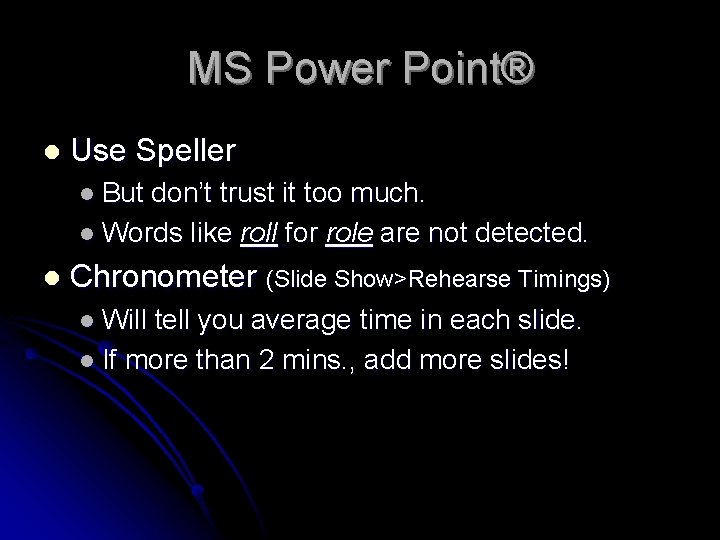
MS Power Point® l Use Speller l But don’t trust it too much. l Words like roll for role are not detected. l Chronometer (Slide Show>Rehearse Timings) l Will tell you average time in each slide. l If more than 2 mins. , add more slides!
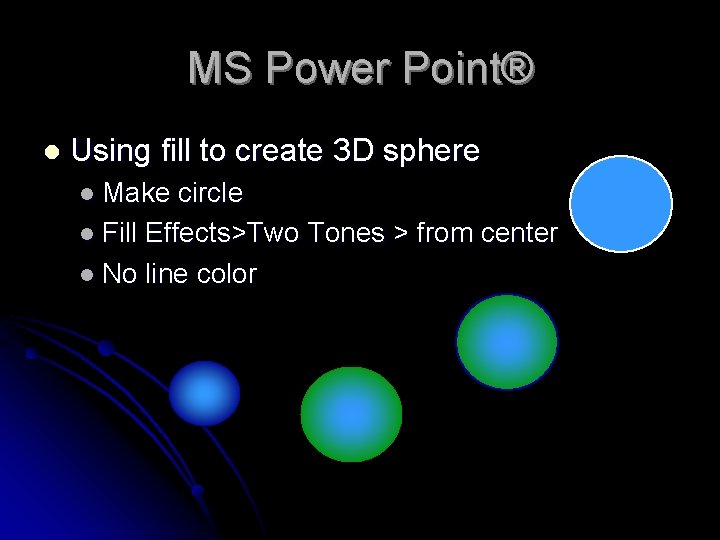
MS Power Point® l Using fill to create 3 D sphere l Make circle l Fill Effects>Two Tones > from center l No line color

Video & Sound l l l CD-Rom Internet Music CD Make sure your video is in PC when giving the presentation, so the source file is found, or a copy of the file. Use Package for CD option Save as Movie
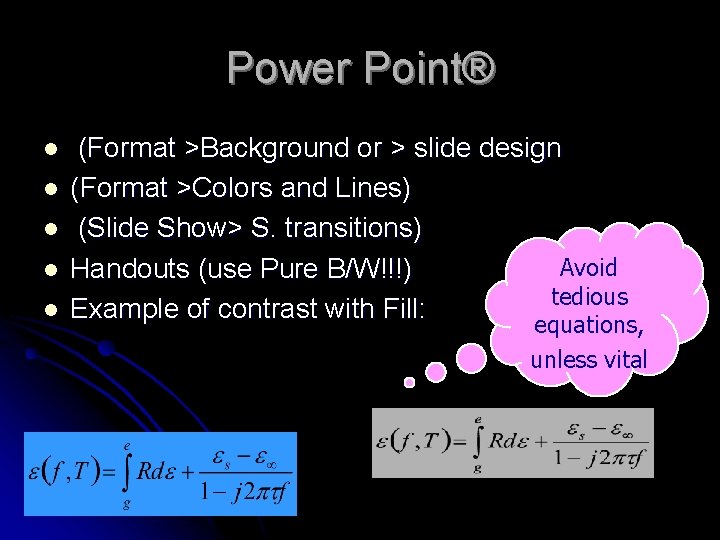
Power Point® l l l (Format >Background or > slide design (Format >Colors and Lines) (Slide Show> S. transitions) Avoid Handouts (use Pure B/W!!!) tedious Example of contrast with Fill: equations, unless vital
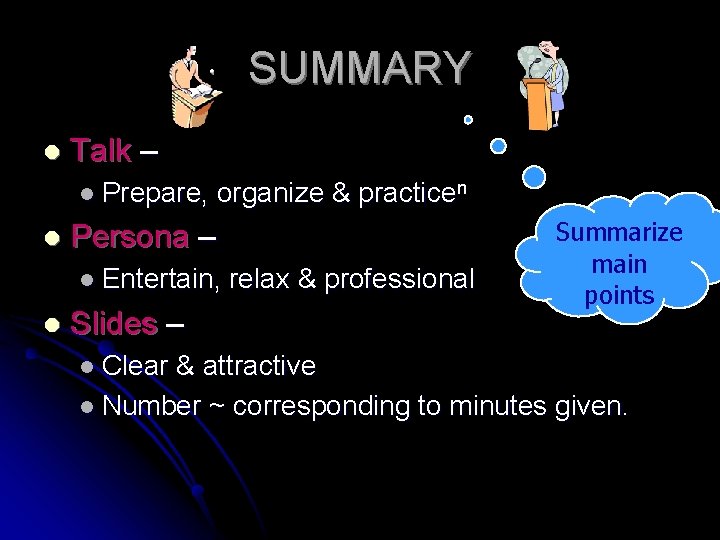
SUMMARY l Talk – l Prepare, l organize & practicen Persona – l Entertain, l Slides – l Clear relax & professional Summarize main points & attractive l Number ~ corresponding to minutes given.
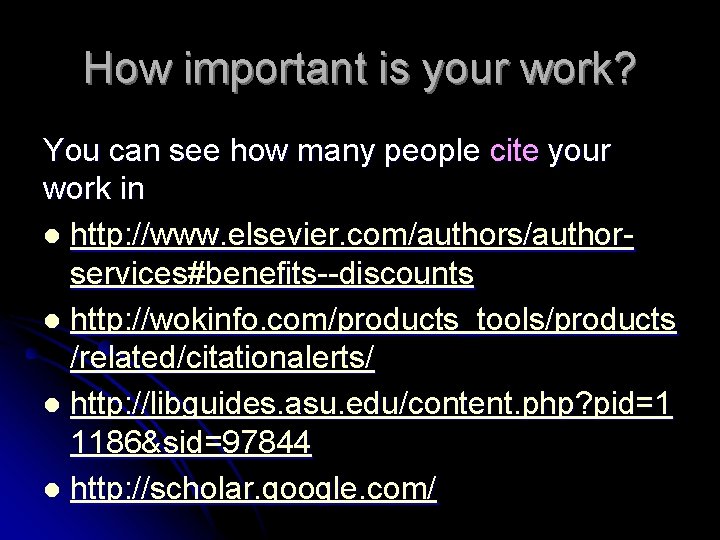
How important is your work? You can see how many people cite your work in l http: //www. elsevier. com/authorservices#benefits--discounts l http: //wokinfo. com/products_tools/products /related/citationalerts/ l http: //libguides. asu. edu/content. php? pid=1 1186&sid=97844 l http: //scholar. google. com/
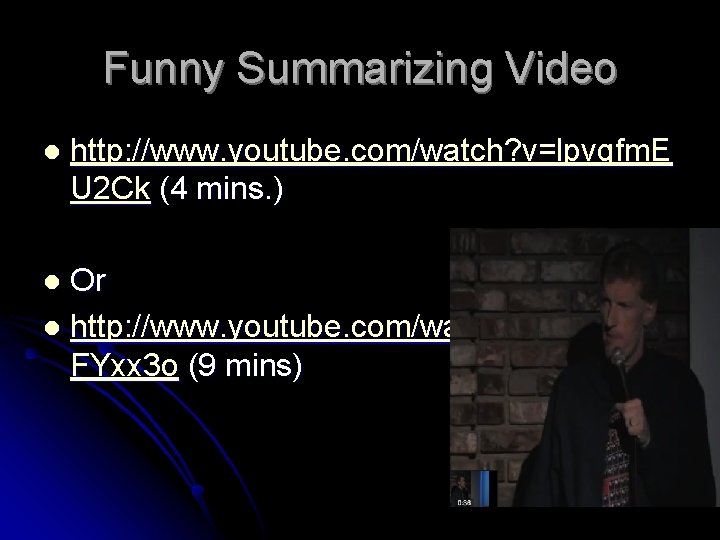
Funny Summarizing Video l http: //www. youtube. com/watch? v=lpvgfm. E U 2 Ck (4 mins. ) Or l http: //www. youtube. com/watch? v=Kb. SPP FYxx 3 o (9 mins) l

Good Luck! Credits: Some pictures are from NASA, NOAA, and the Animation Factory See this presentation at http: //ece. uprm. edu/~pol/outreach
 Promotion from assistant to associate professor
Promotion from assistant to associate professor Ria seminar system
Ria seminar system Slidetodoc.com
Slidetodoc.com Electricity merit badge powerpoint
Electricity merit badge powerpoint Note card presentation
Note card presentation Really bad powerpoint
Really bad powerpoint Tok presentations
Tok presentations Https://creativemarket.com/
Https://creativemarket.com/ You exec slides
You exec slides Mental health presentation titles
Mental health presentation titles Boardworks presentations
Boardworks presentations Desventajas de corel presentations
Desventajas de corel presentations Customer service presentations
Customer service presentations The end pictures for presentations
The end pictures for presentations You exec
You exec World's worst presentation
World's worst presentation Horse topics for presentations
Horse topics for presentations Research project title
Research project title Worst powerpoint presentation
Worst powerpoint presentation Internet presentations
Internet presentations Questions in scqa are result of
Questions in scqa are result of Cisco stack 3750
Cisco stack 3750 Designing and delivering oral and online presentations
Designing and delivering oral and online presentations Useful phrases for presentations
Useful phrases for presentations Types of oral presentations
Types of oral presentations Anna ritchie allan
Anna ritchie allan Research project title
Research project title What are multimedia presentations
What are multimedia presentations The most dangerous game powerpoint
The most dangerous game powerpoint Bad powerpoint presentations examples
Bad powerpoint presentations examples Example of verbal support?
Example of verbal support? Roof ppt presentations
Roof ppt presentations Efficient elements mac
Efficient elements mac Craft of scientific presentations
Craft of scientific presentations Sandra lawton
Sandra lawton Sandra krebs berlin
Sandra krebs berlin Eleven by sandra cisneros audio
Eleven by sandra cisneros audio