EFCOC MEDIA TEAM TRAINING POWERPOINT SLIDE SHOW AND
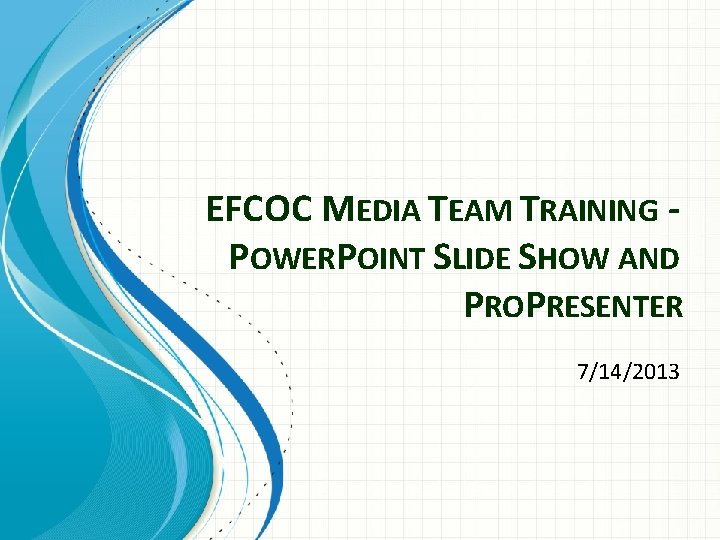
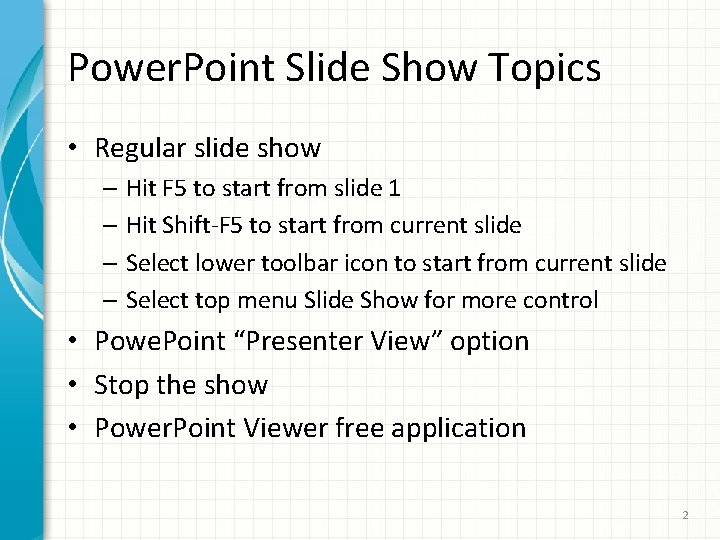
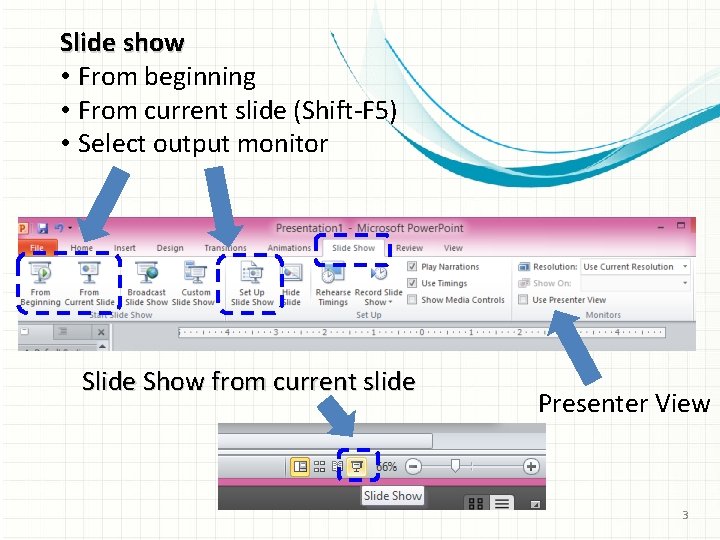
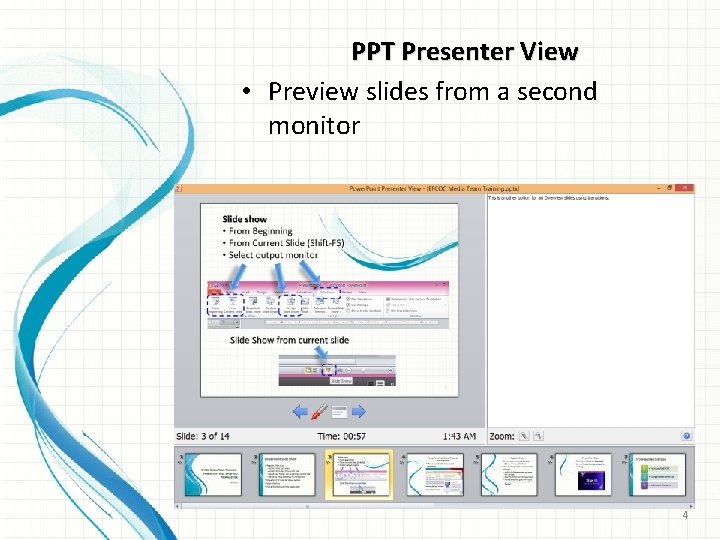
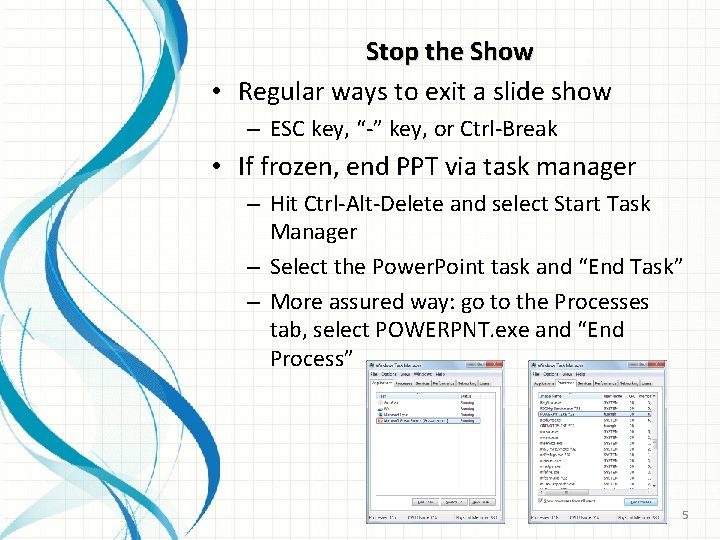
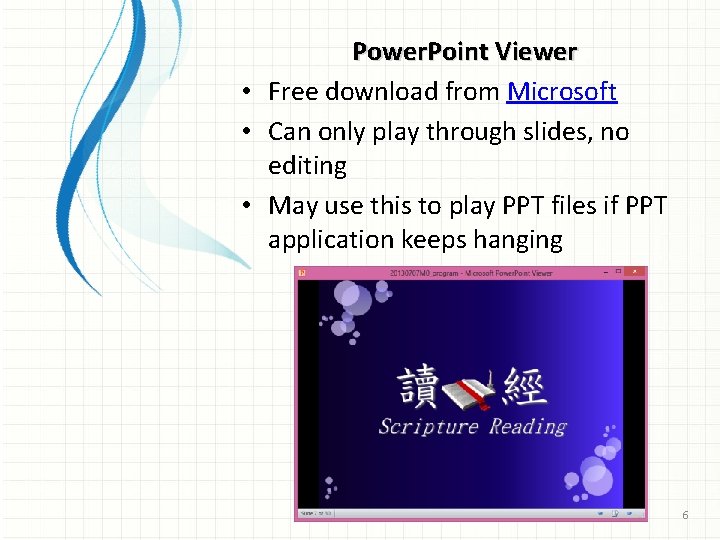
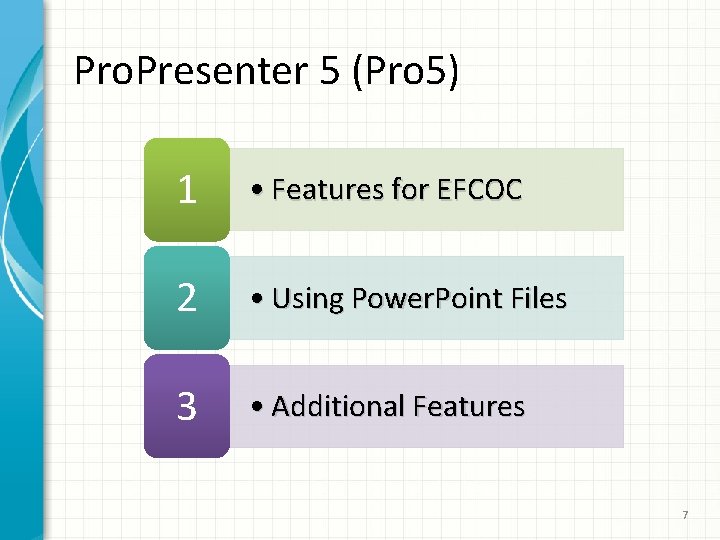
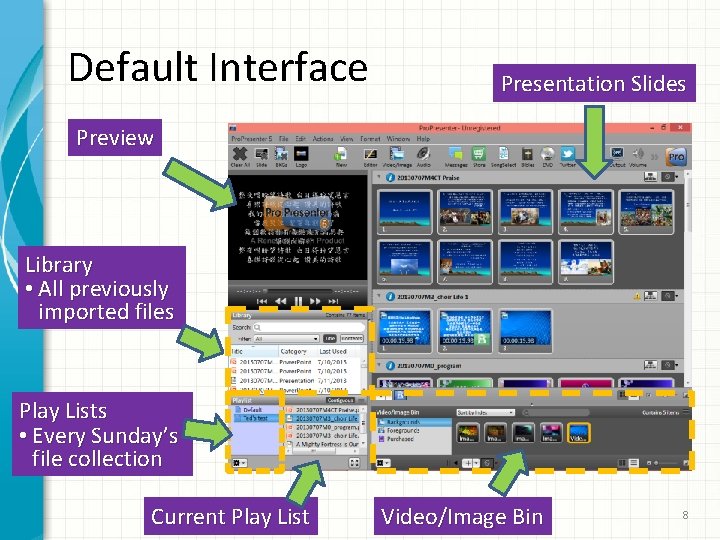
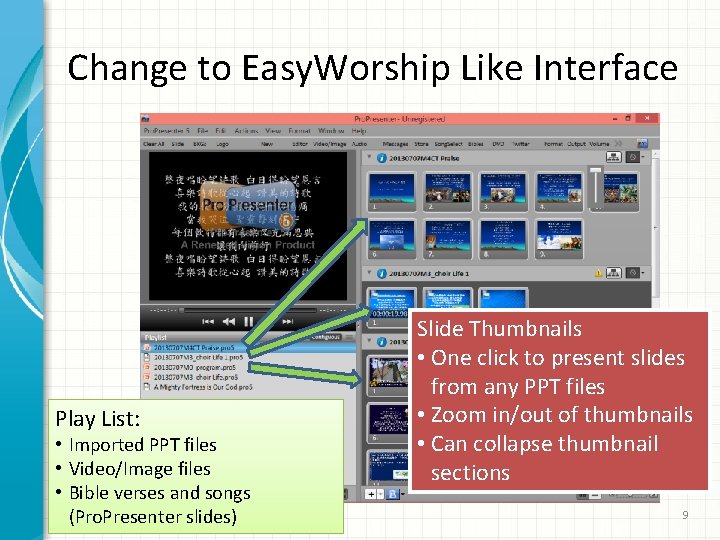

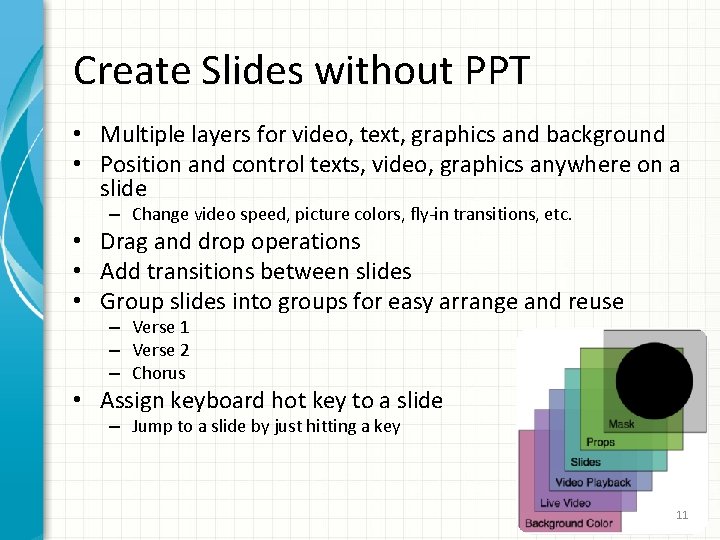
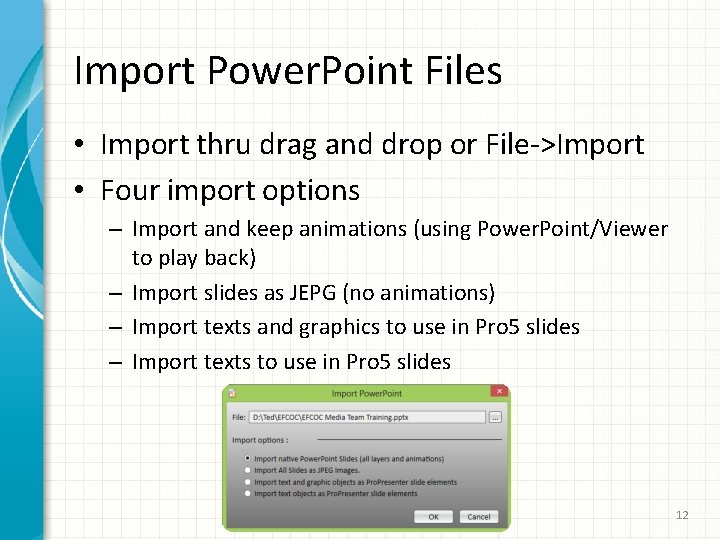
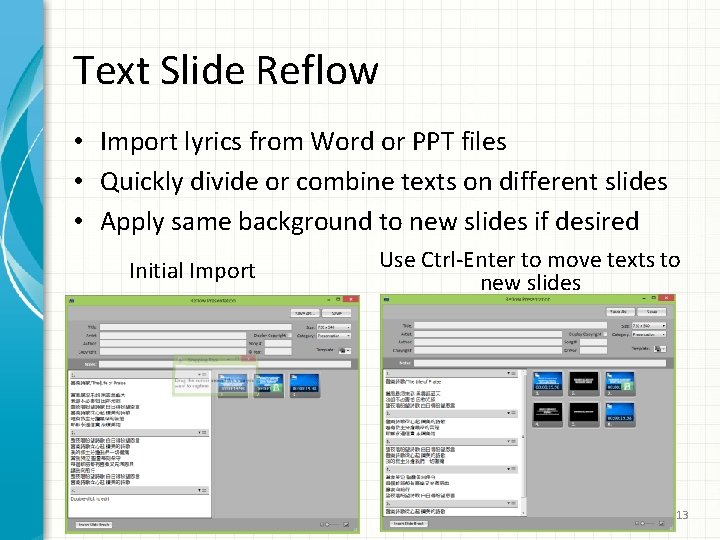
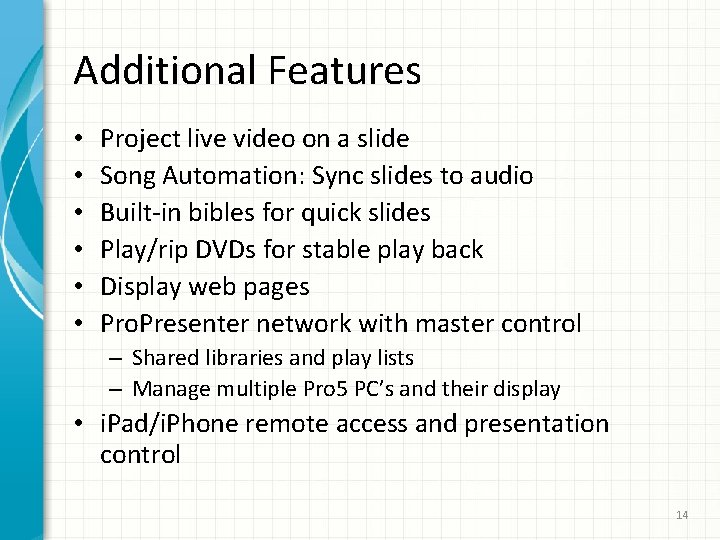
- Slides: 14
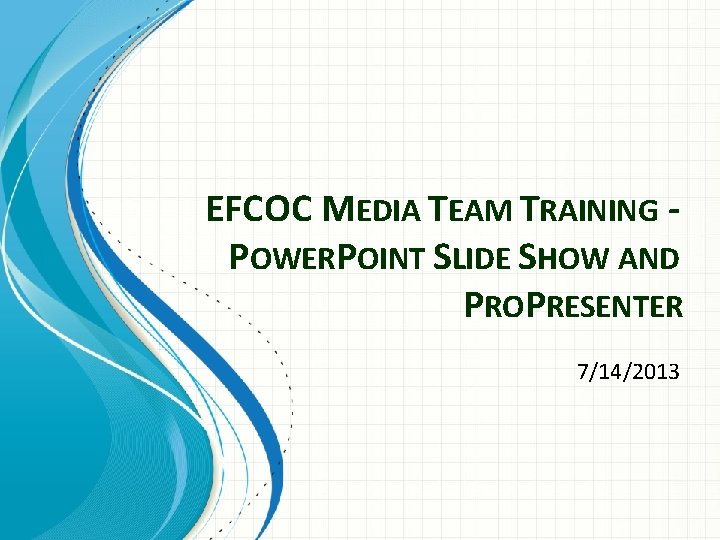
EFCOC MEDIA TEAM TRAINING POWERPOINT SLIDE SHOW AND PROPRESENTER 7/14/2013
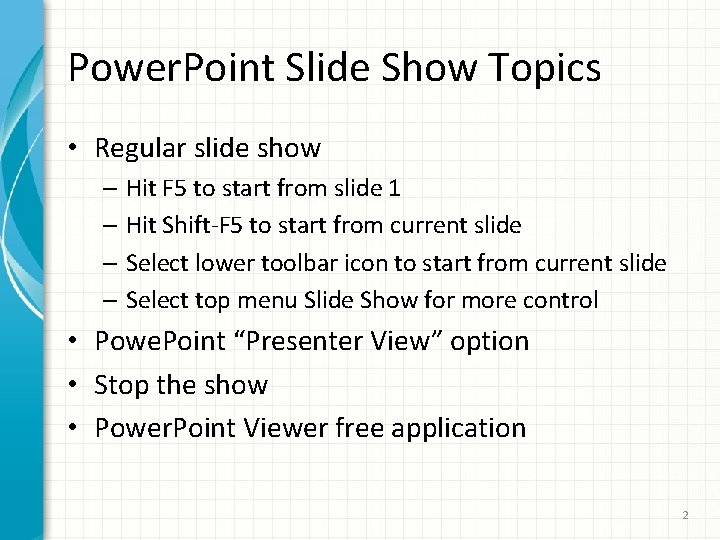
Power. Point Slide Show Topics • Regular slide show – Hit F 5 to start from slide 1 – Hit Shift-F 5 to start from current slide – Select lower toolbar icon to start from current slide – Select top menu Slide Show for more control • Powe. Point “Presenter View” option • Stop the show • Power. Point Viewer free application 2
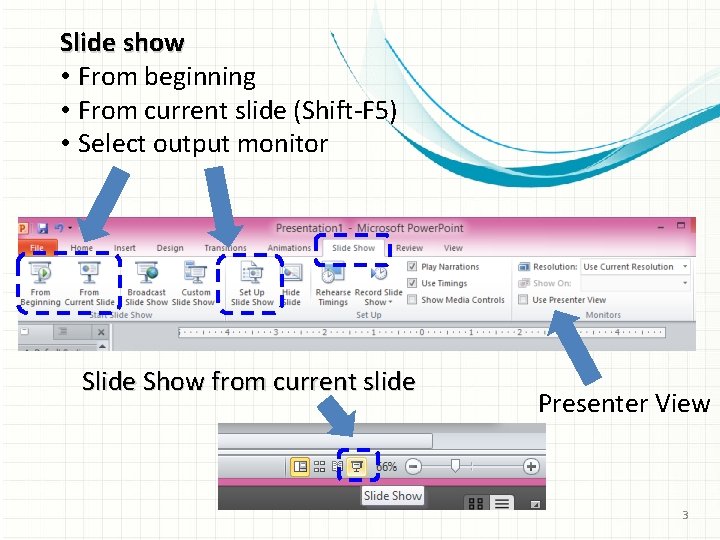
Slide show • From beginning • From current slide (Shift-F 5) • Select output monitor Slide Show from current slide Presenter View 3
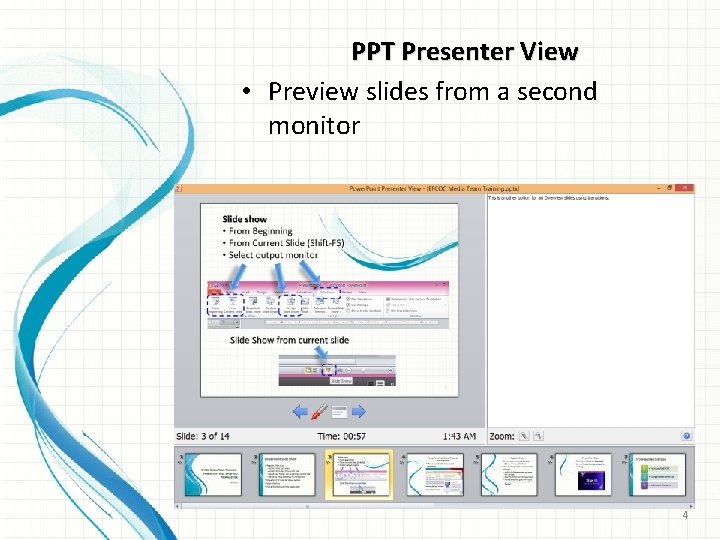
PPT Presenter View • Preview slides from a second monitor 4
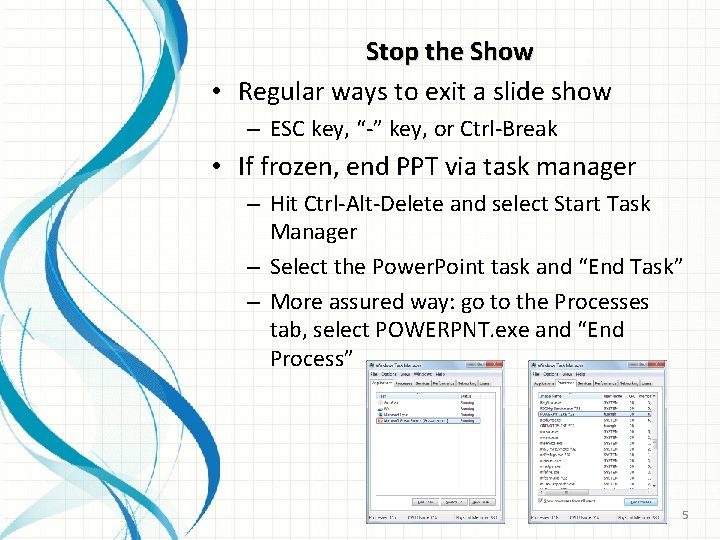
Stop the Show • Regular ways to exit a slide show – ESC key, “-” key, or Ctrl-Break • If frozen, end PPT via task manager – Hit Ctrl-Alt-Delete and select Start Task Manager – Select the Power. Point task and “End Task” – More assured way: go to the Processes tab, select POWERPNT. exe and “End Process” 5
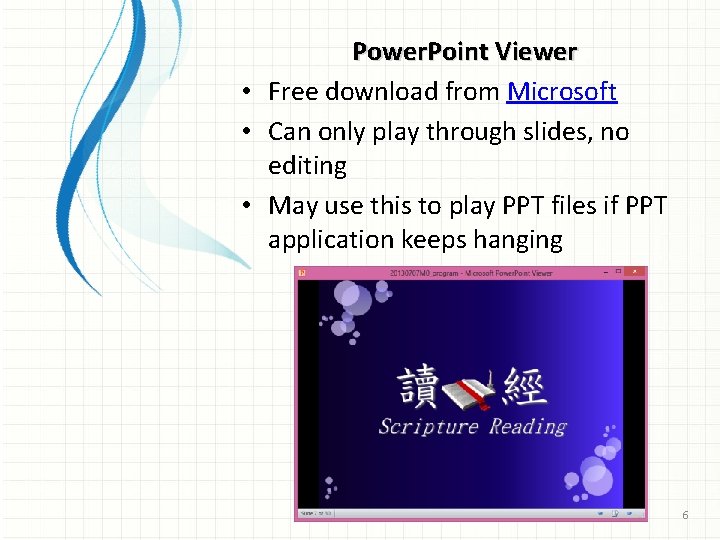
Power. Point Viewer • Free download from Microsoft • Can only play through slides, no editing • May use this to play PPT files if PPT application keeps hanging 6
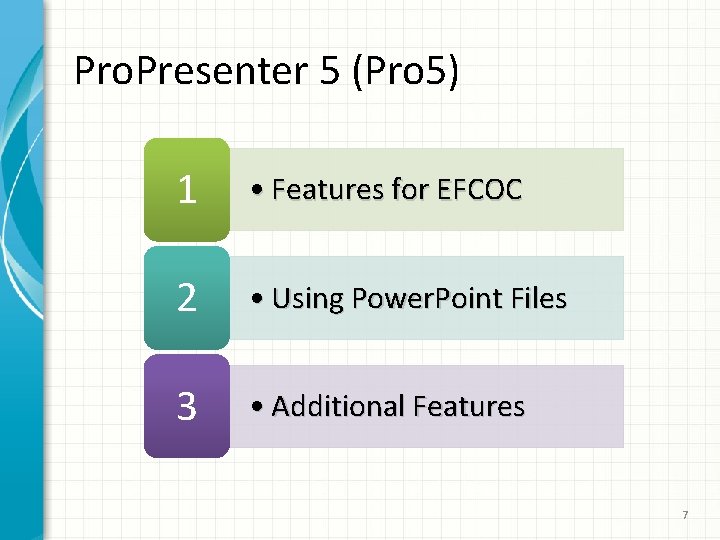
Pro. Presenter 5 (Pro 5) 1 • Features for EFCOC 2 • Using Power. Point Files 3 • Additional Features 7
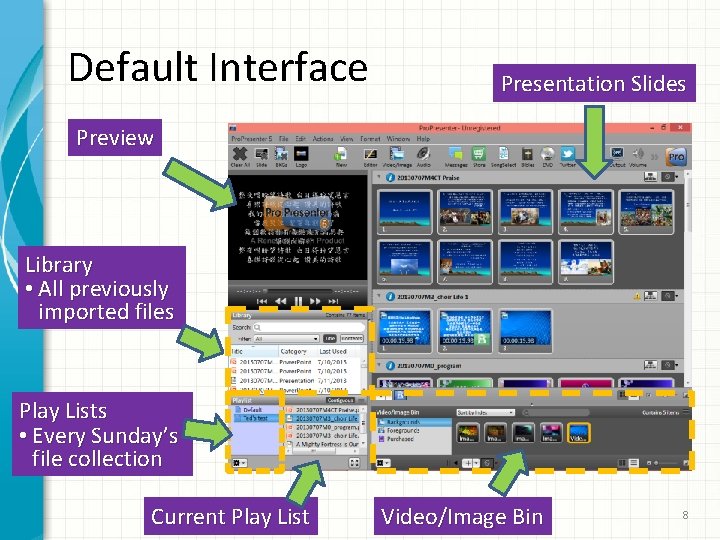
Default Interface Presentation Slides Preview Library • All previously imported files Play Lists • Every Sunday’s file collection Current Play List Video/Image Bin 8
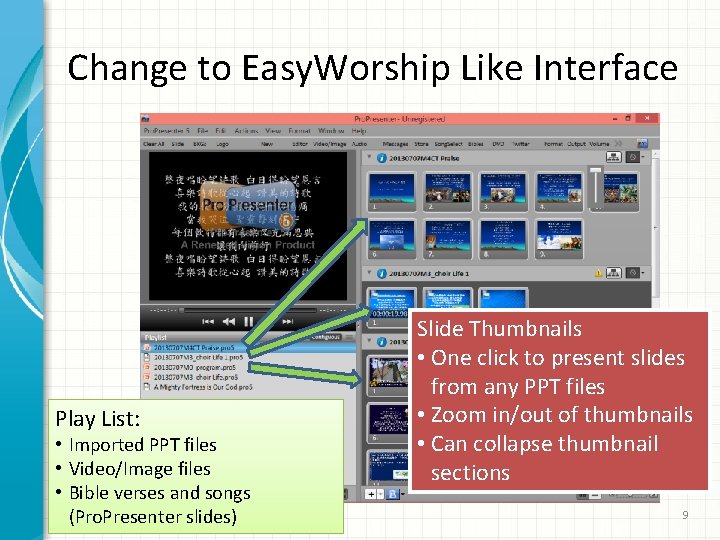
Change to Easy. Worship Like Interface Play List: • Imported PPT files • Video/Image files • Bible verses and songs (Pro. Presenter slides) Slide Thumbnails • One click to present slides from any PPT files • Zoom in/out of thumbnails • Can collapse thumbnail sections 9

Pro 5 Features for EFCOC • Create slides without Power. Point • Reflow text to different slides for verses and lyrics • Support Power. Point animations 10
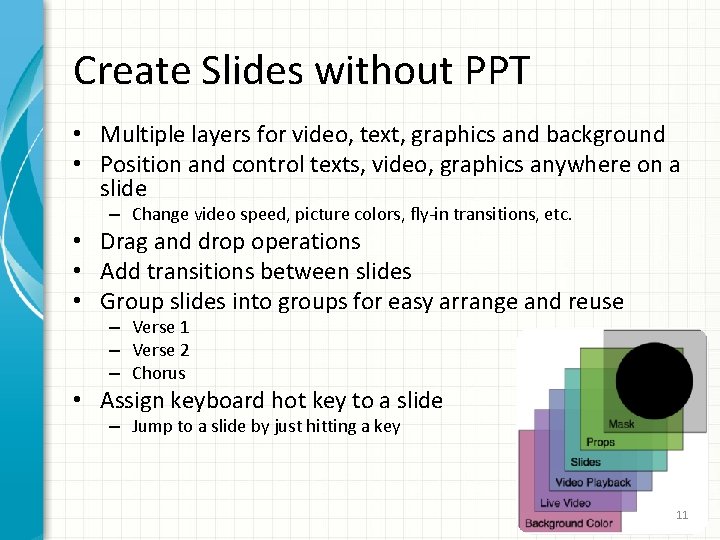
Create Slides without PPT • Multiple layers for video, text, graphics and background • Position and control texts, video, graphics anywhere on a slide – Change video speed, picture colors, fly-in transitions, etc. • Drag and drop operations • Add transitions between slides • Group slides into groups for easy arrange and reuse – Verse 1 – Verse 2 – Chorus • Assign keyboard hot key to a slide – Jump to a slide by just hitting a key 11
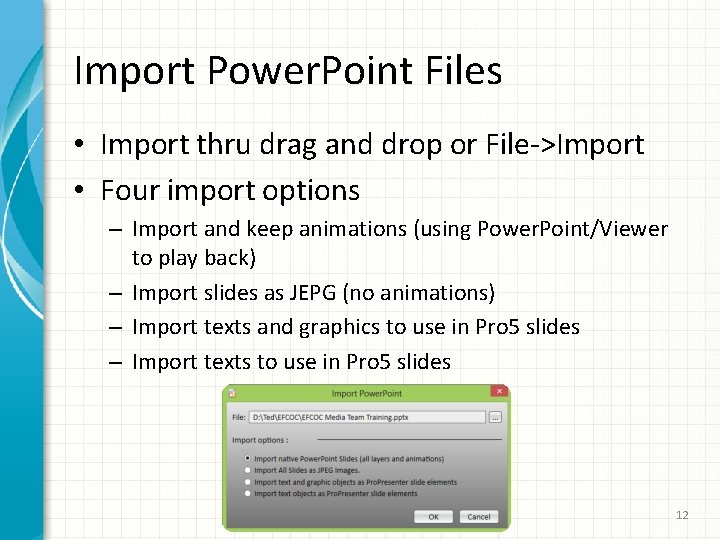
Import Power. Point Files • Import thru drag and drop or File->Import • Four import options – Import and keep animations (using Power. Point/Viewer to play back) – Import slides as JEPG (no animations) – Import texts and graphics to use in Pro 5 slides – Import texts to use in Pro 5 slides 12
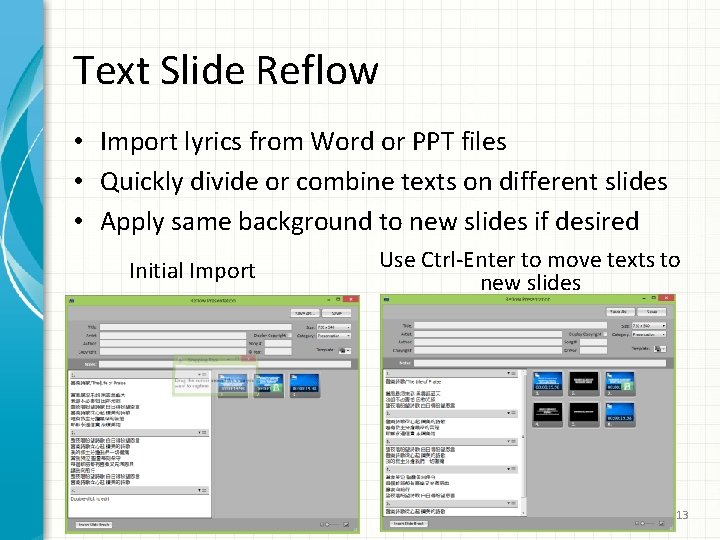
Text Slide Reflow • Import lyrics from Word or PPT files • Quickly divide or combine texts on different slides • Apply same background to new slides if desired Initial Import Use Ctrl-Enter to move texts to new slides 13
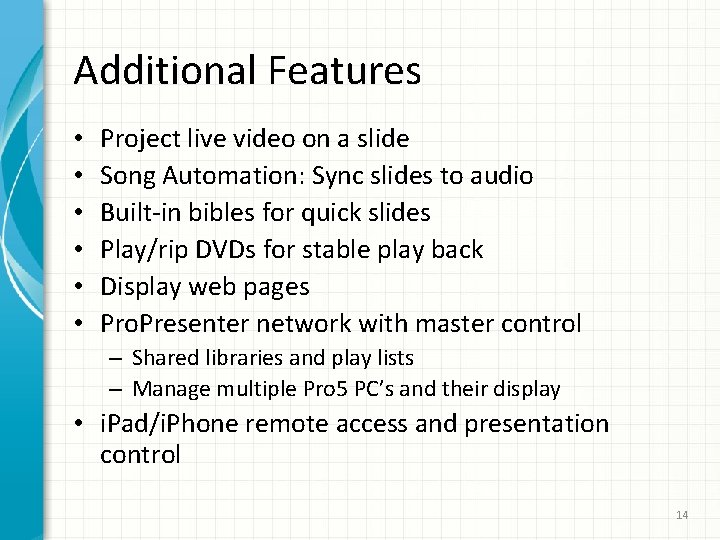
Additional Features • • • Project live video on a slide Song Automation: Sync slides to audio Built-in bibles for quick slides Play/rip DVDs for stable play back Display web pages Pro. Presenter network with master control – Shared libraries and play lists – Manage multiple Pro 5 PC’s and their display • i. Pad/i. Phone remote access and presentation control 14