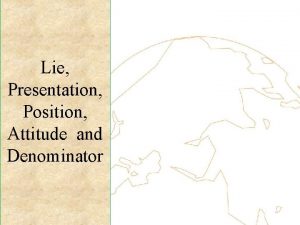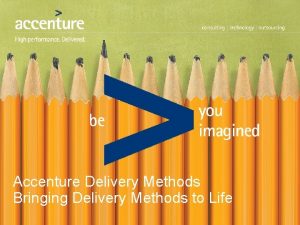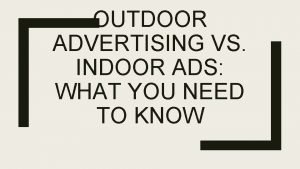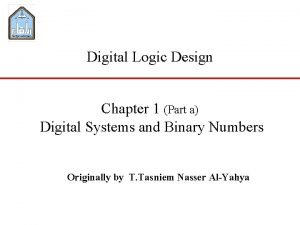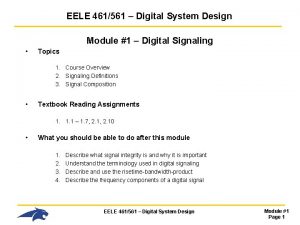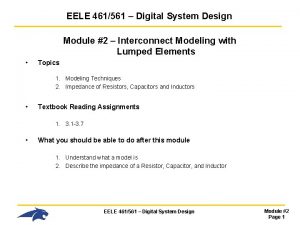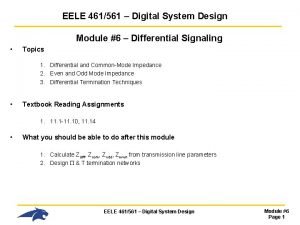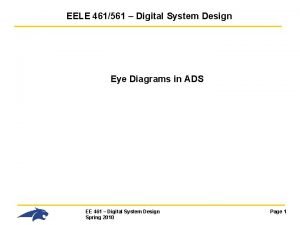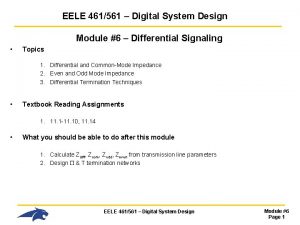EELE 461561 Digital System Design ADS Mo Mentum
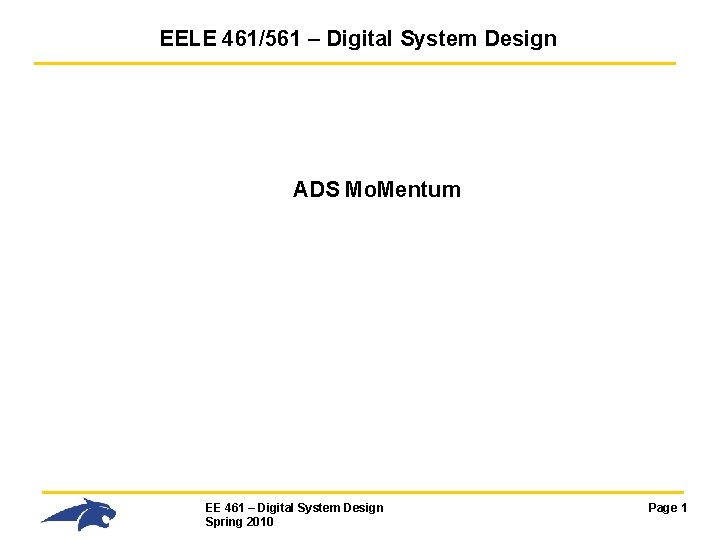
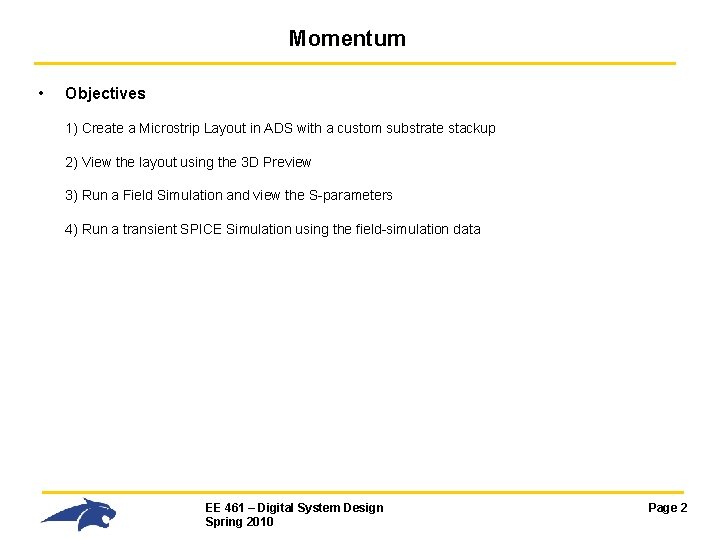
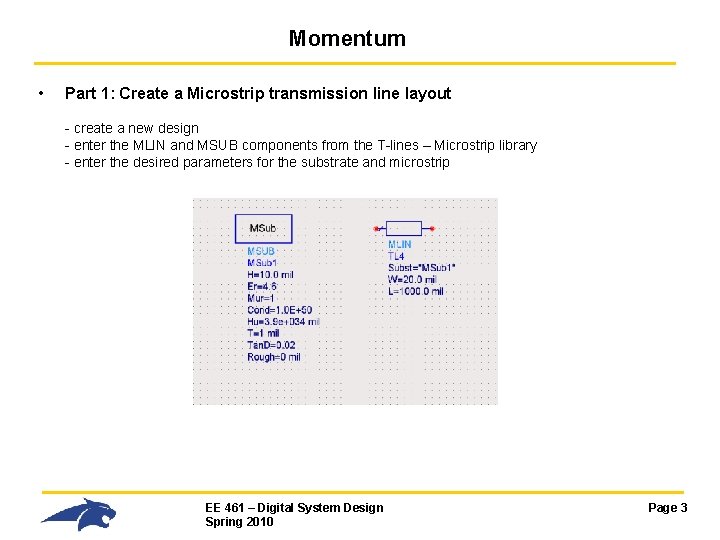
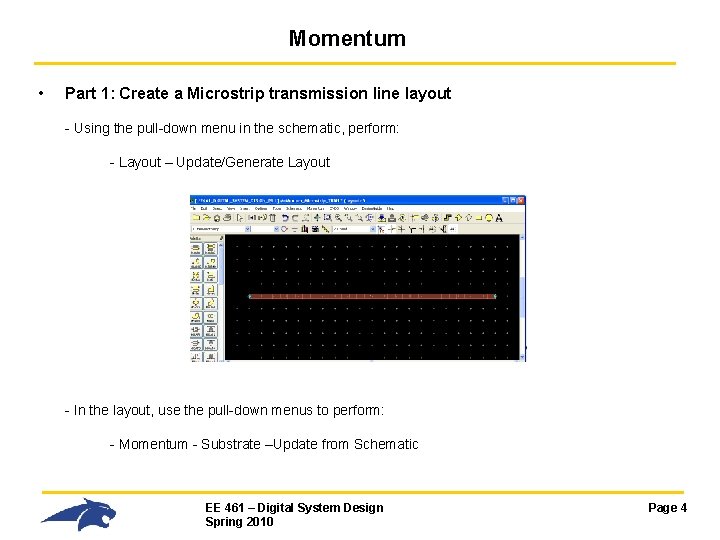
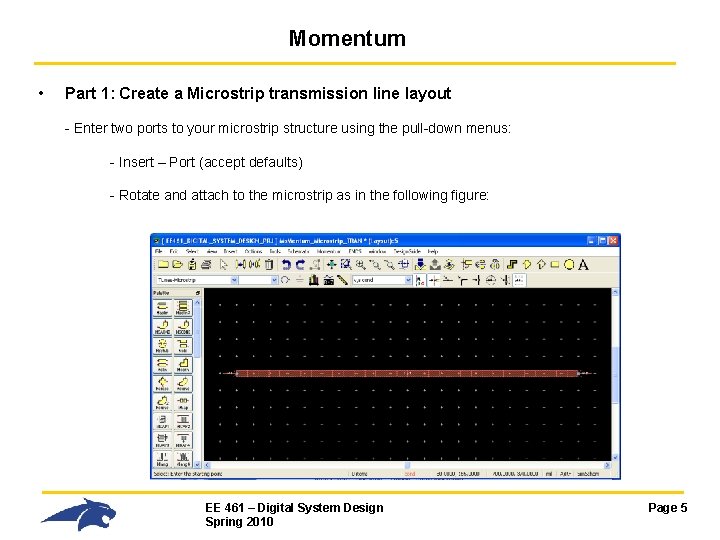
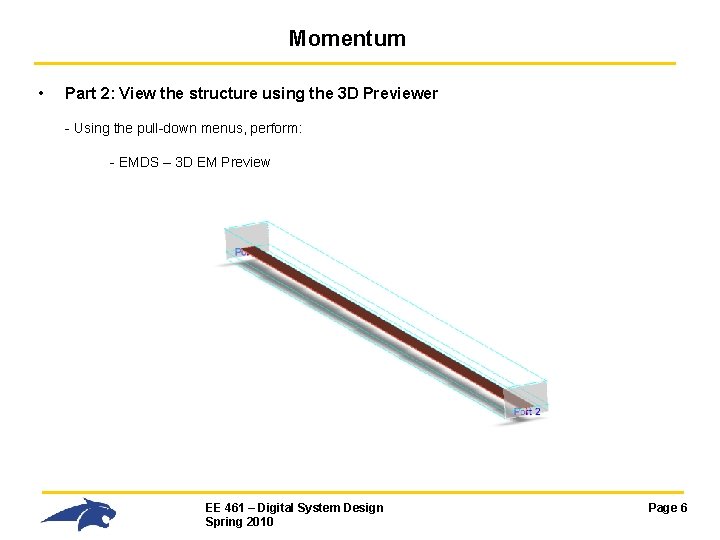

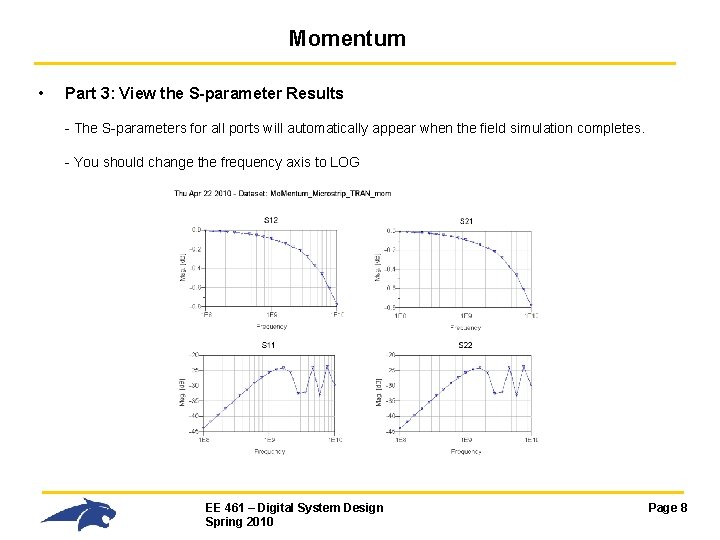
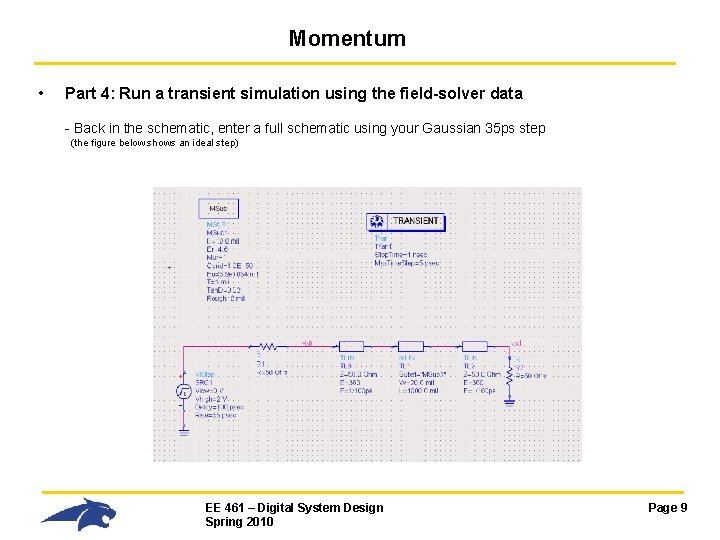
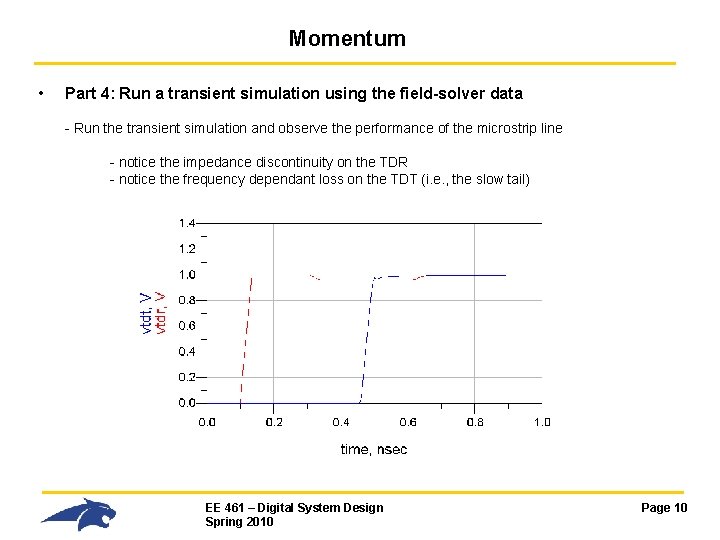
- Slides: 10
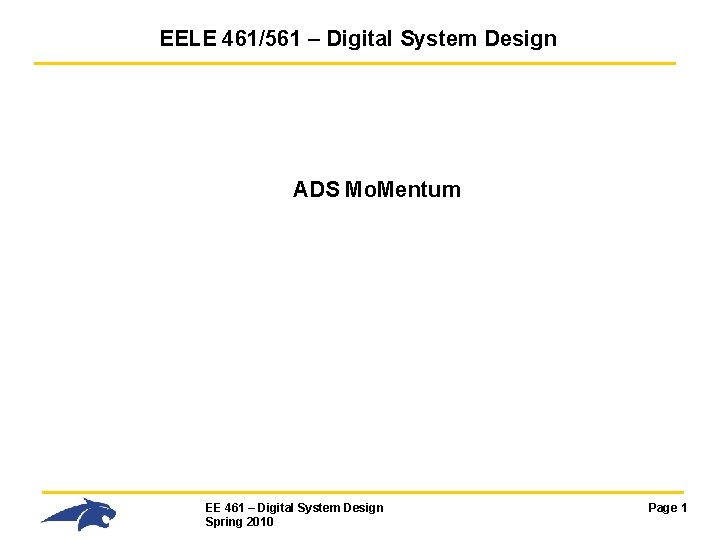
EELE 461/561 – Digital System Design ADS Mo. Mentum EE 461 – Digital System Design Spring 2010 Page 1
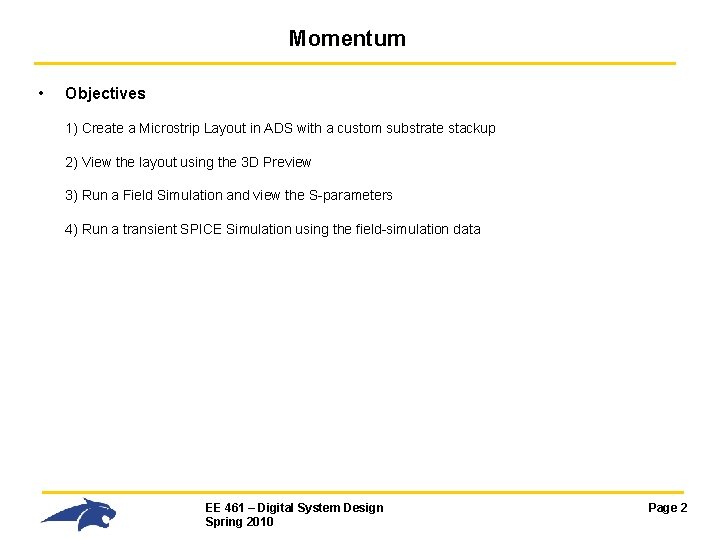
Momentum • Objectives 1) Create a Microstrip Layout in ADS with a custom substrate stackup 2) View the layout using the 3 D Preview 3) Run a Field Simulation and view the S-parameters 4) Run a transient SPICE Simulation using the field-simulation data EE 461 – Digital System Design Spring 2010 Page 2
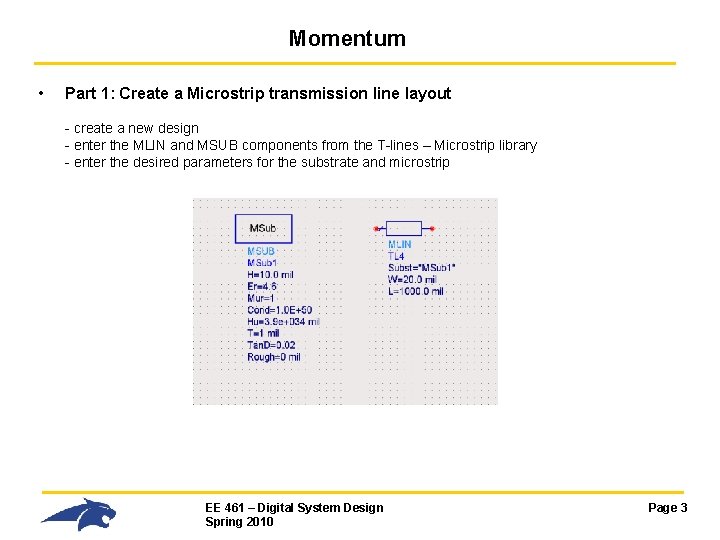
Momentum • Part 1: Create a Microstrip transmission line layout - create a new design - enter the MLIN and MSUB components from the T-lines – Microstrip library - enter the desired parameters for the substrate and microstrip EE 461 – Digital System Design Spring 2010 Page 3
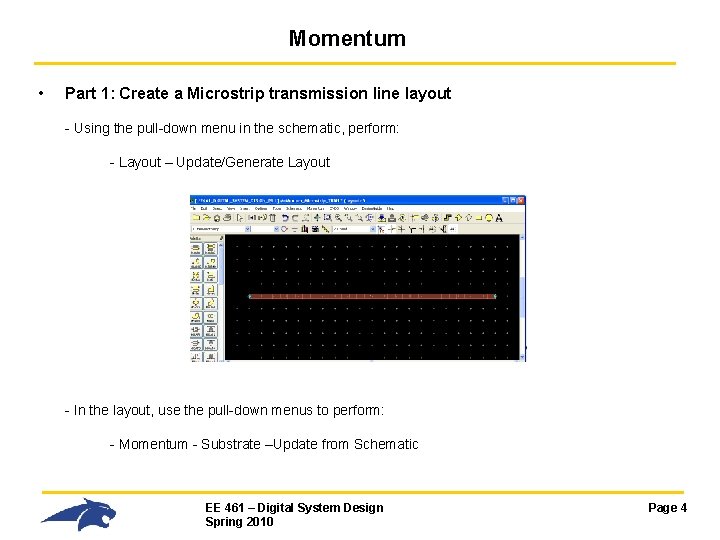
Momentum • Part 1: Create a Microstrip transmission line layout - Using the pull-down menu in the schematic, perform: - Layout – Update/Generate Layout - In the layout, use the pull-down menus to perform: - Momentum - Substrate –Update from Schematic EE 461 – Digital System Design Spring 2010 Page 4
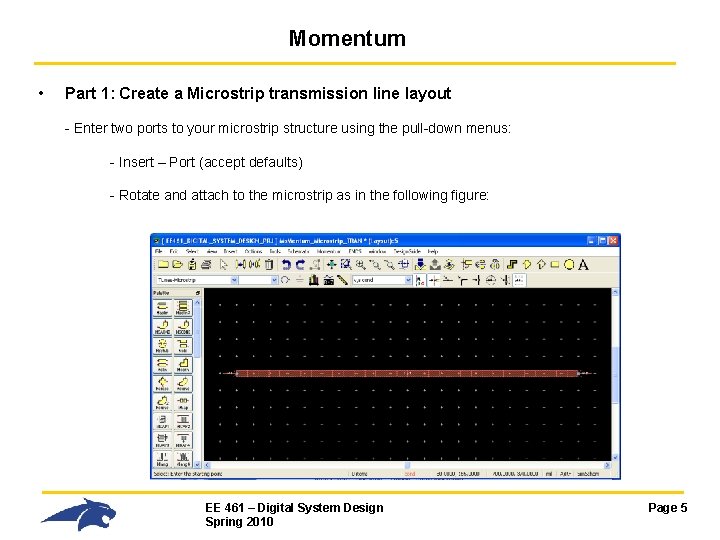
Momentum • Part 1: Create a Microstrip transmission line layout - Enter two ports to your microstrip structure using the pull-down menus: - Insert – Port (accept defaults) - Rotate and attach to the microstrip as in the following figure: EE 461 – Digital System Design Spring 2010 Page 5
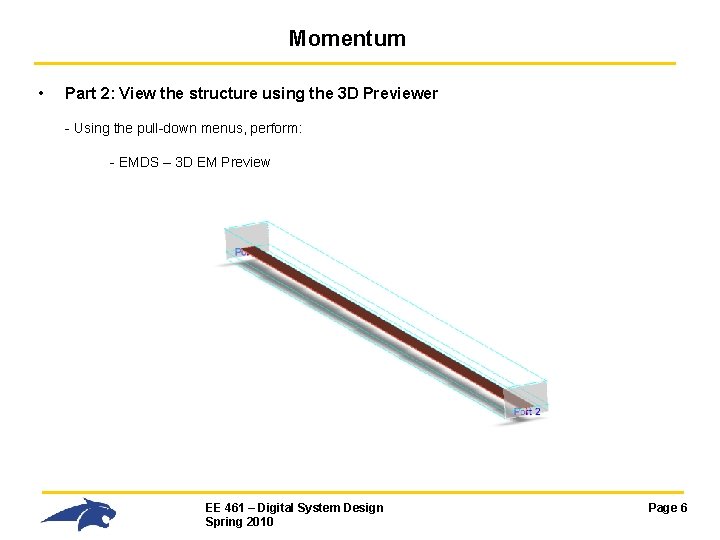
Momentum • Part 2: View the structure using the 3 D Previewer - Using the pull-down menus, perform: - EMDS – 3 D EM Preview EE 461 – Digital System Design Spring 2010 Page 6

Momentum • Part 3: Run a field simulation - Using the pull-down menus, perform: - Momentum – Substrate – Precompute - Set the frequency range to (100 MHz to 10 GHz) and click OK - Using the pull-down menus, perform: - Momentum – Simulation – S-parameters - On the right of the screen, enter: - Sweep Type - Start - Stop - Points/Decade = Log = 100 MHz = 10 GHz =5 - Click “Update” to add to Frequency Plan - Click “Simulate” EE 461 – Digital System Design Spring 2010 Page 7
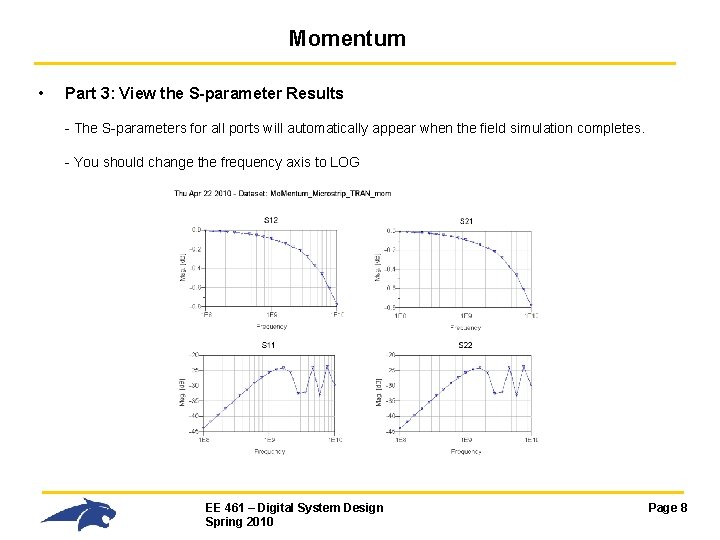
Momentum • Part 3: View the S-parameter Results - The S-parameters for all ports will automatically appear when the field simulation completes. - You should change the frequency axis to LOG EE 461 – Digital System Design Spring 2010 Page 8
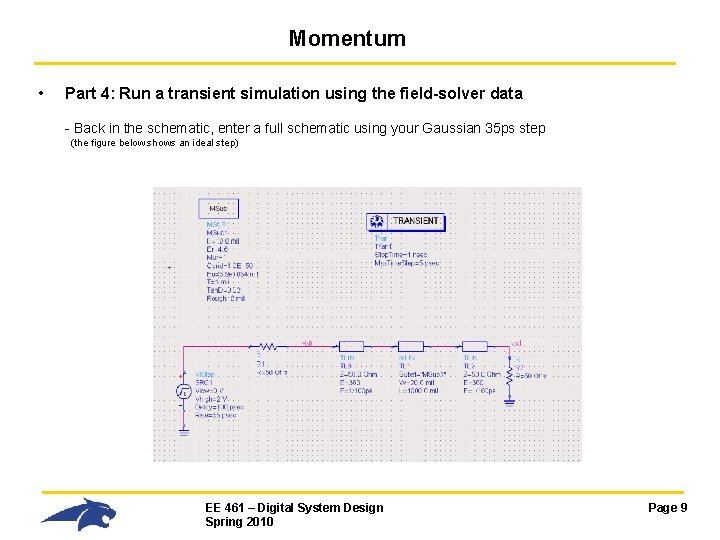
Momentum • Part 4: Run a transient simulation using the field-solver data - Back in the schematic, enter a full schematic using your Gaussian 35 ps step (the figure below shows an ideal step) EE 461 – Digital System Design Spring 2010 Page 9
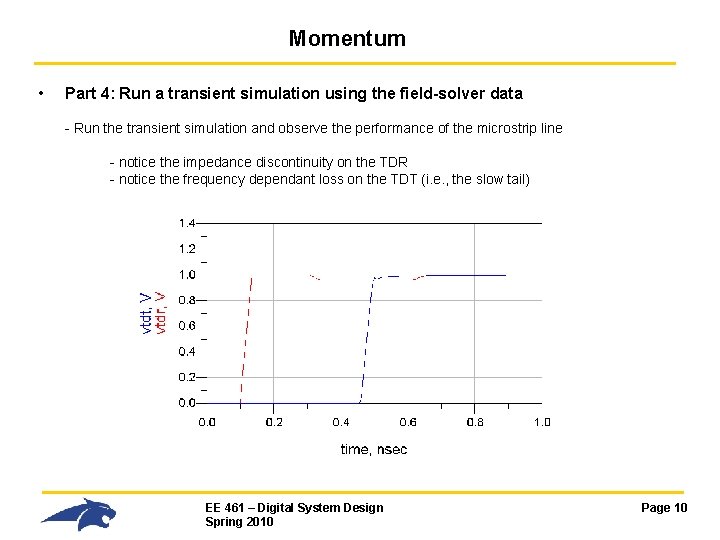
Momentum • Part 4: Run a transient simulation using the field-solver data - Run the transient simulation and observe the performance of the microstrip line - notice the impedance discontinuity on the TDR - notice the frequency dependant loss on the TDT (i. e. , the slow tail) EE 461 – Digital System Design Spring 2010 Page 10
 Characteristic impedance definition
Characteristic impedance definition Jonathan eele
Jonathan eele Breech extraction
Breech extraction Footling presentation
Footling presentation Denominator in vertex presentation
Denominator in vertex presentation Vertico mental diameter
Vertico mental diameter Accenture delivery suite supports
Accenture delivery suite supports Indoor and outdoor advertising
Indoor and outdoor advertising Digital logic design number system
Digital logic design number system Digital systems design using verilog
Digital systems design using verilog Introduction to digital system design
Introduction to digital system design