EEE 161 Applied Electromagnetics Dr Milica Markovic Chapter
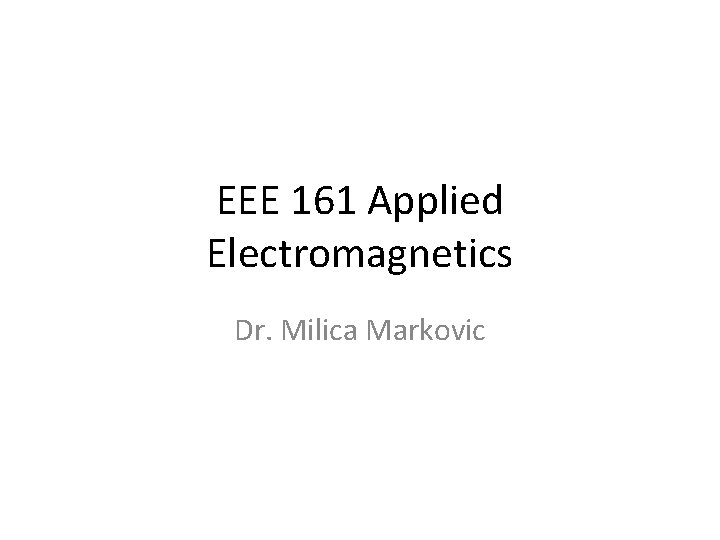
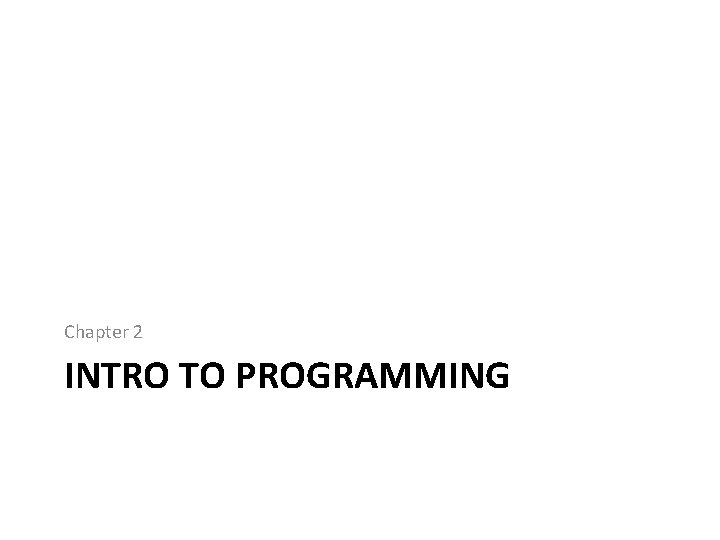
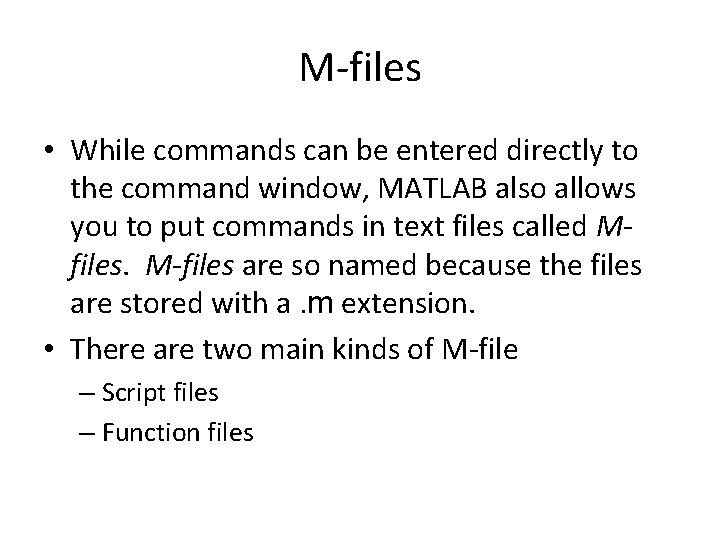
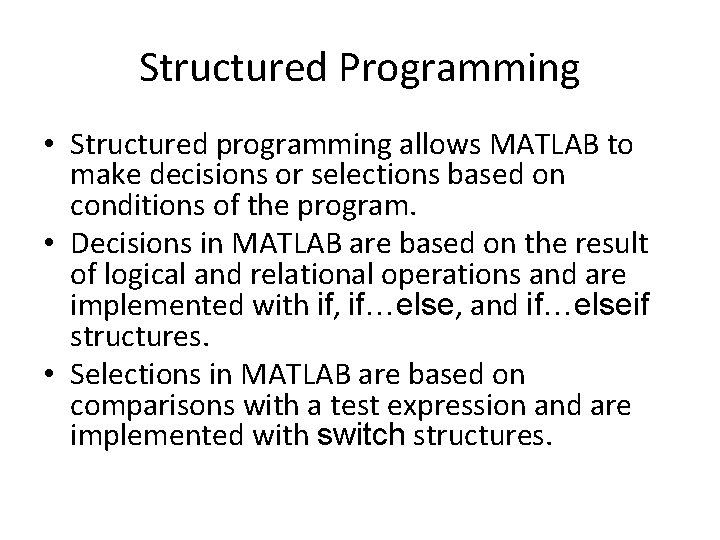
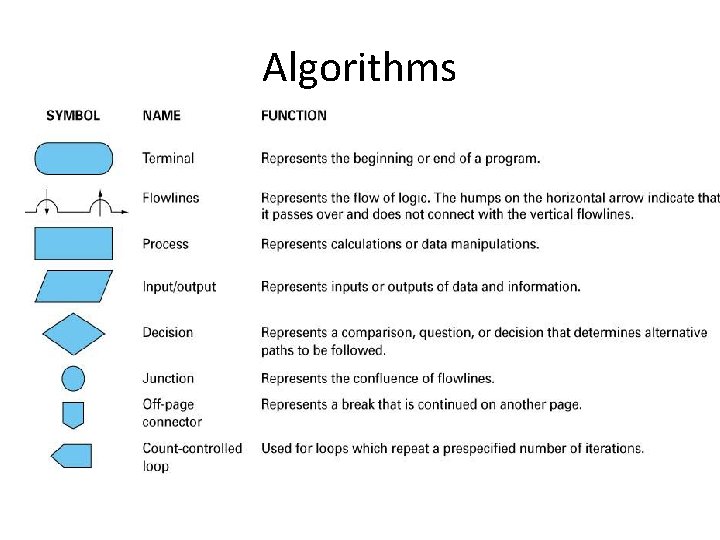
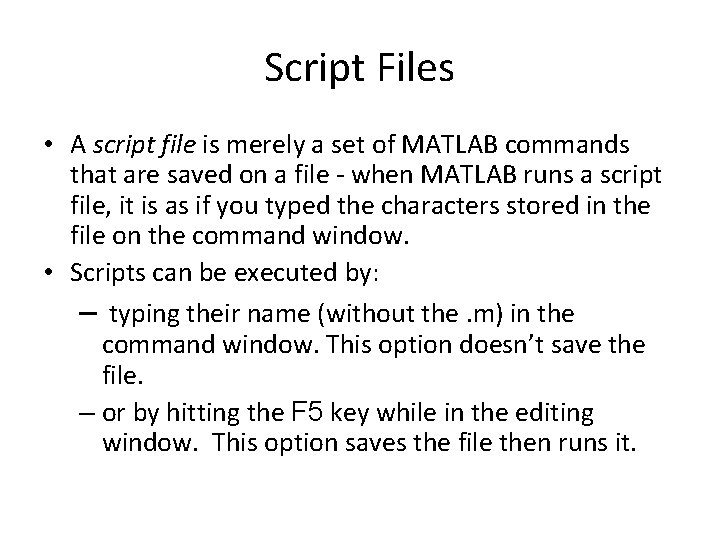
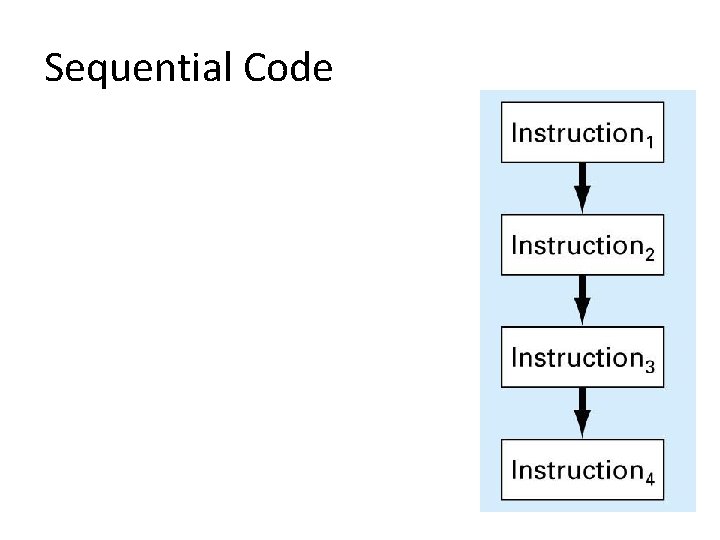
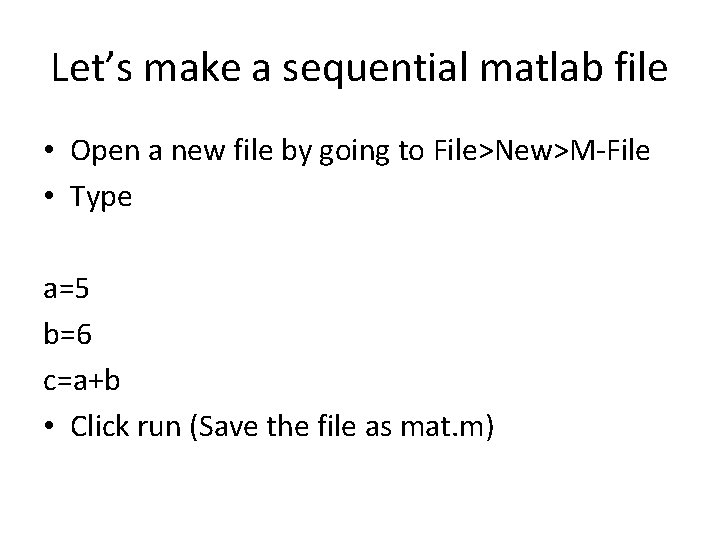
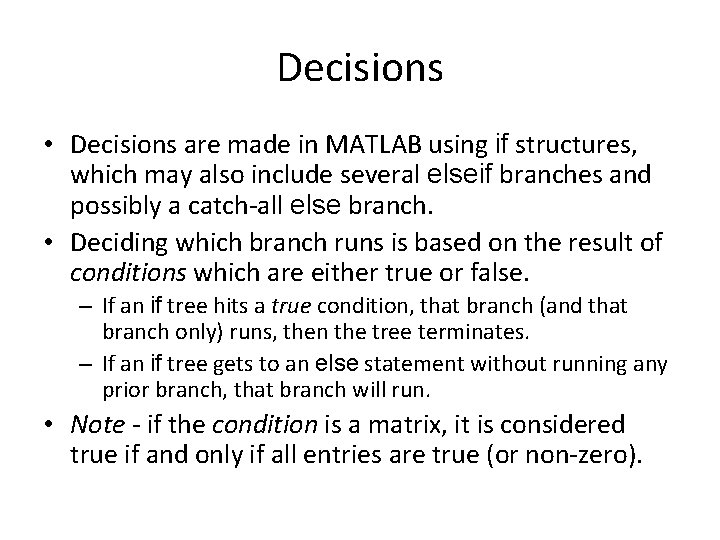
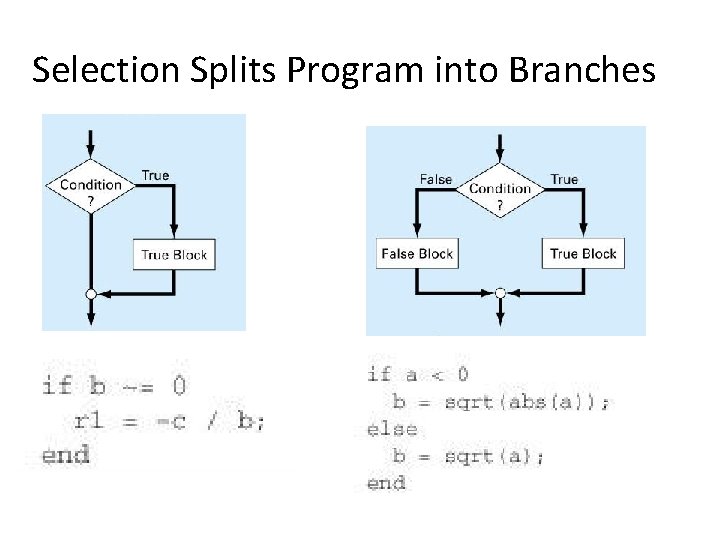
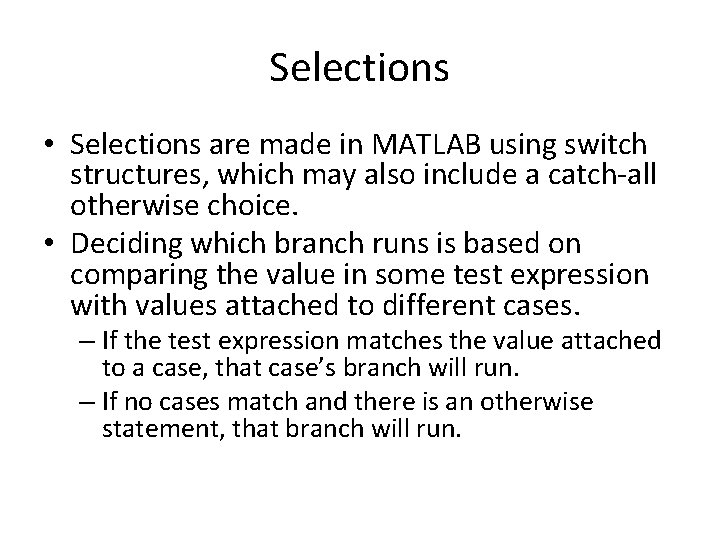
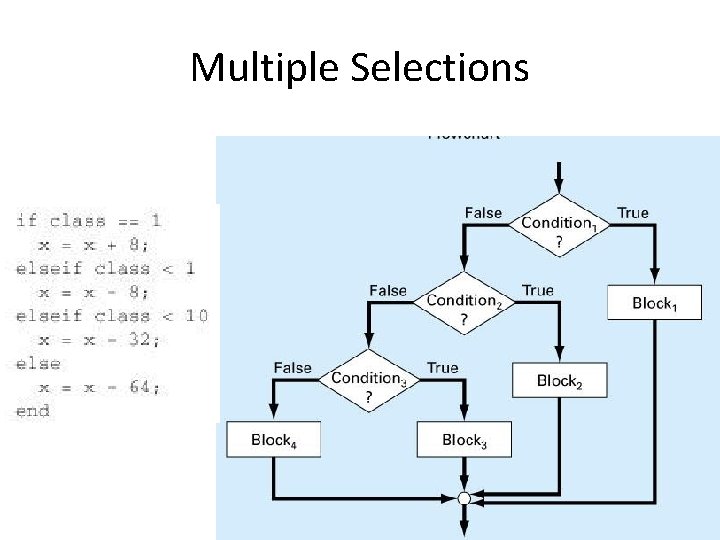
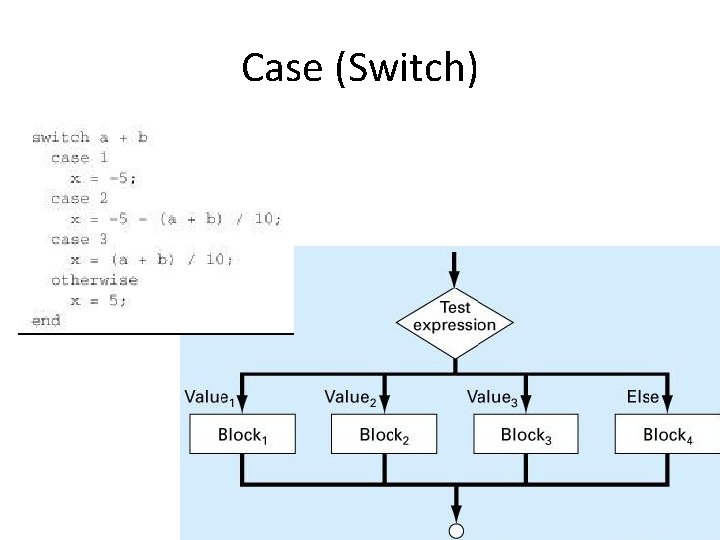
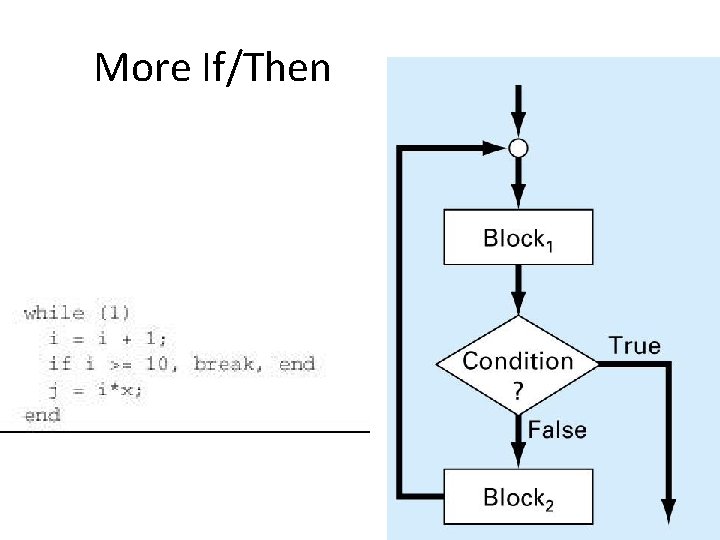
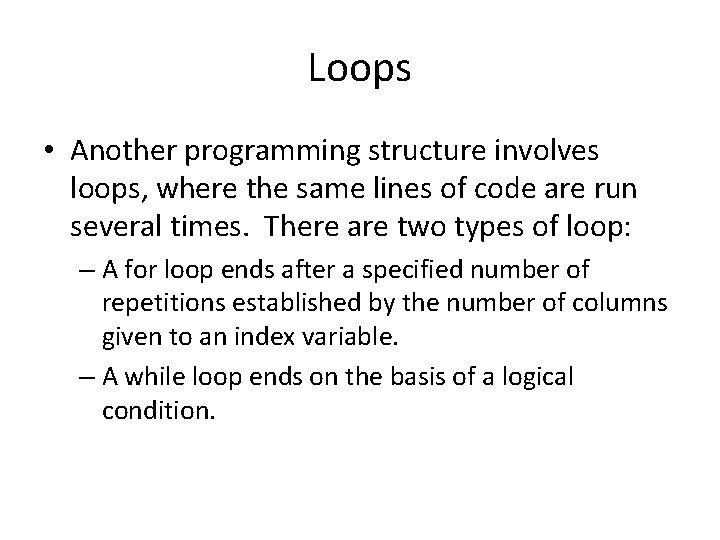
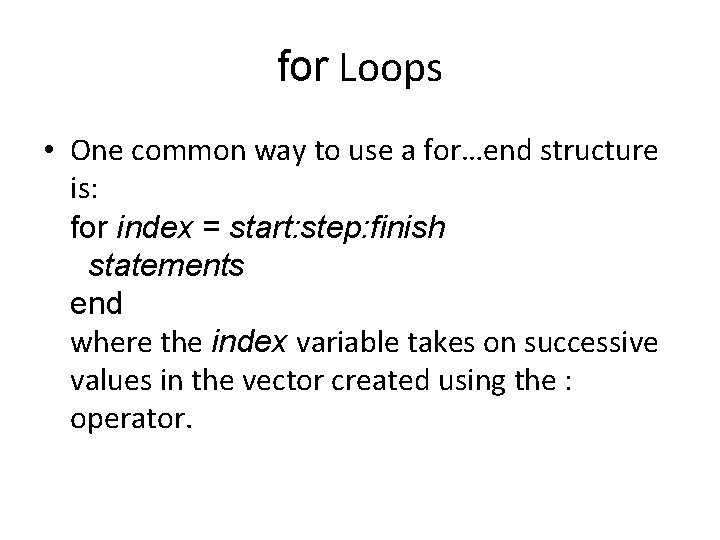
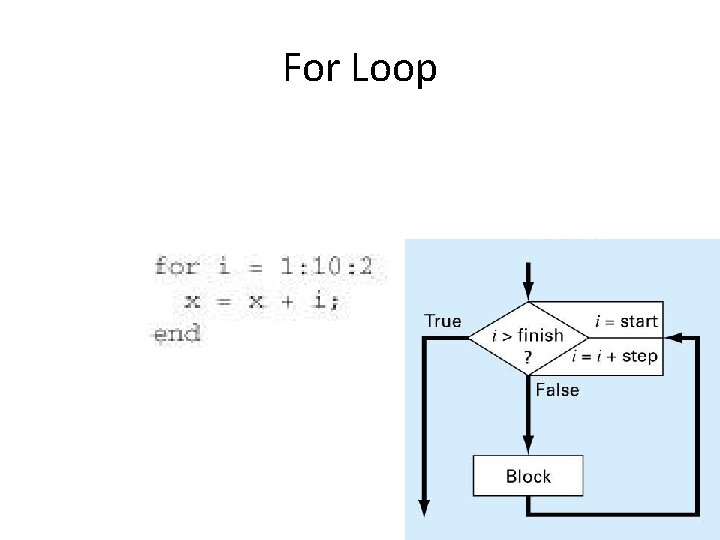
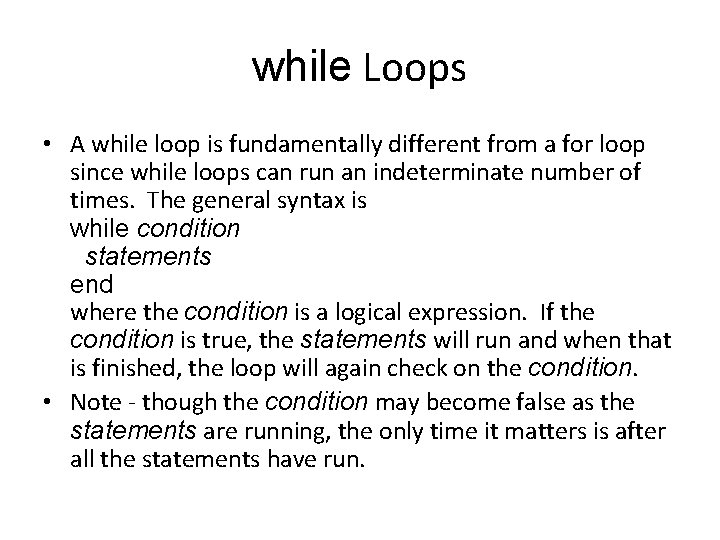
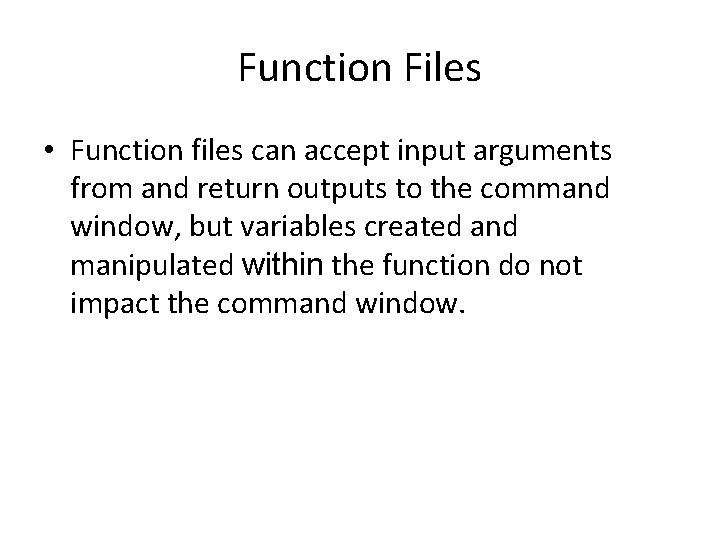
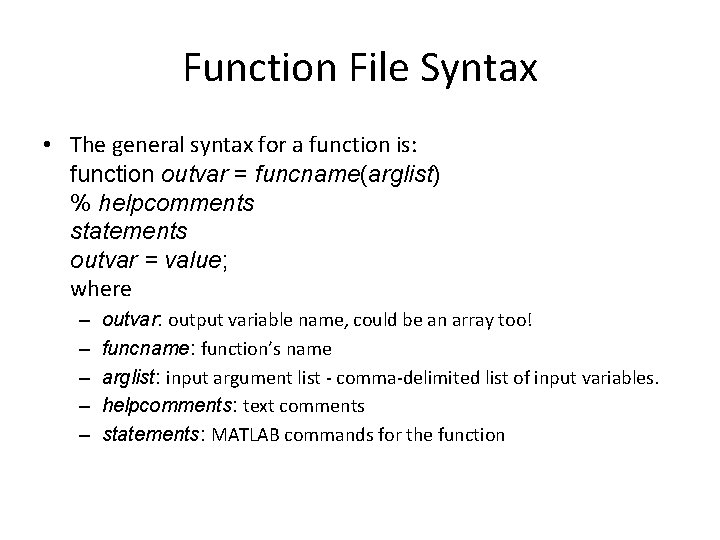
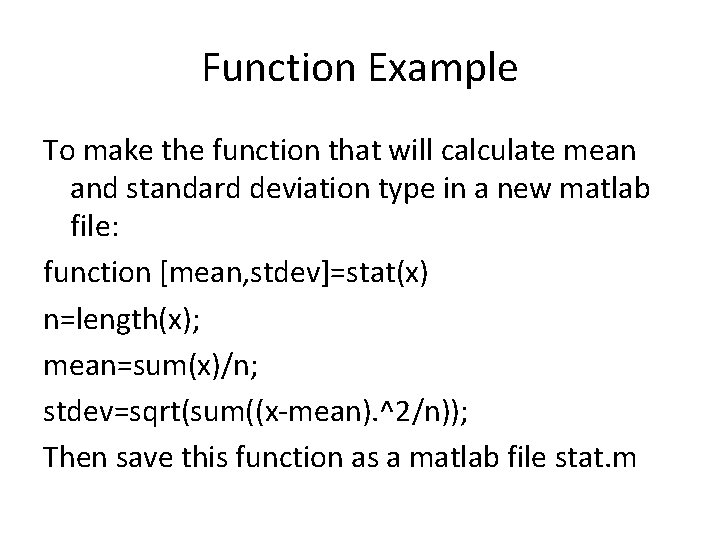
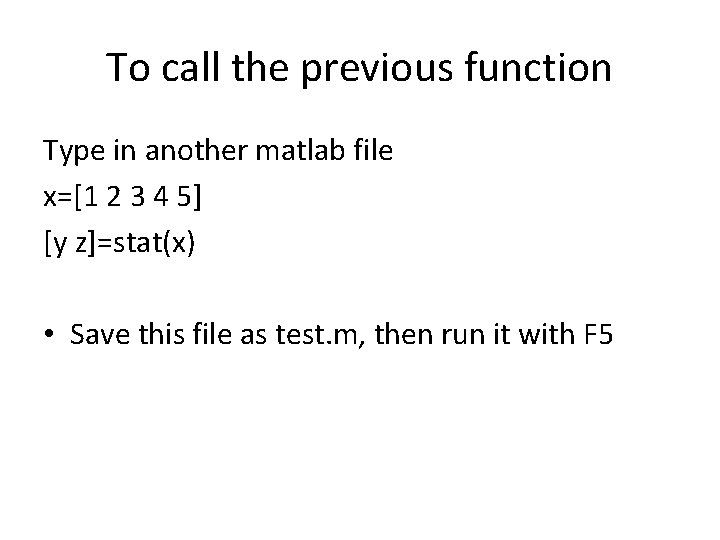
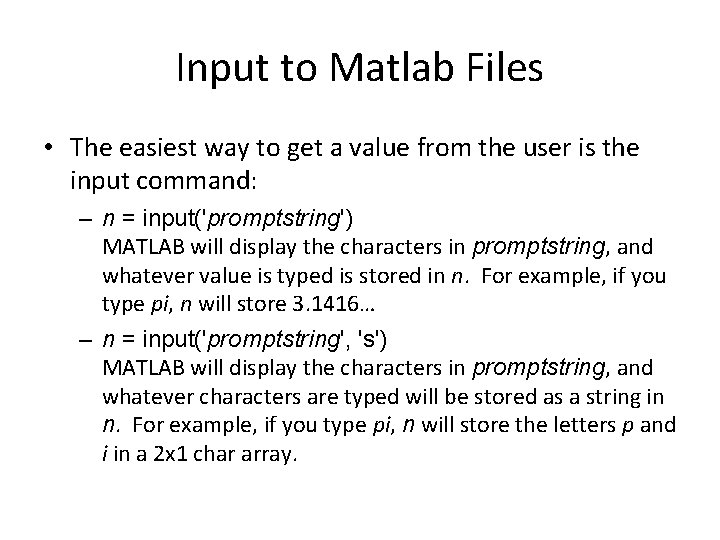
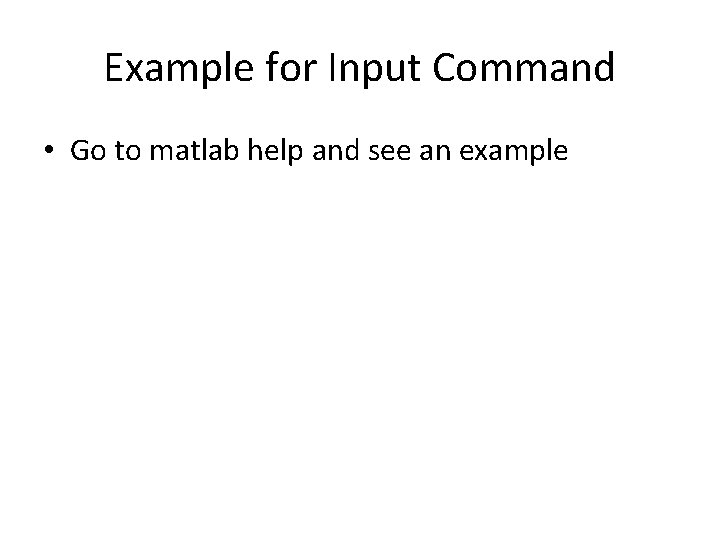
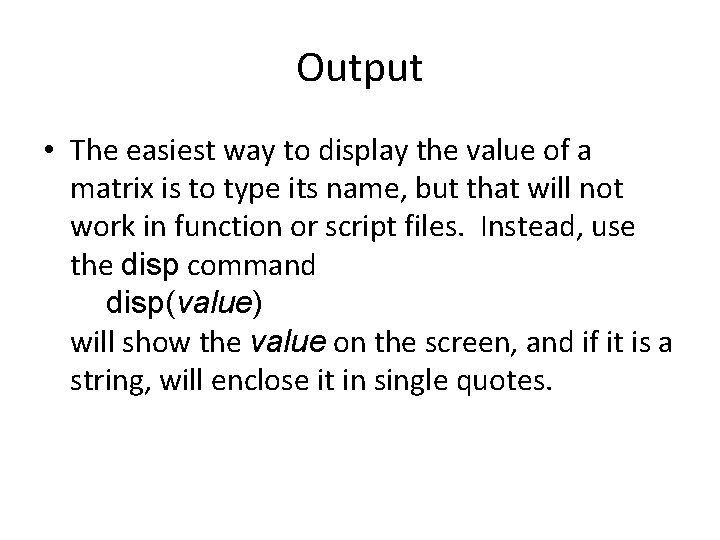

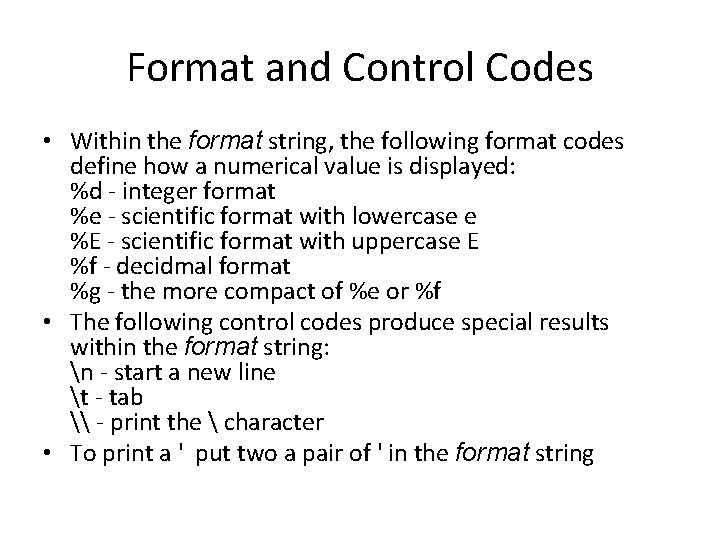
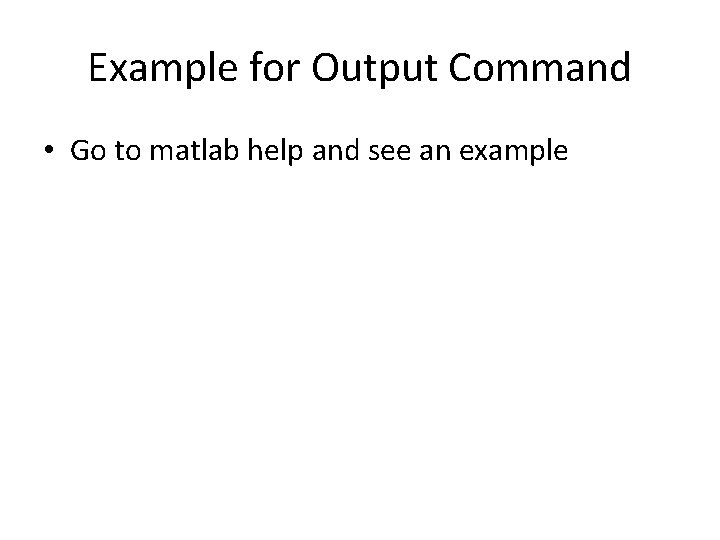
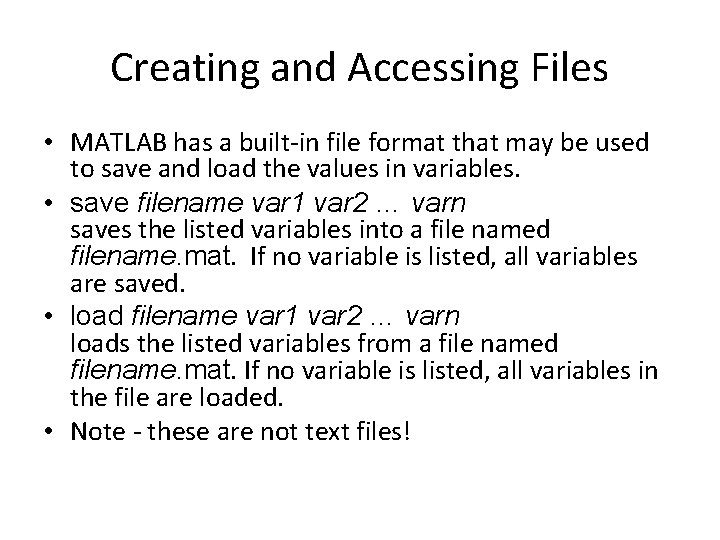
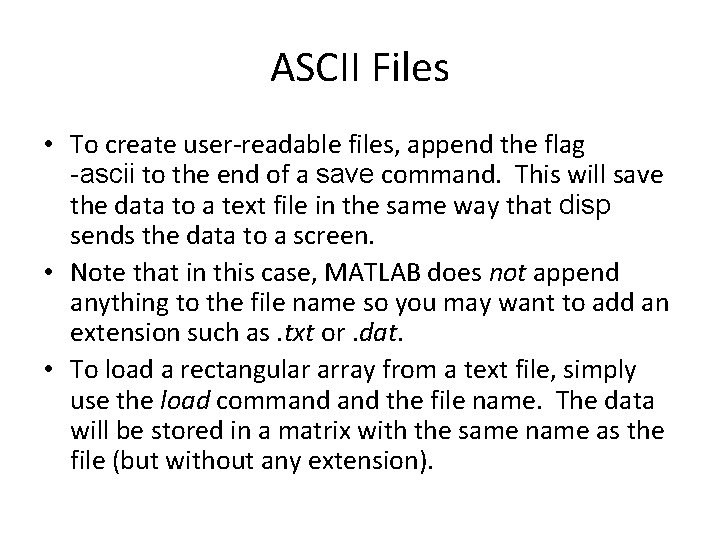
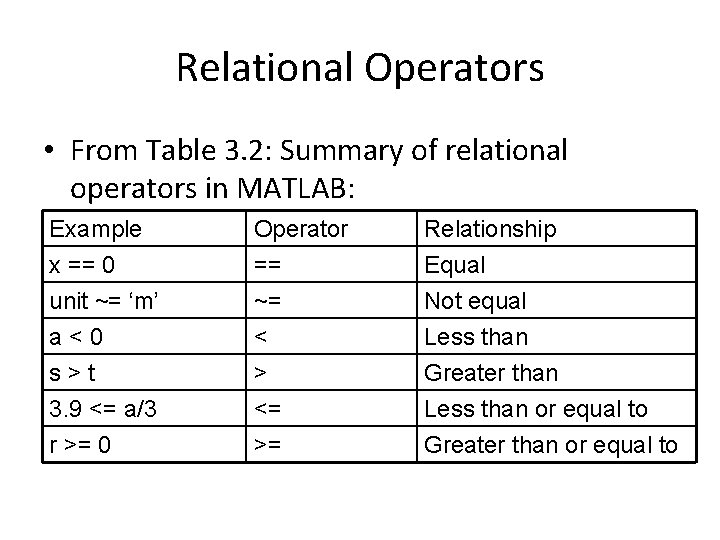
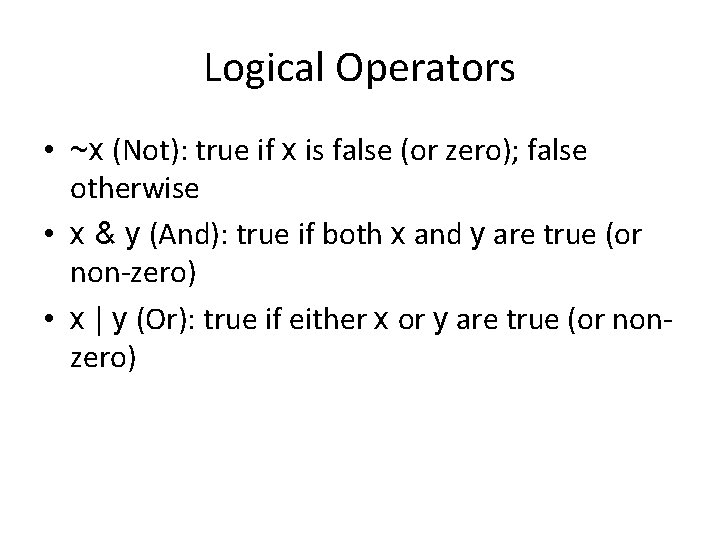
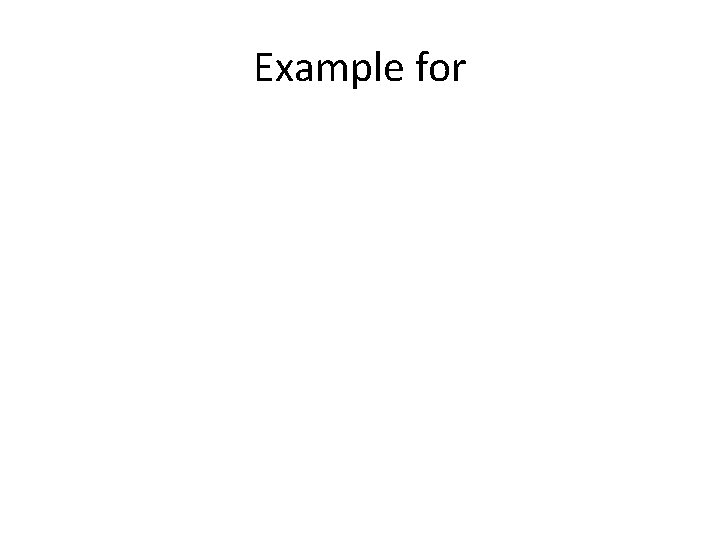
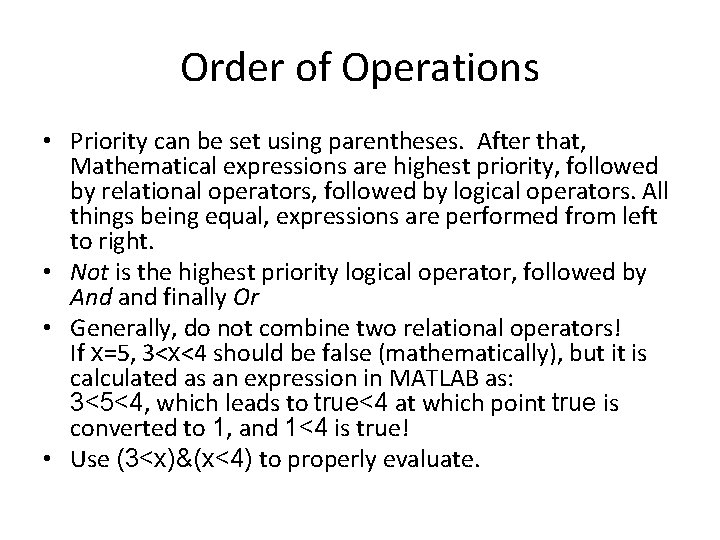
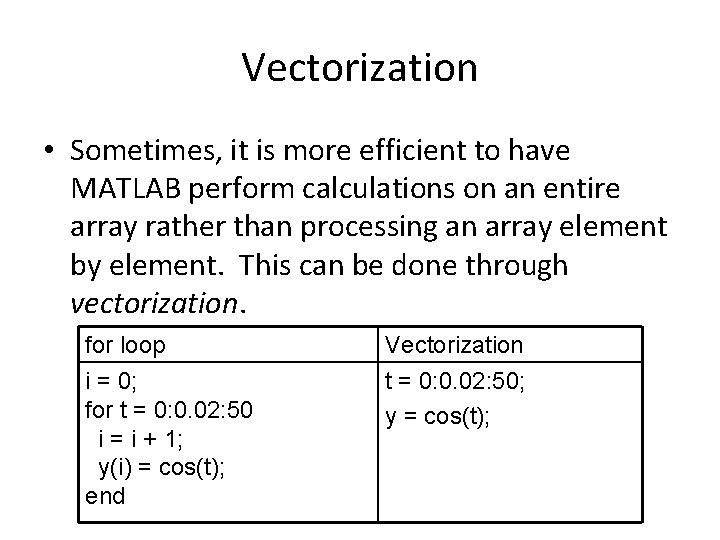
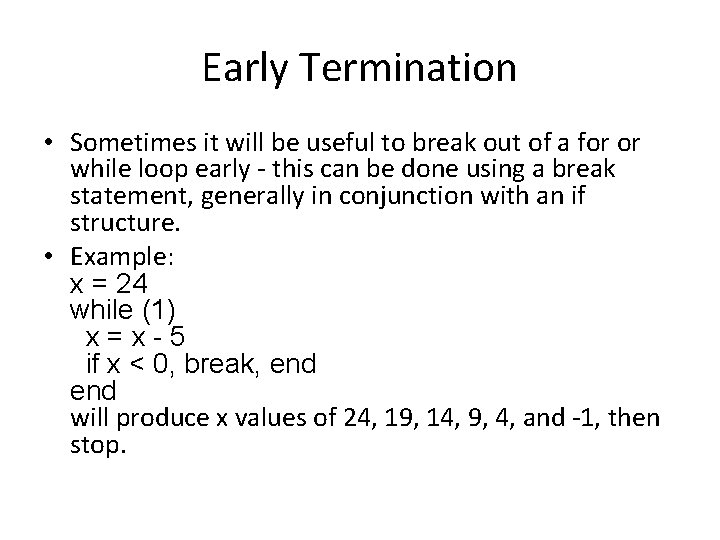
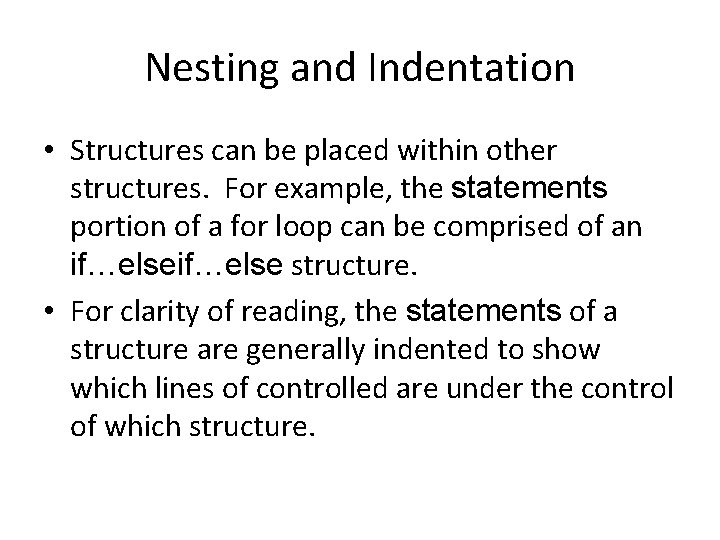
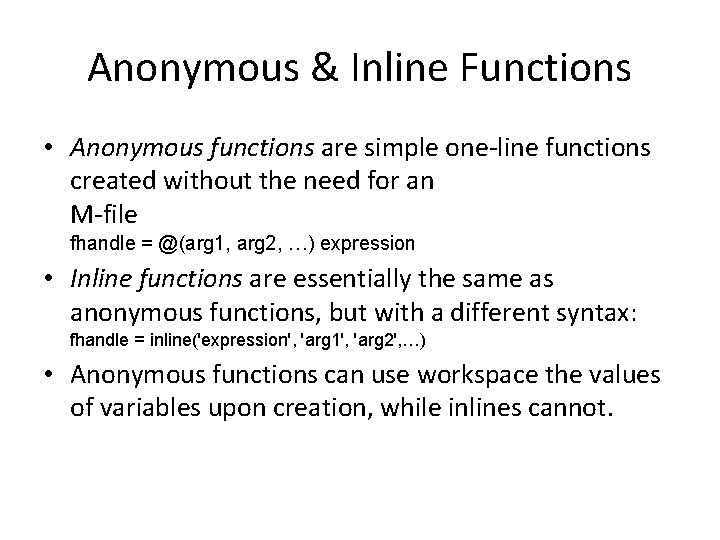
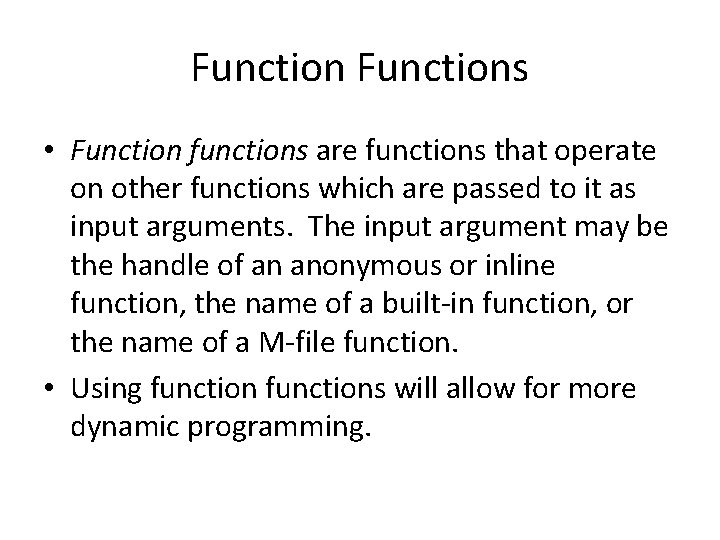
- Slides: 39
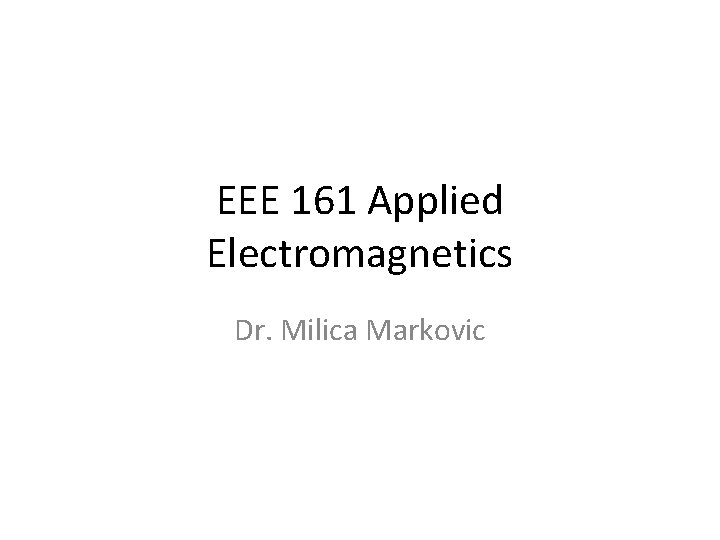
EEE 161 Applied Electromagnetics Dr. Milica Markovic
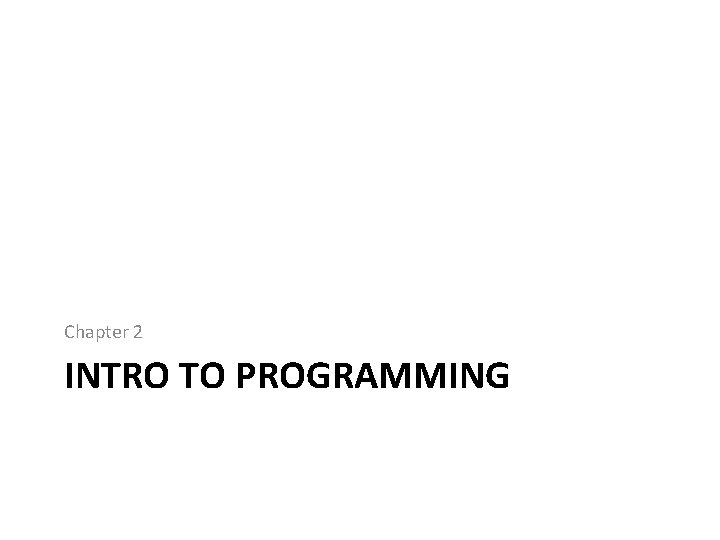
Chapter 2 INTRO TO PROGRAMMING
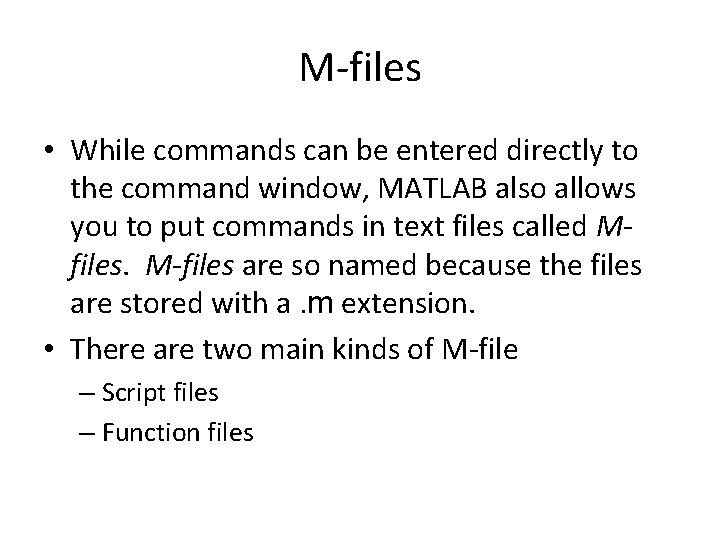
M-files • While commands can be entered directly to the command window, MATLAB also allows you to put commands in text files called Mfiles. M-files are so named because the files are stored with a. m extension. • There are two main kinds of M-file – Script files – Function files
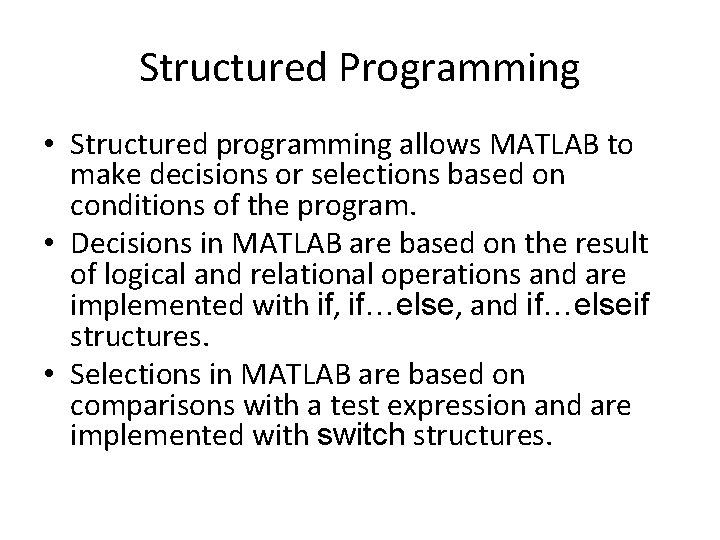
Structured Programming • Structured programming allows MATLAB to make decisions or selections based on conditions of the program. • Decisions in MATLAB are based on the result of logical and relational operations and are implemented with if, if…else, and if…elseif structures. • Selections in MATLAB are based on comparisons with a test expression and are implemented with switch structures.
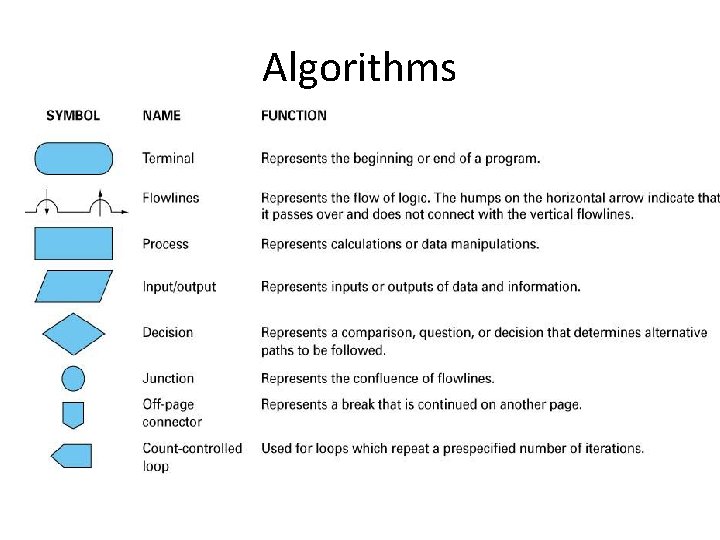
Algorithms
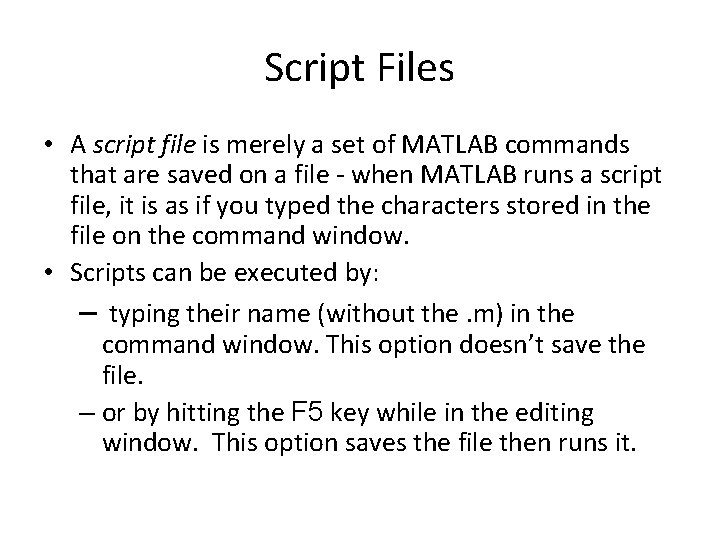
Script Files • A script file is merely a set of MATLAB commands that are saved on a file - when MATLAB runs a script file, it is as if you typed the characters stored in the file on the command window. • Scripts can be executed by: – typing their name (without the. m) in the command window. This option doesn’t save the file. – or by hitting the F 5 key while in the editing window. This option saves the file then runs it.
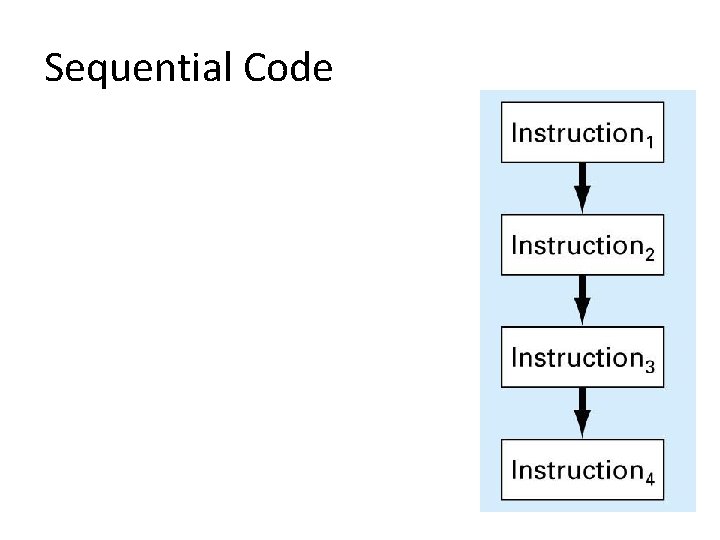
Sequential Code
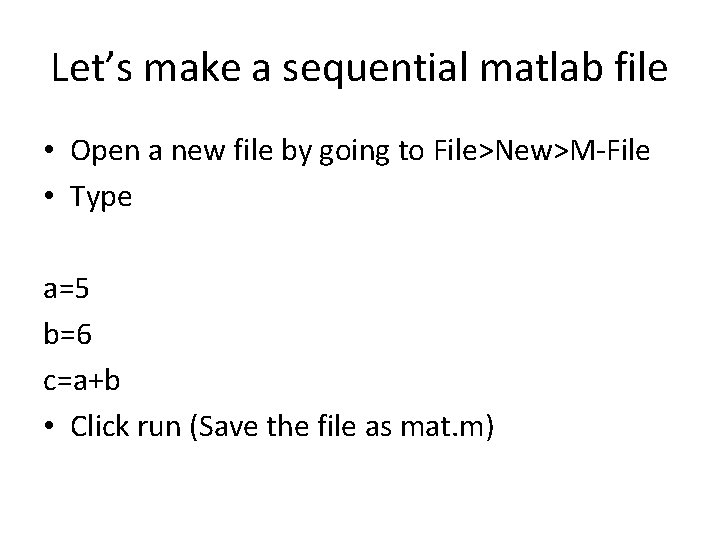
Let’s make a sequential matlab file • Open a new file by going to File>New>M-File • Type a=5 b=6 c=a+b • Click run (Save the file as mat. m)
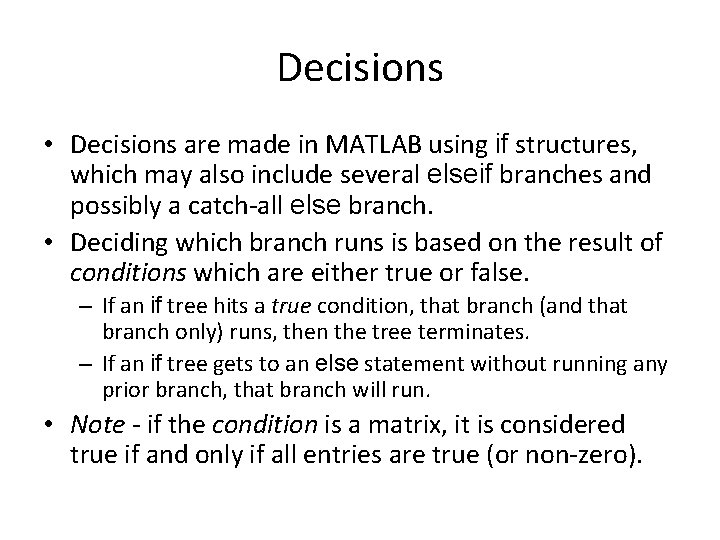
Decisions • Decisions are made in MATLAB using if structures, which may also include several elseif branches and possibly a catch-all else branch. • Deciding which branch runs is based on the result of conditions which are either true or false. – If an if tree hits a true condition, that branch (and that branch only) runs, then the tree terminates. – If an if tree gets to an else statement without running any prior branch, that branch will run. • Note - if the condition is a matrix, it is considered true if and only if all entries are true (or non-zero).
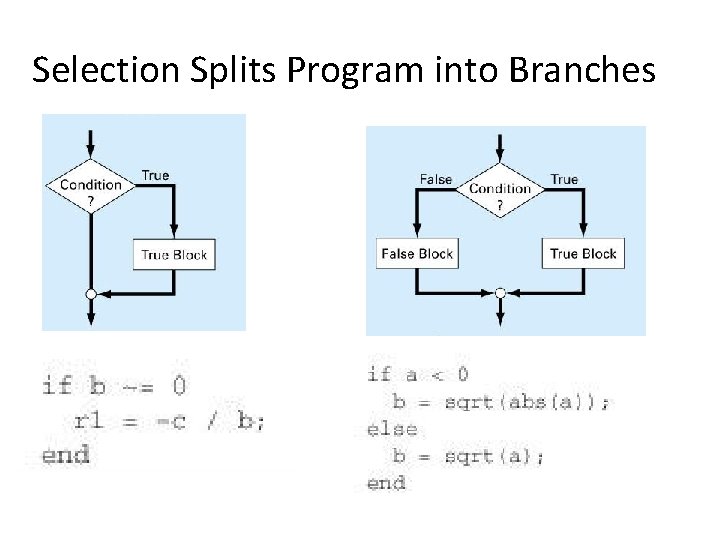
Selection Splits Program into Branches
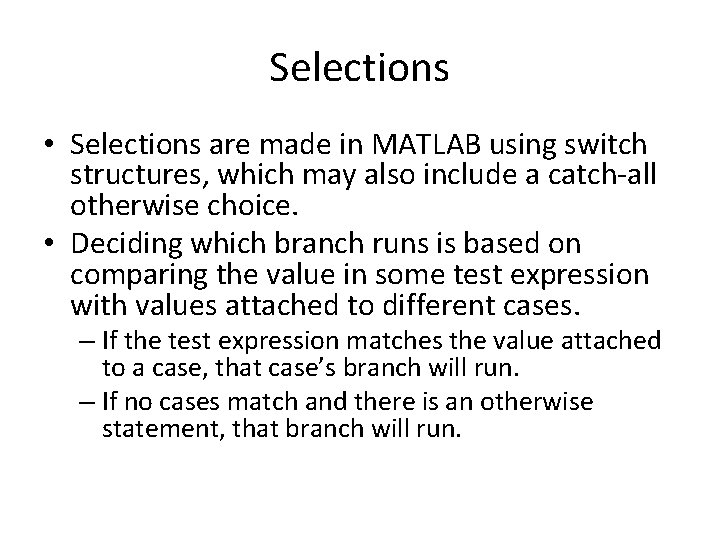
Selections • Selections are made in MATLAB using switch structures, which may also include a catch-all otherwise choice. • Deciding which branch runs is based on comparing the value in some test expression with values attached to different cases. – If the test expression matches the value attached to a case, that case’s branch will run. – If no cases match and there is an otherwise statement, that branch will run.
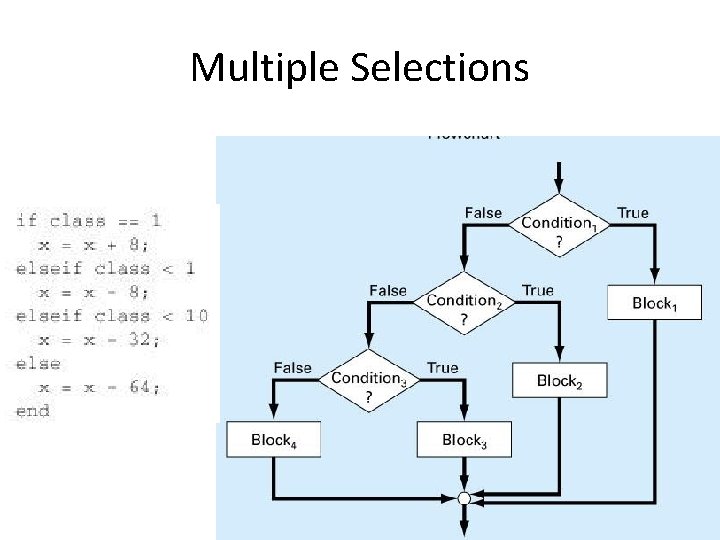
Multiple Selections
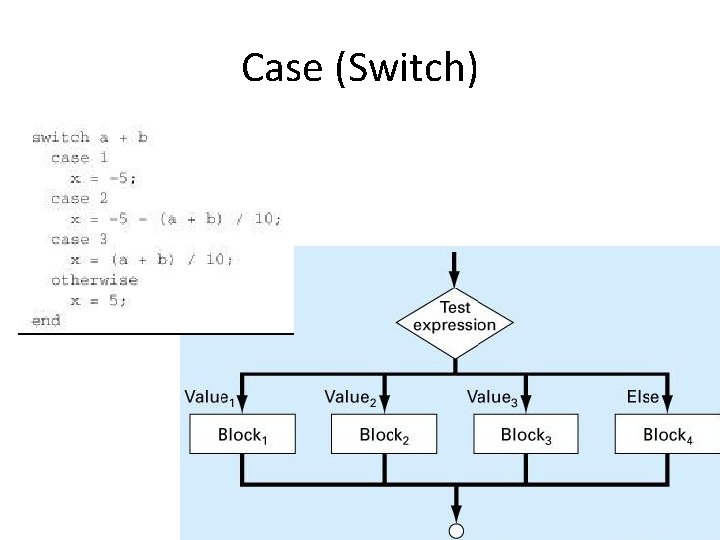
Case (Switch)
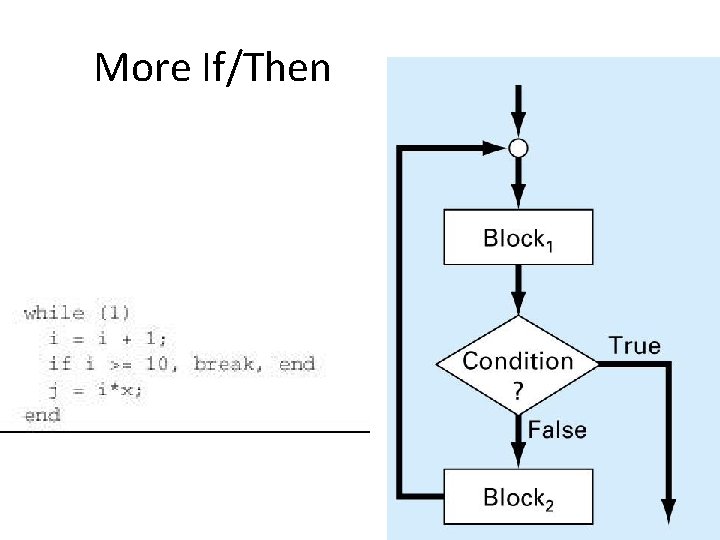
More If/Then
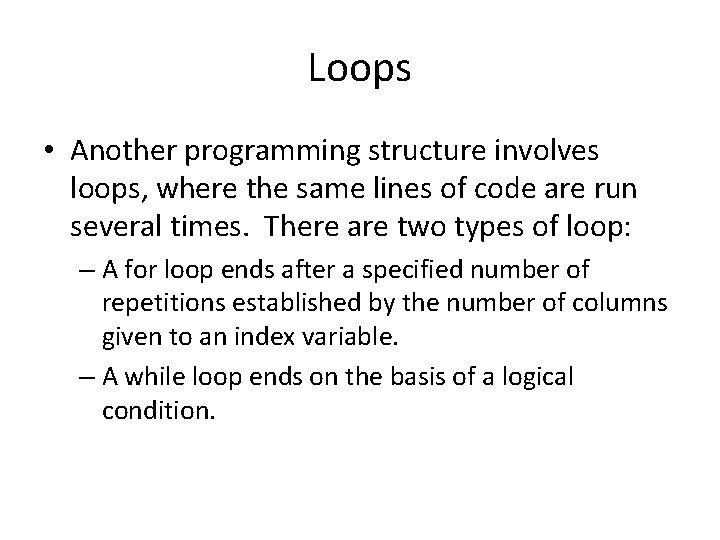
Loops • Another programming structure involves loops, where the same lines of code are run several times. There are two types of loop: – A for loop ends after a specified number of repetitions established by the number of columns given to an index variable. – A while loop ends on the basis of a logical condition.
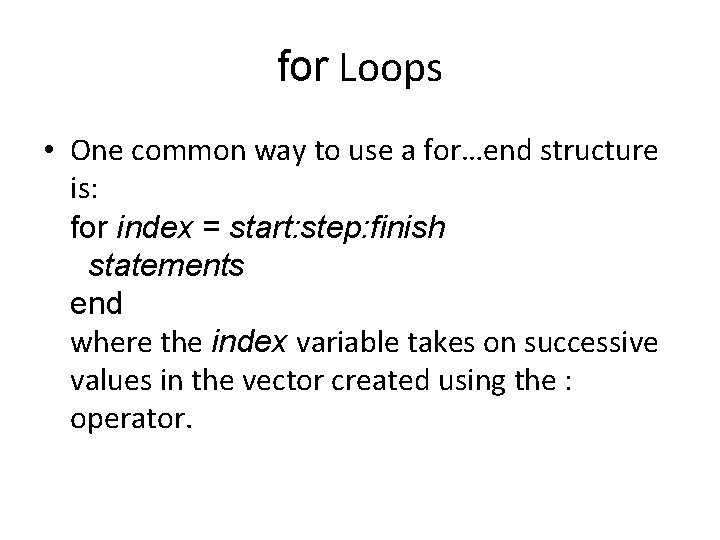
for Loops • One common way to use a for…end structure is: for index = start: step: finish statements end where the index variable takes on successive values in the vector created using the : operator.
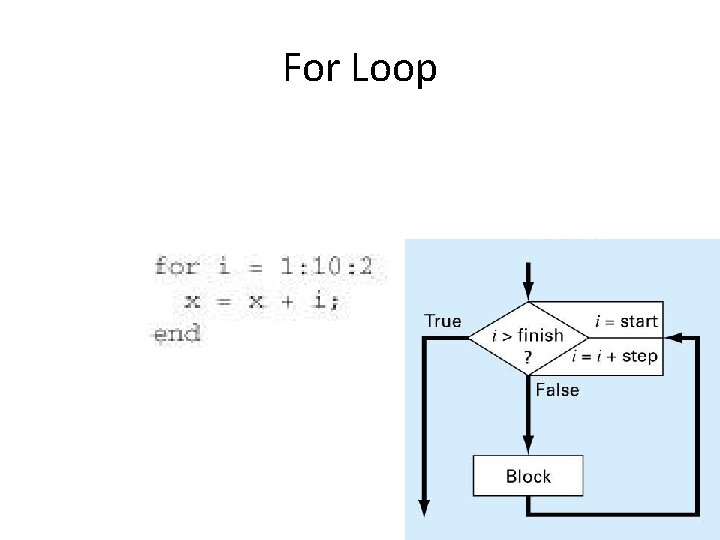
For Loop
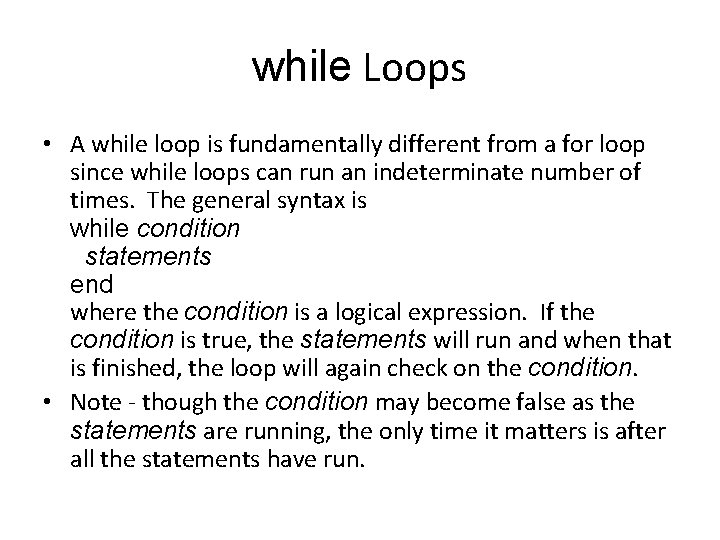
while Loops • A while loop is fundamentally different from a for loop since while loops can run an indeterminate number of times. The general syntax is while condition statements end where the condition is a logical expression. If the condition is true, the statements will run and when that is finished, the loop will again check on the condition. • Note - though the condition may become false as the statements are running, the only time it matters is after all the statements have run.
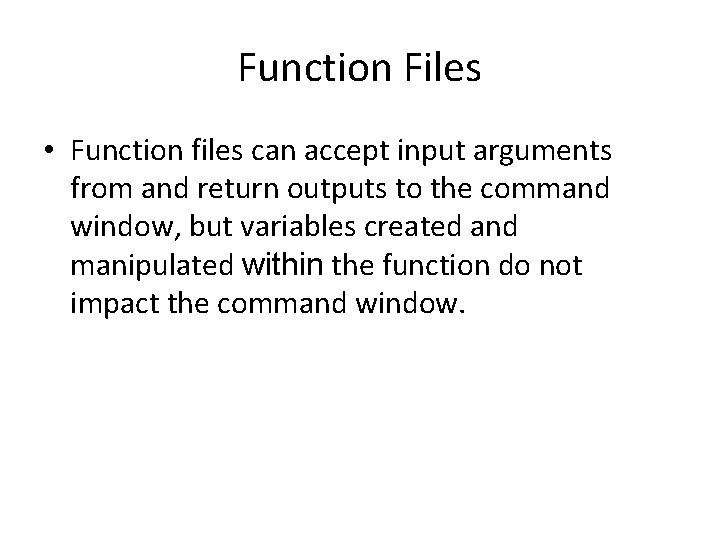
Function Files • Function files can accept input arguments from and return outputs to the command window, but variables created and manipulated within the function do not impact the command window.
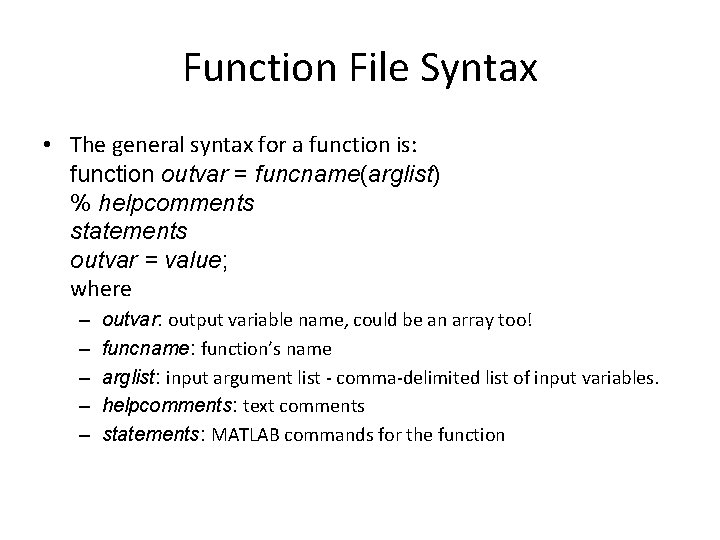
Function File Syntax • The general syntax for a function is: function outvar = funcname(arglist) % helpcomments statements outvar = value; where – – – outvar: output variable name, could be an array too! funcname: function’s name arglist: input argument list - comma-delimited list of input variables. helpcomments: text comments statements: MATLAB commands for the function
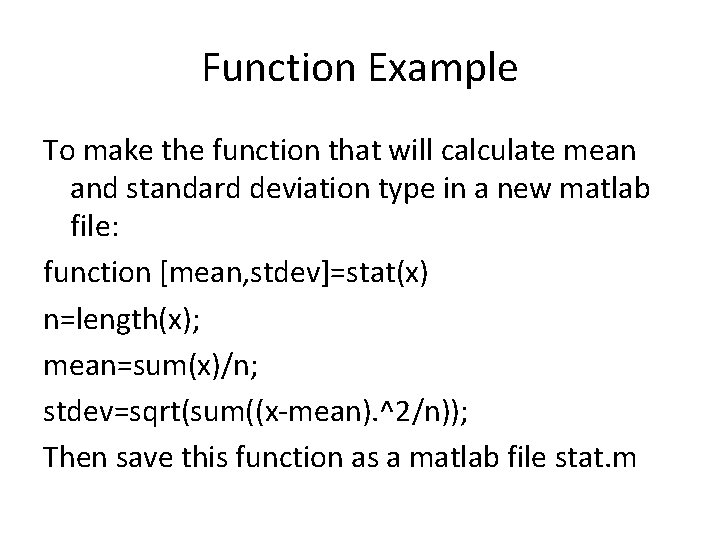
Function Example To make the function that will calculate mean and standard deviation type in a new matlab file: function [mean, stdev]=stat(x) n=length(x); mean=sum(x)/n; stdev=sqrt(sum((x-mean). ^2/n)); Then save this function as a matlab file stat. m
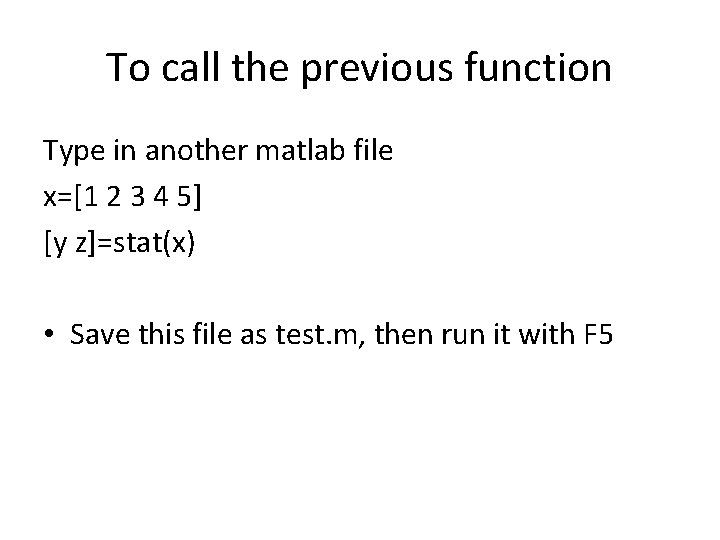
To call the previous function Type in another matlab file x=[1 2 3 4 5] [y z]=stat(x) • Save this file as test. m, then run it with F 5
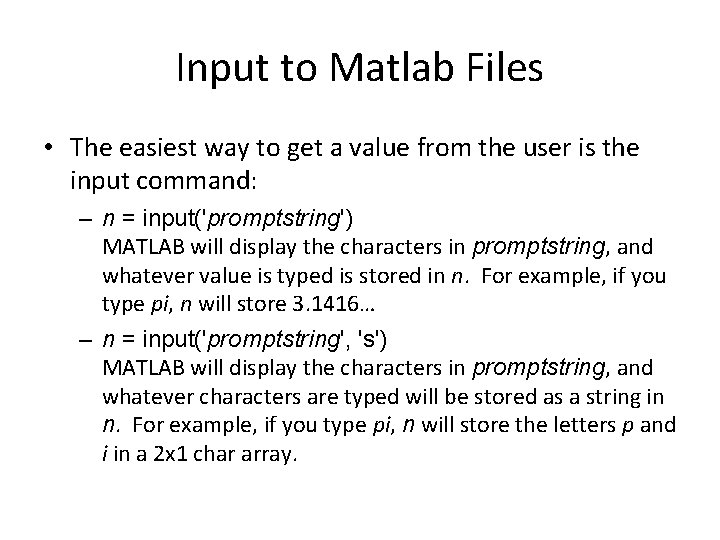
Input to Matlab Files • The easiest way to get a value from the user is the input command: – n = input('promptstring') MATLAB will display the characters in promptstring, and whatever value is typed is stored in n. For example, if you type pi, n will store 3. 1416… – n = input('promptstring', 's') MATLAB will display the characters in promptstring, and whatever characters are typed will be stored as a string in n. For example, if you type pi, n will store the letters p and i in a 2 x 1 char array.
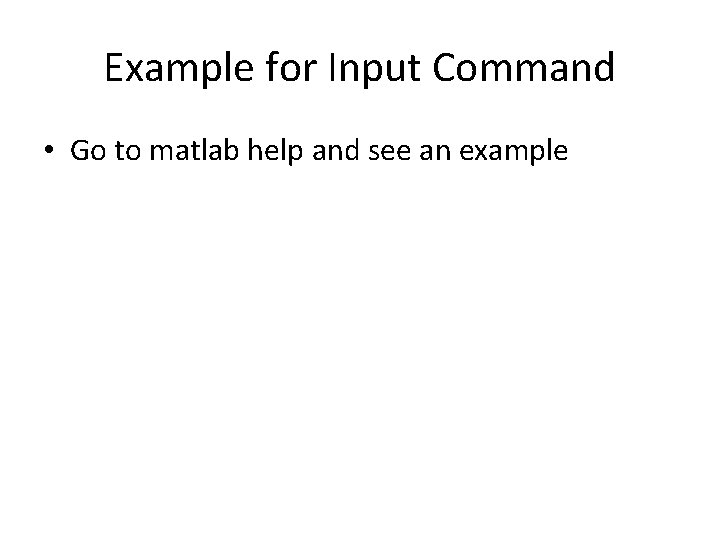
Example for Input Command • Go to matlab help and see an example
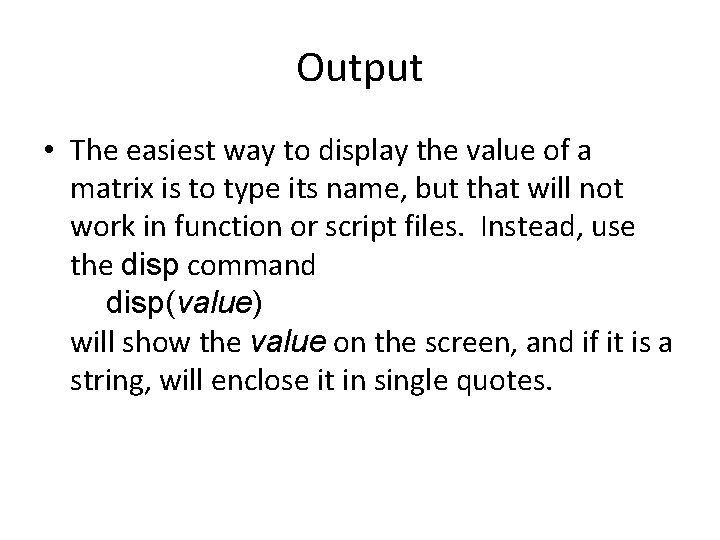
Output • The easiest way to display the value of a matrix is to type its name, but that will not work in function or script files. Instead, use the disp command disp(value) will show the value on the screen, and if it is a string, will enclose it in single quotes.

Formatted Output • For formatted output, or for output generated by combining variable values with literal text, use the fprintf command: fprintf('format', x, y, …) where format is a string specifying how you want the value of the variables x, y, and more to be displayed - including literal text to be printed along with the values. • The values in the variables are formatted based on format codes.
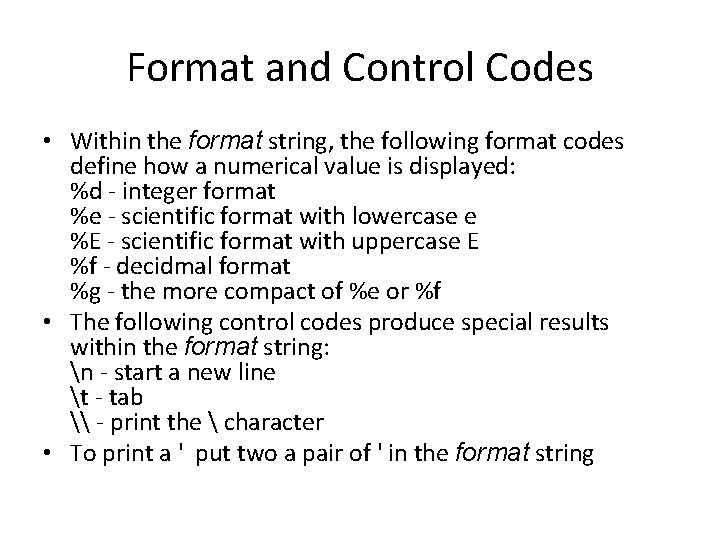
Format and Control Codes • Within the format string, the following format codes define how a numerical value is displayed: %d - integer format %e - scientific format with lowercase e %E - scientific format with uppercase E %f - decidmal format %g - the more compact of %e or %f • The following control codes produce special results within the format string: n - start a new line t - tab \ - print the character • To print a ' put two a pair of ' in the format string
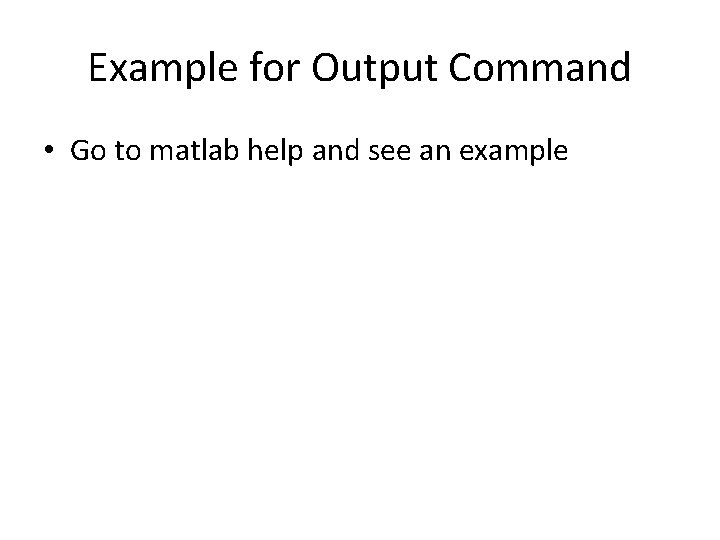
Example for Output Command • Go to matlab help and see an example
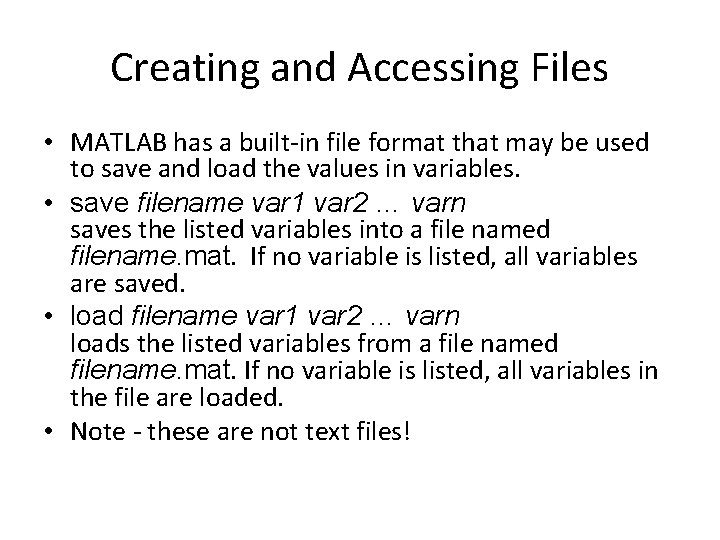
Creating and Accessing Files • MATLAB has a built-in file format that may be used to save and load the values in variables. • save filename var 1 var 2 … varn saves the listed variables into a file named filename. mat. If no variable is listed, all variables are saved. • load filename var 1 var 2 … varn loads the listed variables from a file named filename. mat. If no variable is listed, all variables in the file are loaded. • Note - these are not text files!
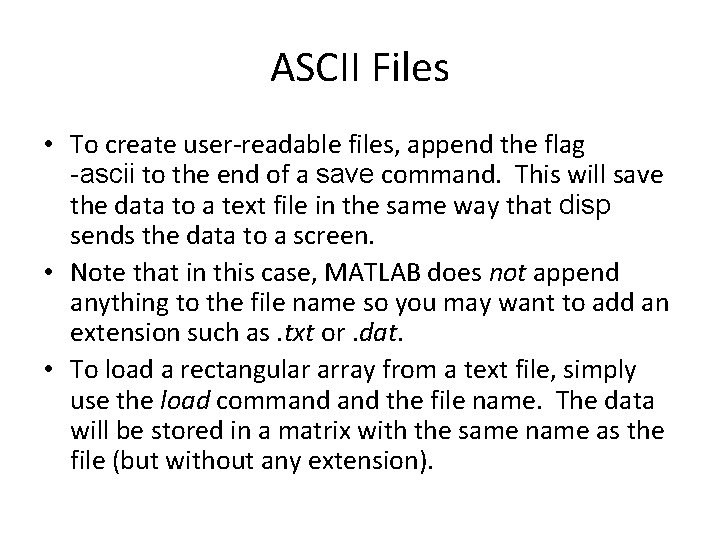
ASCII Files • To create user-readable files, append the flag -ascii to the end of a save command. This will save the data to a text file in the same way that disp sends the data to a screen. • Note that in this case, MATLAB does not append anything to the file name so you may want to add an extension such as. txt or. dat. • To load a rectangular array from a text file, simply use the load command the file name. The data will be stored in a matrix with the same name as the file (but without any extension).
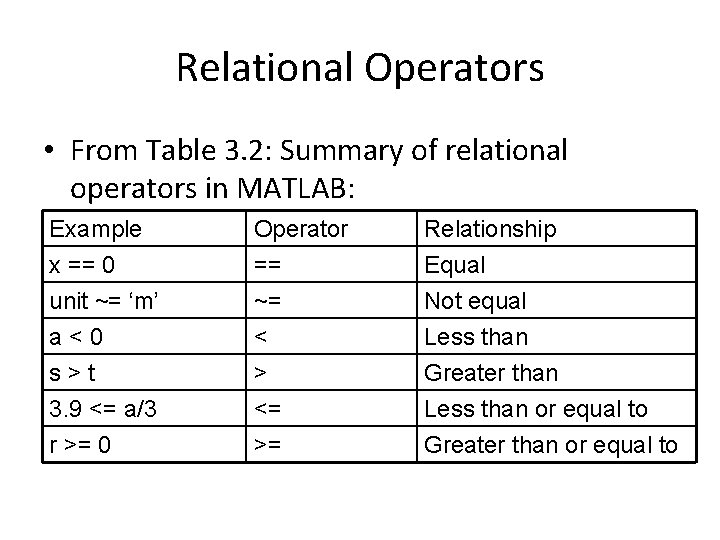
Relational Operators • From Table 3. 2: Summary of relational operators in MATLAB: Example x == 0 unit ~= ‘m’ a<0 Operator == ~= < Relationship Equal Not equal Less than s>t 3. 9 <= a/3 r >= 0 > <= >= Greater than Less than or equal to Greater than or equal to
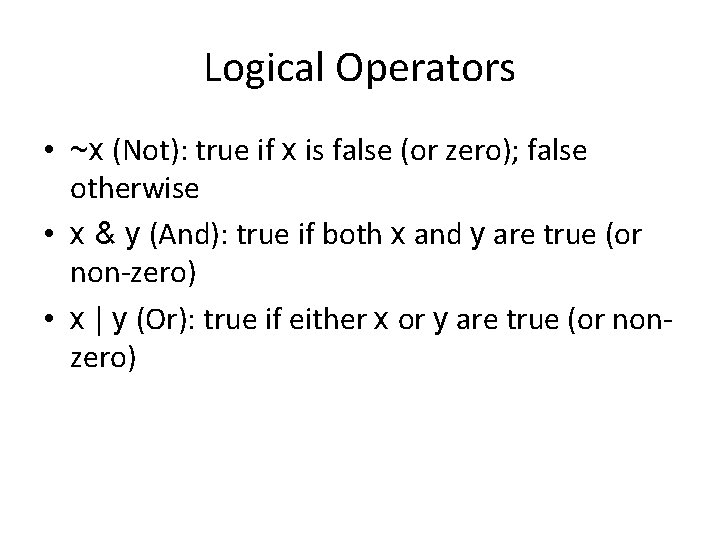
Logical Operators • ~x (Not): true if x is false (or zero); false otherwise • x & y (And): true if both x and y are true (or non-zero) • x | y (Or): true if either x or y are true (or nonzero)
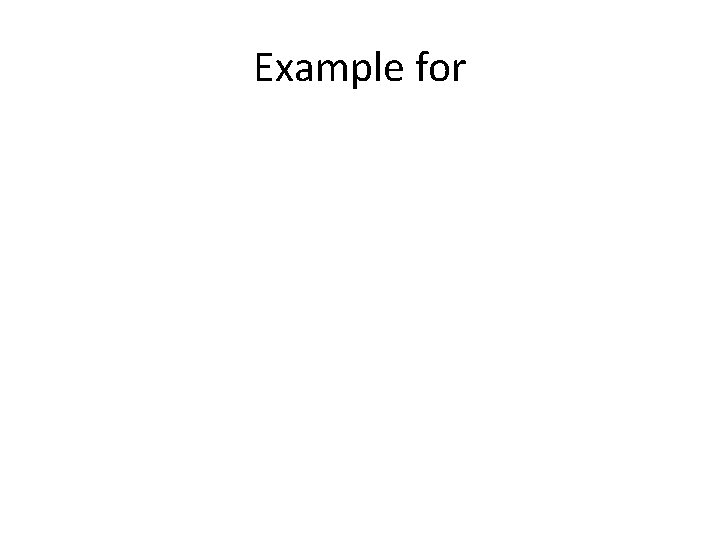
Example for
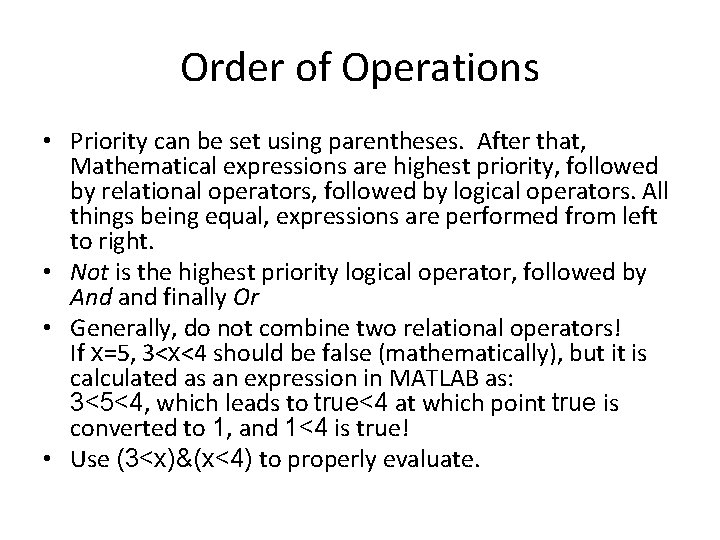
Order of Operations • Priority can be set using parentheses. After that, Mathematical expressions are highest priority, followed by relational operators, followed by logical operators. All things being equal, expressions are performed from left to right. • Not is the highest priority logical operator, followed by And and finally Or • Generally, do not combine two relational operators! If x=5, 3<x<4 should be false (mathematically), but it is calculated as an expression in MATLAB as: 3<5<4, which leads to true<4 at which point true is converted to 1, and 1<4 is true! • Use (3<x)&(x<4) to properly evaluate.
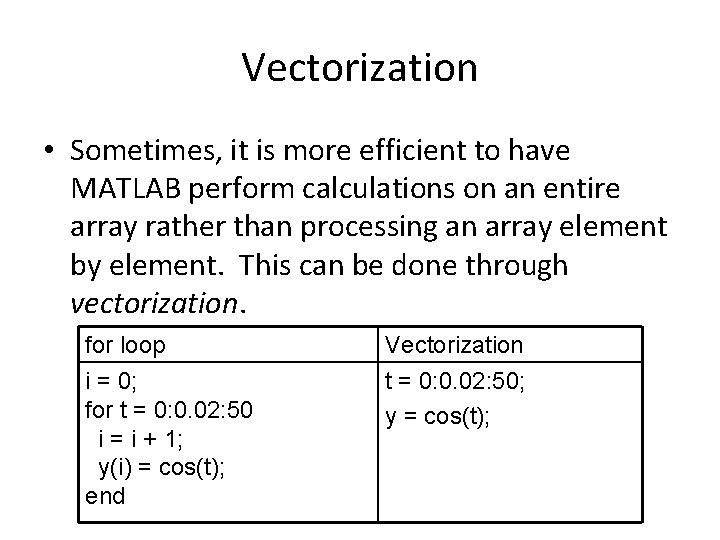
Vectorization • Sometimes, it is more efficient to have MATLAB perform calculations on an entire array rather than processing an array element by element. This can be done through vectorization. for loop i = 0; for t = 0: 0. 02: 50 i = i + 1; y(i) = cos(t); end Vectorization t = 0: 0. 02: 50; y = cos(t);
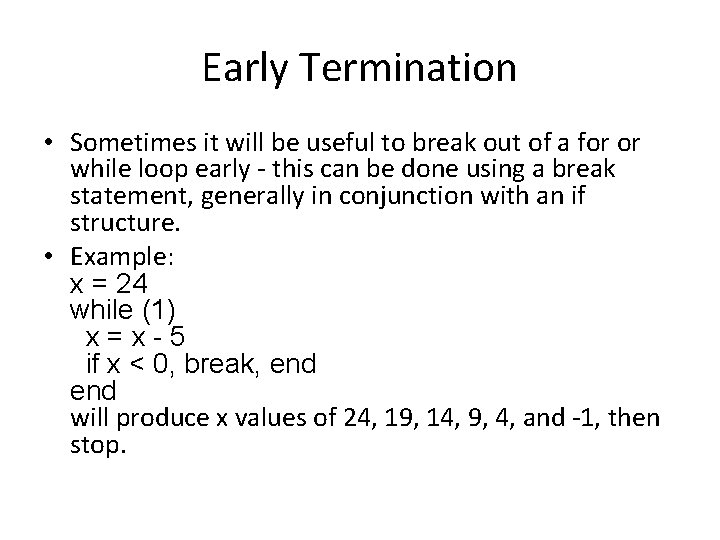
Early Termination • Sometimes it will be useful to break out of a for or while loop early - this can be done using a break statement, generally in conjunction with an if structure. • Example: x = 24 while (1) x=x-5 if x < 0, break, end will produce x values of 24, 19, 14, 9, 4, and -1, then stop.
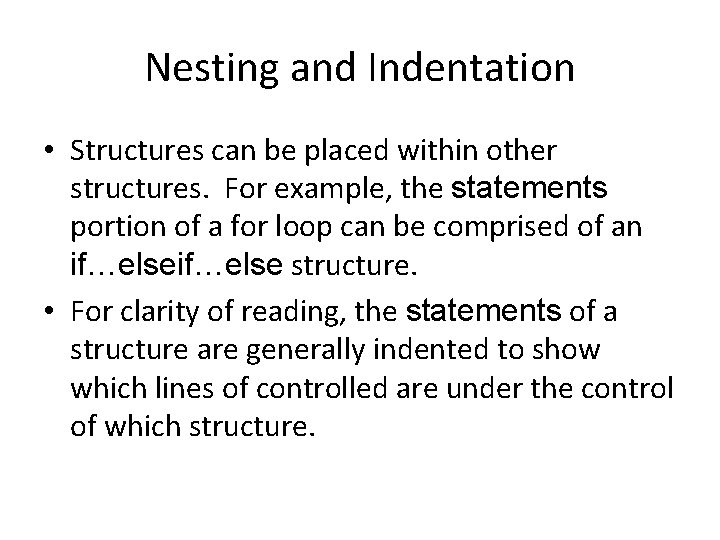
Nesting and Indentation • Structures can be placed within other structures. For example, the statements portion of a for loop can be comprised of an if…else structure. • For clarity of reading, the statements of a structure are generally indented to show which lines of controlled are under the control of which structure.
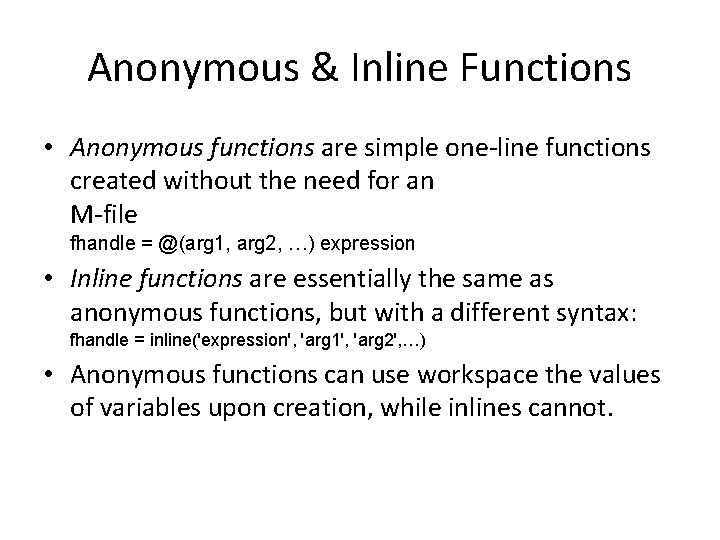
Anonymous & Inline Functions • Anonymous functions are simple one-line functions created without the need for an M-file fhandle = @(arg 1, arg 2, …) expression • Inline functions are essentially the same as anonymous functions, but with a different syntax: fhandle = inline('expression', 'arg 1', 'arg 2', …) • Anonymous functions can use workspace the values of variables upon creation, while inlines cannot.
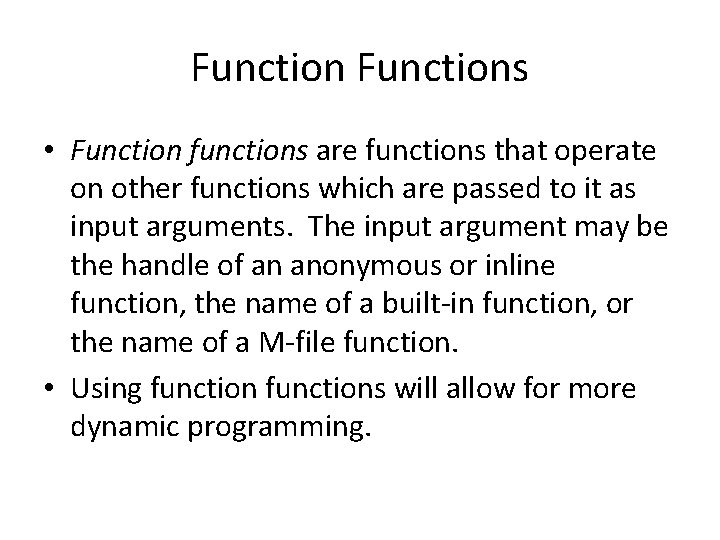
Functions • Function functions are functions that operate on other functions which are passed to it as input arguments. The input argument may be the handle of an anonymous or inline function, the name of a built-in function, or the name of a M-file function. • Using functions will allow for more dynamic programming.