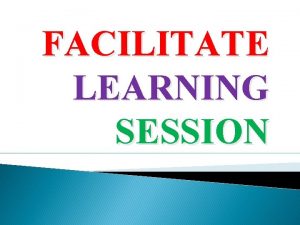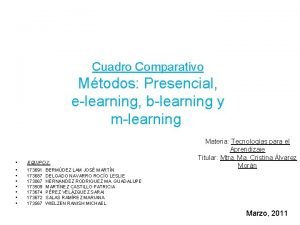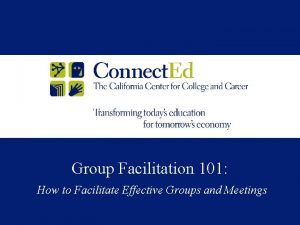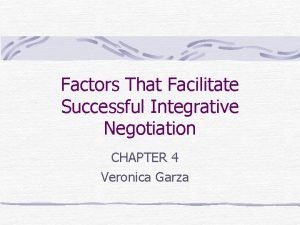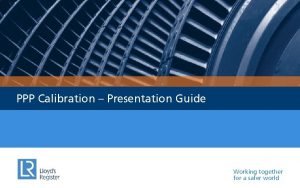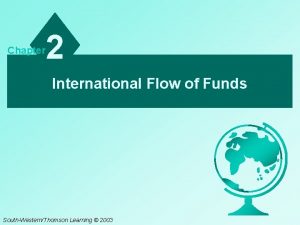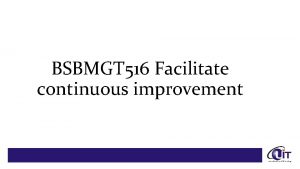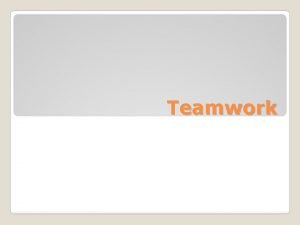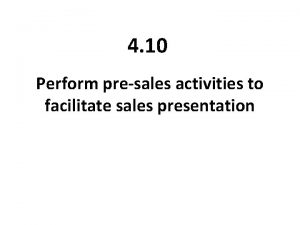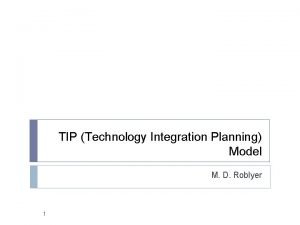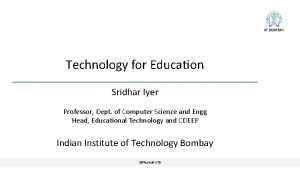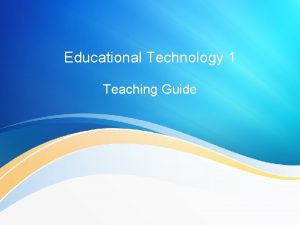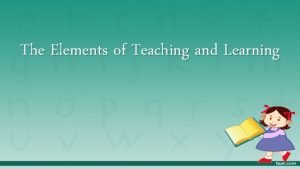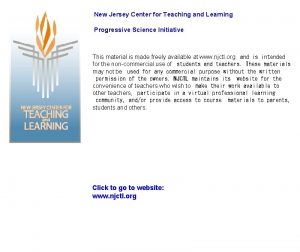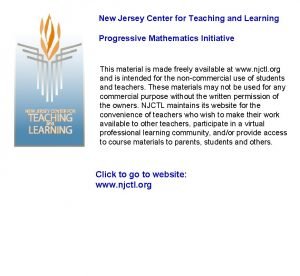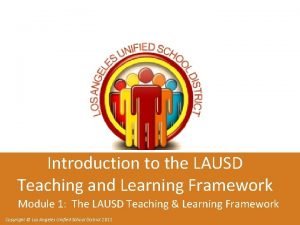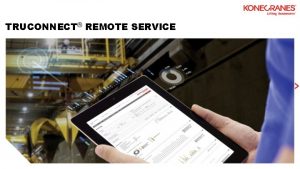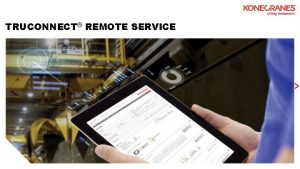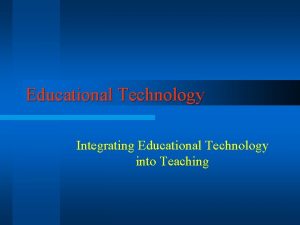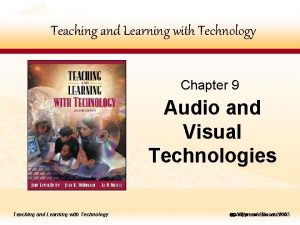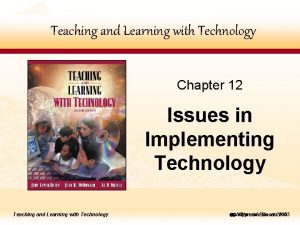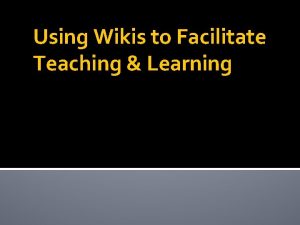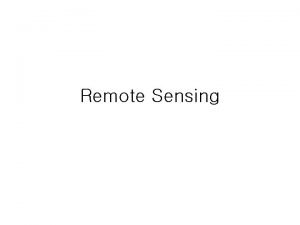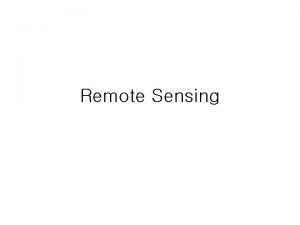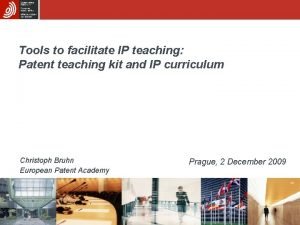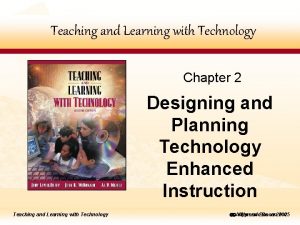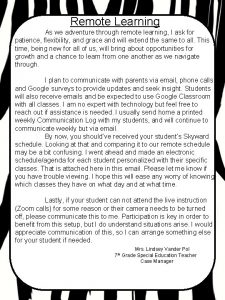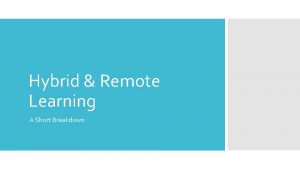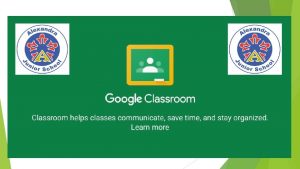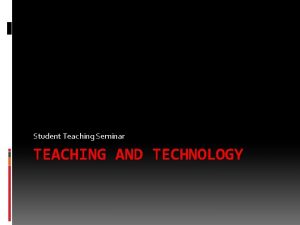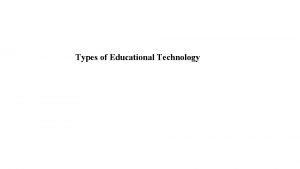Educational Technology to Facilitate Remote Teaching and Learning
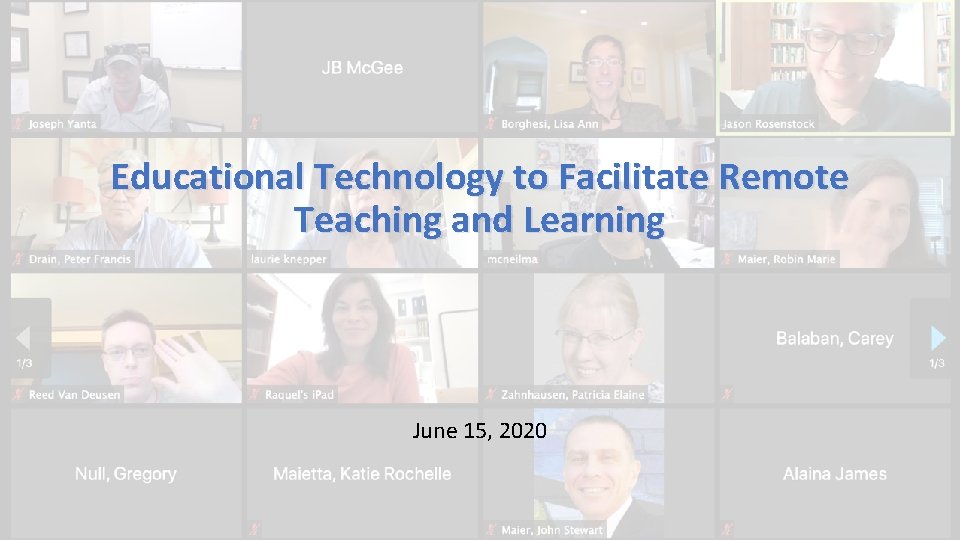
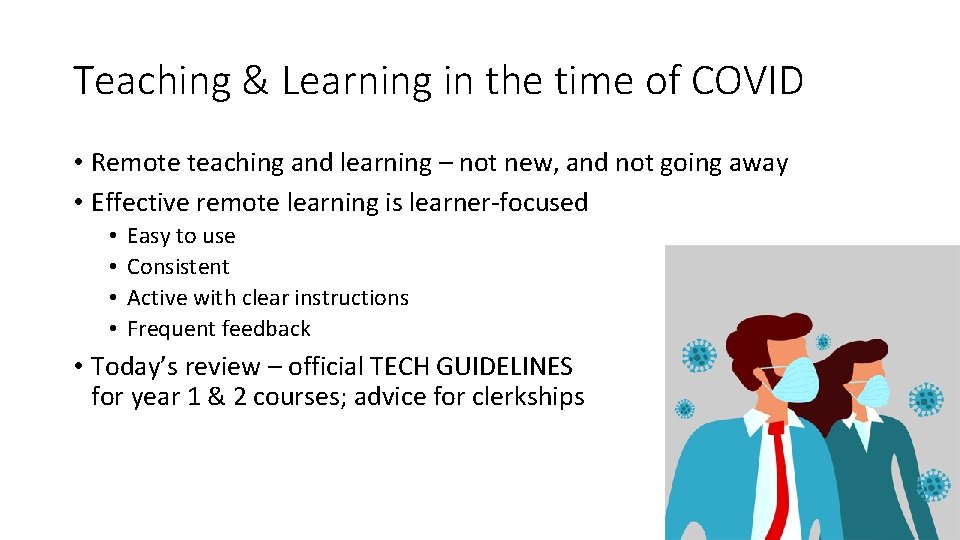
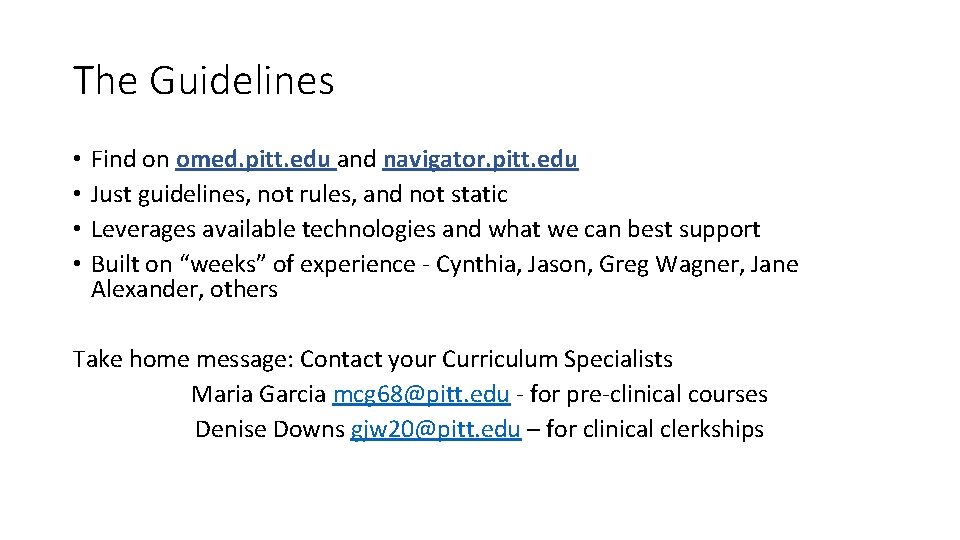

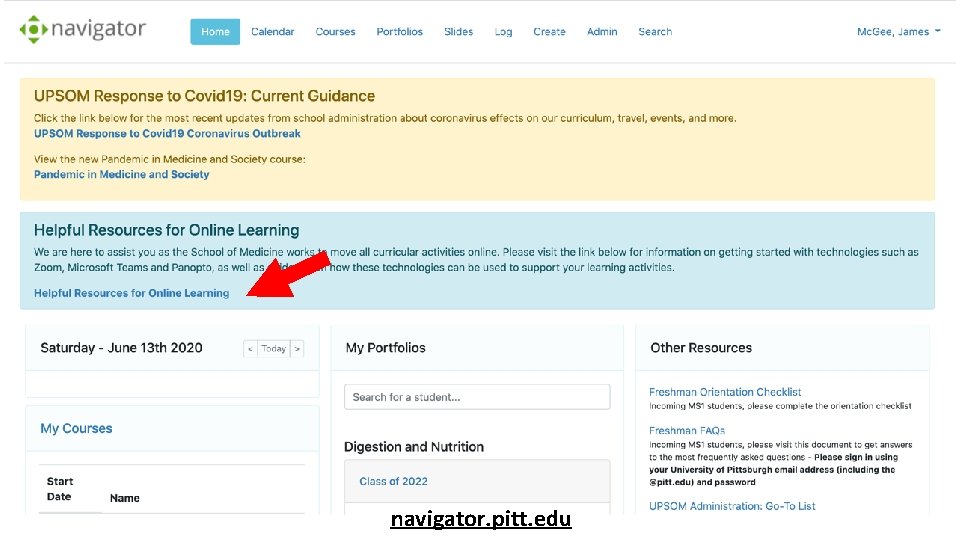
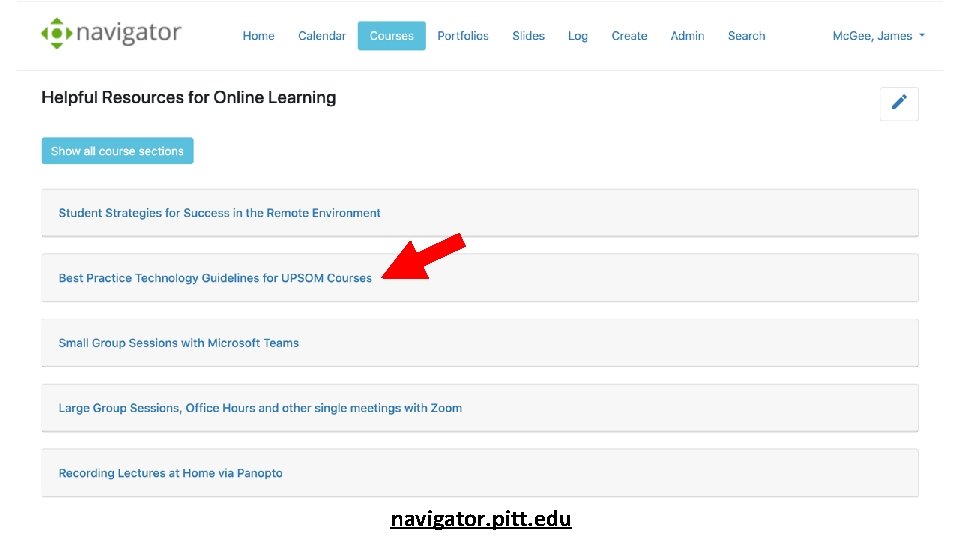
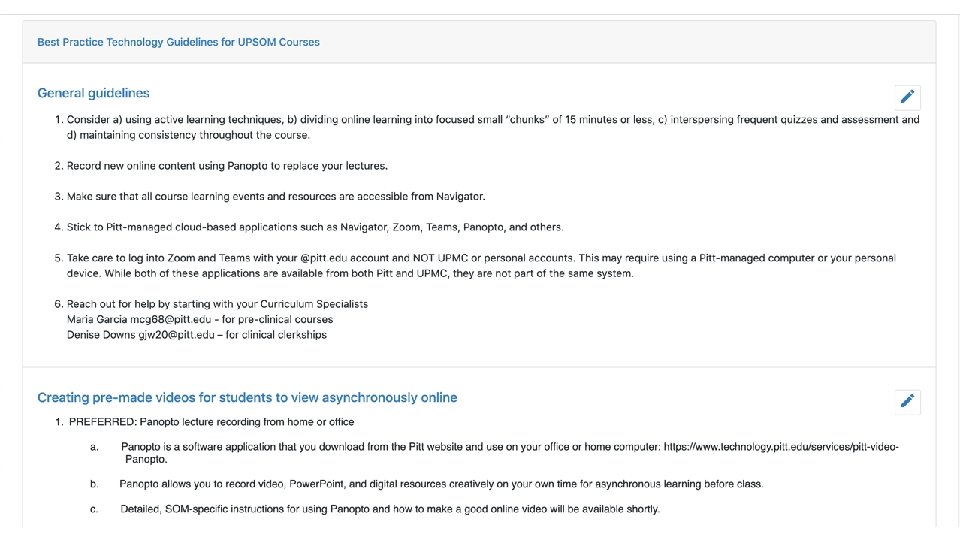
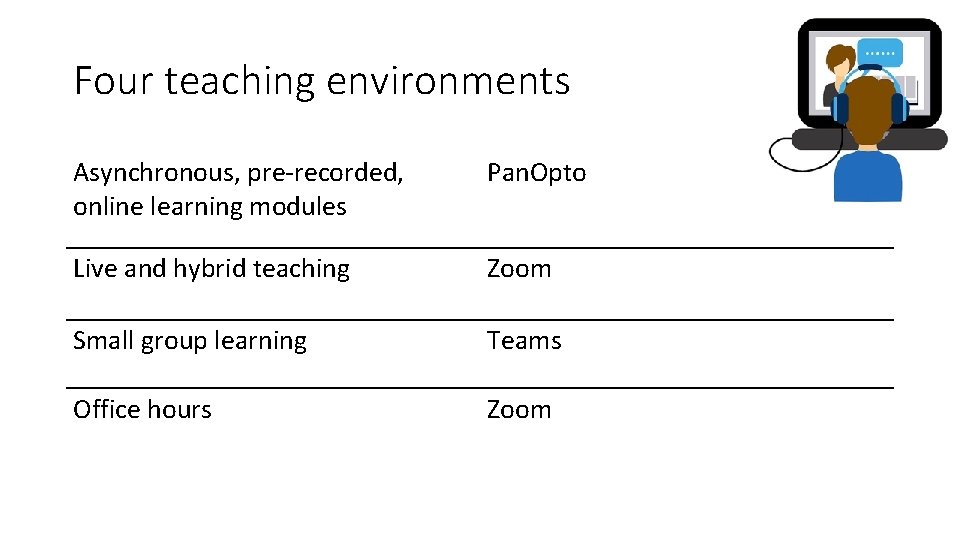
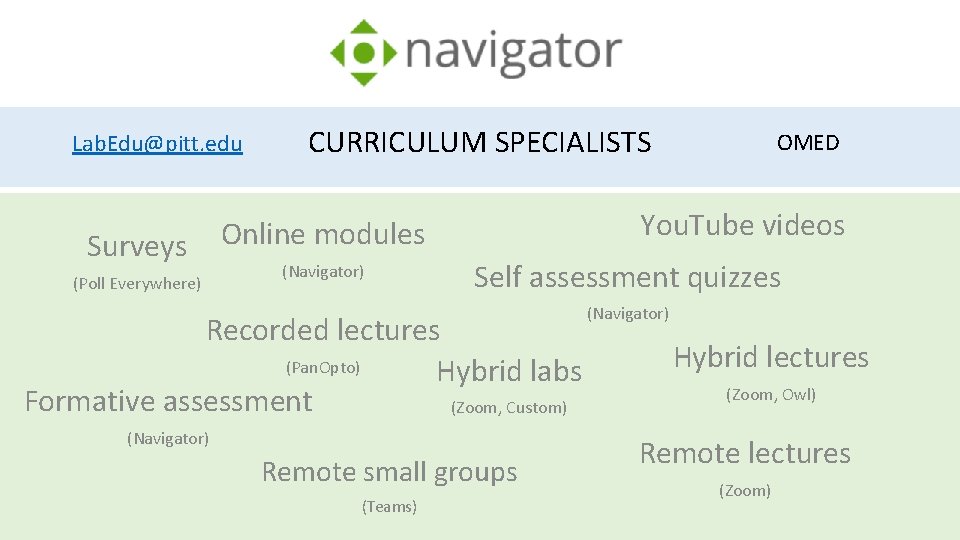
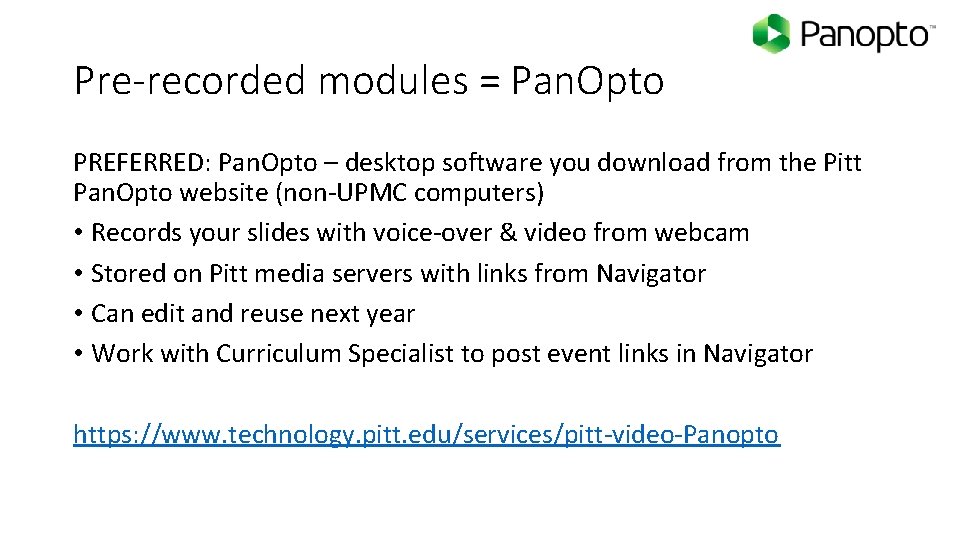
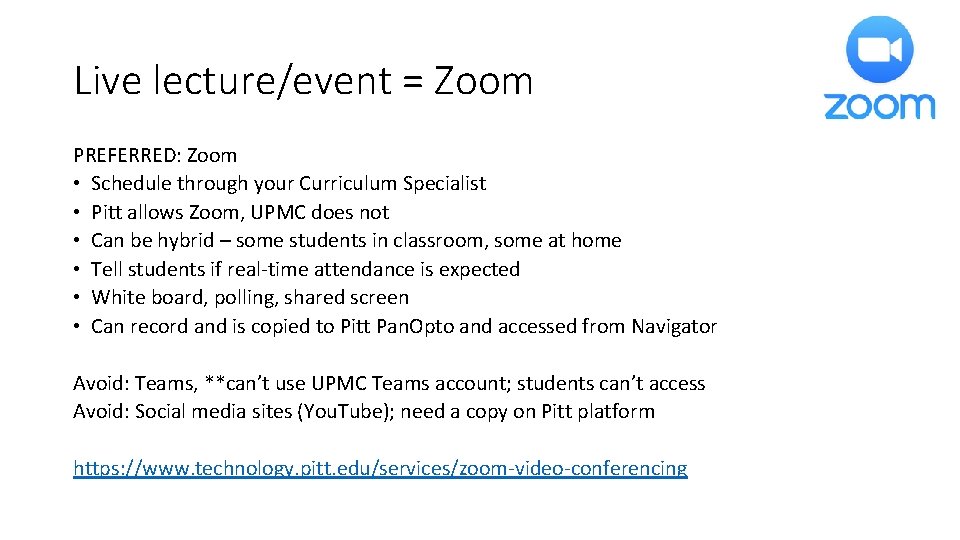
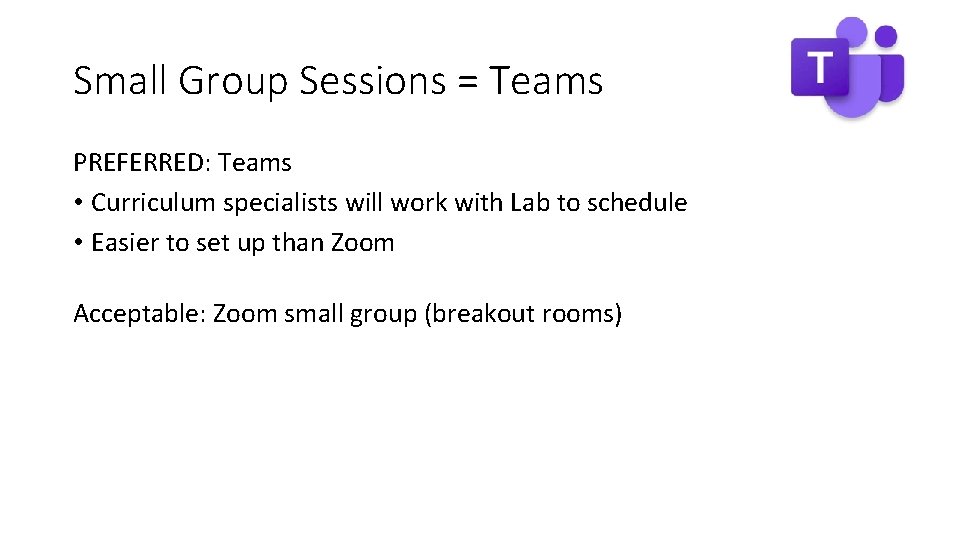
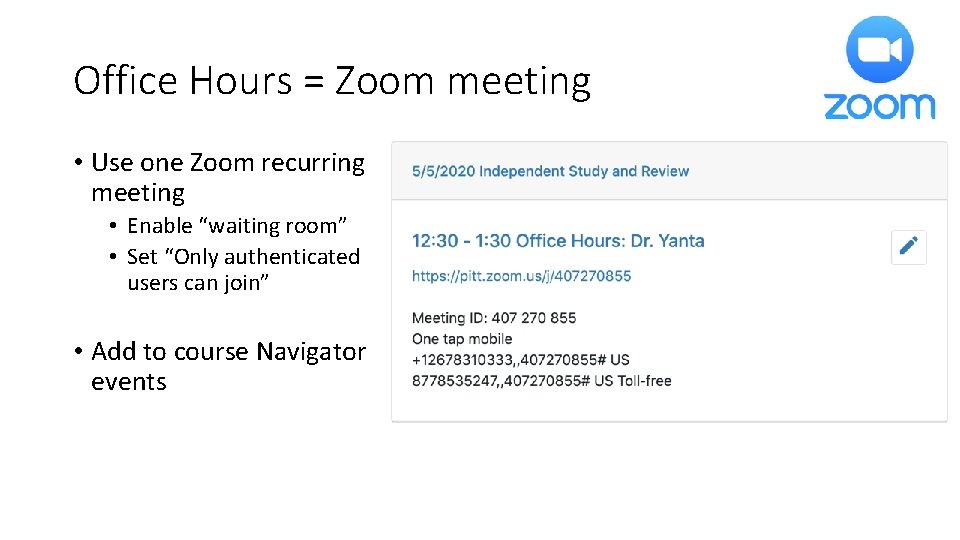
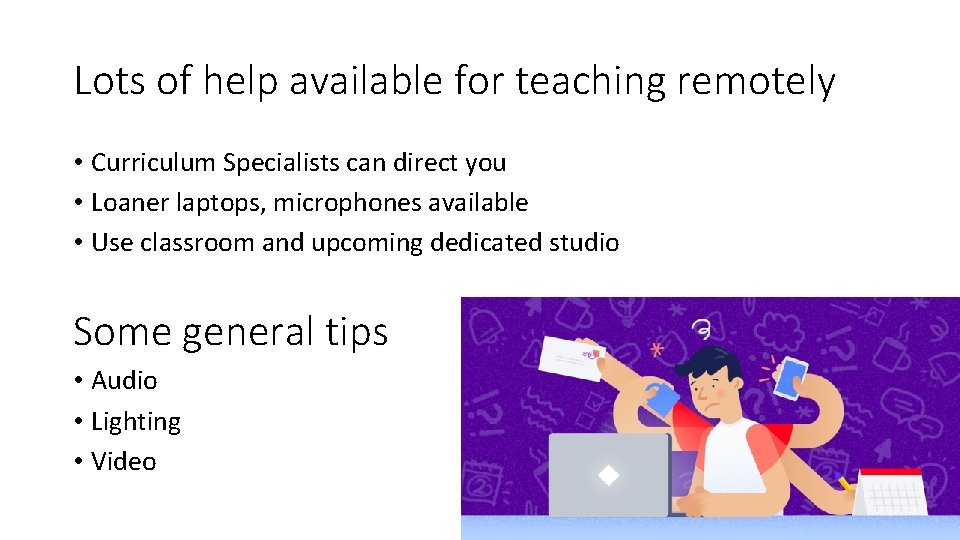
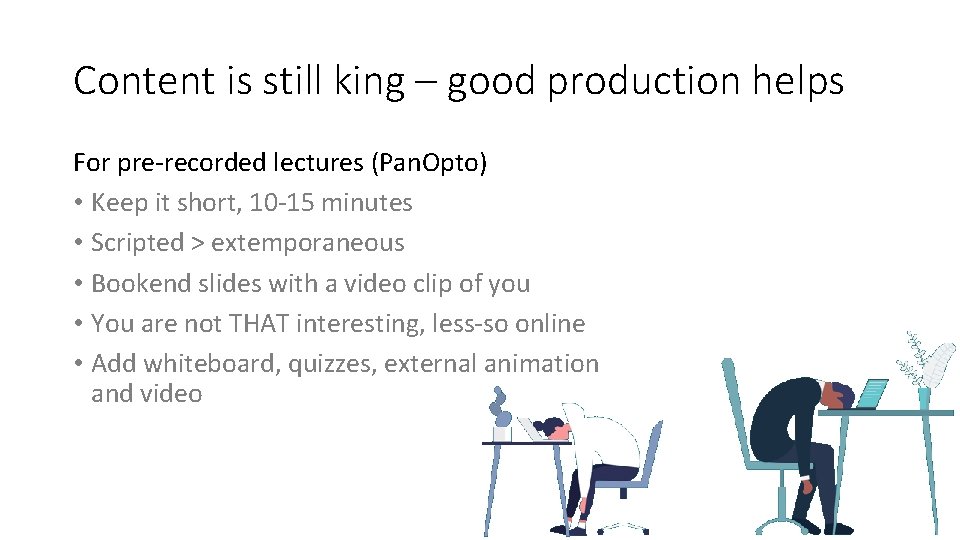
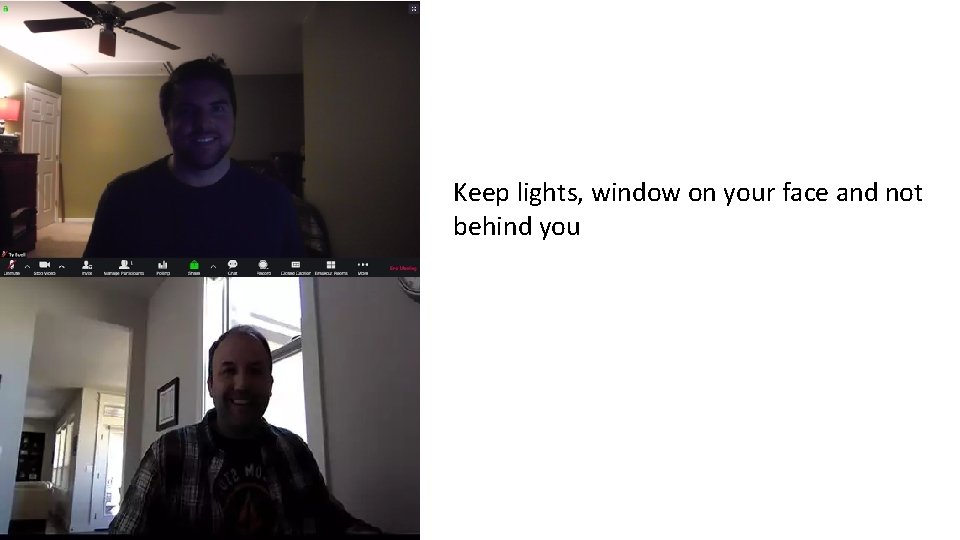
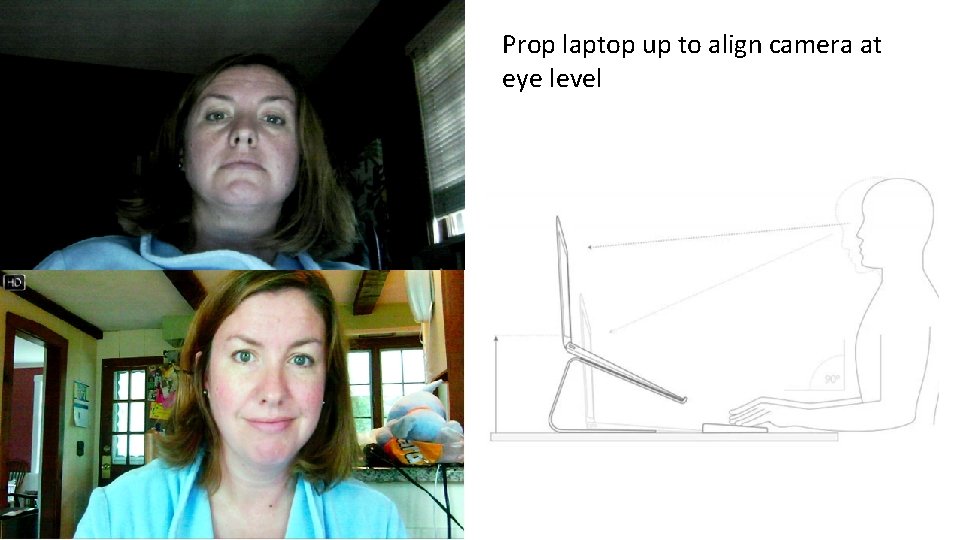
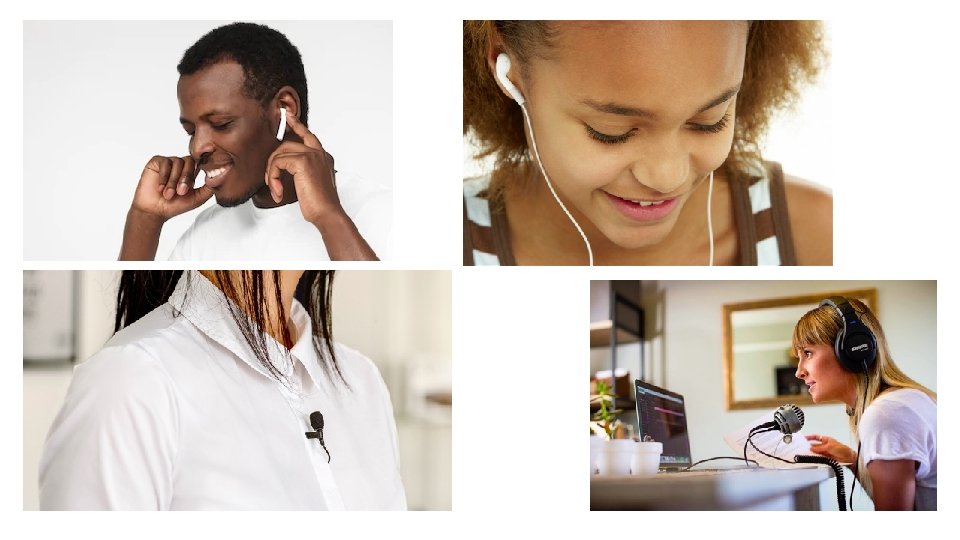
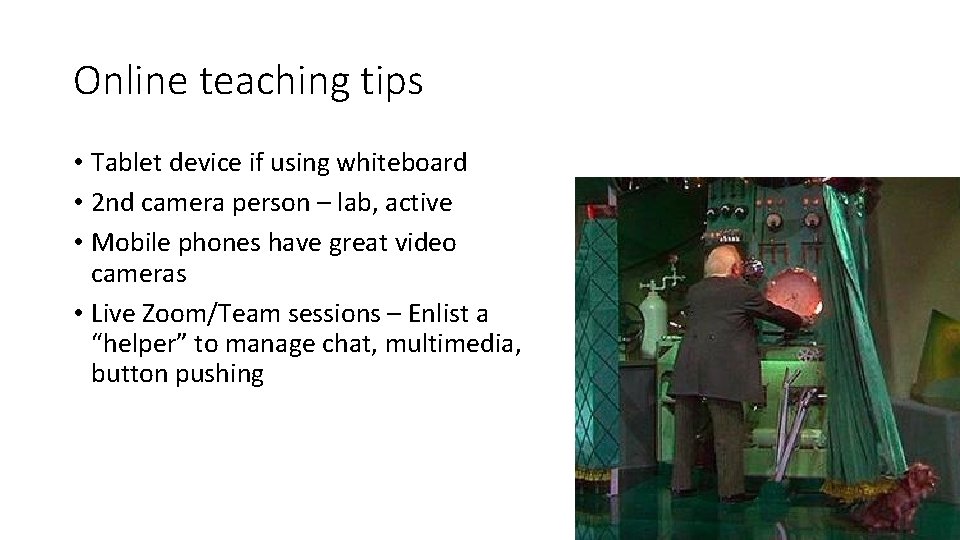

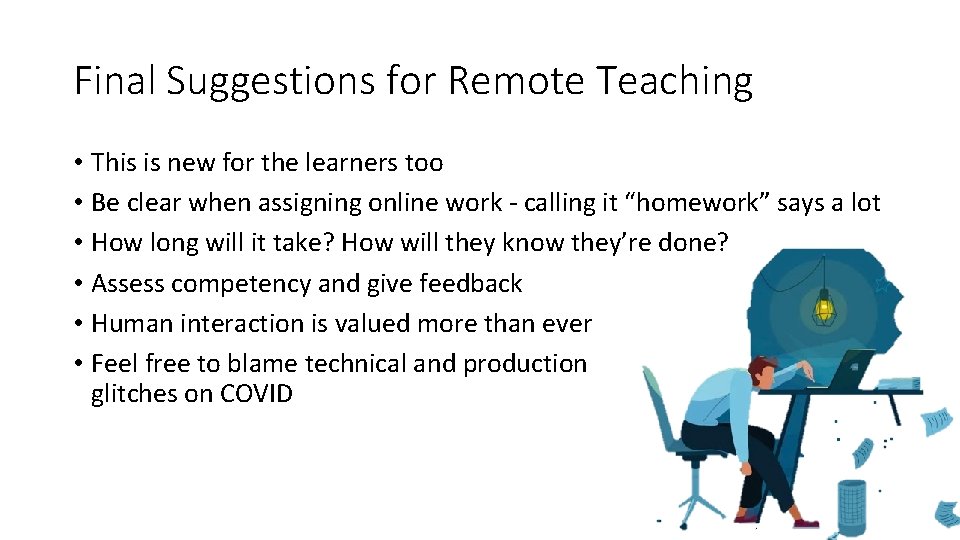
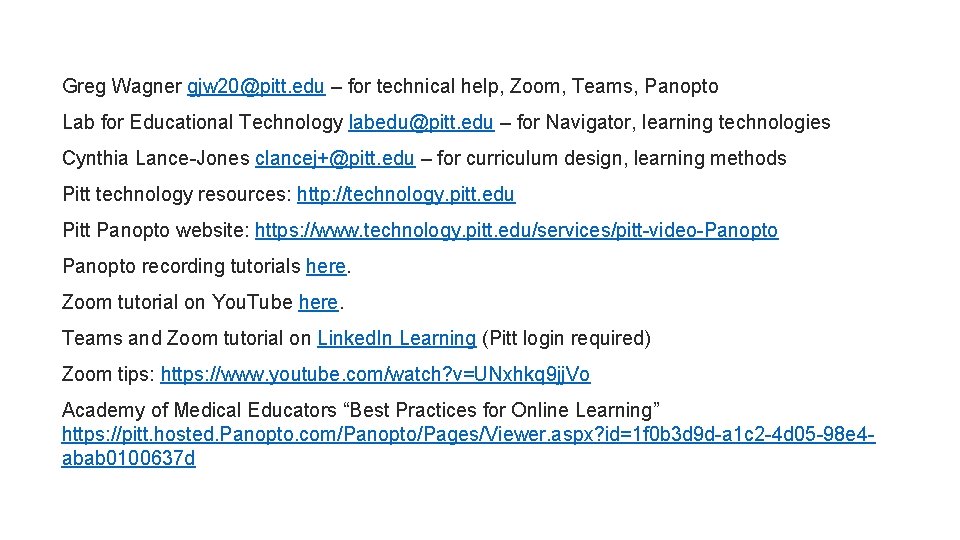
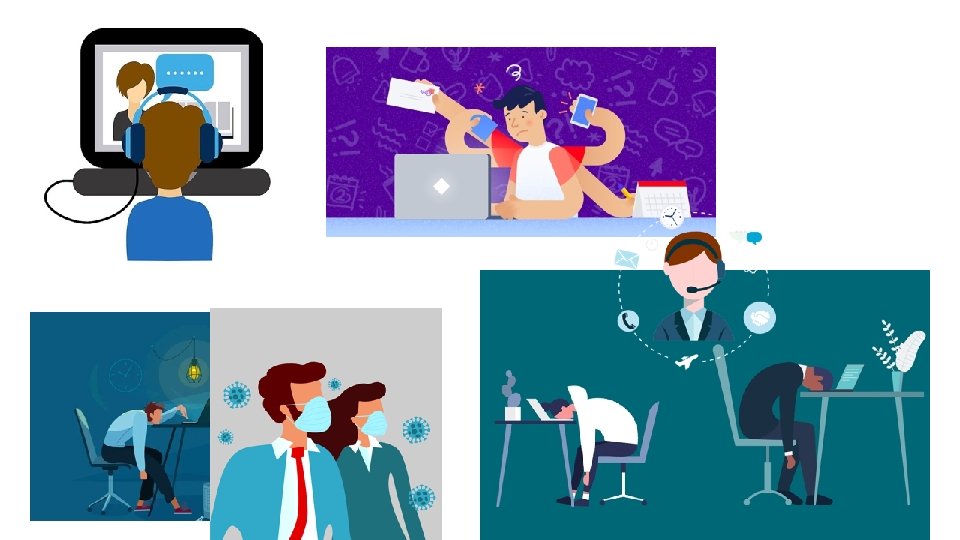
- Slides: 23
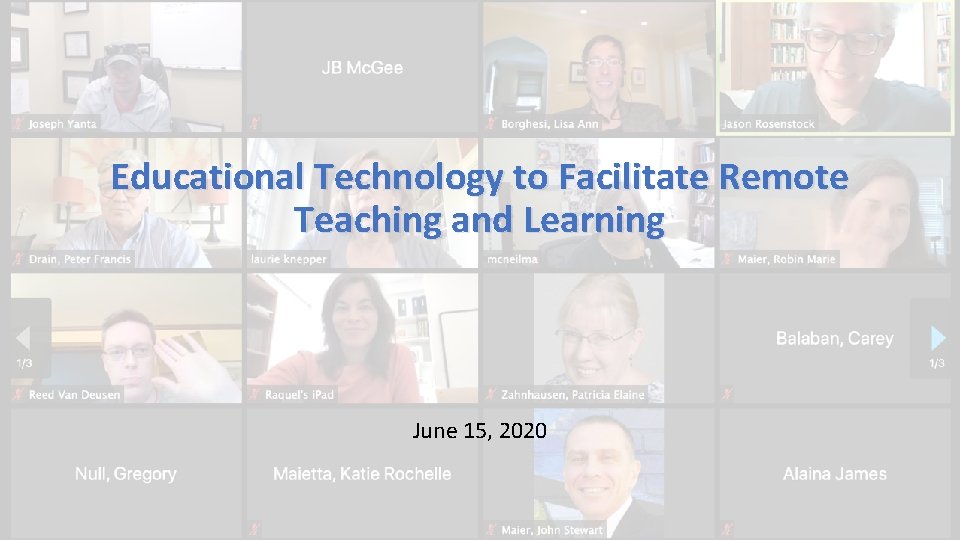
Educational Technology to Facilitate Remote Teaching and Learning June 15, 2020
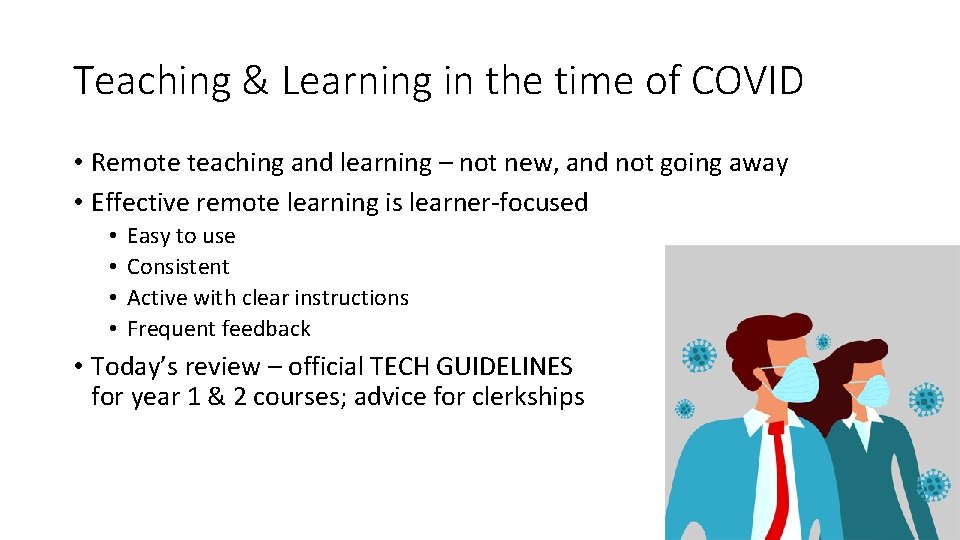
Teaching & Learning in the time of COVID • Remote teaching and learning – not new, and not going away • Effective remote learning is learner-focused • • Easy to use Consistent Active with clear instructions Frequent feedback • Today’s review – official TECH GUIDELINES for year 1 & 2 courses; advice for clerkships
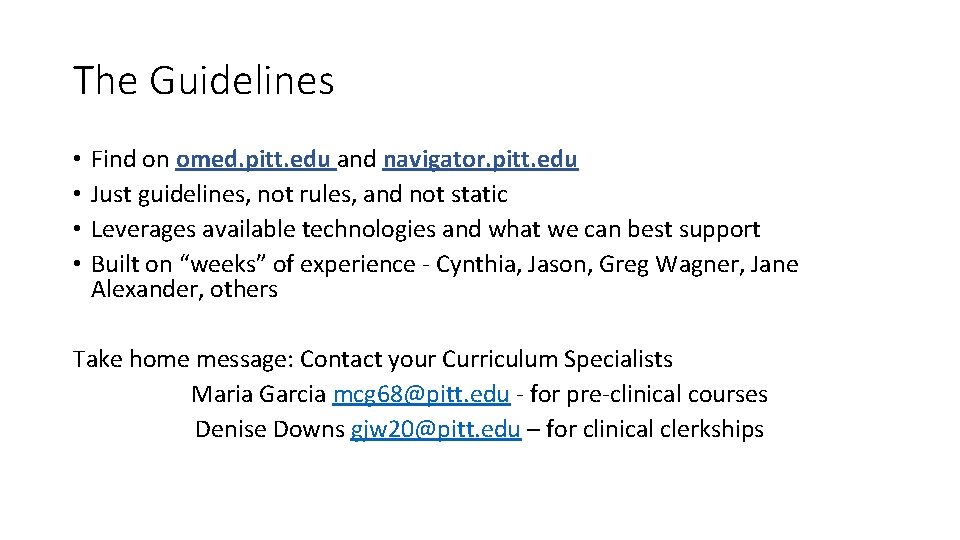
The Guidelines • • Find on omed. pitt. edu and navigator. pitt. edu Just guidelines, not rules, and not static Leverages available technologies and what we can best support Built on “weeks” of experience - Cynthia, Jason, Greg Wagner, Jane Alexander, others Take home message: Contact your Curriculum Specialists Maria Garcia mcg 68@pitt. edu - for pre-clinical courses Denise Downs gjw 20@pitt. edu – for clinical clerkships

omed. pitt. edu
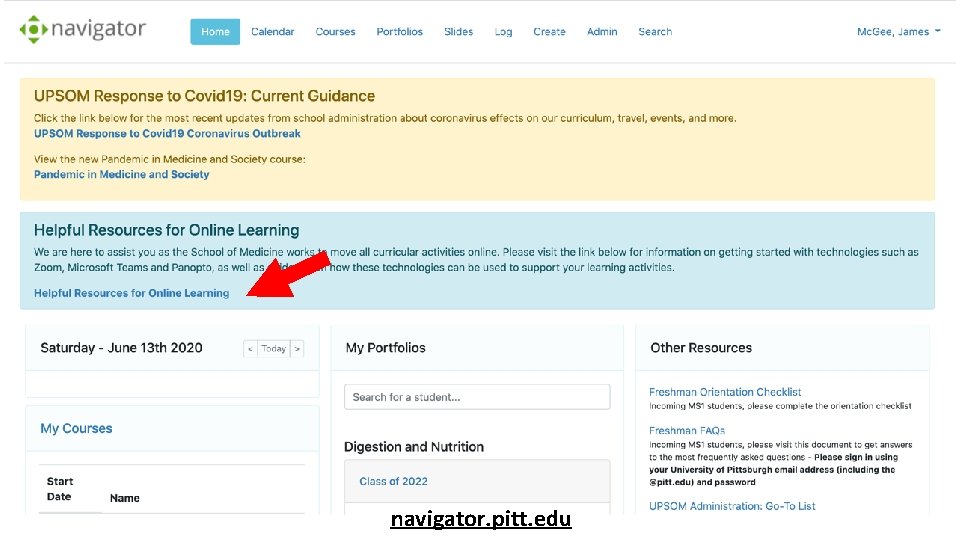
navigator. pitt. edu
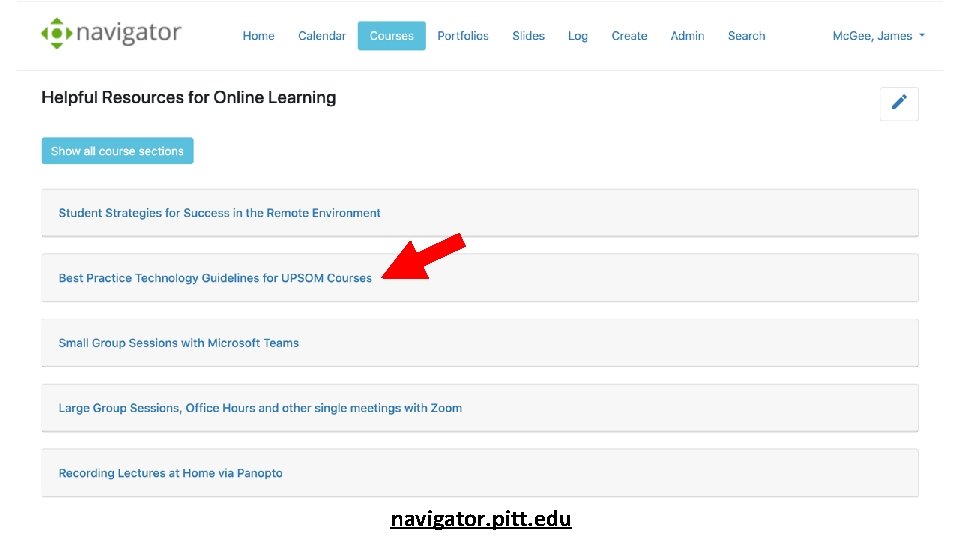
navigator. pitt. edu
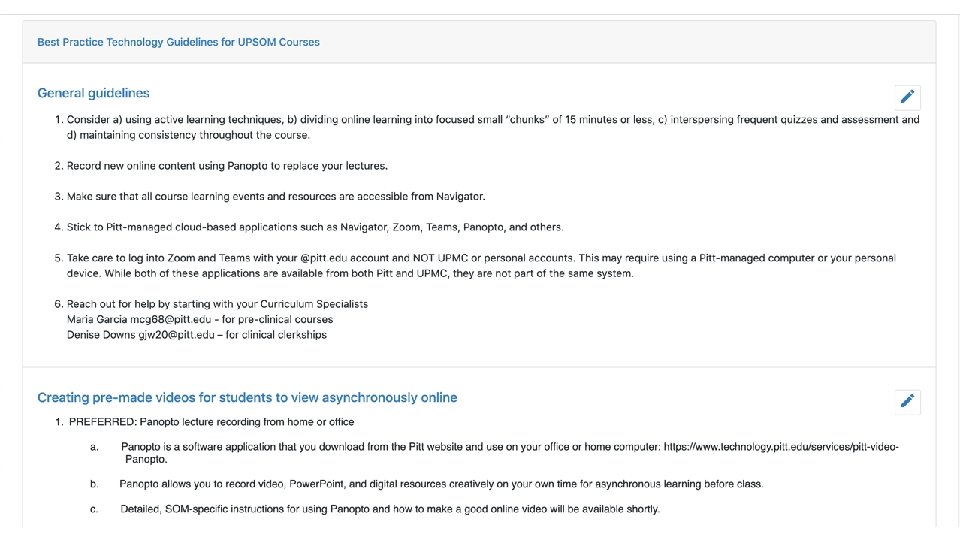
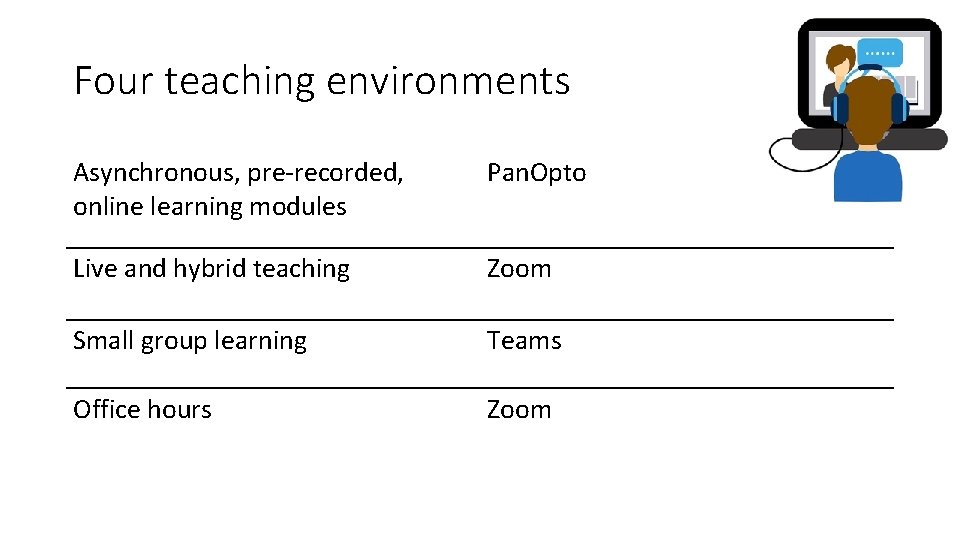
Four teaching environments Asynchronous, pre-recorded, online learning modules Pan. Opto Live and hybrid teaching Zoom Small group learning Teams Office hours Zoom
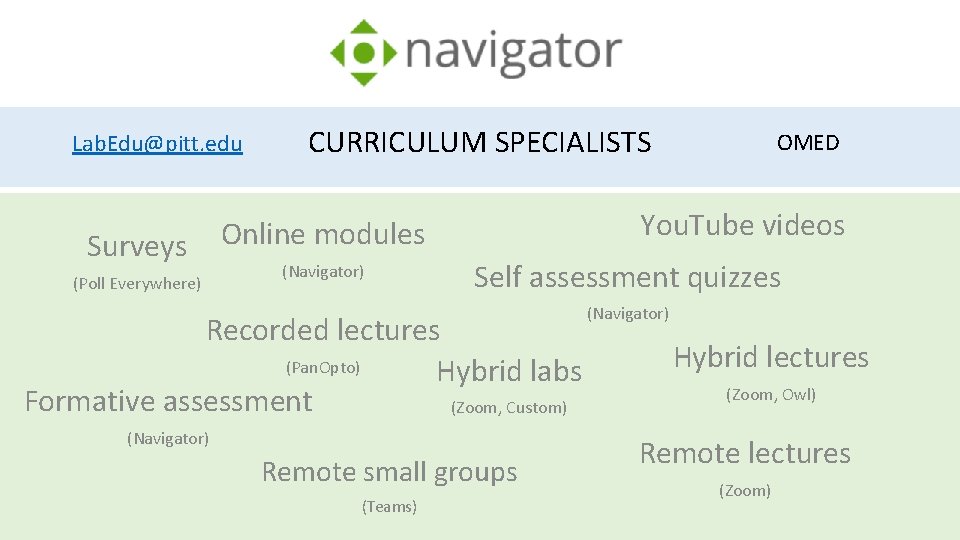
Lab. Edu@pitt. edu Surveys (Poll Everywhere) CURRICULUM SPECIALISTS You. Tube videos Online modules (Navigator) Self assessment quizzes Recorded lectures (Pan. Opto) Hybrid labs Formative assessment (Zoom, Custom) (Navigator) Remote small groups (Teams) OMED (Navigator) Hybrid lectures (Zoom, Owl) Remote lectures (Zoom)
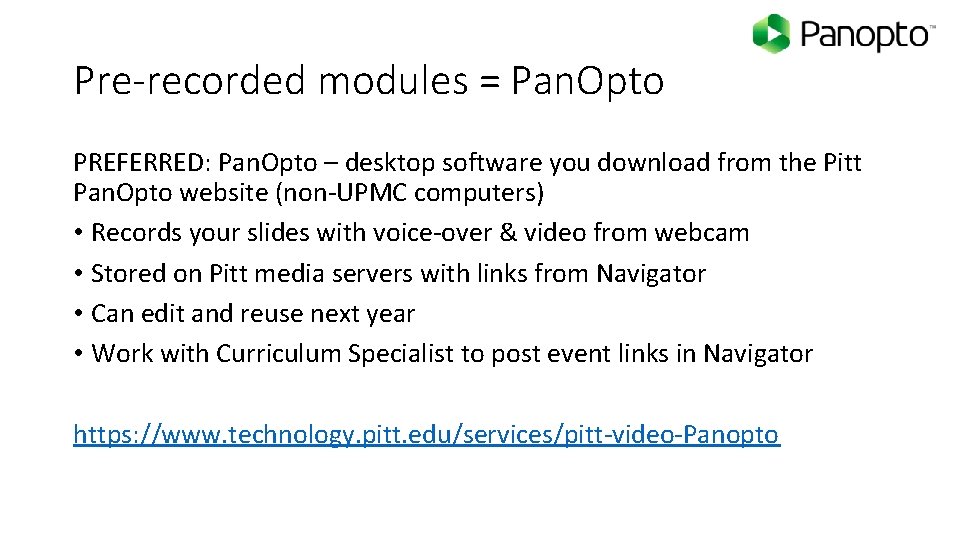
Pre-recorded modules = Pan. Opto PREFERRED: Pan. Opto – desktop software you download from the Pitt Pan. Opto website (non-UPMC computers) • Records your slides with voice-over & video from webcam • Stored on Pitt media servers with links from Navigator • Can edit and reuse next year • Work with Curriculum Specialist to post event links in Navigator https: //www. technology. pitt. edu/services/pitt-video-Panopto
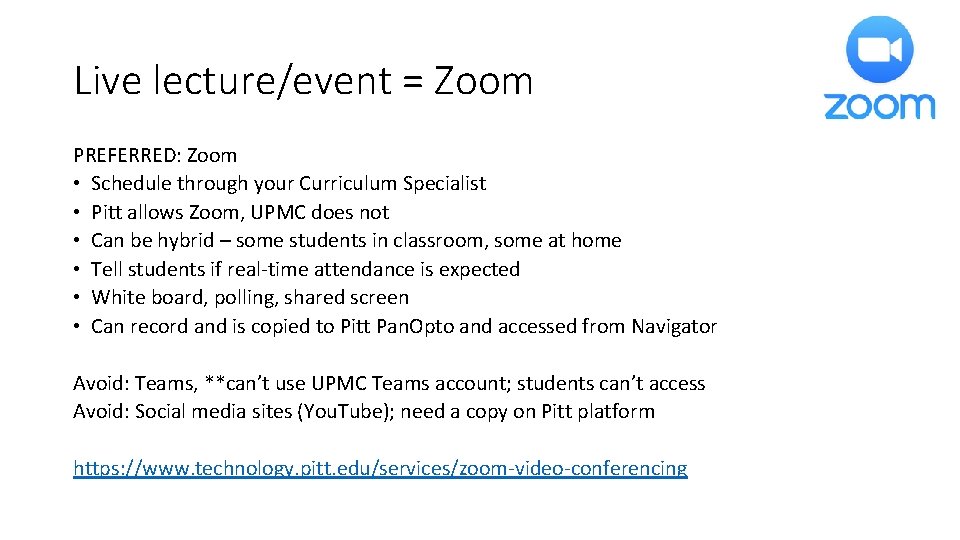
Live lecture/event = Zoom PREFERRED: Zoom • Schedule through your Curriculum Specialist • Pitt allows Zoom, UPMC does not • Can be hybrid – some students in classroom, some at home • Tell students if real-time attendance is expected • White board, polling, shared screen • Can record and is copied to Pitt Pan. Opto and accessed from Navigator Avoid: Teams, **can’t use UPMC Teams account; students can’t access Avoid: Social media sites (You. Tube); need a copy on Pitt platform https: //www. technology. pitt. edu/services/zoom-video-conferencing
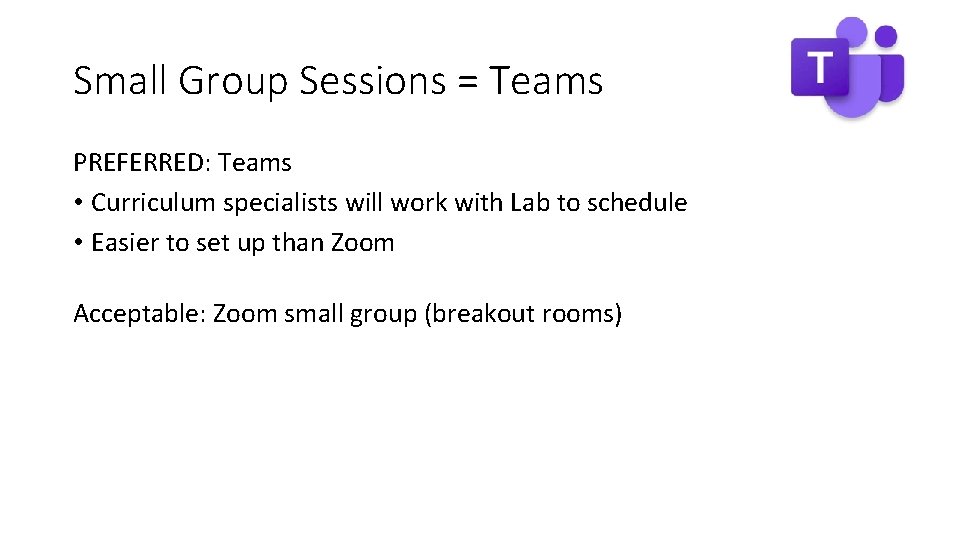
Small Group Sessions = Teams PREFERRED: Teams • Curriculum specialists will work with Lab to schedule • Easier to set up than Zoom Acceptable: Zoom small group (breakout rooms)
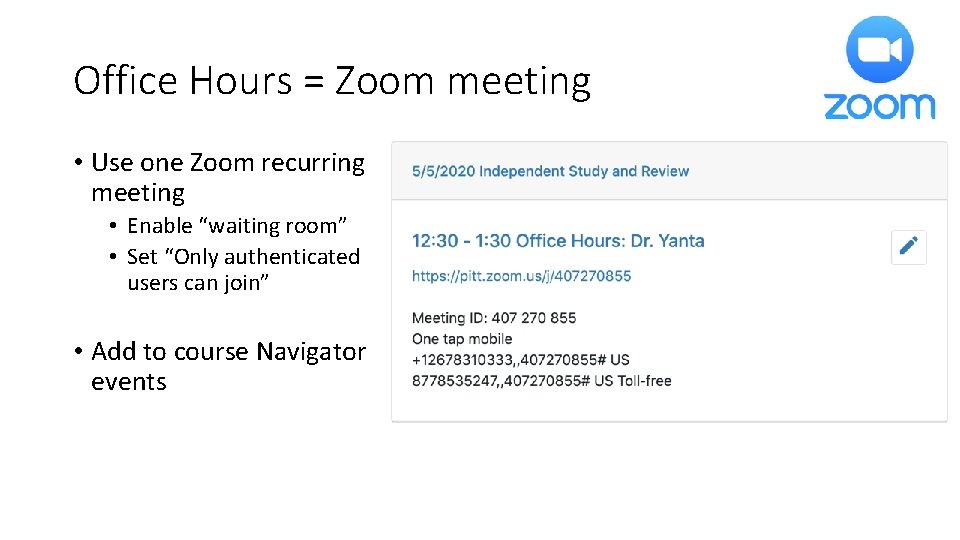
Office Hours = Zoom meeting • Use one Zoom recurring meeting • Enable “waiting room” • Set “Only authenticated users can join” • Add to course Navigator events
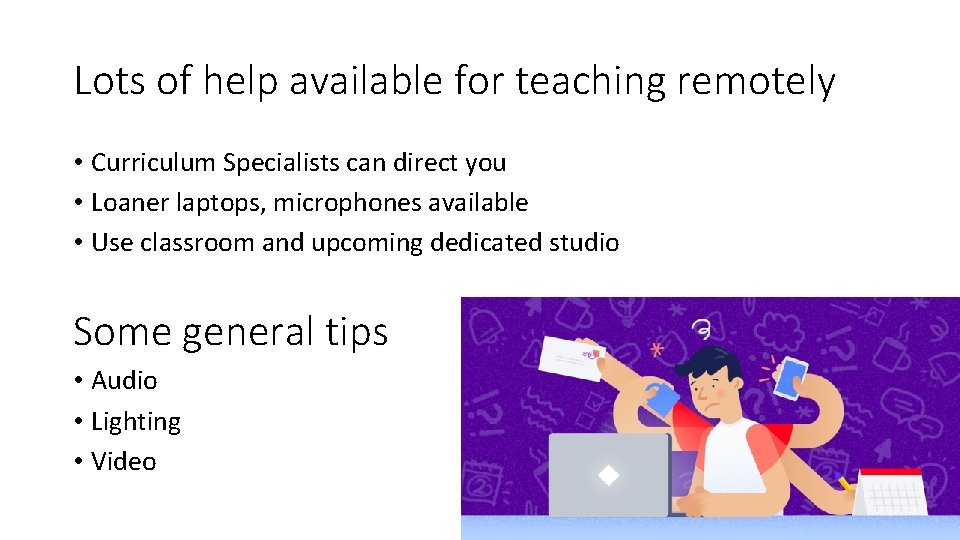
Lots of help available for teaching remotely • Curriculum Specialists can direct you • Loaner laptops, microphones available • Use classroom and upcoming dedicated studio Some general tips • Audio • Lighting • Video
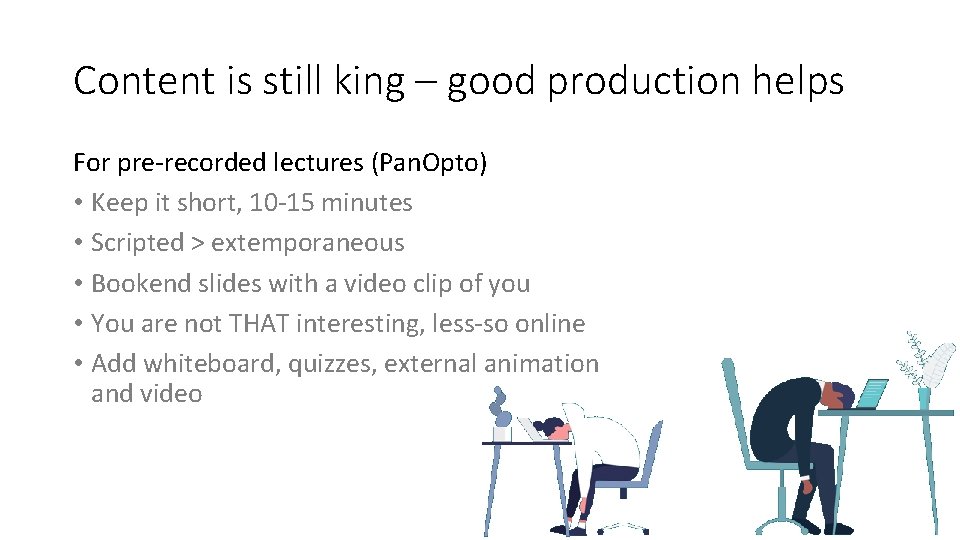
Content is still king – good production helps For pre-recorded lectures (Pan. Opto) • Keep it short, 10 -15 minutes • Scripted > extemporaneous • Bookend slides with a video clip of you • You are not THAT interesting, less-so online • Add whiteboard, quizzes, external animation and video
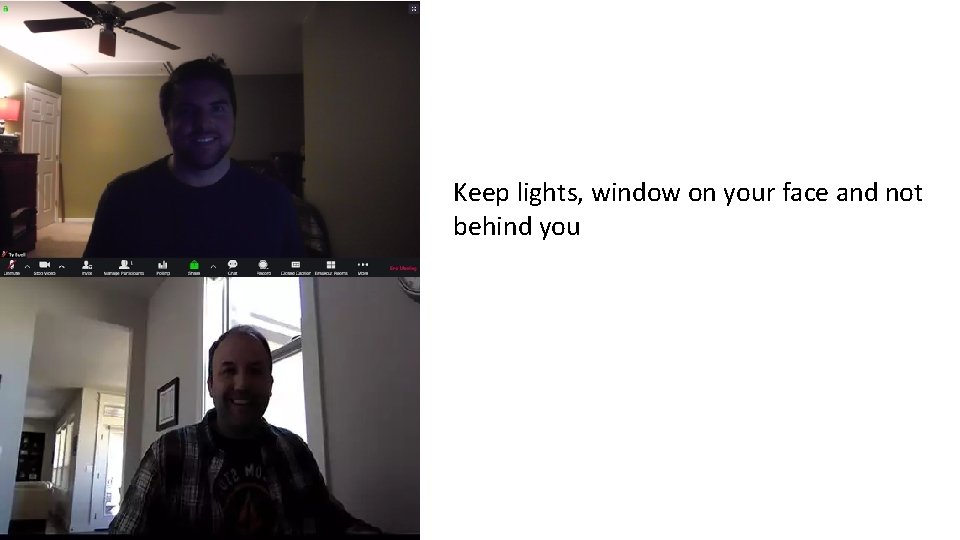
Keep lights, window on your face and not behind you
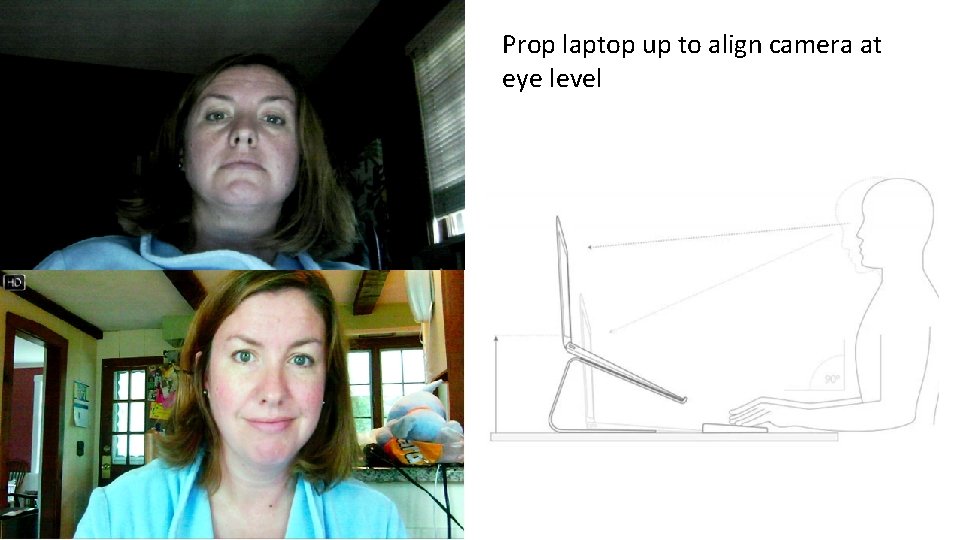
Prop laptop up to align camera at eye level
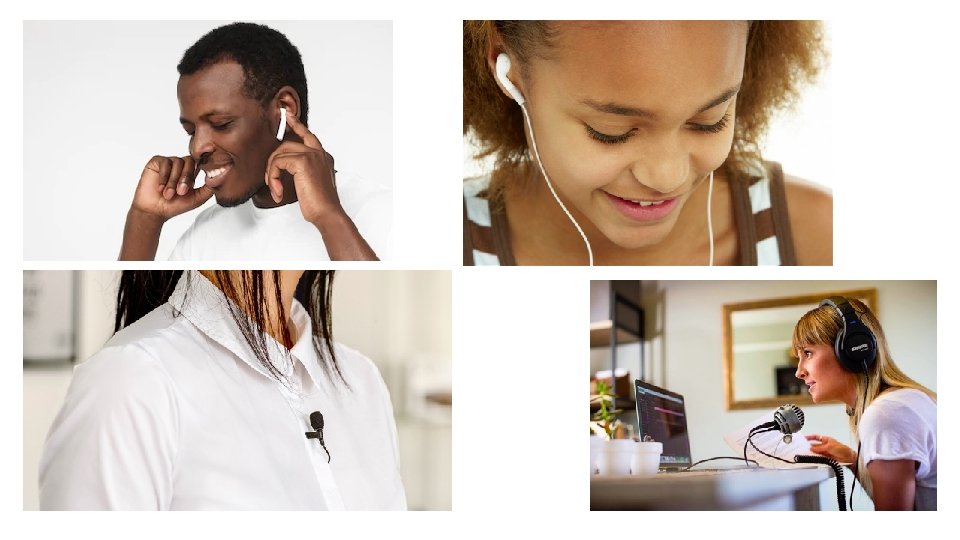
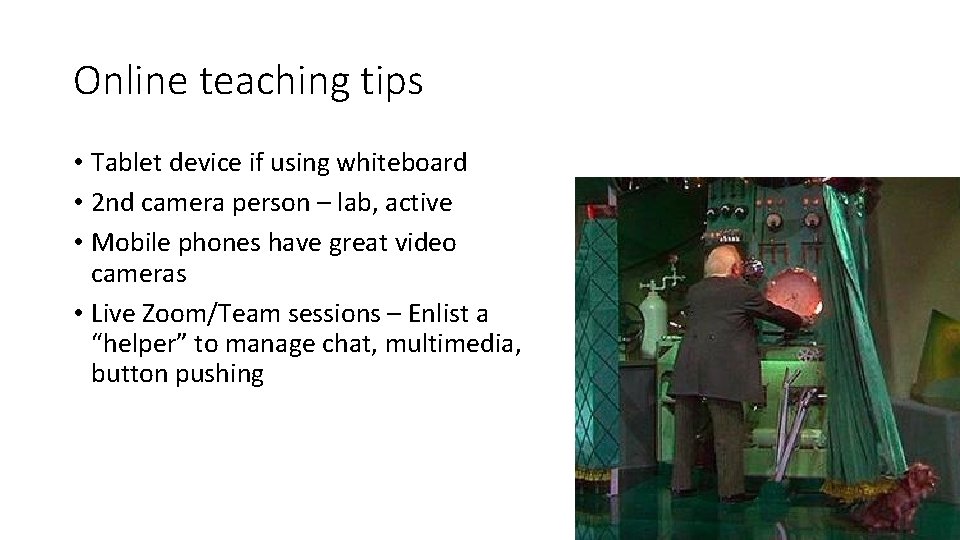
Online teaching tips • Tablet device if using whiteboard • 2 nd camera person – lab, active • Mobile phones have great video cameras • Live Zoom/Team sessions – Enlist a “helper” to manage chat, multimedia, button pushing

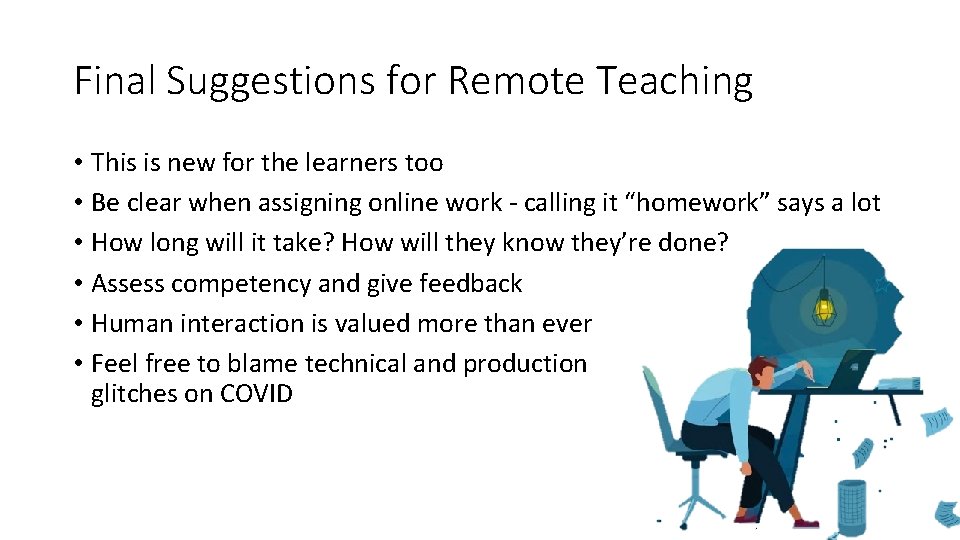
Final Suggestions for Remote Teaching • This is new for the learners too • Be clear when assigning online work - calling it “homework” says a lot • How long will it take? How will they know they’re done? • Assess competency and give feedback • Human interaction is valued more than ever • Feel free to blame technical and production glitches on COVID
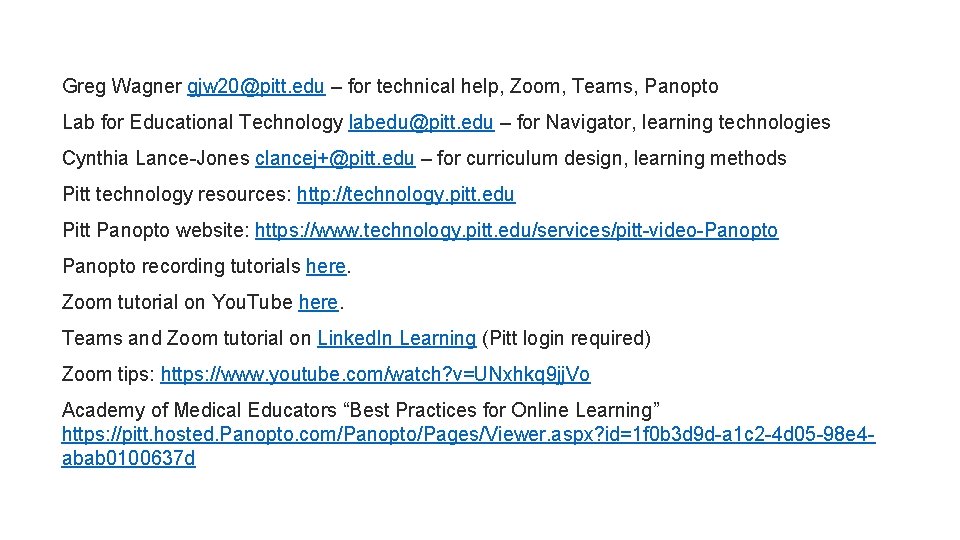
Greg Wagner gjw 20@pitt. edu – for technical help, Zoom, Teams, Panopto Lab for Educational Technology labedu@pitt. edu – for Navigator, learning technologies Cynthia Lance-Jones clancej+@pitt. edu – for curriculum design, learning methods Pitt technology resources: http: //technology. pitt. edu Pitt Panopto website: https: //www. technology. pitt. edu/services/pitt-video-Panopto recording tutorials here. Zoom tutorial on You. Tube here. Teams and Zoom tutorial on Linked. In Learning (Pitt login required) Zoom tips: https: //www. youtube. com/watch? v=UNxhkq 9 jj. Vo Academy of Medical Educators “Best Practices for Online Learning” https: //pitt. hosted. Panopto. com/Panopto/Pages/Viewer. aspx? id=1 f 0 b 3 d 9 d-a 1 c 2 -4 d 05 -98 e 4 abab 0100637 d
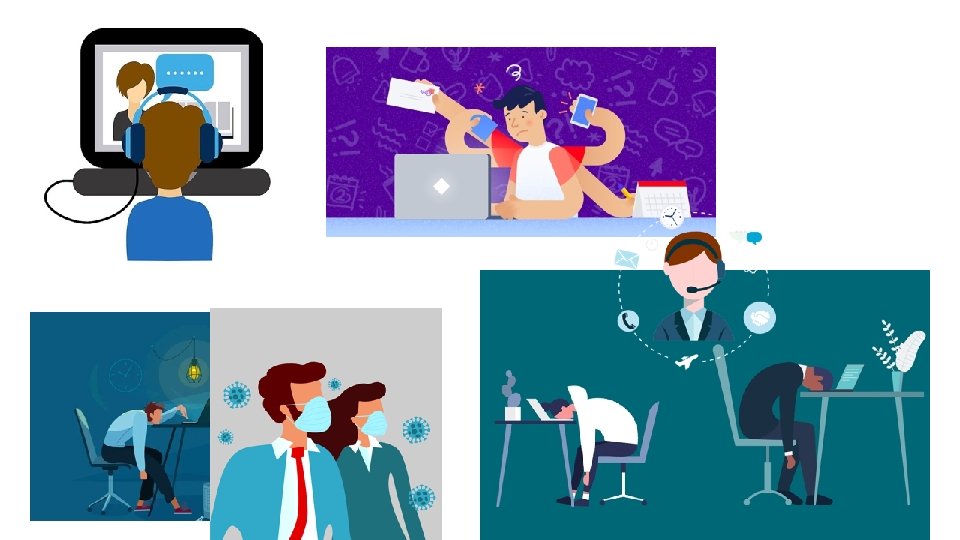
 Facilitate learning session meaning
Facilitate learning session meaning Difference between traditional teaching and micro teaching
Difference between traditional teaching and micro teaching Cuadro comparativo e-learning b-learning m-learning
Cuadro comparativo e-learning b-learning m-learning Facilitation 101
Facilitation 101 Factors that facilitate successful integrative negotiation
Factors that facilitate successful integrative negotiation 9 box calibration
9 box calibration Agencies that facilitate international flow of funds
Agencies that facilitate international flow of funds Bsbmgt516 facilitate continuous improvement
Bsbmgt516 facilitate continuous improvement Facilitative response
Facilitative response Teamwork in action
Teamwork in action Presales activities
Presales activities Technology integration planning
Technology integration planning Ancova table
Ancova table Educational technology interoperability
Educational technology interoperability Sridhar iyer iit bombay
Sridhar iyer iit bombay Digital revolution ppt
Digital revolution ppt Logia meaning in education
Logia meaning in education Principles of educational technology
Principles of educational technology Meaning of educational technology
Meaning of educational technology Elements of teaching
Elements of teaching New jersey center for teaching and learning
New jersey center for teaching and learning How many total squares are there
How many total squares are there Guiding principles of mtb-mle
Guiding principles of mtb-mle Lausd teacher framework
Lausd teacher framework