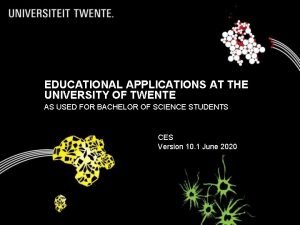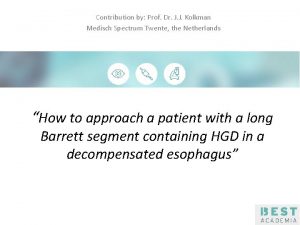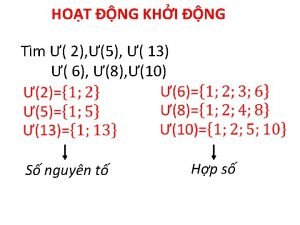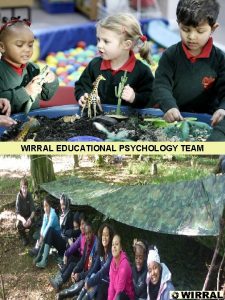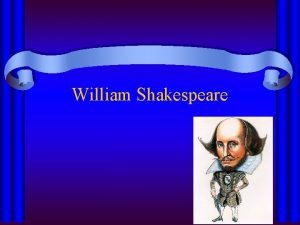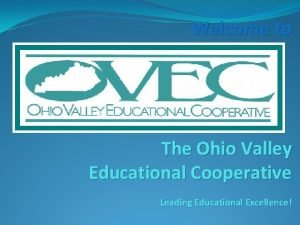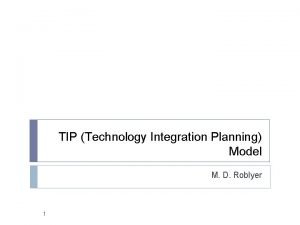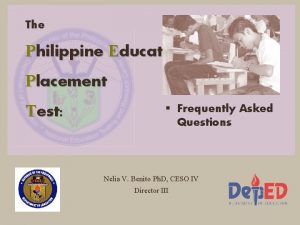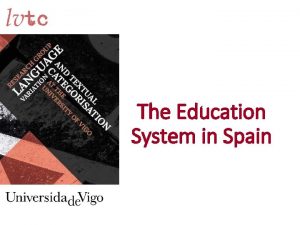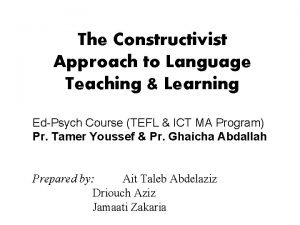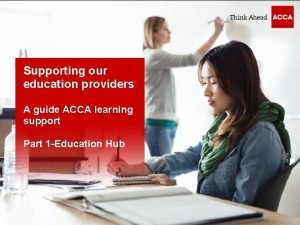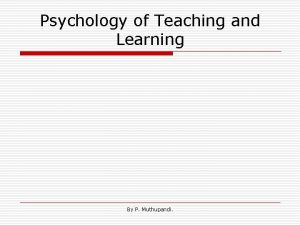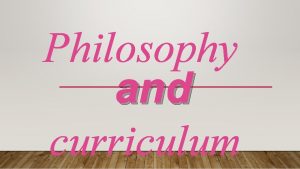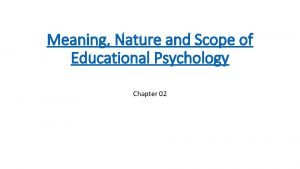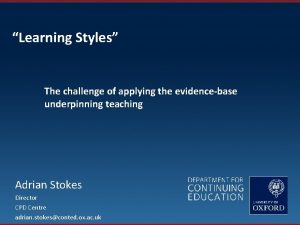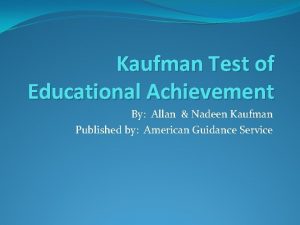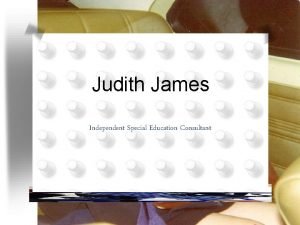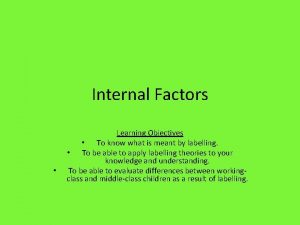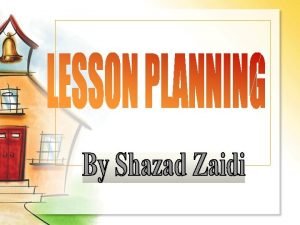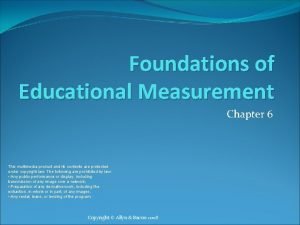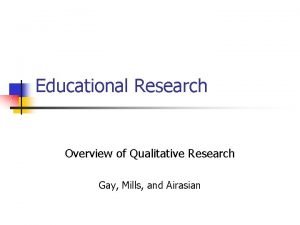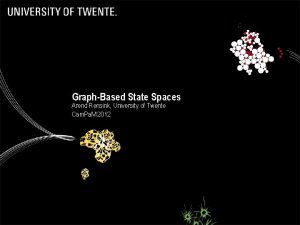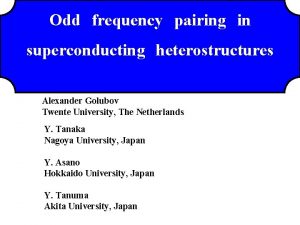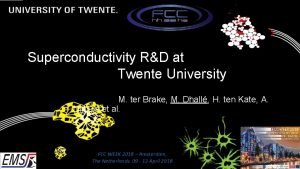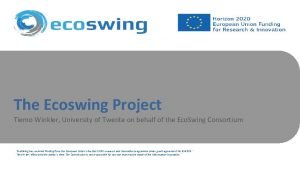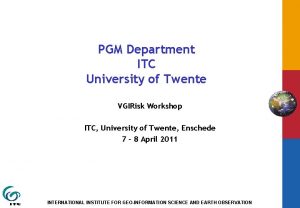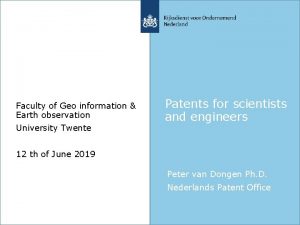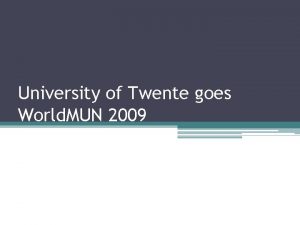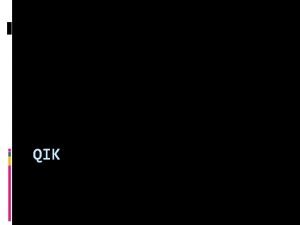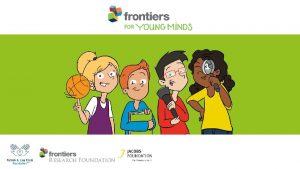EDUCATIONAL APPLICATIONS AT THE UNIVERSITY OF TWENTE AS
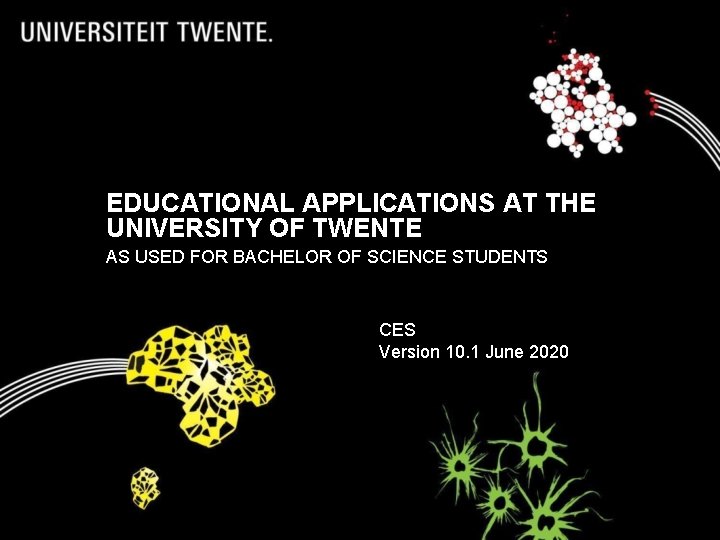

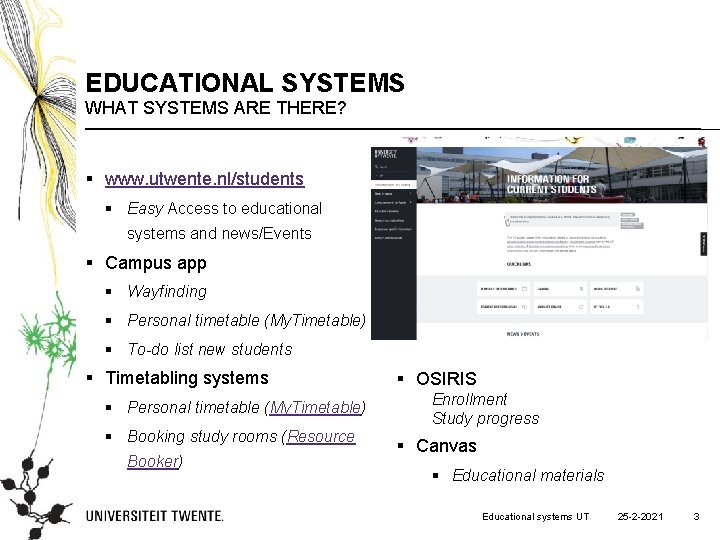
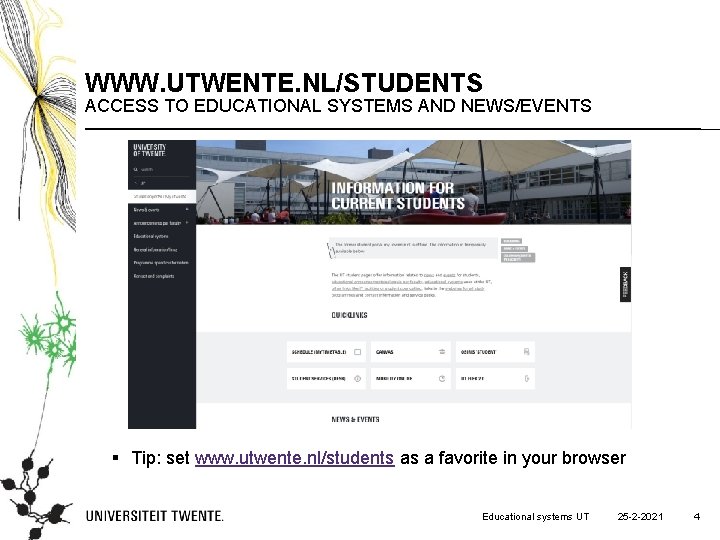

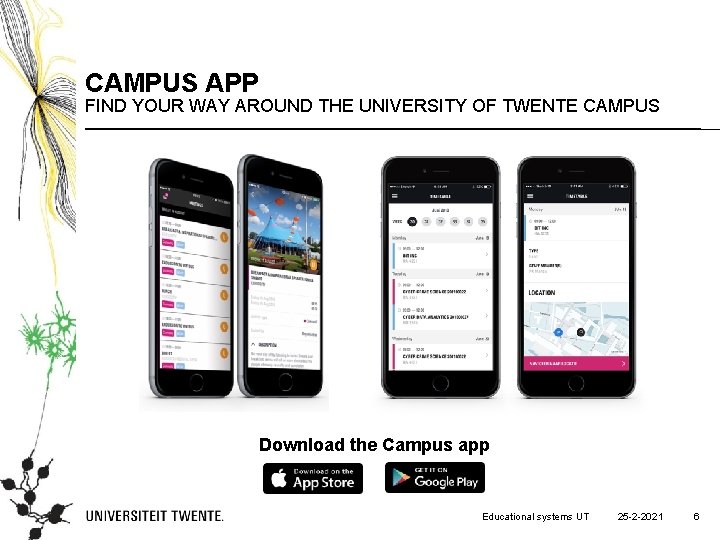
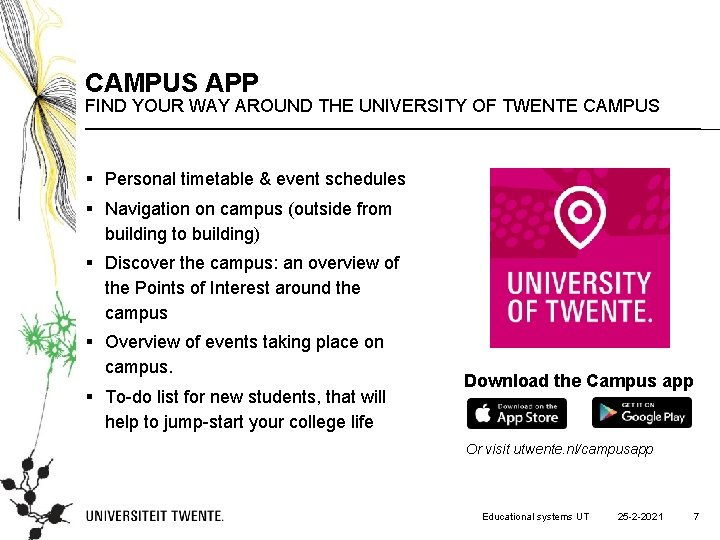
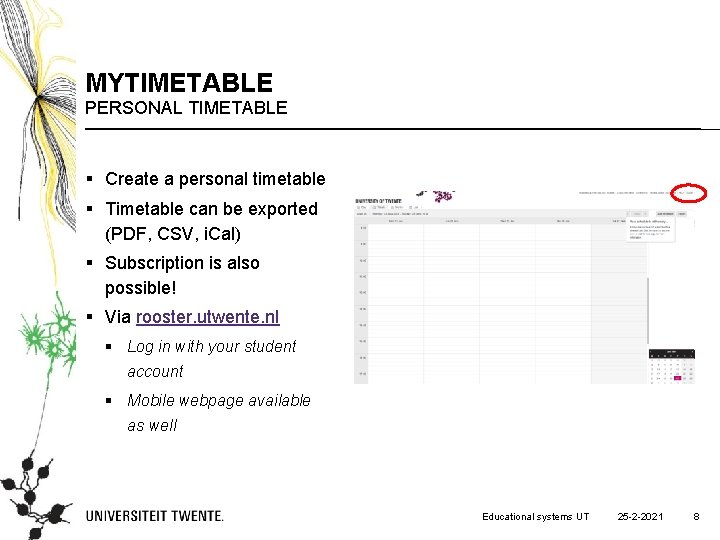
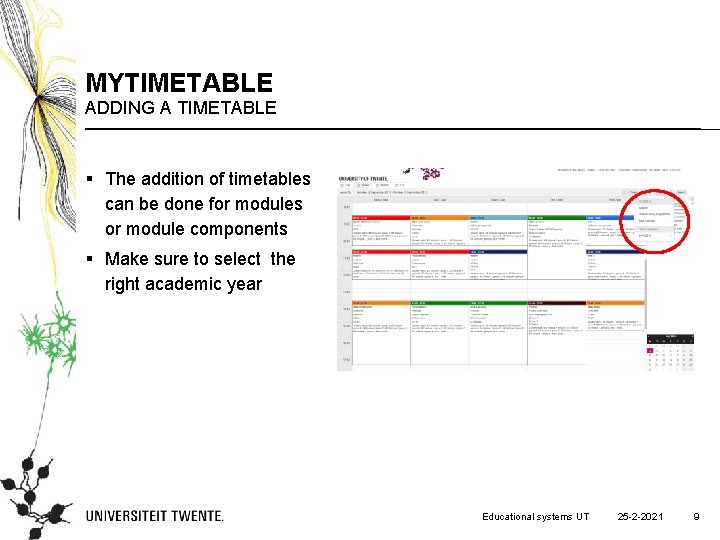

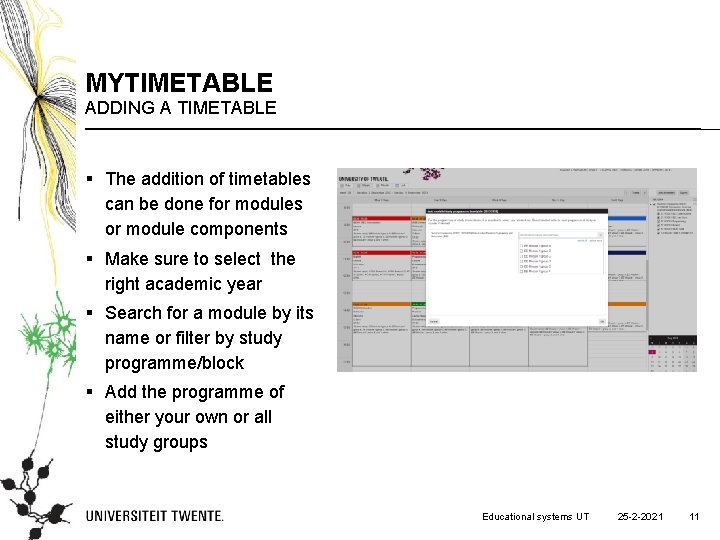
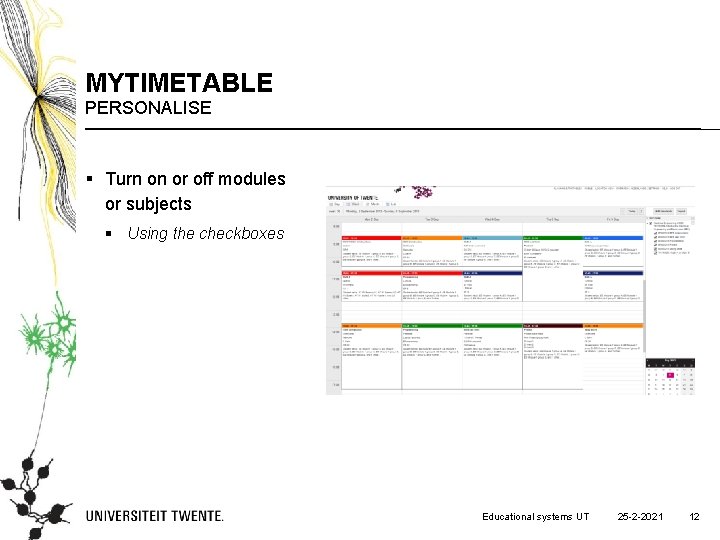
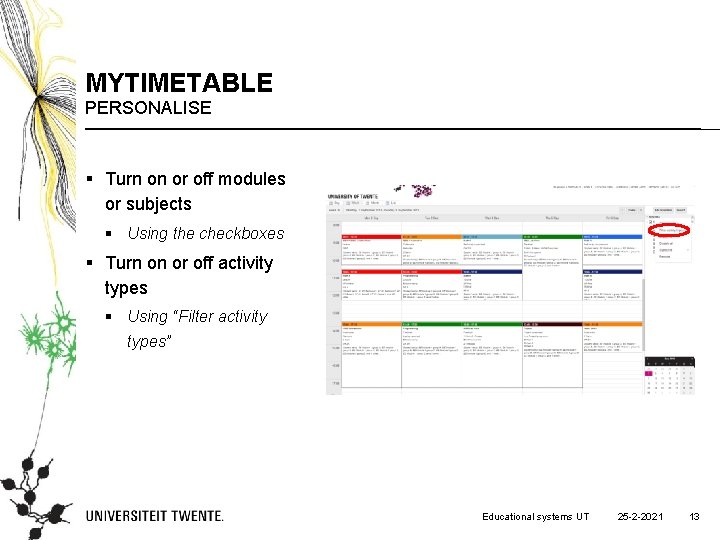
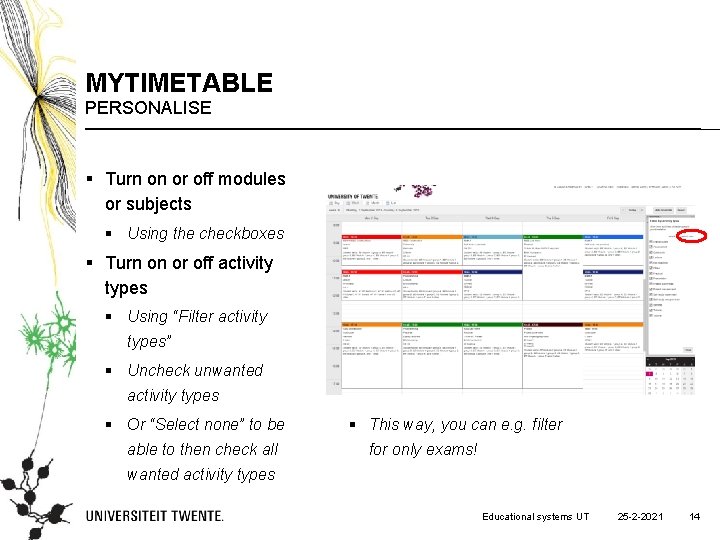

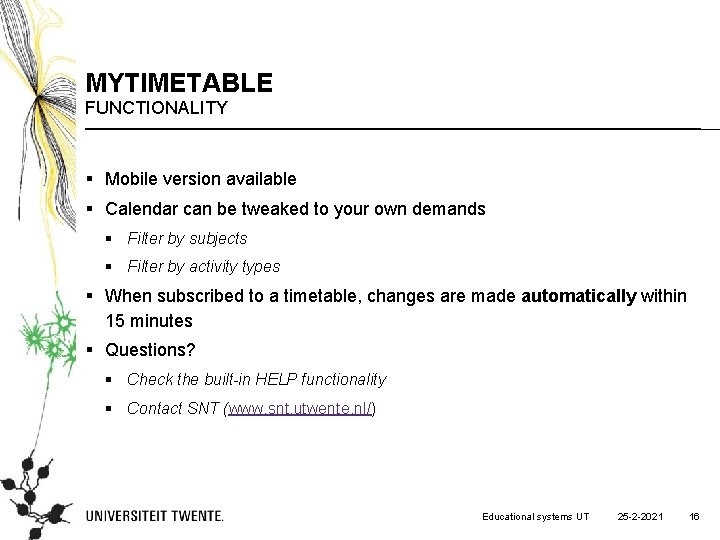
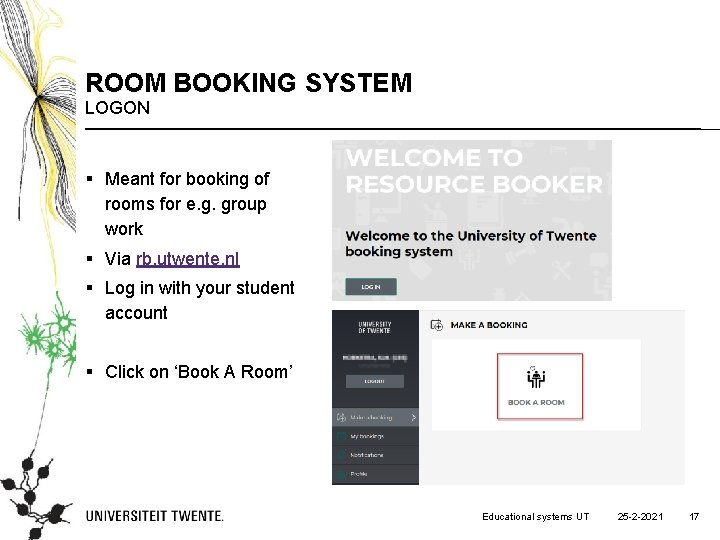
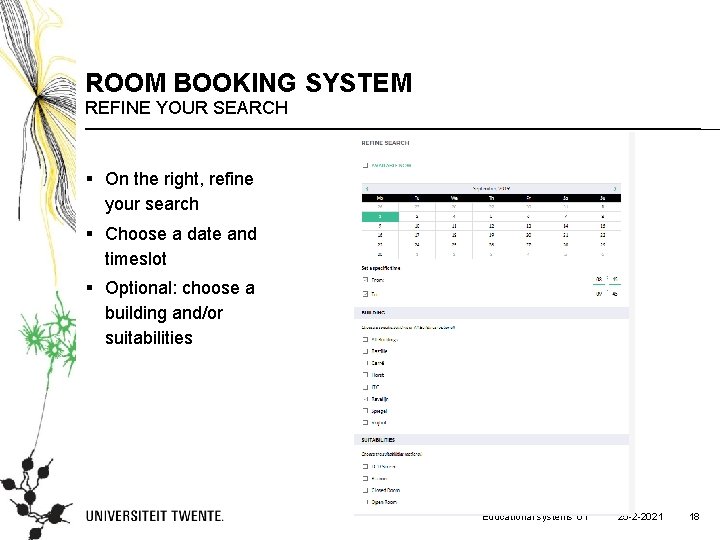

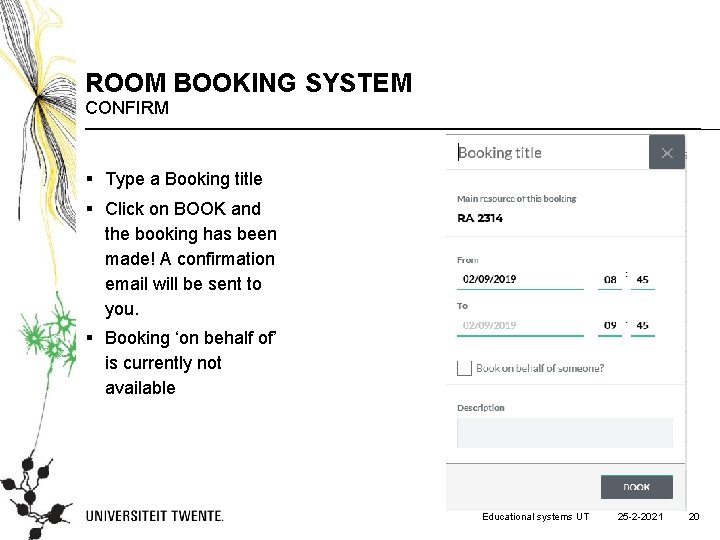
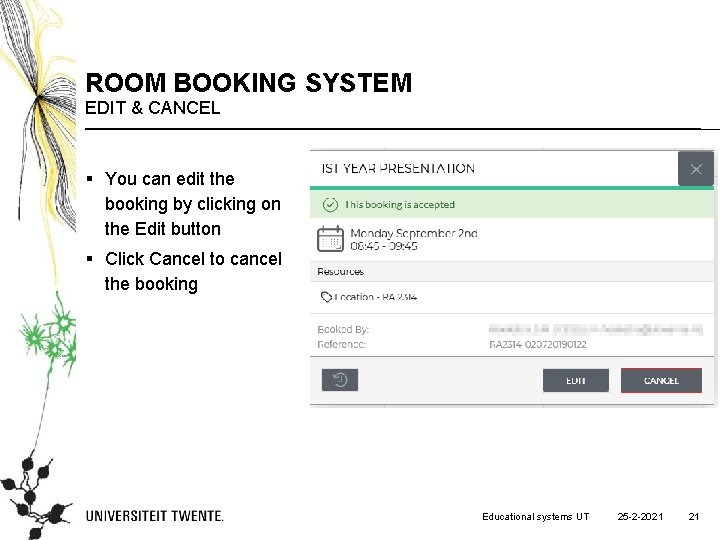
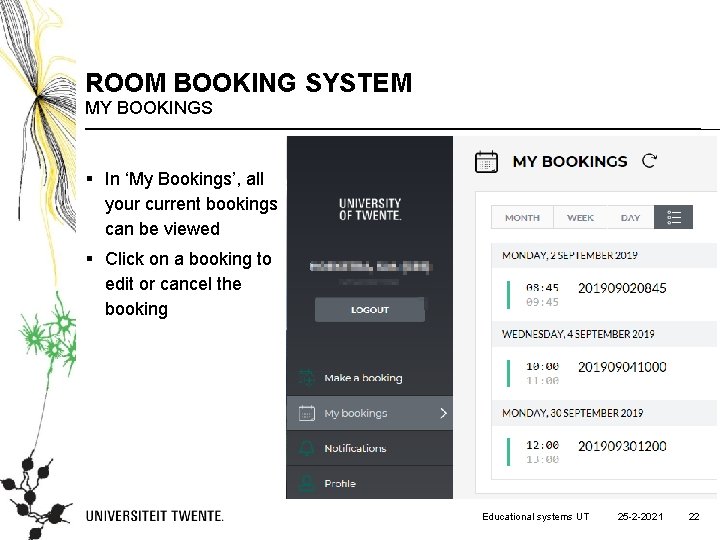
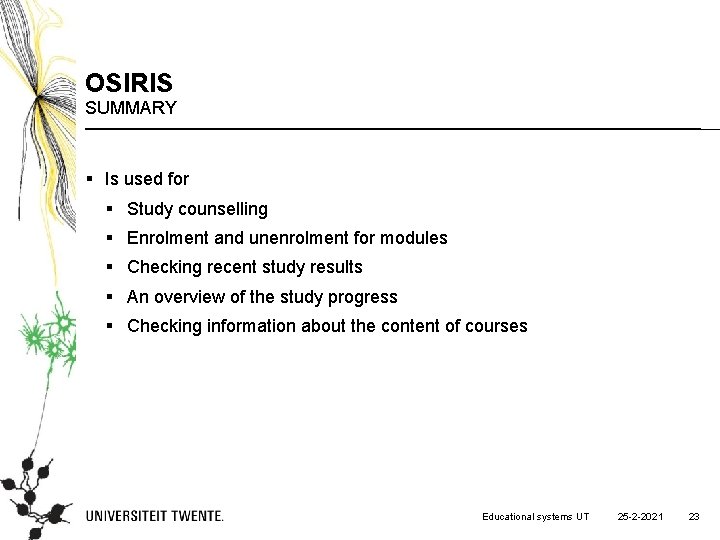
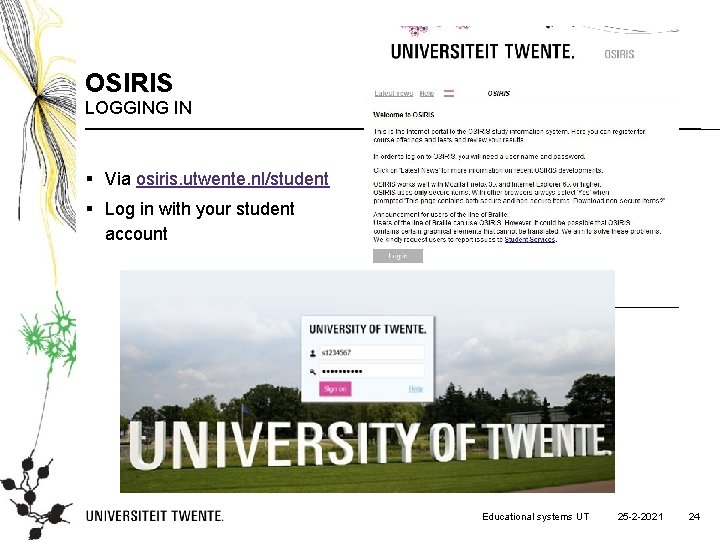
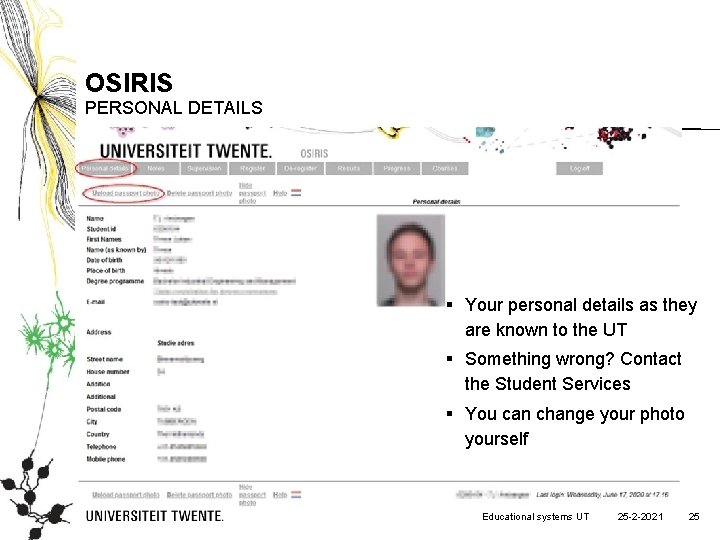

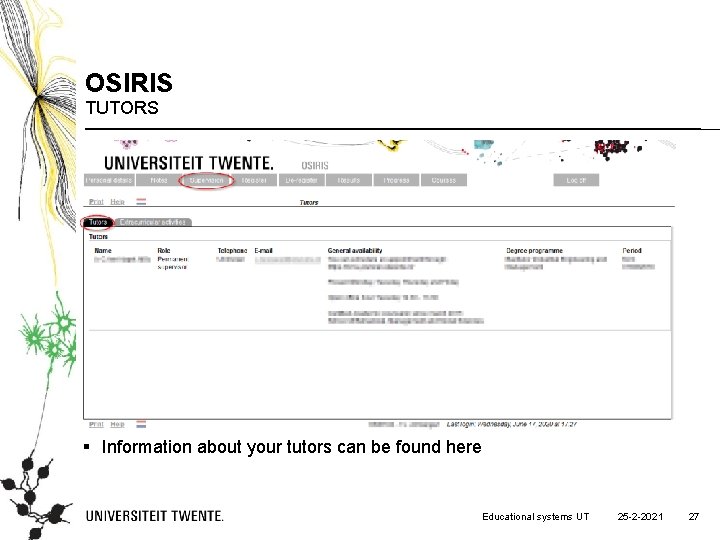
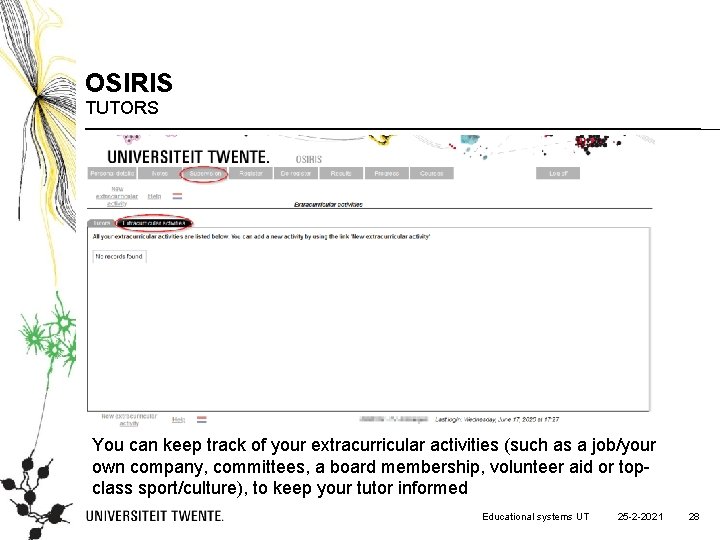

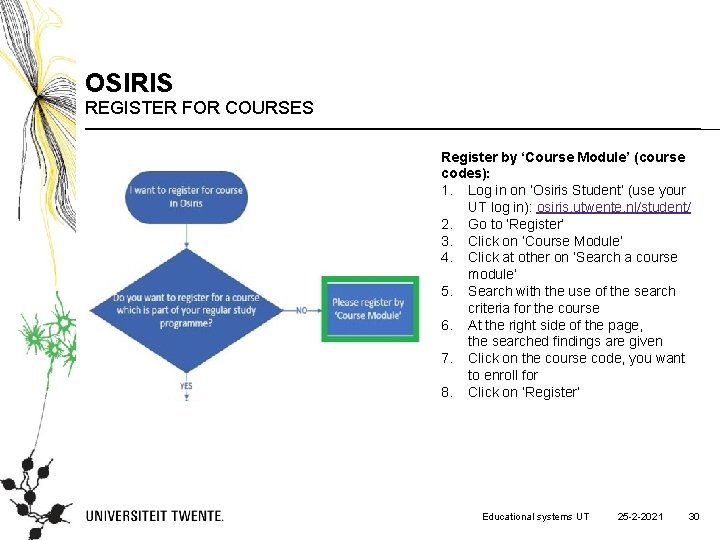
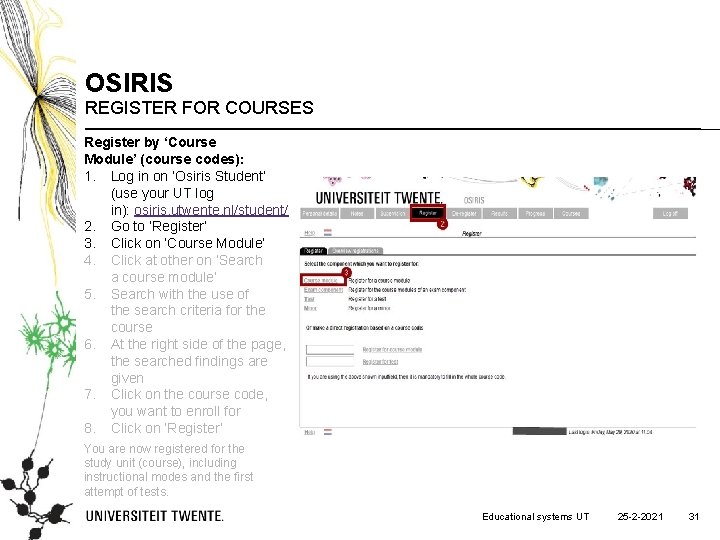
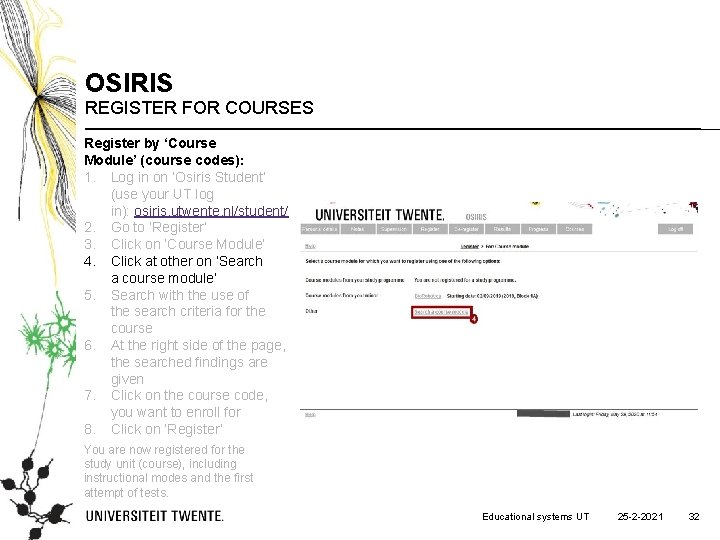
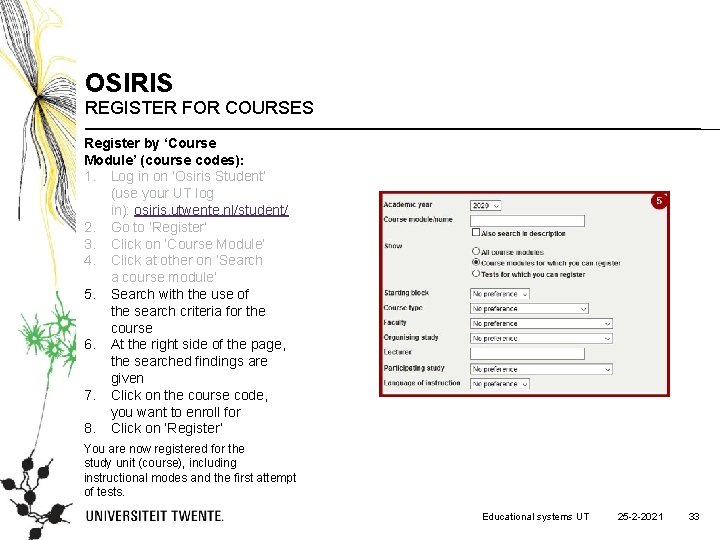
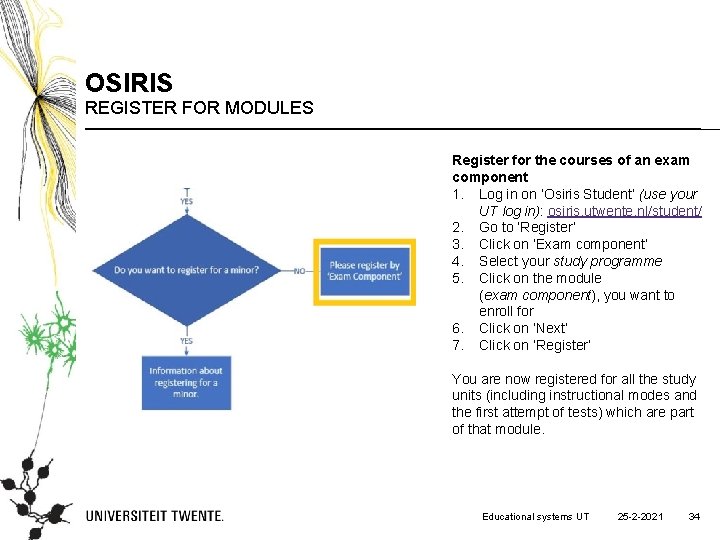
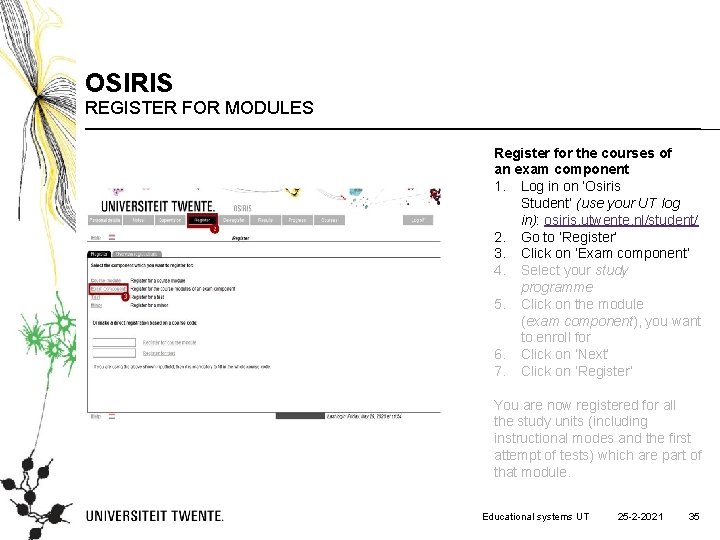

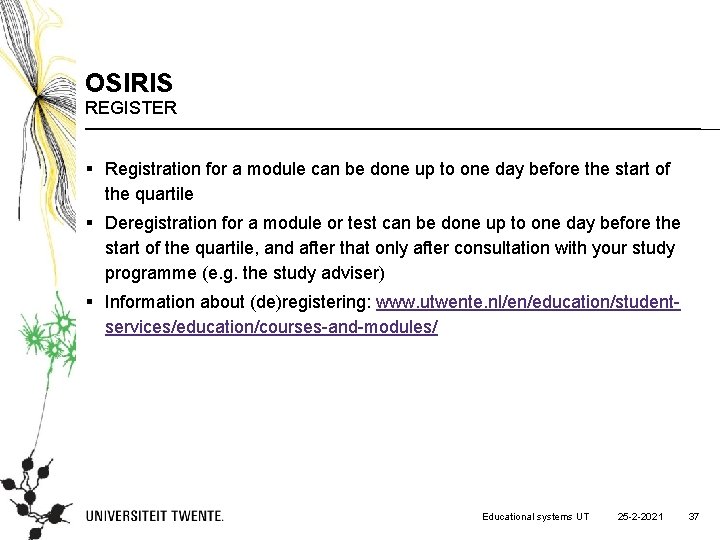
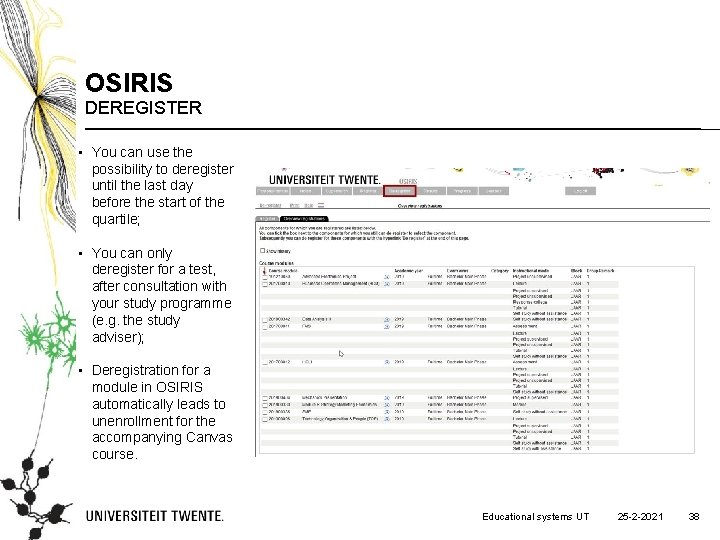


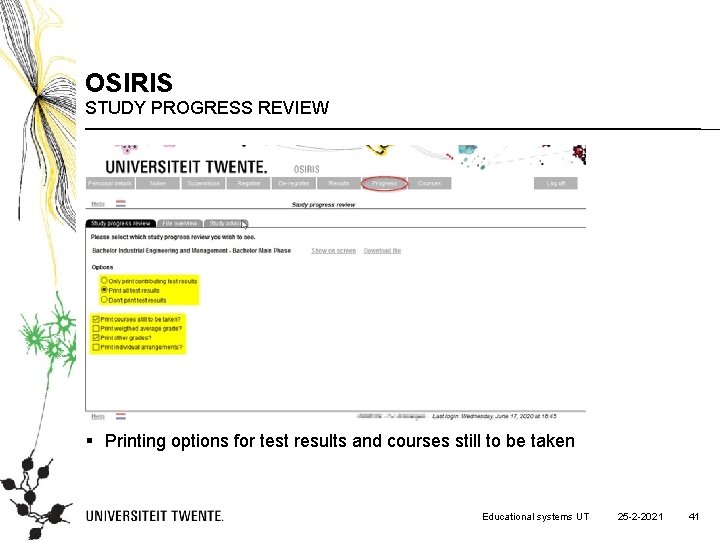


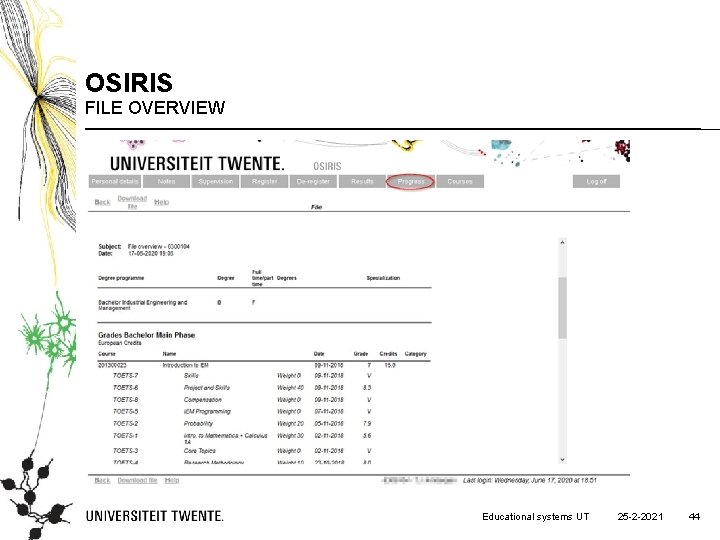
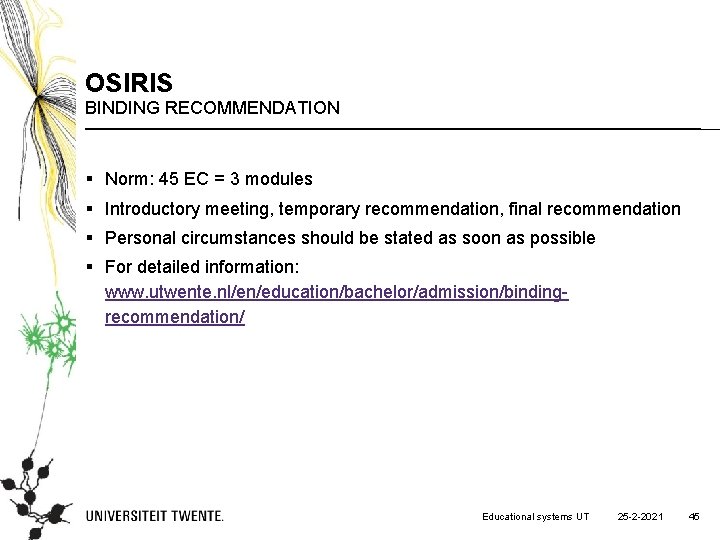
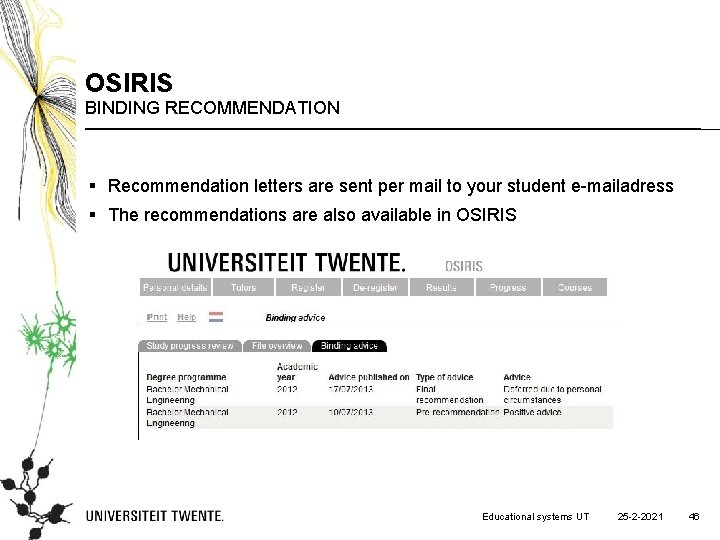
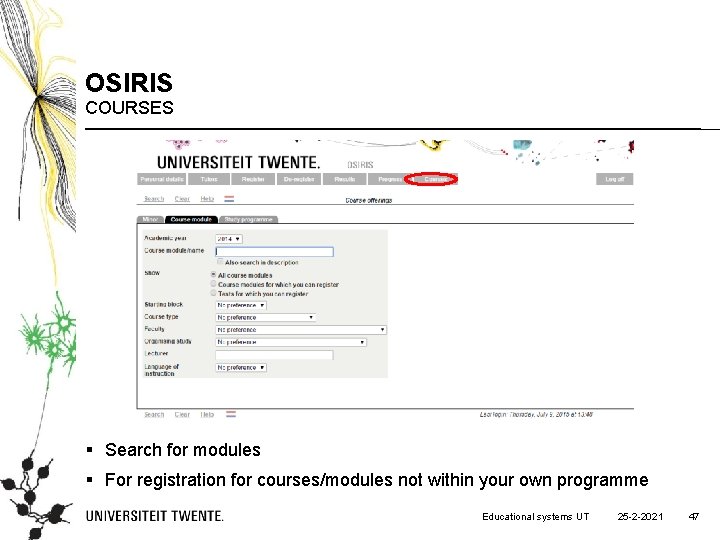
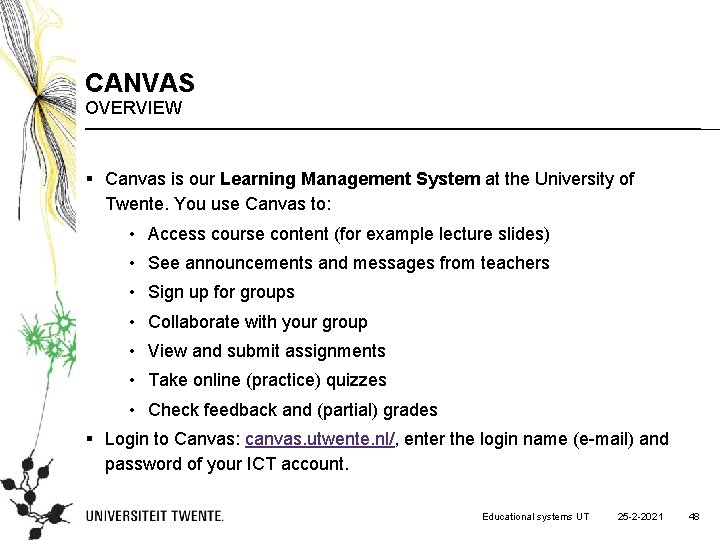
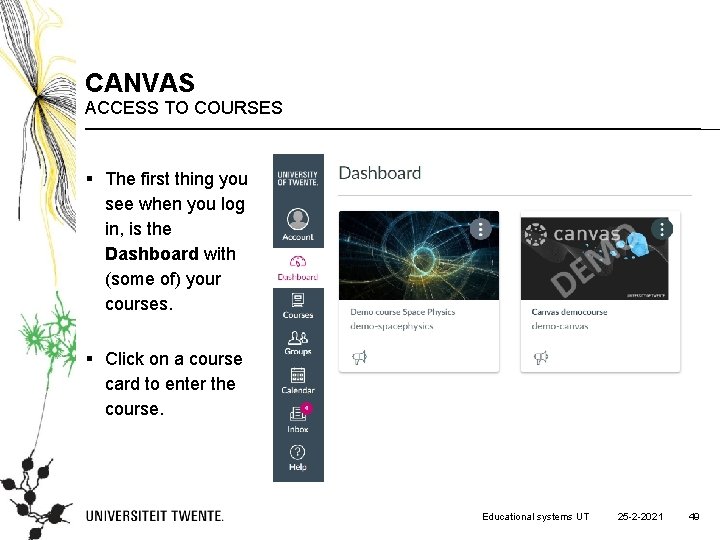
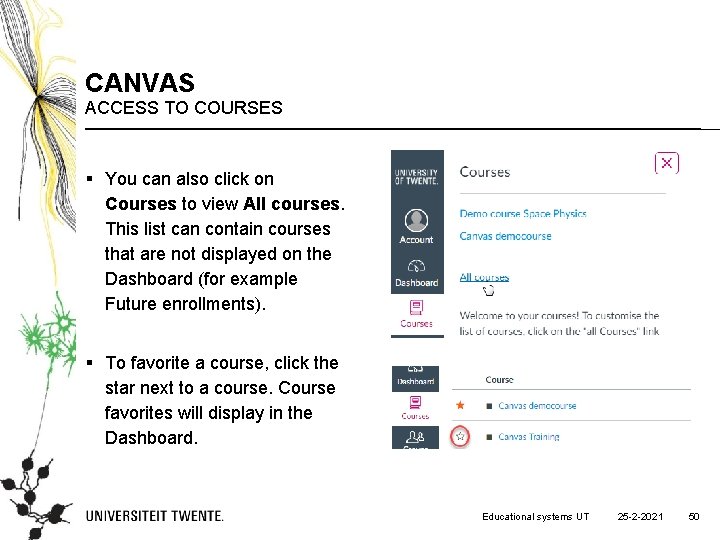

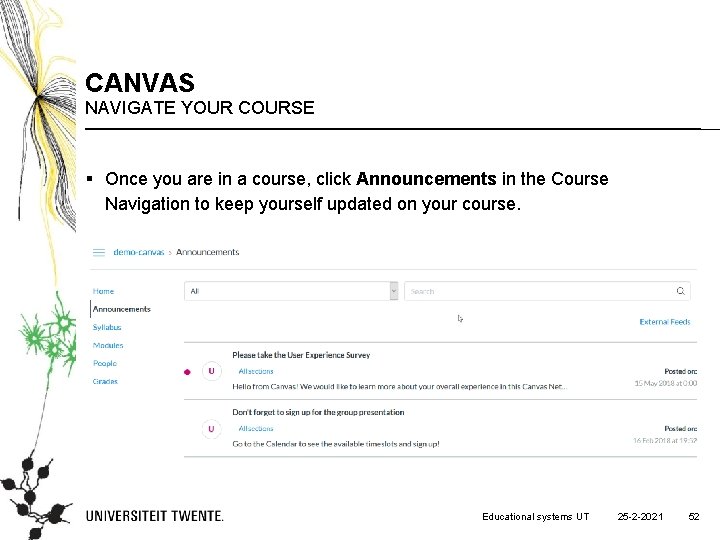
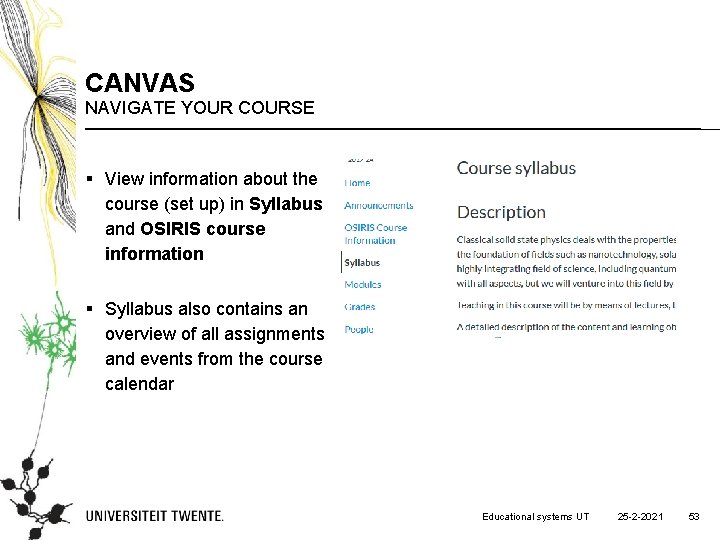

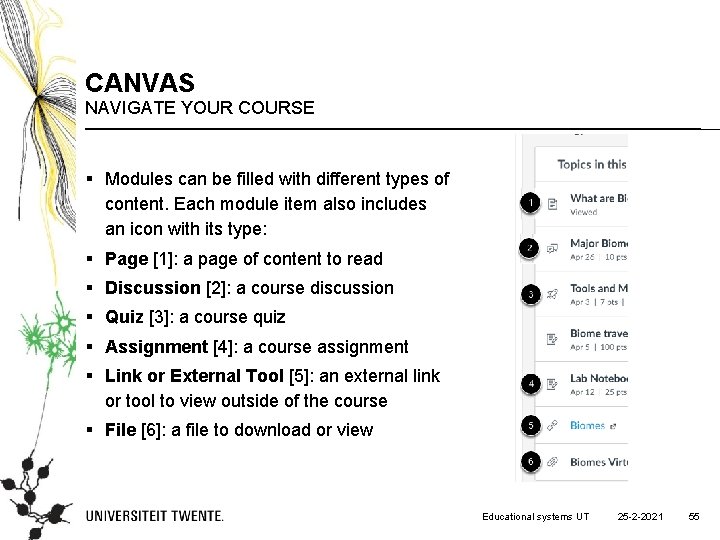
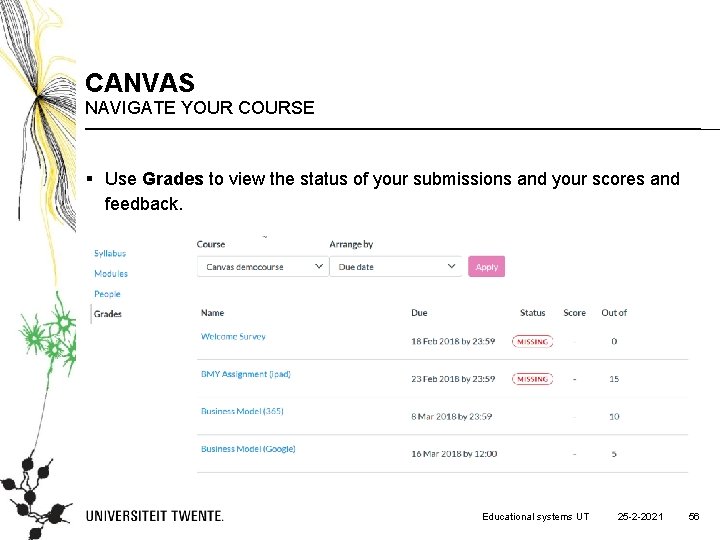
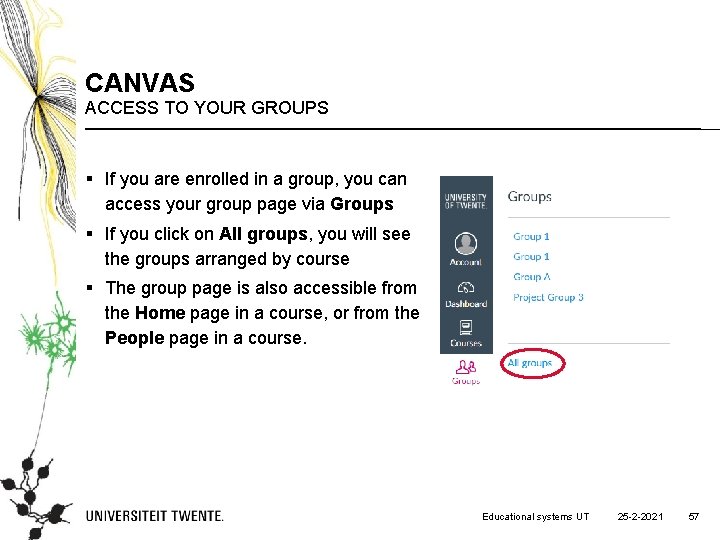
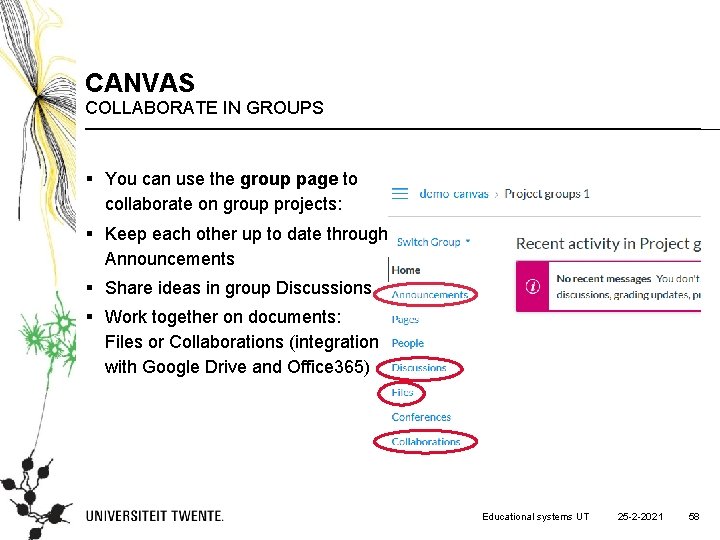
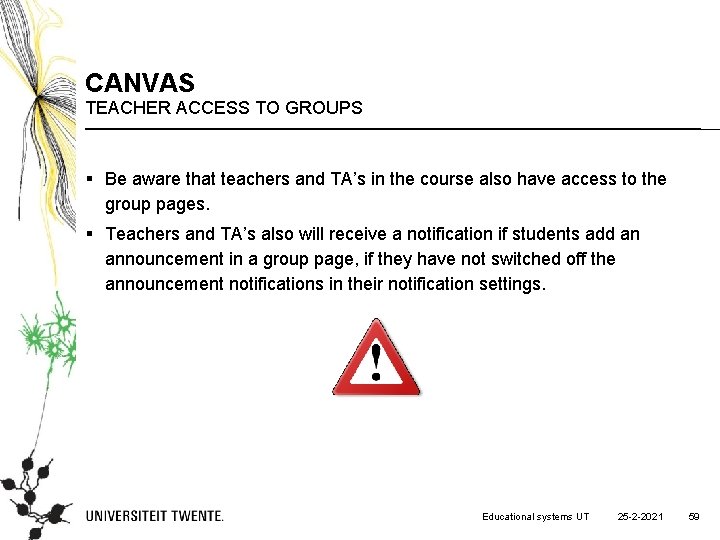
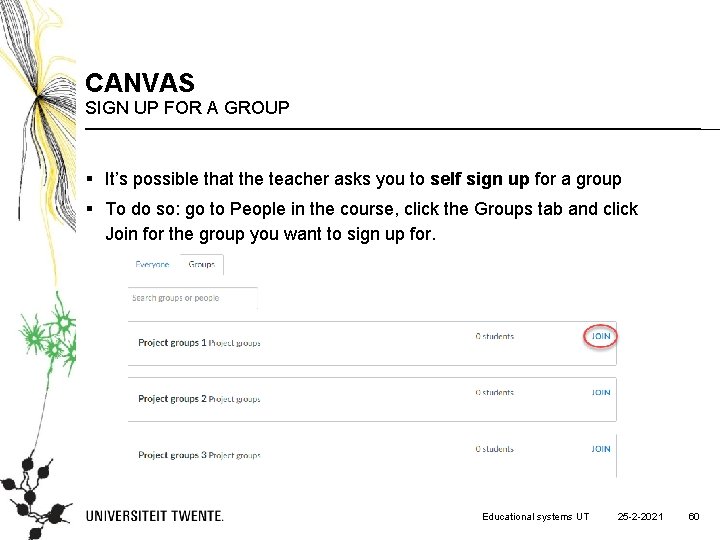
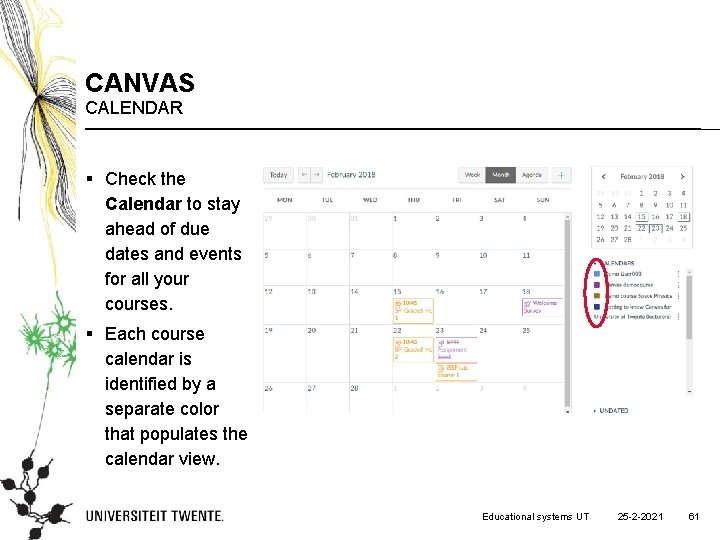
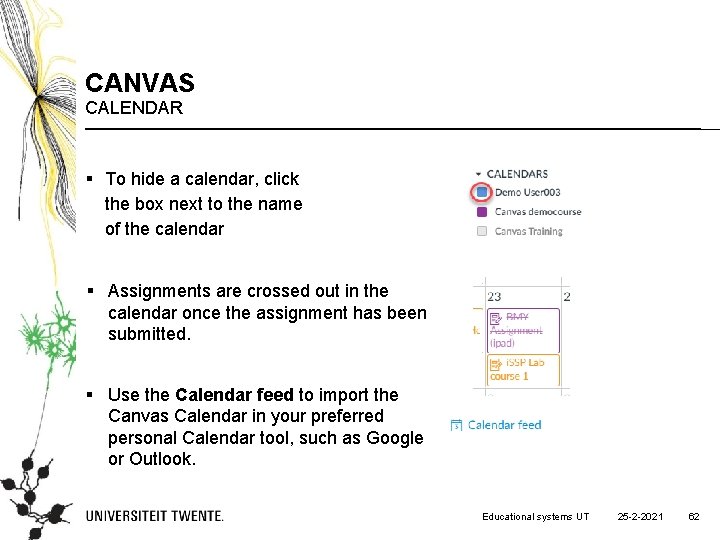
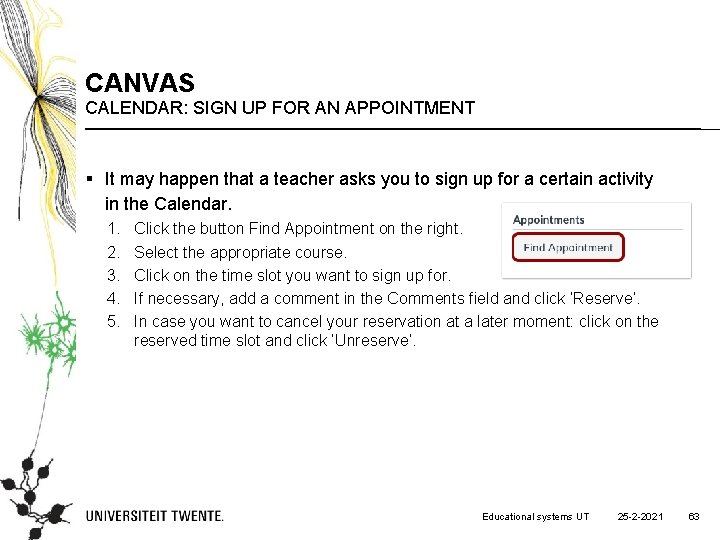

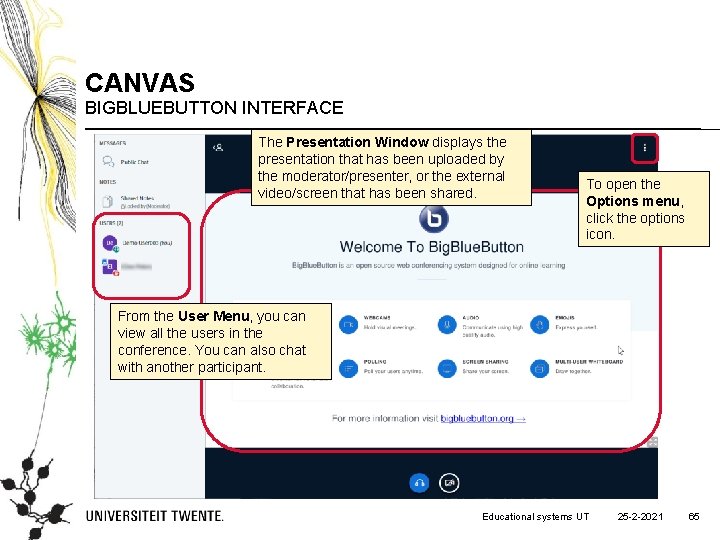
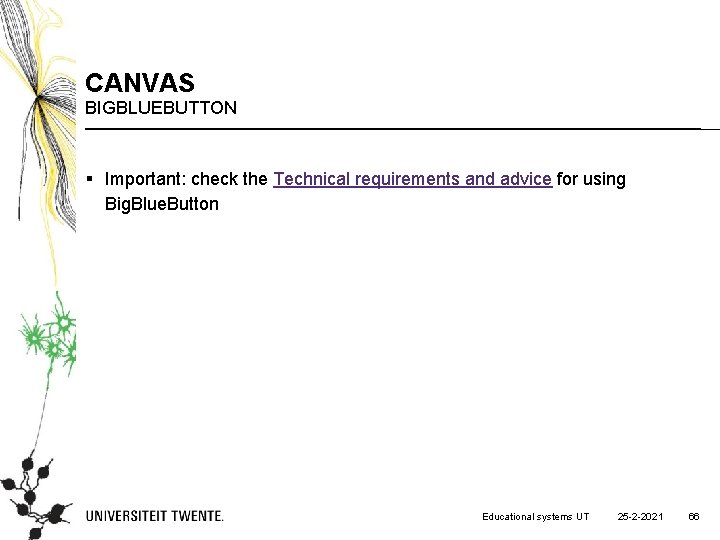
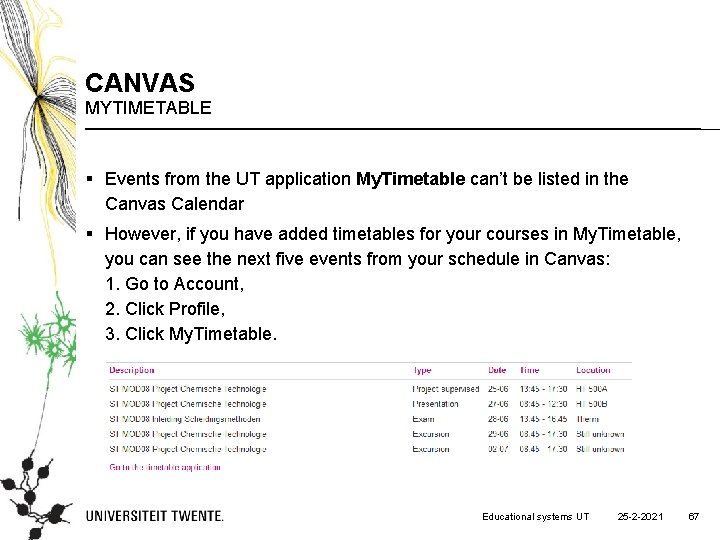
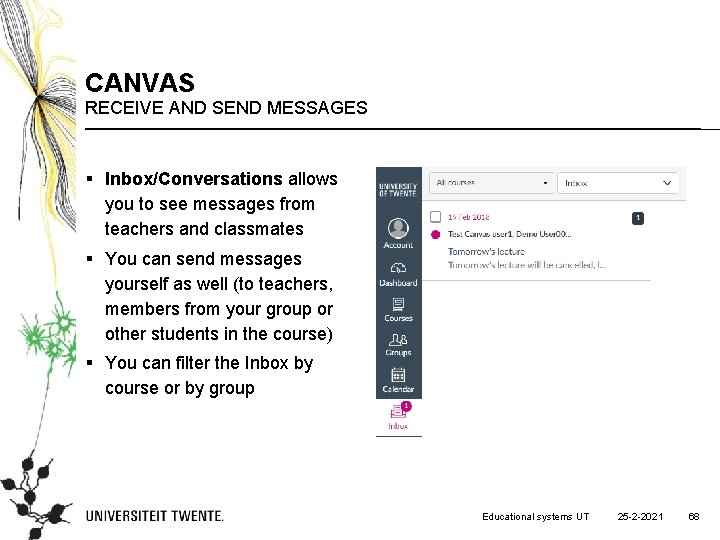
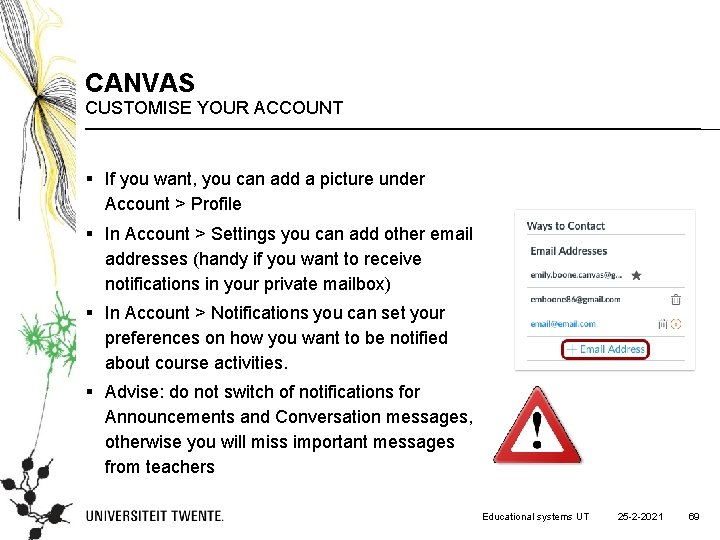
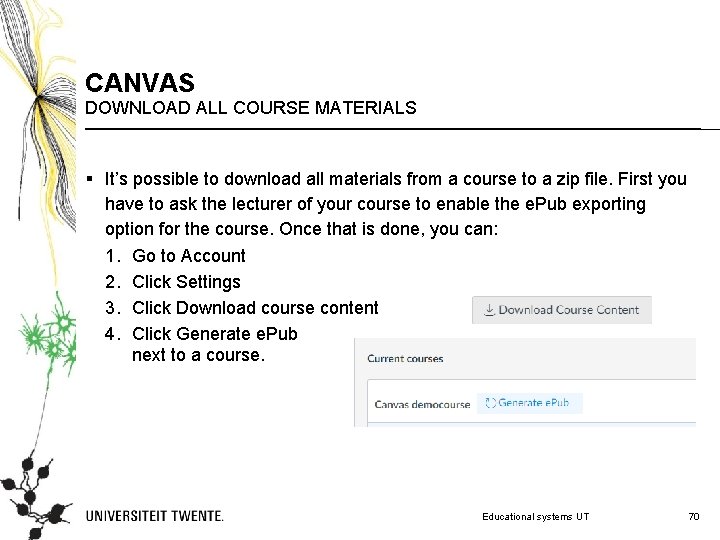


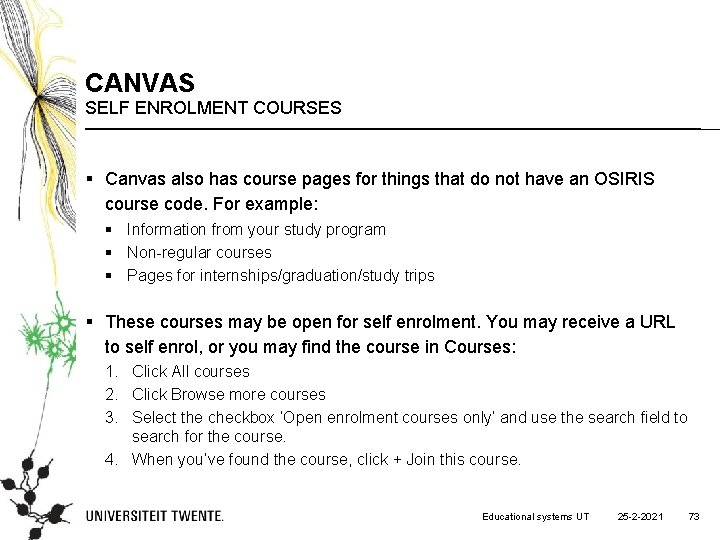
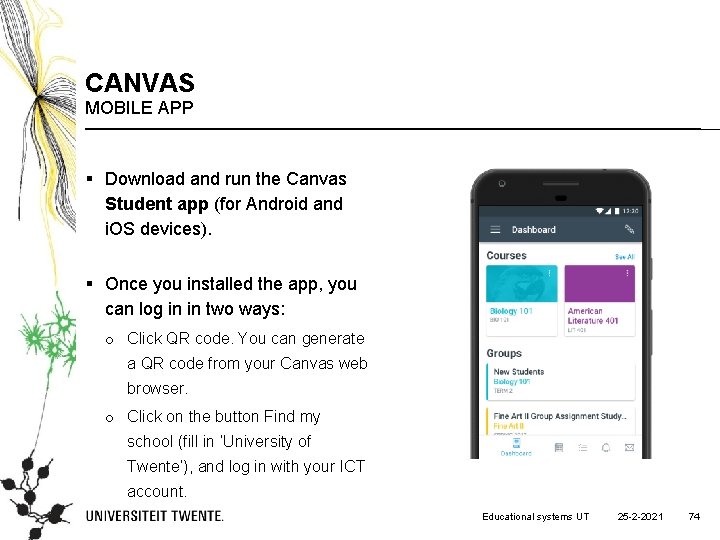
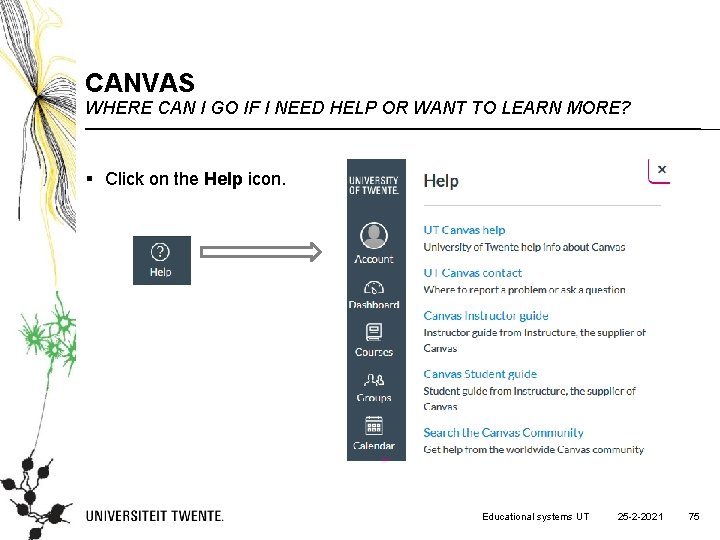
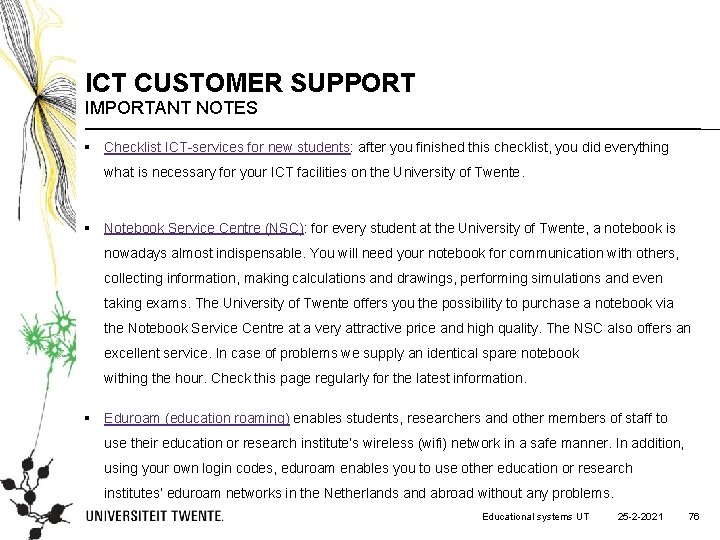
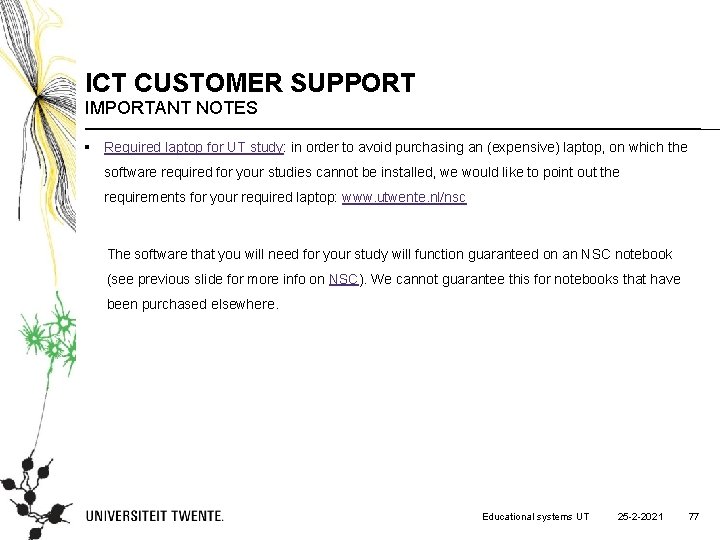
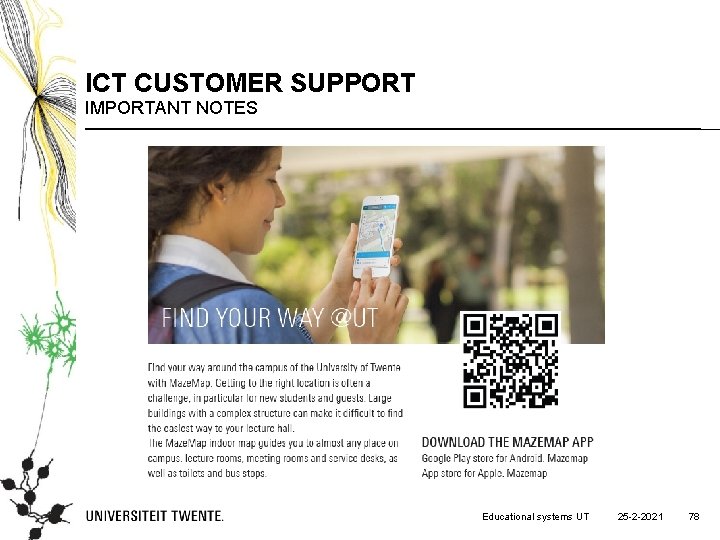
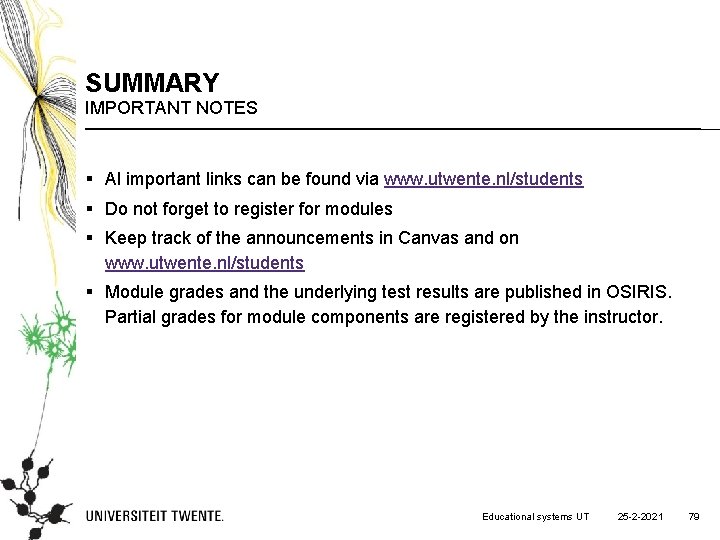
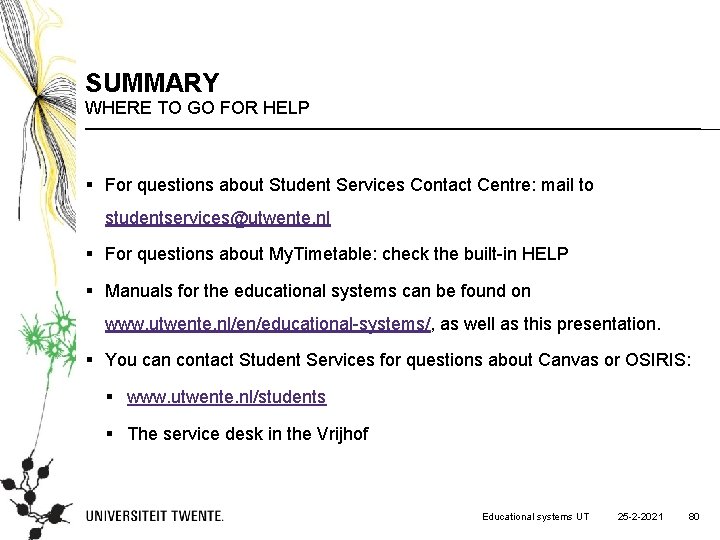
- Slides: 80
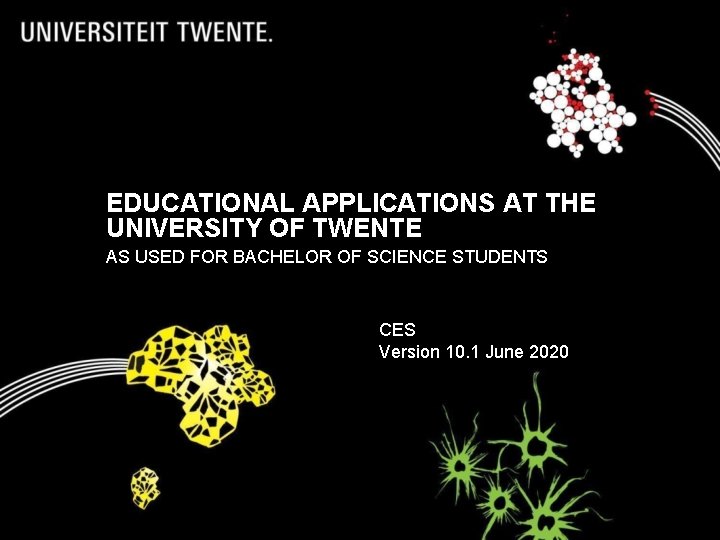
EDUCATIONAL APPLICATIONS AT THE UNIVERSITY OF TWENTE AS USED FOR BACHELOR OF SCIENCE STUDENTS CES Version 10. 1 June 2020

EDUCATIONAL SYSTEMS WHAT THEY ARE USED FOR § Module enrolment § Module information and materials § Personal timetables § Booking a study or meeting room § Educational announcements § Registering results § Education! § Contact with your instructors § Handing in your assignments Educational systems UT 25 -2 -2021 2
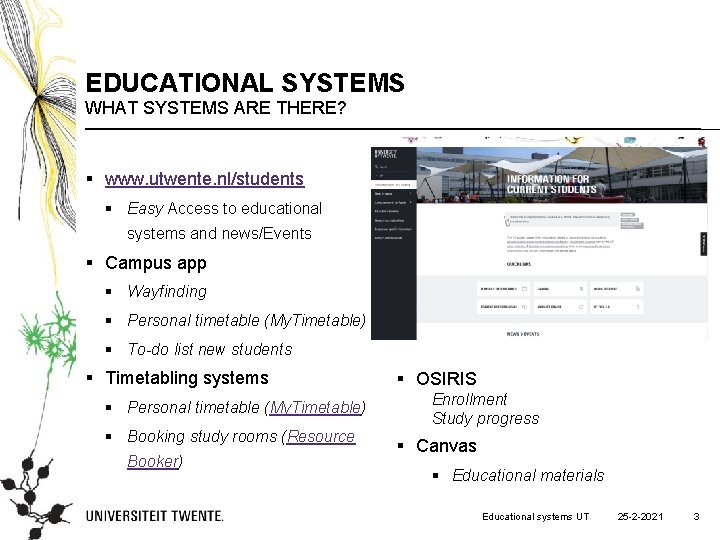
EDUCATIONAL SYSTEMS WHAT SYSTEMS ARE THERE? § www. utwente. nl/students § Easy Access to educational systems and news/Events § Campus app § Wayfinding § Personal timetable (My. Timetable) § To-do list new students § Timetabling systems § Personal timetable (My. Timetable) § Booking study rooms (Resource Booker) § OSIRIS Enrollment Study progress § Canvas § Educational materials Educational systems UT 25 -2 -2021 3
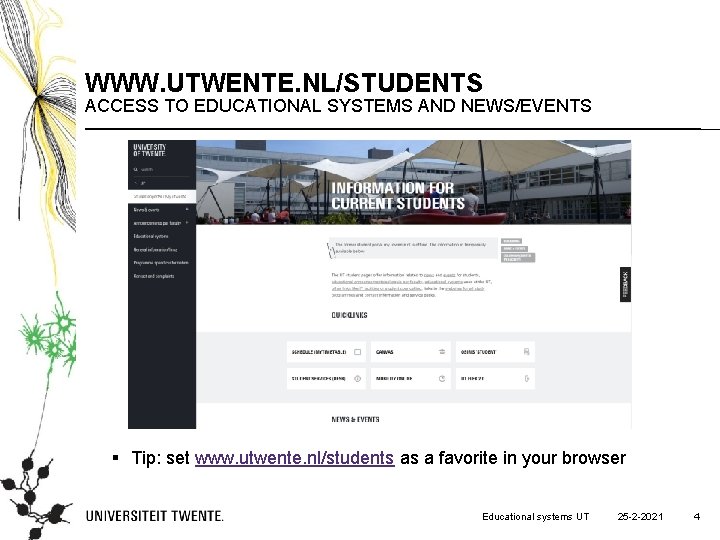
WWW. UTWENTE. NL/STUDENTS ACCESS TO EDUCATIONAL SYSTEMS AND NEWS/EVENTS § Tip: set www. utwente. nl/students as a favorite in your browser Educational systems UT 25 -2 -2021 4

WWW. UTWENTE. NL/STUDENTS EASY ACCESS TO EDUCATIONAL SYSTEMS AND NEWS/EVENTS § News and events for students § Educational announcements § Access to educational systems like Osiris, Canvas and My. Timetable § Usefull quicklinks like IT facilities and student counceling § Study programme websites Educational systems UT 25 -2 -2021 5
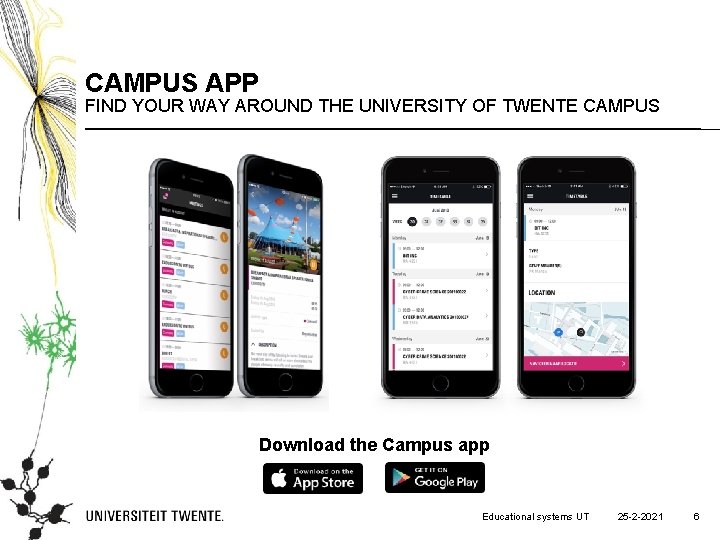
CAMPUS APP FIND YOUR WAY AROUND THE UNIVERSITY OF TWENTE CAMPUS Download the Campus app Educational systems UT 25 -2 -2021 6
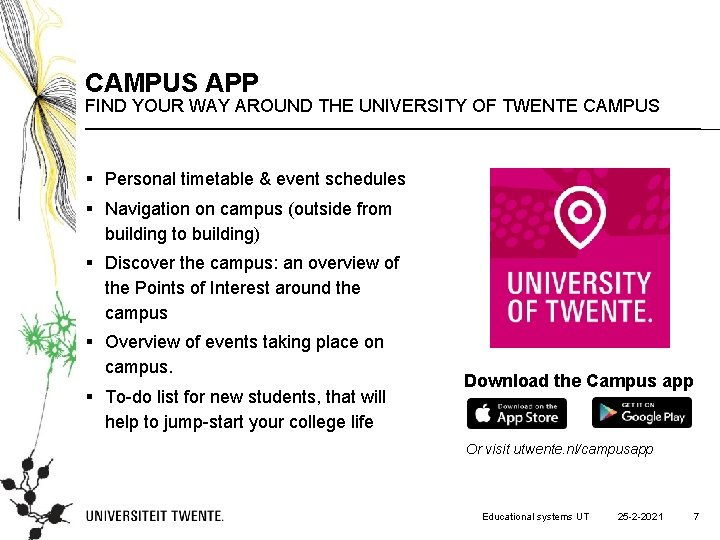
CAMPUS APP FIND YOUR WAY AROUND THE UNIVERSITY OF TWENTE CAMPUS § Personal timetable & event schedules § Navigation on campus (outside from building to building) § Discover the campus: an overview of the Points of Interest around the campus § Overview of events taking place on campus. § To-do list for new students, that will help to jump-start your college life Download the Campus app Or visit utwente. nl/campusapp Educational systems UT 25 -2 -2021 7
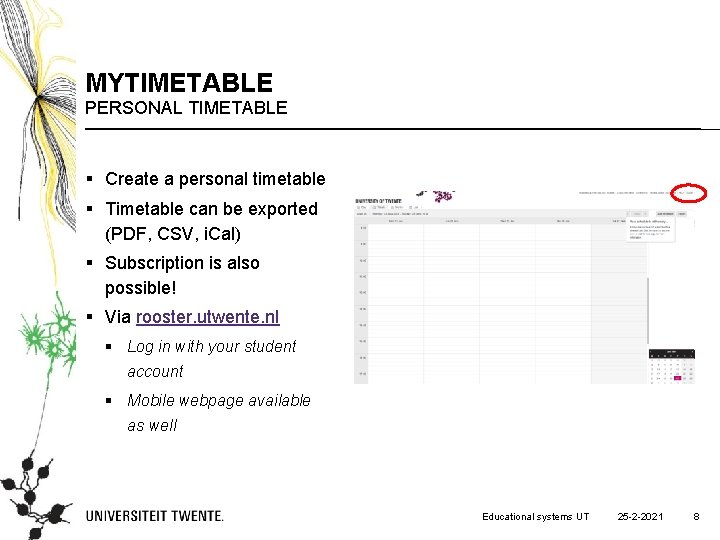
MYTIMETABLE PERSONAL TIMETABLE § Create a personal timetable § Timetable can be exported (PDF, CSV, i. Cal) § Subscription is also possible! § Via rooster. utwente. nl § Log in with your student account § Mobile webpage available as well Educational systems UT 25 -2 -2021 8
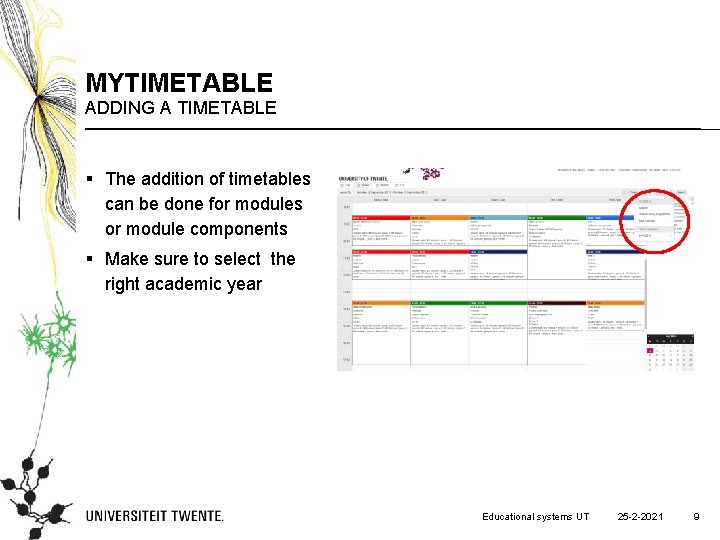
MYTIMETABLE ADDING A TIMETABLE § The addition of timetables can be done for modules or module components § Make sure to select the right academic year Educational systems UT 25 -2 -2021 9

MYTIMETABLE ADDING A TIMETABLE § The addition of timetables can be done for modules or module components § Make sure to select the right academic year § Search for a module by its name or filter by study programme/block Educational systems UT 25 -2 -2021 10
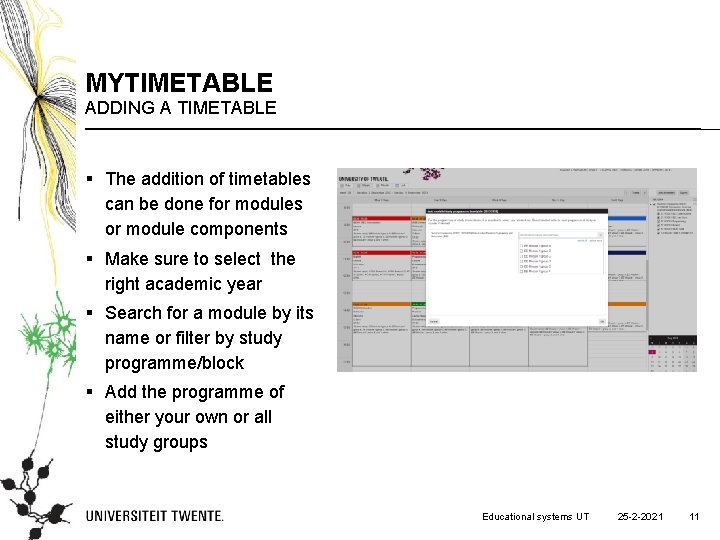
MYTIMETABLE ADDING A TIMETABLE § The addition of timetables can be done for modules or module components § Make sure to select the right academic year § Search for a module by its name or filter by study programme/block § Add the programme of either your own or all study groups Educational systems UT 25 -2 -2021 11
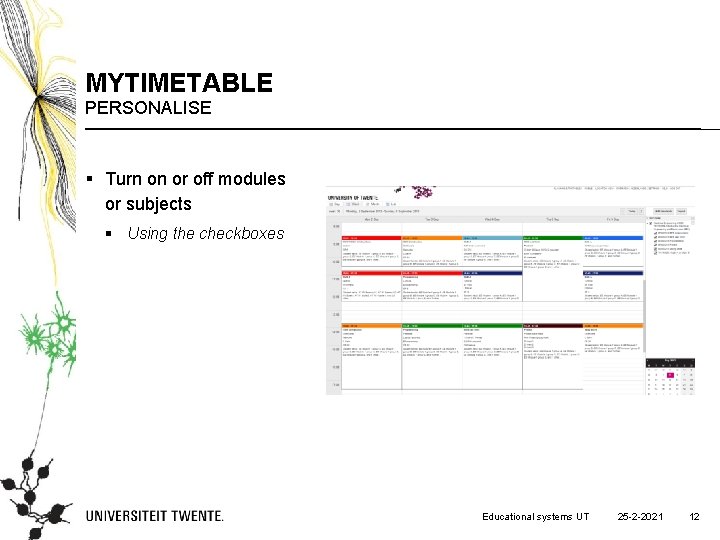
MYTIMETABLE PERSONALISE § Turn on or off modules or subjects § Using the checkboxes Educational systems UT 25 -2 -2021 12
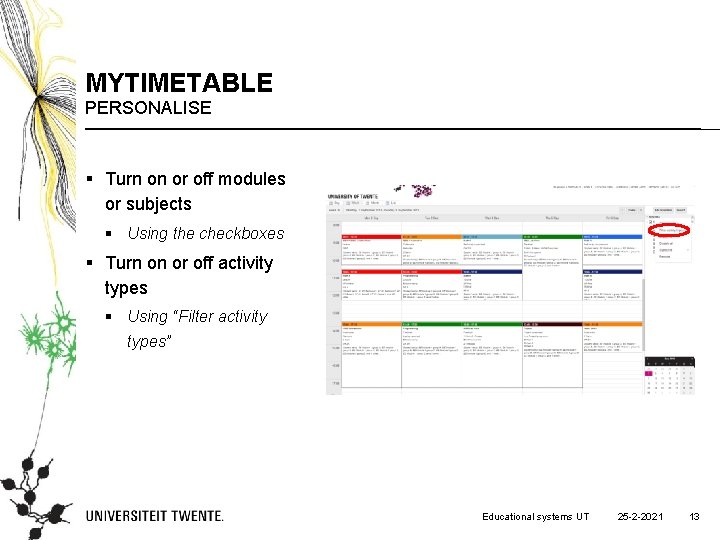
MYTIMETABLE PERSONALISE § Turn on or off modules or subjects § Using the checkboxes § Turn on or off activity types § Using “Filter activity types” Educational systems UT 25 -2 -2021 13
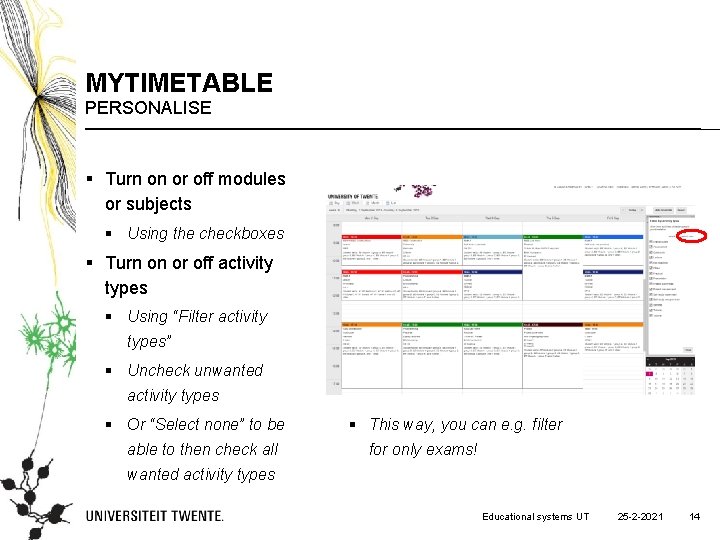
MYTIMETABLE PERSONALISE § Turn on or off modules or subjects § Using the checkboxes § Turn on or off activity types § Using “Filter activity types” § Uncheck unwanted activity types § Or “Select none” to be able to then check all § This way, you can e. g. filter for only exams! wanted activity types Educational systems UT 25 -2 -2021 14

MYTIMETABLE SUBSCRIBING AND EXPORTING § Subscription in § Microsoft Outlook § Google Calendar § Apple Calendar § Other programme (using i. Cal link) § UT Campus app § Export as § PDF § CSV § i. Cal Educational systems UT 25 -2 -2021 15
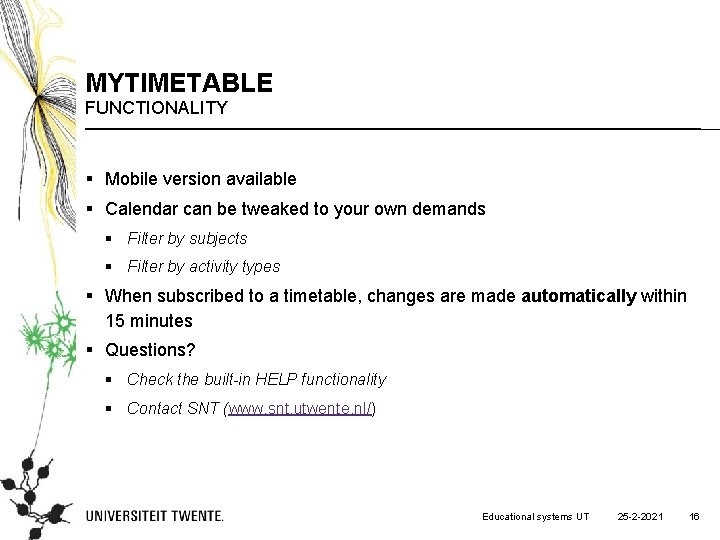
MYTIMETABLE FUNCTIONALITY § Mobile version available § Calendar can be tweaked to your own demands § Filter by subjects § Filter by activity types § When subscribed to a timetable, changes are made automatically within 15 minutes § Questions? § Check the built-in HELP functionality § Contact SNT (www. snt. utwente. nl/) Educational systems UT 25 -2 -2021 16
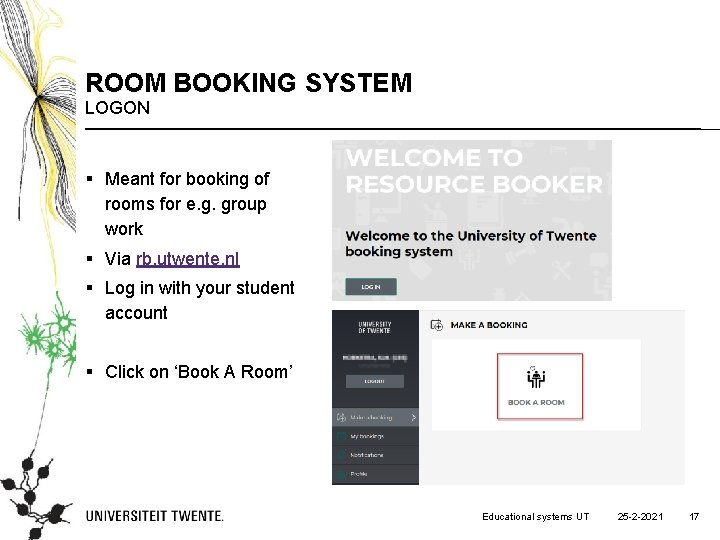
ROOM BOOKING SYSTEM LOGON § Meant for booking of rooms for e. g. group work § Via rb. utwente. nl § Log in with your student account § Click on ‘Book A Room’ Educational systems UT 25 -2 -2021 17
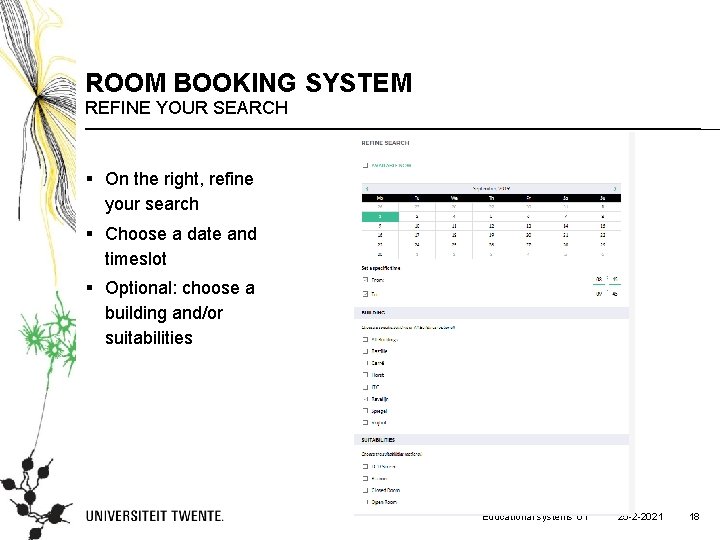
ROOM BOOKING SYSTEM REFINE YOUR SEARCH § On the right, refine your search § Choose a date and timeslot § Optional: choose a building and/or suitabilities Educational systems UT 25 -2 -2021 18

ROOM BOOKING SYSTEM CHOOSE A ROOM § On the left of the screen, the available rooms will show § Choose your preferred room § A room can be booked for 4 hours maximum § 2 bookings per student per week § Booking possible at most 2 weeks in advance Educational systems UT 25 -2 -2021 19
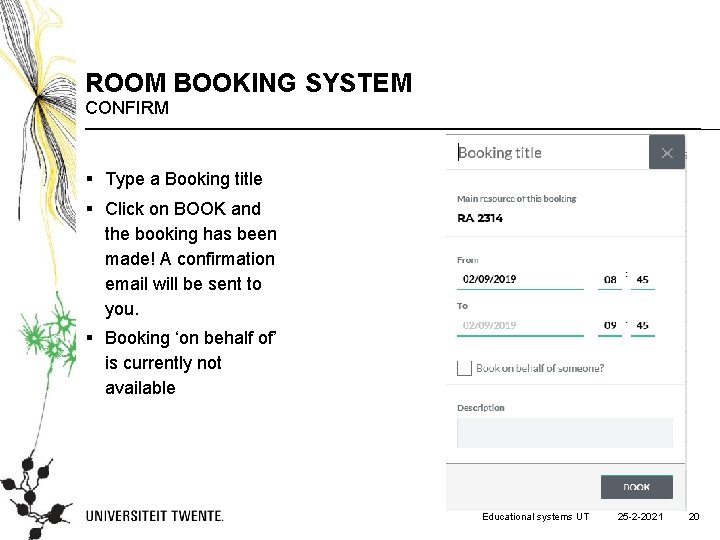
ROOM BOOKING SYSTEM CONFIRM § Type a Booking title § Click on BOOK and the booking has been made! A confirmation email will be sent to you. § Booking ‘on behalf of’ is currently not available Educational systems UT 25 -2 -2021 20
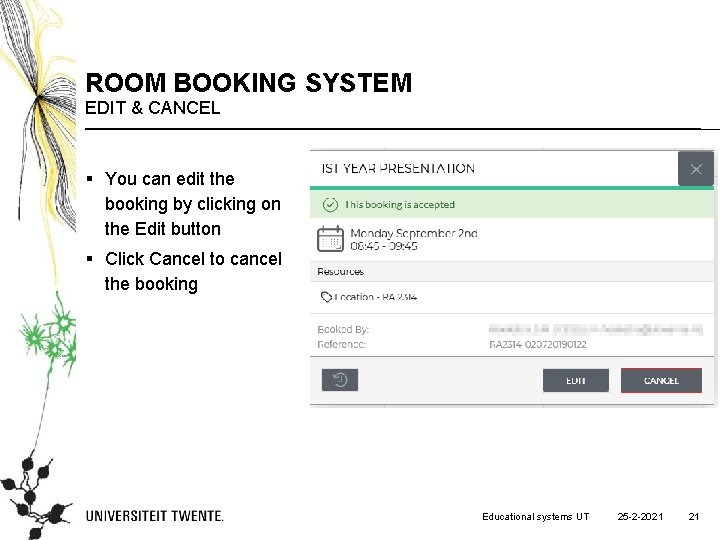
ROOM BOOKING SYSTEM EDIT & CANCEL § You can edit the booking by clicking on the Edit button § Click Cancel to cancel the booking Educational systems UT 25 -2 -2021 21
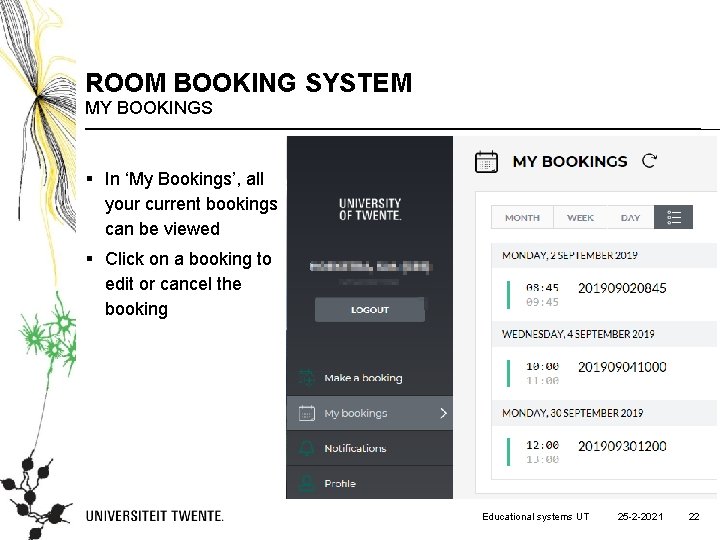
ROOM BOOKING SYSTEM MY BOOKINGS § In ‘My Bookings’, all your current bookings can be viewed § Click on a booking to edit or cancel the booking Educational systems UT 25 -2 -2021 22
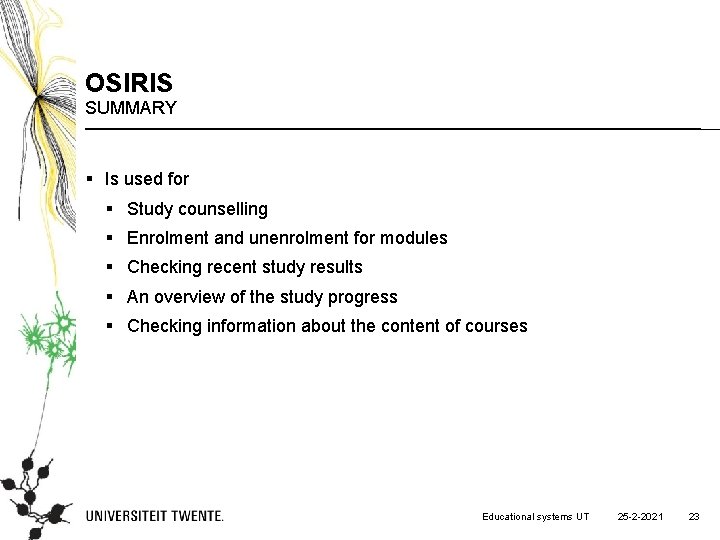
OSIRIS SUMMARY § Is used for § Study counselling § Enrolment and unenrolment for modules § Checking recent study results § An overview of the study progress § Checking information about the content of courses Educational systems UT 25 -2 -2021 23
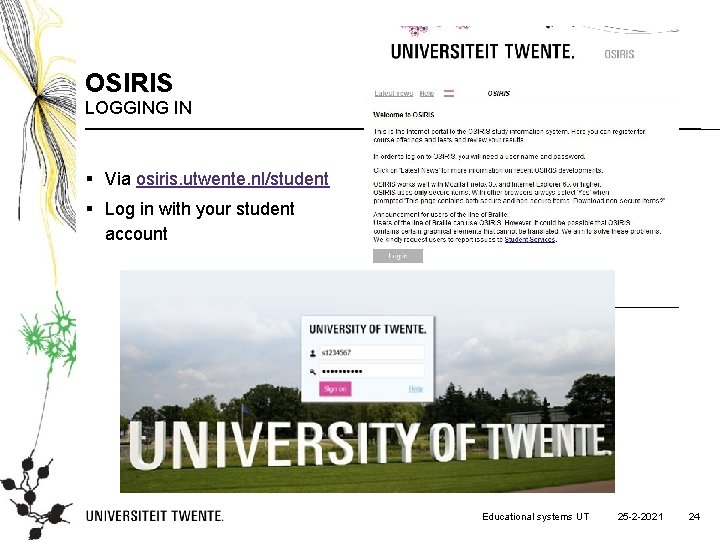
OSIRIS LOGGING IN § Via osiris. utwente. nl/student § Log in with your student account Educational systems UT 25 -2 -2021 24
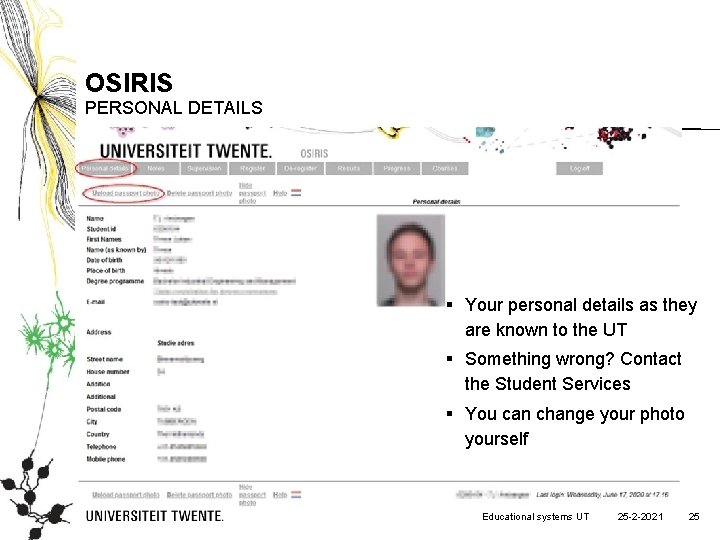
OSIRIS PERSONAL DETAILS § Your personal details as they are known to the UT § Something wrong? Contact the Student Services § You can change your photo yourself Educational systems UT 25 -2 -2021 25

OSIRIS TUTORS § Your tutor can keep notes of conversations and appointments here Educational systems UT 25 -2 -2021 26
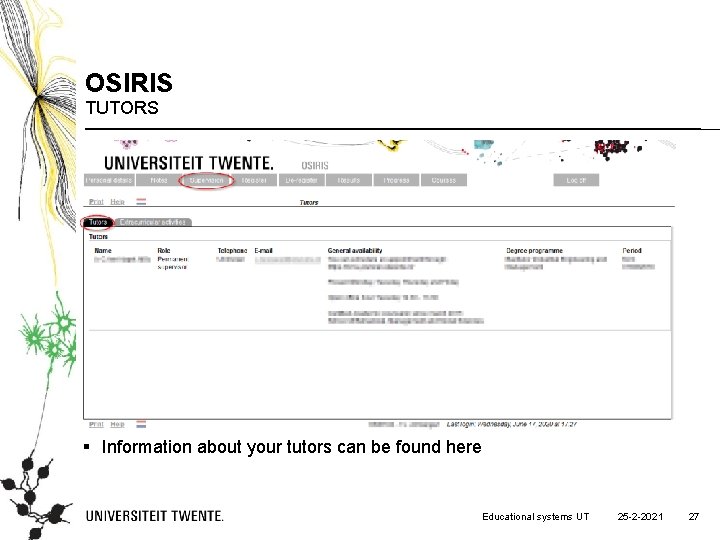
OSIRIS TUTORS § Information about your tutors can be found here Educational systems UT 25 -2 -2021 27
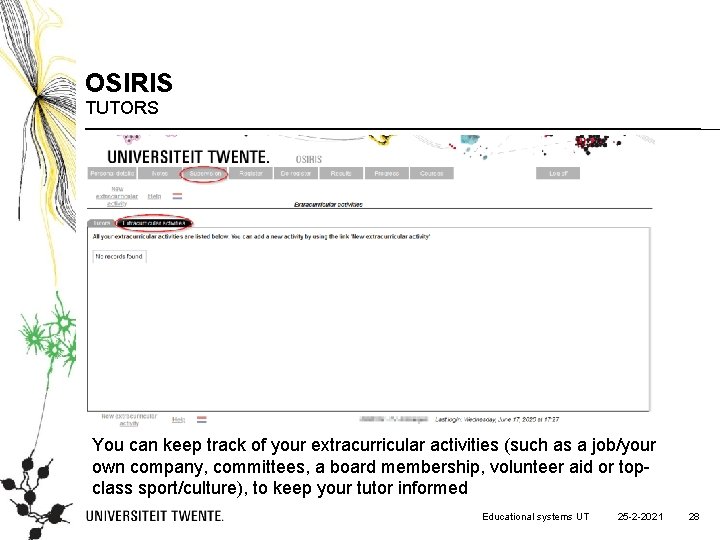
OSIRIS TUTORS You can keep track of your extracurricular activities (such as a job/your own company, committees, a board membership, volunteer aid or topclass sport/culture), to keep your tutor informed Educational systems UT 25 -2 -2021 28

OSIRIS REGISTER • There are several ways to register yourself for study units (courses) in Osiris. • Use the flowchart to choose the right way of registering. • Enrolment in Canvas is linked to Osiris. Educational systems UT 25 -2 -2021 29
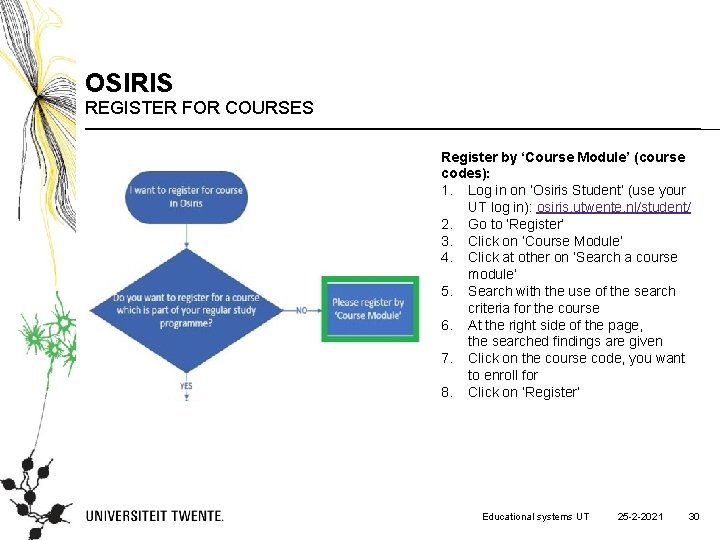
OSIRIS REGISTER FOR COURSES Register by ‘Course Module’ (course codes): 1. Log in on ‘Osiris Student’ (use your UT log in): osiris. utwente. nl/student/ 2. Go to ‘Register’ 3. Click on ‘Course Module’ 4. Click at other on ‘Search a course module’ 5. Search with the use of the search criteria for the course 6. At the right side of the page, the searched findings are given 7. Click on the course code, you want to enroll for 8. Click on ‘Register’ Educational systems UT 25 -2 -2021 30
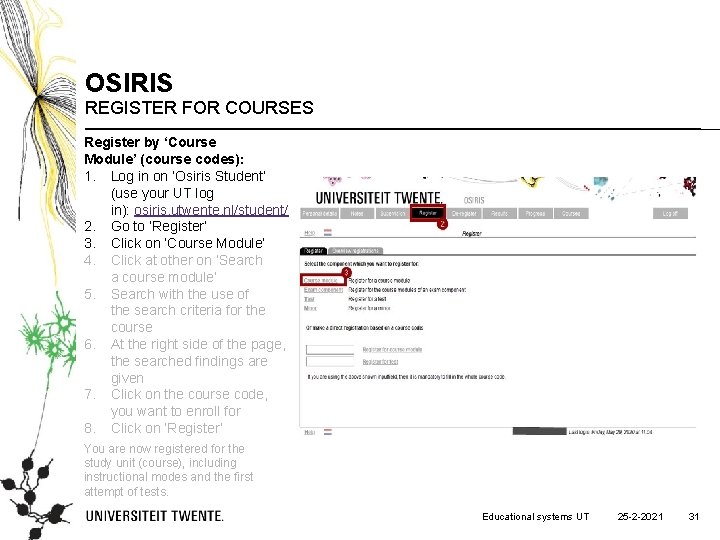
OSIRIS REGISTER FOR COURSES Register by ‘Course Module’ (course codes): 1. Log in on ‘Osiris Student’ (use your UT log in): osiris. utwente. nl/student/ 2. Go to ‘Register’ 3. Click on ‘Course Module’ 4. Click at other on ‘Search a course module’ 5. Search with the use of the search criteria for the course 6. At the right side of the page, the searched findings are given 7. Click on the course code, you want to enroll for 8. Click on ‘Register’ You are now registered for the study unit (course), including instructional modes and the first attempt of tests. Educational systems UT 25 -2 -2021 31
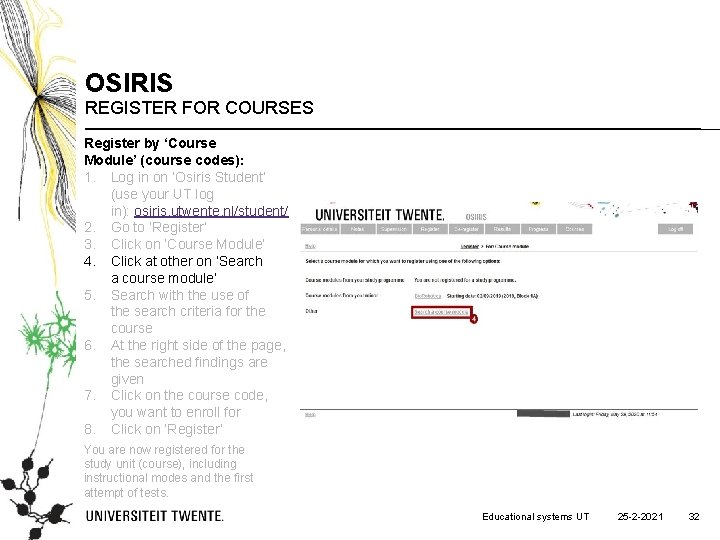
OSIRIS REGISTER FOR COURSES Register by ‘Course Module’ (course codes): 1. Log in on ‘Osiris Student’ (use your UT log in): osiris. utwente. nl/student/ 2. Go to ‘Register’ 3. Click on ‘Course Module’ 4. Click at other on ‘Search a course module’ 5. Search with the use of the search criteria for the course 6. At the right side of the page, the searched findings are given 7. Click on the course code, you want to enroll for 8. Click on ‘Register’ You are now registered for the study unit (course), including instructional modes and the first attempt of tests. Educational systems UT 25 -2 -2021 32
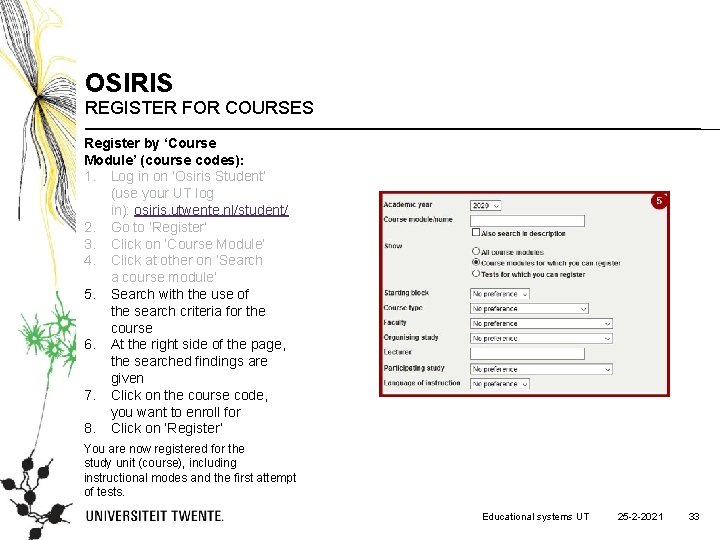
OSIRIS REGISTER FOR COURSES Register by ‘Course Module’ (course codes): 1. Log in on ‘Osiris Student’ (use your UT log in): osiris. utwente. nl/student/ 2. Go to ‘Register’ 3. Click on ‘Course Module’ 4. Click at other on ‘Search a course module’ 5. Search with the use of the search criteria for the course 6. At the right side of the page, the searched findings are given 7. Click on the course code, you want to enroll for 8. Click on ‘Register’ You are now registered for the study unit (course), including instructional modes and the first attempt of tests. Educational systems UT 25 -2 -2021 33
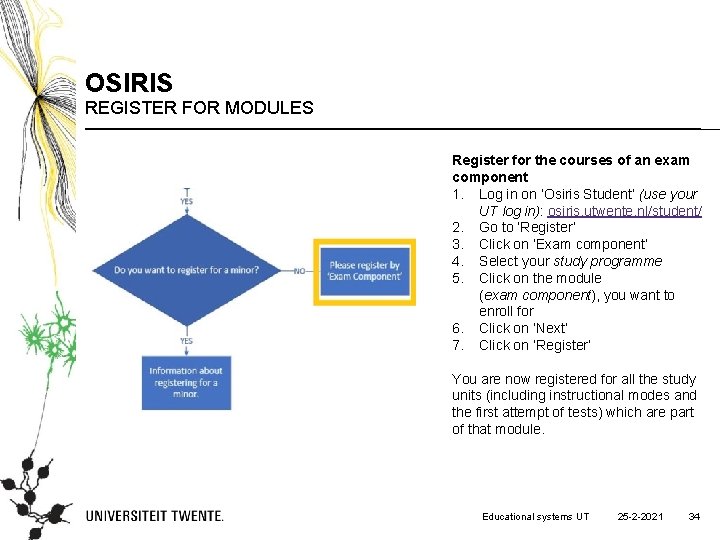
OSIRIS REGISTER FOR MODULES Register for the courses of an exam component 1. Log in on ‘Osiris Student’ (use your UT log in): osiris. utwente. nl/student/ 2. Go to ‘Register’ 3. Click on ‘Exam component’ 4. Select your study programme 5. Click on the module (exam component), you want to enroll for 6. Click on ‘Next’ 7. Click on ‘Register’ You are now registered for all the study units (including instructional modes and the first attempt of tests) which are part of that module. Educational systems UT 25 -2 -2021 34
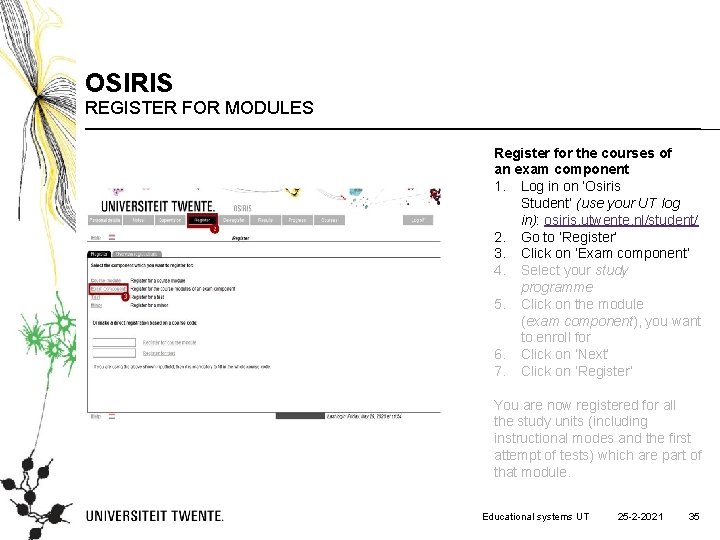
OSIRIS REGISTER FOR MODULES Register for the courses of an exam component 1. Log in on ‘Osiris Student’ (use your UT log in): osiris. utwente. nl/student/ 2. Go to ‘Register’ 3. Click on ‘Exam component’ 4. Select your study programme 5. Click on the module (exam component), you want to enroll for 6. Click on ‘Next’ 7. Click on ‘Register’ You are now registered for all the study units (including instructional modes and the first attempt of tests) which are part of that module. Educational systems UT 25 -2 -2021 35

OSIRIS REGISTER FOR MODULES Register for the courses of an exam component 1. Log in on ‘Osiris Student’ (use your UT log in): osiris. utwente. nl/student/ 2. Go to ‘Register’ 3. Click on ‘Exam component’ 4. Select your study programme 5. Click on the module (exam component), you want to enroll for 6. Click on ‘Next’ 7. Click on ‘Register’ You are now registered for all the study units (including instructional modes and the first attempt of tests) which are part of that module. Educational systems UT 25 -2 -2021 36
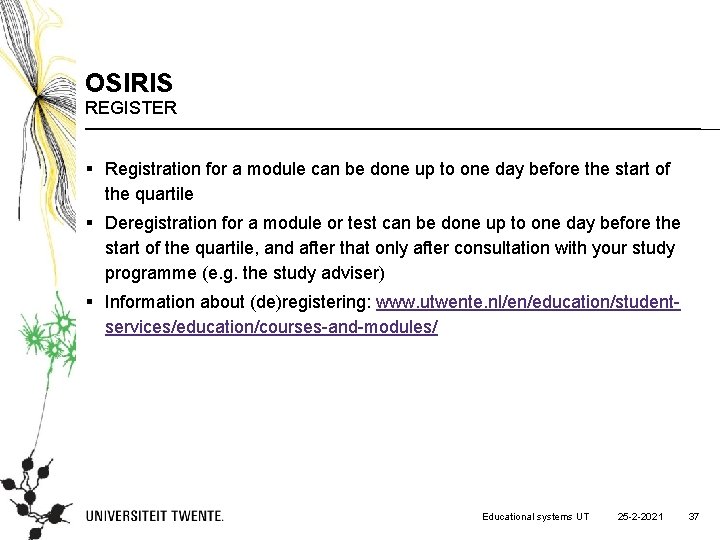
OSIRIS REGISTER § Registration for a module can be done up to one day before the start of the quartile § Deregistration for a module or test can be done up to one day before the start of the quartile, and after that only after consultation with your study programme (e. g. the study adviser) § Information about (de)registering: www. utwente. nl/en/education/studentservices/education/courses-and-modules/ Educational systems UT 25 -2 -2021 37
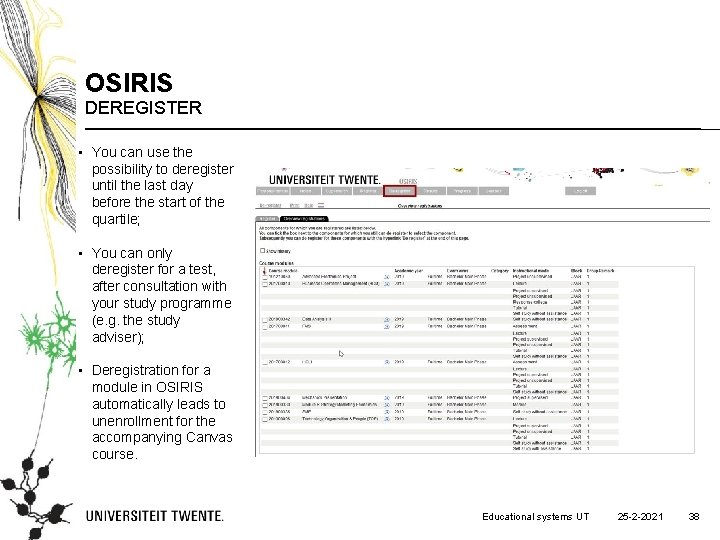
OSIRIS DEREGISTER • You can use the possibility to deregister until the last day before the start of the quartile; • You can only deregister for a test, after consultation with your study programme (e. g. the study adviser); • Deregistration for a module in OSIRIS automatically leads to unenrollment for the accompanying Canvas course. Educational systems UT 25 -2 -2021 38

OSIRIS RESULTS § The results are shown here § The final results of modules are shown in the study progress review Educational systems UT 25 -2 -2021 39

OSIRIS PROGRESS § You can create a study progress review and a file overview here: § Study progress review: a list of all modules you have passed or failed § File overview: a list of your grades Educational systems UT 25 -2 -2021 40
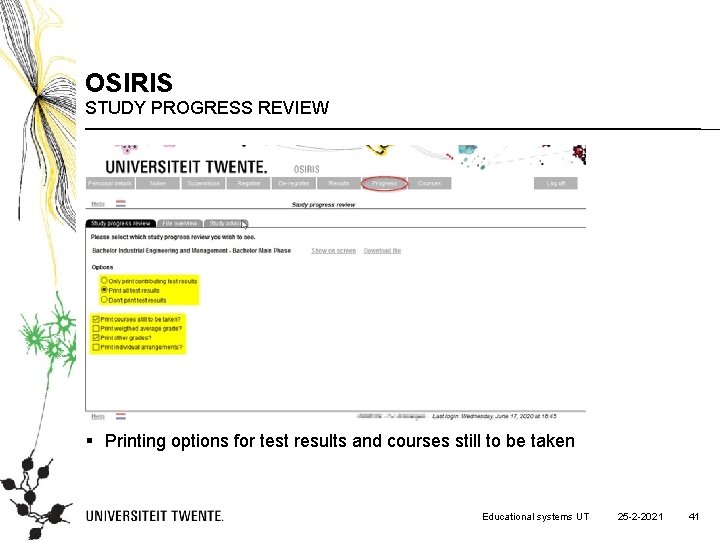
OSIRIS STUDY PROGRESS REVIEW § Printing options for test results and courses still to be taken Educational systems UT 25 -2 -2021 41

OSIRIS STUDY PROGRESS REVIEW Show test results and courses on screen Educational systems UT 25 -2 -2021 42

OSIRIS FILE OVERVIEW § Choice in detail, type of results, exam stage Educational systems UT 25 -2 -2021 43
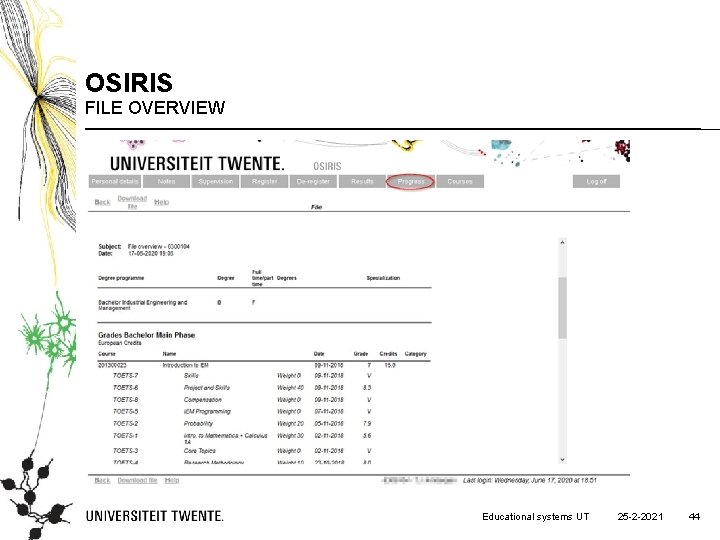
OSIRIS FILE OVERVIEW Educational systems UT 25 -2 -2021 44
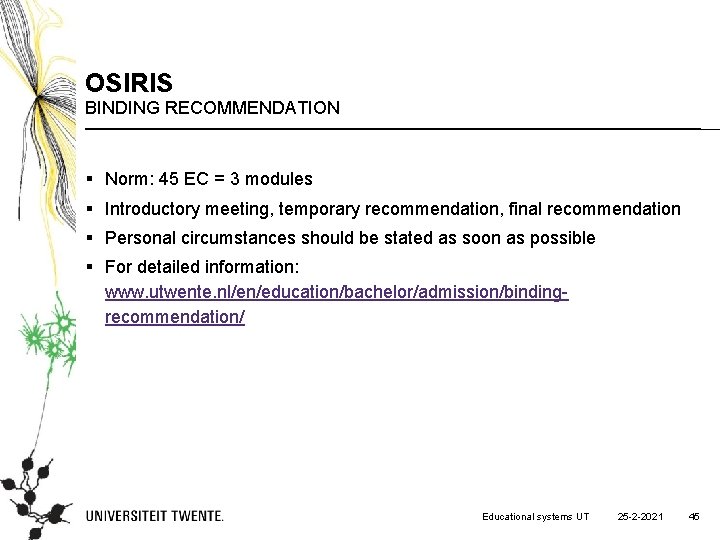
OSIRIS BINDING RECOMMENDATION § Norm: 45 EC = 3 modules § Introductory meeting, temporary recommendation, final recommendation § Personal circumstances should be stated as soon as possible § For detailed information: www. utwente. nl/en/education/bachelor/admission/bindingrecommendation/ Educational systems UT 25 -2 -2021 45
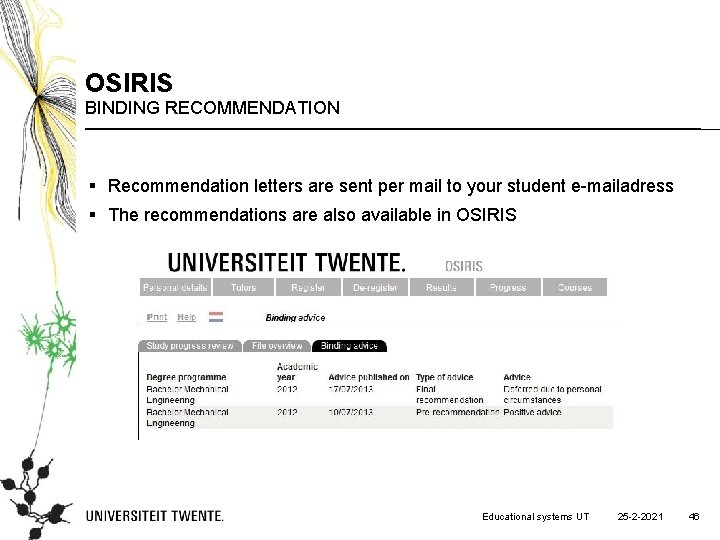
OSIRIS BINDING RECOMMENDATION § Recommendation letters are sent per mail to your student e-mailadress § The recommendations are also available in OSIRIS Educational systems UT 25 -2 -2021 46
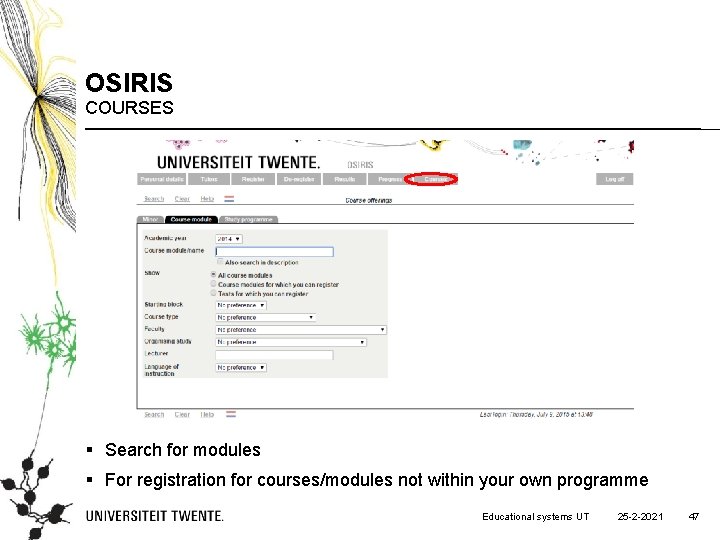
OSIRIS COURSES § Search for modules § For registration for courses/modules not within your own programme Educational systems UT 25 -2 -2021 47
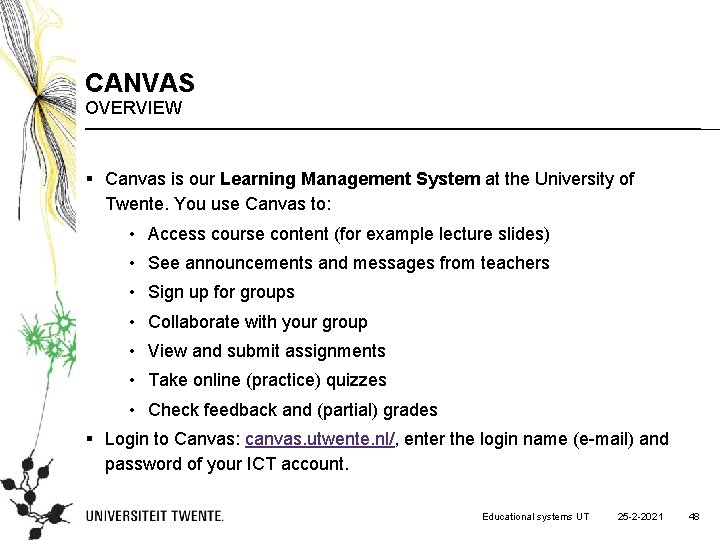
CANVAS OVERVIEW § Canvas is our Learning Management System at the University of Twente. You use Canvas to: • Access course content (for example lecture slides) • See announcements and messages from teachers • Sign up for groups • Collaborate with your group • View and submit assignments • Take online (practice) quizzes • Check feedback and (partial) grades § Login to Canvas: canvas. utwente. nl/, enter the login name (e-mail) and password of your ICT account. Educational systems UT 25 -2 -2021 48
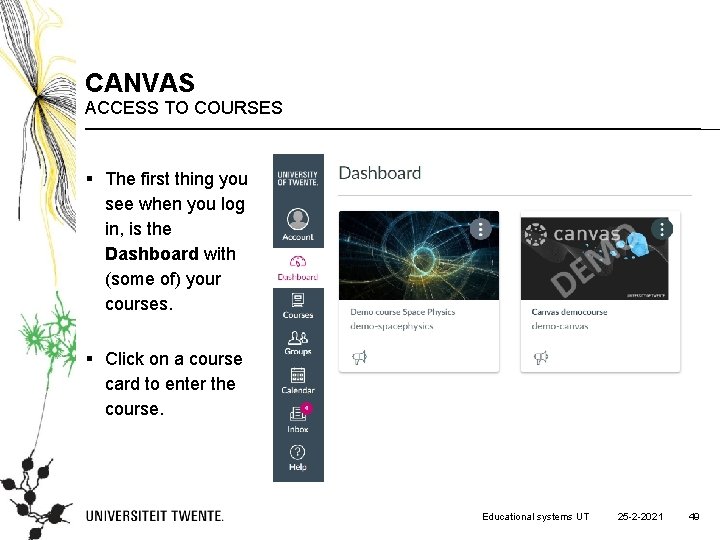
CANVAS ACCESS TO COURSES § The first thing you see when you log in, is the Dashboard with (some of) your courses. § Click on a course card to enter the course. Educational systems UT 25 -2 -2021 49
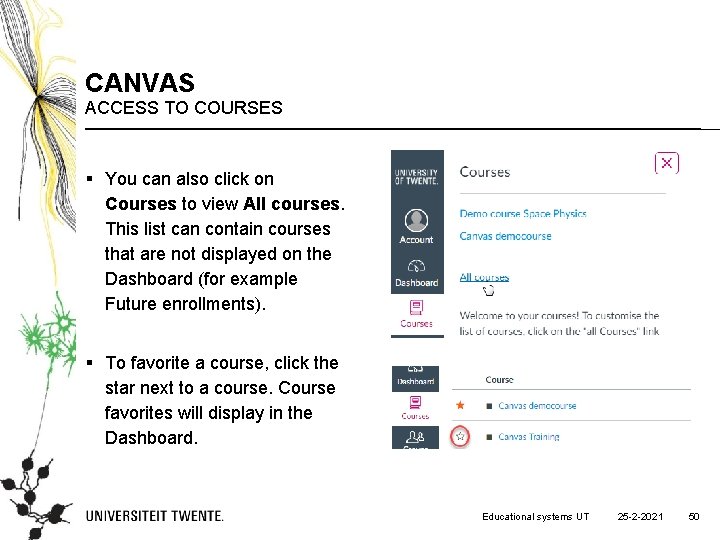
CANVAS ACCESS TO COURSES § You can also click on Courses to view All courses. This list can contain courses that are not displayed on the Dashboard (for example Future enrollments). § To favorite a course, click the star next to a course. Course favorites will display in the Dashboard. Educational systems UT 25 -2 -2021 50

CANVAS ACCESS TO COURSES FROM YOUR STUDY PROGRAM § For courses from your study programme, you first have to register for the course in OSIRIS. § After that, you will automatically be enrolled in the corresponding course in Canvas. § From two weeks before the start of the quartile, the course will be accessible from the Dashboard. Before that, the course will be listed under ‘Future enrolments’ in Courses and is not accessible yet. § Registration (in OSIRIS) can be done up until the last day before the start of a quartile Educational systems UT 25 -2 -2021 51
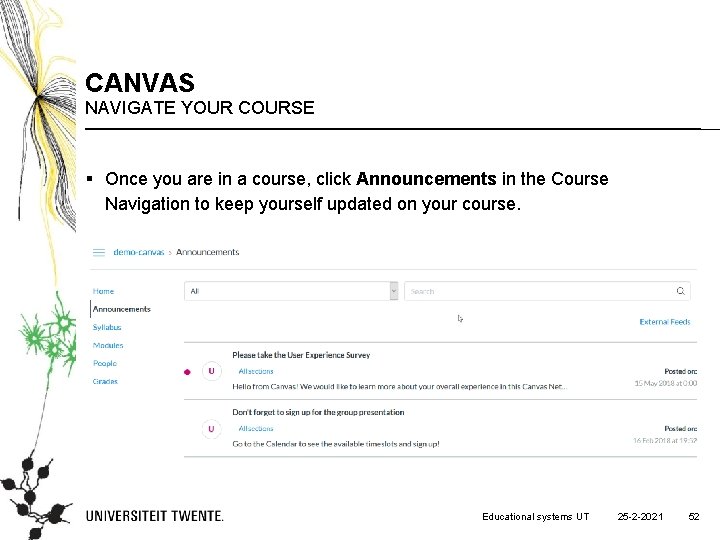
CANVAS NAVIGATE YOUR COURSE § Once you are in a course, click Announcements in the Course Navigation to keep yourself updated on your course. Educational systems UT 25 -2 -2021 52
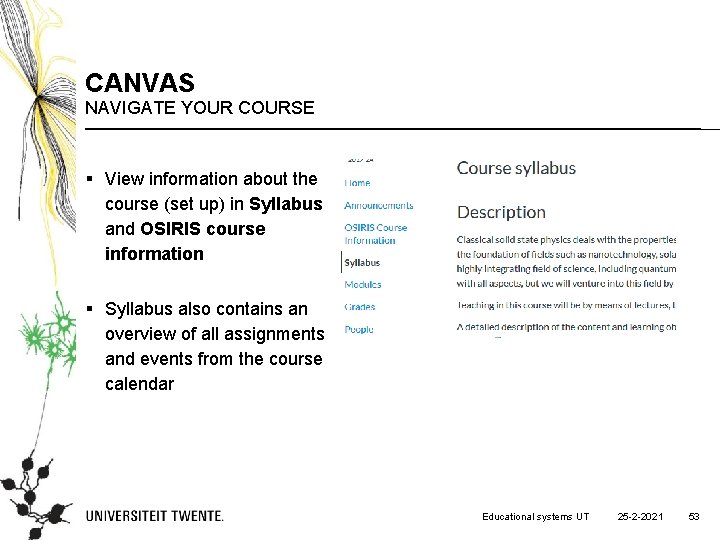
CANVAS NAVIGATE YOUR COURSE § View information about the course (set up) in Syllabus and OSIRIS course information § Syllabus also contains an overview of all assignments and events from the course calendar Educational systems UT 25 -2 -2021 53

CANVAS NAVIGATE YOUR COURSE § Click Modules to see an overview of the entire course. In a module, you can access all the course materials and assignments. Educational systems UT 25 -2 -2021 54
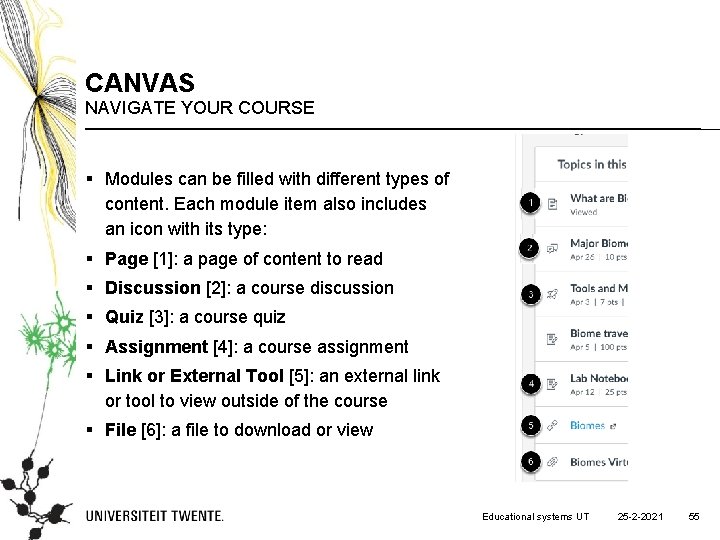
CANVAS NAVIGATE YOUR COURSE § Modules can be filled with different types of content. Each module item also includes an icon with its type: § Page [1]: a page of content to read § Discussion [2]: a course discussion § Quiz [3]: a course quiz § Assignment [4]: a course assignment § Link or External Tool [5]: an external link or tool to view outside of the course § File [6]: a file to download or view Educational systems UT 25 -2 -2021 55
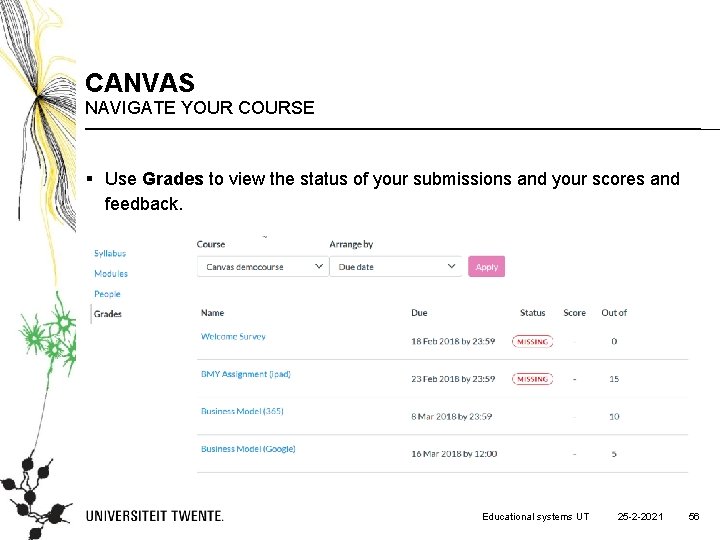
CANVAS NAVIGATE YOUR COURSE § Use Grades to view the status of your submissions and your scores and feedback. Educational systems UT 25 -2 -2021 56
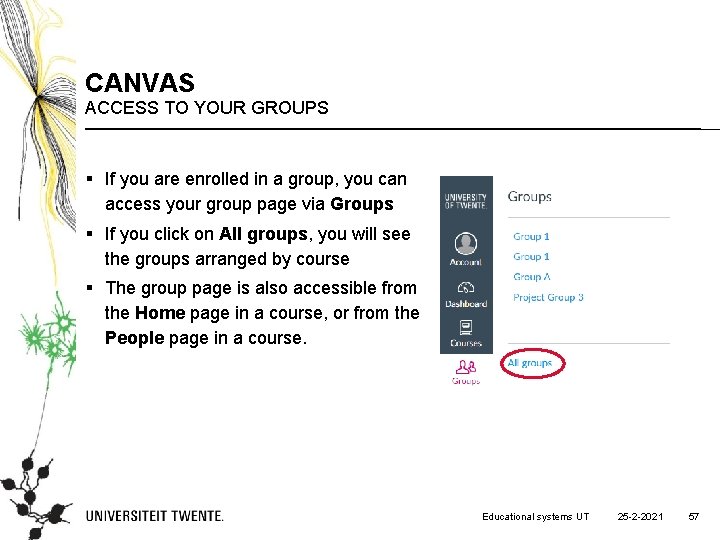
CANVAS ACCESS TO YOUR GROUPS § If you are enrolled in a group, you can access your group page via Groups § If you click on All groups, you will see the groups arranged by course § The group page is also accessible from the Home page in a course, or from the People page in a course. Educational systems UT 25 -2 -2021 57
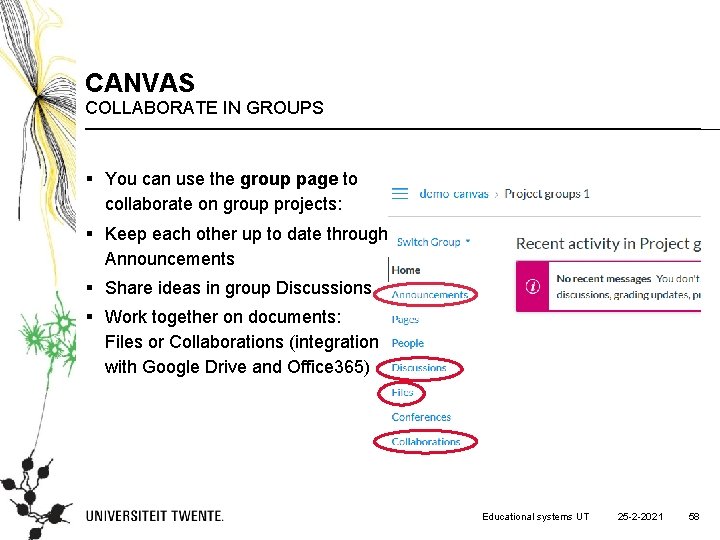
CANVAS COLLABORATE IN GROUPS § You can use the group page to collaborate on group projects: § Keep each other up to date through Announcements § Share ideas in group Discussions § Work together on documents: Files or Collaborations (integration with Google Drive and Office 365) Educational systems UT 25 -2 -2021 58
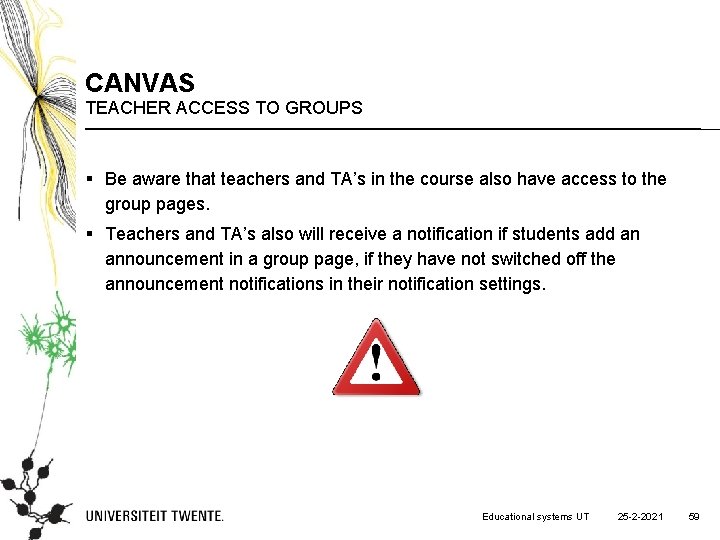
CANVAS TEACHER ACCESS TO GROUPS § Be aware that teachers and TA’s in the course also have access to the group pages. § Teachers and TA’s also will receive a notification if students add an announcement in a group page, if they have not switched off the announcement notifications in their notification settings. Educational systems UT 25 -2 -2021 59
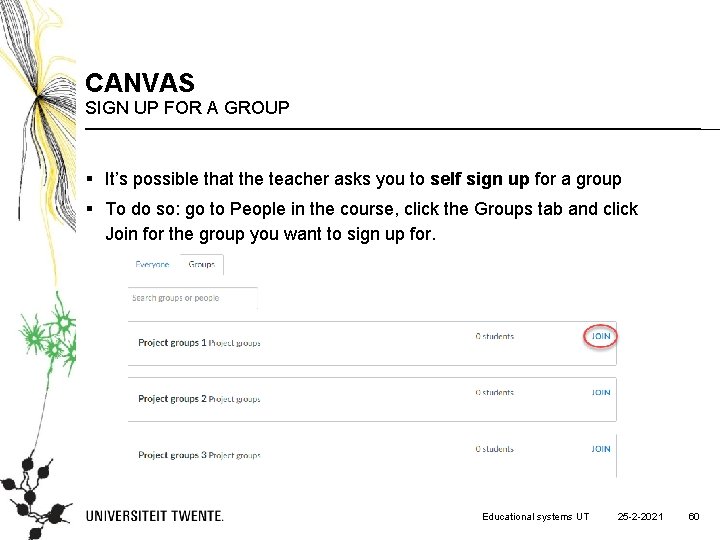
CANVAS SIGN UP FOR A GROUP § It’s possible that the teacher asks you to self sign up for a group § To do so: go to People in the course, click the Groups tab and click Join for the group you want to sign up for. Educational systems UT 25 -2 -2021 60
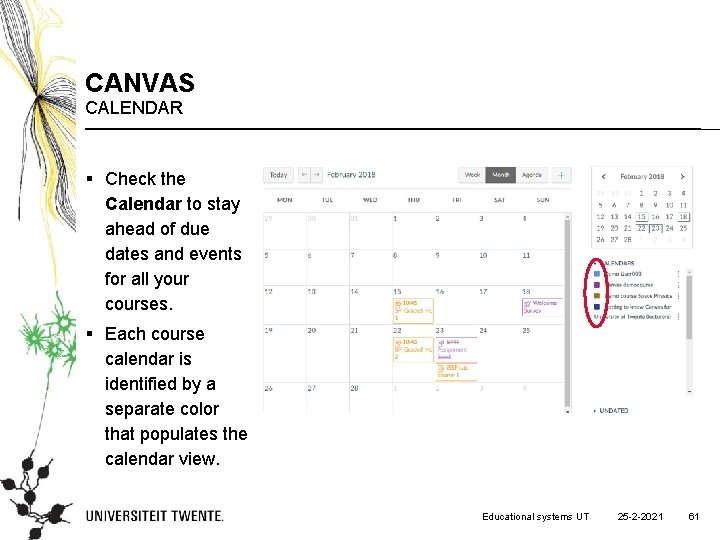
CANVAS CALENDAR § Check the Calendar to stay ahead of due dates and events for all your courses. § Each course calendar is identified by a separate color that populates the calendar view. Educational systems UT 25 -2 -2021 61
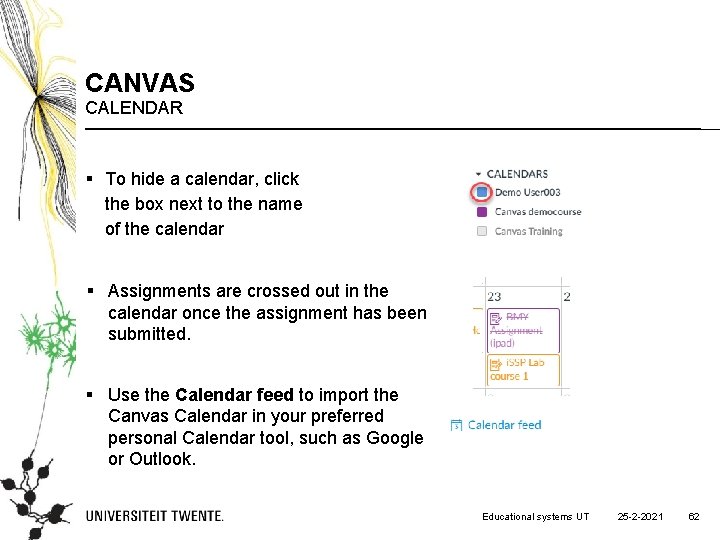
CANVAS CALENDAR § To hide a calendar, click the box next to the name of the calendar § Assignments are crossed out in the calendar once the assignment has been submitted. § Use the Calendar feed to import the Canvas Calendar in your preferred personal Calendar tool, such as Google or Outlook. Educational systems UT 25 -2 -2021 62
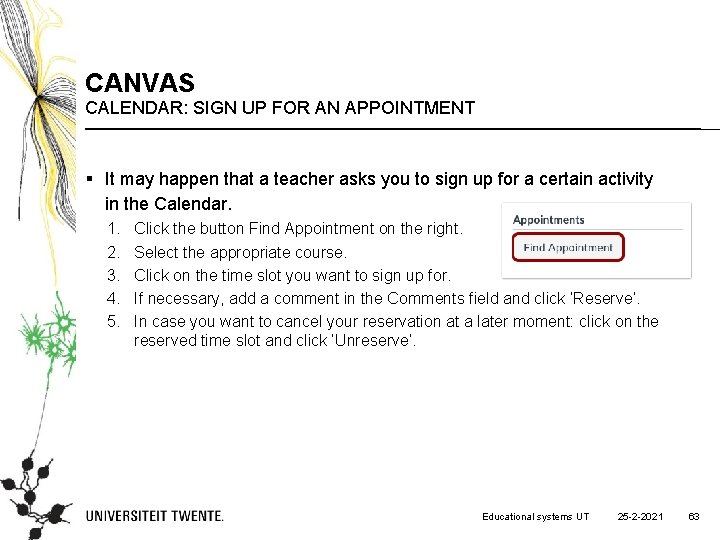
CANVAS CALENDAR: SIGN UP FOR AN APPOINTMENT § It may happen that a teacher asks you to sign up for a certain activity in the Calendar. 1. 2. 3. 4. 5. Click the button Find Appointment on the right. Select the appropriate course. Click on the time slot you want to sign up for. If necessary, add a comment in the Comments field and click ‘Reserve’. In case you want to cancel your reservation at a later moment: click on the reserved time slot and click ‘Unreserve’. Educational systems UT 25 -2 -2021 63

CANVAS CONFERENCES § Your teacher may use Canvas conferences to offer online lectures or office hours if presence on campus is not possible. Canvas conferences uses the integrated Big. Blue. Button conferencing system. § As soon as a teacher has started a conference, you can join it. If you don’t see the Join button after the communicated start time, you may need to refresh the page Educational systems UT 25 -2 -2021 64
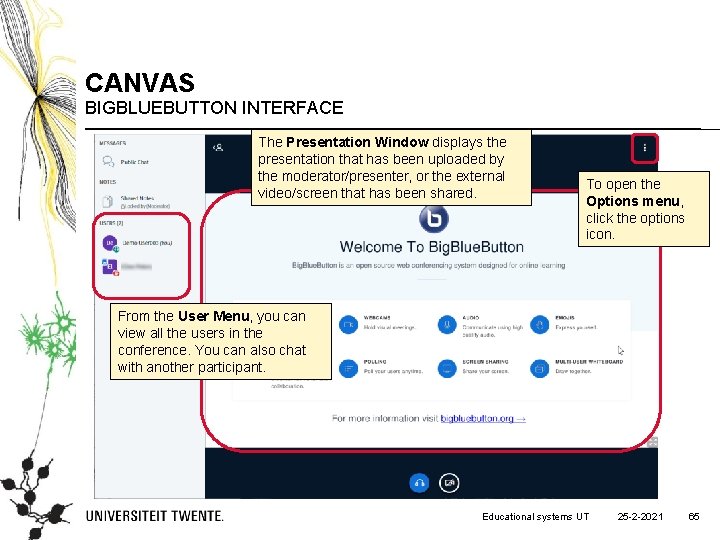
CANVAS BIGBLUEBUTTON INTERFACE The Presentation Window displays the presentation that has been uploaded by the moderator/presenter, or the external video/screen that has been shared. To open the Options menu, click the options icon. From the User Menu, you can view all the users in the conference. You can also chat with another participant. Educational systems UT 25 -2 -2021 65
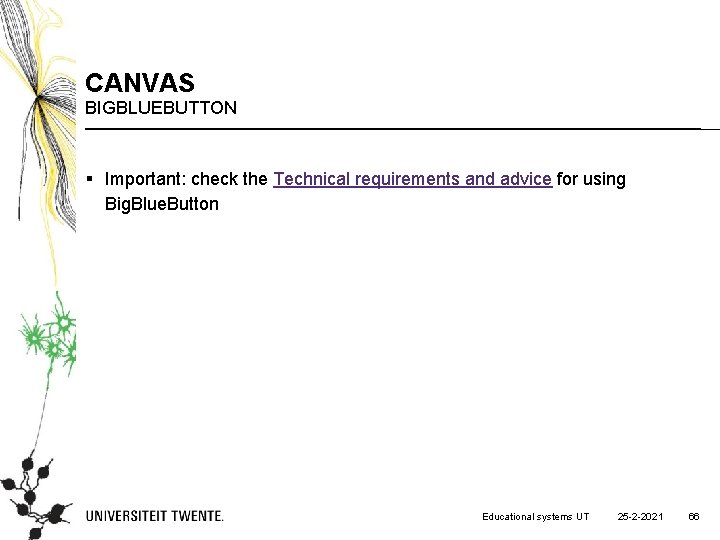
CANVAS BIGBLUEBUTTON § Important: check the Technical requirements and advice for using Big. Blue. Button Educational systems UT 25 -2 -2021 66
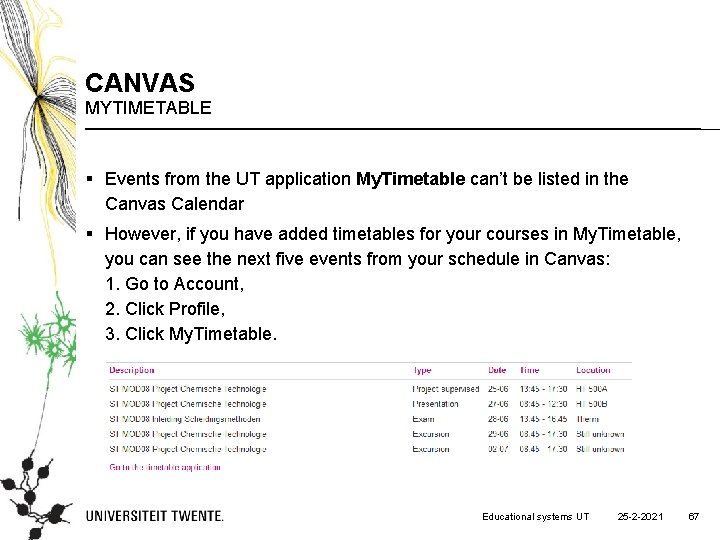
CANVAS MYTIMETABLE § Events from the UT application My. Timetable can’t be listed in the Canvas Calendar § However, if you have added timetables for your courses in My. Timetable, you can see the next five events from your schedule in Canvas: 1. Go to Account, 2. Click Profile, 3. Click My. Timetable. Educational systems UT 25 -2 -2021 67
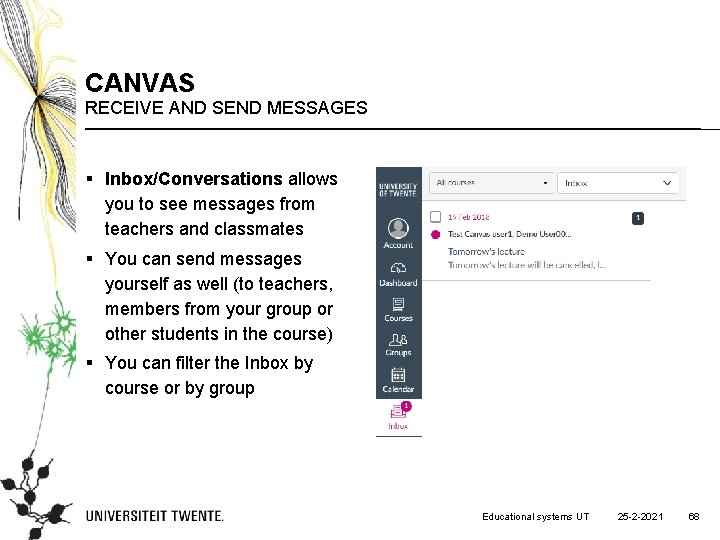
CANVAS RECEIVE AND SEND MESSAGES § Inbox/Conversations allows you to see messages from teachers and classmates § You can send messages yourself as well (to teachers, members from your group or other students in the course) § You can filter the Inbox by course or by group Educational systems UT 25 -2 -2021 68
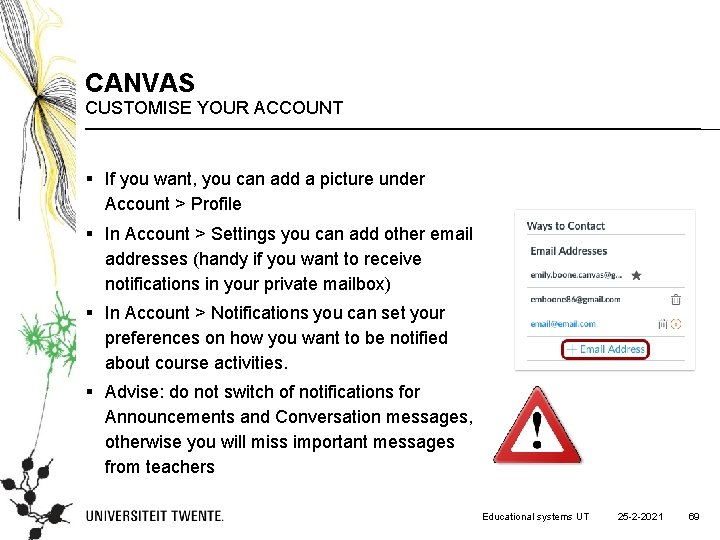
CANVAS CUSTOMISE YOUR ACCOUNT § If you want, you can add a picture under Account > Profile § In Account > Settings you can add other email addresses (handy if you want to receive notifications in your private mailbox) § In Account > Notifications you can set your preferences on how you want to be notified about course activities. § Advise: do not switch of notifications for Announcements and Conversation messages, otherwise you will miss important messages from teachers Educational systems UT 25 -2 -2021 69
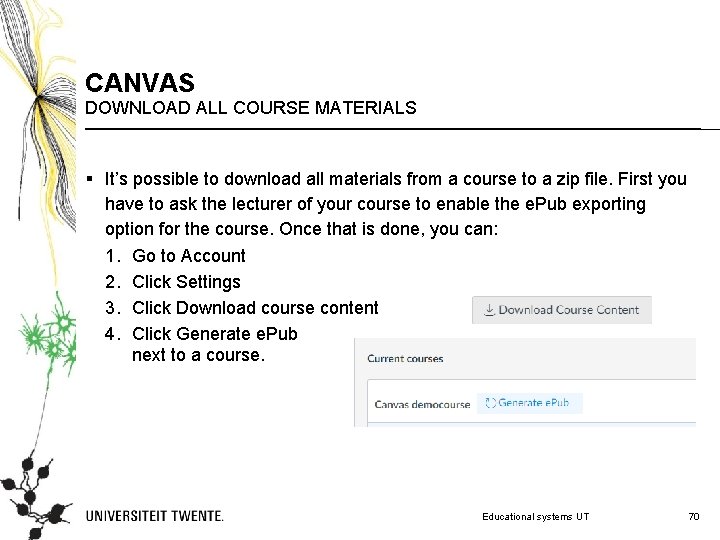
CANVAS DOWNLOAD ALL COURSE MATERIALS § It’s possible to download all materials from a course to a zip file. First you have to ask the lecturer of your course to enable the e. Pub exporting option for the course. Once that is done, you can: 1. Go to Account 2. Click Settings 3. Click Download course content 4. Click Generate e. Pub next to a course. Educational systems UT 70

CANVAS DOWNLOAD ALL COURSE MATERIALS • When the process is finished, you will see a ‘Download e. Pub’ and a ‘Download associated files’. The e. Pub file can only be viewed with an e. Pub reader and doesn’t contain any files. With ‘Download associated files’ you can download all files to a zip file. Educational systems UT 71

CANVAS DOWNLOAD ALL SUBMITTED ASSIGNMENTS § It’s also possible to download all your assignment submissions from all your courses: 1. Go to Account 2. Click Settings 3. Click Download submissions 4. Click Create export 5. When the export is finished, you will see a link ‘New export’. Click on the link to download the zip file Educational systems UT 72
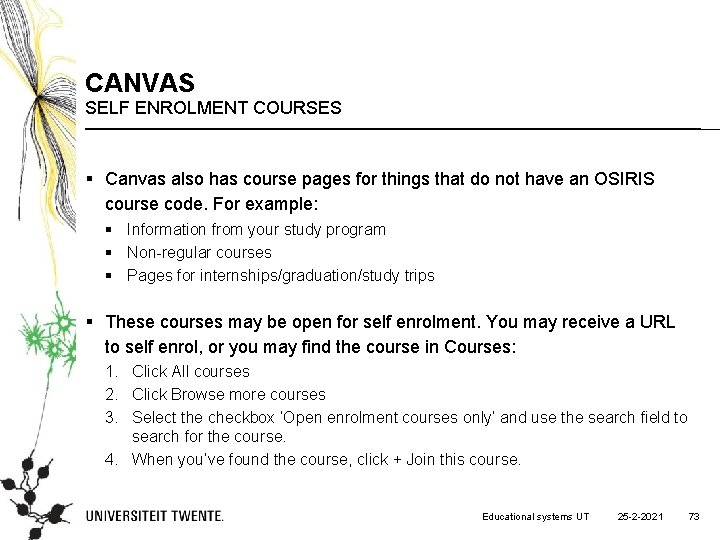
CANVAS SELF ENROLMENT COURSES § Canvas also has course pages for things that do not have an OSIRIS course code. For example: § Information from your study program § Non-regular courses § Pages for internships/graduation/study trips § These courses may be open for self enrolment. You may receive a URL to self enrol, or you may find the course in Courses: 1. Click All courses 2. Click Browse more courses 3. Select the checkbox ‘Open enrolment courses only’ and use the search field to search for the course. 4. When you’ve found the course, click + Join this course. Educational systems UT 25 -2 -2021 73
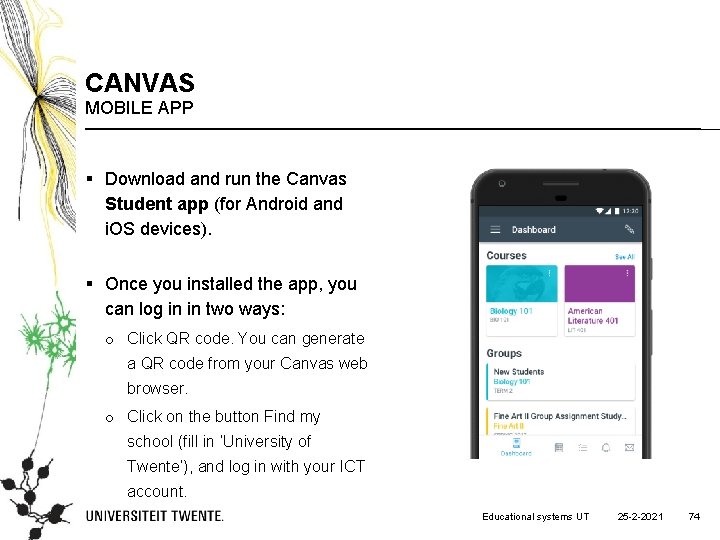
CANVAS MOBILE APP § Download and run the Canvas Student app (for Android and i. OS devices). § Once you installed the app, you can log in in two ways: o Click QR code. You can generate a QR code from your Canvas web browser. o Click on the button Find my school (fill in ‘University of Twente’), and log in with your ICT account. Educational systems UT 25 -2 -2021 74
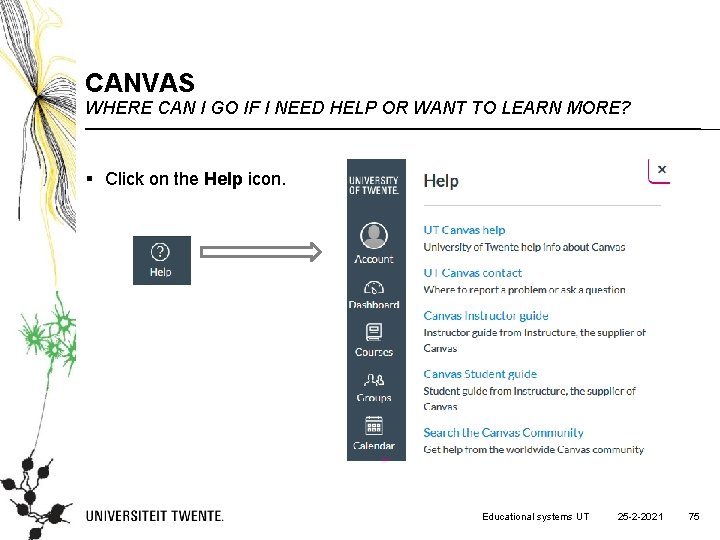
CANVAS WHERE CAN I GO IF I NEED HELP OR WANT TO LEARN MORE? § Click on the Help icon. Educational systems UT 25 -2 -2021 75
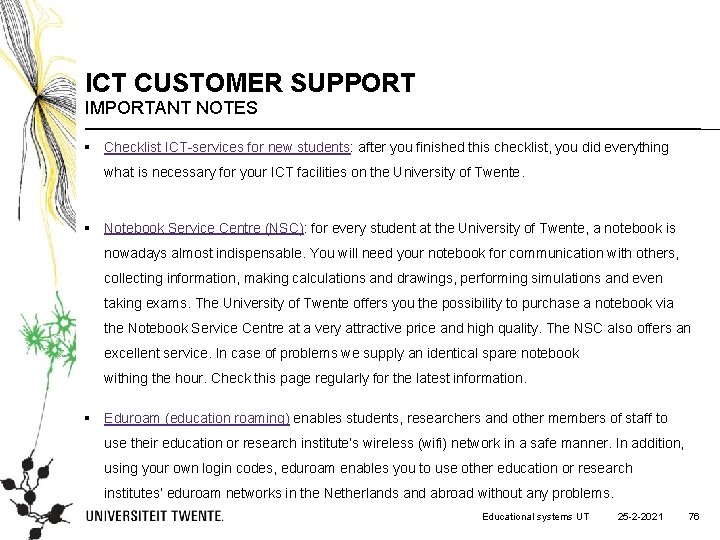
ICT CUSTOMER SUPPORT IMPORTANT NOTES § Checklist ICT-services for new students: after you finished this checklist, you did everything what is necessary for your ICT facilities on the University of Twente. § Notebook Service Centre (NSC): for every student at the University of Twente, a notebook is nowadays almost indispensable. You will need your notebook for communication with others, collecting information, making calculations and drawings, performing simulations and even taking exams. The University of Twente offers you the possibility to purchase a notebook via the Notebook Service Centre at a very attractive price and high quality. The NSC also offers an excellent service. In case of problems we supply an identical spare notebook withing the hour. Check this page regularly for the latest information. § Eduroam (education roaming) enables students, researchers and other members of staff to use their education or research institute’s wireless (wifi) network in a safe manner. In addition, using your own login codes, eduroam enables you to use other education or research institutes’ eduroam networks in the Netherlands and abroad without any problems. Educational systems UT 25 -2 -2021 76
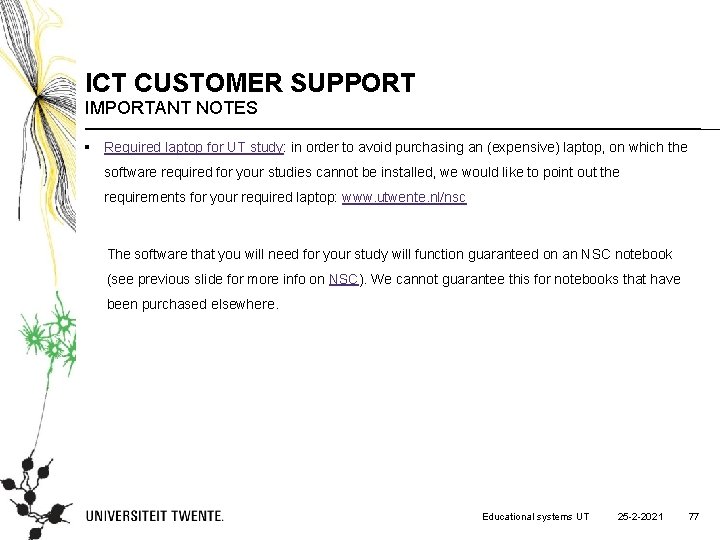
ICT CUSTOMER SUPPORT IMPORTANT NOTES § Required laptop for UT study: in order to avoid purchasing an (expensive) laptop, on which the software required for your studies cannot be installed, we would like to point out the requirements for your required laptop: www. utwente. nl/nsc The software that you will need for your study will function guaranteed on an NSC notebook (see previous slide for more info on NSC). We cannot guarantee this for notebooks that have been purchased elsewhere. Educational systems UT 25 -2 -2021 77
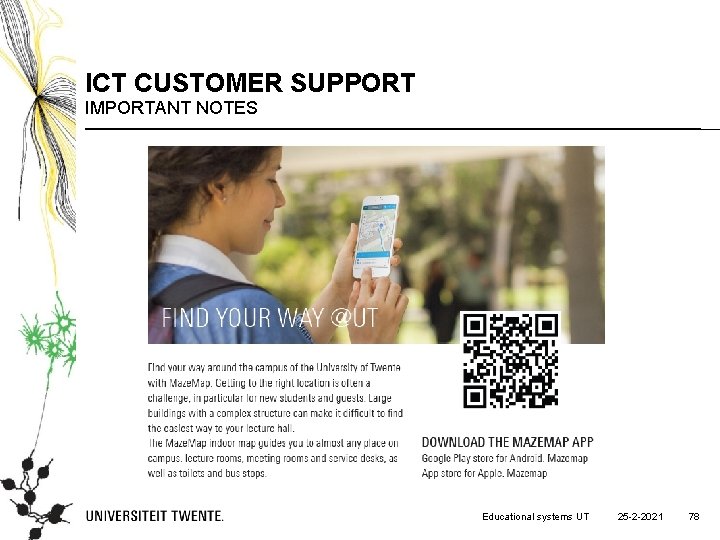
ICT CUSTOMER SUPPORT IMPORTANT NOTES Educational systems UT 25 -2 -2021 78
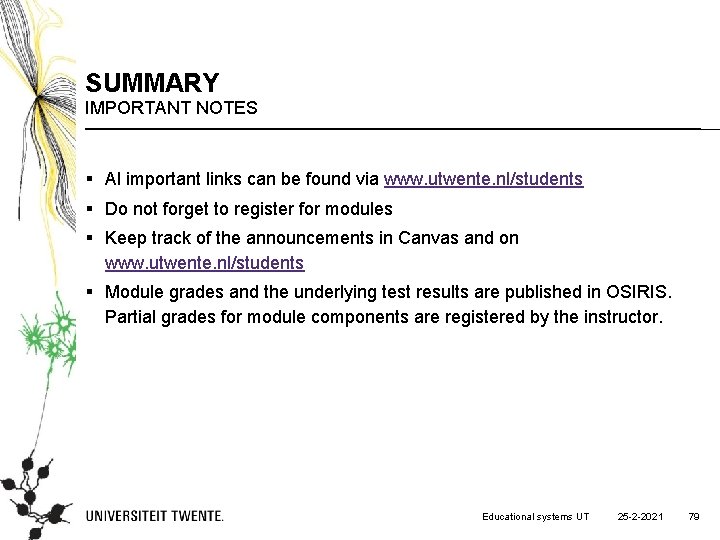
SUMMARY IMPORTANT NOTES § Al important links can be found via www. utwente. nl/students § Do not forget to register for modules § Keep track of the announcements in Canvas and on www. utwente. nl/students § Module grades and the underlying test results are published in OSIRIS. Partial grades for module components are registered by the instructor. Educational systems UT 25 -2 -2021 79
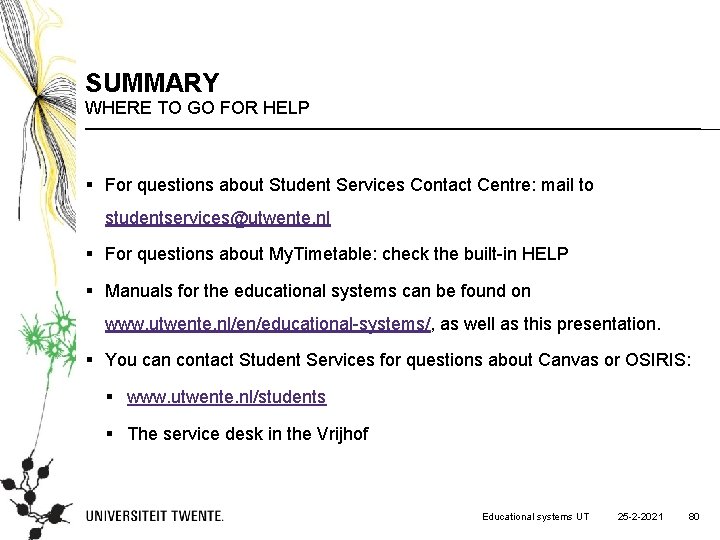
SUMMARY WHERE TO GO FOR HELP § For questions about Student Services Contact Centre: mail to studentservices@utwente. nl § For questions about My. Timetable: check the built-in HELP § Manuals for the educational systems can be found on www. utwente. nl/en/educational-systems/, as well as this presentation. § You can contact Student Services for questions about Canvas or OSIRIS: § www. utwente. nl/students § The service desk in the Vrijhof Educational systems UT 25 -2 -2021 80
 University of twente biomedical engineering
University of twente biomedical engineering Rbutwente
Rbutwente Utwente study abroad
Utwente study abroad Webredacteur twente
Webredacteur twente Twente graduate school
Twente graduate school Hình ảnh bộ gõ cơ thể búng tay
Hình ảnh bộ gõ cơ thể búng tay Ng-html
Ng-html Bổ thể
Bổ thể Tỉ lệ cơ thể trẻ em
Tỉ lệ cơ thể trẻ em Voi kéo gỗ như thế nào
Voi kéo gỗ như thế nào Thang điểm glasgow
Thang điểm glasgow Bài hát chúa yêu trần thế alleluia
Bài hát chúa yêu trần thế alleluia Các môn thể thao bắt đầu bằng tiếng nhảy
Các môn thể thao bắt đầu bằng tiếng nhảy Thế nào là hệ số cao nhất
Thế nào là hệ số cao nhất Các châu lục và đại dương trên thế giới
Các châu lục và đại dương trên thế giới Công thức tiính động năng
Công thức tiính động năng Trời xanh đây là của chúng ta thể thơ
Trời xanh đây là của chúng ta thể thơ Mật thư anh em như thể tay chân
Mật thư anh em như thể tay chân Phép trừ bù
Phép trừ bù Phản ứng thế ankan
Phản ứng thế ankan Các châu lục và đại dương trên thế giới
Các châu lục và đại dương trên thế giới Thể thơ truyền thống
Thể thơ truyền thống Quá trình desamine hóa có thể tạo ra
Quá trình desamine hóa có thể tạo ra Một số thể thơ truyền thống
Một số thể thơ truyền thống Cái miệng nó xinh thế chỉ nói điều hay thôi
Cái miệng nó xinh thế chỉ nói điều hay thôi Vẽ hình chiếu vuông góc của vật thể sau
Vẽ hình chiếu vuông góc của vật thể sau Nguyên nhân của sự mỏi cơ sinh 8
Nguyên nhân của sự mỏi cơ sinh 8 đặc điểm cơ thể của người tối cổ
đặc điểm cơ thể của người tối cổ Thế nào là giọng cùng tên? *
Thế nào là giọng cùng tên? * Vẽ hình chiếu đứng bằng cạnh của vật thể
Vẽ hình chiếu đứng bằng cạnh của vật thể Phối cảnh
Phối cảnh Thẻ vin
Thẻ vin đại từ thay thế
đại từ thay thế điện thế nghỉ
điện thế nghỉ Tư thế ngồi viết
Tư thế ngồi viết Diễn thế sinh thái là
Diễn thế sinh thái là Các loại đột biến cấu trúc nhiễm sắc thể
Các loại đột biến cấu trúc nhiễm sắc thể Các số nguyên tố
Các số nguyên tố Tư thế ngồi viết
Tư thế ngồi viết Lời thề hippocrates
Lời thề hippocrates Thiếu nhi thế giới liên hoan
Thiếu nhi thế giới liên hoan ưu thế lai là gì
ưu thế lai là gì Khi nào hổ con có thể sống độc lập
Khi nào hổ con có thể sống độc lập Khi nào hổ con có thể sống độc lập
Khi nào hổ con có thể sống độc lập Hệ hô hấp
Hệ hô hấp Từ ngữ thể hiện lòng nhân hậu
Từ ngữ thể hiện lòng nhân hậu Thế nào là mạng điện lắp đặt kiểu nổi
Thế nào là mạng điện lắp đặt kiểu nổi 詹景裕
詹景裕 Educational psychologist wirral
Educational psychologist wirral Neither a borrower nor a lender be quote
Neither a borrower nor a lender be quote Ohio valley educational cooperative
Ohio valley educational cooperative Technology integration planning model example
Technology integration planning model example Meaning of pept
Meaning of pept Education system in spain
Education system in spain Constructivism
Constructivism Scrisoarea pamantului catre copii
Scrisoarea pamantului catre copii Acca education hub
Acca education hub Pims educational academy
Pims educational academy Ce este un soft educational
Ce este un soft educational Scope of educational psychology
Scope of educational psychology Apa izvorul vietii ppt
Apa izvorul vietii ppt Proiect educational model
Proiect educational model Perennialism characteristics
Perennialism characteristics Educational technology & society
Educational technology & society Ministry of education
Ministry of education Nature and scope of engineering psychology
Nature and scope of engineering psychology Proiect educational 1 martie
Proiect educational 1 martie Strategii de marketing educational
Strategii de marketing educational Educational project
Educational project Http://www.educationplanner.org
Http://www.educationplanner.org Kaufman tamine
Kaufman tamine Judith james educational consultant
Judith james educational consultant Japans educational system
Japans educational system Education triage
Education triage Importance of educational planning
Importance of educational planning Types of scales in educational measurement
Types of scales in educational measurement Idealul educational
Idealul educational Family educational rights and privacy act 1974
Family educational rights and privacy act 1974 What is qualitative research
What is qualitative research Trends in educational planning
Trends in educational planning Social demand approach in education
Social demand approach in education