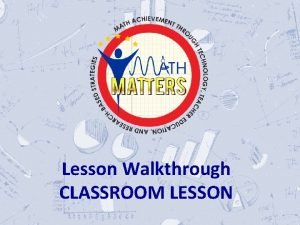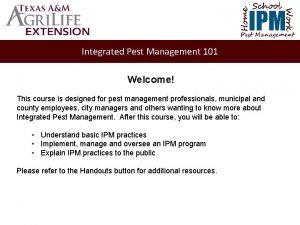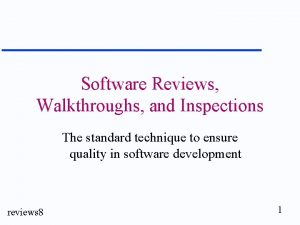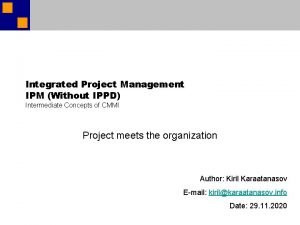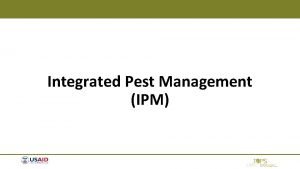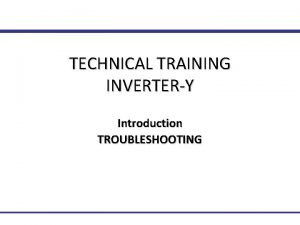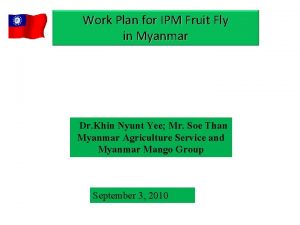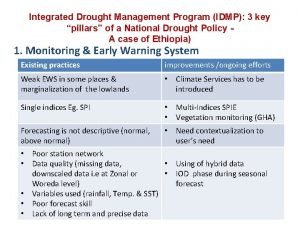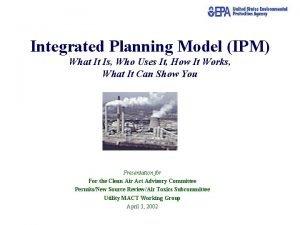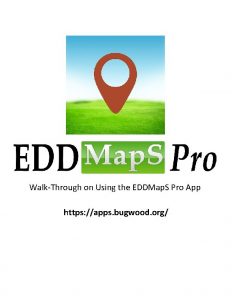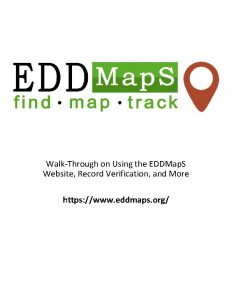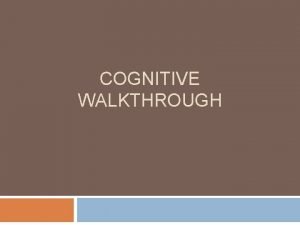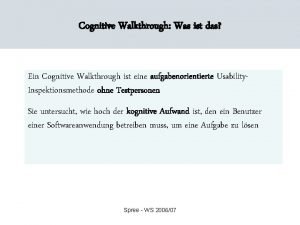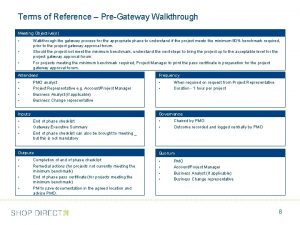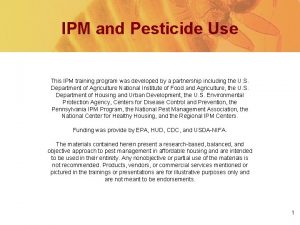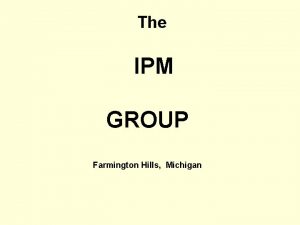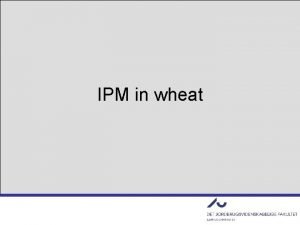EDDMap S IPM App WalkThrough Realtime reporting and
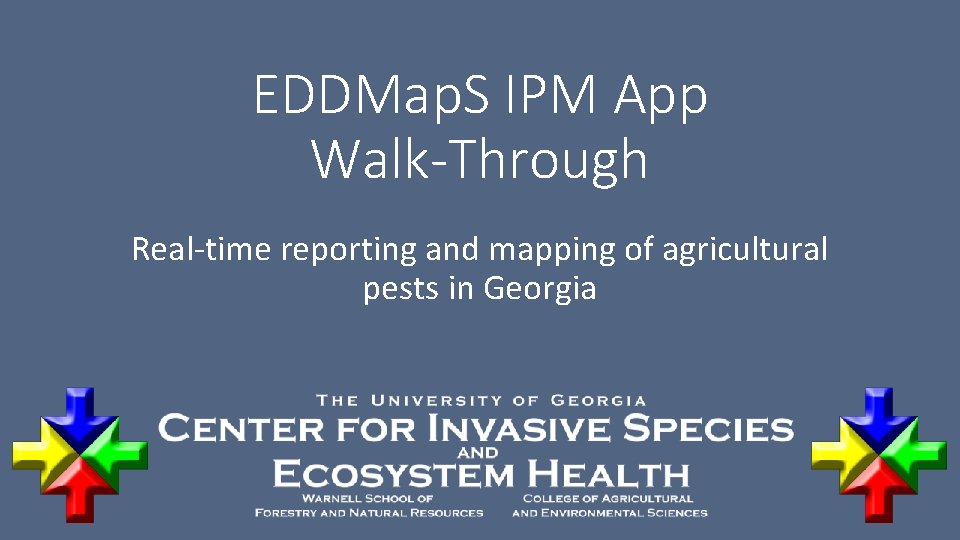
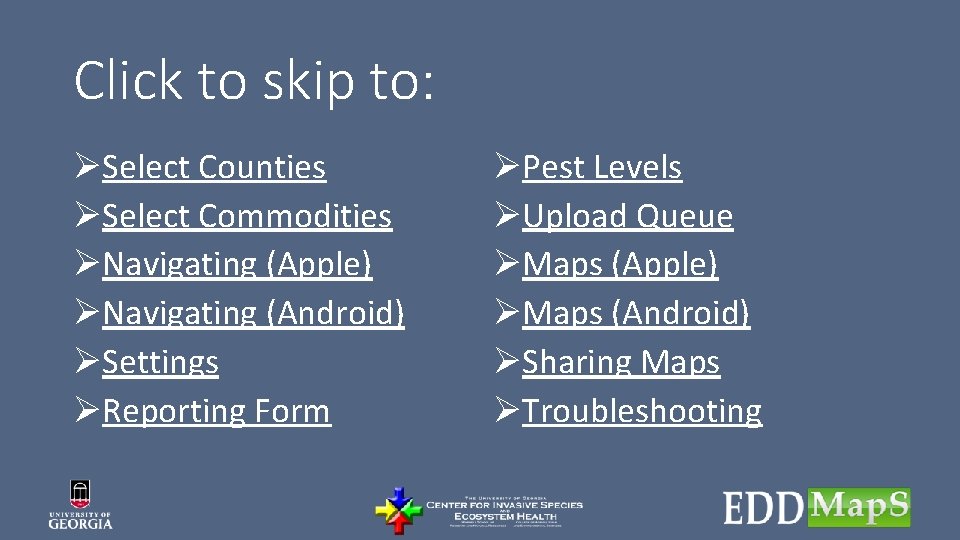
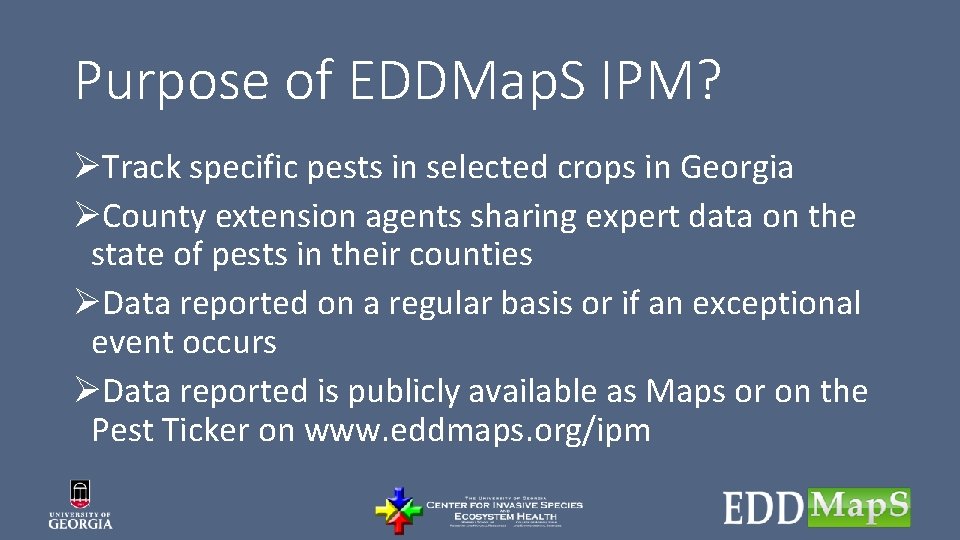
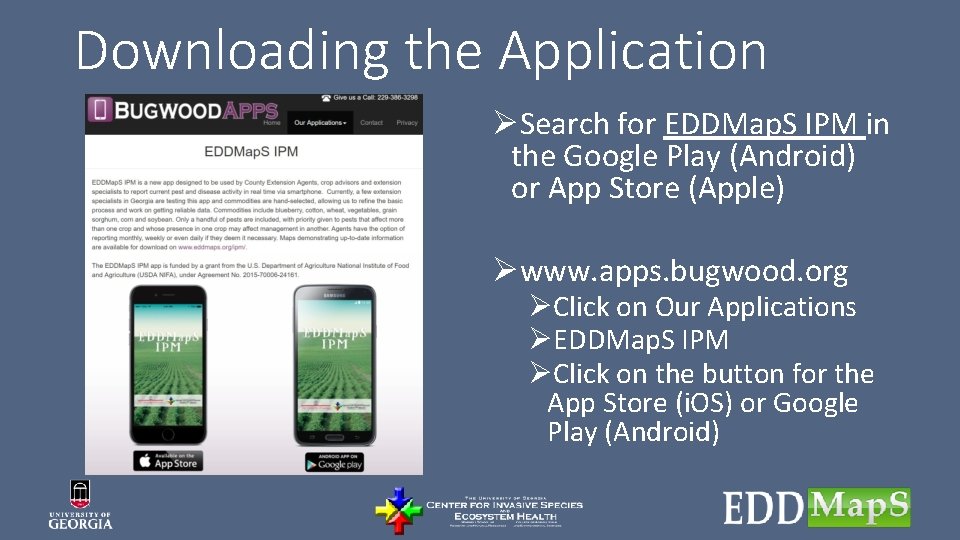
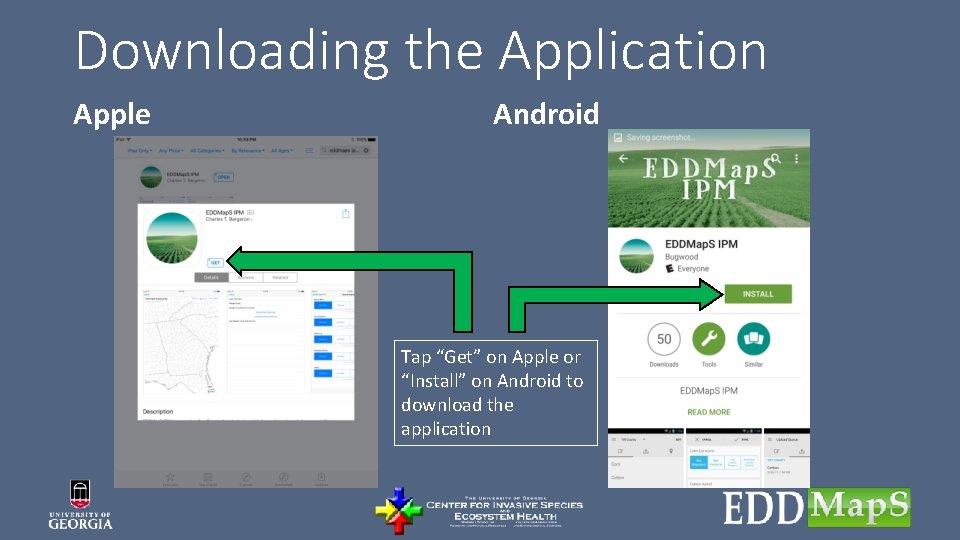
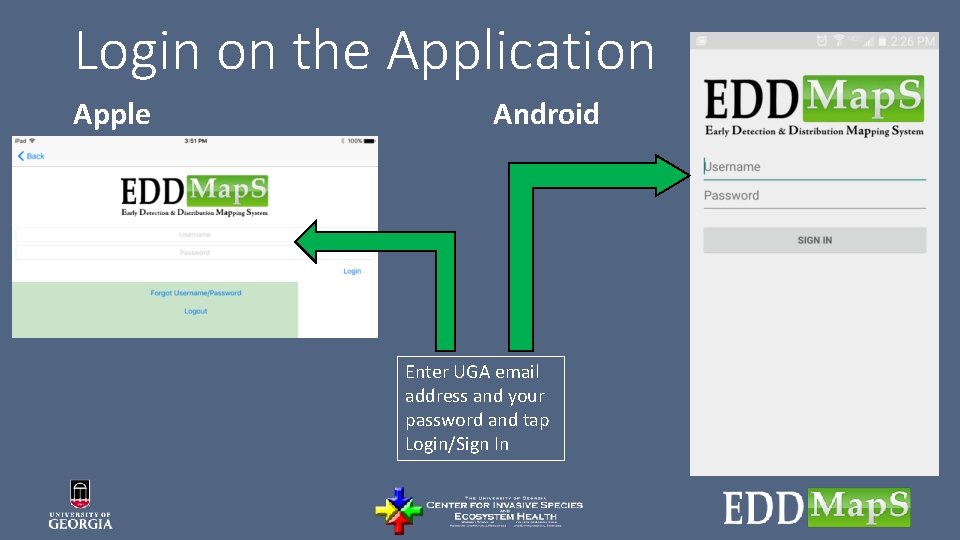

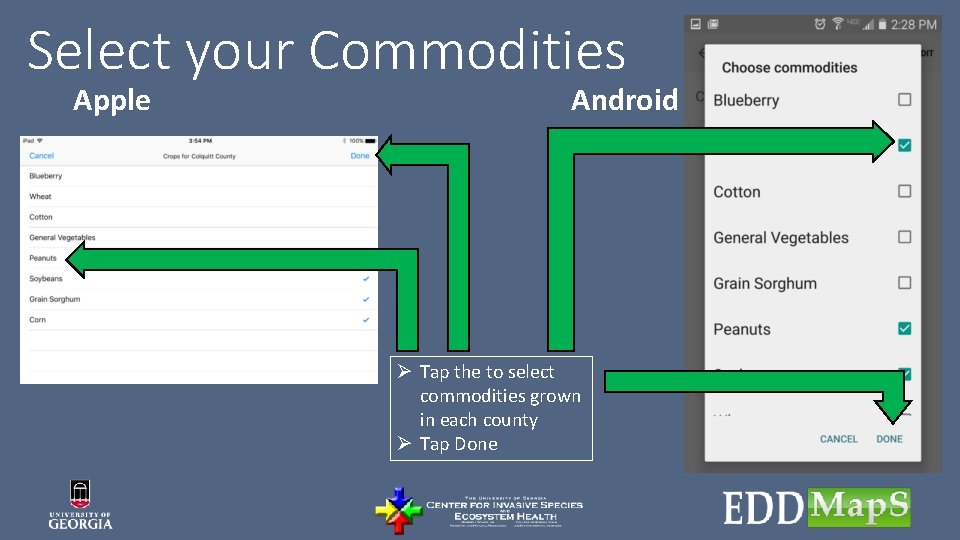
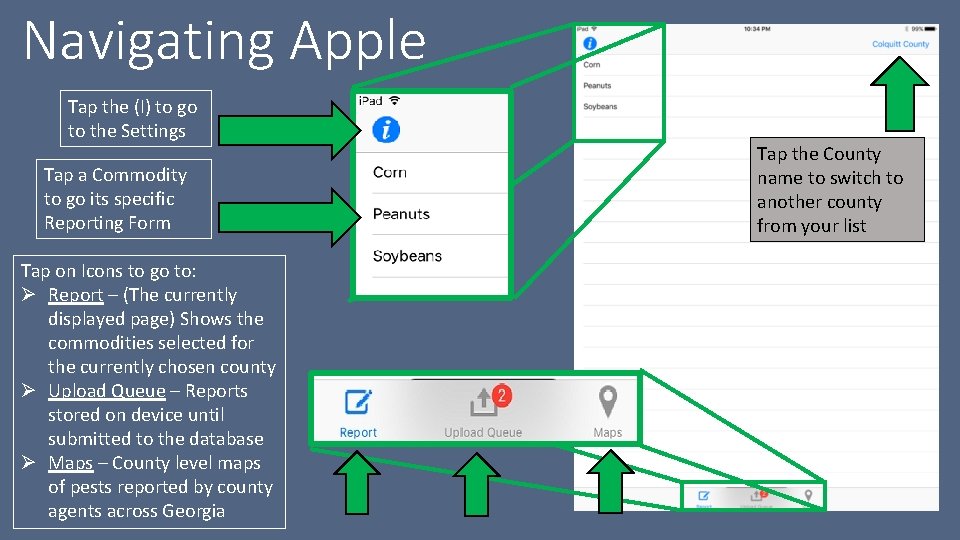
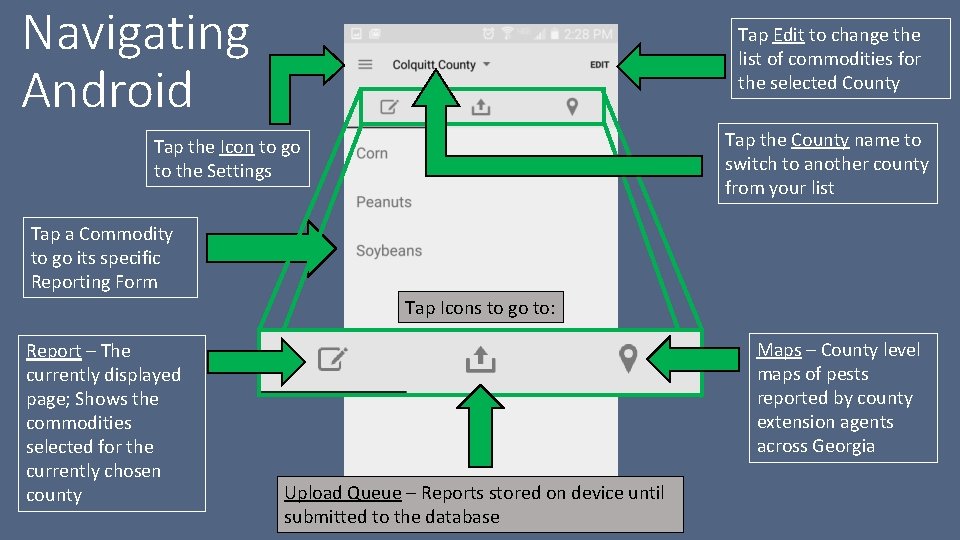
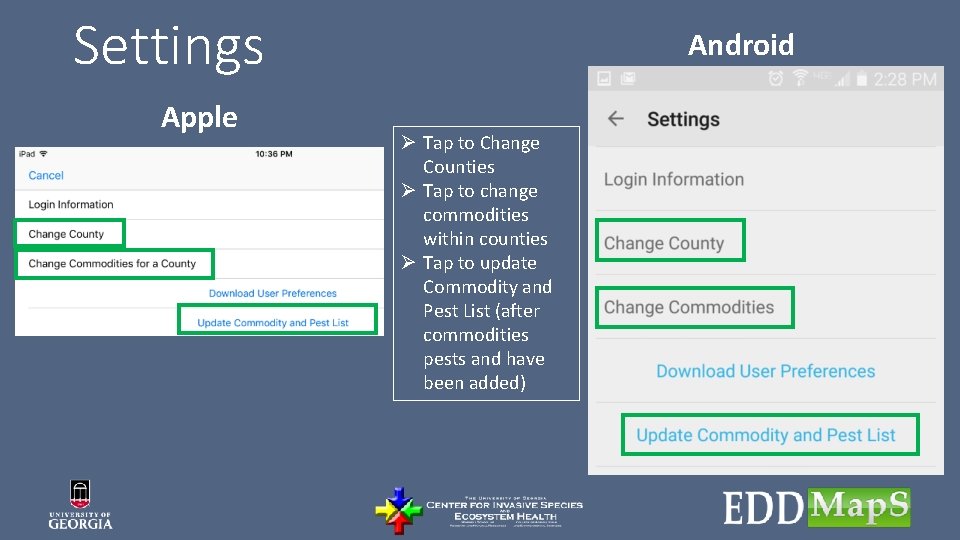
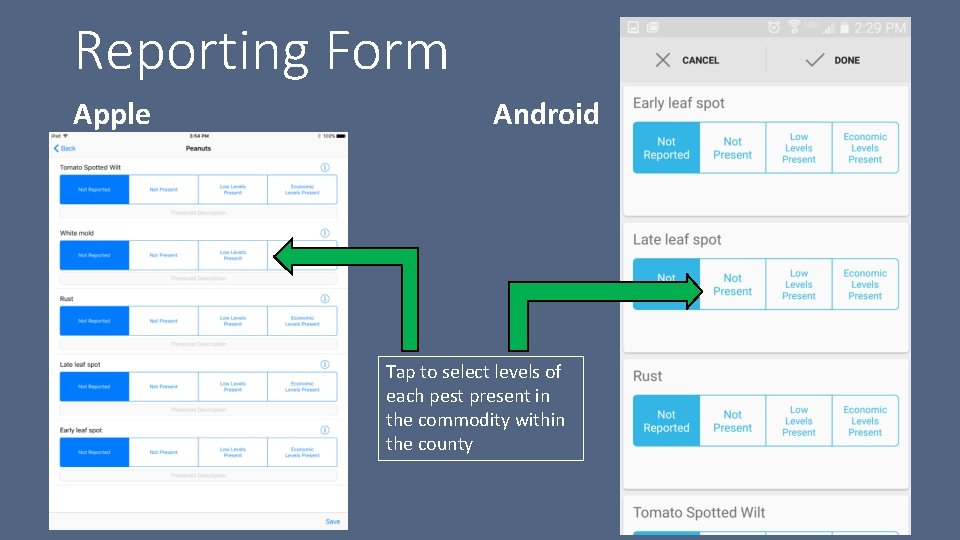
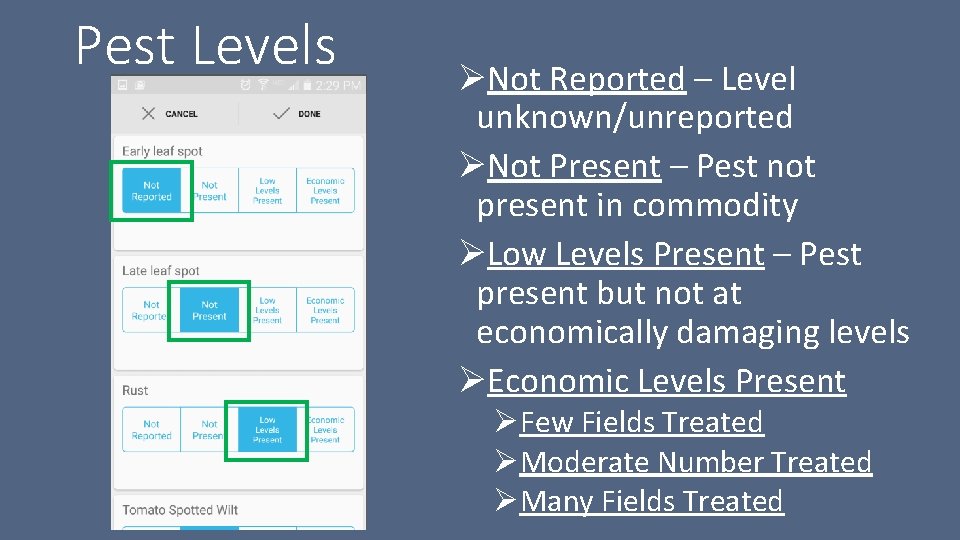
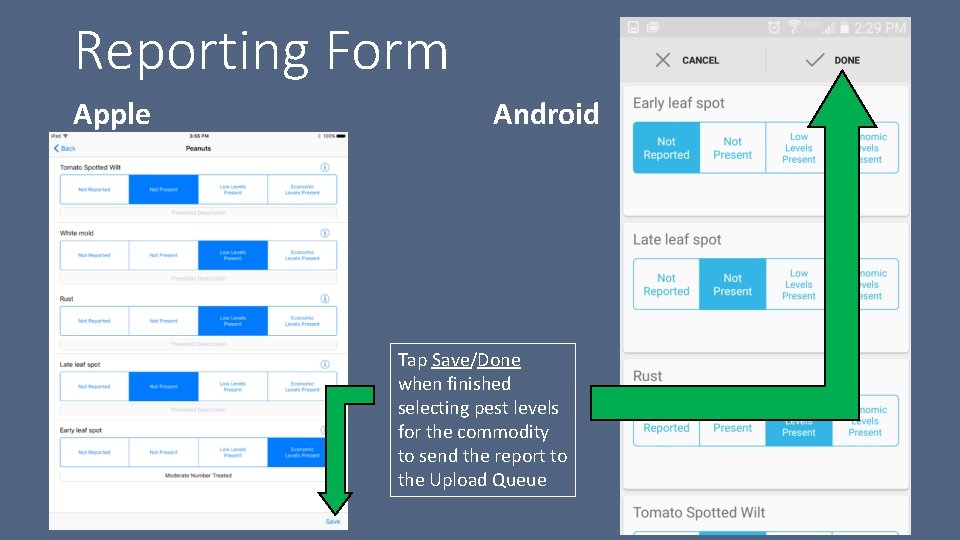
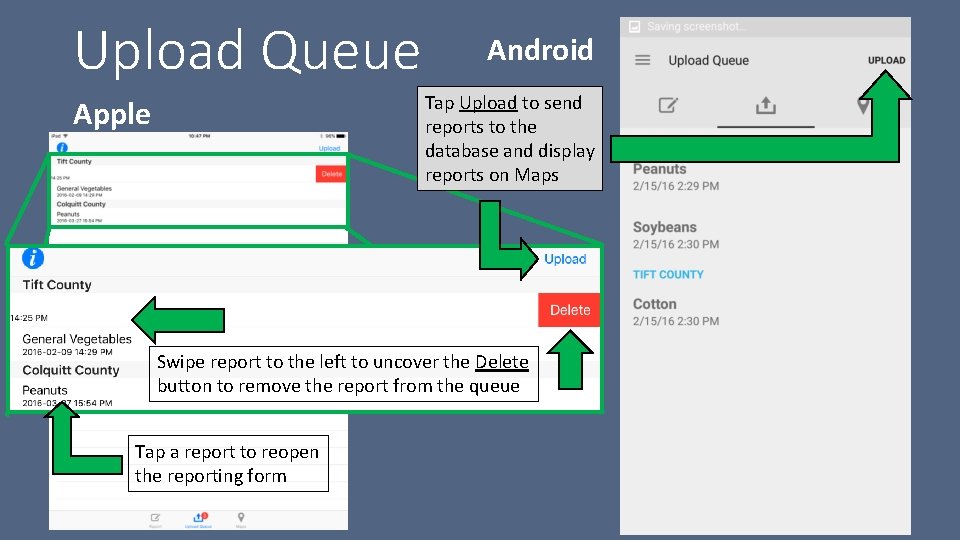
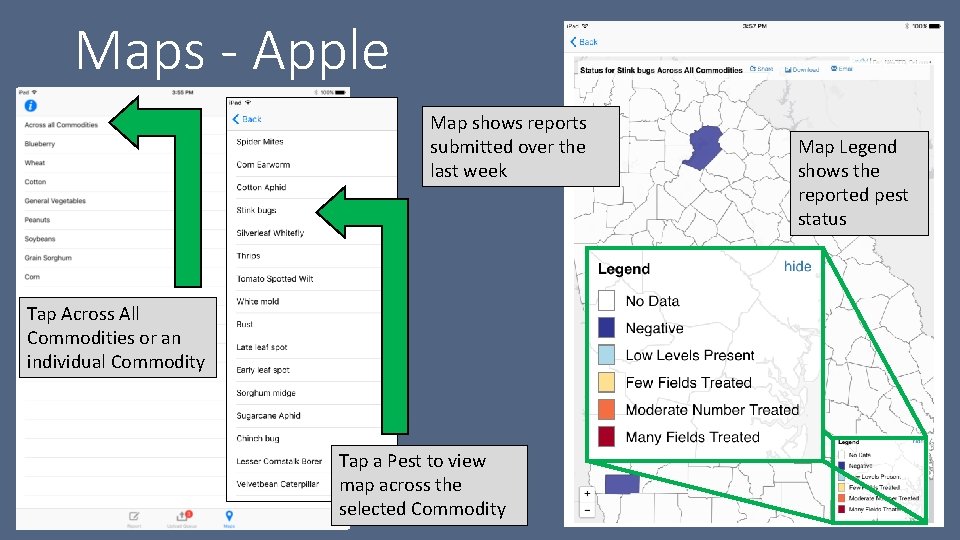
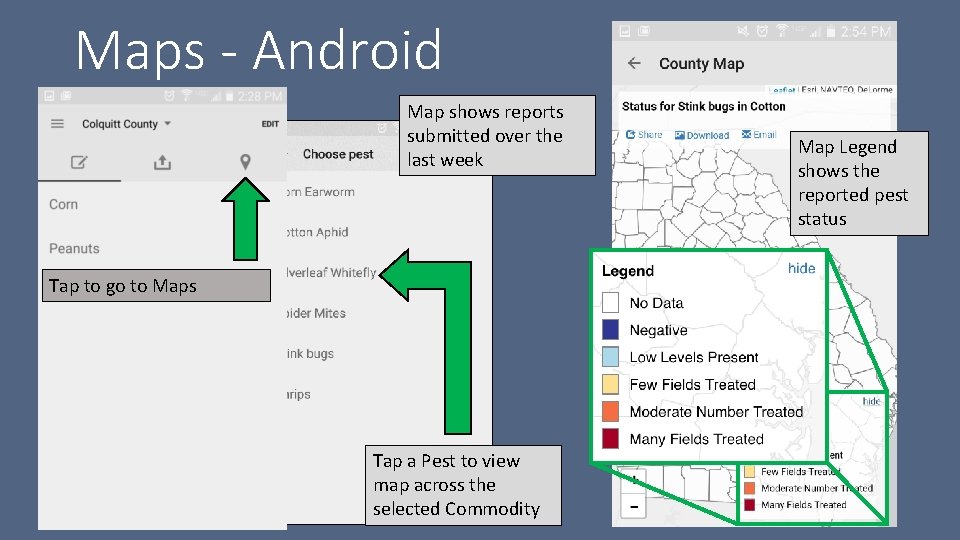
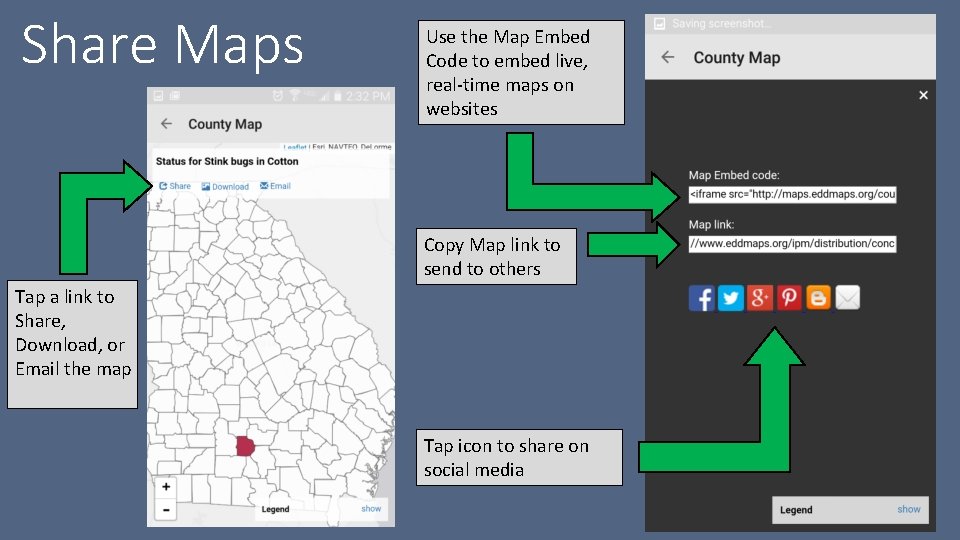
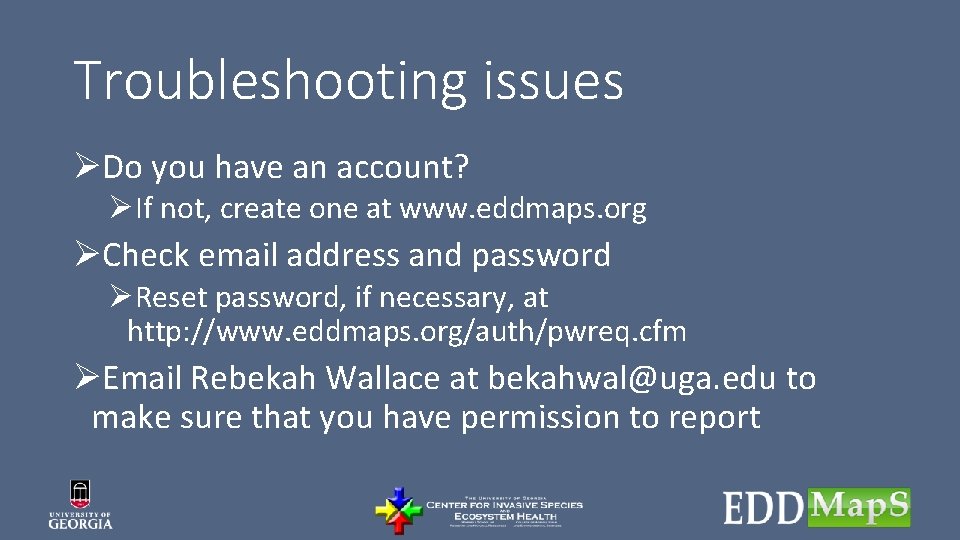
- Slides: 19
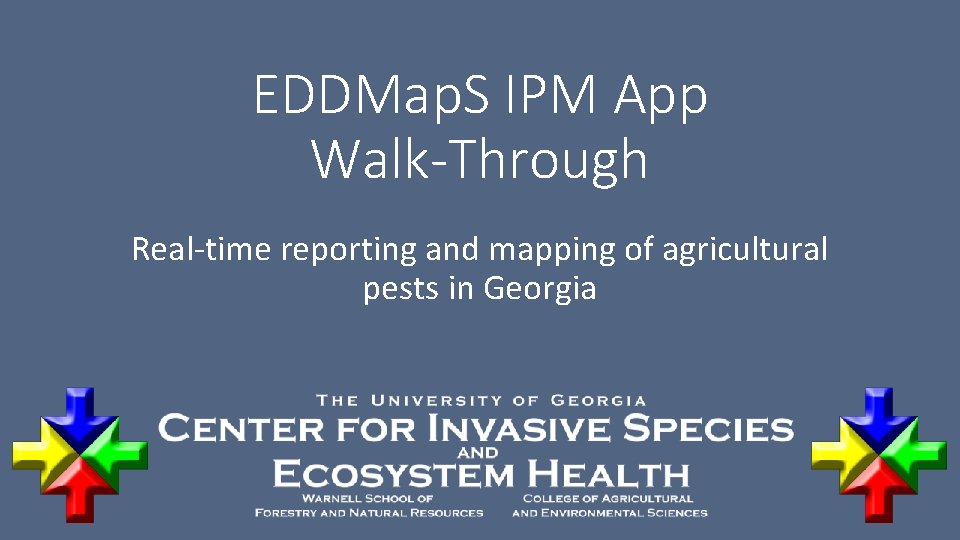
EDDMap. S IPM App Walk-Through Real-time reporting and mapping of agricultural pests in Georgia
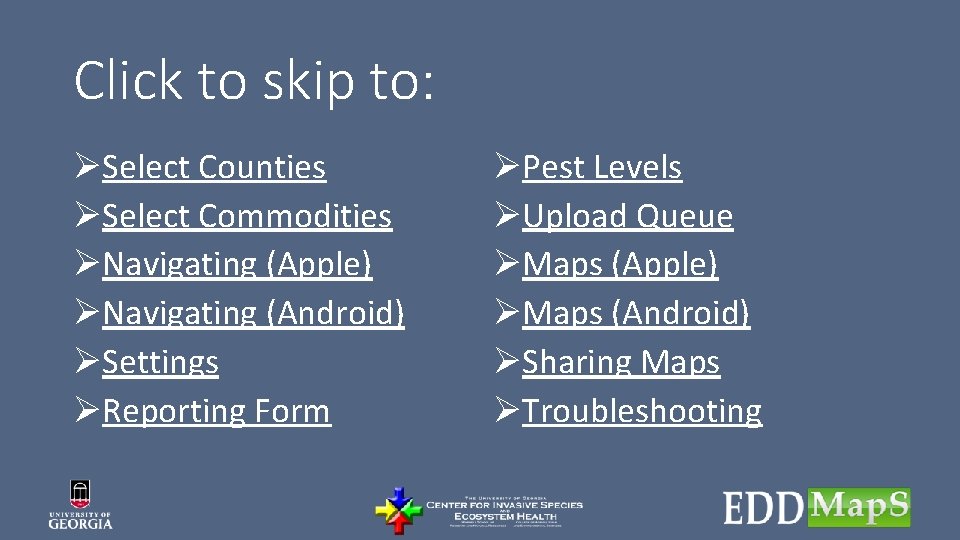
Click to skip to: ØSelect Counties ØSelect Commodities ØNavigating (Apple) ØNavigating (Android) ØSettings ØReporting Form ØPest Levels ØUpload Queue ØMaps (Apple) ØMaps (Android) ØSharing Maps ØTroubleshooting
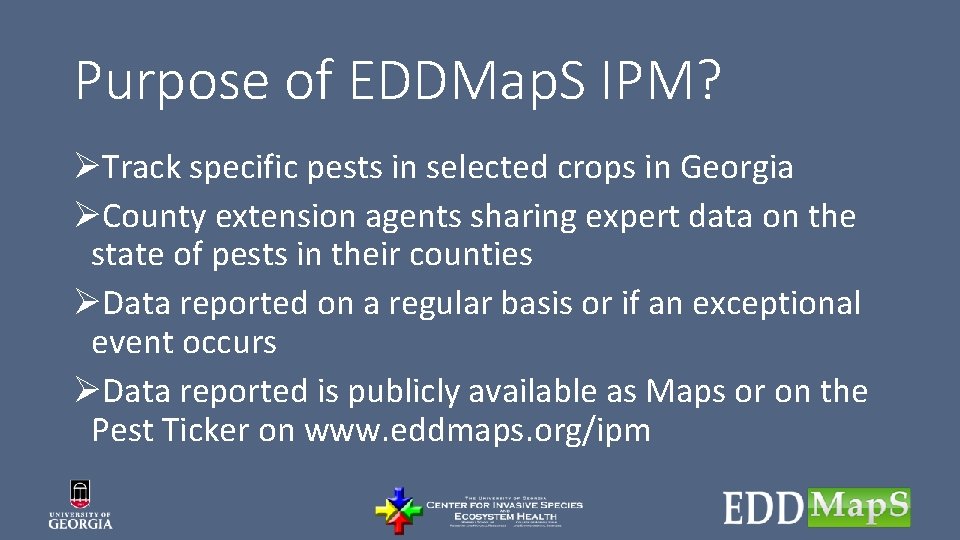
Purpose of EDDMap. S IPM? ØTrack specific pests in selected crops in Georgia ØCounty extension agents sharing expert data on the state of pests in their counties ØData reported on a regular basis or if an exceptional event occurs ØData reported is publicly available as Maps or on the Pest Ticker on www. eddmaps. org/ipm
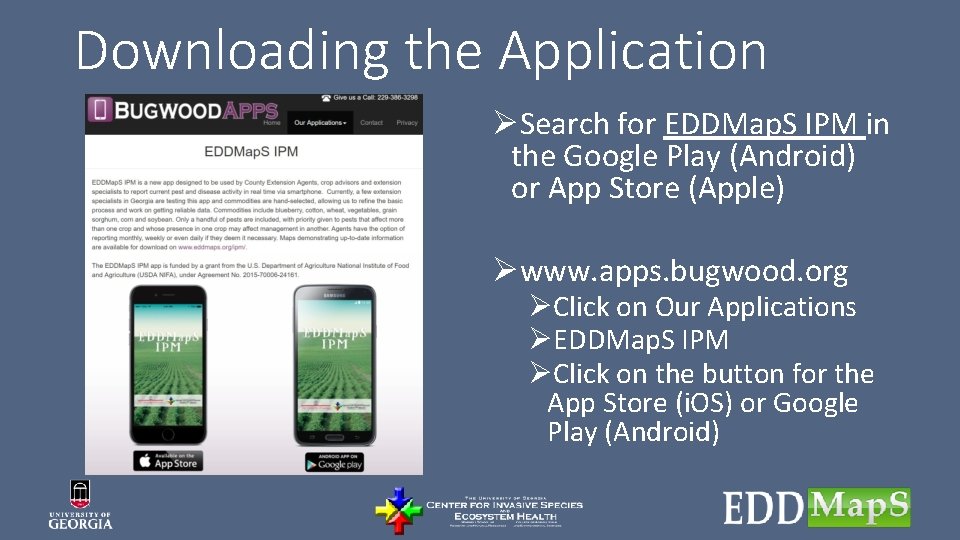
Downloading the Application ØSearch for EDDMap. S IPM in the Google Play (Android) or App Store (Apple) Øwww. apps. bugwood. org ØClick on Our Applications ØEDDMap. S IPM ØClick on the button for the App Store (i. OS) or Google Play (Android)
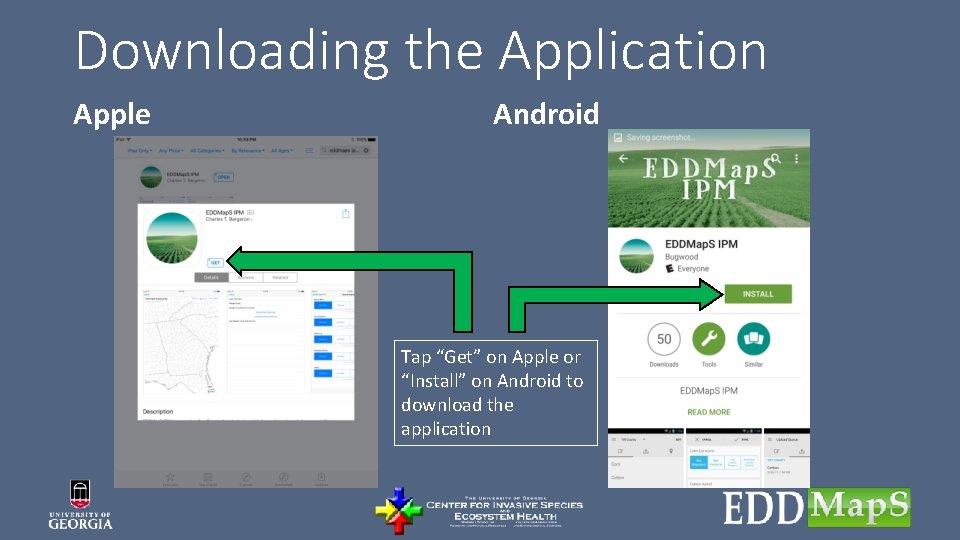
Downloading the Application Apple Android Tap “Get” on Apple or “Install” on Android to download the application
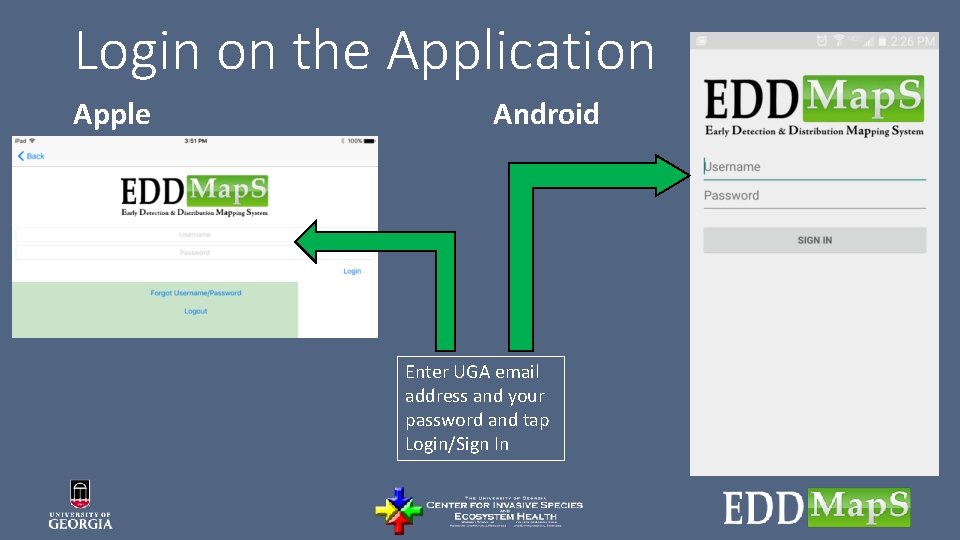
Login on the Application Apple Android Enter UGA email address and your password and tap Login/Sign In

Select your Counties Apple Android Ø Tap the county or counties you are responsible for Ø Tap Done
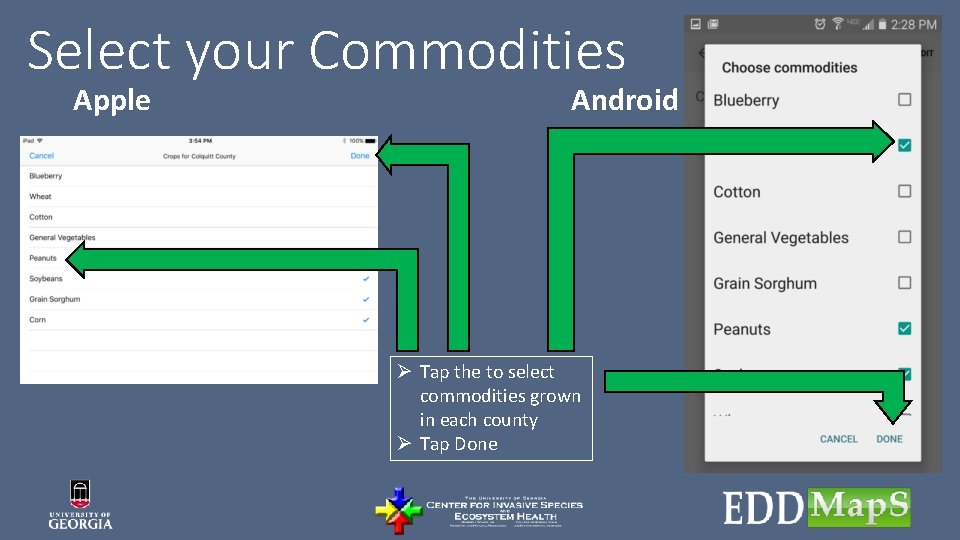
Select your Commodities Apple Android Ø Tap the to select commodities grown in each county Ø Tap Done
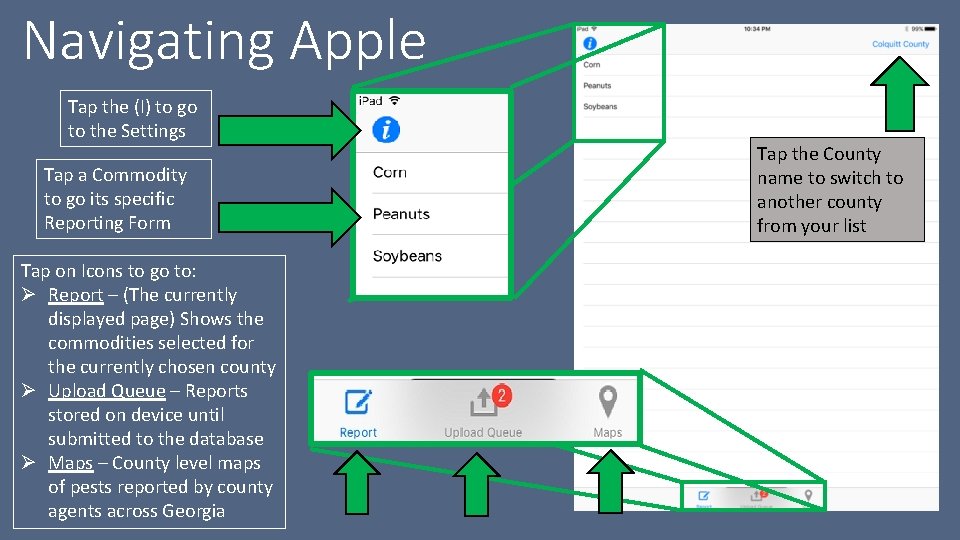
Navigating Apple Tap the (I) to go to the Settings Tap a Commodity to go its specific Reporting Form Tap on Icons to go to: Ø Report – (The currently displayed page) Shows the commodities selected for the currently chosen county Ø Upload Queue – Reports stored on device until submitted to the database Ø Maps – County level maps of pests reported by county agents across Georgia Tap the County name to switch to another county from your list
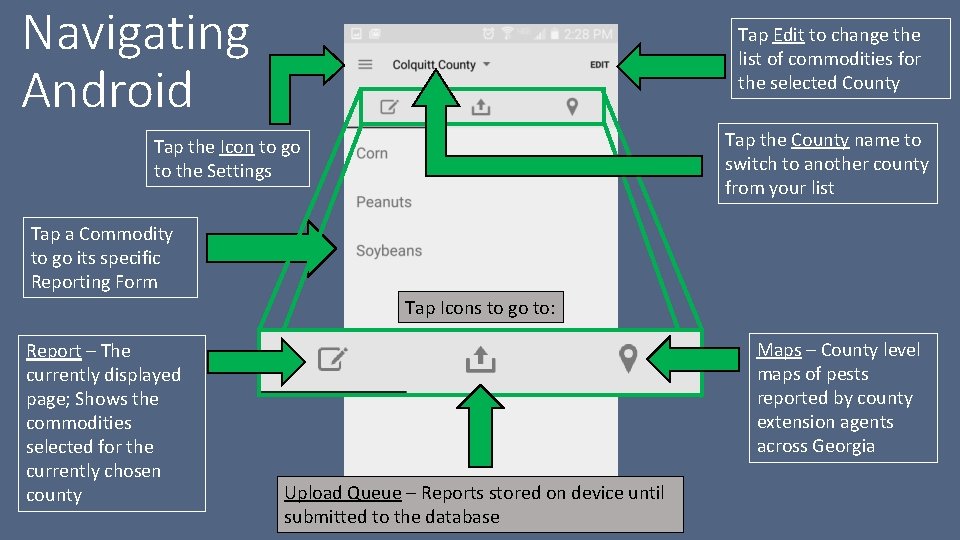
Navigating Android Tap Edit to change the list of commodities for the selected County Tap the County name to switch to another county from your list Tap the Icon to go to the Settings Tap a Commodity to go its specific Reporting Form Tap Icons to go to: Report – The currently displayed page; Shows the commodities selected for the currently chosen county Maps – County level maps of pests reported by county extension agents across Georgia Upload Queue – Reports stored on device until submitted to the database
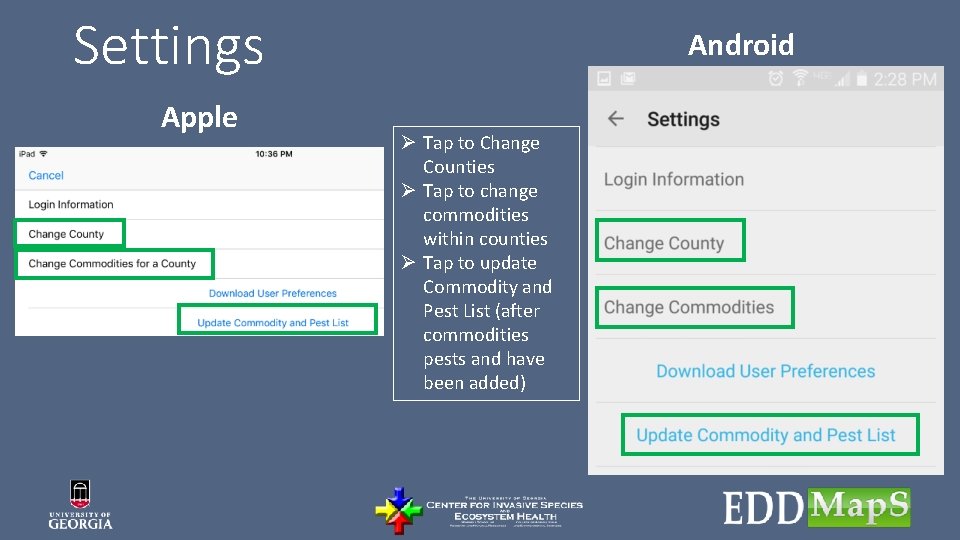
Settings Apple Android Ø Tap to Change Counties Ø Tap to change commodities within counties Ø Tap to update Commodity and Pest List (after commodities pests and have been added)
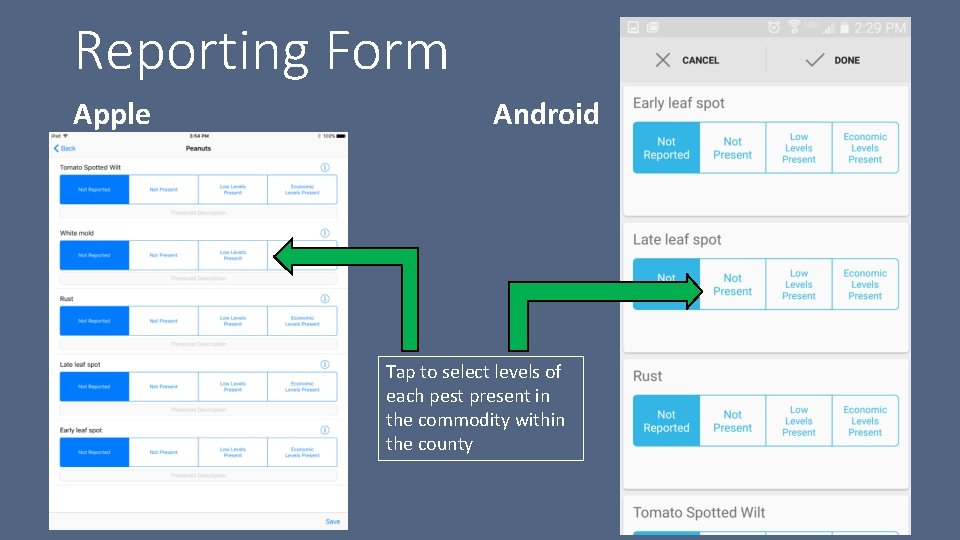
Reporting Form Apple Android Tap to select levels of each pest present in the commodity within the county
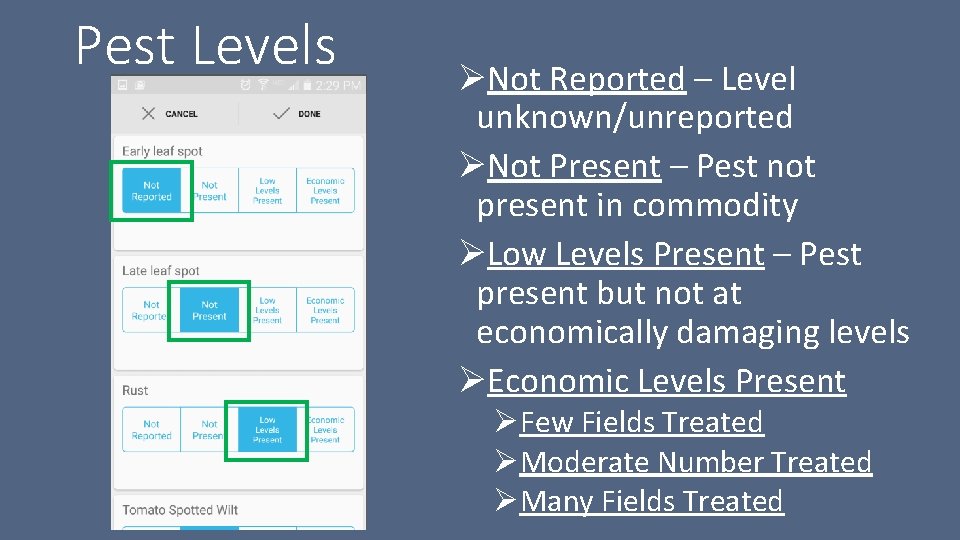
Pest Levels ØNot Reported – Level unknown/unreported ØNot Present – Pest not present in commodity ØLow Levels Present – Pest present but not at economically damaging levels ØEconomic Levels Present ØFew Fields Treated ØModerate Number Treated ØMany Fields Treated
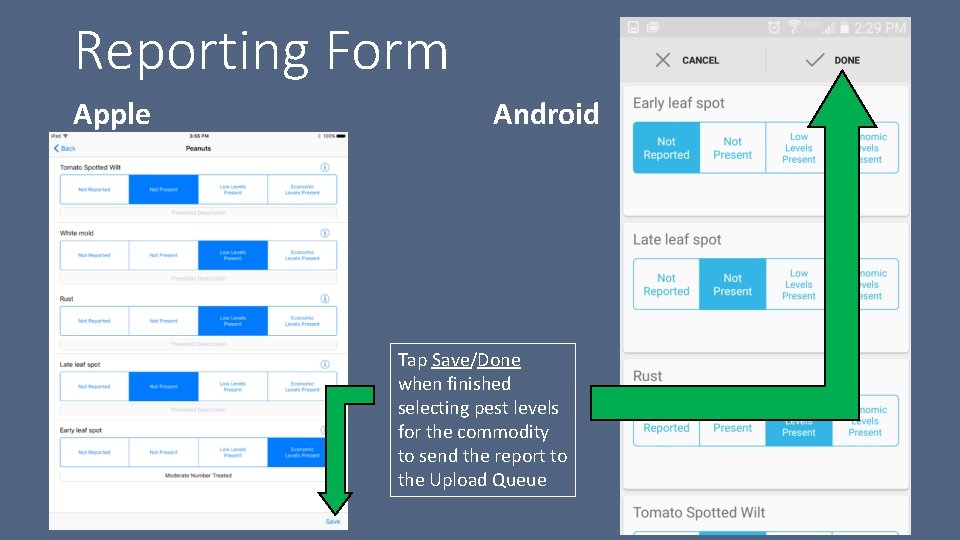
Reporting Form Apple Android Tap Save/Done when finished selecting pest levels for the commodity to send the report to the Upload Queue
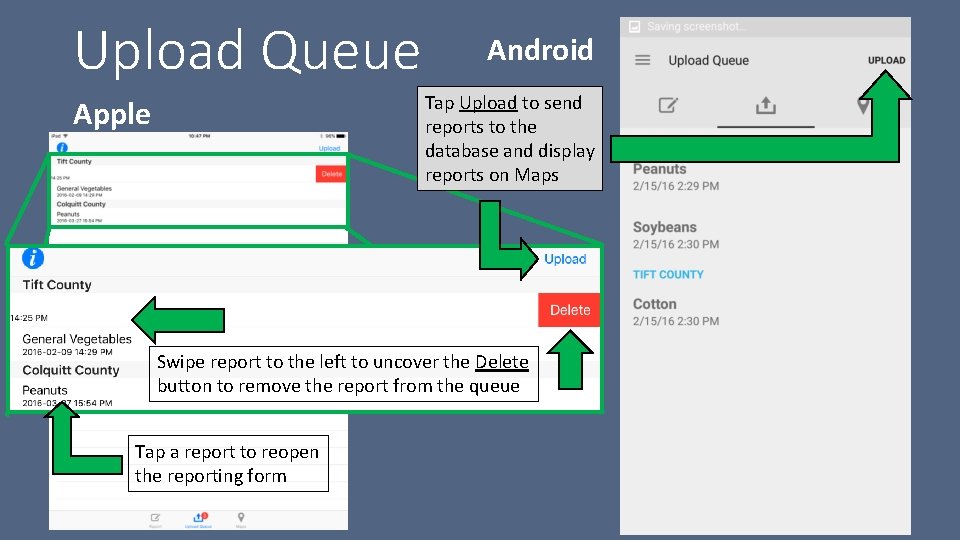
Upload Queue Android Tap Upload to send reports to the database and display reports on Maps Apple Swipe report to the left to uncover the Delete button to remove the report from the queue Tap a report to reopen the reporting form
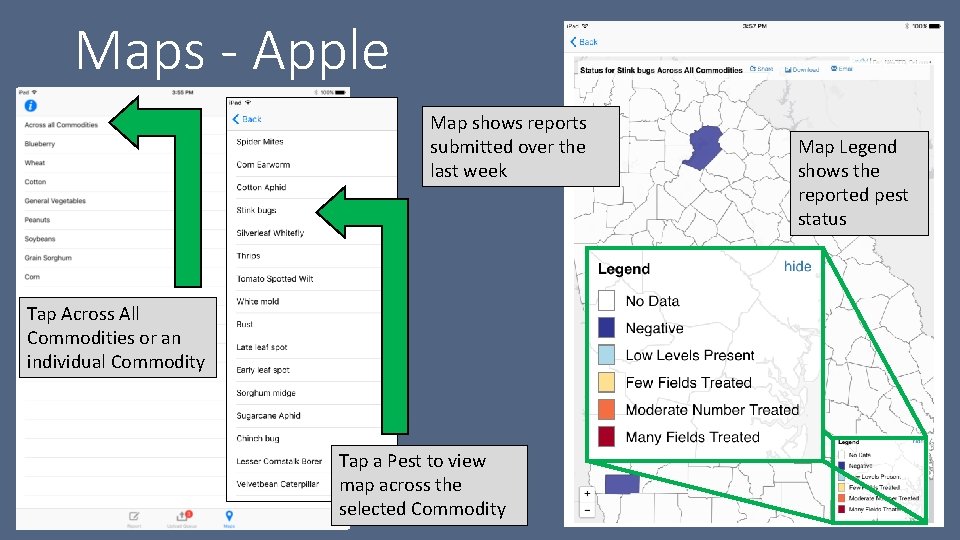
Maps - Apple Map shows reports submitted over the last week Tap Across All Commodities or an individual Commodity Tap to go to the Maps Tap a Pest to view map across the selected Commodity Map Legend shows the reported pest status
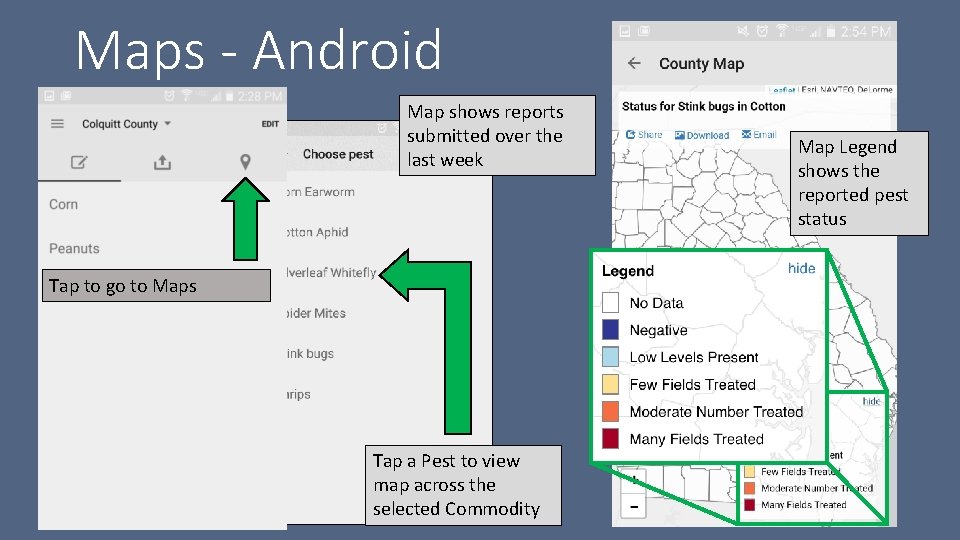
Maps - Android Map shows reports submitted over the last week Tap to go to Maps Tap Across All Commodities or an individual Commodity Tap a Pest to view map across the selected Commodity Map Legend shows the reported pest status
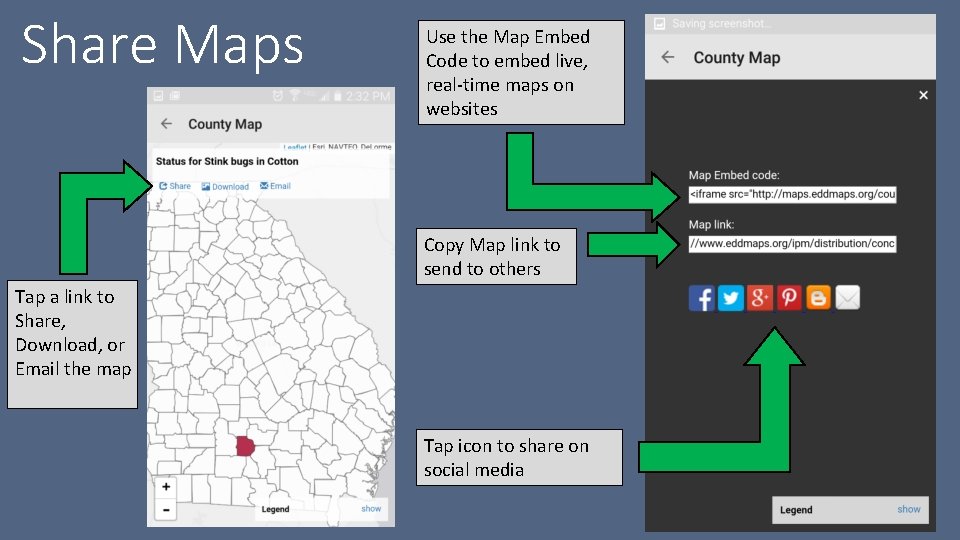
Share Maps Use the Map Embed Code to embed live, real-time maps on websites Copy Map link to send to others Tap a link to Share, Download, or Email the map Tap icon to share on social media
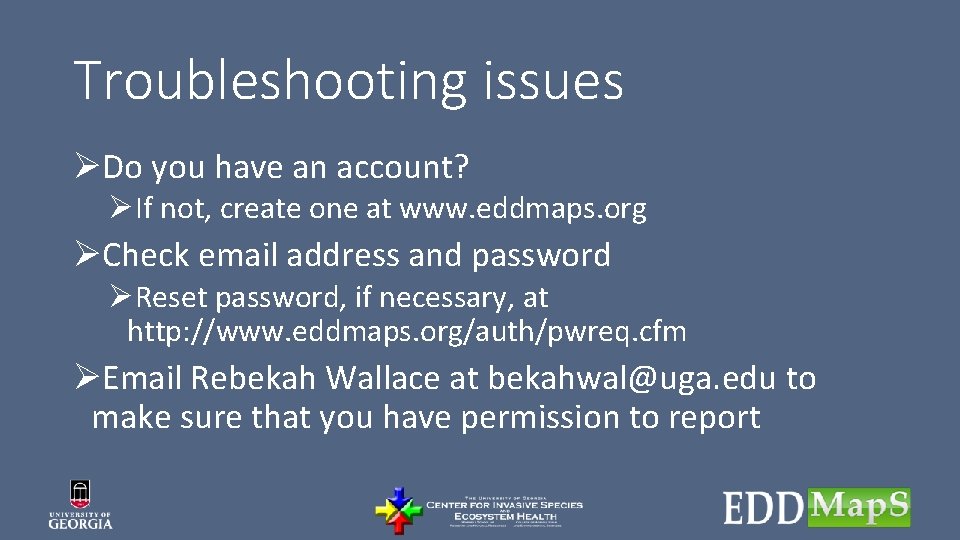
Troubleshooting issues ØDo you have an account? ØIf not, create one at www. eddmaps. org ØCheck email address and password ØReset password, if necessary, at http: //www. eddmaps. org/auth/pwreq. cfm ØEmail Rebekah Wallace at bekahwal@uga. edu to make sure that you have permission to report
 Classroom walkthrough app
Classroom walkthrough app Ipm
Ipm Cognitive walkthrough and heuristic evaluation
Cognitive walkthrough and heuristic evaluation Peer review walkthrough and inspection in software testing
Peer review walkthrough and inspection in software testing My ipm
My ipm Sertifikat kompetensi insinyur profesional
Sertifikat kompetensi insinyur profesional Ipm adalah
Ipm adalah What is an ipm plan
What is an ipm plan Ipm meaning
Ipm meaning Cmmi ipm
Cmmi ipm Ipm meaning
Ipm meaning Objective of integrated pest management
Objective of integrated pest management Ipc pest control
Ipc pest control Invertery
Invertery Ipm myanmar
Ipm myanmar Pillars of ipm
Pillars of ipm Ipm grade 1
Ipm grade 1 Ipm indeks pembangunan manusia
Ipm indeks pembangunan manusia Ipm 410-3 (shikha) price
Ipm 410-3 (shikha) price Ipm model
Ipm model