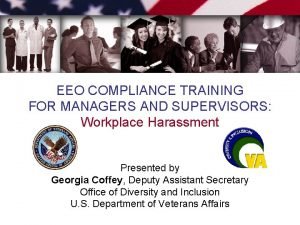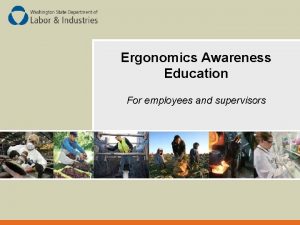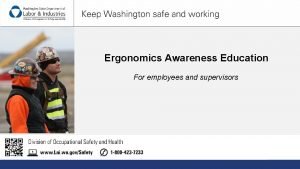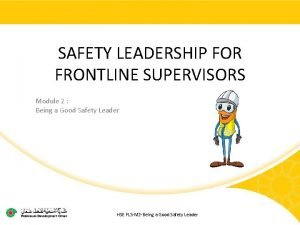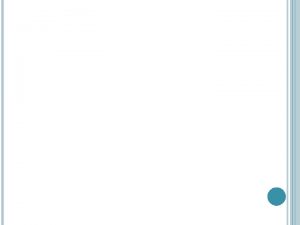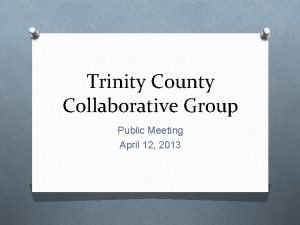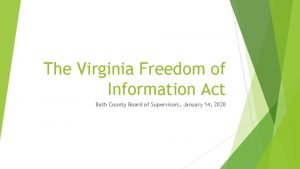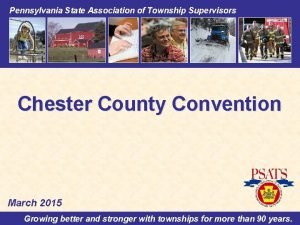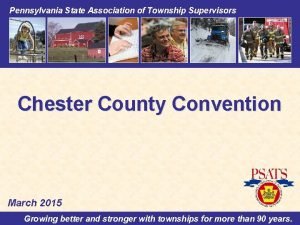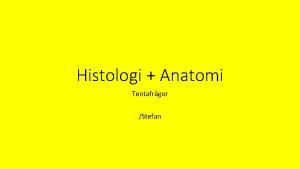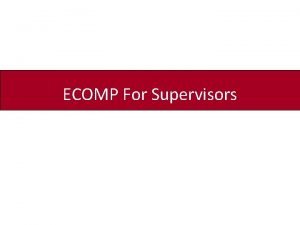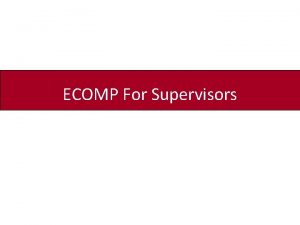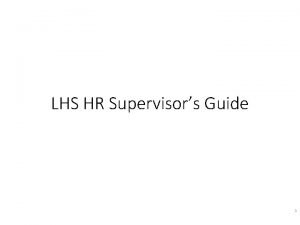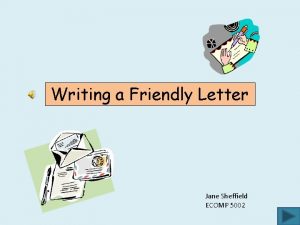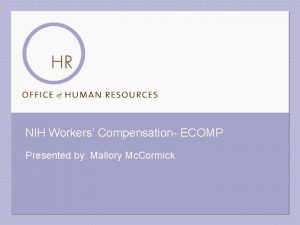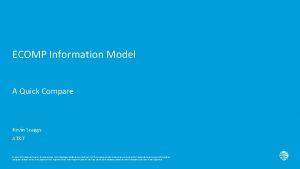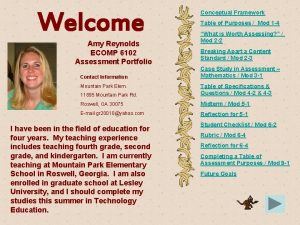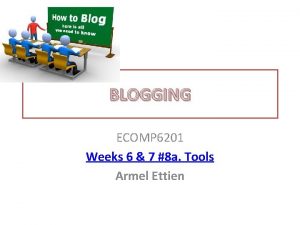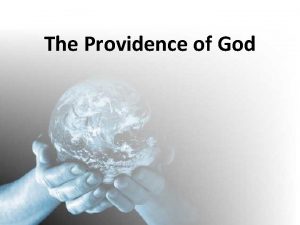ECOMP For Supervisors ECOMP This training will provide
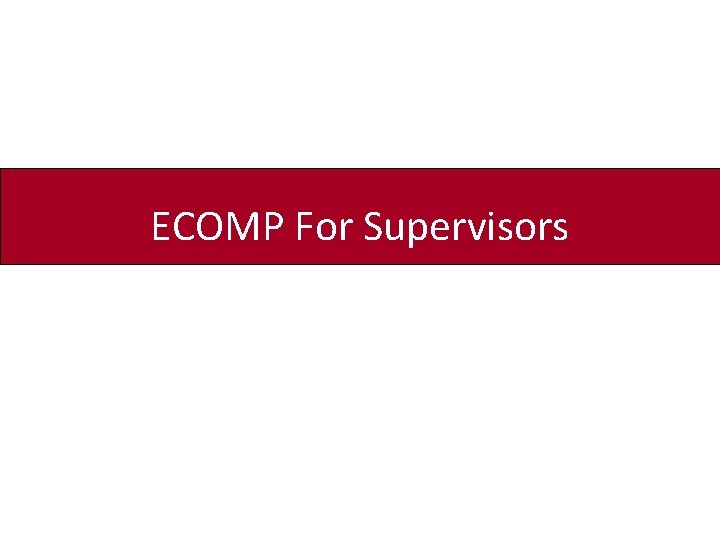
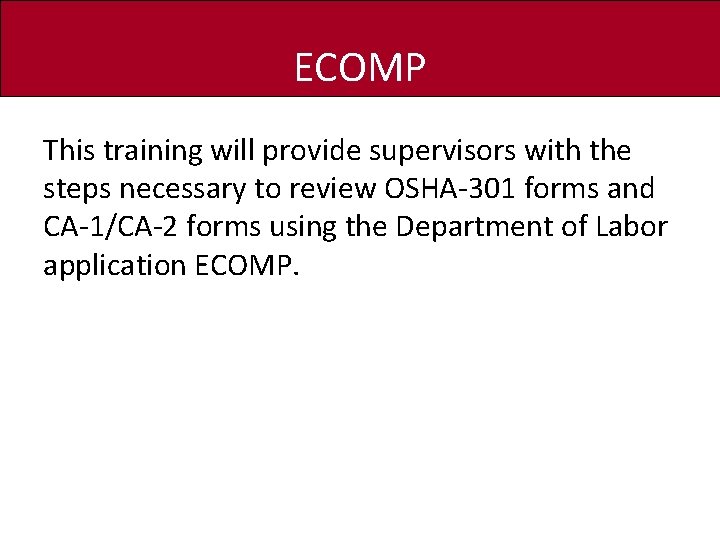
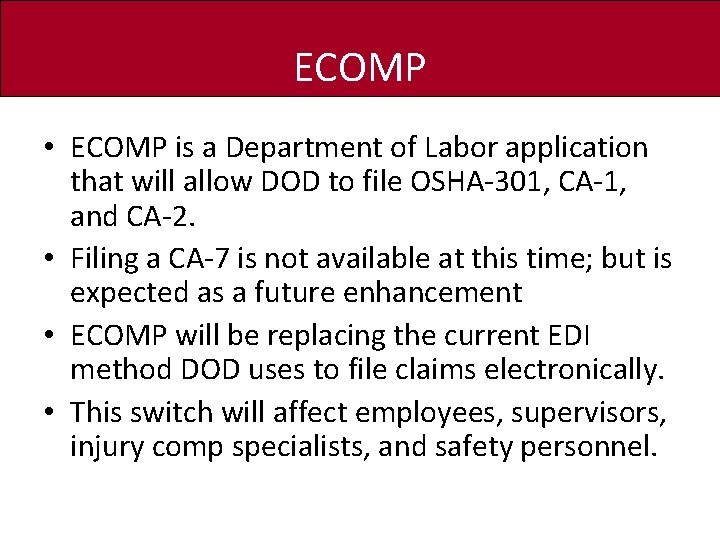
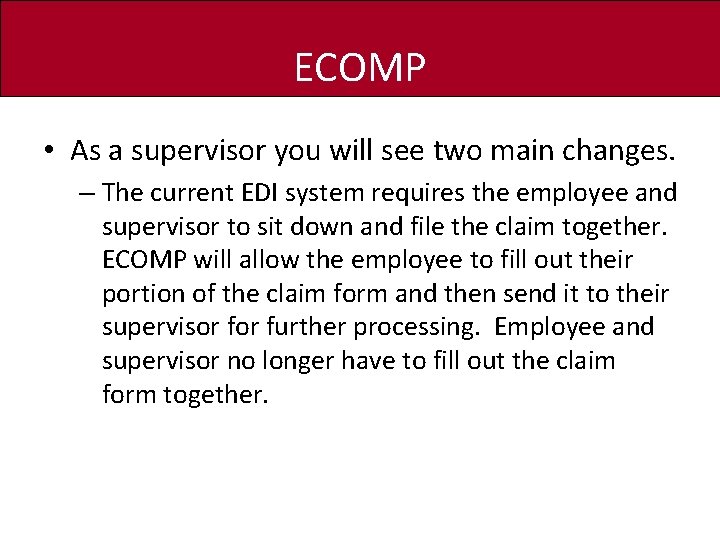
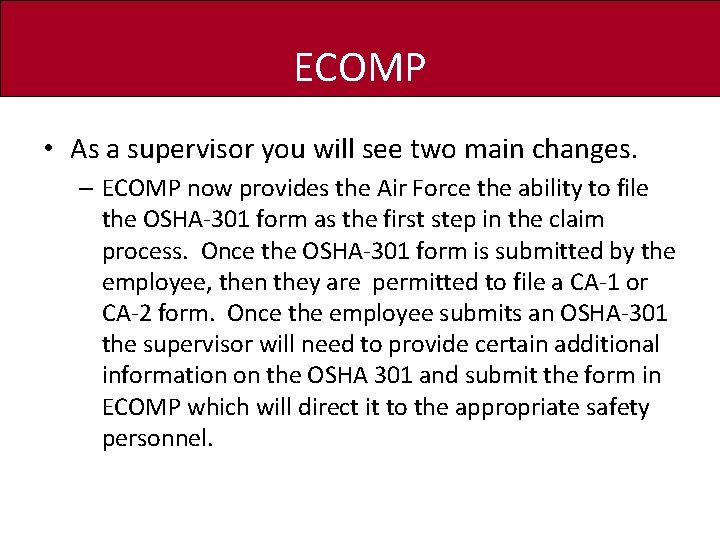
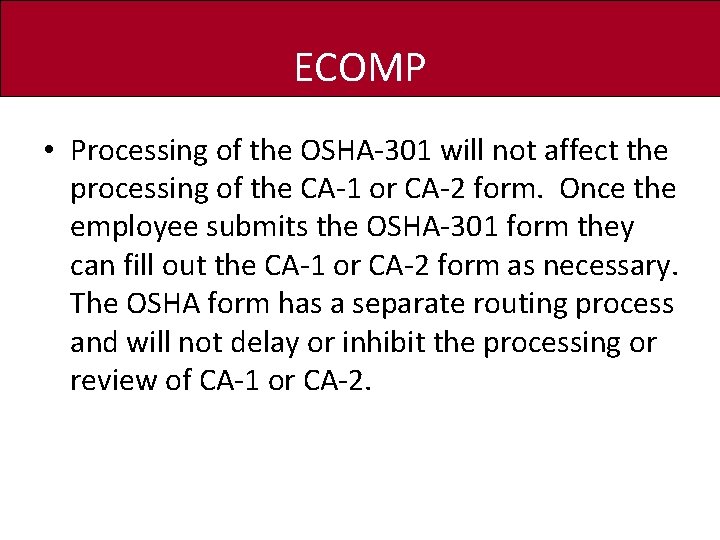
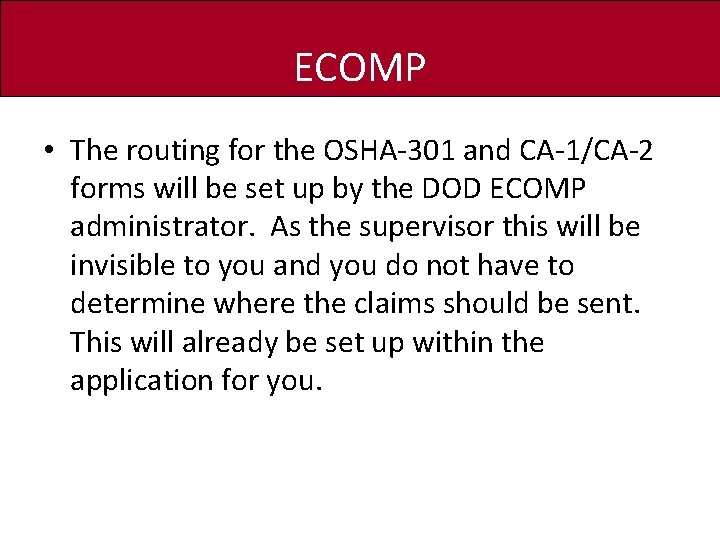
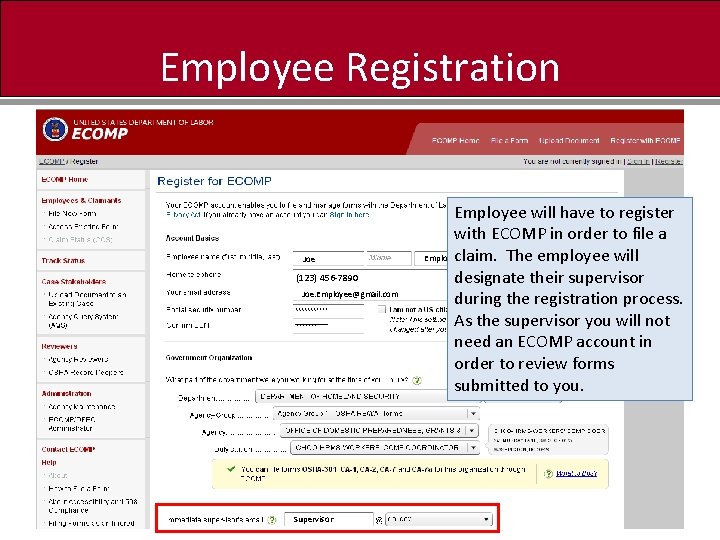
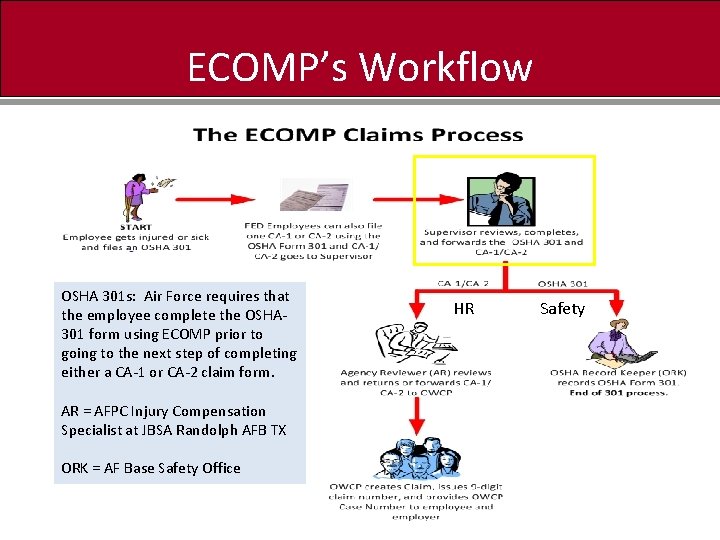
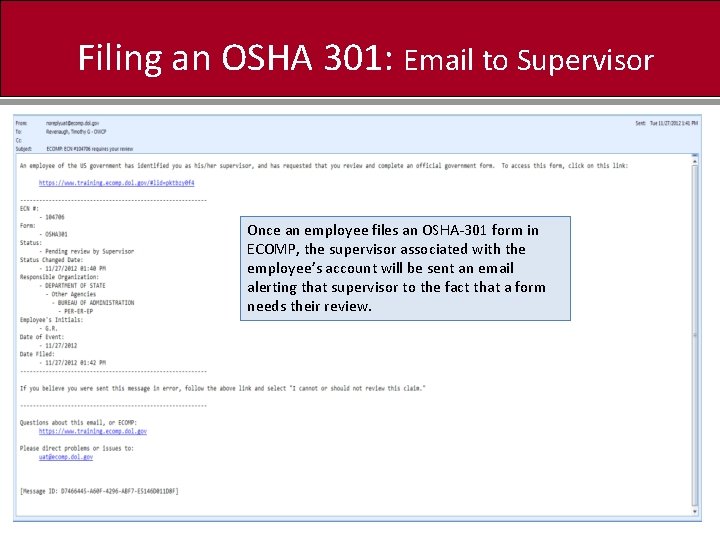
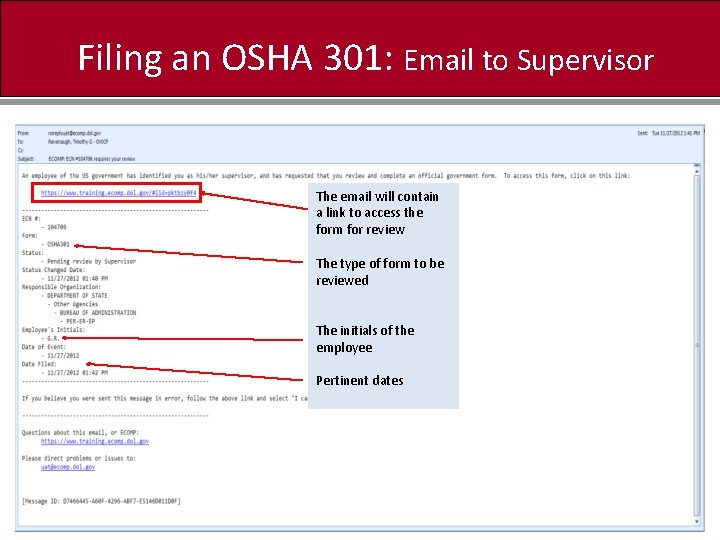
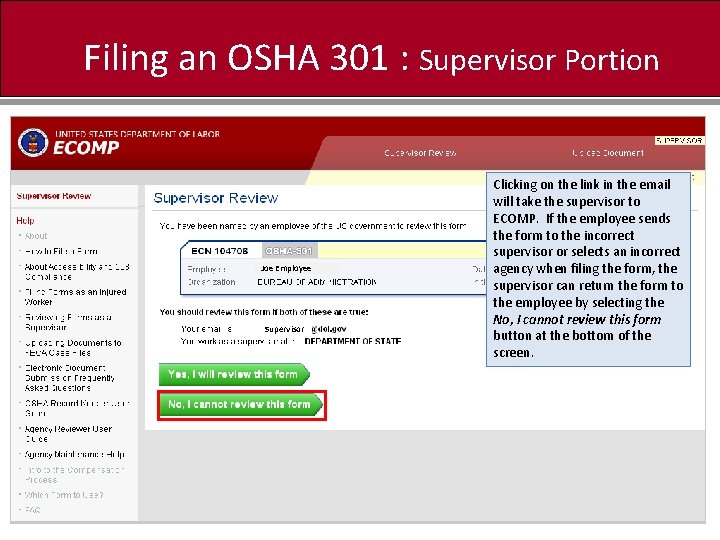
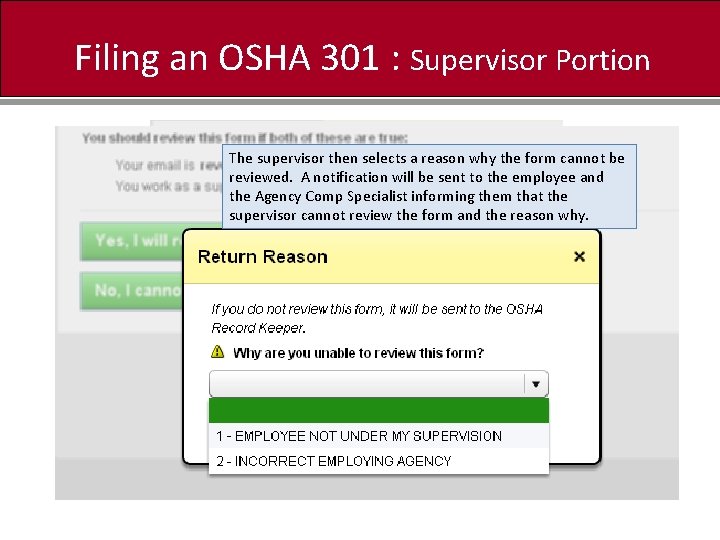
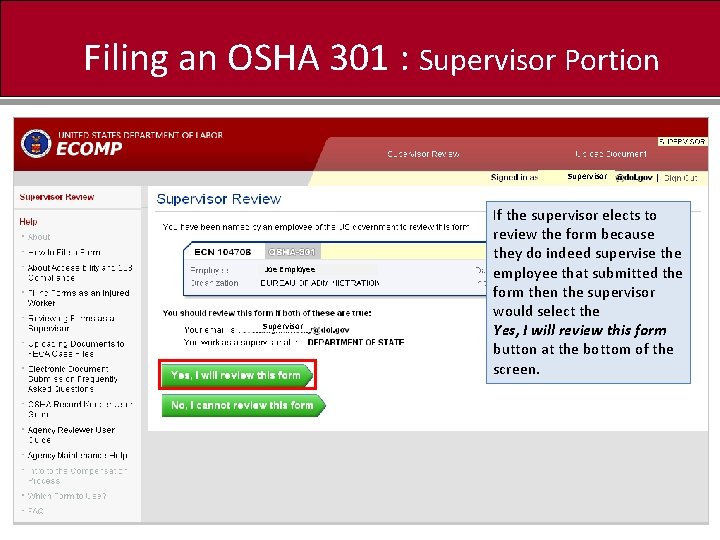
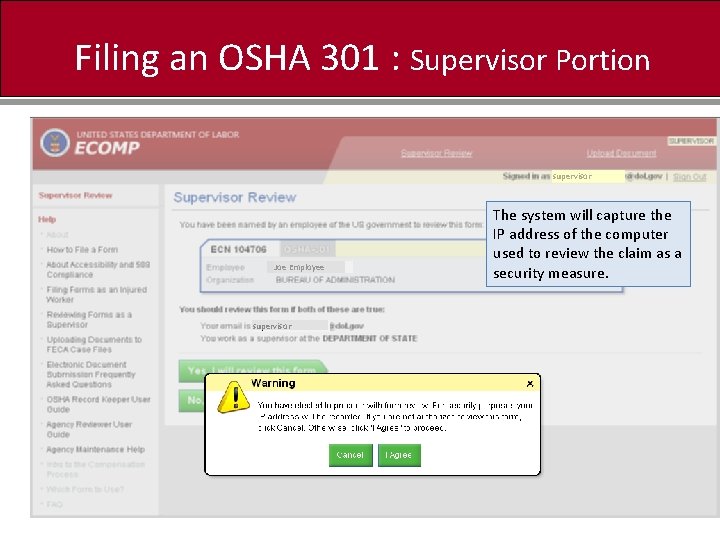
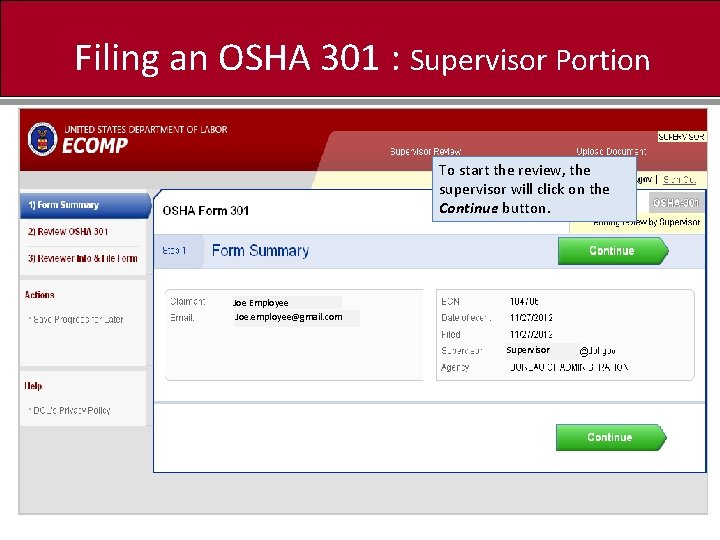
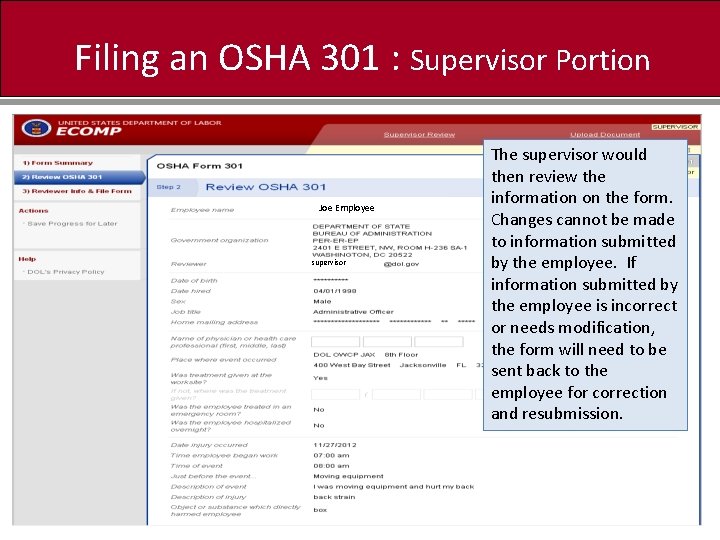
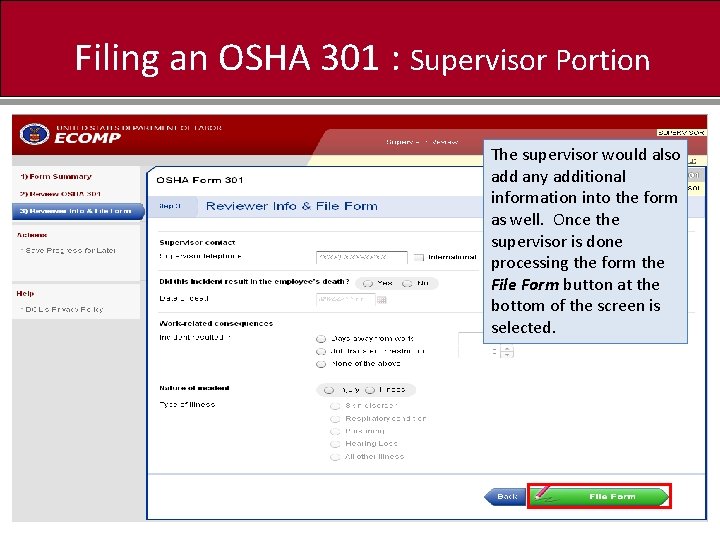
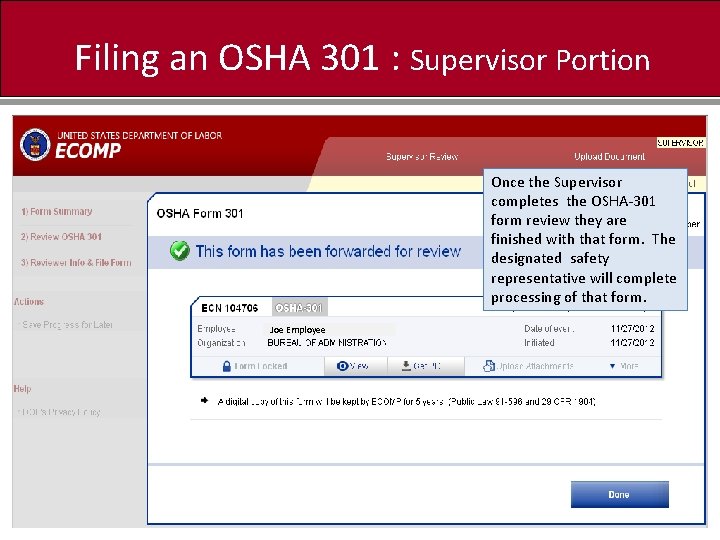
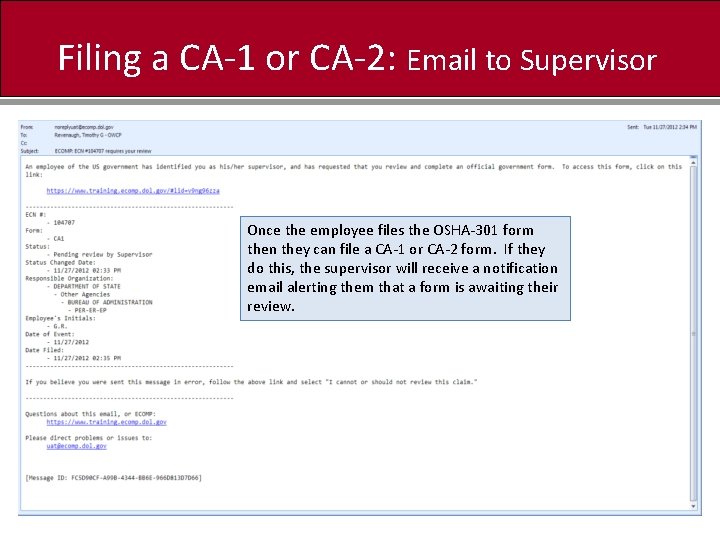
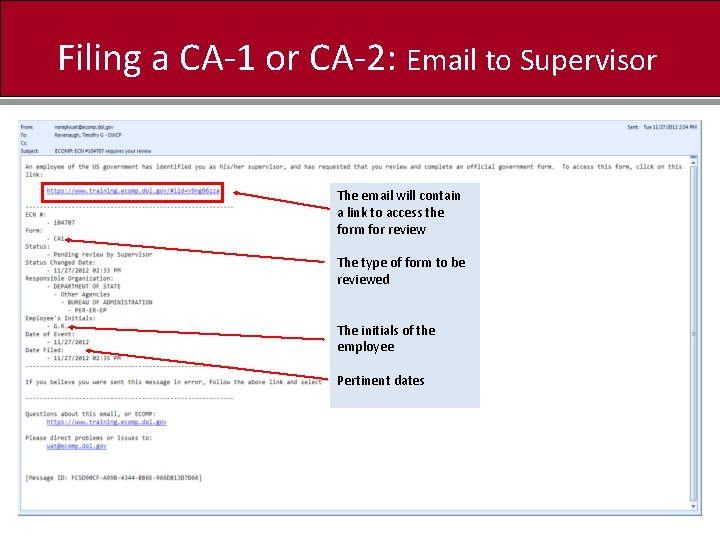
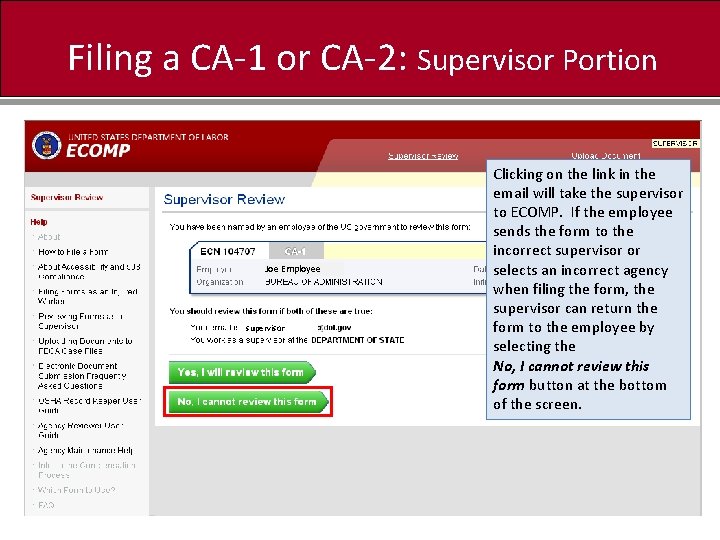
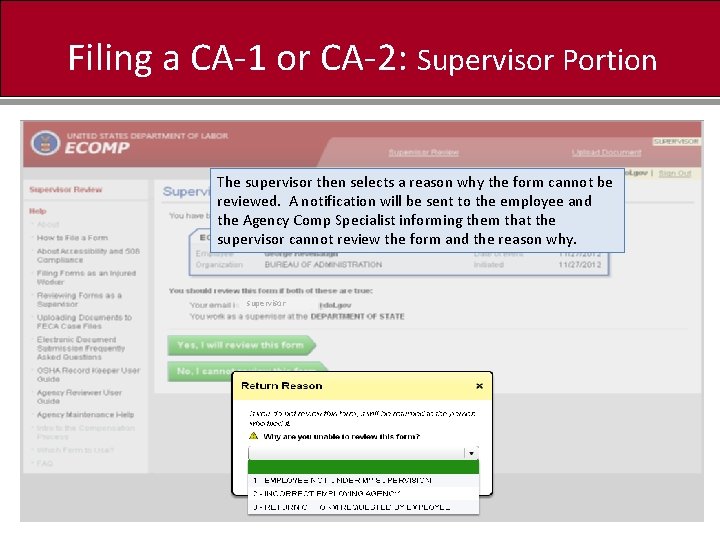
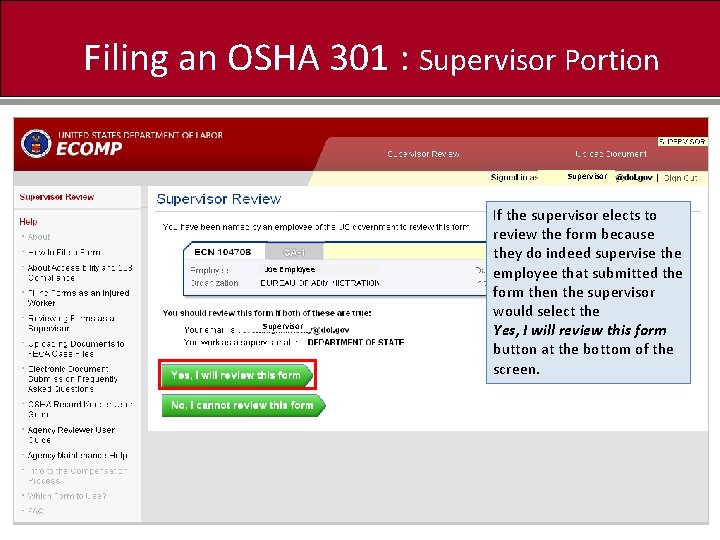
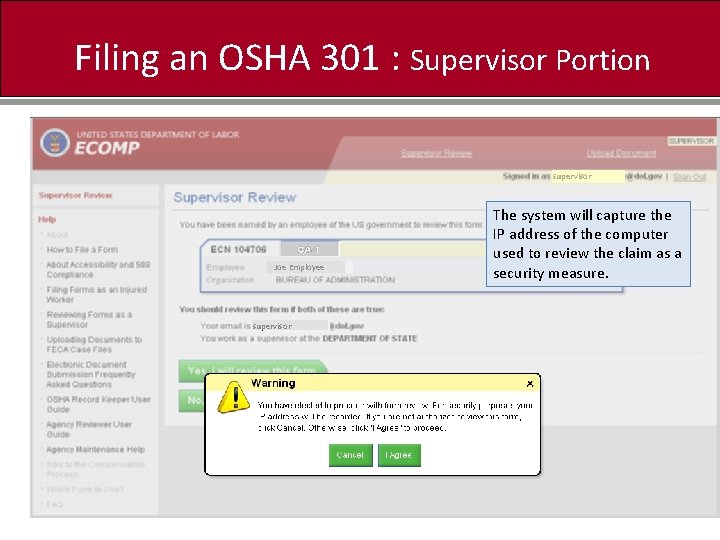
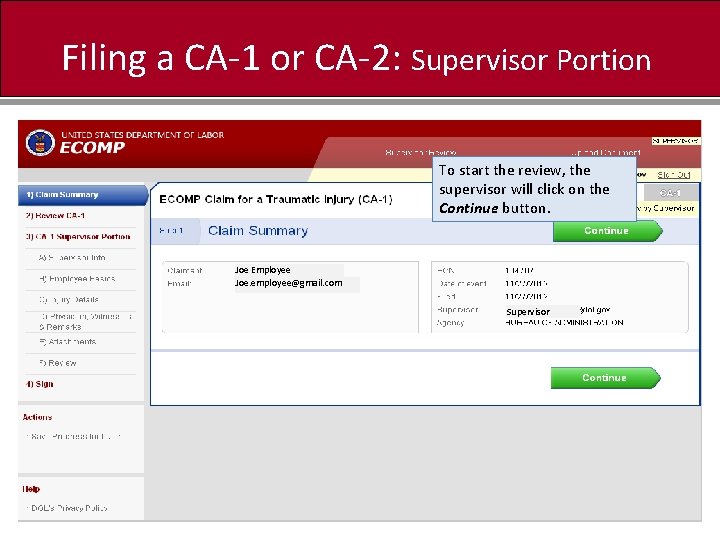
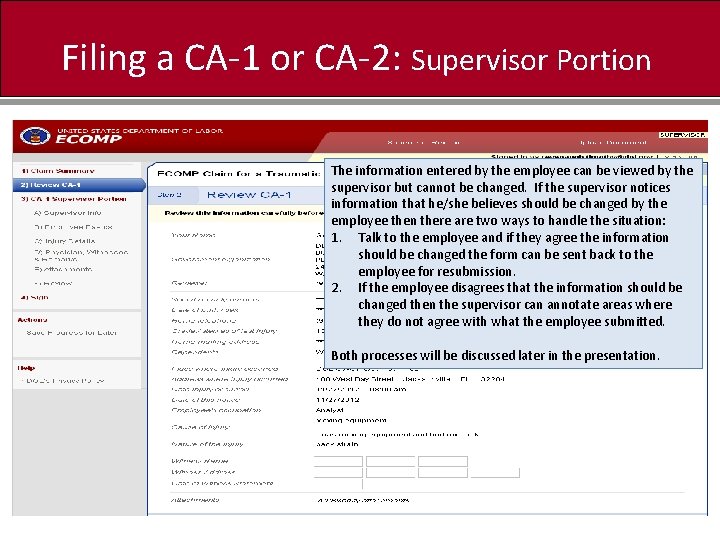

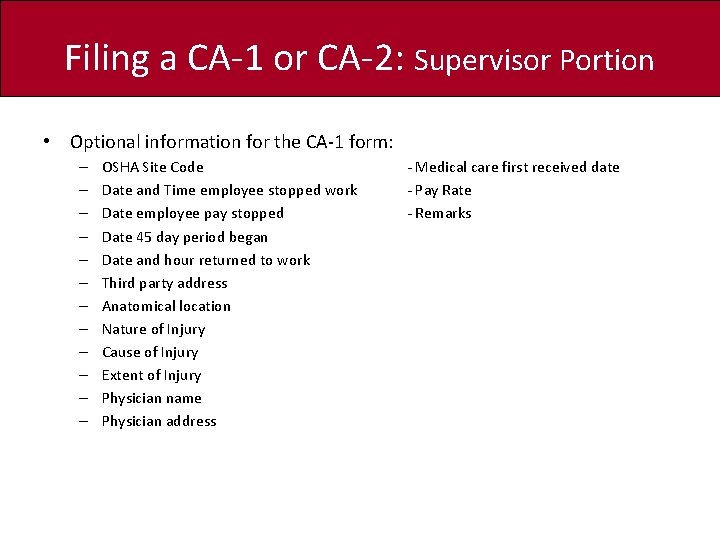
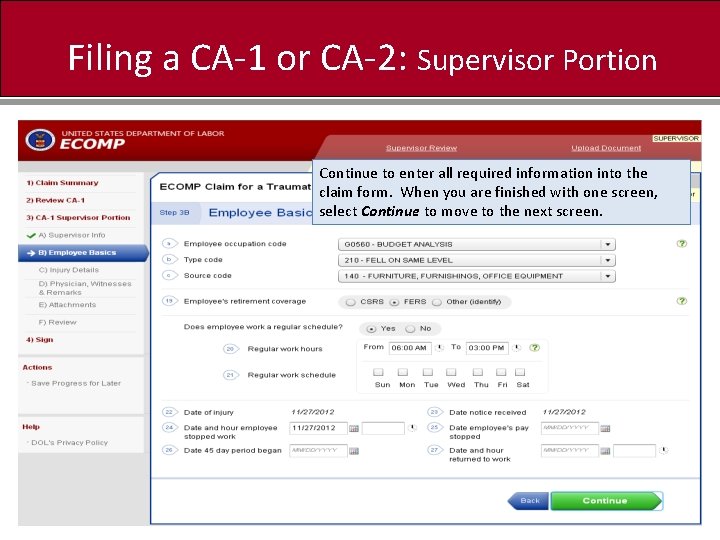
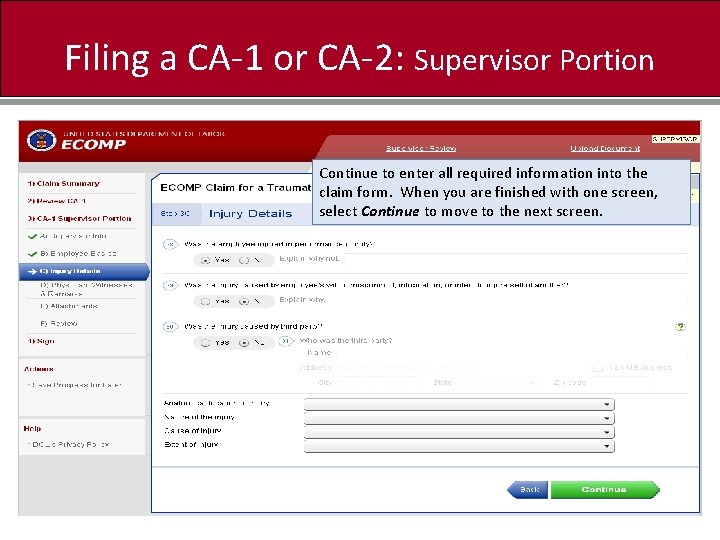
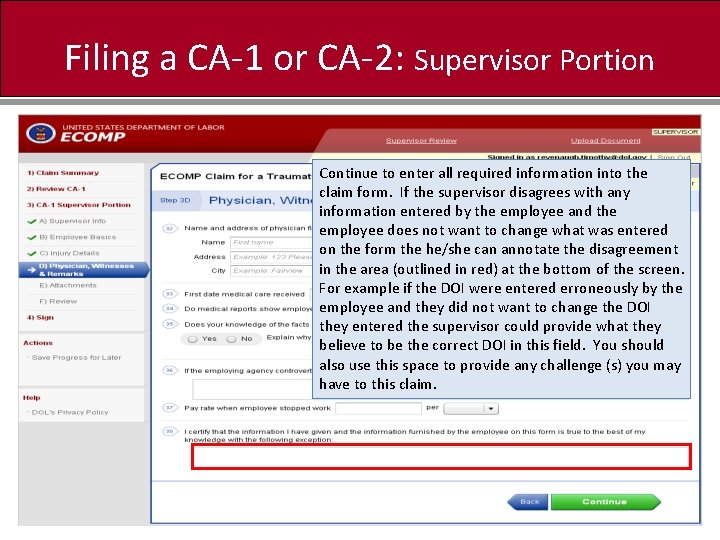
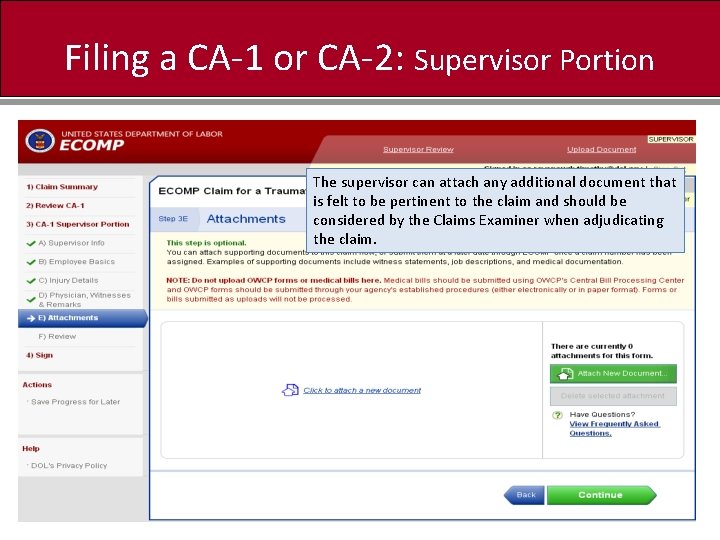
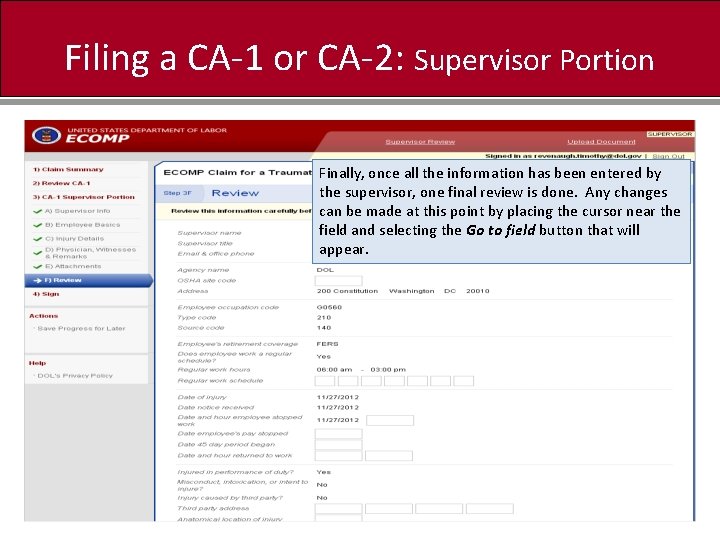
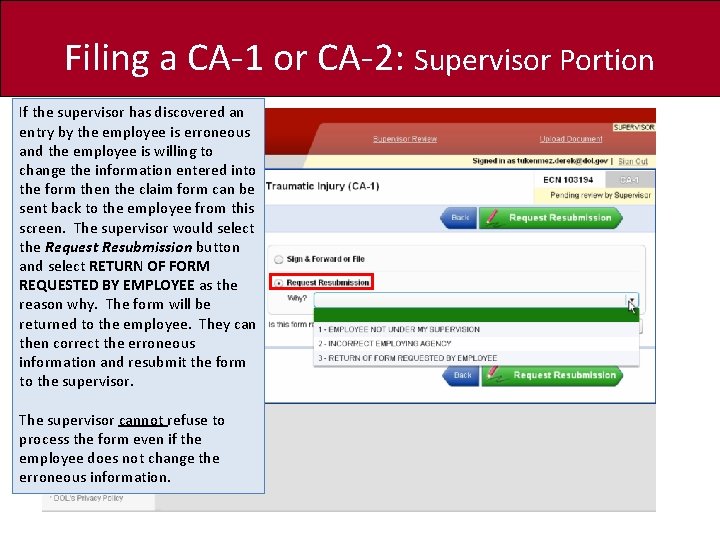
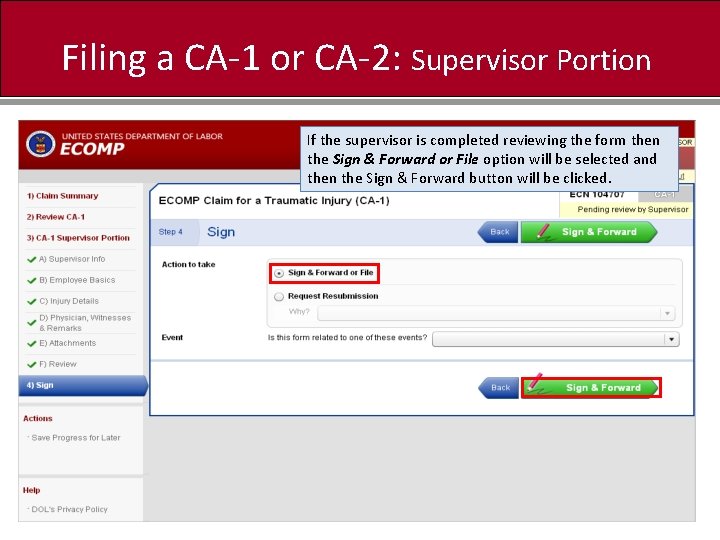
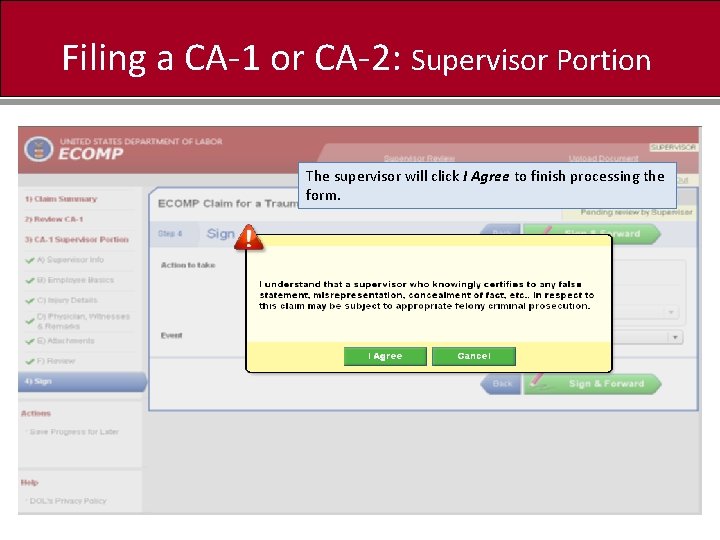

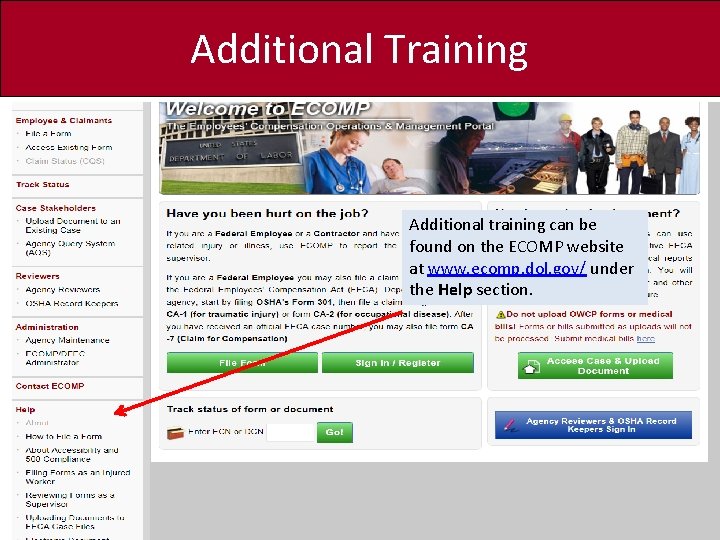
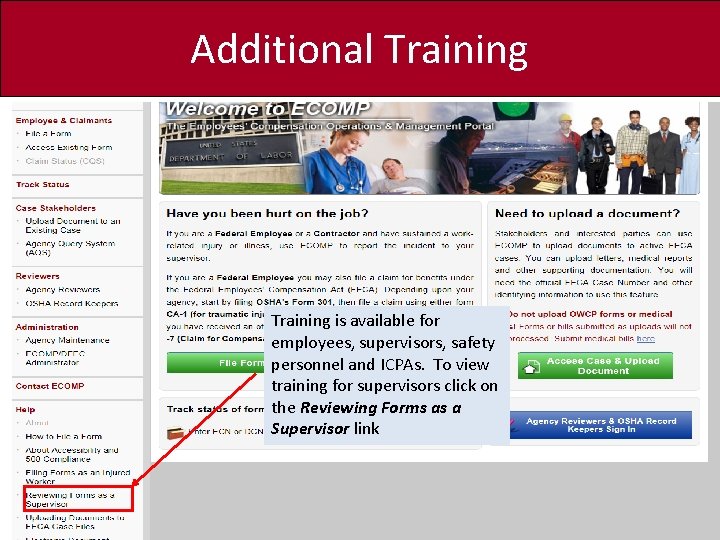
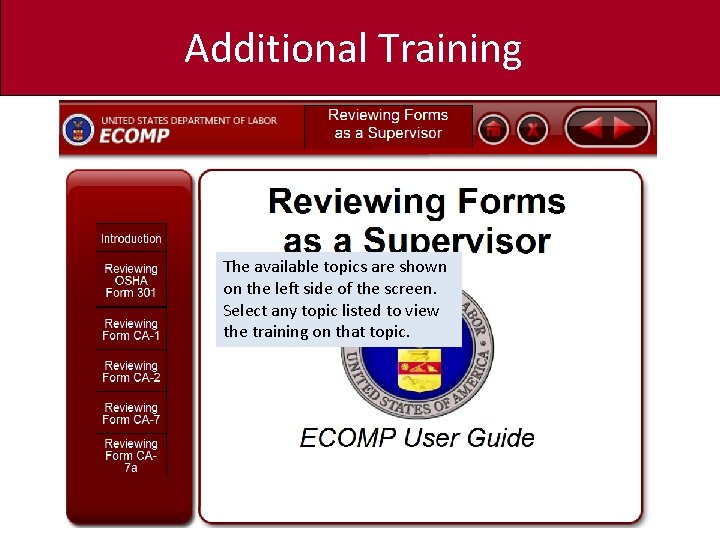
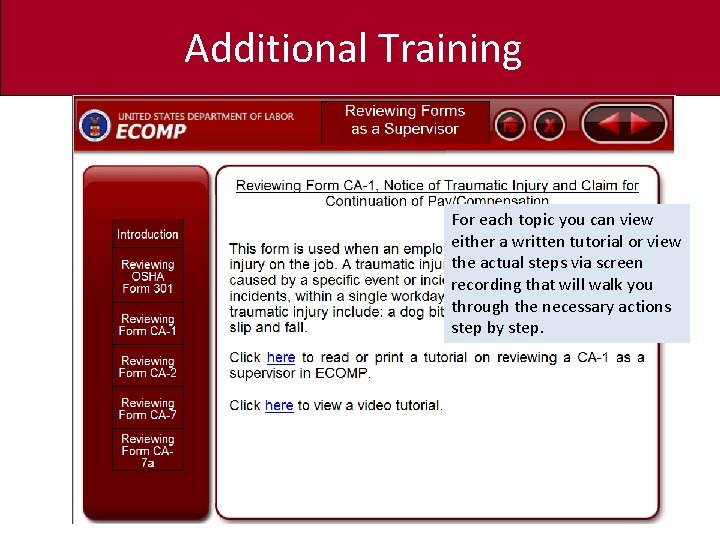
- Slides: 42
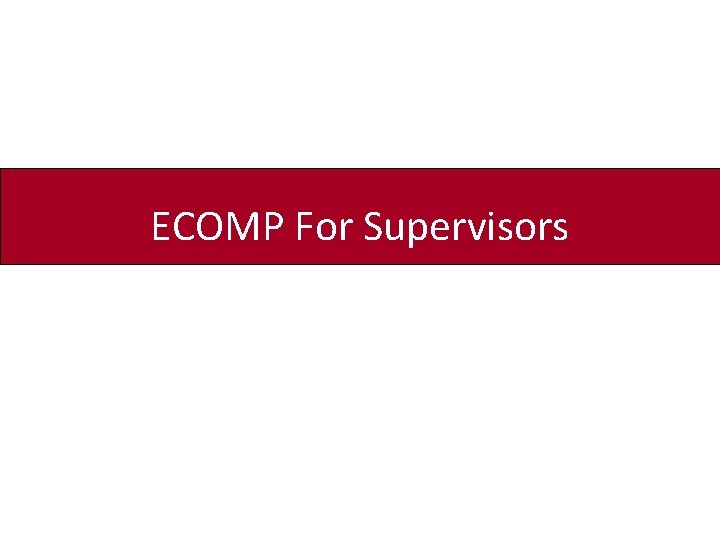
ECOMP For Supervisors
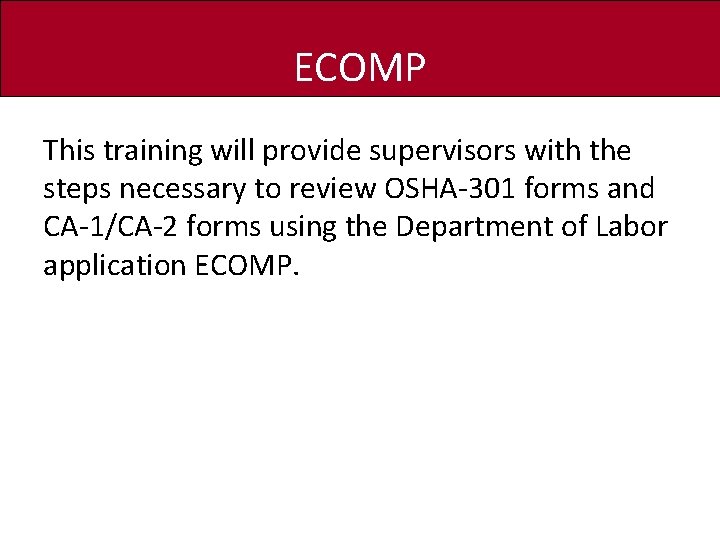
ECOMP This training will provide supervisors with the steps necessary to review OSHA-301 forms and CA-1/CA-2 forms using the Department of Labor application ECOMP.
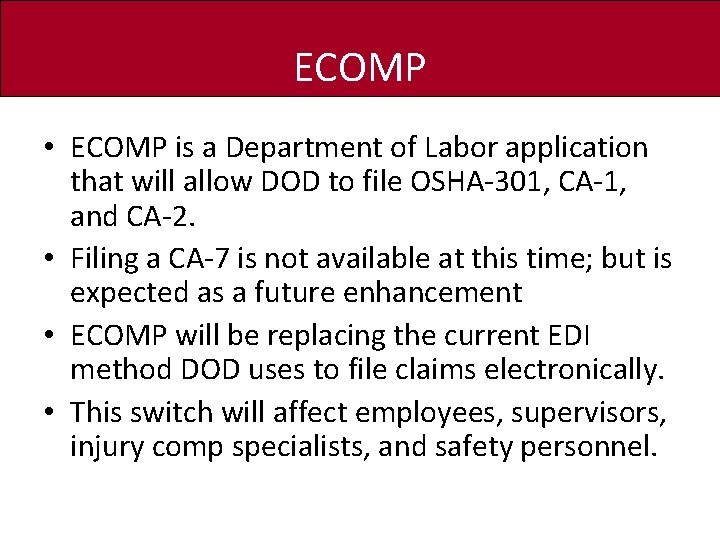
ECOMP • ECOMP is a Department of Labor application that will allow DOD to file OSHA-301, CA-1, and CA-2. • Filing a CA-7 is not available at this time; but is expected as a future enhancement • ECOMP will be replacing the current EDI method DOD uses to file claims electronically. • This switch will affect employees, supervisors, injury comp specialists, and safety personnel.
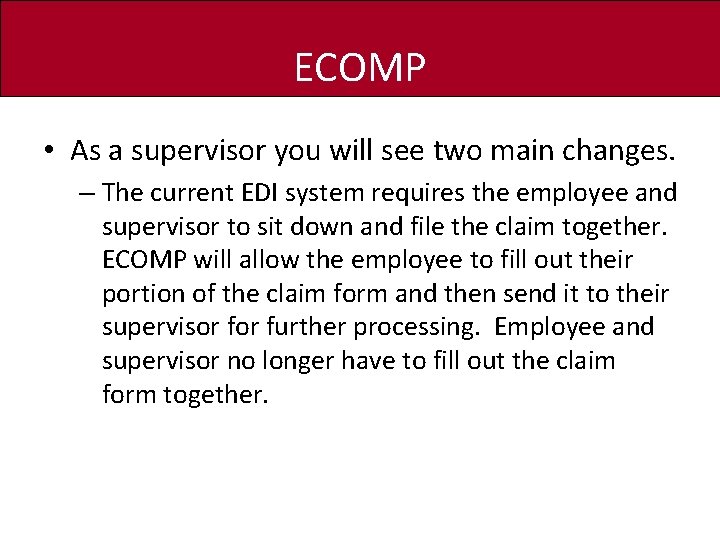
ECOMP • As a supervisor you will see two main changes. – The current EDI system requires the employee and supervisor to sit down and file the claim together. ECOMP will allow the employee to fill out their portion of the claim form and then send it to their supervisor further processing. Employee and supervisor no longer have to fill out the claim form together.
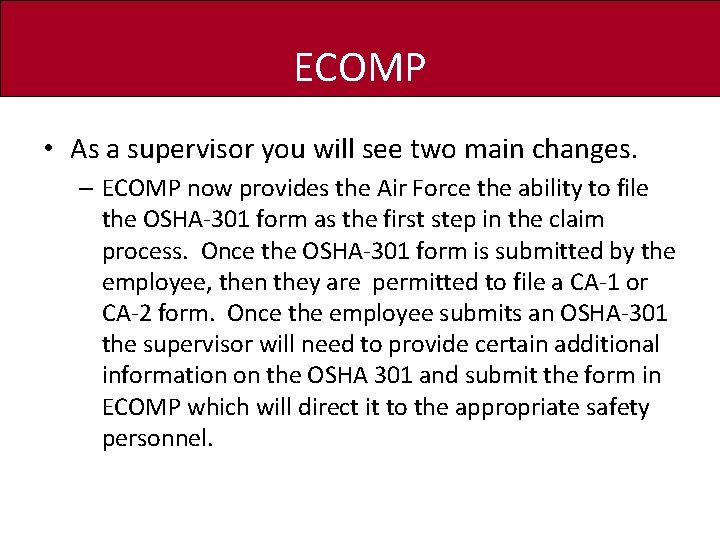
ECOMP • As a supervisor you will see two main changes. – ECOMP now provides the Air Force the ability to file the OSHA-301 form as the first step in the claim process. Once the OSHA-301 form is submitted by the employee, then they are permitted to file a CA-1 or CA-2 form. Once the employee submits an OSHA-301 the supervisor will need to provide certain additional information on the OSHA 301 and submit the form in ECOMP which will direct it to the appropriate safety personnel.
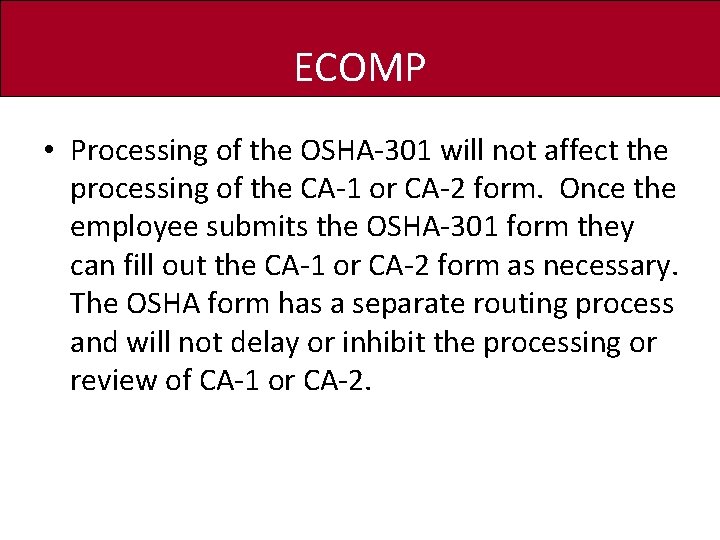
ECOMP • Processing of the OSHA-301 will not affect the processing of the CA-1 or CA-2 form. Once the employee submits the OSHA-301 form they can fill out the CA-1 or CA-2 form as necessary. The OSHA form has a separate routing process and will not delay or inhibit the processing or review of CA-1 or CA-2.
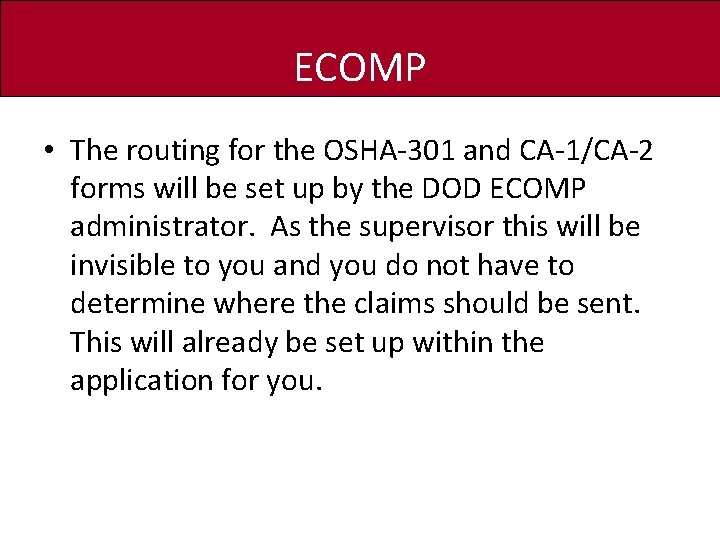
ECOMP • The routing for the OSHA-301 and CA-1/CA-2 forms will be set up by the DOD ECOMP administrator. As the supervisor this will be invisible to you and you do not have to determine where the claims should be sent. This will already be set up within the application for you.
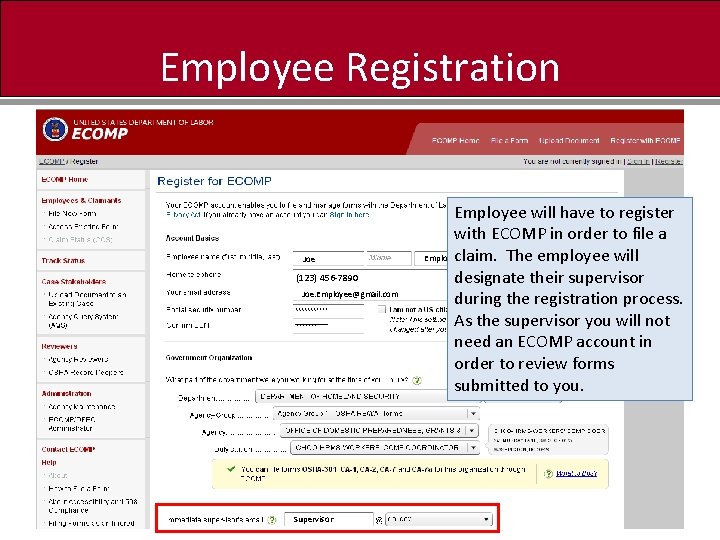
Employee Registration Joe (123)456 -7890 (123) Joe. Employee@gmail. com Supervisor Employee will have to register with ECOMP in order to file a Employee claim. The employee will designate their supervisor during the registration process. As the supervisor you will not need an ECOMP account in order to review forms submitted to you.
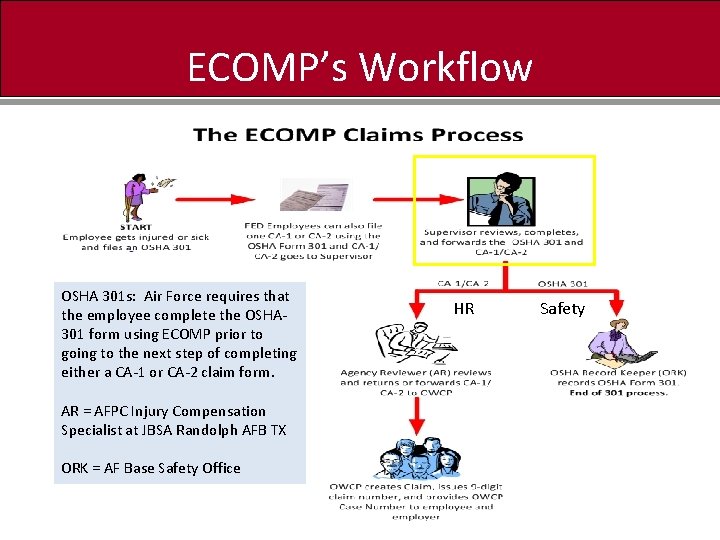
ECOMP’s Workflow OSHA 301 s: Air Force requires that the employee complete the OSHA 301 form using ECOMP prior to going to the next step of completing either a CA-1 or CA-2 claim form. AR = AFPC Injury Compensation Specialist at JBSA Randolph AFB TX ORK = AF Base Safety Office HR Safety
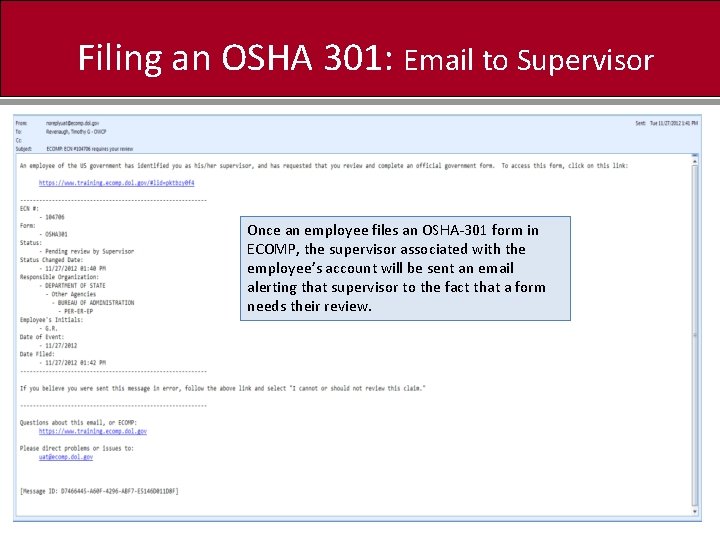
Filing an OSHA 301: Email to Supervisor Once an employee files an OSHA-301 form in ECOMP, the supervisor associated with the employee’s account will be sent an email alerting that supervisor to the fact that a form needs their review.
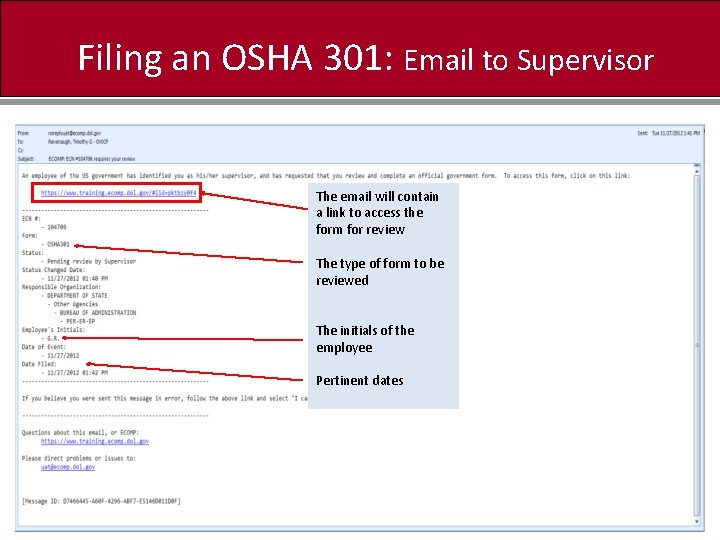
Filing an OSHA 301: Email to Supervisor The email will contain a link to access the form for review The type of form to be reviewed The initials of the employee Pertinent dates
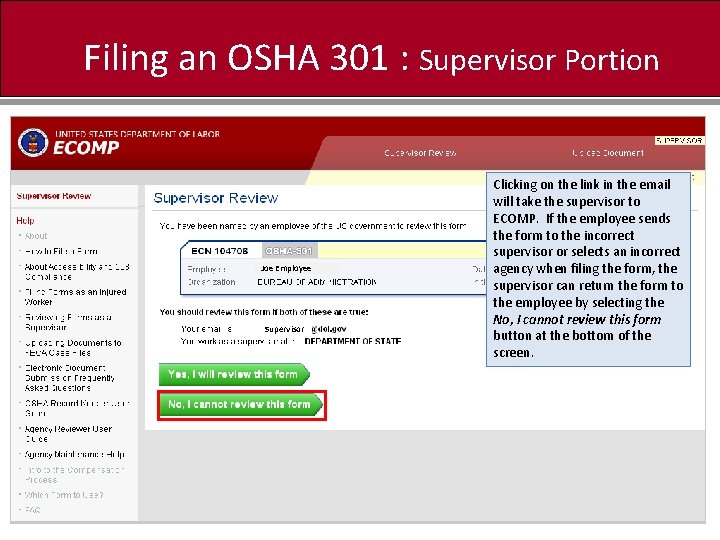
Filing an OSHA 301 : Supervisor Portion Supervisor Joe. Employee Supervisor Clicking on the link in the email will take the supervisor to ECOMP. If the employee sends the form to the incorrect supervisor or selects an incorrect agency when filing the form, the supervisor can return the form to the employee by selecting the No, I cannot review this form button at the bottom of the screen.
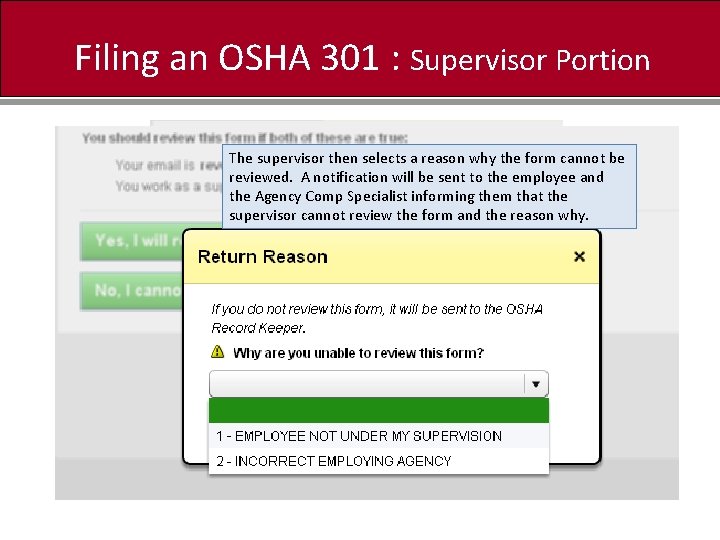
Filing an OSHA 301 : Supervisor Portion The supervisor then selects a reason why the form cannot be reviewed. A notification will be sent to the employee and the Agency Comp Specialist informing them that the supervisor cannot review the form and the reason why.
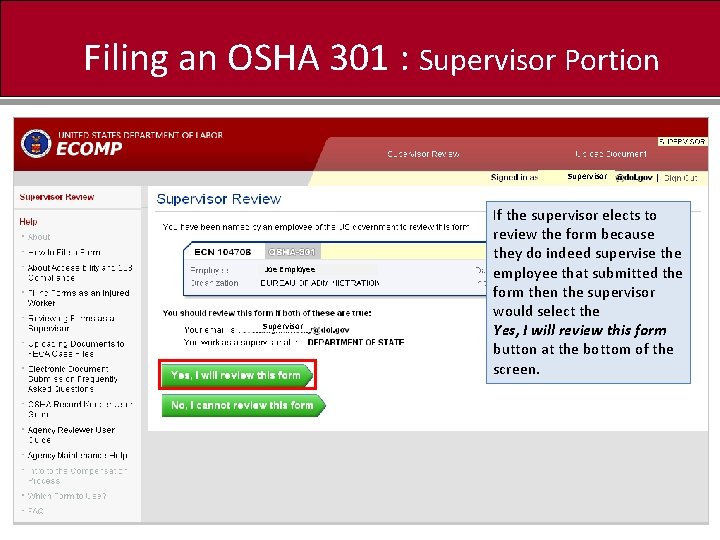
Filing an OSHA 301 : Supervisor Portion Supervisor Joe Employee Supervisor If the supervisor elects to review the form because they do indeed supervise the employee that submitted the form then the supervisor would select the Yes, I will review this form button at the bottom of the screen.
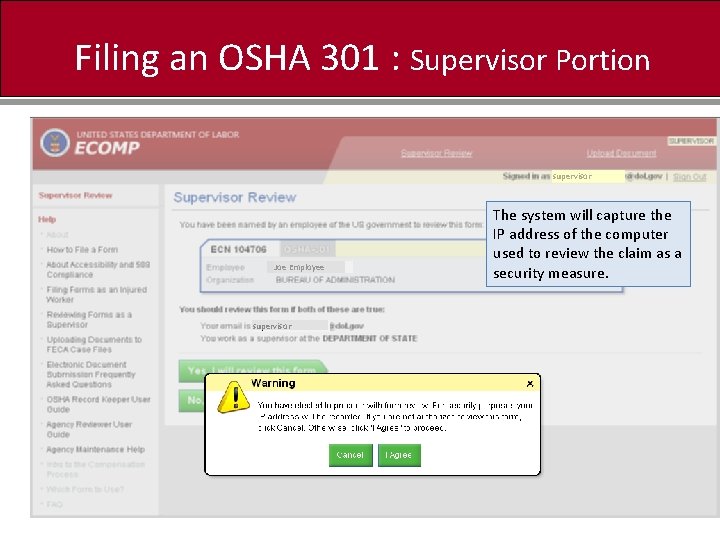
Filing an OSHA 301 : Supervisor Portion supervisor Joe Employee supervisor The system will capture the IP address of the computer used to review the claim as a security measure.
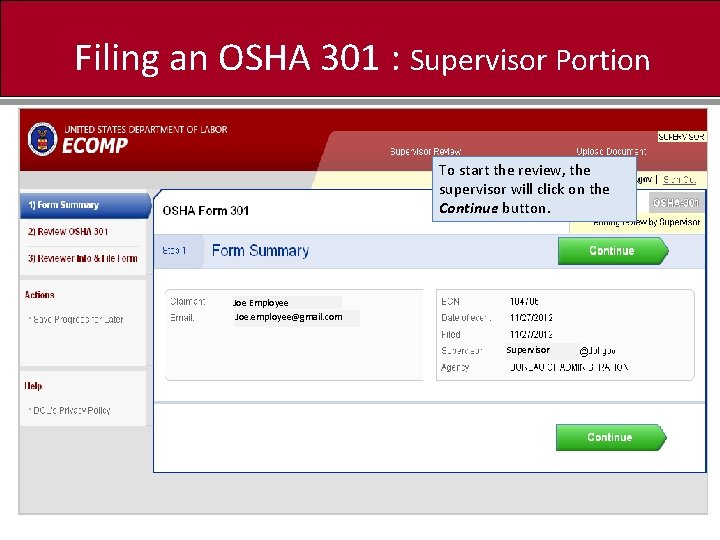
Filing an OSHA 301 : Supervisor Portion To start the review, the supervisor will click on the Continue button. Joe Employee Joe. employee@gmail. com Supervisor
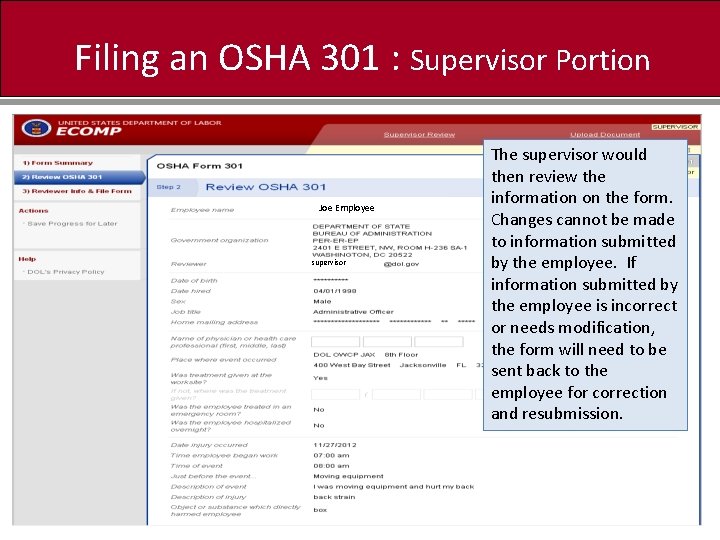
Filing an OSHA 301 : Supervisor Portion Joe Employee supervisor The supervisor would then review the information on the form. Changes cannot be made to information submitted by the employee. If information submitted by the employee is incorrect or needs modification, the form will need to be sent back to the employee for correction and resubmission.
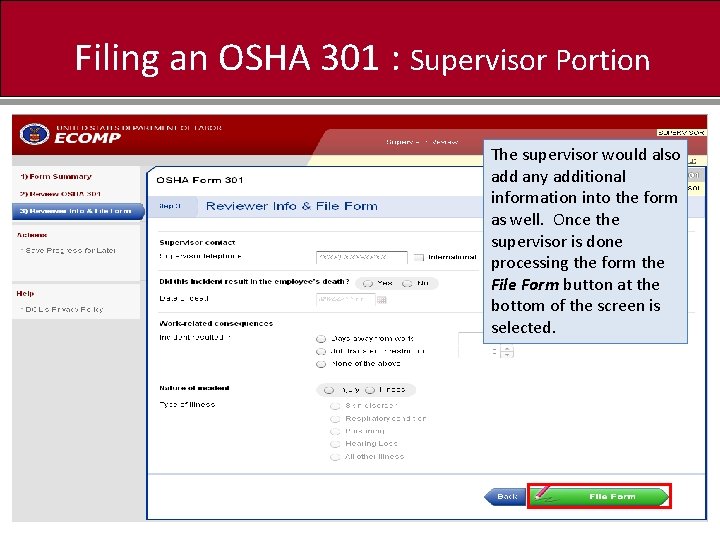
Filing an OSHA 301 : Supervisor Portion The supervisor would also add any additional information into the form as well. Once the supervisor is done processing the form the File Form button at the bottom of the screen is selected.
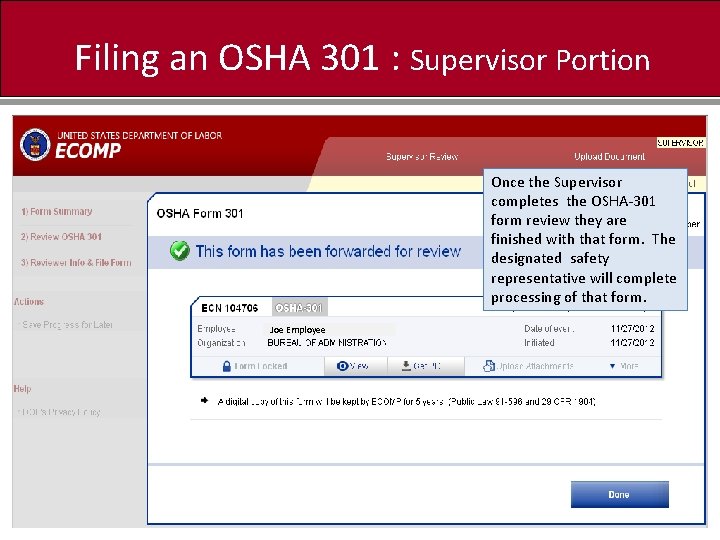
Filing an OSHA 301 : Supervisor Portion Once the Supervisor completes the OSHA-301 form review they are finished with that form. The designated safety representative will complete processing of that form. Joe Employee
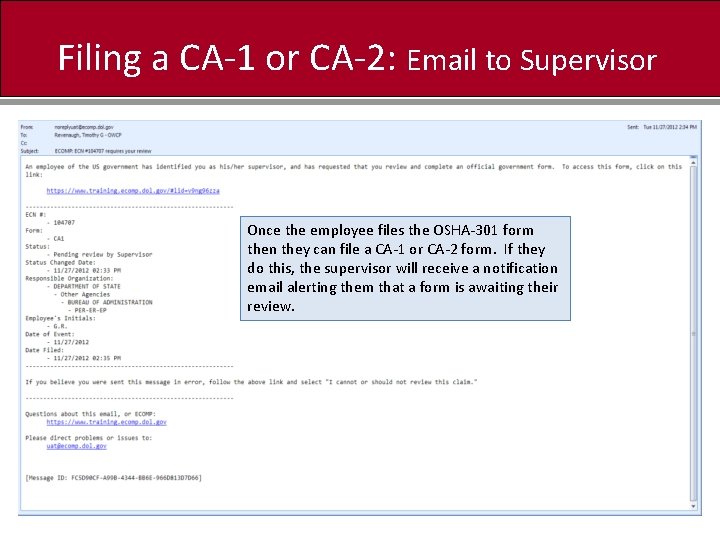
Filing a CA-1 or CA-2: Email to Supervisor Once the employee files the OSHA-301 form then they can file a CA-1 or CA-2 form. If they do this, the supervisor will receive a notification email alerting them that a form is awaiting their review.
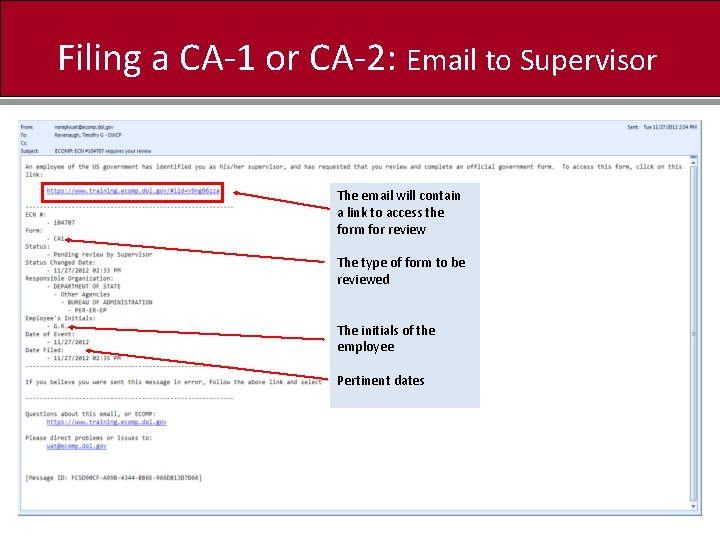
Filing a CA-1 or CA-2: Email to Supervisor The email will contain a link to access the form for review The type of form to be reviewed The initials of the employee Pertinent dates
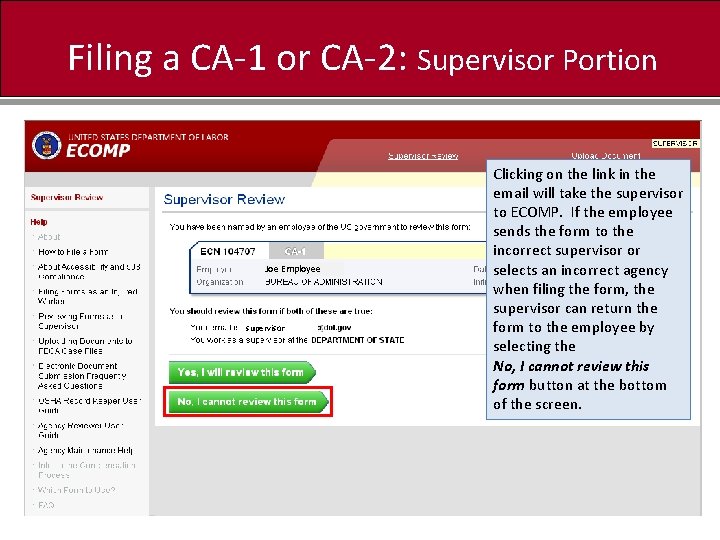
Filing a CA-1 or CA-2: Supervisor Portion Joe Employee supervisor Clicking on the link in the email will take the supervisor to ECOMP. If the employee sends the form to the incorrect supervisor or selects an incorrect agency when filing the form, the supervisor can return the form to the employee by selecting the No, I cannot review this form button at the bottom of the screen.
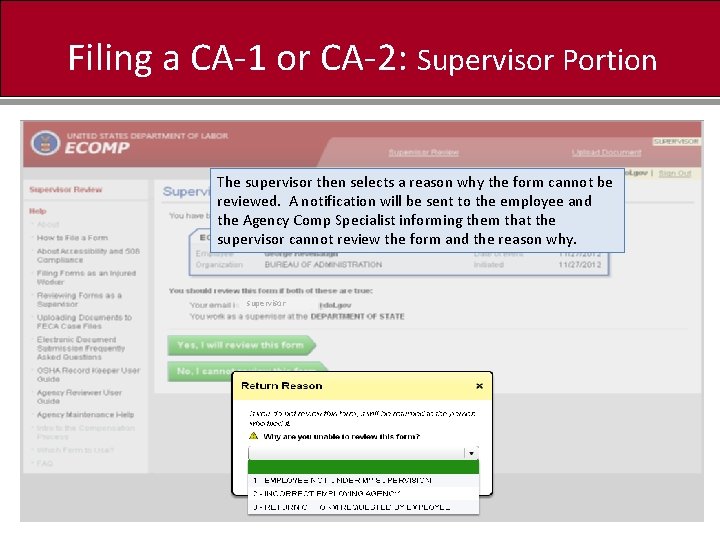
Filing a CA-1 or CA-2: Supervisor Portion The supervisor then selects a reason why the form cannot be reviewed. A notification will be sent to the employee and the Agency Comp Specialist informing them that the supervisor cannot review the form and the reason why. supervisor
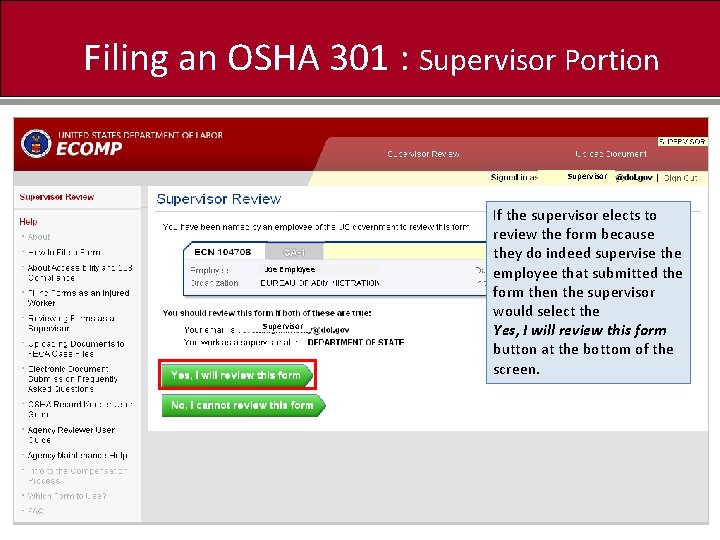
Filing an OSHA 301 : Supervisor Portion Supervisor Joe Employee Supervisor If the supervisor elects to review the form because they do indeed supervise the employee that submitted the form then the supervisor would select the Yes, I will review this form button at the bottom of the screen.
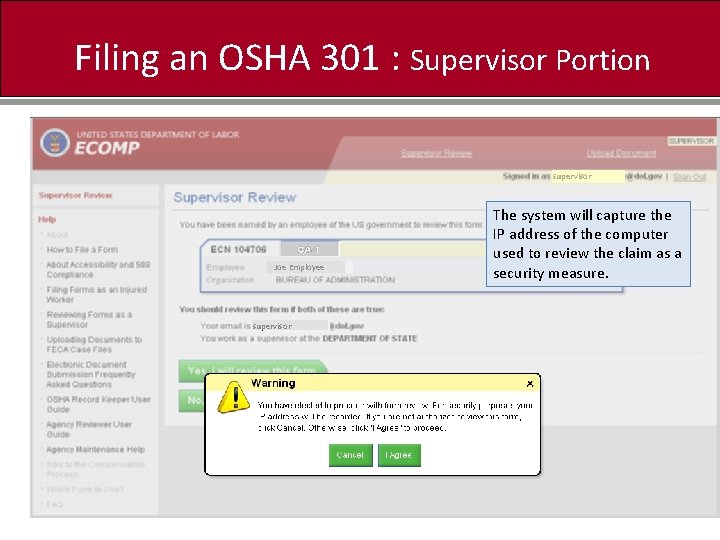
Filing an OSHA 301 : Supervisor Portion supervisor Joe Employee supervisor The system will capture the IP address of the computer used to review the claim as a security measure.
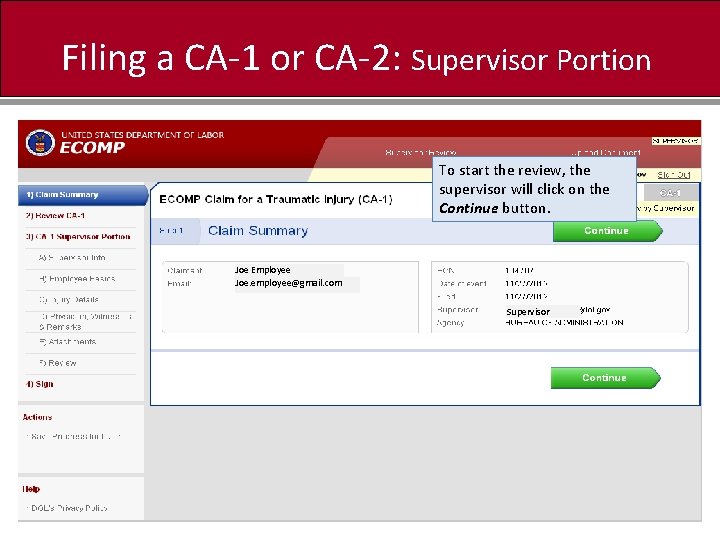
Filing a CA-1 or CA-2: Supervisor Portion To start the review, the supervisor will click on the Continue button. Joe Employee Joe. employee@gmail. com Supervisor
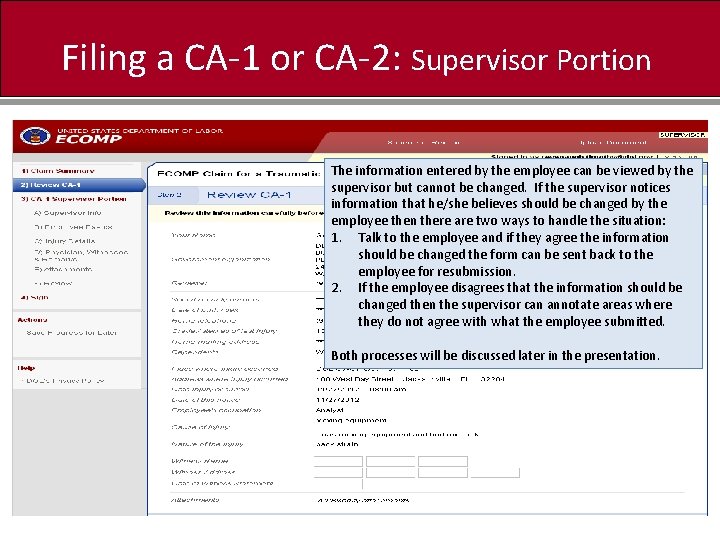
Filing a CA-1 or CA-2: Supervisor Portion The information entered by the employee can be viewed by the supervisor but cannot be changed. If the supervisor notices information that he/she believes should be changed by the employee then there are two ways to handle the situation: 1. Talk to the employee and if they agree the information should be changed the form can be sent back to the employee for resubmission. 2. If the employee disagrees that the information should be changed then the supervisor can annotate areas where they do not agree with what the employee submitted. Both processes will be discussed later in the presentation.

Filing a CA-1 or CA-2: Supervisor Portion The supervisor will enter information into the claim form. Not all information is required so some information is optional and does not have to be entered by the supervisor.
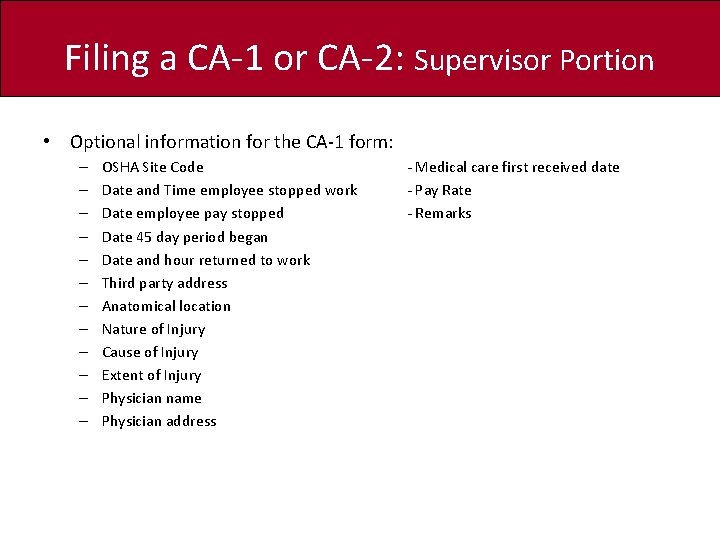
Filing a CA-1 or CA-2: Supervisor Portion • Optional information for the CA-1 form: – – – OSHA Site Code Date and Time employee stopped work Date employee pay stopped Date 45 day period began Date and hour returned to work Third party address Anatomical location Nature of Injury Cause of Injury Extent of Injury Physician name Physician address - Medical care first received date - Pay Rate - Remarks
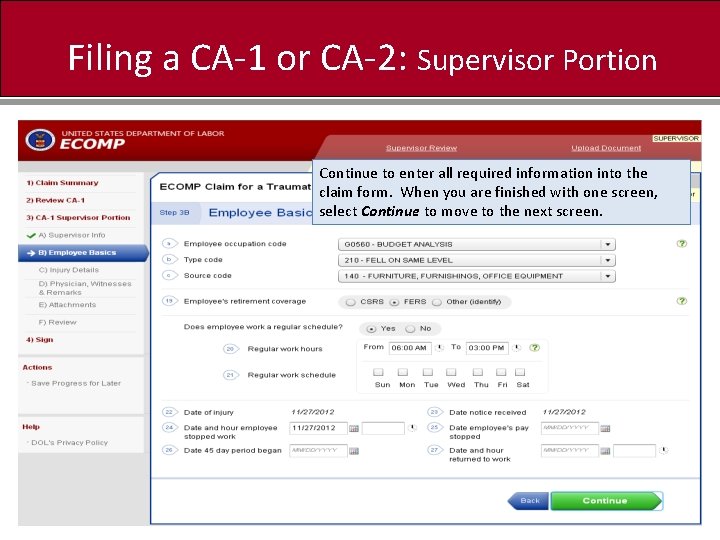
Filing a CA-1 or CA-2: Supervisor Portion Continue to enter all required information into the claim form. When you are finished with one screen, select Continue to move to the next screen.
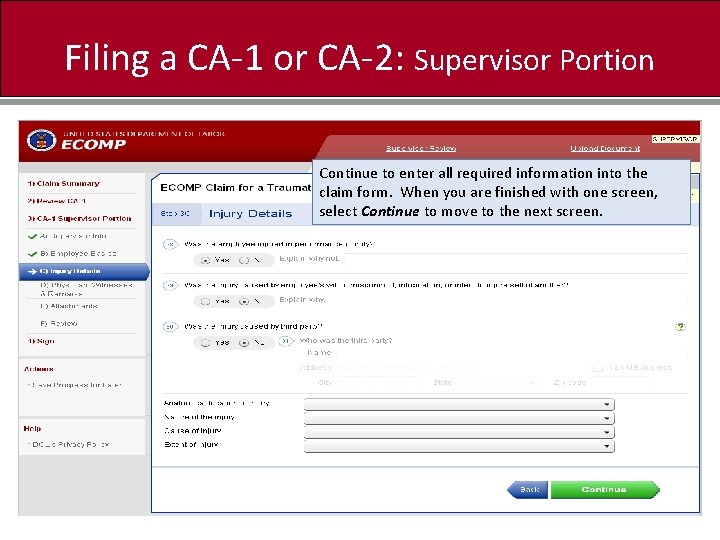
Filing a CA-1 or CA-2: Supervisor Portion Continue to enter all required information into the claim form. When you are finished with one screen, select Continue to move to the next screen.
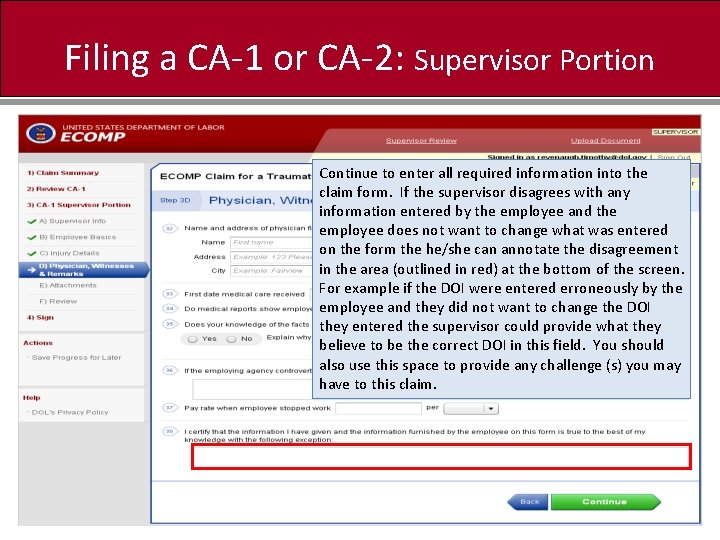
Filing a CA-1 or CA-2: Supervisor Portion Continue to enter all required information into the claim form. If the supervisor disagrees with any information entered by the employee and the employee does not want to change what was entered on the form the he/she can annotate the disagreement in the area (outlined in red) at the bottom of the screen. For example if the DOI were entered erroneously by the employee and they did not want to change the DOI they entered the supervisor could provide what they believe to be the correct DOI in this field. You should also use this space to provide any challenge (s) you may have to this claim.
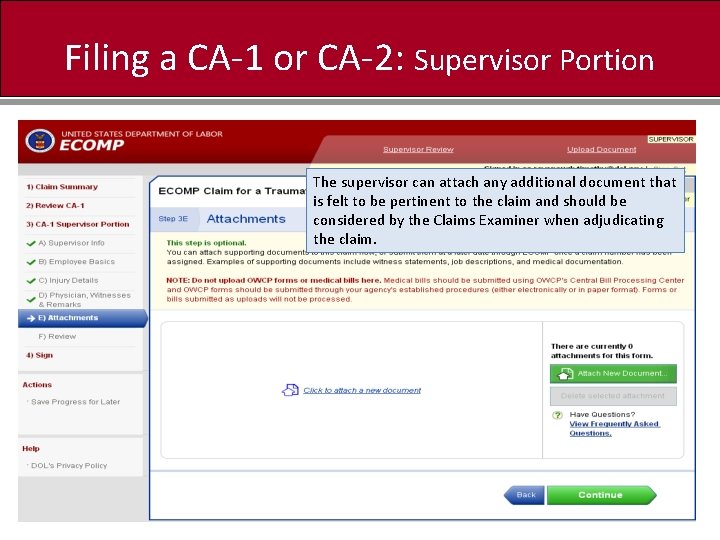
Filing a CA-1 or CA-2: Supervisor Portion The supervisor can attach any additional document that is felt to be pertinent to the claim and should be considered by the Claims Examiner when adjudicating the claim.
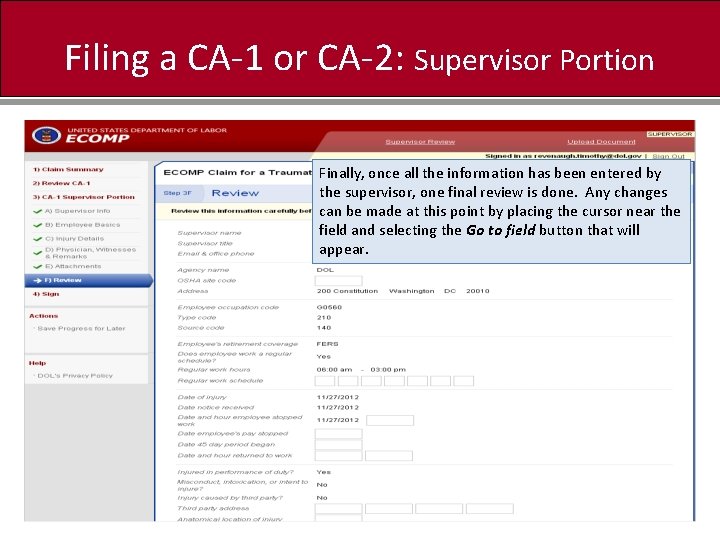
Filing a CA-1 or CA-2: Supervisor Portion Finally, once all the information has been entered by the supervisor, one final review is done. Any changes can be made at this point by placing the cursor near the field and selecting the Go to field button that will appear.
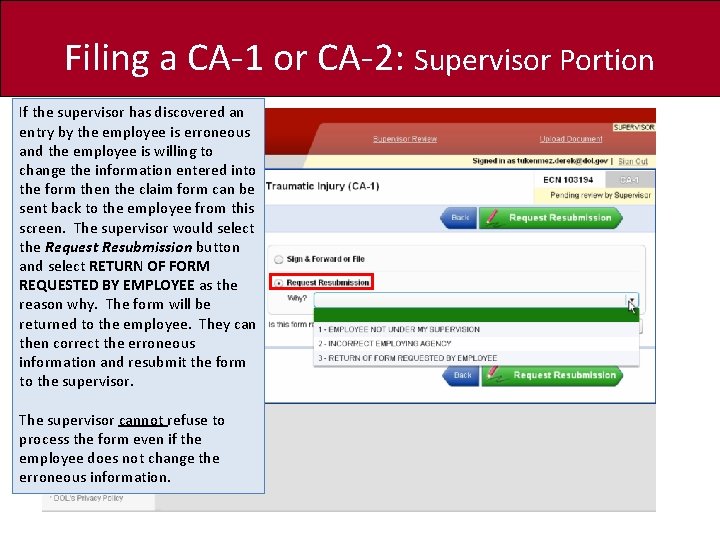
Filing a CA-1 or CA-2: Supervisor Portion If the supervisor has discovered an entry by the employee is erroneous and the employee is willing to change the information entered into the form then the claim form can be sent back to the employee from this screen. The supervisor would select the Request Resubmission button and select RETURN OF FORM REQUESTED BY EMPLOYEE as the reason why. The form will be returned to the employee. They can then correct the erroneous information and resubmit the form to the supervisor. The supervisor cannot refuse to process the form even if the employee does not change the erroneous information.
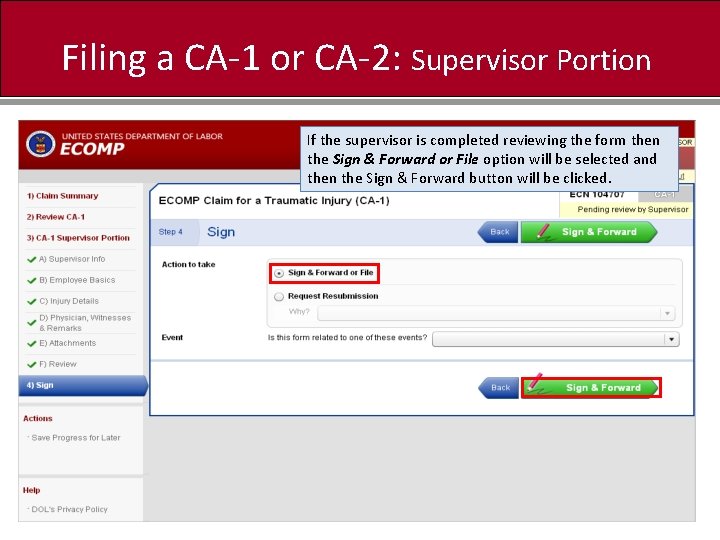
Filing a CA-1 or CA-2: Supervisor Portion If the supervisor is completed reviewing the form then the Sign & Forward or File option will be selected and then the Sign & Forward button will be clicked.
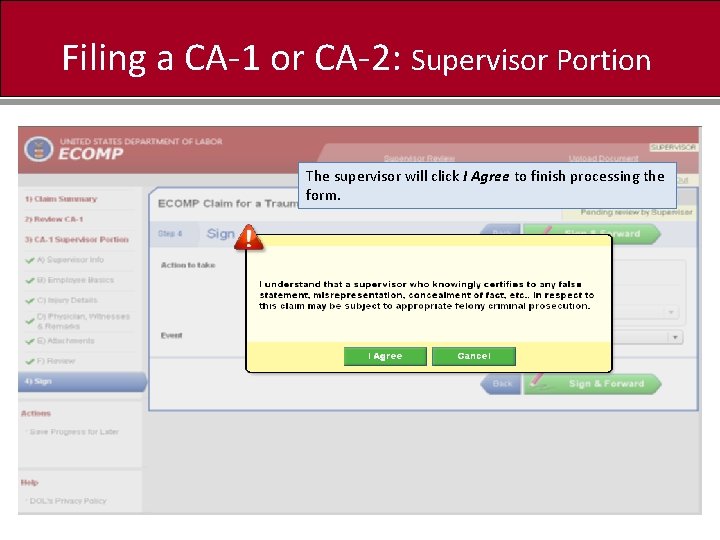
Filing a CA-1 or CA-2: Supervisor Portion The supervisor will click I Agree to finish processing the form.

Filing a CA-1 or CA-2: Supervisor Portion The form will now be submitted to the Injury Compensation Specialist at AFPC IC Office located at JBSA Randolph for the agency to finish processing. Joe Employee
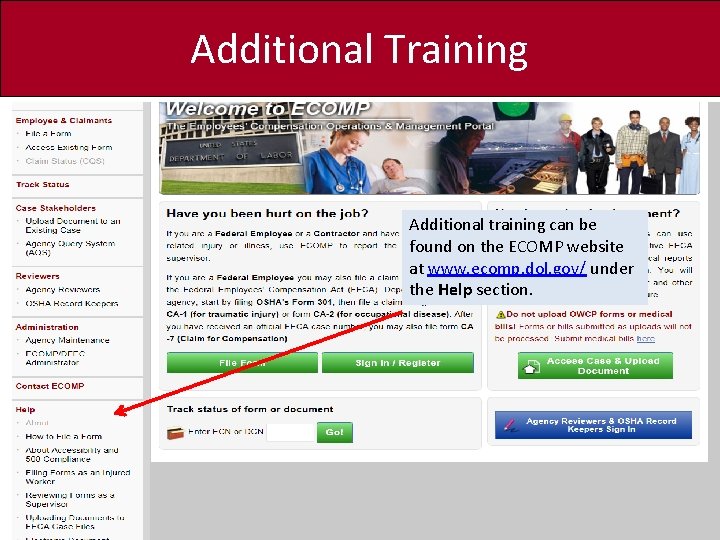
Additional Training Additional training can be found on the ECOMP website at www. ecomp. dol. gov/ under the Help section.
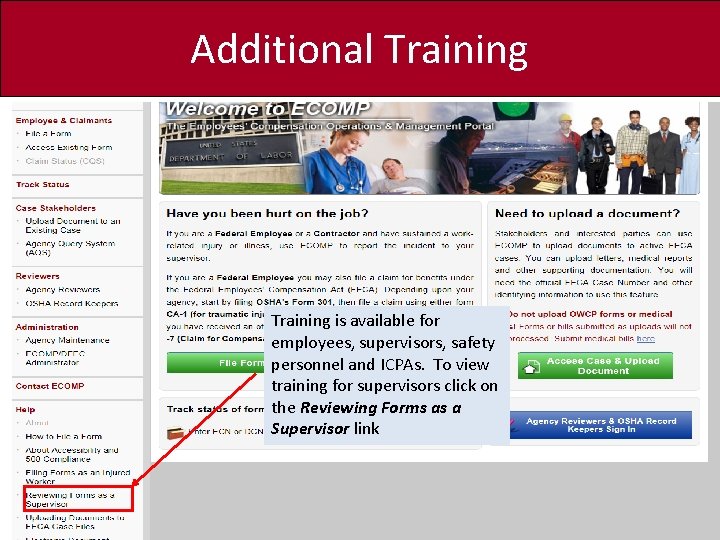
Additional Training is available for employees, supervisors, safety personnel and ICPAs. To view training for supervisors click on the Reviewing Forms as a Supervisor link
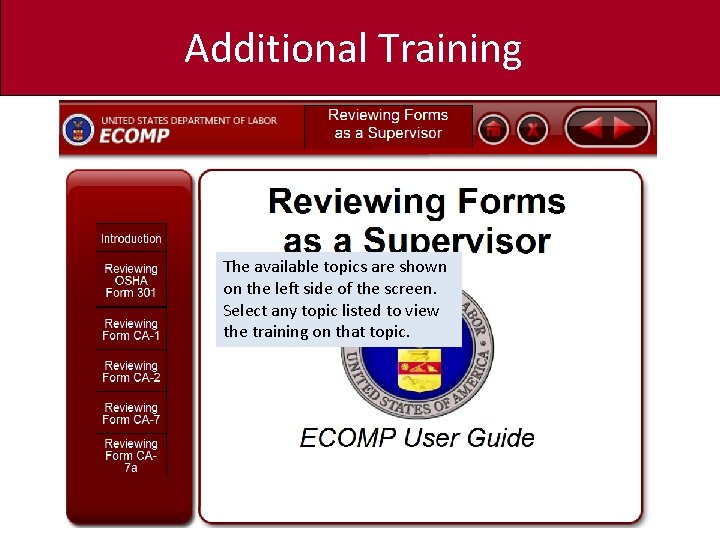
Additional Training The available topics are shown on the left side of the screen. Select any topic listed to view the training on that topic.
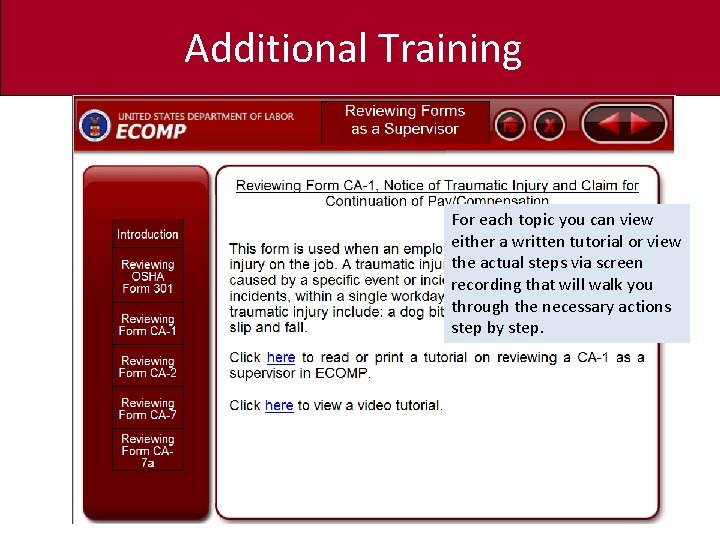
Additional Training For each topic you can view either a written tutorial or view the actual steps via screen recording that will walk you through the necessary actions step by step.
 Nfv onap
Nfv onap Onap ecomp
Onap ecomp Eeo compliance training
Eeo compliance training Ergonomics awareness training for supervisors
Ergonomics awareness training for supervisors Ergonomics awareness training for supervisors
Ergonomics awareness training for supervisors Eeo compliance training for managers and supervisors
Eeo compliance training for managers and supervisors Safety leadership for supervisors
Safety leadership for supervisors Tennessee attendance conference
Tennessee attendance conference Nursing supervisors are selected using random numbers
Nursing supervisors are selected using random numbers Danger zones for supervisors
Danger zones for supervisors Tccg ground
Tccg ground Bath county board of supervisors
Bath county board of supervisors Pa state association of township supervisors
Pa state association of township supervisors Pa state association of township supervisors
Pa state association of township supervisors Gp supervisor requirements
Gp supervisor requirements Iso 22301 utbildning
Iso 22301 utbildning Typiska novell drag
Typiska novell drag Tack för att ni lyssnade bild
Tack för att ni lyssnade bild Returpilarna
Returpilarna Varför kallas perioden 1918-1939 för mellankrigstiden
Varför kallas perioden 1918-1939 för mellankrigstiden En lathund för arbete med kontinuitetshantering
En lathund för arbete med kontinuitetshantering Personalliggare bygg undantag
Personalliggare bygg undantag Tidbok för yrkesförare
Tidbok för yrkesförare Anatomi organ reproduksi
Anatomi organ reproduksi Densitet vatten
Densitet vatten Datorkunskap för nybörjare
Datorkunskap för nybörjare Boverket ka
Boverket ka Debattartikel mall
Debattartikel mall Delegerande ledarskap
Delegerande ledarskap Nyckelkompetenser för livslångt lärande
Nyckelkompetenser för livslångt lärande Påbyggnader för flakfordon
Påbyggnader för flakfordon Tryck formel
Tryck formel Offentlig förvaltning
Offentlig förvaltning I gullregnens månad
I gullregnens månad Presentera för publik crossboss
Presentera för publik crossboss Vad är ett minoritetsspråk
Vad är ett minoritetsspråk Kanaans land
Kanaans land Treserva lathund
Treserva lathund Luftstrupen för medicinare
Luftstrupen för medicinare Claes martinsson
Claes martinsson Cks
Cks Lågenergihus nyproduktion
Lågenergihus nyproduktion Mat för unga idrottare
Mat för unga idrottare