ECOMMERCE APPLICATIONS DEVELOPMENT 1 0731465 LECTURE 1 JAVASCRIPT
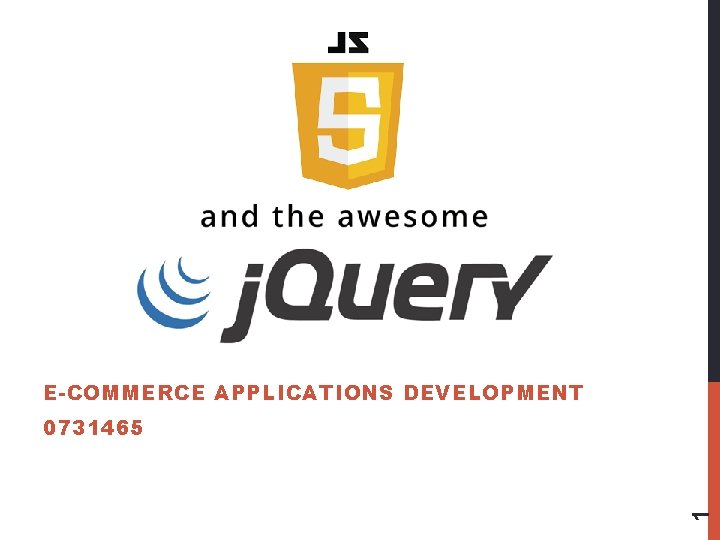
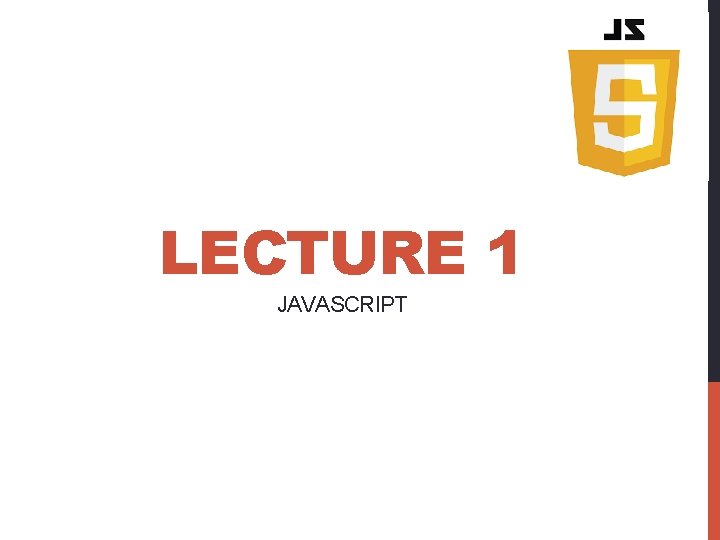
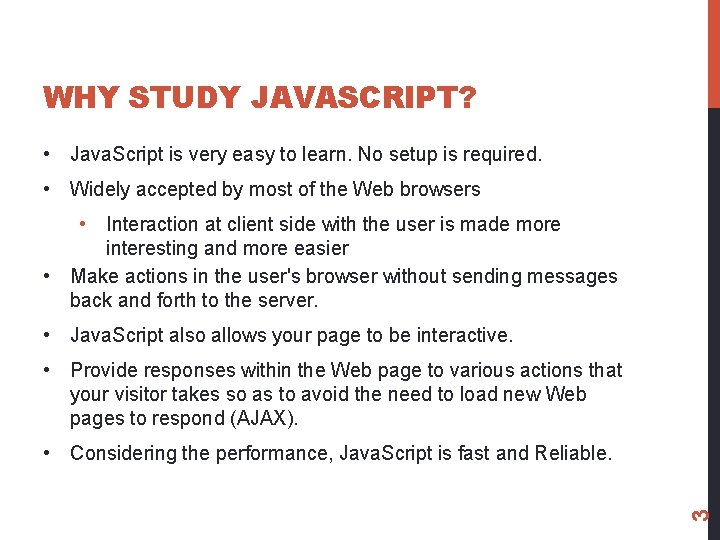
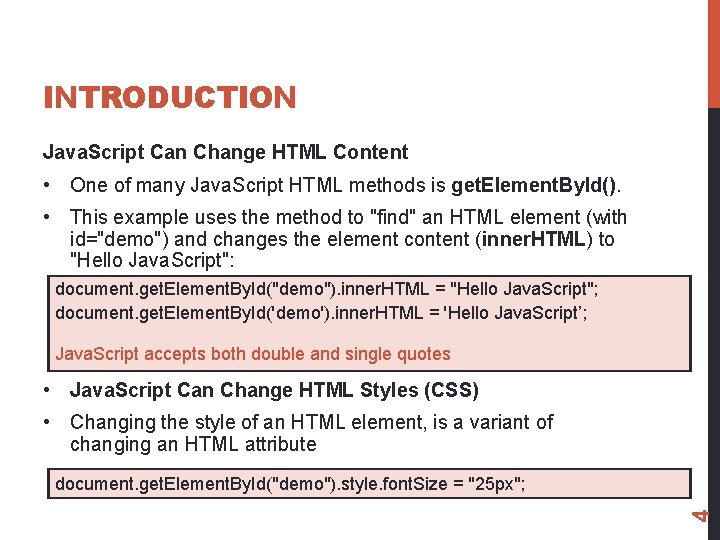
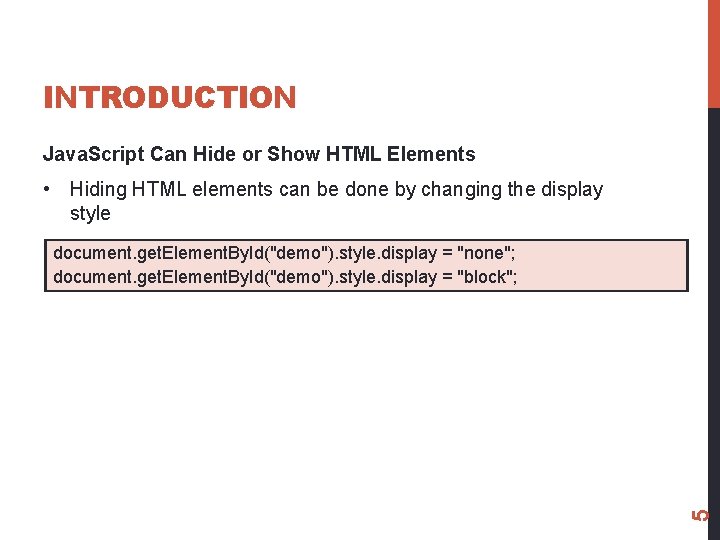
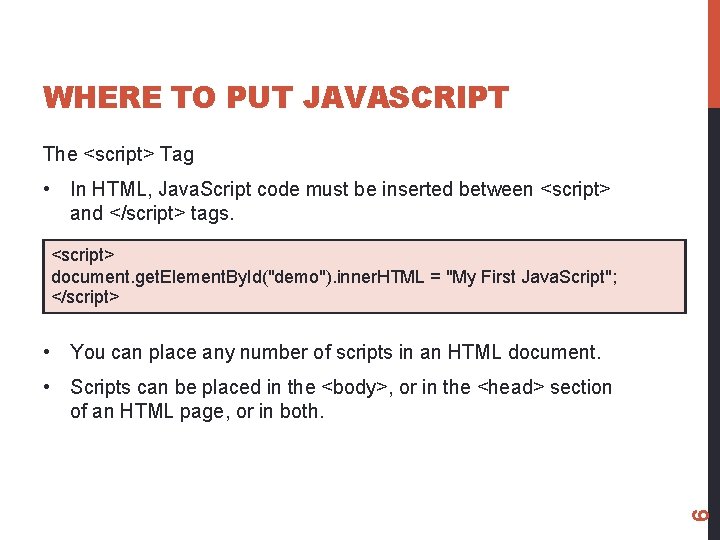
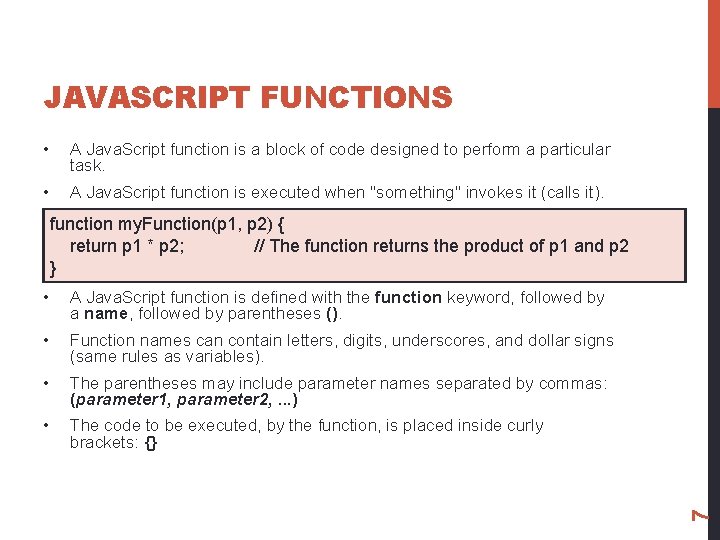
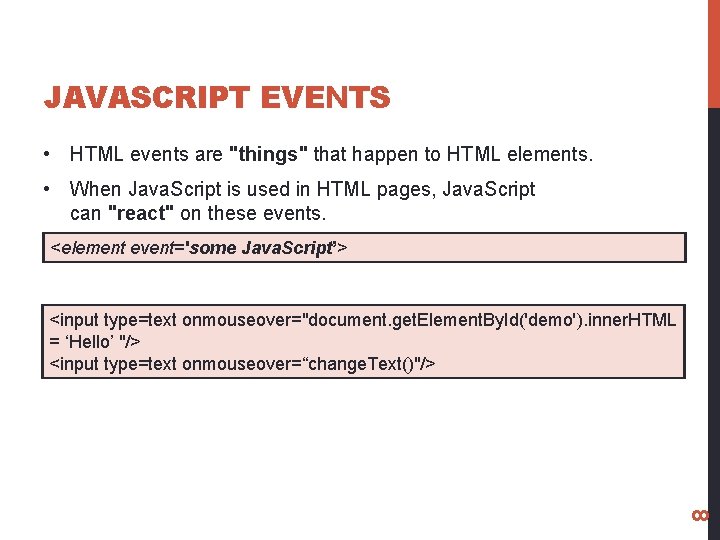
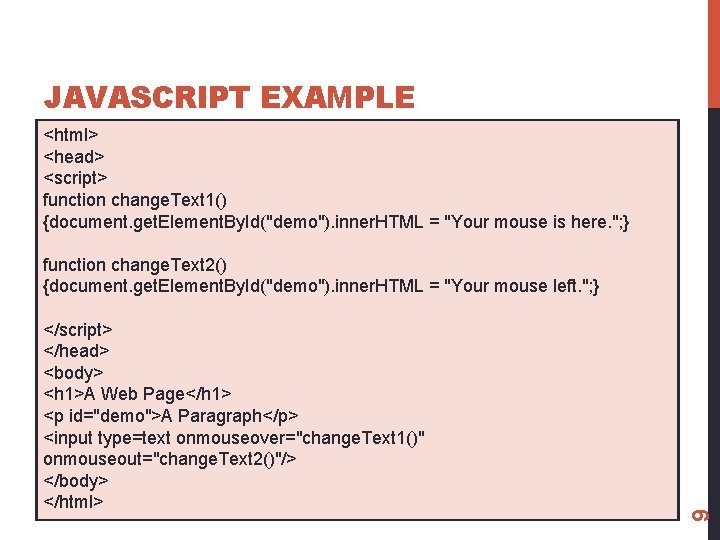
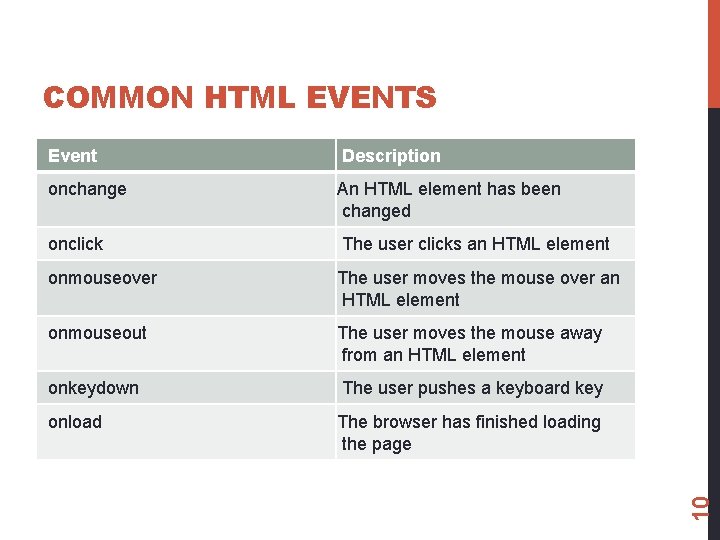
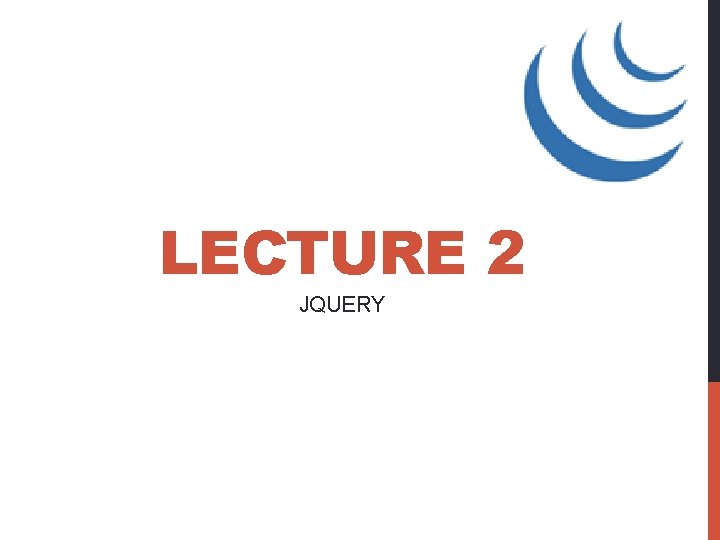
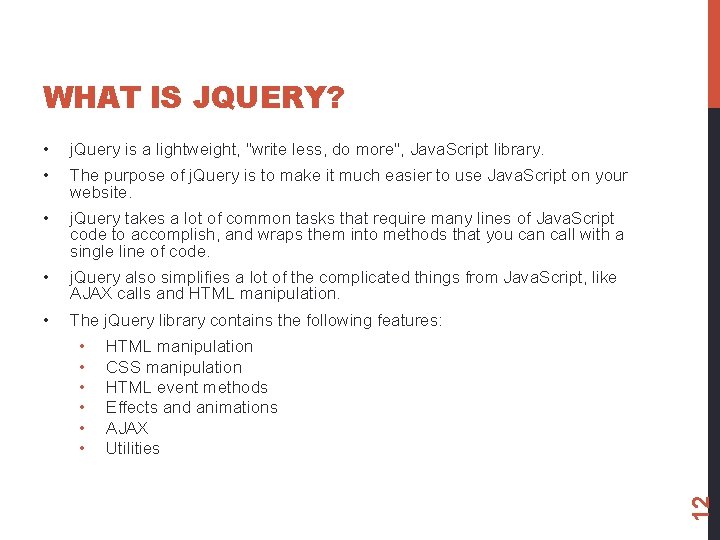
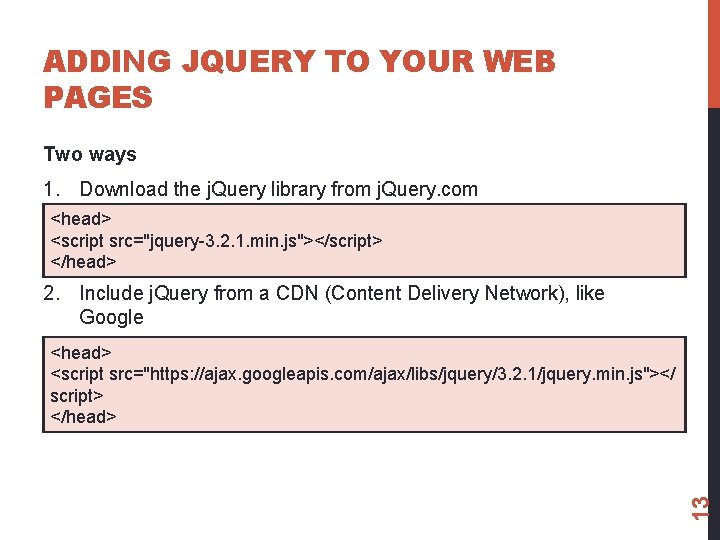
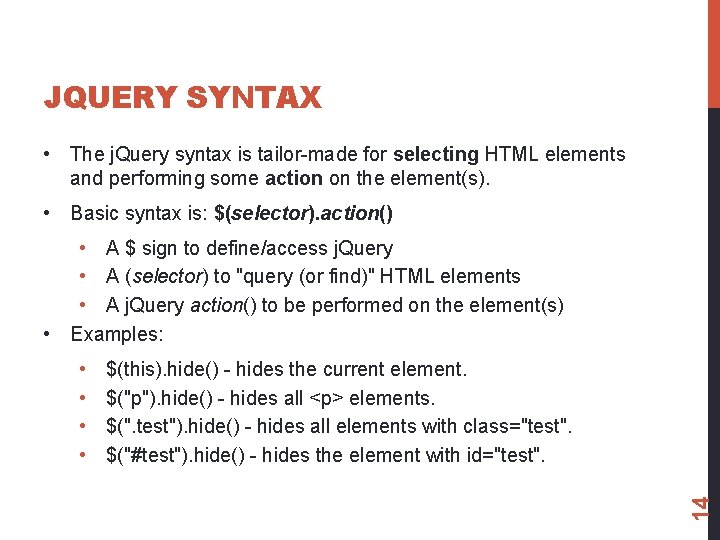
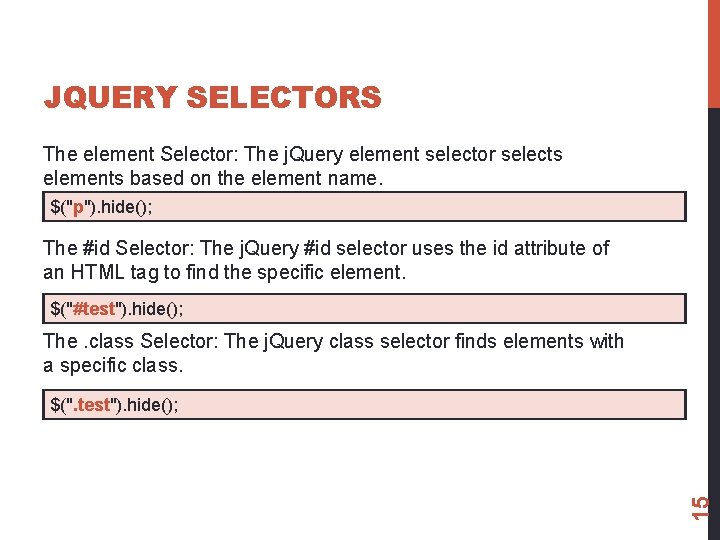
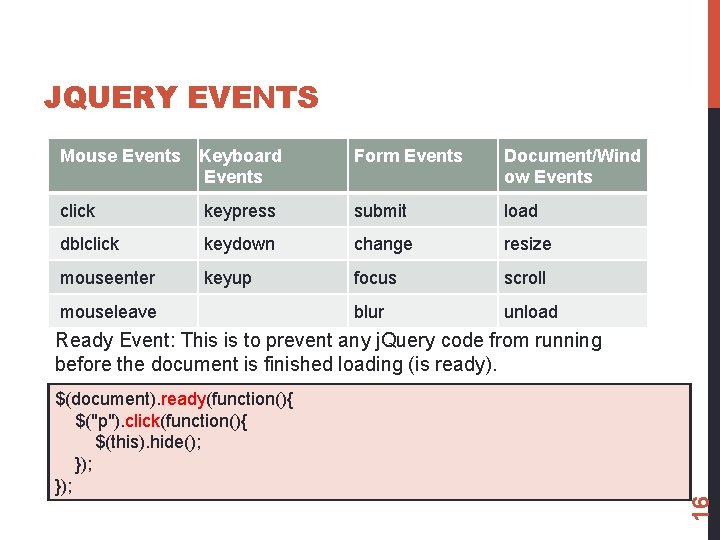
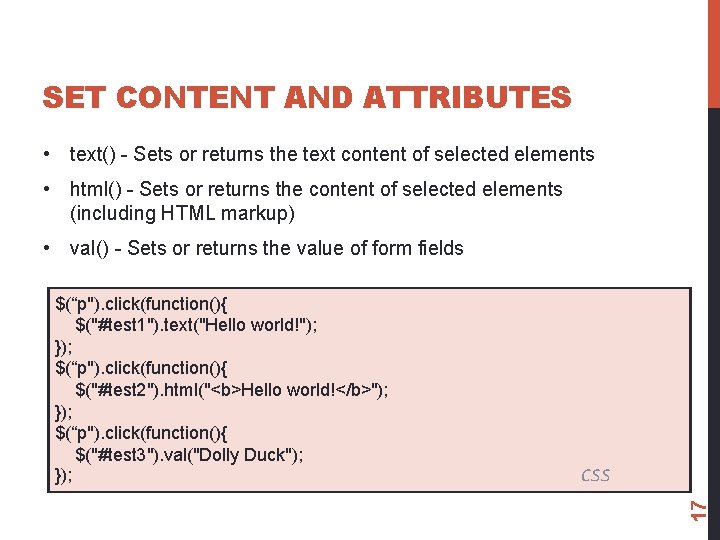
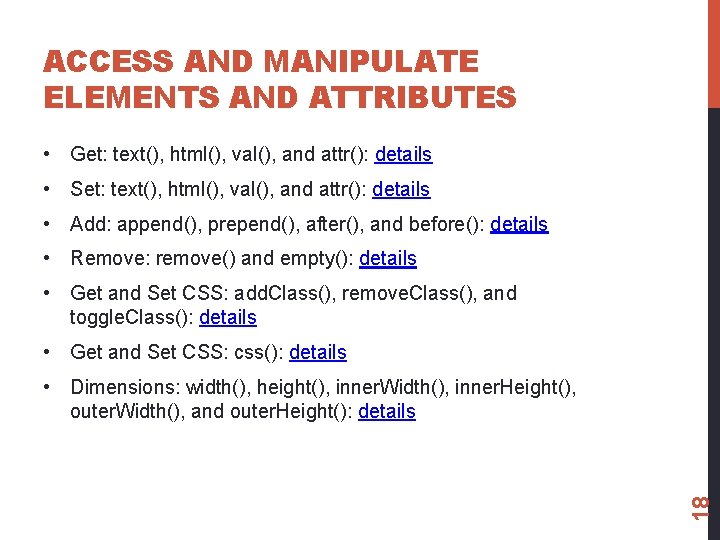
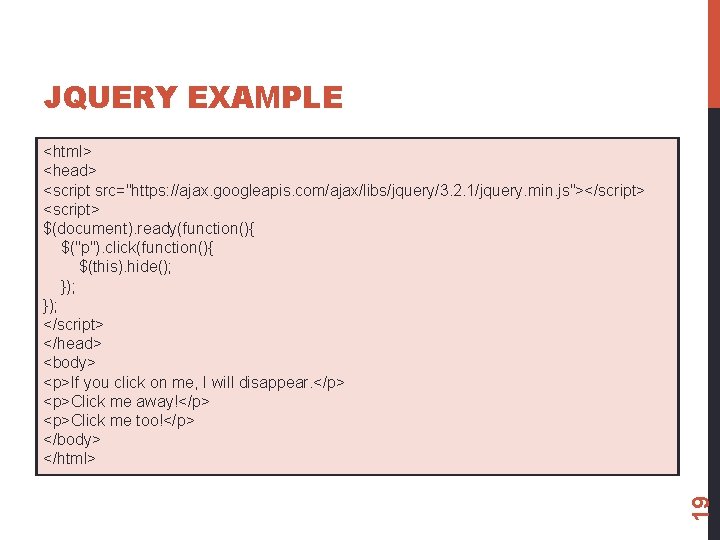
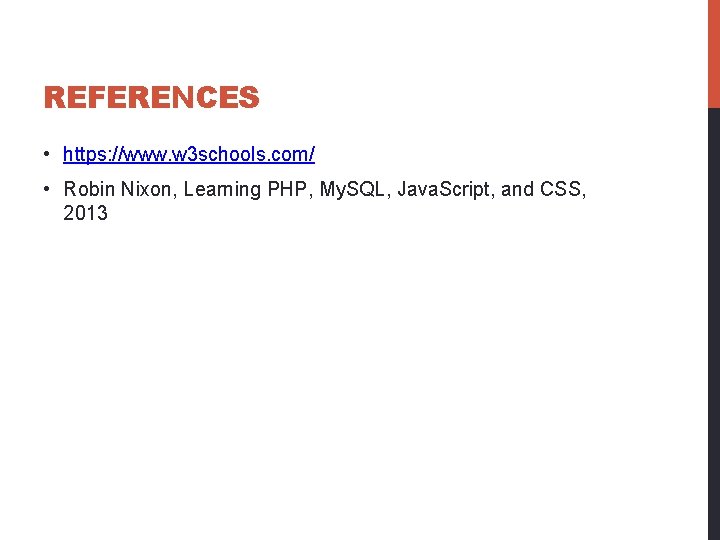
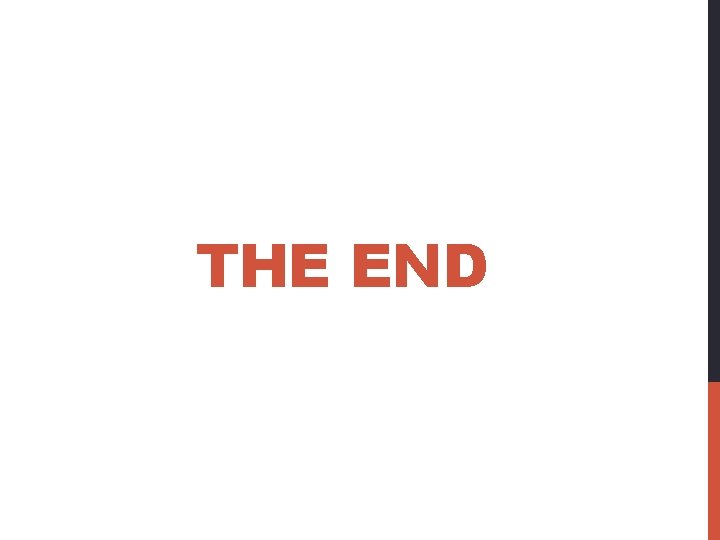
- Slides: 21
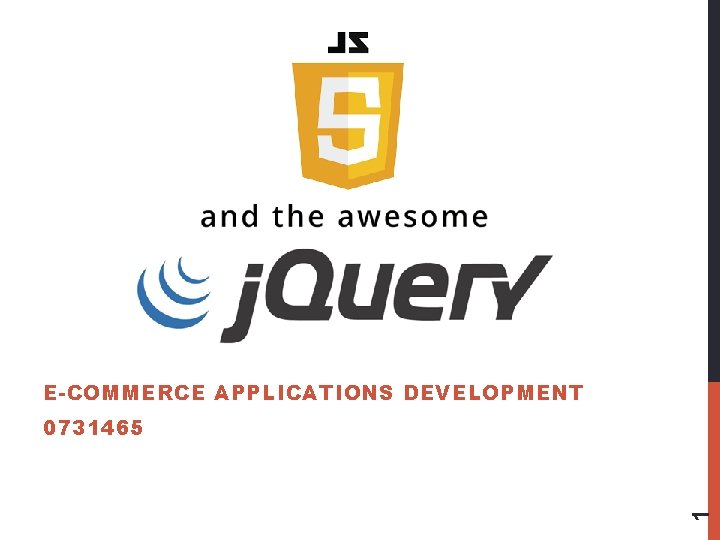
E-COMMERCE APPLICATIONS DEVELOPMENT 1 0731465
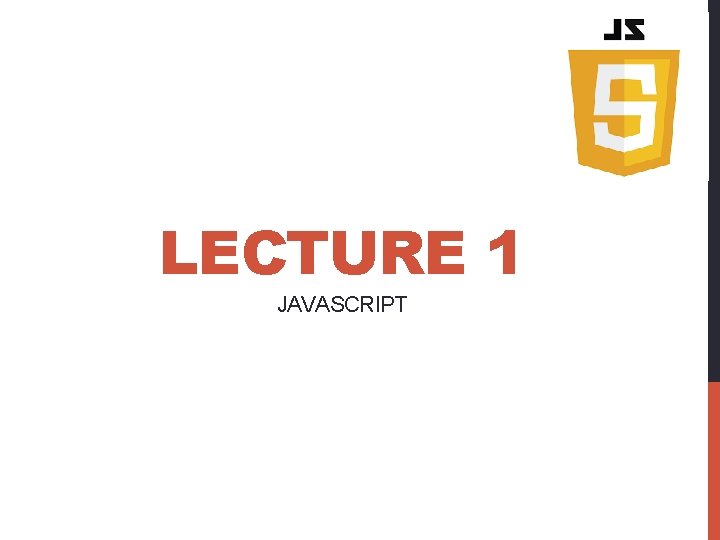
LECTURE 1 JAVASCRIPT
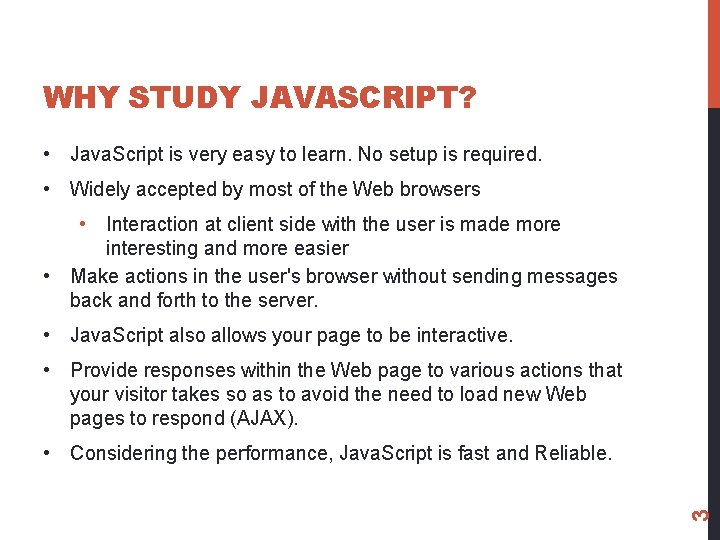
WHY STUDY JAVASCRIPT? • Java. Script is very easy to learn. No setup is required. • Widely accepted by most of the Web browsers • Interaction at client side with the user is made more interesting and more easier • Make actions in the user's browser without sending messages back and forth to the server. • Java. Script also allows your page to be interactive. • Provide responses within the Web page to various actions that your visitor takes so as to avoid the need to load new Web pages to respond (AJAX). 3 • Considering the performance, Java. Script is fast and Reliable.
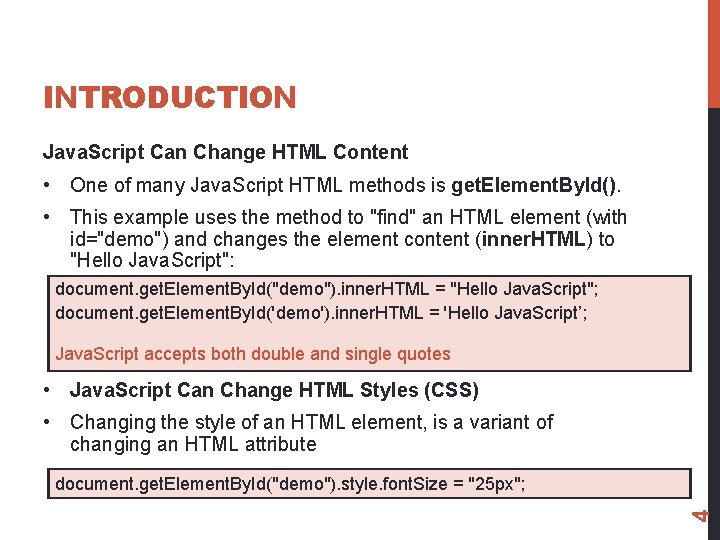
INTRODUCTION Java. Script Can Change HTML Content • One of many Java. Script HTML methods is get. Element. By. Id(). • This example uses the method to "find" an HTML element (with id="demo") and changes the element content (inner. HTML) to "Hello Java. Script": document. get. Element. By. Id("demo"). inner. HTML = "Hello Java. Script"; document. get. Element. By. Id('demo'). inner. HTML = 'Hello Java. Script’; Java. Script accepts both double and single quotes • Java. Script Can Change HTML Styles (CSS) • Changing the style of an HTML element, is a variant of changing an HTML attribute 4 document. get. Element. By. Id("demo"). style. font. Size = "25 px";
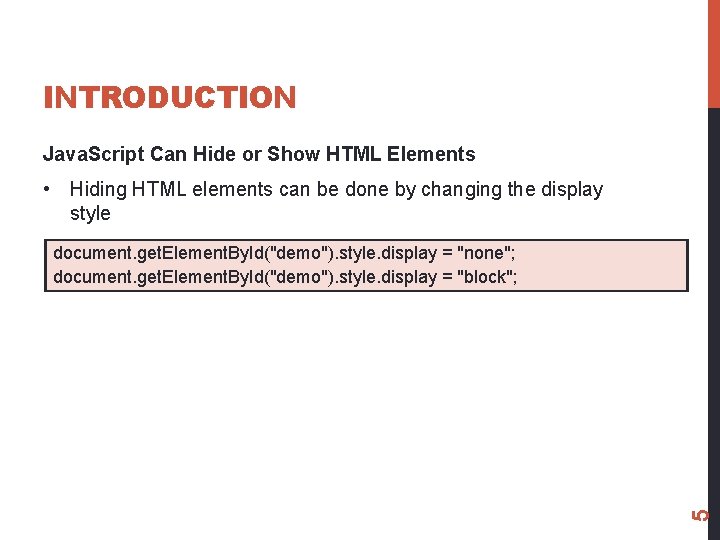
INTRODUCTION Java. Script Can Hide or Show HTML Elements • Hiding HTML elements can be done by changing the display style 5 document. get. Element. By. Id("demo"). style. display = "none"; document. get. Element. By. Id("demo"). style. display = "block";
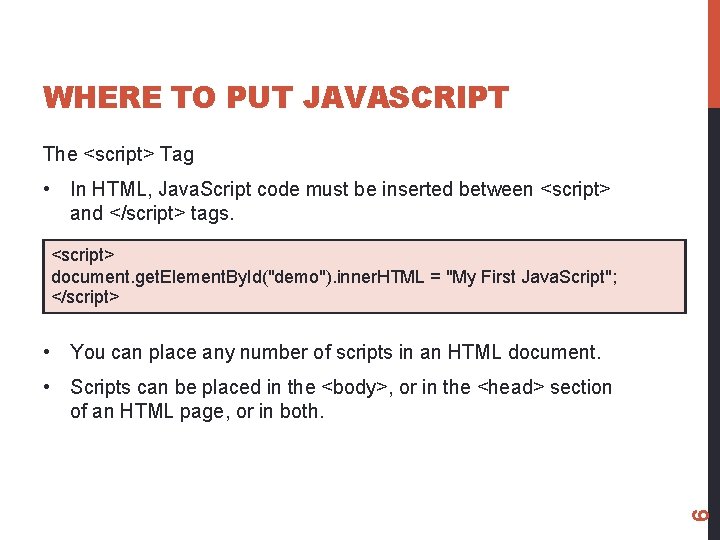
WHERE TO PUT JAVASCRIPT The <script> Tag • In HTML, Java. Script code must be inserted between <script> and </script> tags. <script> document. get. Element. By. Id("demo"). inner. HTML = "My First Java. Script"; </script> • You can place any number of scripts in an HTML document. 6 • Scripts can be placed in the <body>, or in the <head> section of an HTML page, or in both.
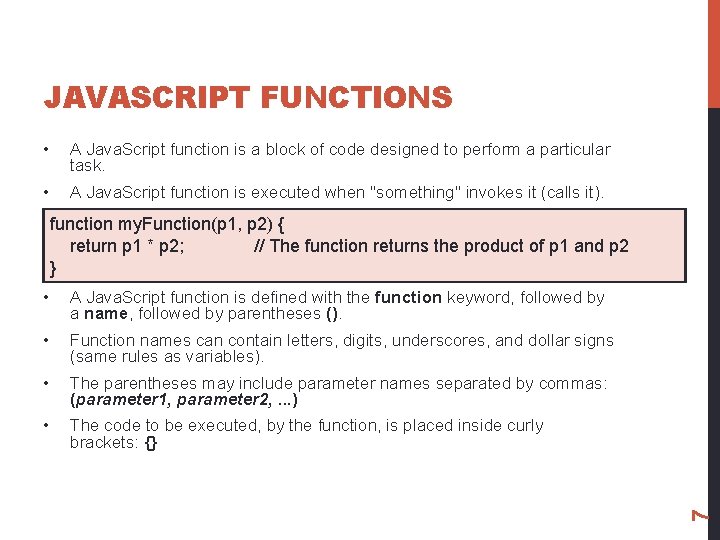
JAVASCRIPT FUNCTIONS • A Java. Script function is a block of code designed to perform a particular task. • A Java. Script function is executed when "something" invokes it (calls it). • A Java. Script function is defined with the function keyword, followed by a name, followed by parentheses (). • Function names can contain letters, digits, underscores, and dollar signs (same rules as variables). • The parentheses may include parameter names separated by commas: (parameter 1, parameter 2, . . . ) • The code to be executed, by the function, is placed inside curly brackets: {} 7 function my. Function(p 1, p 2) { return p 1 * p 2; // The function returns the product of p 1 and p 2 }
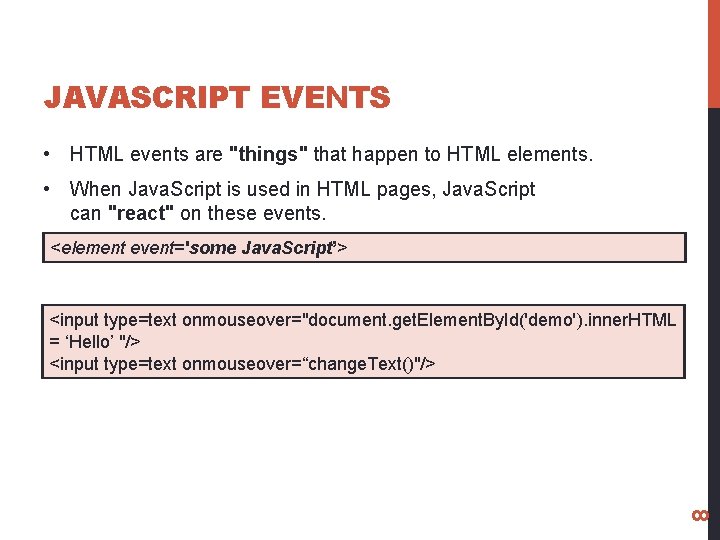
JAVASCRIPT EVENTS • HTML events are "things" that happen to HTML elements. • When Java. Script is used in HTML pages, Java. Script can "react" on these events. <element event='some Java. Script’> 8 <input type=text onmouseover="document. get. Element. By. Id('demo'). inner. HTML = ‘Hello’ "/> <input type=text onmouseover=“change. Text()"/>
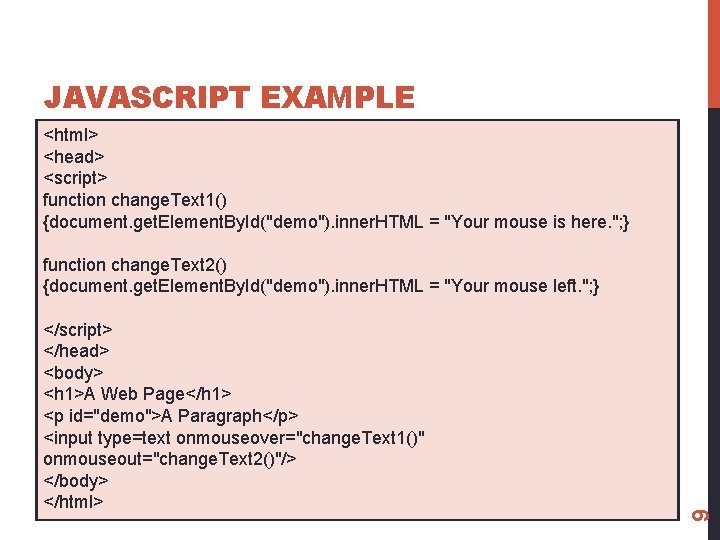
JAVASCRIPT EXAMPLE <html> <head> <script> function change. Text 1() {document. get. Element. By. Id("demo"). inner. HTML = "Your mouse is here. "; } </script> </head> <body> <h 1>A Web Page</h 1> <p id="demo">A Paragraph</p> <input type=text onmouseover="change. Text 1()" onmouseout="change. Text 2()"/> </body> </html> 9 function change. Text 2() {document. get. Element. By. Id("demo"). inner. HTML = "Your mouse left. "; }
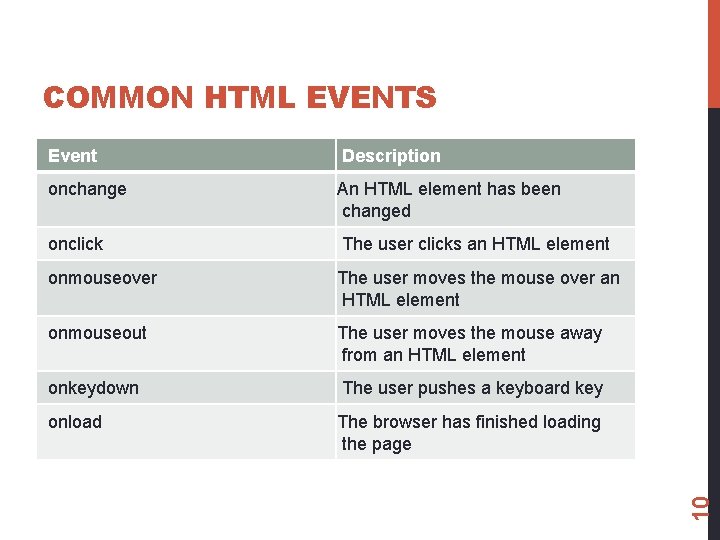
Event Description onchange An HTML element has been changed onclick The user clicks an HTML element onmouseover The user moves the mouse over an HTML element onmouseout The user moves the mouse away from an HTML element onkeydown The user pushes a keyboard key onload The browser has finished loading the page 10 COMMON HTML EVENTS
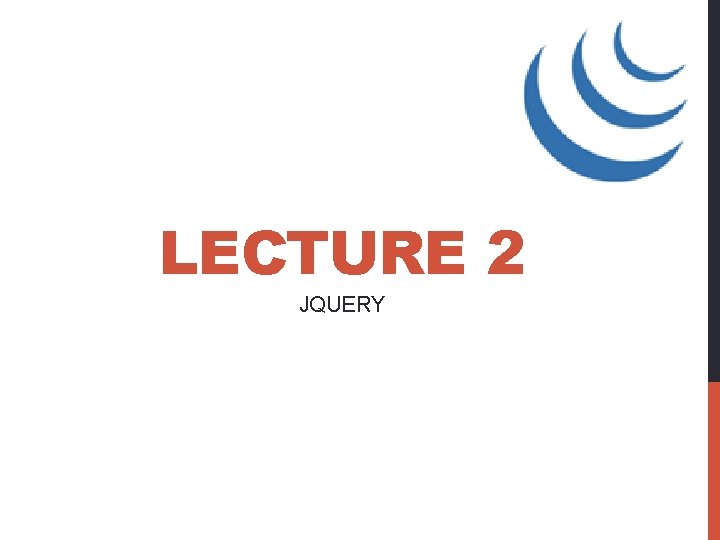
LECTURE 2 JQUERY
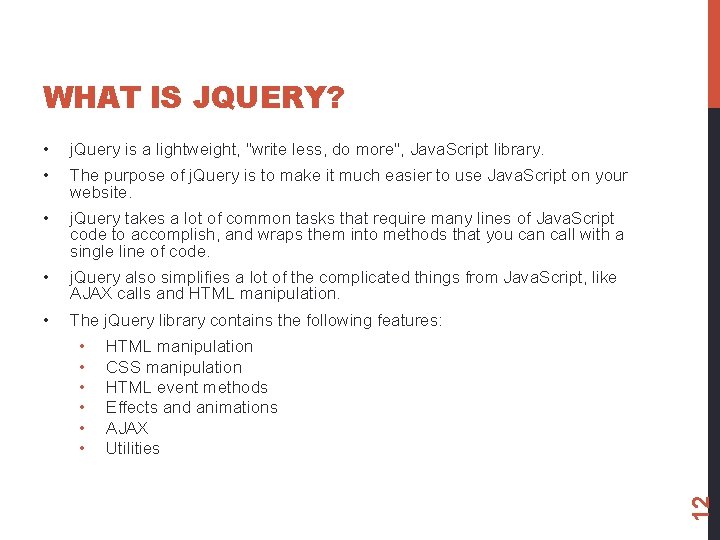
WHAT IS JQUERY? • j. Query is a lightweight, "write less, do more", Java. Script library. • The purpose of j. Query is to make it much easier to use Java. Script on your website. • j. Query takes a lot of common tasks that require many lines of Java. Script code to accomplish, and wraps them into methods that you can call with a single line of code. • j. Query also simplifies a lot of the complicated things from Java. Script, like AJAX calls and HTML manipulation. • The j. Query library contains the following features: HTML manipulation CSS manipulation HTML event methods Effects and animations AJAX Utilities 12 • • •
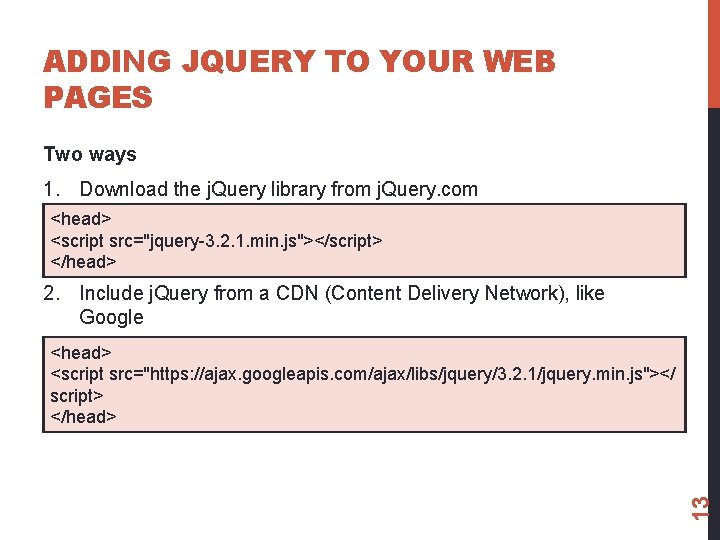
ADDING JQUERY TO YOUR WEB PAGES Two ways 1. Download the j. Query library from j. Query. com <head> <script src="jquery-3. 2. 1. min. js"></script> </head> 2. Include j. Query from a CDN (Content Delivery Network), like Google 13 <head> <script src="https: //ajax. googleapis. com/ajax/libs/jquery/3. 2. 1/jquery. min. js"></ script> </head>
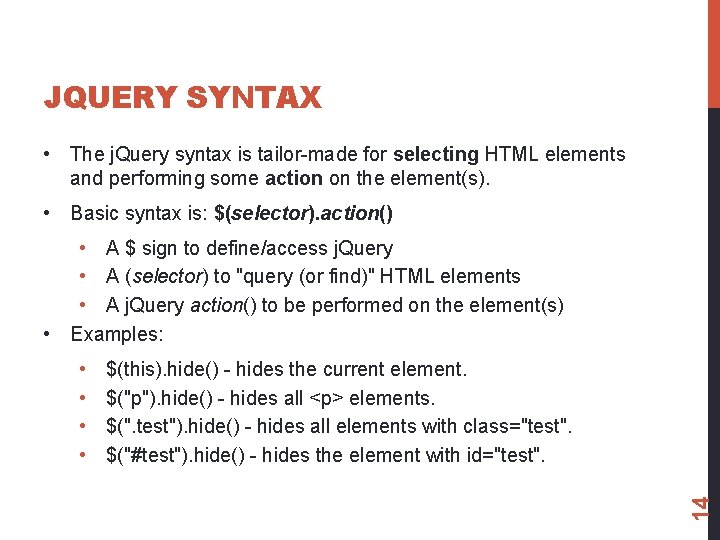
JQUERY SYNTAX • The j. Query syntax is tailor-made for selecting HTML elements and performing some action on the element(s). • Basic syntax is: $(selector). action() • A $ sign to define/access j. Query • A (selector) to "query (or find)" HTML elements • A j. Query action() to be performed on the element(s) • Examples: $(this). hide() - hides the current element. $("p"). hide() - hides all <p> elements. $(". test"). hide() - hides all elements with class="test". $("#test"). hide() - hides the element with id="test". 14 • •
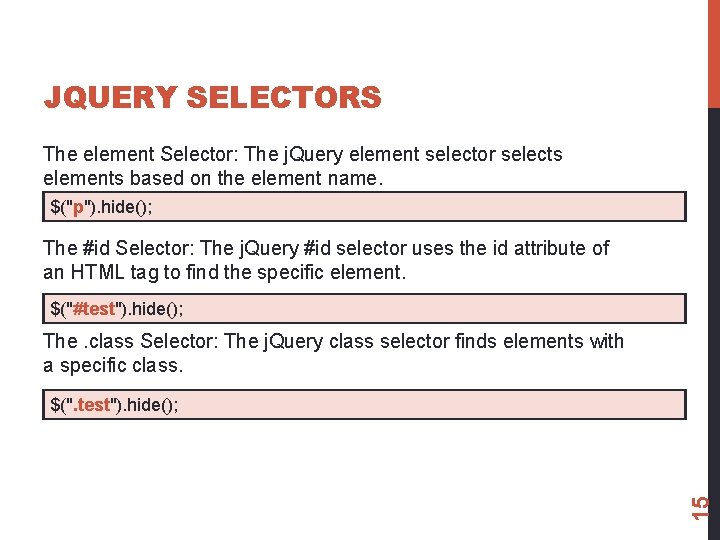
JQUERY SELECTORS The element Selector: The j. Query element selector selects elements based on the element name. $("p"). hide(); The #id Selector: The j. Query #id selector uses the id attribute of an HTML tag to find the specific element. $("#test"). hide(); The. class Selector: The j. Query class selector finds elements with a specific class. 15 $(". test"). hide();
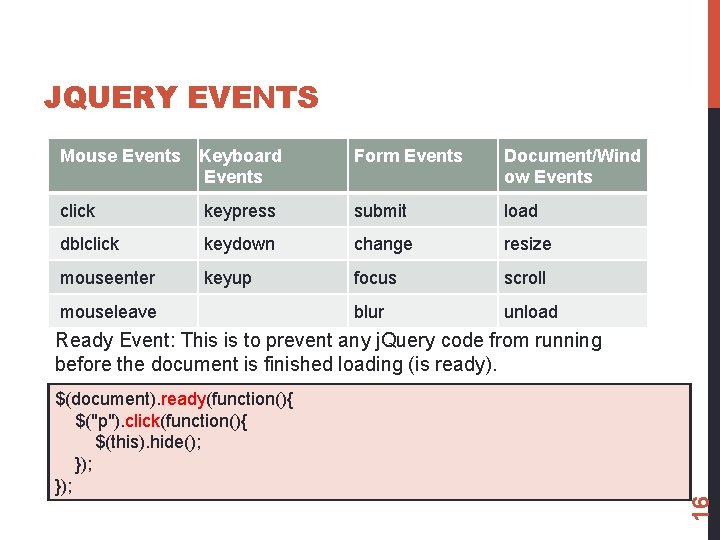
JQUERY EVENTS Mouse Events Keyboard Events Form Events Document/Wind ow Events click keypress submit load dblclick keydown change resize mouseenter keyup focus scroll mouseleave blur unload Ready Event: This is to prevent any j. Query code from running before the document is finished loading (is ready). 16 $(document). ready(function(){ $("p"). click(function(){ $(this). hide(); });
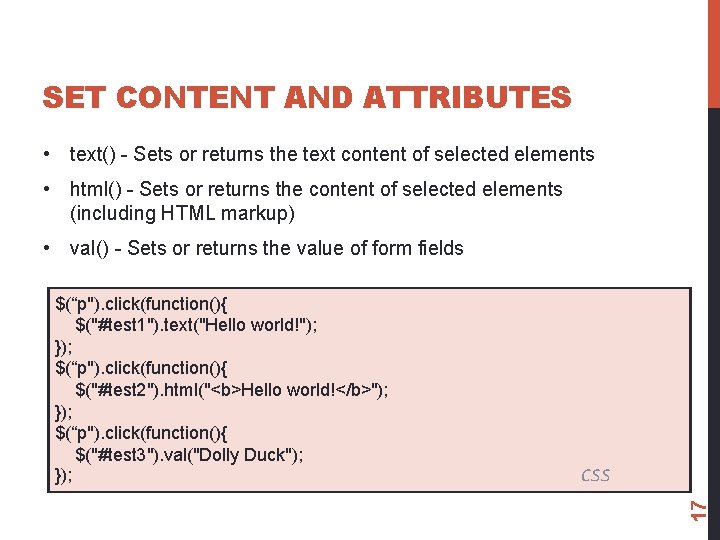
SET CONTENT AND ATTRIBUTES • text() - Sets or returns the text content of selected elements • html() - Sets or returns the content of selected elements (including HTML markup) • val() - Sets or returns the value of form fields CSS 17 $(“p"). click(function(){ $("#test 1"). text("Hello world!"); }); $(“p"). click(function(){ $("#test 2"). html("<b>Hello world!</b>"); }); $(“p"). click(function(){ $("#test 3"). val("Dolly Duck"); });
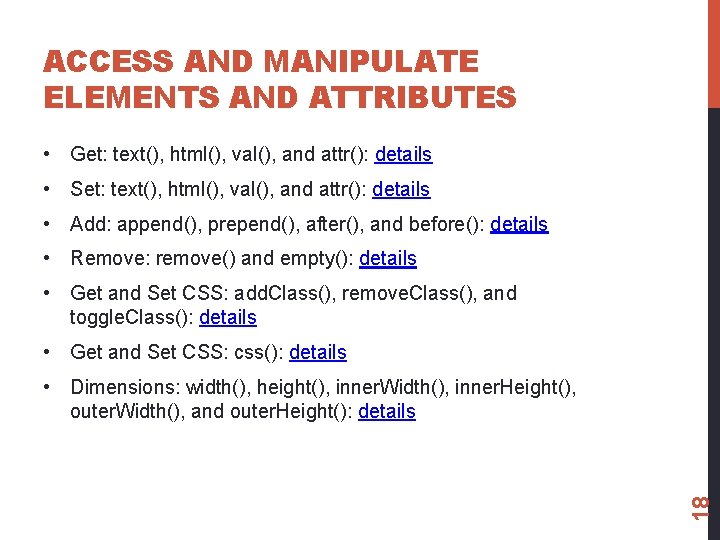
ACCESS AND MANIPULATE ELEMENTS AND ATTRIBUTES • Get: text(), html(), val(), and attr(): details • Set: text(), html(), val(), and attr(): details • Add: append(), prepend(), after(), and before(): details • Remove: remove() and empty(): details • Get and Set CSS: add. Class(), remove. Class(), and toggle. Class(): details • Get and Set CSS: css(): details 18 • Dimensions: width(), height(), inner. Width(), inner. Height(), outer. Width(), and outer. Height(): details
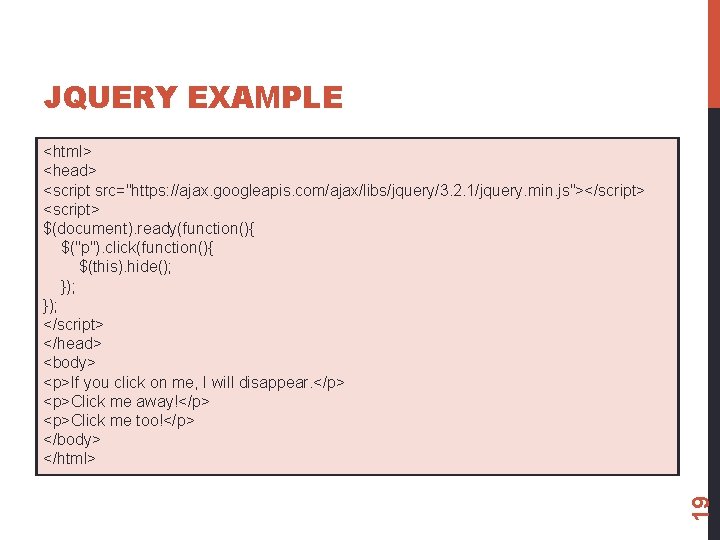
JQUERY EXAMPLE 19 <html> <head> <script src="https: //ajax. googleapis. com/ajax/libs/jquery/3. 2. 1/jquery. min. js"></script> <script> $(document). ready(function(){ $("p"). click(function(){ $(this). hide(); }); </script> </head> <body> <p>If you click on me, I will disappear. </p> <p>Click me away!</p> <p>Click me too!</p> </body> </html>
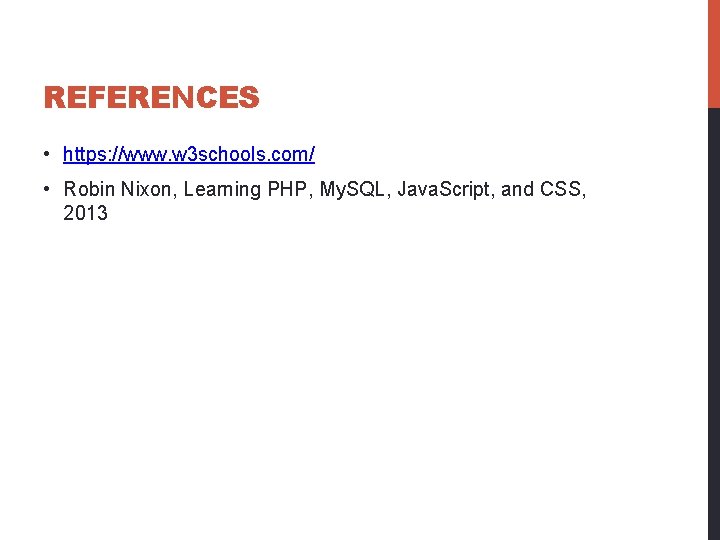
REFERENCES • https: //www. w 3 schools. com/ • Robin Nixon, Learning PHP, My. SQL, Java. Script, and CSS, 2013
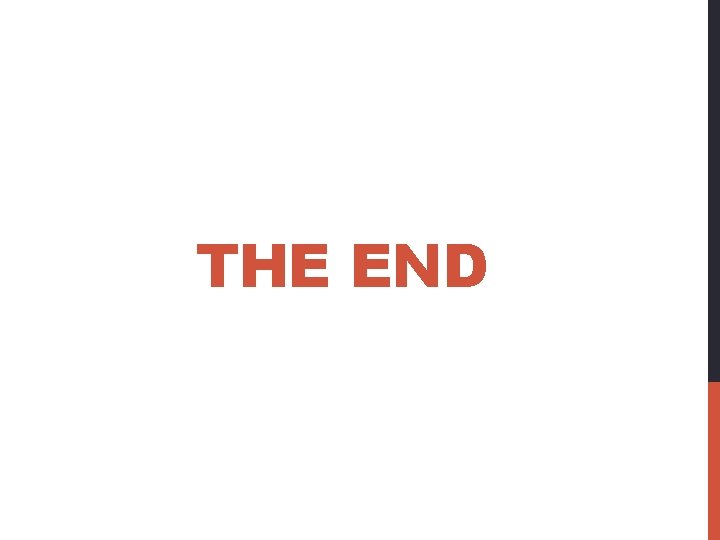
THE END