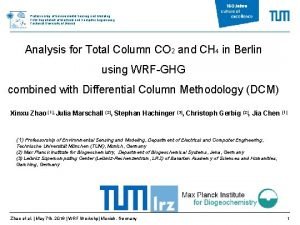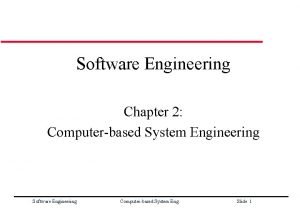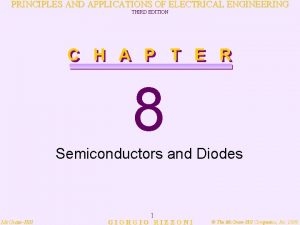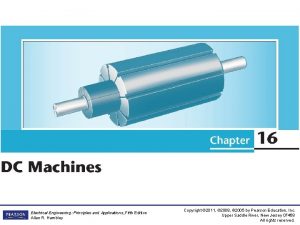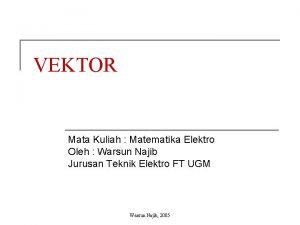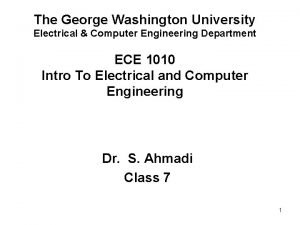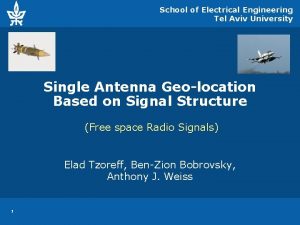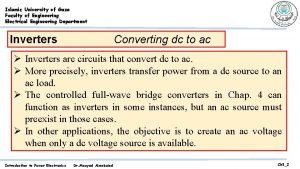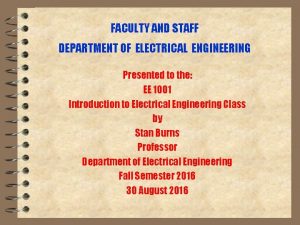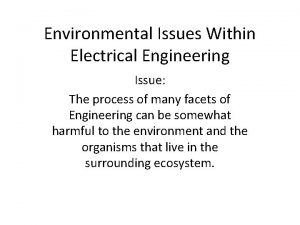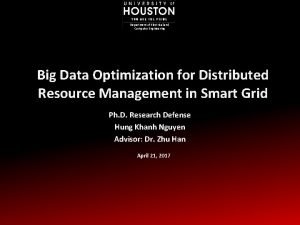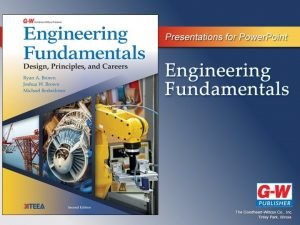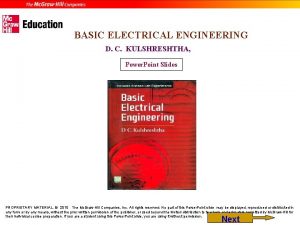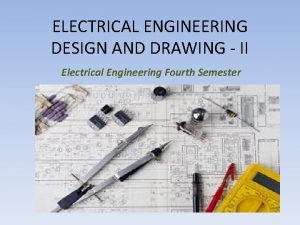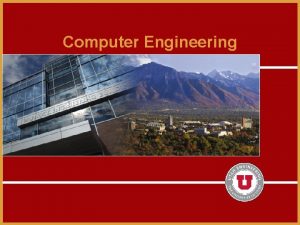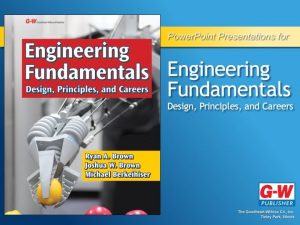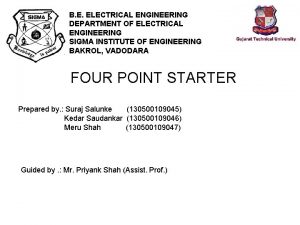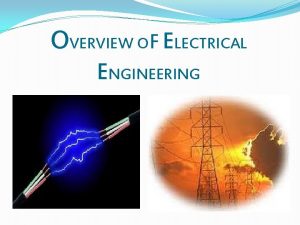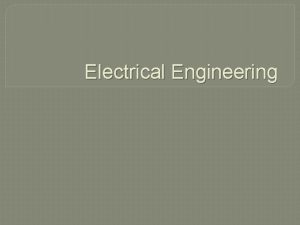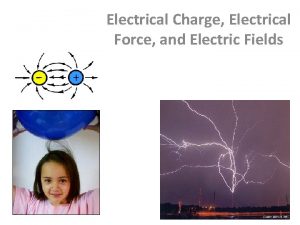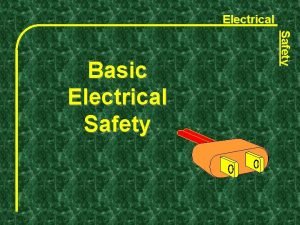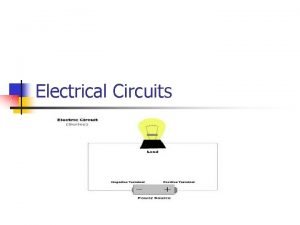ECE1010 Introduction to Electrical and Computer Engineering Introduction
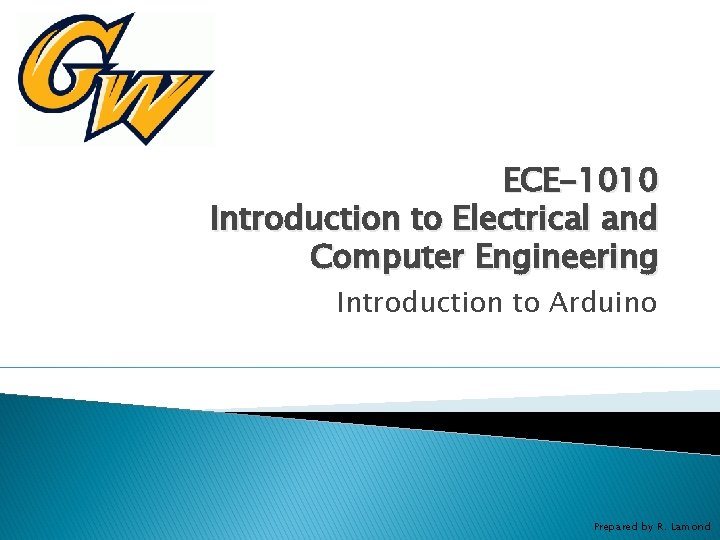
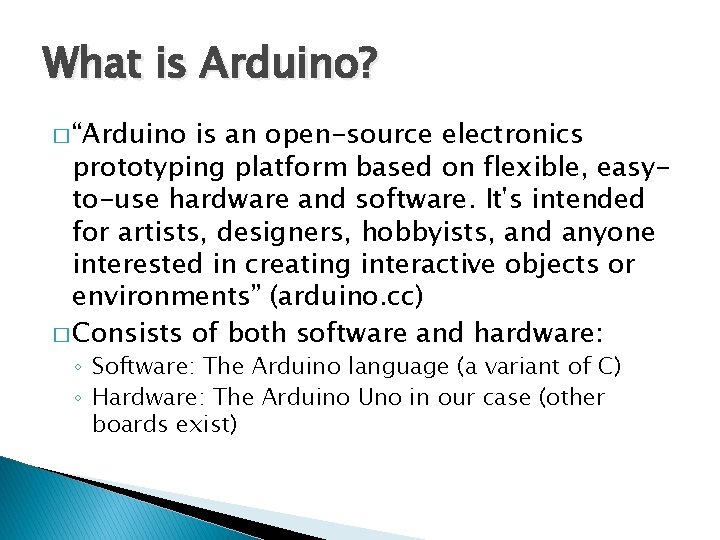

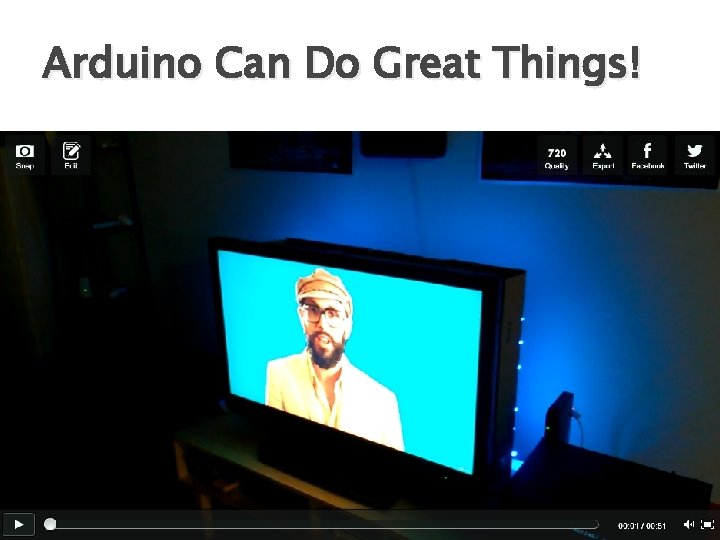
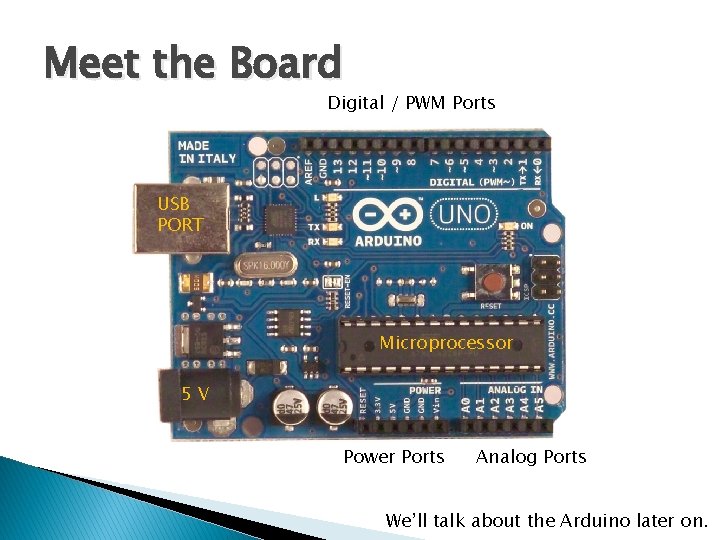
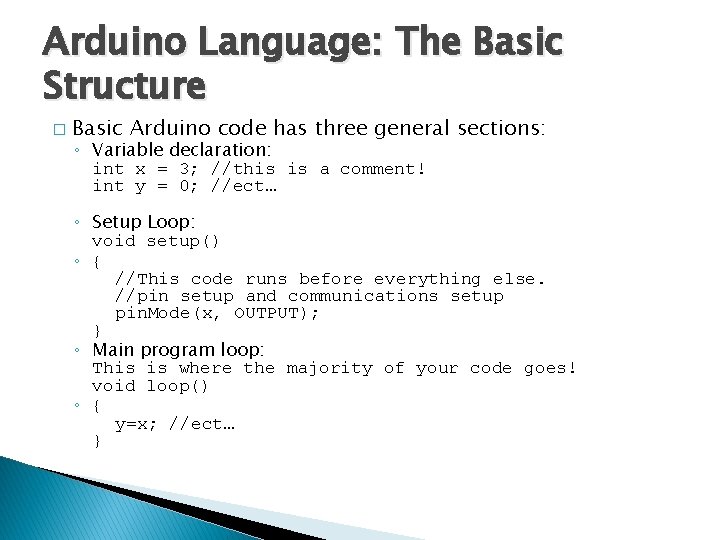
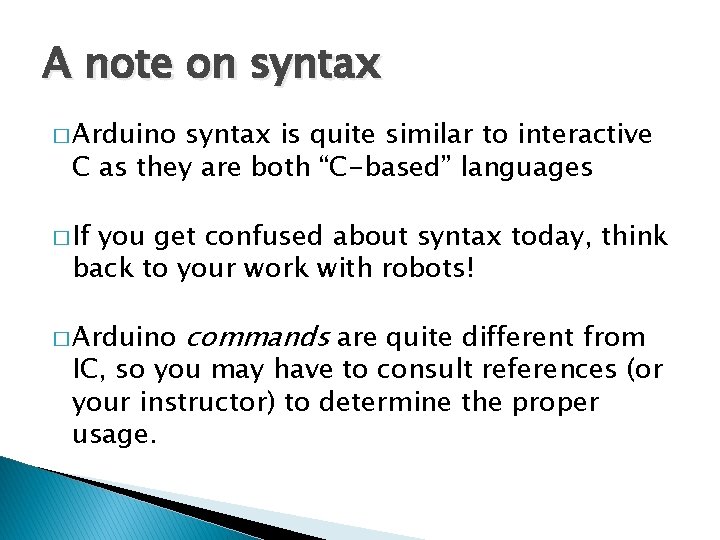
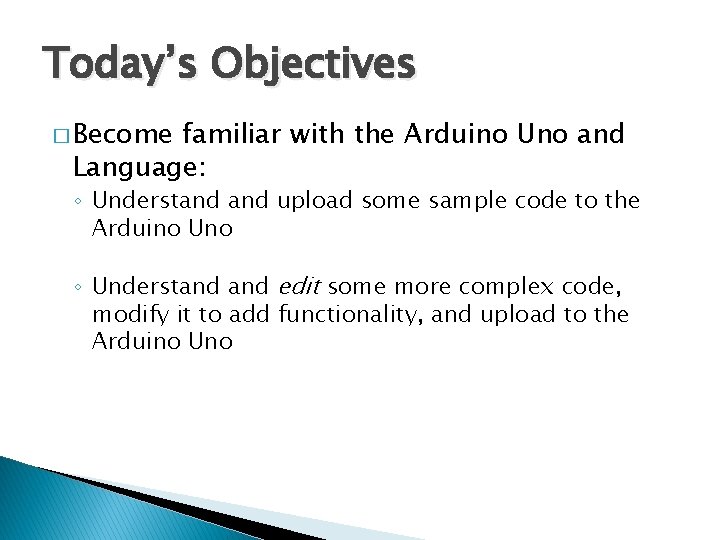
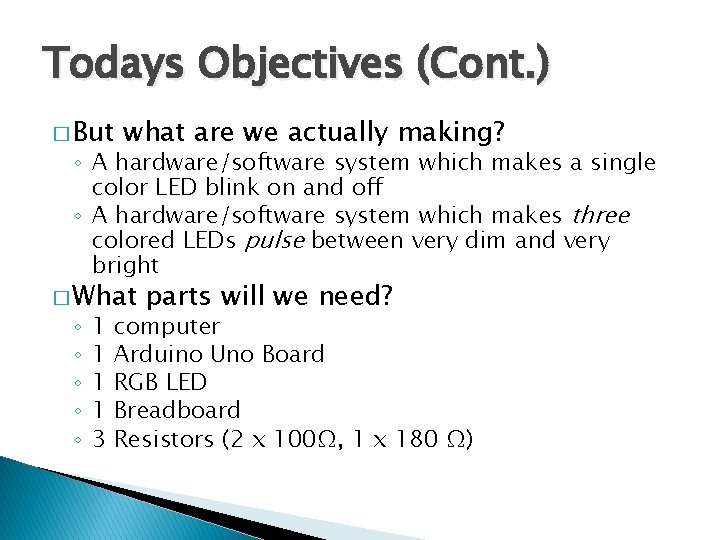
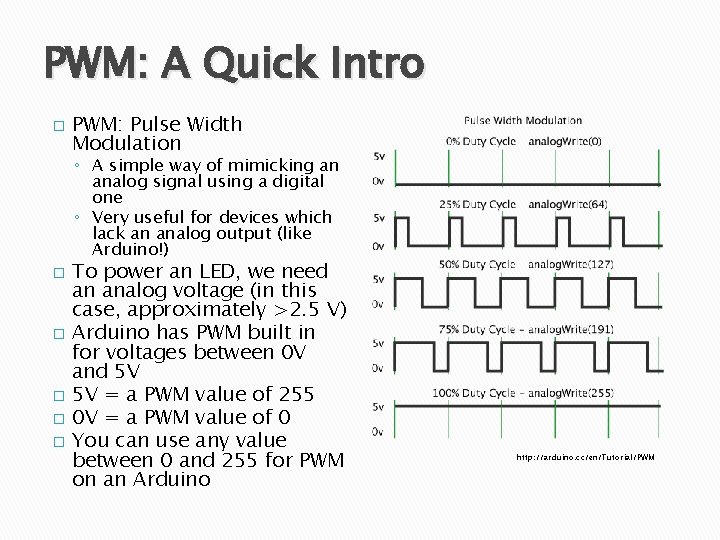
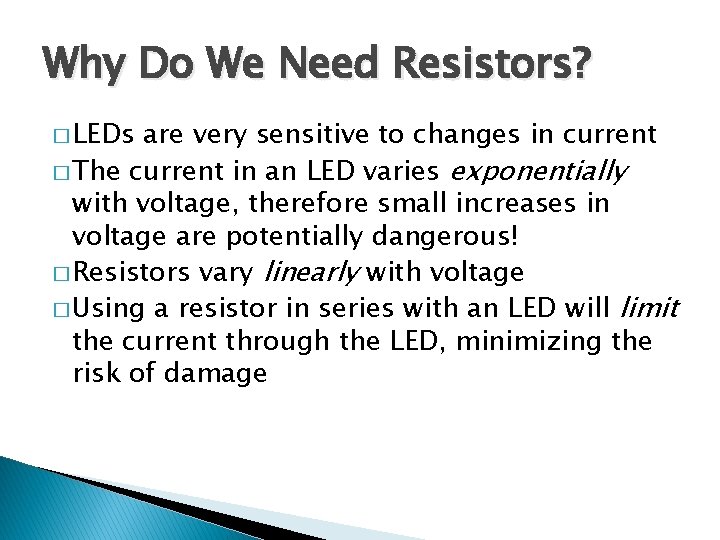
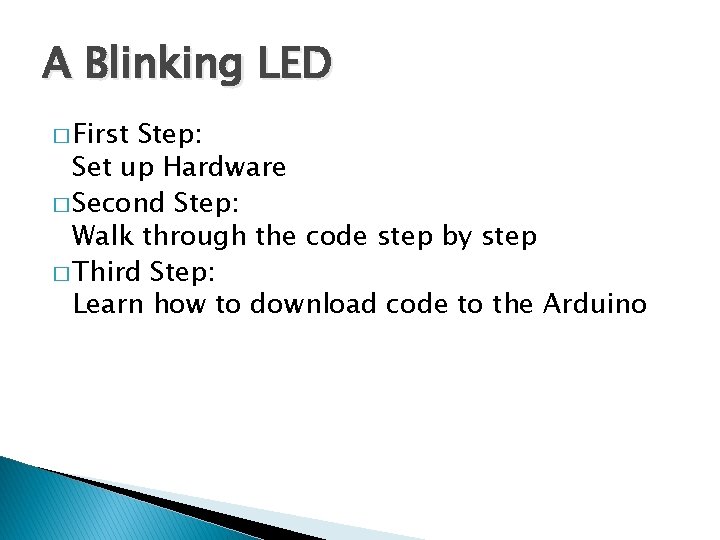
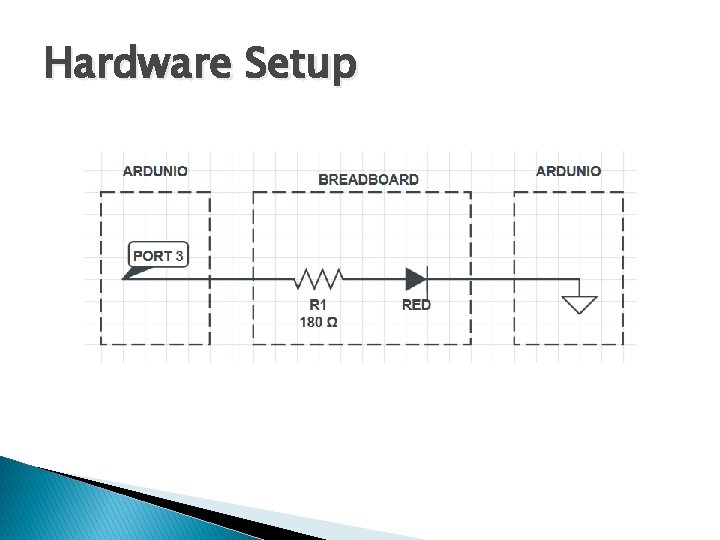
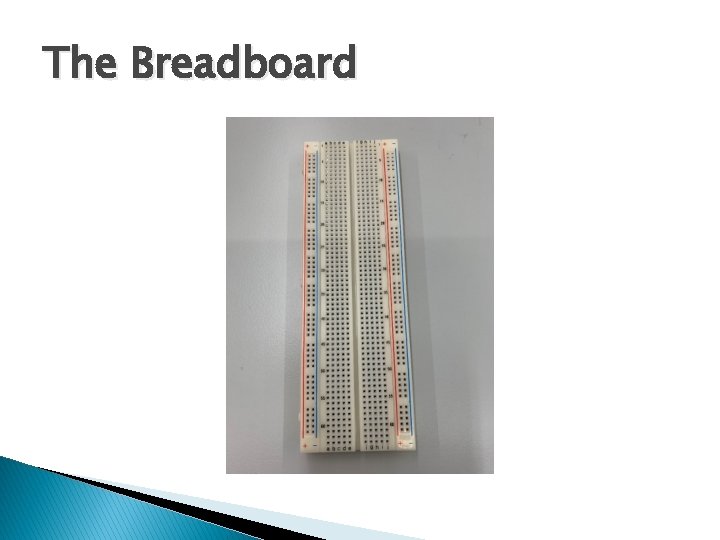

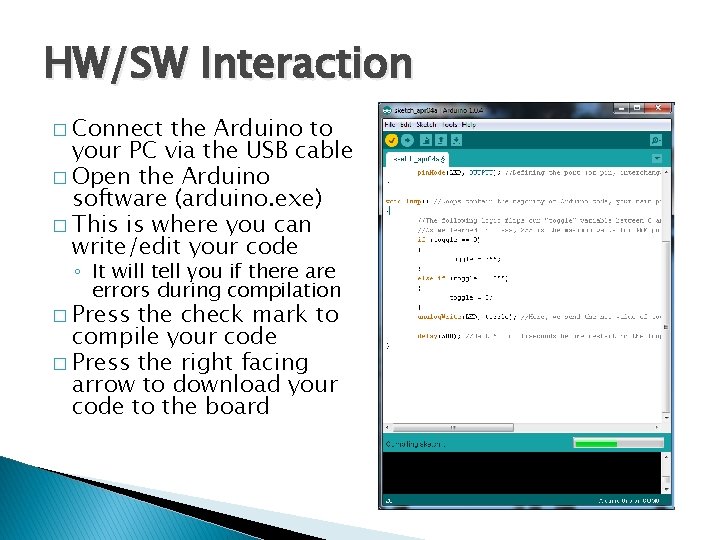
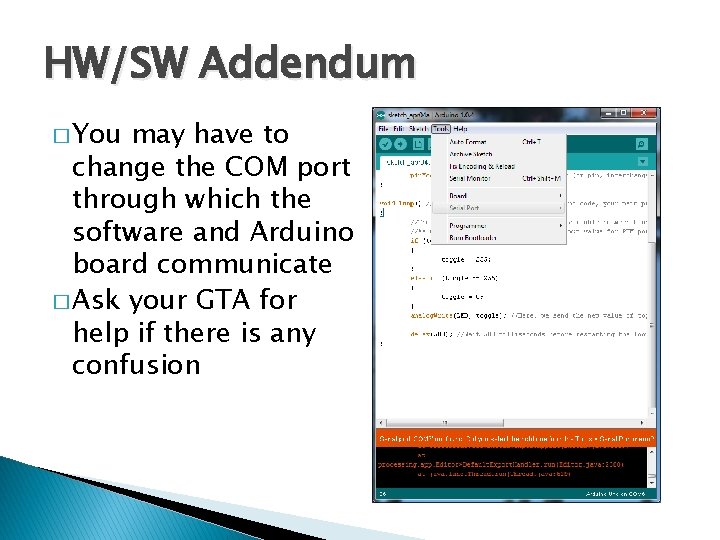
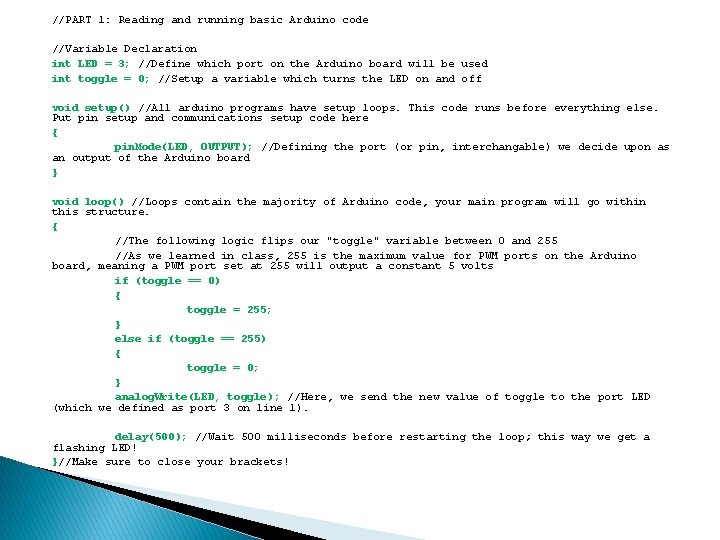
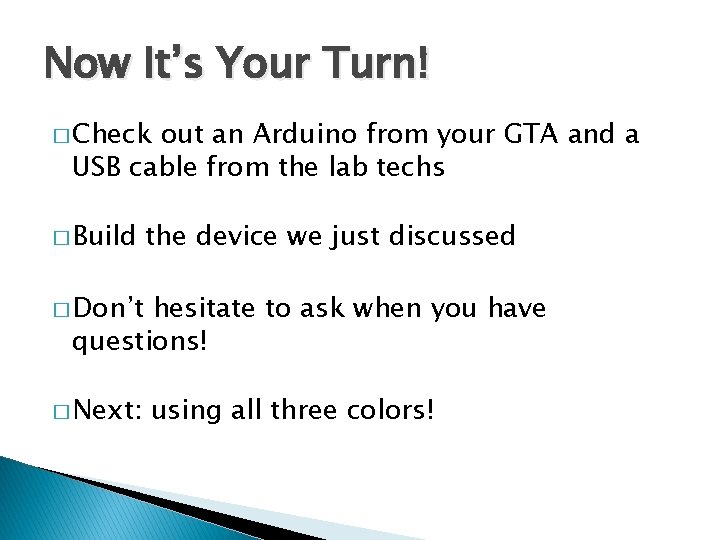
- Slides: 19
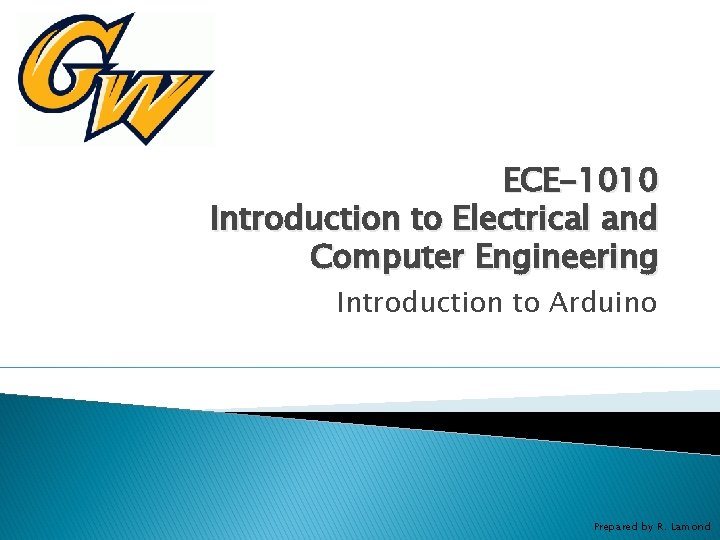
ECE-1010 Introduction to Electrical and Computer Engineering Introduction to Arduino Prepared by R. Lamond
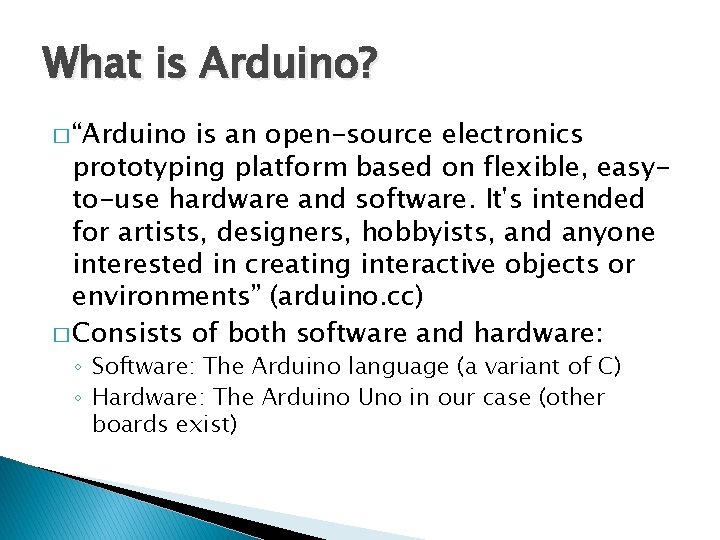
What is Arduino? � “Arduino is an open-source electronics prototyping platform based on flexible, easyto-use hardware and software. It's intended for artists, designers, hobbyists, and anyone interested in creating interactive objects or environments” (arduino. cc) � Consists of both software and hardware: ◦ Software: The Arduino language (a variant of C) ◦ Hardware: The Arduino Uno in our case (other boards exist)

What can I do with Arduino? � Gather sensor data � Actuate servos � Process image data and light LEDs � Communicate with smartphones for home automation � Many, many more possibilities! Arduino (or a similar microcontroller) may be crucial to your senior design project!
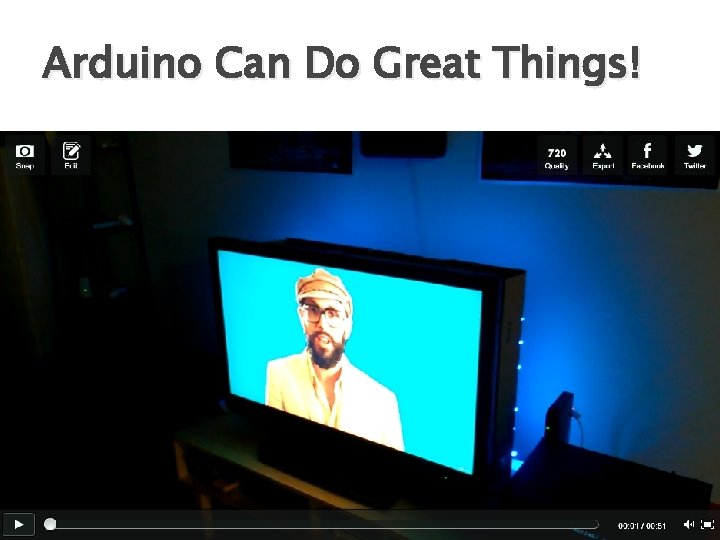
Arduino Can Do Great Things!
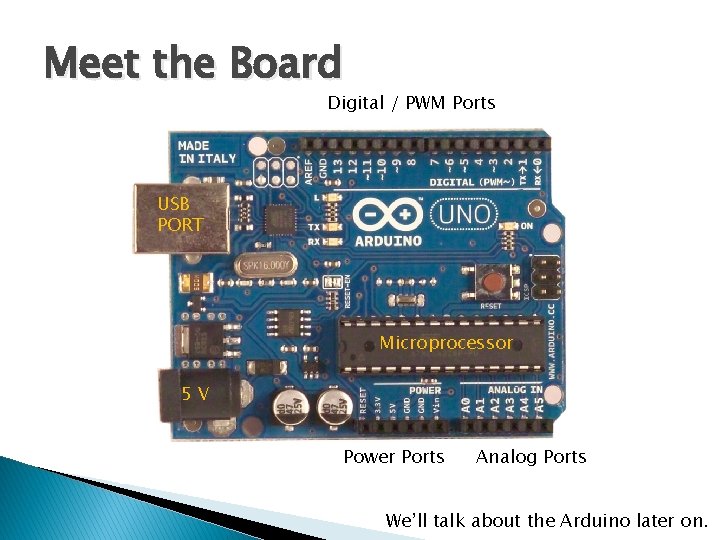
Meet the Board Digital / PWM Ports USB PORT Microprocessor 5 V Power Ports Analog Ports We’ll talk about the Arduino later on.
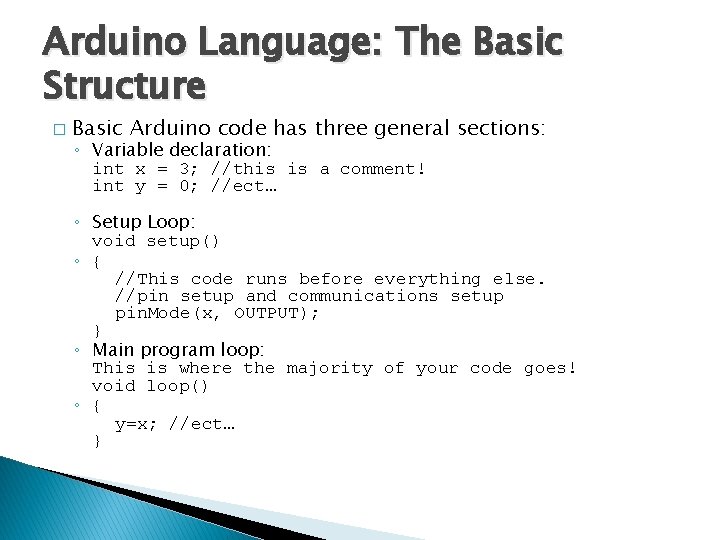
Arduino Language: The Basic Structure � Basic Arduino code has three general sections: ◦ Variable declaration: int x = 3; //this is a comment! int y = 0; //ect… ◦ Setup Loop: void setup() ◦ { //This code runs before everything else. //pin setup and communications setup pin. Mode(x, OUTPUT); } ◦ Main program loop: This is where the majority of your code goes! void loop() ◦ { y=x; //ect… }
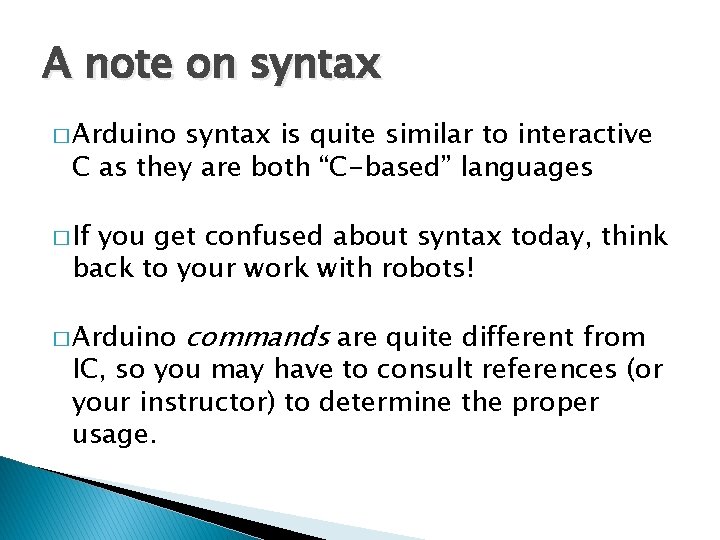
A note on syntax � Arduino syntax is quite similar to interactive C as they are both “C-based” languages � If you get confused about syntax today, think back to your work with robots! � Arduino commands are quite different from IC, so you may have to consult references (or your instructor) to determine the proper usage.
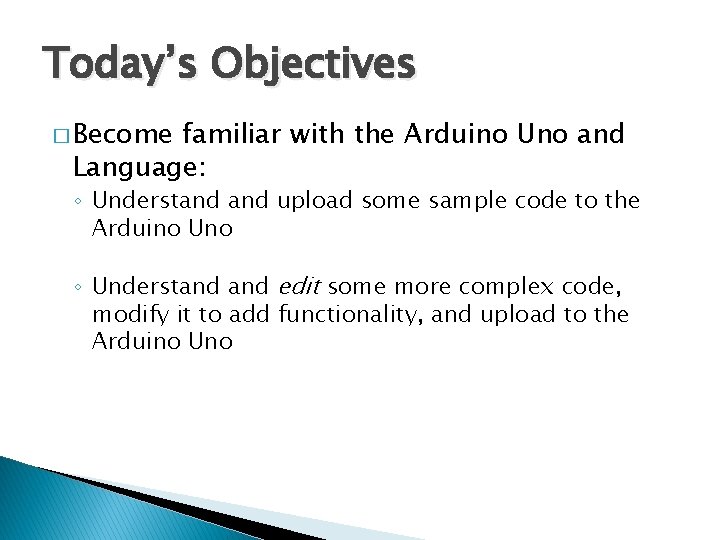
Today’s Objectives � Become familiar with the Arduino Uno and Language: ◦ Understand upload some sample code to the Arduino Uno ◦ Understand edit some more complex code, modify it to add functionality, and upload to the Arduino Uno
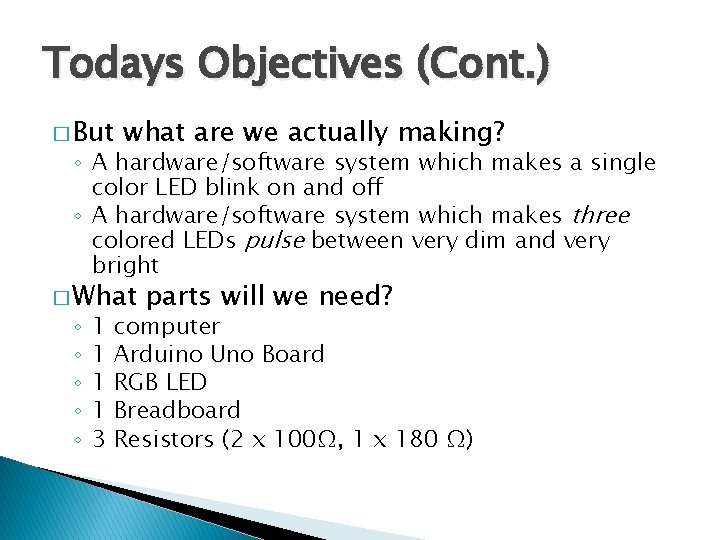
Todays Objectives (Cont. ) � But what are we actually making? ◦ A hardware/software system which makes a single color LED blink on and off ◦ A hardware/software system which makes three colored LEDs pulse between very dim and very bright � What ◦ ◦ ◦ 1 1 3 parts will we need? computer Arduino Uno Board RGB LED Breadboard Resistors (2 x 100Ω, 1 x 180 Ω)
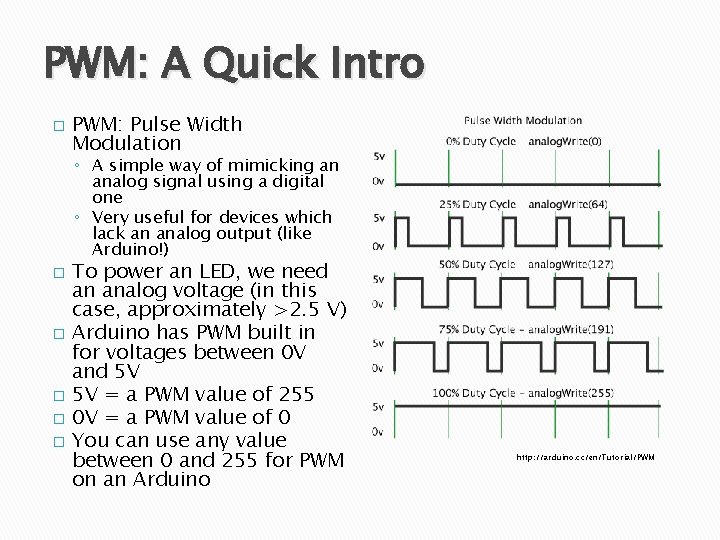
PWM: A Quick Intro � PWM: Pulse Width Modulation ◦ A simple way of mimicking an analog signal using a digital one ◦ Very useful for devices which lack an analog output (like Arduino!) � � � To power an LED, we need an analog voltage (in this case, approximately >2. 5 V) Arduino has PWM built in for voltages between 0 V and 5 V 5 V = a PWM value of 255 0 V = a PWM value of 0 You can use any value between 0 and 255 for PWM on an Arduino http: //arduino. cc/en/Tutorial/PWM
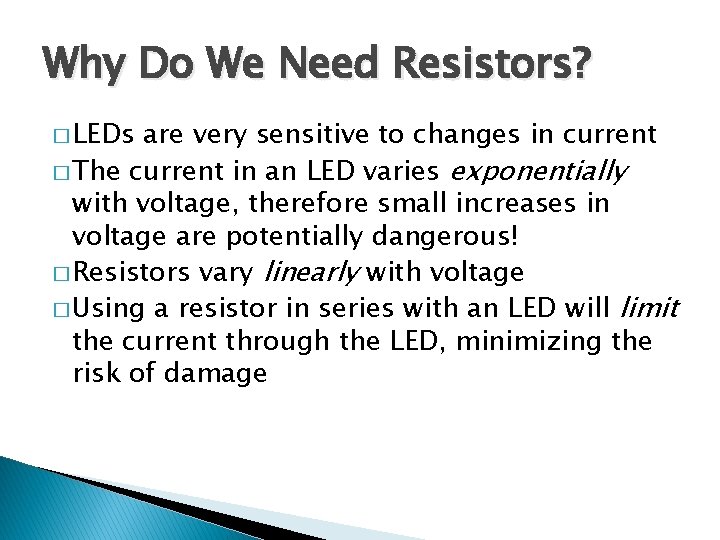
Why Do We Need Resistors? � LEDs are very sensitive to changes in current � The current in an LED varies exponentially with voltage, therefore small increases in voltage are potentially dangerous! � Resistors vary linearly with voltage � Using a resistor in series with an LED will limit the current through the LED, minimizing the risk of damage
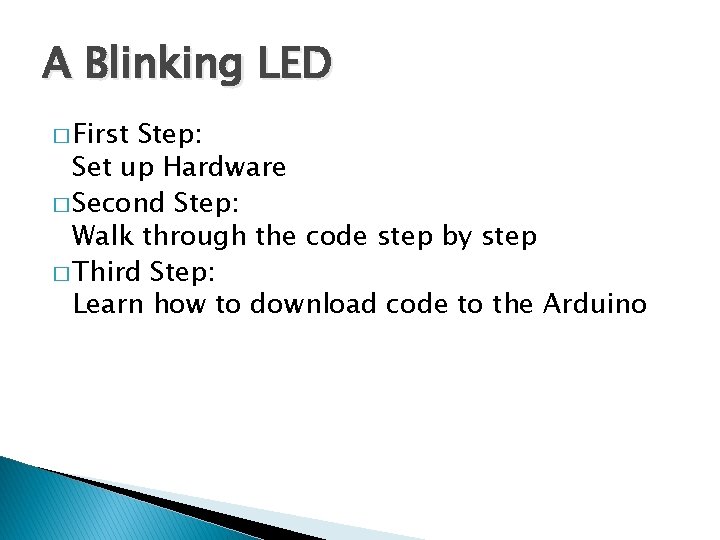
A Blinking LED � First Step: Set up Hardware � Second Step: Walk through the code step by step � Third Step: Learn how to download code to the Arduino
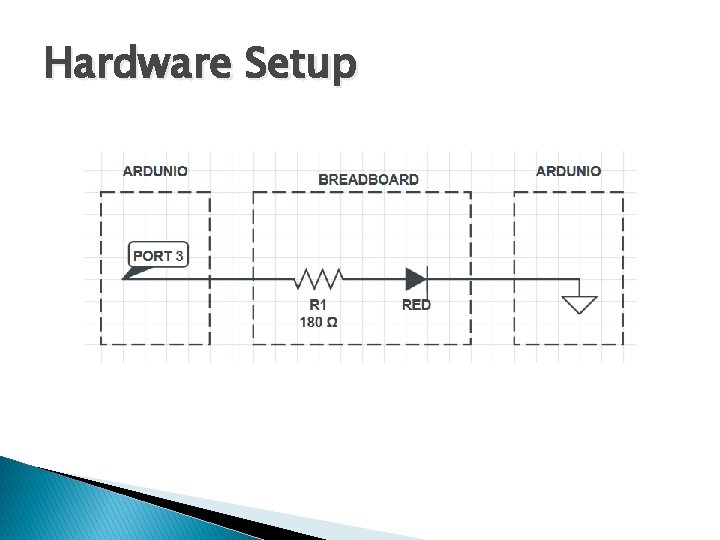
Hardware Setup
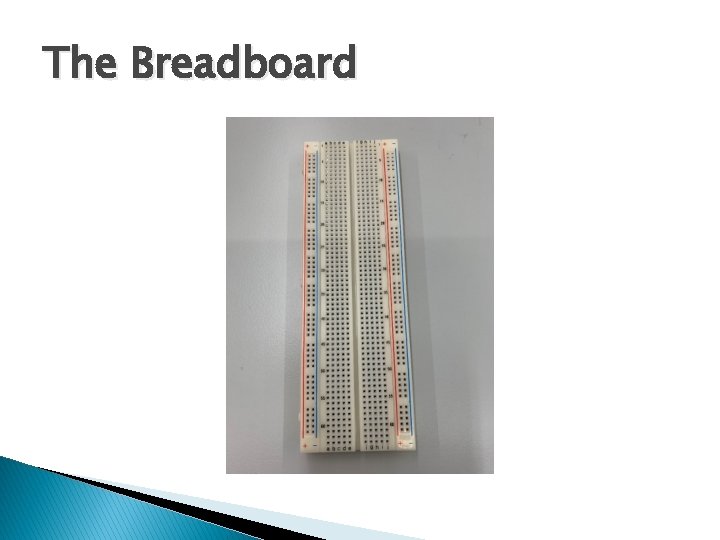
The Breadboard

Hardware Setup (2) PORT 3 GROUND
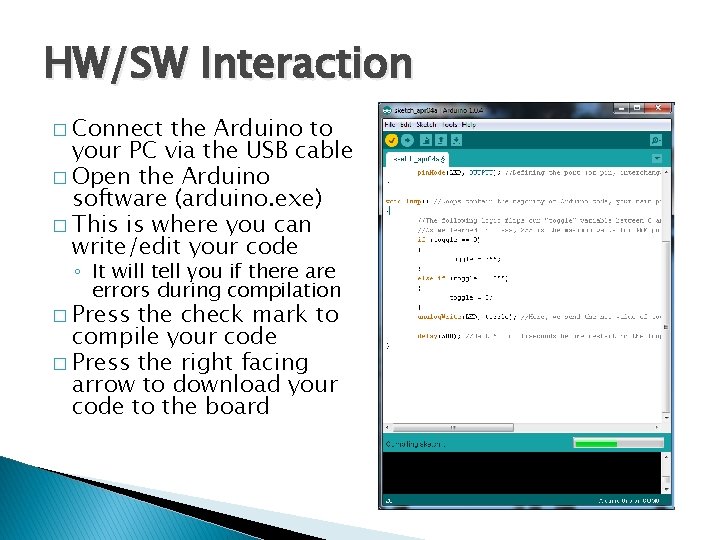
HW/SW Interaction � Connect the Arduino to your PC via the USB cable � Open the Arduino software (arduino. exe) � This is where you can write/edit your code ◦ It will tell you if there are errors during compilation � Press the check mark to compile your code � Press the right facing arrow to download your code to the board
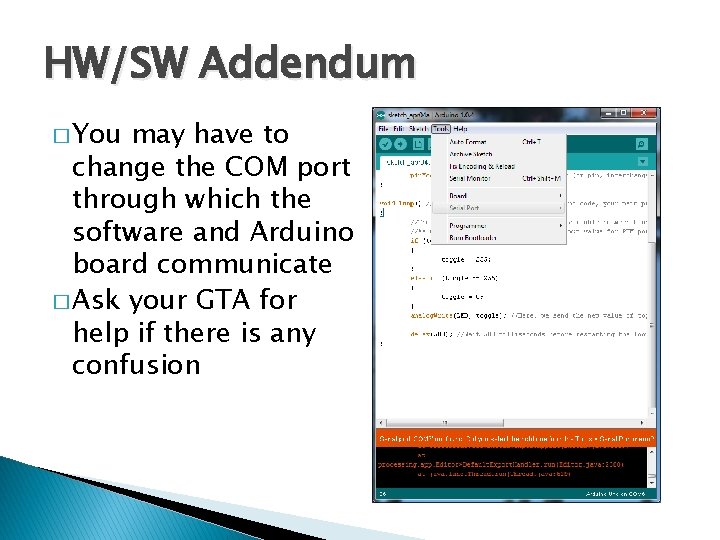
HW/SW Addendum � You may have to change the COM port through which the software and Arduino board communicate � Ask your GTA for help if there is any confusion
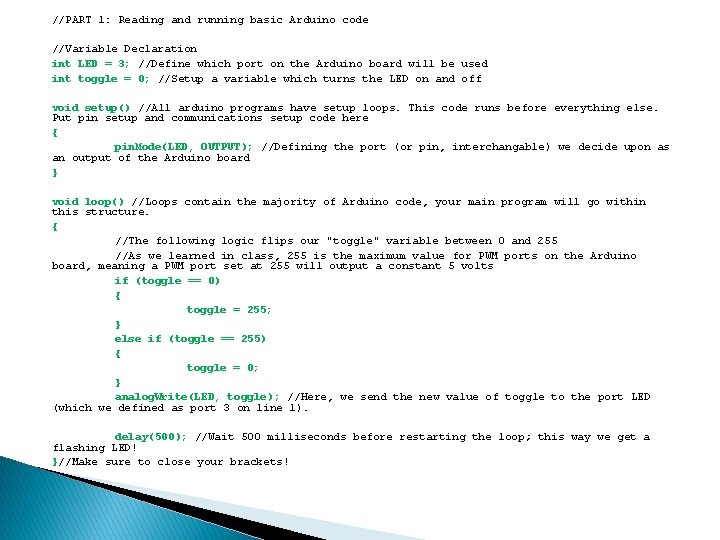
//PART 1: Reading and running basic Arduino code //Variable Declaration int LED = 3; //Define which port on the Arduino board will be used int toggle = 0; //Setup a variable which turns the LED on and off void setup() //All arduino programs have setup loops. This code runs before everything else. Put pin setup and communications setup code here { pin. Mode(LED, OUTPUT); //Defining the port (or pin, interchangable) we decide upon as an output of the Arduino board } void loop() //Loops contain the majority of Arduino code, your main program will go within this structure. { //The following logic flips our "toggle" variable between 0 and 255 //As we learned in class, 255 is the maximum value for PWM ports on the Arduino board, meaning a PWM port set at 255 will output a constant 5 volts if (toggle == 0) { toggle = 255; } else if (toggle == 255) { toggle = 0; } analog. Write(LED, toggle); //Here, we send the new value of toggle to the port LED (which we defined as port 3 on line 1). delay(500); //Wait 500 milliseconds before restarting the loop; this way we get a flashing LED! }//Make sure to close your brackets!
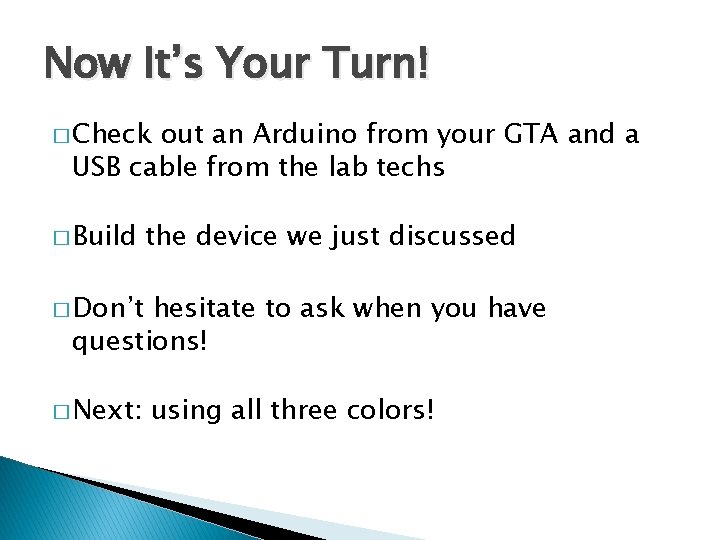
Now It’s Your Turn! � Check out an Arduino from your GTA and a USB cable from the lab techs � Build the device we just discussed � Don’t hesitate to ask when you have questions! � Next: using all three colors!
 Klipsch school of electrical and computer engineering
Klipsch school of electrical and computer engineering Tum department of electrical and computer engineering
Tum department of electrical and computer engineering Computer based system engineering in software engineering
Computer based system engineering in software engineering Electrical estimating and costing
Electrical estimating and costing Ts-2di
Ts-2di Principles and applications of electrical engineering
Principles and applications of electrical engineering Electrical engineering
Electrical engineering Elektro vektor
Elektro vektor George washington university electrical engineering
George washington university electrical engineering Tel aviv university electrical engineering
Tel aviv university electrical engineering Northwestern computer science department
Northwestern computer science department Electrical engineering department
Electrical engineering department Umd ece faculty
Umd ece faculty Electrical engineering environmental issues
Electrical engineering environmental issues Wpi ece flowchart
Wpi ece flowchart Electrical engineering presentation
Electrical engineering presentation Electrical engineering kfupm
Electrical engineering kfupm Big data in electrical engineering
Big data in electrical engineering Chapter 11 electrical engineering
Chapter 11 electrical engineering Basic electrical engineering kulshreshtha
Basic electrical engineering kulshreshtha