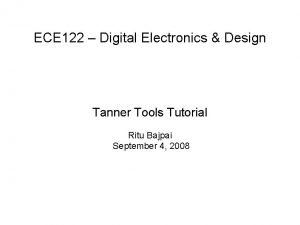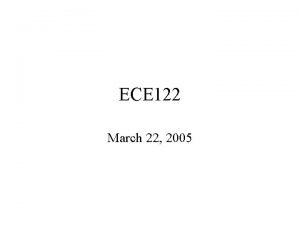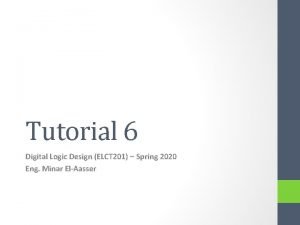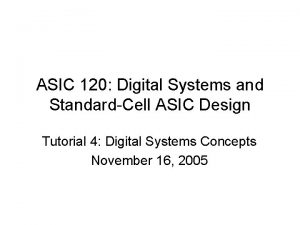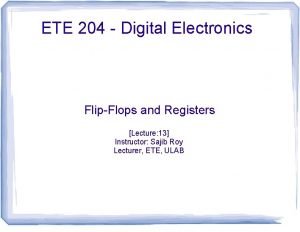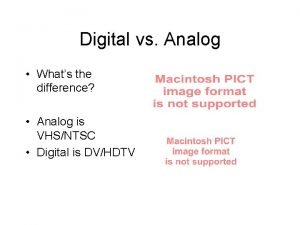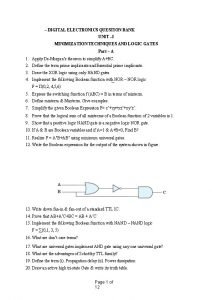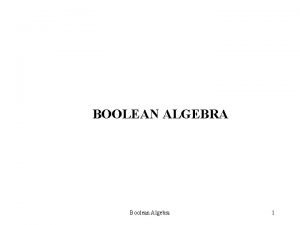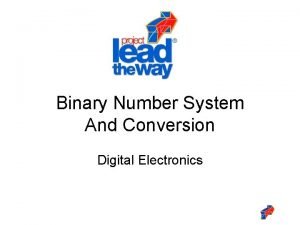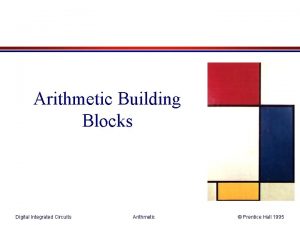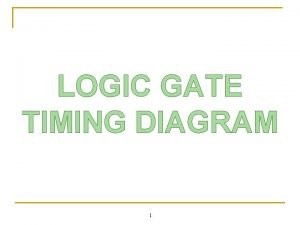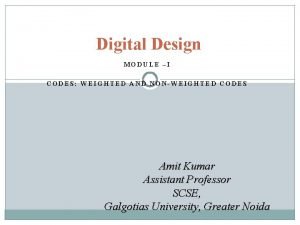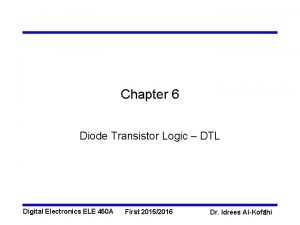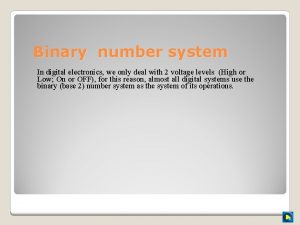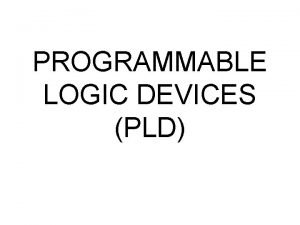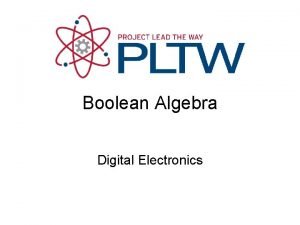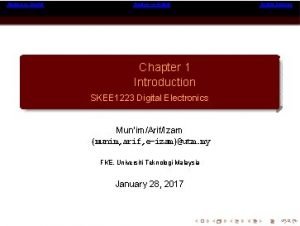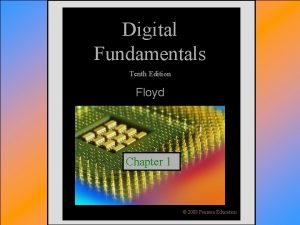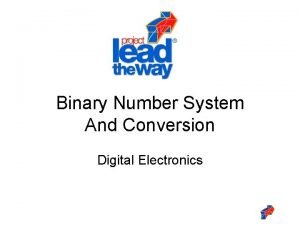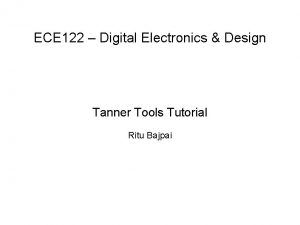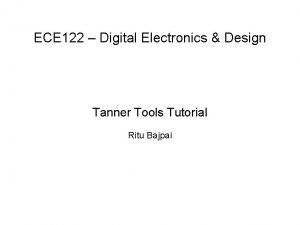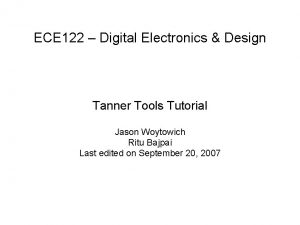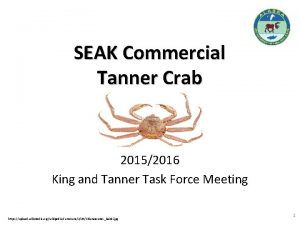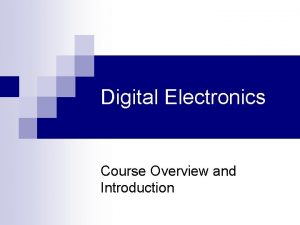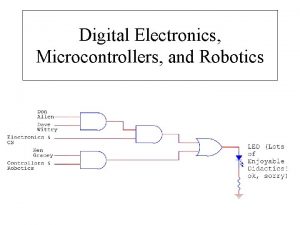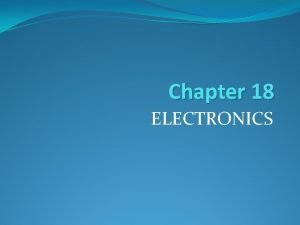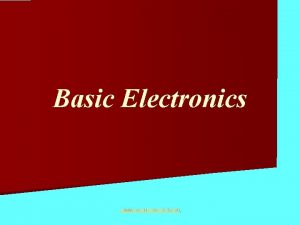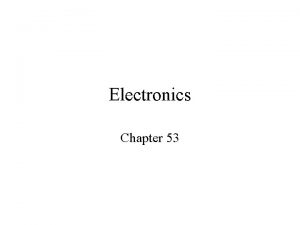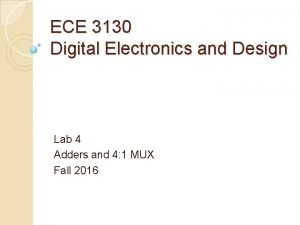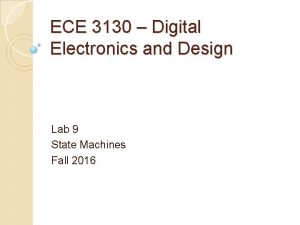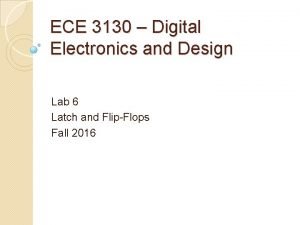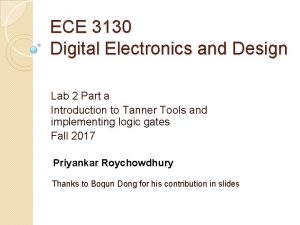ECE 122 Digital Electronics Design Tanner Tools Tutorial
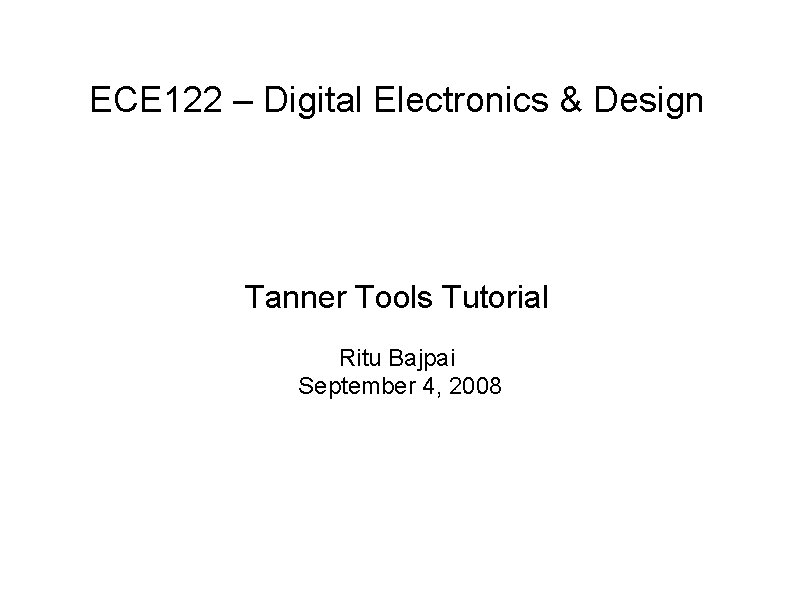
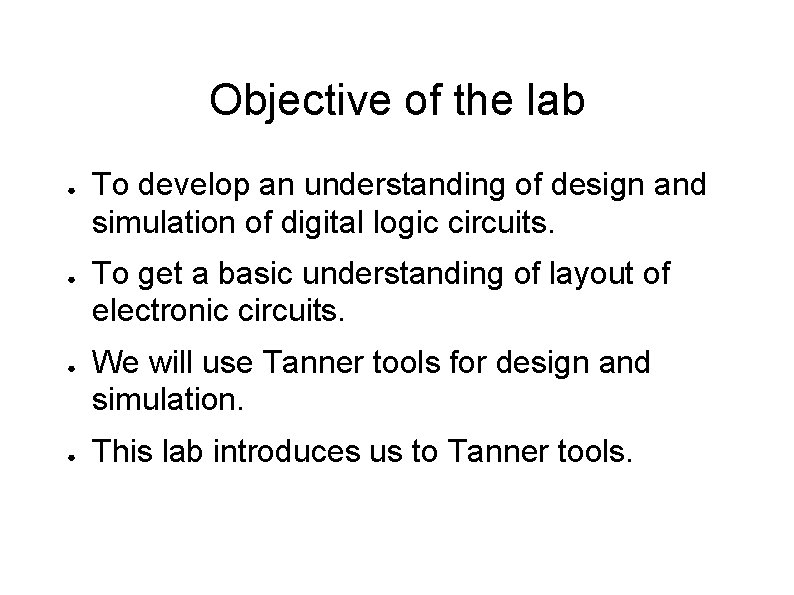
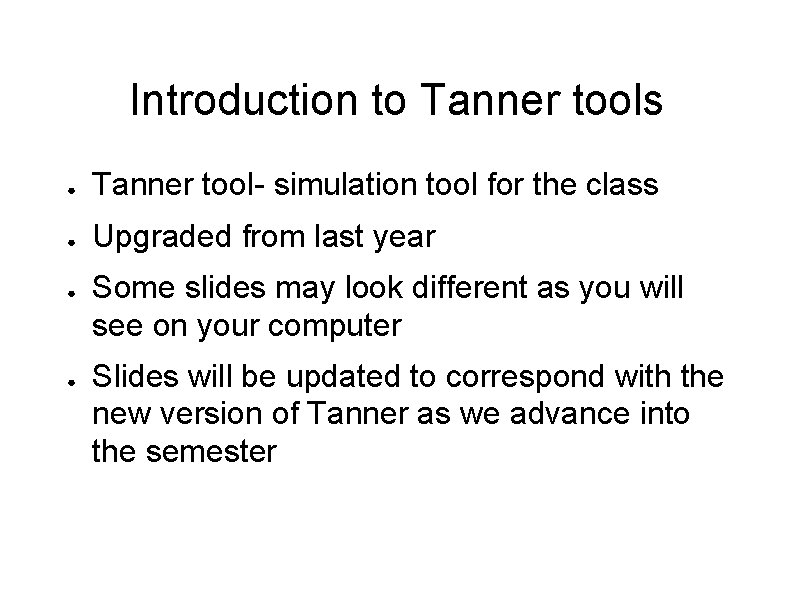

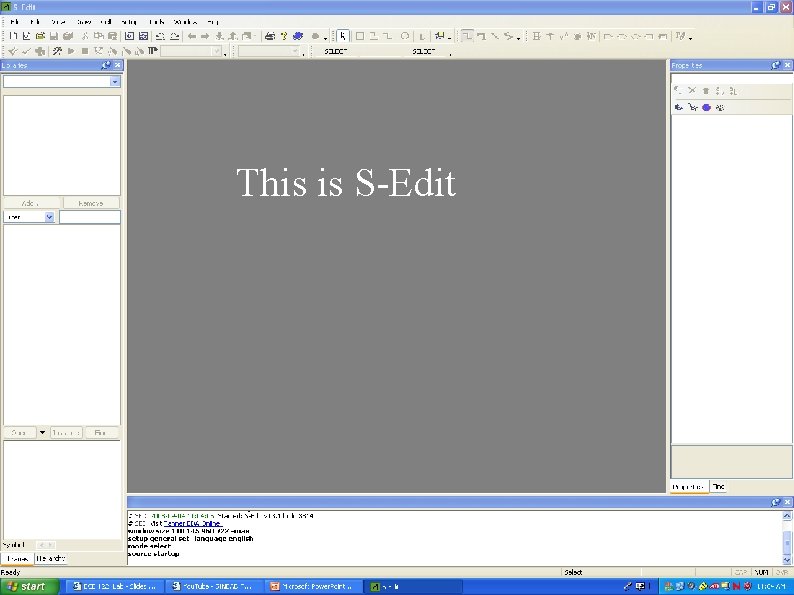
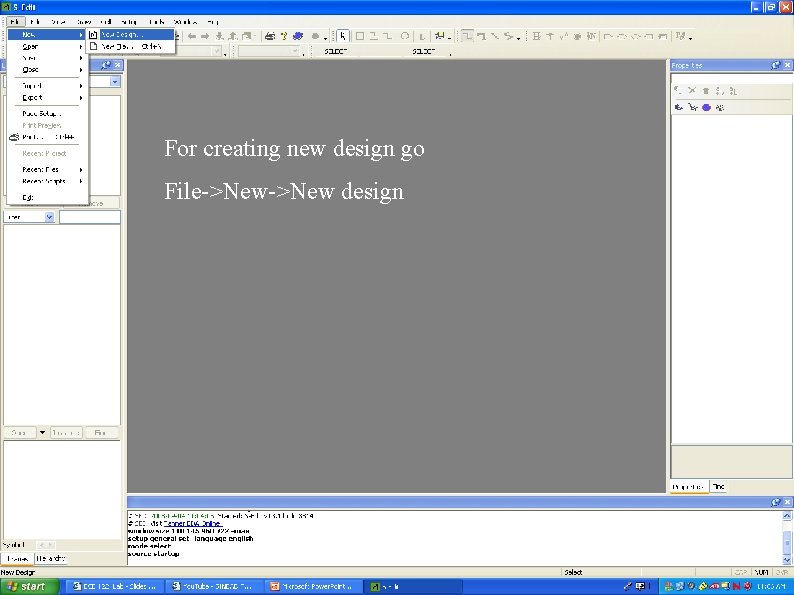
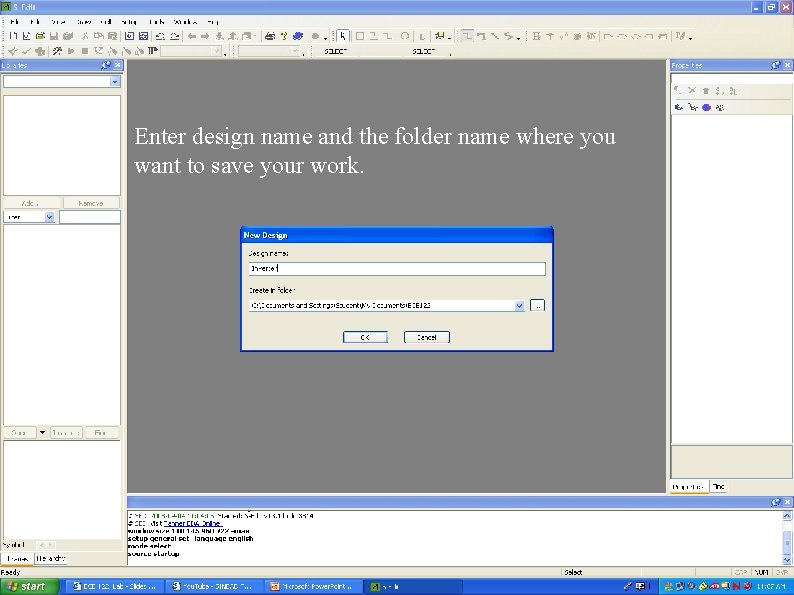

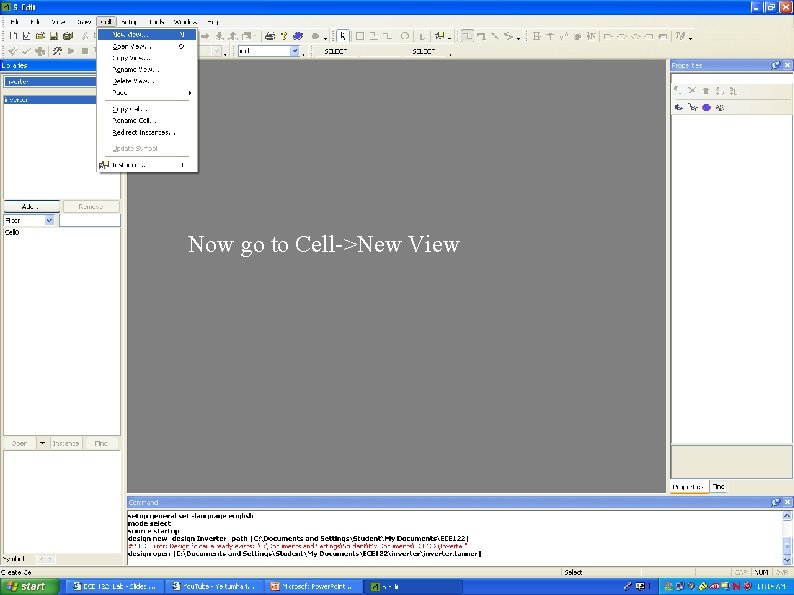

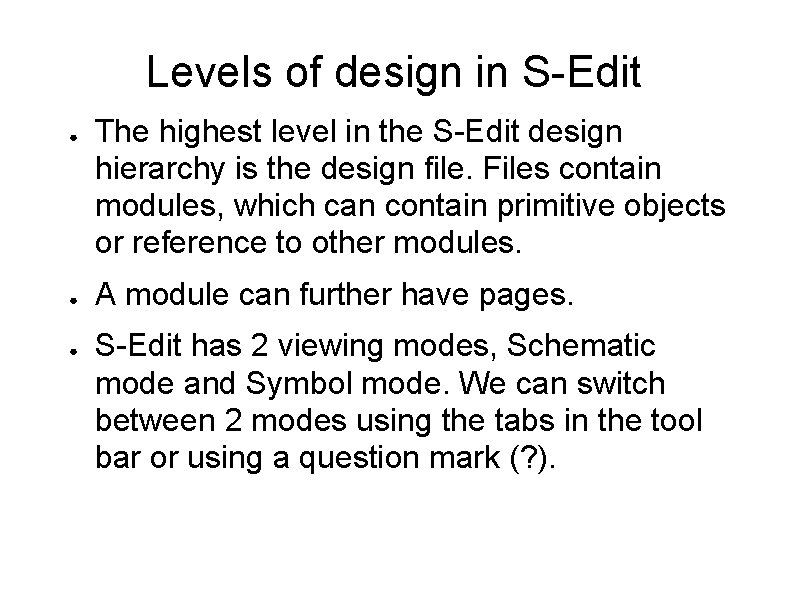
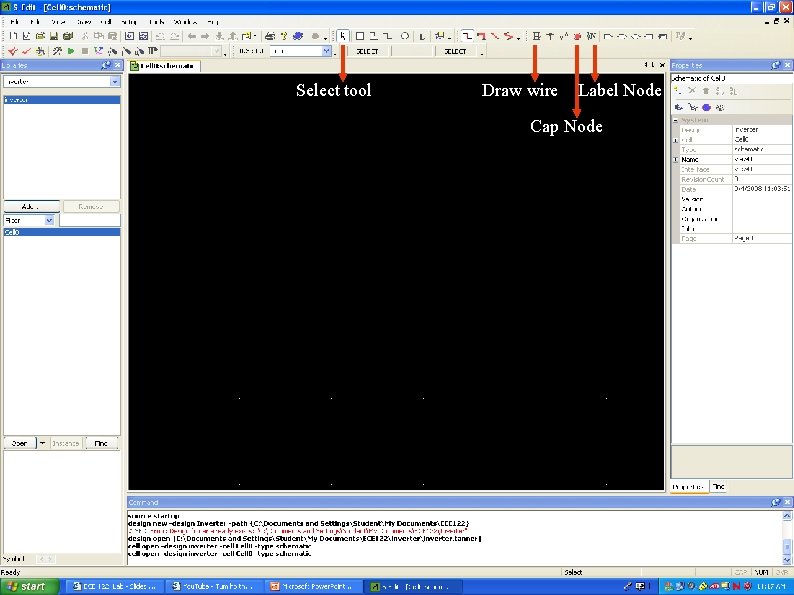
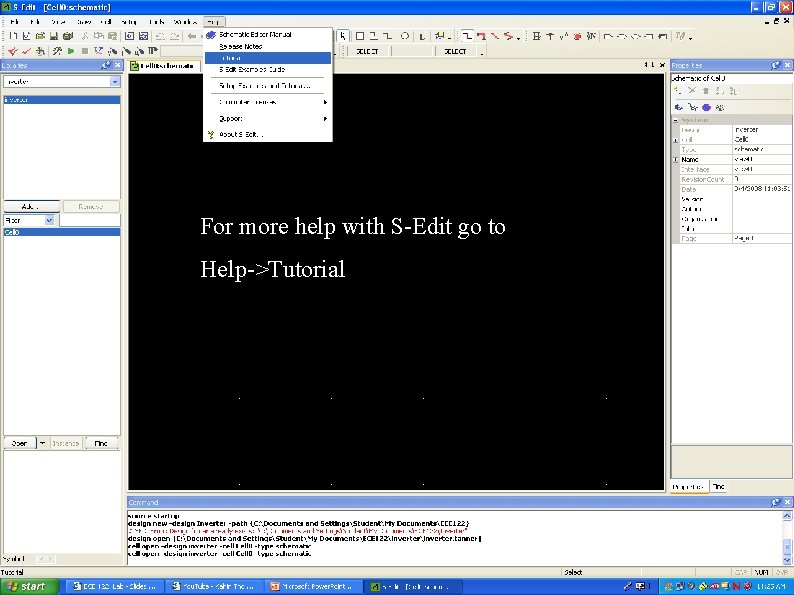

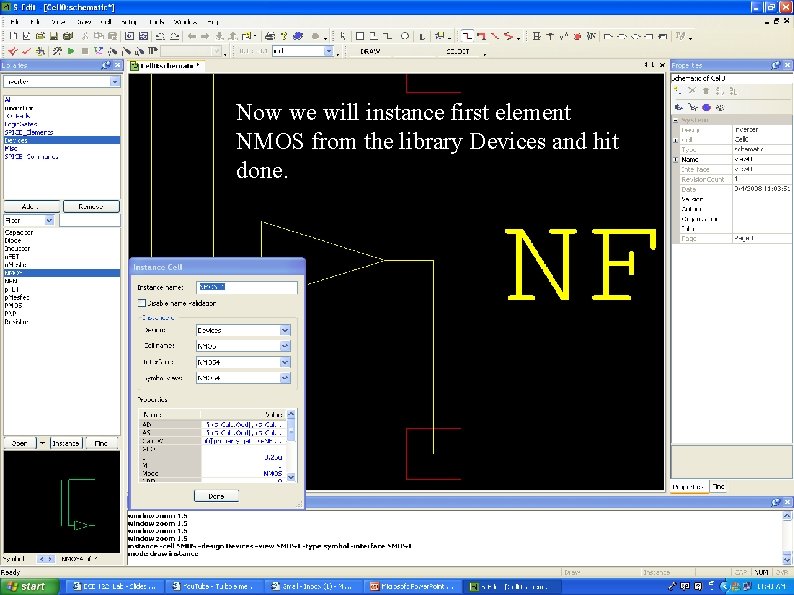
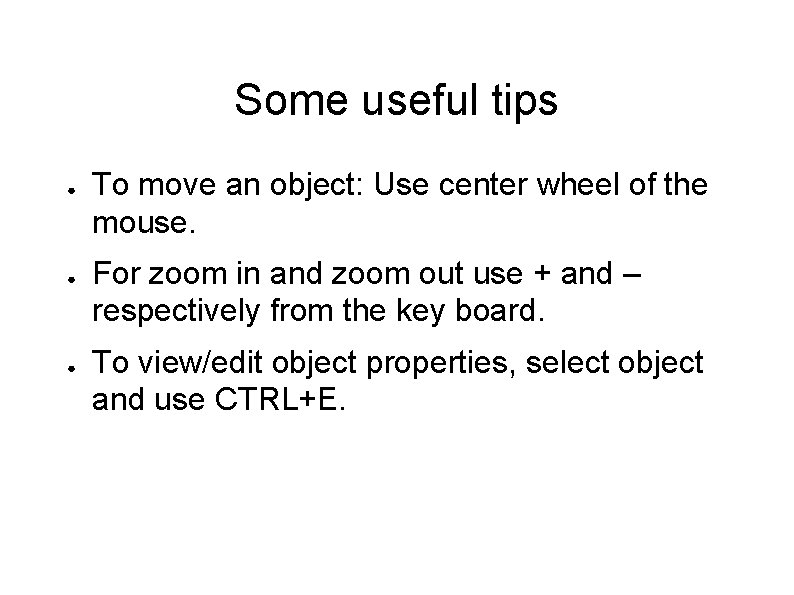
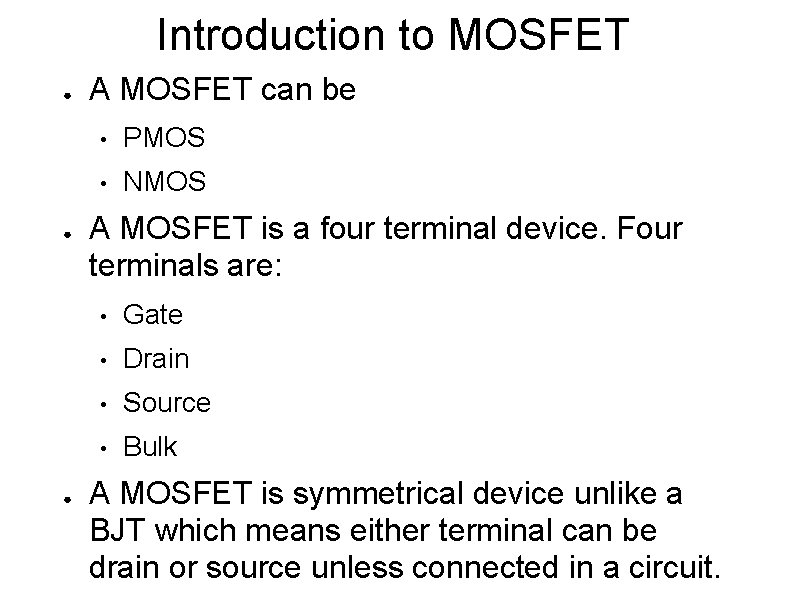
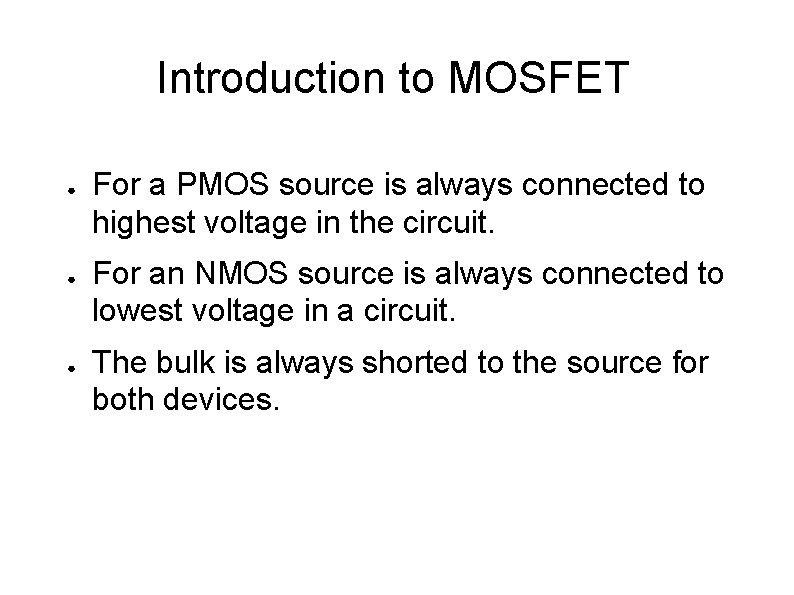
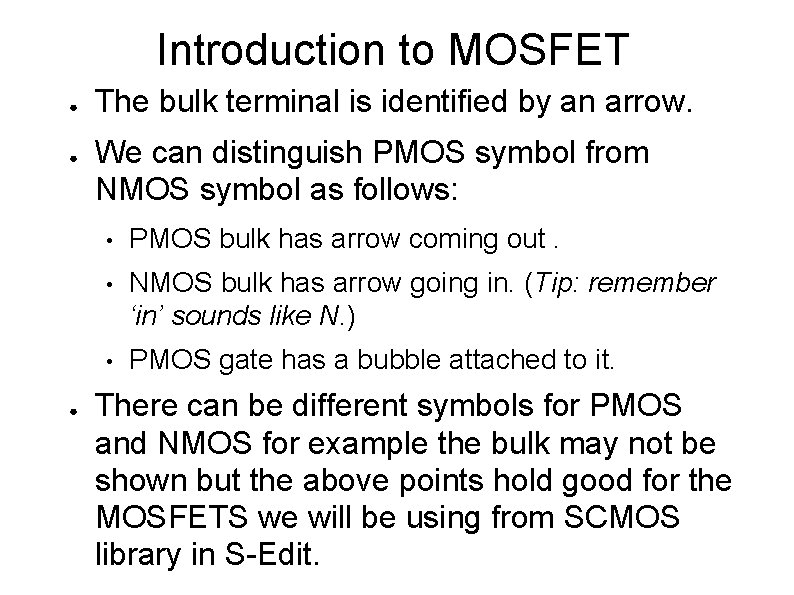
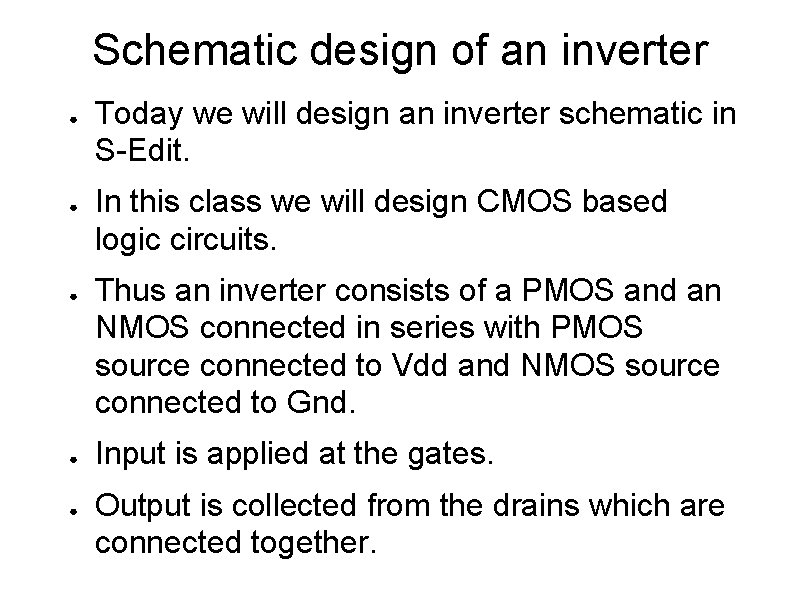
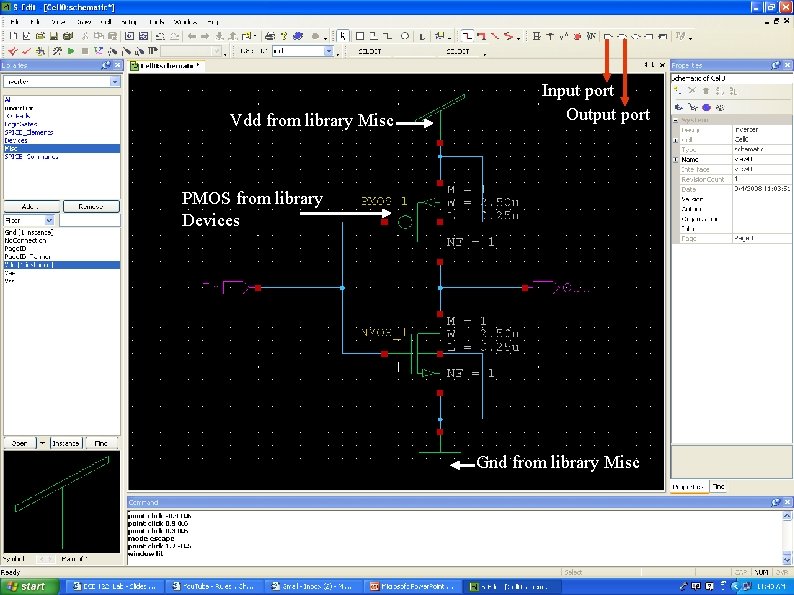
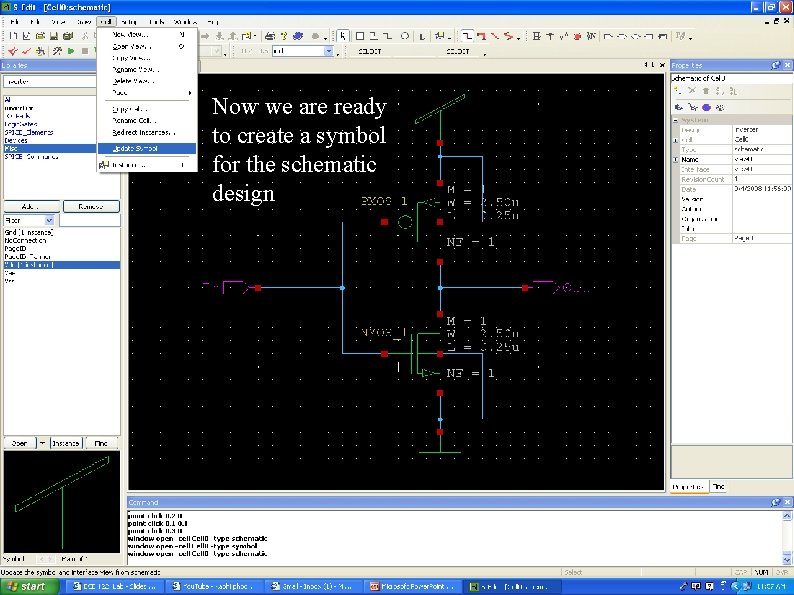

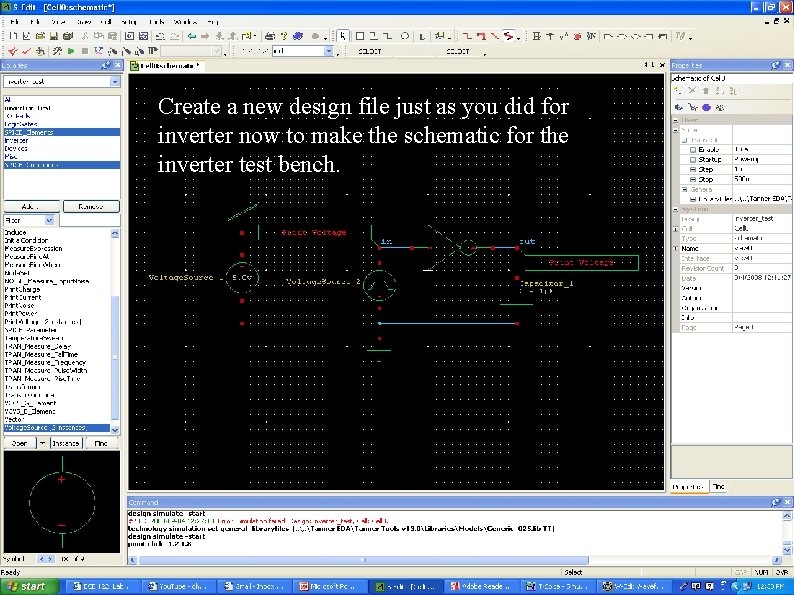
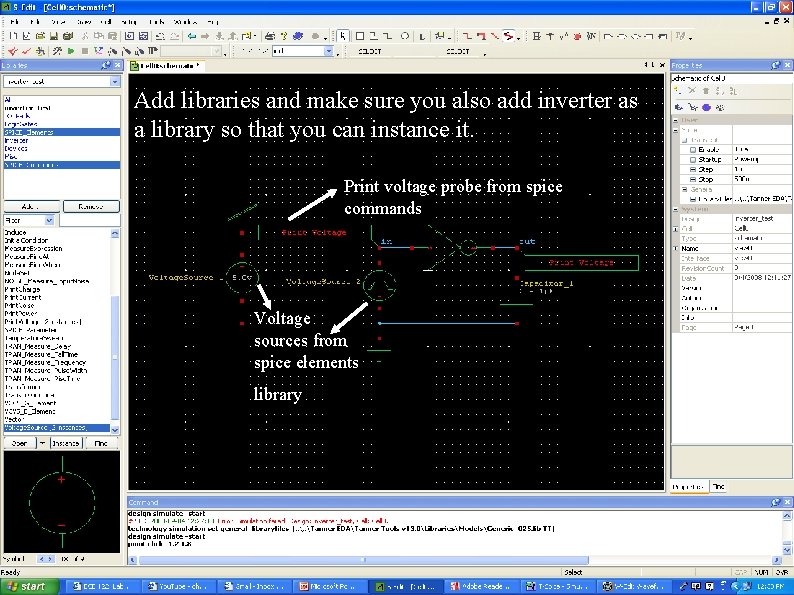
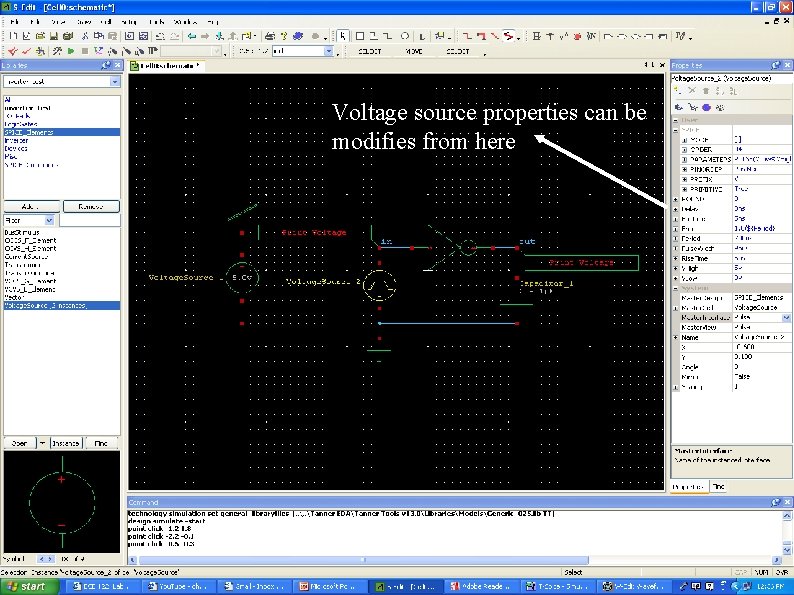
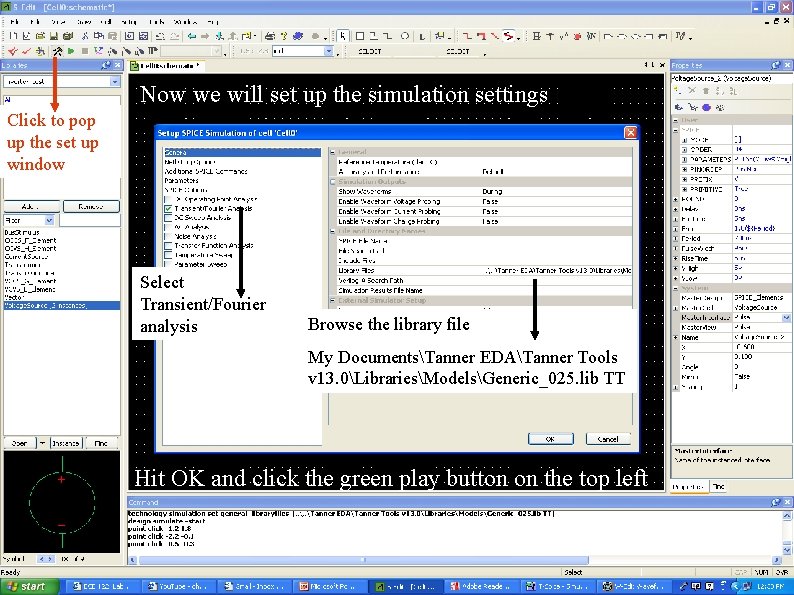

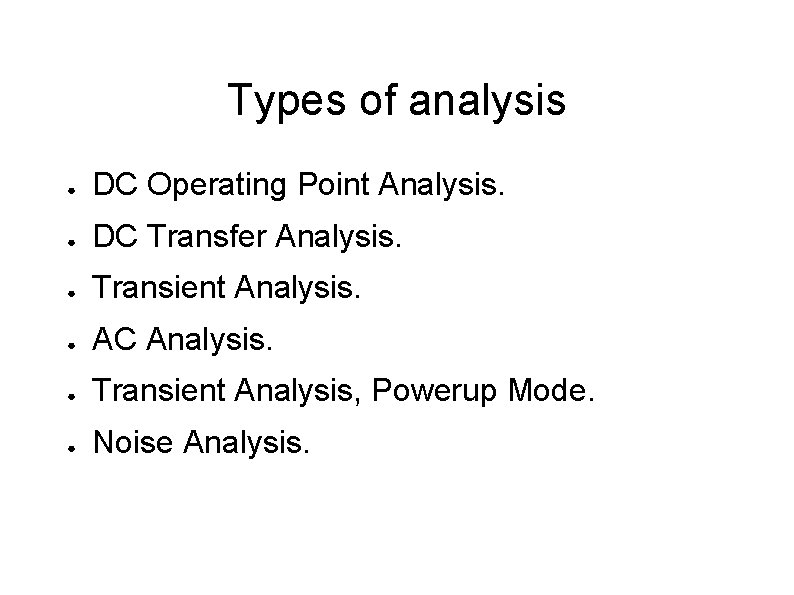

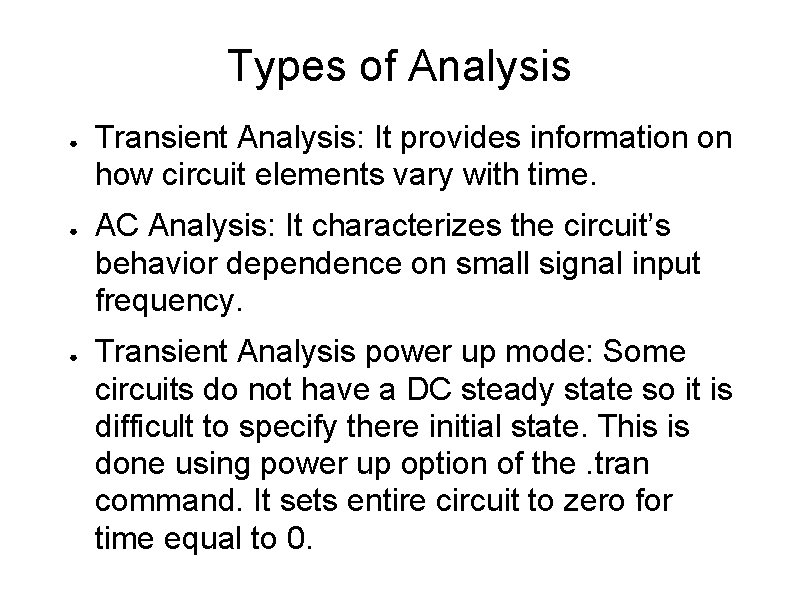

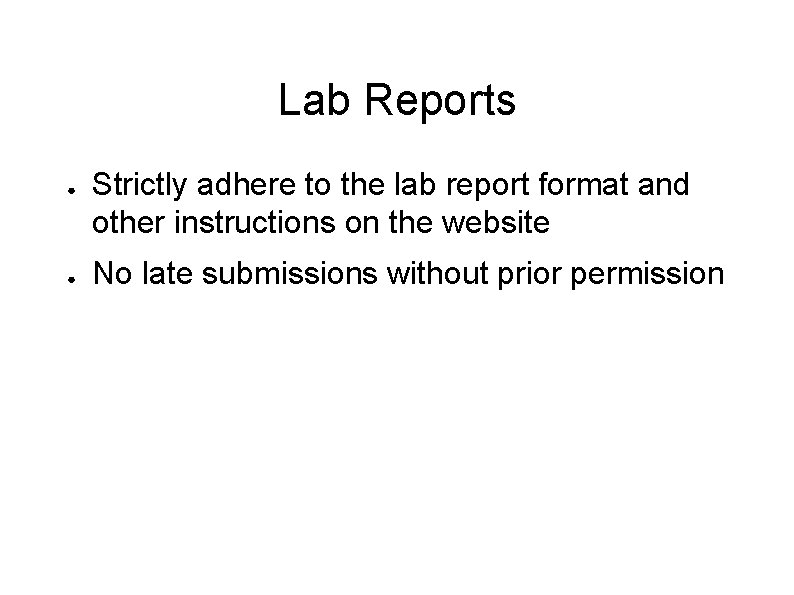
- Slides: 33
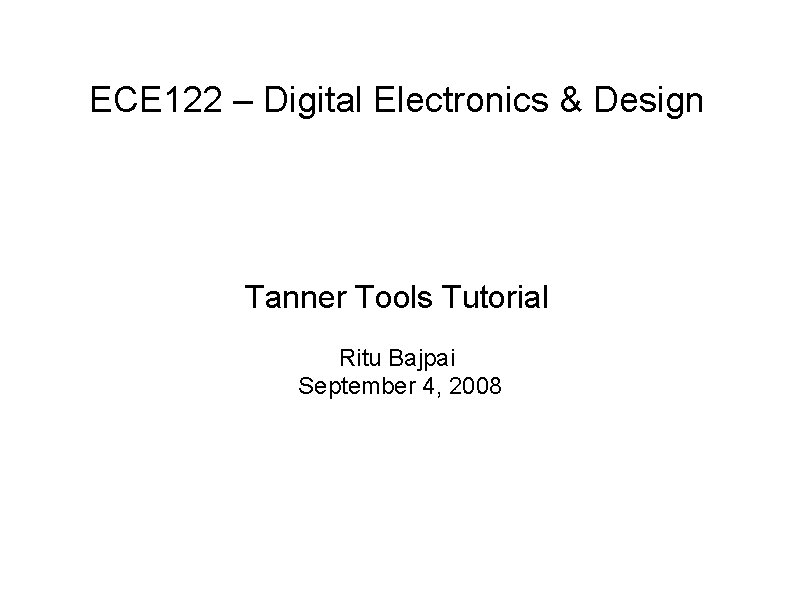
ECE 122 – Digital Electronics & Design Tanner Tools Tutorial Ritu Bajpai September 4, 2008
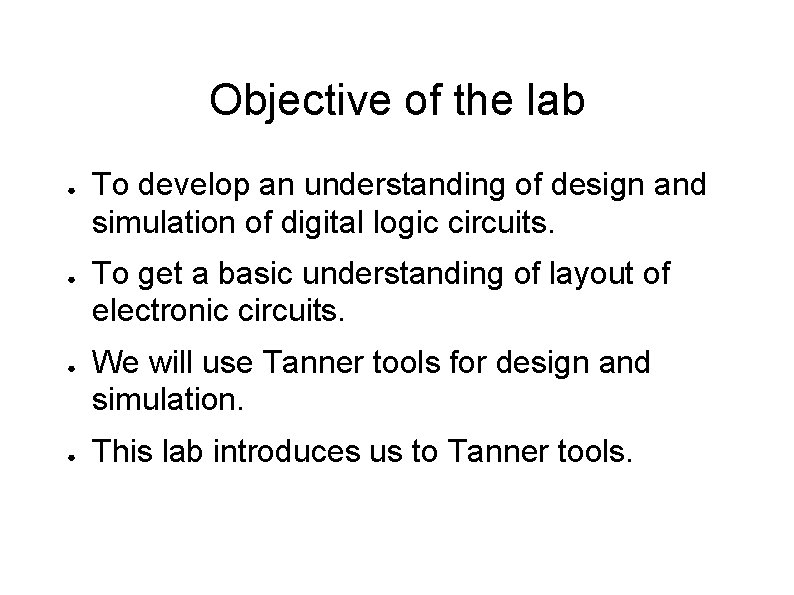
Objective of the lab ● ● To develop an understanding of design and simulation of digital logic circuits. To get a basic understanding of layout of electronic circuits. We will use Tanner tools for design and simulation. This lab introduces us to Tanner tools.
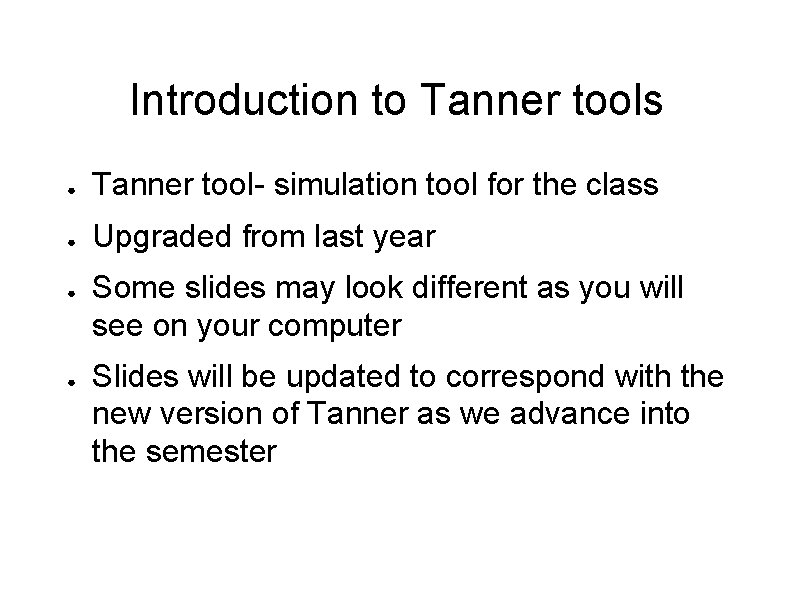
Introduction to Tanner tools ● Tanner tool- simulation tool for the class ● Upgraded from last year ● ● Some slides may look different as you will see on your computer Slides will be updated to correspond with the new version of Tanner as we advance into the semester

Tanner tools consists of the following L-Edit: Layout editing LVS: Layout vs. Schematic S-Edit: Schematic Entry T-Spice: Simulation W-Edit: Waveformatting
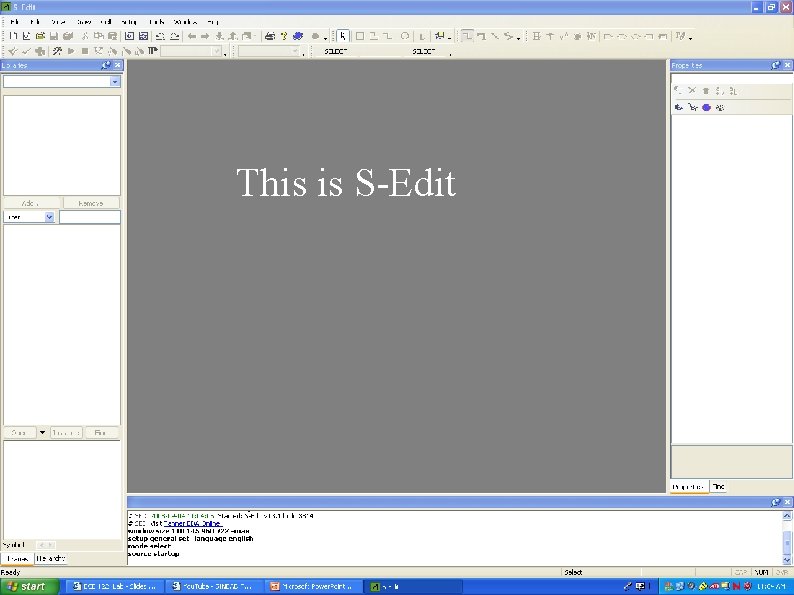
This is S-Edit
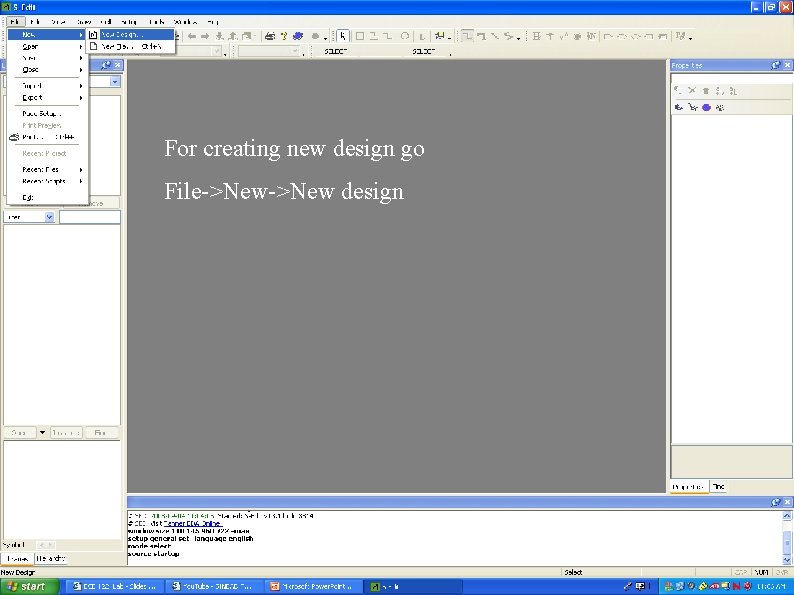
For creating new design go File->New design
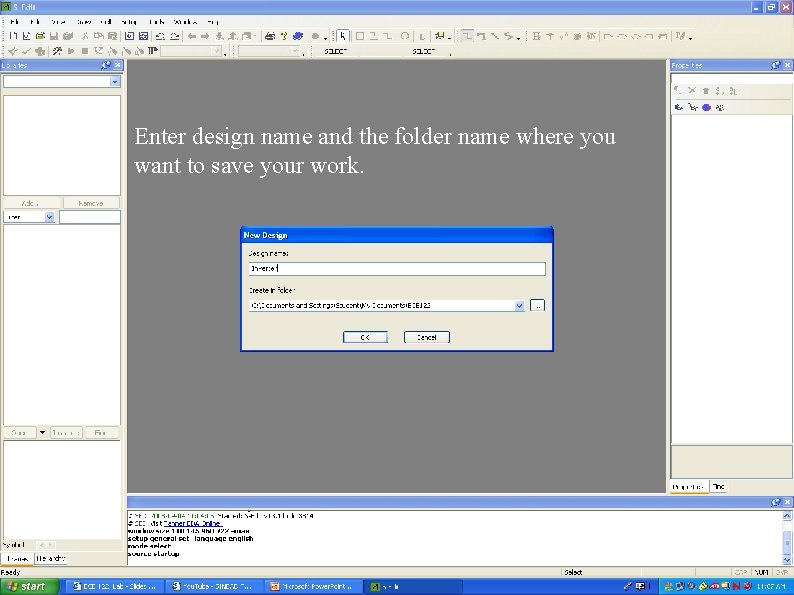
Enter design name and the folder name where you want to save your work.

Recommendations ● ● ● Make a new folder in your name and always save all your work there. Use same system each time so that you don’t have to transfer your old files to another system if needed. Create a backup of your work if needed as the lab computers are formatted from time to time.
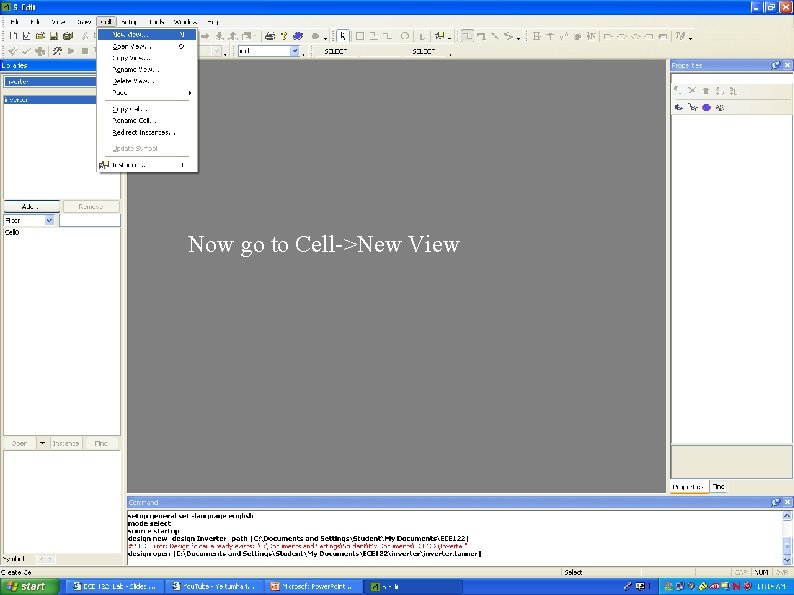
Now go to Cell->New View

Hit OK to start with new cell schematic design
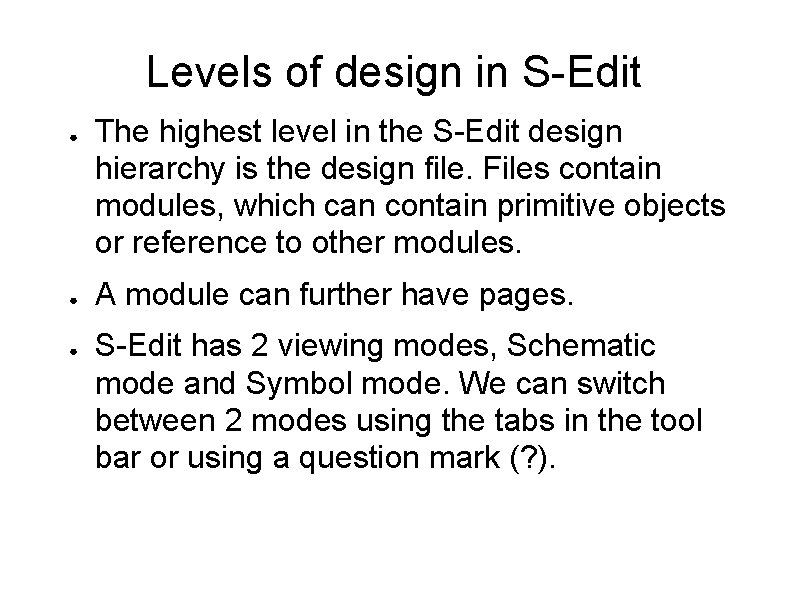
Levels of design in S-Edit ● ● ● The highest level in the S-Edit design hierarchy is the design file. Files contain modules, which can contain primitive objects or reference to other modules. A module can further have pages. S-Edit has 2 viewing modes, Schematic mode and Symbol mode. We can switch between 2 modes using the tabs in the tool bar or using a question mark (? ).
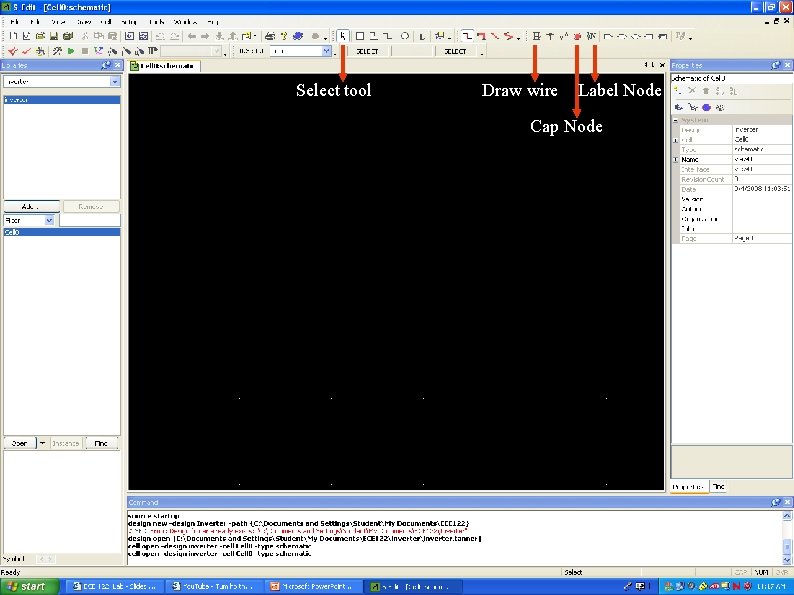
Select tool Draw wire Label Node Cap Node
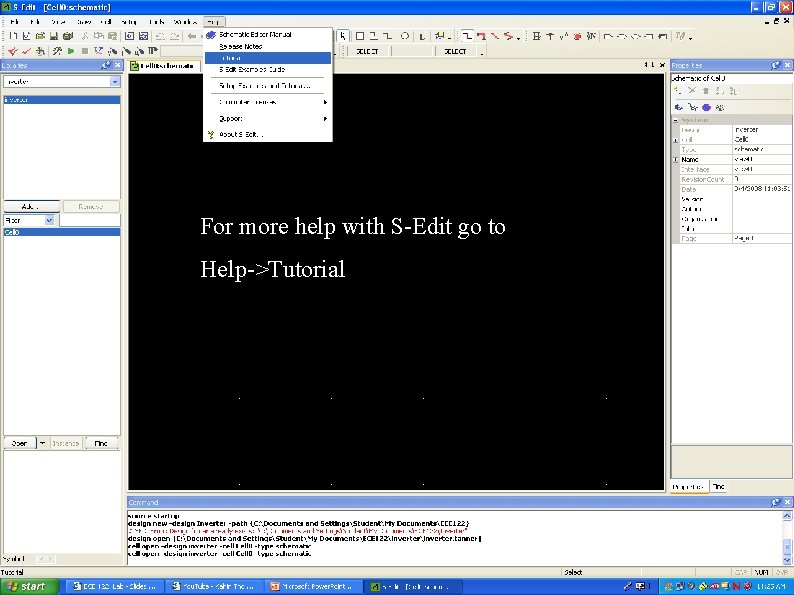
For more help with S-Edit go to Help->Tutorial

Library file path C: Documents and SettingsStudentMy DocumentsTanner EDATanner Tools v 13. 0LibrariesAll. tanner Click here to add libraries Browse the library file from the path above and hit OK
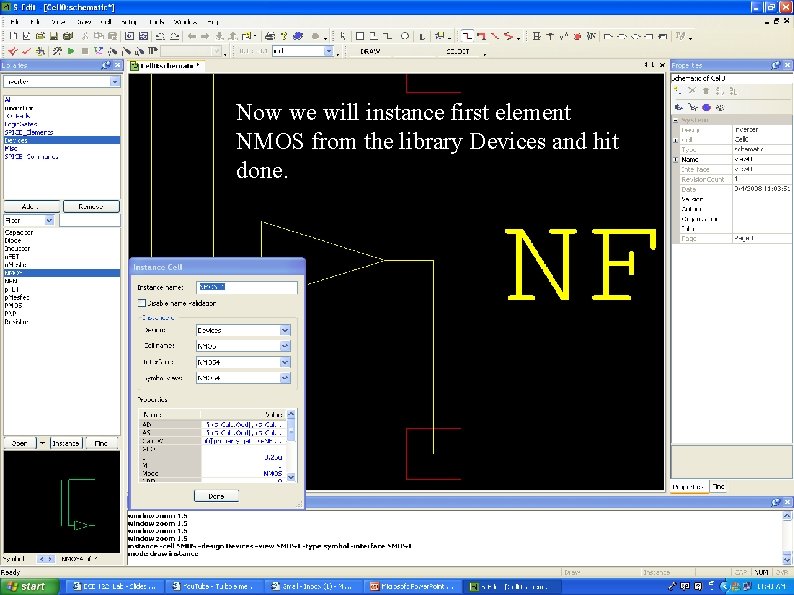
Now we will instance first element NMOS from the library Devices and hit done.
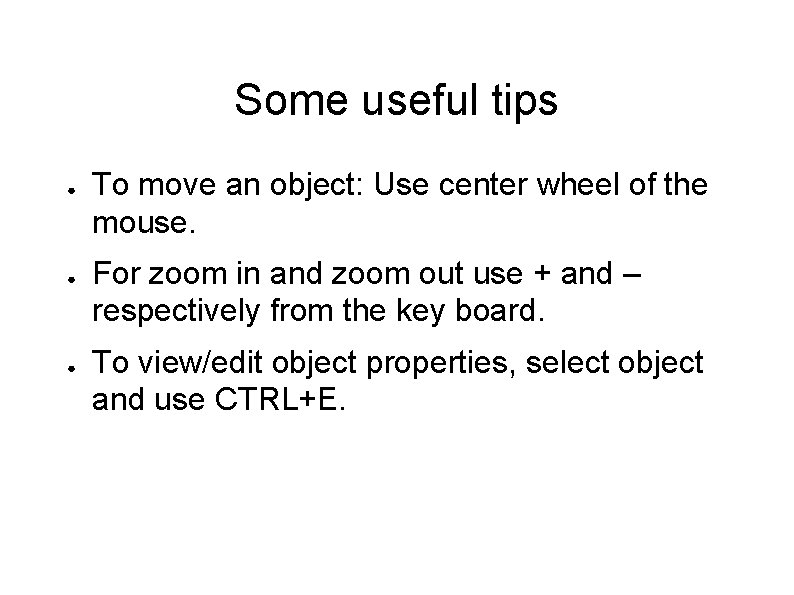
Some useful tips ● ● ● To move an object: Use center wheel of the mouse. For zoom in and zoom out use + and – respectively from the key board. To view/edit object properties, select object and use CTRL+E.
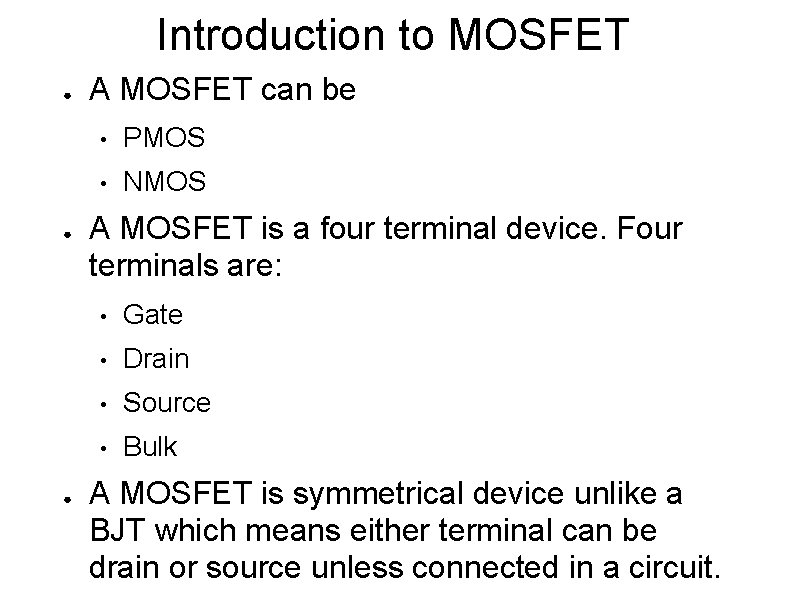
Introduction to MOSFET ● ● ● A MOSFET can be • PMOS • NMOS A MOSFET is a four terminal device. Four terminals are: • Gate • Drain • Source • Bulk A MOSFET is symmetrical device unlike a BJT which means either terminal can be drain or source unless connected in a circuit.
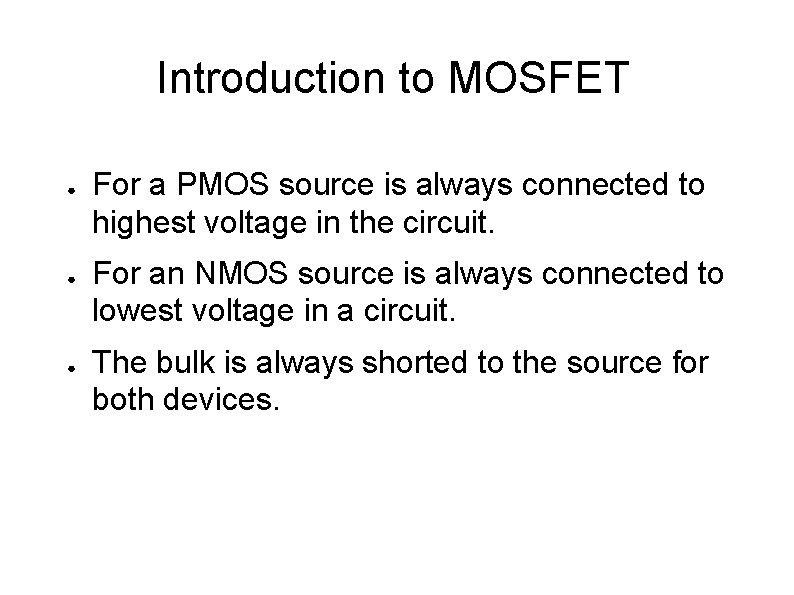
Introduction to MOSFET ● ● ● For a PMOS source is always connected to highest voltage in the circuit. For an NMOS source is always connected to lowest voltage in a circuit. The bulk is always shorted to the source for both devices.
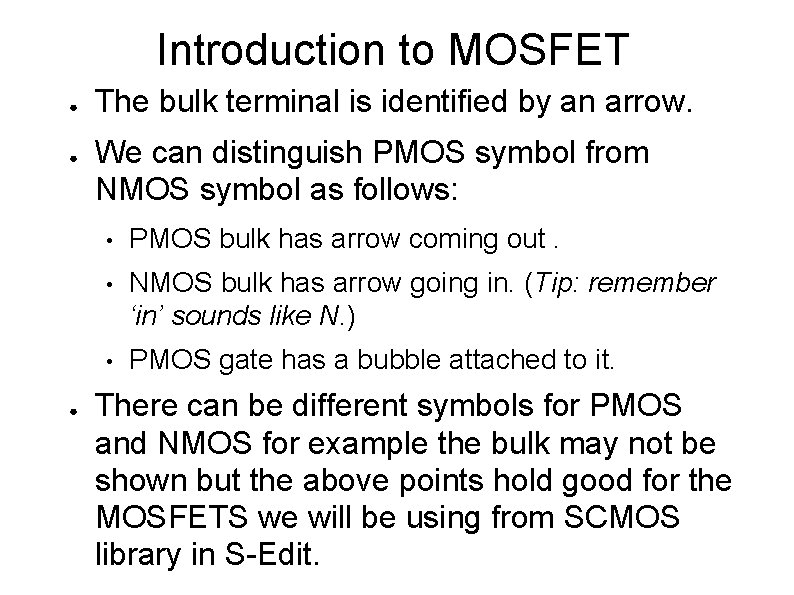
Introduction to MOSFET ● ● ● The bulk terminal is identified by an arrow. We can distinguish PMOS symbol from NMOS symbol as follows: • PMOS bulk has arrow coming out. • NMOS bulk has arrow going in. (Tip: remember ‘in’ sounds like N. ) • PMOS gate has a bubble attached to it. There can be different symbols for PMOS and NMOS for example the bulk may not be shown but the above points hold good for the MOSFETS we will be using from SCMOS library in S-Edit.
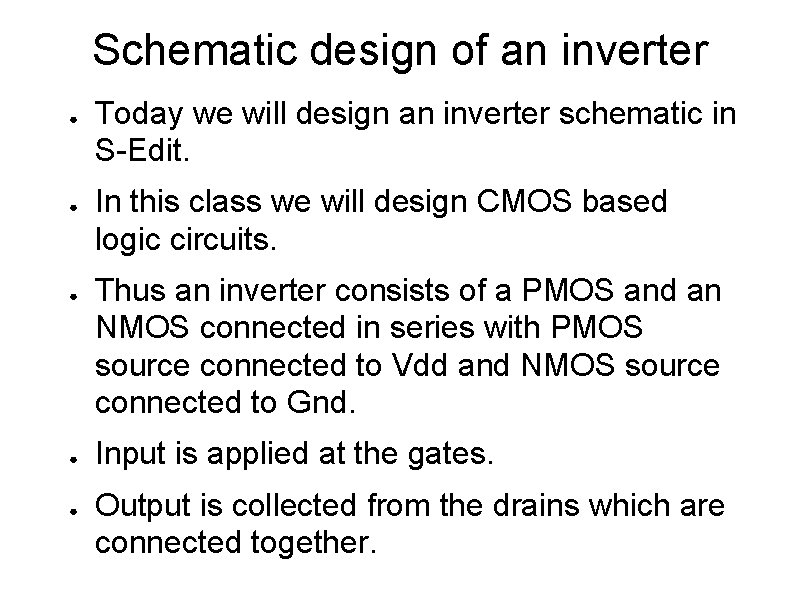
Schematic design of an inverter ● ● ● Today we will design an inverter schematic in S-Edit. In this class we will design CMOS based logic circuits. Thus an inverter consists of a PMOS and an NMOS connected in series with PMOS source connected to Vdd and NMOS source connected to Gnd. Input is applied at the gates. Output is collected from the drains which are connected together.
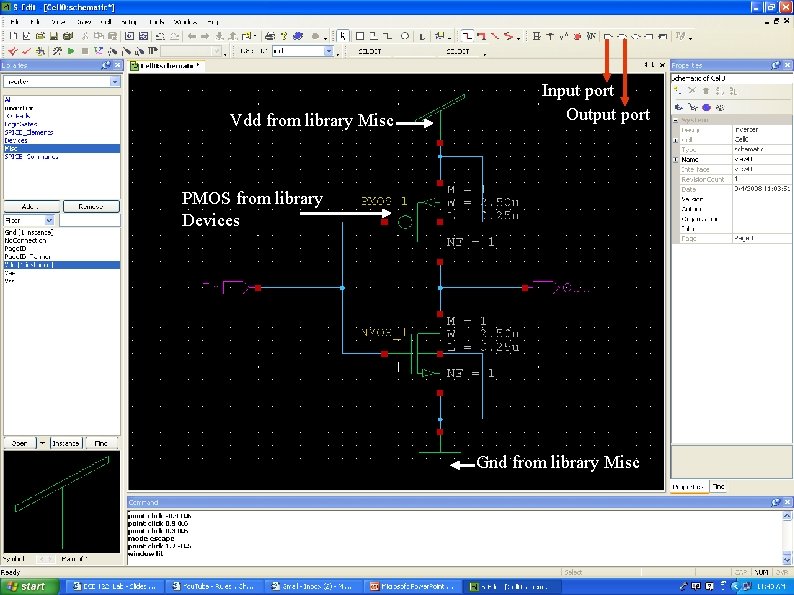
Vdd from library Misc Input port Output port PMOS from library Devices Gnd from library Misc
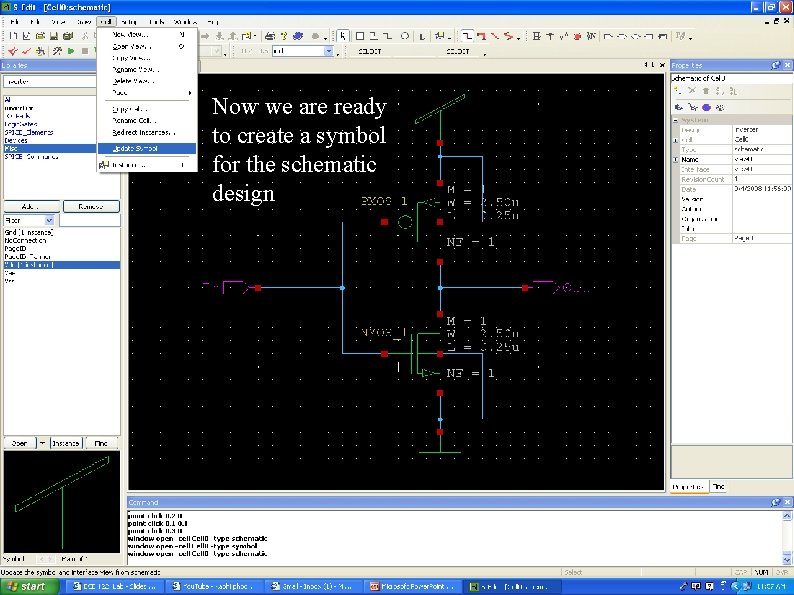
Now we are ready to create a symbol for the schematic design

Draw the symbol of the module which clearly represents the function if possible.
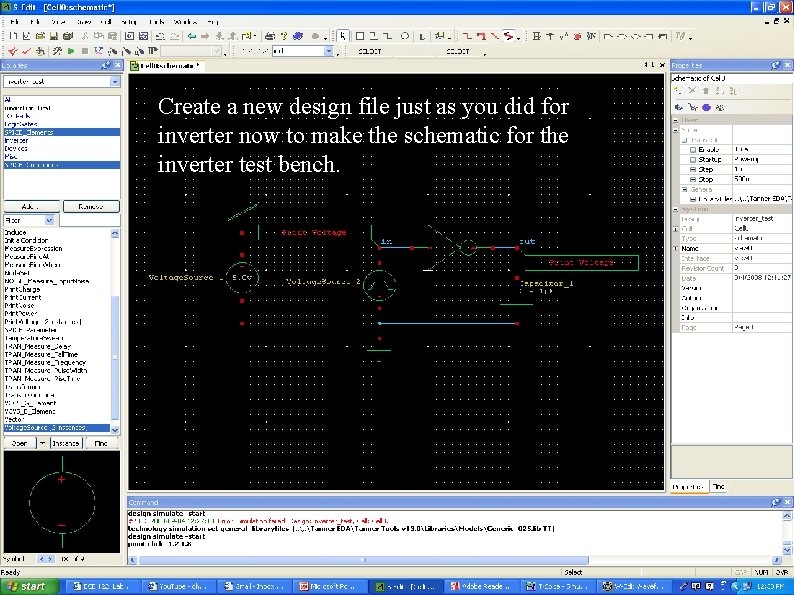
Create a new design file just as you did for inverter now to make the schematic for the inverter test bench.
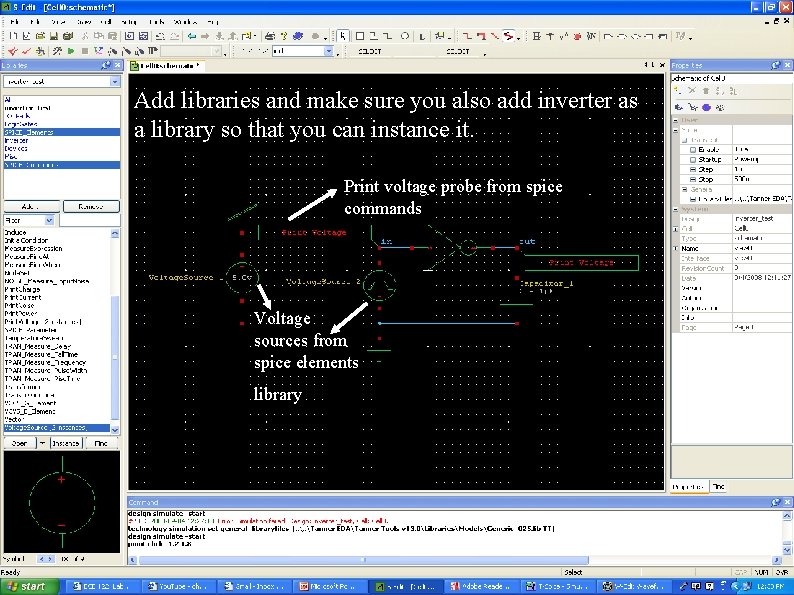
Add libraries and make sure you also add inverter as a library so that you can instance it. Print voltage probe from spice commands Voltage sources from spice elements library
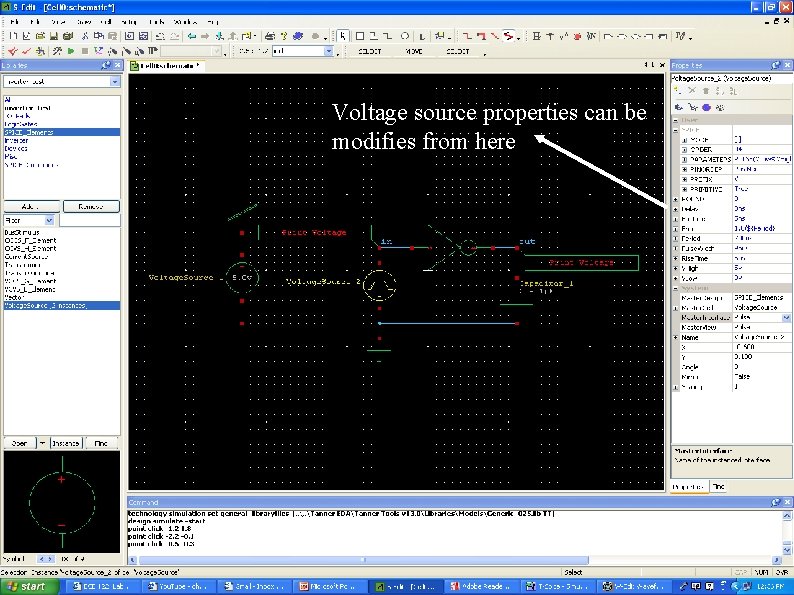
Voltage source properties can be modifies from here
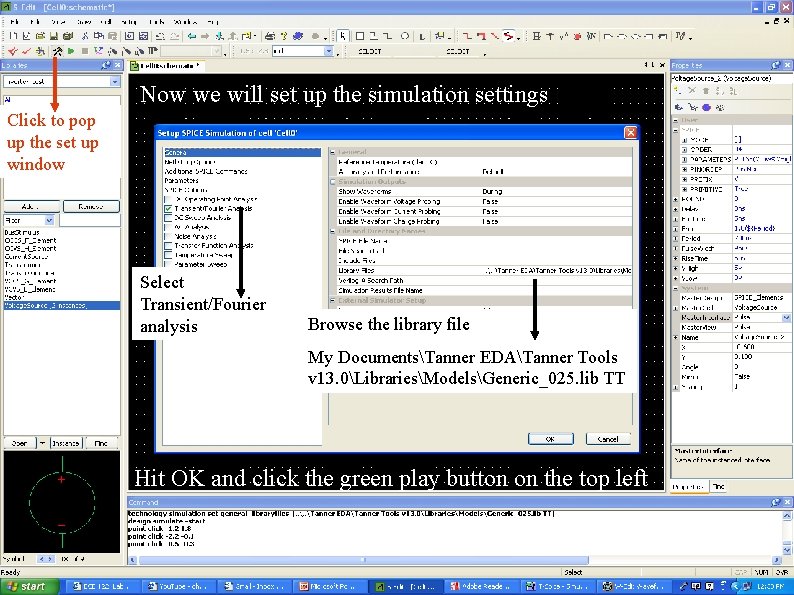
Now we will set up the simulation settings Click to pop up the set up window Select Transient/Fourier analysis Browse the library file My DocumentsTanner EDATanner Tools v 13. 0LibrariesModelsGeneric_025. lib TT Hit OK and click the green play button on the top left

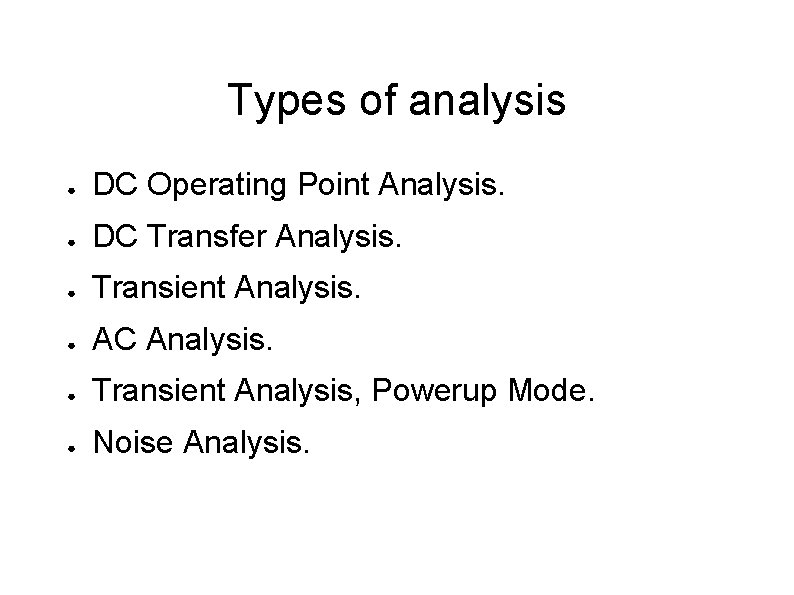
Types of analysis ● DC Operating Point Analysis. ● DC Transfer Analysis. ● Transient Analysis. ● AC Analysis. ● Transient Analysis, Powerup Mode. ● Noise Analysis.

Types of analysis ● ● DC operating point analysis: It finds the circuit’s steady-state condition, obtained (in principle) after the input voltages have been applied for an infinite amount of time. DC Transfer Analysis: It is used to study the voltage or current at one set of points in a circuit as a function of the voltage or current at another set of points. This is done by sweeping the source variables over specified ranges, and recording the output.
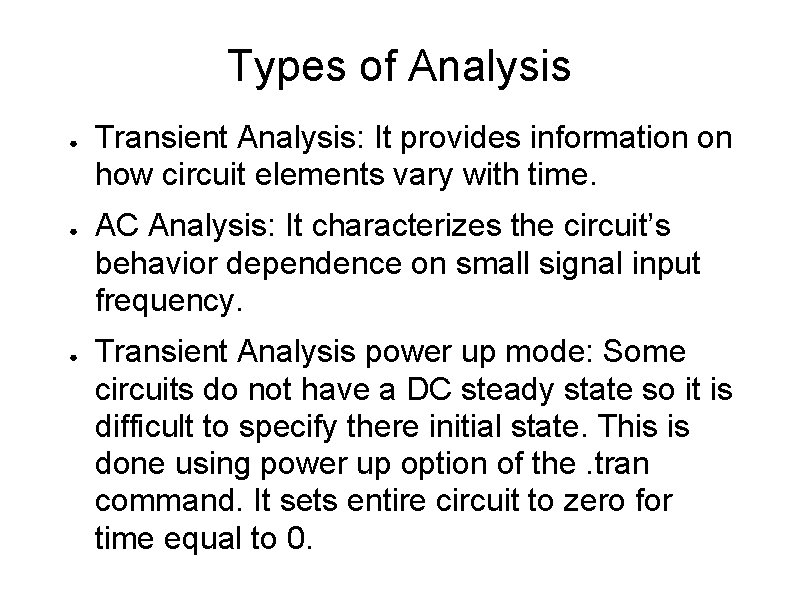
Types of Analysis ● ● ● Transient Analysis: It provides information on how circuit elements vary with time. AC Analysis: It characterizes the circuit’s behavior dependence on small signal input frequency. Transient Analysis power up mode: Some circuits do not have a DC steady state so it is difficult to specify there initial state. This is done using power up option of the. tran command. It sets entire circuit to zero for time equal to 0.

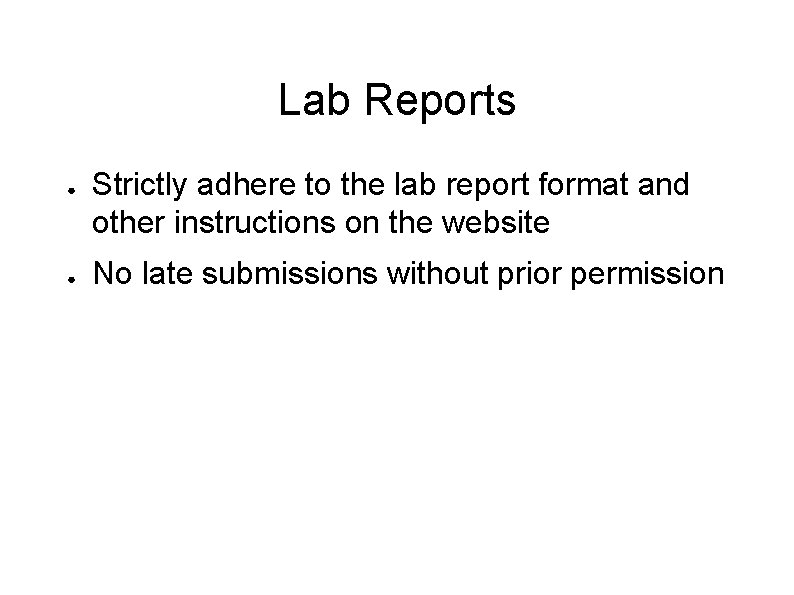
Lab Reports ● ● Strictly adhere to the lab report format and other instructions on the website No late submissions without prior permission
 Ece 122
Ece 122 Ece 122
Ece 122 Uncblackboard
Uncblackboard Digital logic design tutorial
Digital logic design tutorial Digital system design tutorial
Digital system design tutorial Types of electrical hand tools
Types of electrical hand tools Is a digital camera an electronic device
Is a digital camera an electronic device Setup time and hold time in digital electronics
Setup time and hold time in digital electronics 8 bit register using d flip flop
8 bit register using d flip flop Difference between digital and analog
Difference between digital and analog Digital electronics question bank
Digital electronics question bank Semiconductor ram memories
Semiconductor ram memories Digital electronics components
Digital electronics components Advantage of boolean algebra
Advantage of boolean algebra System digital
System digital Asynchronous counter definition
Asynchronous counter definition Arithmetic building blocks in digital electronics
Arithmetic building blocks in digital electronics 555 timer calculations
555 timer calculations Programmable logic devices in vlsi
Programmable logic devices in vlsi Negative logic nand gate
Negative logic nand gate Digital electronics chapter 1
Digital electronics chapter 1 Weighted and non weighted codes
Weighted and non weighted codes De morgan
De morgan Dtl logic
Dtl logic Binary number system in digital electronics
Binary number system in digital electronics State machines digital electronics
State machines digital electronics Pld
Pld Multiplexer and demultiplexer in digital electronics
Multiplexer and demultiplexer in digital electronics Boolean algebra simplification
Boolean algebra simplification Analogue and digital electronics
Analogue and digital electronics Analog chapter 1
Analog chapter 1 Complement in digital electronics
Complement in digital electronics Digital fundamentals 10th edition floyd
Digital fundamentals 10th edition floyd Example of binary to decimal number system
Example of binary to decimal number system