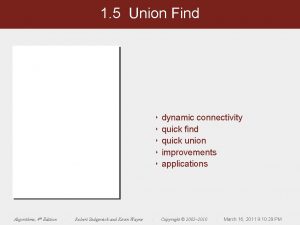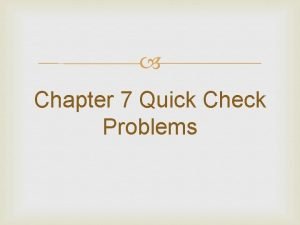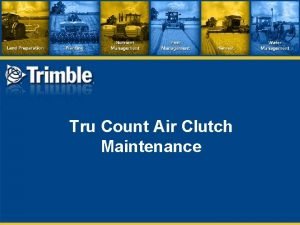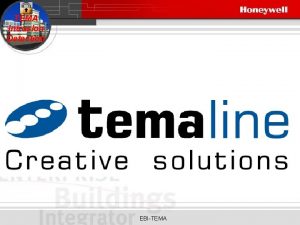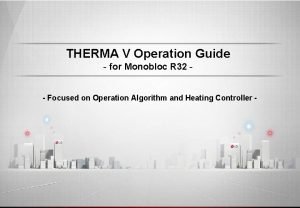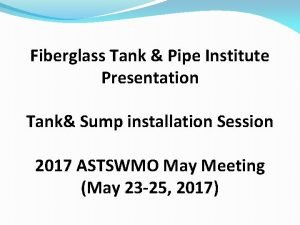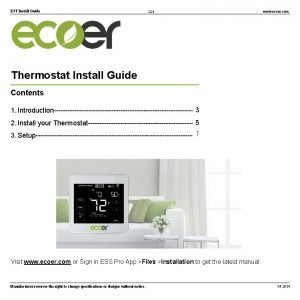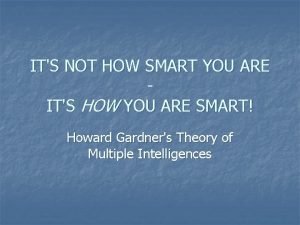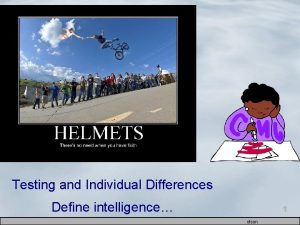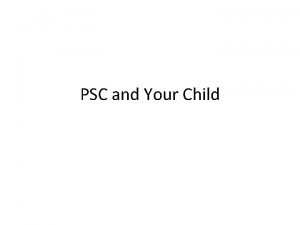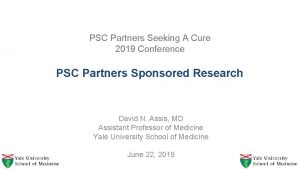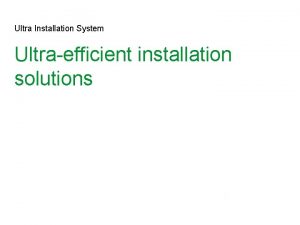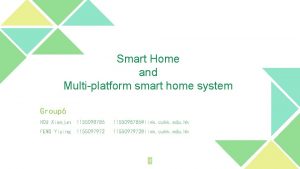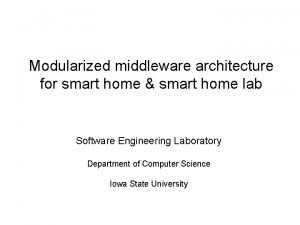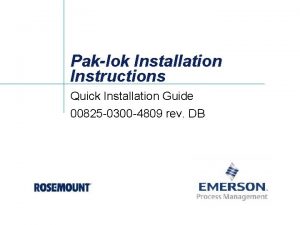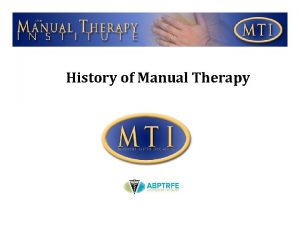EASYFIKS SMART HOME Quick Installation Manual PSC 01


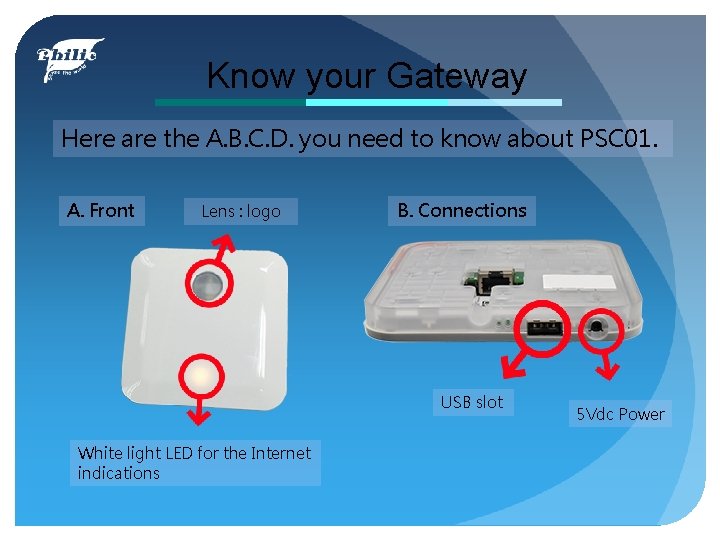
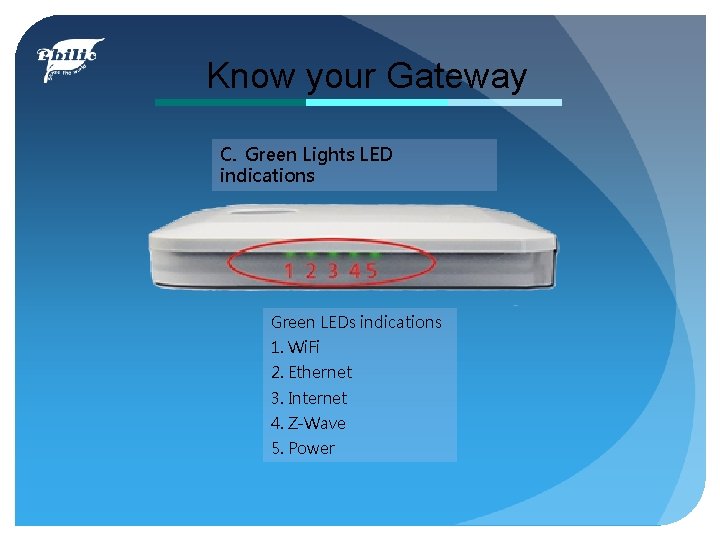
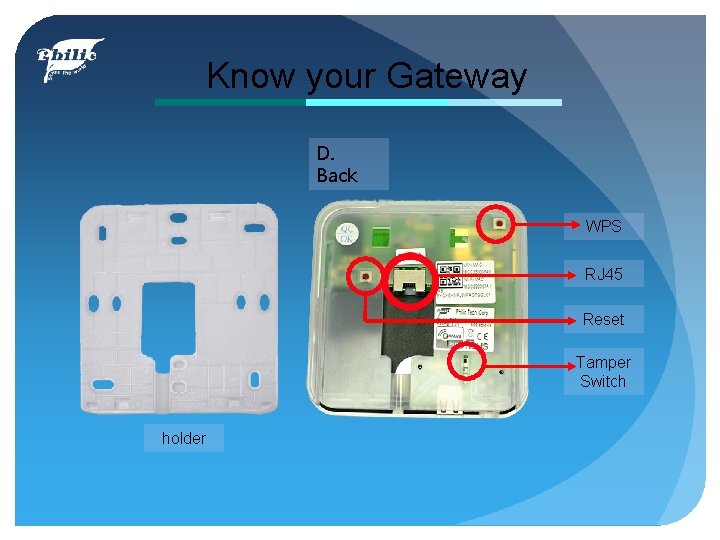
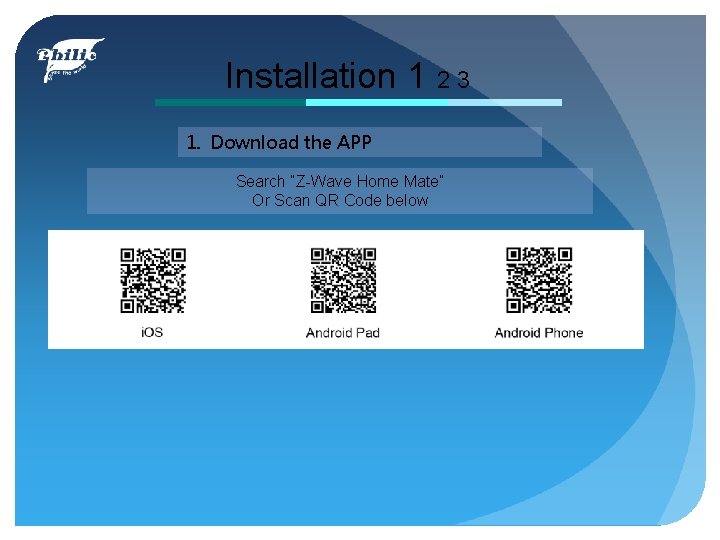
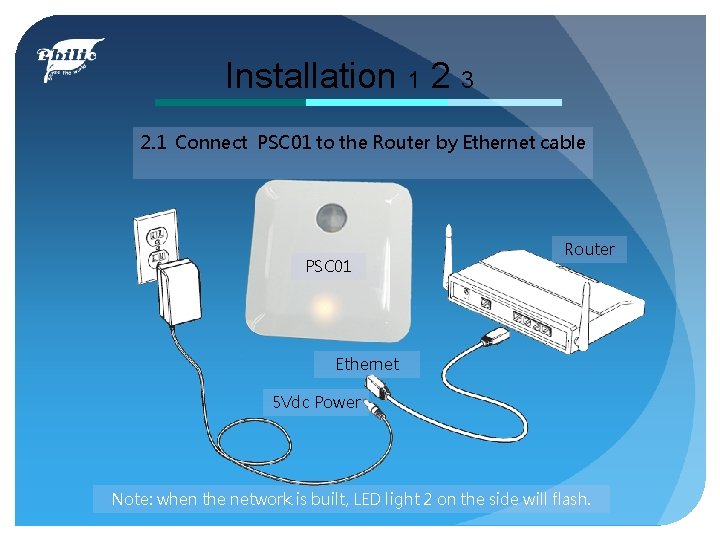
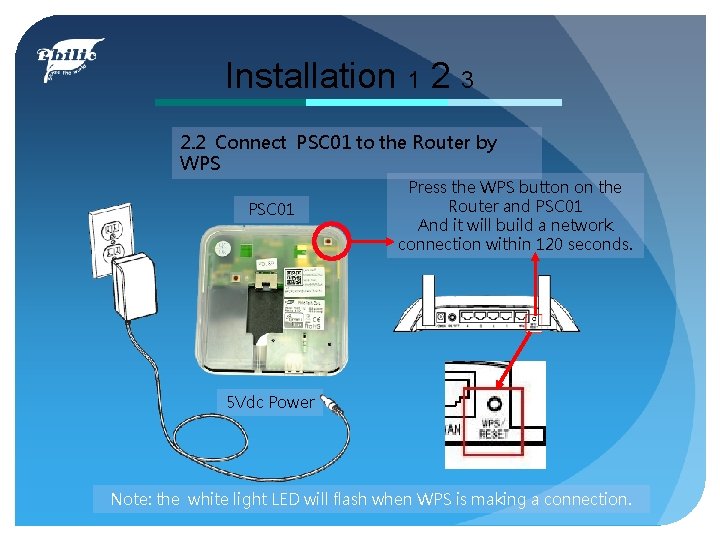
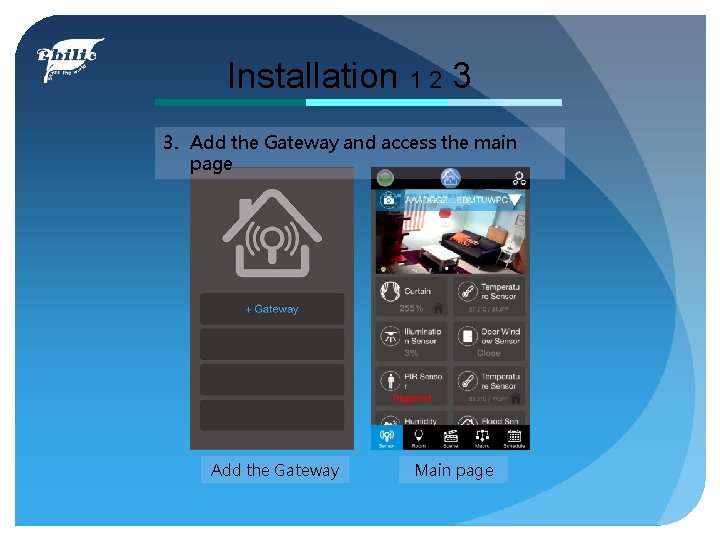
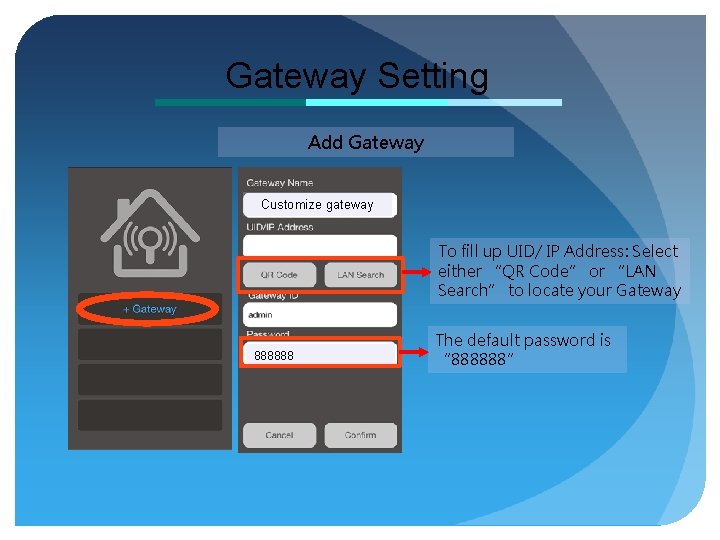
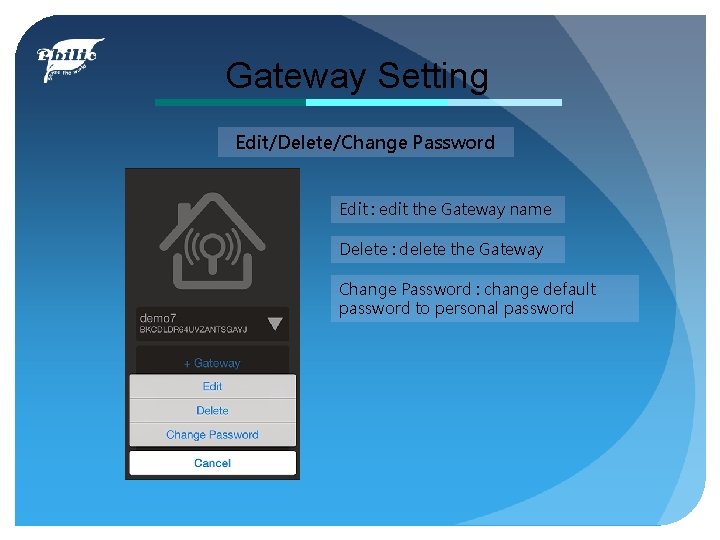
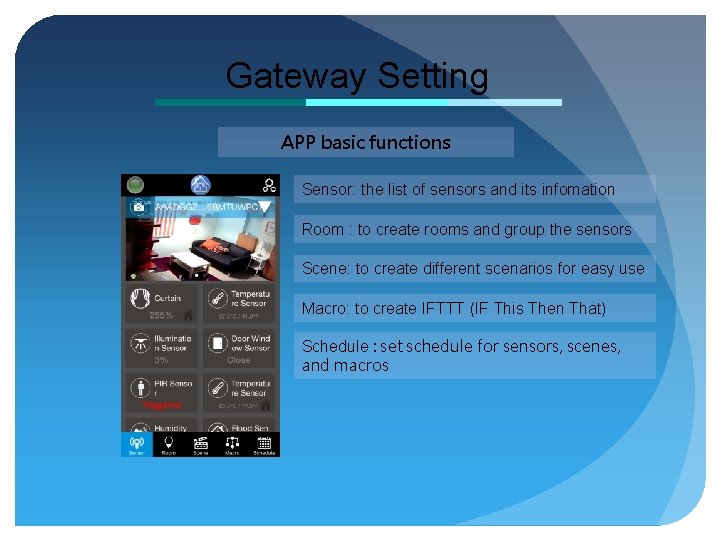
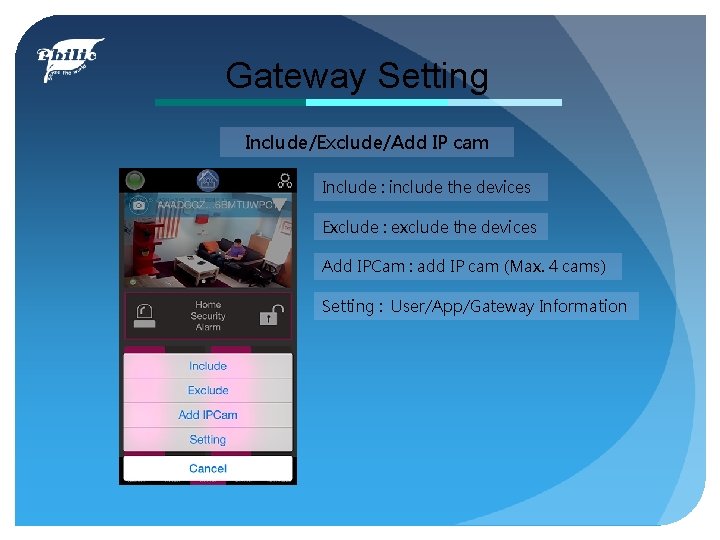
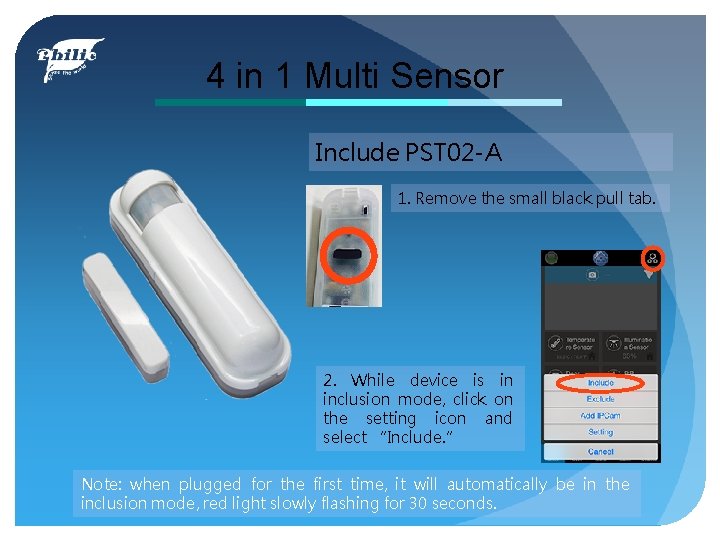
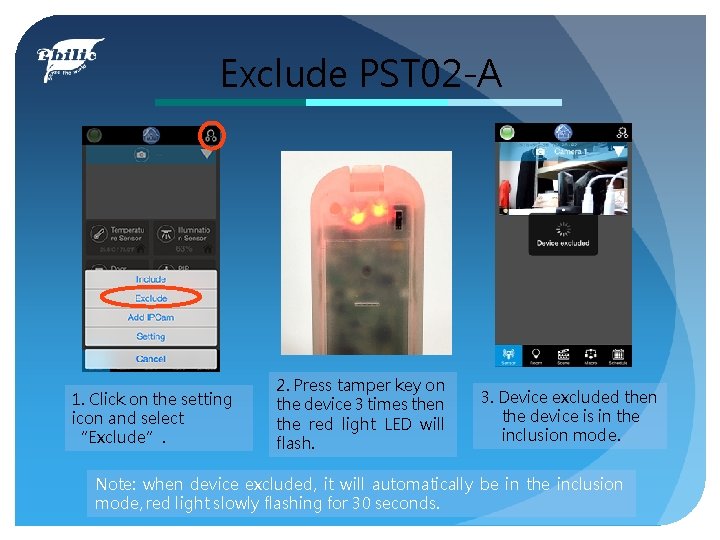
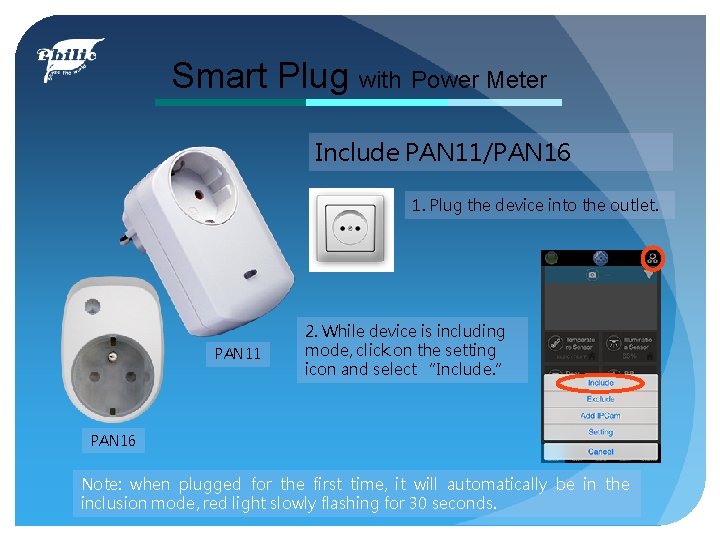
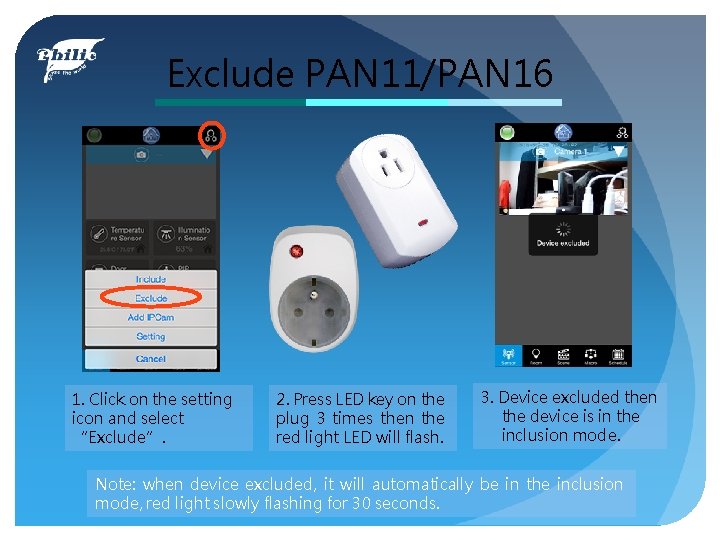

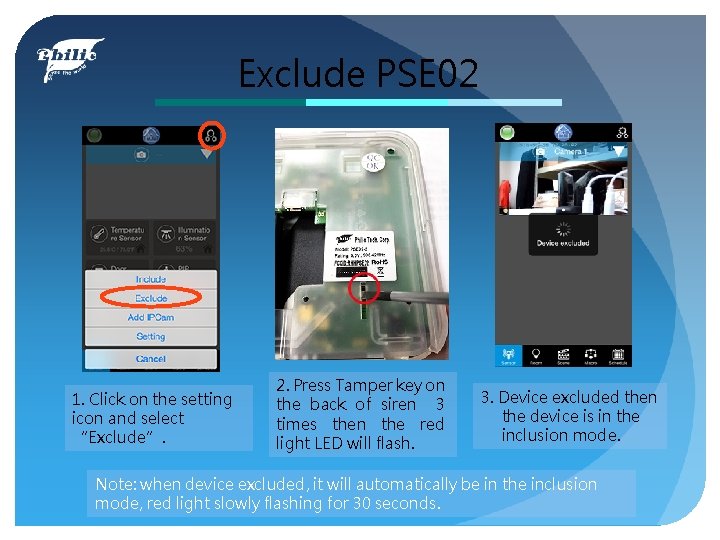
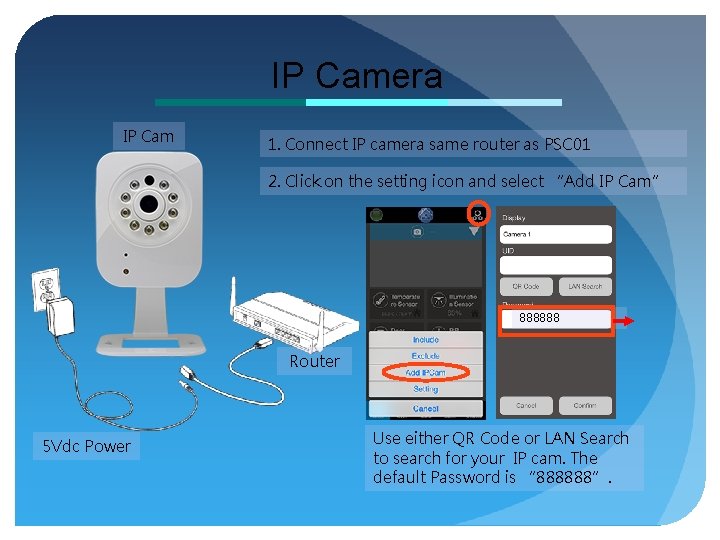
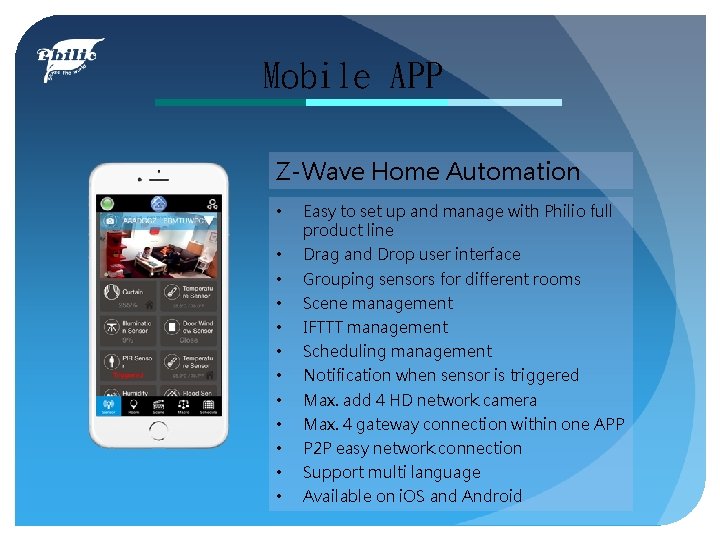
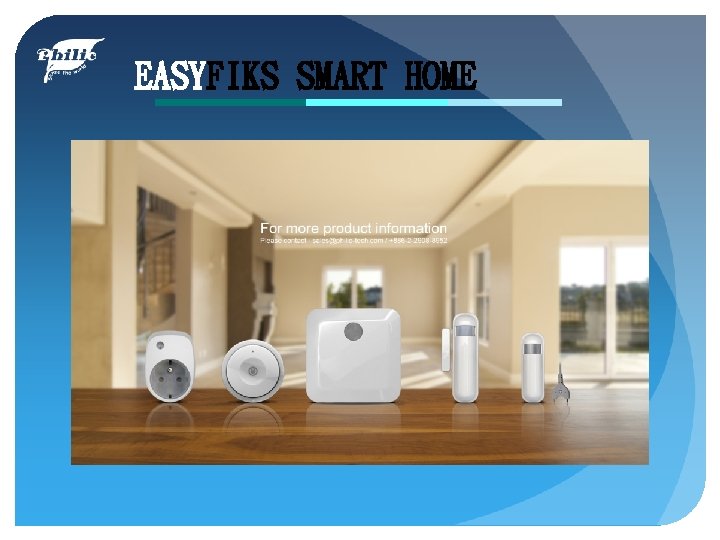
- Slides: 22

EASYFIKS SMART HOME Quick Installation Manual PSC 01 PSE 02 PST 02 PAN 11 Z-Wave IP Gateway Multi Sound Siren 4 in 1 sensor Plug with Power Meter Philio Technology Corporation EASYFIKS SMART HOME

Z-Wave IP Gateway PSC 01 the Z-Wave IP Gateway can be connected wireless or wired to the Internet and wirelessly connects all of your sensors so that you can receive notifications via mobile devices and also control different smart devices in your home or office.
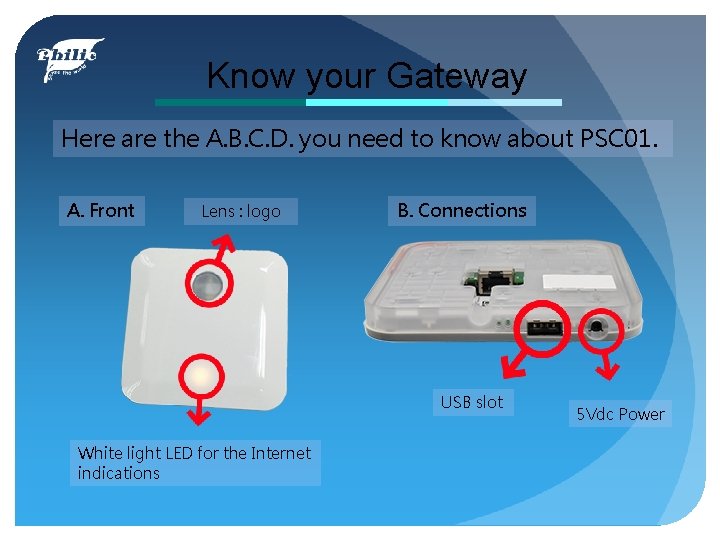
Know your Gateway Here are the A. B. C. D. you need to know about PSC 01. A. Front Lens : logo B. Connections USB slot White light LED for the Internet indications 5 Vdc Power
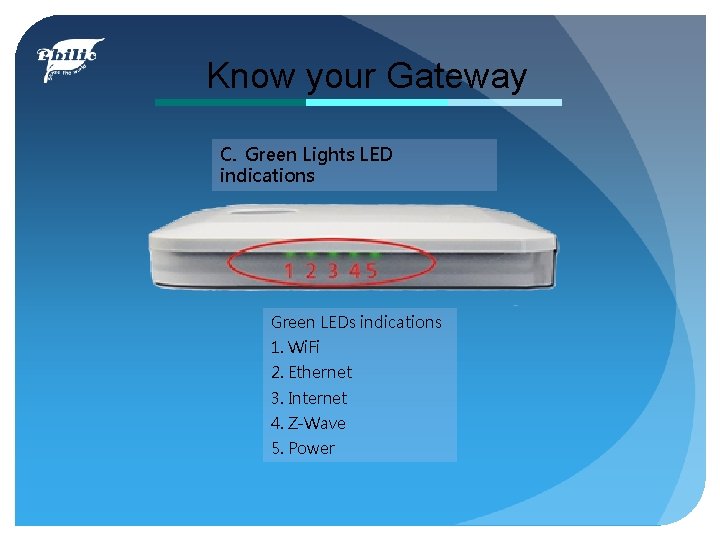
Know your Gateway C. Green Lights LED indications Green LEDs indications 1. Wi. Fi 2. Ethernet 3. Internet 4. Z-Wave 5. Power
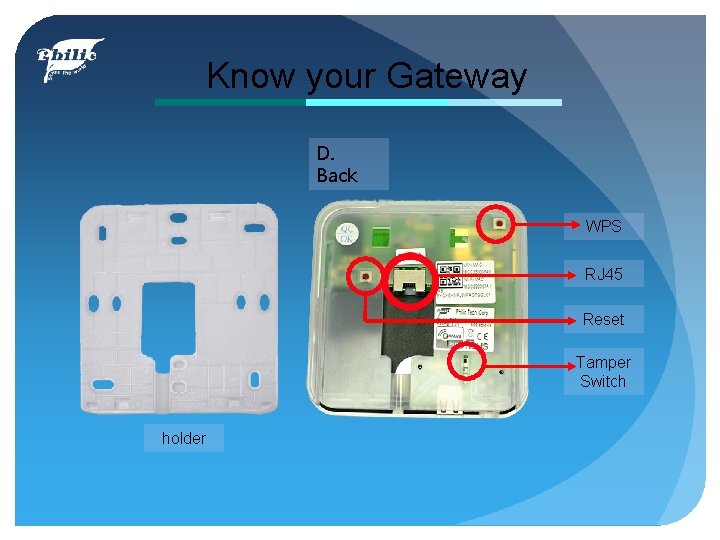
Know your Gateway D. Back WPS RJ 45 Reset Tamper Switch holder
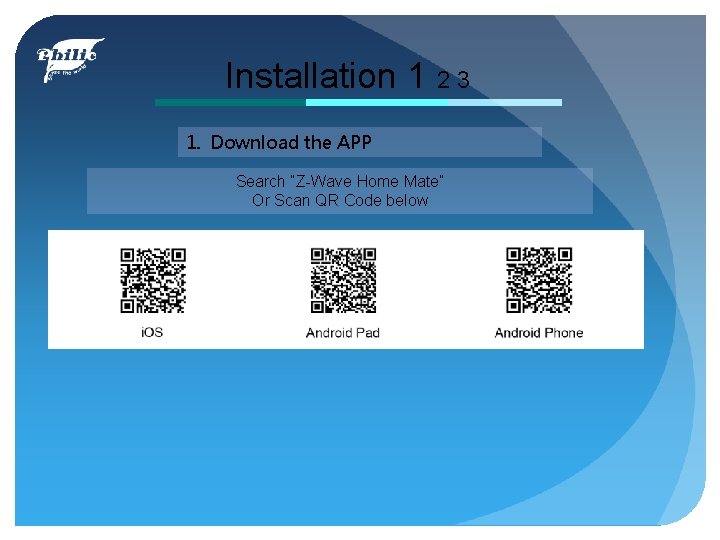
Installation 1 2 3 1. Download the APP Search “Z-Wave Home Mate” Or Scan QR Code below
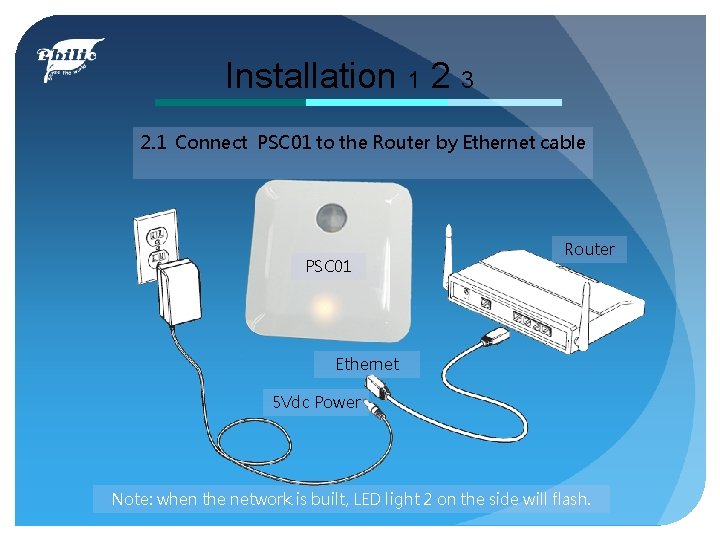
Installation 1 2 3 2. 1 Connect PSC 01 to the Router by Ethernet cable PSC 01 Router Ethernet 5 Vdc Power Note: when the network is built, LED light 2 on the side will flash.
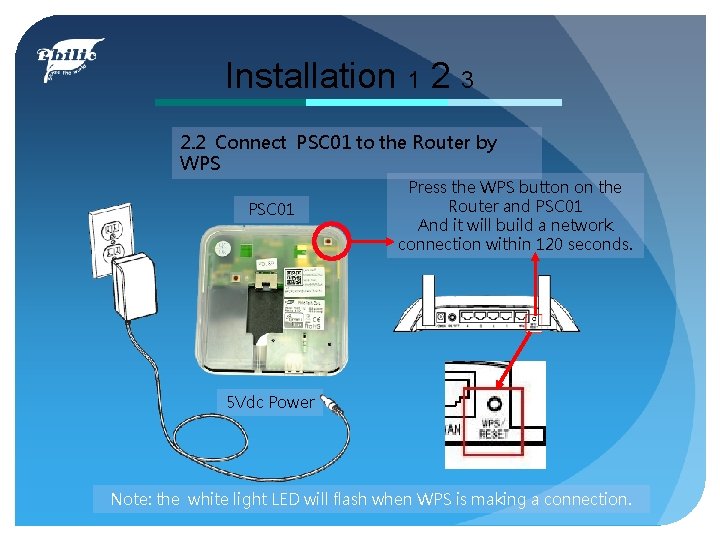
Installation 1 2 3 2. 2 Connect PSC 01 to the Router by WPS PSC 01 Press the WPS button on the Router and PSC 01 And it will build a network connection within 120 seconds. 5 Vdc Power Note: the white light LED will flash when WPS is making a connection.
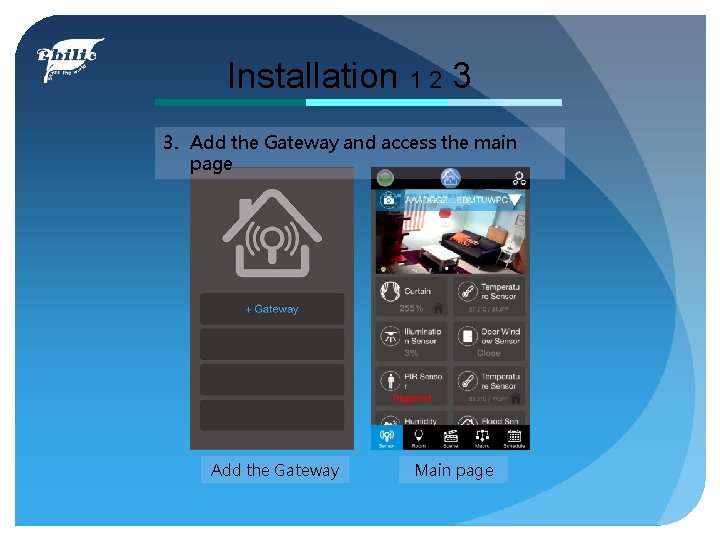
Installation 1 2 3 3. Add the Gateway and access the main page Add the Gateway Main page
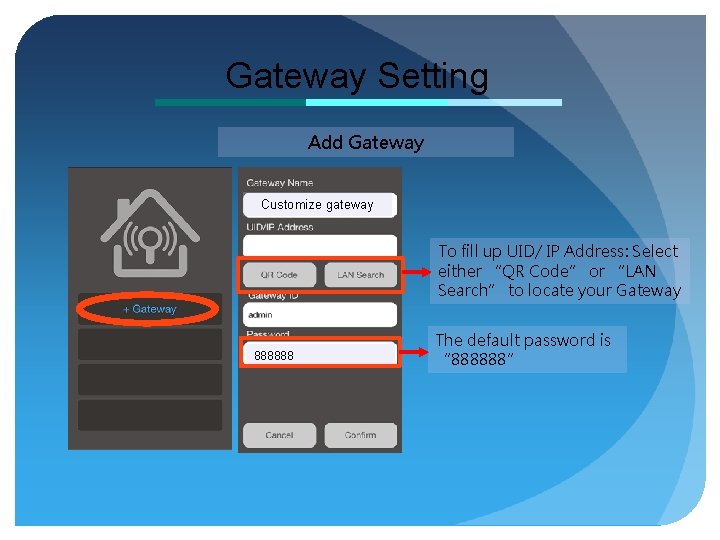
Gateway Setting Add Gateway Customize gateway To fill up UID/ IP Address: Select either “QR Code” or “LAN Search” to locate your Gateway 888888 The default password is “ 888888”
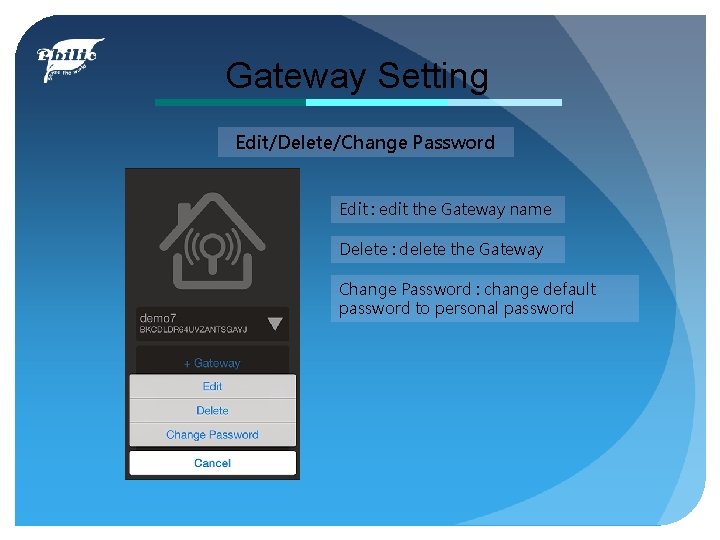
Gateway Setting Edit/Delete/Change Password Edit : edit the Gateway name Delete : delete the Gateway Change Password : change default password to personal password
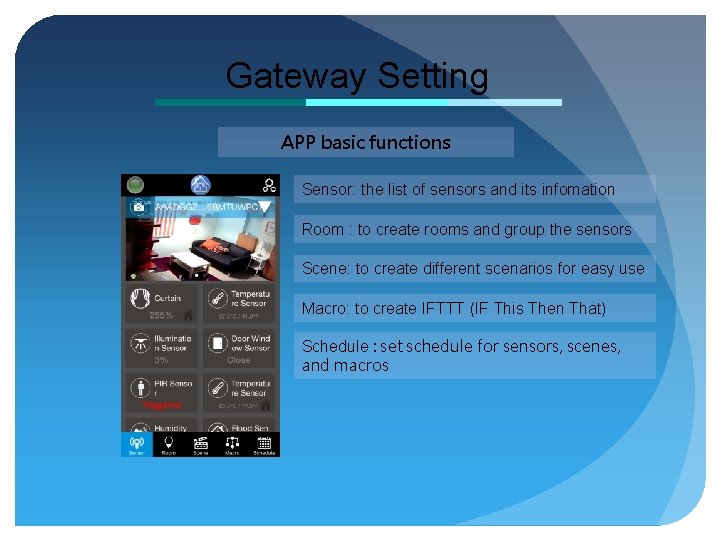
Gateway Setting APP basic functions Sensor: the list of sensors and its infomation Room : to create rooms and group the sensors Scene: to create different scenarios for easy use Macro: to create IFTTT (IF This Then That) Schedule : set schedule for sensors, scenes, and macros
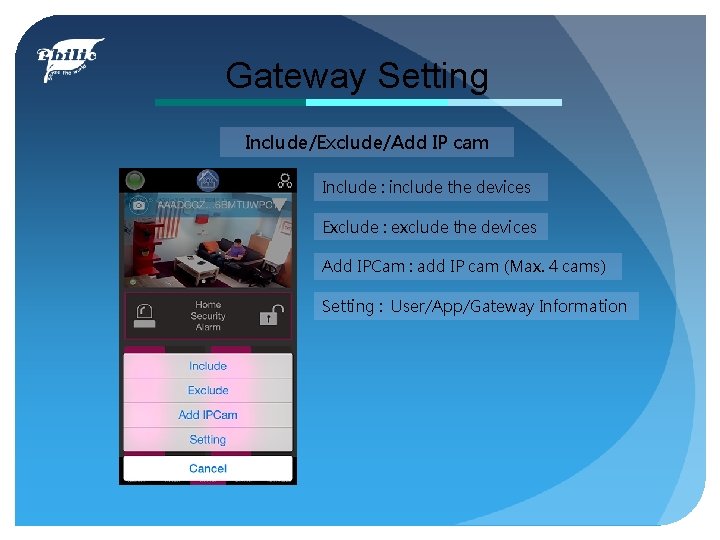
Gateway Setting Include/Exclude/Add IP cam Include : include the devices Exclude : exclude the devices Add IPCam : add IP cam (Max. 4 cams) Setting : User/App/Gateway Information
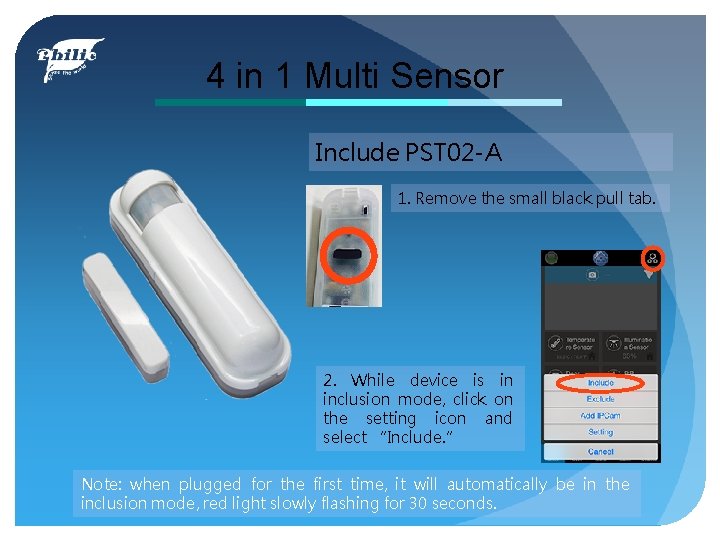
4 in 1 Multi Sensor Include PST 02 -A 1. Remove the small black pull tab. 2. While device is in inclusion mode, click on the setting icon and select “Include. ” Note: when plugged for the first time, it will automatically be in the inclusion mode, red light slowly flashing for 30 seconds.
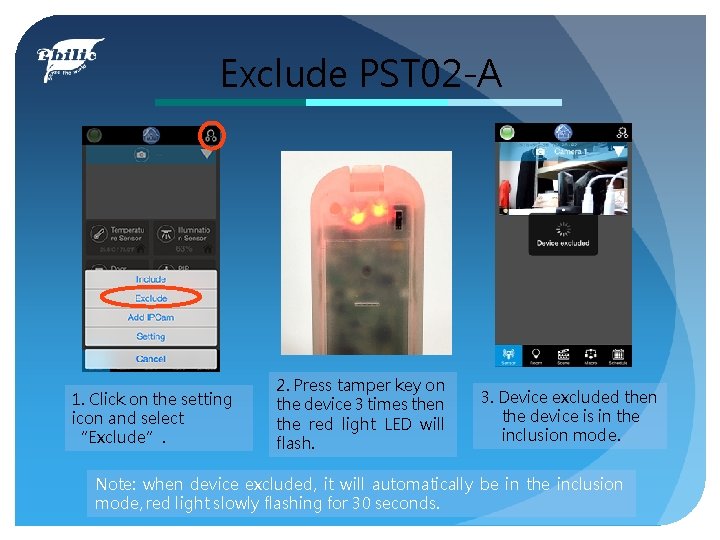
Exclude PST 02 -A 1. Click on the setting icon and select “Exclude”. 2. Press tamper key on the device 3 times then the red light LED will flash. 3. Device excluded then the device is in the inclusion mode. Note: when device excluded, it will automatically be in the inclusion mode, red light slowly flashing for 30 seconds.
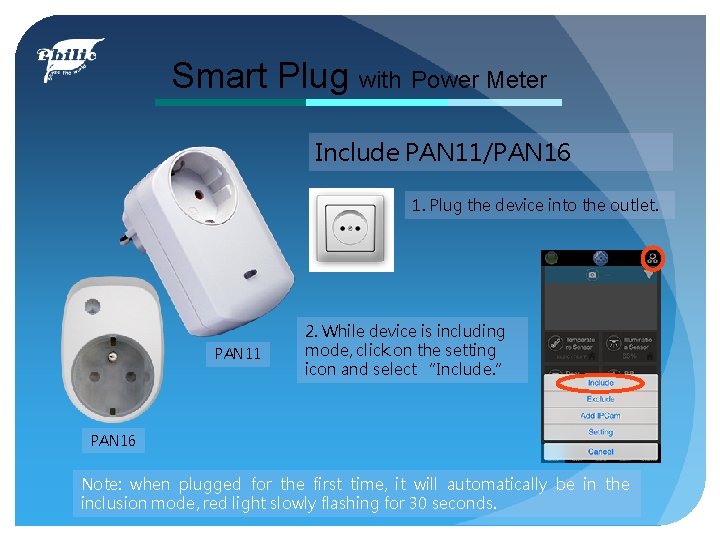
Smart Plug with Power Meter Include PAN 11/PAN 16 1. Plug the device into the outlet. PAN 11 2. While device is including mode, click on the setting icon and select “Include. ” PAN 16 Note: when plugged for the first time, it will automatically be in the inclusion mode, red light slowly flashing for 30 seconds.
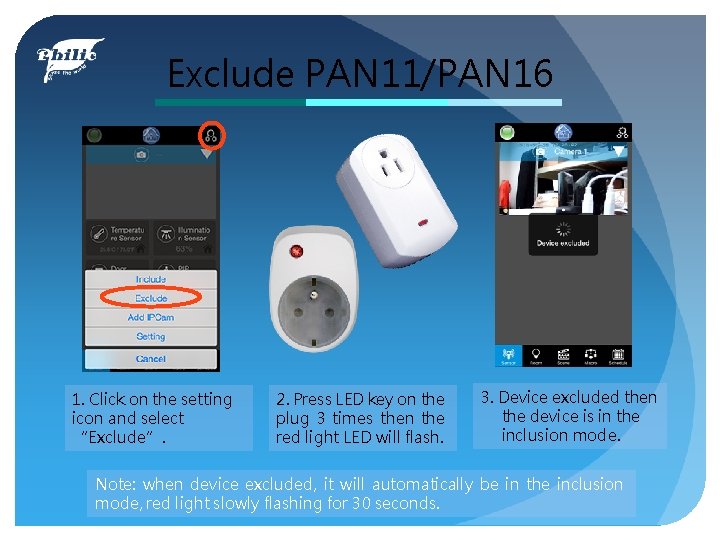
Exclude PAN 11/PAN 16 1. Click on the setting icon and select “Exclude”. 2. Press LED key on the plug 3 times then the red light LED will flash. 3. Device excluded then the device is in the inclusion mode. Note: when device excluded, it will automatically be in the inclusion mode, red light slowly flashing for 30 seconds.

Multi Sound Siren Include PSE 02 1. Plug the siren into the outlet. 2. While device is in including mode, click on the setting icon and select “Include. ” Note: when plugged for the first time, it will automatically be in the inclusion mode, red light slowly flashing for 30 seconds.
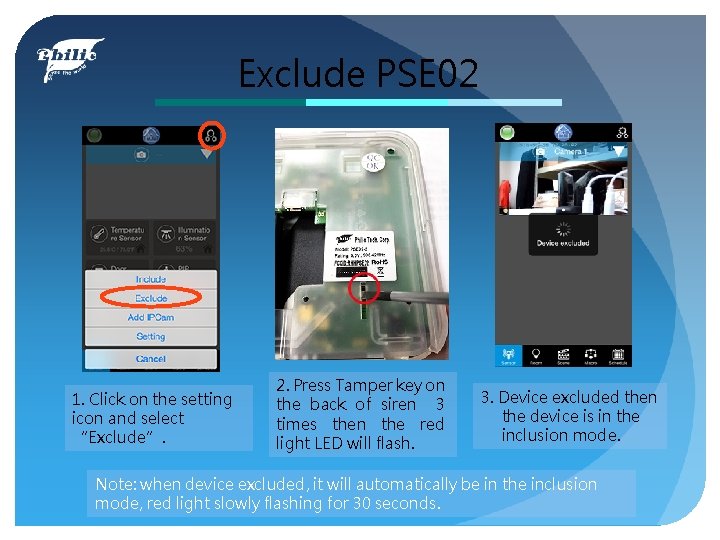
Exclude PSE 02 1. Click on the setting icon and select “Exclude”. 2. Press Tamper key on the back of siren 3 times then the red light LED will flash. 3. Device excluded then the device is in the inclusion mode. Note: when device excluded, it will automatically be in the inclusion mode, red light slowly flashing for 30 seconds.
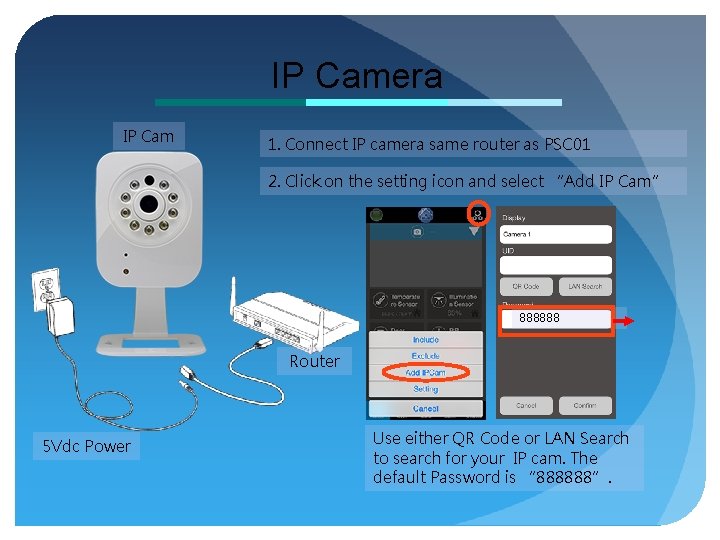
IP Camera IP Cam 1. Connect IP camera same router as PSC 01 2. Click on the setting icon and select “Add IP Cam” 888888 Router 5 Vdc Power Use either QR Code or LAN Search to search for your IP cam. The default Password is “ 888888”.
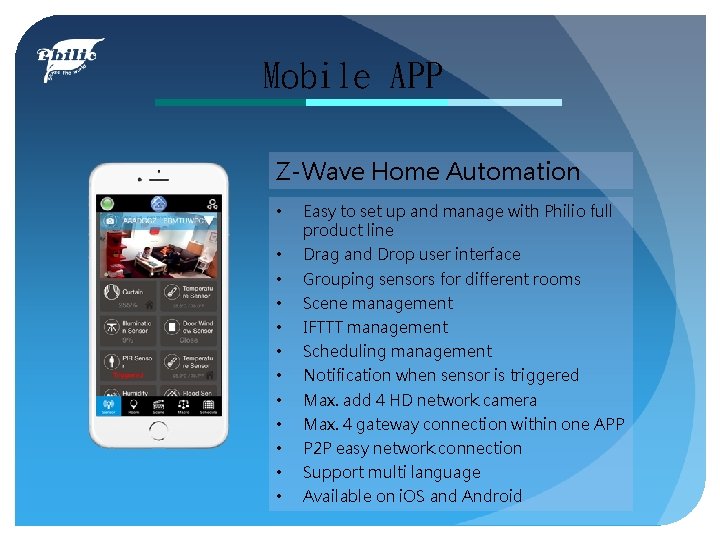
Mobile APP Z-Wave Home Automation • Easy to set up and manage with Philio full product line • • • Drag and Drop user interface Grouping sensors for different rooms Scene management IFTTT management Scheduling management Notification when sensor is triggered Max. add 4 HD network camera Max. 4 gateway connection within one APP P 2 P easy network connection Support multi language Available on i. OS and Android
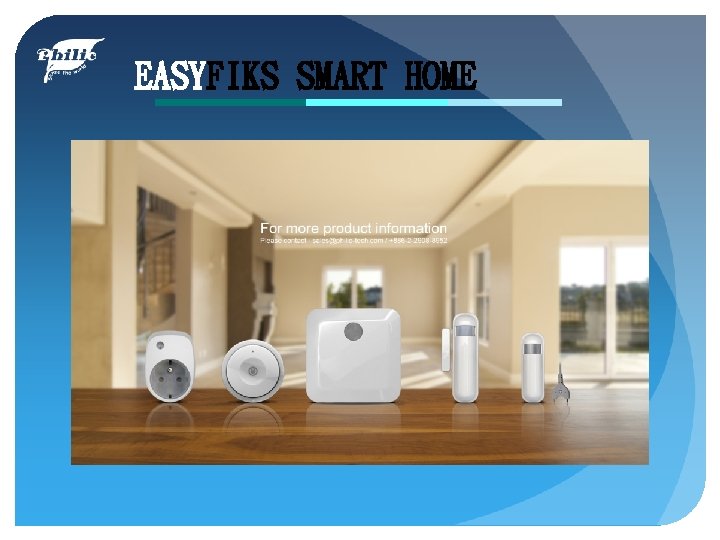
EASYFIKS SMART HOME
 Easyfiks smart home
Easyfiks smart home Kaspersky error 1603
Kaspersky error 1603 Quick find vs quick union
Quick find vs quick union The fan blade is speeding up. what are the signs of
The fan blade is speeding up. what are the signs of Tru count air clutch problems
Tru count air clutch problems Temaline
Temaline Gree versati 3
Gree versati 3 Containment solutions installation manual
Containment solutions installation manual Lg therma v monobloc installation manual
Lg therma v monobloc installation manual Rf5132/rfk55xx installation manual
Rf5132/rfk55xx installation manual Xerxes tank installation manual
Xerxes tank installation manual Dts 500
Dts 500 Est thermostat
Est thermostat Zurn
Zurn Smart city balikpapan
Smart city balikpapan Book smart vs street smart
Book smart vs street smart Smart two men are
Smart two men are It's not how smart you are
It's not how smart you are Everfi future smart answers
Everfi future smart answers Eight types of intelligence
Eight types of intelligence Kim ung yong
Kim ung yong Street smart vs book smart quotes
Street smart vs book smart quotes One smart man he felt smart
One smart man he felt smart