Easy inking Powerpoint 2007 slide master for easy
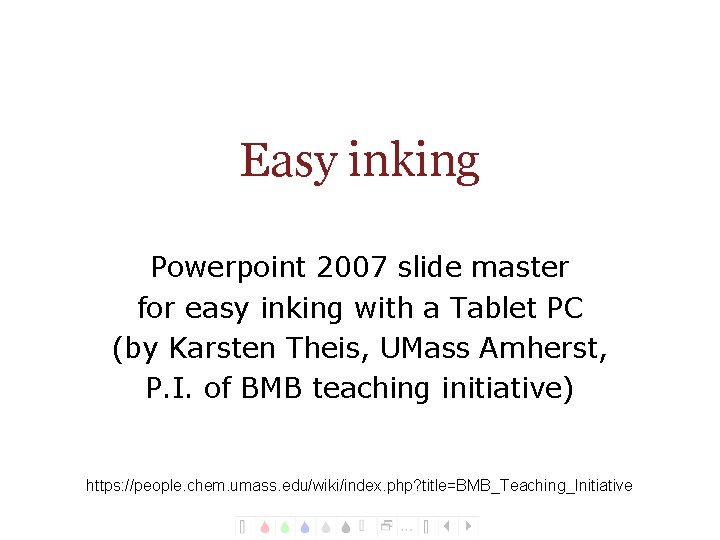
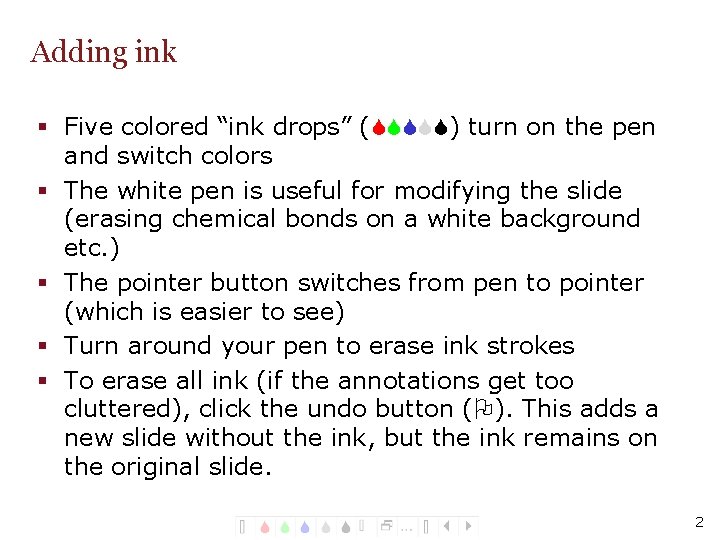
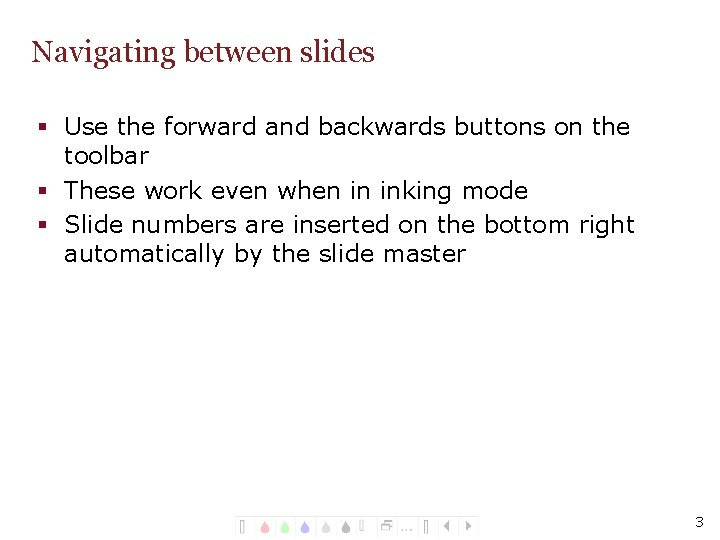
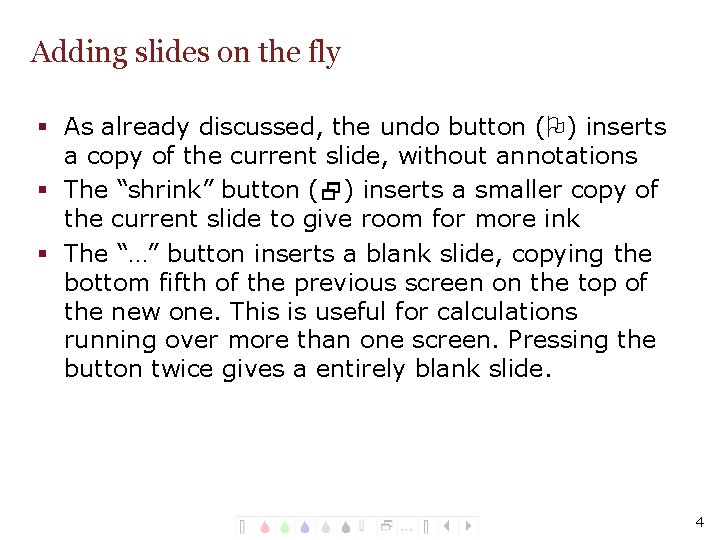
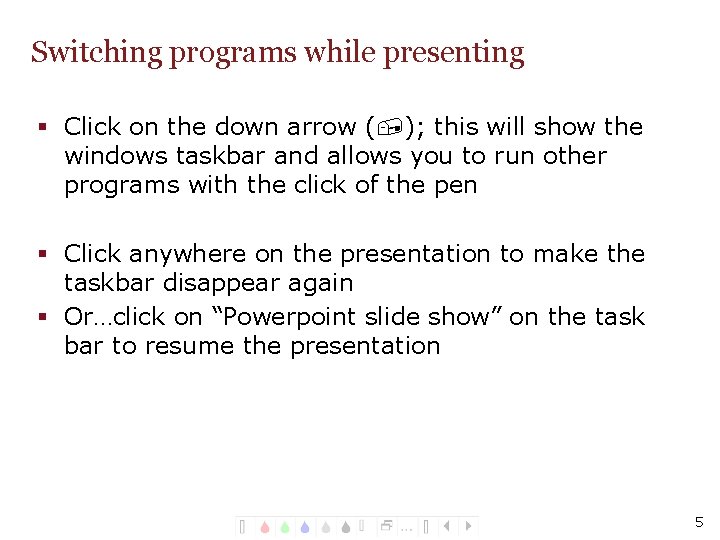
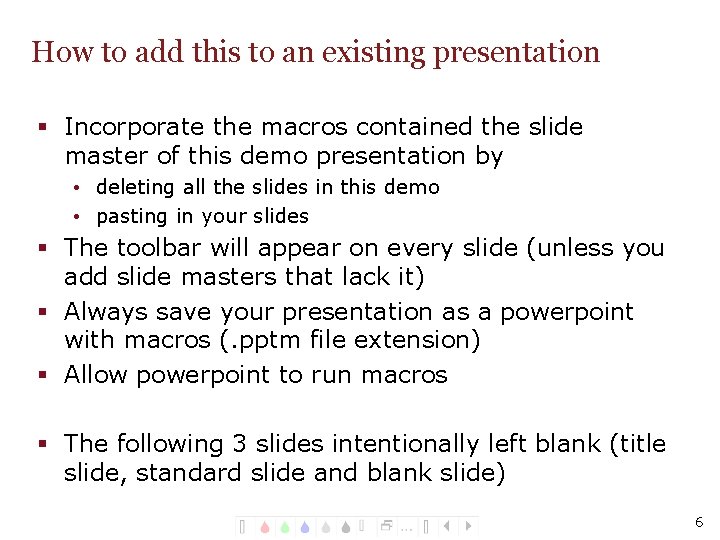
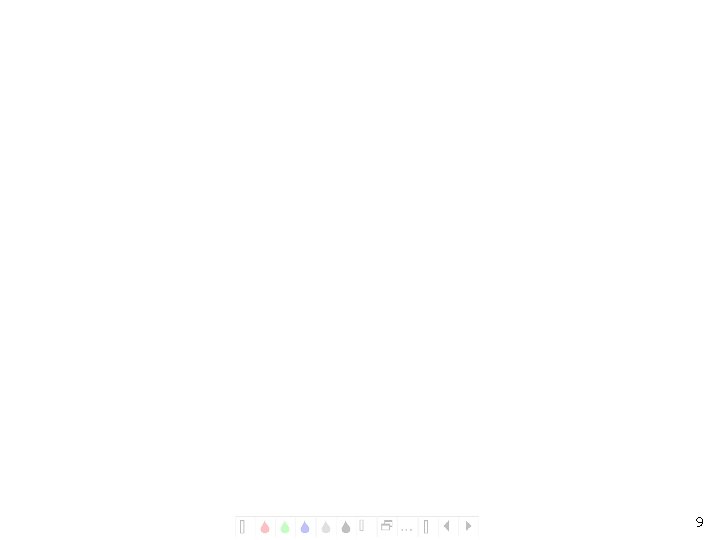
- Slides: 9
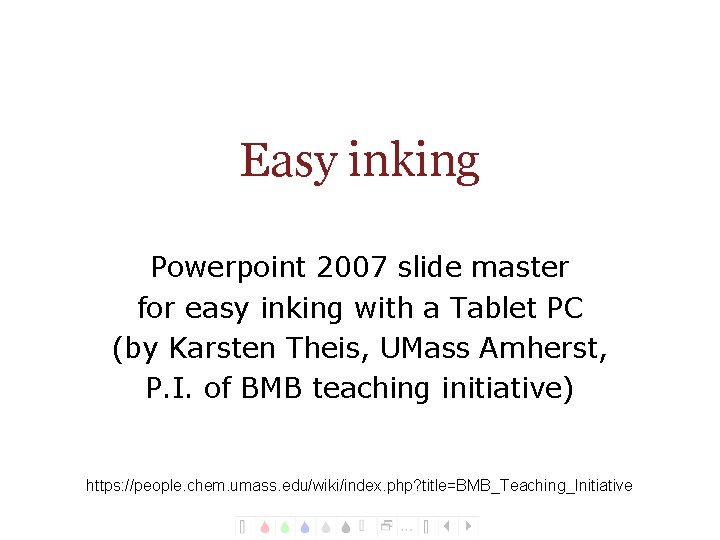
Easy inking Powerpoint 2007 slide master for easy inking with a Tablet PC (by Karsten Theis, UMass Amherst, P. I. of BMB teaching initiative) https: //people. chem. umass. edu/wiki/index. php? title=BMB_Teaching_Initiative UMass Amherst Biochemistry Teaching Initiative
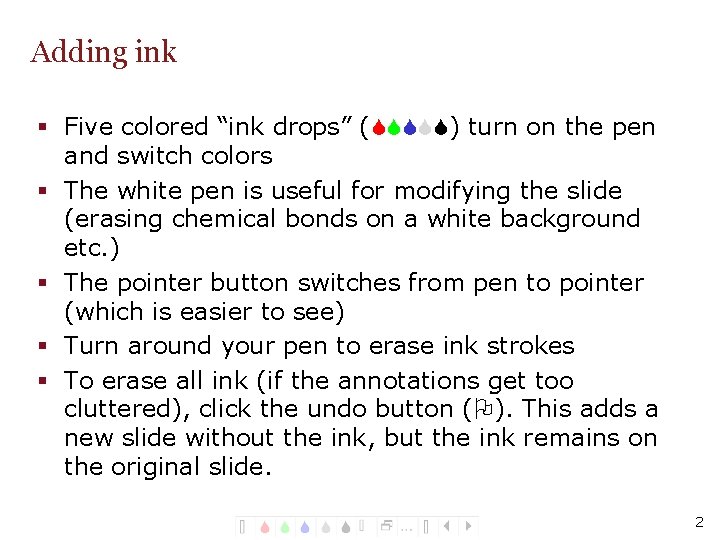
Adding ink § Five colored “ink drops” (SSSSS) turn on the pen and switch colors § The white pen is useful for modifying the slide (erasing chemical bonds on a white background etc. ) § The pointer button switches from pen to pointer (which is easier to see) § Turn around your pen to erase ink strokes § To erase all ink (if the annotations get too cluttered), click the undo button (O). This adds a new slide without the ink, but the ink remains on the original slide. 2
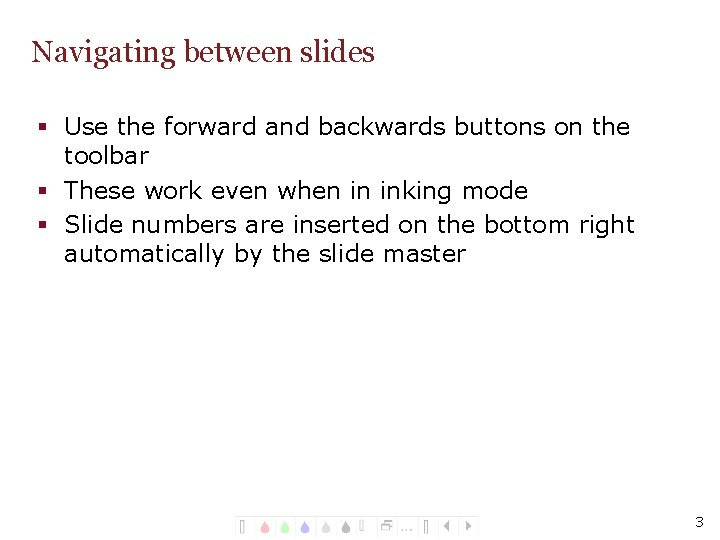
Navigating between slides § Use the forward and backwards buttons on the toolbar § These work even when in inking mode § Slide numbers are inserted on the bottom right automatically by the slide master 3
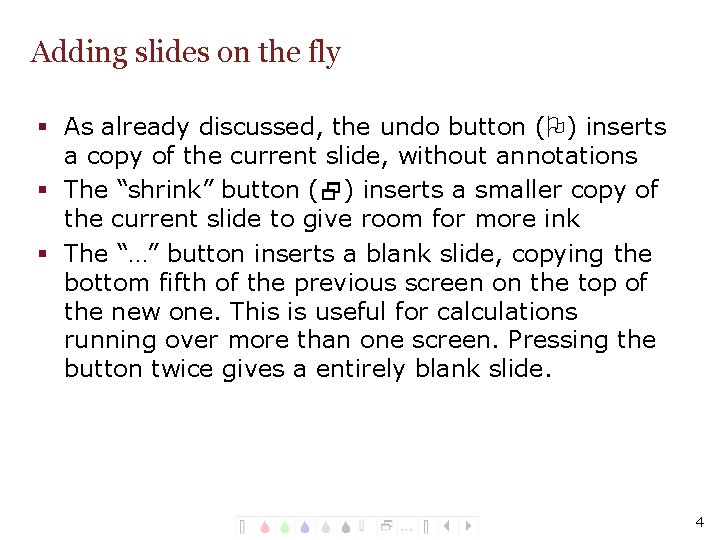
Adding slides on the fly § As already discussed, the undo button (O) inserts a copy of the current slide, without annotations § The “shrink” button (2) inserts a smaller copy of the current slide to give room for more ink § The “…” button inserts a blank slide, copying the bottom fifth of the previous screen on the top of the new one. This is useful for calculations running over more than one screen. Pressing the button twice gives a entirely blank slide. 4
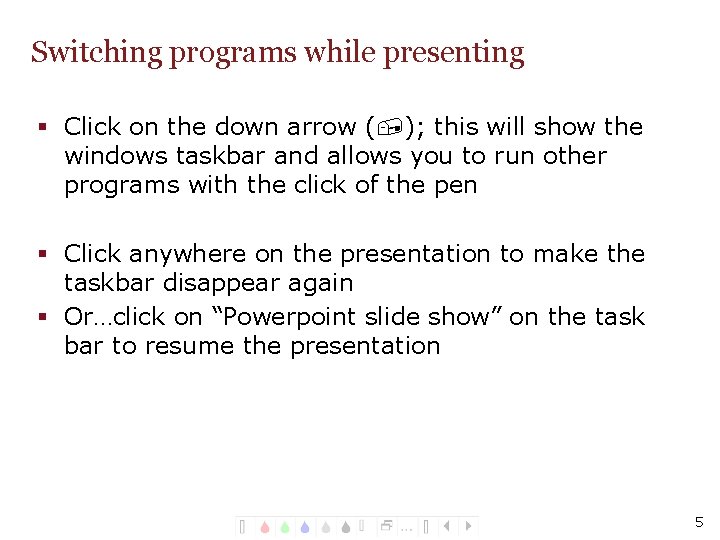
Switching programs while presenting § Click on the down arrow (, ); this will show the windows taskbar and allows you to run other programs with the click of the pen § Click anywhere on the presentation to make the taskbar disappear again § Or…click on “Powerpoint slide show” on the task bar to resume the presentation 5
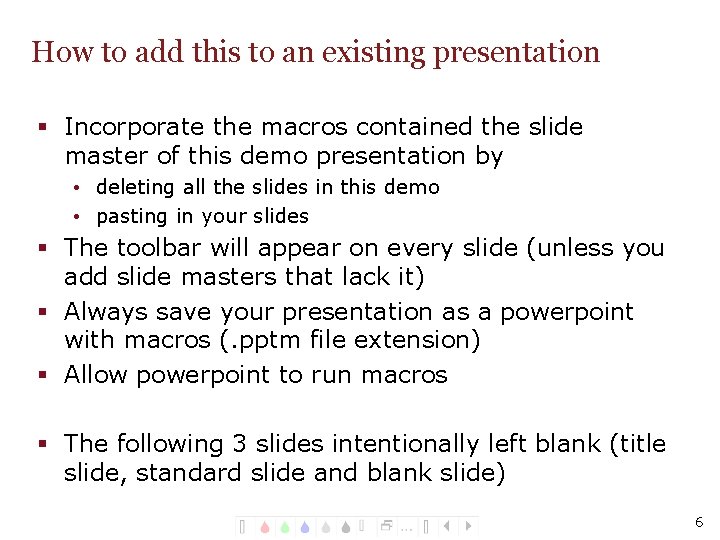
How to add this to an existing presentation § Incorporate the macros contained the slide master of this demo presentation by • deleting all the slides in this demo • pasting in your slides § The toolbar will appear on every slide (unless you add slide masters that lack it) § Always save your presentation as a powerpoint with macros (. pptm file extension) § Allow powerpoint to run macros § The following 3 slides intentionally left blank (title slide, standard slide and blank slide) 6
UMass Amherst Biochemistry Teaching Initiative
8
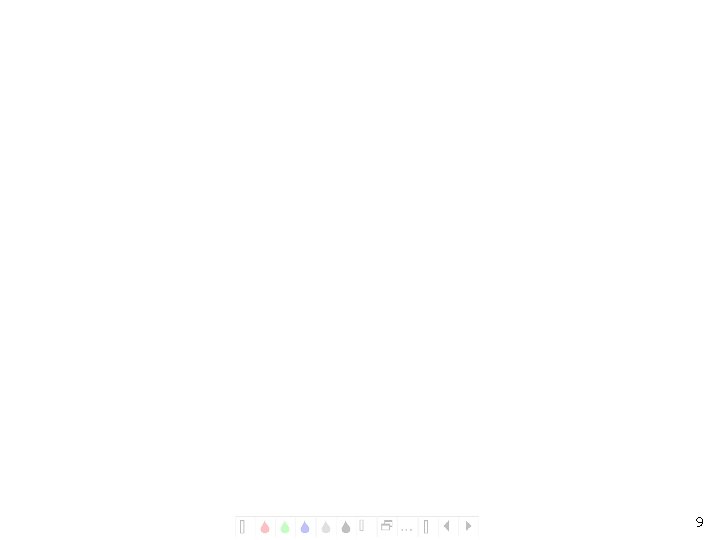
9